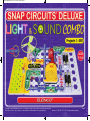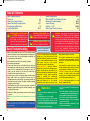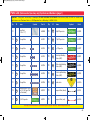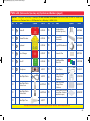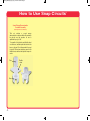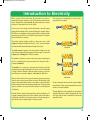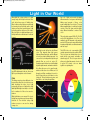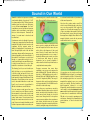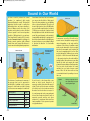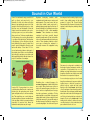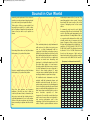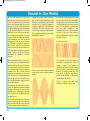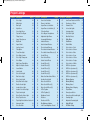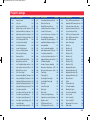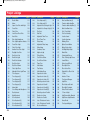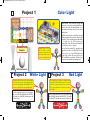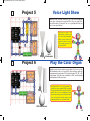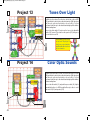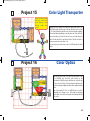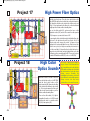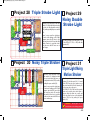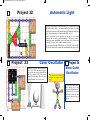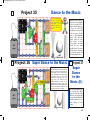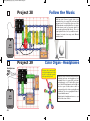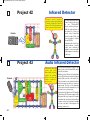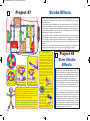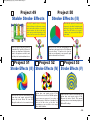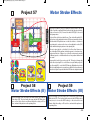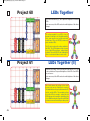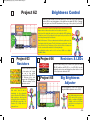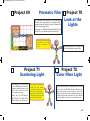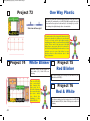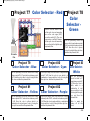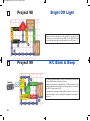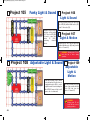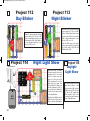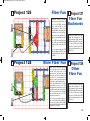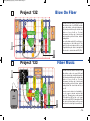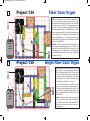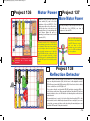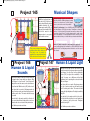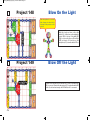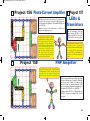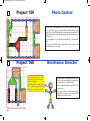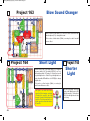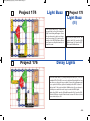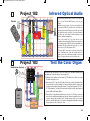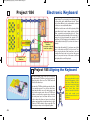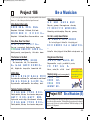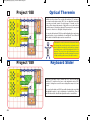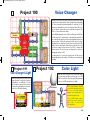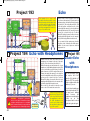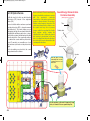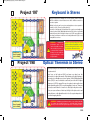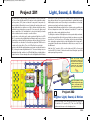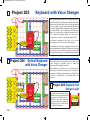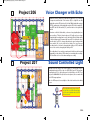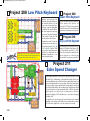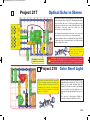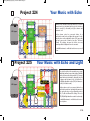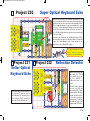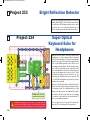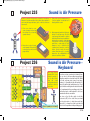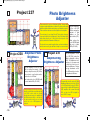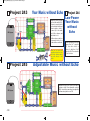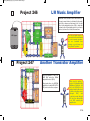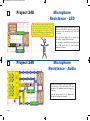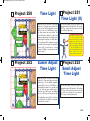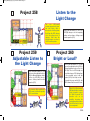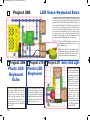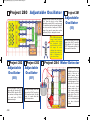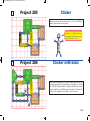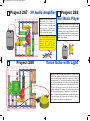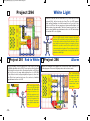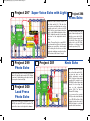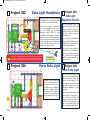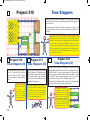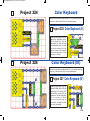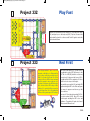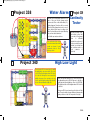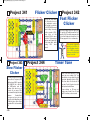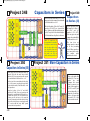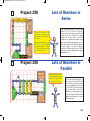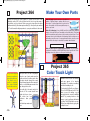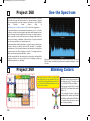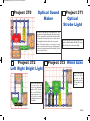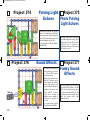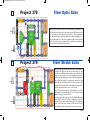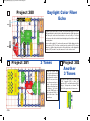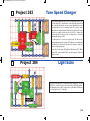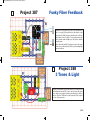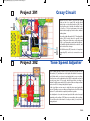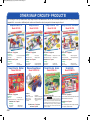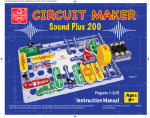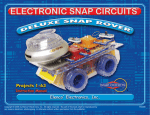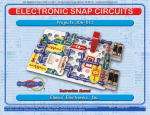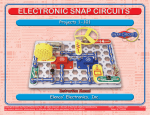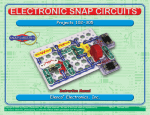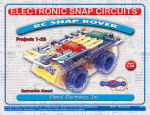Download Sound in Our World
Transcript
SCC-350_Manual_Part_A.qxp 7/25/14 2:39 PM Page 1 Copyright © 2014 ELENCO® Electronics, Inc. All rights reserved. No part of this book shall be reproduced by any means; electronic, photocopying, or otherwise without written permission from the publisher. Patents: 7,144,255; 7,273,377; & other patents pending 753096 SCC-350_Manual_Part_A.qxp 7/25/14 2:39 PM Page 2 Table of Contents Basic Troubleshooting Parts List How to Use Snap Circuits® About Your Snap Circuits® Parts Introduction to Electricity Light in Our World ! WARNING FOR ALL PROJECTS WITH A ! SYMBOL - Moving parts. Do not touch the motor or fan during operation. Do not lean over the motor. Do not launch the fan at people, animals, or objects. Eye protection is recommended. Basic Troubleshooting 1 2-4 5-7 8-11 12 13-15 ! WARNING: SHOCK HAZARD - Never connect Snap Circuits® to the electrical outlets in your home in any way! WARNING: CHOKING HAZARD - Small parts. Not for children under 3 years. 1. Most circuit problems are due to incorrect assembly, always double-check that your circuit exactly matches the drawing for it. 2. Be sure that parts with positive/negative markings are positioned as per the drawing. 3. Be sure that all connections are securely snapped. 4. Try replacing the batteries. 5. If the motor spins but does not balance the fan, check the black plastic piece with three prongs on the motor shaft, and replace it if it is damaged (this kit includes a spare). To replace, pry the broken one off the motor shaft using a screwdriver, then push the new one on. 6. If a fiber optics circuit isn’t working, make sure the clear & black cable holders are pushed all the way onto the LED/phototransistor, and the fiber optic cable is pushed into the holders as far as it will go. The cable should be standing straight up in the holders. 7. If the flexible sheet in the sound energy demo container is damaged, replace it with a spare (if one was included), or use household plastic wrap. 8. If the echo IC (U28) stops working, turn the circuit off and on to reset it. ELENCO® is not responsible for parts damaged due to incorrect wiring. Note: If you suspect you have damaged parts, you can follow the Advanced Troubleshooting procedure on pages 23-25 to determine which ones need replacing. -1- Sound in Our World DOs and DON’Ts of Building Circuits Advanced Troubleshooting Project Listings Projects 1 - 392 Other Snap Circuits® Projects Conforms to all applicable U.S. government requirements. ! WARNING: Some projects are intended for use with headphones (not included in this set). Headphones performance varies, so you should use caution. Permanent hearing loss may result from long-term exposure to sound at high volumes. Start with as low a volume as possible, then carefully increase to a comfortable level. Ringing or discomfort in the ears may indicate that the sound levels are too high; immediately discontinue using the headphones with this product and consult a physician. WARNING: Always check your wiring before turning on a circuit. Never leave a circuit unattended while the batteries are installed. Never connect additional batteries or any other power sources to your circuits. Discard any cracked or broken parts. Adult Supervision: Because children’s abilities vary so much, even with age groups, adults should exercise discretion as to which experiments are suitable and safe (the instructions should enable supervising adults to establish the experiment’s suitability for the child). Make sure your child reads and follows all of the relevant instructions and safety procedures, and ! Batteries: ● Use only 1.5V AA type, alkaline batteries (not included). ● Insert batteries with correct polarity. ● Non-rechargeable batteries should not be recharged. Rechargeable batteries should only be charged under adult supervision, and should not be recharged while in the product. ● Do not mix old and new batteries. 16-21 22 23-25 26-29 30-164 165 keeps them at hand for reference. This product is intended for use by adults and children who have attained sufficient maturity to read and follow directions and warnings. Never modify your parts, as doing so may disable important safety features in them, and could put your child at risk of injury. CAUTION: Persons who are extremely sensitive to flashing lights and rapidly changing colors or patterns should exercise caution when playing with this toy. CAUTION: High intensity light. Do not look directly at white LED (D6). ● Do not connect batteries or battery holders in parallel. ● Do not mix alkaline, standard (carbon-zinc), or rechargeable (nickel-cadmium) batteries. ● Remove batteries when they are used up. ● Do not short circuit the battery terminals. ● Never throw batteries in a fire or attempt to open its outer casing. ● Batteries are harmful if swallowed, so keep away from small children. SCC-350_Manual_Part_A.qxp 7/25/14 2:39 PM Page 3 Parts List (Colors and styles may vary) Symbols and Numbers (page 1) Important: If any parts are missing or damaged, DO NOT RETURN TO RETAILER. Call toll-free (800) 533-2441 or e-mail us at: [email protected]. Customer Service ● 150 Carpenter Ave. ● Wheeling, IL 60090 U.S.A. Qty. ID r1 Name Base Grid (11.0” x 7.7”) Symbol Part # Qty. ID Name Symbol Part # 6SCBG r1 C4 100mF Capacitor 6SCC4 r3 1 1-Snap Wire 6SC01 r1 C5 470mF Capacitor 6SCC5 r7 2 2-Snap Wire 6SC02 r1 C7 1mF Capacitor 6SCC7 r3 3 3-Snap Wire 6SC03 r1 D1 Red Light Emitting Diode (LED) 6SCD1 r1 4 4-Snap Wire 6SC04 r1 D6 r1 5 5-Snap Wire 6SC05 r1 D8 Color Light Emitting Diode (LED) 6SCD8 r1 6 6-Snap Wire 6SC06 r1 JA Audio Jack 6SCJA r2 B1 6SCB1 r1 Jumper Wire (black) 6SCJ1 r1 C2 6SCC2 r1 Jumper Wire (red) 6SCJ2 Battery Holder - uses two (2) 1.5V type “AA” (not Included) 0.1mF Capacitor White Light Emitting Diode (LED) You may order additional / replacement parts at our website: www.snapcircuits.net 6SCD6 -2- SCC-350_Manual_Part_A.qxp 7/25/14 2:39 PM Page 4 Parts List (Colors and styles may vary) Symbols and Numbers (page 2) Important: If any parts are missing or damaged, DO NOT RETURN TO RETAILER. Call toll-free (800) 533-2441 or e-mail us at: [email protected]. Customer Service ● 150 Carpenter Ave. ● Wheeling, IL 60090 U.S.A. Qty. ID Name r1 M1 Motor Symbol Part # Qty. ID Name Symbol Part # 6SCM1 r1 R3 5.1kW Resistor 6SCR3 r1 Spare Motor Top 6SCM1T r1 R5 100kW Resistor 6SCR5 r1 Glow Fan Blade 6SCM1FG r1 RP Photoresistor 6SCRP r1 Disc Holder 6SCM1DH r1 RV Adjustable Resistor 6SCRV r1 Set of Disc Cutouts (6 pcs. / set) 6SCM1DS r1 RV3 500kW Adjustable Resistor 6SCRV3 r1 Q1 PNP Transistor 6SCQ1 r2 S1 Slide Switch 6SCS1 r1 Q2 NPN Transistor 6SCQ2 r1 S2 Press Switch 6SCS2 r1 Q4 Phototransistor 6SCQ4 r1 SP2 Speaker 6SCSP2 r1 R1 100W Resistor 6SCR1 r1 U22 Color Organ 6SCU22 -3- You may order additional / replacement parts at our website: www.snapcircuits.net SCC-350_Manual_Part_A.qxp 7/25/14 2:39 PM Page 5 Parts List (Colors and styles may vary) Symbols and Numbers (page 3) Important: If any parts are missing or damaged, DO NOT RETURN TO RETAILER. Call toll-free (800) 533-2441 or e-mail us at: [email protected]. Customer Service ● 150 Carpenter Ave. ● Wheeling, IL 60090 U.S.A. Qty. ID Name r1 U23 r1 Part # Qty. Strobe IC 6SCU23 r1 U24 Infrared Receiver 6SCU24 r1 Tower LED Attachment r1 U26 Keyboard 6SCU26 r1 Egg LED Attachment 6SCEGG r1 U27 Voice Changer 6SCU27 r1 Prismatic Film 6SCFILM r1 U28 Echo IC 6SCU28 r1 6SCFRGB r1 Red/Green/Blue Filters Set X1 Microphone 6SCX1 r1 Stereo Cable 9TLSCST r1 Fiber Optic Cable 6SCFC r1 r1 Fiber Optic Cable Holder, clear 6SCFCHC r1 6SCFCHB r1 r1 r1 Symbol Fiber Optic Cable Holder, black Fiber Optic Tree 6SCFT ID Name Mounting Base (for fiber optic tree) Symbol Part # 6SCFMB 6SCTOWER Base for Sound Energy Demo Container 6SCSEDCB Flexible Sheet for Sound Energy Demo Container (may include spare) 6SCSEDCF Tube for Sound Energy Demo Container You may order additional / replacement parts at our website: www.snapcircuits.net 6SCSEDCT -4- SCC-350_Manual_Part_A.qxp 7/25/14 2:39 PM Page 6 How to Use Snap Circuits® Snap Circuits® uses building blocks with snaps to build the different electrical and electronic circuits in the projects. Each block has a function: there are switch blocks, light blocks, battery blocks, different length wire blocks, etc. These blocks are different colors and have numbers on them so that you can easily identify them. The blocks you will be using are shown as color symbols with level numbers next to them, allowing you to easily snap them together to form a circuit. You need a power source to build each circuit. This is labeled B1 and requires two (2) 1.5V “AA” batteries (not included). Usually when the motor M1 is used, the glow fan will usually be placed on it. On top of the motor shaft is a black plastic piece (the motor top) with three little tabs. Lay the fan on the black piece so the slots in its bottom “fall into place” around the three tabs in the motor top. If not placed properly, the fan will fall off when the motor starts to spin. For Example: This is the switch block which is green and has the marking S2 on it. The part symbols in this booklet may not exactly match the appearance of the actual parts, but will clearly identify them. This is a wire block which is blue and comes in different wire lengths. This one has the number 2 , 3 , 4 , 5 , or 6 on it depending on the length of the wire connection required. There is also a 1-snap wire that is used as a spacer or for interconnection between different layers. -5- A large clear plastic base grid is included with this kit to help keep the circuit blocks properly spaced. You will see evenly spaced posts that the different blocks snap into. The base has rows labeled A-G and columns labeled 1-10. Next to each part in every circuit drawing is a small number in black. This tells you which level the component is placed at. Place all parts on level 1 first, then all of the parts on level 2, then all of the parts on level 3, etc. Some circuits use the jumper wires to make unusual connections. Just clip them to the metal snaps or as indicated. This set contains 6 pre-punched cardboard discs. These will be used with a strobe light in project 46 and others. The discs may be supplied as a single sheet; just punch them out. To remove a disc from the holder, use your fingernail, or use a pencil to push it up from beneath one of the tabs. SCC-350_Manual_Part_A.qxp 7/25/14 2:39 PM Page 7 How to Use Snap Circuits® This set contains three LED attachments, which can be mounted on the LED modules (D1, D6, D8, and on U22) to enhance their light effects. The egg and tower attachments are mounted directly on the LEDs, but the fiber optic tree must be mounted using the mounting base, as shown. This is described in the projects. In some projects, the fiber optic cable will be mounted on the LEDs (D1, D6, D8, and on U22) or the phototransistor (Q4). This is done by placing the clear and black cable holders onto the LED/phototransistor, then inserting the fiber optic cable all the way into the holder. For best performance the cable should stand straight up in the holders, without bending them. This is described in the projects. Egg LED attachment mounted to D6 Black cable holder mounted to Q4 Clear cable holder mounted to D1 Egg Light Tower LED attachment mounted to D1 Fiber Optic Tree LED attachment mounted to D8 Fiber Optic Tree LED attachment mounted to U22 Fiber Optic Tree Light Tower Correct Incorrect Note: While building the projects, be careful not to accidentally make a direct connection across the battery holder (a “short circuit”), as this may damage and/or quickly drain the batteries. -6- SCC-350_Manual_Part_A.qxp 7/25/14 2:39 PM Page 8 How to Use Snap Circuits® Sound Energy Demonstration Container Assembly (Adult supervision recommended) This set contains a sound energy demonstration container, which will sometimes be placed over the speaker. Its use is explained in project 198. To assemble it, lay the tube and flexible sheet over the base, and then push the tube into the base, as shown. Do not disassemble it except to repair it. This set may include a spare for the flexible sheet, and household plastic wrap also works. Tube Base -7- Flexible sheet SCC-350_Manual_Part_A.qxp 7/25/14 2:39 PM Page 9 About Your Snap Circuits® Parts (Part designs are subject to change without notice). BASE GRID The base grid is a platform for mounting parts and wires. It functions like the printed circuit boards used in most electronic products, or like how the walls are used for mounting the electrical wiring in your home. BATTERY HOLDER The batteries (B1) produce an electrical voltage using a chemical reaction. This “voltage” can be thought of as electrical pressure, pushing electricity through a circuit just like a pump pushes water through pipes. This voltage is much lower and much safer than that used in your house wiring. Using more batteries increases the “pressure”, therefore, more electricity flows. SNAP WIRES & JUMPER WIRES The blue snap wires are wires used to connect components. They are used to transport electricity and do not affect circuit performance. They come in different lengths to allow orderly arrangement of connections on the base grid. The red and black jumper wires make flexible connections for times when using the snap wires would be difficult. They also are used to make connections off the base grid. Battery Holder (B1) MOTOR The motor (M1) converts electricity into mechanical motion. An electric current in the motor will turn the shaft and the motor blades, and the fan blade if it is on the motor. Glow-in-the-dark Fan How does electricity turn the shaft in the motor? The answer is magnetism. Electricity is closely related to magnetism, and an electric current flowing in a wire has a magnetic field similar to that of a very, very tiny magnet. Inside the motor is a coil of wire with many loops wrapped around metal plates. This is called an electromagnet. If a large electric current flows through the loops, it will turn ordinary metal into a magnet. The motor shell also has a magnet on it. When electricity flows through the electromagnet, it repels from the magnet on the motor shell and the shaft spins. If the fan is on the motor shaft, then its blades will create airflow. Shell Magnet Power Contacts Shaft Wires transport electricity just like pipes are used to transport water. The colorful plastic coating protects them and prevents electricity from getting in or out. Motor (M1) Electromagnet -8- SCC-350_Manual_Part_A.qxp 7/25/14 2:39 PM Page 10 About Your Snap Circuits® Parts RESISTORS Resistors “resist” the flow of electricity and are used to control or limit the current in a circuit. Snap Circuits® LIGHT includes 100W (R1), 5.1kW (R3), and 100kW (R5) resistors (“k” symbolizes 1,000, so R5 is really 100,000W). Materials like metal have very low resistance (<1W), while materials like paper, plastic, and air have nearinfinite resistance. Increasing circuit resistance reduces the flow of electricity. The 500kW adjustable resistor (RV3) is a 500kW resistor that can be adjusted between 200W and 500kW. 500kW Adjustable Resistor (RV3) CAPACITORS The 0.1mF, 1mF, 100mF, and 470mF capacitors (C2, C7, C4, & C5) can store electrical pressure (voltage) for periods of time. This storage ability allows them to block stable voltage signals and pass changing ones. Capacitors are used for filtering and delay circuits. -9- SPEAKER Slide & Press Switches (S1 & S2) The speaker (SP2) converts electricity into sound by making mechanical vibrations. These vibrations create variations in air pressure, which travel across the room. You “hear” sound when your ears feel these air pressure variations. Speaker (SP) MICROPHONE The adjustable resistor (RV) is a 50kW resistor but with a center tap that can be adjusted between 200W and 50kW. Adjustable Resistor (RV) The slide & press switches (S1 & S2) connect (pressed or “ON”) or disconnect (not pressed or “OFF”) the wires in a circuit. When ON they have no effect on circuit performance. Switches turn on electricity just like a faucet turns on water from a pipe. The photoresistor (RP) is a light-sensitive resistor, its value changes from nearly infinite in total darkness to about 1000W when a bright light shines on it. Photoresistor (RP) Resistors (R1, R3, & R5) SLIDE & PRESS SWITCHES The microphone (X1) is actually a resistor that changes in value when changes in air pressure (sounds) apply pressure to its surface. Its resistance typically varies between 1kW and 10kW. Capacitors (C2, C4, C5, & C7) Microphone (X1) SCC-350_Manual_Part_A.qxp 7/25/14 2:39 PM Page 11 About Your Snap Circuits® Parts TRANSISTORS The PNP & NPN transistors (Q1 & Q2) are components that use a small electric current to control a large current, and are used in switching, amplifier, and buffering applications. They are easy to miniaturize, and are the main building blocks of integrated circuits including the microprocessor and memory circuits in computers. The strobe IC (U23) contains resistors, capacitors, and transistors that are needed to make a strobe light circuit. A schematic for it is available at www.snapcircuits.net/faq. LEDs (D1, D6, & D8) CTL ELECTRONIC MODULES PNP & NPN Transistors (Q1 & Q2) The Infrared module (U24) is a miniaturized infrared receiver circuit for remote control. The phototransistor (Q4) is a transistor that uses light to control electric current. Infrared module (U24) Phototransistor (Q4) LEDs The red, white, and color LEDs (D1, D6, & D8) are light emitting diodes, and may be thought of as a special one-way light bulbs. In the “forward” direction, (indicated by the “arrow” in the symbol) electricity flows if the voltage exceeds a turn-on threshold (about 1.5V for red, about 3.0V for white, and in between for other colors); brightness then increases. The color LED contains red, green, and blue LEDs, with a microcircuit controlling then. A high current will burn out an LED, so the current must be limited by other components in the circuit. LED’s block electricity in the “reverse” direction. The color organ (U22) contains resistors, capacitors, transistors, a tri-color LED, and integrated circuits. The LED in it can change colors by direct control, or in synch with an audio input signal. A schematic for it is available at www.snapcircuits.net/faq. R G OUT IN (–) FB Connections: R - red color control G - green color control B - blue color control (+) - power from batteries (+) INP - circuit input FB - feedback connection (–) - power return to batteries IN - audio input jack OUT - audio output jack INP See projects 5, 6, 33, and 35 for examples of proper connections. (+) (–) Connections: (+) - power from batteries (–) - power return to batteries OUT - output connection CTL - strobe speed control NC - not used NC OUT See project 47 for example of proper connections. The keyboard (U26) contains resistors, capacitors, switches, and an integrated circuit. It can produce two adjustable audio tones at the same time. The tones approximate musical notes, and may not be exact. The tone of the green keys can be adjusted with the tune knob or using external resistors and capacitors. A schematic for it is available at www.snapcircuits.net/faq. B Connections: (+) - power from batteries RES - resistor freq adjust CAP - capacitor freq adjust OUT - output connection (–) - power return to batteries Keyboard (U26) See projects 186, 191, & 210 for example of proper connections. -10- SCC-350_Manual_Part_A.qxp 7/25/14 2:39 PM Page 12 About Your Snap Circuits® Parts The echo IC (U28) contains resistors, capacitors, and integrated circuits that are needed to add echo effects to a sound. A schematic for it is available at www.snapcircuits.net/faq. Connections: (+) - power from batteries G+ - gain control G– - gain control ADJ - echo adjust INP - input connection OUT - output connection (–) - power return to batteries The audio jack (JA) is a connector mounted on snaps, and is used for interfacing your music device or external speaker to Snap Circuits®. See projects 195 & 226 for examples of proper connections. The voice changer (U27) contains resistors, capacitors, and an integrated circuit that are needed to record and play back sound at different speeds. A schematic for it is available at www.snapcircuits.net/faq. OTHER PARTS The LED attachments can be used with any of the LEDs (red, white, color, and the color organ) to enhance the light effects. Fiber Optic Tree Light Tower Audio Jack (JA) The sound energy demonstration container is used to show that sound waves have energy, and can move things around. See project 198. The fiber optic cable carries light between two places. The light can be encoded to transmit information. The clear and black holders are used to attach it to circuits. The stereo cable is used to connect your music device to the color organ (U22) or audio jack (JA). Connections: (+) - power from batteries SPD - speed adjust The disc holder and discs produce amazing effects SP+ - speaker (+) SP– - speaker (–) when used with the Strobe Effects circuit (project 47). MIC+ - microphone (+) MIC– - microphone (–) REC - record PLY - play (–) - power return to batteries -11- See project 192 for example of proper connections. Egg Prismatic film separates light into different colors. The red, green, & blue filters filter out colors. SCC-350_Manual_Part_A.qxp 7/25/14 2:39 PM Page 13 Introduction to Electricity What is electricity? Nobody really knows. We only know how to produce it, understand its properties, and how to control it. Electricity is the movement of subatomic charged particles (called electrons) through a material due to electrical pressure across the material, such as from a battery. There are two ways of arranging parts in a circuit, in series or in parallel. Here are examples: Power sources, such as batteries, push electricity through a circuit, like a pump pushes water through pipes. Wires carry electricity, like pipes carry water. Devices like LEDs, motors, and speakers use the energy in electricity to do things. Switches and transistors control the flow of electricity like valves and faucets control water. Resistors limit the flow of electricity. The electrical pressure exerted by a battery or other power source is called voltage and is measured in volts (V). Notice the “+” and “–” signs on the battery; these indicate which direction the battery will “pump” the electricity. The electric current is a measure of how fast electricity is flowing in a wire, just as the water current describes how fast water is flowing in a pipe. It is expressed in amperes (A) or milliamps (mA, 1/1000 of an ampere). Series Circuit The “power” of electricity is a measure of how fast energy is moving through a wire. It is a combination of the voltage and current (Power = Voltage x Current). It is expressed in watts (W). The resistance of a component or circuit represents how much it resists the electrical pressure (voltage) and limits the flow of electric current. The relationship is Voltage = Current x Resistance. When the resistance increases, less current flows. Resistance is measured in ohms (W), or kilo ohms (kW, 1000 ohms). Nearly all of the electricity used in our world is produced at enormous generators driven by steam or water pressure. Wires are used to efficiently transport this energy to homes and businesses where it is used. Motors convert the electricity back into mechanical form to drive machinery and appliances. The most important aspect of electricity in our society is that it allows energy to be easily transported over distances. Note that “distances” includes not just large distances but also tiny distances. Try to imagine a plumbing structure of the same complexity as the circuitry inside a portable radio - it would have to be large because we can’t make water pipes so small. Electricity allows complex designs to be made very small. Parallel Circuit Placing components in series increases the resistance; highest value dominates. Placing components in parallel decreases the resistance; lower value dominates. The parts within these series and parallel sub-circuits may be arranged in different ways without changing what the circuit does. Large circuits are made of combinations of smaller series and parallel circuits. -12- SCC-350_Manual_Part_A.qxp 7/25/14 2:39 PM Page 14 Light in Our World What would our world be like without light? Moving and doing things in total darkness would be much more difficult, because everyone would be blind. Plants rely on sunlight for energy and would die without it. If all the plants die, then people and animals would have nothing to eat, and would starve. Let’s hope we never have to live in a world without light. Light is energy, traveling at high speed. Sunlight can warm up your skin, as can bright lights in a concert hall or playhouse. Light can carry information. For example, our brains analyze the light received in our eyes, to learn what is around us. In fiber optic cables, beams of light carry data between cities. Infrared light from a remote control can tell a TV to change to a different channel. Light moves as super-tiny charges, which are so full of energy they go flying off in all directions. This happens when a material has too much energy, and some of the energy changes form. For example, a light bulb makes light when an electric current makes the filament so hot that it glows. Some of the energy in a burning fire escapes by changing to light. Our bright sun makes so much light because it is basically a gigantic ball of thermonuclear reactions. Light emitting diodes (LEDs) make light by converting excess electrical energy. Light bulb filament -13- Glowing light bulb filament Close-up view of the Sun Glowing white LED (D6) You “see” when light enters your eyes. When you turn on a light in a room, the light shines on everything around it. When light shines on something, some of the light is absorbed into it, and the rest is reflected off. The absorbed light is converted to heat, and the reflected light is scattered around the room. Some of the shining and reflected light might reach your eyes. Your brain interprets the light into your eyes, and makes the mental picture you see. White light beam Mental picture Reflected light When all the light shining on something is absorbed, with none reflected towards your eyes, then you can’t see it. The object will appear dark. The brighter an object appears, the more light was reflected off it and into your eyes. Some materials, like air and clear glass, let light pass through them. You can only see the moon when light from the sun bounces off it, and reflects to earth. You can’t see a beam of light traveling across a room, unless something scatters the light and some reaches your eyes. In a dusty room, sometimes you can see the dust particles floating in the air when sunlight hits them. In this photograph, sand has been tossed into the air, which is illuminated by a narrow beam of sunlight coming down into the canyon. When you turn on a light, you instantly see everything. This happens because light is very fast, and travels about 186,000 miles a second in air. Light rays can bend when they pass between different materials, such as air and water. Light bends because its speed changes. The speed of light in water is only about 125,000 miles a second. The part of the pen in water looks distorted, because light changes speed when entering and leaving the water. When you look directly out a glass window, you can see clearly through it. When you look through the window at a wide angle, you can see through it, but also see a reflection in it. When you try to look through the window at a really wide angle, you can’t see through it at all, and only see reflections. Try looking through a window in your home at really wide angles. SCC-350_Manual_Part_A.qxp 7/25/14 2:39 PM Page 15 Light in Our World When light hits a glass surface at a wide enough angle, all the light is reflected. Fiber optic cables have arrays of flexible glass fibers. In these cables, light rays move through by bouncing along the inside walls at wide angles, and can travel great distances. Light moves through the cable even if it is bent a little, but if there is a tight bend then most of the light will be absorbed instead of reflected forward. White light beam Orange Orange reflected light Cable slightly bent Cable with tight bend Any color of light can be made, by mixing different amounts of red, green, and blue light. Mixing equal amounts of these colors produces white light. If you look at a TV screen with a magnifying glass, you will see it actually consists of tiny red, green, and blue lights, using different intensities to make all the colors. Light beam (full strength) Weak light beam Translucent materials, such as the tower and egg LED attachments in this set, allow some light to pass through but scatter it around. Color The things around you have different colors because they reflect the colors that you see, while absorbing the other colors. Light produced by the sun or a light bulb is called white light. White light is not really a color itself, but is a mixture of all the colors seen in a rainbow. White light shines on an orange. All colors in the light are absorbed except orange, which is reflected off. The reflected orange light reaches our eyes, so we see it as having orange color. White light can be split up into its different colors. This happens when light passes between different materials, and the different colors in it are bent by different amounts. You can see this by viewing white light through prismatic film, as you do in project 67. Sometimes water in the air can bend sunlight by just the right amounts, and make a rainbow. Color filters allow one color to pass through, and absorb the other colors. When you look through a red filter, everything looks red (or black, if there isn’t any red in what you are looking at). This set includes red, green, and blue filters, so try looking through them. White light beam Red filter Red light beam This set includes several LEDs (D1, D6, D8, and in U22) with different colors. The color emitted by an LED depends on the material used in it. LEDs are more energy-efficient than incandescent light bulbs, can be made smaller, and last longer. The LED in the color organ module (U22) contains separate red, green, and blue LEDs. The color organ can combine these colors to make yellow, cyan, purple, and white, as shown in project 6. The color organ does not allow you to adjust the amount of each color. In project 50, several colors are mixed together on a spinning disc. Red Magenta Blue White Cyan Yellow Green -14- SCC-350_Manual_Part_A.qxp 7/25/14 2:39 PM Page 16 The Spectrum of Light Light in Our World The light our eyes see is only part of what is around us. Visible light, infrared light, radio waves (including TV broadcasting and cell phones), microwaves, and x-rays are all forms of electromagnetic radiation. They are actually changing electric and magnetic fields. This radiation travels like waves in water, spreading out from where it was created. These waves all travel at the speed of light, but some are longer (higher wavelength) and some repeat faster (higher frequency). Together they are called the electromagnetic spectrum: The visible colors (red, orange, yellow, green, blue, and violet) have different wavelengths. In the right conditions white light from the sun can be separated according to wavelength, producing a rainbow of color. This happens with an actual rainbow, and with prismatic film. Why is the sky blue? Some sunlight is scattered by tiny particles in the earth’s atmosphere. The shorter wavelength blue light is scattered more than the other colors, so the sky appears blue. At sunrise or sunset, longer wavelength colors like red or yellow are more visible in the sky, because sunlight passes through more of the atmosphere before reaching your eyes. In space, the sky always appears black because there is no atmosphere or scattering effect. -15- Infrared Infrared light is invisible light given off by anything warm. Infrared is used in remote controls to control TVs and appliances. Infrared is invisible, so it doesn’t disrupt your view of the TV. Infrared doesn’t go through walls, so it doesn’t interfere with devices in other rooms. The remote control sends a stream of infrared light pulses to the TV, encoded with the desired commands. The infrared light is created using an infrared light emitting diode (LED). Infrared detectors convert the received light to electric current, and decode the commands. The detectors are tuned to focus on the infrared light, and ignore visible light. This set contains an infrared detector (U24), which can be activated by a TV remote control; see projects 42 and 43 for examples. Infrared has other uses such as night vision devices help to see people and animals in the dark, by looking at the heat they give off as infrared light. You probably saw this in the movies. Glow-in-the-dark Some materials can absorb light, store it for a while, and slowly release it back out. “Glow-in-the-dark” materials can be “charged” by bright light, then will slowly emit light and “glow” for a while in a dark room. The glow fan blade in this set has a glow powder mixed in the plastic. It’s like a slow, delayed reflection of the light. Sound Sound, like light, spreads out like waves from where it was made. Sound is variations in air pressure. You “hear” sound when your ears feel these air pressure variations. Sound has much longer wavelength than light, which enables sound to travel around corners. Sound can also be thought of as a wave of vibration, and can travel through water and solid objects. Sound travels about 1,000 feet per second in air, and about 5,000 feet per second in water. SCC-350_Manual_Part_A.qxp 7/25/14 2:39 PM Page 17 Sound in Our World Sound is a variation in air pressure created by a mechanical vibration. See projects 13 & 51 for a demonstration of this. These air pressure variations travel across the room like waves, so we call them sound waves. You “hear” sound when your ears feel these air pressure variations, and convert them to nerve pulses that your brain interprets. Eventually the energy of a sound wave is absorbed, and becomes heat. Sound waves can also be thought of as waves of temporary compression that travel through materials. Notice that at a loud concert you can sometimes feel the pressure waves, in addition to hearing them. Sound waves can travel through liquids and solids but their speed may change and their energy may be reduced, depending on the characteristics of the material. Sound waves can only travel through a compressible material, and so cannot travel through a vacuum. Outer space is silent, because there is no air or other material for sound waves to travel through. The “hearing” part of your ear is inside your skull; the flaps you see are just funnels to collect the sound and pass it along to your eardrum inside. When you were young your brain learned to interpret the difference in the information collected from your two ears, and use it to know which direction a sound came from. If one of your ears is clogged, then it is difficult to determine a sound’s direction. You can compare sound waves from your voice to waves in a pond. When you speak, the movements in your mouth create sound waves just as tossing a rock into the pond creates water waves. Sound waves travel through air as water waves travel across the pond. If someone is nearby, then their ears will feel the air pressure variations caused by your sound waves just as a small boat at the other side of the pond will feel the water waves. Sound and water waves If the mechanical vibration causing the sound wave occurs at a constant rate, then the sound wave will repeat itself at the same rate; we refer to this as the frequency of the sound wave. Nearly all sound waves have their energy spread unevenly across a range of frequencies. When you say a word, you create a sound wave with energy at various frequencies, just as tossing a handful of various-sized rocks into the pond will create a complicated water wave pattern. Frequency measures how many times something occurs per second, expressed in units called hertz (Hz). The metric prefixes can be used, so 1,000 repetitions per second is 1 kilohertz (kHz) and 1,000,000 repetitions per second is 1 megahertz (MHz). The range of frequencies that can be heard by the human ear is approximately 20 to 20,000 Hz and is referred to as the audio range. Just as there are sound waves caused by mechanical vibrations, there are also electrical waves caused by electrical variations. Just as sound waves travel through air, electrical waves travel through wires. A microphone senses pressure variations from sound waves and creates electrical waves at the same frequencies. A speaker converts electricity into sound, by using the energy in electrical waves to create mechanical vibrations (sound waves) at the same frequencies. How does the speaker make sound? An electric current flowing through a wire has a very, very tiny magnetic field. Inside the speaker is a coil of wire and a magnet. The coil of wire concentrates the magnetic field from the flowing electric current, enough to make the magnet move slightly, like a vibration. The magnet’s vibration creates the air pressure variations that travel to your ears. Speaker sound waves Your speaker can only create sound from a CHANGING electrical signal, for unchanging electrical signals it acts like a 32 ohm resistor. (An unchanging signal does not cause the magnet in the speaker to move, so no sound waves are created). Electrical variations at high frequencies (referred to as radio frequencies) cannot be heard by your ears, but can be used to create electromagnetic radio waves, which travel through air and are used for many forms of communication. In AM and FM radio, voice or music is superimposed on radio waves, allowing it to be transmitted over great distances, to later be decoded and listened to. -16- SCC-350_Manual_Part_A.qxp 7/25/14 2:39 PM Page 18 Sound in Our World In stereo, sound is produced on several speakers (or earphones) with varying frequencies/loudness on each. This gives the impression that the sound is coming from different directions, and is more pleasing to listen to. Mono sound is the same on all speakers, and is easier to produce. Note that a “stereo speaker” can be several speakers (possibly of different sizes) in one package. Your Snap Circuits® speaker (SP2) is a mono speaker. Surround sound is a technique for placing several speakers (with different sounds from each) around the listener, to create a more interesting listening experience. Sound waves travel very fast, but sometimes you can perceive the effects of their speed. Ever notice how sometimes you see lightning before you hear the thunder? The reason is because light travels at about 186,000 miles per second, while sound travels at only about 1,100 feet per second in air. Sound can travel through liquids and solids, but with increased speed (the speed depends on the material’s compressibility and density). Sound travels 4.3 times faster in water than in air; this difference in speed confuses our ears, making it difficult to perceive the direction of sound while underwater. The loudness of sound waves is a measure of the pressure level, and is expressed in decibels (dB, a logarithmic scale). Long-term exposure to loud sounds can lead to hearing loss. Here are some examples of sound levels: A sonic boom is a shock wave that occurs when an object travels through air at supersonic speeds (faster than the speed of sound). These sonic shock waves are similar to how the bow of a boat produces waves in the water. Sonic shock waves can carry a lot of sound energy and can be very unpleasant to hear, like an explosion. Aircraft can fly at supersonic speeds, and the sonic boom produced is so unpleasant that aircraft are rarely permitted to fly at supersonic speeds over populated areas. Surround sound Sound Source Threshold of pain Chain saw Normal conversation Calm breathing Hearing threshold -17- Level 130dB 110dB 50dB 10dB 0dB It’s hard to perceive sound direction underwater. Sonic boom Sound waves can reflect off walls and go around corners, though their energy may be reduced depending on the angle and the roughness of the surface. Sometimes sound waves can be channeled to focus in a certain direction. As an example, get a long tube, like the ones for wrapping paper. Use one of the projects that make a continuous tone, such as projects 6 or 92. Hold one end of the tube next to the speaker (use the yellow side with the grating) and the other end near your ear, then remove the tube and compare the sound volume at the same distance from the speaker. The long tube should make the sound reaching your ear louder, because sound waves reflect off the tube walls and stay concentrated, instead of spreading out across the room. Speaker Placing a long tube next to the speaker keeps its sound waves together longer. Long tube Sound waves SCC-350_Manual_Part_A.qxp 7/25/14 2:39 PM Page 19 Sound in Our World Some of a sound wave’s energy can reflect off walls or objects and come back to you. Normally you don’t notice these reflections when you are speaking because not all of the energy is reflected, and the delay is so short that your ears can’t distinguish it from the original sound, but sometimes (such as in a very large open room) you can hear them these are echoes! You hear an echo when a lot of the energy of your voice is reflected back to you after a noticeable delay. The delay time is the distance (to the reflection point and back) divided by the speed of sound. Most people cannot distinguish reflected sound waves with delays of less than 1/15 of a second, and perceive them as being part of the original sound. Echoes can be simulated electronically by replaying a recorded sound with a small delay and at reduced volume. See project 10 and others for examples. Engineers developing sensitive audio equipment need to make very accurate sound measurements. They need rooms that are sealed from outside sounds, and need to minimize the measured signal’s reflections off the walls/ceiling/floor. Specialized rooms have been designed for this, called anechoic chambers. These chambers are virtually soundproof and have specially shaped materials (usually made of foam) on the walls to absorb sound waves without producing any echoes. These chambers simulate a quiet, open space, allowing the engineers to accurately measure the equipment being tested. Small pushes at the right moment will make the swing go higher. Sound waves reflecting off a wall Anechoic chamber In project 195, if your speaker is too close to your microphone then the echo sound can be picked up by the microphone and echoed again and again until you can’t hear anything else. The same thing can occur in telephone systems, and these systems sometimes have echo-cancelling circuitry to prevent problems (especially in overseas calls, where the transmission delay times may be longer). the swing very hard to make it go high, you just need to keep adding energy at the right moment. In project 198 (Sound Energy Demonstration), the frequency is tuned to the speaker’s natural frequency, making it vibrate noticeably. Everything has a natural frequency, its resonance frequency, at which it will vibrate more easily. When sound waves strike an object at its natural frequency, the object can absorb and store significantly more energy from the sound waves, as vibration. To help understand this concept, think of a playground swing, which tends to always swing back and forth at the same rate. If you push the swing at the ideal moment, it will absorb energy from you and swing higher. You don’t need to push Resonance is an important consideration in the design of musical instruments, and also in construction. If high winds blow on a tall building or a bridge at the structure’s resonant frequency, vibrations can slowly increase until the structure is torn apart and collapses. A cone can help you project your voice. A cone keeps the sound waves (air pressure variations) together longer, so they don’t spread out so quickly. Long ago, people who had trouble hearing used an ear trumpet, which helps collect sound waves. A person would speak into the wide end of the ear trumpet, and the trumpet makes the sound louder at the listening person’s ear. Electronic hearing aids have replaced ear trumpets. Doctors use a stethoscope to hear inside patient’s bodies. A stethoscope uses a cone-like structure to collect sound waves; then passes them into the doctor’s ear. -18- SCC-350_Manual_Part_A.qxp 7/25/14 2:39 PM Page 20 Sound in Our World Electronically we amplify sound by converting the sound waves into an electrical signal, amplify the electrical signal, and then convert that back to sound waves. Cone Ear Trumpet Ultrasound waves are above 20 kHz, beyond the range of human hearing. Bats use ultrasound waves to effectively “see” in the dark. Ultrasound waves are also used in medical imaging, to create pictures of muscles and organs in the human body. Ultrasound waves are sometimes used in cleaning items like jewelry. Stethoscope There are many other applications for sound waves. Here are some examples: In SONAR (short for SOund Navigation And Ranging), sound waves are sent out underwater at various frequencies and the echoes are measured; the distance to any objects can be determined using the time for the echoes to arrive, and the speed of sound. SONAR is used for navigating around underwater obstacles and for detecting other ships, especially submarines. SONAR is also used by the fishing industry to help find and harvest fish. Sound waves can also be used to determine the depth of an oil well. RADAR (RAdio Detection And Ranging) is similar to SONAR but uses radio waves instead of sound waves. SONAR Ultrasound photo of a heart (echocardiogram) Ultrasonic welding is used in industry to bond materials (usually plastics) together using high frequency sound waves. The energy of the sound waves is concentrated at the points to be bonded, and basically melts the material at the contact points. This can create a strong bond, without using glue or nails. Ultrasonic welding has been used to bond the bottoms of Snap Circuits® parts in the past, and might still be used for the speaker (SP2) and microphone (X1). Phase 1 Phase 2 Pressure is applied The horn vibrates the plastic parts by the horn. very quickly. Horn Plastic parts Anvil or jig -19- Ultrasonic welding Phase 3 The plastic parts melt together from the friction created. Earthquakes are compression waves, similar to sound waves but with enormous power. Using triangulation from several measurement points, and knowing how fast these waves can travel across the earth’s surface, scientists can determine where the earthquake began (called the epicenter). Music The subject of music is one where the worlds of art and science come together. Unfortunately, the artistic/musician field works with qualities that depend on our feelings and so are difficult to express using numbers while science/engineering works with the opposite clearly defined, measurable qualities. As a result, some of the terms used may seem confusing at first, but you will get used to them. Music is when vibrations (creating sound waves) occur in an orderly and controlled manner forming a pattern with their energy concentrated at specific frequencies, usually pleasant to listen to. Noise is when the vibrations occur in an irregular manner with their energy spread across a wide range of frequencies, usually annoying to hear (static on a radio is a good example). Notice how some people refer to music that they don’t like as noise. In electrical systems, noise is undesired interference that can obscure the signal of interest. Another way to think of this is that the ear tries to estimate the next sounds it will hear. Music with a beat, a rhythm, and familiar instruments can be thought of as very predictable, so we find it pleasant to listen to. Notice also that we always prefer familiar songs to music that we are hearing for the first time. Sudden, loud, unpredictable sounds (such as gunfire, a glass breaking, or an alarm clock) are very SCC-350_Manual_Part_A.qxp 7/25/14 2:39 PM Page 21 Sound in Our World relationships between both of your ears. The same thing applies to stereo sound. You may have heard the term acoustics; this is the science of designing rooms for best sound effects. unnerving and unpleasant. Most electronic speech processing systems being developed use some form of speech prediction filters. Take a piece of string or rope roughly 4 feet long and tie one end of it to a chair or other piece of furniture. Swing the other end up and down so that you have a cyclic pattern, as shown: Now swing it three times as fast (three times the frequency), to produce this pattern: Now try to swing it five times as fast (five times the frequency), to produce this pattern: Since the later patterns are frequency multiples of the first, we refer to them as overtones (the music term) or harmonics (the electronics term) and the original pattern is called the fundamental. If you could combine all three of the above patterns onto the string then you would get a pattern, which looks like this: This combined pattern (a single fundamental with overtones) is called a tone (and a pure tone is a single fundamental with no overtones). Notice that each pattern is more difficult to produce than the one before it, with the combined pattern being quite complicated. And also notice that the more complicated patterns are much more interesting and pleasing to look at than the simpler ones. Well the same thing applies to sound waves. Complex patterns that have many overtones for each fundamental are more pleasant to listen to than simple patterns. If many overtones were combined together, the results would approximate a square wave shape. All traditional music instruments use this principle, with the instrument shapes and materials perfected through the years to produce many overtones for each fundamental chord or key that is played by the user. Grand pianos sound better than upright pianos since their larger shape enables them to produce more overtones, especially at lower frequencies. Concert halls sound better than small rooms because they are designed for best overtone performance and to take advantage of the fact that sound waves can reflect off walls to produce different overtone A commonly used musical scale (which measures pitch) will now be introduced. This scale is called the equal temperament scale, expressed in hertz. You might think of this as a conversion table between the artistic and scientific worlds since it expresses pitch in terms of frequency. Each overtone (overtone 0 being the fundamental) is divided into 12 semitones: C, C# (“C-sharp”), D, D#, E, F, F#, G, G#, A, A#, and B. The semitones increase by the ratio 12:2, or 1.05946. Musical notes (tones) are the measure of pitch and are expressed using both the semitone and the overtone, such as A3, G#4, D6, A#1, and E2. (frequency in hertz and rounded off) Overtone 0 1 2 3 4 5 6 7 8 9 Overtone 0 1 2 3 4 5 6 7 8 9 C C# D D# E F 16.4 17.3 18.4 19.4 20.6 21.8 32.7 34.6 36.7 38.9 41.2 45.7 65.4 69.3 73.4 77.8 82.4 87.3 130 139 147 156 165 175 262 278 294 311 330 349 523 554 587 622 659 698 1047 1109 1174 1245 1319 1397 2093 2217 2344 2489 2637 2794 4186 4435 4698 4978 5274 5588 8372 8870 9397 9956 10548 11175 F# G G# A A# B 23.1 24.5 26.0 27.5 29.1 30.9 46.2 49.0 51.9 55.0 58.3 61.7 92.5 98.0 104 110 117 123 185 196 208 220 233 247 370 392 415 440 466 494 740 784 831 880 932 988 1480 1568 1661 1760 1865 1976 2960 3136 3322 3520 3729 3951 5920 6271 6645 7040 7459 7902 11840 12542 13290 14080 14917 15804 -20- SCC-350_Manual_Part_A.qxp 7/25/14 2:39 PM Page 22 Sound in Our World On your U26 keyboard, the blue keys approximate the 5th overtone notes, and the green keys approximate the 6th overtone notes; actual frequency may vary from the musical scale. The tone of the green keys can be adjusted with the tune knob, allowing them to be in tune with the blue keys, or out of tune with them. The tone of the green keys may also be adjusted using external resistors and capacitors, which can change the frequency range dramatically (and even beyond the hearing range of your ears), and can create an optical theremin. Your keyboard can play one blue note and one green note at the same time; if you press two keys of the same color at the same time, only the higher note will be played. Projects 186-189 and 210-212 demonstrate the capabilities of the U26 keyboard. On most instruments, when you play a note the sound produced is initially loud and then decreases with time. On your U26 keyboard, a note ends when you release the key, unless you connected external resistors to produce a continuous tone. More complex electronic instruments can simulate more notes at the same time, have more advanced techniques for producing overtones, and continue to play the note with decreasing loudness after the key has been released. The musical world’s equivalent to frequency is pitch. The higher the frequency, the higher the pitch of the sound. Frequencies above 2,000 Hz can be considered to provide treble tone. Frequencies about 300 Hz and below provide bass tone. Up to now, the musical measures of pitch and loudness have been discussed. But many musical sounds have the same pitch and loudness and yet sound very different. For -21- example, the sound of a guitar compared to that of a piano for the same musical note. The difference is a quality known as timbre. Timbre describes how a sound is perceived, its roughness. Scientifically it is due to differences in the levels of the various overtones, and so cannot be expressed using a single number. Now consider the following two tones, which differ slightly in frequency: If they are played at the same time then their sound waves would be added together to produce: Notice that the combined wave has a regular pattern of where the two tones add together and where they cancel each other out. This is the effect that produces the beat you hear in music. Two tones (that are close in frequency and have similar amplitude for their fundamental and for each of their overtones) will beat at the rate of their frequency difference. Rhythm is the pattern of regular beat that a song has. Now observe this tone: The frequency is slowly increasing and decreasing in a regular pattern. This is an example of vibrato. If the frequency is changing slowly then it will sound like a varying pitch; a fast vibrato (several times a second) produces an interesting sound effect. The alarm IC (U2, included in Snap Circuits® models SC-100, 300, 500, or 750) produces sounds using the vibrato effect. Tempo is a musical term, which simply describes how quickly a song is played. SCC-350_Manual_Part_A.qxp 7/25/14 2:39 PM Page 23 DOs and DON’Ts of Building Circuits After building the circuits given in this booklet, you may wish to experiment on your own. Use the projects in this booklet as a guide, as many important design concepts are introduced throughout them. Every circuit will include a power source (the batteries), a resistance (which might be a resistor, capacitor, motor, integrated circuit, etc.), and wiring paths between them and back. You must be careful not to create “short circuits” (very lowresistance paths across the batteries, see examples at right) as this will damage components and/or quickly drain your batteries. Only connect the color organ (U22), strobe IC (U23) and infrared module (U24), keyboard (U26), voice changer (U27), and echo IC (U28) using configurations given in the projects, incorrectly doing so may damage them. ELENCO® is not responsible for parts damaged due to incorrect wiring. Here are some important guidelines: ALWAYS USE EYE PROTECTION WHEN EXPERIMENTING ON YOUR OWN. ALWAYS include at least one component that will limit the current through a circuit, such as the speaker, capacitors, ICs (which must be connected properly), motor, microphone, phototransistor, or resistors. ALWAYS use LEDs, transistors, and switches in conjunction with other components that will limit the current through them. Failure to do so will create a short circuit and/or damage those parts. ALWAYS connect capacitors so that the “+” side gets the higher voltage. Examples of SHORT CIRCUITS - NEVER DO THESE!!! Placing a 3-snap wire directly across the batteries is a SHORT CIRCUIT. ! NEVER DO! ! NEVER DO! This is also a SHORT CIRCUIT. When the slide switch (S1) is turned on, this large circuit has a SHORT CIRCUIT path (as shown by the arrows). The short circuit prevents any other portions of the circuit from ever working. ALWAYS disconnect your batteries immediately and check your wiring if something appears to be getting hot. ALWAYS check your wiring before turning on a circuit. ALWAYS connect the color organ (U22), strobe IC (U23) infrared module (U24), keyboard (U26), voice changer (U27), and echo IC (U28) using configurations given in the projects or as per the connection description on page 8. NEVER connect to an electrical outlet in your home in any way. NEVER leave a circuit unattended when it is turned on. NEVER touch the motor when it is spinning at high speed. NEVER use headphones at high sound levels. For all of the projects given in this book, the parts may be arranged in different ways without changing the circuit. For example, the order of parts connected in series or in parallel does not matter — what matters is how combinations of these sub-circuits are arranged together. You are encouraged to tell us about new programs and circuits you create. If they are unique, we will post them with your name and state on our website at: www.snapcircuits.net/learning_center/kids_creation Send your suggestions to ELENCO®: [email protected]. ELENCO® provides a circuit designer so that you can make your own Snap Circuits® drawings. This Microsoft® Word document can be downloaded from: www.snapcircuits.net/learning_center/kids_creation or through the www.snapcircuits.net website. ! NEVER DO! ! ! NEVER DO! WARNING: SHOCK HAZARD - Never connect Snap Circuits® to the electrical outlets in your home in any way! ! Warning to Snap Circuits® owners: Do not connect additional voltage sources from other sets, or you may damage your parts. Contact Elenco® if you have questions or need guidance. -22- SCC-350_Manual_Part_A.qxp 7/25/14 2:39 PM Page 24 Advanced Troubleshooting (Adult supervision recommended) ELENCO® is not responsible for parts damaged due to incorrect wiring. If you suspect you have damaged parts, you can follow this procedure to systematically determine which ones need replacing: (Note: Some of these tests connect an LED directly across the batteries without another component to limit the current. Normally this might damage the LED, however Snap Circuits® LEDs have internal resistors added to protect them from incorrect wiring, and will not be damaged.) 1. Red LED (D1), motor (M1), speaker (SP2), and battery holder (B1): Place batteries in holder. Place the red LED directly across the battery holder (LED + to battery +), it should light. Do the same for the motor, it should spin. “Tap” the speaker across the battery holder contacts, you should hear static as it touches. If none work, then replace your batteries and repeat. If still bad, then the battery holder is damaged. If the motor spins but does not balance the fan, check the black plastic piece with three prongs on the motor shaft, and replace it if it is damaged (this kit includes a spare). To replace, pry the broken one off the motor shaft using a screwdriver, then push the new one on. 2. Red & black jumper wires: Use this minicircuit to test each jumper wire, the LED should light. -23- 3. Snap wires: Use this mini-circuit to test each of the snap wires, one at a time. The LED should light. 4. Slide switch (S1) and Press switch (S2): Use this mini-circuit; if the LED doesn’t light then the slide switch is bad. Replace the slide switch with the press switch to test it. 5. 100W (R1) and 5.1kW (R3) resistors: Use the mini-circuit from test 4 but replace the switch with the 100W resistor (R1); the LED will be bright if the resistor is good. Next use the 5.1kW resistor in place of the 100W resistor; the LED should be much dimmer but still light. 6. White LED (D6) and color LED (D8): Use this mini circuit; if the white LED doesn’t light then D6 is bad. Replace the white LED with the color LED; it should change colors in a repetitive pattern, otherwise D8 is bad. 7. 500kW adjustable resistor (RV3), Microphone (X1), Photoresistor (RP), and Phototransistor (Q4): Use the minicircuit from test 6 but replace the 100W resistor with RV3. Turning RV3’s knob all the way to the left (counter-clockwise) should make the LED dim or off; otherwise RV3 is bad. Next, replace RV3 with the microphone (+ on right); if blowing into the microphone does not change the LED brightness then X1 is bad. Next, replace the microphone with the photoresistor (RP) or phototransistor (Q4, + on right). Waving your hand over the RP/Q4 (changing the light that shines on it) should change the brightness of the LED or that part (RP or Q4) is bad. 8. Adjustable resistor (RV): Build project 160, but use the red LED (D1) in place of the color LED (D8). Move the resistor control lever to both sides. When set to each side, one LED should be bright and the other off (or very dim); otherwise RV is bad. 9. PNP transistor (Q1): Build the mini-circuit shown here. The red LED (D1) should only be on if the press switch (S2) is pressed. If otherwise, then Q1 is damaged. SCC-350_Manual_Part_A.qxp 7/25/14 2:39 PM Page 25 Advanced Troubleshooting (Adult supervision recommended) 10. NPN transistor (Q2): Build the minicircuit shown here. The red LED (D1) should only be on if the press switch (S2) is pressed. If otherwise, then Q2 is damaged 11. Strobe IC (U23) and 100kW resistor (R5): Build the mini-circuit shown here, and turn on the switch (S1). The speaker should make a buzzing sound or U23 is bad. Next use the 100kW resistor in place of the 5.1kW resistor; the sound should be 1 2 2 2 2 2 1 1 1 2 1 2 a beeping sound now or R5 is bad. 12. Infrared module (U24): Build project 42, the remote control should turn the red LED (D1) on; otherwise U24 is bad. 13. Color organ (U22): Do project 183. If parts A or B do not work, U22 is damaged. If part C does not work, then there may be a problem with U22, with your stereo cable, with your music device, or you may not have your music device on the right settings. 18. Sound energy demonstration container: If the flexible sheet is damaged, disassemble the container and replace the flexible sheet; this set may have included a spare for it, or you can use household plastic wrap. 14. Keyboard (U26): Build project 272, but omit the 0.1mF capacitor (C2) and the 5.1kW resistor (R3). You should hear a tone when you press any key. Turning the TUNE knob while pressing any green key should change the tone slightly. Now add R3 to the circuit, and you should hear a continuous tone. If any of this does not work then the keyboard is damaged. 15. 0.1mF (C2), 1mF (C7), 100mF (C4), and 470mF (C5) capacitors: Build project 272; removing C2 from it should change the tone, or C2 is damaged. Next, replace C2 with C7; the pitch of the tone should be lower now, or C7 is damaged. Next, replace C7 with C4; you should hear a click about once a second, or C4 is damaged. Next, replace C4 with C5; you should hear a click every few seconds, or C5 is damaged. 16. Voice changer (U27): Build project 190. Follow the project’s instructions to confirm that you can make a recording and play it back at different speeds. 17. Audio Jack (JA) and stereo cable: If you have headphones, use them to test the audio jack using project 197. If you have a music device, use it to test the audio jack using project 244. Use project 244 to test your stereo cable. -24- SCC-350_Manual_Part_A.qxp 7/25/14 2:39 PM Page 26 Advanced Troubleshooting (Adult supervision recommended) 19. Echo IC (U28): Build the circuit shown at right, turn it on, and set the knob on the 500kW adjustable resistor (RV3) to the right. Press any keys on the keyboard; you should hear tones with echo, and be able to adjust echo level using the lever on the adjustable resistor (RV). Removing the 1mF capacitor (C7) should reduce the volume a little. Sometimes an echo IC problem can be fixed by turning the circuit off and back on to reset it. -25- ELENCO ® 150 Carpenter Avenue Wheeling, IL 60090 U.S.A. Phone: (847) 541-3800 Fax: (847) 520-0085 e-mail: [email protected] Website: www.elenco.com You may order additional / replacement parts at: www.snapcircuits.net SCC-350_Manual_Part_A.qxp 7/25/14 2:39 PM Page 27 Project Listings Project # 1 2 3 4 5 6 7 8 9 10 11 12 13 14 15 16 17 18 19 20 21 22 23 24 25 26 27 28 29 30 31 32 33 Description Page # Color Light 30 White Light 30 Red Light 30 Light Show 31 Voice Light Show 32 Play the Color Organ 32 Flying Saucer 33 Super Flying Saucer 33 Big Circuit 34 Super Circuit 35 See the Sound 36 Fiber Optics 36 Tones Over Light 37 Color Optic Sounds 37 Color Light Transporter 38 Color Optics 38 High Power Fiber Optics 39 High Color Optics Sounds 39 Sound Maker 40 Strobe Light 40 Color Strobe Light 40 Red Strobe Light 40 Noisy Strobe Light 41 Noisy Red Strobe Light 41 Double Strobe Light 41 Louder Strobe Light 41 Louder Color Strobe Light 41 Triple Strobe Light 42 Noisy Double Strobe Light 42 Noisy Triple Strober 42 Triple Light Noisy Motion Strober 42 Automatic Light 43 Color Oscillator 43 Project # 34 35 36 37 38 39 40 41 42 43 44 45 46 47 48 49 50 51 52 53 54 55 56 57 58 59 60 61 62 63 64 65 66 Description Page # Slow Color Oscillator 43 Dance to the Music 44 Super Dance to the Music 44 Super Dance to the Music (II) 44 Follow the Music 45 Color Organ - Headphones 45 Adjustable Light Dance 46 Suspended Raindrops 46 Infrared Detector 47 Audio Infrared Detector 47 Photo Infrared Detector 48 Photo Audio Infrared Detector 48 Photo Audio Infrared Detector (II) 48 Strobe Effects 49 Slow Strobe Effects 49 Stable Strobe Effects 50 Strobe Effects (II) 50 Strobe Effects (III) 50 Strobe Effects (IV) 50 Strobe Effects (V) 50 Strobe Effects (VI) 51 Make Your Own Strobe Effects 51 Another Strobe Light 51 Motor Strobe Effects 52 Motor Strobe Effects (II) 52 Motor Strobe Effects (III) 52 LEDs Together 53 LEDs Together (II) 53 Brightness Control 54 Resistors 54 Resistors & LEDs 54 Big Brightness Adjuster 54 Low Power Brightness Control 55 Project # 67 68 69 70 71 72 73 74 75 76 77 78 79 80 81 82 83 84 85 86 87 88 89 90 91 92 93 94 95 96 97 98 99 Description Page # Low Power Resistors & LEDs 55 Persistence of Vision 55 Prismatic Film 56 Look at the Lights 56 Scattering Light 56 Color Fiber Light 56 One Way Plastic 57 White Blinker 57 Red Blinker 57 Red & White 57 Color Selector - Red 58 Color Selector - Green 58 Color Selector - Blue 58 Color Selector - Cyan 58 Color Selector - Yellow 58 Color Selector - Purple 58 Color Selector - White 58 LED Color Spectrum 59 LED Color Spectrum (II) 59 LED Color Spectrum (III) 59 LED Color Spectrum (IV) 59 LED Color Spectrum (V) 59 Blinking Beeping 60 Blinking Blinking 60 Blinking Control 60 Blinking Control Beeping 60 Triple Blinker 61 Funny Speed Motor 61 Funny Speed Motor with Light 61 Counting Light 62 Adjustable Counting Light 62 Bright Off Light 63 R/C Blink & Beep 63 -26- SCC-350_Manual_Part_A.qxp 7/25/14 2:40 PM Page 28 Project Listings Project # 100 101 102 103 104 105 106 107 108 109 110 111 112 113 114 115 116 117 118 119 120 121 122 123 124 125 126 127 128 129 130 131 132 -27- Description Page # Stuck On Light 64 Stuck On Lights 64 White Blinker 64 Low Voltage Stuck On Lights 64 Stuck On Motor & Lights 64 Funky Light & Sound 65 Light & Sound 65 Light & Motion 65 Adjustable Light & Sound 65 Adjustable Light & Motion 65 Blinking Step Motor 66 Blink Step Beep 66 Day Blinker 67 Night Blinker 67 Night Light Show 67 Daylight Light Show 67 Buzzer 68 Higher Pitch Buzzer 68 Photo Light & Motion 68 Slow Light & Motion 68 Light Up the Fan 68 High Power Buzzer 69 Buzz Fan 69 Photo Buzzer 69 Step Beeper 69 Wacky Buzzer 69 Fiber Fun 70 Fiber Fun Backwards 70 More Fiber Fun 70 Other Fiber Fun 70 Morse Code 71 Fiber Shut-Off 71 Blow On Fiber 72 Project # 133 134 135 136 137 138 139 140 141 142 143 144 145 146 147 148 149 150 151 152 153 154 155 156 157 158 159 160 161 162 163 164 165 Description Page # Fiber Music 72 Fiber Color Organ 73 Bright Fiber Color Organ 73 Motor Power 74 More Motor Power 74 Reflection Detector 74 Cup & String Communication 75 Slow Motor Speed Control 76 Slow Motor Start Aid 76 R/C Motor 76 Series Lights 77 Wacky Sound Control 77 Musical Shapes 78 Human & Liquid Sounds 78 Human & Liquid Light 78 Blow On the Light 79 Blow Off the Light 79 Transistor 80 Another Transistor 80 Charging & Discharging 81 Mini Capacitor 81 Adjustable Charging & Discharging 81 Mini Battery 81 Photo Current Amplifier 82 LEDs & Transistors 82 PNP Amplifier 82 Photo Control 83 Resistance Director 83 Current Controllers - Series 84 Current Controllers - Parallel 84 Blow Sound Changer 85 Short Light 85 Shorter Light 85 Project # 166 167 168 169 170 171 172 173 174 175 176 177 178 179 180 181 182 183 184 185 186 187 188 189 190 191 192 193 194 195 196 197 198 Page # Description Photo Light Control 86 Air Pressure Light Control 86 Slow On, Slower Off 86 Delayed Photo Speed Control 87 Delayed Speed Control 87 Delayed Speed Control (II) 87 Audio Delayed Speed Control 87 Photo Speed Control 87 Light Buzz 88 Light Buzz (II) 88 Delay Lights 88 Touch Light 89 Narrow Range Tone 89 Slow Off Lights 89 3D Pictures 90,91 Super Infrared Detector 91 Infrared Optical Audio 92 Test the Color Organ 92 Electronic Keyboard 93 Aligning the Keyboard 93 Be a Musician 94 Be a Musician (II) 94 Optical Theremin 95 Keyboard Slider 95 Voice Changer 96 Voice Changer & Light 96 Color Light 96 Echo 97 Echo with Headphones 97 Louder Echo with Headphones 97 Sound Energy Demonstration 98,99 Keyboard in Stereo 100 Optical Theremin in Stereo 100 SCC-350_Manual_Part_A.qxp 7/25/14 2:40 PM Page 29 Project Listings Project # Description Page # 199 Light & Sound 202 Brighter Light, Sound, & Motion 102 200 201 See Saw Light, Sound, & Motion 101 101 102 Project # Description Page # 231 Softer Optical Keyboard Echo 112 234 Super Optical Keyboard Echo for Headphones 113 232 233 Reflection Detector 112 268 LED Voice & Keyboard Echo 125 Audio Dark Light 125 114 206 Voice Changer with Echo 104 238 Amplified Photo Brightness Adjuster 115 209 Lower Pitch Keyboard 207 208 210 211 212 213 214 215 216 Sound Controlled Light 104 239 Very Low Pitch Keyboard 105 242 Low Pitch Keyboard Echo Speed Changer Keyboard Echo Lower Pitch Keyboard Echo 105 105 105 106 223 224 225 Color Short Light 106 106 108 108 Keyboard with Optical Theremin 109 Adjustable Dual Range Keyboard 109 Adjustable Dual Range Keyboard (II) 109 Adjustable Dual Range Keyboard (III) 109 Your Music with Echo 110 Your Music with Echo and Light 110 229 Sound On Light 230 Your Music without Echo 244 Low Power Audio Amplifier Audio Amplifier with L/R Control 116 116 117 Low Power Your Music without Echo 117 Microphone Resistance - LED Your Music Speed Changer 228 243 241 116 248 Low Pitch Optical Keyboard Echo 226 227 Audio Amplifier Keyboard Echo with Stereo Effects 107 Optical Keyboard Echo Keyboard with Optical Theremin (II) 109 221 240 115 Adjustable Music without Echo 117 220 222 Amplified Big Brightness Adjuster 115 245 Optical Echo in Stereo 219 Photo Brightness Adjuster 106 217 218 237 111 Your Music Speed Changer (II) 111 Your Music Speed Changer (III) 111 Super Optical Keyboard Echo 111 112 246 247 249 250 251 252 253 254 255 256 257 258 259 260 261 262 Adjustable LED Keyboard Control 123 Sound is Air Pressure - Keyboard 114 Sound is Air Pressure Keyboard Voice Changer & Light 103 123 124 235 205 Page # Capacitor Keyboard Control 103 236 264 Description Photo LED Keyboard Control 265 Keyboard with Voice Changer Optical Keyboard with Voice Changer 103 263 113 Bright Reflection Detector 203 204 Project # L/R Music Amplifier 118 Another Transistor Amplifier 118 Time Light 120 119 Microphone Resistance - Audio 119 Time Light (II) 120 Easier Adjust Time Light 120 Lower Day Light 121 Small Adjust Time Light Day Light Dark Light 120 121 121 Blow Noise 121 Bright or Loud? 122 Listen to the Light Change 122 Adjustable Listen to the Light Change 122 LED Keyboard Control LED Keyboard Control (II) 123 123 266 267 269 270 271 272 273 274 275 276 277 278 279 280 281 282 283 284 285 286 287 288 289 290 291 292 293 294 Capacitor Keyboard Control (II) Voice & Keyboard Echo Photo LED Keyboard Echo Photo LED Keyboard Oscillator Oscillator (II) Oscillator (III) 124 124 125 125 126 126 126 Oscillator (IV) 126 Oscillator (VII) 126 Oscillator (V) Oscillator (VI) Oscillator (VIII) 126 126 126 Adjustable Oscillator 127 Adjustable Oscillator (IV) 127 Adjustable Oscillator (II) Adjustable Oscillator (III) 127 127 Water Detector 127 3V Audio Amplifier 129 Clicker Clicker with Echo Mini Music Player 128 128 129 Voice Echo with Light 129 Color Sound (III) 130 Color Sound Color Sound (II) Backwards Color Sound White Light 130 130 130 131 -28- SCC-350_Manual_Part_A.qxp 7/25/14 2:40 PM Page 30 Project Listings Project # 295 296 297 298 299 300 301 302 303 304 305 306 307 308 309 310 311 312 313 314 315 316 317 318 319 320 321 322 323 324 325 326 327 -29- Description Page # Red to White 131 Alarm 131 Super Voice Echo with Light 132 Press Echo 132 Photo Echo 132 Loud Press Photo Echo 132 Knob Echo 132 Echo Light Headphone 133 Echo Light Headphone Variants 133 Press Echo Light 133 Photo Echo Light 133 Another Voice Echo Light 134 Daylight Voice Echo 134 Dark Voice Echo 135 Dark Echo Light 135 Dark Echo Variants 135 Day Echo Light 136 Day Echo Variants 136 Photo Light Timer 136 Adjustable Photo Light Timer 136 Tone Stoppers 137 Tone Stoppers (II) 137 Tone Stoppers (III) 137 Tone Stoppers (IV) 137 Tone Stoppers (V) 138 Alarm Light 138 Voice Changer with Headphones 138 Day Keyboard 139 Night Keyboard 139 Color Keyboard 140 Color Keyboard (II) 140 Color Keyboard (III) 140 Color Keyboard (IV) 140 Project # 328 329 330 331 332 333 334 335 336 337 338 339 340 341 342 343 344 345 346 347 348 349 350 351 352 353 354 355 356 357 358 359 360 Page # Description Color Keyboard (V) 141 Color Keyboard (VI) 141 Adjustable Voice Changer & Light 141 Adjustable Voice Changer & Light (II) 141 Play Fast 142 Red First 142 Adjustable Timer Tone 143 Photo Timer Tone 143 Delay Lamp 143 Adjustable Delay Lamp 143 Water Alarm 144 Continuity Tester 144 High Low Light 144 Flicker Clicker 145 Fast Flicker Clicker 145 Slow Flicker Clicker 145 Timer Tone 145 Little Battery 146 Tiny Battery 146 Little Battery Beep 146 Capacitors in Series 147 Capacitors in Series (II) 147 Capacitors in Series (III) 147 More Capacitors in Series 147 Capacitors in Parallel 148 Capacitors in Parallel (II) 148 Capacitors in Parallel (III) 148 More Capacitors in Parallel 148 Resistors in Series 149 Resistors in Parallel 149 Lots of Resistors in Series 150 Lots of Resistors in Parallel 150 Be a Loud Musician 151 Project # 361 362 363 364 365 366 367 368 369 370 371 372 373 374 375 376 377 378 379 380 381 382 383 384 385 386 387 388 389 390 391 392 Description Page # Be a Loud Musician (II) 151 Transistor Audio Amplifier 152 Transistor Audio Amplifier (II) 152 Make Your Own Parts 153 Color Touch Light 153 Test Your Hearing 154 See the Sound 154 See the Spectrum 155 Blinking Colors 155 Optical Sound Maker 156 Optical Strobe Light 156 Left Right Bright Light 156 Weird Echo 156 Pulsing Light Echoes 157 Photo Pulsing Light Echoes 157 Sound Effects 157 Funky Sound Effects 157 Fiber Optic Echo 158 Fiber Strobe Echo 158 Daylight Color Fiber Echo 159 3 Tones 159 Another 3 Tones 159 Tone Speed Changer 160 Light Echo 160 Fiber Keyboard Control 161 Fiber Optic Feedback 161 Funky Fiber Feedback 162 3 Tones & Light 162 Light Dance Audio Override 163 Light Dance Light Override 163 Crazy Circuit 164 Tone Speed Adjuster 164 SCC-350_Manual_Part_A.qxp 7/25/14 2:40 PM Page 31 Project 1 + + Placement Level Numbers LED Attachments Project 2 Snappy says the color LED actually contains separate red, green, and blue lights, with a microcircuit controlling them. White Light The white LED produces very bright light. LEDs are this one are increasingly being used for home lighting and flashlights. They are more efficient than normal light bulbs. Use the circuit built in project 1, but replace the color LED (D8) with the white LED (D6). Try it with one of the LED attachments, and in a dark room. Color Light Snap Circuits® uses electronic blocks that snap onto a clear plastic grid to build different circuits. These blocks have different colors and numbers on them so that you can easily identify them. Build the circuit shown on the left by placing all the parts with a black 1 next to them on the board first. Then, assemble parts marked with a 2. Install two (2) “AA” batteries (not included) into each of the battery holders (B1) if you have not done so already. Turn on the slide switch (S1), and enjoy the light show from the color LED (D8). For best effects, place one of the LED attachments (tower, egg, or fiber optic tree) on the color LED, and dim the room lights. The fiber optic tree must be used with its mounting base. Project 3 Red Light The red LED is not nearly as bright as the other LEDs. LEDs like this one are used as indicators in many products in your home. They are inexpensive, but don’t produce much light. Use the circuit built in project 2, but replace the white LED (D6) with the red LED (D1). Try it with one of the LED attachments, and in a dark room. -30- SCC-350_Manual_Part_A.qxp 7/25/14 2:40 PM Page 32 Project 4 Light Show + Snap Circuits® uses electronic blocks that snap onto a clear plastic grid to build different circuits. These blocks have different colors and numbers on them so that you can easily identify them. + + -31- LED Attachments Build the circuit shown above by placing all the parts with a black 1 next to them on the board first. Then, assemble parts marked with a 2. Then, assemble parts marked with a 3. Then, assemble parts marked with a 4 (just one end of the red jumper wire, in this circuit). Install two (2) “AA” batteries (not included) into each of the battery holders (B1) if you have not done so already. If desired, place any of the LED attachments (tower, egg, or fiber optic tree) on any of the LEDs (red (D1), color (D8), white (D6), or the LED on the color organ IC (U22). Note that the fiber optic tree requires its mounting base. Turn on slide switch (S1) and enjoy the show! Placement Level Numbers All the lights in this set are LEDs - Light Emitting Diodes. LEDs convert electrical energy into light; the color of the light emitted depends on the characteristics of the material used in them. SCC-350_Manual_Part_A.qxp 7/25/14 2:40 PM Page 33 Project 5 Voice Light Show Build the circuit as shown, and place one of the LED attachments (tower, egg, or fiber optic tree) over the LED on the color organ (U22). Turn on the switch (S1) and talk. The color organ light will follow your voice, in tone and loudness. How does it work? The microphone converts your voice to an electrical signal, which controls an electronic counter in the color organ. The counter controls a redgreen-blue LED. Project 6 LED Attachments Play the Color Organ Build the circuit as shown, and turn on the switch (S1). Place one of the LED attachments on the color organ (U22). Wet your fingers, and touch them between the point marked “X”, and points marked “R”, “G”, or “B” in the drawing. Try X with every combination of R, G, and B, including touching them all at the same time. The light in the color organ module is actually red, green, and blue LEDs together. The points marked R, G, and B control the light for those colors. Combining red and green makes yellow, green and blue makes cyan, red and blue makes purple, and combining all three colors makes white. LED Attachments -32- SCC-350_Manual_Part_A.qxp 7/25/14 2:40 PM Page 34 Project 7 + ! Flying Saucer The air is being blown down through the blade and the motor rotation locks the fan on the shaft. When the motor is turned off, the blade unlocks from the shaft and is free to act as a propeller and fly through the air. If speed of rotation is too slow, the fan will remain on the motor shaft because it does not have enough lift to propel it. WARNING: Moving parts. Do not touch the fan or motor during operation. Do not lean over the motor. Fan may not rise until switch is released. + Project 8 Push the press switch (S2) until the motor reaches full speed, then release it. The fan blade should rise and float through the air like a flying saucer. Be careful not to look directly down on fan blade when it is spinning. If the fan doesn’t fly off, then press the switch several times rapidly when it is at full speed. The motor spins faster when the batteries are new. The glow fan will glow in the dark. It will glow best after absorbing sunlight for a while. The glow fan is made of plastic, so be careful not to let it get hot enough to melt. The glow looks best in a dimly lit room. Super Flying Saucer This circuit will make the fan spin faster and fly higher than the preceding circuit, making it easy to lose your fan. WARNING: Elenco® Electronics Inc. is not responsible for lost or broken fans! You may purchase replacement fans at www. snapcircuits.net. Push the press switch (S2) until the motor reaches full speed, then release it. The fan blade should rise and float through the air like a flying saucer. Be careful not to look directly down on fan blade when it is spinning. -33- ! WARNING: Moving parts. Do not touch the fan or motor during operation. Do not lean over the motor. Fan may not rise until switch is released. Eye protection is recommended for this circuit. SCC-350_Manual_Part_A.qxp 7/25/14 2:40 PM Page 35 Project 9 Big Circuit This circuit does a lot of different things at once. MP3 player LED Attachments Build the circuit as shown. Place either the glow fan or the light fan on the motor (M1) shaft, so that it is stable on the little black piece. Place the clear fiber optic holder on the color LED (D8) and the black fiber optic holder on the phototransistor (Q4), then insert the fiber optic cable between them, but don’t let it lay close to the fan on the motor. For best performance the fiber optic cable should stand straight up in the holders, without bending them. Connect a music device to the color organ (U22) as + Clear Black shown, and start music on it. For best effects, place one of the LED attachments over the light on the color organ. Turn on slide switch (S1). Adjust the lever on the adjustable resistor (RV) and the volume control on your music device for best sound and light effects. Push the press switch (S2) until the motor reaches full speed, then release it. The fan will ! WARNING: Moving parts. Do not touch the fan or motor during operation. Do not lean over the motor. rise into the air like a flying saucer. Be careful not to look down on the fan when it is spinning. “Playing the Color Organ”: turn off or disconnect your music device. Wet your fingers, and touch them between the point marked “X”, and “R”, “G”, or “B” in the drawing. The infrared detector (U24) and 100kW resistor (R5) are only used to support the other components. -34- SCC-350_Manual_Part_A.qxp 7/25/14 2:40 PM Page 36 Project 10 Super Circuit Clear Headphones (optional) Music device (optional) Black + Build the circuit as shown. Place the glow fan on the motor (M1) shaft, so that it is stable on the little black piece. Place the clear fiber optic holder on the white LED (D6) and the black fiber optic holder on the phototransistor (Q4), then insert the fiber optic cable between them, but don’t let it lay close to the fan on the motor. For best performance the fiber optic cable should stand straight up in the holders, without bending them. For best effects, place one of the LED attachments over the light on the color organ, and one on the color LED (D8). Optional: connect a music device to the color organ (U22) as shown, and start music on it (the color organ light will change to the music, but you will not hear it unless you also connect headphones). Turn on slide switch (S1). A tone is hear from the speaker (SP), and all the lights (D1, D6, D8, and on U22) are on. Push the press switch (S2) until the motor reaches full speed, then release it. The fan will rise into the air like a flying saucer. Be careful not to look down on the fan when it is spinning. -35- ! WARNING: Moving parts. Do not touch the fan or motor during operation. Do not lean over the motor. Fan may not rise until switch is released. SCC-350_Manual_Part_A.qxp 7/25/14 2:40 PM Page 37 Project 11 See the Sound Build the circuit as shown, turn off the left slide switch (S1), and turn on the right slide switch. Press keys on the keyboard (U26) to make sounds and change the light on the color organ (U22). Turn on the left slide switch to add optical control, and wave your hand over the photoresistor (RP) to also change the sound and light. For best effects, place the egg LED attachment on the color organ. Next, try removing the 1mF capacitor (C7) and see how the sounds change. Next, try replacing the photoresistor with the phototransistor (Q4, “+” on right) and wave your hand over it. Project 12 Next, replace the left slide switch with the 500kW adjustable resistor (RV3). Turn the knob on it while varying the light to the phototransistor. Fiber Optics Build the circuit as shown. Place the clear cable holder on the red LED (D1) and the black cable holder on the phototransistor (Q4), then place the fiber optic cable into the holders as far as it will go. For best performance the cable should stand straight up in the holders, without bending them. Turn on slide switch (S1) and move the lever on the adjustable resistor (RV) around. The sound from the speaker (SP2) changes as you move the lever on RV. Clear This project is more exciting than it looks. The tone sounds produced by the strobe IC (U23) are played on the speaker (SP2), even though there is no electrical connection between them. The left half the circuit makes a coded light signal, which you see in the red LED (D1). The right half of the circuit decodes the light signal and plays it on the speaker. The fiber optic cable is used to transmit the light signal between the two sides of the circuit. There is no electrical connection between the left and right halves of the circuit, only a light connection using fiber optics! If your fiber optic cable was longer, the two halves of the circuit could be many miles apart. This circuit is an example of using fiber optic cables for communication. Fiber optics allows information to be transmitted Black across great distances at very high speeds with very low distortion, by using light. -36- SCC-350_Manual_Part_A.qxp 7/25/14 2:40 PM Page 38 Project 13 Tones Over Light Build the circuit as shown. Place the clear cable holder on the red LED (D1) and the black cable holder on the phototransistor (Q4), then place the fiber optic cable into the holders as far as it will go. For best performance the fiber optic cable should stand straight up in the holders, without bending them. Turn on the slide switch (S1) and move the lever on the adjustable resistor (RV) around. The sound from the speaker (SP2) changes as you move the lever on RV. Clear Black Project 14 This is similar to project 12 but not as loud. The project 12 circuit uses a two-transistor amplifier while this circuit only has one transistor. Color Optic Sounds Build the circuit as shown. Place the clear cable holder on the color LED (D8) and the black cable holder on the phototransistor (Q4), then place the fiber optic cable into the holders as far as it will go. For best performance the fiber optic cable should stand straight up in the holders, without bending them. Turn on the slide switch (S1) and push the press switch (S2). Light is transmitted from the color LED, through the fiber optic cable, to control the strobe IC (U23) and speaker (SP2). Clear -37- Black SCC-350_Manual_Part_A.qxp 7/25/14 2:40 PM Page 39 Project 15 Light can travel through fiber optic cables over great distances, even through bends and curves. Color Light Transporter Build the circuit as shown. Place the black cable holder on the color LED (D8), then place the fiber optic cable into the holder as far as it will go. For best performance the fiber optic cable should stand straight up in the holder, without bending it. Leave the other end of the cable free. Turn on the switch (S1), and look into the loose end of the fiber optic cable. Flex the cable into loops but don’t dent it. Take the circuit into a dark room and see how the cable looks. You can use the clear cable holder on the color LED instead of the black holder. Black Project 16 Color Optics Build the circuit as shown. Place the clear cable holder on the color LED (D8) and the black cable holder on the phototransistor (Q4), then place the fiber optic cable into the holders as far as it will go. For best performance the fiber optic cable should stand straight up in the holders, without bending them. Clear Black Turn on the switch (S1). The color LED (D8) turns on and off repeatedly as it changes colors. This produces interesting effects when connected to the speaker circuit through the fiber optic cable. -38- SCC-350_Manual_Part_A.qxp 7/25/14 2:40 PM Page 40 Project 17 High Power Fiber Optics Build the circuit as shown. Place the clear cable holder on the white LED (D6) and the black cable holder on the phototransistor (Q4), then place the fiber optic cable into the holders as far as it will go. For best performance the fiber optic cable should stand straight up in the holders, without bending them. Turn on the slide switch (S1) and move the lever on the adjustable resistor (RV) around. The sound from the speaker (SP2) changes as you move the lever on RV. Clear Black Project 18 Black Clear -39- Try removing the black cable holder and just holding the fiber optic cable next to the phototransistor with your fingers. Hold it at different angles and compare the sound. You may not hear anything, due to background light in the room. Take the circuit into a dark room or place your fingers around the phototransistor to block the room light to it. Now put the black cable holder back on, remove the clear cable holder, and try holding the fiber optic cable at different positions around the white LED. You can also replace the white LED with the red LED (D1) or the color LED (D8). High Color Optics Sounds Build the circuit as shown. Place the clear cable holder on the color LED (D8) and the black cable holder on the phototransistor (Q4), then place the fiber optic cable into the holders as far as it will go. For best performance the fiber optic cable should stand straight up in the holders, without bending them. Turn on the slide switch (S1). Light is transmitted from the color LED, through the fiber optic cable, to control the strobe IC (U23) and speaker (SP). The circuits on this page are similar to projects 12 and 14, but have the fiber optic transmitting sub-circuit (with the LED) and the receiving sub-circuit (with the phototransistor) using the same voltage sources. Normally the transmitting and receiving circuits will be in different locations with separate voltage sources, but they were combined here to increase the power. SCC-350_Manual_Part_A.qxp 7/25/14 2:40 PM Page 41 Project 19 Project 20 Strobe Light Use the preceding circuit, but replace the speaker with the white LED (D6). Now you have a strobe light! When S2 is pressed, the light may be blinking so fast that it appears to be on continuously. Sound Maker The strobe IC (U23) produces an electrical “tone”. The pitch of the “tone” is adjusted by changing how much electricity flows into its upper-left snap, using a resistor. The electrical tone it produces can be used to make sound using a speaker, or to control the flash rate of an LED see project 20, the Strobe Light). Project 21 Color Strobe Light Use the preceding circuit, but replace the white LED with the color LED (D8). The color LED will not be changing colors like it does in other circuits. When the strobe IC (U23) turns the color LED on and off, it resets the colorcontrol microcircuit in the color LED. Even your slowest strobe speed is too fast for the color LED. Build the circuit and turn on the switch (S1). You hear sound from the speaker. Adjust the sound using the lever on the adjustable resistor (RV), and by pushing the press switch (S2). Note: In rare cases the circuit may not work at all settings on RV. If this happens, move the RV lever to the side near the strobe IC, turn the slide switch off and on to reset the circuit, and only move the RV lever over a small range. Project 22 Red Strobe Light Use the preceding circuit but replace the color LED (D8) with the red LED (D1). -40- SCC-350_Manual_Part_A.qxp 7/25/14 2:40 PM Page 42 Project 23 Noisy Strobe Light Modify the project 19 circuit to be this one, which has the white LED (D6) next to the speaker (SP2). Build the circuit and turn on the switch (S1). Adjust the blink rate and sound using the lever on the adjustable resistor (RV), and by pushing the press switch (S2). Project 26 -41- Note: In rare cases the circuit may not work at all settings on RV. If this happens, move the RV lever to the side near the strobe IC, turn the slide switch off and on to reset the circuit, and only move the RV lever over a small range. Project 24 Noisy Red Strobe Light Use the preceding circuit but replace the white LED (D6) with the red LED (D1) or the color LED (D8). Project 25 Double Strobe Light Use the preceding circuit but replace the speaker and LED with any two LEDs (red, white, or color). Louder Strobe Light Modify the preceding circuit to be this one, which has the white LED (D6) in parallel with the speaker (SP2). Build the circuit and turn on the switch (S1). Adjust the blink rate and sound using the lever on the adjustable resistor (RV), and by pushing the press switch (S2). This circuit is louder than the previous circuits because the speaker is in parallel with the LED instead of in series with it. This increases the voltage across the speaker, making it louder. Project 27 Louder Color Strobe Light Use the preceding circuit but replace the white LED (D6) with the red LED (D1) or the color LED (D8). SCC-350_Manual_Part_A.qxp 7/25/14 2:40 PM Page 43 Project 28 Triple Strobe Light Build this circuit and turn on the slide switch (S1). Adjust the blink rate using the lever on the adjustable resistor (RV), and by pushing the press switch (S2). Note: In rare cases the circuit may not work at all settings on RV. If this happens, move the RV lever to the side near the strobe IC, turn the slide switch off and on to reset the circuit, and only move the RV lever over a small range. Project 30 Noisy Triple Strober Build this circuit and turn on the slide switch (S1). Adjust the blink rate and sound using the lever on the adjustable resistor (RV), and by pushing the press switch (S2). Note: In rare cases the circuit may not work at all settings on RV. If this happens, move the RV lever to the side near the strobe IC, turn the slide switch off and on to reset the circuit, and only move the RV lever over a small range. Project 29 Noisy Double Strobe Light Use the preceding circuit but replace one of the LEDs (D1, D6, or D8) with the speaker (SP). Project 31 Triple Light Noisy Motion Strober Use the preceding circuit but replace the speaker (SP) with the motor (M1, “+” toward white LED), then place the speaker across the points marked A & B in the drawing. Do not place any fan on the motor. The LEDs (D1, D6, & D8) flash, the speaker makes noise, and the motor shaft spins or wiggles. Adjust the blink rate, sound, and motor spin using the lever on the adjustable resistor (RV), and by pushing the press switch (S2). ! WARNING: Moving parts. Do not touch the fan or motor during operation. -42- SCC-350_Manual_Part_A.qxp 7/25/14 2:40 PM Page 44 Automatic Light Project 32 Build the circuit and turn on the slide switch (S1). Set the lever on the adjustable resistor (RV) so the white LED (D6) just turns off. Slowly cover the phototransistor (Q4) and the white LED brightens. Adjust the light to the phototransistor to turn the white LED on or off. This is an automatic street lamp that you can turn on at a certain darkness and turn off by a certain brightness. This type of circuit is installed on many outside lights and forces them to turn off and save electricity. They also come on when needed for safety. You can replace the white LED with the color LED (D8) or the red LED (D1), but you may need to readjust the sensitivity using the lever on RV. Project 33 Color Oscillator Build the circuit as shown, and place one of the LED attachments (tower, egg, or fiber optic tree) over the LED on the Color Organ (U22). Turn on the switch (S1) and watch. The color organ light will change colors on its own. -43- LED Attachments This circuit is an oscillator; it uses the color organ to control itself. Project 34 Slow Color Oscillator Use the preceding circuit, but replace the 0.1mF capacitor (C2) with the 1mF capacitor (C7). The circuit works the same way, but does not change colors as quickly. SCC-350_Manual_Part_A.qxp 7/25/14 2:40 PM Page 45 Project 35 MP3 player Dance to the Music This circuit amplifies the music so it can be heard on the speaker. This is a simple circuit, so sound quality may not be as good as your other music players. LED Attachments Project 36 Super Dance to the Music This circuit is similar to the preceding one, but louder and more sensitive. Build the circuit as shown. Connect a music device (not included) to the color organ (U22) as shown, and start music on it, set the volume to mid-range. Place one of the LED attachments over the light on the color organ. Turn on the switch (S1) and SLOWLY ADJUST the lever on the adjustable resistor (RV) for best sound; there will only be a narrow range where the sound is clear. Adjust the volume on your music device for best sound quality. MP3 player LED Attachments Build the circuit. Connect a music device (not included) to the color organ (U22) as shown, and start music on it. Place one of the LED attachments over the light on the color organ. Set the lever on the adjustable resistor (RV), and the volume control on your music device, for best sound quality and light effects. The color organ light will “dance” in synch with the music. Compare fast and slow songs, and different loudness levels. Project 37 Super Dance to the Music (II) Use the preceding circuit, but remove the 100mF capacitor (C4). The sound will not be as loud, but will be less distorted. Adjust RV and the volume on your music device for best sound. -44- SCC-350_Manual_Part_A.qxp 7/25/14 2:40 PM Page 46 Project 38 Follow the Music Build the circuit. Connect a music device (not included) to the color organ (U22) as shown, and start music on it. For best effects, place one of the LED attachments over the light on the color organ. Set the volume control on your music device for best sound quality and light effects. The color organ light will “dance” in sync with the music. Compare fast and slow songs, and different loudness levels. MP3 player Headphones MP3 player -45- Project 39 LED Attachments Color Organ - Headphones Compare the sound quality of using headphones in this circuit, to using the speaker in the preceding circuit. Build the circuit. Connect a music device (not included) and your own headphones (not included) to the color organ (U22) as shown, and start music on it. For best effects, place one of the LED attachments over the light on the color organ. Set the volume control on your music device for best sound quality and light effects. The color organ light will “dance” in synch with the music. Output signal to headphones is mono, so you will not hear stereo effects. SCC-350_Manual_Part_A.qxp 7/25/14 2:40 PM Page 47 Project 40 Faucet Project 41 Adjustable Light Dance Build the circuit as shown. For best effects, place one of the LED attachments over the light on the color organ. Turn on the switch (S1) and move the lever on the adjustable resistor (RV) to change the tone of the sound and “speed” of the light. LED Attachments Suspended Raindrops Build the circuit as shown. Connect the white LED (D6) to the red & black jumper wires. Turn on the slide switch (S1). Go to a water faucet and adjust the faucet so water is dripping at a steady rate. Dim the room lights and hold the white LED so it shines on the dripping water. Try to set the lever on the adjustable resistor (RV) so that the dipping water drops appear suspended in mid-air. You may need to adjust the drip rate on the faucet to make this work. You may get better results if you replace the 100kW resistor (R5) with the 5.1kW resistor (R3). Also, try setting the strobe rate to minimum and adjusting the drip rate. -46- SCC-350_Manual_Part_A.qxp 7/25/14 2:40 PM Page 48 Project 42 Remote Project 43 Remote Infrared Detector TV remote controls transmit a sequence of pulses representing the TV model and the button that was pressed. The U24 infrared detector is just looking any infrared signal. You need an infrared remote control for this project, such as any TV/stereo/DVD remote control in your home. Build the circuit and turn on the switch (S1). Point your remote control toward the infrared module (U24) and press any button to activate the red LED (D1). Sometimes this circuit may activate without a remote control, due to infrared in sunlight or some room lights. If this happens, try moving to a dark room. Audio Infrared Detector Sunlight and other light sources emit some infrared light, and may activate the infrared detector. See if you can activate it without a remote control. You need an infrared remote control for this project, such as any TV/stereo/DVD remote control in your home. Build the circuit, set the lever on the adjustable resistor (RV) all the way towards the infrared module (U24), and turn on the switch (S1). Point your remote control toward the infrared module and press any button to activate an alarm sound. The lever on the adjustable resistor sets how long the alarm plays for, but it only works over a narrow range. Next, replace the 100W resistor (R1) with the 5.1kW resistor (R3). The alarm sound is a little different, but the control range on RV is wider. -47- Sometimes this circuit may activate without a remote control, due to infrared in sunlight or some room lights. If this happens, try moving to a dark room. SCC-350_Manual_Part_A.qxp 7/25/14 2:40 PM Page 49 Project 44 Remote Photo Infrared Detector The phototransistor can detect light, and infrared light is light. The infrared module (U24) is designed to focus only on infrared light. You need an infrared remote control for this project, such as any TV/stereo/DVD remote control in your home. Build the circuit and turn on the switch (S1). Place the mounting base (normally used with the fiber optic tree) on the phototransistor (Q4). Set the lever on the adjustable resistor (RV) so the red LED (D1) just turns off; if it never turns off, move away from room lights. Point your remote control directly into the mounting base on Q4, and press any button to activate the red LED (D1). Project 45 Photo Audio Infrared Detector You need an infrared remote control for this project, such as any TV/stereo/DVD remote control in your home. Remote Build the circuit and turn on the switch (S1). Place the mounting base (normally used with the fiber optic tree) on the phototransistor (Q4). Set the lever on the adjustable resistor (RV) so the sound just turns off (if it never turns off, move away from room lights. Point your remote control directly into the mounting base on Q4, and press any button to activate the sound. Project 46 Photo Audio Infrared Detector (II) Use the preceding circuit, but replace the 0.1mF capacitor (C2) with the 100mF capacitor (C4). The circuit works the same way, but the sound stays on longer and is more pleasant. -48- SCC-350_Manual_Part_A.qxp 7/25/14 2:40 PM Page 50 Project 47 Strobe Effects Build the circuit as shown. Take the colored disc shown and install it into the disc holder, then place the disc holder on the motor (M1). Connect the white LED (D6) to the red & black jumper wires. For best effects, do this in a dimly lit room. Turn on the slide switch (S1). Push the press switch (S2) until the motor spins continuously (if it stops after you release the press switch, replace your batteries). Hold the white LED upside down over the disc holder so it shines on the spinning disc, and move the lever on the adjustable resistor (RV) slowly while watching the pattern on the spinning disc. The motor spins the disc so fast that it looks like a blur. However, as you slowly adjust RV the pattern on the disc appears to slow down, stop, and reverse direction. Patterns close to the disc center may be moving at different speeds, or in different directions, from patterns farther from the center! Some patterns may become clear while others are still blurred. If the motor does not continue spinning after you release S2, then replace your batteries. If it still won’t keep spinning then replace the 5.1kW resistor (R3) with a 3-snap wire. OPTIONAL (Adult supervision required) The disc holder rests on the motor top loosely and vibrates, making the disc pattern blurry even when the RV setting makes the pattern “stop”. The disc patterns will appear clearer if you permanently mount the disc holder to the motor top. This set contains a spare motor top, which can be used for this. This requires removing the motor top from the motor whenever you want to switch from using the disc holder to using the glow fan, so is optional, and requires adult supervision. Tab Tab Tab Slide tabs into slots. -49- Place disc holder onto the motor as shown. Hold white LED (D6) over disc as shown. How does this work? The strobe IC is making the white LED flash so fast that your eyes think it is on continuously. RV sets the flash rate, and at some settings the LED flashes are synchronized with speed of the patterns spinning on the disc, making them appear visible instead of blurred. When the disc pattern is totally blurred, it will appear as purple, orange, and light green. Combining equal amounts of red & blue makes purple, red & yellow makes orange, and yellow & blue makes green. If you want to do this, pry the motor top off the motor shaft using a screwdriver. Lay the spare motor top in the disc holder upside down, and bond together with glue (glue not included). After the glue dries, push the modified disc holder on the motor shaft and install a disc cutout. When you want to return to using the glow fan, replace the motor top disc holder with the normal motor top. Project 48 Slow Strobe Effects Use the preceding circuit, but replace the 3-snap on the adjustable resistor (RV) with the 100kW resistor (R5). The circuit works the same, but the strobe rate is much slower (now you can see the LED flashing), so the strobe effects are different. Slowly adjust the setting on RV as before, and watch the patterns on the spinning disc. Note: In rare cases the LED may not flash at all settings on RV. If this happens, move the RV lever to the side near the strobe IC, turn the slide switch off and on to reset the circuit, and only move the RV lever over a small range. Bonus for owners of other Snap Circuits® sets: If you have a second 100kW resistor (from model SC-100 / 300 / 500 / 750 or other sets), place it directly over the R5 that replaced the 3-snap in the above circuit (and place a 1-snap under one side of the additional R5). Stacking the two 100kW resistors together creates a “medium” range of strobe speeds, in between the speeds created with the 3-snap and single 100kW. Adjust the RV setting and watch the strobe effects as before. SCC-350_Manual_Part_A.qxp 7/25/14 2:40 PM Page 51 Project 49 Stable Strobe Effects The 0.1mF capacitor has no electrical effect,but it helps to hold the motor in place better and reduce vibrations. Less motor vibration makes the disc holder more stable, and so makes the patterns a little clearer. See if you can notice a difference. Use the circuits from projects 47 and 48, but add the 0.1mF capacitor (C2) next to the motor, as shown here. Set the strobe speed so the patterns are visible, and see if they look less blurred than before. Project 50 Strobe Effects (II) When the disc pattern is totally blurred, it appears to be white. Combining equal amounts of red, green, and blue makes white. The LED in the color organ IC combines red, green, and blue lights to make white. Replace the disc in the disc holder with the one shown here, and repeat projects 47-49. Observe the strobe effects. To remove a disc from the holder, use your fingernail, or use a pencil to push it up from beneath one of the tabs. Project 52 Project 53 Project 51 Strobe Effects (III) Strobe Effects (IV) Strobe Effects (V) Replace the disc in the disc holder with the one shown here, and repeat projects 47-49. Observe the strobe effects. At some RV settings, the rainbow of colors comes into view. Replace the disc in the disc holder with the one shown here, and repeat projects 47-49. Observe the strobe effects. With this pattern, some areas may appear to be moving at different speeds or directions. Sometimes you can see all the colors on the disc, but sometimes you can see all the colors except blue, which is hidden. Replace the disc in the disc holder with the one shown here, and repeat projects 47-49. Observe the strobe effects. This unusual pattern produces several amazing displays at different RV settings. -50- SCC-350_Manual_Part_A.qxp 7/25/14 2:40 PM Page 52 Project 54 Strobe Effects (VI) Replace the disc in the disc holder with the one shown here, and repeat projects 47-49. Observe the strobe effects. When the disc pattern is totally blurred, it will appear as purple, cyan, and yellow. Combining equal amounts of red & blue makes purple, green & blue makes cyan, and red & green makes yellow. Project 56 Project 55 Make Your Own Strobe Effects Draw your own patterns on paper or cardboard, then cut them to the same size as our discs. You can also draw patterns on the backs of our discs. Put them on the disc holder and repeat projects 47-49. Have a contest with your friends to see who can make the most interesting strobe effects! You can also find lots of fun patterns and visual illusions by doing a search on the internet. There is no limit to what you can do! Another Strobe Light This circuit is similar to project 47, and works the same way. Build the circuit as shown. Take one of the colored discs and install it into the disc holder, then place the disc holder on the motor (M1). Connect the white LED (D6) to the red & black jumper wires. For best effects, do this in a dimly lit room. Turn on the slide switch (S1). Push the press switch (S2) until the motor spins continuously (if it stops after you release the press switch, replace your batteries). Hold the white LED upside down over the disc holder so it shines on the spinning disc, and move the lever on the adjustable resistor (RV) slowly while watching the pattern on the spinning disc. The motor spins the disc so fast that it looks like a blur. However, as you slowly adjust RV the pattern on the disc appears to slow down, stop, and reverse direction. Patterns close to the disc center may be moving at different speeds, or in different directions, from patterns farther from the center! If the motor does not continue spinning after you release S2, then replace your batteries. If it still won’t keep spinning then replace the 5.1kW resistor (R3) with the 100W resistor (R1). Tab -51- Tab Tab Slide tabs into slots. Place disc holder onto the motor as shown. Hold white LED (D6) over disc as shown. You can reduce the strobe speed by replacing the 3-snap on the adjustable resistor (RV) with the 100kW resistor (R5), just as is done in project 48. SCC-350_Manual_Part_A.qxp 7/25/14 2:40 PM Page 53 Project 57 Motor Strobe Effects This project is similar to project 47. Build the circuit as shown. Take one of the colored discs and install it into the disc holder, then place the disc holder on the motor (M1). Connect the white LED (D6) to the red & black jumper wires. For best effects, do this in a dimly lit room. Turn on the slide switch (S1). Set the lever on the adjustable resistor (RV) down towards the 4-snap. Hold the white LED upside down over the disc holder so it shines on the spinning disc, and move the lever on the adjustable resistor (RV) slowly while watching the pattern on the spinning disc. The motor spins the disc so fast that it looks like a blur. However, as you slowly adjust RV the pattern on the disc appears to slow down, stop, and reverse direction. Patterns close to the disc center may be moving at different speeds, or in different directions, from patterns farther from the center! Compare this circuit to the one in project 46. This project changes the strobe effects by using RV to control the motor speed, while project 46 does it by using RV to control the LED flash rate. Getting the best strobe effects by adjusting the motor speed is more difficult, because the motor takes time to adjust its speed, while the LED flash rate adjusts instantly. Tab Tab Tab Place disc holder onto the motor as shown. Hold white LED (D6) over disc as shown. Project 58 Motor Strobe Effects (II) Slide tabs into slots. Use the preceding circuit, but replace the 100W resistor (R1) with the 5.1kW resistor (R3). The circuit works the same, but the LED flash rate is slower, so the strobe effects are different. Adjust the setting on RV as before, and watch the patterns on the spinning discs. Project 59 Motor Strobe Effects (III) Use the preceding circuit, but replace the 5.1kW resistor (R3) with the 100kW resistor (R5). The circuit works the same, but the LED flash rate is slower (now you can see the LED flashing), so the strobe effects are different. Adjust the setting on RV as before, and watch the patterns on the spinning discs. -52- SCC-350_Manual_Part_A.qxp 7/25/14 2:40 PM Page 54 Project 60 LEDs Together Turn on the slide switch (S1), and compare the brightness of the three LEDs. Next, remove any of the LEDs and see how the brightness of the others changes. The voltage needed for an LED to turn on depends on the light color. Red light needs the least, green needs more, but blue and white need the most. The color LED (D8) contains red, green, and blue LEDs. Project 61 The R1 resistor reduces the voltage available to the LEDs. The LED brightness varies because some of the LEDs need more voltage than is available. The red LED (D1) will dominate the other colors because it turns on more easily. LEDs Together (II) Modify the preceding circuit by moving the slide switch (S1) to the location shown here. Compare the brightness of the LEDs. Some LEDs may not turn on. Next, remove any of the LEDs and see how the brightness of the others changes. This circuit reduces the voltage to the circuit, because only one set of batteries is connected. The limited battery voltage is split between the R1 resistor and the LEDs. The remaining voltage across the LEDs is enough to activate the red LEDs, but may not be enough to activate the other colors. With the reduced voltage, the red LED will dominate even more than in the preceding circuit. -53- SCC-350_Manual_Part_A.qxp 7/25/14 2:40 PM Page 55 Project 62 Brightness Control Build the circuit and turn on the slide switch (S1). Move the lever on the adjustable resistor (RV) to vary the brightness of the light from the white LED (D6). If desired, you may place any of the LED attachments (tower, egg, or fiber optic tree) on the LED. Resistors are used to control or limit the flow of electricity in a circuit. Higher resistor values reduce the flow of electricity in a circuit. In this circuit, the adjustable resistor is used to adjust the LED brightness, to limit the current so the batteries last longer, and to protect the LED from being damaged by the batteries. What is Resistance? Take your hands and rub them together very fast. Your hands should feel warm. The friction between your hands converts your effort into heat. Resistance is the electrical friction between an electric current and the material it is flowing through. Project 63 Resistors Use the circuit built in project 62, but replace the 3-snap with one of the yellow resistors in this set (R1, R3, or R5). Observe how each changes the LED brightness at different settings for the adjustable resistor. The R1 resistor (100W) will have little effect, since it will be dominated by the adjustable resistor. Resistor R5 (100kW) is a high resistance, which greatly restricts the flow of electricity, so the LED will be very dim or off. Resistor R3 (5.1kW) will be in between those. The adjustable resistor can be set for as low as 200W, or as high as 50,000W (50kW). Project 64 Resistors & LEDs Project 65 Big Brightness Adjuster Use the circuits from projects 62 and 63, but replace the white LED (D6) with the red LED (D1) or color LED (D8). Vary the adjustable resistor lever and change the yellow resistors to see how the light varies with each LED. Vary the brightness of the color LED (D8) using the 500kW adjustable resistor (RV3). The 500kW adjustable resistor (RV3) can be set for as low as 200W, or as high as 500,000W (500kW), so the color LED will only light on a small portion of RV3’s range. -54- SCC-350_Manual_Part_A.qxp 7/25/14 2:40 PM Page 56 Project 66 Low Power Brightness Control Build the circuit and turn on the slide switch (S1). Move the lever on the adjustable resistor (RV) to vary the brightness of the light from the color LED (D8). For best effects, do this in a dimly lit room. At some RV settings the LED will be very dim, and some of its colors may be totally off. Project 68 Black -55- Project 67 Low Power Resistors & LEDs Use the circuit from project 64, but replace the color LED (D8) with the red LED (D1) or white LED (D6). Vary the adjustable resistor lever to see how the light varies with each LED. The white LED may not be on at all. Persistence of Vision Build the circuit as shown. Place the black fiber optic cable holder on the white LED (D6) and insert the fiber cable into the black holder as far as it will go. Turn on the slide switch (S1). Take the circuit into a dark room and wave the cable around while watching the loose end. Try it with the lever on the adjustable resistor (RV) at different settings. The light coming out the loose end of the fiber optic cable will separate into short segments or dashes of light. “Persistence of Vision” works because the light is changing faster than your eyes can adjust. Your eyes continue seeing what they have just seen. In a movie theater, film frames are flashed on the screen at a fast rate (usually 24 per second). A timing mechanism makes a light bulb flash just as the center of the frame is passing in front of it. Your eyes see this fast series of flashes as a continuous movie. SCC-350_Manual_Part_B.qxp 7/25/14 2:05 PM Page 1 Project 69 Prismatic Film This is the same circuit as project 1, but you will view it differently. Turn on the switch (S1), and view the LED through the prismatic film (the clear slide). Prismatic film makes interesting light effects. Replace the color LED (D8) with the white LED (D6) and red LED (D1); view them through the prismatic film. Prismatic film separates light into different colors. White light is a combination of all colors. Project 71 Scattering Light Use the project 69 circuit, but view the color LED through various semitransparent liquids, glassware, and plastics. Juices, Jello, and cloudy glass or plastic work well. Replace the color LED with the white LED (D6). The white LED is brighter, but does not change color. Semi-transparent materials scatter the light without completely blocking it, so a wide area of the liquid or material is lit up by the light. This happens in the egg and tower LED attachments. Project 70 Look at the Lights View different light sources in and around your home through the prismatic film. Project 72 Color Fiber Light Use the circuit from project 69, but place the clear cable holder on the color LED (D8), then place the fiber optic cable into the holder as far as it will go. Turn on the switch, then take the circuit into a dimly lit room and see the light coming out the open end of the cable. The light travels through the cable even as you bend it around. -56- SCC-350_Manual_Part_B.qxp 7/25/14 2:05 PM Page 2 Project 73 Side view of base grid Project 74 Build the circuit shown, but build it without using the base grid. Turn on the switch (S1) and view the color LED (D8) light through the base grid. Then turn the base grid on its side and try to see through it; you can’t. Try viewing other lights through other clear materials. The main surface of the base grid is flat and smooth, giving a nice transition for light rays to pass through. If you look closely at the side edges (using a magnifying glass helps), you will see they are slightly curved. These curves, and the angle of the light hitting them, cause more light to be scattered or reflected than light hitting the main surface. Some materials can also pass light better in some directions than in other directions, due to their physical structure. White Blinker Build the circuit as shown and turn on the switch (S1). Both LEDs are blinking. The color LED (D8) has a microcircuit that changes the light colors. As it does this, it changes the current through the circuit - which also affects the brightness of the white LED (D6). -57- One Way Plastic Project 75 Red Blinker Use the preceding circuit, but replace the white LED (D6) with the red LED (D1). Project 76 Red & White Use the preceding circuit, but replace the color LED (D8) with the white LED (D6). Both LEDs light, but neither in blinking. SCC-350_Manual_Part_B.qxp 7/25/14 2:05 PM Page 3 Project 77 Color Selector - Red Build the circuit as shown. Place the fiber optic tree and mounting base on the color organ (U22). Turn on the switch (S1). The color organ makes a red light. Remove the fiber optic tree and mounting base, and look at the light through the prismatic film. Prismatic film Project 79 Color Selector - Blue Project 78 Color Selector Green Use the preceding circuit, but remove the 2-snap between points A & B, and add one between points C & D. Now the color is green. Look at it using the fiber optic tree, and then the prismatic film. Project 80 Color Selector - Cyan Use the preceding circuit, but remove the 2-snap between points C & D, and add one between points E & F. Now the color is blue. Look at it using the fiber optic tree, and then the prismatic film. Use the preceding circuit, but add a 2-snap between points C & D. Now the color is cyan, which is a combination of green and blue. Look at it using the fiber optic tree, and then the prismatic film. Use the preceding circuit, but remove the 2-snap between points E & F, and add one between points A & B. Now the color is yellow, which is a combination of red and green. Look at it using the fiber optic tree, and then the prismatic film. Use the preceding circuit, but remove the 2-snap between points C & D, and add one between points E & F. Now the color is purple, which is a combination of red and blue. Look at it using the fiber optic tree, and then the prismatic film. Project 81 Color Selector - Yellow Project 82 Color Selector - Purple Project 83 Color Selector White Use the preceding circuit, but add a 2snap between points C & D. Now the color is white, which is a combination of red, green, and blue. Look at it using the fiber optic tree, and then the prismatic film. Black is made by turning off all the colors. -58- SCC-350_Manual_Part_B.qxp 7/25/14 2:05 PM Page 4 Project 84 LED Color Spectrum Build the circuit as shown, and turn on the switch (S1). The white LED (D6) will be on. Look at the white LED through the prismatic film to see the color spectrum of white light, which is all the colors of a rainbow. For best effects, do this in a dimly lit room. Now remove the 2-snap across points W-W, and place it across points C-C (the color LED), then points R-R, G-G, and B-B (for the color organ). Using the prismatic film, look at the color spectrum produced by the color LED, and the different colors from the color organ. Compare them to the white LED spectrum. Project 86 LED Color Spectrum (III) Use the preceding circuit, but place 2-snaps across points R-R, G-G, and B-B. Use the prismatic film to look at the color spectrum. View from different directions and different angles. With the above connections, the color organ (U22) produces white light. The actual color spectrum you see will vary with your viewing angle, because the light is produced using separate red, green, and blue LEDs next to each other. Now remove the 2-snaps from R-R, G-G, and B-B, and place one across W-W, so the circuit is like the project 82 drawing. Use the prismatic film to view the color spectrum from the white LED (D6) again, and compare it to the white light spectrum from U22. The D6 spectrum does not vary as much with the viewing angle because the light is produced by a single LED, and it is brighter. -59- Project 85 LED Color Spectrum (II) Use the preceding circuit, but remove the 2-snap across points W-W and place 2-snaps across R-R and G-G. Use the prismatic film to look at the color spectrum. View from different directions and different angles. Next, move the 2-snaps to R-R and B-B, and look at the spectrum. Then move the 2-snaps to G-G and B-B and look at the spectrum. View from different directions and different angles. For each combination, the color spectrum should be mostly light of the 2 individual colors you are combining. Project 87 LED Color Spectrum (IV) Use the circuit combinations from projects 82-84, but look at the different lights through the red, green, or blue filters instead of the prismatic film. Each filter only allows you to see light of that color, and blocks the other colors. If you put all three filters together then all light is blocked. Actually, the red filter will pass a little of the green light, the blue filter will pass a little of the green light, and the green filter will pass a little of the green and blue light. This is because green light is between red and blue light in the color spectrum, and the filters are not perfect. See page 13 for more information about the color spectrum. Project 88 LED Color Spectrum (V) Repeat project 82, but place the black fiber optic cable holder with the fiber optic cable on the LED you want to view. Look at the light coming out the other end of the cable using the prismatic film, and view in a dimly lit room. The light is not as bright but the beam is narrower, so the color spectrum may be clearer. SCC-350_Manual_Part_B.qxp 7/25/14 2:05 PM Page 5 Project 89 Blinking Beeping Build the circuit as shown and turn on the switch (S1). The color LED (D8) will be blinking and you hear beeping from the speaker. The color LED (D8) has a microcircuit that changes the light colors. As it does this, it changes the current through the circuit. The transistor (Q2) amplifies the changing current and uses it to control the speaker (SP2). Project 91 Blinking Control Build the circuit as shown and turn on the switch (S1). The color LED (D8) and white LED (D6) will both be blinking. The color LED will be brighter than in the preceding circuit. The white LED is controlled by the color LED using the transistor (Q2). If you remove the color LED from the circuit then the white LED will not blink. Project 90 Blinking Blinking Use the preceding circuit, but replace the speaker with the red LED (D1). Now the red LED will also be blinking. Project 92 Blinking Control Beeping Use the preceding circuit, but replace the white LED (D6) with the speaker (SP). Now the blinking LED controls a beeping sound. -60- SCC-350_Manual_Part_B.qxp 7/25/14 2:05 PM Page 6 Project 93 Triple Blinker Build the circuit as shown and turn on the switch (S1). Three LEDs (D1, D6, and D8) will be blinking. The red and white LEDs are controlled by the color LED using the transistor (Q2). If you remove the color LED from the circuit then the other LEDs will not blink. Project 94 Funny Speed Motor Build the circuit as shown and turn on the switch (S1). The color LED (D8) is blinking and the motor (M1) spins at different speeds. Try this circuit with the glow fan on the motor, and without the fan. The motor is controlled by the color LED using the transistor (Q2). If you remove the color LED from the circuit then the motor will not spin. ! -61- WARNING: Moving parts. Do not touch the fan or motor during operation. In this circuit the color LED is powered by one set of batteries, and the motor is powered by different set. This was done because the motor produces electrical pulses as it spins, and these pulses can confuse the color LED. Project 95 Funny Speed Motor with Light Use the preceding circuit, but add the red LED (D1) across points A & B (“+” to A). This adds another blinking light. SCC-350_Manual_Part_B.qxp 7/25/14 2:05 PM Page 7 Project 96 Project 97 Counting Light The color organ is counting how many times light turns the phototransistor on or off. At some count levels, the color organ changes colors. Build the circuit as shown and turn on the switch (S1). Place one of the LED attachments over the LED on the color organ (U22). Connect the color LED (D8) using the red & black jumper wires and hold it just above the phototransistor (Q4), so that it shines directly into the phototransistor. For best effects, do this in a dimly lit room. Every few seconds, the color organ light will change colors. Adjustable Counting Light Build the circuit as shown and turn on the switch (S1). Place one of the LED attachments over the LED on the color organ (U22). Connect the white LED (D6) using the red & black jumper wires and hold it just above the phototransistor (Q4), so that it shines directly into the phototransistor. For best effects, do this in a dimly lit room. The color organ light will change colors, the lever on the adjustable resistor (RV) controls how fast the colors change. -62- SCC-350_Manual_Part_B.qxp 7/25/14 2:05 PM Page 8 Project 98 Bright Off Light Build the circuit as shown and turn on the switch (S1). Place the circuit in a dark room or cover the phototransistor (Q4); the color LED (D8) should be on. Shine light on the phototransistor and the color LED turns off. Project 99 Remote R/C Blink & Beep You need an infrared remote control for this project, such as any TV/stereo/DVD remote control in your home. Build the circuit and turn on the switch (S1). Point your remote control toward the infrared module (U24) and press any button to activate the red LED (D1) and speaker (SP2). Sometimes this circuit may activate without a remote control, due to infrared in sunlight or some room lights. If this happens, try moving to a dark room. -63- SCC-350_Manual_Part_B.qxp 7/25/14 2:05 PM Page 9 Project 100 Stuck On Light Build the circuit as shown, and note that several parts are stacked over others. Turn on the slide switch (S1); nothing happens. Now push the press switch (S2); the white LED (D6) turns on and stays on. The white LED will stay on until you turn off the slide switch. Project 102 The two transistors act as an electronic device called an SCR (Silicon Controlled Rectifier). An SCR is a three-pin device that once its control pin is triggered, remains on until the current flow through it stops. White Blinker Build the circuit as shown, and note that several parts are stacked over others. Turn on the slide switch (S1); nothing happens. Now push the press switch (S2); the motor (M1) turns on and stays on. The motor will stay on until you turn off the slide switch. + ! WARNING: Moving parts. Do not touch the fan or motor during operation. Project 101 Stuck On Lights Use the preceding circuit, but replace the 100W resistor (R1) with the color LED (D8) or the red LED (D1). Project 103 Low Voltage Stuck On Lights Use the preceding circuit, but replace the motor with the red LED (D1). Project 104 Stuck On Motor & Lights Use the project 102 circuit but place the red LED (D1) next to the motor at base grid locations G5-G7 (“+” to G5). Connect the red LED to the adjacent points on the motor using the red & black jumper wires, making sure the jumper wires do not touch the motor or fan. Turn on the slide switch (S1), then push the press switch (S2). The motor spins and the red LED is dim. Turn off the circuit, remove the fan from the motor, and turn the circuit back on. Now the red LED is bright because it takes less electricity to spin the motor without the fan, leaving more electricity for the red LED. -64- SCC-350_Manual_Part_B.qxp 7/25/14 2:05 PM Page 10 Project 105 Funky Light & Sound Build the circuit as shown and turn on the switch (S1). The color LED (D8) is used to control the strobe IC (U23), producing unusual effects. Project 106 Light & Sound Use the preceding circuit, but replace the color LED (D8) with the 100kW resistor (R5) or the 5.1kW resistor (R3). Project 107 Light & Motion Repeat projects 105 & 106 but replace the speaker with the motor (M1) and glow fan (motor “+” toward S1). ! WARNING: Moving parts. Do not touch the fan or motor during operation. Project 108 Adjustable Light & Sound Modify the preceding circuit to match the one shown here. Use the lever on the adjustable resistor (RV) to control the light & sound. At some settings the white LED (D6) may not light, or will appear to be on continuously. Project 109 Adjustable Light & Motion Use the preceding circuit, but replace the speaker with the motor (M1) and glow fan (motor “+” toward S1). ! -65- WARNING: Moving parts. Do not touch the fan or motor during operation. SCC-350_Manual_Part_B.qxp 7/25/14 2:05 PM Page 11 Project 110 Blinking Step Motor Build the circuit as shown and turn on the switch (S1). The color LED (D8) is used to control the strobe IC (U23), which turns on the motor (M1) in short bursts. To have 3 LEDs, place the red LED (D1) directly over the white LED (D6). Project 111 Blink Step Beep Build the circuit as shown, and leave the fan off the motor (M1). Turn on the switch (S1). The color LED (D8) is used to control the strobe IC (U23), which turns on the motor (M1), white LED (D6), and speaker (SP2) in short bursts. The motor top may only have slight movement. ! WARNING: Moving parts. Do not touch the motor during operation. -66- SCC-350_Manual_Part_B.qxp 7/25/14 2:05 PM Page 12 Project 112 Day Blinker Project 113 Night Blinker Build the circuit as shown and turn on the switch (S1). The color LED (D8) is off when there is light on the phototransistor (Q4). Cover or shine light on the phototransistor to turn the color LED on or off. Build the circuit as shown and turn on the switch (S1). The color LED (D8) is on when there is light on the phototransistor (Q4). Shine light on or cover the phototransistor to turn the color LED on or off. Project 114 LED Attachments MP3 player -67- If the color LED comes on too easily, reduce the sensitivity by replacing the 5.1kW resistor (R3) with the 100kW resistor (R5). Night Light Show Build the circuit as shown. Connect a music device (not included) to the color organ (U22) as shown, and start music on it. Place one of the LED attachments over the light on the color organ. Turn on the switch (S1), then cover the phototransistor (Q4) to see a light show. Adjust the volume on your music device for best light effects. Replace the 100kW resistor (R5) with the 5.1kW resistor (R3) to make the light brighter. Project 115 Daylight Light Show Use the preceding circuit, but swap the locations of the phototransistor (Q4) and the 100kW resistor (R5), put the “+” side of Q4 towards the NPN transistor (Q2). Now covering the phototransistor turns off the light show. SCC-350_Manual_Part_B.qxp 7/25/14 2:05 PM Page 13 Project 116 Buzzer Project 117 Higher Pitch Buzzer Use the preceding circuit, but replace the 1mF capacitor (C7) with the 0.1mF capacitor (C2). The pitch of the tone is higher now, but the circuit may not make noise on all settings for the adjustable resistor. This circuit is an oscillator, which uses feedback to control the pitch of the sound. Project 119 Slow Light & Motion Use the circuits from projects 116-117, but replace the 0.1mF capacitor (C2) with the 100mF capacitor (C4), “+” to the right. Turn the switch on and patiently wait. The speaker will beep and the color LED (D8) will flash every 5-20 seconds, depending on the resistors. Build the circuit as shown and turn on the switch (S1). Move the lever on the adjustable resistor (RV) to vary the pitch of the buzzing sound. Project 118 Photo Light & Motion Use the circuits from projects 116-117, but add the photoresistor (RP) across base grid locations B2-B4 (between RV and R1), on level 3. Vary the amount of light on the photoresistor to change the sound, while also varying RV. Project 120 Light Up the Fan Build the circuit as shown, place the glow fan on the motor (M1), and turn on the slide switch (S1). Place the circuit in a dark room and push the press switch (S2) to spin the fan. The color LED (D8) lights up the spinning fan. The circuit with the color LED is not electrically connected to the circuit with the motor. This was done because the motor produces electrical pulses as it spins, and these pulses can confuse the color LED. ! WARNING: Moving parts. Do not touch the fan or motor during operation. -68- SCC-350_Manual_Part_B.qxp 7/25/14 2:05 PM Page 14 Project 121 High Power Buzzer Project 122 Buzz Fan Build the circuit as shown and turn on the switch (S1). Move the lever on the adjustable resistor (RV) to vary the pitch of the buzzing sound. The motor (M1) may not spin. ! WARNING: Moving parts. Do not touch the fan or motor during operation. Project 124 Step Beeper Use the circuits from projects 121-122, but replace the 0.1mF capacitor (C2) with the 100mF capacitor (C4), “+” to the right. The motor will move in small bursts, with long intervals or almost continuously, depending on the resistors and phototransistor. Next, replace the color LED (D8) with the white LED (D6). See how the circuit works now. -69- Use the preceding circuit, but place the 5.1kW resistor (R3) directly over the 100kW resistor (R5) using a 1-snap. The pitch of the tone is higher now, and the fan spins. The circuit may not make noise on all settings for the adjustable resistor. The motor may not spin. Project 123 Photo Buzzer Use the circuits from projects 121-122, but add the phototransistor (Q4) across base grid locations B2B4 (between RV and R1, “+” on the left), on level 3. Shine a bright light on the phototransistor to change the sound, while also moving the lever on RV. You can also place the phototransistor directly over the 100kW resistor, as done for the 5.1kW resistor in project 124. For this arrangement, “+” on Q4 should be on the right. Project 125 Wacky Buzzer Repeat projects 121-122, but add the 100mF capacitor (C4) across the points marked A & B in the drawing (“+” to A). The motor may not spin but the sound is different. The sound may not be very loud. SCC-350_Manual_Part_B.qxp 7/25/14 2:05 PM Page 15 Project 126 Black Clear Clear Black Fiber Fun Build the circuit as shown. Place the clear cable holder on the color LED (D8) and the black cable holder on the phototransistor (Q4), then place the fiber optic cable into the holders as far as it will go. Turn on the slide switch (S1). Light is transmitted from the color LED, through the fiber optic cable, to control the NPN transistor (Q2) and red LED (D1). Project 128 You can replace the red LED with the white LED (D6), but the white LED may be dim or not light. More Fiber Fun Build the circuit as shown. Place the clear cable holder on the color LED (D8) and the black cable holder on the phototransistor (Q4), then place the fiber optic cable into the holders as far as it will go. For best performance the fiber optic cable should stand straight up in the holders, without bending them. Turn on the slide switch (S1). Light is transmitted from the color LED, through the fiber optic cable, to control the PNP transistor (Q1) and red LED (D1). The speaker is used to help limit the current through the color LED, and will not make noise. For more fun, swap the locations of the color LED (D8) and red LED (D1). You may also replace either LED with the white LED (D6), but the white LED may be dim or not light. Project 127 Fiber Fun Backwards Use the preceding circuit but swap the locations of the phototransistor (Q4) and the 100kW resistor (R5), keep the “+” side of Q4 in the same direction. Now the red LED will be on whenever the color LED is off. Project 129 Other Fiber Fun Use the preceding circuit but swap the locations of the phototransistor (Q4) and the 100kW resistor (R5), keep the “+” side of Q4 in the same direction. Now the red LED will be on whenever the color LED is on. -70- SCC-350_Manual_Part_B.qxp 7/25/14 2:05 PM Page 16 Project 130 Morse Code Build the circuit as shown. Place the clear cable holder on the red LED (D1) and the black cable holder on the phototransistor (Q4), then place the fiber optic cable into the holders as far as it will go. For best performance the fiber optic cable should stand straight up in the holders, without bending them.Turn on the slide switch (S1), then push the press switch (S2) several times to send secret messages between the circuits using Morse Code. If your fiber optic cable was a lot longer, you could use this circuit to send messages to your friends in different cities. The speaker is used to help limit the current through the red LED, and will not make noise. Black If desired, you can swap the locations of the red and white LEDs (D1 & D6). Note: If the white LED (D6) does not light or is dim, replace it with the color LED (D8). The white LED can be brighter and won’t change colors, but requires higher voltage to activate. Clear Morse Code: The forerunner of today’s telephone system was the telegraph, which was widely used in the latter half of the 19th century. It only had two states - on or off (that is, transmitting or not transmitting), and could not send the range of frequencies contained in human voices or music. A code was developed to send information over long distances using this system and a sequence of dots and dashes (short or long transmit bursts). It was named Morse Code after its inventor. It was also used extensively in the early days of radio communications, though it isn’t in wide use today. It is sometimes referred to in Hollywood movies, especially Westerns. Modern fiber optics communications systems send data across the country using similar coding systems, but at much higher speeds. Project 131 -71- A B C D E F G H I J K L M ._ _... _._. _.. . .._. __. .... .. .___ _._ ._.. __ MORSE CODE N _. O ___ P .__. Q __._ R ._. S ... T _ U .._ V ..._ W .__ X _.._ Y _.__ Z __.. ._._._ Period Comma _ _ . . _ _ Question . . _ _ . . 1 .____ 2 ..___ 3 ...__ 4 ...._ 5 ..... 6 _.... 7 __... 8 ___.. 9 ____. 0 _____ Fiber Shut-Off Use the preceding circuit but swap the locations of the phototransistor (Q4) and the 100kW resistor (R5), keep the “+” side of Q4 in the same direction. Now pushing the press switch will turn off the LED in the right half of the circuit. SCC-350_Manual_Part_B.qxp 7/25/14 2:05 PM Page 17 Project 132 Blow On Fiber Build the circuit as shown. Place the clear cable holder on the color LED (D8) and the black cable holder on the phototransistor (Q4), then place the fiber optic cable into the holders as far as it will go. For best performance the fiber optic cable should stand straight up in the holders, without bending them. Clear + Project 133 Turn on the slide switch (S1), and blow on the microphone or talk loudly into it. The signal from the microphone will be sent through the fiber optic cable to the right half of the circuit, to activate the red LED (D1). Black Fiber Music Build the circuit as shown. Place the clear cable holder on the color organ (U22) and the black cable holder on the phototransistor (Q4), then place the fiber optic cable into the holders as far as it will go. For best performance the fiber optic cable should stand straight up in the holders, without bending them.The clear holder will be a loose fit. Clear MP3 player Black Connect a music device (not included) to the color organ as shown, and start the music on it. The music plays on the speaker (SP2) while the LED on the color organ controls the red LED (D1) through the fiber optic cable. Set the volume control on your music device for best light & sound effects. -72- SCC-350_Manual_Part_B.qxp 7/25/14 2:05 PM Page 18 Project 134 Fiber Color Organ Build the circuit as shown. Place the clear cable holder on the color organ (U22) and the black cable holder on the phototransistor (Q4), then place the fiber optic cable into the holders as far as it will go. For best performance the fiber optic cable should stand straight up in the holders, without bending them.The clear holder will be a loose fit. Clear Turn on the slide switch (S1), and blow on the microphone or talk loudly into it. The signal from the microphone will change the LED on the color organ, then send the light through the fiber optic cable to the phototransistor, which controls the red LED (D1). (Optional) MP3 player Project 135 Optional: Connect a music device (not included) to the color organ as shown, and start the music on it. The music device will control the red LED. Set the volume control on your music device for best light effects. If you replace the red LED with the speaker (SP), then you get sound effects (beeping, not music). Bright Fiber Color Organ Black Build the circuit as shown. Place the clear cable holder on the color organ (U22) and the black cable holder on the phototransistor (Q4), then place the fiber optic cable into the holders as far as it will go. For best performance the fiber optic cable should stand straight up in the holders, without bending them. The clear holder will be a loose fit. Clear (Optional) MP3 player -73- Black Turn on the slide switch (S1), and blow on the microphone or talk loudly into it. The signal from the microphone will change the LED on the color organ, then send the light through the fiber optic cable to the phototransistor, which controls the white LED (D6). Optional: Connect a music device (not included) to the color organ as shown, and start the music on it. The music device will control the white LED. Set the volume control on your music device for best light effects. SCC-350_Manual_Part_B.qxp 7/25/14 2:05 PM Page 19 Project 136 ! WARNING: Moving parts. Do not touch the fan or motor during operation. Motor Power Build the circuit as shown, push the press switch (S2), and look at the brightness of the red LED (D1). Try it three ways: with no fan on the motor, with the glow fan on the motor, and keeping the motor from spinning with your fingers. When the motor is spinning, you will hear noise from the speaker (SP2). The motor needs a lot of electricity to start spinning, but needs less the faster it is spinning. When kept from spinning by your fingers, the motor sucks up all the electricity, leaving none to light the red LED. With the fan on the motor, the LED gets enough electricity to light. When the motor is spinning without the fan, the LED gets lots of electricity and is bright. Project 137 More Motor Power Use the preceding circuit but replace the red LED (D1) with the color LED (D8), see how it compares to the red LED. The color LED needs more electricity to light than the red LED. The motor “noise” that you hear on the speaker can also confuse the color LED and disrupt its color pattern. Project 138 Reflection Detector Build the circuit as shown and turn on the switch (S1). Place the mounting base over the phototransistor (Q4). Set the lever on the adjustable resistor (RV) all the way toward the NPN transistor (Q2). Move the circuit into a dimly lit room, so that the color LED (D8) is off. Place a mirror directly over the white LED (D6) and photo-transistor (Q4), or hold it facing a wall mirror. When enough light from the white LED reaches the phototransistor, the color LED will turn on, indicating that a reflection has been detected. The mounting base is used to block direct light from the white LED to the phototransistor, and to shield the phototransistor from room light. If your room is very dark, you may get better results by placing the mounting base over the white LED instead of the phototransistor. -74- SCC-350_Manual_Part_B.qxp 7/25/14 2:05 PM Page 20 Project 139 Cup & String Communication Light, radio signals, and sound all travel through air like waves travel through water. To help you understand how they are like waves, you can make a cup & string telephone. This common trick requires some household materials (not included with this kit): two large plastic or paper cups, some non-stretchable thread or kite string, and a sharp pencil. Adult supervision is recommended. Take the cups and punch a tiny hole in the center of the bottom of each with a sharp pencil (or something similar). Take a piece of string (use between 25 and 100 feet) and thread each end through each hole. Either knot or tape the string so it cannot go back through the hole when the string is stretched. Now with two people, have each one take one of the cups and spread apart until the string is tight. The key is to make the string tight, so its best to keep the string in a straight line. Now if one of you talks into one of the cups while the other listens, the second person should be able to hear what the first person says. Tiny hole Cups String Telephones work the same way, except that electric current replaces the string. In radio, the changing current from a microphone is used to encode electromagnetic waves sent through the air, then decoded in a listening receiver. Knot String threaded through cup bottom Pencil Taut string -75- How it works: When you talk into the cup, the cup bottom vibrates back and forth from your sound waves. The vibrations travel through the string by pulling the string back and forth, and then make the bottom of the second cup vibrate just like the first cup did, producing sound waves that the listener can hear. If the string is tight, the received sound waves will be just like the ones sent, and the listener hears what the talker said. SCC-350_Manual_Part_B.qxp 7/25/14 2:05 PM Page 21 Project 140 Slow Motor Speed Control The motor needs a lot of electricity to start spinning, but needs less the faster it is spinning. The resistors (R1 & RV) are limiting how much electricity flows, so the motor can barely spin. Build the circuit as shown; do not place the fan on the motor. Set the lever on the adjustable resistor (RV) toward the 3-snap. Turn on the switch (S1) to start the motor (M1). If the motor does not spin, then give it a push to get it started. Use the lever on the adjustable resistor to control the motor speed. If the motor does not spin even after giving it a push then replace your batteries. Turn off the switch and turn the motor shaft counterclockwise with your fingers. Now turn the switch on try turning the motor counterclockwise; now it is harder because the circuit is trying to turn the motor clockwise at the same time. Project 141 Slow Motor Start Aid Project 142 R/C Motor You need an infrared remote control for this project, such as any TV/stereo/DVD remote control in your home. Use the preceding circuit but add the 100mF capacitor (C4) directly over the 100W resistor (R1), “+” side towards the motor. The circuit works the same, but starts more easily. Build the circuit and turn on the switch (S1). Point your remote control toward the infrared module (U24) and press any button to spin the motor (M1). If you have a larger 470mF capacitor (C5), which is included with some other Snap Circuits® sets, then you can use it in place of the 100mF capacitor. It will make the motor start even more easily. The capacitor allows a short surge of electricity to flow through it until it charges up. This short surge bypasses the higher resistance of the resistors, and helps the motor get going. Next, remove the 100mF capacitor (C4). The circuit woks the same, except now the motor moves in small steps. Remote ! Sometimes this circuit may activate without a remote control, due to infrared in sunlight or some room lights. If this happens, try moving to a darker room. WARNING: Moving parts. Do not touch the fan or motor during operation. -76- SCC-350_Manual_Part_B.qxp 7/25/14 2:05 PM Page 22 Project 143 Series Lights This circuit has all the parts connected in a series. Swapping the locations of any parts in the circuit (without changing the direction of their “+” side) will not change how the circuit works. Try it. The LEDs are dim because the batteries need to overcome the activation voltage level for every LED in the series before any can light. That doesn’t leave much voltage to overcome the resistance in the circuit. If you replace one of the LEDs with a 3-snap, the others will be much brighter. Try it. Project 144 Build the circuit and turn on the switch (S1). Place the circuit in a dimly lit room. Some of the LEDs (D1, D6, & D8) will be blinking, but none will be very bright. If nothing lights then replace your batteries. The LEDs are blinking because a colorchanging circuit in the color LED is turning that LED on and off, which also affects the other LEDs. Wacky Sound Control Build the circuit and turn on the slide switch (S1). Vary the amount of light on the phototransistor (Q4) and push the press switch (S2) to change the sound. -77- SCC-350_Manual_Part_B.qxp 7/25/14 2:05 PM Page 23 Project 145 Build the circuit and turn on the switch (S1). Make your parts using either the water puddles method (A), the drawn parts method (B), or the pencil parts method (C). Touch the metal in the jumper wires to your parts and read the current. Long, narrow shapes have more resistance than short, wide ones. The black core of pencils is graphite, the same material used in the resistors in the pivot stand. Project 146 Human & Liquid Sounds Use the preceding circuit but touch the metal in the jumper wires snaps with your fingers. Wet your fingers for best results. Your fingers will change the sound, because your body resistance is less than the 100kW resistor (R5) in the circuit. Next, place the loose ends of the jumper wires in a cup of water, make sure the metal parts aren’t touching each other. The water should change the sound. Now add salt to the water and stir to dissolve it. The sound should have higher pitch now, since salt water has less resistance than plain water. Don’t drink any water used here. Musical Shapes Method A (easy): Spread some water on the table into puddles of different shapes, perhaps like the ones shown here. Touch the jumper wires to points at the ends of the puddles. Method B (challenging): Use a SHARP pencil (No. 2 lead is best) and draw shapes, such as the ones here. Draw them on a hard, flat surface. Press hard and fill in several times until you have a thick, even layer of pencil lead. Touch the jumper wires to points at the ends of the drawings. You may get better electrical contact if you wet the metal with a few drops of water. Wash your hands when finished. Method C (adult supervision and permission required): Use some double-sided pencils if available, or VERY CAREFULLY break a pencil in half. Touch the jumper wires to the black core of the pencil at both ends. Project 147 Human & Liquid Light Build the circuit and turn on the switch (S1). Touch the metal in the jumper wire snaps with your fingers. Use the lever on the adjustable resistor (RV) to adjust the sensitivity of the circuit. You may see a difference in the light brightness just by pressing the contacts harder with your fingers. Next, place the loose ends of the jumper wires in a cup of water, make sure the metal parts aren’t touching each other. The water should change the light brightness. Readjust sensitivity using RV. Now add salt to the water and stir to dissolve it. The light should be brighter, since salt water has less resistance than plain water. Readjust sensitivity using RV. Don’t drink any water used here. -78- SCC-350_Manual_Part_B.qxp 7/25/14 2:05 PM Page 24 Project 148 Project 149 Blow On the Light The microphone is a resistor that changes in value due to changes in air pressure on its surface. Build the circuit and turn on the slide switch (S1). Set the lever on the adjustable resistor (RV) to the top. If the white LED (D6) is on, move the lever on RV until the LED just shuts off. Now blow on the microphone (X1) to turn the white LED on. Blow Off the Light Build the circuit and turn on the slide switch (S1). Wait for the white LED (D6) to come on. Blow into the microphone (X1) to make the white LED flicker. If you blow hard enough, the LED will turn off for a moment. -79- SCC-350_Manual_Part_B.qxp 7/25/14 2:05 PM Page 25 Project 150 Transistor Build the circuit and turn on the slide switch (S1). Slowly move the lever on the adjustable resistor (RV) across its range while watching the brightness of the red & white LEDs (D1 & D6). Transistors, such as the NPN transistor (Q2), can amplify electric currents. In this circuit, the adjustable resistor controls a small current going to the transistor through the red LED. The transistor uses this small current to control a larger current through the white LED. At some RV settings, the control current is too small to light the red LED, but the transistor-amplified is large enough to light the white LED. Project 151 Another Transistor The PNP transistor (Q1) is just like the NPN transistor (Q2), except that the currents flow in opposite directions. This circuit is just like the preceding one, except uses a different type of transistor. Build the circuit and turn on the slide switch (S1). Slowly move the lever on the adjustable resistor (RV) across its range while watching the brightness of the red & white LEDs (D1 & D6). -80- SCC-350_Manual_Part_B.qxp 7/25/14 2:05 PM Page 26 Project 152 Charging & Discharging Turn on the slide switch (S1) for a few seconds, then turn it off. The red LED (D1) is dimly lit for a few moments but goes completely dark as the batteries (B1) charge up the 100mF capacitor (C4). The capacitor is storing electrical charge. Now press the press switch (S2) for a few seconds. The white LED (D6) is initially bright but goes dim as the capacitor discharges itself through it. The C4 capacitor value (100mF) sets how much charge can be stored in it, and the R3 resistor value (5.1kW) sets how quickly that charge can be stored or released. Now swap the locations of the white & red LEDs, and try the circuit again. Both LEDs have the same electrical current flowing through them, but white LED is much brighter than the red LED because it is a super-bright LED while the red one isn’t. Project 154 Adjustable Charging & Discharging -81- Modify the project 152 circuit to be this one, which has the adjustable resistor (RV) instead of the 5.1kW resistor (R3). Use the lever on RV to adjust the capacitor charge & discharge rate, setting it towards the red LED (D1) will make the LEDs flash brighter but get dim faster. Project 153 Mini Capacitor Use the project 152 circuit but replace the 100mF capacitor (C4) with the 0.1mF capacitor (C2). The circuit works the same, but the LEDs will only light very briefly, because the smaller 0.1mF capacitor stores much less electricity than the larger 100mF capacitor. Project 155 Mini Battery This circuit is similar to the preceding one, but may be easier to understand. Set the lever on the adjustable resistor (RV) towards the 100mF capacitor (C4). Place the white LED (D6) across the points marked B & C; the LED lights as the capacitor charges. Next, place the white LED across points A & B instead; now the LED lights as the capacitor discharges. Move the white LED back to B & C and repeat. Use the lever on RV to vary the charge / discharge rate. The capacitor is storing energy like a mini battery. SCC-350_Manual_Part_B.qxp 7/25/14 2:05 PM Page 27 Project 156 Photo Current Amplifier Build the circuit, turn on the switch (S1), and vary the amount of light on the phototransistor (Q4) using your hand. Compare the brightness of the white LED (D6) and color LED (D8). Swap the locations of the white and color LEDs, and compare the brightness now. Project 158 The NPN transistor (Q2) is a current amplifier. When a small current flows into Q2 through the left branch (through Q4), a larger current will flow into Q2 through the right branch (with R1). Green arrows shown the current flow. So the LED on the right side will be brighter than the LED on the left side. The current in the right branch might be 100 times larger than in the left branch. Project 157 LEDs & Transistors Use the preceding circuit but replace either LED (D6 or D8) with the red LED (D1). Compare all three LEDs, in both locations. LED brightness depends on the materials used, construction quality, and the current through it. The white LED is super-bright, the red LED is low-brightness, and the color LED is between the others. PNP Amplifier The PNP transistor (Q1) is just like the NPN transistor (Q2), except that the currents flow in opposite directions. Green arrows shown the current flow. This circuit is just like the preceding one except it uses a different type of transistor. Build the circuit, turn on the switch (S1), and vary the amount of light on the phototransistor (Q4) using your hand. Compare the brightness of the white LED (D6) and color LED (D8). Replace either LED (D6 or D8) with the red LED (D1). Compare all three LEDs, in both locations. -82- SCC-350_Manual_Part_B.qxp 7/25/14 2:05 PM Page 28 Project 159 Photo Control Set the lever on the adjustable resistor (RV) all the way towards the press switch (S2). Turn on the slide switch (S1), and push the press switch. The color LED (D8) will light for a while and then slowly turn off. The brighter the light on the phototransistor (Q4), the shorter the color LED stays on. You can replace the color LED with the red LED (D1) or the white LED (D6). Also, replace the 100mF capacitor (C4) with the 470mF capacitor (C5) to make the light stay on longer. Project 160 The adjustable resistor can be adjusted from about 200 ohms to about 50,000 ohms. The white LED is a super-bright LED, so will be brighter than the others at comparable resistance. -83- Resistance Director Move the lever on the adjustable resistor (RV) across its range and watch the brightness of the white and color LEDs (D6 & D8). Replace either LED with the red LED (D1) and compare it too. You can also replace one of the battery holders (B1) with a 3-snap wire, and compare the LED brightnesses at lower voltage. SCC-350_Manual_Part_B.qxp 7/25/14 2:05 PM Page 29 Project 161 Current Controllers Series Resistors are used to control the amount of current through a circuit. Increasing the resistance decreases the current. Turn on either or both switches (S1 & S2) and compare the white LED (D6) brightness. This circuit has the 100W resistor (R1), the 5.1kW resistor (R3), and the 100kW resistor (R5) arranged in series. The switches are used to bypass the larger resistors. The largest resistor controls the brightness in this arrangement. Project 162 Current Controllers Parallel Turn on either or both switches (S1 & S2) and compare the white LED (D6) brightness. This circuit has the 100W resistor (R1), the 5.1kW resistor (R3), and the 100kW resistor (R5) arranged in parallel. The switches are used to disconnect the smaller resistors. The smallest resistor controls the brightness in this arrangement. -84- SCC-350_Manual_Part_B.qxp 7/25/14 2:05 PM Page 30 Project 163 Blow Sound Changer When you turn on the switch (S1), you hear a siren sound. Blow into the microphone (X1) to change the sound. RV is used as a fixed resistor (50kW); so moving its control lever will have no effect. Project 164 Short Light Build the circuit, turn on the slide switch (S1), and push the press switch (S2). The white LED (D6) is on for a while and then shuts off. Turning S1 off and back on will not get the light back on. Push S2 to get the light back on. Replace the white LED with the color LED (D8) to change the light style. RV is used as a fixed resistor (50kW); so moving its control lever will have no effect. -85- The light is on while the 100mF capacitor (C4) is charging, and shuts off when the capacitor gets fully charged. Pressing S2 discharges the capacitor. The charge-up time is set by the capacitor’s value and resistors R5 and RV. Project 165 Shorter Light Use the preceding circuit but replace the 100kW resistor (R5) with the smaller 5.1kW resistor (R3). Now the light doesn’t stay on as long. SCC-350_Manual_Part_B.qxp 7/25/14 2:05 PM Page 31 Project 166 Photo Light Control The phototransistor uses light to control electric current. As more light shines on the phototransistor, the current through it increases, making the LED brighter. Project 168 Turn on the switch (S1). Control the white LED (D6) brightness by varying the amount of light on the phototransistor (Q4). Try holding the red, green, and blue filters over the phototransistor and see how they affect it. Replace the white LED with the red LED (D1) or the color LED (D8) and compare them. Project 167 Air Pressure Light Control Blow on the microphone (X1). The white LED (D6) will flicker, because the resistance of the microphone changes when you blow on it. Talking into the microphone also changes its resistance, but you will not be able to notice the difference here. You can replace the white LED with the red LED (D1) or the color LED (D8), but they will not be very bright. Slow On, Slower Off Turn on the slide switch (S1), nothing happens. Now push the press switch (S2) and hold it down. The color LED (D8) takes a few seconds to turn on, then will very slowly get dim after S2 is released. The adjustable resistor (RV) controls the shut-off time. You can replace the color LED with the red LED (D1) or the white LED (D6). The 100mF capacitor (C4) controls the color LED through the PNP transistor (Q1). Pressing S2 quickly charges up the capacitor, and releasing S2 allows the capacitor to slowly discharge. Capacitors can store electric charge and release it when needed, so they are often used in timing circuits like this. -86- SCC-350_Manual_Part_B.qxp 7/25/14 2:05 PM Page 32 Project 169 Delayed Photo Speed Control Turn on the switch (S1), the motor (M1) spins. As you move your hand over the phototransistor (Q4), the motor slows. Cover the phototransistor with your hand. The motor slows down and may stop, but will speed up in a few seconds. Also try shining a flashlight into the phototransistor. Project 171 Delayed Speed Control (II) Use the circuit from project 169, but swap the locations of the phototransistor (Q4) and 5.1kW resistor (R3); put “+” on Q4 towards C4. Now increasing the light to the phototransistor slows down the motor, instead of speeding it up. Project 172 Audio Delayed Speed Control Use the circuit from project 169, but replace the phototransistor (Q4) with the microphone (X1, “+” on top). Clap, talk loudly, or blow into the microphone to change the motor speed. -87- ! WARNING: Moving parts. Do not touch the fan or motor during operation. Project 170 Delayed Speed Control Use the preceding circuit, but replace the 100mF capacitor (C4) with the much smaller 0.1mF capacitor (C2). Now varying the light to the phototransistor has only a small effect on the motor speed. Project 173 Photo Speed Control Turn on the switch (S1), and set the adjustable resistor (RV) so the motor (M1) just spins. Slowly cover the phototransistor (Q4) and the motor spins faster. Place more light on the phototransistor and the motor slows down. ! WARNING: Moving parts. Do not touch the fan or motor during operation. SCC-350_Manual_Part_B.qxp 7/25/14 2:05 PM Page 33 Project 174 Light Buzz Turn on the switch (S1). If there is enough light on the phototransistor (Q4), then nothing will happen. Cover the phototransistor with your finger, now the speaker (SP2) makes noise and the color LED (D8) flashes. Wave your fingers over the phototransistor to vary the sound. Project 176 Project 175 Light Buzz (II) Use the preceding circuit, but replace the 0.1mF capacitor (C2) with the larger 1mF capacitor (C7). The sound is different now. Delay Lights Turn on the slide switch (S1), and push the press switch (S2). The color and white LEDs (D6 & D8) come on slowly but will stay bright for a long time after you release the press switch. Connect the red jumper wire across points A & B if you get tired of waiting for the LEDs to turn off. Replace the 5.1kW resistor with the 100kW resistor. Now you have to push the press switch for much longer to make the LEDs bright. Replace the 100mF capacitor (C4) with the smaller 0.1mF capacitor (C2). Now the LEDs turn on and off much faster, because C2 does not store as much electricity as C4. -88- SCC-350_Manual_Part_B.qxp 7/25/14 2:05 PM Page 34 Project 177 Touch Light Build the circuit. It doesn’t do anything, and may appear to be missing something. It is missing something, and that something is you. Touch points A & B with your fingers. The white LED (D6) may be lit. If isn’t bright, then you are not making a good enough electrical connection with the metal. Try pressing harder on the snaps, or wet your fingers with water or saliva. The LED should be bright now. You can replace the white LED with the red or color LEDs (D1 & D8). Project 179 Project 178 Narrow Range Tone Turn on the switch (S1) and move the lever on the adjustable resistor (RV) around. The circuit makes a tone sound, but only over a small range of settings on RV. Replace the 0.1mF capacitor (C2) with the 1mF capacitor (C7). The tone is a little different now. Slow Off Lights Turn on the slide switch (S1), and push the press switch (S2). The red and color LEDs (D1 & D8) stay on for a few seconds after you release the press switch. You can change how long the LEDs stay on for by replacing the 100mF capacitor with the 0.1mF capacitor, by replacing the 100kW resistor (R5) with the 5.1kW resistor (R3), or by removing the 100kW resistor. For more fun, try swapping the locations of the LEDs, or replacing either with the white LED (D6). -89- SCC-350_Manual_Part_B.qxp 7/25/14 2:06 PM Page 35 Project 180 Look at the pictures here; they probably look blurry. Now place the red filter in front of your left eye and the blue filter in front of your right eye, and look at the pictures again. Now the pictures look clearer, and you can see them in three dimensions (3D). 3D Pictures These pictures contain separate red & blue images, taken from slightly different viewpoints, combined together. When you view them through the red & blue filters, each eye sees only one image. Your brain combines the two images into the single picture that you “see”, but the differences between the two images make the combined picture seem threedimensional. How 3D works: Most people have two eyes, spaced about 2 inches apart. So each eye sees the world a little differently, and your brain uses the difference in views to calculate distance. For each object in view, the greater the difference between the two scenes, the closer it must be. If you close one eye, you will have a harder time judging distance – try catching a ball with just one eye! (Be sure to use a soft ball if you try playing catch with one eye.) When you watch a 3D movie in a theater, you wear 3D glasses so that each eye will see a different image. The movie screen actually shows two images, and the glasses filter them so that only one image enters each eye. Most movie theaters use polarized images and glasses with polarized lenses, so that each eye sees a different image. Another way to make 3D is using red & blue images, then view using glasses with red & blue filters, as you are doing in this project. Unfortunately this method does not give you the color quality that the polarization method has. -90- SCC-350_Manual_Part_B.qxp 7/25/14 2:06 PM Page 36 3D Pictures Project 181 Remote -91- Super Infrared Detector Infrared light can be given off by anything warm. Sunlight and room lights emit some infrared light, in addition to visible light. This circuit is very sensitive, and may often be activated without a remote control. TV remote control receivers look for a sequence of pulses that identify an infrared message directed to their TV set model, so will not be activated by sunlight or room lights. You need an infrared remote control for this project, such as any TV/stereo/DVD remote control in your home. Build the circuit. The red LED (D1) will be dim. Turn on the switch (S1). Point your remote control toward the infrared module (U24) and press any button to activate the white LED (D6). Once activated, the white LED stays on until the switch is turned off. Note: This circuit can activate without a remote control, due to infrared in sunlight or some room lights. If this happens, try moving to a dark room. SCC-350_Manual_Part_B.qxp 7/25/14 2:06 PM Page 37 Project 182 Remote Infrared Optical Audio You need an infrared remote control for this project, such as any TV/stereo/DVD remote control in your home. Clear Black Project 183 Headphones (Optional) Build the circuit as shown. Place the clear cable holder on the white LED (D6) and the black cable holder on the phototransistor (Q4), then place the fiber optic cable into the holders as far as it will go. For best performance the fiber optic cable should stand straight up in the holders, without bending them. Turn on the switch (S1). Point your remote control toward the infrared module (U24) and press any button to activate the white LED (D6). Light is transmitted from the white LED, through the fiber optic cable, to control the strobe IC (U23) and speaker (SP2). The motor (M1) is used as a 3-snap here, and will not spin. Sometimes this circuit may activate without a remote control, due to infrared in sunlight or some room lights. You may get better results in a dark room. Test the Color Organ This project tests the features of the color organ (U22), and will be referenced by the Advanced Troubleshooting section on page 24. A. Build the circuit, and turn on the switch (S1). The light on top of the color organ should be changing colors. MP3 player B. Remove the 0.1mF capacitor (C2), add a 2-snap across the points marked Y & Z, and reset the circuit by turning it off and on using the switch. Connect the red jumper wire between the point marked “X”, and points marked “R”, “G”, or “B” in the drawing. Touching R should make the light red, G should make it green, and B should make it blue. C. Remove the 2-snap that was added across points Y & Z. Connect a music device (not included) and headphones (optional, and not included) to the color organ as shown, and start music on it. Set the volume control on your music device so that the light on the color organ is changing (the light will not change if your volume is set too high or too low). -92- SCC-350_Manual_Part_B.qxp 7/25/14 2:06 PM Page 38 Project 184 Electronic Keyboard Snap Circuits® uses electronic blocks that snap onto a clear plastic grid to build different circuits. These blocks have different colors and numbers on them so that you can easily identify them. Placement Level Numbers (1-snap wire is placed under the speaker) Placement Level Numbers Build the circuit shown on the left by placing all the parts with a black 1 next to them on the board first. Then, assemble parts marked with a 2. Then, assemble the part marked with a 3. Note that the 1snap wire is placed beneath the speaker (SP). Install two (2) “AA” batteries (not included) into each of the battery holders (B1) if you have not done so already. Turn on the slide switch (S1), and press any of the keys on the keyboard (U26) to hear tones. Two tones may be played at the same time, one tone from the blue keys and one tone from the green keys. If you press two keys of the same color then the higher pitch one will be played. Project 185 Aligning the Keyboard Use the preceding circuit. Press one of the green keys and turn the TUNE knob on the keyboard to adjust the pitch of the tone. The TUNE knob will not affect the blue keys. -93- Now turn the TUNE knob while pressing the blue C key and the green C key at the same time. Slowly turn the knob across its entire range, and see how the sound varies. At most TUNE knob positions you will notice separate tones from the blue and green keys, but there will be a knob position where the blue and green tones blend together and seem like a single musical note - this is the best TUNE setting to play songs with. The blue and green keys are now aligned together. Snappy says the green keys have approximately double the pitch (frequency) of the blue keys. When the blue and green keys have been aligned using the TUNE knob, then they have (almost) exactly double the pitch, and sound good together because they are in harmony. SCC-350_Manual_Part_B.qxp 7/25/14 2:06 PM Page 39 Project 186 To play a song, just press the key corresponding with the letter shown. If there is a “–” after a letter, press the key longer than usual. Mary Had a Little Lamb E D C D E E E– D D D– Ma-ry had a lit-tle lamb, ED C D Lit-tle lamb, lit- tle lamb. EE E Ma-ry had a E G G– E D D lit-tle lamb, Whose fleece was white as Row, Row, Row Your Boat C– C– C D E– E D E F Row, row, row your boat, CCCGGG Mer-ri-ly, mer-ri-ly, Gen-tly down the EEE CCC mer-ri-ly, mer-ri-ly, The Farmer in the Dell ––G C C C C C–– D The E–– dell, far-mer in the G– G A Heigh-ho the dell, The G E C D der-ry-oh, the Muffin Man D G G A B C G F# Do you know the muf-fin man Who Do you know the muf-fin man, The D G E D G A B G G G G G F F Up a-bove the C C G G E E D– Twin-kle, twin-kle, lit-tle star, stream. G F E D C––– Life is but a dream. E E E E far-mer in the E E D D C–– far-mer in the dell. E A A G F# D D lives on Dru-ry Lane? muf-fin man, the muf- fin man? A A D D G–– D D C– How I won-der what you are. G G F F world so high, Like a dia-mond A A G snow. G––– Twinkle, Twinkle, Little Star C C G G A A G F FE E Twin-kle, twin-kle, lit-tle star, C––– F FE E E E D– in the sky. D D C–– How I won-der what you are. Be a Musician Rain, Rain, Go Away G E GGE G G E A Rain, rain, F F go a-way. Come a-gain some DD D F F D We want to go out- side and play. G G E o-ther day. G F E D E C C– Rain, rain, go a-way. For He’s a Jolly Good Fellow ––C E E E D E F E E D D D C D For he’s a jol-ly good E C D – fel-low, For fel-low, For E EED E he’s a jol-ly good he’s a jol-ly good F– A A fel-low, Which no-bo-dy can de- ny. Ring Around the Rosy G G E A G E F G G E A Ring a-round the F D Ash-es, ro-sy, A F D F ash-es, We G G G F D C– poc-ket full of G G all fall C– down! Mystery song (see if you recognize it) CCDC F E– CCDC G F– CCCA FFE A# A# A F G F– GE pos-ies, Some songs have been modified to make them easier to play on your keyboard. Project 187 Be a Musician (II) Use the preceding circuit and songs, but press both the blue and green keys for each note, at the same time. Try this with the blue and green keys aligned (as per project 2), but also try them at different TUNE knob settings (so the keys are out of alignment. -94- SCC-350_Manual_Part_B.qxp 7/25/14 2:06 PM Page 40 Project 188 Optical Theremin Build the circuit as shown. Turn on both slide switches (S1), and move your hand over the photoresistor (RP). You can adjust the sound just by moving your hand around. See what range of sounds you can produce, then change the amount of light in the room, and see how sound the range of sounds has changed. There may not be any sound if there is too much or too little light on the photoresistor. You can play the keyboard (U26) keys while adjusting the sound using the photoresistor, to get a combination of sound effects. Turn off the left slide switch to disable the photoresistor sound effects. Project 189 A theremin is an electronic musical instrument where you change the sound by moving your hands around near it (without touching it); using the tiny changes your hands have on the electromagnetic field of an antenna. This circuit is an optical theremin because instead you adjust the sound by changing the amount of light reaching a photosensor (the photoresistor). Keyboard Slider Modify the preceding circuit to match this one. Turn on both slide switches (S1), and move the lever on the adjustable resistor (RV) around to change the sound. At some settings there may not be any sound. You can play the keyboard (U26) keys while changing the sound with the adjustable resistor, to get a combination of sound effects. Turn off the left slide switch to disable the adjustable resistor sound effects. -95- SCC-350_Manual_Part_B.qxp 7/25/14 2:06 PM Page 41 Project 190 Placement Level Numbers Voice Changer Build the circuit shown on the left by placing all the parts with a black 1 next to them on the board first. Then, assemble parts marked with a 2. Then, assemble the part marked with a 3. Install two (2) “AA” batteries (not included) into each of the battery holders (B1) if you have not done so already. Be sure to install the microphone (X1) with its “+” side positioned as shown. + Project 191 Voice Changer & Light Use the preceding circuit, but replace the 3-snap wire that is next to the speaker (SP2) with the color LED (D8, “+” to the left). Now when you press S2 to play the recording, the sound will not be as sound, but the color LED will be flashing. Set the 500kW adjustable resistor (RV3) to mid-range, turn OFF the left slide switch (S1), and then turn on the right slide switch. Now turn on the left slide switch, you hear a beep signaling that you may begin recording. Talk into the microphone until you hear a beep (signaling that recording time is over), then turn off the left slide switch to exit recording mode. Push the press switch (S2) to play back the recording, and turn the knob on RV3 to change the playback speed. You can play your recording faster or slower by changing the setting on RV3. Recording time is 6 seconds at normal speed, but this can be changed depending on the setting of RV3 when you are making the recording. Project 192 + Egg LED Attachment Color Light Build the circuit as shown. Turn on the slide switch (S1), and enjoy the light show from the color LED (D8). For best effects, place the egg LED attachment on the color LED, and dim the room lights. LEDs (Light Emitting Diodes) convert electrical energy into light; the color of the light emitted depends on the characteristics of the material used in them. The color LED actually contains separate red, green, and blue lights, with a micro-circuit controlling them. -96- SCC-350_Manual_Part_B.qxp 7/25/14 2:06 PM Page 42 Project 193 If the speaker is too close to the microphone, then the speaker’s sound will be picked up by the microphone and be echoed again and again and again, until you can’t hear anything else. The same thing can happen if the room is too noisy, or if you talk too loud. Echo Build the circuit as shown, and place it in a quiet room. Connect the speaker (SP2) using the red & black jumper wires, and then hold it away from the microphone (X1). Turn on the slide switch (S1). Talk into the microphone, and listen the echo on the speaker. Adjust the amount of echo using the lever on the adjustable resistor (RV); move the lever up for more echo or down for less echo. Try this at different RV settings, because the effects are very interesting with both high and low echo amounts. Also try it while saying different words/sounds. Note: you must hold the speaker away from the microphone or the circuit may self-oscillate due to feedback. You also need a quiet room, with low background noise. Project 194 Echo with Headphones Build the circuit as shown, and connect your own headphones (not included in this set) to the audio jack (JA). Turn on the bottom slide switch (S1). Talk into the microphone, and listen the echo on your headphones. Set the 500kW adjustable resistor (RV3) for most comfortable sound level (turn to the left for higher volume, most of RV3’s range will be very low volume), then adjust the amount of echo using the lever on the adjustable resistor (RV); move the lever up for more echo or down for less echo. Try this at different RV settings, because the effects are very interesting with both high and low echo amounts. Also try it while saying different words/sounds. Turn on the top slide switch to make the sound louder, or turn it off to make the sound softer. ! -97- WARNING: Headphones performance varies, so use caution. Start with low volume, and then carefully increase to a comfortable level. Permanent hearing loss may result from long-term exposure to sound at high volumes. Headphones (not included) Turning on the top slide switch adds the 0.1mF capacitor (C2) to the circuit, which increases the amplification in the echo IC. With headphones, the sound can be made louder because the microphone does not pick it up easily. Project 195 Louder Echo with Headphones Use the preceding circuit, but replace the 0.1mF capacitor (C2) with the 1mF capacitor (C7). The sound is louder now when both slide switches (S1) are on. If you hold your headphones next to the microphone (X1), you may hear a whining sound, because the headphones sound might be picked up by the microphone and be echoed again and again and again. SCC-350_Manual_Part_B.qxp 7/25/14 2:06 PM Page 43 Project 196 Sound Energy Demonstration Assemble the Sound energy demonstration container (as per page 7, or shown on next page) if you have not done so already. Build the circuit as shown. Turn off the left slide switch (S1) and turn on the right slide switch. Lay the speaker (SP2) down on the unused 3-snap and 6-snap wires (to elevate it slightly off the table); be sure it is lying flat, and place the sound energy demonstration container over it. Pour some salt, glitter, small foam or candy balls of 0.1 inch diameter or less (not included) or similar into the container, but not enough to cover the bottom. Press the keys on the keyboard to make sound. For some keys the salt/glitter/balls will vibrate and bounce or dance around in the container, find the key that gives the best effects. Most keys will create little or no vibration. For the best key, adjust the TUNE knob on the keyboard for best effects. Now turn on the left slide switch and move the lever on the adjustable resistor (RV) around. At some positions the salt/glitter/balls will vibrate and bounce or dance around in the container; find the setting that gives the best effects. Press some keyboard keys to add more sound effects. The bouncing salt/ glitter/balls show that sound has energy! Typically the E keys and the keys near them give the best effects, but your results may vary. Experiment with different materials in the container and see which give the most impressive results. Our engineers found that nonpareils (round decorative candy sprinkles) of up to 0.1” work best. Try lifting the container a little higher above the speaker with your hands, and see how much this affects the bounce height; see where you get the best effects. Try it at best key or RV setting, and at other keys/settings. Also, placing the speaker directly on the table (without the 3-snap and 6snap under it) should reduce the vibration a little, but you can try it to see the difference. Try removing the 0.1mF capacitor (C2), and see how the sounds and bounce effects change. Next, remove the sound energy demonstration container from the speaker and instead lay your hand on it for the best setting, you can feel the speaker vibrate. Don’t eat anything you placed into the sound energy demonstration container. Pour salt, glitter, or small foam/candy balls (not included) into the container, but do not cover the bottom. Lay the speaker on the extra 3-snap and 6-snap wires, to elevate it. Be sure speaker lays flat. -98- SCC-350_Manual_Part_B.qxp 7/25/14 2:06 PM Page 44 Part B: Optical Version Modify the circuit to be this one, which has the photoresistor (RP) instead of the adjustable resistor (RV). Turn on both slide switches and wave your hand over the photoresistor (RP), to change how much light shines into it. The sound changes as your hand adjusts the light. At some hand positions the salt/glitter/balls will vibrate and bounce or dance around in the container; find the hand position that gives the best effects. Press some keyboard keys to combine their sounds with the photoresistor sound. Try moving to an area with more or less light, and wave your hand over the photoresistor again. Don’t eat anything you placed into the sound energy demonstration container. How does this work? There is a small range of frequency at which the sound waves resonate with the mechanical construction characteristics of the speaker, and cause the speaker to vibrate noticeably. The speaker’s vibration creates changes in air pressure. The sound energy demonstration container covers the speaker and traps the air pressure changes, which then push/pull the flexible sheet up/down quickly, making the salt/glitter/balls bounce. Raising the speaker and container by placing them on the snap wires (or holding them) makes the vibrations more noticeable, because otherwise the table can dampen the vibrations. Sound Energy Demonstration Container Assembly (Adult supervision recommended) Tube Flexible sheet Container base Pour salt, glitter, or small foam/candy balls into the container, but do not cover the bottom. -99- Lay the speaker on the extra 3-snap and 6-snap wires, to elevate it. Be sure speaker lays flat. Speaker SCC-350_Manual_Part_B.qxp 7/25/14 2:06 PM Page 45 Project 197 Keyboard in Stereo This project requires stereo headphones or a stereo speaker; neither is included with this set, but this set does include a stereo cable to facilitate connection to your stereo speaker. Build the circuit as shown. Connect your own headphones or stereo speaker to the audio jack (JA). Turn on the slide switch (S1). Press keys on the keyboard (U26) and listen to the sound on your headphones or stereo speaker. Set the 500kW adjustable resistor (RV3) for most comfortable sound level (turn to the left for higher volume, most of RV3’s range will be very low volume), and then move the lever on the adjustable resistor (RV) to vary the amplitude to each ear. Headphones or Stereo Speaker (not included) Project 198 ! WARNING: Headphones performance varies, so use caution. Start with low volume, then carefully increase to a comfortable level. Permanent hearing loss may result from long-term exposure to sound at high volumes. In stereo, sound is produced on several speakers with varying amplitude on each. This gives the impression that the sound is coming from different directions. Optical Theremin in Stereo Use the preceding circuit, but modify it by adding the photoresistor (RP) and the parts next to it. Press keys on the keyboard (U26) and wave your hand over the photoresistor (to adjust the amount of light shining on it) while listening to the sound on your headphones or stereo speaker. Set the 500kW adjustable resistor (RV3) for most comfortable sound level (turn to the left for higher volume, most of RV3’s range will be very low volume), and move the lever on the adjustable resistor (RV) to vary the amplitude to each ear. There may not be any sound if there is too much or too little light on the photoresistor. Close your eyes and have a friend vary the light to the photoresistor and moving the lever on the adjustable resistor. See if you get an impression of the sound changing direction. Headphones or Stereo Speaker (not included) ! WARNING: Headphones performance varies, so use caution. Start with low volume, then carefully increase to a comfortable level. Permanent hearing loss may result from long-term exposure to sound at high volumes. -100- SCC-350_Manual_Part_B.qxp 7/25/14 2:06 PM Page 46 Project 199 Light & Sound Build the circuit as shown; note that a 2-snap wire is placed directly under the speaker (SP2). Turn off the left slide switch (S1) and turn on the right slide switch. Press keys on the keyboard (U26) to make sound on the speaker (SP2) and light on the color LED (D8). If you hold a key down then the color LED will change colors. Now turn on the left slide switch. If there is light on the photoresistor (RP), or if you press keys on the keyboard, then there will be sound from the speaker and light from the color LED. Wave your hand over the photoresistor to change the sound, or turn off left S1 to disable photoresistor control. Holding a key down will also make the color LED change colors. Project 200 See Saw Turn on the slide switch (S1), and move the lever on the adjustable resistor (RV) around. The pitch of the sound will be lowest with the lever in the middle position, and higher with it set to the left or right. You can replace the 5.1kW resistor (R3) with the 100W resistor (R1) or 500kW adjustable resistor (RV3), but there may be no sound at some settings. -101- SCC-350_Manual_Part_B.qxp 7/25/14 2:06 PM Page 47 Project 201 Light, Sound, & Motion Let’s add motion to the preceding circuit. Modify the circuit to match this one. Turn off the left slide switch (S1) and turn on the right slide switch. Lay the speaker (SP2) down on unused 2-snap and 6-snap wires (to elevate it slightly off the table), be sure it is laying flat, and place the sound energy demonstration container over it (the container should have been assembled as per instructions on page 4). Pour some salt, glitter, small foam or candy balls of 0.1 inch diameter or less (not included) or similar into the container, but not enough to cover the bottom. and bounce or dance around in the container; find the hand position that gives the best effects. Press some keyboard keys to combine their sounds with the photoresistor sound. Try moving to an area with more or less light, and wave your hand over the photoresistor again. Now turn on the left slide switch and wave your hand over the photoresistor (RP), to change how much light shines into it. The sound changes as your hand adjusts the light, and the color LED will light if there is bright light on the photoresistor. At some hand positions the salt/glitter/balls will vibrate Add the 0.1mF capacitor (C2) over the keyboard (U26) at base grid locations D4-F4 (on level 3) and see how the circuit changed, especially when pressing the green keys. Press the keys on the keyboard to make sound and light the color LED (D8). For some keys the salt/glitter/balls will vibrate and bounce or dance around in the container, find the key that gives the best effects. Most keys will create little or no vibration. For the best key, adjust the TUNE knob on the keyboard for best effects. The color LED will not be very bright. Experiment with different materials in the container and see which give the most impressive results. Our engineers found that 0.1” round non pareils (decorative candy sprinkles) work best. Try lifting the container a little higher above the speaker with your hands, and see how much this affects the bounce height; see where you get the best effects. Try it at best key or RV setting, and at other keys/settings. Also, placing the speaker directly on the table (without the 3-snap and 6snap under it) should reduce the vibration a little, but you can try it to see the difference. Place the sound energy demonstration container over the speaker. Pour salt, glitter, or small foam/candy balls (not included) into the container, but do not cover the bottom. Lay the speaker on the extra 3-snap and 6-snap wires, to elevate it. Be sure speaker lays flat. Project 202 Brighter Light, Sound, & Motion Use the preceding circuit, but replace the 470mF capacitor (C5) with the 1mF capacitor (C7). The color LED (D8) is brighter now, but may not be changing colors. -102- SCC-350_Manual_Part_B.qxp 7/25/14 2:06 PM Page 48 Project 203 Keyboard with Voice Changer Set the 500kW adjustable resistor (RV3) to mid-range, turn OFF the left slide switch (S1), and then turn on the right slide switch. Now turn on the left slide switch, you hear a beep signaling that you are recording. Press keys on the keyboard (U26) until you hear a beep (signaling that recording time is over), then turn off the left slide switch to exit recording mode. Push the press switch (S2) to play back the recording, and turn the knob on RV3 to change the playback speed. You can play your recording faster or slower by changing the setting on RV3. The keyboard overhangs the base grid, so be sure the connections to it stay secure as you are pressing keys. Project 204 Optical Keyboard with Voice Changer Recording time is 6 seconds at normal speed, but this can be changed depending on the setting of RV3 when you are making the recording. You won’t hear the notes when you are pressing the keys during recording; you only hear them during playback. This circuit is similar to the preceding one, but adds optical control. Modify the preceding circuit by adding the photoresistor (RP) and the parts next to it. When making your recording, wave your hand over the photoresistor to change the sound recorded, in addition to pressing keys. The photoresistor may have no effect if there is too much or too little light on it, so adjust the light on it if necessary. Project 205 Keyboard Voice Changer & Light -103- Use either of the preceding circuits, but replace the 3-snap wire that is next to the speaker (SP2) with the color LED (D8, “+” to the left). Now when you press S2 to play the recording, the sound will not be as sound, but the color LED will be flashing. SCC-350_Manual_Part_B.qxp 7/25/14 2:06 PM Page 49 Project 206 Voice Changer with Echo Build the circuit as shown; note that the microphone (X1) is covering a 2-snap wire, and that the 5.1kW resistor (R3) is a tight fit over the adjustable resistor (RV) but does fit. Set the 500kW adjustable resistor (RV3) to mid-range, set the adjustable resistor (RV) lever towards R3, turn OFF the left slide switch (S1), and then turn on the right slide switch. Now turn on the left slide switch, you hear a beep signaling that you are recording. Talk into the microphone (X1) until you hear a beep (signaling that recording time is over), then turn off the left slide switch to exit recording mode. Now move the lever on RV to set the echo level, turn the knob on RV3 to change the playback speed, and push the press switch (S2) to play back the recording. You can play your recording faster or slower by changing the setting on RV3, and with more or less echo by changing the setting on RV. Project 207 + + Recording time is 6 seconds at normal speed, but this can be changed depending on the setting of RV3 when you are making the recording. RV should be set for no echo when making a recording. Sound Controlled Light Build the circuit as shown. Turn on the switch (S1) and set the lever on the adjustable resistor (RV) so the color LED (D8) is just off. Talk loud into the microphone (X1) or clap loudly near it to activate the color LED. Try a long loud “ahhhhhhhh” directly into the microphone; this can make the color LED change patterns. The color LED may not be very bright, so this circuit works best in a dimly lit room. If the adjustable resistor’s lever is set too low then the color LED will never turn on; if it is set too high then the color LED will never turn off. -104- SCC-350_Manual_Part_B.qxp 7/25/14 2:06 PM Page 50 Project 208 Low Pitch Keyboard Build the circuit as shown. Turn off the left slide switch and turn on the right slide switch (S1), and press some of the green keys. Now turn on the left slide switch to add the 0.1mF capacitor (C2) to the circuit, and press some green keys again. The pitch (frequency) of the sound is lower now. The blue keys will not be affected. Adding the 0.1mF capacitor lowers the frequency (pitch) of the sound produced by the green keys, and makes them similar to the blue keys. Compare the sound for blue and green keys at the same place on the keyboard (such as C to C, F# to F#, or B to B). Turn the TUNE knob to align a pair of blue/green together, or to take them out of alignment. Experiment to see some interesting effects. Project 209 Lower Pitch Keyboard Use the preceding circuit, but replace the 0.1mF capacitor (C2) with the 1mF capacitor (C7). The pitch of the green keys is much lower now. See how the blue and green keys sound when pressed together. Project 210 Very Low Pitch Keyboard Use the preceding circuit, but replace the 1mF capacitor (C7) with the 100mF capacitor (C4, “+” on left) or 470mF capacitor (C5, “+” on left). Press one of the green keys and hold it down; all you should hear is a click about every second with C4, or every few seconds with C5. Project 211 Echo Speed Changer Set the 500kW adjustable resistor (RV3) to mid-range, turn OFF the left slide switch (S1), and then turn on the right slide switch. Set the echo level using adjustable resistor (RV). Now turn on the left slide switch, you hear a beep signaling that you are recording. Talk into the microphone (X1) until you hear a beep (signaling that recording time is over), then turn off the left slide switch to exit recording mode. Push the press switch (S2) to play back the recording, and turn the knob on RV3 to change the playback speed. You can play your recording faster or slower by changing the setting on RV3, and with more or less echo by changing the setting on RV. -105- Recording time is 6 seconds at normal speed, but this can be changed depending on the setting of RV3 when you are making the recording. C2 is only used to support RV, so is only connected on one side. SCC-350_Manual_Part_B.qxp 7/25/14 2:06 PM Page 51 Project 212 Keyboard Echo Build the circuit as shown, and turn on the slide switch (S1). Press keys on the keyboard (U26) and hear the sound with echo on the speaker (SP2). RV adjusts the amount of echo, and RV3 adjusts the volume. Try this at different RV settings, because the effects are very interesting with both high and low echo amounts. Project 214 Optical Keyboard Echo Build the circuit as shown, and turn on both slide switches (S1). Press keys on the keyboard (U26) or shine light into the photoresistor (RP) to hear sound with echo on the speaker (SP2). RV adjusts the amount of echo, and RV3 adjusts the volume. Wave your hand over the photoresistor to adjust the pitch of the “optical” sound. Try this at different RV settings, because the effects are very interesting with both high and low echo amounts. There may not be any sound if there is too much or too little light on the photoresistor. Project 213 Lower Pitch Keyboard Echo Use the preceding circuit, but add the 0.1mF capacitor (C2) or the 1mF capacitor (C7) across the “CAP” and “(–)” snaps on the keyboard using a 1-snap wire. The pitch of the green keys is lower now. Project 215 Low Pitch Optical Keyboard Echo Use the preceding circuit, but add the 0.1mF capacitor (C2) or the 1mF capacitor (C7) across the “CAP” and “(–)” snaps on the keyboard. The pitch of the green keys is lower now. -106- SCC-350_Manual_Part_B.qxp 7/25/14 2:06 PM Page 52 Project 216 Keyboard Echo with Stereo Effects In this project you will listen to the keyboard sound both with and without echo, at the same time (in stereo). This project requires stereo headphones or a stereo speaker; neither is included with this set, but this set does include a stereo cable to help connect to your stereo speaker. Build the circuit as shown; note that the 5.1kW resistor (R3) is a tight fit over the adjustable resistor (RV) but does fit. Connect your own headphones or stereo speaker to the audio jack (JA). Turn on the slide switch (S1). ! Headphones or Stereo Speaker (not included) WARNING: Headphones performance varies, so use caution. Start with low volume, then carefully increase to a comfortable level. Permanent hearing loss may result from long-term exposure to sound at high volumes. Press keys on the keyboard (U26), and listen to the sound on your headphones or stereo speaker. One ear (or side of the speaker) hears the keyboard directly, set RV3 for most comfortable sound level (turn to the left for higher volume, most of RV3’s range will be very low volume). The other ear (or side of the speaker) hears the sound with echo; adjust the amount of echo using the lever on the adjustable resistor (RV). Try this at different RV settings, because the effects are very interesting with both high and low echo amounts. If the echo sound is not loud enough then add the 1mF capacitor (C7) next the echo IC (U28) as shown here: The 100W and 5.1kW resistors (R1 & R3) make the keyboard signal smaller, otherwise it would be distorted by the amplifier in the echo IC. For best effects, try to set RV3 so that the sound level is about equal on both sides of the headphones/speaker. -107- SCC-350_Manual_Part_B.qxp 7/25/14 2:06 PM Page 53 Project 217 Optical Echo in Stereo The project is similar to the preceding one, but adds optical control using the photoresistor (RP). Rebuild the preceding circuit to match this one. Follow the preceding circuit’s instructions, except also turn on the slide switch next to the photoresistor, and then wave your hand over the photoresistor to change the sound. The keyboard overhangs the base grid, so be sure the connections to it stay secure as you are pressing keys. In the preceding circuit you could add the 1mF capacitor (C7) to make the echo sound louder, but do not have enough parts to add it to this circuit. 1 Headphones or Stereo Speaker (not included) ! The 0.1mF capacitor (C2) is being used as a spacer (a 1-snap wire) to support other components. WARNING: Headphones performance varies, so use caution. Start with low volume, then carefully increase to a comfortable level. Permanent hearing loss may result from long-term exposure to sound at high volumes. Project 218 The light is on while the 470mF capacitor (C5) is charging, and shuts off when the capacitor gets fully charged. Pressing S2 discharges the capacitor. The charge-up time is set by the capacitor’s value and resistors R3 and RV. Color Short Light Build the circuit, turn on the slide switch (S1), and push the press switch (S2). The color LED (D8) is on for a while and then shuts off. Turning S1 off and back on will not get the light back on. Push S2 to get the light back on. If desired, place the egg attachment on the color LED. RV is used as a fixed resistor (50kW); so moving its control lever will have no effect. -108- SCC-350_Manual_Part_B.qxp 7/25/14 2:06 PM Page 54 Project 219 Keyboard with Optical Theremin Build the circuit as shown and turn on the slide switch (S1). Press keys on the keyboard (U26), wave your hand over the photoresistor (RP) to adjust the amount of light shining on it, and listen to the sound. Push the press switch (S2) to change the pitch of the green keys. There may not be any sound if there is too much or too little light on the photoresistor. Project 221 Adjustable Dual Range Keyboard Build the circuit as shown and turn on the slide switch (S1). Press keys on the keyboard (U26) and move the lever on the adjustable resistor (RV) to change the sound. Push the press switch (S2) to change the pitch of the green keys. There may not be any sound at some settings on RV. -109- Project 220 Keyboard with Optical Theremin (II) Use the preceding circuit, but replace the 1mF capacitor (C7) with the 0.1mF capacitor (C2). The pitch of the green keys is higher when S2 is pressed. Project 222 Adjustable Dual Range Keyboard (II) Use the preceding circuit, but replace the 0.1mF capacitor (C2) with the 1mF capacitor (C7). The pitch of the green keys is lower when S2 is pressed. Project 223 Adjustable Dual Range Keyboard (III) Use the preceding circuit, but replace the 1mF capacitor (C7) with the 100mF capacitor (C4, “+” on left) or 470mF capacitor (C5, “+” on left). You will hear a click at regular intervals. The interval depends on the RV setting, it could be several per second or many seconds apart. SCC-350_Manual_Part_B.qxp 7/25/14 2:06 PM Page 55 Project 224 MP3 player Your Music with Echo Build the circuit, and turn on the slide switch (S1). Connect a music device (not included, but this set does include a cable to connect it) to the audio jack (JA) as shown, and start music on it. Set the volume control on your music device for a comfortable sound level, and adjust the amount of echo using the lever on the adjustable resistor (RV); move the lever up for more echo or down for less echo. Try this at different RV settings, because the effects are very interesting with both high and low echo amounts. Try with different music, or with the touch-tones on your cell phone. Project 225 MP3 player Your Music with Echo and Light This circuit is similar to the preceding one, except it adds light and has lower sound volume. Build the circuit, and turn on the slide switch (S1). Connect a music device (not included) to the audio jack (JA) as shown, and start music on it. Set the knob on the 500kW adjustable resistor (RV3) all the way to the left (for loudest sound). Set the volume control on your music device for a comfortable sound level, and adjust the amount of echo using the lever on the adjustable resistor (RV). Try this at different RV settings. The color LED (D8) will light when the sound is loud enough. Try with different music, or with the touch-tones on your cell phone. -110- SCC-350_Manual_Part_B.qxp 7/25/14 2:06 PM Page 56 Project 226 Your Music Speed Changer Build the circuit as shown. Set the 500kW adjustable resistor (RV3) to mid-range, turn OFF the left slide switch (S1), and then turn on the right slide switch. Connect a music device (not included) to the audio jack (JA) as shown, and start music on it. Now turn on the left slide switch, you hear a beep signaling that recording has started. Wait until you hear a beep (signaling that recording time is over), then turn off the left slide switch to exit recording mode. Push the press switch (S2) to play back the recording, and turn the knob on RV3 to change the playback speed. You can play your recording faster or slower by changing the setting on RV3. Try with different music, or with the touchtones on your cell phone. MP3 player To adjust the volume, adjust it on your music device before recording, or see the next project. Project 227 Your Music Speed Changer (II) Use the preceding circuit, but replace the 100W resistor (R1) with a 3-snap wire to make the sound louder, or with the 5.1kW resistor (R3) to make the sound quieter. -111- Project 228 Your Music Speed Changer (III) Use the circuit from project 226, but replace the 100W resistor (R1) with the color LED (D8, “+” to the left). Now when you press S2 to play the recording, the color LED will be flashing. Recording time is 6 seconds at normal speed, but this can be changed depending on the setting of RV3 when you are making the recording. Project 229 Sound On Light Build the circuit as shown and turn on the slide switch (S1). Set the lever on the adjustable resistor (RV) so the color LED (D8) just shuts off. Talk loudly into the microphone (X1), blow on it, or clap near it to make the LED flicker on. SCC-350_Manual_Part_C.qxp 7/25/14 2:10 PM Page 1 Project 230 Super Optical Keyboard Echo Build the circuit as shown. Turn off the left slide switch (S1), and turn on the right slide switch. Press some of the keyboard keys and listen to the echo. Move the lever on the adjustable resistor (RV) to change the amount of echo (up is maximum echo, down is no echo). Try this at different RV settings, because the effects are very interesting with both high and low echo amounts. The color LED (D8) will light when any green key is pressed, but will not be very bright. Now turn on the left slide switch to add the photoresistor (RP) to the circuit. Wave your hand over the photoresistor to change the sound. Try it with different levels of light shining on the photoresistor, and at different RV settings. Project 231 Softer Optical Keyboard Echo Use the preceding circuit, but remove the 1mF capacitor (C7) from the circuit, or swap it with the 0.1mF capacitor (C2), or replace it with the 470mF capacitor (C5). The sound volume is different now. Project 232 This circuit is shown on the Snap Circuits® Sound box cover; use that picture to help in building it. Reflection Detector Build the circuit and turn the slide switch (S1). Take it into a dimly lit room, so that the color LED (D8) is flashing but there is no sound. Now hold a mirror directly over the color LED and photoresistor (RP). When the mirror reflects the LED’s light into the photoresistor, a tone will be produced, signaling that a reflection was detected. The tone will change as the LED flashes. -112- SCC-350_Manual_Part_C.qxp 7/25/14 2:10 PM Page 2 Project 233 Bright Reflection Detector Project 234 Use the preceding circuit, but replace the color LED (D8) with the white LED (D6). The circuit works the same way except that the LED is brighter, making it easier to detect a reflection. Also, once a reflection is detected, the tone will not change because the white LED does not flash. Super Optical Keyboard Echo for Headphones Build the circuit as shown. This project requires stereo headphones or a stereo speaker (neither is included). Turn off the left slide switch (S1), and turn on the right slide switch. Press some of the keyboard keys and listen to the echo. Set the 500kW adjustable resistor (RV3) for most comfortable sound level (turn to the left for higher volume, most of RV3’s range will be very low volume). Move the lever on the adjustable resistor (RV) to change the amount of echo (up is maximum echo, down is no echo). Try this at different RV settings, because the effects are very interesting with both high and low echo amounts. The color LED (D8) will light when any green key is pressed, but will not be very bright. -113- ! Headphones or Stereo Speaker (not included) WARNING: Headphones performance varies, so use caution. Start with low volume, then carefully increase to a comfortable level. Permanent hearing loss may result from long-term exposure to sound at high volumes. Now turn on the left slide switch to add the photoresistor (RP) to the circuit. Wave your hand over the photoresistor to change the sound. Try it with different levels of light shining on the photoresistor, and at different RV settings. Note that the “R” snap on the audio jack is not snapped or connected, so there will not be any sound from the “R” side of your headphones/speaker. You can replace the 0.1mF capacitor (C2) with the 1mF capacitor (C7) to lower the pitch of the green keys. SCC-350_Manual_Part_C.qxp 7/25/14 2:10 PM Page 3 Project 235 Sound is Air Pressure Sound is a variation in air pressure created by a mechanical vibration. For a demonstration of this, take a stereo speaker in your home (the larger the better), lay it on the floor, and start some music. 1. Place your hand on your stereo speaker and turn up the volume. Do you feel the speaker vibrate? 2. Now place a piece of paper on the speaker; if the sound is loud enough, you will see the paper vibrate. Project 236 3. Take a balloon (not included) and hold it on the speaker. You should feel it vibrating with the sound. 4. Get your parents’ permission for this part, because it could get messy. Place the sound energy demonstration container (which should have been assembled as per instructions on page 4) on the center of the speaker. Pour some salt, glitter, small foam or candy balls (0.1 inch diameter or less) or similar into the container, but not enough to cover the bottom. Slowly increase the music volume. When the music is at certain frequencies, the salt/glitter/balls will bounce around in the container. Sound is Air Pressure Keyboard Your Snap Circuits® speaker (SP2) is not powerful enough to use for this, unless using the sound energy demonstration container as done in project 196. Stereo Speaker (not included) If you have a stereo speaker (not included), then you can also do the preceding demonstration using the sounds from your keyboard (U26). Build the circuit as shown, and connect your stereo speaker to it. Start with the left slide switch (S1) turned off and the right switch turned on. Press keys to find the one that gives the best effects with the 3 experiments in the preceding project, then turn the tune knob on the keyboard to see if you can make the effects even better. Now turn on the left slide switch to add the photoresistor (RP) to the circuit. Move your hand over the photoresistor to adjust how much light shines into it, to change the sound to give the best effects for the 3 experiments in the preceding project. -114- SCC-350_Manual_Part_C.qxp 7/25/14 2:10 PM Page 4 Project 237 Photo Brightness Adjuster Some materials, such as Cadmium Sulfide, change their resistance when light shines on them. Electronic parts made with these light-sensitive materials are called photoresistors. Their resistance decreases as the light becomes brighter. The resistance of your Snap Circuits® photoresistor changes from nearly infinite in total darkness to about 1kW when bright light shines directly on it. Note that a black plastic case partially shields the Cadmium Sulfide part. Project 238 Photoresistors are used in applications such as streetlamps, which come on as it gets dark due to night or a severe storm. Amplified Photo Brightness Adjuster Vary the brightness of the color LED (D8) by varying the amount of light shining on the photoresistor (RP). Notice that you have to cover the photoresistor to make the color LED dim. Next, replace the color LED (D8) with the red or white LEDs (D1 & D6). -115- In the preceding circuit the photoresistor directly controlled the current through the color LED. In this circuit the current through the photoresistor is amplified by the NPN transistor (Q2), so the light on the photoresistor must get very dark before the color LED brightness is reduced. Project 239 Amplified Big Brightness Adjuster Vary the brightness of the color LED (D8) by varying the amount of light shining on the photoresistor (RP). Next, replace the color LED (D8) with the red or white LEDs (D1 & D6). Vary the brightness of the color LED (D8) using the 500kW adjustable resistor (RV3). The brightness won’t change a lot; you may need to view it in a dark room to notice the difference. Placing the egg attachment on the color LED may help to notice the brightness difference. Compare this circuit to project 65 (Big Brightness Adjuster). In project 65 the color LED was dark for most of RV3’s range. In this circuit the NPN transistor (Q2) amplifies the current through RV3, so the color LED is bright for most of RV3’s range. SCC-350_Manual_Part_C.qxp 7/25/14 2:10 PM Page 5 Project 240 MP3 player Project 242 MP3 player Audio Amplifier Build the circuit, and turn on the slide switch (S1). Connect a music device (not included) to the audio jack (JA) as shown, and start music on it. Set the volume using the lever on the adjustable resistor (RV). This is a simple amplifier, so the sound may not be very loud. Project 241 Low Power Audio Amplifier Use the preceding circuit, but replace one of the battery holders (B1) with a 3-snap wire. The circuit works the same but is not as loud now. Audio Amplifier with L/R Control Build the circuit, and connect the 2-snap wire between the B1 battery holders last. Connect a music device (not included) to the audio jack (JA) as shown, and start music on it. Turn on both of the slide switches (S1), and set the volume using the lever on the adjustable resistor (RV). This is a simple amplifier, so the sound may not be very loud. Turn off either of the slide switches to shut off the left or right outputs of your music device. If the left and right outputs of your music signal are the same, then turning off one switch will reduce the volume a little. When finished, remove the 2-snap wire between the battery holders to turn off the circuit. This circuit does not have an on/off switch, because the slide switches are being used to control the music device outputs. -116- SCC-350_Manual_Part_C.qxp 7/25/14 2:10 PM Page 6 Project 243 MP3 player Project 245 MP3 player -117- Your Music without Echo Build the circuit, and turn on the slide switch (S1). Connect a music device (not included, but this set does include a cable to connect it) to the audio jack (JA) as shown, and start music on it. Set the volume control on your music device for a comfortable sound level. Here we are using the amplifier inside the echo IC (U28), without adding any echo effects to the music. Project 244 Low Power Your Music without Echo Use the preceding circuit, but remove the 1mF capacitor (C7) from the circuit, or replace it with the 0.1mF capacitor (C2). The volume is not as loud now. Adjustable Music without Echo Modify the project 243 circuit to include a volume control, the adjustable resistor (RV). It works the same way, but adjust the volume using the lever on RV. SCC-350_Manual_Part_C.qxp 7/25/14 2:10 PM Page 7 Project 246 L/R Music Amplifier Build the circuit, and turn on the slide switch (S1). Connect a music device (not included) to the audio jack (JA) as shown, and start music on it. Use the lever on the adjustable resistor (RV) to adjust the volume for the left and right outputs of your music device; both won’t be loud at the same time. MP3 player Project 247 The left and right outputs of your music device are intended to control separate speakers, but are combined here because you only have one Snap Circuits® speaker. Another Transistor Amplifier Vary the brightness of the color LED (D8) using the 500kW adjustable resistor (RV3). Next, replace the color LED(D8) with the red or white LEDs (D1 & D6), and see how they compare. This circuit is similar to project 239 (Amplified Big Brightness Adjuster), but the color LED will not be quite as bright. In this circuit both the controlling current (through RV3) and controlled current (through R1) also flow through the color LED, reducing the amplification. -118- SCC-350_Manual_Part_C.qxp 7/25/14 2:10 PM Page 8 Project 248 Microphone Resistance - LED The microphone changes resistance when exposed to changes in air pressure, such as from sound waves or blowing on it. Talking into the microphone or blowing on it will change the LED brightness, but probably not enough for you to notice the difference. Build the circuit, and turn on the slide switch (S1). The color LED (D8) is dimly lit, because the resistance of the microphone (X1) keeps the current low. Push the press switch (S2) to bypass the microphone, and the LED gets bright. You can also try replacing the microphone with the 5.1kW resistor (R3), to see how their resistances compare. Project 249 Microphone Resistance - Audio Build the circuit, and turn on the slide switch (S1). The resistance of the 5.1kW resistor (R3) and microphone (X1) determine the pitch (frequency) of the tone. Push the press switch (S2) to bypass the microphone, and the tone changes. -119- SCC-350_Manual_Part_C.qxp 7/25/14 2:10 PM Page 9 Project 250 Time Light Build the circuit, and turn on the slide switch (S1). Push the press switch (S2) and set the 500kW adjustable resistor (RV3) so the color LED (D8) just comes on, then release the press switch. The color LED will be bright for a while and slowly get dim and go out. Push the press switch again to reset the color LED’s timer. Use the preceding circuit, but replace the adjustable resistor (RV) with the 5.1kW resistor (R3). The circuit works the same way, but the color LED gets dim faster. Easier Adjust Time Light Project 253 Small Adjust Time Light You can change RV3’s setting to keep the color LED on much longer. The adjustable resistor (RV) is used here as a fixed resistor (of 50kW), so moving its lever will have no effect. Project 252 Project 251 Time Light (II) Build the circuit, and turn on the slide switch (S1) Push and release the press switch (S2). Set the 500kW adjustable resistor (RV3) so the color LED (D8) is on and bright, then wait for it to get dim and go out. Push the press switch again to reset the color LED’s timer. The brighter the color LED starts, the faster it gets dim. The adjustable resistor (RV) is used here as a fixed resistor (of 50kW), so moving its lever will have no effect. The 470mF capacitor (C5) can store electricity. This timer circuit works by slowly charging up C5; the color LED goes out when C5 gets full. If you replace C5 with C2 or C7, the LED will go out almost immediately because these values can’t store nearly as much electricity. Use the preceding circuit, but replace the adjustable resistor (RV) with the 5.1kW resistor (R3). The circuit works the same way, but the color LED can only light over a small part of RV3’s range, and it gets dim faster. -120- SCC-350_Manual_Part_C.qxp 7/25/14 2:10 PM Page 10 Project 254 Day Light Build the circuit, and turn on the slide switch (S1). Set the lever on the adjustable resistor (RV) so the color LED (D8) just gets bright. Now when you block the light to the photoresistor (RP), the color LED will turn off. If the color LED cannot be turned on or off at any RV setting, then change your room lighting. Project 256 Dark Light Build the circuit, and turn on the slide switch (S1). Set the knob on the 500kW adjustable resistor (RV3) all the way to the right. If the room light is bright then the color LED (D8) should be off. Cover the photoresistor (RP) or take the circuit into a dark room, and the color LED should turn on. Next, replace the color LED (D8) with the red or white LEDs (D1 & D6). -121- Project 255 Lower Day Light This circuit is like the preceding one, but can be used in darker rooms. Build the circuit, and turn on the slide switch (S1). Set the lever on the adjustable resistor (RV) so the color LED (D8) just gets bright. Now when you block the light to the photoresistor (RP), the color LED will turn off. Project 257 Blow Noise Build the circuit, and turn on the slide switch (S1). Blow into the microphone (X1), and hear it on the speaker (SP2). SCC-350_Manual_Part_C.qxp 7/25/14 2:10 PM Page 11 Project 258 Project 259 Adjustable Listen to the Light Change Turn on the slide switch (S1). Set the lever on the adjustable resistor (RV) for different brightness levels on the color LED (D8). You also hear a clicking sound from the speaker (SP2). The transistor (Q2) amplifies the LED current, to make the speaker (SP2) sound louder. Listen to the Light Change The color LED actually contains separate red, green, and blue lights, with a microcircuit controlling them. Each time the LED changes colors, the voltage across it changes. Each time the voltage changes, you hear a “click” from the speaker. Turn on the slide switch (S1). The color LED (D8) changes colors in a repeating pattern, and you hear a clicking sound from the speaker (SP2). Project 260 Bright or Loud? Turn on the slide switch (S1). Set the lever on the adjustable resistor (RV) for different brightness levels on the color LED (D8). The color LED is bright on a more limited range of RV settings than in the preceding project, and the speaker (SP2) is not nearly as loud. Now push the press switch (S2); the LED is dimmer but the sound is louder. When S2 is off the transistor (Q2) has little effect, and the circuit is similar to project 46. With S2 pressed, the transistor acts as an amplifier, increasing the current through the speaker. The LED current is lower in this arrangement. -122- SCC-350_Manual_Part_C.qxp 7/25/14 2:10 PM Page 12 Project 261 LED Keyboard Control Build the circuit, and turn on the slide switch (S1). You hear a sound pattern that is synchronized with the color LED (D8) flashing. You can press keys on the keyboard (U26) to change the sound. The color LED turns off briefly when it changes colors. Here the color LED controls the keyboard through the transistor (Q2), so when the color LED turns off, the keyboard sound is also turned off. This produces the sound effects you hear. Project 263 Photo LED Keyboard Control Use the project 261 circuit, but replace the 5.1kW resistor (R3) with the photoresistor (RP). Wave your hand over the photoresistor or adjust the room lighting to vary the amount of light shining on the photoresistor, and listen to the sounds. You can also press keys on the keyboard (U26) to add more sounds. -123- Project 264 Project 262 LED Keyboard Control (II) Use the preceding circuit, but remove the 5.1kW resistor (R3). Now there is only sound when you press keys on the keyboard, and the sounds for some keys are different. Adjustable LED Keyboard Control Modify the project 261 circuit to match this one. Turn on the slide switch (S1) and move the lever on the adjustable resistor (RV) to vary the sounds. You can also press keys on the keyboard (U26) to add more sounds. SCC-350_Manual_Part_C.qxp 7/25/14 2:10 PM Page 13 Project 265 Capacitor Keyboard Control Build the circuit, and turn both slide switches (S1). You hear a sound pattern that is synchronized with the color LED (D8) flashing. Move the lever on the adjustable resistor (RV) to change the sound produced. You can also press keys on the keyboard (U26) to change the sound. Adding the capacitor changes the range of tones produced by the keyboard. Project 267 Project 266 Capacitor Keyboard Control (II) Use the preceding circuit, but replace the 1mF capacitor (C7) with the 0.1mF capacitor (C2). The sounds are different now. Voice & Keyboard Echo Build the circuit as shown. Place the circuit in a quiet room. Connect the speaker (SP2) using the red & black jumper wires, then hold it away from the microphone (X1). Turn on the slide switch (S1). Talk into the microphone or press keys on the keyboard (U26), and listen the echo on the speaker. Adjust the volume using the knob on RV3. Adjust the amount of echo using the lever on RV; move the lever up for more echo or down for less echo. Try this at different RV settings, because the effects are very interesting with both high and low echo amounts. Note: You must hold the speaker away from the microphone or the circuit may self-oscillate due to feedback. You also need a quiet room, with low background noise. -124- SCC-350_Manual_Part_C.qxp 7/25/14 2:10 PM Page 14 Project 268 LED Voice Keyboard Echo Build the circuit as shown. Place the circuit in a quiet room. Connect the speaker (SP2) using the red & black jumper wires, then hold it away from the microphone. Turn on the slide switch (S1). Talk into the microphone or press keys on the keyboard (U26), and listen the echo on the speaker. Adjust the amount of echo using the lever on the adjustable resistor (RV); move the lever up for more echo or down for less echo. Try this at different RV settings, because the effects are very interesting with both high and low echo amounts. The color LED (D8) lights when keys are pressed but will be dim. It is easier to see in a dimly lit room. Project 270 Project 269 Photo LED Photo LED Keyboard Keyboard Echo Use the preceding circuit, but replace the microphone (X1) with the photoresistor (RP). As you are pressing keys on the keyboard (U26), vary the amount of light shining into the photoresistor to change the sound. Try it using different settings on the adjustable resistor (RV). -125- Use the preceding circuit, but remove the adjustable resistor (RV) from the circuit. Press keys on the keyboard (U26), and vary the light to the photoresistor (RP) to adjust the volume. There won’t be any echo effects now. Note: You must hold the speaker away from the microphone or the circuit may selfoscillate due to feedback. You also need a quiet room, with low background noise. Project 271 Audio Dark Light Build the circuit, and turn on the slide switch (S1). Set the knob on the 500kW adjustable resistor (RV3) to the right until the color LED (D8) is off. Cover the photoresistor (RP) or take the circuit into a dark room, and the color LED should turn on, and you hear clicking from the speaker (SP2). The clicking will not be very loud. Try replacing the color LED (D8) with the white LED (D6). SCC-350_Manual_Part_C.qxp 7/25/14 2:10 PM Page 15 Project 272 Oscillator Build the circuit, and turn the slide switch (S1). You hear a tone. You can also press keys on the keyboard (U26) to change the sound. This circuit is an oscillator, because it produces a repetitive electrical signal on its own. You hear it as sound waves from the speaker. The signal is produced by a circuit inside the keyboard module, but may be controlled using your Snap Circuits® resistors and capacitors, and the keys on the keyboard. The keys are actually connecting different resistors inside the keyboard, similar to the 5.1kW resistor (R3). Project 275 Oscillator (IV) Project 277 Oscillator (VI) Use the preceding circuit, but replace the 100mF capacitor (C4) with the 470mF capacitor (C5). The clicks are now farther apart. Use the preceding circuit, but replace the 470mF capacitor (C5) with the 100mF capacitor (C4). The clicks are faster now. Project 276 Oscillator (V) Use the preceding circuit, but replace the 5.1kW resistor (R3) with the 100W resistor (R1). The frequency of the sound is higher now, and you hear several clicks a second. Project 278 Oscillator (VII) Use the preceding circuit, but replace the 100mF capacitor (C4) with the 1mF capacitor (C7). The frequency of the sound is much higher now, and you hear a continuous tone. Project 273 Oscillator (II) Use the preceding circuit, but replace the 0.1mF capacitor (C2) with the 1mF capacitor (C7). The frequency (pitch) of the sound is lower now. Project 274 Oscillator (III) Use the preceding circuit, but replace the 1mF capacitor (C7) with the 100mF capacitor (C4). The frequency of the sound is now so low that you just hear a clicking sound. Project 279 Oscillator (VIII) Use the preceding circuit, but replace the 1mF capacitor (C7) with the 0.1mF capacitor (C2). Do you hear anything? The circuit is producing a high frequency tone, which may be too high for your ears to hear, especially if you are older. Now remove the 0.1mF capacitor from the circuit. This makes the tone even higher frequency, and you probably won’t hear anything now. Dogs have better high frequency hearing, so maybe your dog can hear it. -126- SCC-350_Manual_Part_C.qxp 7/25/14 2:10 PM Page 16 Project 280 Adjustable Oscillator Build the circuit, and turn the slide switch (S1). Turn the knob on the 500kW adjustable resistor (RV3) to see the range of sounds that can be produced; there will only be sound for a small part of RV3’s range. You can also press keys on the keyboard (U26) to change the sound. Project 282 Adjustable Oscillator (III) Use the preceding circuit, but replace the 1mF capacitor (C7) with the 470mF capacitor (C5). You can hear a clicking sound for a small part of RV3’s adjustment range. -127- Project 283 Adjustable Oscillator (IV) Use the preceding circuit, but remove the 470mF capacitor (C5) from the circuit. See the range of sounds that this circuit can produce. RV’s 500kW adjustment range is wide, and the oscillator circuit inside the keyboard (U26) won’t function over RV’s full range. At some settings the circuit may function, but produce too high of frequency for your ears to hear. Project 281 Adjustable Oscillator (II) Use the preceding circuit, but replace the 0.1mF capacitor (C2) with the 1mF capacitor (C7). The frequency (pitch) of the sound is lower now. Project 284 Water Detector Build the circuit, and initially leave the loose ends of the red & black jumper wires unconnected. Turn on the slide switch (S1); nothing happens. Now place the loose ends of the red & black jumper wires into a cup of water, without their snaps touching each other. The color LED (D8) should be on now, indicating that you have detected water! SCC-350_Manual_Part_C.qxp 7/25/14 2:10 PM Page 17 Project 285 Clicker Build the circuit, and turn the slide switch (S1). The color LED (D8) is flashing, and you hear a clicking sound. The color LED turns off briefly when it changes colors. What you hear in the speaker is the change in current as the LED turns on or off. Project 286 Clicker with Echo Modify the preceding circuit to be this one, which adds echo effects. Turn on the slide switch (S1) and push the press switch (S2) to see the color LED (D8) flashing and hear a clicking sound. When you release the press switch, the color LED shuts off but you hear echo effects. Use the lever on the adjustable resistor (RV) to set the echo level. -128- SCC-350_Manual_Part_C.qxp 7/25/14 2:10 PM Page 18 Project 287 3V Audio Amplifier Build the circuit, and turn on the slide switch (S1). Connect a music device (not included) to the audio jack (JA) as shown, and start music on it. Turn the knob on the 500kW adjustable resistor (RV3) to adjust the volume. The transistor (Q2) amplifies the current from your music device, to make the sound louder. The resistors (R1 & RV3) and capacitors (C5 & C7) condition the signal to minimize distortion. MP3 player Project 289 Project 288 Mini Music Player To demonstrate how much the transistor was amplifying the sound, connect the speaker directly to the audio jack, as shown here, and start music on your music device. If you don’t hear anything then hold the speaker next to your ear, or set the volume control on your music device higher. MP3 player Voice Echo with Light Build the circuit as shown, and place it in a quiet room. Connect the speaker (SP2) using the red & black jumper wires, then hold it away from the microphone (X1). Turn on the slide switch (S1). Talk into the microphone, and listen the echo on the speaker, and see it on the color LED (D8). Adjust the amount of echo using the lever on the adjustable resistor (RV); move the lever up for more echo or down for less echo. Try this at different RV settings. You may need to talk loud directly into the microphone to make the color LED bright. Note: You must hold the speaker away from the microphone or the circuit may self-oscillate due to feedback. You also need a quiet room, with low background noise. -129- SCC-350_Manual_Part_C.qxp 7/25/14 2:10 PM Page 19 Project 290 Color Sound Normally the color LED changes colors, but here it doesn’t, why? The U26 keyboard produces a changing voltage, intended to produce sound on the speaker. The color LED is designed for use with a stable voltage (like the batteries); when used with the changing voltage from the keyboard, it gets confused and blurs its pattern. Build the circuit and turn the slide switch (S1). Press any key on the keyboard (U26), but just one key at a time. The color LED (D8) lights (mostly red), and you hear a tone from the speaker (SP2). The keyboard produces separate tones for the blue and green keys, which are played together at the speaker. The two tones are also control the color LED. When the tones combine, it is easier for the color LED to produce green and blue color. Now turn the TUNE knob while pressing the blue C key and the green C key at the same time. Slowly turn the knob across its entire range, and see how the LED color changes. Red is the easiest color for the color LED to produce, and blue is the hardest. So when the voltage to it is weak, the more difficult colors get dim first. Project 291 Color Sound (II) Use the preceding circuit, but add the 0.1mF capacitor (C2) over the keyboard (U26) using a 1-snap wire, as shown. Press a blue and a green key at the same time, while turning the TUNE knob. Watch the colors on the color LED (D8), and listen to the sound. Project 292 Color Sound (III) Use the preceding circuit, but use the 1mF capacitor (C7) instead of the 0.1mF capacitor (C2). Press a blue and a green key at the same time, while turning the TUNE knob. Watch the colors on the color LED (D8), and listen to the sound. Next, replace the 1mF capacitor (C7) instead of the 470mF capacitor (C5). Press one of the green keys and hold it down. Every few seconds, the color LED flashes and you hear a click from the speaker. Now press one blue key and one green key at the same time, to produce 2 tones on the speaker. Watch the color LED (D8) closely; you should see more green and blue color than before. Try viewing it in a dimly lit room. The spectrum of LED color here depends on your batteries. With strong batteries you will see more green and blue. With weak batteries you will mostly see red. Project 293 Backwards Color Sound Use any of the 3 preceding circuits, but reverse the direction of the color LED (D8). The circuit works the same, but the sound may not be as loud and the LED may not be as bright. Normally the color LED doesn’t work when you connect it backwards, but in this circuit it does. The changing voltage produced by the keyboard actually goes both ways (positive and negative), so here the color LED will work in either direction. -130- SCC-350_Manual_Part_C.qxp 7/25/14 2:10 PM Page 20 Project 294 Project 295 Red to White Use the preceding circuit, but replace the 5.1kW resistor (R3) with the 500kW adjustable resistor (RV3). Press any key on the keyboard (U26), but just one key at a time. Slowly turn the knob on RV3 from right to left across its range while watching the color LED (D8) closely. Notice how first red gets bright, then green too, then also blue. This is best seen in a dark room. You can also try it with the egg attachment on the color LED. -131- RV3 controls the voltage to the color LED, through transistor Q2. When the voltage is low, the color LED only produces red, since that is the easiest color for it to produce. As the voltage increases, green light is added, then blue. White Light Build the circuit and turn the slide switch (S1). Press any key on the keyboard (U26), but just one key at a time. The color LED appears white, and isn’t changing colors like it normally does. If you look closely at the color LED you can see separate red, green, and blue lights on it, which combine to produce white. This is best seen in a dark room. You can also view it with the egg attachment on the color LED, which helps to blend the LED colors together. The color LED actually contains separate red, green, and blue LED controlled by a microcircuit. It is designed for use with a stable voltage (like the batteries); when used with the keyboard output (a changing voltage intended to produce sound on the speaker), it gets confused and blurs its pattern. The result appears white because mixing equal amounts of red, green, and blue light makes white light. Project 296 Alarm Build the circuit with the black jumper wire connected as shown, and turn it on. Nothing happens. Disconnect the jumper wire and an alarm sounds. You could replace the jumper wire with a longer wire and run it across a doorway to signal an alarm when someone enters. SCC-350_Manual_Part_C.qxp 7/25/14 2:10 PM Page 21 Project 297 Super Voice Echo with Light Build the circuit as shown, and turn on the slide switch (S1). Talk into the microphone, and listen the echo on the speaker, and see it on the color LED (D8). Set the sound volume using the knob on the 500kW adjustable resistor (RV3). Adjust the amount of echo using the lever on the adjustable resistor (RV). Note: There will only be sound if RV3 is set towards the left (most of its range will have no sound). Also, at the loudest RV3 setting the circuit may oscillate and make a whining sound; just set the RV3 volume a little lower to stop it. Project 299 Photo Echo Use the preceding circuit, but replace the press switch (S2) with the photoresistor (RP), Adjust the amount of light shining on the photoresistor to change the sound and light. Project 300 Loud Press Photo Echo Use the circuit from project 298 (with S2) or 299 (with RP), but replace RV3 with a 3-snap wire. The sound will be louder but the light will be dimmer. Project 301 Project 298 Press Echo Use the preceding circuit, but replace the microphone (X1) with the press switch (S2). Set RV3 to max volume (turn it to the left). Press S2 to see light on the color LED (D8), and hear a clicking sound from the speaker (SP2). Knob Echo Build the circuit as shown, turn on the slide switch (S1), and turn the knob on the 500kW adjustable resistor (RV3). You hear clicking in the speaker (SP2), and the color LED (D8) flashes. Adjust the amount of echo using the lever on the adjustable resistor (RV). Try this at different RV settings. If you remove the speaker (SP2) from the circuit then the color LED (D8) will be a little brighter, because the echo IC (U28) isn’t trying to control the speaker at the same time. -132- SCC-350_Manual_Part_C.qxp 7/25/14 2:10 PM Page 22 Project 302 Echo Light Headphone Build the circuit as shown, and connect your own headphones (not included) to the audio jack (JA). Turn on the slide switch (S1). Talk into the microphone, and listen the echo on your headphones, and see it on the color LED (D8). Set the 500kW adjustable resistor (RV3) for most comfortable sound level (turn to the left for higher volume, most of RV3’s range will be very low volume); then adjust the amount of echo using the lever on the adjustable resistor (RV). Only the left side of your headphones will have sound. ! + -133- WARNING: Headphones performance varies, so use caution. Start with low volume, then carefully increase to a comfortable level. Permanent hearing loss may result from long-term exposure to sound at high volumes. Project 304 Headphones (not included) Press Echo Light Build the circuit as shown, and turn on the slide switch (S1). Push the press switch (S2) to see light on the color LED (D8), and hear a clicking sound from the speaker (SP2). Adjust the amount of echo using the lever on the adjustable resistor (RV). Project 303 Echo Light Headphone Variants Use the preceding circuit, but replace the microphone (X1) with the press switch (S2). Press S2 to see light on the color LED (D8), and hear a clicking sound from your headphones. Next, replace the press switch with the photoresistor (RP), Adjust the amount of light shining on the photoresistor to change the sound and light. You can use a stereo speaker (not included) instead of headphones. When using it with the microphone (X1), you may need to lower the volume to prevent feedback into the microphone. Project 305 Photo Echo Light Use the preceding circuit, but replace the press switch with the photoresistor (RP). Adjust the amount of light shining on the photoresistor to change the sound and light. You may need a big difference in brightness to notice the effects. Next, replace the photoresistor with the microphone (connect the “+” side to the echo IC (U28)). Talk loudly directly into the microphone to flash the light and hear your voice on the speaker (SP2), but your voice will be badly distorted. SCC-350_Manual_Part_C.qxp 7/25/14 2:10 PM Page 23 Project 306 Another Voice Echo Light Build the circuit as shown, and turn on the slide switch (S1). Talk into the microphone (X1) to light the color LED (D8) and hear your voice on the speaker (SP2). Adjust the amount of echo using the lever on the adjustable resistor (RV). Next, replace the microphone with the press switch (S2). Push the press switch to see light on the color LED, and hear a clicking sound from the speaker. + Project 307 Daylight Voice Echo Note that there is a 4-snap wire under Q2, partially hidden. Place the circuit in a quiet room with bright light shining into the photoresistor (RP). Connect the speaker (SP2) using the red & black jumper wires, then hold it away from the microphone (X1). Turn on the slide switch (S1). If the speaker makes a whining sound that does not stop, then you need brighter light on the photoresistor, or the room is too noisy. Talk into the microphone, and listen the echo on the speaker. Now block the light to the photoresistor to turn off the circuit; slowly wave your hand over it to turn the echo on and off. You can adjust the amount of echo using the lever on the adjustable resistor (RV). The photoresistor controls power to the echo IC (U28), and acts as an on/off switch. If there is some light on it but not bright light, it may only partially turn on the echo IC, causing the echo IC to malfunction. Also, you must hold the speaker away from the microphone or the circuit may self-oscillate due to feedback. You also need a quiet room, with low background noise. -134- SCC-350_Manual_Part_C.qxp 7/25/14 2:11 PM Page 24 Project 308 Dark Voice Echo The photoresistor controls power to the echo IC (U28), and acts as an on/off switch. If the photoresistor is not dark enough, it may only partially turn on the echo IC, causing the echo IC to malfunction. Also, you must hold the speaker away from the microphone or the circuit may selfoscillate due to feedback. You also need a quiet room, with low background noise. Project 309 Dark Echo Light Modify the preceding circuit to match this one; it uses the color LED (D8) instead of the speaker (SP2). Turn on the slide switch (S1); nothing will happen unless the room is dark. This circuit only works if there is no light on the photoresistor (RP). Cover the photoresistor, talk into the microphone, and see the light flash. You can adjust the amount of echo using the lever on the adjustable resistor (RV). Shine light on the photoresistor to shut off the circuit. If the color LED never turns off, then you need to block light from the photoresistor better. -135- Build the circuit as shown, and place it in a quiet room. Connect the speaker (SP2) using the red & black jumper wires, then hold it away from the microphone (X1). Turn on the slide switch (S1); nothing will happen unless the room is dark. This circuit only works if there is no light on the photoresistor (RP). Cover the photoresistor, talk into the microphone, and listen the echo on the speaker. You can adjust the amount of echo using the lever on the adjustable resistor (RV). Shine light on the photoresistor to shut off the circuit. If the speaker makes a whining sound that does not stop, then you need to block light from the photoresistor better, or the room is too noisy. Project 310 Dark Echo Variants Use either of the preceding two circuits, but replace the microphone (X1) with the press switch (S2) or 500kW adjustable resistor (RV3). Press S2 or turn the knob on RV3 to change the sound or light. SCC-350_Manual_Part_C.qxp 7/25/14 2:11 PM Page 25 Project 311 Day Echo Light Build the circuit as shown, and place it where there is bright light shining into the photoresistor (RP). Turn on the slide switch (S1). If the color LED never turns off, then you need brighter light on the photoresistor. Project 313 Photo Light Timer Build the circuit, and turn on the slide switch (S1). If there is light on the photoresistor (RP) then the color LED (D8) will be on. Block the light to the photo-resistor, and the color LED should slowly get dimmer and dimmer. The 470mF capacitor (C5) stores up some electricity, and releases it when you block the light. Talk into the microphone, and see the color LED (D8) flash. Now block the light to the photoresistor to turn off the circuit; slowly wave your hand over it to turn the echo on and off while talking. You can adjust the amount of echo using the lever on the adjustable resistor (RV). Project 312 Day Echo Variants Use the preceding circuit, but replace the microphone (X1) with the press switch (S2) or 500kW adjustable resistor (RV3). Press S2 or turn the knob on RV3 to change the light. You can also replace the color LED (D8) with the speaker (SP2). When used with the microphone, you must connect the speaker using the red & black jumper wires and hold it away from the microphone, and also omit C7. Project 314 Adjustable Photo Light Timer This circuit is similar to the preceding one, except the color LED (D8) stays on longer when you block the light to the photoresistor (RP). Use the lever on the adjustable resistor (RV) to set how long the color LED will stay bright after the photoresistor is covered. The resistance of RV slows down the discharging of the 470mF capacitor (C5). -136- SCC-350_Manual_Part_C.qxp 7/25/14 2:11 PM Page 26 Project 315 Tone Stoppers Build the circuit and turn the slide switch (S1). Press any key on the keyboard (U26). You hear a tone from the speaker (SP2), though it may not be very loud. Now push the press switch (S2) while pressing the same key. The sound is louder now, because the press switch bypassed the 0.1mF capacitor. Capacitors can store electricity in small amounts. This storage ability allows them to block stable electrical signals and pass changing ones, making them useful in filtering and delay circuits. Capacitors with higher values have more storage capacity, and can pass changing signals more easily, Project 316 Tone Stoppers (II) Use the preceding circuit, but replace the 0.1mF capacitor (C2) with the larger 1mF capacitor (C7). Compare the sound volume to the preceding circuit. The sound is a little louder now because the larger 1mF capacitor passes more of the tone than the smaller 0.1mF capacitor did. -137- Project 317 Tone Stoppers (III) Use the preceding circuit, but replace the 1mF capacitor (C7) with the much larger 470mF capacitor (C5). Compare the sound volume to the preceding circuits. How much difference does pressing S2 make now? The sound is much louder now because the larger 470mF capacitor passes much more of the tone than the smaller 1mF capacitor did. Now pressing S2 does not increase the sound, because C5 is already passing all of it. In this circuit the 0.1mF capacitor blocks most of the keyboard tone signal. You can hear the difference when you press S2 to bypass the capacitor. Project 318 Tone Stoppers (IV) Use the circuit from project 316 (with the 1mF capacitor (C7)), but add the 500kW adjustable resistor (RV3) as shown here. Slowly turn RV3’s knob to vary the pitch (frequency) of the tone from lowest to highest possible (there will only be sound for a small part of RV3’s range). At the same time, press S2 on and off several times, to see how C7 is changing on the sound. Next, replace C7 with smaller C2 or larger C5, and compare the capacitor’s effect as you vary the tone frequency. C7 will give less change on high frequency tones than on low frequency tones; you should be able to notice the difference as you vary the tone using RV3. The smaller C2 will affect both high and low tones a lot. The larger C5 will have little effect on both high and low tones. SCC-350_Manual_Part_C.qxp 7/25/14 2:11 PM Page 27 Project 319 Tone Stoppers (V) In project 318, there is only sound for a small part of RV3’s range, which can be difficult to tune. To help, modify the circuit to add the adjustable resistor (RV) in series with RV3, as shown. Slowly adjust RV and RV3 to vary the tone from lowest to highest possible, while pressing S2 on and off, to see how the capacitors (C7, or C2 or C5) change the sound. You can also replace RV3 with the photoresistor (RP). Set RV to the left, and then adjust the tone by varying the light to RP, while comparing the effects of the capacitors. RV is more sensitive and can be adjusted from 200W to 50kW, compared to 200W to 500kW for RV3. Project 321 Project 320 Alarm Light Build the circuit with the black jumper wire connected as shown, and turn it on. Nothing happens. Disconnect the jumper wire and the color LED (D8) comes on, signalling an alarm. Voice Changer with Headphones This project requires stereo headphones or a stereo speaker (neither included); connect them to the audio jack (JA). Set the 500kW adjustable resistor (RV3) to mid-range. Turn on both slide switches (S1), you hear a beep signaling that you may begin recording. Talk into the microphone until you hear a beep (signaling that recording time is over), then turn off the left slide switch to exit recording mode. Push the press switch (S2) to play back the recording and flash the color LED (D8), and turn the knob on RV3 to change the playback speed. You can play your recording faster or slower by changing the setting on RV3. Adjust the volume to your headphones or stereo speaker using the lever on the adjustable resistor (RV). Recording time is 6 seconds at normal speed, but this can be changed depending on the setting of RV3 when you are making the recording. Headphones or Stereo Speaker (not included) ! WARNING: Headphones performance varies, so use caution. Start with low volume, then carefully increase to a comfortable level. Permanent hearing loss may result from long-term exposure to sound at high volumes. -138- SCC-350_Manual_Part_C.qxp 7/25/14 2:11 PM Page 28 Project 322 Day Keyboard Build the circuit (note that there is a 4-snap wire under Q2, partially hidden) and turn the slide switch (S1). Press keys on the keyboard (U26). This keyboard only works during the day, so you have to have light on the photoresistor or there won’t be any sound. If you cover the photoresistor or place the circuit in a dark room then it won’t work. If the light is dim then the sound may be abnormal. Project 323 Night Keyboard Build the circuit (note that there is a 4-snap wire under Q2, partially hidden) and turn the slide switch (S1). Press any key on the keyboard (U26) and set the 500kW adjustable resistor so the sound just shuts off. Now block the light to the photoresistor (RP) and press some keys to play tones. -139- SCC-350_Manual_Part_C.qxp 7/25/14 2:11 PM Page 29 Project 324 Color Keyboard Build the circuit and turn the slide switch (S1). Press and hold down any green key on the keyboard (U26), and see what happens. Project 325 Color Keyboard (II) Project 326 Modify the preceding circuit by adding the adjustable resistor (RV) as shown here. Turn the slide switch (S1). Move the lever on the adjustable resistor around; best effects are when it is to the left. Press keys on the keyboard (U26) at the same time. You will see some cool effects. Color Keyboard (III) Build the circuit and turn the slide switch (S1). Press and hold down any green key on the keyboard (U26), and see what happens. Project 327 Color Keyboard (IV) Modify the preceding circuit by adding the 100W resistor (R1) and replacing the 1mF capacitor (C7) with the 470mF capacitor (C5), as shown here. Turn the slide switch (S1) to see some cool effects. Press any of the blue keys for more effects. Pressing the green keys won’t do anything. -140- SCC-350_Manual_Part_C.qxp 7/25/14 2:11 PM Page 30 Project 328 Color Keyboard (V) Turn on the slide switch (S1). Move the lever on the adjustable resistor (RV) around near the left (not the middle or right). Press any of the blue keys for more effects. Pressing the green keys may not do anything. Project 329 Color Keyboard (VI) Use the preceding circuit, but replace the 1mF capacitor (C7) with the 0.1mF capacitor (C2). The sound is a little different now, and the green keys can change it. Project 330 Adjustable Voice Changer & Light Set the 500kW adjustable resistor (RV3) to mid-range. Turn on both slide switches (S1), you hear a beep signaling that you may begin recording. Talk into the microphone until you hear a beep (signaling that recording time is over), then turn off the left slide switch to exit recording mode. Push the press switch (S2) to play back the recording, and turn the knob on RV3 to change the playback speed. You can play your recording faster or slower by changing the setting on RV3. Move the lever on the adjustable resistor (RV) to change the brightness of the color LED (LED) during playback. Most of RV’s range will give little or no LED brightness. -141- Recording time is 6 seconds at normal speed, but this can be changed depending on the setting of RV3 when you are making the recording. Project 331 Adjustable Voice Changer & Light (II) Use the preceding circuit, but swap the locations of the speaker (SP2) and color LED (D8). Now the color LED is at full brightness during playback, and RV adjusts the sound volume. SCC-350_Manual_Part_C.qxp 7/25/14 2:11 PM Page 31 Project 332 Play Fast Build the circuit and turn the slide switch (S1). Push the press switch (S2) and play keys on the keyboard (U26). Play fast, because this keyboard will only work for a few seconds! Push S2 again to restart the keyboard and its timer. Project 333 Red First The voltage needed to turn on an LED depends on the light color. Red needs the least voltage, and blue needs the most. With S1 at points C & D and S2 off, the voltage to the color LED is lowest, and may barely be enough to turn on the red color. Pressing S2 bypasses the NPN transistor (Q2), and boosts the LED voltage a little. Shifting S1 to points A & B increases the circuit voltage from 3V to 6V, making the LED work for a greater part of RV’s range. Turn on the slide switch (S1). Set the lever on the adjustable resistor (RV) all the way to the left. The color LED (D8) should be on, but may be mostly red. Slowly move the lever on RV to the right until the LED is completely off. Notice that the red color stays on the longest. Now push the press switch (S2) and adjust RV again, watching the LED colors. Blue and green color may also appear now, but may go dim before red does. Now move S1 from the points marked C & D to the points marked A & B. Move RV’s lever around again, watching the LED colors and brightness. Try pushing S2 again, but it won’t make as much difference now. -142- SCC-350_Manual_Part_C.qxp 7/25/14 2:11 PM Page 32 Project 334 Adjustable Timer Tone Note that there is a 3-snap wire under Q2, partially hidden. Turn on both slide switches (S1) and push the press switch (S2). You hear a tone, which turns off after a while. Push S2 again to restart the keyboard and its timer. Use the adjustable resistor (RV) to set how long the timer keeps the sound on for, it can be set for a few seconds or very long. You can change the tone that plays by pressing keys on the keyboard (U26). Project 336 Turning off the left slide switch turns off the tone, but not the keys or timer. Delay Lamp Push and release the press switch (S2), then turn on the slide switch (S1). Nothing happens at first, but after a few seconds the color LED (D8) turns on. Press S2 to turn off D8 and reset the delay timer. The adjustable resistor (RV) is used as a fixed resistor, and moving its lever won’t have any effect. -143- This circuit works because capacitor C5 can store electricity. When you turn on the circuit, electricity flows through resistor RV into C5. When C5 gets full, electricity starts flowing into transistor Q2, which turns on the color LED. Pressing S2 empties C5, and resets the timer. Capacitors C2 and C7 also store electricity, but only small amounts; if used in this circuit they would appear to fill up instantly. Project 335 Photo Timer Tone Use the preceding circuit, but replace the 5.1kW resistor (R3) with the photoresistor (RP). The circuit works the same way, but you can vary the pitch of the tone by adjusting the amount of light on the photoresistor. Project 337 Adjustable Delay Lamp Use the preceding circuit, but replace adjustable resistor (RV) with the 500kW adjustable resistor (RV3). Set the knob on RV3 to different positions, press S2 to start the timer, and see how long it takes for the color LED to turn on. Turning RV3’s knob clockwise gives longer delay, turning counter clockwise gives shorter delay. RV3 controls how fast electricity flows into capacitor C5. Increasing RV3’s value makes it take longer to charge up C5. SCC-350_Manual_Part_C.qxp 7/25/14 2:11 PM Page 33 Project 338 Water Alarm Build the circuit, and initially leave the loose ends of the red & black jumper wires unconnected. Turn on the slide switch (S1); nothing happens. Now place the loose ends of the red & black jumper wires into a cup of water, without their snaps touching each other. You should hear a tone now, indicating that you have detected water! Don’t drink any water used here. You could place this circuit in your basement, then it will sound an alarm if your basement starts to flood during a storm. Project 340 Project 339 Continuity Tester Use the preceding circuit, but instead connect the loose ends of the jumper wires to different materials in your home. If you hear sound, then the material you tested has low resistance and is a good conductor of electricity. High Low Light The left side of RV is connected to 6V, while the right side is only connected to 3V; so the color LED will be brighter when RV’s lever is to the left. Moving the lever toward the middle increases the resistance in the circuit, and the higher voltage left side will be less affected than the right side. Turn on both slide switches (S1). Move the lever on the adjustable resistor (RV) all the way to the left or right, and watch the brightness of the color LED (D8). The light should be a little brighter when RV’s lever is to the left. Now move RV’s lever toward one side, but not all the way. There should be a larger difference between the same positions on the left compared to the right. -144- SCC-350_Manual_Part_C.qxp 7/25/14 2:11 PM Page 34 Project 341 Project 343 Slow Flicker Clicker Use the preceding circuit, but replace the 1mF capacitor (C7) with the larger 470mF capacitor (C5). With RV set to the left, the LED flashes and the speaker clicks about once a second. As you move RV’s lever toward the right, the time between flashes/clicks increases and can get very long. Also try holding down one of the blue keys; best effects are when RV is set toward the left. -145- Flicker Clicker Turn on the slide switch (S1). Move the lever on the adjustable resistor (RV) around to make the color LED (D8) flicker and make clicking or buzzing on the speaker (SP2). Press keys on the keyboard (U26) for more fun effects. Try pressing a blue key and a green key at the same time, while moving RV’s lever around. Project 344 Project 342 Fast Flicker Clicker Use the preceding circuit, but replace the 1mF capacitor (C7) with the smaller 0.1mF capacitor (C2). It works the same way, but the tone has higher pitch, and the color LED may appear to be on continuously. If the speaker is buzzing and the color LED is on but not flashing, then the color LED is probably flashing so fast that it just appears as a blur. Timer Tone Turn on the slide switch (S1) and push the press switch (S2). You should hear a tone; adjust its pitch using the adjustable resistor (RV). The tone shuts off after about 10 seconds. Push S2 again to re-start the keyboard and its timer. Some settings on RV may not produce any sound. Press S2 and set RV to where you hear sound. SCC-350_Manual_Part_C.qxp 7/25/14 2:11 PM Page 35 Project 345 Little Battery Set the knob on the 500kW adjustable resistor (RV3) to the left. Place the color LED (D8) across the points marked B & C (“+” to B); the LED lights as the capacitor charges. Next, place the color LED across points A & B (“+” to A) instead; now the LED lights as the capacitor discharges. Move the color LED back to B & C and repeat. Use the knob on RV3 to vary the charge / discharge rate, but keep it close to the left (otherwise the LED would be too dim to see). The capacitor is storing energy like a little battery. Project 347 Batteries can hold a lot more electricity than capacitors because batteries store chemical energy while capacitors store electrical energy. Project 346 Tiny Battery Use the preceding circuit, but replace the 470mF capacitor (C5) with the smaller 1mF capacitor (C7) or 100mF capacitor (C4). Set RV3 all the way to the left. Place the color LED across B & C to charge C7, then across A & B to discharge it. The LED will only light briefly with C4, and will only flash for a moment with C7, because C4 and C7 can’t store much electricity (C5 holds 470 times more than C7, and 4.7 times more than C4). The LED is easier to see in a dimly lit room. Little Battery Beep The capacitor is storing energy like a little battery. The “beep” you hear is the voice changer (U27) entering recording mode, but you can’t make any recording with this circuit. Capacitor C5 can’t store enough electricity to operate the voice changer circuit, but it can power it long enough to make a beep. Set the knob on the 500kW adjustable resistor (RV3) to mid-range. Place the 470mF capacitor (C5) across the points marked B & C (“+” to C), then SWING its “+” side around to point A (without unsnapping it from point B). Swing its “+” side between points C & A several times. When the capacitor (C5) touches point C, the color LED (D8) flashes to show that the batteries charged up the capacitor. When the capacitor touches point A, you hear beep from the speaker (SP2) to show that the audio circuit discharged the capacitor. You can change the “beep” sound a little by turning the knob on RV3. -146- SCC-350_Manual_Part_C.qxp 7/25/14 2:11 PM Page 36 Project 348 Capacitors in Series Turn on the right slide switch (S1). Press any green key and compare the sound with the left slide switch on or off. With the left switch off, the 0.1mF and 1mF capacitors (C2 & C7) are connected in series. Turning on the left switch bypasses the 0.1mF capacitor. Notice that having the 0.1mF included has a big effect on the tone. Project 350 Capacitors in Series (III) Use the project 348 circuit, but replace the 0.1mF capacitor (C2) with the much larger 100mF capacitor (C4). Press any green key and compare the sound with the left slide switch on or off. Now the tone is the same whether the left switch is on of off, because connecting the large 100mF in series with the small 1mF has little effect on the total capacitance. Swap the locations of the 1mF and 100mF capacitors (C7 & C4). Press any green key and compare the sound with the left slide switch on or off (When the switch is off, hold down the key, because you will only hear a click every few seconds.) Now turning on the left switch has a big effect on the circuit, because connecting the small 1mF in series with the large 100mF greatly increases the total capacitance. -147- Think of capacitors as storage tanks for electricity. If you place a small storage tank in series with a big one, electricity flows into both at the same time, but the small one fills up quickly and stops the flow. Project 349 Capacitors in Series (II) Use the preceding circuit, but swap the locations of the 0.1mF and 1mF capacitors (C2 & C7). Press any green key and compare the sound with the left slide switch on or off. The tone does not change nearly as much as in the preceding circuit. When capacitors are connected in series, the smaller value dominates the circuit. Project 351 More Capacitors in Series Turn on the right slide switch (S1). Press any green key and compare the sound when you remove one or two of the capacitors (C2, C5, and C7) and replace them with a 3snap wire. You will only hear a click every few seconds if C5 is the only one in the circuit. SCC-350_Manual_Part_C.qxp 7/25/14 2:11 PM Page 37 Project 352 Capacitors in Parallel Turn on the right slide switch (S1). Press any green key and compare the sound with the left slide switch on or off. With the left switch on, the 0.1mF and 1mF capacitors (C2 & C7) are connected in parallel. Turning off the left switch disconnects the 0.1mF capacitor. Notice that having the 0.1mF included has only a small effect on the tone. Project 354 Capacitors in Parallel (III) Use the project 352 circuit, but replace the 0.1mF capacitor (C2) with the much larger 100mF capacitor (C4). Press any green key and compare the sound with the left slide switch on or off. (When the switch is on, hold down the key, because you will only hear a click every few seconds.) Turning on the left switch has a big effect on the circuit, because connecting the large 100mF in parallel with the small 1mF greatly increases the total capacitance. Swap the locations of the 1mF and 100mF capacitors (C7 & C4). Press any green key and compare the sound with the left slide switch on or off. Now the tone is the same whether the left switch is on of off, because connecting the small 1mF in parallel with the large 100mF has little effect on the total capacitance. Think of capacitors as storage tanks for electricity. If you place a large storage tank in parallel with a big one, electricity flows into both at the same time, but keeps flowing until both are full. Project 353 Capacitors in Parallel (II) Use the preceding circuit, but swap the locations of the 0.1mF and 1mF capacitors (C2 & C7). Press any green key and compare the sound with the left slide switch on or off. The tone changes much more now than in the preceding circuit. When capacitors are connected in parallel, the larger value dominates the circuit. Project 355 More Capacitors in Parallel Turn on the right slide switch (S1). Press any green key and compare the sound when you remove one or two of the capacitors (C2, C5, and C7). You will only hear a click every few seconds if C5 is in the circuit. -148- SCC-350_Manual_Part_C.qxp 7/25/14 2:11 PM Page 38 Project 356 Resistors in Series Inside the keyboard module (U26) is an oscillator circuit that produces separate tones for the blue and green keys. The frequency (pitch) of the tone is set using an internal resistor-capacitor network, with each key representing a different resistor value. The green keys can be adjusted using the tune knob. The tone of the green keys can also be changed using external resistors and capacitors, which is done in many of the projects. Project 357 -149- Turn on the right slide switch (S1). Set the lever on the adjustable resistor (RV) to each side and compare the sound with the left slide switch on or off. With the lever up, RV is a 200W resistor. Turning the left switch off connects this in series with the 5.1kW resistor (R3), and has a small effect on the tone. With the lever down, RV is a 50kW resistor. Turning the left switch off connects this in series with the 5.1kW resistor (R3), and has a big effect on the tone. Resistors in Parallel Think of resistors as obstructions to the flow of electricity. When there is only one path for electricity and part of it has a big obstruction, not much will flow. When there are several paths for electricity and one has a big obstruction, a lot will flow because most will flow through the unobstructed path. Turn on the right slide switch (S1). Set the lever on the adjustable resistor (RV) to each side and compare the sound with the left slide switch on or off. If there is no sound when the lever is set all the way up, adjust it down a little until there is sound. With the lever up, RV is a 200W resistor. Turning the left switch off connects this in parallel with the 5.1kW resistor (R3), and has a big effect on the tone. With the lever down, RV is a 50kW resistor. Turning the left switch off connects this in parallel with the 5.1kW resistor (R3), and has a small effect on the tone. Pressing any of the green keys now will change the tone, by connecting resistors inside the keyboard in parallel with your R3-RV resistor network. SCC-350_Manual_Part_C.qxp 7/25/14 2:11 PM Page 39 Project 358 These five resistors are all connected in series, so the highest value, will have the most effect. Swapping the locations of any parts in the circuit (without changing the direction of their “+” side) will not change how the circuit works. Try it. Project 359 Lots of Resistors in Series Turn on the slide switch (S1). There are five resistors (R1, R3, RV, RV3, and RP), connected in series, that are controlling the current to the color LED (D8). See which resistor has the most effect on the LED brightness, by replacing them with a 3-snap wire or the red/black jumper wires, one at a time. The resistance of RV and RV3 depends on their setting, so try them at different settings. Note that the photoresistor’s (RP’s) resistance can be very high if there isn’t bright light shining on it. Lots of Resistors in Parallel These five resistors are all connected in parallel, so the smallest one (R1, 100W), will have the most effect. Turn on the right slide switch (S1). There are five resistors (R1, R3, RV, RV3, and RP), connected in parallel, that are controlling the current to the color LED (D8). See which resistor has the most effect on the LED brightness, by removing them one at a time. The resistance of RV and RV3 depends on their setting, so try them at different settings. -150- SCC-350_Manual_Part_C.qxp 7/25/14 2:11 PM Page 40 Project 360 Be a Loud Musician It’s Raining, It’s Pouring: A G E A G E GG E It’s A G E E rain-ing, it’s pour-ing, Rain-y days aren’t F F D D like to jump, we FF D D bor-ing. We G F E D like to splash, Let’s hope it rains till Jingle Bells EE E E E E E G C D E– EC mor-ning. Jin-gle bells, jin-gle bells, Jin-gle all the way, F F FFFEEEE Some songs have been modified to C G F D C– make them easier one horse o-pen sleigh. to play on your keyboard. Oh what fun it is to ride in a Let’s play some more songs. Build the circuit shown here (it is similar to the project 1 circuit, but louder), and turn on the slide switch (S1). For best song quality, align the blue and green keys together: Turn the TUNE knob while pressing the blue C key and the green C key at the same time. Slowly turn the knob across its entire range, and see how the sound varies. At most TUNE knob positions you will notice separate tones from the blue and green keys, but there will be a knob position where the blue and green tones blend together and seem like a single musical note - this is the best TUNE setting to play songs with. The blue and green keys are now aligned together. To play a song, just press the key corresponding with the letter shown. If there is a “–” after a letter, press the key longer than usual. Project 361 Be a Loud Musician (II) Use the preceding circuit and songs, but press both the blue and green keys for each note, at the same time. Try this with the blue and green keys aligned (as per project 2), but also try them at different TUNE knob settings (so the keys are out of alignment. -151- London Bridge is Falling Down G A G F EF G DE F Lon-don Bridge is G A G F Lon-don Bridge is fal-ling down, E F G D– G– fal-ling down, My fair If You’re happy and You Know It C C F F F F F F E F If your’re hap-py C C GG If your’re hap-py and you know it, G G G G and you know it, A A A# A# A# A# D D If you’re hap-py A# A# G G If your’re hap-py and you know it, G F E C– G– clap your hands. F G A– clap your hands. A G F F– And you real-ly want to show it, D E F– clap your hands. E A G E E A green and yel-low bas-ket F FDDFF D D G la-dy. A# A# A A and you know it, A Tisket, A Tasket EGEFGE G C A tis-ket a tas-ket, E C E F G Fal-ling down, fal-ling down. I wrote a let-ter to my love and F E D E C– on the way I dropped it. SCC-350_Manual_Part_C.qxp 7/25/14 2:11 PM Page 41 Project 362 Transistor Audio Amplifier Build the circuit with the speaker (SP2) connected using the red & black jumper wires. Set the adjustable resistor (RV) to mid-range, and turn on the slide switch (S1). Hold the speaker next to your ear and blow into the microphone (X1), or talk directly into it with your mouth close to it. This circuit amplifies your voice and plays it on the speaker. It should be easy to hear the blowing, but it may be difficult to understand your voice, because there isn’t enough amplification and there will be some distortion. Also, the sound from the speaker may not be as loud as hearing your voice directly. Project 363 With headphones it may be easier to recognize the difference between the circuit sound and hearing your voice directly, than it had been with the speaker. ! Transistor Audio Amplifier (II) Headphones (not included) If you have headphones (not included), then modify the preceding circuit to match this one, and connect your headphones to the audio jack (JA). Set the adjustable resistor (RV) to mid-range, and set the 500kW adjustable resistor (RV3) for most comfortable sound level (turn to the left for higher volume, most of RV3’s range will be very low volume). Turn on the slide switch (S1). Blow into the microphone (X1), or talk directly into it with your mouth close to it. The sound may not be very loud. WARNING: Headphones performance varies, so use caution. Start with low volume, then carefully increase to a comfortable level. Permanent hearing loss may result from long-term exposure to sound at high volumes. -152- SCC-350_Manual_Part_C.qxp 7/25/14 2:11 PM Page 42 Project 364 Build the circuit and turn on the switch (S1). Initially set the lever on the adjustable resistor (RV) to the left, then move it later to vary the range of sounds that can be produced. Make your parts using either the water puddles method (A), the drawn parts method (B), or the pencil parts method (C). Touch the metal in the jumper wires to your parts and listen to the sound. Make Your Own Parts Method A (easy): Spread some water on the table into puddles of different shapes, perhaps like the ones shown here. Touch the jumper wires to points at the ends of the puddles. Small, narrow puddles may not produce any sound. Method B (challenging): Use a SHARP pencil (No. 2 lead is best) and draw shapes, such as the ones here. Draw them on a hard, flat surface. Press hard and fill in several times until you have a thick, even layer of pencil lead. Touch the jumper wires to points at the ends of the drawings, then move them across the drawing to vary the sound. You may get better electrical contact if you wet the metal with a few drops of water. Wash your hands when finished. Method C (adult supervision and permission required): Use some doublesided pencils if available, or VERY CAREFULLY break a pencil in half. Touch the jumper wires to the black core of the pencil at both ends. Long, narrow shapes have more resistance than short, wide ones. The black core of pencils is graphite, the same material used in the resistors. -153- Next, place the loose ends of the jumper wires in a cup of water, make sure the metal parts aren’t touching each other. The water should change the sound. The pitch may depend on the amount of water, so see if adding more water to the cup changes the sound. Now add salt to the water and stir to dissolve it. The sound should have higher pitch now, since salt water has less resistance than plain water. Don’t drink any water used here. Project 365 Color Touch Light Build the circuit. It doesn’t do anything, and may appear to be missing something. It is missing something, and that something is you. Touch points A & B with your fingers. The color LED (D8) may be lit. If isn’t, then you are not making a good enough electrical connection with the metal. Try pressing harder on the snaps, or wet your fingers with water or saliva. The LED should be on now. If it isn’t very bright, then try going into a dimly lit room. SCC-350_Manual_Part_C.qxp 7/25/14 2:11 PM Page 43 Project 366 Test Your Hearing This project requires a smart phone with an internet connection, so you can download a free app. Find and download a “function generator” app that can generate sine and square signals. Visit the Snap Circuits® Sound product page at http://www.elenco.com/downloads/scc350/ to find a few suggestions. Set the app for “Sine” function (for a single tone), start it, and vary the frequency across the available range. You can listen to the sound directly on your smart phone, or use the circuit in project 242. Set the volume control on your smart phone (and using RV, if you are using project 242) so that the sound is at a comfortable level for middle frequencies. See what range of frequency you can hear. Notice that the sound is loud at middle frequencies, but low (or no sound at all) at low or high frequency. There are two reasons for this: Project 367 See the Sound This project requires a smart phone with an internet connection, so you can download a free app. Find and download an “oscilloscope” app that lets your smart phone act as an oscilloscope. Visit the Snap Circuits® Sound product page at http://www.elenco.com/downloads/scc350/ to find a few suggestions. An oscilloscope is an instrument that engineers use to actually look at electrical signals. Constant tones are especially interesting to look at, because they are repetitive and actually look like a wave. Start the app and talk into the smart phone’s microphone, and watch your voice on the screen. Try making a single tone at different frequencies, or whistling, or snapping your fingers. 1. Your hearing ability depends on frequency. Most people can hear frequencies in the range of 20 Hz to 20,000 Hz, but much better in the middle of this range than at the low or high ends of it. As you get older you don’t hear higher frequencies as well, so use the same circuit to see what range of frequency your grandparents can hear. 2. Your speaker’s ability to produce sound depends on frequency, and it may not perform as well at low or high frequency. Speakers are only designed to produce sound in the range that we can hear. Part B: set the frequency on the function generator app to just below what you can hear, then change the function from “Sine” to “Square” function (for a tone with lots of overtones). You should be able to hear it now, because a signal with overtones has some energy at higher frequencies, which should be within your hearing range. Next, use the one of the keyboard (U26) circuits such as projects 186 or 210-211. Make sound with the keyboard and see what it looks like. Try an echo circuit such as project 214, and see what an echo looks like. -154- SCC-350_Manual_Part_C.qxp 7/25/14 2:11 PM Page 44 Project 368 This project requires a smart phone with an internet connection, so you can download a free app. Find and download a “spectrum analyzer” app that lets your smart phone view the frequency spectrum of a signal. Visit the Snap Circuits® Sound product page at http://www.elenco.com/downloads/scc350/ to find a few suggestions. See the Spectrum A spectrum analyzer is an instrument that engineers use to look at the frequency content of electrical signals, and shows which frequencies have the most energy. A pure tone will have all its energy at a single frequency, while a tone with overtones will have the most energy at the main tone, but also have energy at multiples of the main tone. A complex sound will have its energy spread across many frequencies. Spectrum analyzers usually show data as a chart of energy content versus frequency. Energy is usually shown in dB (decibels), a logarithmic measurement, so the strongest frequencies have much more energy than the weak ones shown. There is always a “noise floor” of background noise, which can make weak signals difficult to observe. Start the app and talk into the smart phone’s microphone, and watch the frequency content of your voice on the screen. Try making a single tone at different frequencies, or whistling. Project 369 Next, use the one of the keyboard (U26) circuits such as projects 186, 191, or 210-211. Make sound with the keyboard and see what its frequency content looks like. Blinking Colors Red light is easier for LEDs to produce than white light. When the red and white LEDs are connected in parallel (which happens when S2 is pressed), the red LED will dominate because it turns on more easily. Build the circuit as shown and turn on the slide switch (S1). The white and color LEDs (D6 & D8) are blinking. Push the press switch (S2). Now the red LED (D1) is blinking but the white LED is off. If you swap the locations of the red and white LEDs, then the red LED will be blinking and the white LED will be off, and pushing the press switch won’t change anything. -155- SCC-350_Manual_Part_C.qxp 7/25/14 2:11 PM Page 45 Project 370 Optical Sound Maker Build the circuit and turn on the switch (S1). Vary the amount of light shining into the photoresistor (RP) to change the sound from the speaker. Wave your hand over the photoresistor to make music. At low light levels there will not be any sound. Note: If the photoresistor is covered or in a very dark room, the circuit may lock up. If this happens, increase the light and turn the slide switch off and on to reset the circuit. Project 372 Left Right Bright Light Turn on the slide switch (S1) and move the lever on the adjustable resistor (RV) around. The color LED (D8) is bright if the lever is to the far left or far right, and dim if the lever is in the middle. Project 371 Optical Strobe Light Use the preceding circuit, but replace the speaker with the white LED (D6). Now you have a light-controlled strobe light! Project 373 Weird Echo Turn on the slide switch (S1). Move the lever on the adjustable resistor (RV) around to vary the echo. -156- SCC-350_Manual_Part_C.qxp 7/25/14 2:11 PM Page 46 Project 374 Project 375 Pulsing Light Photo Pulsing Echoes Light Echoes Build the circuit and turn on the slide switch (S1). Adjust the red LED (D1) flash rate using the 500kW adjustable resistor (RV3), and adjust the echo level using the adjustable resistor (RV). Try replacing the red LED (D1) with the white LED (D6). Project 376 Remote -157- Sound Effects You need an infrared remote control for this project, such as any TV/stereo/DVD remote control in your home. Build the circuit and turn on the switch (S1). Point your remote control toward the infrared module (U24) and press any button to activate sound effects. Sometimes this circuit may activate without a remote control, due to infrared in sunlight or some room lights. If this happens, try moving to a dark room. You can replace the red LED (D1) with the white LED (D6). Use the preceding circuit, but replace the 500kW adjustable resistor (RV3) with the photoresistor (RP). Now the LED flash rate is controlled by adjusting the amount of light shining into the photoresistor. Project 377 Funky Sound Effects Use the preceding circuit, but replace the red LED (D1) with the color LED (D8). The circuit makes noise when you turn on the slide switch (S1), and activating the infrared module (U24) with your remote control adds additional effects. SCC-350_Manual_Part_C.qxp 7/25/14 2:11 PM Page 47 Project 378 Fiber Optic Echo Build the circuit as shown. Place the clear cable holder on the white LED (D6) and the black cable holder on the phototransistor (Q4), then place the fiber optic cable into the holders as far as it will go. For best performance the cable should stand straight up in the holders, without bending them. Clear Turn on slide switch (S1) and you hear weird sounds from the speaker (SP2). Move the lever on the adjustable resistor (RV) around and see if you can notice a difference in the echoes. Black Project 379 Clear Fiber Strobe Echo Build the circuit as shown. Place the clear cable holder on the white LED (D6) and the black cable holder on the phototransistor (Q4), then place the fiber optic cable into the holders as far as it will go. For best performance the cable should stand straight up in the holders, without bending them. Turn on the slide switch (S1) and vary the amount of light shining into the photoresistor (RP). You hear sound from the speaker (SP2). Move the lever on the adjustable resistor (RV) around to vary the amount of echo on the sound. Note: The circuit may not work at low light levels on RP. If this happens, increase the light to RP, and turn the slide switch off and on to reset the circuit. Black Try replacing the photoresistor with the 500kW adjustable resistor (RV3) and move its knob to adjust the sound, but there will only be sound over the leftmost of RV3’s adjustment range. If the circuit stops working, set RV3’s knob to the far left, and turn the slide switch off and on to reset the circuit. -158- SCC-350_Manual_Part_C.qxp 7/25/14 2:11 PM Page 48 Project 380 Clear Daylight Color Fiber Echo Build the circuit as shown. Place the clear cable holder on the color LED (D8) and the black cable holder on the phototransistor (Q4), then place the fiber optic cable into the holders as far as it will go. For best performance the cable should stand straight up in the holders, without bending them. Turn on slide switch (S1) and vary the amount of light shining into the photoresistor (RP). You hear sound from the speaker (SP2), unless there is no light on the photoresistor. Move the lever on the adjustable resistor (RV) around to vary the amount of echo on the sound. Black Project 381 3 Tones Build the circuit and turn on the slide switch (S1). Move the lever on the adjustable resistor (RV) to vary one tone, press the green keys to make a second tone, and press the blue keys to make a 3rd tone. Turn the TUNE knob on the keyboard (U26) to adjust the tone of the green keys. -159- Project 382 Another 3 Tones Use the preceding circuit, but add the 0.1mF capacitor (C2) or the 1mF capacitor (C7) over the keyboard (U26) using a 1-snap wire, as shown. The pitch of the green keys is lower now. SCC-350_Manual_Part_C.qxp 7/25/14 2:11 PM Page 49 Project 383 Tone Speed Changer Set the 500kW adjustable resistor (RV3) to mid-range, turn OFF the left slide switch (S1), and then turn on the right slide switch. Now turn on the left slide switch, you hear a beep signaling that you are recording. Wait for the second beep (about 10 seconds), which signals that recording is finished. Push the press switch (S2) to play back the recording, and turn the knob on RV3 to change the playback speed. You can play your recording faster or slower by changing the setting on RV3. Recording time is 6 seconds at normal speed, but this can be changed depending on the setting of RV3 when you are making the recording. You won’t hear the tone when it is being recorded; you only hear it during playback. Project 384 Replace the 5.1kW resistor (R3) with the 100W resistor (R1), 100kW resistor (R5), or photoresistor (RP) to vary the frequency of the tone being recorded. Light Echo Turn on the slide switch (S1), and push the press switch (S2). The red LED (D1) is on while S2 is pressed, and the white LED (D6) flashes. The adjustable resistor (RV) controls how long the white LED flashes for, controlling the “echo” of the light. -160- SCC-350_Manual_Part_C.qxp 7/25/14 2:11 PM Page 50 Project 385 Fiber Keyboard Control Black Clear Build the circuit as shown. Place the clear cable holder on the white LED (D6) and the black cable holder on the phototransistor (Q4), then place the fiber optic cable into the holders as far as it will go. For best performance the cable should stand straight up in the holders, without bending them. Turn on the lower slide switch (S1) and press some of the green keys on the keyboard (U26). Then turn on the upper slide switch to activate the fiber optic cable, and also press some of the green keys. Next, replace the color LED (D8) with the photoresistor (RP) and vary the light shining on it. Turn on both S1 switches and press some of the green keys. Project 386 Black Clear -161- Fiber Optic Feedback Build the circuit as shown. Place the clear cable holder on the color organ (U22) and the black cable holder on the phototransistor (Q4), then place the fiber optic cable into the holders as far as it will go. For best performance the cable should stand straight up in the holders, without bending them. Turn on the slide switch (S1) and press some of the green & blue keys on the keyboard (U26). Try this at different settings on the 500kW adjustable resistor (RV3). SCC-350_Manual_Part_C.qxp 7/25/14 2:11 PM Page 51 Project 387 Funky Fiber Feedback Clear Black Build the circuit as shown. Place the clear cable holder on the color organ (U22) and the black cable holder on the phototransistor (Q4), then place the fiber optic cable into the holders as far as it will go. For best performance the cable should stand straight up in the holders, without bending them. Turn on the slide switch (S1) and press some of the green & blue keys on the keyboard (U26) to get interesting light and sound effects. Project 388 3 Tones & Light Build the circuit and turn on the slide switch (S1). Move the lever on the adjustable resistor (RV) to vary one tone, press the green keys to make a second tone, and press the blue keys to make a 3rd tone. Turn the TUNE knob on the keyboard (U26) to adjust the tone of the green keys. -162- SCC-350_Manual_Part_C.qxp 7/25/14 2:11 PM Page 52 Project 389 LED Attachments Project 390 LED Attachments -163- Build the circuit, which is similar to project 35 (Dance to the Music). Connect a music device (not included) to the color organ (U22) as shown, and start music on it. Place one of the LED attachments over the light on the color organ. Set the lever on the adjustable resistor (RV), and the volume control on your music device, for best sound quality and light effects. The color organ light will “dance” in synch with the music. For the next part, you need the color organ light to be changing slowly. Set your music device to play a song with a slow beat, and set the volume control on it so the sound is not too loud or too soft. MP3 player MP3 player Light Dance Audio Override Now blow on the microphone (X1) or talk loud directly into it. The dancing light pattern should be interrupted by your blowing/talking. If you don’t notice any difference then lower the volume control on your music device. Songs with a slower beat work best for this. Light Dance Light Override Build the circuit, which is similar to project 35 (Dance to the Music). Connect a music device (not included) to the color organ (U22) as shown, and start music on it. Place one of the LED attachments over the light on the color organ. Cover the phototransistor (Q4) with your hand and set the lever on the adjustable resistor (RV), and the volume control on your music device, for best sound quality and light effects. The color organ light will “dance” in synch with the music. Uncover the phototransistor and shine a bright light on it. The color organ light will stop changing until you re-cover the phototransistor. The music will not be affected. SCC-350_Manual_Part_C.qxp 7/25/14 2:11 PM Page 53 Project 391 Crazy Circuit Build the circuit as shown. Place the clear cable holder on the color organ (U22) and the black cable holder on the phototransistor (Q4), then place the fiber optic cable into the holders as far as it will go. For best performance the cable should stand straight up in the holders, without bending them. Black Turn on the right slide switch (S1). The adjustable resistor (RV) controls the motor speed. Press some of the green & blue keys on the keyboard (U26) to get interesting sound and light effects. Try it with the left slide switch both on and off, and see how the effects change. Project 392 Clear The 100kW resistor (R5) is used as a 1-snap here (supporting RV), and is only connected on one side. Tone Speed Adjuster Set the 500kW adjustable resistor (RV3) to mid-range, turn OFF the left slide switch (S1), and then turn on the right slide switch. Now turn on the left slide switch, you hear a beep signaling that you are recording. Move the lever on the adjustable resistor (RV) around until you hear a second beep (about 10 seconds), which signals that recording is finished. Push the press switch (S2) to play back the recording, and turn the knob on RV3 to change the playback speed. In this circuit there are two ways to adjust the tone speed: using the lever on RV while you are recording, and using the knob on RV3 during playback. Try both methods separately, and then together. Recording time is 6 seconds at normal speed, but this can be changed depending on the setting of RV3 when you are making the recording. You won’t hear the tone when it is being recorded; you only hear it during playback. -164- SCC-350_Manual_Part_C.qxp 7/25/14 2:11 PM Page 54 OTHER SNAP CIRCUITS® PRODUCTS! For a listing of local toy retailers who carry Snap Circuits® visit www.elenco.com or call us toll-free at 800-533-2441. For Snap Circuits® upgrade kits, accessories, additional parts, and more information about your parts visit www.snapcircuits.net. Snap Circuits® Jr. Model SC-100 Including: Build over 100 projects Snap Circuits® Model SC-300 Including: Build over 300 projects Snap Circuits® Pro Model SC-500 Including: Snap Circuits® Extreme Model SC-750 Including: Build over 500 projects Build over 750 projects ● Flying saucer ● Spin draw ● Sound activated switch ● AM radio ● Alarm circuit ● Radio announcer Contains over 30 parts ● Lie detector ● Burglar alarm Contains over 60 parts ● Digitally tuned FM radio ● Adjustable light control ● Digital voice recorder ● AC generator Contains over 75 parts ● Strobe light ● Transistor AM radio ● Electromagnetism ● Rechargeable battery ● Photoresistor ● Motor ● Music IC ● Space War IC ● Two transistors ● Microphone ● Power amplifier IC ● Variable capacitor ● Recording IC ● FM module ● Transformer ● Analog meter ● Solar cell ● Electromagnet ● Vibration switch ● Computer interface ● Disc shooter ● Digital voice recorder ● Music sounds ● Goes forward & backward ● Headlight ● Red & blue side lights ● Wireless remote control ● Left & right turning control Including: Snap Circuits® Motion Model SCM-165 Including: Build over 165 projects ● Mini car ● Crawler with motion light Including: ● Fun with gears ● Triple lights motion Contains over 50 parts ● Air fountain ● Light fan -165- ● Geared motor ● Bi-color LED Including: Deluxe Snap Rover® Model SCROV-50 Features: Contains over 60 projects and over 50 parts Including: Snap Circuits® Green Model SCG-125 Build over 125 projects and have loads of fun learning about environmentally-friendly energy and how the electricity in your home works. Includes full-color manual with over 100 pages and separate educational manual. This educational manual will explain all the forms of environmentally-friendly energy including: geothermal, hydrogen fuel cells, wind, solar, tidal, hydro, and others. Contains over 40 parts. Alternative Energy Kit Including: Contains over 80 parts Snaptricity® Model SCBE-75 Projects relate to electricity in the home and magnetism and how it is used. Build over 75 projects Including: Meter, electromagnet, motor, lamps, switches, fan, compass, and electrodes. Contains over 40 parts SCC-350_Manual_Part_C.qxp 7/25/14 2:11 PM Page 55 -166- SCC-350_Manual_Part_C.qxp 7/25/14 2:11 PM Page 56 SCC-350 Light & Sound Combo Block Layout Important: If any parts are missing or damaged, DO NOT RETURN TO RETAILER. Call toll-free (800) 533-2441 or e-mail us at: [email protected]. Customer Service ● 150 Carpenter Ave. Wheeling, IL 60090 U.S.A. Note: A complete parts list is on pages 2, 3, and 4 in this manual.