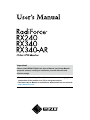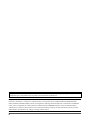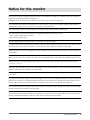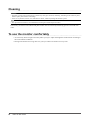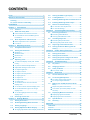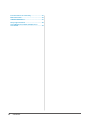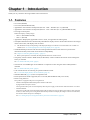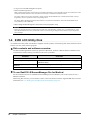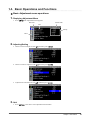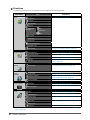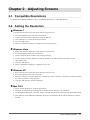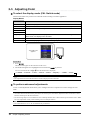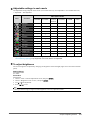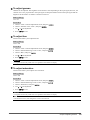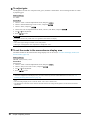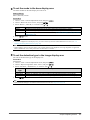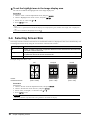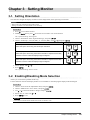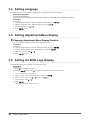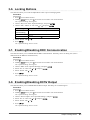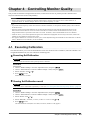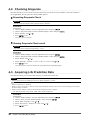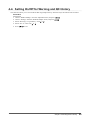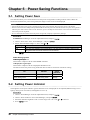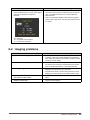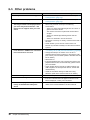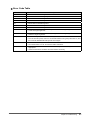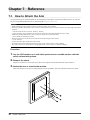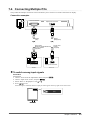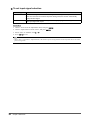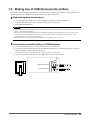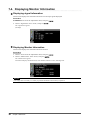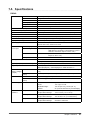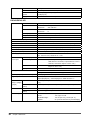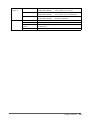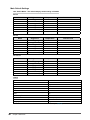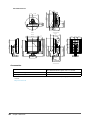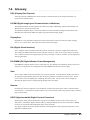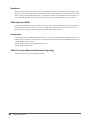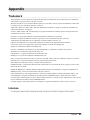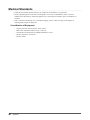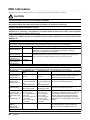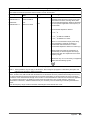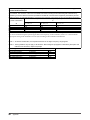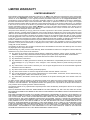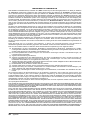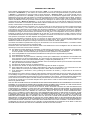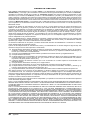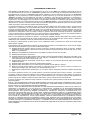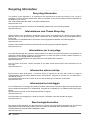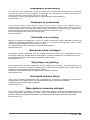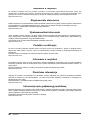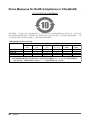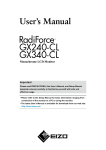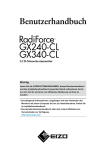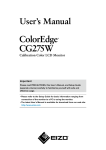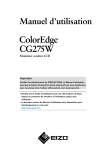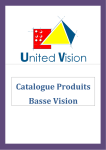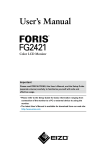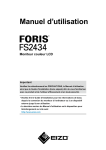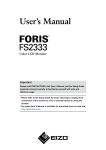Download Eizo RadiForce RX340 User`s manual
Transcript
Important Please read PRECAUTIONS, this User’s Manual, and Setup Manual (separate volume) carefully to familiarize yourself with safe and effective usage. •Please refer to the Setup Manual for basic information ranging from connection of the monitor to a PC to using the monitor. •The latest User’s Manual is available for download from our web site: http://www.eizo.com This product has been adjusted specifically for use in the region to which it was originally shipped. If operated outside this region, the product may not perform as stated in the specifications. No part of this manual may be reproduced, stored in a retrieval system, or transmitted, in any form or by any means, electronic, mechanical, or otherwise, without the prior written permission of EIZO NANAO CORPORATION. EIZO NANAO CORPORATION is under no obligation to hold any submitted material or information confidential unless prior arrangements are made pursuant to EIZO NANAO CORPORATION’s receipt of said information. Although every effort has been made to ensure that this manual provides up-to-date information, please note that EIZO monitor specifications are subject to change without notice. 2 Notice for this monitor This product is suited to displaying medical images of such modalities as MRI, CT, and PET. It does not support the display of mammography images for diagnosis. Caution: Federal law (USA) restricts this device to sale by or on the order of a physician. This product has been adjusted specifically for use in the region to which it was originally shipped. If the product is used outside the region, it may not operate as specified in the specifications. This product may not be covered by warranty for uses other than those described in this manual. The specifications noted in this manual are only applicable when the following are used: · Power cords provided with the product · Signal cables specified by us Only use optional products manufactured or specified by us with this product. As it takes about 30 minutes for the performance of electrical parts to stabilize, adjust the monitor 30 minutes or more after the monitor power has been turned on or the monitor has recovered from the power saving mode. Monitors should be set to a lower brightness to reduce changes in luminosity caused by long-term use and maintain a stable display. When the screen image is changed after displaying the same image for extended periods of time, an afterimage may appear. Use the screen saver or power save function to avoid displaying the same image for extended periods of time. Periodic cleaning is recommended to keep the monitor looking new and to prolong its operation lifetime (refer to “Cleaning” (page 4)). The screen may have defective pixels or a small number of light dots on the screen. This is due to the characteristics of the panel itself, and is not a malfunction of the product. The backlight of the LCD panel has a fixed lifetime. When the screen becomes dark or begins to flicker, please contact your dealer. Do not press on the panel or edge of the frame strongly, as this may result in display malfunctions, such as interference patterns, etc. If pressure is continually applied to the panel, it may deteriorate or damage your panel. (If the pressure marks remain on the panel, leave the monitor with a black or white screen. The symptom may disappear.) Do not scratch or press on the panel with any sharp objects, as this may result in damage to the panel. Do not attempt to brush with tissues as this may scratch the panel. When the monitor is cold and brought into a room or the room temperature goes up quickly, dew condensation may occur on the interior and exterior surfaces of the monitor. In that case, do not turn the monitor on. Instead wait until the dew condensation disappears, otherwise it may cause some damage to the monitor. Notice for this monitor 3 Cleaning Attention • Chemicals such as alcohol and antiseptic solution may cause gloss variation, tarnishing, and fading of the cabinet or panel, and also quality deterioration of the image. • Never use any thinner, benzene, wax, and abrasive cleaner, which may damage the cabinet or panel. Note • The optional ScreenCleaner is recommended for cleaning the cabinet and panel surface. If necessary, the stains on the cabinet and panel surface can be removed by moistening part of a soft cloth with water. To use the monitor comfortably • An excessively dark or bright screen may affect your eyes. Adjust the brightness of the monitor according to the environmental conditions. • Staring at the monitor for a long time tires your eyes. Take a 10-minute rest every hour. 4 Notice for this monitor CONTENTS Cover....................................................................... 1 3-5. Setting the EIZO Logo Display................... 20 Notice for this monitor.......................................... 3 3-6. Locking Buttons............................................21 Cleaning..................................................................... 4 3-7. Enabling/Disabling DDC Communication..21 3-8. Enabling/Disabling DC5V Output...............21 To use the monitor comfortably.............................. 4 CONTENTS.............................................................. 5 Chapter 1 Introduction........................................ 7 1-1. Features.......................................................... 7 1-2. EIZO LCD Utility Disk.................................... 8 ●●Disk contents and software overview.............. 8 ●●To use RadiCS LE/ScreenManager Pro for Medical........................................................ 8 1-3. Basic Operations and Functions................. 9 ●●Basic Adjustment menu operations................. 9 ●●Functions.........................................................10 Chapter 2 Adjusting Screens........................... 11 2-1. Compatible Resolutions..............................11 2-2. Setting the Resolution.................................11 3-9. Return To Default Setting........................... 22 ●● ●● To reset the color adjustments....................... 22 To reset all settings........................................ 22 Chapter 4 Controlling Monitor Quality............ 23 4-1. Executing Calibration.................................. 23 4-2. Checking Grayscale..................................... 24 4-3. Acquiring Life Prediction Data................... 24 4-4. Setting On/Off for Warning and QC History........................................................... 25 ●●Executing SelfCalibration............................... 23 ●●Viewing SelfCalibration result........................ 23 ●●Executing Grayscale Check............................24 ●●Viewing Grayscale Check result.....................24 ●●Windows 7.......................................................11 ●●Windows Vista.................................................11 ●●Windows XP....................................................11 ●●Mac OS X........................................................11 Chapter 5 Power Saving Functions................. 26 ●●To select the display mode (CAL Switch Chapter 6 Troubleshooting............................... 28 2-3. Adjusting Color.............................................12 mode)..............................................................12 To perform advanced adjustments.................12 Adjustable settings in each mode...................13 To adjust brightness........................................13 To adjust contrast............................................14 To adjust color temperature............................14 To adjust gamma.............................................15 To adjust hue...................................................15 To adjust saturation.........................................15 To adjust gain..................................................16 To set the mode in the monochrome display area.....................................................16 To set the mode in the base display area.......17 To set the detection type in the image display area.....................................................17 To set the highlight area in the image display area.....................................................18 ●● ●● ●● ●● ●● ●● ●● ●● ●● ●● ●● ●● ●● 2-4. Selecting Screen Size..................................18 Chapter 3 Setting Monitor................................ 19 5-1. Setting Power Save...................................... 26 5-2. Setting Power Indicator............................... 26 5-3. Setting the power saving mode when a person leaves the monitor.......................... 27 6-1. No picture..................................................... 28 6-2. Imaging problems........................................ 29 6-3. Other problems............................................ 30 ●●Error Code Table.............................................31 Chapter 7 Reference......................................... 32 7-1. How to Attach the Arm................................ 32 7-2. Connecting Multiple PCs............................ 33 7-3. Making Use of USB (Universal Serial Bus)................................................................ 35 ●●To switch among input signals....................... 33 ●●To set input signal selection........................... 34 ●●Required system environment....................... 35 ●●Connection procedure (Setup of USB function).......................................................... 35 7-4. Displaying Monitor Information................. 36 7-5. Specifications...............................................37 7-6. Glossary........................................................ 43 ●●Displaying signal information......................... 36 ●●Displaying Monitor Information...................... 36 3-1. Setting Orientation.......................................19 3-2. Enabling/Disabling Mode Selection...........19 Appendix............................................................... 45 3-3. Setting Language......................................... 20 Trademark................................................................ 45 3-4. Setting Adjustment Menu Display............. 20 License..................................................................... 45 ●●Changing Adjustment Menu Display Position.20 Medical Standards.................................................. 46 CONTENTS 5 FCC Declaration of Conformity..............................47 EMC Information..................................................... 48 LIMITED WARRANTY...............................................51 Recycling Information............................................ 58 China Measures for RoHS Compliance in ChinaRoHS............................................................... 62 6 CONTENTS Chapter 1 Introduction Thank you very much for choosing an EIZO color LCD monitor. 1-1. Features • 21.3 inches (RX240) • 21.2 inches (RX340/RX340-AR) • Applicable to the resolution of 2M pixels (Portrait : 1200 × 1600 dots (H × V)) (RX240) • Applicable to the resolution of 3M pixels (Portrait : 1536 × 2048 dots (H × V)) (RX340/RX340-AR) • Uses high-contrast panel Enables the display of sharp images. -- 1200 : 1 (RX240/RX340-AR) -- 1400 : 1 (RX340) • Applicable to DisplayPort (applicable to 8 bit or 10 bit, not applicable to audio signals) • The Hybrid Gamma function automatically identifies the display area for the monochrome and color images on the same screen, and displays each set status. *1 The identification may fail depending on the displayed image. The software to be used needs to be verified. For validation, see “To set the highlight area in the image display area” (page 18). • The RadiCS SelfQC function and the built-in Integrated Front Sensor allow the user to perform the calibration and Grayscale Check for the monitor independently. See “Chapter 4 Controlling Monitor Quality” (page 23) *2 When a panel protector is attached, the Integrated Front Sensor cannot be used. • The quality control software “RadiCS LE (for Windows)” used to calibrate the monitor and to manage the history is included See “1-2. EIZO LCD Utility Disk” (page 8) • The software “ScreenManager Pro for Medical” to adjust the screen using the mouse and keyboard is included See “1-2. EIZO LCD Utility Disk” (page 8) • CAL Switch function for selecting an optimal calibration mode See “To select the display mode (CAL Switch mode)” (page 12) • Selectable DICOM (page 43) Part 14 complied screen. • Frame Synchronous mode supported (29.5 to 30.5 Hz (RX340/RX340-AR), 59 to 61 Hz) • Power saving function This product is equipped with power saving function. -- Power Consumption when main power switch is Off: 0 W Equipped with main power switch. Turning off the main power switch completely shuts off power supply to the monitor while the monitor is not used. -- Presence Sensor The sensor on the front side of the monitor detects the movement of a person. When a person moves away from the monitor, it shifts to the power saving mode automatically and does not display the images on the screen. Therefore, the function reduces the power consumption. See “5-3. Setting the power saving mode when a person leaves the monitor” (page 27) Chapter 1 Introduction 7 • Long service life LED backlight LCD panel • Built-in ambient light sensor Built-in ambient light sensor measures the environmental illuminance in lux. Depending on the environment, the sensor sometimes indicates different values from those measured by a stand-alone illuminance meter. The usage of this sensor requires the quality control software “RadiCS/RadiCS LE” and the measurement is always triggered by the user’s operation in the corresponding menu. For further details about the measured value and how to execute the measurement, refer to the RadiCS/RadiCS LE User’s Manual (on the CD-ROM). • HDCP (High-bandwidth Digital Content Protection) (DisplayPort only) Attention • Storing or using the monitor at a temperature of under 30˚C and a humidity of under 70% is recommended, or it may affect the measurement accuracy of the built-in sensor. Avoid storing or using the sensor where it may be exposed to direct sunlight. 1-2. EIZO LCD Utility Disk An “EIZO LCD Utility Disk” (CD-ROM) is supplied with this product. The following table shows the disk contents and the overview of the software programs. ●●Disk contents and software overview The disk includes application software programs for adjustment, and User’s Manual. Refer to Readme.txt file on the disk for software startup procedures or file access procedures. Contents Overview Readme.txt file RadiCS LE (for Windows) Quality control software for calibrating the monitor and managing the calibration history. ScreenManager Pro for Medical (for Windows) Software for adjusting the screen using the mouse and keyboard. User’s Manual of this monitor (PDF file) ●●To use RadiCS LE/ScreenManager Pro for Medical For the installation and use of “RadiCS LE/ScreenManager Pro for Medical”, refer to the respective User’s Manual on the disk. When using this software, you will need to connect a PC to the monitor with the supplied USB cable. For more information, see “7-3. Making Use of USB (Universal Serial Bus)” (page 35). 8 Chapter 1 Introduction 1-3. Basic Operations and Functions ●●Basic Adjustment menu operations 1.Displaying Adjustment Menu 1. Press . The Adjustment menu appears. Menu title Current mode Item Setting Menu 2.Adjusting/Setting 1. Choose a menu to adjust/set with , , and then press . 2. Choose an item to adjust/set with , , and then press . 3. Adjust/set the selected item with , , and then press 3.Quit 1. Press . a few times. The Adjustment menu finishes. Chapter 1 Introduction 9 ●●Functions The following table shows all the Adjustment menu’s adjustment and setting menus. Main Menu Item Color Reference “2-3. Adjusting Color” (page 12) Brightness Contrast Temperature Gamma Advanced Settings Hue Saturation Gain Gray Area Color Area Base Area Hybrid Assignment Highlight Area Color Reset “3-9. Return To Default Setting” (page 22) SelfCalibration “4-1. Executing Calibration” (page 23) Grayscale Check “4-2. Checking Grayscale” (page 24) LEA “4-3. Acquiring Life Prediction Data” (page 24) Settings “4-4. Setting On/Off for Warning and QC History” (page 25) Screen Screen Size “2-4. Selecting Screen Size” (page 18) Power Manager Power Save “5-1. Setting Power Save” (page 26) Presence Sensor “5-3. Setting the power saving mode when a person leaves the monitor” (page 27) Power Indicator “5-2. Setting Power Indicator” (page 26) Language “3-3. Setting Language” (page 20) Menu Position “3-4. Setting Adjustment Menu Display” (page 20) Input “To switch among input signals” (page 33) Input Selection “To set input signal selection” (page 34) Mode Preset “3-2. Enabling/Disabling Mode Selection” (page 19) Signal Info “7-4. Displaying Monitor Information” (page 36) RadiCS SelfQC Menu Settings Tools Monitor Info All Reset “3-9. Return To Default Setting” (page 22) * The adjustment/settings available on the “Color” menu depend on the selected mode. (See “2-3. Adjusting Color” (page 12)) 10 Chapter 1 Introduction Chapter 2 Adjusting Screens 2-1. Compatible Resolutions For details on compatible resolutions, refer to “Compatible Resolutions” in the Setup Manual. 2-2. Setting the Resolution ●●Windows 7 1. Right-click the mouse anywhere on the desktop except for icons. 2. From the displayed menu, click “Screen resolution”. 3. On the “Screen Resolution” dialog box, select the monitor. 4. Click “Resolution” to select the desired resolution. 5. Click the “OK” button. 6. When a confirmation dialog box is displayed, click “Keep changes”. ●●Windows Vista 1. Right-click the mouse anywhere on the desktop except for icons. 2. From the displayed menu, click “Personalize”. 3. On the “Personalization” window, click “Display Settings”. 4. On the “Display Settings” dialog box, select the “Monitor” tab and select desired resolution in the “Resolution” field. 5. Click the “OK” button. 6. When a confirmation dialog box is displayed, click “Yes”. ●●Windows XP 1. Right-click the mouse anywhere on the desktop except for icons. 2. From the displayed menu, click “Properties”. 3. When the “Display Properties” dialog box is displayed, click the “Settings” tab and select desired resolution for “Screen resolution” under “Display”. 4. Click the “OK” button to close the dialog box. ●●Mac OS X 1. Select “System Preferences” from the Apple menu. 2. When the “System Preferences” dialog box is displayed, click “Displays” for “Hardware”. 3. On the displayed dialog box, select the “Display” tab and select desired resolution in the “Resolutions” field. 4. Your selection will be reflected immediately. When you are satisfied with the selected resolution, close the window. Chapter 2 Adjusting Screens 11 2-3. Adjusting Color ●●To select the display mode (CAL Switch mode) This function allows easy selection of a desired mode according to monitor application. Display Modes Mode Purpose 1-DICOM Available to display in DICOM mode. 2-Custom Select one of these user modes to define a desired set of parameter settings. 3-CAL1 Displays the screen adjusted by calibration software. 4-CAL2 5-CAL3 6-Hybrid-γ Automatically identifies the display area for the monochrome and color images on the same screen, and displays each set status. 7-sRGB Suitable for color matching with sRGB compatible peripherals. 8-Text Suitable for displaying texts for word processing or spreadsheets. The mode menu appears. Procedure 1. Press . The mode menu appears at the bottom left of the screen. 2. The mode among the list is highlighted in turn each time You can switch the mode with or is pressed. while the mode menu is displayed. → 1-DICOM←→2-Custom←→3-CAL1←→4-CAL2←→5-CAL3←→6-Hybrid-γ←→ 7-sRGB←→ 8-Text ← Note • The Adjustment menu and the Mode menu cannot be displayed at the same time. ●●To perform advanced adjustments “Color” of the Adjustment menu allows you to configure and save a separate set of color settings for each mode. Attention • As it takes about 30 minutes for the performance of electrical parts to stabilize, adjust the monitor 30 minutes or more after the monitor power has been turned on. • The same image may be seen in different colors on multiple monitors due to their monitor-specific characteristics. Make fine color adjustment visually when matching colors on multiple monitors. Note • The values shown in “%” or “K” are available only as reference. 12 Chapter 2 Adjusting Screens ●●Adjustable settings in each mode The adjustable settings depend on the mode. (You cannot select any non-adjustable or non-settable function.) √: Adjustable -: Not adjustable CAL Switch mode Icon Function 1-DICOM * 2-Custom 3-CAL1* 4-CAL2* 5-CAL3* 6-Hybrid-γ 7-sRGB 8-Text * Brightness √ √ √ - √ √ Contrast - √ - - - √ Temperature - √ - - √ √ Gamma - √ - - - √ Hue - √ - - - √ Saturation - √ - - - √ Gain - √ - - - - Gray Area - - - √ - - Color Area - - - - - - Base Area - - - √ - - Hybrid Assignment - - - √ - - Highlight Area - - - √ - - Color Reset √ √ √ √ √ √ * If you adjust the calibration in this mode using the calibration kit exclusive for to this monitor (see RadiCS LE / “Accessories” (page 42)), only “Brightness” and “Color Reset” are adjustable. ●●To adjust brightness The screen brightness is adjusted by changing the brightness of the backlight (light source from the LCD back panel). Setting Range 0 to 100% Procedure 1. Choose “Color” from the Adjustment menu, and press 2. Choose “Brightness” from “Color”, and press 3. Use 4. Press or . . for adjustment. to exit. Note • When your feel the image is bright even if the brightness is set to 0%, adjust the contrast. Chapter 2 Adjusting Screens 13 ●●To adjust contrast The luminance of the screen is adjusted by varying the video signal level. Setting Range 0 to 100% Procedure . 1. Choose “Color” from the Adjustment menu, and press 2. Choose “Contrast” from “Color”, and press . “Contrast” appears. 3. Use or for adjustment. to exit. 4. Press Note • In the contrast of 100%, every color gradation is displayed. • When adjusting the monitor, it is recommended to perform the brightness adjustment which may not lose the gradation characteristics, prior to the contrast adjustment. • Perform the contrast adjustment in the following cases. - When you feel the image is too bright even if the brightness is set to 0% (Set the contrast to lower than 100%.) ●●To adjust color temperature The color temperature can be adjusted. The color temperature is normally used to express the hue of “White” and/or “Black” by a numerical value. The value is expressed in degrees “K” (Kelvin). The screen becomes reddish at a low color temperature, and bluish at a high color temperature, like the flame temperature. The gain preset values are set for each color temperature setting value. Setting Range Native, 6000K-15000K (specified every 100K), User, Standard Procedure . 1. Choose “Color” from the Adjustment menu, and press 2. Choose “Temperature” from “Color”, and press 3. Use 4. Press or . for adjustment. to exit. Note • “Gain” allows you to perform more advanced adjustment (see “To adjust gain” (page 16)). • If you set “Native”, the image is displayed in the preset color of the monitor (Gain: 100% for each RGB). • When gain is changed, the color temperature is changed to “User”. 14 Chapter 2 Adjusting Screens ●●To adjust gamma Gamma can be adjusted. The brightness of the monitor varies depending on the input signal, however, the variation rate is not proportional to the input signal. To keep the balance between the input signal and the brightness of the monitor is called as “Gamma correction”. Setting Range 1.6 to 2.7 Procedure . 1. Choose “Color” from the Adjustment menu, and press 2. Choose “Gamma” from “Color”, and press 3. Use or . for adjustment. to exit. 4. Press ●●To adjust hue This function allows you to adjust the hue. Setting Range -100 to 100 Procedure . 1. Choose “Color” from the Adjustment menu, and press 2. Choose “Advanced Settings” from “Color”, and press 3. Choose “Hue”, and press 4. Use or . . for adjustment. to exit. 5. Press Attention • Using this function may make some color gradations unavailable for display. ●●To adjust saturation This function allows you to adjust color saturation. Setting Range -100 to 100 Procedure . 1. Choose “Color” from the Adjustment menu, and press 2. Choose “Advanced Settings” from “Color”, and press 3. Choose “Saturation”, and press 4. Use 5. Press or . . for adjustment. to exit. Attention • Using this function may make some color gradations unavailable for display. Note • The minimum value (-100) changes the screen to monochrome. Chapter 2 Adjusting Screens 15 ●●To adjust gain The brightness of each color component red, green, and blue is called Gain. You can change the hue of “white” by adjusting gain. Setting Range 0 to 100% Procedure . 1. Choose “Color” from the Adjustment menu, and press 2. Choose “Advanced Settings” from “Color”, and press 3. Choose “Gain”, and press . . 4. Choose the color for adjustment from “Red”, “Green”, and “Blue”, and press 5. Use or . for adjustment. to exit. 6. Press Attention • Using this function may make some color gradations unavailable for display. Note • The value of gain changes with that of color temperature. • When gain is changed, the color temperature is changed to “User”. ●●To set the mode in the monochrome display area The mode suitable for the monochrome image display area can be set (see “To select the display mode (CAL Switch mode)” (page 12)). Setting Range DICOM, CAL1, CAL2, CAL3 Procedure 1. Choose “Color” from the Adjustment menu, and press 2. Choose “Gray Area” from “Color”, and press 3. Use 4. Press or . . for adjustment. to exit. Attention • After the configuration in the display area, you cannot select any mode for which Mode Preset is “Off” (see “3-2. Enabling/Disabling Mode Selection” (page 19)). Note • The color image display area is “Custom” mode. “Color Area” cannot be set. • The Brightness is the same as the value for the mode selected. To change the brightness, use the mode selected for adjustment. 16 Chapter 2 Adjusting Screens ●●To set the mode in the base display area The mode suitable for the base display area can be set. Setting Range Base-L, Base-H, Custom Procedure . 1. Choose “Color” from the Adjustment menu, and press 2. Choose “Base Area” from “Color”, and press . 3. Select “Base-L”, “Base-H”, or “Custom” with or . Mode Base-L Base-H Custom 4. Press Purpose Specifies the target brightness at 100 cd/m2 (with color temperature of 7500K). Specifies the target brightness to 170 cd/m2 (with color temperature of 7500K). Specifies to the preset value of the Custom mode (“To select the display mode (CAL Switch mode)” (page 12)). to exit. Attention • After the configuration in the display area, you cannot select any mode for which Mode Preset is “Off” (see “3-2. Enabling/Disabling Mode Selection” (page 19)). Note • If the brightness value in the base display area is higher than the target brightness, the target brightness is applied for Base-L and Base-H. Also, other preset values are the same as “Custom”. ●●To set the detection type in the image display area You can set the detection type in the display area. Procedure 1. Choose “Color” from the Adjustment menu, and press . 2. Choose “Hybrid Assignment” from “Color”, and press . 3. Select “Full Scan”, “Partial Scan”, or “Custom” with Detection Type Full Scan Partial Scan Custom 4. Press or . Purpose Identifies the display area automatically. Identifies the selection area using software (Hybrid Gamma Manager) automatically. Allows you to set the display area manually using software (Hybrid Gamma Manager). to exit. Note • Hybrid Gamma Manager is available for download from our web site: http://www.eizo.com Chapter 2 Adjusting Screens 17 ●●To set the highlight area in the image display area You can set On/Off for the highlight area in the image display area. Procedure . 1. Choose “Color” from the Adjustment menu, and press . 2. Choose “Highlight Area” from “Color”, and press 3. Select “On” or “Off” with 4. Press or . to exit. Note • When “On” is specified, the monochrome display area is displayed in green, and the color display area is displayed in red. • You can set On/Off for the highlight area with . 2-4. Selecting Screen Size The image with the resolution other than the recommended resolution is displayed in full screen automatically. You can change the screen size by using the “Screen Size” function from “Screen”. Settings Function Full Displays an image in full screen. Images are distorted in some cases because the vertical rate is not equal to the horizontal rate. Enlarged Displays an image in full screen. In some cases, a blank horizontal or vertical border appears to equalize the vertical rate and the horizontal rate. Normal Displays images with the specified resolution. Example: Image size 1024 × 768 RX240: RX340/RX340-AR: Full Enlarged Normal (1200 × 1600) (1536 × 2048) (1200 × 900) (1536 × 1152) (1024 × 768) (1024 × 768) Procedure . 1. Choose “Screen” from the Adjustment menu, and press 2. Choose “Screen Size” from “Screen”, and press 3. Select “Full”, “Enlarged”, or “Normal” with 4. Press . or . to exit. Attention • Selecting “Normal” may make some color gradations unavailable for display. 18 Chapter 2 Adjusting Screens Chapter 3 Setting Monitor 3-1. Setting Orientation This function changes the display orientation of the image based on the operating environment. Attention • Refer to the User’s Manual of the graphics board. • Setting is available even when the PC is not started up. Procedure to turn off the monitor. 1. Press down, press 2. Holding for at least two seconds to turn on the monitor. The “Optional Settings” menu appears. 3. Choose “Orientation” from “Optional Settings”, and press . 4. Choose “Landscape”, “Portrait (SW)”, or “Portrait (HW)” with or , and press Monitor Orientation . Display Example Portrait (SW) Select this option when using the Portrait orientation. Graphics board utility software is used to rotate the display image 90 degrees. A A Portrait (HW) Select this option when using the Portrait orientation. Graphics board utility software is used to rotate the display image 90 degrees. A A A A Landscape Select this option when using the Landscape orientation. 5. Select “Finish” with or . . 6. Press The “Optional Settings” menu is closed. 3-2. Enabling/Disabling Mode Selection Allows you to select the specified modes only. Use this function when all the display modes are not available or when keeping the display mode unchanged. Procedure . 1. Choose “Tools” from the Adjustment menu, and press 2. Choose “Mode Preset” from “Tools”, and press 3. Use or to select the mode to change, and press 4. Select “On” or “Off” with 5. Press . . or . to exit. Attention • You cannot set all the modes disable. Set at least one mode to “On”. Chapter 3 Setting Monitor 19 3-3. Setting Language This function allows you to select a language for the Adjustment menu and messages. Selectable languages English/German/French/Spanish/Italian/Swedish/Japanese/Simplified Chinese/Traditional Chinese Procedure . 1. Choose “Menu Settings” from the Adjustment menu, and press . 2. Choose “Language” from “Menu Settings”, and press or . 3. Select a language with to exit. 4. Press 3-4. Setting Adjustment Menu Display ●●Changing Adjustment Menu Display Position You can change the display position of the Adjustment menu. Procedure . 1. Choose “Menu Settings” from the Adjustment menu, and press . 2. Choose “Menu Position” from “Menu Settings”, and press 3. Choose the position with or . to exit. 4. Press 3-5. Setting the EIZO Logo Display This function allows you to display, or not, the EIZO logo. Procedure 1. Press to turn off the monitor. down, press 2. Holding for at least two seconds to turn on the monitor. The “Optional Settings” menu appears. 3. Choose “Logo” from “Optional Settings”, and press 4. Select “On” or “Off” with 5. Select “Finish” with 6. Press or , and press or . . The “Optional Settings” menu is closed. 20 Chapter 3 Setting Monitor . . 3-6. Locking Buttons This function allows you to lock the adjusted/set status to prevent changing them. Procedure 1. Press to turn off the monitor. down, press 2. Holding for at least two seconds to turn on the monitor. The “Optional Settings” menu appears. 3. Choose “Key Lock” from “Optional Settings”, and press 4. Choose “Off”, “Menu”, or “All” with Settings . or , and press . Buttons that can be locked Off (Default setting) None (All buttons are enabled) Menu button All All buttons excluding 5. Select “Finish” with or . . 6. Press The “Optional Settings” menu is closed. 3-7. Enabling/Disabling DDC Communication This function allows you to enable/disable the DDC communication. Normally, turn it on during use. (This is different from the DDC/CI communication.) Procedure 1. Press to turn off the monitor. down, press 2. Holding for at least two seconds to turn on the monitor. The “Optional Settings” menu appears. 3. Choose “DDC” from “Optional Settings”, and press 4. Select “On” or “Off” with 5. Select “Finish” with or , and press . . or . . 6. Press The “Optional Settings” menu is closed. 3-8. Enabling/Disabling DC5V Output This function allows you to enable/disable the DC5V output. Normally, turn it off during use. Procedure 1. Press to turn off the monitor. down, press 2. Holding for at least two seconds to turn on the monitor. The “Optional Settings” menu appears. 3. Choose “DC5V Output” from “Optional Settings”, and press 4. Select “On” or “Off” with 5. Select “Finish” with 6. Press or , and press . . or . . The “Optional Settings” menu is closed. Chapter 3 Setting Monitor 21 3-9. Return To Default Setting There are two different Resets: Color Reset for only resetting the color adjustments to the default settings and All Reset for resetting all settings to the defaults. Attention • After resetting, you cannot undo the operation. Note • Regarding the default setting, see “Main Default Settings” (page 40). ●●To reset the color adjustments This function only resets the color adjustment value for the currently selected mode to the default settings. Procedure . 1. Choose “Color” from the Adjustment menu, and press . 2. Choose “Color Reset” from “Color”, and press 3. Select “Execute” with 4. Press or . . The color adjustments revert to the default settings. ●●To reset all settings This function resets all adjustments to the default settings (except the “Input” and “Optional Settings” menus). Procedure 1. Choose “Tools” from the Adjustment menu, and press 2. Choose “All Reset” from “Tools”, and press 3. Select “Execute” with 4. Press . . or . . All settings excluding the “Input” and “Optional Settings” menus are reset to the default settings. 22 Chapter 3 Setting Monitor Chapter 4 Controlling Monitor Quality This product has the built-in Integrated Front Sensor, which allows the user to perform periodic calibration and Grayscale Check for the monitor independently. Attention • When a panel protector is attached, the Integrated Front Sensor cannot be used. Do not execute “SelfCalibration” or “Grayscale Check” of “RadiCS SelfQC”. Be sure to set “Meas. Frequency” to “Off”. Note • To perform advanced quality control that conforms to medical standards, use the optional monitor quality control software kit “RadiCS UX1”. • Perform correlation using RadiCS/RadiCS LE to adjust the measurement result of the Integrated Front Sensor to the measurement result of the UX1 sensor for reference. Periodical correlation enables the measurement accuracy of the Integrated Front Sensor equivalent to that of the UX1 sensor. For details, refer to RadiCS/RadiCS LE User’s Manual. • “RadiCS” allows you to set the adjustment target for the calibration and judgment value for Grayscale Check, and also the schedule for the calibration and Grayscale Check. • The supplied “RadiCS LE” software also allows you to set the adjustment target and schedule for the calibration. For details, refer to “RadiCS LE User’s Manual” (on the CD-ROM). 4-1. Executing Calibration This function allows you to execute SelfCalibration and view the latest result. In addition, when the schedule is set using RadiCS/RadiCS LE, the next calibration schedule appears. ●●Executing SelfCalibration Attention • Do not execute this function when a panel protector is attached. Procedure . 1. Choose “RadiCS SelfQC” from the Adjustment menu, and press . 2. Choose “SelfCalibration” from the “RadiCS SelfQC” menu, and press 3. Select “Execute” with 4. Press or . to exit. SelfCalibration is executed. ●●Viewing SelfCalibration result Attention • The result can be viewed when “QC History” is “On” (see “4-4. Setting On/Off for Warning and QC History” (page 25)). Procedure . 1. Choose “RadiCS SelfQC” from the Adjustment menu, and press 2. Choose “SelfCalibration” from the “RadiCS SelfQC” menu, and press 3. Select “Result” with or . 4. Select “DICOM”, “Custom”, “CAL1”, “CAL2” or “CAL3” with 5. Press . or . to exit. The SelfCalibration result (Max. Error Rate, Last Time, and Error Code) appears. Chapter 4 Controlling Monitor Quality 23 4-2. Checking Grayscale This function allows you to execute Grayscale Check and view the latest result. In addition, when the schedule is set using RadiCS, the next grayscale check schedule appears. ●●Executing Grayscale Check Attention • Do not execute this function when a panel protector is attached. Procedure . 1. Choose “RadiCS SelfQC” from the Adjustment menu, and press . 2. Choose “Grayscale Check” from the “RadiCS SelfQC” menu, and press 3. Select “Execute” with 4. Press or . to exit. Grayscale Check is executed. ●●Viewing Grayscale Check result Attention • The result can be viewed when “QC History” is “On”. Procedure . 1. Choose “RadiCS SelfQC” from the Adjustment menu, and press . 2. Choose “Grayscale Check” from the “RadiCS SelfQC” menu, and press 3. Select “Result” with or . 4. Select “DICOM”, “Custom”, “CAL1”, “CAL2” or “CAL3” with 5. Press or . to exit. Up to the five latest Grayscale Check results (Passed/Failed/Canceled/ERR) appear. 4-3. Acquiring Life Prediction Data This function allows you to acquire data necessary to predict the monitor life. Attention • When a panel protector is attached, be sure to set “Meas. Frequency” to “Off”. Note • Data are collected every 100 hours. • When you select “Power Save”, data are collected when the mode switches to Power Save or the secondary power off after the above timing is reached. • When you select “Routine”, data are saved after the following times have elapsed. - 500, 1000, 2000, 4000, 7000, 10000, 15000, 20000, 25000, 30000 hours Procedure . 1. Choose “RadiCS SelfQC” from the Adjustment menu, and press 2. Choose “LEA” from the “RadiCS SelfQC” menu, and press 3. Select “Meas. Frequency” with or . 4. Select “Power Save”, “Routine”, or “Off” with 5. Press 24 to exit. Chapter 4 Controlling Monitor Quality or . . 4-4. Setting On/Off for Warning and QC History This function allows you to set On/Off for Warning and QC History when the Grayscale Check result is Failed. Procedure . 1. Choose “RadiCS SelfQC” from the Adjustment menu, and press 2. Choose “Settings” from the “RadiCS SelfQC” menu, and press 3. Select “Warning” or “QC History” with 4. Select “On” or “Off” with 5. Press . or . or . to exit. Chapter 4 Controlling Monitor Quality 25 Chapter 5 Power Saving Functions 5-1. Setting Power Save This function allows you to set the monitor into the power saving mode according to the PC status. When the monitor has shifted to the power saving mode, the images on the screen are not displayed. Attention • Turning off the main power switch or unplugging the power cord completely shuts off power supply to the monitor. • Devices connected to the USB upstream port and USB downstream port work when the monitor is in power saving mode or when the power button of the monitor is Off. Therefore, power consumption of the monitor varies with connected devices even in the power saving mode. • Five seconds before the monitor enters the power saving mode, it displays a preliminary message. Procedure . 1. Choose “PowerManager” from the Adjustment menu, and press . 2. Choose “Power Save” from “PowerManager”, and press 3. Select “Off” and either “High” or “Low” with Settings High Low 4. Press or . Function Turns off the backlight. The power saving effect is the greatest. Turns down the backlight to the lowest setting. The time until the operation stabilizes after exiting the Power Save mode next time can be reduced. to exit. Power Saving System At DVI signal input This monitor complies with the “DVI DMPM” standard. At DisplayPort signal input This monitor complies with the “DisplayPort Standard V1.1a”. The monitor enters the power saving mode after five seconds in connection with the PC setting. PC Monitor Power Indicator On Operating Green Power saving mode Power saving mode Orange 5-2. Setting Power Indicator The brightness of the power indicator (green) when the screen is displayed can be adjusted (default setting is set to light up when power is turned on, and brightness is set to 4). Procedure . 1. Choose “PowerManager” from the Adjustment menu, and press 2. Choose “Power Indicator” from “PowerManager”, and press . 3. Select the indicator brightness “Off” or in the range from 1 to 7 with 4. Press 26 to exit. Chapter 5 Power Saving Functions or as desired. 5-3. Setting the power saving mode when a person leaves the monitor The sensor on the front side of the monitor detects the movement of a person by setting a value from “Level-1” to “Level-4” of the Presence Sensor function. When a person moves away from the monitor, it shifts to the power saving mode automatically and does not display the images on the screen to reduce the power consumption. When a person comes near the monitor again, it comes back from the power saving mode and displays the images. The detection level of the Presence Sensor can be changed according to the environment of usage. Note • At the time of shifting to power saving mode, the message that indicates shifting is displayed. Attention • This function cannot be used during “RadiCS SelfQC” execution. Procedure . 1. Choose “PowerManager” from the Adjustment menu, and press 2. Choose “Presence Sensor” from the “PowerManager” menu, and press . 3. Select “Off” and any of “Level-1”, “Level-2”, “Level-3”, or “Level-4” (sensor detection level) with Detection level Level-1 Level-2 Level-3 Level-4 4. Press Detection area or . Description 90 cm (35.4 inch) or less If the user leaves the detection area, the monitor shifts to the power saving mode. If there is a still object within the detection area, human presence is assumed. This setting is recommended 70 cm (27.6 inch) or less if the monitor frequently shifts to the power saving, even though a user is in front of the screen. Automatically set (to 90 cm The detection area is set automatically according to human [35.4 inch] or less) movement. If the user leaves this area, the monitor shifts to the Automatically set (to 70 cm power saving mode. Still objects in the detection area will be ignored. [27.6 inch] or less) to exit. Chapter 5 Power Saving Functions 27 Chapter 6 Troubleshooting If a problem still remains after applying the suggested remedies, contact your local dealer. 6-1. No picture Problem 1. No picture • Power indicator does not light. • Power indicator is lighting green. • Power indicator is lighting orange. • Power indicator flashes orange and green. 2. The message below appears. • This message appears when no signal is input. Example: 28 Chapter 6 Troubleshooting Possible cause and remedy • • • • Check whether the power cord is connected properly. Turn the main power switch on. Press . Turn off the main power, and then turn it on again a few minutes later. • Increase “Brightness”, “Contrast”, and/or “Gain” in the Adjustment menu (see “To perform advanced adjustments” (page 12)). • Switch the input signal (see “To switch among input signals” (page 33)). • Operate the mouse or keyboard. • Check whether the PC is turned on. • When the Presence Sensor is set at a value from “Level-1” to “Level-4”, the monitor may have shifted to the power saving mode. Come near to the monitor. • There is a problem in the device that uses DisplayPort connection. Solve the problem, turn off the monitor, and then turn it on again. Refer to the user’s manual of the device that uses DisplayPort connection for details. This message appears when the signal is not input correctly even when the monitor functions properly. • The message shown left may appear, because some PCs do not output the signal soon after power-on. • Check whether the PC is turned on. • Check whether the signal cable is connected properly. • Switch the input signal (see “To switch among input signals” (page 33)). Problem • The message shows that the input signal is out of the specified frequency range. (Such signal frequency is displayed in magenta.) Example: Possible cause and remedy • Check whether the PC is configured to meet the resolution and vertical scan frequency requirements of the monitor (see “Compatible Resolutions” in the Setup Manual.). • Reboot the PC. • Select an appropriate display mode using the graphics board’s utility. Refer to the manual of the graphics board for details. fD: Dot clock fH: Horizontal scan frequency fV: Vertical scan frequency 6-2. Imaging problems Problem Possible cause and remedy 1. The screen is too bright or too dark. • Use “Brightness” or “Contrast” in the Adjustment menu to adjust it. (The LCD monitor backlight has a limited life span. When the screen becomes dark or begins to flicker, contact your local dealer.) 2. Characters are blurred. • Check whether the PC is configured to meet the resolution and vertical scan frequency requirements of the monitor (see “Compatible Resolutions” in the Setup Manual.). 3. Afterimages appear. • Afterimages are particular to LCD monitors. Avoid displaying the same image for a long time. • Use the screen saver or power saving function to avoid displaying the same image for extended periods of time. 4. Green/red/blue/white dots or defective dots remain on the screen. • This is due to LCD panel characteristics and is not a failure. 5. Interference patterns or pressure marks remain on the screen. • Leave the monitor with a white or black screen. The symptom may disappear. Chapter 6 Troubleshooting 29 6-3. Other problems Problem 30 Possible cause and remedy 1. The adjustment menu does not appear. • Check whether the operation lock function works (see “3-6. Locking Buttons” (page 21)). 2. No mode menu is displayed. • Check whether the operation lock function works (see “3-6. Locking Buttons” (page 21)). 3. (When using Presence Sensor) The images remain to be displayed when you move away from the monitor. / The images do not reappear when you come near it. • Check the setting environment of the monitor. Presence Sensor may not work correctly in the following environments. --There is no object that reflects light such as a mirror or glass in front of the sensor. --The monitor is located in a place that receives direct sunlight. --There is no infrared light emitting device near the monitor. --There is no obstacle in front of the sensor. • The sensor is not dirty. If it is dirty, clean the sensor with a soft cloth. • Check whether you are in front of the monitor. The infrared ray is emitted vertically from the sensor to detect a person. 4. The monitor connected with the USB cable is not detected. / USB devices connected to the monitor does not work. • Check whether the USB cable is connected correctly (see “7-3. Making Use of USB (Universal Serial Bus)” (page 35)). • Change the USB port to another one. If the PC or peripheral devices works correctly by changing the USB port, contact your local dealer. (Refer to the manual of the PC for details.) • Reboot the PC. • If the peripheral devices work correctly when the PC and peripheral devices are connected directly, please contact your local dealer. • Check whether the PC and OS are USB compliant. (For USB compliance of the respective devices, consult their manufacturers.) • Check the PC’s BIOS setting for USB when using Windows. (Refer to the manual of the PC for details.) 5. The sensor stays out. • Turn the main power off and on again. 6. SelfCalibration/Grayscale Check failure • Refer to the error code table. • If an error code that does not appear in the error code table is displayed, contact your local dealer. 7. Time is not displayed correctly in the history of SelfCalibration/Grayscale Check. • Execute Monitor Detection using RadiCS/RadiCS LE. For details, refer to RadiCS/RadiCS LE User’s Manual. Chapter 6 Troubleshooting ●●Error Code Table Error Code Description 0*** • Errors that occurred during SelfCalibration 1*** • Errors that occurred during Grayscale Check *1** • Errors that occurred during DICOM *2** • Errors that occurred during Custom *3** • Errors that occurred during CAL1 *4** • Errors that occurred during CAL2 *5** • Errors that occurred during CAL3 **10 • The product maximum brightness may be lower than the target brightness. • Lower the target brightness. **11 • The product minimum brightness may be higher than the target brightness. • Raise the target brightness. **34 • The sensor may not have worked correctly. • Turn off the main power, wait for a few minutes before turning the power back on, and then execute SelfCalibration/Grayscale Check again. **94 • SelfCalibration or Grayscale Check cannot be executed. • Set “Screen Size” to “Full”. Or enter the Native resolution. **95 • The execution conditions for SelfCalibration or Grayscale Check may not be appropriate. • Check the execution conditions and reset them if necessary. Chapter 6 Troubleshooting 31 Chapter 7 Reference 7-1. How to Attach the Arm An optional arm (or an optional stand) can be attached by removing the stand section. Please refer to our web site for the corresponding optional arm (or optional stand). http://www.eizo.com Attention • When attaching an arm or stand, follow the instructions of their User’s Manual. • When using another manufacturer’s arm or stand, confirm the following in advance and select one conforming to the VESA standard. - Clearance between the screw holes: 100 mm × 100 mm - Strong enough to support weight of the monitor unit (except the stand) and attachments such as cables. • When using another manufacturer’s arm or stand, use the screws as described below. - Screws fixing the stand to the monitor. • When using an arm or stand, attach it to meet the following tilt angles of the monitor. - Up 45˚, down 45˚ • Connect the cables after attaching an arm or stand. • Do not move the removed stand up and down. Doing so may result in injury or device damage. • The monitor and arm or stand are heavy. Dropping them may result in injury or equipment damage. Procedure 1.Lay the LCD monitor on a soft cloth spread over on a stable surface with the panel surface facing down. 2.Remove the stand. Prepare a screwdriver. Loosen the screws (four) securing the unit and the stand with the screwdriver. 3.Attach the arm or stand to the monitor. Secure the monitor to the arm or stand using the screws specified in the User’s Manual of the arm or stand. 32 Chapter 7 Reference 7-2. Connecting Multiple PCs The product has multiple connections to PCs and allows you to switch to one of the connections for display. Connection examples DVI-D connector DisplayPort connector Digital (DVI) Digital (DisplayPort) Signal cable DD200-DL: RX340/RX340-AR FD-C39: RX240 (supplied) Signal cable PP200 (supplied) DVI connector DisplayPort connector To PC 1 To PC 2 ●●To switch among input signals Procedure 1. Choose “Tools” from the Adjustment menu, and press 2. Choose “Input” from “Tools”, and press 3. Select “DVI” or “DisplayPort” with 4. Press . . or . to exit. When the signal is switched, the active input port name appears at the top right corner of the screen. Chapter 7 Reference 33 ●●To set input signal selection Settings Function Auto The monitor recognizes the connector through which PC signals are input. When a PC is turned off or enters the power saving mode, the monitor automatically displays another signal. Manual The monitor detects only the PC’s signals currently displaying automatically. Select an active input signal with “Input”. Procedure . 1. Choose “Tools” from the Adjustment menu, and press 2. Choose “Input Selection” from “Tools”, and press 3. Select “Auto” or “Manual” with 4. Press . or . to exit. Note • When “Auto” is selected for “Input Selection”, the monitor’s power saving function works only when all PCs are in the power saving mode. 34 Chapter 7 Reference 7-3. Making Use of USB (Universal Serial Bus) This monitor has a hub compatible with USB. Connected to a PC compatible with USB or another USB hub, this monitor functions as a USB hub allowing connection to peripheral USB devices. ●●Required system environment 1. A PC equipped with a USB port or another USB hub connected to a USB compatible PC 2. Windows 2000/XP/Vista/7 or Mac OS 9.2.2 and Mac OS X 10.2 or later 3. EIZO USB cable (MD-C93) Attention • This monitor may not work depending on PC, OS or peripheral devices to be used. For USB compatibility of peripheral devices, contact their manufactures. • Devices connected to the USB upstream port and USB downstream port work when the monitor is in power saving mode or when the power button of the monitor is Off. Therefore, power consumption of the monitor varies with connected devices even in the power saving mode. • When the main power switch is Off, device connected to the USB port will not operate. ●●Connection procedure (Setup of USB function) 1. Connect the monitor first to a PC using the signal cable, and run the PC. 2. Connect the supplied USB cable between the USB downstream port of a USB compatible PC (or another USB hub) and the monitor’s USB upstream port. The USB hub function is set up automatically upon connection of the USB cable. 3. Connect the peripheral USB device to the USB downstream port of the monitor. USB downstream port USB upstream port Chapter 7 Reference 35 7-4. Displaying Monitor Information ●●Displaying signal information This function displays the information about the current input signals displayed. Procedure . 1. Choose “Tools” from the Adjustment menu, and press 2. Choose “Signal Info” from “Tools”, and press . The “Signal Info” appears. (Example) ●●Displaying Monitor Information This function displays the information about the monitor. Procedure . 1. Choose “Tools” from the Adjustment menu, and press 2. Choose “Monitor Info” from “Tools”, and press . The “Monitor Info” appears. This function displays the model name, serial number, firmware version, and usage time. Attention • The usage time is not always “0” when you purchase the monitor due to factory inspection. 36 Chapter 7 Reference 7-5. Specifications RX240 LCD Panel Size 21.3-inch (540 mm) TFT color LCD Surface treatment Anti-glare Surface hardness 2H Viewing angles Horizontal 176˚, vertical 176˚ (CR≥10) Dot pitch 0.270 mm Response time Black-white-black: Approx. 40 ms Horizontal scan frequency 31-100 kHz Vertical scan frequency 59.0-61 Hz (non-interlace) Resolution 2M pixels (Portrait orientation: 1200 dots × 1600 lines (H × V)) Max. dot clock 164.5MHz Max. display color Approx. 1073.74 million colors (for DisplayPort 10 bit input) Recommended Brightness 400 cd/m2 (Brightness: approx. 56%) Display area (H × V) 324.0 mm (12.8 inch)× 432.0 mm (17.0 inch) (Portrait orientation) Power supply 100-120 Vac ±10%, 50/60 Hz 1.1-0.9A 200-240 Vac ±10%, 50/60 Hz 0.6-0.5A Power consumption Screen display On 105 W or less Power saving mode 1.6 W or less (when only the DVI signal connector is connected, no USB device is connected, “Input Selection” is set to “Manual”, and “DC5V Output” is set to “Off”.) Power Off 1.6 W or less (when no USB device is connected, and “DC5V Output” is set to “Off”) Main power Off 0W Input signal connectors DVI-D connector DisplayPort connector (Standard V1.1a, applicable to HDCP) Digital Signal (DVI) Transmission System TMDS (Single Link) Plug & Play Digital (DVI-D): VESA DDC 2B / EDID structure 1.3 Digital (DisplayPort) : VESA DisplayPort / EDID structure 1.4 Dimensions (width) × (height) × (depth) Main unit 376 mm (14.8 inch) × 520 – 599 mm (20.5 – 23.6 inch) × 245.5 mm (9.7 inch) Main unit (without stand) 376 mm (14.8 inch) × 505 mm (19.9 inch) × 98 mm (3.9 inch) Mass Main unit Approx. 10.2kg (22.5 lbs.) Main unit (without stand) Approx. 7.5kg (16.5 lbs.) FlexStand2 Tilt: Up 30˚, down 0˚ Swivel: 172˚ right, 172˚ left Adjustable height: 170 mm (Tilt: 30˚), 79 mm (Tilt: 0˚) Rotation: 90˚ (counterclockwise for portrait display) Operating: 0˚C to 35˚C (32˚F to 95˚F) Movable range Environmental conditions Temperature Humidity Air pressure Transportation/Storage: -20˚C to 60˚C (-4˚F to 140˚F) Operating: 20% to 80% R.H. (no condensation) Transportation/Storage: 10% to 90% R.H. (no condensation) Operating: 700 hPa to 1060 hPa Transportation/Storage: 200 hPa to 1060 hPa Chapter 7 Reference 37 USB Standard USB Specification Revision 2.0 Port Upstream port × 1, Downstream port × 2 Communication Speed 480 Mbps (high), 12 Mbps (full) 1.5 Mbps (low) Supply current Downstream: Max. 500mA/1 port RX340/RX340-AR LCD Panel Size 21.2-inch (540 mm) TFT color LCD Surface treatment RX340: Anti-glare RX340-AR: Anti-reflection RX340: 2H RX340-AR: H Surface hardness Viewing angles Horizontal 170˚, vertical 170˚ (CR≥50) Dot pitch 0.21075 mm Response time Black-white-black: Approx. 22 ms Horizontal scan frequency 31 - 127 kHz Vertical scan frequency 29.0 - 61 Hz (non-interlace) Resolution 3M pixels (Portrait orientation: 1536 dots × 2048 lines (H × V)) Max. dot clock 215MHz Max. display color Approx. 1073.74 million colors (for DisplayPort 10 bit input) Recommended Brightness 400 cd/m2 (Brightness: approx. 36%) Display area (H × V) 323.712 mm (12.7 inch) × 431.616 (16.7 inch) mm (Portrait orientation) Power supply 100 - 120 Vac ±10%, 50/60 Hz 1.3 - 1.0A 200 - 240 Vac ±10%, 50/60 Hz 0.6 - 0.5A Power consumption Screen display On 125 W or less Power saving mode 3.0 W or less (when only the DVI signal connector is connected, no USB device is connected, “Input Selection” is set to “Manual”, and “DC5V Output” is set to “Off”.) Power Off 3.0 W or less (when no USB device is connected, and “DC5V Output” is set to “Off”) Main power Off 0W Input signal connectors DVI-D connector DisplayPort connector (Standard V1.1a, applicable to HDCP) Digital Signal (DVI) Transmission System TMDS (Single Link / Dual Link) Plug & Play Dimensions (width) × (height) × (depth) Main unit 376 mm (14.8 inch) × 520 – 599 mm (20.5 – 23.6 inch) × 245.5 mm (9.7 inch) Main unit (without stand) 376 mm (14.8 inch) × 505 mm (19.9 inch) × 98 mm (3.9 inch) Mass Main unit Approx. 10.7kg (23.6 lbs.) Main unit (without stand) Approx. 8.0kg (17.6 lbs.) FlexStand2 Tilt: Up 30˚, down 0˚ Swivel: 172˚ right, 172˚ left Movable range 38 Digital (DVI-D): VESA DDC 2B / EDID structure 1.3 Digital (DisplayPort) : VESA DisplayPort / EDID structure 1.4 Chapter 7 Reference Adjustable height: 170 mm (Tilt: 30˚), 79 mm (Tilt: 0˚) Rotation: 90˚ (counterclockwise for portrait display) Environmental conditions USB Temperature Operating: 0˚C to 35˚C (32˚F to 95˚F) Transportation/Storage: -20˚C to 60˚C (-4˚F to 140˚F) Humidity Operating: 20% to 80% R.H. (no condensation) Transportation/Storage: 10% to 90% R.H. (no condensation) Air pressure Operating: 700 hPa to 1060 hPa Transportation/Storage: 200 hPa to 1060 hPa Standard USB Specification Revision 2.0 Port Upstream port × 1, Downstream port × 2 Communication Speed 480 Mbps (high), 12 Mbps (full) 1.5 Mbps (low) Supply current Downstream: Max. 500mA/1 port Chapter 7 Reference 39 Main Default Settings CAL Switch Mode : The default display mode setting is DICOM. RX240 Mode Brightness Temperature Gamma value DICOM 400 cd/m2 (Approx. 51%) 7500K DICOM Custom Approx. 400 cd/m2 (51%) 7500K 2.2 2 CAL1 300 cd/m (Approx. 39%) 7500K DICOM CAL2 300 cd/m2 (Approx. 39%) 7500K 2.2 2 400 cd/m (Approx. 51%) 7500K CAL3 DICOM 2 sRGB Approx. 250 cd/m (32%) 6500K 2.2 Text Approx. 100 cd/m2 (10%) 6500K 2.2 RX340 Mode Brightness Temperature 2 DICOM 400 cd/m (Approx. 36%) 7500K Gamma value DICOM 2 Custom Approx. 400 cd/m (36%) 7500K 2.2 CAL1 300 cd/m2 (Approx. 24%) 7500K DICOM CAL2 300 cd/m2 (Approx. 24%) 7500K 2.2 2 CAL3 400 cd/m (Approx. 36%) 7500K DICOM sRGB Approx. 250 cd/m2 (19%) 6500K 2.2 2 Approx. 100 cd/m (8%) Text 6500K 2.2 RX340-AR Mode Brightness Temperature Gamma value DICOM 400 cd/m2 (Approx. 45%) 7500K DICOM Custom Approx. 400 cd/m2 (45%) 7500K 2.2 2 CAL1 300 cd/m (Approx. 30%) 7500K DICOM CAL2 300 cd/m2 (Approx. 30%) 7500K 2.2 2 400 cd/m (Approx. 45%) 7500K CAL3 DICOM 2 sRGB Approx. 250 cd/m (26%) 6500K 2.2 Text Approx. 100 cd/m2 (15%) 6500K 2.2 Others Input* DVI Presence Sensor Off Power Save High Input Selection Auto * Logo Off Screen Size Normal DDC* On DC5V Output * * Off Orientation Portrait (HW) Menu Position Center Language English * These functions cannot be initialized with the “All Reset” function (see page 22). 40 Chapter 7 Reference Outside Dimensions Unit: mm (inch) RX240 TILT 172 (6.8) 17 2° 172° 63 (2.48) 98 (3.86) 150 (5.9) 241 (9.5) 520 (20.5) 461.5 (18.2) 112 (4.4) 105.5 (4.2) 4.5 (0.18) 314.5 (12.4) SWIVEL 24.5 (0.96) 321 (12.6) TILT 26.5 (1.04) 376 (14.8) 327 (12.9) 138 (5.4) 100 (3.9) 138 (5.4) 194 (7.6) 217 (8.5) 24.5 (0.96) LOWEST POSITION PIVOT 320 (12.6) 360 (14.2) 211 (8.3) 100 (3.9) 631.5 (24.9) 170 (6.7) 14.5 (0.57) 43.5 (1.71) 94 (3.70) 355 (14.0) 435 (17.1) 505 (19.9) 599 (23.6) 543 (21.4) 167 (6.6) 234 (9.2) ° 90 211 (8.3) 18.5 (0.73) 209 (8.2) 245.5 (9.7) HIGHEST POSITION Chapter 7 Reference 41 RX340/RX340-AR TILT 172 (6.8) 17 2° 172° 63 (2.48) 98 (3.86) 150 (5.9) 241 (9.5) 520 (20.5) 461.5 (18.2) 112 (4.4) 105.5 (4.2) 4.5 (0.18) 314.5 (12.4) SWIVEL 138 (5.4) 100 (3.9) 170 (6.7) 14.5 (0.57) 320 (12.6) 360 (14.2) 631.5 (24.9) 355 (14.0) 167 (6.6) 44 (1.73) 94 (3.70) 543 (21.4) ° 90 434 (17.1) 505 (19.9) 599 (23.6) PIVOT 234 (9.2) 100 (3.9) 194 (7.6) 138 (5.4) 211 (8.3) 25 (0.98) 321 (12.6) TILT 27 (1.06) 376 (14.8) 326 (12.8) 217 (8.5) 25 (0.98) LOWEST POSITION 211 (8.3) 18.5 (0.73) 209 (8.2) 245.5 (9.7) HIGHEST POSITION Accessories Calibration Kit Network QC Management Software Cleaning Kit EIZO “RadiCS UX1” Ver. 4.0.1 or later EIZO “RadiCS Version Up Kit” Ver. 4.0.1 or later EIZO “RadiNET Pro” Ver. 4.0.1 or later EIZO “ScreenCleaner” For the latest information about the accessories and information about the latest compatible graphics board, refer to our web site. http://www.eizo.com 42 Chapter 7 Reference 7-6. Glossary DDC (Display Data Channel) VESA provides the standardization for the interactive communication of the setting information, etc. between a PC and the monitor. DICOM (Digital Imaging and Communication in Medicine) The DICOM standard was developed by the American College of Radiology and the National Electrical Manufacturer’s Association of the USA. The DICOM compatible device connection enables to transfer the medical image and information. The DICOM, Part 14 document defines the digital, grayscale medical image display. DisplayPort DisplayPort is a next-generation digital AV interface that allows connection of the PC, audio, imaging devices, etc. to the monitor. One cable can transfer sound with images. DVI (Digital Visual Interface) DVI is a digital interface standard. DVI allows direct transmission of the PC’s digital data without loss. This adopts the TMDS transmission system and DVI connectors. There are two types of DVI connectors. One is a DVI-D connector for digital signal input only. The other is a DVI-I connector for both digital and analog signal inputs. DVI DMPM (DVI Digital Monitor Power Management) DVI DMPM is a digital interface power saving function. The “Monitor ON (operating mode)” and “Active Off (power saving mode)” are indispensable for DVI DMPM as the monitor’s power mode. Gain This is used to adjust each color parameter for red, green and blue. An LCD monitor displays the color by the light passing through the panel color filter. Red, green and blue are the three primary colors. All the colors on the screen are displayed by combining these three colors. The color tone can be changed by adjusting the light intensity (volume) passing through each color’s filter. Gamma Generally, the monitor brightness varies nonlinearly with the input signal level, which is called “Gamma Characteristic”. A small gamma value produces a low-contrast image, while a large gamma value produces a high-contrast image. HDCP (High-bandwidth Digital Content Protection) Digital signal coding system developed to copy-protect the digital contents, such as video, music, etc. This helps to transmit the digital contents safely by coding the digital contents sent via the DVI or HDMI connector on the output side and decoding them on the input side. Any digital contents cannot be reproduced if both of the equipments on the output and input sides are not applicable to HDCP system. Chapter 7 Reference 43 Resolution The LCD panel consists of numerous pixels of specified size, which are illuminated to form images. This monitor consists of horizontal 1200 pixels and 1600 vertical pixels (RX240), or horizontal 1536 pixels and 2048 vertical pixels (RX340/RX340-AR). At a resolution of 1200 × 1600 (RX240: Portrait orientation) or 1536 × 2048 (RX340/RX340-AR: Portrait orientation), all pixels are illuminated as a full screen (1:1). sRGB (Standard RGB) International standard for color reproduction and color space among peripheral devices (such as monitors, printers, digital cameras, scanners). As a form of simple color matching for the Internet, colors can be displayed using tones close to those of the transmission and reception devices. Temperature Color temperature is a method to measure the white color tone, generally indicated in degrees Kelvin. The screen becomes reddish at a low temperature, and bluish at a high temperature, like the flame temperature. 5000 K: Slightly reddish white 6500 K: White referred to as daylight-balanced color 9300 K: Slightly bluish white TMDS (Transition Minimized Differential Signaling) A signal transmission system for digital interface. 44 Chapter 7 Reference Appendix Trademark The DisplayPort icon and VESA are trademarks and registered trademarks of the Video Electronics Standards Association in the United States and other countries. Windows, Windows Vista, Windows Media, SQL Server, and Xbox 360 are registered trademarks of Microsoft Corporation in the United States and other countries. Apple, Mac, Macintosh, iMac, eMac, Mac OS, MacBook, PowerBook, ColorSync, QuickTime, and iBook are registered trademarks of Apple Inc. Acrobat, Adobe, Adobe AIR, and Photoshop are registered trademarks of Adobe Systems Incorporated in the United States and other countries. PowerPC is a registered trademark of International Business Machines Corporation. Pentium is a registered trademark of Intel Corporation in the United States and other countries. AMD Athlon and AMD Opteron are trademarks of Advanced Micro Devices, Inc. GRACoL and IDEAlliance are registered trademarks of International Digital Enterprise Alliance. ColorVision, ColorVision Spyder2 are registered trademarks of DataColor Holding AG. Spyder3 is a trademark of DataColor Holding AG. Eye-One, ColorMunki, and X-Rite are registered trademarks or trademarks of X-Rite Incorporated. TouchWare is a trademark of 3M Touch Systems, Inc. NextWindow is a registered trademark of NextWindow Ltd. RealPlayer is a registered trademark of RealNetworks, Inc. NEC is a registered trademark of NEC Corporation. PC-9801 and PC-9821 are trademarks of NEC Corporation. PlayStation is a registered trademark of Sony Computer Entertainment Inc. PSP and PS3 are trademarks of Sony Computer Entertainment Inc. ENERGY STAR is a registered trademark of the United States Environmental Protection Agency in the United States and other countries. HDMI, the HDMI logo, and High-Definition Multimedia Interface are trademarks or registered trademarks of HDMI Licensing, LLC in the United States and other countries. EIZO, the EIZO Logo, ColorEdge, DuraVision, FlexScan, FORIS, RadiForce, RadiCS, RadiNET, Raptor, and ScreenManager are registered trademarks of EIZO NANAO CORPORATION in Japan and other countries. ColorNavigator, EIZO EasyPIX, EcoView NET, EIZO ScreenSlicer, i • Sound, Screen Administrator, and UniColor Pro are trademarks of EIZO NANAO CORPORATION. All other company and product names are trademarks or registered trademarks of their respective owners. License A round gothic bold bit map font designed by Ricoh is used for the characters displayed on this product. Appendix 45 Medical Standards • It shall be assured that the final system is in compliance to IEC60601-1-1 requirement. • Power supplied equipment can emit electromagnetic waves, that could influence, limit or result in malfunction of the monitor. Install the equipment in a controlled environment, where such effects are avoided. • This is a monitor intended for use in a medical imaging system. It does not support the display of mammography images for diagnosis. Classification of Equipment ------ 46 Type of protection against electric shock: Class I EMC class: EN60601-1-2:2007 Group 1 Class B Classification of medical device (MDD 93/42/EEC): Class I Mode of operation: Continuous IP Class: IPX0 Appendix FCC Declaration of Conformity For U.S.A. , Canada, etc. (rated 100-120 Vac) Only FCC Declaration of Conformity We, the Responsible Party EIZONANAOTECHNOLOGIESINC. 5710WarlandDrive,Cypress,CA90630 Phone:(562)431-5011 declare that the product Tradename:EIZO Model:RadiForceRX240/RX340 is in conformity with Part 15 of the FCC Rules. Operation of this product is subject to the following two conditions: (1) this device may not cause harmful interference, and (2) this device must accept any interference received, including interference that may cause undesired operation. ThisequipmenthasbeentestedandfoundtocomplywiththelimitsforaClassBdigitaldevice,pursuant toPart15oftheFCCRules.Theselimitsaredesignedtoprovidereasonableprotectionagainst harmfulinterferenceinaresidentialinstallation.Thisequipmentgenerates,uses,andcanradiateradio frequencyenergyand,ifnotinstalledandusedinaccordancewiththeinstructions,maycauseharmful interferencetoradiocommunications.However,thereisnoguaranteethatinterferencewillnotoccurin aparticularinstallation.Ifthisequipmentdoescauseharmfulinterferencetoradioortelevisionreception, whichcanbedeterminedbyturningtheequipmentoffandon,theuserisencouragedtotrytocorrect theinterferencebyoneormoreofthefollowingmeasures. * Reorientorrelocatethereceivingantenna. * Increasetheseparationbetweentheequipmentandreceiver. * Connecttheequipmentintoanoutletonacircuitdifferentfromthattowhichthereceiverisconnected. * Consultthedealeroranexperiencedradio/TVtechnicianforhelp. Changesormodificationsnotexpresslyapprovedbythepartyresponsibleforcompliancecouldvoidthe user’sauthoritytooperatetheequipment. Note UsetheattachedspecifiedcablebeloworEIZOsignalcablewiththismonitorsoastokeepinterference withinthelimitsofaClassBdigitaldevice. - ACCord - ShieldedSignalCable(enclosed) Canadian Notice ThisClassBdigitalapparatuscomplieswithCanadianICES-003. CetappareilnumériquedeleclasseBestcomformeàlanormeNMB-003duCanada. Appendix 47 EMC Information Essential performance of RadiForce series is to display images and operate functions normally. CAUTION The RadiForce series requires special precautions regarding EMC and need to be installed, put into service and used according to the following information. Do not use any cables other than the cables that provided or specified by us. Using other cables may cause the increase of emission or decrease of immunity. Do not put any portable and mobile RF communications equipment close to the RadiForce series. Doing so may affect the RadiForce series. The RadiForce series should not be used adjacent to or stacked with other equipment. If adjacent or stacked use is necessary, the equipment or system should be observed to verify normal operation in the configuration in which it will be used. Anyone who connects additional equipment to the signal input part or signal output parts, configuring a medical system, is responsible that the system complies with the requirements of IEC/ EN60601-1-2. Guidance and manufacturer’s declaration - electromagnetic emissions TheRadiForceseriesisintendedforuseintheelectromagneticenvironmentspecifiedbelow. ThecustomerortheuseroftheRadiForceseriesshouldassurethatitisusedinsuchanenvironment. Emission test RFemissions CISPR11/EN55011 Compliance Electromagnetic environment - guidance Group1 RFemissions ClassB CISPR11/EN55011 Harmonicemissions ClassD IEC/EN61000-3-2 Voltagefluctuations/ Complies flickeremissions IEC/EN61000-3-3 TheRadiForceseriesusesRFenergyonlyforitsinternalfunction. Therefore,itsRFemissionareverylowandarenotlikelytocauseany interferenceinnearbyelectronicequipment. TheRadiForceseriesissuitableforuseinallestablishments,includingdomestic establishmentsandthosedirectlyconnectedtothepubliclow-voltagepower supplynetworkthatsuppliesbuildingsusedfordomesticpurposes. Guidance and manufacturer’s declaration - electromagnetic immunity TheRadiForceseriesisintendedforuseintheelectromagneticenvironmentspecifiedbelow. ThecustomerortheuseroftheRadiForceseriesshouldassurethatitisusedinsuchanenvironment. Immunity test Electrostatic discharge(ESD) IEC/EN61000-4-2 Electricalfast transient/burst IEC/EN61000-4-4 Surge IEC/EN61000-4-5 Voltagedips,short interruptionsand voltagevariationson powersupplyinput lines IEC/EN61000-4-11 IEC/EN60601 test level Compliance level Electromagnetic environment - guidance ±6kVcontact ±8kVair ±6kVcontact ±8kVair Floorsshouldbewood,concreteorceramictile. Iffloorsarecoveredwithsyntheticmaterial,the relativehumidityshouldbeatleast30%. ±2kV forpowersupplylines ±1kV forinput/outputlines ±1kVline(s)toline(s) ±2kVline(s)toearth ±2kV forpowersupplylines ±1kV forinput/outputlines ±1kVline(s)toline(s) ±2kVline(s)toearth Mainspowerqualityshouldbethatofatypical commercialorhospitalenvironment. <5%UT(>95%dipin <5%UT(>95%dipin UT)for0.5cycle UT)for0.5cycle 40%UT(60%dipinUT) 40%UT(60%dipin for5cycles UT)for5cycles 70%UT(30%dipinUT) 70%UT(30%dipin for25cycles UT)for25cycles <5%UT(>95%dipin <5%UT(>95%dipin UT)for5sec UT)for5sec 3A/m 3A/m Mainspowerqualityshouldbethatofatypical commercialorhospitalenvironment. Mainspowerqualityshouldbethatofatypical commercialorhospitalenvironment.Iftheuser oftheRadiForceseriesrequirescontinued operationduringpowermainsinterruptions,it isrecommendedthattheRadiForceseriesbe poweredfromanuninterruptiblepowersupplyor abattery. Powerfrequencymagneticfieldsshouldbeat Powerfrequency levelscharacteristicofatypicallocationina (50/60Hz) typicalcommercialorhospitalenvironment. magneticfield IEC/EN61000-4-8 NOTEUTisthea.c.mainsvoltagepriortoapplicationofthetestlevel. 48 Appendix Guidance and manufacturer’s declaration - electromagnetic immunity TheRadiForceseriesisintendedforuseintheelectromagneticenvironmentspecifiedbelow.Thecustomerortheuser oftheRadiForceseriesshouldassurethatitisusedinsuchanenvironment. Immunity test ConductedRF IEC/EN61000-4-6 RadiatedRF IEC/EN61000-4-3 IEC/EN60601 test level Compliance level Electromagnetic environment - guidance 3Vrms 150kHzto80MHz 3Vrms 3V/m 80MHzto2.5GHz 3V/m PortableandmobileRFcommunications equipmentshouldbeusednoclosertoanypart oftheRadiForceseries,includingcables,than therecommendedseparationdistancecalculated fromtheequationapplicabletothefrequencyof thetransmitter. RecommendedSeparationdistance d=1.2√ P d=1.2√ P,80MHzto800MHz d=2.3√ P,800MHzto2.5GHz Where“P”isthemaximumoutputpowerrating ofthetransmitterinwatts(W)accordingto thetransmittermanufacturerand“d”isthe recommendedseparationdistanceinmeters(m). FieldstrengthsfromfixedRFtransmitters,as determinedbyanelectromagneticsitesurveya, shouldbelessthanthecompliancelevelineach frequencyrangeb. Interferencemayoccurinthevicinityofequipment markedwiththefollowingsymbol. NOTE1 At80MHzand800MHz,thehigherfrequencyrangeapplies. NOTE2 Theseguidelinesmaynotapplyinallsituations.Electromagneticpropagationisaffectedbyabsorptionand reflectionfromstructures,objectsandpeople. a Fieldstrengthsfromfixedtransmitters,suchasbasestationsforradio(cellular/cordless)telephonesandlandmobile radios,amateurradio,AMandFMradiobroadcastandTVbroadcastcannotbepredictedtheoreticallywithaccuracy. ToassesstheelectromagneticenvironmentduetofixedRFtransmitters,anelectromagneticsitesurveyshouldbe considered.IfthemeasuredfieldstrengthinthelocationinwhichtheRadiForceseriesisusedexceedstheapplicable RFcompliancelevelabove,theRadiForceseriesshouldbeobservedtoverifynormaloperation.Ifabnormal performanceisobserved,additionalmeasuresmaybenecessary,suchasreorientingorrelocatingtheRadiForce series. b Overthefrequencyrange150kHzto80MHz,fieldstrengthsshouldbelessthan3V/m. Appendix 49 Recommended separation distances between portable and mobile RF communications equipment and the RadiForce Series TheRadiForceseriesisintendedforuseinanelectromagneticenvironmentinwhichradiatedRFdisturbances arecontrolled.ThecustomerortheuseroftheRadiForceseriescanhelppreventelectromagneticinterferenceby maintainingaminimumdistancebetweenportableandmobileRFcommunicationsequipment(transmitters)andthe RadiForceseriesasrecommendedbelow,accordingtothemaximumoutputpowerofthecommunicationsequipment. Separationdistanceaccordingtofrequencyoftransmitter Ratedmaximumoutput m poweroftransmitter 150kHzto80MHz 80MHzto800MHz 800MHzto2.5GHz W d=1.2√ P d=1.2√ P d=2.3√ P 0.01 0.12 0.12 0.23 0.1 0.38 0.38 0.73 1 1.2 1.2 2.3 10 3.8 3.8 7.3 100 12 12 23 For transmitters rated at a maximum output power not listed above, the recommended separation distance “d” in meters (m) can be estimated using the equation applicable to the frequency of the transmitter, where “P” is the maximum output power rating of the transmitter in watts (W) according to the transmitter manufacturer. NOTE1 At80MHzand800MHz,theseparationdistanceforthehigherfrequencyrangeapplies. NOTE2 Theseguidelinesmaynotapplyinallsituations.Electromagneticpropagationisaffectedbyabsorptionand reflectionfromstructures,objectsandpeople. Cable length PowerCord: SignalCable(PP200): SignalCable(DD200-DL): SignalCable(FD-C39): USBCable(MD-C93): 50 Appendix Accessary Accessary Accessary(RX340) Accessary(RX240) Accessary 2.0m 2.0m 2.0m 2.0m 1.8m LIMITED WARRANTY LIMITED WARRANTY EIZO NANAO CORPORATION (hereinafter referred to as “EIZO”) and distributors authorized by EIZO (hereinafter referredtoasthe“Distributors”)warrant,subjecttoandinaccordancewiththetermsofthislimitedwarranty(hereinafter referred to as the “Warranty”), to the original purchaser (hereinafter referred to as the “Original Purchaser”) who purchasedtheproductspecifiedinthisdocument(hereinafterreferredtoasthe“Product”)fromEIZOorDistributors, thatEIZOandDistributorsshall,attheirsolediscretion,eitherrepairorreplacetheProductatnochargeiftheOriginal PurchaserbecomesawarewithintheWarrantyPeriod(definedbelow)that(i)theProductmalfunctionsorisdamaged inthecourseofnormaluseoftheProductinaccordancewiththedescriptionintheinstructionmanualattachedtothe Product (hereinafter referred to as the “User’s Manual”),or(ii)theLCDpanelandbrightnessoftheProductcannot maintain the recommended brightness specified in the User’s Manual in the course of normal use of the Product in accordancewiththedescriptionoftheUser’sManual. The period of this Warranty is five (5) years from the date of purchase of the Product (hereinafter referred to as the “WarrantyPeriod”),providedthatthebrightnessoftheProductshallbewarrantedonlyiftheProducthasbeenused withintherecommendedbrightnessdescribedintheUser'sManualandtheWarrantyPeriodforthebrightnessislimited tofive(5)yearsfromthedateofpurchaseoftheProductsubjecttotheusagetimebeinglessthanorequalto20,000 hours(thebrightnessis400cd/m2andcolortemperatureis7500K)orlessthanorequalto30,000hours(thebrightness is300cd/m2andcolortemperatureis7500K).EIZOandDistributorsshallbearnoliabilityorobligationwithregardtothe ProductinrelationtotheOriginalPurchaseroranythirdpartiesotherthanasprovidedunderthisWarranty. EIZOandDistributorswillceasetoholdorstoreanypartsoftheProductuponexpirationofseven(7)yearsafterthe productionofsuchpartsisdiscontinued.Inrepairingthemonitor,EIZOandDistributorswilluserenewalpartswhich complywithourQCstandards. TheWarrantyisvalidonlyinthecountriesorterritorieswheretheDistributorsarelocated.TheWarrantydoesnotrestrict anylegalrightsoftheOriginalPurchaser. NotwithstandinganyotherprovisionofthisWarranty,EIZOandDistributorsshallhavenoobligationunderthisWarranty whatsoeverinanyofthecasesassetforthbelow: (a) AnydefectoftheProductcausedbyfreightdamage,modification,alteration,abuse,misuse,accident,incorrect installation,disaster,faultymaintenanceand/orimproperrepairbythirdpartyotherthanEIZOandDistributors; (b) AnyincompatibilityoftheProductduetopossibletechnicalinnovationsand/orregulations; (c) Anydeteriorationofthesensor; (d) AnydeteriorationofdisplayperformancecausedbythedeteriorationofexpendablepartssuchastheLCDpanel and/orbacklight,etc.(e.g.changesincolor,changesincoloruniformity,defectsinpixelsincludingburntpixels, etc.); (e) Any deterioration of the Product caused by the use at higher brightness than the recommended brightness describedintheUser’sManual; (f) AnydefectoftheProductcausedbyexternalequipment; (g) AnydefectoftheProductonwhichtheoriginalserialnumberhasbeenalteredorremoved; (h) Anynormaldeteriorationoftheproduct,particularlythatofconsumables,accessories,and/orattachments(e.g. buttons,rotatingparts,cables,User’sManual,etc.);and (i) Anydeformation,discoloration,and/orwarpoftheexterioroftheproductincludingthatofthesurfaceoftheLCD panel. To obtain service under the Warranty, the Original Purchaser must deliver the Product, freight prepaid, in its original packageorotheradequatepackageaffordinganequaldegreeofprotection,assumingtheriskofdamageand/orloss intransit,tothelocalDistributor.TheOriginalPurchasermustpresentproofofpurchaseoftheProductandthedateof suchpurchasewhenrequestingservicesundertheWarranty. TheWarrantyPeriodforanyreplacedand/orrepairedproductunderthisWarrantyshallexpireattheendoftheoriginal WarrantyPeriod. EIZO OR DISTRIBUTORSARE NOT RESPONSIBLE FORANY DAMAGE TO, OR LOSS OF, DATA OR OTHER INFORMATIONSTOREDINANYMEDIAORANYPARTOFANYPRODUCTRETURNEDTOEIZOORDISTRIBUTORS FORREPAIR. EIZOAND DISTRIBUTORS MAKE NO FURTHER WARRANTIES, EXPRESSED OR IMPLIED, WITH RESPECTTO THE PRODUCTAND ITS QUALITY, PERFORMANCE, MERCHANTABILITY OR FITNESS FORANY PARTICULAR USE. IN NO EVENT SHALL EIZO OR DISTRIBUTORS BE LIABLE FORANY INCIDENTAL, INDIRECT, SPECIAL, CONSEQUENTIAL OR OTHER DAMAGE WHATSOEVER (INCLUDING, WITHOUT LIMITATION, DAMAGES FOR LOSSOFPROFIT,BUSINESSINTERRUPTION,LOSSOFBUSINESSINFORMATION,ORANYOTHERPECUNIARY LOSS)ARISINGOUTOFTHEUSEORINABILITYTOUSETHEPRODUCTORINANYCONNECTIONWITHTHE PRODUCT,WHETHERBASEDONCONTRACT,TORT,NEGLIGENCE,STRICTLIABILITYOROTHERWISE,EVEN IFEIZOORDISTRIBUTORSHAVEBEENADVISEDOFTHEPOSSIBILITYOFSUCHDAMAGES.THISEXCLUSION ALSO INCLUDESANY LIABILITY WHICH MAYARISE OUT OFTHIRD PARTY CLAIMSAGAINSTTHE ORIGINAL PURCHASER. THE ESSENCE OF THIS PROVISION IS TO LIMIT THE POTENTIAL LIABILITY OF EIZOAND DISTRIBUTORSARISINGOUTOFTHISLIMITEDWARRANTYAND/ORSALES. Appendix 51 BEGRENZTE GARANTIE EIZONANAOCORPORATION(imWeiterenals„EIZO“bezeichnet)unddieVertragsimporteurevonEIZO(imWeiteren als „Vertrieb(e)“ bezeichnet) garantieren dem ursprünglichen Käufer (im Weiteren als „Erstkäufer“ bezeichnet), der dasindiesemDokumentvorgegebeneProdukt(imWeiterenals„Produkt“bezeichnet)vonEIZOodereinemVertrieb erworbenhat,gemäßdenBedingungendieserbeschränktenGarantie(imWeiterenals„Garantie“bezeichnet),dass EIZOundderVertriebnacheigenemErmessendasProduktentwederkostenlosreparierenoderaustauschen,fallsder ErstkäuferinnerhalbderGarantiefrist(weiteruntenfestgelegt)entweder(i)eineFehlfunktionbzw.Beschädigungdes Produktsfeststellt,diewährenddesnormalenGebrauchsdesProduktsgemäßdenAnweisungendeszumLieferumfang des Produkts gehörenden Benutzerhandbuchs (im Weiteren als „Benutzerhandbuch“ bezeichnet) aufgetreten ist, oder(ii)dasLCD-PanelunddieHelligkeitdesProduktswährenddesnormalenGebrauchsdesProduktsgemäßden AnweisungendesBenutzerhandbuchsnichtdieimBenutzerhandbuchgenannteempfohleneHelligkeitaufrechterhalten können. DieDauerderGarantieleistungbeträgtfünf(5)JahreabdemKaufdatumdesProdukts(imWeiterenals„Garantiefrist“ bezeichnet),wobeivorausgesetztwird,dassdieHelligkeitdesProduktsnurgarantiertwird,wenndasProduktinnerhalb der empfohlenen Helligkeit, wie im Benutzerhandbuch beschrieben, verwendet wird, und die Dauer der Garantiefrist fürdieHelligkeitbeträgtfünf(5)JahreabdemKaufdatumdesProdukts,wobeidieBenutzungszeitdesProduktsauf maximal20.000Betriebsstunden(beieinerHelligkeitvon400cd/m2undeinerFarbtemperaturvon7500K)odermaximal 30.000Betriebsstunden(beieinerHelligkeitvon300cd/m2undeinerFarbtemperaturvon7500K)beschränktist.EIZO unddieVertriebeübernehmenüberdenRahmendieserGarantiehinaushinsichtlichdesProduktskeinerleiHaftungoder VerpflichtungdemErstkäuferoderDrittengegenüber. EIZOunddieVertriebeverpflichtensich,ErsatzteilefürdasProduktübereinenZeitraumvonsieben(7)Jahrennach EinstellungderProduktionderErsatzteilezulagernbzw.anzubieten.EIZOundseineVertriebspartnerverpflichtensich, beieineretwaigenReparaturdesMonitorsausschließlichProduktegemäßdenEIZO-Qualitätssicherungsstandardszu verwenden. Diese Garantie gilt nur in Ländern oder Gebieten, in denen sich Vertriebe befinden. Die gesetzlichen GewährleistungsrechtedesErstkäufersgegenüberdemVerkäuferwerdendurchdieseGarantienichtberührt. EIZOunddieVertriebebesitzenimRahmendieserGarantiekeinerleiVerpflichtungindenfolgendenFällen: (a) Produktdefekte, die auf Frachtschäden, Modifikation, Nachgestaltung, Missbrauch, Fehlbedienung, Unfälle, unsachgemäßeInstallation,Naturkatastrophen,fehlerhafteWartungund/oderunsachgemäßeReparaturdurcheine andereParteialsEIZOunddieVertriebezurückzuführensind. (b) Eine Inkompatibilität des Produkts aufgrund von technischen Neuerungen und/oder neuen Bestimmungen, die nachdemKaufinKrafttreten. (c) JeglicheVerschlechterungdesSensors; (d) Jegliche Verschlechterung der Bildschirmleistung, die durch Verschleißteile wie den LCD-Panel und/oder die Hintergrundbeleuchtung usw. hervorgerufen werden (z.B. Veränderungen von Farbe oder Farbverteilung, PixeldefekteeinschließlichvondurchgebranntenPixelnusw.). (e) JeglicheAbnutzungdesProdukts,dieaufeinenGebrauchmiteinerhöherenHelligkeitalsdieimBenutzerhandbuch genannteempfohleneHelligkeitzurückzuführenist. (f) Produktdefekte,diedurchexterneGeräteverursachtwerden. (g) JeglicherDefekteinesProdukts,dessenursprünglicheSeriennummergeändertoderentferntwurde. (h) NormaleAbnutzung des Produkts, insbesondere von Verbrauchsteilen, Zubehörteilen und/oder Beilagen (z.B. Tasten,drehbareTeile,Kabel,Benutzerhandbuchusw.);sowie (i) Verformungen,Verfärbungenund/oderVerziehungenamProduktäußeren,einschließlichderOberflächedesLCDPanels. Bei Inanspruchnahme der Garantieleistung ist der Erstkäufer verpflichtet, das Produkt auf eigene Kosten und in der Originalverpackung bzw. einer anderen geeigneten Verpackung, die einen gleichwertigen Schutz gegen Transportschädenbietet,andenörtlichenVertriebzuübersenden,wobeiderErstkäuferdasTransportrisikogegenüber Schädenund/oderVerlustträgt.ZumZeitpunktderInanspruchnahmederGarantieleistungmussderErstkäufereinen Verkaufsbelegvorweisen,aufdemdasKaufdatumangegebenist. DieGarantiefristfüreinimRahmendieserGarantieausgetauschtesund/oderrepariertesProdukterlischtnachAblauf derursprünglichenGarantiefrist. EIZOODERDIEEIZO-VERTRAGSIMPORTEUREHAFTENNICHTFÜRZERSTÖRTEDATENBESTÄNDEODERDIE KOSTEN DER WIEDERBESCHAFFUNG DIESER DATENBESTÄNDEAUF JEGLICHEN DATENTRÄGERN ODER TEILENDESPRODUKTS,DIEIMRAHMENDERGARANTIEBEIEIZOODERDENEIZO-VERTRAGSIMPORTEUREN ZURREPARATUREINGEREICHTWURDEN. EIZO UND DIE EIZO-VERTRAGSIMPORTEURE GEBEN WEDER EXPLIZITE NOCH IMPLIZITE GARANTIEN IN BEZUGAUF DIESES PRODUKT UND SEINE QUALITÄT, LEISTUNG, VERKÄUFLICHKEIT ODER EIGNUNG FÜR EINEN BESTIMMTEN ZWECK.AUF KEINEN FALL SIND EIZO ODER DIE EIZO-VERTRAGSIMPORTEURE VERANTWORTLICH FÜR JEGLICHE ZUFÄLLIGE, INDIREKTE, SPEZIELLE, FOLGE- ODERANDERE SCHÄDEN JEGLICHERART (EINSCHLIESSLICH OHNE JEDE BEGRENZUNG SCHÄDEN BEZÜGLICH PROFITVERLUST, GESCHÄFTSUNTERBRECHUNG, VERLUST VON GESCHÄFTSINFORMATION ODER JEGLICHEANDEREN FINANZIELLEN EINBUSSEN), DIE DURCH DIE VERWENDUNG DES PRODUKTES ODER DIE UNFÄHIGKEIT ZUR VERWENDUNG DES PRODUKTES ODER IN JEGLICHER BEZIEHUNG MIT DEM PRODUKT, SEI ES BASIERENDAUFVERTRAG,SCHADENSERSATZ,NACHLAESSIGKEIT,STRIKTEHAFTPFLICHTODERANDEREN FORDERUNGEN ENTSTEHEN,AUCH WENN EIZO UND DIE EIZO-VERTRAGSIMPORTEURE IM VORAUS ÜBER DIEMÖGLICHKEITSOLCHERSCHÄDENINFORMIERTWURDEN.DIESERAUSSCHLUSSENTHÄLTAUCHJEDE HAFTPFLICHT, DIEAUS FORDERUNGEN DRITTER GEGEN DEN ERSTKÄUFER ENTSTEHEN KANN. ZWECK DIESERKLAUSELISTES,DIEHAFTUNGVONEIZOUNDDENVERTRIEBENGEGENÜBERFORDERUNGENZU BEGRENZEN,DIEAUSDIESERBESCHRÄNKTENGARANTIEUND/ODERDEMVERKAUFENTSTEHENKÖNNEN. 52 Appendix GARANTIE LIMITÉE EIZO NANAO CORPORATION (ci-après dénommé « EIZO ») et les distributeurs autorisés par EIZO (ci-après dénommés«Distributeurs»),sousréserveetconformémentauxtermesdecettegarantielimitée(ci-aprèsdénommée « Garantie »), garantissent à l’acheteur initial (ci-après dénommé « Acheteur initial ») du produit spécifié dans la présente (ci-après dénommé « Produit ») acheté auprès d’EIZO ou de Distributeurs agréés EIZO, que EIZO et ses DistributeursaurontpouroptionderéparerouremplacergratuitementleProduitsil’Acheteurinitialconstate,pendantla Périodedegarantie(définieci-dessous),(i)qu’ilyaundysfonctionnementouqueleProduitasubiundommagedansle cadred’uneutilisationnormaleduProduitconformémentàladescriptiondumoded’emploiquiaccompagneleProduit (ci-aprèsdénommé«Manuel d’utilisateur»),ou(ii)quelepanneauLCDetlaluminositéduProduitnepeuventpas maintenirlaluminositérecommandéespécifiéedansleManueld'utilisationdanslecadred’uneutilisationnormaledu Produit,conformémentàladescriptionduManueld'utilisation. La période de cette Garantie est limitée à cinq (5) ans à partir de la date d’achat du Produit (ci-après dénommée « Période de Garantie »), sous réserve que la luminosité du Produit ne sera garantie que si le Produit a été utilisé conformément à la luminosité recommandée dans le Manuel d’Utilisation et la Période de Garantie en matière de luminosité est limitée à cinq (5) ans à compter deladated’achatduProduit,sousréservequeladuréed’utilisation soitinférieureouégaleà20000heures(laluminositéestde400cd/m2etlatempératuredelacouleurà7500K)ou inférieureouégaleà30000heures(laluminositéestde300cd/m2etlatempératuredelacouleurà7500K).EIZOet sesDistributeursdéclinenttouteresponsabilitéouobligationconcernantceProduitfaceàl’Acheteurinitialouàtoute autrepersonneàl’exceptiondecellesstipuléesdanslaprésenteGarantie. EIZO et ses Distributeurs cesseront de tenir ou conserver en stock toute pièce de ce Produit après l’expiration de la période de sept (7) ans suivant l’arrêt de la production de telles pièces. Pour réparer le moniteur, EIZO et ses distributeursutiliserontdespiècesderechangeconformesànosnormesdecontrôlequalité. LaGarantieestvalableuniquementdanslespaysoulesterritoiresoùsetrouventlesDistributeurs.LaGarantienelimite aucundesdroitsreconnusparlaloiàl’Acheteurinitial. NonobstanttouteautreclausedecetteGarantie,EIZOetsesDistributeursn’aurontd’obligationdanslecadredecette Garantiepouraucundescasénumérésci-dessous: (a) ToutdéfautduProduitrésultantdedommagesoccasionnéslorsdutransport,d’unemodification,d’unealtération, d’unabus,d’unemauvaiseutilisation,d’unaccident,d’uneinstallationincorrecte,d’undésastre,d’unentretienet/ oud’uneréparationincorrectseffectuésparunepersonneautrequeEIZOousesDistributeurs; (b) TouteincompatibilitéduProduitrésultantd’améliorationstechniqueset/ouréglementationspossibles; (c) Toutedétériorationducapteur; (d) Toute détérioration des performances d’affichage causée par la détérioration des éléments consommables tels quelepanneauLCDet/oulerétroéclairage,etc.(parexemple,deschangementsdecouleur,deschangementsde l’uniformitédescouleurs,desdéfectuositésdepixels,ycomprisdespixelsbrûlés,etc.); (e) ToutedétériorationduProduitcauséeparl’utilisationd’uneluminositéplusélevéequelaluminositérecommandée, tellequedécritedansleManueld’utilisation; (f) ToutdéfautduProduitcauséparunappareilexterne; (g) Toutdéfautd’unProduitsurlequellenumérodesérieoriginalaétéaltéréousupprimé; (h) Toute détérioration normale du Produit, particulièrement celle des consommables, des accessoires et/ou des piècesreliéesauProduit(touches,élémentspivotants,câbles,Manueld’utilisationetc.),et (i) Toute déformation, décoloration, et/ou gondolage de l’extérieur du Produit, y compris celle de la surface du panneauLCD. Pourbénéficierd’unservicedanslecadredecetteGarantie,l’AcheteurinitialdoitrenvoyerleProduitportpayé,dans sonemballaged’origineoutoutautreemballageappropriéoffrantundegrédeprotectionéquivalent,auDistributeurlocal, etassumeralaresponsabilitédesdommageset/oupertepossibleslorsdutransport.L’Acheteurinitialdoitprésenterune preuved’achatduProduitcomprenantsadated’achatpourbénéficierdeceservicedanslecadredelaGarantie. LaPériodedegarantiepourtoutProduitremplacéet/ouréparédanslecadredecetteGarantieexpireraàlafindela Périodedegarantieinitiale. EIZOOUSESDISTRIBUTEURSNESAURAIENTÊTRETENUSRESPONSABLESDESDOMMAGESOUPERTESDE DONNÉESOUD’AUTRESINFORMATIONSSTOCKÉESDANSUNMÉDIAQUELCONQUEOUUNEAUTREPARTIE DUPRODUITRENVOYÉÀEIZOOUAUXDISTRIBUTEURSPOURRÉPARATION. AUCUNEAUTRE GARANTIE, EXPLICITE OU TACITE, N’EST OFFERTE PAR EIZO ET SES DISTRIBUTEURS CONCERNANT LE PRODUIT ET SES QUALITÉS, PERFORMANCES, QUALITÉ MARCHANDE OUADAPTATION À UN USAGE PARTICULIER. ENAUCUN CAS, EIZO OU SES DISTRIBUTEURS NE SERONT RESPONSABLES DES DOMMAGES FORTUITS, INDIRECTS, SPÉCIAUX, INDUITS, OU DE TOUTAUTRE DOMMAGE QUEL QU’IL SOIT (Y COMPRIS, SANS LIMITATION, LES DOMMAGES RÉSULTANT D’UNE PERTE DE PROFIT, D’UNE INTERRUPTION D’ACTIVITÉS, D’UNE PERTE DE DONNÉES COMMERCIALES, OU DETOUTAUTRE MANQUE À GAGNER) RÉSULTANT DE L’UTILISATION OU DE L’INCAPACITÉ D’UTILISER LE PRODUIT OUAYANT UN RAPPORTQUELCONQUEAVECLEPRODUIT,QUECESOITSURLABASED’UNCONTRAT,D’UNTORT,D’UNE NÉGLIGENCE,D’UNERESPONSABILITÉSTRICTEOUAUTRE,MÊMESIEIZOOUSESDISTRIBUTEURSONTÉTÉ AVERTISDELAPOSSIBILITÉDETELSDOMMAGES.CETTELIMITATIONINCLUTAUSSITOUTERESPONSABILITÉ QUI POURRAIT ÊTRE SOULEVÉE LORS DES RÉCLAMATIONS D’UN TIERS CONTRE L’ACHETEUR INITIAL. L’ESSENCE DE CETTE CLAUSE EST DE LIMITER LA RESPONSABILITÉ POTENTIELLE DE EIZO ET DE SES DISTRIBUTEURSRÉSULTANTDECETTEGARANTIELIMITÉEET/OUDESVENTES. Appendix 53 GARANTÍA LIMITADA EIZONANAOCORPORATION(enlosucesivo“EIZO”)ysusdistribuidoresautorizadosporEIZO(enlosucesivolos “Distribuidores”),conarregloydeconformidadconlostérminosdeestagarantíalimitada(enlosucesivola“Garantía”), garantizanalcompradororiginal(enlosucesivoel“Comprador original”)quecompróelproductoespecificadoeneste documento(enlosucesivoel“Producto”)aEIZOoasusDistribuidores,queEIZOysusDistribuidores,asupropio criterio,repararánosustituiránelProductodeformagratuitasielCompradororiginaldetectadentrodelperiododela Garantía(indicadoposteriormente)que:(i)elProductonofuncionacorrectamenteoquesehaaveriadoduranteeluso normal del mismo de acuerdo con las indicacionesdelmanualdeinstruccionessuministradoconelProducto(enlo sucesivoel“Manual del usuario”);o(ii)elpanelLCDyelbrillodelProductonopuedenmantenerelbrillorecomendado queseespecificaenelManualdelusuarioduranteelusonormaldelProductodeacuerdoconlasdescripcionesdel Manualdelusuario. El período de validez de esta Garantía es de cinco (5) años a contar desde la fecha de compra del Producto (en adelante,“Períododegarantía”),teniendoencuentaqueelbrillodelProductosóloestarácubiertoporlagarantíasi elProductosehautilizadoconelbrillorecomendadoquesedescribeenelManualdelusuario,yqueelPeriodode garantíaestálimitadoacinco(5)añosapartirdelafechadecompradelProducto,siemprequeeltiempodeusosea inferior o igual a 20.000 horas (siendo elbrillo de400cd/m2ylatemperaturadecolorde7500K)oinferioroiguala 30.000horas(siendoelbrillode300cd/m2ylatemperaturadecolorde7500K).EIZOysusDistribuidoresnotendrán ningunaresponsabilidadniobligaciónconrespectoalProductoparaconelCompradororiginalnicontercerosqueno seanlasestipuladasenlapresenteGarantía. EIZOysusDistribuidoresnoestaránobligadosasuministrarcualquierrecambiodelProductounavezpasadossiete (7)añosdesdequesedejedefabricarelmismo.Paralareparacióndelmonitor,EIZOylosdistribuidoresutilizarán repuestosquecumplanconnuestrosestándaresdecontroldecalidad. LaGarantíaesválidasóloenlospaísesyterritoriosdondeestánubicadoslosDistribuidores.LaGarantíanorestringe ningúnderecholegaldelCompradororiginal. A pesar de las estipulaciones de esta Garantía, EIZO y sus Distribuidores no tendrán obligación alguna bajo esta Garantíaenningunodeloscasosexpuestosacontinuación: (a) CualquierdefectodelProductocausadopordañoseneltransporte,modificación,alteración,abuso,usoincorrecto, accidente, instalación incorrecta, desastre, mantenimiento incorrecto y/o reparación indebida realizada por un terceroquenoseaEIZOosusDistribuidores. (b) CualquierincompatibilidaddelProductodebidaaposiblesinnovacionestécnicasy/oreglamentaciones. (c) Cualquierdeteriorodelsensor; (d) Cualquierdeterioroenelrendimientodelavisualizacióncausadoporfallosenlaspiezasconsumiblescomoel paneldecristallíquidoy/olaluzdefondo,etc.(p.ej.cambiosdecolor,cambiosdeuniformidaddelcolor,defectos depíxeles,incluyendopíxelesmuertos,etc.). (e) Cualquier deterioro del Producto causado por el uso continuado con un brillo superior al recomendado en el Manualdelusuario. (f) CualquierdefectodelProductocausadoporunequipoexterno. (g) CualquierdefectodelProductoenelquehayasidoalteradooborradoelnúmerodeserieoriginal. (h) CualquierdeterioronormaldelProducto,yenparticulardelaspiezasconsumibles,accesoriosydemás(p.ej. botones,piezasgiratorias,cables,Manualdelusuario,etc.). (i) Cualquierdeformación,decoloracióny/oalabeodelexteriordelProductoincluidalasuperficiedelpanelLCD. Para obtener servicio en los términos de esta Garantía, el Producto deberá ser enviado por el Comprador original, asuDistribuidorlocal,coneltransportepreviamentepagado,enelembalajeoriginaluotroembalajeadecuadoque ofrezcaelmismogradodeprotección,asumiendoelriesgodedañosy/opérdidadelProductoduranteeltransporte.El CompradororiginaldeberápresentaruncomprobantedecompradelProductoenelquesereflejelafechadecompra delmismocuandolosoliciteelserviciodeGarantía. ElPeriododegarantíaparacualquierProductoreemplazadoy/oreparadoenlostérminosdeestaGarantíaexpiraráal vencerelPeriododegarantíaoriginal. EIZO O LOS DISTRIBUIDORESAUTORIZADOS DE EIZO NO SE RESPONSABILIZAN DE NINGÚN DAÑO O PÉRDIDAQUEPUEDANSUFRIRLOSDATOSUOTRAINFORMACIÓNALMACENADAENCUALQUIERMEDIOO CUALQUIERPARTEDECUALQUIERPRODUCTODEVUELTOAEIZOOALOSDISTRIBUIDORESDEEIZOPARA SUREPARACIÓN. EIZOY LOS DISTRIBUIDORESAUTORIZADOS DE EIZO NO OFRECEN NINGUNA OTRA GARANTÍA, IMPLÍCITA NI EXPLÍCITA, CON RESPECTOAL PRODUCTO YA SU CALIDAD, RENDIMIENTO, COMERCIABILIDAD E IDONEIDADPARACUALQUIERUSOENPARTICULAR.ENNINGÚNCASOSERÁNEIZOOLOSDISTRIBUIDORES AUTORIZADOSDEEIZORESPONSABLESDENINGÚNDAÑOEMERGENTE,INDIRECTO,ESPECIAL,INHERENTE O CUALQUIERA QUE SEA (INCLUYENDO, SIN LIMITACIÓN, DAÑOS POR LUCRO CESANTE, INTERRUPCIÓN DE LAACTIVIDAD COMERCIAL, PÉRDIDA DE INFORMACIÓN COMERCIAL O CUALQUIER OTRA PÉRDIDA PECUNIARIA)QUESEDERIVEDELUSOOIMPOSIBILIDADDEUSODELPRODUCTOOENRELACIÓNCONEL PRODUCTO,YA SEA BASADO EN CONTRATO, PORAGRAVIO, NEGLIGENCIA, ESTRICTA RESPONSABILIDAD O CUALQUIERA QUE SEA,AUN CUANDO SE HAYAADVERTIDOA EIZO OA LOS DISTRIBUIDORES DE EIZO DELAPOSIBILIDADDETALESDAÑOS.ESTAEXCLUSIÓNTAMBIÉNABARCACUALQUIERRESPONSABILIDAD QUE PUEDA DERIVARSE DE RECLAMACIONES HECHAS POR UN TERCERO CONTRA EL COMPRADOR ORIGINAL.LAESENCIADEESTAESTIPULACIÓNESLIMITARLARESPONSABILIDADPOTENCIALDEEIZOYLOS DISTRIBUIDORESQUEPUDIERADERIVARSEDEESTAGARANTÍALIMITADAY/OVENTAS. 54 Appendix GARANZIA LIMITATA EIZONANAOCORPORATION(acuisifaràriferimentodaquiinpoicon“EIZO”)ediDistributoriautorizzatidaEIZO(a cuisifaràriferimentodaquiinpoicon“Distributori”)garantiscono,secondoiterminidiquestagaranzialimitata(acuisi faràriferimentodaquiinpoicon“Garanzia”)all’acquirenteoriginale(acuisifaràriferimentodaquiinpoicon“Acquirente originale”) che ha acquistato il prodotto specificato in questo documento (a cui si farà riferimento da qui in poi con “Prodotto”)daEIZOodaisuoiDistributori,cheEIZOeidistributori,alorodiscrezione,riparerannoosostituirannoil Prodottosenzaaddebitosel’Acquirenteoriginaletrova,entroilperiododellaGaranzia(definitosotto),che(i)ilProdotto malfunzionaesièdanneggiatonelcorsodelsuonormaleutilizzoosservandoleindicazionidelmanualediistruzioni allegatoalProdotto(acuisifaràriferimentodaquiinpoicon“Manuale utente”),oche(ii)ilpannelloLCDelaluminosità delProdottononpossonomantenerelaluminositàraccomandataspecificatanelManualeutentenelcorsodelnormale utilizzodelProdottoosservandoleindicazionidelManualeutente. LapresenteGaranziahaunavaliditàdicinque(5)annidalladatadell’acquistodelProdotto(diquiinavanti“Periodo di Garanzia”), considerando che la luminosità del Prodotto sarà garantita solo se il Prodotto è stato utilizzato con la luminositàconsigliatadescrittanelManualeutenteecheilPeriododigaranziaperlaluminositàèlimitatoacinque(5) annidalladatadiacquistodelProdotto,acondizionecheiltempodiutilizzosiainferioreougualea20.000ore(luminosità di400cd/m2etemperaturacoloredi7.500K)oinferioreougualea30.000ore(luminositàdi300cd/m2etemperatura coloredi7.500K).EIZOeisuoiDistributorinonsiassumonoalcunaresponsabilitàenonhannoalcunobbligoriguardoal Prodottoversol’AcquirenteoriginaleoterzidiversidaquellirelativiaquestaGaranzia. EIZO e i suoi Distributori cesseranno di tenere o di conservare qualsiasi ricambio del Prodotto allo scadere di sette (7) anni dopo che la produzione di tali ricambi èstataterminata.Perlariparazionedelmonitor,EIZOeiDistributori utilizzerannopartidiricambioconformiainostristandarddicontrollodellaqualità. La Garanzia è valida soltanto nei paesi dove ci sono i Distributori EIZO. La Garanzia non limita alcun diritto legale dell’Acquirenteoriginale. IndipendentementedaqualsiasialtracondizionediquestaGaranzia,EIZOeisuoiDistributorinonavrannoalcunobbligo derivantedaquestaGaranziainognunodeicasielencatidiseguito: (a) QualsiasidifettodelProdottocausatodadanniditrasporto,modifiche,alterazioni,abusi,usiimpropri,incidenti, installazioneerrata,calamità,manutenzioneerratae/oriparazioniimproprieeseguitedaterzepartichenonsiano EIZOoisuoiDistributori. (b) QualsiasiincompatibilitàdelProdottodovutaapossibiliinnovazionitecnichee/onormative. (c) Qualsiasideterioramentodelsensore; (d) Qualsiasideterioramentodelleprestazionidelloschermocausatodaldeterioramentodelleparticonsumabili,come ilpannelloLCDe/olaretroilluminazione,ecc.(peresempio:icambiamentidicolore,cambiamentidiuniformitàdel colore,difettideipixel,inclusiipixelbruciati,ecc.). (e) QualsiasideterioramentodelProdottocausatodalsuoutilizzoadunaluminositàpiùaltadiquellaraccomandata nelManualeutente. (f) QualsiasidifettodelProdottocausatodaapparecchiatureesterne. (g) QualsiasidifettodelProdottoincuiilnumerodiserieoriginalesiastatoalteratoorimosso. (h) Qualsiasi normale deterioramento del Prodotto, in particolar modo nelle sue parti di consumo, accessori, e/o attacchi(peresempio:tasti,partirotanti,cavi,Manualedell’utente,ecc.). (i) Qualsiasitipodideformazione,scolorimento,e/odiinvolucroesternodelProdottoinclusalasuperficiedelpannello LCD. Per ricevere assistenza tecnica con questa Garanzia, l’Acquirente originale deve inviare il Prodotto, con trasporto pre-pagato, nella sua confezione originale o altraconfezioneadeguatachefornisceunlivelloanalogodiprotezione, assumendosiilrischiodidannie/operditaintransito,alDistributorelocale.L’Acquirenteoriginaledevepresentarela provadiacquistochestabilisceladatadiacquistodelProdottoquandorichiedeserviziosottoGaranzia. IlPeriododigaranziaperqualsiasiProdottosostituitoe/oriparatosottoquestaGaranziascadeallafinedelPeriododi garanziaoriginale. EIZOOISUOIDISTRIBUTORINONSONORESPONSABILIPERQUALSIASIDANNOOPERDITADIDATIOALTRE INFORMAZIONI MEMORIZZATI SU QUALSIASI SUPPORTO O QUALSIASI PARTE DI QUALSIASI PRODOTTO INVIATOAEIZOOISUOIDISTRIBUTORIPERRIPARAZIONI. EIZO E I SUOI DISTRIBUTORI NON OFFRONOALCUNA GARANZIAADDIZIONALE, IMPLICITA O ESPLICITA, RIGUARDO IL PRODOTTO E LA SUA QUALITÀ, PRESTAZIONI, VENDIBILITÀ OAPPROPRIATEZZA PER QUALSIASI USO PARTICOLARE. IN NESSUN CASO EIZO O I DISTRIBUTORI EIZOAUTORIZZATI SARANNO RESPONSABILI PER QUALSIASI DANNOACCIDENTALE, INDIRETTO, SPECIALE, CONSEGUENTE O DI QUALSIASIALTRANATURA(INCLUSI,SENZALIMITI,DANNIPERPERDITADIPROFITTI,INTERRUZIONEDELLE ATTIVITÀ, PERDITA DI INFORMAZIONI D’AFFARI O QUALSIASIALTRA PERDITA PECUNIARIA) DERIVANTI DALL’USO O DALL’IMPOSSIBILITÀ DI USARE IL PRODOTTO O IN QUALSIASI RELAZIONEAL PRODOTTO, SIA SU BASE DI CONTRATTO, TORTO, NEGLIGENZA, STRETTA RESPONSABILITÀ OALTRIMENTI,ANCHE SE EIZO O I DISTRIBUTORI EIZOAUTORIZZATI SONO STATIAVVERTITI DELLA POSSIBILITÀ DITALI DANNI. QUESTAESCLUSIONEINCLUDEANCHEQUALSIASIRESPONSABILITÀCHEPOSSAINSORGEREDARECLAMI DI TERZI CONTRO L’ACQUIRENTE ORIGINALE. L’ESSENZA DI QUESTO PROVVEDIMENTO È LIMITARE LA RESPONSABILITÀPOTENZIALEDIEIZOEDEIDISTRIBUTORIDERIVANTEDAQUESTAGARANZIALIMITATAE/O DALLEVENDITE. Appendix 55 BEGRÄNSAD GARANTI EIZO NANAO CORPORATION (nedan kallat “EIZO”) och EIZOs auktoriserade distributörer (nedan kallade “Distributörer”) garanterar i enlighet med villkoren i denna begränsade garanti (nedan kallad “Garantin”) den ursprungligeköparen(nedankalladden“Ursprunglige köparen”)somköptedenidokumentetspecificeradeprodukten (nedankallad“Produkten”)frånEIZOellerDistributörer,attEIZOellerDistributörerenligtegetgottfinnandekostnadsfritt antingenrepareraellerbytautdendefektaProduktenomdenUrsprungligeköpareninomGarantiperioden(definieras nedan)upptäckeratt(i)ProduktenfungerarfelaktigtellerskadasundernormalanvändningavProduktenienlighetmed beskrivningenibruksanvisningen(nedankallad“Bruksanvisning”)elleratt(ii)ProduktensLCD-panelochljusstyrkainte kanbibehålladenrekommenderadeljusstyrkansomangesiBruksanvisningenundernormalanvändningavProdukteni enlighetmedbeskrivningeniBruksanvisningen. Giltighetsperioden för denna garanti är fem (5) år från produktens inköpsdatum (kallas härefter “Garantiperioden”), förutsatt att ljusstyrkan på produkten är garanterad endast om produkten har använts inom den rekommenderade ljusstyrka som beskrivs iAnvändarmanualen och Garantiperioden för ljusstyrkan är begränsad till fem (5) år från produktensinköpsdatumsåvidaanvändningstidenärmindreänellerlikamed20000timmar(ljusstyrkanär400cd/m2och färgtemperaturenär7500K)ellermindreänellerlikamed30000timmar(ljusstyrkanär300cd/m2ochfärgtemperaturen är7500K).EIZOochDistributörerskainteundernågravillkorhanågotannatansvaränvadsomangesidennagaranti gällandeProduktenirelationtilldenUrsprungligeköparenellertredjepart. EIZOochDistributörerkommerattupphöramedlagerhållningavProduktensdelareftersju(7)årefterattproduktionen av dessa delar upphört. Nät skärmen repareras använder EIZO och distributörer reservdelar som uppfyller våra kvalitetsstandarder. Garantin är endast giltig i de länder där det finns Distributörer. Garantin begränsar inte några av den Ursprunglige köparenslagstadgaderättigheter. OavsettandravillkoridennagarantiskainteEIZODistributörerundernågravillkorhanågotansvarinågotavdefall sombeskrivsnedan: (a) När någon bristfällighet hos Produkten kan härledas till att ha uppstått vid frakt, modifiering, ändring, felaktigt handhavande,olycka,felaktiginstallation,katastrof,felaktigtunderhålloch/ellerfelaktigreparationutfördavtredje partannanänEIZOochDistributörer. (b) AllaformeravinkompatibilitethosProduktenpågrundavmöjligatekniskainnovationeroch/ellerbestämmelser. (c) Allaförsämringaravsensorn; (d) Alla försämringar av bildens prestanda beroende på förbrukningsdelar så som LCD-panel och/eller bakgrundsbelysningetc.(t.ex.förändringarifärg,färgjämnhet,defektapixlarinklusivebrändapixlaretc.). (e) Alla försämringar av Produkten orsakat av användning av en högre ljusstyrka än den i Bruksanvisningen rekommenderadeljusstyrkan. (f) AlladefekterhosProduktensomorsakatsavexternutrustning. (g) AlladefekterhosProduktenpåvilkendetursprungligaserienumretharändratselleravlägsnats. (h) All normal försämring av Produkten, speciellt förbrukningsartiklar, tillbehör och/eller yttre delar (t.ex. knappar, roterandedelar,kablar,Bruksanvisningenetc.). (i) Varjedeformation,missfärgningoch/ellerskevhetavProduktensyttreinklusiveytanpåLCD-panelen. För att erhålla service under denna garanti måste den Ursprunglige köparen (med hänseende till risken för skada och/ellerförlustundertransport)levereraProduktentillnärmasteDistributörmedförebetaldfrakt,idessursprungliga förpackning eller annan fullgod förpackning som ger likvärdigt skydd. Den Ursprunglige köparen måste kunna visa inköpsbevisförProduktensomklargörProduktensinköpsdatumvidbegäranavgarantiservice. Garantiperiodenförallautbyttaoch/ellerrepareradeprodukterunderdennagarantiskallupphöravidutgångenavden ursprungligaGarantiperioden. EIZOELLERDISTRIBUTÖRERÄRINTEANSVARIGAFÖRNÅGONFORMAVSKADAELLERFÖRLUSTAVDATA ELLERANNAN INFORMATION SOM HAR LAGRATS I NÅGON FORMAV MEDIA ELLERANNAN DELAV NÅGON PRODUKTSOMHARRETURNERATSTILLEIZOELLERDISTRIBUTÖRERFÖRREPARATION. EIZO OCH DISTRIBUTÖRERNA GARANTERAR INGET, UTTRYCKLIGEN ELLER UNDERFÖRSTÅTT, VAD BETRÄFFARPRODUKTENOCHDESSKVALITET,PRESTANDA,SÄLJBARHETELLERLÄMPLIGHETFÖRNÅGON FORMAVSPECIELLANVÄNDNING.UNDERINGAOMSTÄNDIGHETERSKALLEIZOELLERDISTRIBUTÖRERNA HÅLLASANSVARIGAFÖRNÅGRASOMHELSTUNDERORDNADE,INDIREKTA,SPECIELLA,DÄRAVFÖLJANDE ELLER ÖVRIGA SKADOR (INKLUSIVE, UTAN BEGRÄNSNING TILL, SKADOR FÖR FÖRLUSTAV INKOMST, AVBRUTENAFFÄRSRÖRELSE,FÖRLUSTAVAFFÄRSINFORMATIONELLERANNANSÄRSKILDFÖRLUST)SOM UPPSTÅTT SOM ETT RESULTATAVANVÄNDNING ELLER OFÖRMÅGAATTANVÄNDA PRODUKTEN ELLER I NÅGON FORMAVANSLUTNINGTILL PRODUKTERNA, VARE SIG DETTA GRUNDAS PÅ KONTRAKT, ÅTALBAR HANDLING,FÖRSUMLIGHET,ANSVARSSKYLDIGHETELLERANNAT,ÄVENOMEIZOELLERDISTRIBUTÖRERNA HAR INFORMERATS BETRÄFFANDE MÖJLIGHETATT SÅDANA SKADOR FÖRELIGGER. DETTA UNDANTAG OMFATTARÄVENALLFORMAVANSVARSSKYLDIGHETSOMKANUPPSTÅGENOMENTREDJEPARTSANSPRÅK GENTEMOTDENURSPRUNGLIGEKÖPAREN.GRUNDBESTÅNDSDELENIBESTÄMMELSENÄRATTBEGRÄNSA DETEVENTUELLAANSVARSTAGANDETFÖREIZOOCHDISTRIBUTÖRERNASOMKANUPPSTÅGENOMDENNA BEGRÄNSADEGARANTIOCH/ELLERFÖRSÄLJNING. 56 Appendix 有限责任保证书 EIZONANAO 有限公司(以下简称 “EIZO”)和 EIZO 授权的经销商(以下简称 “经销商”),接受并依照本有限责任保证书 (以下简称 “保证书”)之条款,向从 EIZO 和经销商购买本文中所规定产品(以下简称 “产品”)的原买方(以下称 “原买方”) 提供保证 :在保证期内(规定如下),如果原买方发现 (i) 按本产品所附使用说明书(以下简称 “用户手册”)所述方式正常 使用本产品过程中,本产品出现故障或损坏;或 (ii) 按用户手册所述方式正常使用本产品过程中,本产品的液晶显示屏 (LCD) 及亮度未能达到用户手册中所述的推荐亮度时,EIZO 和经销商根据其独自的判断免费修理或更换该产品。 本保证期限定为仅按照用户手册所描述的推荐亮度使用本产品时保证其亮度的条件下自购买本产品之日起的五(5)年(以 下简称 “保证期限”),亮度的保证期限定为本产品的使用时间在 20000 小时以下(含 20000 小时)(亮度为 400cd/m2,色 温为开氏温度 7500)或 30000 小时以下(含 30000 小时)(亮度为 300cd/m2,色温为开氏温度 7500)的条件下自购买本 产品之日起五(5)年。EIZO 和经销商将不向原买方或任何第三方承担本保证书所规定之外的与本产品有关任何责任或义务。 本产品的任何部件停产七 (7) 年后,EIZO 和经销商将不再保留或保管任何这类部件。维修显示器时,EIZO 与经销商将使 用符合我方质量控制标准的替换零件。 本保证书仅对于设有经销商的国家或地区有效。本保证书并不限定原买方的任何法律权利。 无论本保证书的任何其他条款如何规定,对于任何下列情况之一,EIZO 和经销商将不承担本保证书规定责任 : (a) 由于运输损害、改装、改动、滥用、误用、意外事故、错误安装、灾害、维护不善和 / 或由除 EIZO 和经销商以外的 第三方进行不适当的修理造成本产品的任何故障。 (b) 由于可能发生的技术变更和 / 或调整造成本产品的任何不兼容性。 (c) 传感器的任何劣化 ; (d) 由于诸如液晶显示屏(LCD)和 / 或背景照明等消耗品部件的老化造成的任何显示性能低劣(如色彩变化、色彩均一 性变化、包括烧伤像素在内的像素缺陷等)。 (e) 由于在比用户手册所推荐亮度更高的亮度下使用对本产品所造成的任何老化。 (f) 因外部设备造成本产品的任何故障。 (g) 因本产品的原序号被改变或消除造成本产品的任何故障。 (h) 本产品的任何正常老化,尤其是消耗品、附件和 / 或附加装置(如按钮、旋转部件、电缆、用户手册等)、以及 (i) 本产品表面包括液晶显示屏(LCD)表面的任何变形、变色和 / 翘曲。 为了获得本保证书规定的服务,原买方必须使用原包装或其他具有同等保护程度的适当包装将本产品运送到当地的经销商, 并且预付运费,承担运输中的损坏和 / 或损失的风险。要求提供本保证书规定的服务时,原买方必须提交购买本产品和标 明此购买日期的证明。 按本保证书规定进行了更换和 / 或修理的任何产品的保证期限,将在原保证期限结束时终止。 在返回给 EIZO 和经销商进行修理后,任何产品的任何媒体或任何部件中储存的数据或其他信息发生任何损坏或损失,对 此 EIZO 和经销商将不承担责任。 对于本产品及其质量、性能、可销售性以及对于特殊用途的适合性,EIZO 和经销商不提供其他任何明示或暗示的保证。因 使用本产品或无法使用本产品或因与本产品有任何关系(无论是否根据合同)而造成 : 任何附带的、间接的、特殊的、随 之发生的或其他的损害(包括但不仅限于:利润损失、业务中断、业务信息丢失或其他任何金钱损失)以及侵权行为、过失、 严格赔偿责任或其他责任,即使已经向 EIZO 和经销商提出了发生这些损害的可能性,对此 EIZO 和经销商概不承担责任。 本免责条款还包括因第三方向原买方提出索赔而可能发生的任何责任。 本条款的本质是限定由于本有限责任保证书和 / 或 销售本产品所发生的 EIZO 和经销商的潜在责任。 Appendix 57 Recycling Information Recycling Information This product, when disposed of, is supposed to be collected and recycled according to your country’s legislationtoreduceenvironmentalburden.Whenyoudisposeofthisproduct,pleasecontactadistributoror anaffiliateinyourcountry. ThecontactaddresseesarelistedontheEIZOwebsitebelow. http://www.eizo.com ForrecyclinginformationforcustomersinSwitzerland,pleaserefertothefollowingwebsite. http://www.swico.ch Informationen zum Thema Recycling Dieses Produkt muss gemäß den Vorschriften Ihres Landes zur Entlastung der Umwelt recyclet werden. Wenden Sie sich beider Entsorgung dieses Produkts aneinen Verteileroder eineTochtergesellschaft in IhremLand. DieAdressenzurKontaktaufnahmesindaufderuntenangegebenenWebsitevonEIZOaufgeführt. http://www.eizo.com KundeninderSchweizentnehmenInformationenzumRecyclingderfolgendenWebsite: http://www.swico.ch Informations sur le recyclage Ceproduitdoitêtrejetéauxpointsdecollecteprévusàceteffetetrecycléconformémentàlalégislationde votrepays,afinderéduirel’impactsurl’environnement.Lorsquevousjetezceproduit,veuillezcontacterun distributeurouunesociétéaffiliéedevotrepays. LesadressesdesdistributeurssontrépertoriéessurlesiteWebEIZOci-dessous. http://www.eizo.com Pour les clients en Suisse, veuillez consulter le site Web suivant afin d’obtenir des informations sur le recyclage. http://www.swico.ch Información sobre reciclaje Este producto debe desecharse y reciclarse según la legislación del país para reducir el impacto medioambiental.Cuandodeseedeshacersedeesteproducto,póngaseencontactoconundistribuidoro unafilialdesupaís. EncontrarálasdireccionesdecontactoenelsitiowebdeEIZOqueseindicaacontinuación. http://www.eizo.com Informazioni sul riciclaggio Perlosmaltimentoeilriciclaggiodelpresenteprodotto,attenersiallenormativevigentinelpropriopaeseper ridurrel’impattoambientale.Perlosmaltimento,rivolgersiadundistributoreounaffiliatopresentinelproprio paese. GliindirizzisonoelencatinelsitoWebEIZOriportatodiseguito. http://www.eizo.com PerinformazionisulriciclaggiopericlientiinSvizzera,consultareilsitoWebriportatodiseguito. http://www.swico.ch Återvinningsinformation När denna produkt kasseras ska den hanteras och återvinnas enligt landets föreskrifter för att reducera miljöpåverkan.Närdukasserarproduktenskadukontaktaendistributörellerrepresentantidittland. KontaktadressernalistaspåEIZO-webbplatsennedan. http://www.eizo.com 58 Appendix Πληροφορίες ανακύκλωσης Τοπροϊόναυτό,όταναπορρίπτεται,πρέπεινασυλλέγεταικαιναανακυκλώνεταισύμφωναμετηνομοθεσία τηςχώραςσαςέτσιώστεναμηνεπιβαρύνειτοπεριβάλλον.Γιανααπορρίψετετοπροϊόν,επικοινωνήστεμε έναναντιπρόσωποήμιαθυγατρικήεταιρείαστηχώρασας. ΟιδιευθύνσειςεπικοινωνίαςαναγράφονταιστηντοποθεσίαwebτηςEIZOπαρακάτω. http://www.eizo.com Сведения по утилизации По истечении срока службы данного продукта его следует принести на сборный пункт и утилизировать в соответствии с действующими предписаниями в вашей стране, чтобы уменьшить вредное воздействие на окружающую среду. Прежде чем выбросить данный продукт, обратитесь к дистрибьюторуиливместноепредставительствокомпанииввашейстране. Контактныеадресаможнонайтинавеб-узлеEIZO. http://www.eizo.com Informatie over recycling Wanneeruditproductwiltweggooien,moethetuitmilieu-overwegingenwordenverzameldengerecycled volgens de betreffende wetgeving van uw land. Wanneer u dit product wilt weggooien, moet u contact opnemenmeteendistributeurofeenpartnerinuwland. DecontactadressenwordenvermeldopdevolgendeEIZO-website. http://www.eizo.com Informação sobre reciclagem Esteproduto,quandoodeitarfora,deveserrecolhidoerecicladodeacordocomalegislaçãodoseupaís parareduzirapoluição.Quandodeitarforaesteproduto,contacteumdistribuidorouumafilialnoseupaís. OsendereçosdecontactoestãolistadosnowebsitedoEIZO,abaixo. http://www.eizo.com Oplysninger om genbrug Dette produkt forventes ved bortskaffelse at blive indsamlet og genbrugt i overensstemmelse med lovgivningen i dit land for at reducere belastningen af miljøet. Når du bortskaffer denne produkt, skal du kontakteendistributørellerettilknyttetselskabiditland. AdressernepåkontaktpersonerneerangivetpåEIZO’swebstednedenfor. http://www.eizo.com Kierrätystä koskevia tietoja Tuote tulee hävittää kierrättämällä maan lainsäädännön mukaisesti ympäristön kuormittumisen vähentämiseksi.Kunhävitättuotteen,otayhteyttäjälleenmyyjääntaitytäryhtiöönmaassasi. YhteystiedotlöytyvätEIZOnInternet-sivustolta. http://www.eizo.com Wykorzystanie surowców wtórnych Tenproduktpozużyciupowinienbyćzbieranyiprzetwarzanyzgodniezkrajowymiprzepisamidotyczącymi ochrony środowiska. Wyrzucając ten produkt, należy skontaktować się z lokalnym dystrybutorem lub partnerem.AdresykontaktowemożnaznaleźćwewskazanejponiżejwitrynieinternetowejfirmyEIZO. http://www.eizo.com Appendix 59 Informace o recyklaci Při likvidaci produktu musí být produkt vyzvednut a recyklován podle zákonů příslušné země, aby nedocházelo k zatěžování životního prostředí. Zbavujete-li se produktu, kontaktujte distributora nebo pobočkuvesvézemi.KontaktníadresyjsouuvedenynanásledujícíwebovéstráncespolečnostiEIZO. http://www.eizo.com Ringlussevõtu alane teave Keskkonnakoormusevähendamisekstulekskasutatudtootedkokkukogudajavõttaringlussevastavaltteie riigiseadustele.Kuikõrvaldatekäesolevatoote,võtkepalunühendustturustajavõifiliaaligaomariigis. KontaktisikudontoodudEIZOveebileheljärgmiselaadressil: http://www.eizo.com Újrahasznosítási információ Jelenterméket,amikoreldobjuk,azilletőországtörvényeialapjánkellösszegyűjteniésújrahasznosítani, hogy csökkentsük a környezet terhelését.Amikor ezt a terméket eldobja, kérjük lépjen kapcsolatba egy országonbelüliforgalmazóvalvagytársvállalkozással. AkapcsolatcímeiazEIZOalábbiweboldalántalálhatókfelsorolva: http://www.eizo.com Podatki o recikliranju Ob koncu uporabe odslužen izdelek izročite na zbirno mesto za recikliranje v skladu z okoljevarstveno zakonodajo vaše države. Prosimo, da se pri odstranjevanju izdelka obrnete na lokalnega distributerja ali podružnico. KontaktninaslovisoobjavljeninaspodajnavedenihspletnihstranehEIZO: http://www.eizo.com Informácie o recyklácii Prilikvidáciimusíbyťtentovýrobokrecyklovanývsúladeslegislatívouvašejkrajiny,abysaznížilozaťaženie životnéhoprostredia.Keďsachcetezbaviťtohtovýrobku,kontaktujteprosímdistribútoraalebopobočkuvo vašejkrajine. ZoznamkontaktnýchadriesjeuvedenýnanasledovnejwebovejstránkefirmyEIZO: http://www.eizo.com Pārstrādes informācija Utilizējot šo produktu, tā savākšana un pārstrāde veicama atbilstoši jūsu valsts likumdošanas prasībām attiecībā uz slodzes uz vidi samazināšanu. Lai veiktu šī produkta utilizāciju, sazinieties ar izplatītāju vai pārstāvniecībujūsuvalstī. KontaktadresesirnorādītaszemākminētajāEIZOtīmekļavietnē. http://www.eizo.com Informacija apie grąžinamąjį perdirbimą Šalinant(išmetant)šiuosgaminiusjuosreikiasurinktiirperdirbtigrąžinamuojubūdupagaljūsųšaliesteisės aktus, siekiant sumažinti aplinkos teršimą. Kai reikia išmesti šį gaminį, kreipkitės į jūsų šalyje veikiančią gaminiųpardavimoatstovybęarbajosfilialą. KontaktiniaiadresatainurodytiEIZOinternetosvetainėje. http://www.eizo.com 60 Appendix Информация относно рециклиране Приизхвърлянетонатозипродуктсепредлагасъбиранетоирециклиранетомусъобразнозаконитена вашатастраназадасенамализамърсяванетонаоколнатасреда.Когатоискатедасеосвободитеот тозипродукт,молясвържетесестърговскиямупредставителилисъссъответнитеорганиотговарящи затовавъввашатастрана. ДаннитезавръзкаснассаописанинаследнияИнтернетсайтнаEIZO: http://www.eizo.com Informaţie referitoare la reciclare Acestprodus,cânddebarasat,trebuiecolectatşireciclatconformlegislaţieiţăriirspectivecasăreducem sarcinamediului.Cândsedebaraseazădeacestprodus,vărugămsăcontactaţiundistribuitorsauunafiliat alţăriirespective. AdreseledecontactlegăsiţipepaginadewebalEIZO: http://www.eizo.com Geri Dönüşüm Bilgisi Buürünün,atılacağızaman,ülkenizinçevrekirliliğininazaltılmasıkonusundakimevzuatınagöretoplanması veyenidendeğerlendirilmesigerekmektedir.Ürünüatacağınızzamanlütfenülkenizdekibirdistribütörveya ilgilikuruluşlatemasageçiniz. İrtibatadresleriaşağıdakiEIZOwebsitesindeverilmiştir. http://www.eizo.com Appendix 61 China Measures for RoHS Compliance in ChinaRoHS 关于电子信息产品污染控制标识 本标识根据「电子信息产品污染控制管理办法」,适用于在中华人民共和国销售的电子信息产品。标识中央的 数字为环保使用期限的年数。只要您遵守该产品相关的安全及使用注意事项,在自制造日起算的年限内,不会 产生对环境污染或人体及财产的影响。上述标识粘贴在机器背面。 • 有毒有害物质或元素的名称及含量 部件名称 有毒有害物质或元素 铅 汞 镉 六价铬 多溴联苯 多溴二苯醚 (Pb) (Hg) (Cd) (Cr(VI)) (PBB) (PBDE) 印刷电路板 × ○ ○ ○ ○ ○ 机箱 ○ ○ ○ ○ ○ ○ 液晶显示器 × ○ ○ ○ ○ ○ 其他 × ○ ○ ○ ○ ○ ○ :表示该有毒有害物质在该部件所有均质材料中的含量均在 SJ/T 11363-2006 规定的限量要求以下。 × :表示该有毒有害物质至少在该部件的某一均质材料中的含量超出 SJ/T 11363-2006 规定的限量要求。 ( 企业可在此处 , 根据实际情況对上表中打“×” 的技术原因进行进一步说明 ) 62 Appendix 3rd Edition-February, 2012 Copyright © 2011-2012 EIZO NANAO CORPORATION All rights reserved. 03V23829C1 (U.M-RX340)