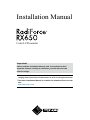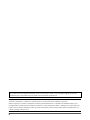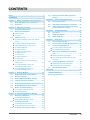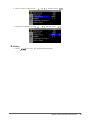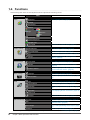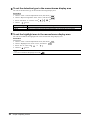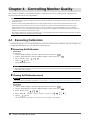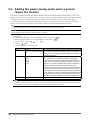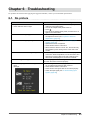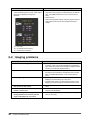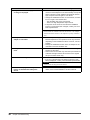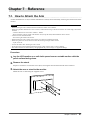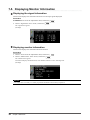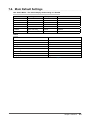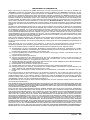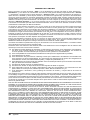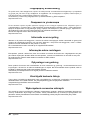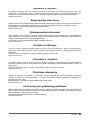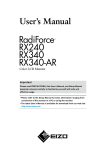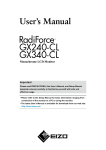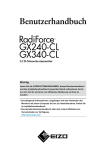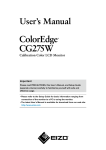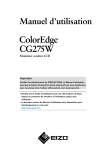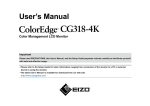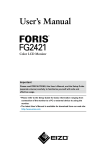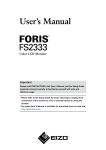Download Eizo RadioForce RX650 Installation manual
Transcript
Installation Manual Color LCD monitor Important Please read this Installation Manual, and “Instructions for Use” (separate volume) carefully to familiarize yourself with safe and effective usage. •Please refer to the “Instructions for Use” for basic information ranging from connection of the monitor to a PC to using the monitor. •The latest Installation Manual is available for download from our web site: http://www.eizo.com This product has been adjusted specifically for use in the region to which it was originally shipped. If operated outside this region, the product may not perform as stated in the specifications. No part of this manual may be reproduced, stored in a retrieval system, or transmitted, in any form or by any means, electronic, mechanical, or otherwise, without the prior written permission of EIZO Corporation. EIZO Corporation is under no obligation to hold any submitted material or information confidential unless prior arrangements are made pursuant to EIZO Corporation’s receipt of said information. Although every effort has been made to ensure that this manual provides up-to-date information, please note that EIZO monitor specifications are subject to change without notice. 2 CONTENTS Cover....................................................................... 1 CONTENTS.............................................................. 3 Chapter 1 Basic Operations and Functions..... 4 1-1. Basic Adjustment menu operations............ 4 1-2. Functions........................................................ 6 Chapter 2 Adjusting Screens............................. 7 2-1. Compatible Resolutions............................... 7 2-2. Setting the Resolution.................................. 7 ●●Monitor setting.................................................. 7 ●●PC setting......................................................... 7 2-3. Adjusting Color.............................................. 9 ●●To select the display mode (CAL Switch 4-4. Setting On/Off for Warning and QC History........................................................... 20 Chapter 5 Power Saving Functions................. 21 5-1. Setting Power Save.......................................21 5-2. Adjusting the Brightness of Indicator........21 5-3. Setting the power saving mode when a person leaves the monitor.......................... 22 Chapter 6 Troubleshooting............................... 23 6-1. No picture..................................................... 23 6-2. Imaging problems........................................ 24 6-3. Other problems............................................ 25 Chapter 7 Reference......................................... 27 mode)............................................................... 9 To perform advanced adjustments.................10 Adjustable settings in each mode...................10 To adjust brightness........................................10 To adjust contrast............................................11 To adjust color temperature............................11 To adjust gamma.............................................11 To adjust hue...................................................12 To adjust saturation.........................................12 To adjust gain..................................................13 To set the mode in the monochrome display area.....................................................13 To set the detection type in the monochrome display area...............................14 To set the highlight area in the monochrome display area...............................14 Appendix............................................................... 34 Chapter 3 Setting Monitor................................ 15 LIMITED WARRANTY.............................................. 34 ●● ●● ●● ●● ●● ●● ●● ●● ●● ●● ●● ●● 3-1. Skipping Unused Display Modes................15 3-2. Setting Language..........................................15 3-3. Setting Adjustment Menu Display..............15 3-4. Locking Operation Switches.......................16 3-5. Enabling/Disabling DDC Communication..16 3-6. Enabling/Disabling DC5V Output...............17 3-7. 7-1. How to Attach the Arm................................ 27 7-2. How to Install the Wall Mounting Device.. 28 7-3. Connecting Multiple PCs............................ 29 ●● ●● To switch among input signals....................... 29 To set input signal selection........................... 30 7-4. Making Use of USB (Universal Serial Bus).................................................................31 ●●Required system environment........................31 ●●Connection procedure (Setup of USB function)...........................................................31 7-5. Displaying Monitor Information................. 32 7-6. Main Default Settings.................................. 33 ●●Displaying the signal information................... 32 ●●Displaying monitor information...................... 32 Recycling Information.............................................41 Return To Default Setting............................17 ●● ●● To reset the color adjustments........................17 To reset all settings.........................................17 Chapter 4 Controlling Monitor Quality............ 18 4-1. Executing Calibration...................................18 4-2. Checking Grayscale......................................19 4-3. Acquiring Life Prediction Data....................19 ●●Executing SelfCalibration................................18 ●●Viewing SelfCalibration result.........................18 ●●Executing Grayscale Check............................19 ●●Viewing Grayscale Check result.....................19 CONTENTS 3 Chapter 1 Basic Operations and Functions 1-1. Basic Adjustment menu operations 1.Displaying Adjustment Menu 1. Touch one of the switches (excluding ). switch 2. The guide is displayed. 3. Select to display the Adjustment menu. Menu title Item Current mode Settings Menu 2.Adjusting/Setting 1. Choose a menu to adjust/set with 4 Chapter 1 Basic Operations and Functions or , and then choose . 2. Choose an item to adjust/set with 3. Adjust/set the selected item with 3.Exiting 1. Choose or , and then choose , and then choose . . a few times. The Adjustment menu finishes. Chapter 1 Basic Operations and Functions 5 1-2. Functions The following table shows all the Adjustment menu’s adjustment and setting menus. Main menu Color*1 Item Reference “2-3. Adjusting Color” (page 9) Brightness Contrast Temperature Gamma Advanced Settings Hue Saturation Gain Hybrid Area Hybrid Assignment Highlight Area RadiCS SelfQC PowerManager Menu Settings Tools Color Reset “3-7. Return To Default Setting” (page 17) SelfCalibration “4-1. Executing Calibration” (page 18) Grayscale Check “4-2. Checking Grayscale” (page 19) LEA “4-3. Acquiring Life Prediction Data” (page 19) Settings “4-4. Setting On/Off for Warning and QC History” (page 20) Power Save “5-1. Setting Power Save” (page 21) Indicator “5-2. Adjusting the Brightness of Indicator” (page 21) Presence Sensor “5-3. Setting the power saving mode when a person leaves the monitor” (page 22) Language “3-2. Setting Language” (page 15) Menu Position “3-3. Setting Adjustment Menu Display” (page 15) Input “To switch among input signals” (page 29) Input Selection “To set input signal selection” (page 30) Mode Skip “3-1. Skipping Unused Display Modes” (page 15) Signal Info “7-5. Displaying Monitor Information” (page 32) Monitor Info All Reset Optional Settings “3-7. Return To Default Setting” (page 17) Key Lock “3-4. Locking Operation Switches” (page 16) DDC “3-5. Enabling/Disabling DDC Communication” (page 16) DC5V Output “3-6. Enabling/Disabling DC5V Output” (page 17) Resolution “2-2. Setting the Resolution” (page 7) *1 The adjustment/settings available on “Color” depend on the selected mode. (See “2-3. Adjusting Color” (page 9).) 6 Chapter 1 Basic Operations and Functions Chapter 2 Adjusting Screens 2-1. Compatible Resolutions For details on compatible resolutions, refer to “Compatible Resolutions” in the “Instructions for Use”. 2-2. Setting the Resolution When you connect the monitor to the PC and find that the resolution is improper, or when you want to change the resolution, follow the procedure below. ●●Monitor setting Procedure 1. Touch to turn off the monitor. switch at the far left, touch 2. While holding down the monitor. for at least two seconds to turn on the The “Optional Settings” menu appears. 3. Choose “Resolution” from “Optional Settings”, and choose or 4. Choose “6MP”, or “Full” with Setting Full 6MP . , and choose . Details DisplayPort 1640×2048×2 DVI 1640×2048×2 DisplayPort 1536×2048×2 DVI 1536×2048×2 5. Select “Finish” with 6. Choose or . . The “Optional Settings” menu is closed. ●●PC setting Windows 8 / Windows 7 1. For Windows 8, click the “Desktop” tile on the Start Screen to display the desktop. 2. Right-click the mouse anywhere on the desktop except for icons. 3. From the displayed menu, click “Screen resolution”. 4. On the “Screen Resolution” dialog box, select the monitor. 5. Click “Resolution” to select the desired resolution. 6. Click the “OK” button. 7. When a confirmation dialog box is displayed, click “Keep changes”. Chapter 2 Adjusting Screens 7 Windows Vista 1. Right-click the mouse anywhere on the desktop except for icons. 2. From the displayed menu, click “Personalize”. 3. On the “Personalization” window, click “Display Settings”. 4. On the “Display Settings” dialog box, select the “Monitor” tab and select desired resolution in the “Resolution” field. 5. Click the “OK” button. 6. When a confirmation dialog box is displayed, click “Yes”. Windows XP 1. Right-click the mouse anywhere on the desktop except for icons. 2. From the displayed menu, click “Properties”. 3. When the “Display Properties” dialog box is displayed, click the “Settings” tab and select desired resolution for “Screen resolution” under “Display”. 4. Click the “OK” button to close the dialog box. Mac OS X 1. Select “System Preferences” from the Apple menu. 2. When the “System Preferences” dialog box is displayed, click “Displays” for “Hardware”. 3. On the displayed dialog box, select the “Display” tab and select desired resolution in the “Resolutions” field. 4. Your selection will be reflected immediately. When you are satisfied with the selected resolution, close the window. 8 Chapter 2 Adjusting Screens 2-3. Adjusting Color ●●To select the display mode (CAL Switch mode) This function allows easy selection of a desired mode according to monitor application. Color Mode √: Calibration is available Mode Purpose 1-DICOM Available to display in DICOM mode. √ 2-Custom Select one of these user modes to define a desired set of parameter settings. √ 3-CAL1 Displays the screen adjusted by calibration software. √ 6-Hybrid-γ Automatically identifies the display area for the monochrome and color images on the same screen, and displays each set status. - 7-sRGB Suitable for color matching with sRGB compatible peripherals. - 8-Text Suitable for displaying texts for word processing or spreadsheets. - 4-CAL2 5-CAL3 The mode menu appears. Procedure 1. Touch one of the switches (excluding ). The guide is displayed. 2. Choose . The mode menu appears at the bottom left of the right screen. 3. The mode among the list is highlighted in turn each time is You can switch the mode with or chosen. while the mode menu is displayed. → 1-DICOM←→2-Custom←→3-CAL1←→4-CAL2←→5-CAL3←→6-Hybrid-γ←→ 7-sRGB←→ 8-Text← Note • The Adjustment menu and the Mode menu cannot be displayed at the same time. Chapter 2 Adjusting Screens 9 ●●To perform advanced adjustments “Color” of the Adjustment menu allows you to configure and save a separate set of color settings for each mode. Attention • The monitor will take about 30 minutes before its internal electric components stabilize. Wait 30 minutes or more after turning the monitor power on before starting adjustment. • The same image may be seen in different colors on multiple monitors due to their monitor-specific characteristics. Make fine color adjustment visually when matching colors on multiple monitors. Note • The values shown in “%” or “K” are available only as reference. ●●Adjustable settings in each mode The adjustable settings depend on the mode. (You cannot select any non-adjustable or non-settable function.) √: Adjustable -: Not adjustable CAL Switch mode Icon Function 1-DICOM*1 2-Custom*1 3-CAL1*1 4-CAL2*1 5-CAL3*1 6-Hybrid-γ 7-sRGB 8-Text Brightness √ √ √ - √ √ Contrast - √ - - - √ Temperature - √ - - √ √ Gamma - √ - - - √ Hue - √ - - - √ Saturation - √ - - - √ Gain - √ - - - - Hybrid Area - - - √ - - Hybrid Assignment - - - √ - - Highlight Area - - - √ - - Color Reset √ √ √ √ √ √ *1 If you adjust the calibration in this mode using the calibration kit exclusive for to this monitor (see RadiCS LE /”Accessaries” in the “instructions for Use”.), only “Brightness” and “Color Reset” are adjustable. ●●To adjust brightness The screen brightness is adjusted by changing the brightness of the backlight (light source from the LCD back panel). Adjustable range 0 to 100% Procedure 1. Choose “Color” from the Adjustment menu, and choose 2. Choose “Brightness” from “Color”, and choose 3. Use 4. Choose or . . for adjustment. to exit. Note • When your feel the image is bright even if the brightness is set to 0%, adjust the contrast. 10 Chapter 2 Adjusting Screens ●●To adjust contrast The luminance of the screen is adjusted by varying the video signal level. Adjustable range 0 to 100% Procedure . 1. Choose “Color” from the Adjustment menu, and choose . 2. Choose “Contrast” from “Color”, and choose “Contrast” appears. 3. Use or for adjustment. to exit. 4. Choose Note • In the contrast of 100%, every color gradation is displayed. • When adjusting the monitor, it is recommended to perform the brightness adjustment which may not lose the gradation characteristics, prior to the contrast adjustment. • Perform the contrast adjustment in the following cases. -- When you feel the image is too bright even if the brightness is set to 0% (Set the contrast to lower than 100%.) ●●To adjust color temperature The color temperature can be adjusted. The color temperature is normally used to express the hue of “White” and/or “Black” by a numerical value. The value is expressed in degrees “K” (Kelvin). The screen becomes reddish at a low color temperature, and bluish at a high color temperature, like the flame temperature. The gain preset values are set for each color temperature setting value. Adjustable range Native, 6000K-15000K (specified every 100K), User, Standard Procedure . 1. Choose “Color” from the Adjustment menu, and choose . 2. Choose “Temperature” from “Color”, and choose 3. Use or for adjustment. to exit. 4. Choose Note • “Gain” allows you to perform more advanced adjustment (see “To adjust gain” (page 13)). • If you set “Native”, the image is displayed in the preset color of the monitor (Gain: 100% for each RGB). • When gain is changed, the color temperature is changed to “User”. ●●To adjust gamma Gamma can be adjusted. The brightness of the monitor varies depending on the input signal, however, the variation rate is not proportional to the input signal. To keep the balance between the input signal and the brightness of the monitor is called as “Gamma correction”. Adjustable range 1.6 to 2.7 Procedure 1. Choose “Color” from the Adjustment menu, and choose 2. Choose “Gamma” from “Color”, and choose 3. Use 4. Choose or . . for adjustment. to exit. Chapter 2 Adjusting Screens 11 ●●To adjust hue This function allows you to adjust the hue. Adjustable range -100 to 100 Procedure . 1. Choose “Color” from the Adjustment menu, and choose 2. Choose “Advanced Settings” from “Color”, and choose 3. Choose “Hue”, and choose 4. Use or . . for adjustment. to exit. 5. Choose Attention • Using this function may make some color gradations unavailable for display. ●●To adjust saturation This function allows you to adjust color saturation. Adjustable range -100 to 100 Procedure . 1. Choose “Color” from the Adjustment menu, and choose 2. Choose “Advanced Settings” from “Color”, and choose 3. Choose “Saturation”, and choose 4. Use 5. Choose or . . for adjustment. to exit. Attention • Using this function may make some color gradations unavailable for display. Note • The minimum value (-100) changes the screen to monochrome. 12 Chapter 2 Adjusting Screens ●●To adjust gain The brightness of each color component red, green, and blue is called Gain. You can change the hue of “white” by adjusting gain. Adjustable range 0 to 100% Procedure . 1. Choose “Color” from the Adjustment menu, and choose . 2. Choose “Advanced Settings” from “Color”, and choose 3. Choose “Gain”, and choose . 4. Choose the color for adjustment from “Red”, “Green”, and “Blue”, and choose 5. Use or . for adjustment. to exit. 6. Choose Attention • Using this function may make some color gradations unavailable for display. Note • The value of gain changes with that of color temperature. • When gain is changed, the color temperature is changed to “User”. ●●To set the mode in the monochrome display area The mode suitable for the monochrome image display area can be set (see “To select the display mode (CAL Switch mode)” (page 9)). Adjustable range DICOM, CAL1, CAL2, CAL3 Procedure . 1. Choose “Color” from the Adjustment menu, and choose 2. Choose “Hybrid Area” from “Color”, and choose 3. Use 4. Choose or . for adjustment. to exit. Attention • You cannot select any mode for which Mode Preset is “Off” (see “3-1. Skipping Unused Display Modes” (page 15)). • If all "Mode Preset" for DICOM/CAL1/CAL2/CAL3 are set to “Off”, the mode selected last is set. Note • The mode excluding the monochrome image display area is “Custom” mode. • The Brightness is the same as the value for the mode selected. To change the brightness, use the mode selected for adjustment. Chapter 2 Adjusting Screens 13 ●●To set the detection type in the monochrome display area You can set the detection type in the monochrome image display area. Procedure 1. Choose “Color” from the Adjustment menu, and choose . 2. Choose “Hybrid Assignment” from “Color”, and choose . 3. Select “Full Scan” or “Custom” with 4. Choose Detection Type Full Scan Custom or . to exit. Purpose Identifies the monochrome image display area automatically. Allows you to set the monochrome image display area manually using software. ●●To set the highlight area in the monochrome display area You can set On/Off for the highlight area in the monochrome image display area. Procedure . 1. Choose “Color” from the Adjustment menu, and choose 2. Choose “Highlight Area” from “Color”, and choose 3. Select “On” or “Off” with 4. Choose or . to exit. Note • You can set On/Off for the highlight area with 14 Chapter 2 Adjusting Screens . . Chapter 3 Setting Monitor 3-1. Skipping Unused Display Modes This function selects / deselects modes that should be skipped. Use this function when all the display modes are not available or when keeping the display mode unchanged. Procedure . 1. Choose “Tools” from the Adjustment menu, and choose 2. Choose “Mode Skip” from “Tools”, and choose 3. Use or to select the mode to change, and choose or 4. Select “Skip” or “-” with 5. Choose . . . to exit. Attention • You cannot set all the modes disable. Set at least one mode to “-”. 3-2. Setting Language This function allows you to select a language for the Adjustment menu and messages. Selectable languages English/German/French/Spanish/Italian/Swedish/Japanese/Simplified Chinese/Traditional Chinese Procedure . 1. Choose “Menu Settings” from the Adjustment menu, and choose 2. Choose “Language” from “Menu Settings”, and choose 3. Select a language with 4. Choose or . . to exit. 3-3. Setting Adjustment Menu Display You can change the display position of the Adjustment menu. The Adjustment menu is displayed on the right screen. Procedure . 1. Choose “Menu Settings” from the Adjustment menu, and choose 2. Choose “Menu Position” from “Menu Settings”, and choose 3. Choose the position with 4. Choose or . . to exit. Chapter 3 Setting Monitor 15 3-4. Locking Operation Switches This function allows you to lock the adjusted/set status to prevent changing them. Procedure 1. Touch to turn off the monitor. switch at the far left, touch 2. While holding down the monitor. for at least two seconds to turn on the The “Optional Settings” menu appears. 3. Choose “Key Lock” from “Optional Settings”, and choose or 4. Choose “Off”, “Menu”, or “All” with Settings . , and choose Switches that can be locked Off (Default setting) None (All switches are enabled) Menu switches (adjustments/settings using the Adjustment menu) All All switches excluding 5. Select “Finish” with 6. Choose . or  . . The “Optional Settings” menu is closed. 3-5. Enabling/Disabling DDC Communication This function allows you to enable/disable the DDC communication. Normally, turn it on during use. (This is different from the DDC/CI communication.) Attention • The DDC communication uses signal 1 (DVI) only. Procedure 1. Touch to turn off the monitor. switch at the far left, touch 2. While holding down the monitor. for at least two seconds to turn on the The “Optional Settings” menu appears. 3. Choose “DDC” from “Optional Settings”, and choose or 4. Select “On” or “Off” with 5. Select “Finish” with 6. Choose or . The “Optional Settings” menu is closed. 16 Chapter 3 Setting Monitor , and choose . . . 3-6. Enabling/Disabling DC5V Output This function allows you to enable/disable the DC5V output. Normally, turn it off during use. Procedure 1. Touch to turn off the monitor. switch at the far left, touch 2. While holding down the monitor. for at least two seconds to turn on the The “Optional Settings” menu appears. 3. Choose “DC5V Output” from “Optional Settings”, and choose or 4. Select “On” or “Off” with 5. Select “Finish” with 6. Choose or . , and choose . . . The “Optional Settings” menu is closed. 3-7. Return To Default Setting There are two different Resets: Color Reset for only resetting the color adjustments to the default settings and All Reset for resetting all settings to the defaults. Attention • After resetting, you cannot undo the operation. Note • Regarding the default setting, see “7-6. Main Default Settings” (page 33). ●●To reset the color adjustments This function only resets the color adjustment value for the currently selected mode to the default settings. Procedure . 1. Choose “Color” from the Adjustment menu, and choose . 2. Choose “Color Reset” from “Color”, and choose 3. Select “Execute” with 4. Choose or . . The color adjustments revert to the default settings. ●●To reset all settings This function resets all adjustments to the default settings (except the “Input” and “Optional Settings” menus). Procedure 1. Choose “Tools” from the Adjustment menu, and choose 2. Choose “All Reset” from “Tools”, and choose 3. Select “Execute” with 4. Choose or . . . . All settings excluding the “Input” and “Optional Settings” menus are reset to the default settings. Chapter 3 Setting Monitor 17 Chapter 4 Controlling Monitor Quality This product has the built-in Integrated Front Sensor, which allows the user to perform periodic calibration and Grayscale Check for the monitor independently. Note • To perform advanced quality control that conforms to medical standards, use the optional monitor quality control software kit “RadiCS UX1”. • Perform correlation using RadiCS/RadiCS LE to adjust the measurement result of the Integrated Front Sensor to the measurement result of the UX1 sensor for reference. Periodical correlation enables the measurement accuracy of the Integrated Front Sensor equivalent to that of the UX1 sensor. For details, refer to RadiCS/RadiCS LE User’s Manual. • “RadiCS” allows you to set the adjustment target for the calibration and judgment value for Grayscale Check, and also the schedule for the calibration and Grayscale Check. • The supplied “RadiCS LE” software also allows you to set the adjustment target and schedule for the calibration. For details, refer to RadiCS LE User’s Manual (on the CD-ROM). 4-1. Executing Calibration This function allows you to execute SelfCalibration and view the latest result. In addition, when the schedule is set using RadiCS/RadiCS LE, the next calibration schedule appears. ●●Executing SelfCalibration Procedure . 1. Choose “RadiCS SelfQC” from the Adjustment menu, and choose . 2. Choose “SelfCalibration” from the “RadiCS SelfQC” menu, and choose 3. Select “Execute” with 4. Choose or . to exit. SelfCalibration is executed. Attention • After SelfCalibration has been executed, perform the Grayscale Check based on the actual temperature and illuminance of the working environment. ●●Viewing SelfCalibration result Attention • The result can be viewed when “QC History” is “On”. (See “4-4. Setting On/Off for Warning and QC History” (page 20).) Procedure . 1. Choose “RadiCS SelfQC” from the Adjustment menu, and choose 2. Choose “SelfCalibration” from the “RadiCS SelfQC” menu, and choose 3. Select “Result” with or . 4. Select “DICOM”, “Custom”, “CAL1”, “CAL2” or “CAL3” with 5. Choose or to exit. The SelfCalibration result (Max. Error Rate, Last Time, and Error Code) appears. 18 Chapter 4 Controlling Monitor Quality . . 4-2. Checking Grayscale This function allows you to execute Grayscale Check and view the latest result. In addition, when the schedule is set using RadiCS, the next grayscale check schedule appears. ●●Executing Grayscale Check Attention • Perform the Grayscale Check based on the actual temperature and illuminance of the working environment. Procedure . 1. Choose “RadiCS SelfQC” from the Adjustment menu, and choose . 2. Choose “Grayscale Check” from the “RadiCS SelfQC” menu, and choose 3. Select “Execute” with 4. Choose or . to exit. Grayscale Check is executed. ●●Viewing Grayscale Check result Attention • The result can be viewed when “QC History” is “On”. Procedure . 1. Choose “RadiCS SelfQC” from the Adjustment menu, and choose 2. Choose “Grayscale Check” from the “RadiCS SelfQC” menu, and choose 3. Select “Result” with or . or 4. Select “DICOM”, “Custom”, “CAL1”, “CAL2” or “CAL3” with 5. Choose . . to exit. Up to the five latest Grayscale Check results (Passed/Failed/Canceled/ERR) appear. 4-3. Acquiring Life Prediction Data The data necessary to predict the monitor life can be acquired. Note • Data are collected every 100 hours. • When you select “Power Save”, data are collected when the mode switches to Power Save or the secondary power off after the above timing is reached. • When you select “Routine”, data are saved after the following times have elapsed. -- 500, 1000, 2000, 4000, 7000, 10000, 15000, 20000, 25000, 30000 hours Procedure . 1. Select “RadiCS SelfQC” from the Adjustment menu, and choose . 2. Select “LEA” from “RadiCS SelfQC”, and choose 3. Select “Meas. Frequency” with or 4. Select “Power Save”, “Routine”, or “Off” with 5. Choose . or . to exit. Chapter 4 Controlling Monitor Quality 19 4-4. Setting On/Off for Warning and QC History This function allows you to set On/Off for Warning and QC History when the Grayscale Check result is Failed. Procedure . 1. Choose “RadiCS SelfQC” from the Adjustment menu, and choose 2. Choose “Settings” from the “RadiCS SelfQC” menu, and choose or 3. Select “Warning” or “QC History” with 4. Select “On” or “Off” with 5. Choose 20 to exit. Chapter 4 Controlling Monitor Quality or . . . Chapter 5 Power Saving Functions 5-1. Setting Power Save This function allows you to set the monitor into the power saving mode according to the PC status. When the monitor has shifted to the power saving mode, the images on the screen are not displayed. Attention • Turning off the AC adapter main power switch or unplugging the power cord completely shuts off power supply to the monitor. • Devices connected to the USB upstream port and USB downstream port work when the monitor is in power saving mode or when the power switch of the monitor is Off. Therefore, power consumption of the monitor varies with connected devices even in the power saving mode. • Five seconds before the monitor enters the power saving mode, it displays a preliminary message. Procedure . 1. Choose “PowerManager” from the Adjustment menu, and choose . 2. Choose “Power Save” from “PowerManager”, and choose or 3. Select “Off”, “High”, or “Low” with Setting High Low 4. Choose . Function Turns off the backlight. The power saving effect is the greatest. Turns down the backlight to the lowest setting. The time until the operation stabilizes after exiting the Power Save mode next time can be reduced. to exit. Power Saving System At DVI signal input This monitor complies with the “DVI DMPM” standard. At DisplayPort signal input This monitor complies with the “DisplayPort Standard V1.1a”. The monitor enters the power saving mode after five seconds in connection with the PC setting. PC Monitor Power Indicator On Operating Green Power saving mode Power saving mode Orange 5-2. Adjusting the Brightness of Indicator The brightness of the power indicator (green) when the screen is displayed can be adjusted (default setting is set to light up when power is turned on, and brightness is set to 4). Procedure . 1. Choose “PowerManager” from the Adjustment menu, and choose 2. Choose “Indicator” from “PowerManager”, and choose . 3. Select the indicator brightness “Off” or in the range from 1 to 7 with 4. Choose or as desired. to exit. Chapter 5 Power Saving Functions 21 5-3. Setting the power saving mode when a person leaves the monitor The sensor on the front of the monitor detects the movement of the operator when Presence Sensor is set to “On”. When a person moves away from the monitor, it shifts to the power saving mode automatically and does not display the images on the screen to reduce the power consumption. When a person comes near the monitor again, it recovers from the power saving mode and displays the images. The sensitivity and time until the power saving mode is activated can be set according to the monitor usage environment and movement of the user. Note • At the time of shifting to power saving mode, the message that indicates shifting is displayed. Attention • This setting cannot be used during “RadiCS SelfQC” execution. Procedure . 1. Select “PowerManager” from the Adjustment menu, and choose 2. Select “Presence Sensor” from “PowerManager”, and choose 3. Select “On” or “Off” with 4. Choose or . . to exit. 5. After selecting “On”, set the details. Item Time Sensitivity Reset Setting Range Description 5, 30 sec Specifies the time from when a person leaves the monitor until 1, 3, 5, 10, 15, 30, 45, 60 min the “No Presence detected” message appears. The monitor shifts to the power saving mode about 20 seconds after the message is displayed. When the setting level is high (“Level 5” at maximum), even Level 5 minor movements of a person are detected, causing the Level 4 monitor to shift to the power saving mode only infrequently. Level 3 On the other hand, when the setting level is low (“Level 1” at Level 2 minimum), only major movements of a person are detected, Level 1 allowing the monitor to shift to the power saving mode frequently. The Presence Sensor function is activated when the sensor on the front of the monitor detects the movement of heat. Therefore, the sensitivity should be changed depending on the typical user’s clothes or the typical room temperature. If the monitor shifts to or recovers from the power saving mode contrary to your expectations, try changing the setting level. This function resets all adjustments to the default settings. Note • To use the monitor comfortably, increase the sensitivity for high temperatures, which reduces the detection sensitivity, and reduce the sensitivity for low temperatures, which increases the detection sensitivity. 22 Chapter 5 Power Saving Functions Chapter 6 Troubleshooting If a problem still remains after applying the suggested remedies, contact your local EIZO representative. 6-1. No picture Problem 1. No picture • Power indicator does not light. • Power indicator is lighting green. • Power indicator is lighting orange. • Power indicator flashes orange and green. 2. The message below appears. • This message appears when no signal is input. Example: Possible cause and remedy • Check whether the power cord and the adapter power cable are connected properly. • Turn the AC adapter main power switch on. • Touch . • Turn off the AC adapter main power, and then turn it on again a few minutes later. • Increase “Brightness”, “Contrast”, and/or “Gain” in the Adjustment menu (see “To perform advanced adjustments” (page 10)). • Switch the input signal (see “To switch among input signals” (page 29)). • Operate the mouse or keyboard. • Check whether the PC is turned on. • When Presence Sensor is set to “On”, the monitor may have shifted to power saving mode. Come near to the monitor. • There is a problem in the device that uses DisplayPort connection. Solve the problem, turn off the monitor, and then turn it on again. Refer to the user’s manual of the device that uses DisplayPort connection for details. This message appears when the signal is not input correctly even when the monitor functions properly. • The message shown left may appear, because some PCs do not output the signal soon after power-on. • Check whether the PC is turned on. • Check whether the signal cable is connected properly. • Switch the input signal (see “To switch among input signals” (page 29)). Chapter 6 Troubleshooting 23 Problem • The message shows that the input signal is out of the specified frequency range. (Such signal frequency is displayed in magenta.) Example: Possible cause and remedy • Check whether the PC is configured to meet the resolution and vertical scan frequency requirements of the monitor (see “Compatible Resolutions” in the “Instructions for Use”.). • Reboot the PC. • Select an appropriate setting using the graphics board’s utility. Refer to the manual of the graphics board for details. fD: Dot clock fH: Horizontal scan frequency fV: Vertical scan frequency 6-2. Imaging problems Problem 24 Possible cause and remedy 1. The screen is too bright or too dark. • Use “Brightness” or “Contrast” in the Adjustment menu to adjust it. (The LCD monitor backlight has a limited life span. When the screen becomes dark or begins to flicker, contact your local EIZO representative.) 2. Characters are blurred. • Check whether the PC is configured to meet the resolution and vertical scan frequency requirements of the monitor (see “Compatible Resolutions” in the “Instructions for Use”.). 3. Afterimages appear. • Afterimages are particular to LCD monitors. Avoid displaying the same image for a long time. • Use the screen saver or power saving function to avoid displaying the same image for extended periods of time. 4. Green/red/blue/white dots or defective dots remain on the screen. • This is due to LCD panel characteristics and is not a failure. 5. Interference patterns or pressure marks remain on the screen. • Leave the monitor with a white or black screen. The symptom may disappear. 6. The left and right screens appear misaligned when two screens (left and right) are displayed as one screen. • The display timing may be off depending on the graphic card you are using. Chapter 6 Troubleshooting 6-3. Other problems Problem Possible cause and remedy 1. The adjustment menu does not appear. • Check whether the operation lock function works (see “3-4. Locking Operation Switches” (page 16)). 2. No mode menu is displayed. • Check whether the operation lock function works (see “3-4. Locking Operation Switches” (page 16)). 3. The operation switches do not work. • Check whether the operation lock function works (see “3-4. Locking Operation Switches” (page 16)). • Check whether there are any water droplets or foreign objects on the switch surface. Gently wipe the switch surface and try operating the switches again with dry hands. • Are you wearing gloves? If so, remove the gloves and try operating the switches again with dry hands. 4. (When using Presence Sensor) The images remain to be displayed when you move away from the monitor. / The images do not reappear when you come near it. • Check the setting environment of the monitor. Presence Sensor may not work correctly in the following environments. --The monitor is located in a place affected by wind. --There is some heat emitting device near the monitor. --There is some obstacle in front of the sensor. • Check whether any dirt on the sensor. Clean the sensor with a soft cloth. • Check whether you are in front of the monitor. The Presence Sensor function is activated when the sensor on the front of the monitor detects the movement of heat. • In the high temperature conditions, the monitor may not recover from the power saving mode. If the screen is not displayed even after moving the mouse or pressing any key on the keyboard, turn the monitor off and on using its power button. When the screen is displayed, increase the detection sensitivity value (see “5-3. Setting the power saving mode when a person leaves the monitor” (page 22)). 5. The monitor connected with the USB cable is not detected. / USB devices connected to the monitor does not work. • Check whether the USB cable is connected correctly (see “7-4. Making Use of USB (Universal Serial Bus)” (page 31)). • Change the USB port to another one. If the PC or peripheral devices works correctly by changing the USB port, contact your local EIZO representative. (Refer to the manual of the PC for details.) • Reboot the PC. • If the peripheral devices work correctly when the PC and peripheral devices are connected directly, please contact your local EIZO representative. • Check whether the PC and OS are USB compliant. (For USB compliance of the respective devices, consult their manufacturers.) • Check the PC’s BIOS setting for USB when using Windows. (Refer to the manual of the PC for details.) Chapter 6 Troubleshooting 25 Problem 6. The power turns off during operation and no image is displayed. Possible cause and remedy • When the internal temperature is extremely high, the monitor and AC adapter turn off automatically. If the power switch is turned on again while the temperature remains high, the power turns off again in one minute. • Change the installation location or environment, and then turn it on again a few minutes later. --The ventilation slot must not be closed. --There is no high temperature object around. • If the power is not turned on even after the installation location or environment has changed, contact your local EIZO representative. Attention • Do not block the ventilation slots for the monitor or AC adapter, and do not use the monitor or AC adapter in a poorly-ventilated area. 7. The operation sound of the fan for the AC adapter is noticeable. • The AC adapter is equipped with a fan to avoid rise in the internal temperature. The operation sound may be heard depending on the installation location. However, it is not a problem. • Change the installation location of the AC adapter or the orientation of the fan ventilation slot. 8. The Hybrid Gamma function cannot be used. • Check whether the input resolutions of the left and right screens are the same. • This function can be used only when the input resolutions of the left and right screens are the same or the signals are input to either screen only. 9. SelfCalibration/Grayscale Check failure • Refer to the error code table in the “Instructions for Use”. • If an error code that does not appear in the error code table is displayed, contact your local EIZO representative. Attention • Do not touch the Integrated Front Sensor. 10. Time is not displayed correctly in the history of SelfCalibration/Grayscale Check. 26 Chapter 6 Troubleshooting • Execute Monitor Detection using RadiCS/RadiCS LE. For details, refer to RadiCS/RadiCS LE User’s Manual. Chapter 7 Reference 7-1. How to Attach the Arm Another manufacturer’s arm (or another manufacturer’s stand) can be attached by removing the stand section of the monitor. Attention • When attaching an arm or stand, follow the instructions of their User’s Manual. • When using another manufacturer’s arm or stand, confirm the following in advance and select one conforming to the VESA standard. -- Clearance between the screw holes: 100mm × 100mm -- Strong enough to support weight of the monitor unit (except the stand) and attachments such as cables. • Use the screws as described below. -- Screws fixing the stand to the monitor • When attaching an arm or stand, do not use the screw holes for mounting the stand. • When using an arm or stand, attach it to meet the following tilt angles of the monitor. -- Up 45˚, down 45˚ • Connect the cables after attaching an arm or stand. • Do not move the removed stand up and down. Doing so may result in injury or device damage. • The monitor and arm or stand are heavy. Dropping them may result in injury or equipment damage. Procedure 1.Lay the LCD monitor on a soft cloth spread over on a stable surface with the panel surface facing down. 2.Remove the stand. Prepare a screwdriver. Loosen the screws (four) securing the unit and the stand with the screwdriver. 3.Attach the arm or stand to the monitor. Mount the arm or stand using the supplied screws. Chapter 7 Reference 27 7-2. How to Install the Wall Mounting Device The monitor and AC adapter can be attached to a wall mounting device. Attention • Ask an installation contractor for the attachment. • Prepare a wall mounting device separately. • When installing a wall mounting device, follow the instructions of its User’s Manual. • Use the screws as described below. -- Monitor: Screws fixing the stand to the monitor -- AC adapter: Screws on the backside (3 pcs.) • Attach the AC adapter in the correct orientation in accordance with the procedure. • After the attachment of the AC adapter, be sure to tighten the screws on the backside. • Connect the cables after attaching an arm or stand. • Do not move the removed stand up and down. Doing so may result in injury or device damage. • The monitor, AC adapter, and wall mounting device are heavy. Dropping them may result in injury or equipment damage. Procedure 1.Lay the LCD monitor on a soft cloth spread over on a stable surface with the panel surface facing down. 2.Remove the stand. Prepare a screwdriver. Loosen the screws (four) securing the unit and the stand with the screwdriver. 3.Install the wall mounting device and attach the monitor to it. Mount the arm or stand using the supplied screws. 4.Attach the AC adapter to the wall mounting device. Remove the three screws from the backside of the AC adapter. Screws (3) Attach the AC adapter as shown below using the screws removed. Do not attach the AC adapter in the wrong orientation. Top Top Wall Wall Bottom 28 Chapter 7 Reference Bottom 7-3. Connecting Multiple PCs The product has multiple connections to PCs and allows you to switch to one of the connections for display. Connection examples DVI-D connector DisplayPort connector Digital (DVI) Digital (DisplayPort) Signal cable DVI-D - DVI-D (Dual Link) (supplied) Signal cable DisplayPort - DisplayPort (supplied) DVI connector Port 2 DVI connector Port 1 DisplayPort connector Port 1 To PC 1 DisplayPort connector Port 2 To PC 2 ●●To switch among input signals Procedure 1. Choose “Tools” from the Adjustment menu, and choose 2. Choose “Input” from “Tools”, and choose . . 3. Select “DVI - DVI”, “DVI - DP”, “DP - DP”, or “DP - DVI” with 4. Choose or . to exit. When the signal is switched, the active input port name appears at the top right corner of the screen. Chapter 7 Reference 29 ●●To set input signal selection Setting Function Auto The monitor automatically identifies the connectors carrying computer input signals and displays the respective images on the left and right screens. ( Example: DisplayPort 1 DisplayPort 2 / DisplayPort 1 - DVI 2 / DVI 1 - DisplayPort 2 / DVI 1 - DVI 2 ) When a PC is turned off or enters the power saving mode, the monitor automatically displays another signal. Manual The monitor detects only the PC’s signals currently displaying automatically. Select an active input signal with “Input”. Procedure . 1. Choose “Tools” from the Adjustment menu, and choose 2. Choose “Input Selection” from “Tools”, and choose 3. Select “Auto” or “Manual” with 4. Choose or . . to exit. Note • When “Auto” is selected for “Input Selection”, the monitor’s power saving function works only when all PCs are in the power saving mode. 30 Chapter 7 Reference 7-4. Making Use of USB (Universal Serial Bus) This monitor has a hub compatible with USB. Connected to a PC compatible with USB or another USB hub, this monitor functions as a USB hub allowing connection to peripheral USB devices. ●●Required system environment 1. A PC equipped with a USB port or another USB hub connected to a USB compatible PC 2. Windows 2000/XP/Vista/7/8 or Mac OS 9.2.2 and Mac OS X 10.2 or later 3. USB cable Attention • This monitor may not work depending on PC, OS or peripheral devices to be used. For USB compatibility of peripheral devices, contact their manufactures. • Devices connected to the USB upstream port and USB downstream port work when the monitor is in power saving mode or when the power switch of the monitor is Off. Therefore, power consumption of the monitor varies with connected devices even in the power saving mode. • When the AC adapter main power switch is Off, device connected to the USB port will not operate. ●●Connection procedure (Setup of USB function) 1. Connect the monitor first to a PC using the signal cable, and run the PC. 2. Connect the supplied USB cable between the USB downstream port of a USB compatible PC (or another USB hub) and the monitor’s USB upstream port. The USB hub function is set up automatically upon connection of the USB cable. 3. Connect the peripheral USB device to the USB downstream port of the monitor. USB downstream port USB upstream port Chapter 7 Reference 31 7-5. Displaying Monitor Information ●●Displaying the signal information This function displays the information about the current input signals displayed. Procedure . 1. Choose “Tools” from the Adjustment menu, and choose 2. Choose “Signal Info” from “Tools”, and choose . The “Signal Info” appears. (Example) ●●Displaying monitor information This function displays the information about the monitor. Procedure . 1. Choose “Tools” from the Adjustment menu, and choose 2. Choose “Monitor Info” from “Tools”, and choose . The “Monitor Info” appears. This function displays the model name, serial number, firmware version, and usage time. (Example) Attention • The usage time is not always “0” when you purchase the monitor due to factory inspection. 32 Chapter 7 Reference 7-6. Main Default Settings CAL Switch Mode : The default display mode setting is 1-DICOM. Mode 1-DICOM Brightness 400 cd/m 2 Temperature 7,500K 2 Gamma value DICOM 2-Custom Approx. 400 cd/m 7,500K 2.2 3-CAL1 300 cd/m2 7,500K DICOM 4-CAL2 300 cd/m2 7,500K 2.2 5-CAL3 400 cd/m 2 6,500K DICOM 6-sRGB Approx. 250 cd/m2 6,500K Standard 2 6,500K 2.2 7-Text Approx. 100 cd/m Others Input*1 DVI-DVI Presence Sensor Off Power Save High Input Selection Auto DDC *1 On DC5V Output *1 *1 Off Resolution Full Menu Position Center Language English *1 These functions cannot be initialized with the “All Reset” function (see page 17). Chapter 7 Reference 33 Appendix LIMITED WARRANTY LIMITED WARRANTY EIZOCorporation(hereinafterreferredtoas“EIZO”)anddistributorsauthorizedbyEIZO(hereinafterreferredtoasthe “Distributors”)warrant,subjecttoandinaccordancewiththetermsofthislimitedwarranty(hereinafterreferredtoasthe “Warranty”),totheoriginalpurchaser(hereinafterreferredtoasthe“Original Purchaser”)whopurchasedtheproduct specifiedinthisdocument(hereinafterreferredtoasthe“Product”)fromEIZOorDistributors,thatEIZOandDistributors shall,attheirsolediscretion,eitherrepairorreplacetheProductatnochargeiftheOriginalPurchaserbecomesaware withintheWarrantyPeriod(definedbelow)that(i)theProductmalfunctionsorisdamagedinthecourseofnormaluse oftheProductinaccordancewiththedescriptionintheinstructionmanualattachedtotheProduct(hereinafterreferred to as the “User’s Manual”), or (ii) the LCD panel and brightness of the Product cannot maintain the recommended brightnessspecifiedintheUser’sManualinthecourseofnormaluseoftheProductinaccordancewiththedescriptionof theUser’sManual. The period of this Warranty is five (5) years from the date of purchase of the Product (hereinafter referred to as the “WarrantyPeriod”),providedthatthebrightnessoftheProductshallbewarrantedonlyiftheProducthasbeenused withintherecommendedbrightnessdescribedintheUser'sManualandtheWarrantyPeriodforthebrightnessislimited tofive(5)yearsfromthedateofpurchaseoftheProductsubjecttotheusagetimebeinglessthanorequalto20,000 hours(thebrightnessis400cd/m2andcolortemperatureis7500K)orlessthanorequalto30,000hours(thebrightness is300cd/m2andcolortemperatureis7500K).EIZOandDistributorsshallbearnoliabilityorobligationwithregardtothe ProductinrelationtotheOriginalPurchaseroranythirdpartiesotherthanasprovidedunderthisWarranty. EIZOandDistributorswillceasetoholdorstoreanypartsoftheProductuponexpirationofseven(7)yearsafterthe productionofsuchpartsisdiscontinued.Inrepairingthemonitor,EIZOandDistributorswilluserenewalpartswhich complywithourQCstandards. TheWarrantyisvalidonlyinthecountriesorterritorieswheretheDistributorsarelocated.TheWarrantydoesnotrestrict anylegalrightsoftheOriginalPurchaser. NotwithstandinganyotherprovisionofthisWarranty,EIZOandDistributorsshallhavenoobligationunderthisWarranty whatsoeverinanyofthecasesassetforthbelow: (a) AnydefectoftheProductcausedbyfreightdamage,modification,alteration,abuse,misuse,accident,incorrect installation,disaster,faultymaintenanceand/orimproperrepairbythirdpartyotherthanEIZOandDistributors; (b) AnyincompatibilityoftheProductduetopossibletechnicalinnovationsand/orregulations; (c) Anydeteriorationofthesensor; (d) AnydeteriorationofdisplayperformancecausedbythedeteriorationofexpendablepartssuchastheLCDpanel and/orbacklight,etc.(e.g.changesincolor,changesincoloruniformity,defectsinpixelsincludingburntpixels, etc.); (e) Any deterioration of the Product caused by the use at higher brightness than the recommended brightness describedintheUser’sManual; (f) AnydefectoftheProductcausedbyexternalequipment; (g) AnydefectoftheProductonwhichtheoriginalserialnumberhasbeenalteredorremoved; (h) Anynormaldeteriorationoftheproduct,particularlythatofconsumables,accessories,and/orattachments(e.g. buttons,rotatingparts,cables,User’sManual,etc.);and (i) Anydeformation,discoloration,and/orwarpoftheexterioroftheproductincludingthatofthesurfaceoftheLCD panel. To obtain service under the Warranty, the Original Purchaser must deliver the Product, freight prepaid, in its original packageorotheradequatepackageaffordinganequaldegreeofprotection,assumingtheriskofdamageand/orloss intransit,tothelocalDistributor.TheOriginalPurchasermustpresentproofofpurchaseoftheProductandthedateof suchpurchasewhenrequestingservicesundertheWarranty. TheWarrantyPeriodforanyreplacedand/orrepairedproductunderthisWarrantyshallexpireattheendoftheoriginal WarrantyPeriod. EIZO OR DISTRIBUTORSARE NOT RESPONSIBLE FORANY DAMAGE TO, OR LOSS OF, DATA OR OTHER INFORMATIONSTOREDINANYMEDIAORANYPARTOFANYPRODUCTRETURNEDTOEIZOORDISTRIBUTORS FORREPAIR. EIZOAND DISTRIBUTORS MAKE NO FURTHER WARRANTIES, EXPRESSED OR IMPLIED, WITH RESPECTTO THE PRODUCTAND ITS QUALITY, PERFORMANCE, MERCHANTABILITY OR FITNESS FORANY PARTICULAR USE. IN NO EVENT SHALL EIZO OR DISTRIBUTORS BE LIABLE FORANY INCIDENTAL, INDIRECT, SPECIAL, CONSEQUENTIAL OR OTHER DAMAGE WHATSOEVER (INCLUDING, WITHOUT LIMITATION, DAMAGES FOR LOSSOFPROFIT,BUSINESSINTERRUPTION,LOSSOFBUSINESSINFORMATION,ORANYOTHERPECUNIARY LOSS)ARISINGOUTOFTHEUSEORINABILITYTOUSETHEPRODUCTORINANYCONNECTIONWITHTHE PRODUCT,WHETHERBASEDONCONTRACT,TORT,NEGLIGENCE,STRICTLIABILITYOROTHERWISE,EVEN IFEIZOORDISTRIBUTORSHAVEBEENADVISEDOFTHEPOSSIBILITYOFSUCHDAMAGES.THISEXCLUSION ALSO INCLUDESANY LIABILITY WHICH MAYARISE OUT OFTHIRD PARTY CLAIMSAGAINSTTHE ORIGINAL PURCHASER. THE ESSENCE OF THIS PROVISION IS TO LIMIT THE POTENTIAL LIABILITY OF EIZOAND DISTRIBUTORSARISINGOUTOFTHISLIMITEDWARRANTYAND/ORSALES. 34 Appendix BEGRENZTE GARANTIE EIZO Corporation (im Weiteren als „EIZO“ bezeichnet) und die Vertragsimporteure von EIZO (im Weiteren als „Vertrieb(e)“ bezeichnet) garantieren dem ursprünglichen Käufer (im Weiteren als „Erstkäufer“ bezeichnet), der das in diesem Dokument vorgegebene Produkt (im Weiteren als „Produkt“ bezeichnet) von EIZO oder einem Vertrieb erworbenhat,gemäßdenBedingungendieserbeschränktenGarantie(imWeiterenals„Garantie“bezeichnet),dass EIZOundderVertriebnacheigenemErmessendasProduktentwederkostenlosreparierenoderaustauschen,fallsder ErstkäuferinnerhalbderGarantiefrist(weiteruntenfestgelegt)entweder(i)eineFehlfunktionbzw.Beschädigungdes Produktsfeststellt,diewährenddesnormalenGebrauchsdesProduktsgemäßdenAnweisungendeszumLieferumfang des Produkts gehörenden Benutzerhandbuchs (im Weiteren als „Benutzerhandbuch“ bezeichnet) aufgetreten ist, oder(ii)dasLCD-PanelunddieHelligkeitdesProduktswährenddesnormalenGebrauchsdesProduktsgemäßden AnweisungendesBenutzerhandbuchsnichtdieimBenutzerhandbuchgenannteempfohleneHelligkeitaufrechterhalten können. DieDauerderGarantieleistungbeträgtfünf(5)JahreabdemKaufdatumdesProdukts(imWeiterenals„Garantiefrist“ bezeichnet),wobeivorausgesetztwird,dassdieHelligkeitdesProduktsnurgarantiertwird,wenndasProduktinnerhalb der empfohlenen Helligkeit, wie im Benutzerhandbuch beschrieben, verwendet wird, und die Dauer der Garantiefrist fürdieHelligkeitbeträgtfünf(5)JahreabdemKaufdatumdesProdukts,wobeidieBenutzungszeitdesProduktsauf maximal20.000Betriebsstunden(beieinerHelligkeitvon400cd/m2undeinerFarbtemperaturvon7500K)odermaximal 30.000Betriebsstunden(beieinerHelligkeitvon300cd/m2undeinerFarbtemperaturvon7500K)beschränktist.EIZO unddieVertriebeübernehmenüberdenRahmendieserGarantiehinaushinsichtlichdesProduktskeinerleiHaftungoder VerpflichtungdemErstkäuferoderDrittengegenüber. EIZOunddieVertriebeverpflichtensich,ErsatzteilefürdasProduktübereinenZeitraumvonsieben(7)Jahrennach EinstellungderProduktionderErsatzteilezulagernbzw.anzubieten.EIZOundseineVertriebspartnerverpflichtensich, beieineretwaigenReparaturdesMonitorsausschließlichProduktegemäßdenEIZO-Qualitätssicherungsstandardszu verwenden. Diese Garantie gilt nur in Ländern oder Gebieten, in denen sich Vertriebe befinden. Die gesetzlichen GewährleistungsrechtedesErstkäufersgegenüberdemVerkäuferwerdendurchdieseGarantienichtberührt. EIZOunddieVertriebebesitzenimRahmendieserGarantiekeinerleiVerpflichtungindenfolgendenFällen: (a) Produktdefekte, die auf Frachtschäden, Modifikation, Nachgestaltung, Missbrauch, Fehlbedienung, Unfälle, unsachgemäßeInstallation,Naturkatastrophen,fehlerhafteWartungund/oderunsachgemäßeReparaturdurcheine andereParteialsEIZOunddieVertriebezurückzuführensind. (b) Eine Inkompatibilität des Produkts aufgrund von technischen Neuerungen und/oder neuen Bestimmungen, die nachdemKaufinKrafttreten. (c) JeglicheVerschlechterungdesSensors; (d) Jegliche Verschlechterung der Bildschirmleistung, die durch Verschleißteile wie den LCD-Panel und/oder die Hintergrundbeleuchtung usw. hervorgerufen werden (z.B. Veränderungen von Farbe oder Farbverteilung, PixeldefekteeinschließlichvondurchgebranntenPixelnusw.). (e) JeglicheAbnutzungdesProdukts,dieaufeinenGebrauchmiteinerhöherenHelligkeitalsdieimBenutzerhandbuch genannteempfohleneHelligkeitzurückzuführenist. (f) Produktdefekte,diedurchexterneGeräteverursachtwerden. (g) JeglicherDefekteinesProdukts,dessenursprünglicheSeriennummergeändertoderentferntwurde. (h) NormaleAbnutzung des Produkts, insbesondere von Verbrauchsteilen, Zubehörteilen und/oder Beilagen (z.B. Tasten,drehbareTeile,Kabel,Benutzerhandbuchusw.);sowie (i) Verformungen,Verfärbungenund/oderVerziehungenamProduktäußeren,einschließlichderOberflächedesLCDPanels. Bei Inanspruchnahme der Garantieleistung ist der Erstkäufer verpflichtet, das Produkt auf eigene Kosten und in der Originalverpackung bzw. einer anderen geeigneten Verpackung, die einen gleichwertigen Schutz gegen Transportschädenbietet,andenörtlichenVertriebzuübersenden,wobeiderErstkäuferdasTransportrisikogegenüber Schädenund/oderVerlustträgt.ZumZeitpunktderInanspruchnahmederGarantieleistungmussderErstkäufereinen Verkaufsbelegvorweisen,aufdemdasKaufdatumangegebenist. DieGarantiefristfüreinimRahmendieserGarantieausgetauschtesund/oderrepariertesProdukterlischtnachAblauf derursprünglichenGarantiefrist. EIZOODERDIEEIZO-VERTRAGSIMPORTEUREHAFTENNICHTFÜRZERSTÖRTEDATENBESTÄNDEODERDIE KOSTEN DER WIEDERBESCHAFFUNG DIESER DATENBESTÄNDEAUF JEGLICHEN DATENTRÄGERN ODER TEILENDESPRODUKTS,DIEIMRAHMENDERGARANTIEBEIEIZOODERDENEIZO-VERTRAGSIMPORTEUREN ZURREPARATUREINGEREICHTWURDEN. EIZO UND DIE EIZO-VERTRAGSIMPORTEURE GEBEN WEDER EXPLIZITE NOCH IMPLIZITE GARANTIEN IN BEZUGAUF DIESES PRODUKT UND SEINE QUALITÄT, LEISTUNG, VERKÄUFLICHKEIT ODER EIGNUNG FÜR EINEN BESTIMMTEN ZWECK.AUF KEINEN FALL SIND EIZO ODER DIE EIZO-VERTRAGSIMPORTEURE VERANTWORTLICH FÜR JEGLICHE ZUFÄLLIGE, INDIREKTE, SPEZIELLE, FOLGE- ODERANDERE SCHÄDEN JEGLICHERART (EINSCHLIESSLICH OHNE JEDE BEGRENZUNG SCHÄDEN BEZÜGLICH PROFITVERLUST, GESCHÄFTSUNTERBRECHUNG, VERLUST VON GESCHÄFTSINFORMATION ODER JEGLICHEANDEREN FINANZIELLEN EINBUSSEN), DIE DURCH DIE VERWENDUNG DES PRODUKTES ODER DIE UNFÄHIGKEIT ZUR VERWENDUNG DES PRODUKTES ODER IN JEGLICHER BEZIEHUNG MIT DEM PRODUKT, SEI ES BASIERENDAUFVERTRAG,SCHADENSERSATZ,NACHLAESSIGKEIT,STRIKTEHAFTPFLICHTODERANDEREN FORDERUNGEN ENTSTEHEN,AUCH WENN EIZO UND DIE EIZO-VERTRAGSIMPORTEURE IM VORAUS ÜBER DIEMÖGLICHKEITSOLCHERSCHÄDENINFORMIERTWURDEN.DIESERAUSSCHLUSSENTHÄLTAUCHJEDE HAFTPFLICHT, DIEAUS FORDERUNGEN DRITTER GEGEN DEN ERSTKÄUFER ENTSTEHEN KANN. ZWECK DIESERKLAUSELISTES,DIEHAFTUNGVONEIZOUNDDENVERTRIEBENGEGENÜBERFORDERUNGENZU BEGRENZEN,DIEAUSDIESERBESCHRÄNKTENGARANTIEUND/ODERDEMVERKAUFENTSTEHENKÖNNEN. Appendix 35 GARANTIE LIMITÉE EIZO Corporation (ci-après dénommé « EIZO ») et les distributeurs autorisés par EIZO (ci-après dénommés « Distributeurs»),sousréserveetconformémentauxtermesdecettegarantielimitée(ci-aprèsdénommée«Garantie »), garantissent à l’acheteur initial (ci-après dénommé« Acheteur initial»)duproduitspécifiédanslaprésente(ciaprèsdénommé« Produit»)achetéauprèsd’EIZOoudeDistributeursagréésEIZO,queEIZOetsesDistributeurs aurontpouroptionderéparerouremplacergratuitementleProduitsil’Acheteurinitialconstate,pendantlaPériodede garantie(définieci-dessous),(i)qu’ilyaundysfonctionnementouqueleProduitasubiundommagedanslecadred’une utilisation normale du Produit conformément à la description du mode d’emploi qui accompagne le Produit (ci-après dénommé«Manuel d’utilisateur»),ou(ii)quelepanneauLCDetlaluminositéduProduitnepeuventpasmaintenir la luminosité recommandée spécifiée dans le Manueld'utilisationdanslecadred’uneutilisationnormaleduProduit, conformémentàladescriptionduManueld'utilisation. La période de cette Garantie est limitée à cinq (5) ans à partir de la date d’achat du Produit (ci-après dénommée « Période de Garantie »), sous réserve que la luminosité du Produit ne sera garantie que si le Produit a été utilisé conformément à la luminosité recommandée dans le Manuel d’Utilisation et la Période de Garantie en matière de luminosité est limitée à cinq (5) ans à compter deladated’achatduProduit,sousréservequeladuréed’utilisation soitinférieureouégaleà20000heures(laluminositéestde400cd/m2etlatempératuredelacouleurà7500K)ou inférieureouégaleà30000heures(laluminositéestde300cd/m2etlatempératuredelacouleurà7500K).EIZOet sesDistributeursdéclinenttouteresponsabilitéouobligationconcernantceProduitfaceàl’Acheteurinitialouàtoute autrepersonneàl’exceptiondecellesstipuléesdanslaprésenteGarantie. EIZO et ses Distributeurs cesseront de tenir ou conserver en stock toute pièce de ce Produit après l’expiration de la période de sept (7) ans suivant l’arrêt de la production de telles pièces. Pour réparer le moniteur, EIZO et ses distributeursutiliserontdespiècesderechangeconformesànosnormesdecontrôlequalité. LaGarantieestvalableuniquementdanslespaysoulesterritoiresoùsetrouventlesDistributeurs.LaGarantienelimite aucundesdroitsreconnusparlaloiàl’Acheteurinitial. NonobstanttouteautreclausedecetteGarantie,EIZOetsesDistributeursn’aurontd’obligationdanslecadredecette Garantiepouraucundescasénumérésci-dessous: (a) ToutdéfautduProduitrésultantdedommagesoccasionnéslorsdutransport,d’unemodification,d’unealtération, d’unabus,d’unemauvaiseutilisation,d’unaccident,d’uneinstallationincorrecte,d’undésastre,d’unentretienet/ oud’uneréparationincorrectseffectuésparunepersonneautrequeEIZOousesDistributeurs; (b) TouteincompatibilitéduProduitrésultantd’améliorationstechniqueset/ouréglementationspossibles; (c) Toutedétériorationducapteur; (d) Toute détérioration des performances d’affichage causée par la détérioration des éléments consommables tels quelepanneauLCDet/oulerétroéclairage,etc.(parexemple,deschangementsdecouleur,deschangementsde l’uniformitédescouleurs,desdéfectuositésdepixels,ycomprisdespixelsbrûlés,etc.); (e) ToutedétériorationduProduitcauséeparl’utilisationd’uneluminositéplusélevéequelaluminositérecommandée, tellequedécritedansleManueld’utilisation; (f) ToutdéfautduProduitcauséparunappareilexterne; (g) Toutdéfautd’unProduitsurlequellenumérodesérieoriginalaétéaltéréousupprimé; (h) Toute détérioration normale du Produit, particulièrement celle des consommables, des accessoires et/ou des piècesreliéesauProduit(touches,élémentspivotants,câbles,Manueld’utilisationetc.),et (i) Toute déformation, décoloration, et/ou gondolage de l’extérieur du Produit, y compris celle de la surface du panneauLCD. Pourbénéficierd’unservicedanslecadredecetteGarantie,l’AcheteurinitialdoitrenvoyerleProduitportpayé,dans sonemballaged’origineoutoutautreemballageappropriéoffrantundegrédeprotectionéquivalent,auDistributeurlocal, etassumeralaresponsabilitédesdommageset/oupertepossibleslorsdutransport.L’Acheteurinitialdoitprésenterune preuved’achatduProduitcomprenantsadated’achatpourbénéficierdeceservicedanslecadredelaGarantie. LaPériodedegarantiepourtoutProduitremplacéet/ouréparédanslecadredecetteGarantieexpireraàlafindela Périodedegarantieinitiale. EIZOOUSESDISTRIBUTEURSNESAURAIENTÊTRETENUSRESPONSABLESDESDOMMAGESOUPERTESDE DONNÉESOUD’AUTRESINFORMATIONSSTOCKÉESDANSUNMÉDIAQUELCONQUEOUUNEAUTREPARTIE DUPRODUITRENVOYÉÀEIZOOUAUXDISTRIBUTEURSPOURRÉPARATION. AUCUNEAUTRE GARANTIE, EXPLICITE OU TACITE, N’EST OFFERTE PAR EIZO ET SES DISTRIBUTEURS CONCERNANT LE PRODUIT ET SES QUALITÉS, PERFORMANCES, QUALITÉ MARCHANDE OUADAPTATION À UN USAGE PARTICULIER. ENAUCUN CAS, EIZO OU SES DISTRIBUTEURS NE SERONT RESPONSABLES DES DOMMAGES FORTUITS, INDIRECTS, SPÉCIAUX, INDUITS, OU DE TOUTAUTRE DOMMAGE QUEL QU’IL SOIT (Y COMPRIS, SANS LIMITATION, LES DOMMAGES RÉSULTANT D’UNE PERTE DE PROFIT, D’UNE INTERRUPTION D’ACTIVITÉS, D’UNE PERTE DE DONNÉES COMMERCIALES, OU DETOUTAUTRE MANQUE À GAGNER) RÉSULTANT DE L’UTILISATION OU DE L’INCAPACITÉ D’UTILISER LE PRODUIT OUAYANT UN RAPPORTQUELCONQUEAVECLEPRODUIT,QUECESOITSURLABASED’UNCONTRAT,D’UNTORT,D’UNE NÉGLIGENCE,D’UNERESPONSABILITÉSTRICTEOUAUTRE,MÊMESIEIZOOUSESDISTRIBUTEURSONTÉTÉ AVERTISDELAPOSSIBILITÉDETELSDOMMAGES.CETTELIMITATIONINCLUTAUSSITOUTERESPONSABILITÉ QUI POURRAIT ÊTRE SOULEVÉE LORS DES RÉCLAMATIONS D’UN TIERS CONTRE L’ACHETEUR INITIAL. L’ESSENCE DE CETTE CLAUSE EST DE LIMITER LA RESPONSABILITÉ POTENTIELLE DE EIZO ET DE SES DISTRIBUTEURSRÉSULTANTDECETTEGARANTIELIMITÉEET/OUDESVENTES. 36 Appendix GARANTÍA LIMITADA EIZOCorporation(enlosucesivo“EIZO”)ysusdistribuidoresautorizadosporEIZO(enlosucesivolos“Distribuidores”), conarregloydeconformidadconlostérminosdeestagarantíalimitada(enlosucesivola“Garantía”),garantizanal compradororiginal(enlosucesivoel“Comprador original”)quecompróelproductoespecificadoenestedocumento(en losucesivoel“Producto”)aEIZOoasusDistribuidores,queEIZOysusDistribuidores,asupropiocriterio,repararán osustituiránelProductodeformagratuitasielCompradororiginaldetectadentrodelperiododelaGarantía(indicado posteriormente)que:(i)elProductonofuncionacorrectamenteoquesehaaveriadoduranteelusonormaldelmismo deacuerdoconlasindicacionesdelmanualdeinstruccionessuministradoconelProducto(enlosucesivoel“Manual del usuario”);o(ii)elpanelLCDyelbrillodelProductonopuedenmantenerelbrillorecomendadoqueseespecificaen elManualdelusuarioduranteelusonormaldelProductodeacuerdoconlasdescripcionesdelManualdelusuario. El período de validez de esta Garantía es de cinco (5) años a contar desde la fecha de compra del Producto (en adelante,“Períododegarantía”),teniendoencuentaqueelbrillodelProductosóloestarácubiertoporlagarantíasi elProductosehautilizadoconelbrillorecomendadoquesedescribeenelManualdelusuario,yqueelPeriodode garantíaestálimitadoacinco(5)añosapartirdelafechadecompradelProducto,siemprequeeltiempodeusosea inferior o igual a 20.000 horas (siendo elbrillo de400cd/m2ylatemperaturadecolorde7500K)oinferioroiguala 30.000horas(siendoelbrillode300cd/m2ylatemperaturadecolorde7500K).EIZOysusDistribuidoresnotendrán ningunaresponsabilidadniobligaciónconrespectoalProductoparaconelCompradororiginalnicontercerosqueno seanlasestipuladasenlapresenteGarantía. EIZOysusDistribuidoresnoestaránobligadosasuministrarcualquierrecambiodelProductounavezpasadossiete (7)añosdesdequesedejedefabricarelmismo.Paralareparacióndelmonitor,EIZOylosdistribuidoresutilizarán repuestosquecumplanconnuestrosestándaresdecontroldecalidad. LaGarantíaesválidasóloenlospaísesyterritoriosdondeestánubicadoslosDistribuidores.LaGarantíanorestringe ningúnderecholegaldelCompradororiginal. A pesar de las estipulaciones de esta Garantía, EIZO y sus Distribuidores no tendrán obligación alguna bajo esta Garantíaenningunodeloscasosexpuestosacontinuación: (a) CualquierdefectodelProductocausadopordañoseneltransporte,modificación,alteración,abuso,usoincorrecto, accidente, instalación incorrecta, desastre, mantenimiento incorrecto y/o reparación indebida realizada por un terceroquenoseaEIZOosusDistribuidores. (b) CualquierincompatibilidaddelProductodebidaaposiblesinnovacionestécnicasy/oreglamentaciones. (c) Cualquierdeteriorodelsensor; (d) Cualquierdeterioroenelrendimientodelavisualizacióncausadoporfallosenlaspiezasconsumiblescomoel paneldecristallíquidoy/olaluzdefondo,etc.(p.ej.cambiosdecolor,cambiosdeuniformidaddelcolor,defectos depíxeles,incluyendopíxelesmuertos,etc.). (e) Cualquier deterioro del Producto causado por el uso continuado con un brillo superior al recomendado en el Manualdelusuario. (f) CualquierdefectodelProductocausadoporunequipoexterno. (g) CualquierdefectodelProductoenelquehayasidoalteradooborradoelnúmerodeserieoriginal. (h) CualquierdeterioronormaldelProducto,yenparticulardelaspiezasconsumibles,accesoriosydemás(p.ej. botones,piezasgiratorias,cables,Manualdelusuario,etc.). (i) Cualquierdeformación,decoloracióny/oalabeodelexteriordelProductoincluidalasuperficiedelpanelLCD. Para obtener servicio en los términos de esta Garantía, el Producto deberá ser enviado por el Comprador original, asuDistribuidorlocal,coneltransportepreviamentepagado,enelembalajeoriginaluotroembalajeadecuadoque ofrezcaelmismogradodeprotección,asumiendoelriesgodedañosy/opérdidadelProductoduranteeltransporte.El CompradororiginaldeberápresentaruncomprobantedecompradelProductoenelquesereflejelafechadecompra delmismocuandolosoliciteelserviciodeGarantía. ElPeriododegarantíaparacualquierProductoreemplazadoy/oreparadoenlostérminosdeestaGarantíaexpiraráal vencerelPeriododegarantíaoriginal. EIZO O LOS DISTRIBUIDORESAUTORIZADOS DE EIZO NO SE RESPONSABILIZAN DE NINGÚN DAÑO O PÉRDIDAQUEPUEDANSUFRIRLOSDATOSUOTRAINFORMACIÓNALMACENADAENCUALQUIERMEDIOO CUALQUIERPARTEDECUALQUIERPRODUCTODEVUELTOAEIZOOALOSDISTRIBUIDORESDEEIZOPARA SUREPARACIÓN. EIZOY LOS DISTRIBUIDORESAUTORIZADOS DE EIZO NO OFRECEN NINGUNA OTRA GARANTÍA, IMPLÍCITA NI EXPLÍCITA, CON RESPECTOAL PRODUCTO YA SU CALIDAD, RENDIMIENTO, COMERCIABILIDAD E IDONEIDADPARACUALQUIERUSOENPARTICULAR.ENNINGÚNCASOSERÁNEIZOOLOSDISTRIBUIDORES AUTORIZADOSDEEIZORESPONSABLESDENINGÚNDAÑOEMERGENTE,INDIRECTO,ESPECIAL,INHERENTE O CUALQUIERA QUE SEA (INCLUYENDO, SIN LIMITACIÓN, DAÑOS POR LUCRO CESANTE, INTERRUPCIÓN DE LAACTIVIDAD COMERCIAL, PÉRDIDA DE INFORMACIÓN COMERCIAL O CUALQUIER OTRA PÉRDIDA PECUNIARIA)QUESEDERIVEDELUSOOIMPOSIBILIDADDEUSODELPRODUCTOOENRELACIÓNCONEL PRODUCTO,YA SEA BASADO EN CONTRATO, PORAGRAVIO, NEGLIGENCIA, ESTRICTA RESPONSABILIDAD O CUALQUIERA QUE SEA,AUN CUANDO SE HAYAADVERTIDOA EIZO OA LOS DISTRIBUIDORES DE EIZO DELAPOSIBILIDADDETALESDAÑOS.ESTAEXCLUSIÓNTAMBIÉNABARCACUALQUIERRESPONSABILIDAD QUE PUEDA DERIVARSE DE RECLAMACIONES HECHAS POR UN TERCERO CONTRA EL COMPRADOR ORIGINAL.LAESENCIADEESTAESTIPULACIÓNESLIMITARLARESPONSABILIDADPOTENCIALDEEIZOYLOS DISTRIBUIDORESQUEPUDIERADERIVARSEDEESTAGARANTÍALIMITADAY/OVENTAS. Appendix 37 GARANZIA LIMITATA EIZOCorporation(acuisifaràriferimentodaquiinpoicon“EIZO”)ediDistributoriautorizzatidaEIZO(acuisifarà riferimento da qui in poi con “Distributori”) garantiscono, secondo i termini di questa garanzia limitata (a cui si farà riferimentodaquiinpoicon“Garanzia”)all’acquirenteoriginale(acuisifaràriferimentodaquiinpoicon“Acquirente originale”) che ha acquistato il prodotto specificato in questo documento (a cui si farà riferimento da qui in poi con “Prodotto”)daEIZOodaisuoiDistributori,cheEIZOeidistributori,alorodiscrezione,riparerannoosostituirannoil Prodottosenzaaddebitosel’Acquirenteoriginaletrova,entroilperiododellaGaranzia(definitosotto),che(i)ilProdotto malfunzionaesièdanneggiatonelcorsodelsuonormaleutilizzoosservandoleindicazionidelmanualediistruzioni allegatoalProdotto(acuisifaràriferimentodaquiinpoicon“Manuale utente”),oche(ii)ilpannelloLCDelaluminosità delProdottononpossonomantenerelaluminositàraccomandataspecificatanelManualeutentenelcorsodelnormale utilizzodelProdottoosservandoleindicazionidelManualeutente. LapresenteGaranziahaunavaliditàdicinque(5)annidalladatadell’acquistodelProdotto(diquiinavanti“Periodo di Garanzia”), considerando che la luminosità del Prodotto sarà garantita solo se il Prodotto è stato utilizzato con la luminositàconsigliatadescrittanelManualeutenteecheilPeriododigaranziaperlaluminositàèlimitatoacinque(5) annidalladatadiacquistodelProdotto,acondizionecheiltempodiutilizzosiainferioreougualea20.000ore(luminosità di400cd/m2etemperaturacoloredi7.500K)oinferioreougualea30.000ore(luminositàdi300cd/m2etemperatura coloredi7.500K).EIZOeisuoiDistributorinonsiassumonoalcunaresponsabilitàenonhannoalcunobbligoriguardoal Prodottoversol’AcquirenteoriginaleoterzidiversidaquellirelativiaquestaGaranzia. EIZO e i suoi Distributori cesseranno di tenere o di conservare qualsiasi ricambio del Prodotto allo scadere di sette (7) anni dopo che la produzione di tali ricambi èstataterminata.Perlariparazionedelmonitor,EIZOeiDistributori utilizzerannopartidiricambioconformiainostristandarddicontrollodellaqualità. La Garanzia è valida soltanto nei paesi dove ci sono i Distributori EIZO. La Garanzia non limita alcun diritto legale dell’Acquirenteoriginale. IndipendentementedaqualsiasialtracondizionediquestaGaranzia,EIZOeisuoiDistributorinonavrannoalcunobbligo derivantedaquestaGaranziainognunodeicasielencatidiseguito: (a) QualsiasidifettodelProdottocausatodadanniditrasporto,modifiche,alterazioni,abusi,usiimpropri,incidenti, installazioneerrata,calamità,manutenzioneerratae/oriparazioniimproprieeseguitedaterzepartichenonsiano EIZOoisuoiDistributori. (b) QualsiasiincompatibilitàdelProdottodovutaapossibiliinnovazionitecnichee/onormative. (c) Qualsiasideterioramentodelsensore; (d) Qualsiasideterioramentodelleprestazionidelloschermocausatodaldeterioramentodelleparticonsumabili,come ilpannelloLCDe/olaretroilluminazione,ecc.(peresempio:icambiamentidicolore,cambiamentidiuniformitàdel colore,difettideipixel,inclusiipixelbruciati,ecc.). (e) QualsiasideterioramentodelProdottocausatodalsuoutilizzoadunaluminositàpiùaltadiquellaraccomandata nelManualeutente. (f) QualsiasidifettodelProdottocausatodaapparecchiatureesterne. (g) QualsiasidifettodelProdottoincuiilnumerodiserieoriginalesiastatoalteratoorimosso. (h) Qualsiasi normale deterioramento del Prodotto, in particolar modo nelle sue parti di consumo, accessori, e/o attacchi(peresempio:tasti,partirotanti,cavi,Manualedell’utente,ecc.). (i) Qualsiasitipodideformazione,scolorimento,e/odiinvolucroesternodelProdottoinclusalasuperficiedelpannello LCD. Per ricevere assistenza tecnica con questa Garanzia, l’Acquirente originale deve inviare il Prodotto, con trasporto pre-pagato, nella sua confezione originale o altraconfezioneadeguatachefornisceunlivelloanalogodiprotezione, assumendosiilrischiodidannie/operditaintransito,alDistributorelocale.L’Acquirenteoriginaledevepresentarela provadiacquistochestabilisceladatadiacquistodelProdottoquandorichiedeserviziosottoGaranzia. IlPeriododigaranziaperqualsiasiProdottosostituitoe/oriparatosottoquestaGaranziascadeallafinedelPeriododi garanziaoriginale. EIZOOISUOIDISTRIBUTORINONSONORESPONSABILIPERQUALSIASIDANNOOPERDITADIDATIOALTRE INFORMAZIONI MEMORIZZATI SU QUALSIASI SUPPORTO O QUALSIASI PARTE DI QUALSIASI PRODOTTO INVIATOAEIZOOISUOIDISTRIBUTORIPERRIPARAZIONI. EIZO E I SUOI DISTRIBUTORI NON OFFRONOALCUNA GARANZIAADDIZIONALE, IMPLICITA O ESPLICITA, RIGUARDO IL PRODOTTO E LA SUA QUALITÀ, PRESTAZIONI, VENDIBILITÀ OAPPROPRIATEZZA PER QUALSIASI USO PARTICOLARE. IN NESSUN CASO EIZO O I DISTRIBUTORI EIZOAUTORIZZATI SARANNO RESPONSABILI PER QUALSIASI DANNOACCIDENTALE, INDIRETTO, SPECIALE, CONSEGUENTE O DI QUALSIASIALTRANATURA(INCLUSI,SENZALIMITI,DANNIPERPERDITADIPROFITTI,INTERRUZIONEDELLE ATTIVITÀ, PERDITA DI INFORMAZIONI D’AFFARI O QUALSIASIALTRA PERDITA PECUNIARIA) DERIVANTI DALL’USO O DALL’IMPOSSIBILITÀ DI USARE IL PRODOTTO O IN QUALSIASI RELAZIONEAL PRODOTTO, SIA SU BASE DI CONTRATTO, TORTO, NEGLIGENZA, STRETTA RESPONSABILITÀ OALTRIMENTI,ANCHE SE EIZO O I DISTRIBUTORI EIZOAUTORIZZATI SONO STATIAVVERTITI DELLA POSSIBILITÀ DITALI DANNI. QUESTAESCLUSIONEINCLUDEANCHEQUALSIASIRESPONSABILITÀCHEPOSSAINSORGEREDARECLAMI DI TERZI CONTRO L’ACQUIRENTE ORIGINALE. L’ESSENZA DI QUESTO PROVVEDIMENTO È LIMITARE LA RESPONSABILITÀPOTENZIALEDIEIZOEDEIDISTRIBUTORIDERIVANTEDAQUESTAGARANZIALIMITATAE/O DALLEVENDITE. 38 Appendix BEGRÄNSAD GARANTI EIZOCorporation(nedankallat“EIZO”)ochEIZOsauktoriseradedistributörer(nedankallade“Distributörer”)garanterar ienlighetmedvillkorenidennabegränsadegaranti(nedankallad“Garantin”)denursprungligeköparen(nedankallad den “Ursprunglige köparen”) som köpte den i dokumentet specificerade produkten (nedan kallad “Produkten”) från EIZO eller Distributörer, att EIZO eller Distributörer enligt eget gottfinnande kostnadsfritt antingen reparera eller byta ut den defekta Produkten om den Ursprunglige köparen inom Garantiperioden (definieras nedan) upptäcker att (i) Produkten fungerar felaktigt eller skadas under normal användning av Produkten i enlighet med beskrivningen i bruksanvisningen(nedankallad“Bruksanvisning”)elleratt(ii)ProduktensLCD-panelochljusstyrkaintekanbibehålla denrekommenderadeljusstyrkansomangesiBruksanvisningenundernormalanvändningavProduktenienlighetmed beskrivningeniBruksanvisningen. Giltighetsperioden för denna garanti är fem (5) år från produktens inköpsdatum (kallas härefter “Garantiperioden”), förutsatt att ljusstyrkan på produkten är garanterad endast om produkten har använts inom den rekommenderade ljusstyrka som beskrivs iAnvändarmanualen och Garantiperioden för ljusstyrkan är begränsad till fem (5) år från produktensinköpsdatumsåvidaanvändningstidenärmindreänellerlikamed20000timmar(ljusstyrkanär400cd/m2och färgtemperaturenär7500K)ellermindreänellerlikamed30000timmar(ljusstyrkanär300cd/m2ochfärgtemperaturen är7500K).EIZOochDistributörerskainteundernågravillkorhanågotannatansvaränvadsomangesidennagaranti gällandeProduktenirelationtilldenUrsprungligeköparenellertredjepart. EIZOochDistributörerkommerattupphöramedlagerhållningavProduktensdelareftersju(7)årefterattproduktionen av dessa delar upphört. Nät skärmen repareras använder EIZO och distributörer reservdelar som uppfyller våra kvalitetsstandarder. Garantin är endast giltig i de länder där det finns Distributörer. Garantin begränsar inte några av den Ursprunglige köparenslagstadgaderättigheter. OavsettandravillkoridennagarantiskainteEIZODistributörerundernågravillkorhanågotansvarinågotavdefall sombeskrivsnedan: (a) När någon bristfällighet hos Produkten kan härledas till att ha uppstått vid frakt, modifiering, ändring, felaktigt handhavande,olycka,felaktiginstallation,katastrof,felaktigtunderhålloch/ellerfelaktigreparationutfördavtredje partannanänEIZOochDistributörer. (b) AllaformeravinkompatibilitethosProduktenpågrundavmöjligatekniskainnovationeroch/ellerbestämmelser. (c) Allaförsämringaravsensorn; (d) Alla försämringar av bildens prestanda beroende på förbrukningsdelar så som LCD-panel och/eller bakgrundsbelysningetc.(t.ex.förändringarifärg,färgjämnhet,defektapixlarinklusivebrändapixlaretc.). (e) Alla försämringar av Produkten orsakat av användning av en högre ljusstyrka än den i Bruksanvisningen rekommenderadeljusstyrkan. (f) AlladefekterhosProduktensomorsakatsavexternutrustning. (g) AlladefekterhosProduktenpåvilkendetursprungligaserienumretharändratselleravlägsnats. (h) All normal försämring av Produkten, speciellt förbrukningsartiklar, tillbehör och/eller yttre delar (t.ex. knappar, roterandedelar,kablar,Bruksanvisningenetc.). (i) Varjedeformation,missfärgningoch/ellerskevhetavProduktensyttreinklusiveytanpåLCD-panelen. För att erhålla service under denna garanti måste den Ursprunglige köparen (med hänseende till risken för skada och/ellerförlustundertransport)levereraProduktentillnärmasteDistributörmedförebetaldfrakt,idessursprungliga förpackning eller annan fullgod förpackning som ger likvärdigt skydd. Den Ursprunglige köparen måste kunna visa inköpsbevisförProduktensomklargörProduktensinköpsdatumvidbegäranavgarantiservice. Garantiperiodenförallautbyttaoch/ellerrepareradeprodukterunderdennagarantiskallupphöravidutgångenavden ursprungligaGarantiperioden. EIZOELLERDISTRIBUTÖRERÄRINTEANSVARIGAFÖRNÅGONFORMAVSKADAELLERFÖRLUSTAVDATA ELLERANNAN INFORMATION SOM HAR LAGRATS I NÅGON FORMAV MEDIA ELLERANNAN DELAV NÅGON PRODUKTSOMHARRETURNERATSTILLEIZOELLERDISTRIBUTÖRERFÖRREPARATION. EIZO OCH DISTRIBUTÖRERNA GARANTERAR INGET, UTTRYCKLIGEN ELLER UNDERFÖRSTÅTT, VAD BETRÄFFARPRODUKTENOCHDESSKVALITET,PRESTANDA,SÄLJBARHETELLERLÄMPLIGHETFÖRNÅGON FORMAVSPECIELLANVÄNDNING.UNDERINGAOMSTÄNDIGHETERSKALLEIZOELLERDISTRIBUTÖRERNA HÅLLASANSVARIGAFÖRNÅGRASOMHELSTUNDERORDNADE,INDIREKTA,SPECIELLA,DÄRAVFÖLJANDE ELLER ÖVRIGA SKADOR (INKLUSIVE, UTAN BEGRÄNSNING TILL, SKADOR FÖR FÖRLUSTAV INKOMST, AVBRUTENAFFÄRSRÖRELSE,FÖRLUSTAVAFFÄRSINFORMATIONELLERANNANSÄRSKILDFÖRLUST)SOM UPPSTÅTT SOM ETT RESULTATAVANVÄNDNING ELLER OFÖRMÅGAATTANVÄNDA PRODUKTEN ELLER I NÅGON FORMAVANSLUTNINGTILL PRODUKTERNA, VARE SIG DETTA GRUNDAS PÅ KONTRAKT, ÅTALBAR HANDLING,FÖRSUMLIGHET,ANSVARSSKYLDIGHETELLERANNAT,ÄVENOMEIZOELLERDISTRIBUTÖRERNA HAR INFORMERATS BETRÄFFANDE MÖJLIGHETATT SÅDANA SKADOR FÖRELIGGER. DETTA UNDANTAG OMFATTARÄVENALLFORMAVANSVARSSKYLDIGHETSOMKANUPPSTÅGENOMENTREDJEPARTSANSPRÅK GENTEMOTDENURSPRUNGLIGEKÖPAREN.GRUNDBESTÅNDSDELENIBESTÄMMELSENÄRATTBEGRÄNSA DETEVENTUELLAANSVARSTAGANDETFÖREIZOOCHDISTRIBUTÖRERNASOMKANUPPSTÅGENOMDENNA BEGRÄNSADEGARANTIOCH/ELLERFÖRSÄLJNING. Appendix 39 有限责任保证书 EIZOCorporation(以下简称 EIZO )和 EIZO 授权的经销商(以下简称 经销商 ),接受并依照本有限责任保证书(以 下简称 保证书 )之条款,向从 EIZO 和经销商购买本文中所规定产品(以下简称 产品 )的原买方(以下称 原买方 ) 提供保证 :在保证期内(规定如下),如果原买方发现 (i) 按本产品所附使用说明书(以下简称 用户手册 )所述方式正常 使用本产品过程中,本产品出现故障或损坏;或 (ii) 按用户手册所述方式正常使用本产品过程中,本产品的液晶显示屏 (LCD) 及亮度未能达到用户手册中所述的推荐亮度时,EIZO 和经销商根据其独自的判断免费修理或更换该产品。 本保证期限定为仅按照用户手册所描述的推荐亮度使用本产品时保证其亮度的条件下自购买本产品之日起的五(5)年(以 下简称 保证期限 ),亮度的保证期限定为本产品的使用时间在 20000 小时以下(含 20000 小时)(亮度为 400cd/m2,色 温为开氏温度 7500)或 30000 小时以下(含 30000 小时)(亮度为 300cd/m2,色温为开氏温度 7500)的条件下自购买本 产品之日起五(5)年。EIZO 和经销商将不向原买方或任何第三方承担本保证书所规定之外的与本产品有关任何责任或义务。 本产品的任何部件停产七 (7) 年后,EIZO 和经销商将不再保留或保管任何这类部件。维修显示器时,EIZO 与经销商将使 用符合我方质量控制标准的替换零件。 本保证书仅对于设有经销商的国家或地区有效。本保证书并不限定原买方的任何法律权利。 无论本保证书的任何其他条款如何规定,对于任何下列情况之一,EIZO 和经销商将不承担本保证书规定责任 : (a) 由于运输损害、改装、改动、滥用、误用、意外事故、错误安装、灾害、维护不善和 / 或由除 EIZO 和经销商以外的 第三方进行不适当的修理造成本产品的任何故障。 (b) 由于可能发生的技术变更和 / 或调整造成本产品的任何不兼容性。 (c) 传感器的任何劣化 ; (d) 由于诸如液晶显示屏(LCD)和 / 或背景照明等消耗品部件的老化造成的任何显示性能低劣(如色彩变化、色彩均一 性变化、包括烧伤像素在内的像素缺陷等)。 (e) 由于在比用户手册所推荐亮度更高的亮度下使用对本产品所造成的任何老化。 (f) 因外部设备造成本产品的任何故障。 (g) 因本产品的原序号被改变或消除造成本产品的任何故障。 (h) 本产品的任何正常老化,尤其是消耗品、附件和 / 或附加装置(如按钮、旋转部件、电缆、用户手册等)、以及 (i) 本产品表面包括液晶显示屏(LCD)表面的任何变形、变色和 / 翘曲。 为了获得本保证书规定的服务,原买方必须使用原包装或其他具有同等保护程度的适当包装将本产品运送到当地的经销商, 并且预付运费,承担运输中的损坏和 / 或损失的风险。要求提供本保证书规定的服务时,原买方必须提交购买本产品和标 明此购买日期的证明。 按本保证书规定进行了更换和 / 或修理的任何产品的保证期限,将在原保证期限结束时终止。 在返回给 EIZO 和经销商进行修理后,任何产品的任何媒体或任何部件中储存的数据或其他信息发生任何损坏或损失,对 此 EIZO 和经销商将不承担责任。 对于本产品及其质量、性能、可销售性以及对于特殊用途的适合性,EIZO 和经销商不提供其他任何明示或暗示的保证。因 使用本产品或无法使用本产品或因与本产品有任何关系(无论是否根据合同)而造成 : 任何附带的、间接的、特殊的、随 之发生的或其他的损害(包括但不仅限于:利润损失、业务中断、业务信息丢失或其他任何金钱损失)以及侵权行为、过失、 严格赔偿责任或其他责任,即使已经向 EIZO 和经销商提出了发生这些损害的可能性,对此 EIZO 和经销商概不承担责任。 本免责条款还包括因第三方向原买方提出索赔而可能发生的任何责任。 本条款的本质是限定由于本有限责任保证书和 / 或 销售本产品所发生的 EIZO 和经销商的潜在责任。 40 Appendix Recycling Information Recycling Information This product, when disposed of, is supposed to be collected and recycled according to your country’s legislationtoreduceenvironmentalburden.Whenyoudisposeofthisproduct,pleasecontactadistributoror anaffiliateinyourcountry. ThecontactaddresseesarelistedontheEIZOwebsitebelow. http://www.eizo.com ForrecyclinginformationforcustomersinSwitzerland,pleaserefertothefollowingwebsite. http://www.swico.ch Informationen zum Thema Recycling Dieses Produkt muss gemäß den Vorschriften Ihres Landes zur Entlastung der Umwelt recyclet werden. Wenden Sie sich beider Entsorgung dieses Produkts aneinen Verteileroder eineTochtergesellschaft in IhremLand. DieAdressenzurKontaktaufnahmesindaufderuntenangegebenenWebsitevonEIZOaufgeführt. http://www.eizo.com KundeninderSchweizentnehmenInformationenzumRecyclingderfolgendenWebsite: http://www.swico.ch Informations sur le recyclage Ceproduitdoitêtrejetéauxpointsdecollecteprévusàceteffetetrecycléconformémentàlalégislationde votrepays,afinderéduirel’impactsurl’environnement.Lorsquevousjetezceproduit,veuillezcontacterun distributeurouunesociétéaffiliéedevotrepays. LesadressesdesdistributeurssontrépertoriéessurlesiteWebEIZOci-dessous. http://www.eizo.com Pour les clients en Suisse, veuillez consulter le site Web suivant afin d’obtenir des informations sur le recyclage. http://www.swico.ch Información sobre reciclaje Este producto debe desecharse y reciclarse según la legislación del país para reducir el impacto medioambiental.Cuandodeseedeshacersedeesteproducto,póngaseencontactoconundistribuidoro unafilialdesupaís. EncontrarálasdireccionesdecontactoenelsitiowebdeEIZOqueseindicaacontinuación. http://www.eizo.com Informazioni sul riciclaggio Perlosmaltimentoeilriciclaggiodelpresenteprodotto,attenersiallenormativevigentinelpropriopaeseper ridurrel’impattoambientale.Perlosmaltimento,rivolgersiadundistributoreounaffiliatopresentinelproprio paese. GliindirizzisonoelencatinelsitoWebEIZOriportatodiseguito. http://www.eizo.com PerinformazionisulriciclaggiopericlientiinSvizzera,consultareilsitoWebriportatodiseguito. http://www.swico.ch Återvinningsinformation När denna produkt kasseras ska den hanteras och återvinnas enligt landets föreskrifter för att reducera miljöpåverkan.Närdukasserarproduktenskadukontaktaendistributörellerrepresentantidittland. KontaktadressernalistaspåEIZO-webbplatsennedan. http://www.eizo.com Appendix 41 Πληροφορίες ανακύκλωσης Τοπροϊόναυτό,όταναπορρίπτεται,πρέπεινασυλλέγεταικαιναανακυκλώνεταισύμφωναμετηνομοθεσία τηςχώραςσαςέτσιώστεναμηνεπιβαρύνειτοπεριβάλλον.Γιανααπορρίψετετοπροϊόν,επικοινωνήστεμε έναναντιπρόσωποήμιαθυγατρικήεταιρείαστηχώρασας. ΟιδιευθύνσειςεπικοινωνίαςαναγράφονταιστηντοποθεσίαwebτηςEIZOπαρακάτω. http://www.eizo.com Сведения по утилизации По истечении срока службы данного продукта его следует принести на сборный пункт и утилизировать в соответствии с действующими предписаниями в вашей стране, чтобы уменьшить вредное воздействие на окружающую среду. Прежде чем выбросить данный продукт, обратитесь к дистрибьюторуиливместноепредставительствокомпанииввашейстране. Контактныеадресаможнонайтинавеб-узлеEIZO. http://www.eizo.com Informatie over recycling Wanneeruditproductwiltweggooien,moethetuitmilieu-overwegingenwordenverzameldengerecycled volgens de betreffende wetgeving van uw land. Wanneer u dit product wilt weggooien, moet u contact opnemenmeteendistributeurofeenpartnerinuwland. DecontactadressenwordenvermeldopdevolgendeEIZO-website. http://www.eizo.com Informação sobre reciclagem Esteproduto,quandoodeitarfora,deveserrecolhidoerecicladodeacordocomalegislaçãodoseupaís parareduzirapoluição.Quandodeitarforaesteproduto,contacteumdistribuidorouumafilialnoseupaís. OsendereçosdecontactoestãolistadosnowebsitedoEIZO,abaixo. http://www.eizo.com Oplysninger om genbrug Dette produkt forventes ved bortskaffelse at blive indsamlet og genbrugt i overensstemmelse med lovgivningen i dit land for at reducere belastningen af miljøet. Når du bortskaffer denne produkt, skal du kontakteendistributørellerettilknyttetselskabiditland. AdressernepåkontaktpersonerneerangivetpåEIZO’swebstednedenfor. http://www.eizo.com Kierrätystä koskevia tietoja Tuote tulee hävittää kierrättämällä maan lainsäädännön mukaisesti ympäristön kuormittumisen vähentämiseksi.Kunhävitättuotteen,otayhteyttäjälleenmyyjääntaitytäryhtiöönmaassasi. YhteystiedotlöytyvätEIZOnInternet-sivustolta. http://www.eizo.com Wykorzystanie surowców wtórnych Tenproduktpozużyciupowinienbyćzbieranyiprzetwarzanyzgodniezkrajowymiprzepisamidotyczącymi ochrony środowiska. Wyrzucając ten produkt, należy skontaktować się z lokalnym dystrybutorem lub partnerem.AdresykontaktowemożnaznaleźćwewskazanejponiżejwitrynieinternetowejfirmyEIZO. http://www.eizo.com 42 Appendix Informace o recyklaci Při likvidaci produktu musí být produkt vyzvednut a recyklován podle zákonů příslušné země, aby nedocházelo k zatěžování životního prostředí. Zbavujete-li se produktu, kontaktujte distributora nebo pobočkuvesvézemi.KontaktníadresyjsouuvedenynanásledujícíwebovéstráncespolečnostiEIZO. http://www.eizo.com Ringlussevõtu alane teave Keskkonnakoormusevähendamisekstulekskasutatudtootedkokkukogudajavõttaringlussevastavaltteie riigiseadustele.Kuikõrvaldatekäesolevatoote,võtkepalunühendustturustajavõifiliaaligaomariigis. KontaktisikudontoodudEIZOveebileheljärgmiselaadressil: http://www.eizo.com Újrahasznosítási információ Jelenterméket,amikoreldobjuk,azilletőországtörvényeialapjánkellösszegyűjteniésújrahasznosítani, hogy csökkentsük a környezet terhelését.Amikor ezt a terméket eldobja, kérjük lépjen kapcsolatba egy országonbelüliforgalmazóvalvagytársvállalkozással. AkapcsolatcímeiazEIZOalábbiweboldalántalálhatókfelsorolva: http://www.eizo.com Podatki o recikliranju Ob koncu uporabe odslužen izdelek izročite na zbirno mesto za recikliranje v skladu z okoljevarstveno zakonodajo vaše države. Prosimo, da se pri odstranjevanju izdelka obrnete na lokalnega distributerja ali podružnico. KontaktninaslovisoobjavljeninaspodajnavedenihspletnihstranehEIZO: http://www.eizo.com Informácie o recyklácii Prilikvidáciimusíbyťtentovýrobokrecyklovanývsúladeslegislatívouvašejkrajiny,abysaznížilozaťaženie životnéhoprostredia.Keďsachcetezbaviťtohtovýrobku,kontaktujteprosímdistribútoraalebopobočkuvo vašejkrajine. ZoznamkontaktnýchadriesjeuvedenýnanasledovnejwebovejstránkefirmyEIZO: http://www.eizo.com Pārstrādes informācija Utilizējot šo produktu, tā savākšana un pārstrāde veicama atbilstoši jūsu valsts likumdošanas prasībām attiecībā uz slodzes uz vidi samazināšanu. Lai veiktu šī produkta utilizāciju, sazinieties ar izplatītāju vai pārstāvniecībujūsuvalstī. KontaktadresesirnorādītaszemākminētajāEIZOtīmekļavietnē. http://www.eizo.com Informacija apie grąžinamąjį perdirbimą Šalinant(išmetant)šiuosgaminiusjuosreikiasurinktiirperdirbtigrąžinamuojubūdupagaljūsųšaliesteisės aktus, siekiant sumažinti aplinkos teršimą. Kai reikia išmesti šį gaminį, kreipkitės į jūsų šalyje veikiančią gaminiųpardavimoatstovybęarbajosfilialą. KontaktiniaiadresatainurodytiEIZOinternetosvetainėje. http://www.eizo.com Appendix 43 Информация относно рециклиране Приизхвърлянетонатозипродуктсепредлагасъбиранетоирециклиранетомусъобразнозаконитена вашатастраназадасенамализамърсяванетонаоколнатасреда.Когатоискатедасеосвободитеот тозипродукт,молясвържетесестърговскиямупредставителилисъссъответнитеорганиотговарящи затовавъввашатастрана. ДаннитезавръзкаснассаописанинаследнияИнтернетсайтнаEIZO: http://www.eizo.com Informaţie referitoare la reciclare Acestprodus,cânddebarasat,trebuiecolectatşireciclatconformlegislaţieiţăriirspectivecasăreducem sarcinamediului.Cândsedebaraseazădeacestprodus,vărugămsăcontactaţiundistribuitorsauunafiliat alţăriirespective. AdreseledecontactlegăsiţipepaginadewebalEIZO: http://www.eizo.com Geri Dönüşüm Bilgisi Buürünün,atılacağızaman,ülkenizinçevrekirliliğininazaltılmasıkonusundakimevzuatınagöretoplanması veyenidendeğerlendirilmesigerekmektedir.Ürünüatacağınızzamanlütfenülkenizdekibirdistribütörveya ilgilikuruluşlatemasageçiniz. İrtibatadresleriaşağıdakiEIZOwebsitesindeverilmiştir. http://www.eizo.com 44 Appendix 2nd Edition-November, 2013 Copyright © 2013 EIZO Corporation All rights reserved. 03V24814B1 (U.M-RX650-INSTALL)