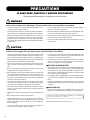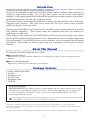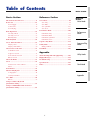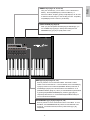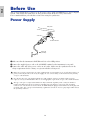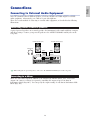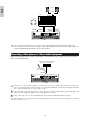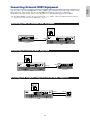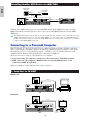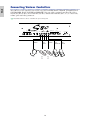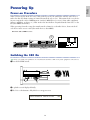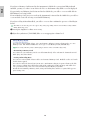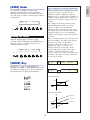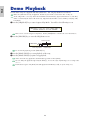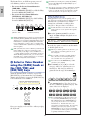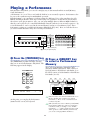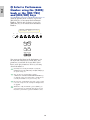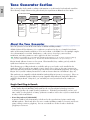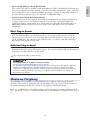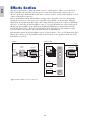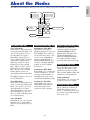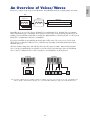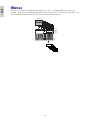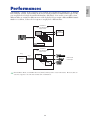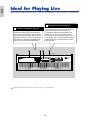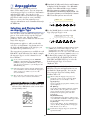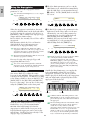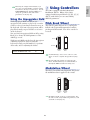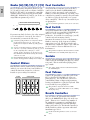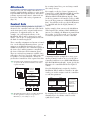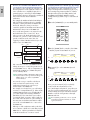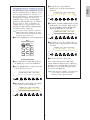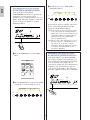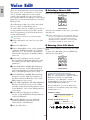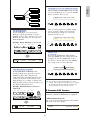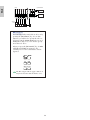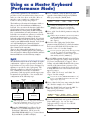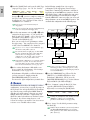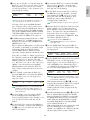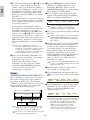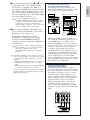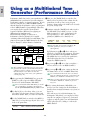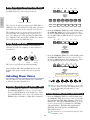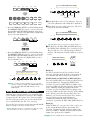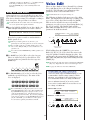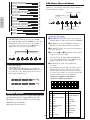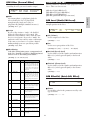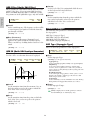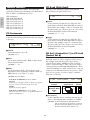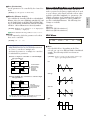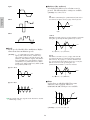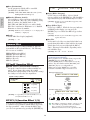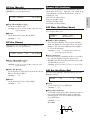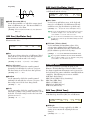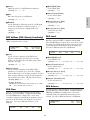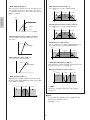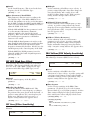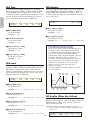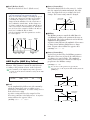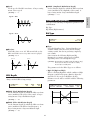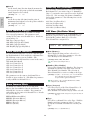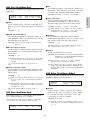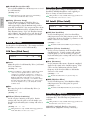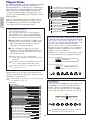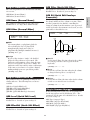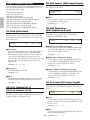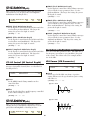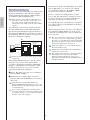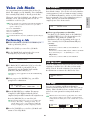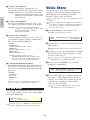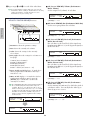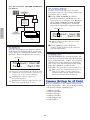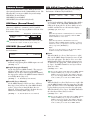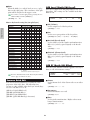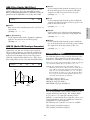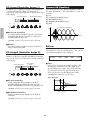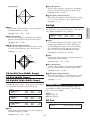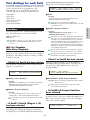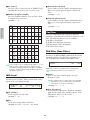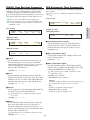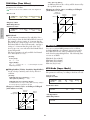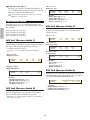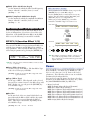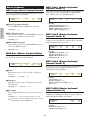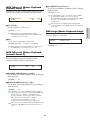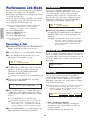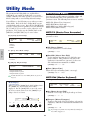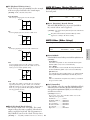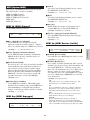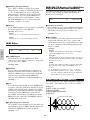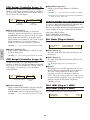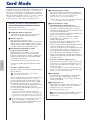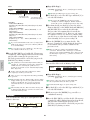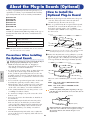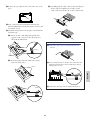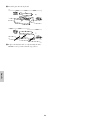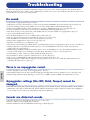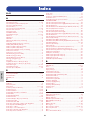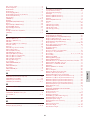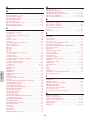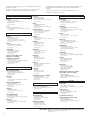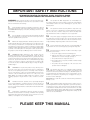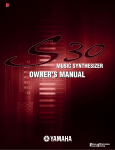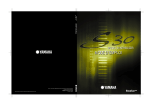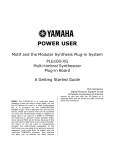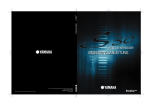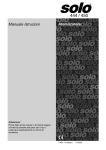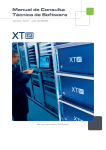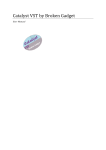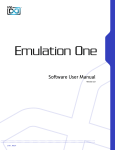Download Yamaha Card Filer Owner`s manual
Transcript
OWNER’S MANUAL
MUSIC SYNTHESIZER
OWNER’S MANUAL
M.D.G., EMI Division, Yamaha Corporation
© 1999 Yamaha Corporation
V419010
This document is printed on chlorine free (ECF) Paper.
909MWCP25.2-01A0
Printed in Japan
SPECIAL MESSAGE SECTION
PRODUCT SAFETY MARKINGS: Yamaha electronic products may
have either labels similar to the graphics shown below or
molded/stamped facsimiles of these graphics on the enclosure. The
explanation of these graphics appears on this page. Please observe
all cautions indicated on this page and those indicated in the safety
instruction section.
CAUTION
RISK OF ELECTRIC SHOCK
DO NOT OPEN
CAUTION: TO REDUCE THE RISK OF
ELECTRIC SHOCK, DO NOT REMOVE
COVER (OR BACK). NO USER-SERVICEABLE
PARTS INSIDE. REFER SERVICING TO
QUALIFIED SERVICE PERSONNEL.
The exclamation point within the equilateral triangle is
intended to alert the user to the presence of important operating and maintenance (servicing) instructions in the literature accompanying the product.
The lightning flash with arrowhead symbol, within the
equilateral triangle, is intended to alert the user to the
presence of uninsulated “dangerous voltage” within
the product’s enclosure that may be of sufficient
magnitude to constitute a risk of electrical shock.
IMPORTANT NOTICE: All Yamaha electronic products are tested
and approved by an independent safety testing laboratory in order
that you may be sure that when it is properly installed and used in its
normal and customary manner, all foreseeable risks have been eliminated. DO NOT modify this unit or commission others to do so unless
specifically authorized by Yamaha. Product performance and/or safety standards may be diminished. Claims filed under the expressed
warranty may be denied if the unit is/has been modified. Implied warranties may also be affected.
Battery Notice: This product MAY contain a small non-rechargable
battery which (if applicable) is soldered in place. The average life span
of this type of battery is approximately five years. When replacement
becomes necessary, contact a qualified service representative to perform the replacement.
Warning: Do not attempt to recharge, disassemble, or incinerate this
type of battery. Keep all batteries away from children. Dispose of used
batteries promptly and as regulated by applicable laws. Note: In some
areas, the servicer is required by law to return the defective parts.
However, you do have the option of having the servicer dispose of
these parts for you.
Disposal Notice: Should this product become damaged beyond
repair, or for some reason its useful life is considered to be at an end,
please observe all local, state, and federal regulations that relate to the
disposal of products that contain lead, batteries, plastics, etc.
NOTICE: Service charges incurred due to lack of knowledge relating
to how a function or effect works (when the unit is operating as
designed) are not covered by the manufacturer’s warranty, and are
therefore the owners responsibility. Please study this manual carefully
and consult your dealer before requesting service.
NAME PLATE LOCATION: The graphic below indicates the location
of the name plate. The model number, serial number, power requirements, etc., are located on this plate. You should record the model
number, serial number, and the date of purchase in the spaces provided below and retain this manual as a permanent record of your
purchase.
S80
3.3V
POWER
ON
CARD
AC INLET
OFF
SPECIFICATIONS SUBJECT TO CHANGE: The information contained in this manual is believed to be correct at the time of printing.
However, Yamaha reserves the right to change or modify any of the
specifications without notice or obligation to update existing units.
Model
ENVIRONMENTAL ISSUES: Yamaha strives to produce products
that are both user safe and environmentally friendly. We sincerely
believe that our products and the production methods used to produce them, meet these goals. In keeping with both the letter and the
spirit of the law, we want you to be aware of the following:
Serial No.
Purchase Date
92-469- 1 (rear)
PRECAUTIONS
PLEASE READ CAREFULLY BEFORE PROCEEDING
* Please keep these precautions in a safe place for future reference.
WARNING
Always follow the basic precautions listed below to avoid the possibility of serious injury or even death from electrical shock,
short-circuiting, damages, fire or other hazards. These precautions include, but are not limited to, the following:
• This instrument contains no user-serviceable parts. Do not attempt to disassemble
or modify the internal components in any way.
• Only use the voltage specified as correct for the instrument. The required voltage is
printed on the name plate of the instrument.
• Do not expose the instrument to rain, use it near water or in damp or wet conditions,
or place containers on it containing liquids which might spill into any openings.
• Always connect the three-pin attachment plug to a properly grounded power source.
(For more information about the main power supply, see page 12.)
• If the power cord or plug becomes frayed or damaged, or if there is a sudden loss
of sound during use of the instrument, or if any unusual smells or smoke should
appear to be caused by it, immediately turn off the power switch, disconnect the
electric plug from the outlet, and have the instrument inspected by qualified Yamaha
service personnel.
• Before cleaning the instrument, always remove the electric plug from the outlet.
Never insert or remove an electric plug with wet hands.
• Check the electric plug periodically and remove any dirt or dust which may have
accumulated on it.
CAUTION
Always follow the basic precautions listed below to avoid the possibility of physical injury to you or others, or damage to the
instrument or other property. These precautions include, but are not limited to, the following:
• Do not place the power cord near heat sources such as heaters or radiators, and do
not excessively bend or otherwise damage the cord, place heavy objects on it, or
place it in a position where anyone could walk on, trip over, or roll anything over it.
• Use only the stand specified for the instrument. When attaching the stand or rack,
use the provided screws only. Failure to do so could cause damage to the internal
components or result in the instrument falling over.
• When removing the electric plug from the instrument or an outlet, always hold the
plug itself and not the cord. Pulling by the cord can damage it.
• Do not operate the instrument for a long period of time at a high or uncomfortable
volume level, since this can cause permanent hearing loss. If you experience any
hearing loss or ringing in the ears, consult a physician.
• Do not connect the instrument to an electrical outlet using a multiple-connector.
Doing so can result in lower sound quality, or possibly cause overheating in the
outlet.
• Remove the electric plug from the outlet when the instrument is not to be used for
extended periods of time, or during electrical storms.
• Before connecting the instrument to other electronic components, turn off the power
for all components. Before turning the power on or off for all components, set all
volume levels to minimum. Also, be sure to set the volumes of all components at
their minimum levels and gradually raise the volume controls while playing the
instrument to set the desired listening level.
■REPLACING THE BACKUP BATTERY
• This instrument contains a non rechargeable internal backup battery which permits
internal data to remain stored even when the power is off. When the backup battery
needs replacing, the message "Change internal battery." will display in the LCD.
When this happens, immediately back up your data, then have qualified Yamaha
service personnel replace the backup battery.
• Do not attempt to replace the backup battery yourself, in order to prevent the possible
serious hazards. Always have qualified Yamaha service personnel replace the backup
battery.
• Do not expose the instrument to excessive dust or vibrations, or extreme cold or
heat (such as in direct sunlight, near a heater, or in a car during the day) to prevent
the possibility of panel disfiguration or damage to the internal components.
• Never place the backup battery in a location that a child can reach, since a child
might accidentally swallow the battery. If this should happen, consult a physician
immediately.
• Do not use the instrument near other electrical products such as televisions, radios,
or speakers, since this might cause interference which can affect proper operation
of the other products.
■SAVING USER DATA
• Always save data to a Memory Card (SmartMedia) frequently, in order to help
prevent the loss of important data due to a malfunction or user operating error.
• Do not place the instrument in an unstable position where it might accidentally fall
over.
• Before moving the instrument, remove all connected cables.
• When cleaning the instrument, use a soft, dry cloth. Do not use paint thinners,
solvents, cleaning fluids, or chemical-impregnated wiping cloths. Also, do not
place vinyl, plastic or rubber objects on the instrument, since this might discolor
the panel or keyboard.
• Do not rest your weight on, or place heavy objects on the instrument, and do not
use excessive force on the buttons, switches or connectors.
(2)-6
Yamaha cannot be held responsible for damage caused by improper use or modifications
to the instrument, or data that is lost or destroyed.
Always turn the power off when the instrument is not in use.
Introduction
Thank you for purchasing the Yamaha S80 Music Synthesizer.
Your new S80 synthesizer incorporates the highly-acclaimed AWM2 synthesis engine, allowing the
creation of super-realistic sounds. You can play these sounds over the 88-note fully-weighted
keyboard. It also supports optional Plug-in Boards that provide other synthesis engines of your choice,
enabling the production of cutting edge synthesizer sounds.
You can play all these sounds using the synthesizer’s automatic playback facilities such as the built-in
Arpeggiator and Sequencer. The Quick Access feature lets you access various genres of sounds
quickly and directly via the front panel.
Other features include Effects and Control Sets (for controlling various sound parameters in real time
using different controllers.) These features make this synthesizer ideal for every kind of live
performance or studio work.
When editing a sound, you can use the [PAGE] knob to switch between screens and five other knobs
plus the [DATA] knob for changing parameter values. This makes the process of editing sounds much
easier and smoother. To make the most use of your synthesizer, you are encouraged to read through
this manual. After reading the manual, please keep it in a convenient and safe place for future
reference.
About This Manual
This manual is basically divided into two sections:
■ Basics Section (Page 6)
Explains how to get started with the synthesizer, its overall structure, and how to use its main features and
functions.
■ Reference Section (Page 64)
Explains the parameters in the synthesizer’s various Modes.
Package Contents
• Owner’s Manual (this book)
• Data List
• Performance List
• AC Power cord
• Installation Guide
• CD-ROM
The Included CD-ROM
Application software for your synthesizer included on this CD-ROM. The Voice Editor application lets you edit
your synthesizer's sounds through a graphical user interface. The Card Filer application lets you exchange data
between your synthesizer and computer. Details are given in the separate Installation Guide or the on-line
manuals included with the software.
Never attempt to play back the track1, in which the application software is located, on an audio CD player. Doing so may
result in damage to your hearing as well as to your CD player/audio speakers.
Copying of the commercially available music sequence data and/or digital audio files is strictry prohibited except for your personal use.
The illustrations and LCD screens as shown in this owner’s manual are for instructional purposes only, and may appear somewhat different from
those on your instrument.
The company names and product names in this Owner’s Manual are the trademarks or registered trademarks of their respective companies.
4
Table of Contents
Basics Section
Basics Section
Reference Section
The Controls & Connectors ................................6
Voice Mode........................................................64
Before Use ........................................................12
Voice Play ..............................................................64
Power Supply ........................................................12
Voice Edit ..............................................................68
Connections ..........................................................13
Voice Job Mode ..................................................105
Powering Up..........................................................19
Voice Store ..........................................................106
Basic Operations ..............................................21
Performance Mode ........................................107
Selecting a Mode ..................................................21
Performance Play ..............................................107
Selecting a Screen ................................................23
Performance Edit ..............................................111
Entering Data........................................................24
Performance Job Mode ......................................130
Demo Playback ................................................26
Performance Store ..............................................131
Voices and Performances ..................................27
Sequence Play Mode ......................................132
Playing a Voice ......................................................27
Utility Mode....................................................134
Playing a Performance..........................................29
Utility Job Mode ................................................141
An Overview of the S80 ..................................31
Card Mode ......................................................142
Reference
Section
Voice Mode
Performance
Mode
Sequence Play
Mode
Controller Section ................................................31
Sequencer Section ................................................31
Appendix
Tone Generator Section ......................................32
About the Plug-in Boards (Optional) ............148
Effects Section ......................................................34
Display Messages ............................................151
About the Modes ..............................................35
Troubleshooting ..............................................152
Voices ................................................................36
Specifications ..................................................155
An Overview of Voices/Waves ............................37
Index ..............................................................156
Waves ....................................................................38
Utility Mode
Card Mode
Performances ....................................................39
Ideal for Playing Live ......................................40
1 Arpeggiator ........................................................41
2 Using Controllers ..............................................43
Appendix
Voice Edit..........................................................50
Effects ....................................................................55
Using as a Master Keyboard
(Performance Mode) ........................................57
Using as a Multitimbral Tone Generator
(Performance Mode) ........................................62
5
Basics
Section
Basics Section
The Controls & Connectors
Front Panel
PITCH bend wheel (Page 43)
Controls the pitch bend effect. You can also assign
other functions to this controller.
MODULATION wheel (Page 43)
Controls the modulation effect. You can also assign
other parameters functions to this controller.
GAIN ..... A/D INPUT
PHONES
L/MONO
R
OUTPUT
1
2
FOOT
FOOT
INDIVIDUAL OUTPUT VOLUME CONTROLLER SUSTAIN
FOOT
SWITCH
IN
BREATH
TO HOST
HOST SELECT
OUT
MIDI
THRU
VOLUME
PITCH
CONTROL SLIDER
MODULATION
1
[VOLUME] Slider (Page 20)
Adjusts the master volume. Move the slider upwards
to raise the output level from the OUTPUT L/R jacks
and the PHONES jack.
Control Sliders (Page 61)
In Master Keyboard Mode, the sliders can be used to
control various functions assigned to them (as Control
Change messages). Each slider controls each of four
Zones.
6
2
3
4
Basics
Section
LCD (Liquid Crystal Display)
This is a backlit 2-line display.
3.3V
[DATA] knob (Page 25)
Use this to increase or decrease the value of the parameter at which
the cursor is positioned.
CARD
ASSIGNABLE KNOB
SHIFT
PAGE
A
PART/ELEMENT
B
C
1
2
DATA
Knobs [A], [B], [C], [1] and [2] (Page 24)
In each Play Mode, these knobs mainly control the functions
respectively assigned to them. In each Edit Mode, each knob is
used to enter a value for the associated parameter shown in the
display. Depending on the operation or the screen you are working
in, these knobs will function differently.
Knobs [A] to [C] can be assigned to system control functions (Pages
46, 136). Knobs [1] and [2] can be assigned control functions that
affect Voices (Pages 47, 74).
[PAGE] knob (Page 23)
Switches between screens in each Mode. Each Mode includes
several screens.
[SHIFT] key (Page 23)
In Voice or Performance Play Mode, a screen for viewing or setting the
Octave parameter and the MIDI Transmit channel (Page 23) is shown
when you press the [SHIFT] key. In any of the Edit Modes, when
pressing this key while turning the [PAGE] knob, a menu screen is
displayed and you can quickly switch between Edit Mode screens
(Page 23). If while holding this key you turn one of Knobs [A] ~ [C], [1]
~ [2], [DATA] knob, or press either [INC/YES] or [DEC/NO] key, you can
move the cursor without a parameter value being changed (Page 24).
7
Basics
Section
[MASTER KEYBOARD] key (pages 57, 111)
The S80 keyboard can work as MIDI master keyboard in
Performance mode. When the key is pressed and switched on (the
LED will light), the keyboard can play and control multiple MIDI
sound modules connected to the S80.
[EF BYPASS] key (Page 56)
Enables/dsiables the Effect Bypass. Press the key (its LED will light)
to bypass the effects used with the current Voice or Performance.
The bypassed effects (Reverb, Chorus, or Insertion) are specified in
Utility Mode (Page 135).
[EXIT] key (Page 23)
The menus and screens of the S80 have a hierarchical structure.
Press this key exit from the current screen and return to the previous
level in the hierarchy.
[ENTER] key (Pages 24, 25)
While selecting a Memory or Bank for Voice or Performance, press
this key to determine such a memory location. Also, use this key to
execute a Job or a Store operation.
MODE
EF
BYPASS
EXIT
MASTER
KEYBOARD
ENTER
DEC/NO INC/ YES
VOICE
PERFORM
UTILITY
CARD
SEQ
PLAY
JOB
PLAY/
STOP
EDIT
COMPARE
[DEC/NO] key (Page 24)
Use this to decrease the value of the parameter at which the cursor
is positioned. Also use it to cancel a Job or a Store operation.
[INC/YES] key (Page 24)
Use this to increase the value of the parameter at which the cursor is
positioned. Also use it to execute a Job or a Store operation.
MODE keys (Page 21)
Press these to keys to select Voice, Performance, Utility or other
Modes.
SEQ controls (Pages 26, 132)
Press the [SEQ PLAY] key to enter Sequence Play Mode. Here, you
can play a MIDI file from Memory Card. Use the [PLAY/STOP] key
to start or stop playback of the currently selected file.
8
STORE
[QUICK ACCESS] key (Page 68)
When you press the [QUICK ACCESS] key (its LED will light), you
can use BANK keys [A] to [H] to directly select Categories and
PROGRAM keys [1] to [16] to quickly select Voices.
AC INLET
POWER
ON /
PRE1
PRE 2
INT
DRUM
EXT
PLG1
PLG2
DRUM
OFF
QUICK
ACCESS
A
B
C
D
E
F
G
H
A. PIANO
E. PIANO
ORGAN
GTR/BASS
STRINGS
BRASS
SYNTH
OTHER
1
2
3
4
5
6
7
8
9
10
11
12
13
14
15
16
BANK [A] to [H] keys (Pages 65, 109)
Each key selects a Voice or Performance Bank. Each Bank contains
sixteen Voices or Performances. In Voice Edit Mode, each of the BANK [A]
to [D] keys selects a Voice’s Element (ELEMENT SELECT) while each of
the BANK [E] to [H] keys turns the associated Voice’s Element on or off
(ELEMENT ON/OFF) (Page 51). When you activate Master Keyboard Mode
by pressing the [MASTER KEYBOARD] key, these key ([A] to [D]) can
respectively select Zones 1 to 4 if the Master Keyboard Mode setting is 4
zone in Performance Edit Mode.
PROGRAM/PART [1] to [16] keys (Pages 65, 109)
Each key selects a Voice or Performance from the current Bank. In Voice
Edit Mode, each PROGRAM/PART key selects an associated edit menu
(Page 70). In Performance Mode, these keys select Parts [1] to [16],
respectively.
9
Basics
Section
MEMORY keys (Pages 27, 29, 65, 109)
Using one of these keys, you can select a Voice or Performance
Memory. Press the [ENTER] key to select the Memory. In
Performance Mode, the [EXT], [PLG1] and [PLG2] keys can be used
to select the A/D Part, Plug-in 1 Part and Plug-in 2 Part. The [PRE1]
and [PRE2] keys select “Common” (for all Parts).
Rear Panel
Basics
Section
POWER switch (Page 19)
Use this to switch the
synthesizer on or off.
AC INLET terminal (Page 12)
Plug the female end of the
supplied AC power cord in here
before plugging it into an AC
wall outlet.
CARD slot (Page 142)
Insert a Memory Card here to
transfer various data to/from
the instrument. Read
carefully the precautions on
use of a Memory Card (Page
142) before using a card.
MIDI IN, OUT, and THRU connectors (Page 15)
MIDI IN receives MIDI messages from an
external MIDI device. Use this connector to
control the synthesizer from an external MIDI
device. MIDI OUT sends out MIDI messages
generated by the synthesizer, such as notes
played on the keyboard or panel control/knob
variations, to an external MIDI sound module
or device. MIDI THRU just reflects the MIDI
messages received at MIDI IN. Connect
other MIDI devices here.
3.3V
POWER
ON
CARD
AC INLET
OFF
FOOT CONTROLLER jack
(Pages 18, 44)
An optional foot controller
(FC7, etc.) can be
connected here. Using the
foot controller, you can
control tones, pitches,
volumes or the like by foot.
FOOT VOLUME jack (Pages 18, 44)
An optional foot controller (FC7, etc.)
can be connected here. You can
control the output level from the
instrument by foot. In Utility Mode, you
can select Volume or Expression for
this controller.
10
INDIVIDUAL OUTPUT 1 and 2 jacks
(Page 13)
Line level audio signals are output from
the synthesizer via these phone jacks (1/4"
mono phone plug). The output is
separated from that at the OUTPUT
L/MONO and R jacks. In Performance
Mode, you can specify which Parts can be
output from these separate outputs.
TO HOST terminal
Connect a computer here using
an optional serial computer cable
(Page 16).
BREATH jack (Pages 18, 44)
Connect an optional breath
controller BC3 here. You
can use the Breath
Controller to change the
output level or tone of the
sounds according to the
strength of your breath.
THRU
MIDI
OUT
IN
HOST SELECT
TO HOST
SUSTAIN jack
(Pages 18, 44)
An optional Foot
Switch (FC4 or
FC5) can be
connected here.
You can use the
Foot Switch as a
damper pedal on
the acoustic piano
or for a sustained
effect.
FOOT SWITCH jack
(Pages 18, 44)
Connect an optional
Foot switch (FC4 or
FC5) here. Using the
foot switch, you can
control of a range of
on or off a specific
function by foot, as
assigned on the
instrument. (Pages
53, 165)
BREATH
FOOT
SWITCH
INDIVIDUAL OUTPUT
FOOT
FOOT
SUSTAIN CONTROLLER VOLUME
1
2
R
OUTPUT
L MONO PHONES
A D INPUT
GAIN
MIDI
Mac
PC-2 PC-1
OUTPUT L/MONO and R jack
(Page 13)
Line level audio signals are output
via these phone jacks. For
monophonic output, use just the
L/MONO jack.
A/D INPUT jack (Page 14)
External audio signals can be input via this
phone jack. When an A/D Input Part is used
in a Performance, signals from devices
connected to this jack can be input in mono.
PHONES jack (Page 13)
Connect a pair of headphones
here.
11
GAIN knob (Pages 63)
Use this to adjust the
input gain of the audio
signals at the A/D INPUT
jack. You may need to
adjust this depending on
the type of device
(microphone, other
instrument output, etc.)
connected when using a
A/D Input Part.
Basics
Section
HOST SELECT switch (Page 16)
Select the type of computer
connected to the synthesizer via
the TO HOST connector .
Basics
Section
Before Use
This section explains how to connect to an AC power source, audio and MIDI devices, and a computer
system. Only switch the synthesizer on after you have made all the necessary connections.
It is recommended that you read this section before using the synthesizer.
Power Supply
Rear panel
AC INLET terminal
Power cord
(included)
1Make sure that the instrument’s POWER switch is at the OFF position.
2Connect the supplied power cord to the AC INLET terminal on the instrument’s rear panel.
3Connect the other end of the power cord to an AC outlet. Make sure the synthesizer meets the
voltage requirement for the country or region in which it is being used.
Make sure your S80 is rated for the AC voltage supplied in the area in which it is to be used (as listed on the rear
panel). Connecting the unit to the wrong AC supply can cause serious damage to the internal circuitry and may
even pose a shock hazard!
Use only the AC power cord supplied with the S80. If the supplied cord is lost or damaged and needs to be
replaced, contact your Yamaha dealer. The use of an inappropriate replacement can pose a fire and shock hazard!
The type of AC power cord provided with the S80 may be different depending on the country in which it is
purchased (a third prong may be provided for grounding purposes). Improper connection of the grounding
conductor can create the risk of electrical shock. Do NOT modify the plug provided with the S80. If the plug will
not fit the outlet, have a proper outlet installed by a qualified electrician. Do not use a plug adapter which defeats
the grounding conductor.
12
Connecting to External Audio Equipment
Since the synthesizer has no built-in speakers, you need to monitor its sound output via external
audio equipment. Alternatively, you could use a pair of headphones.
There are several methods of connecting to external audio equipment, as described in the following
illustrations.
Connecting Stereo Powered Speakers
A pair of powered speakers can accurately produce the instrument’s rich sounds with their own pan
and effect settings. Connect your powered speakers to the OUTPUT L/MONO and R jacks on the
rear panel.
Powered speaker (Left)
Powered speaker (Right)
Headphones
INPUT
PHONES
INPUT
OUTPUT
L/MONO
OUTPUT R
S80
When using just one powered speaker, connect it to the OUTPUT L/MONO jack on the rear panel.
Connecting to a Mixer
There are extra audio outputs in addition to the OUTPUT (L/MONO and R) jacks. These four
outputs can connect to a mixer for separately controlling the outputs of up to four Parts in
Performance Mode (Page 107). You can specify the output routing of each Part in Performance Edit
Mode (Page 111).
13
Basics
Section
Connections
Speaker
Basics
Section
Amplifier
L
R
Mixer
OUTPUT L
R
Headphones
1
PHONES
2
3
4
5
6
OUTPUT L /
MONO
7
8
R
9
10
11
12
13
14
15
16
INDIVIDUAL
OUTPUT1
L
R
INDIVIDUAL
OUTPUT2
S80
Connecting a pair of headphones does not affect audio output from the OUTPUT (L/MONO and R) jacks.
You can monitor the same sounds via headphones and at the OUTPUT jacks. However, you cannot monitor the
sounds from INDIVIDUAL OUTPUT 1 and 2 with headphones.
Connecting a Microphone or Other Audio Equipment
When an A/D Input Part is used in a Performance, signals from devices connected to either of these
jacks can be input in mono.
CD Player or other audio equipment
(merged to mono internally)
Microphone
(mono devices)
A/D INPUT
S80
After the above connections are complete, you are ready to set up for recording. When starting a recording, you
may need to adjust the input gain of the audio source using the GAIN knob. Details about A/D Input, including
how to adjust the input gain, are given on Pages 63, 119.
If you choose the wrong type of input source (Pages 119, 120), you may possibly damage your hearing and/or any
connected audio equipment. Make sure you set this parameter correctly.
Before connecting a device to the A/D INPUT jack, always turn the GAIN knob all the way down.
You can connect an external audio source to the A/D Input Part and use it as a Part in a Performance. Details are
given on Pages 63, 119.
14
You can connect an external MIDI device using a MIDI cable (available separately) and control it from
this synthesizer. You can also use an external MIDI keyboard or sequencer to control the
synthesizer’s internal sounds. This section introduces several different applications of MIDI.
The HOST SELECT switch on the rear panel should be set to “MIDI.” Otherwise, MIDI information will not be
transmitted from the synthesizer’s MIDI OUT connector.
Controlling from an External MIDI Keyboard
HOST SELECT
PC-2 PC-1
MIDI
Mac
MIDI IN
MIDI OUT
External MIDI keyboard
or synthesizer
S80
Controlling an External MIDI Keyboard
HOST SELECT
PC-2 PC-1
MIDI
Mac
MIDI OUT
MIDI IN
External MIDI keyboard
or synthesizer
S80
Recording and Playback using an External MIDI Sequencer
HOST SELECT
PC-2 PC-1
MIDI
Mac
MIDI OUT
MIDI IN
MIDI IN
MIDI OUT
External MIDI
sequencer
S80
15
Basics
Section
Connecting External MIDI Equipment
Controlling Another MIDI Device via MIDI THRU
Basics
Section
External MIDI
sequencer
External MIDI
synthesizer
MIDI OUT
MIDI IN
MIDI IN
MIDI THRU
HOST SELECT
PC-2 PC-1
MIDI
Mac
MIDI OUT
MIDI IN
External MIDI synthesizer
S80
With the above MIDI connections, you can send MIDI data from the MIDI OUT connector while
MIDI data from the external sequencer can be sent to an external MIDI synthesizer via the MIDI
THRU jack.
The MIDI cable should be no greater than 15 meters in length, and there should be no more than three devices in
a MIDI chain (chained in series via each unit’s MIDI THRU). To connect more units, use a MIDI Thru Box for
parallel connections. You may encounter errors if the MIDI cables are too long or if too many devices are chained
together via their MIDI THRU connectors.
Connecting to a Personal Computer
When a computer is connected, it can be used to control the synthesizer and to transfer synthesizer
data to/from computer via MIDI. With the included Voice Editor program, for instance, you can edit
the synthesizer’s Voices. Using another program – Card Filer – you can transfer files between the
computer and the Memory Card inserted in the synthesizer’s CARD slot.
There are two ways to connect your synthesizer to a computer:
1: Serial connection (the computer’s serial port to the synthesizer’s TO HOST terminal)
2: MIDI connection (the computer’s MIDI interface or external MIDI interface to the
synthesizer’s MIDI IN and OUT)
Different computers require different connections, as follows.
1: Serial Port to TO HOST
IBM PC/AT
HOST SELECT
PC-2 PC-1
MIDI
Mac
Serial cable
TO
HOST
PS/V
IBM
RS-232C
(DB9)
Macintosh
HOST SELECT
Serial cable
TO
HOST
PS422
(Modem or
Printer port)
S80
16
Personal System/V
IBM PC/AT and compatibles
S80
PC-2 PC-1
MIDI
Mac
Personal System/V
Apple Macintosh
Basics
Section
2: MIDI Interface to MIDI IN and OUT
Using the computer’s MIDI interface
HOST SELECT
PC-2 PC-1
MIDI
Mac
Serial cable
MIDI IN
MIDI OUT
Personal System/V
PS/V
MIDI
OUT
MIDI
IN
Personal System/V
IBM
Computer with MIDI interface
S80
Using an external MIDI interface
HOST SELECT
MIDI Interface
PC-2 PC-1
MIDI
Mac
MIDI OUT
MIDI IN
MIDI IN
MIDI OUT
Computer
S80
You will need to an appropriate MIDI application (sequencer, editor, etc.) for your computer platform.
17
Connecting Various Controllers
Basics
Section
The S80 has several controller jacks on the rear panel, including FOOT SWITCH, SUSTAIN, FOOT
CONTROLLER, FOOT VOLUME and BREATH. You can connect optional controllers like a Foot
Switch (the FC4 or FC5), Foot Controller (the FC7) and Breath Controller (BC3, etc.) to control tone,
volume, pitch and other parameters.
Details about how to these controllers are given on Page 44.
THRU
MIDI
OUT
IN
HOST SELECT
TO HOST
BREATH
FOOT
SWITCH
INDIVIDUAL OUTPUT
FOOT
FOOT
SUSTAIN CONTROLLER VOLUME
2
1
R
OUTPUT
L MONO PHONES
A D INPUT
MIDI
Mac
PC-2 PC-1
BREATH
BC3
FOOT
SWITCH
FC4
or
FC5
SUSTAIN
FC4
or
FC5
18
FOOT
FOOT
CONTROLLER VOLUME
FC7
FC7
GAIN
Basics
Section
Powering Up
Power-on Procedure
When you have made all the necessary connections between your synthesizer and any other devices,
make sure that all volume settings are turned down all the way to zero. Then turn on the every device
in your setup in the order of MIDI masters (senders), MIDI slaves (receivers), then audio equipment
(mixers, amplifiers, speakers, etc.). This ensures the smooth flow of signals from the first device to the
last (first MIDI, then audio).
When powering down the setup, first turn down the volume for each audio devices, then switch off
each device in the reverse order (first audio devices, then MIDI).
When the S80 as MIDI receiver:
POWER
ON!!
1
MIDI sender
S80
(MIDI receiver)
2
3
4
5
6
7
8
9
10
11
12
13
14
15
16
L
R
Audio equipment (first mixer, then amplifier)
Switching the S80 On
Before you switch your synthesizer on or off, first turn down the volume of any audio equipment connected to it.
1Press the POWER switch.
POWER
ON
AC INLET
OFF
2A splash screen is displayed briefly.
3The Voice or Performance Play Mode screen appears next.
VCE Play) PRE1:001(A01)[Sq:Generation]
EQLow-Q EQMid-G EQHi-G FLT-Rez
HPF
19
Basics
Section
If you have a Memory Card inserted in the instrument’s CARD slot or an optional Plug-in Board
installed, you may see other screens before the Voice or Performance Play Mode screen is displayed.
If a previously used Memory Card is inserted in the CARD slot, you will see a screen while files in
EXT Memory are being loaded.
If a new Memory Card (one never used on the instrument) is inserted in the CARD slot, you will see
a screen while a basic file is being created in EXT Memory.
If you have a Plug-in Board installed, you will see a screen that confirms the presence of the Plug-in
Board.
The final screen after the power-on sequence may change depending on the Power On Mode setting available
Utility Mode (Page 135).
4Turn up the amplifier’s volume as necessary.
5Adjust the synthesizer's [VOLUME] slider to set an appropriate volume level.
About Memory Cards
You can save various kinds of data - Voice, Performance, Plug-in, Sequence Chain and so on - onto
Memory Card. The built-in CARD slot can accept 3.3-volt Memory Cards (SmartMedia).
Before using a Memory Card, read through precautions on how to handle it (Page 142).
• Formatting a Memory Card
You cannot use a new Memory Card to save files immediately. The card must be formatted in Card
Mode (Page 147) beforehand.
• Saving and Loading Data
You can save various kinds of data as files on a formatted Memory Card. Each file on the card can be
loaded when required.
You can save and load data such as System, Voice, Performance, Plug-in, Sequence Chain or the like.
Since Sequence Chain data is held temporarily in the synthesizer’s buffer memory and will be lost
once you switch it off, you need to save such data onto the Memory Card first.
Details about formatting a Memory Card, saving and loading data, and the recognized file types are
given on Page 143.
20
Basics
Section
Basic Operations
This section gives some basic explanations about operating the synthesizer.
Selecting a Mode
There are several operation Modes — Voice Play Mode, Performance Play Mode, etc. — each of which
enables you to work efficiently with the synthesizer’s various functions.
An overview of each Mode is given on Page 35.
There are separate Play Modes for Voices and Performances. To enter each of these Modes, use the
appropriate MODE key ([VOICE] for Voice Play Mode, [PERFORM] for Performance Play Mode).
There are also separate Edit and Job Modes for Voices and Performances. To enter Edit or Job Mode,
simply press the [EDIT] or [JOB] key while in each respective Play Mode.
Similarly, pressing the [STORE] key in Voice or Performance Mode takes you into Store Mode where
you can store Voices or Performances.
Other Modes include Utility Mode where you can specify system settings, Card Mode where you can
perform tasks related to the Memory Card, and Sequence Mode where you can play back MIDI song
files or create a sequence chain. (Press the [UTILITY] key for Utility Mode, the [CARD] key for Card
Mode and the [SEQ PLAY] key for Sequence Mode.)
MODE
VOICE
PERFORM
1
2
STORE
8
UTILITY
CARD
SEQ
PLAY
5
6
7
EDIT
JOB
PLAY/
STOP
3
4
COMPARE
Play Modes
1 Voice Play Mode (Page 64)
Press the [VOICE] key (its LED
will light) to enter Voice Play
Mode. To exit to another Mode,
simply press the respective key
for that Mode.
VCE Play) PRE1:001(A01)[Sq:Generation]
EQLow-G EQMid-G EQHi-G FLT-Rez
HPF
2 Performance Play Mode
(Page 107)
Press the [PERFORM] key (its
LED will light) to enter
Performance Mode. To exit to
another Mode, simply press the
respective key for that Mode.
Edit Modes
When in each Play Mode, you
can swiftly switch to each
respective Edit Mode by simply
pressing the [EDIT] key (its
LED will light).
3 Voice Edit Mode (Page 68)
Press the [EDIT] key in Voice
Play Mode. To exit to another
Mode, simply press the
respective key for that Mode or
press the [EXIT] key to return
to Voice Play Mode.
GEN Name) Ctgry
C 1234
a-Z
PFM Play)
INT:001(A01)[--:Init Perf ]
EQLow-G EQMid-G EQHi-G ------- -------
21
0-? Cursor
[Pf:Init Voice]
3 Performance Edit Mode
(Page 111)
Press the [EDIT] key while in
Performance Play Mode. To exit
to another Mode, simply press
the respective for that Mode or
press the [EXIT] key to return to
Performance Play Mode.
GEN Name) Ctgry
Common
a-Z
0-? Cursor
[--:Init Perf ]
Basics
Section
Job Modes
Other Modes
When in each Play Mode, you
can swiftly switch to each
respective Job Mode by simply
pressing the [JOB] key (its LED
will light).
5 Utility Mode (Page 134)
Press the [UTILITY] key (its
LED will light) to enter Utility
Mode. To exit to another Mode,
simply press the respective key
for that Mode.
4 Voice Job Mode (Page 105)
Press the [JOB] key in Voice Play
MSTR TG)
Vol
NoteShift
Tune
Sys
127
+63 +102.3c
Mode. To exit to another Mode,
simply press the respective key
for that Mode or press the
6 Card Mode (Page 142)
[EXIT] key to return to Voice
Press the [CARD] key (its LED
Play Mode.
will light) to enter Card Mode.
To exit to another Mode, simply
VCE Initialize)
Job
Current Voice
press the respective key for that
Mode.
4 Performance Job Mode
(Page 130)
Press the [JOB] key while in
Performance Play Mode. To exit
to another Mode, simply press
the respective for that Mode or
press the [EXIT] key to return to
Performance Play Mode.
PFM Initialize)
Job
Current Perform
4 Utility Job Mode (Page 141)
Press the [JOB] key in Utility
Mode. To exit to another Mode,
press the respective key for that
Mode or press the [EXIT] key to
return to Utility Mode.
UTIL Factory Set)
Job
Save)
Card
Type
all
File
A-?
Cursor
***[NEWFILE .S2A]
7 Sequence Play Mode
(Page 132)
Press the [SEQ PLAY] key (its
LED will light) to enter
Sequence Play Mode. To exit to
another Mode, simply press the
respective key for that Mode.
SEQ)
Chain00
File:[
001 ⁄= 120
]
Perf
Meas=001 INT:128
When MIDI system exclusive
messages are received from an
external MIDI device, the LED
for the currently selected Play
Mode (VOICE or PERFORM)
will blink.
8 Store Modes
(Pages 106, 131)
When in each Play or Edit
Mode, you can swiftly switch to
each respective Store Mode by
simply pressing the [STORE]
key. To exit to another Mode,
simply press the respective key
for that Mode or press the
[EXIT] key to return to Play
Mode.
VCE
Store
[Sq:Generation] >[Pf:Slamming ]
INT:001(A01)
22
Some Modes have more screens. In this case, you
can use the [PAGE] knob while holding down the
You can switch between screens using the [PAGE] [SHIFT] key to switch to a specific screen.
knob and pressing [SHIFT], [PROGRAM/PART], For example, if you use the [PAGE] knob while
hoilding down the [SHIFT] key in Voice Edit
[EXIT] and [ENTER] keys.
Mode, the following screen is shown. Select a
specific item using the cursor (≥), then release the
[PAGE] Knob
[SHIFT] key to switch to the parameter screen for
Usually, there are several screens and sub-screens that item.
in each Mode. Use the [PAGE] knob to switch
Cursor
between screens.
GENíOther) Com:>GEN≥QED>ARP>CTL>LFO>EFF
EL1234
Elem:>OSC>PCH>FLT>AMP>LFO>EQ
VCE Srch)
PRE1:
Memory
SHIFT
PAGE
A
B
C
1
2
DATA
PART/ELEMENT
SHIFT
PAGE
A
The [SHIFT] key also has other functions, as
described in other sections in this manual.
B
PROGRAM/PART keys
Previous screen
Next screen
As shown below, the “ ” indicator is displayed to
the left of the screen if there are more screens
before and after that which you are currently
viewing.
At the first in a series of screens, you will see the
“ ” indicator meaning that there are more screens
to follow, but none before it. At the last screen,
you will see the “ ” indicator meaning that there
are no more screens to follow.
In Voice Edit Mode, PROGRAM/PART keys can
be used to select the items shown under the keys
and to switch to their screens.
1
2
3
4
5
6
LFO Depth)
EL1234
GENERAL
QED
ARPEGGIO
CONTROL
COM LFO
EFFECT
9
10
11
12
13
OSC
PITCH
FILTER
AMPLITUDE
LFO
[SHIFT] Key
EXIT
If you hold down the [SHIFT] key in Voice Play
Mode, you can modify the parameters on screen
as follows.
PAGE
A
14
15
16
EQ
PLG
[EXIT] Key
EF
BYPASS
SHIFT
8
Press the [EXIT] key to move up (exit) in the
hierarchical structure and return to the previous
screen.
Indicator
(Oct= +3)
(Tch= 1)
7
MASTER
KEYBOARD
ENTER
DEC/NO INC/YES
PRE1:128(H16)[Pf:GrandPiano]
B
C
1
2
The [EXIT] key also has other more functions, as
described in other sections in this manual.
DATA
PART/ELEMENT
23
Basics
Section
Selecting a Screen
Basics
Section
[ENTER] Key
Moving the Cursor
Normally, the [ENTER] key is used to apply
parameter settings. In some cases, however, the
following screen appears prompting you to press
the [ENTER] key.
By using a knob ([A], [B], [C], [1] or [2]) while
holding down the [SHIFT] key, you can move the
cursor (≥) to the respective parameter on the
screen without affecting its value.
EF
BYPASS
OSCíOut)
EL1234
MASTER
KEYBOARD
SHIFT
EXIT
PAGE
A
Level
96
B
Delay
≥ 0
C
1
InsEF
ins2
2
DATA
ENTER
PART/ELEMENT
DEC/NO INC/YES
EFFíEF1) Ctgry Type
C 1234
MOD Tremolo
[ENTER]
to Edit
The [ENTER] key has other functions, as described
in other sections in this manual.
[INC/YES] and [DEC/NO]
Keys
You can use the [INC/YES] key to increment a
parameter setting by one step, or the [DEC/NO]
key to decrement it. If you hold down either key,
the value is continuously changed.
Entering Data
DEC/NO INC/YES
You can use the knobs to directly alter their
respective parameters on the screen.
Alternatively, you can also move the cursor (≥) to
a parameter and set its value using the
[INC/YES] and [DEC/NO] keys, or the [DATA]
knob.
Knobs [A], [B], [C], [1]
and [2]
Each parameter in a screen is normally associated
with a knob ([A], [B], [C], [1] or [2]) below the
display. When you use one of these knobs, the
cursor (≥) moves to its respective parameter and
you can change its value. For instance, you can use
Knob [B] at the following screen to change the
Level setting. Turn the knob clockwise to increase
the value and anti-clockwise to decrease it.
You can also use these keys to answer “YES” or
“NO” when a confirmation message is displayed.
Moving the Cursor
By pressing the [INC/YES] or [DEC/NO] key
while holding down the [SHIFT] key, you can
move the cursor between parameters on the
screen without affecting their values.
OSCíOut)
EL1234
SHIFT
PAGE
A
Level
≥ 96
B
Delay
0
C
PART/ELEMENT
OSCíOut)
EL1234
Level
≥ 96
Delay
0
InsEF
ins2
DEC/NO INC/YES
SHIFT
PAGE
A
B
C
1
2
DATA
PART/ELEMENT
24
1
InsEF
ins2
2
DATA
[DATA] Knob
OSCíOut)
EL1234
SHIFT
PAGE
A
Level
≥ 96
B
Delay
0
C
1
There are many ways to set parameters. Some
parameters require you to directly enter
numerical settings or alphabetic characters.
With others, you can choose from a number of
available settings. Furthermore, some types of
parameters are “absolute” whereas others are
“relative.”
InsEF
ins2
2
For example, the absolute parameter in the
following illustration can be set to either
“Mono” or “Poly.” For other absolute
parameters such as Volume, the setting can be
any value between zero and 127. The Volume
setting has a linear, on-to-one relationship
with the actual volume, as shown in the graph
on the left.
DATA
PART/ELEMENT
Moving the Cursor
However, relative parameters do not follow the
same relationship. The graph on the bottom
shows the role of the Velocity Offset
parameter. The value you have set here,
known as an “offset,” is added to, or
subtracted from, the actual value. With
Velocity Offset, the specified offset value is
added to, or subtracted from, the actual
velocity of the notes you play on the keyboard.
Sometimes, these types of relative parameters
are set as a percentage.
Turn the [DATA] knob clockwise or anticlockwise while holding down the [SHIFT] key to
move the cursor to a parameter in the screen
without affecting its value.
OSCíOut)
EL1234
SHIFT
PAGE
A
Level
≥ 96
B
Delay
0
C
1
InsEF
ins2
2
DATA
PART/ELEMENT
GEN Other) Mode
C 1234
poly
[ENTER] Key
Assign
single
MicroTuning
31:Indian
mono/poly
Use this key to apply a setting (when it is
blinking, for example.). The [ENTER] key is also
used when executing a Job or Store operation, as
described in other sections of this manual.
QEDíLevel)
C 1234
Vol
127
Pan RevSend ChoSend
C
127
127
0~127
EF
BYPASS
1 Volume (absolute)
MASTER
KEYBOARD
Volume
EXIT
ENTER
0
127
DEC/NO INC/YES
2
Velocity offset (relative)
Offset
+64
offset added +10
Actual velocity
0
offset added -10
Volume
-64
25
Basics
Section
Types of Parameters (Absolute and Relative)
Use this knob to change the value of the
parameter at which the cursor is positioned.
Turn the knob clockwise to increment the value
one click (step) at a time, or turn it anti-clockwise
decrement it.
Basics
Section
Demo Playback
Several demo songs are supplied with this synthesizer. You can play them back as follows.
Make sure synthesizer is ready for playback. Details are given in the section “Before Use” on Page 12.
At the “SEQ Demo” screen, any data in the instrument’s internal memory (System, Internal Voices or the like)
will be overwritten by the data for the demo song. Important data should be saved to Memory Card (Page 144)
beforehand.
1Press the [SEQ PLAY] key to enter Sequence Play Mode. You will see the following screen.
SEQ Demo)<< Are you sure? [YES]/[NO] >>
System,IntVoice will be changed.
There are two screens in Sequence Play Mode. Use the [PAGE] knob to switch to the screen shown above.
2Press the [INC/YES] key to enter the SEQ Demo screen.
Demo song name
SEQ Demo) Song:[DEMOSONG]
≥ 001 ⁄= 120
Demo song number
Playback tempo
To cancel demo playback, press the [DEC/NO] key.
3Press the [PLAY/STOP] key to start playback of the song.
4Press the [PLAY/STOP] key again to stop playback.
At the end of the song, playback is automatically looped back to the beginning.
You can change the playback tempo using the Knob [C]. To use the song’s original tempo, select a tempo value
of “***.”
Details about Sequence Play Mode (and demo playback from Memory Card), are given on Page 132.
26
Basics
Section
Voices and Performances
Playing a Voice
Based on an AWM2 synthesis engine, this synthesizer offers various kinds of preset Voices (256
Normal Voices and 8 Drum Voices). You can also create your original Voices and store them into the
instrument’s internal memory (INT) or an external Memory Card (EXT). The internal and external
memory can each contain up to 128 Normal Voices and 2 Drum Voices. You can freely select and play
Voices from both groups of memories, as explained in the following.
PRE1
PRE 2
INT
EXT
PLG1
PLG2
MODE
EF
BYPASS
EXIT
MASTER
KEYBOARD
DRUM
VOICE
UTILITY
ENTER
PERFORM
CARD
SEQ
PLAY
ASSIGNABLE KNOB
SHIFT
PAGE
A
B
C
1
2
EDIT
JOB
QUICK
ACCESS
A
B
C
D
E
F
G
H
A. PIANO
E. PIANO
ORGAN
GTR/BASS
STRINGS
BRASS
SYNTH
OTHER
1
2
3
4
5
6
7
8
9
10
11
12
13
14
15
16
DATA
DEC/NO INC/ YES
DRUM
STORE
PLAY/
STOP
COMPARE
PART/ELEMENT
3 [DATA] knob
2 MEMORY key
1 [VOICE] key
3 [DEC/NO] and [INC/YES] keys
1 Press the [VOICE] key
The [VOICE] key LED will light, showing that
you are now in Voice Play Mode. The following
appears in the display.
MODE
VOICE
PERFORM
UTILITY
CARD
SEQ
PLAY
JOB
PLAY/
STOP
EDIT
STORE
2 Press a MEMORY key
to select a Voice Memory
There are six Voice Memories: PRE1 (Preset 1),
PRE2 (Preset 2), INT (Internal), EXT (External),
PLG1 (Plug-in 1), and PLG2 (Plug-in 2). Within
each Voice Memory are several Banks (up to
eight, A to H) in which the Voices are stored.
The following illustration shows how Voices are
stored in a Voice Memory.
PRE2 (Preset 2)
Bank A~H
EXT (External)
Bank A~H
1~16
1~16
1~16
Voice
Voice
Voice
PLG2 (Plug-in 2)
Bank A~D
COMPARE
PRE1
VCE Play) PRE1:001(A01)[Pf:StereoGrnd]
EQLow-G EQMid-G EQHi-G ChoSend RevSend
PRE 2
INT
DRUM
PRE1 (Preset 1)
Bank A~H
At this point, you can play the Voice (named on
the screen) via keyboard.
27
EXT
PLG1
PLG2
DRUM
INT (Internal)
Bank A~H
PLG1 (Plug-in 1)
Bank A~D
1~16
1~16
1~16
Voice
Voice
Voice
Basics
Section
The Drum Voices are held in separate areas of
each Memory, and are accessed as follows.
Details about selecting Voices using the [DATA]
knob or the [DEC/NO] and [INC/YES] keys are
given on Page 66.
• To access the Preset Drum Memories
(PRE:DR1 ~ DR8):
Press the MEMORY [PRE2] key while holding
down the MEMORY [PRE1] key.
You can also select Voices using a combination of BANK
and PROGRAM/PART keys, using the Quick Access
feature, or using the Category Search feature. Details
about selecting Voices are given on Pages 65, 67,68.
• To access the User Drum Memories
(INT:DR1/2, EXT:DR1/2):
Press the MEMORY [EXT] key while holding
down the MEMORY [INT] key.
PRE1
PRE 2
INT
DRUM
EXT
PLG1
Using the Quick Access
Using Quick Access, you can quickly select
any of 12 types of Preset Voices and 4 types of
Internal Voices (at their factory default
settings) in each Bank according to their
Categories. The procedure is as follows.
PLG2
Details about the Voices that can be selected
using Quick Access are given in the separate
Data List.
DRUM
To access Preset Drum Voices
(PRE:DR1 ~ DR8)
To access User Drum Voices
(INT:DR1/2, EXT:DR1/2)
1 Press the [QUICK ACCESS] key in Voice
Mode. Its LED will light and Quick Access
will be enabled.
PRE1 and PRE2 (Preset 1 and 2) are stored in internal
Read Only Memory (ROM) and contain preset Voices
which are never overwritten. INT (internal) is stored
in Random Access Memory (RAM) and contains the
factory default Voices. These can be overwritten, but
can be recalled from the original factory settings at any
time if required.
VCE Quick) INT:017(H01)[Pf:GrandPiano]
EQLow-G EQMid-G EQHi-G FLT-Frq ChoSend
Press the key again or switch to another Mode
to disable Quick Access.
EXT (external) is stored on a Memory Card inserted
in the CARD slot. If there is no Memory Card
inserted and you attempt to select an EXT Voice, “----” will be displayed and no sound will be produced.
With a Memory Card inserted, you can select and
play EXT Voices. PLG1 or PLG2 Voices can only be
selected if a Plug-in Board is installed.
When you enable Quick Access, the Voice you
previously selected using Quick Access is
selected again.
If you enable Quick Access while editing a
Voice, the Voice is not changed until you
select another Voice via Quick Access.
You cannot use the MEMORY keys while
Quick Access is enabled.
3 Select a Voice Number
using the [DATA] knob or
the [INC/YES] and
[DEC/NO] keys
2 Use BANK keys [A] to [H] to select the
Category. There are eight Categories, as
listed below. The Category names are
printed below the respective BANK keys.
Turn the [DATA] knob clockwise or press the
[INC/YES] key to increment the Voice Number.
Turn it anti-clockwise or press the [DEC/NO] key
to decrement the Voice Number.
QUICK
ACCESS
VCE Play) PRE1:128(H16)[Pf:GrandPiano]
EQ Low EQ Mid
EQ Hi Cutoff RevTime
SHIFT
PAGE
A
B
C
1
2
A
B
C
D
E
F
G
H
A. PIANO
E. PIANO
ORGAN
GTR/BASS
STRINGS
BRASS
SYNTH
OTHER
3 Use PROGRAM keys [1] to [16] to select
the Voice within the specified Category. The
name of the Voice is displayed.
DATA
1
2
3
4
5
6
7
8
9
10
11
12
13
14
15
16
PART/ELEMENT
EF
BYPASS
EXIT
MASTER
KEYBOARD
For each BANK [A] to [H], Preset Voices are
accessed using PROGRAM keys [1] to [12].
The remaining four keys (PROGRAM keys
[13] to [16]) are used to access each of four
internal Voices. Details about Voices are
given in the separate Data List. By selectively
assigning your own selected Voices to the
PROGRAM keys [13] to [16] in each BANK,
you can make use of the Quick Access feature
to quickly switch between them.
ENTER
DEC/NO INC/YES
Now you can play a selected Voice when you play
the keyboard.
28
In Performance Play Mode, you can select and play any of 128 internal and 64 external (Memory
Card) Performances.
A Performance is a set of Voices used with the built-in (or an external) sequencer. Performances also
let you set the synthesizer up for multitimbral operation.
Each Performance can contain up to 16 Parts assigned to different Voices, plus extra Parts for A/D
INPUT and Plug-in Boards. If the Layer Switch (Page 123) parameter is switched on for any Parts,
those Parts can be play in unison. Also, you can assign multiple Parts to different MIDI channels so
that they can be played or be controlled individually using the built-in (or an external) sequencer. Up
to 128 Performances can be stored in the internal memory and up to 64 on Memory Card. These
Performance settings are available in Performance Edit Mode (Page 111). Here, we will show how to
get started with Performance Play after selecting a Performance.
PRE1
PRE 2
INT
EXT
PLG1
PLG2
MODE
EF
BYPASS
EXIT
MASTER
KEYBOARD
DRUM
VOICE
PERFORM
UTILITY
ENTER
CARD
SEQ
PLAY
ASSIGNABLE KNOB
SHIFT
PAGE
A
B
C
1
2
EDIT
JOB
QUICK
ACCESS
A
B
C
D
E
F
G
H
A. PIANO
E. PIANO
ORGAN
GTR/BASS
STRINGS
BRASS
SYNTH
OTHER
1
2
3
4
5
6
7
8
9
10
11
12
13
14
15
16
DATA
DEC/NO INC/ YES
DRUM
STORE
PLAY/
STOP
COMPARE
PART/ELEMENT
3 [DATA] knob
2 MEMORY key
1 [PERFORM] key
3 [DEC/NO] and [INC/YES] keys
1 Press the [PERFORM] key 2 Press a MEMORY key
The [PERFORM] key LED will light, showing
to select a Performance
that you are now in Performance Play Mode. The
Memory
following appears in the display.
MODE
VOICE
PERFORM
STORE
UTILITY
CARD
SEQ
PLAY
JOB
PLAY/
STOP
There are two Performance Memories: INT
(internal) and EXT (External). INT consists of
128 Performances divided into eight Banks (A to
H). EXT consists of 64 Performances divided into
four Banks (A to D).
PRE1
EDIT
PRE 2
DRUM
INT
EXT
PLG1
PLG2
DRUM
COMPARE
INT (Internal)
Bank A~H
EXT (External)
Bank A~D
1~16
1~16
Performance
Performance
PFM Play)
INT:001(A01)[--:Init Perf ]
EQ Low
EQ Mid
EQ Hi
-1
+0
INT (internal) is stored in internal Random Access
Memory (RAM) and contains factory default
Performances. These can be overwritten but can
recalled at any time.
At this point, you can play the Performance
(named on the screen) via keyboard.
EXT (external) is stored on a Memory Card (RAM)
inserted in the CARD slot. If there is no Memory
Card inserted and you attempt to select an EXT
Performance, “-----” will be displayed and no sound
will be produced. With a Memory Card inserted,
you can select and play EXT Performances.
29
Basics
Section
Playing a Performance
Basics
Section
3 Select a Performance
Number using the [DATA]
knob or the [INC/YES]
and [DEC/NO] keys
Turn the [DATA] knob clockwise or press the
[INC/YES] key to increment the Performance
Number. Turn it anti-clockwise or press the
[DEC/NO] key to decrement the Performance
Number.
PFM Play)
INT:001(A01)[--:Init Perf ]
EQLow-G EQMid-G EQHi-G ------- -------
SHIFT
PAGE
A
B
C
1
2
DATA
PART/ELEMENT
EF
BYPASS
EXIT
MASTER
KEYBOARD
ENTER
DEC/NO INC/YES
You can now play Parts in the Performance via
the keyboard. If the Layer Switch (Page 123)
parameter is switched on for any Parts, those
Parts can be play in unison. Now try selecting
other Performances.
Details about selecting Performances using the
[DATA] knob or the [DEC/NO] and [INC/YES] keys
are given on Page 66.
You can also select Performances using a
combination of BANK and PROGRAM/PART keys,
or using the Category Search feature. Details about
selecting Performances are given on Page 109.
On selection, a Performance may take a few seconds
to become ready since the settings for multiple Parts
are applied.
With some of the Performance presets (INT), you
can use Knob [2] to switch the Arpeggiator on/off.
Details are given in the separate Performance List.
30
In this section, an overview of the many features of the S80 is given.
The S80 hardware is made up of a number of sections, as shown in the following diagram.
Controller Section
Keyboard
Controllers
Sequencer
Section
Tone Generator
Section
Song File Playback
Arpeggiator
AWM2
Plug-in Board
Effects Section
Controller Section
This section consists of the keyboard, Pitch Bend and Modulation Wheels, Control Sliders, Assignable
knobs and so on. The keyboard itself doesn’t generate sounds, but instead sends note, velocity and
other information to the synthesizer’s tone generator section when you plays notes. The controllers
also send changes. Information from the keyboard and controllers can be transmitted to other
external MIDI devices through the MIDI OUT connector.
Sequencer Section
This section can be used to play back Standard MIDI Files held on Memory Card. The contents of
Tracks 1 to 16 correspond to MIDI channels and Parts in a Performance as shown in the following
illustration. The sequencer can play back songs with a different Voice assigned to each Part.
Tone Generator
(Performance Parts)
Sequencer
Track1
Piano
Ch1
Piano
Ch1
Track2
Bass
Ch2
Bass
Ch2
Track3
Strings
Ch3
Strings
Ch3
Track16
Percussion
Ch16
Percussion
Ch16
31
Basics
Section
An Overview of the S80
Tone Generator Section
Basics
Section
This section plays back sounds according to information received from the keyboard and controllers.
The following example illustrates the path taken by the signal from an Element in Voice Mode.
Tone Generator Section
OSC
(Oscillator)
Outputs the
waveform of
each Element.
Each Voice
consists of up to
four Elements.
PITCH
FILTER
Controls the
pitch of each
Element output
from OSC.
Changes the
tonal quality of
each Element
output from
PITCH.
AMP
(Amplitude)
To Effects Units
Controls the
output level
(amplitude) of
each Element
output from
FILTER. The
signals are then
sent at this level
to the Effects
Units.
About the Tone Generator
The tone generator section in the S80 consists of AWM2 and Plug-in units.
AWM2 (Advanced Wave Memory 2) is a synthesis system based on the use of sampled waveforms,
and is used in many Yamaha synthesizers. For extra realism, each AWM2 Voice uses multiple samples
of a real instrument’s waveform. Furthermore, a wide variety of envelope generator, filter,
modulation, and other parameters can be applied to the basic waveform.
AWM2 is not just limited to general musical instruments (Normal Voices). It can also be used for setting up
percussive instruments (Drum Voices). Details about Normal and Drum Voices are given on Page 37.
Plug-in Boards add more features to the system. When installed, they combine perfectly with the
synthesizer’s built-in tone generator section.
The following types of Plug-in Board are available, and up to two boards can be installed in the
synthesizer. These boards are not simply a source of more Voices; they are also tone generators in
their own right and extend the system-level specifications such as maximum polyphony. You can play
Plug-in Voices just like ordinary internal Voices and use them as Parts in a Performance (Page 98).
This synthesizer is compatible with the Modular Synthesis Plug-in System (see next page). There are
three types of Modular Synthesis Plug-in System-compatible Plug-in Boards: Single Part, Multi-Part
and Effect Plug-in Board. Using these, you can build your own system based on the sounds you
require.
Single Part Plug-in Boards
• Analog Physical Modeling Plug-in Board (PLG150-AN)
Using Analog Physical Modeling (AN) synthesis, the very latest digital technology is used to
accurately reproduce the sound of analog synthesizers. With this board installed, you have realtime control over the playback of vintage synthesizer sounds as well as the very latest sounds heard
in today’s club-oriented music.
• Piano Plug-in Board (PLG150-PF)
A massive 16MB of waveform memory is dedicated to the reproduction of piano sounds using
AWM2 synthesis. This board offers 136 stereo sounds, including a number of acoustic and electric
pianos, and up to 64-note polyphony. You can even install two of these boards to double the
polyphony to 128 notes.
32
• Virtual Acoustic Plug-in Board (PLG150-VL)
With Virtual Acoustic (VA) synthesis, the sounds of real instruments are modeled (simulated) in
real time, giving a degree of realism that cannot be achieved using conventional PCM-based
synthesis techniques. When playing these sounds using an optional Breath Controller (BC3) or
MIDI Wind Controller (WX5), you can even capture some of the physical feel of woodwind
instruments.
Effect Plug-in Boards
• Vocal Harmony Plug-in Board (PLG100-VH)
With this board installed, you can add harmonies to selected parts using four types of effects.
Chorus parts for vocals can be created automatically from chords that have been prepared and
stored as MIDI data. You can also use the synthesizer like a vocoder by connecting and using a
microphone while playing the keyboard.
Multi-Part Plug-in Board
• XG Plug-in Board (PLG100-XG)
This Plug-in Board is a 16-part XG sound generator. You can play back XG/GM song files using the
rich variety of sounds and effects on this board.
More Plug-in Boards will be available in future.
About MODULAR SYNTHESIS PLUG-IN SYSTEM
The Yamaha Modular Synthesis Plug-in System offers powerful expansion and upgrade capabilities
for Modular Synthesis-Plug-in-compatible synthesizers, tone generators and sound cards. This
enables you to easily and effectively take advantage of the latest and most sophisticated synthesizer
and effects technology, allowing you to keep pace with the rapid and multi-faceted advances in
modern music production.
Maximum Polyphony
The maximum sonic polyphony is 64 for AWM2, plus the polyphony of the Plug-in Board (if
installed). The actual note polyphony will vary depending on the type of tone generator unit used,
the number of Elements in the Voice, and the note polyphony of the Plug-in Board.
In the case of AWM2 Voices, the polyphony figure of 64 is divided by the number of Elements in the
Voice. For instance, if a Voice consists of two Elements, the maximum note polyphony for the Voice is
32.
33
Basics
Section
• Advanced DX/TX Plug-in Board (PLG150-DX)
The sounds of the DX7 are available on this Plug-in Board. Unlike with PCM-based solutions, this
does not use sampled waveforms. Instead, it uses the actual FM sound generator engine of the DXseries synthesizers to give a completely faithful reproduction. Sounds are compatible with those of
the DX7, and the board can even receive DX7 data via MIDI bulk dump.
Basics
Section
Effects Section
The effects can be used to change the sound of a Voice or Performance. There are two Insertion
Effect Units plus a Reverb Unit (with 12 types of reverb) and a Chorus Unit (with 23 types of
chorus). Each of the Insertion Effect units offers a variety of effects, and the units themselves can be
connected in parallel or in series.
In Voice/Performance Mode, different Effects settings can be assigned to each Voice/Performance,
though the way they are connected (series or parallel) varies slightly. As shown in the following
illustration, the two Insertion Effect units can be independently switched on or off for each Element
in a Voice. So basically, the Insertion Effects can be set on a per Element basis. After being passed
through the Insertion Effects, the signals from all individual Elements are mixed and sent to the
Reverb and Chorus Units. These Reverb and Chorus Units apply effects to the sound as a whole
before it is sent to the outputs, and are therefore known as System Effects.
In Performance Mode, the Insertion Effects can be set for two Parts: a Voice or A/D Input Part, plus a
Plug-in Part. However, the System Effects (Reverb and Chorus) are not applied to Parts, but to the
Performance as a whole.
Voice Mode
Performance Mode
Output
Voice1~16
Insertion
Effects
Element
1~4
Element
1~4
System Effects
Reverb
Output
Insertion
Effects
1/2
System Effects
Reverb
1
1
2
Chorus
Output
2
A/D Part
Plug-in 1/2 Board
Insertion
Effects
1
Details about Effects are given on Page 55.
34
Chorus
About the Modes
Voice Mode
Basics
Section
The S80 has various Modes which you can select according to the task you wish to perform.
Performance Mode
Voice Play Mode
Voice Edit Mode
Voice Job Mode
Performance Play Mode
Performance Edit Mode
Performance Job Mode
MODE
VOICE
PERFORM
UTILITY
CARD
SEQ
PLAY
JOB
PLAY/
STOP
Utility Mode
STORE
Sequence Play Mode
Utility Job Mode
EDIT
COMPARE
Card Mode
Voice Mode (Page 64)
Performance Mode (Page 107)
Sequence Play Mode (Page 132)
Voice Play Mode
Normal Voices and Drum Voices
can be played in this Mode. You
can select from Preset Voices
(256 Normal Voices plus 8
Drum Kits), Internal (User)
Voices (128 Normal Voices plus
2 Drum Kits) and External
(Memory Card) Voices (128
Normal Voices plus 2 Drum
Kits). That is a choice of 512
Normal Voices and 12 Drum
Kits. The choice is extended
further still if you have an
optional Plug-in Board installed.
Performance Play Mode
This Mode is used when
playing Performances. You can
layer multiple Voices (Parts) to
create rich sonic textures. You
can also create multitimbral
setups by assigning Parts to
different MIDI channels. You
can layer A/D Input and Plugin Parts, as well as AWM2based Voices.
In this Mode, you can use the
sequencer to play back Song files
(Standard MIDI Files) held on
Memory Card. The Songs can be
played back individually or as a
chain. By switching Performance,
you can also change the sounds
associated with each track in a Song.
The MIDI settings for Voices are
set in Utility Mode.
Voice Edit Mode
Normal Voices and Drum Voices
can be created and edited in this
Mode. You can save up to 128
edited Normal Voices and 2
edited Drum Kits as User Voices
in internal memory. You can
also store them to Memory Card
as external memory.
Performance Edit Mode
In this Mode, you can edit and
create Performances. You can
save up to 128 Performances to
internal memory or up to 64 to
external memory (Memory Card).
Performance Job Mode
In this Mode, you can copy
and initialize Performances,
and perform other such
operations (Jobs) on them.
Voice Job Mode
In this Mode, you can copy and
initialize Voices, and perform
other such operations (Jobs) on
them.
35
Utility Mode (Page 134)
Select this Mode when setting
parameters that apply to the
synthesizer system as a whole.
These include MIDI settings and
synthesizer setup parameters.
Utility Job Mode
In this Mode, you can restore the
synthesizer’s factory settings.
Card Mode (Page 142)
Insert a Memory Card into the
CARD slot and you can save
files to it, load files from it, and
do various other things with the
data on the card.
Basics
Section
Voices
A Voice is a sound created from the many parameters set in the synthesizer. In Voice Play Mode, you
can select and play any of these Voices. In Performance Play Mode, several different Voices (known as
Parts in this Mode) can be layered and played simultaneously via keyboard or a sequencer. Four
groups of Voices are available (Preset 1, Preset 2, Internal and External). Up to two further groups of
Voices are available if optional Plug-in Boards have been installed.
Performance Play Mode
Voice Play Mode
Controllers
Controllers
Sequencer
Song play
Tone Generator
Tone Generator
Voice
Performance
Part
Voice
1
2
3
4
5
6
7
PRE1: PRE1: PRE1: PRE2: PRE2: PRE2: INT:
(A01) (A02) (A03) (A01) (A02) (A03) (A01)
Playing a Voice
8
16
A/D
Part
Plug-in
Part 1
Plug-in
Part 2
EXT:
(A01)
PRE1:
(A16)
Mic
etc.
1
2
Playing a Performance
256 Normal +
8 Drum Voice (Preset)
Preset1
(128 Preset Voices)
Banks A~H
Preset2
(128 Preset Voices)
Banks A~H
1~16
1~16
Voice
Voice
256 Normal +
4 Drum Voice (User)
Preset
(8 Preset Voices)
DR 1~8
External
(128 User Voice)
Banks A~H
Internal
(128 User Voice)
Banks A~H
Drum
Voice
1~16
1~16
Voice
Voice
(2 User Drum
Voices)
(2 User Drum
Voices)
Plug-in
Plug-in1
(64 Plug-in Voice)
Bank A~D
36
Plug-in2
(64 Plug-in Voice)
Bank A~D
1~16
1~16
Voice
Voice
Each Voice consists of up of up to four Elements. Each Element itself uses a high-quality waveform.
Voice
Element 1~4
Element
Wave form
AWM2: 553 Preset waveforms
Internally, there are two Voice Types: Normal Voices and Drum Voices. Normal Voices are mainly
musical instrument-type sounds that can be played over the range of the keyboard. Drum Voices are
mainly percussion/drum sounds that are assigned to individual notes on the keyboard. A collection of
Drum Voice assignments is known as a Drum Kit.
If you have installed an optional Plug-in Board, there will be more Voices for you to choose from.
These Voices are known as Plug-in Voices, and will vary depending on the Plug-in Board you have
installed (Page 32).
The Note Limit settings (Page 80) will also affect the allocation of sounds. But basically, Normal
Voices (of up to four Elements) are playable across the whole keyboard range whereas with Drum
Voices, any of 73 different Waves can be assigned to each Drum Key on the keyboard.
Normal Voice
Drum Voice
Voice
Element 1~4
wave 1
wave 2
wave 3
wave 4
wave 5
wave 73
A total of eight Drum Voices (DR1 to DR8) are available as presets. You can also create your own Drum Voices
and save them to internal (User) memory or to external memoly (Memory Card), just as with Normal Voices.
37
Basics
Section
An Overview of Voices/Waves
Basics
Section
Waves
Waves are waveforms used as Elements that make up a Voice. 553 high quality preset Waves are
available. As shown in the following illustration, when creating a Voice, you can select the Wave to be
used as an Element and then set its level, pitch, tone and other parameters.
wave 1~553
Element1
Element2
Element3
Element4
C-2
G8
Voice
38
A Performance consists of up to 19 Parts, each of which can a Normal Voice, Drum Voice, A/D Input
Part or Plug-in 1/2 Part. By switching on the Layer Switch parameter for different Parts (up to four),
you can play back rich layered sounds in Performance Play Mode. You can also create splits so that
different Parts are assigned to different areas of the keyboard. If you assign a different MIDI channel
number to each Part, each track of a sequencer can play back a different Part.
Performance
Part 1~16, A/D INPUT Part,
Plug-in 1/2 Part
Multiple
Layered Voices
Layer Switch set to on
Performance
Part 1~16, A/D INPUT Part,
Plug-in 1/2 Part
Song
MIDI CH
1~16
CH1
Different Voice
For Each part
Sequencer
CH16
In Performance Mode, several different Voices (Parts) can be layered to create rich textures. However, this can
cause note response to become slower under some circumstances.
39
Basics
Section
Performances
Basics
Section
Ideal for Playing Live
Many features of this synthesizer make it ideal for live performances. These features are explained here.
2 Using the Controllers (Page 43)
1 Using the Arpeggiator (Page 41)
A wide variety of arpeggio patterns can be
created automatically by just holding down a
set of notes on the keyboard. You can specify
the sound and the note range within which the
arpeggiator is active, then use your left hand to
hold down the notes being arpeggiated while
using your right hand to play a melody line.
The Pitch Bend Wheel, Modulation Wheel and
Control Sliders can be freely assigned to control
various sound parameters in real time. By
connecting an optional Foot Controller or Foot
Switch, you can also use your feet to control
parameters, to change Program Number, and so
on (Page 48). Also, you can assign parameters to
Knobs [A], [B], [C], [1] and [2] on the front panel
below the LCD.
Rear Panel
The parameters for these features can be stored per Voice/Performance.
40
2Turn Knob [A] fully anti-clockwise until Common
is displayed on the bottom line. Voice Edit Mode
consists of two different Edit screens: Common
The arpeggiator is particularly suited to
Edit (for parameters common to all Drum
dance/techno music genres. You can assign any
keys/Elements) and Drum key/Element Edit. The
of 128 Arpeggio Types to each Voice, Performance
Arpeggiator parameters are found in the Common
and adjust the tempo. You can also set the
Edit screens that you have now selected.
Arpeggio Mode (the way in which the arpeggio is
played back when you press a note) and Play
GEN Name) Ctgry
a-Z
0-? Cursor
Effects to create your own original grooves.
Common
[Dr:Rock Kit ]
Arpeggio information can be transmitted through
the MIDI Out.
SHIFT
Selecting and Playing Back
an Arpeggio Type
You can choose from 128 different Arpeggio Type
presets. You can also freely vary the Arpeggio
Tempo to suit the song. The Note Limit
parameter can be used to define the effective note
range of the arpeggio.
PAGE
A
B
C
1
2
DATA
PART/ELEMENT
3Use the [PAGE] knob to switch to the ARP
Type (Arpeggio Type) screen.
ARPíType) Type
Tempo
Common GateCut2:Ct
92
SHIFT
PAGE
A
B
C
Switch
off
1
Hold
off
2
DATA
PART/ELEMENT
Each parameter applies to, and is stored with,
each Voice or Performance. By playing notes on
the keyboard and listening to the arpeggio, you
can adjust these parameters by ear.
If you use the [PAGE] knob while holding down the
[SHIFT] key, a menu will be displayed. You can
quickly jump to the ARP screen by using the
[PAGE] knob to move the cursor to the ARP item in
the menu, then releasing the [SHIFT] key(Page 70).
The arpeggiator’s parameters are available in each
Edit Mode. In the following Voice Mode example,
the Arpeggio Type is set for a Drum Voice in
4Use Knob [B] to jump to the Type parameter.
Preset Drum 1.
Now use Knob [B], the [DATA] knob or the
[INC/YES] and [DEC/NO] keys to select the
To select the Preset Drum, press the MEMORY
[PRE2] key while holding down the MEMORY
desired Arpeggio Type. Let’s choose
[PRE1] key and press a PROGRAM key. Here, we
“BigBeat2” here.
will choose Preset Drum 1 so you should press the
PROGRAM [1] key.
Arpeggio Types are divided into the four
following categories and applications are not
just limited to drum patterns. You can also
select Arpeggio Types for backing chords,
basslines and so on.
If the Arpeggiator switch is already enabled for the
Voice/Performance, this means that the Arpeggiator
will be ready for use whenever you select the
Voice/Performance.
The on/off state of the Arpeggiator can be stored
(Pages 106, 131) for each Voice/Performance.
When setting the Arpeggio Category to Ct
(Control), you also need to set the Key Mode
parameter (two screens ahead) to “direct.”
Selecting the Arpeggio Type
Sq (Sequence):
Creates a general arpeggio phrase. Mainly octave
up/down phrases.
Ph (Phrase):
Creates more musical phrases than Sq. Starting
with “Techno,” there are phrases for a wide
variety of musical genres, and for creating
backing tracks for guitar, piano and other
instruments.
Dr (Drum Pattern):
Creates drum pattern-type phrases. Phrase genres
covered include rock and dance. This Type is ideal
for use with drum and percussion sounds.
Ct (Control):
Creates tonal changes. No note information is
created. The Key Mode parameter in Arpeggio
Mode must be set to “direct.”
1Press the [EDIT] key in Voice Play Mode. You
will enter Voice Edit Mode at the screen where
you previously exited.
MODE
VOICE
PERFORM
UTILITY
CARD
SEQ
PLAY
JOB
PLAY/
STOP
EDIT
STORE
COMPARE
Details about Arpeggio Types are given in the
separate Data List.
41
Basics
Section
1 Arpeggiator
Using the Arpeggiator
Basics
Section
Use Knob [1] to set the Arpeggiator Switch
parameter to “on.”
You can hold down multiple notes to create complex
arpeggio patterns.
ARPíType) Type
Tempo
Common≥BigBeat2:Dr
92
SHIFT
PAGE
A
B
Switch
on
C
1
1The Note Limit parameters can be set in the
ARP Limit screen, which follows immediately
after the ARP Type screen mentioned in step
3 (earlier). Use the [PAGE] knob to switch to
the screen.
Hold
off
2
ARPíLimit)
C_ 1234
Note Limit
C -2 - G 8
DATA
SHIFT
PAGE
A
B
C
1
2
DATA
PART/ELEMENT
PART/ELEMENT
When the arpeggiator is switched on, the notes
2Use Knob [2] to jump to the parameter for the
you play (and hold down) on the keyboard will be
highest note in the range, and to set the note.
arpeggiated using the currently selected Voice or
Alternatively, you can set this parameter by
Performance, and according to the Arpeggio Type,
pressing the note (say, E3) on the keyboard
Tempo and Note Limit settings.
while holding down the [SHIFT] key.
In Voice Mode, the currently selected Voice will be
Similarly, the lowest note in the range can be
arpeggiated.
set using Knob [1], or by pressing the note
In Performance Mode, the Voices of Parts for
while holding down the [SHIFT] key.
which both the Layer and arpeggiator are
ARPíLimit)
Note Limit
switched on, are arpeggiated (Page 123).
C_ 1234
A -1 - E 3
Only notes within the Note Limit range will be
arpeggiated. Therefore, if the notes you play are not
arpeggiated, they may be outside this range. Details
about the Note Limit settings are given later.
SHIFT
PAGE
A
B
C
1
2
DATA
PART/ELEMENT
The Pitch Bend and Modulation Wheels can be used
while the arpeggiator is running.
Knobs [1] and [2] are used to set the Note Limits
of the keyboard range within which the
arpeggiator will play back. The cursor (≥)
immediately jumps to each respective parameter
when Knobs [1] and [2] are used. Once the
cursor is at the parameter, you can also use the
[DATA] knob or the [INC/YES] and [DEC/NO]
keys to enter settings.
Now try selecting other Arpeggio Types and
arepggiating different Voices.
You can use a Foot Switch (optional) to switch the
Arpeggiator on/off. Details about assigning parameters
to the Foot Switch are given on Pages 48, 136.
Outside the Note Limit range, you can play the
keyboard normally without the notes being
You can use Knob [C] to adjust the tempo
arpeggiated. Therefore, you can use your left
between 25 and 300 BPM. This parameter setting hand to play block chords used by the Arpeggiator
is used by the Arpeggiator. Use Knob [C] to jump and your right hand to play melody lines in the
to the Tempo parameter. Now use Knob [C], the upper part of the keyboard.
[DATA] knob or the [INC/YES] and [DEC/NO]
Arpeggiator Range
Area for Playing Melody
keys to set the tempo. You can also set the tempo
using the [TEMPO] knob on the front panel.
Setting the Tempo
ARPíType) Type
Tempo
C_ 1234 BigBeat2:Ct≥ 127
SHIFT
PAGE
A
B
Switch
on
C
1
Hold
off
2
DATA
Arp Note Low
Combined with the OSC Limit parameter of the
Element Edit screen, the sound used in the lower
part of the keyboard can be different from that in
the upper part.
PART/ELEMENT
Setting the Note Limit
Using the Note Limit parameter, let’s set up a
Normal Voice (say, Voice Program Number
098:G02 of Internal:champ) such that the
Arpeggiator is enabled in the lower part of the
keyboard but the upper part can be used to play
melody lines. You’ll need to have already set the
Arpeggio Type (say, MuteLine).
Arp Note High
The Note Limit parameters in Performance Mode
are different to those in Voice Mode, and notes
outside the set range will not sound. The
Arpeggiator Switch parameter (Page 123) for each
Part should be set to “on,” except for the Part
which you wish to use to play the melody. Then,
if necessary, use the Note Limit parameter (Page
123) to restrict the keyboard range for that Part.
42
Using the Arpeggiator Hold
With Arpeggiator Hold switched on, the
arpeggiator will continue to play back, even after
you have released your fingers from the notes on
the keyboard. The same arpeggio pattern will be
played back until you press another set of notes
on the keyboard.
The S80 is equipped with Pitch Bend and
Modulation Wheels. Either of the S80 is
equipped with front panel Knobs [A], [B], [C], [1]
and [2], with which you can control many
different parameters.
Pitch Bend Wheel
This wheel’s prime function is to control pitch.
Roll the wheel upward/downward to bend the
pitch upward/downward. The effect can also be
reversed.
You can switch Arpeggiator Hold on/off by using
Knob [2] to change the Hold parameter of the
ARP Type screen.
Pitch Up
With Arpeggio Hold switched on, the Arpeggiator
continues to play back after releasing the
keyboard, leaving your left hand free to perform
other tasks, such as adjusting the sliders.
ARPíType) Type
Tempo
Common BigBeat2:Dr≥ 127
Switch
on
Pitch Down
Pitch Bend
Wheel
Hold
on
Modulation
Wheel
Pitch Bend Range can be set for each Voice. The
wheel can also be assigned other parameters (Page
74).
Even if a different parameter is assigned to the
wheel, Pitch Bend messages are still transmitted
through the MIDI Out when it is being used.
Modulation Wheel
The more you roll this wheel upwards, the greater
the modulation that is applied to the sound.
Deeper
Pitch Bend
Wheel
Modulation
Wheel
Modulation depth can also be set beforehand. Also,
the wheel can be assigned different parameters, such
as Volume or Pan (Page 74).
43
Basics
Section
2 Using Controllers
Following the example in this manual, if you
select Voice Program Number 098(G02) of INT,
Portamento is already set for this Voice. Use the
PORTAMENTO knob and [ON/OFF] keys to
change the portamento time and switch
portamento on/off (Page 74).
Knobs [A]/[B]/[C]/[1]/[2] Foot Controller
Basics
Section
In Voice/Performance Play Mode, Knobs [A], [B],
[C], [1] and [2] can be used as real-time controllers.
Knobs [A], [B] and [C] are assigned to control the
equalizer gain of, respectively, EQ Low, EQ Mid
and EQ Hi. With Knobs [1] and [2], you are free to
assign different parameters per Voice.
An optional Foot Controller (such as the FC7),
connected to the FOOT CONTROLLER jack
(Page 18) on the rear panel, can be assigned a
number of controller parameters. By using a foot
controller for parameter control, both your hands
are left free to play the keyboard (or to operate
other controllers). This is very convenient if you
are playing live.
VCE Play) PRE1:128(H16)[Pf:GrandPiano]
EQ Low EQ Mid
EQ Hi Cutoff RevTime
SHIFT
PAGE
A
B
C
1
2
Foot Controller parameters can be set for each Voice.
DATA
Foot Switch
An optional Yamaha FC4 or FC5 Foot Switch
connected to the rear panel FOOT SWITCH jack
If you turn any knob clockwise, the value assigned (Page 18) can be assigned to a range of
parameters. It is suited for a switch-type (on/off)
to it is incremented. Conversely, the value is
controls such as Portamento Switch,
decremented if you turn it the other way.
increment/decrement of a Voice or Performance
Common system parameters are assigned to Knobs
Number, start/stop of the Sequencer, holding
[A],[B] and [C] (Pages 46, 136). Voice-specific
Arpeggiator on or off. The Foot Switch is not
parameters are assigned to Knobs [1] and [2] (Pages
well suited for continuous control. You could also
47, 74).
use it to switch to between different Voices or
A preset of suitable parameter settings is assigned to
each Voice. By using each knobs [1] and [2], you are Performances
PART/ELEMENT
in effect adjusting these settings by a certain
amount. If these parameters are already preset at
their minimum or maximum settings, the settings
cannot be exceeded.
The parameter assigned to the Foot Switch is set in the
CTRL Other screen of Utility Mode (Pages 48, 136).
Sustain
In any Edit Mode, Knobs [A], [B], [C], [1] and [2] are
used for entering parameter settings on screen (Page 24).
With an optional Yamaha FC4 or FC5 Foot Switch
connected to the SUSTAIN jack (Page 18) on the
rear panel. This is useful when playing pianotype sounds.
Control Sliders
In Performance Mode, if Master Keyboard Mode is
enabled, you can use the four Control Sliders to
control the functions assigned to each zone.
Details are given on Pages 61 and 129.
VOLUME
You cannot assign a function other than Sustain to
the SUSTAIN jack.
Foot Volume
Connect an optional Foot Controller (such as the
FC7) to the FOOT VOLUME jack of the rear
panel (Page 18). You can then use your foot to
control Main Volume or Expression parameters,
leaving your hands free to play the keyboard. This
is very useful if you are playing live.
CONTROL SLIDER
The parameter assigned to the Foot Volume
controller is set in the CTRL Other screen of Utility
Mode (Page 136).
1
.
2
3
4
Breath Controller
You can connect an optional Breath Controller
(BC3) to the BREATH jack (Page 18) on the rear
panel . Then use it to control a large number of
the synthesizer’s parameters, particularly those
controlled by a wind player’s breath: dynamics,
timbre, pitch and so on. The Breath Controller is
ideally suited for realistic expression with wind
instrument type Voices.
Breath Controller parameters can be set for each
Voice.
44
Aftertouch
Aftertouch lets you, for example, add vibrato to a
sound by applying further pressure to a note on the
keyboard while it is being held down. This allows
real-time expression and control. Aftertouch can
be used to control a wide variety of parameters
(Page 74).
Control Sets
Aside from their default parameters, keyboard
aftertouch, the controllers and some of the knobs
on the front panel can be assigned with various
parameters, as explained on Page 43. For
example, you could assign Resonance to the
Modulation Wheel and set aftertouch to apply
vibrato. You are free to assign parameters to suit
the kind of sound being played.
For example, set the Src (Source) parameter of
Control Set 1 to MW (Modulation Wheel) and the
Dest (Destination) parameter to ELFO-PM
(Element LFO Pitch Modulation Depth). Then
set the Src parameter of Control Set 2 also to MW,
but set the Dest parameter to ELM PAN (Element
Pan). You will also need to specify the Element to
be controlled and also the depth (amount) of
control.
In this example, when you move the Modulation
Wheel upward, the amount of Pitch Modulation
increases accordingly, the Element is panned from
left to right. So in other words, you can assign
several Dest parameters to each Src controller.
SET 1
SET 2
Src Sw
Src Sw
These controller assignments are known as Control
MW
MW
Sets. As the following illustration shows, you can
(Modulation Wheel)
(Modulation Wheel)
Moving the Modulation
assign up to six different Control Sets per Voice.
Wheel changes the amount
Within each Control Set, the controller is known as
of Pitch Modulation plus the
the Source (Src) and the parameter controlled by
pan position.
Dest Param
Dest Param
the Source is known as the Destination (Dest).
ELFO-PM
ELM PAN
There are various Dest parameters available; some
will apply to the Voice as a whole, while some will
Continuing from the example above, now create
be specific to each of its Elements. Details are
given in the Controls List of the separate Data List. another Control Set where Src is set to FC (Foot
Controller) and Dest is set to ELFO-PM (Element
Details about the available Dest parameter settings
LFO Pitch Modulation Depth). Again, specify the
are given in the Destination Parameter List of the
Element to be controlled and also the depth of
separate Data List.
control.
Voice
Now, Pitch Modulation is assigned to both the
Modulation Wheel and Foot Controller. In other
words, you can also assign several Src controllers
to each Dest parameter.
Src(Source)
Control Sets
1~6
Controller
PB,MW,etc
Dest(Destination)
Control Parameters
SET 1
Depth
Depth of control
Elements
ON/OFF
ON/OFF
ON/OFF
ON/OFF
1
2
3
4
The Element Switches (Page 75) will be disabled if
the Dest parameter setting is not specific for
Elements (i.e., for settings 00 to 33).
SET 3
Src
Src
MW
(Modulation Wheel)
FC
(Foot Controller)
Dest
Dest
ELFO-PM
ELFO-PM
You can control the
pitch modulation effect
using either of
Modulation Wheel
(MW) and Foot
Controller (FC).
By assigning all six Control Sets, you will have a
stunning degree of real-time control over the
synthesizer’s sounds.
45
Basics
Section
By creating Control Sets, you can change sounds
in a variety of ways.
Basics
Section
Control Sets and External MIDI Control
Assigning Parameters to Knobs [A], [B] and [C]
In a Control Set, the controllers are assigned to the
internal parameters of the synthesizer. However,
some controllers were originally designed for a
particular purpose, and send pre-defined MIDI
Control Change messages when used, regardless of
their Control Set allocations within the
synthesizer.
For example, the Pitch Bend Wheel, Modulation
Wheel and keyboard aftertouch were originally
designed to control pitch bend, modulation and
aftertouch. Therefore, when you use these
controllers, pitch bend, modulation and aftertouch
information is always sent to the MIDI Out.
The following procedure explains how you can
assign a desired parameter to Knob [A], [B] or [C].
You can assign any parameters that are common
throughout the system (for all Play Modes) and
any MIDI Control Change Numbers. In the
example, Knob [A] will be set up to control Reverb
Return.
1 Press the [UTILITY] key to enter Utility Mode.
MODE
Let’s say the Pan parameter is assigned to the
Pitch Bend Wheel in a Control Set. Now,
when you move the Pitch Bend Wheel, the
internal tone generator of the synthesizer will
pan the sound but at the same time, the
original pre-defined Pitch Bend messages will
still be sent to the MIDI Out.
MIDI
OUT
VOICE
PERFORM
UTILITY
CARD
SEQ
PLAY
JOB
PLAY/
STOP
EDIT
STORE
COMPARE
IN
2 Use the [PAGE] knob to switch to the CTRL
KnobA (System Control Knob A) screen.
MIDI Control
Pitch Bend
Wheel
CTRL KnobA)
Sys
Tone Generator
CC#
01[ModWheel]
Dest
EQLow-G
Control Set
SHIFT
PAGE
A
B
C
1
2
DATA
Pitch LFO1 PAN
PART/ELEMENT
The controllers can also send MIDI Control
Change messages to control the parameters of
external MIDI devices. These assignments are
found in the VOICE (Vce) CTRL Assign1/2
screen of Utility Mode.
3 Use Knob [2] to select REV-Rtn (Reverb
Return).
CTRL KnobA)
Sys
As Pitch Bend Wheel, Modulation Wheel and
keyboard aftertouch is pre-defined with specific
MIDI controls, you cannot assign MIDI
Control Changes.
SHIFT
You can also set up a controller such that it
sends one kind of Control message to the
synthesizer’s internal tone generator yet
another kind to the MIDI Out.
For example, in a Control Set you could assign
resonance to Assignable Knob [1]. Then, in the
VOICE CTRL Assign2 screen of Utility Mode,
you could assign Control Change Number 1
(Modulation) to the same knob. Now, when
you turn the knob, resonance will be applied to
the sound of the internal tone generator but at
the same time, modulation information will be
sent to the external MIDI device connected to
the MIDI Out.
PAGE
A
B
CC#
01[ModWheel]
C
Dest
REV-Rtn
1
2
DATA
PART/ELEMENT
Now you can use Knob [A] for on-the-fly
control of the Reverb Return level in
Voice/Performance Play Mode. Note that you
can also send (by turning Knob [A]) or receive
Control Change messages with the Controller
Number set in the CC# parameter through
MIDI In and Out.
For assignable parameters, refer to “System
Controller Destination Parameters” in the
separate Data List.
This aspect of the synthesizer makes it ideal for
use as a master controller for controlling external
MIDI devices. Add an optional Foot Controller
or Breath Controller for even more control.
46
The following procedure explains how you can
assign a desired parameter to Knob [1] or [2].
You can assign controllers to each Voice (or
Part in a Performance). Control Settings can
be assigned as a Control Set, and a each
Controller can be used to control multiple
parameters (although this varies according to
the type of Voice). Here we introduce an
example of how to set up Control Set 1 for
Internal Voice 001 (A01) by assigning PCHCrs (Pitch: Coarse) to Knob [1].
CTLíSet1)
Src
Dest
C 1234 KN1(16) PCH-Crs
SHIFT
PAGE
A
B
C
EL Sw
--34
1
Basics
Section
5 Use Knob [C] to assign PCH-Crs
(Pitch:Coarse) to the Dest (Destination)
parameter.
Assigning Parameters to Knobs [1] and [2]
Depth
+14
2
DATA
PART/ELEMENT
6 Use Knob [1] and the [DATA] knob to specify
the Element to be controlled. Knob [1] moves
the cursor (blinking) and the [DATA] knob
displays the Element to be controlled.
You can also assign, separately, a different
MIDI Control Change Number to the same
knob in Voice Mode and Performance Mode.
Details are given on Page 139.
CTLíSet1)
Src
Dest
C 1234 KN1(16) PCH-Crs
SHIFT
PAGE
A
B
C
EL Sw
1--4
1
Depth
+14
2
DATA
1 Press the [VOICE] key to enter Voice Play Mode.
PART/ELEMENT
MODE
VOICE
PERFORM
UTILITY
CARD
SEQ
PLAY
JOB
PLAY/
STOP
EDIT
7 Use Knob [2] to set the Depth parameter.
The larger the setting, the greater the depth
of control.
STORE
CTLíSet1)
Src
Dest
C 1234 KN1(16) PCH-Crs
SHIFT
COMPARE
PAGE
A
B
C
EL Sw
1234
1
Depth
+34
2
DATA
PART/ELEMENT
8 Store the edited Voice (Page 106).
2 Select Internal Voice 001 (A01) and press
the [EDIT] key to enter Voice Edit Mode.
Now you have Internal Voice 001 (A01)
assigned PCH-Crs (Pitch:Coarse) to Knob [1].
When you select and play this Voice in Voice
Play Mode, you can control the pitch of the
Voice if you turn Knob [1].
3 Use the [PAGE] knob to switch to the CTL
Set1 (Control Set 1) screen.
CTL Set1)
Src
Dest
C 1234
MW(01) FLT-Rez
SHIFT
PAGE
A
B
C
EL Sw
--34
1
Details about the assignable control functions
are given in the Control Set Destination
Parameters in the separate Data List.
Depth
+14
2
DATA
PART/ELEMENT
4 Use Knob [B] to assign “KN1 (16)” (Knob
[1]) to the Src (Source) parameter.
CTLíSet1)
Src
Dest
C 1234 KN1(16) FLT-Rez
SHIFT
PAGE
A
B
C
EL Sw
--34
1
Depth
+14
2
DATA
PART/ELEMENT
47
Basics
Section
3 Use Knob [C] to select “01:ModWheel”
(Modulation Wheel).
Controlling Parameters by Foot Controller
By connecting an optional Foot Controller
(such as the FC7) to the FOOT
CONTROLLER jack on the rear panel of the
synthesizer, you can control various
parameters by foot without having to use your
hands. In the following example, we introduce
how to set up Foot Controller to work as
Modulation Wheel.
CTRL Assign2)
Vce
[ModWheel]
SHIFT
PAGE
A
B
FC
01
C
RB
22
1
2
DATA
PART/ELEMENT
In Voice Mode, the foot controller can now be
used to control the same function as that
assigned to the Modulation Wheel.
FOOT
SWITCH
INDIVIDUAL OUTPUT
FOOT
FOOT
SUSTAIN CONTROLLER VOLUME
2
1
R
OUTPUT
L MONO PHONES
A D INPUT
If the current Voice has a Control Set with a
source (Src) assigned to Modulation Wheel
(MW) and receives a Control Change message
of Modulation Wheel, a destination (Dest)
parameter for the source (MW) will be
affected with that message.
GAIN
The above procedure explains how to set up
the Foot Control to control Modulation in
Voice Mode. To create such a setup for
Performance Mode, the appropriate settings
are found at the CTL Assign2 screen in
Performance Edit Mode.
FC7
Switching Between Programs by Foot Switch
1 Press the [UTILITY] key to enter Utility
Mode.
By connecting an optional Foot Switch (such
as the FC4 or FC5) to the FOOT SWITCH
jack on the rear panel of the synthesizer, you
can switch between Programs without having
to use your hands. For example, if you
consecutively arrange the Voices/Performances
in memory, you can switch between them
easily in a live performance. The following
procedure explains exactly how to a about this.
MODE
VOICE
PERFORM
UTILITY
CARD
SEQ
PLAY
JOB
PLAY/
STOP
EDIT
STORE
COMPARE
FOOT
SWITCH
2 Use the [PAGE] knob to switch to the CTRL
Assign2 (Voice Control Assign 2) screen.
CTRL Assign2)
Vce
[ off
SHIFT
PAGE
A
B
FC
00
]
C
RB
22
1
2
DATA
FC4
PART/ELEMENT
48
INDIVIDUAL OUTPUT
FOOT
FOOT
SUSTAIN CONTROLLER VOLUME
2
1
R
OUTPUT
L MONO PHONES
A D INPUT
GAIN
Basics
Section
1 Press the [UTILITY] key to enter Utility
Mode.
MODE
VOICE
PERFORM
UTILITY
CARD
SEQ
PLAY
JOB
PLAY/
STOP
EDIT
STORE
COMPARE
2 Use the [PAGE] knob to switch to the CTRL
Other (System Control Other) screen.
CTRL Other) FS
Sys
088[ ------ ]
SHIFT
PAGE
A
B
C
1
2
DATA
PART/ELEMENT
3 Use Knob [B] to select "099:PC Inc"
(Program Change Increment).
CTRL Other) FS
Sys
099[PC Inc
SHIFT
PAGE
A
B
C
]
1
2
DATA
PART/ELEMENT
In Voice/Performance Mode, the Foot Switch
can now be used to switch between programs.
Alternatively, you can assign other functions
such as Arpeggio Switch (On/Off), Sequencer
(Play/Stop) and so on (Page 136).
49
Voice Edit
Basics
Section
There are 256 Normal Voice presets and 8 Drum 1 Selecting a Voice to Edit
Voice presets. You can edit these to create new
Enter Voice Play Mode by pressing a [VOICE] key.
Voices, or build completely new Voices from
scratch. You can then store up to 128 of these
new/edited Normal Voices and up to 2 new/edited
Drum Voices to internal user memory or external
Memory Card.
MODE
VOICE
PERFORM
UTILITY
CARD
SEQ
PLAY
JOB
PLAY/
STOP
EDIT
The following procedure gives a basic idea about
how to go about creating/editing Voices.
STORE
COMPARE
Of course, this is just one example; you are free to
set any parameters in any way you like. Details
Select the Voice Number of the Voice you wish to
about each parameter are given in the Reference
edit (Page 65).
section of this manual.
Before editing, first enter Voice Job Mode and copy
the Voice you wish to edit to internal user memory.
If you are creating a Voice from scratch, use the
Initialize function to initialize a Voice in internal
user memory. Details are given on Page 105.
All parameter settings are stored along with the
Voice itself.
1In Voice Play Mode, select the Voice you wish
to edit.
2Enter Voice Edit Mode.
2 Entering Voice Edit Mode
3In the Common Edit screens, set the parameters
common to all Elements in the Voice (volume,
pitch, tone, etc.) You can also set parameters
related to the Arpeggiator, Controllers, Effects,
and so on.
Voice creation/editing is carried out in Voice Edit
Mode.
To enter Voice Edit Mode, press the [EDIT] key
while in Voice Play Mode.
MODE
4At the OSC (Oscillator) screens, select the
Waves used by the Elements in the Voice, plus
the volume, pan, note range and other basic
parameters.
VOICE
PERFORM
UTILITY
CARD
SEQ
PLAY
JOB
PLAY/
STOP
EDIT
5At the PCH (Pitch) and PEG (Pitch Envelope
Generator) screens, set the tuning and other
pitch-related parameters used by the Elements.
Also set the PEG parameters as necessary.
STORE
COMPARE
Common Edit and Element Edit
6At the FLT (Filter) and FEG (Filter Envelope
Generator) screens, adjust the parameters of
the filters used by the Elements. Also set the
FEG parameters as necessary.
Each Voice consists of up to four Elements
(Page 37). The parameters common to all four
Elements are known as Common Edit
parameters. Voice Edit Mode consists of
Common Edit screens, plus screens for each
individual Element’s parameters.
7At the AMP (Amplitude) and AEG (Amplitude
Envelope Generator) screens, set the volume
and other output level-related parameters used
by the Elements. Also set the AEG parameters
as necessary.
In Voice Edit Mode, you can use Knob [A] to
switch between Common settings and settings
for Elements 1 to 4.
8At the LFO (Low Frequency Oscillator)
screens, set the modulation-related parameters
used by the Elements.
Common settings
9At the EQ (Equalizer) screens, adjust the
equalizer parameters affecting the tonal
characteristics of the Elements.
Settings for Elements 1 to 4
GEN Other) Mode
C 1234
poly
Assign
single
MicroTuning
31:Indian
Common Indicator
OSC Wave)
EL1234
Number Ctgry
001[Pf:Grand 1 ]
Element 1~4 Indicator
SHIFT
)Store the edited Voice.
PAGE
A
PART/ELEMENT
50
B
C
1
2
DATA
After selecting a Common Edit screen or a edit
screen for an Element (1 to 4), use the [PAGE]
knob to switch to other screens.
Element2
COMMON
AMP Scale)Ofst1
EL12_34
+ 0
Element3
SHIFT
PAGE
A
B
Ofst2
+ 0
C
Pfst3
- 21
1
Ofst4
- 35
2
DATA
Element4
PART/ELEMENT
There are many parameters available within a
screen. To make editing easier, the knobs
below the LCD are assigned to each of the
parameters in the screen.
Selecting Elements
In Voice Edit Mode, you can select the
Element to edit by pressing the respective
BANK key ([A] to [D]). When you select an
Element, the cursor moves to the respective
Element Number.
AMP Scale)Ofst1
EL12_34
+ 0
SHIFT
Example: When “Element 2” is selected
PRE1
PRE 2
EXT
INT
PLG1
PAGE
A
B
Ofst2
+ 0
C
Pfst3
- 21
1
Ofst4
- 35
2
DATA
PLG2
PART/ELEMENT
DRUM
DRUM
QUICK
ACCESS
A
B
C
D
1
2
3
4
E. PIANO
ORGAN
GTR/BASS
A. PIANO
E
STRINGS
ELEMENT SELECT
F
G
H
BRASS
SYNTH
OTHER
Menu Screen
ELEMENT ON/OFF
EQ Param)LoFreq LoGain HiFreq
EL12_34
274.2Hz
+12 2.82kHz
If you use the [PAGE] knob while holding
down the [SHIFT] key, the settings menu will
be displayed. Use the [PAGE] knob to move
the cursor to an item and release the [SHIFT]
key to jump to the screen for that item.
HiGain
+22
Cursor
Cursor
GENíOther) Com:>GEN≥QED>ARP>CTL>LFO>EFF
C 1234
Elem:>OSC>PCH>FLT>AMP>LFO>EQ
Switching Elements On/Off
SHIFT
In Voice Edit Mode, an Element can be
switched off when you press the respective
BANK key ([E] to [H]). This lets you
temporarily mute other Elements in the Voice
so that you can listen to the changes to the
Element that you are editing. A muted (off)
Element will be indicated as an asterisk (*) in
the display as illustrated below.
PRE 2
DRUM
A
A. PIANO
EXT
INT
PLG1
E. PIANO
C
ORGAN
ELEMENT SELECT
QUICK
ACCESS
D
GTR/BASS
E
F
G
H
1
2
3
4
BRASS
SYNTH
OTHER
STRINGS
ELEMENT ON/OFF
EQ Param)LoFreq LoGain HiFreq
EL1**4
274.2Hz
+12 2.82kHz
off
B
C
1
2
DATA
You can also use other knobs and keys to enter
settings. The Compare featureallows you to compare
the sound being edited against the sound prior to
editing. Details are given on Pages 24, 69.
3 Common Edit Screens
PLG2
DRUM
B
A
PART/ELEMENT
Example: When Elements 2 and 3 are
turned off
PRE1
PAGE
Each Voice consists of up to four Elements. Here, the
parameters common to all Elements are explained.
• GEN (Common General)
Here, you can set general parameters in Common
Edit, such as the Voice Name.
HiGain
+22
GENíName) Ctgry
C 1234
off
51
a-Z
0-? Cursor
[Pf:Init Voice]
Basics
Section
Switching Between Screens and Entering Settings
Element1
Basics
Section
• QED (Common Quick Edit)
These parameters mostly control the volume and
tone of the Voice and you can easily change the
overall sound.
QEDíLevel)
C 1234
Vol
127
Pan RevSend ChoSend
C
127
127
4 OSC (Oscillator) Screens
In these screens, you can mainly set the
parameters controlling the waveforms on which
the Voice is based. You can select the Wave used
for the Element, the volume and note range of
each Element and so on.
• OSC Wave
Select the waveform (Wave) used for each Element.
• ARP (Common Arpeggio)
By setting these parameters, you can control how
OSCíWave)
Number Ctgry
the Voice is arpeggiated. Details about how to use
EL1234
001[Pf:Grand 1 ]
the Arpeggiator are given on Page 41.
ARPíType) Type
Tempo
C 1234 Up&Down1:Sq 120
Switch
on
Hold
on
• CTL (Common Controller)
You can assign various functions to the
controllers on the front/rear panel. For example,
you can assign parameters to the Pitch Bend
Wheel and a Foot Controller so that you can
change the tone of the Voice in real time. Details
about various different uses are given on Page 43.
CTLíSet1)
Src
Dest
EL Sw
C 1234
FC(04) RevTime:EF1 1234
• OSC Out
• OSC Pan
Set the volume (output level) and stereo pan
position of each Element. The following
illustration shows the logic.
Speed KeyReset
63
on
OSCíPan)
EL1234
Pan
C
InsEF Connect
1=2
Alter
L64
Delay
0
InsEF
ins2
Random
63
Scale
+63
Mixer
Pan(Stereo)
Level
Phase
270
• EFF (Common Effect)
These are the Effects parameters for the Voice.
There are two Insertion Effects plus two System
Effects (Reverb and Chorus).
EFFíInsEF)
C 1234
Level
96
Depth
+63
• LFO (Common Low Frequency Oscillator)
These are the LFO parameters. The LFO uses a
low frequency waveform to vary the
pitch/filter/amplitude characteristics, and can be
used to create vibrato, wah, tremolo and other
effect (Page 75).
LFOíWave) Wave^
C 1234
trpzd
OSCíOut)
EL1234
Elements
1
2
3
4
• OSC Limit
Set the note range for each Element (the range of
notes on the keyboard over which the Element
will sound) and also the velocity response (the
range of note velocities within which the Element
will sound). You can assign different settings for
each Element. With these parameters, you can
layer Elements and control their output.
For example, you could set one Element to sound
in an upper range of the keyboard, and another
Element to sound in a lower range. Thus, even
within the same Voice, you can have two different
sounds for different areas of the keyboard or you
can make the two Element ranges overlap so that
their sounds are layered over a set range.
Furthermore, you can set each Element to respond
to different velocity ranges so that one Element
sounds for lower note velocities, whereas another
Element sounds for higher note velocities.
52
Note Limit
C-2 - G 8
Vel Limit
1 - 127
6 FLT (Filter) and FEG (Filter EG)
Screens
You can use the filter to change the tonal
characteristics of each Element, by adjusting
overtones (harmonic tones) included in the
waveform from the Element. There are several
types of filters, but its basic idea is similar. As
Element 3
Velocity
Element 2
illustrated below, the filter is used to pass overtones
Element 1
at specific frequencies and cut off (does not pass)
Element 4
others, to alter the harmonic factor of an original
waveform. You can determine such frequencies by
specifying a pointing or center frequency (cutoff
frequency). With some filters, you can adjust signal
C-2
G8
levels at several frequency bands. You can also set
the Filter Envelope Generator (FEG) for time
variance of how the filter works, which results in a
5 PCH (Pitch) and PEG (Pitch EG) dynamic change in tonal characteristics. Here we
Screens
introduce how FEG works.
Set the basic pitch parameters for each Element.
Level
Cutoff range
Range passed
Cutoff range
You can detune Elements, apply Pitch Scaling and
so on. Also, by setting the PEG (Pitch Envelope
Generator), you can control how the pitch
changes over time.
• PEG (Pitch Envelope Generator)
Using the PEG, you can control the transition in
pitch from the moment a note is pressed on the
keyboard to the point at which it is released. As
illustrated below, the Pitch Envelope consists of five
Time (transition speed) parameters and five Level
(pitch) parameters. This is useful for creating
automatic changes in pitch. Furthermore, different
PEG parameters can be set for each Element.
PEGíTime)
EL1234
Hold
127
Attack
127
Attack Decay1 Sustain
Level Level
Level
Pitch
Decay1
127
Decay2
127
Key off
Release
Level
Center frequency
Details about Filter Types are given on Page 83.
• FEG (Filter Envelope Generator)
Using the FEG, you can control the transition in
tone from the moment a note is pressed on the
keyboard to the point at which it is released. As
illustrated below, the Filter Envelope consists of
five Time (transition speed) parameters and five
Level parameters (for the amount of filtering).
When you press a note on the keyboard, the cutoff
frequency will change according to these envelope
settings. This is useful for creating automatic wah
effects, for example. Furthermore, different FEG
parameters can be set for each Element.
Hold Level
FEGíTime)
EL1234
0
Attack
Time
Decay1 Decay2
Time Time
Hold
127
Attack
127
Attack Decay1 Sustain
Level Level
Level
Time
Hold
Time
Time
Release
Time
Details about PEG parameters are given on Page 81.
Level
Decay1
127
Decay2
127
Key off
Release
Level
Hold Level
0
Time
Hold
Time
Attack
Time
Decay1 Decay2
Time Time
Release
Time
Details about FEG parameters are given on Page 85.
53
Basics
Section
OSCíLimit)
EL1234
Basics
Section
7 AMP (Amplitude) and AEG
(Amplitude EG) Screens
8 LFO (Low Frequency
Oscillator) Screens
Set the volume of each Element after the OSC
(Oscillator), PITCH and FILT (Filter) parameters
have been applied, and also the final overall
volume of the signal sent to the outputs. The
signal of each Element is sent at the specified
volume to the next Effect Unit.
Also, by setting the AEG (Amplitude Envelope
Generator), you can control how the volume
changes over time.
As its name suggests, the LFO creates waveforms of
a low frequency. These waveforms can be used to
vary the pitch, filter or amplitude of each Element
to create effects such as vibrato, wah and tremolo,
although the actual available LFO parameters will
vary according to the type of Element.
PEG
LFOíWave)
EL1234
FEG
Element 1~4
Wave^
tri
Speed
63
PEG
FEG
PICTH
FILT
KeySync
on
Element
1~4
PICTH
FILT
AMP
Effect
OSC
AMP
Effect
OSC
LFO
AEG
LFO
The final volume for all Elements is set in the
Volume (Vol) parameter of the QED screen in
Common Edit.
9 EQ (Equalizer) Screens
• Amplitude EG (Envelope Generator)
Using the AEG, you can control the transition in
volume from the moment a note is pressed on the
keyboard to the point at which it is released. As
illustrated below, the Amplitude Envelope consists
of five Time (transition speed) parameters and
five Level parameters (for the amount of
filtering). When you press a note on the
keyboard, the volume will change according to
these envelope settings. Furthermore, different
AEG parameters can be set for each Element.
AEGíTime)
EL1234
Attack
127
Attack Decay1 Sustain
Level Level
Level
Decay1
127
Key off
AEG
Specific frequency bands for each Element can be
attenuated or boosted using an equalizer. There
are many types of equalizers available. Details are
given on Page 91.
) Storing Edited Voices
Up to 128 new/edited Normal Voices and 2
new/edited Drum Voices can be stored to internal
user memory or external Memory Card.
Voice
Store
Decay2
127
Release
Level
INT
EXT
Normal Voice
(128)
Normal Voice
(128)
Drum Voice
(2)
Drum Voice
(2)
Level
Init
Level
0
Time
Attack
Time
Decay1 Decay2
Time Time
Release
Time
The maximum number of Plug-in Voices that can be
stored to each internal memory (PLG1/2) is 64.
Details about AEG parameters are given on Page 88.
When storing a Voice, any existing data at the
storage location will be lost. You should always back
up important data to Memory Card, computer or
some other storage medium beforehand.
Details about storing Voices are given on Page 106.
54
Effects in Voice Mode
In the final stages of programming, you can set
the effects parameters to further change the
sound’s character. To generalize, System Effects
apply to the overall sound, whether it is a Voice, a
Performance, a Song, etc. Insertion Effects, on the
other hand, can be applied individually to each
Voice. This synthesizer has two System Effect
Units (Reverb and Chorus) plus two Insertion
Effect Units. When using a Plug-in Board (PLG1
or PLG2) installed on the instrument, you can
also use a separate Insertion Effect Unit that is
dedicated for each Plug-in Part.
In Voice Mode, you can set up the effect type and
its value for each Effect Unit (Reverb, Chorus and
Insertion Effects) and store them with each Voice.
Furthermore, you can determine that each Element
connects or bypasses the Insertion Effect Units.
When you connect an Element to Insertion Effects,
you can also specify the connecting way of two
Units (series or parallel, as illustrated below).
The combined signal from all Voice Elements —
after application of the Insertion Effects — is sent
to the Reverb and Chorus System Effect Units.
Different effects settings can be set per Voice (in
Voice Mode) and per Performance (in
Performance Mode), though the connection
between the Effect Units will vary in each case.
When you want to use Plug-in Voices from a Plugin Board attached, you can also set up a dedicated
Insertion Effect Unit for each Plug-in Voice. In
this case, a Plug-in Voice signals processed with
the Insertion Effect Unit will be then routed to
Reverb and Chorus Units.
Reverb Unit
Connection
EP1:EP2
The Reverb Unit includes a selection of 12
different reverb-type effects, including realistic
simulations of the natural reverberation found in
various halls and rooms. In Voice Mode, Reverb
settings can be set for each Voice. In Performance
Mode, the Reverb settings will apply to the
Performance as a whole.
Insertion Effects
Voice
Element 1~4
1
EP1➞EP2
EP2➞EP1
1
2
1
2
1
2
2
OFF
Reverb
Chorus
Chorus Unit
Plug-in Voice
THRU
The Chorus Unit includes a selection of 23
Insertion Effects
chorus-type effects, including a flanger and
others. Most of these effects are ideal for adding
thickness to the sound.
In Voice Mode, Chorus settings can be set for each Effects in Performance Mode
Voice. In Performance Mode, the Chorus settings
In Performance Mode, you can use an Insertion
will apply to the Performance as a whole.
Effects setting “borrowed” from ones respectively
stored with Voices (Parts) . For Plug-in Parts, you
can select and use an Insertion Effect setting
Insertion Effects
“borrowed” from ones respectively stored with PlugThe Insertion Effect 1 Unit includes 24 effects
in Voices.
including chorus, flanger and auto-wah. The
For Reverb and Chorus, you can create new
Insertion Effect 2 Unit offers delays, reverbs,
settings dedicated for an entire Performance,
rotary speaker, amp simulation and other effects, without “borrowing” existing Reverb and Chorus
providing a total of 92 effects. If a Plug-in Board
settings stored with a Voice.
has been installed, up to 24 Insertion Effects for
In the following illustration, a mixer represents
the Plug-in Voices will also be available.
the logic behind how the different effects are
Details about each Effect Type are given in the
applied to the sound in Performance Mode. Each
Effect Type List in the separate Data List.
Part (1 to 16) is fed to the mixer through either
Insertion Effect 1 or Insertion Effect 2. The
signals for all Parts are summed in the mixer and
then the System Effects (Reverb and Chorus) are
applied to the mix as a whole.
55
Basics
Section
Effects
System Effects
Mixer
Basics
Section
Reverb
Chorus
Insertion
Effect 1/2
1
2
3
4
5
6
16
Part 1~16
Effect Bypass
You can temporarily switch effects off or on by
pressing the [EF BYPASS] key. To use this
function, you will need to specify the effect to
be bypassed in the MSTR EF Bypass screen of
Utility Mode (Page 135). You can also specify
more than one effect.
When you press the [EF BYPASS] key, its LED
will light and all Effects assigned to the
currently selected Voice/Performance will be
bypassed.
EF
BYPASS
EXIT
MASTER
KEYBOARD
ENTER
DEC/NO INC/YES
The Effect Bypass will also apply to Effects on
Plug-in Boards other than the PLG100 series.
56
As previously explained, your Synthesizer
provides several convenient features that you can
make use of in a live show or the like. Here we
introduce some examples to combine those
features to meet your specific purposes.
2Select “Common” using the Knob [A], then
open the General Master Keyboard (GEN M.
Kbd) page using the [PAGE] knob.
GENíM.Kbd) Mode
Common
split
Lower
ch01
Upper
ch02
Point
C 3
The S80 has special settings in Performance Mode so
that you can use the instrument as MIDI master
Turning the [PAGE] knob while holding down the
[SHIFT] key enables you to scroll though
keyboard. You can activate the function (enable those
parameters in the Menu screens (page 111).
special settings) when you press the [MASTER
KEYBOARD] key on the panel (its LED will light).
3Select “split” for the Mode parameter using the
Now your instrument can send performance on the
Knob [B].
keyboard to an external tone generator, as well as the
If Master Keyboard Mode is deactivated (without
internal tone generator, according to the master
the [MASTER KEYBOARD] key pressed), the
keyboard settings in Performance Mode. If you divide
Mode parameter value will be shown in brackets
the keyboard into several (up to four) key ranges and
(like “(split)”).
assign separate MIDI transmit channels, the keyboard
4Select the value (split point) for the Point
can control multiple parts (channels) from the
parameter using the Knob [2], which determines
internal tone generator and external MIDI devices of
the key note that divide the keyboard into two
those channels at the same time.
sections. Select “C3” for this example.
There are three Master Keyboard Modes (how to
You can specify the split point by directly pressing
make key ranges) available: Split, 4 Zones, and Layer.
a specific key on the keyboard while holding
You can learn these Master Keyboard Modes and their
down the [SHIFT] key. In this example, press C3
functional differences in the following examples.
while holding down the [SHIFT] key.
5Specify MIDI transmit channels respectively for
the lower and upper key ranges using the Knob
[C] (lower) and the Knob [1] (upper). These
The illustration below shows an example of a Split
settings can make MIDI-channel-based separate
configuration. Split is a typical setting to divide a
controls of the internal tone generator or an
keyboard into two key ranges (lower and upper) by
external MIDI devices from the keyboard, such
splitting at a specific key note (split point). The
as using different Voice tones in the lower and
following example is to split the keyboard at C3
upper key ranges.
note, enabling the lower range for automatic
Select “ch01” for “Lower” and “ch02” for
performance with Arpeggiator and the upper range
“Upper” for this example.
for manual solo performance. You can make this
configuration in the following steps.
You can also use the [PROGRAM/PART 1 to 16]
Split
Lower
Split point
(C3)
keys to select MIDI channels for the Lower and
Upper ranges. (Page 113)
Upper
6Select a Part for the lower range using the Knob
[A]. For this example, select “Part01”.
7Turn the [PAGE] knob and open the MIX Vce
(Mix Voice) page to select a Voice for
Arpeggiator performance.
Ch1
Ch2
Part1
Part2
Performance
by Arpeggiator
Manual play
Edit and prepare Voices for Arpeggiator and manual
play in Voice Edit Mode before you set up a Split
setting in the following procedure (page 68).
1Press the [PERFORM] key, followed by the
[EDIT] key (each LED will light) to enter
Performance Edit Mode. Then, press the
[MASTER KEYBOARD] key to activate Master
Keyboard Mode (its LED will light).
MIXíVce) Memory Number Ctgry
Search
Part01
PRE1:001(A01)[Pf:StereoGrnd]
8Turn the [PAGE] knob and open the LYR Mode
(Layer Mode) page. Set “on” for “Arp”
(Arpeggio switch). Select “1” for “RcvCh”
(MIDI Receive Channel).
LYRíMode)
Part01
57
Mode
poly
Arp
on
Layer
off
RcvCh
1
Basics
Section
Using as a Master Keyboard
(Performance Mode)
Basics
Section
9Turn the [PAGE] knob and open the ARP Type In the following example, Zone 1 is set up for
performance by the Arpeggiator, Zone 2 for bass
(Arpeggio Type) page. Set “on” for “Switch.”
sound, Zone 3 manual solo performance, and Zone 4
ARPíType) Type
Tempo Switch
Hold
for playing an external MIDI tone generator. Also in
Common
UpOct1:Sq 120
on
off
this settings, Zones 3 and 4 overlap in the same range,
In steps 6 to 9, you now complete settings for and entire performance in four all zones is output
from the MIDI OUT connector so that you can record
the lower range for Arpeggiator performance.
that performance on an external MIDI sequencer. You
It will play in a Voice assigned to Part 1 based
can make this configuration in the following steps.
on MIDI Receive channel 1.
Refer to page 72 for detailed settings of
Arpeggiator.
ZONE4
You can copy (reuse) the arpeggio settings that belong
to the Voice assigned to Part 1 (page 131).
ZONE1
)As in the same manner as in steps 6 to 8, make
settings for the upper range. So you can use the
Knob A and select “Part02”, select a Voice for solo
performance in the MIX Vce page, set “2” for
“RcvCh” in the LYR Mode page.
Now you are ready for solo performance within
the upper range. You can play in a Voice assigned
to Part 2 based on MIDI Receive channel 2.
If you set “on” to “Layer” in the LYR Mode page,
the RcvCh setting will be ignored.
ZONE2
ZONE3
Ch1
Ch2
Ch3
Ch4
Part1
Part2
Part3
An external
MIDI tone generator
Performance
with Arpeggiator
Bass Sound
Performance
Manual solo
performance
MIDI OUT
MIDI IN
Ch4
Performance with
an external MIDI
tone generator
For unwanted Parts in Split play, set their MIDI
Receive channels (RcvCh) to other than those
used for the lower and upper Parts. In the
example above, the “RcvCh” values for Part 3 to
16 must be set to any other than 1 and 2.
MIDI THRU
Recording entire performance
in Zones 1 to 4
In Performance Edit Mode, you can make detailed
settings for every Part. In case that a Part does
not sound, make sure the volume setting for that
Part. For more information, refer to page 120.
An external MIDI sequencer
Before you set up a 4-Zone configuration in the
following procedure, edit and prepare necessary
Voices (for Arpeggiator and manual play) in their
associated Edit Modes.
!Before exiting Performance Edit Mode, store
above settings in a Performance. For storing a
Performance, refer to page 131.
In Performance Play Mode, recall the Performance 1Press the [PERFORM] key, followed by the
you have just stored. Simply pressing the
[EDIT] key (each LED will light) to enter
[MASTER KEYBOARD] key activates or
Performance Edit Mode. Then, press the
deactivates the Split configuration you made above.
[MASTER KEYBOARD] key to activate Master
Keyboard Mode (the LED will light).
4 Zones
The illustration below shows an example of a 4-Zone
configuration. A zone refers to a specific key range on
the keyboard. You can logically divide a keyboard into
up to four key ranges with separate MIDI channels
and other associated settings so that you can control
multiple Parts at the same time. A Split setting can
divides the entire keyboard into two absolute sections
(key ranges). In a 4-zone setting, however, each
section can overlap to one another. You can even set a
section to cover or include other sections.
2Select “Common” using the Knob [A], then
open the GEN M. Kbd (General Master
Keyboard) screen using the [PAGE] knob.
GENíM.Kbd) Mode
Common
split
Lower
ch01
Upper
ch02
Point
C 3
Turning the [PAGE] knob while holding down the
[SHIFT] key enables you to scroll though
parameters in the Menu screens (page 111).
3Select “4zone” for the Mode parameter using
the Knob [B].
If Master Keyboard Mode is deactivated (without
the [MASTER KEYBOARD] key pressed), the
Mode parameter value will be shown in brackets
(like “(4zone)”).
58
MKBíTransmit)
Zone01
TrnsCh
Ch01
TG
on
9Use again the Knob [A] to switch to the MKB
Note screen for “Zone03”. As in the same
manner in step 7, select “C3” for the lowest
note and “G8” for the highest.
)Use the Knob one more time [A] to switch to
the MKB Note page for “Zone04”. As in the
same manner in step 7, select “C3” for the
lowest note and “G8” for the highest. Note
that this key range setting will make a
overlapped range with Zone 3.
MIDI
on
You can also use the BANK [A] to [D] keys to
respectively select “Zone01” to “Zone04.”
For detailed settings of a Zone, refer to page 127.
Selecting a Zone opens the MKB Transmit
page. You may want to select a sub screen to
set up a Zone using the [PAGE] knob. But you
first specify basic items in the MKB Transmit
page, such as MIDI transmit channel, enabling
or disabling MIDI output to the internal tone
generator and to the MIDI OUT connector.
!Turn the Knob [A] and select a Part for a Zone.
In this example, we select Part 1 for Zone 1,
Part 2 and Part 3 respectively for Zone 2 and
Zone 3. We don’t select any internal Part for
Zone 4 since Zone 4 is set only to output
performance information via MIDI Out. First,
select Part 1 (Part01) for Zone 1.
5Set MIDI transmit channel (TrnsCh) to “Ch01”
You can also use the [MEMORY] or
using the Knob [C]. Set MIDI output to the
PROGRAM/PART keys to select a Part for a
internal tone generator (TG) and MIDI OUT
Zone (page 109).
(MIDI) both to “on.”
These settings can differentiate each Zone from @Use the [PAGE] knob and open the MIX Vce
one another, to internally or externally output
screen, to set up a Voice for performance using
performance made in each Zone using a
the Arpeggiator.
separate MIDI channel. Finally, you will
separately control sound tones from four zones.
MIXíVce) Memory Number Ctgry
Search
Part01
PRE1:001(A01)[Pf:StereoGrnd]
To do this, set “Ch01” to “Ch04” respectively to
the “TrnsCh” parameters in the MKB Transmit
#Use the [PAGE] knob and open the Layer Mode
pages for Zones 1 to 4. For the “TG” and
(LYR Mode) screen. Set the Arpeggiator
“MIDI” parameters, set both “on” for Zones 1
Switch (Arp) to “on,” Layer Switch (Layer) to
to 3. For Zone 4, set “off” to “TG” and “on” to
“off,” and MIDI receive channel (RcvCh) to
“MIDI.” You can switch between multiple
“1.” Finally in the Arpeggio type (ARP Type)
MKB Transmit screens using the Knob [A].
screen, set the Switch parameter to “on.”
Some of basic settings for four zones are now
complete.
LYRíMode)
Part01
6Select “Zone01” again using the Knob [A].
Open the MKB Note screen using the [PAGE]
knob. In this screen, you can specify a key
range for a Zone.
MKBíNote)Octave Transpose
Zone01
+1
+11
Arp
on
Layer
off
RcvCh
1
Prepare basic Arpeggiator settings (Type, etc.) in
Voice Edit Mode before you set up a Zone setting
in Performance Edit Mode.
With settings made in steps ! to #, you can
now play the Arpeggiator with a Voice assigned
to “Part01” (Part 1) set to MIDI receive
channel 1 (RcvCh) when you play in the key
range of Zone 1.
Note Limit
C-2 - G 8
In the MKB Note page, you can also find other
parameters such as Note Limit, Transpose, etc.
Refer to page 128 for more information about
these parameters.
7Set “Note Limit” (zone key range) with the
lowest and highest notes using Knobs [1]
(lowest) and [2] (highest). For “Zone01”, select
“C-2” for the lowest note and “B1” for the
highest.
8Use the Knob [A] to switch to the MKB Note
page for “Zone02”. As in the same manner in
step 7, select “C2” for the lowest note and
“B2” for the highest.
Mode
Poly
$As in the same manner in steps ! to #, set up for
Zone 2. Turn the Knob [A] and select “Part02”.
Next go to the Mix Voice (MIX Vce) screen using
the [PAGE] knob, and select a Voice for the bass
sound. Then, use the [PAGE] knob to open the
Layer Mode (LYR Mode) screen and set MIDI
receive channel (RcvCh) to “2”.
With settings made here, you can now play with
the bass sound using a Voice assigned to
“Part02” set to MIDI receive channel 2 (RcvCh)
when you play in the key range of Zone 2.
59
Basics
Section
4Select one of “Zone01” to “Zone04” using the
Knob [A]. As we have selected “4zone” for the
Mode parameter, you can now select setting
screens for four Zones. Select “Zone01” to get
started with the settings.
Basics
Section
%As in the same manner in steps ! to #, set up 1Press the [PERFORM] key, followed by the
for Zone 3. Turn the Knob [A] and select
[EDIT] key (each LED will light) to enter
“Part03”. Next go to the Mix Voice (MIX Vce)
Performance Edit Mode. Then, press the
page using the [PAGE] knob, and select a Voice
[MASTER KEYBOARD] key to activate Master
for manual solo performance. Then, use the
Keyboard Mode (its LED will light).
[PAGE] knob to open the Layer Mode (LYR
2Select “Common” using the Knob [A], then
Mode) page and set the MIDI receive channel
open the General Master Keyboard (GEN M.
(RcvCh) to “3”.
Kbd) screen using the [PAGE] knob.
With settings made here, you can now play solo
using a Voice assigned to “Part03” set to MIDI
GENíM.Kbd) Mode
Lower
Upper
Point
receive channel 3 (RcvCh) when you play in
Common
split
ch01
ch02
C 3
the key range of Zone 3.
Turning the [PAGE] knob while holding down the
You don’t need to make further settings for
[SHIFT] key enables you to scroll though
Zone 4 since it is not intended for an internal
parameters in the Menu screens (Page 111).
Part and has already been set to output
3Select “layer” for the Mode parameter using the
performance information via the MIDI OUT
Knob [B].
connector in steps 5 to ). The key range of
Zone 4 matches to that of Zone 3 so that solo
If Master Keyboard Mode is deactivated (without
performance made in that range will be sent on
the [MASTER KEYBOARD] key pressed), the
Mode parameter value will be shown in brackets
MIDI channels 3 (from Zone 3) and 4 (from
(like “(layer)”).
Zone 4) via [MIDI OUT] to an external MIDI
device.
4Use Knobs [C] and [1] to respectively set MIDI
transmit channels for the Lower and Upper
You can set additional Part settings in
Performance Edit Mode. If you have a trouble
parameters. Note that Lower and Upper refer
possibly associated with these settings, such as no
to two Parts (Zones) to be layered together.
sound from a specific Part, confirm any Part
These channel settings can create and send
settings related to volume, etc. Refer to page 120
performance information on two separate
for more information about Part settings.
channels to the internal tone generator and an
^Before exiting Performance Edit Mode, store
external MIDI device via the MIDI OUT
above settings in a Performance. For storing a
connector. Here we set “Ch01” for “Lower”
Performance, refer to page 131.
and “Ch02” for “Upper.”
In Performance Play Mode, recall the
Performance you have just stored. Simply
pressing the [MASTER KEYBOARD] key
activates or deactivates the 4-Zone
configuration you made above.
Layer
The illustration below shows an example of a
Layer configuration. Layer refers to two separate
Parts with a overlapped key range, enabling to
play unison with these Parts. The following
example is to play unison with Voices selected for
Part 1 and Plug-in 1 Part. You can make this
configuration in the following steps.
Layer (Upper)
You can also use the PROGRAM/PART keys [1]
to [16] to select MIDI channels for the Lower and
Upper Parts (Page 113).
5Turn the Knob [A] and select a Part. First
select “Part01” for the Upper Part.
6Use the [PAGE] knob and open the Mix Voice
(MIX Vce) screen. Select a Voice for the Upper
Part.
MIXíVce) Memory Number Ctgry
Search
Part01
PRE1:001(A01)[Pf:StereoGrnd]
7Use the [PAGE] knob to open the Layer Mode
(LYR Mode) screen. Set the Layer Switch
(Layer) to “off” and the MIDI Receiving
Channel (RcvCh) to “1.”
LYRíMode)
Part01
Layer (Lower)
Part 1
Plug-in 1 Part
Voice
Plug-in Voice
Mode
poly
Arp
on
Layer
off
RcvCh
1
If other Parts’ MIDI receive channels (RcvCh) are
set to the same ones assigned to two Parts, those
Parts will also sound when you play on the
keyboard. This might be troublesome if you
simply need two layered Parts. To mute
unnecessary Parts while you play on the
keyboard, set “RcvCh” for those Parts to “off.”
You can only play Voices from layered Parts.
Before you set up a Layer configuration in the
following procedure, edit and prepare necessary
Voices for layers in associated Edit Modes.
Plug-in Voices are available only when you attach
an optional Plug-in Board (page 98).
60
8As in the same manner in steps 5 to 7, set up
for the Upper Part. Select “PartP1” for the
Lower Part, go to the Mix Voice (MIX Vce)
page using the [PAGE] knob, and select another
Voice (Plug-in Voice) for the Lower Part. Also,
go to the Layer Mode (LYR Mode) page to set
the Layer Switch (Layer) to “off” and the MIDI
Receiving Channel (RcvCh) to “2.”
Note Limit setups are provided for setting
Master Keyboard Mode, Part , and Voice. They
are associated to one another as follows.
MKB Note
Part
Key range for each Zone
LYR Limit
Key range for an assigned Voice
You can set additional Part settings in
Performance Edit Mode. If you have a trouble
possibly associated with these settings, such as no
sound from a specific Part, confirm any Part
settings related to volume, etc. Refer to page 120
for more information about Part settings.
Tone generator
Parts
OSC Limit
9Before exiting Performance Edit Mode, store
above settings in a Performance. For storing a
Performance, refer to page 131.
Element 1
Element 2
Element 3
Element 4
In Performance Play Mode, recall the
Performance you have just saved. Simply
pressing the [MASTER KEYBOARD] key
activates or deactivates the Layer configuration
you made above.
Besides the Layer/Zone configuration in Master
Keyboard Modes, you can use the Layer Switch
(Layer) for each Part to make a Layer
configuration that consists of up to four Parts
(Page 123).
Sometimes, depending on the settings for each Part
of the source Performance, the desired effect may not
be achieved when editing. In this case, check the
following:
• Whether the Note Limit parameters at each Part’s
LYR Limit screen (Page 123) are set to a valid
range
• That the Output parameter at each Part’s LYR Out
screen (Page 123) has been set to “L&R”
If you’ve checked the above but still can’t resolve the
problem, initialize the Performance (Page 130) and
apply the settings again.
While using in Master Keyboard Mode, you
can control the internal tone generator (or an
external MIDI device) according to “Note
Limit” in the MKB Note screen. If you limit a
Zone’s key range to two octaves, it is as if you
connect an external two-octaves keyboard
controller to play with the tone generator.
Meanwhile, the key range (playable range) of
an entire Voice is determined by “Note Limit”
in the LYR Limit screen (page 123) for a Part
assigned with that Voice. Such a playable
range of each Element of a Voice is determined
by “Note Limit” in the OSC Limit screen (page
80) available in Voice Edit Mode.
About the Control Sliders
While Master Keyboard Mode is turned on,
the Control Sliders [1] to [4] on the front panel
are respectively linked to Zones 1 to 4. When
these Sliders, for instance, are set to control
volumes for their corresponding Zones, you
can use them like a mixer’s channel faders to
balance volumes of Zones. These Sliders can
separately work so that you can assign a
different control function to each of them
(volume for Zone 1, pan for Zone 2, etc.).
You can make such assignments in the MKB
Assign screen (Page 129) in Performance Edit
Mode.
VOLUME
CONTROL SLIDER
1
Zone1
2
3
4
61
2
3
4
Basics
Section
About Note Limit (Key Range)
Basics
Section
Using as a Multitimbral Tone
Generator (Performance Mode)
Performance Mode lets you use your synthesizer as a 4Next, use the [PAGE] knob to switch to the
multitimbral tone generator for use with computerMix Level screen, then set the volume for the
based music software or external sequencers. If each
piano Part as well as, if necessary, its pan
track in a song file uses a different MIDI channel,
position, chorus and reverb Send levels. Details
then the Parts in a Performance can be each assigned
are given on Page 120.
to those MIDI channels correspondingly. Therefore,
you can play back a song file on an external
5Continue using the [PAGE] knob and switch to
sequencer and have different Voices playing on
the LYR Mode (Layer Mode) screen. Set the
different tracks simultaneously.
Mode parameter to “poly” (polyphonic), the
In the following example, we will create a
Layer parameter to “off,” and the RcvCh
Performance suited to playing back a song file
parameter (MIDI receive channel) to 2.
consisting of three Parts: piano, bass and drums. The
piano track is assigned to MIDI channel 2, the bass
LYRíMode) Mode
Arp
Layer
RcvCh
Part02
poly
on
off
2
track to channel 3, and the drums to channel 10.
Song File
Track 1
Track 2
Track 3
PS/V
IBM
Performance
Piano Transmit Ch. 2
Bass
Part 2
Transmit Ch. 3
Part 3
Bass-type Voice Receive Ch. 3
Drums Transmit Ch.10
Part 10
Drum Voice Receive Ch. 10
Personal System/V
Personal System/V
or
Sequence
player
For Parts that do not require polyphony, the
Mode parameter can be set to “mono”
(monophonic).
Piano-type Voice Receive Ch. 2
By following steps 2 to 5 above, when you
play back a song file in the sequencer, the piano
track is transmitted through MIDI channel 2.
The MIDI data is received by the synthesizer
which then plays the Voice for the Part
assigned to MIDI channel 2.
Tone generator
section
Computer
(sequencer software)
S80
The synthesizer’s internal sequencer can be used to
play back the song file. The included XGworks lite
computer sequencer software can also be used for
this, though you need to make sure that the
computer has been connected to your synthesizer
correctly (Page 16).
6Repeat steps 2 to 5 above, but set up Part 3
for bass and to receive on MIDI channel 3.
7Repeat steps 2 to 5 again, setting up Part 10
for drums and to receive on MIDI channel 10.
To avoid situations where the Voices of unused
Parts are suddenly played back, you should set the
MIDI receive channels for unused Parts to “off.”
1After pressing the [PERFORM] key, press the
[EDIT] key (the respective LEDs will light).
You are now in Performance Edit Mode.
Before entering Performance Edit Mode, you need to
select a Performance for editing. Also make sure
that the [MASTER KEYBOARD] key LED is not lit.
2Use Knob [A] to select Parts. Here, you can
select Part 2 for the piano, Part 3 for bass and
Part 10 for drums. First, we will select Part 02.
There are many other Part-specific parameters in
Performance Edit Mode. Details are given on
Page 111.
8Before exiting Performance Edit Mode, you
need to store the settings for the Performance.
Details about storing Performances are given on
Page 131.
Now, when you select this Performance in
Performance Play Mode, you can play back the
song file on computer (sequencer) or internal
sequencer, and the piano, bass and drum Parts
will be played back according to each track’s
MIDI channel.
3Use the [PAGE] knob to switch to the MIX Vce
(Mix Voice) screen, then specify the Voice to be
used as the piano Part.
MIXíVce) Memory Number Ctgry
Search
Part02
PRE1:128(H16)[Pf:GrandPiano]
62
Part 1
Solo-type Voice
Layer=on
Part 2
Piano-type Voice
Receive Ch. 2
Track 2 Bass Transmit Ch. 3
Part 3
Bass-type Voice
Receive Ch. 3
Track 3 Drums Transmit Ch. 10
Part 10
Song File
Track 1 Piano Transmit Ch. 2
While playing back the song file with the piano,
bass and drum Parts assigned earlier, you can set
up the Performance so that you can also play
another Part live.
Playback using
keyboard
Performance
Part 1
Song File
Track 1 Piano Transmit Ch. 2
Solo-type Voice
Layer=on
Playback using
keyboard
Performance
Basics
Section
Performing Live while
Playing Back a Song File
Drum Voice
Receive Ch. 10
Source (mic)
A/D Input
Part Template (karaoke1)
*
External
mic input
* You need to set the receive channel to control the A/D
Input Part parameters via MIDI. However, this is not
vital in this example.
Part 2 Piano-type Voice Receive Ch. 2
Track 2 Bass Transmit Ch. 3
Part 3 Bass-type Voice Receive Ch. 3
Track 3 Drums Transmit Ch. 10
Part 10
Drum Voice
Receive Ch. 10
This is the same as the Performance created
earlier, but with the addition of another Part for
live playback. Regarding settings, the important
points are as follows.
Regarding settings, the important points are as
follows.
• Switch to the PartAD (A/D Input Part)
parameters and set the external input source
and template at the MIX Template screen.
MIXíTemplate)Src Number
PartAD
mic
≥05[Karaoke1
• In the Performance created earlier, Parts 2, 3
and 10 were being used. As an example, we
will now assign another Part (Part 1) to a solotype Voice.
There are 13 templates available already with a
variety of gain and effects settings for you to
select from according to the input source. Here,
we will be using the A/D Input Part for vocals
so let’s set the Src (Source) parameter to "mic"
and the Number (Template Number) parameter
to “Karaoke1.”
• At the LYR Mode screen, set the Layer
parameter for Part 1 to “on,” and make sure it
is set to "off" for Parts 2, 3 and 10.
If you want to manually play multiple (up to
four) Parts using some Voices from Parts 4 to 9,
11 to 16 and Plug-in Parts, set those Parts’ Layer
Switch parameters to “on.”
• At the GEN MIDI screen, set the LayerCh
(Layer Channel) parameter to BasicCh.
The Voice for Part 1 can now be played live
using the keyboard.
]
If you choose the wrong type of input source, you
may possibly damage your hearing and/or any
connected audio equipment. Make sure you set this
parameter correctly.
• Turn the GAIN knob (Page 11) all the way
down, then connect a microphone to the A/D
INPUT jack (MIC/LINE2 jack).
• Turn the GAIN knob back slowly while
singing/talking into the microphone until you
reach an ideal volume level.
If you have external sources (such as a microphone
or other audio equipment) connected to the
There are other settings for controlling the A/D
synthesizer’s A/D INPUT jack, you can use them
Input Part via MIDI. Details are given on Page 122.
as Parts in a Performance.
When you play a song file bearing the XG/GM logo
Continuing with our example, you can add another
(available in the market), you may want to install an
Part for vocals by assigning the A/D Input Part.
optional XG Plug-in Board on the instrument, to enjoy
a best playback quality with a wide variety of Voices
Therefore, while the song is playing back the piano,
and Effects. Note that you can install an additional XG
bass and drums, you simultaneously play a solo live
Plug-in Board to double polyphonic notes and Effects.
and sing into the microphone. Effects such as
In such cases, you do not only enjoy the playback of a
reverb can be added to the A/D Input Part (Pages
song, but also can mute a specific Part from the song
119 and 127), so you can assign an effect suited to
file for a “minus-one” setting, which is convenient for
practice of solo performance or karaoke.
the vocals for the song. These effect settings will
also be saved with the Performance.
If you install the optional Effect Plug-in Board
Using the A/D Input Part
(PLG100-VH), you can create harmonies of up to
three notes for your vocals. By assigning the
harmony channel to the keyboard’s MIDI transmit
channel, you can create vocoder-like effects. Or you
could play back a harmony line using a sequencer to
create a backing chorus for your vocals.
63
Reference Section
Voice Mode
Voice Mode
Voice Play
Memory/Voice Program Number
PRE1 refers to Preset 1, PRE2 to Preset 2, PRE to Preset
Drums, INT to Internal, EXT to External, PLG1 to Plugin Board 1 and PLG2 to Plug-in Board 2. All voice
Program Numbers within each memory fall in the range
001 to 128. Drum Voices are DR1 to DR8.
This mode is used for playing individual voices stored
as 256 on-board presets, as well as the Internal (User)
Voices, External Voices on Memory Card, and Plug-in
Board Voices (optional). This section explains how to
select and play voices.
Details about Voice Memories are given on Page 36.
Details about the Voice types and the Voice Memories are
given on Page 36.
Bank/Program Number
Voice Program Numbers 001 to 128 correspond with
Banks A to H and Program Numbers 01 to 16. Therefore,
you can cycle through Voice Program Numbers 001 to 128
sequentially, or you can select them randomly using a
combination of BANK and PROGRAM keys. The
relationship between Banks/Program Numbers and Voice
Program Numbers is given below.
Voice Play Mode Display
The LCD will display the following in Voice Play Mode.
Voice Play Mode consists of 2 screens and the [PAGE]
knob can be used to switch to the Voice Search screen.
The contents of each screen are as follows. See page 67
for details about the Voice search screen.
Voice
Program
Number
001
002
003
004
005
006
007
008
009
010
011
012
013
014
015
016
017
018
019
020
021
022
023
024
025
026
027
028
029
030
031
032
033
034
035
036
037
038
039
040
041
042
043
044
045
046
047
048
049
050
051
052
053
054
055
056
057
058
059
060
061
062
063
064
Details about how to enter Voice Play Mode are given on
Page 21.
Voice Play Mode
1
2
3
VCE Play) PRE1:128(H16)[Pf:GrandPiano]
EQ Low EQ Mid
EQ Hi Cutoff RevTime
SHIFT
PAGE
A
4
B
C
1
2
DATA
PART/ELEMENT
2nd Screen : Voice Search
VCE Srch)
SHIFT
PAGE
A
PRE1:128(H16)[Pf:GrandPiano]
Memory Number Ctgry
Search
B
C
1
2
DATA
PART/ELEMENT
1.Screen Title
This shows that you are currently in Voice Play Mode.
2.Voice Memory/Number (Bank/Number) Display
Shows the Memory/Voice Program Number (001 to
128) or Bank ([A] to [H])/Program Number ([1] to
[16]). For example, in the display shown above,
“PRE1:128(H16)” means that the Memory is Preset
1, the voice Program Number is 128, the Bank is H
and the Program Number within the Bank is 16.
64
Bank
Program
Number
A
A
A
A
A
A
A
A
A
A
A
A
A
A
A
A
B
B
B
B
B
B
B
B
B
B
B
B
B
B
B
B
C
C
C
C
C
C
C
C
C
C
C
C
C
C
C
C
D
D
D
D
D
D
D
D
D
D
D
D
D
D
D
D
1
2
3
4
5
6
7
8
9
10
11
12
13
14
15
16
1
2
3
4
5
6
7
8
9
10
11
12
13
14
15
16
1
2
3
4
5
6
7
8
9
10
11
12
13
14
15
16
1
2
3
4
5
6
7
8
9
10
11
12
13
14
15
16
Voice
Program
Number
065
066
067
068
069
070
071
072
073
074
075
076
077
078
079
080
081
082
083
084
085
086
087
088
089
090
091
092
093
094
095
096
097
098
099
100
101
102
103
104
105
106
107
108
109
110
111
112
113
114
115
116
117
118
119
120
121
122
123
124
125
126
127
128
Bank
Program
Number
E
E
E
E
E
E
E
E
E
E
E
E
E
E
E
E
F
F
F
F
F
F
F
F
F
F
F
F
F
F
F
F
G
G
G
G
G
G
G
G
G
G
G
G
G
G
G
G
H
H
H
H
H
H
H
H
H
H
H
H
H
H
H
H
1
2
3
4
5
6
7
8
9
10
11
12
13
14
15
16
1
2
3
4
5
6
7
8
9
10
11
12
13
14
15
16
1
2
3
4
5
6
7
8
9
10
11
12
13
14
15
16
1
2
3
4
5
6
7
8
9
10
11
12
13
14
15
16
Voice Program Selection
3.Voice Category/Name
• Using the BANK/PROGRAM keys
• Using the [DEC/NO] and [INC/YES] keys
• Using the [DATA] knob
• Using the Category Search
The two characters to the left of the Voice Name denote the
category of instrument or sound to which the voice belongs.
Details about Category names are given on Page 70.
Voice Name
Using the BANK/PROGRAM Keys
This consists of up to 10 characters.
1Press a MEMORY key to select a Voice Memory.
The Voice Memory indicator in the LCD will blink.
4.Knob Parameter Display
PRE1
This shows the function assigned to each knob ([A] to
[C] and [1]/[2]).
PRE 2
INT
DRUM
Knobs [1]/[2] may be assigned with several parameters
(destinations) from multiple control sets. In this case,
the display will show the parameter (destination) from
a control set of the smallest number.
DRUM
2Press a BANK key ([A] to [H]) to select a Bank. The
Bank indicator in the LCD will blink.
EXT
PLG1
PLG2
C
D
E
F
G
H
E. PIANO
ORGAN
GTR/BASS
STRINGS
BRASS
SYNTH
OTHER
2
3
4
5
6
7
8
10
11
12
13
14
15
16
PRE1
PRE 2
INT
A
B
A. PIANO
1
9
DRUM
VCE Play) PRE1:128(H16)[Pf:GrandPiano]
+63 EQ Mid
EQ Hi Cutoff RevTime
A
B
PLG2
Details about Voice Memories are given on Pages 27, 36.
In Voice Play Mode, each knob ([A] to [C] and
[1]/[2]) can be used to adjust the parameter assigned
to it. The parameter value is displayed briefly when
you move each knob.
PAGE
PLG1
VCE Play) PRE1:128(H16)[Pf:GrandPiano]
EQ Low EQ Mid
EQ Hi Cutoff RevTime
Knob Parameter Settings
SHIFT
EXT
C
1
2
DRUM
QUICK
ACCESS
DATA
PART/ELEMENT
Details about assigning parameters to Knobs [A] to
[C] are given on Page 46, 136. Details about
assigning parameters to Knobs [1]/[2] are given on
Page 47, 74.
VCE Play) PRE1:128(H16)[Pf:GrandPiano]
EQ Low EQ Mid
EQ Hi Cutoff RevTime
Octave and MIDI Transmit Channel Settings
If you press the [EXIT] key here, the Voice selection
process is canceled and the original Voice is reinstated.
In Voice Play Mode, the Octave and MIDI Transmit
Channel are shown when pressing the [SHIFT] key.
If the Bank has already been selected, this step is not
required. Details about Banks are given on Pages 27, 36.
Octave
(Oct= +3)
(Tch= 1)
SHIFT
PAGE
3Press a PROGRAM key ([1] to [16]) to select a
Program Number.
MIDI Transmit Channel
A
PRE1:128(H16)[Pf:GrandPiano]
B
C
1
2
Voices can be selected by setting the Memory, Bank
and Program Number as explained in the three steps
given above. The LCD also displays the selected
voice.
DATA
PART/ELEMENT
This lets you set the MIDI Transmit Channel by
turning Knob [A] and holding down the [SHIFT]
key. The settings for Voice Play Mode are
transmitted on this MIDI channel.
The MIDI Transmit Channel can also be set in the
MIDI Ch. screen of Utility Mode (Page 137).
65
1
2
3
4
5
6
7
8
9
10
11
12
13
14
15
16
Voice Mode
There are four ways in which you can choose a Voice.
Voice Category
Using [INC/YES] and [DEC/NO] Keys
PRE1
Press the [INC/YES] key to select the next Voice and
the [DEC/NO] key to select the previous one.
PRE 2
INT
DRUM
EXT
PLG1
PLG2
DRUM
DEC/NO INC/YES
Voice Mode
Previous Number
Next Number
The voice is selected by pressing just the [INC/YES] or
[DEC/NO] key. This method is useful when selecting a
Voice that is located near the currently selected Voice.
1
2
3
4
5
6
7
8
9
10
11
12
13
14
15
16
• Press the MEMORY [PRE2] key while holding down
the MEMORY [PRE1] key (or vice versa) to select
the Preset (PRE) Memory of the Drum Voice. Then
use the [INC/YES] or [DEC/NO] keys to select the
Drum Voice.
The method can also be used to switch to the next or
previous Bank. For example, if the current Voice is
A16, Voice B01 is selected by pressing the [INC/YES]
key. Similarly, if the current Voice is H01, Voice G16 is
selected by pressing the [DEC/NO] key.
PRE1
Using the Data Knob
PRE 2
DRUM
1
2
Decrement
Number
EXT
PLG1
PLG2
DRUM
Turn the [DATA] knob clockwise to increment the
currently selected Voice number, or anti-clockwise to
decrement it.
C
INT
DEC/NO INC/YES
DATA
• Press the MEMORY [PRE2] key while holding down
the MEMORY [PRE1] key (or vice versa) to select
the Preset (PRE) Memory of the Drum Voice. Then
use the [DATA] knob to select the Drum Voice.
Increment
Number
PRE1
PRE 2
INT
EXT
PLG1
PLG2
The Voice is selected directly and sequentially.
DRUM
DRUM
Just as with the [INC/YES] and [DEC/NO] keys, this
method can be used to switch to the next or previous
Bank.
VCE Play)
PRE:001(A01)[Sq:Generation]
EQLow-G EQMid-G EQHi-G FLT-Rez
HPF
Selecting Drum Voices
SHIFT
PAGE
A
B
C
1
2
DATA
The procedure for selecting a Drum Voice is different
to that for selecting a Normal Voice.
PART/ELEMENT
Once you have selected one Drum Voice, you can easily
switch to another by simply using PROGRAM keys [1]
to [8], the [INC/YES] and [DEC/NO] keys or the
[DATA] knob.
Selecting Preset Drums (PRE:DR1~DR8)
• Press the MEMORY [PRE2] key while holding down
the MEMORY [PRE1] key (or vice versa) to select
the Preset (PRE) Memory of the Drum Voice. Then
press PROGRAM key [1] to [8] to select Drum Voice
PRE:DR1 (Preset Drum 1) to DR8 (Preset Drum 8).
Selecting User Drums (INT:DR1/2 and EXT:DR1/2)
• Press the MEMORY [EXT] key while holding down
the MEMORY [INT] key (or vice versa) to select the
Internal/External (INT/EXT) Memory of the User
Drum Voice. Then press PROGRAM keys [1] to [4]
to select, respectively, User Drum Voice INT:DR1
(Internal Drum 1), INT:DR2 (Internal Drum 2),
EXT:DR1 (External Drum 1) and EXT:DR2
(External Drum 2).
User Drum Voices on external memory must be loaded
from Memory Card.
66
VCE Srch)
PRE1
PRE 2
INT
EXT
PLG1
SHIFT
DRUM
PRE1:128(H16)[Pf:GrandPiano]
Memory Number Ctgry
Search
PLG2
PAGE
A
B
C
1
2
DATA
DRUM
PART/ELEMENT
2
3
4
5
6
7
Set a
Voice Category
Select a
Voice Memory
8
Search
Select a
Program Number
9
10
11
12
13
14
15
1Turn Knob [B] to select a Voice Memory. You can
select Voice Memories other than those on PLG1/2.
16
2Turn Knob 1 to select a Voice Category. The Voice
Category in the LCD will blink.
• Press the MEMORY [EXT] key while holding down
the MEMORY [INT] key (or vice versa) to select the
Internal/External (INT/EXT) Memory of the User
Drum Voice. Then use the [INC/YES] or [DEC/NO]
keys to select the Drum Voice.
VCE Srch)
SHIFT
PRE1
PRE 2
INT
DRUM
EXT
PLG1
PAGE
PRE1:128(H16)[Pf:GrandPiano]
Memory Number Ctgry
Search
A
B
C
1
2
DATA
PLG2
DRUM
PART/ELEMENT
The different Voice Categories are listed on Page 70.
3Use Knob [2], the [INC/YES] and [DEC/NO] keys,
the [DATA] knob and Knob [C] to search for a Voice.
The selected voices are called up using each knob
and key. The functions of knobs and keys are given
below.
DEC/NO INC/YES
• Press the MEMORY [EXT] key while holding down
the MEMORY [INT] key (or vice versa) to select the
Internal/External (INT/EXT) Memory of the User
Drum Voice. Then use the [DATA] knob to select
the User Drum Voice.
EF
BYPASS
Srch)
EXIT
B
PRE1
PRE 2
INT
EXT
PLG1
MASTER
KEYBOARD
PRE1:128(H16)[Pf:GrandPiano]
Memory Number Ctgry
Search
C
1
2
ENTER
DATA
PLG2
DEC/NO INC/YES
DRUM
DRUM
ENT
Knob [2]:
Use this to switch between Voices in the selected
Category. Turn the knob clockwise to increment the
voice number and anti-clockwise to decrement it.
VCE Play)
INT:001(A01)[Sq:Generation]
EQLow-G EQMid-G EQHi-G FLT-Rez
HPF
SHIFT
PAGE
A
B
C
1
2
DATA
[DATA] knob (or [INC/YES] or [DEC/NO] key)
You can scroll through Voices in the specified Category
across the Memories. Turning the [DATA] knob
clockwise (or press the [INC/YES] key) jumps to the
next Voice number in the same Category, in ascending
order. Similarly, turning the [DATA] knob anticlockwise (or press the [DEC/NO] key) jumps to the
next Voice number in the same Category, in descending
order. When you reach to the last (first) Voice in a
Memory, you can select the first (last) Voice in that
Category in the next (previous) Memory by
continuously turning the knob clockwise (anticlockwise) or pressing the [INC/YES] ([DEC/NO]) key.
PART/ELEMENT
Once you have one User Drum Voice, you can easily
switch to another by simply using PROGRAM keys [1]
to [8], the [INC/YES] and [DEC/NO] keys or the
[DATA] knob.
Using the Voice Category Search
With the Voice Category Search, you can quickly find
Voices within a specified Voice Category. For example,
if you specify the “Pf” (piano) Voice Category and use
the Voice Category Search, you can select from all the
voices which fall into the “Pf” Voice Category.
Knob [C]:
Using the Knob [C], you can select a Voice one by one
in the current Memory, likewise for normal Voice
selection. Turning the knob clockwise jumps to the
next Voice number. Turning the knob anti-clockwise
jumps to the previous Voice number.
To start the Voice Category Search, first turn the PAGE
knob to switch to the Voice Search screen.
If a Plug-In board Voice is currently selected in Voice Play
Mode, there is no Voice Search screen available.
67
If the Voice within the selected Category cannot be found
Voice Mode
1
within the current Voice Memory, [------] is displayed in the
LCD and you will not be able to use Knob [2].
Press the [ENTER] key to start searching in the next
Memory.
Voice Edit
There are three kinds of Voices: Normal Voices, Drum
Voices and Plug-in Voices (if a Plug-in board has been
installed). The following is an explanation of the
parameters used to edit each kind of Voice.
Using the Quick Access
Details about Voices are given on Page 36.
Voice Mode
Using Quick Access, you can quickly select any of 12
types of Preset Voices and 4 types of Internal Voices (at
their factory default settings) in each Bank according to
their Categories. The procedure is as follows.
The following is displayed when you enter Voice Edit
Mode. The displayed screens will vary according to the
type of Voice being edited, but basically the [PAGE]
knob is used to switch between screens and the
parameters on each screen are altered using Knobs [A],
[B], [C], [1] and [2]. The [DATA] knob and the
[INC/YES] and [DEC/NO] keys can be used to alter
parameters in small increments.
Details about the Voices that can be selected using Quick
Access are given in the separate Data List.
1Press the [QUICK ACCESS] key in Voice Mode. Its
LED will light and Quick Access will be enabled.
VCE Quick) INT:017(H01)[Pf:GrandPiano]
EQLow-G EQMid-G EQHi-G FLT-Frq ChoSend
GEN Name) Ctgry
C 1234
Press the key again or switch to another Mode to
disable Quick Access.
SHIFT
When you enable Quick Access, the Voice you
previously selected using Quick Access is selected again.
E
F
G
H
A. PIANO
E. PIANO
ORGAN
GTR/BASS
STRINGS
BRASS
SYNTH
OTHER
2
3
4
5
6
7
8
9
10
11
12
13
14
15
16
DATA
Set the value
You need to select the Voice before entering Voice Edit Mode
(Page 65). All parameters can be set and stored per Voice.
See page 21 on how to enter Voice Edit mode.
Common Edit and editing each Element
3 Use PROGRAM keys [1] to [16] to select the Voice
within the specified Category. The name of the
Voice is displayed.
1
2
While holding down the [SHIFT] key, you can use
Knobs [A], [B], [C], [1] or [2] to move the cursor to the
respective parameter without changing it’s value. You
can also move the cursor using the [DATA] knob or the
[INC/YES] and [DEC/NO] keys while holding down the
[SHIFT] key.
QUICK
ACCESS
D
1
Choose Common or
Elements 1 to 4
2 Use BANK keys [A] to [H] to select the Category.
There are eight Categories, as listed below. The
Category names are printed below the respective
BANK keys.
C
C
0-? Cursor
[Pf:Init Voice]
PART/ELEMENT
You cannot use the MEMORY keys while Quick Access
is enabled.
B
B
Change pages
If you enable Quick Access while editing a Voice, the
Voice is not changed until you select another Voice via
Quick Access.
A
A
PAGE
a-Z
Voices can consist of up to four Elements (Page 37). Use
Common Edit to edit the settings common to all four
Elements. Voice Edit Mode can be divided into screens
for Common Edit and those for editing each Element.
In Voice Edit Mode, Knob [A] is used to switch
between the Common Edit screens and the screens
for editing each Element.
Common Edit screens
For each BANK [A] to [H], Preset Voices are accessed
using PROGRAM keys [1] to [12]. The remaining four
keys (PROGRAM keys [13] to [16]) are used to access
each of four internal Voices. Details about Voices are
given in the separate Data List. By selectively assigning
your own selected Voices to the PROGRAM keys [13] to
[16] in each BANK, you can make use of the Quick
Access feature to quickly switch between them.
GEN Other) Mode
C 1234
poly
Assign
single
MicroTuning
31:Indian
Common Indicator
Element 1~4 Edit Screens
OSC Wave)
EL1234
Number Ctgry
001[Pf:Grand 1 ]
Elements 1~4 Indicator
SHIFT
PAGE
A
PART/ELEMENT
68
B
C
1
2
DATA
Element1
Voice Store
COMMON
Element3
When creating a new Voice from scratch, it can be
useful, prior to editing, to clear the settings for the
current Voice using the Initialize Voice function in
Voice Job Mode (Page 105).
Element4
The í Indicator
Normal Voice
If you alter any parameters in Voice Edit Mode, the
í indicator will be displayed in the top left of the
screen. This gives a quick indication that the
current voice has been modified but not yet stored.
When editing Normal Voices, there are 12 settings
consisting of six Common Edit settings (common to all
four Elements) and six Element-specific settings.
Edit indicator
GEN Name) Ctgry
Even if you exit to Voice Play Mode, the edited
settings for the current Voice will not be lost so long
as you do not select another Voice.
The í indicator will also be displayed in Voice Play
Mode, and if any Assignable knobs are used.
The “Compare” Function
Use this to listen to the difference between the Voice with
your edited settings and the same Voice prior to editing.
1 Press the [COMPARE (EDIT)] key while in Voice
Edit Mode. The í indicator at the top left of the
screen will change to the î indicator and the Voice
settings prior to editing will temporarily be
reinstated for comparison purposes.
Compare indicator
GENîName) Ctgry
While the “Compare” function is enabled, editing will
not be possible using knobs [A] to [C] or knob [1]/[2].
2 Press the [EDIT] key again to disable the
“Compare” function and restore the settings for
your edited Voice.
The ELEMENT ON/OFF Function
Use this to mute individual Elements within a Voice.
For example, you could mute all Elements other
than that which you are editing. Thus, you can
hear how the edited settings affect just that
Element. Details are given on Page 51.
69
Voice Edit Mode
Common
Common General
GEN Name (General Name)
GEN Other (General Other)
Common Quick Edit
QED Level (Quick Edit Level)
QED EffectCtrl (Quick Edit Effect Control)
QED Filter (Quick Edit Filter)
QED EG (Quick Edit Envelope Generator)
Common Arpeggio
ARP Type (Arpeggio Type)
ARP Limit (Arpeggio Note Limit)
ARP Mode (Arpeggio Mode)
ARP PlayEF (Arpeggio Play Effect)
Common Controller
CTL Portamento
CTL Bend (Pitch Bend)
CTL Set1 (Control Set 1)
CTL Set2 (Control Set 2)
CTL Set3 (Control Set 3)
CTL Set4 (Control Set 4)
CTL Set5 (Control Set 5)
CTL Set6 (Control Set 6)
Common LFO (Low Frequency Oscillator)
LFO Wave
LFO Fade
LFO Dest1 (LFO Destination 1)
LFO Dest2 (LFO Destination 2)
Common Effect
EFF InsEF (Insertion Effect)
EFF EF1 (Insertion Effect 1)
EFF EF2 (Insertion Effect 2)
EFF Rev (Reverb)
EFF Cho (Chorus)
Element
Element OSC (Oscillator)
OSC Wave (Oscillator Wave)
OSC Out (Oscillator Out)
OSC Pan (Oscillator Pan)
OSC Limit (Oscillator Limit)
Element Pitch
PCH Tune (Pitch Tune)
PEG VelSens (PEG Velocity Sensitivity)
PEG Time
PEG Level
PEG Release
PCH Scale (Pitch Scale)
Element Filter
FLT Type (Filter Type)
FLT HPF (High Pass Filter)
70
70
71
71
71
71
72
72
72
72
73
73
73
74
74
74
74
74
74
74
74
74
75
75
77
77
77
78
78
78
78
79
79
79
79
79
80
80
80
80
81
81
81
81
82
83
83
85
Voice Mode
The edited settings for the current Voice will be lost
if you select another Voice or Mode. To avoid losing
important data, you should always use Voice Store
to store your edited Voice. Details about the Voice
Store procedure are given on Page 106.
Element2
Voice Mode
FLT Sens (Filter Sensitivity)
FEG VelSens (FEG Velocity Sensitivity)
FEG Time
FEG Level
FEG Release
FLT KeyFlw (Filter Key Follow)
FLT Scale (Filter Scale Break Point)
FLT Scale (Filter Scale Offset)
Element Amplitude
AEG VelSens (AEG Velocity Sensitivity)
AEG Time
AEG Level
AEG Release
AMP KeyFlw (AMP Key Follow)
AMP Scale (AMP Scale Break Point)
AMP Scale (AMP Scale Offset)
Element LFO (Low Frequency Oscillator)
LFO Wave
LFO Depth
Element EQ (Equalizer)
EQ Type
EQ Param (EQ Parameter)
85
85
86
86
86
86
87
87
88
88
88
88
88
89
90
90
90
90
91
91
91
91
GEN Name (General Name)
You can set a Voice Name consisting of up to 10
characters. You can also select the Category Name to
the left of the Voice Name.
Category Name
GENíName) Ctgry
C 1234
SHIFT
C
1
Choose alphabetic
characters
Choose
a Category
2
DATA
Move the cursor
position
Choose numeric
characters and symbols
Setting the Voice Name
1 Use Knob [2] to move the cursor to the position of
the first character. The selected character will blink.
You will see the following if you use the [PAGE]
knob while holding down the [SHIFT] key. Use the
[PAGE] knob to move the cursor to the parameter
you wish to edit, then release the [SHIFT] key to
jump to the screen you were previously at.
2 Use Knob [C] to enter an alphabetic character or
Knob [1] to enter a numeric character/symbol.
3 Use Knob [2] to move the cursor to the position of
the next character.
Cursor
GENíOther) Com:>GEN≥QED>ARP>CTL>LFO>EFF
C 1234
Elem:>OSC>PCH>FLT>AMP>LFO>EQ
PAGE
B
0-? Cursor
[Pf:Init Voice]
PART/ELEMENT
Menu Display
SHIFT
A
PAGE
a-Z
Voice Name
A
B
C
1
2
4 Repeat Steps 2 and 3 until all the characters have
been set for your Voice Name.
DATA
You can also use the [INC/YES] and [DEC/NO]
keys or the [DATA] knob to enter alphabetic and
numeric characters as well as symbols.
PART/ELEMENT
5 Use Knob [B] to set the Category Name if
necessary.
By setting the Category Name, it will be easier to
identify the Voice later. The Category Search
function (Page 67) can also be used to search for
it. If you do not wish to set a Category Name, the
Category will be shown as two hyphens.
Selecting a Menu
On the S80 in Voice Edit Mode, you can directly
select a Menu using the PROGRAM/PART keys, [1]
to [6] and [9] to [15]. Each key has an associated
Menu name shown below it.
1
2
3
4
5
6
7
8
GENERAL
QED
ARPEGGIO
CONTROL
COM LFO
EFFECT
9
10
11
12
13
14
15
16
OSC
PITCH
FILTER
AMPLITUDE
LFO
EQ
PLG
Settings for alphabetic and numeric
characters and Category Names :
a
t
M
5
.
b
u
N
6
/
c
v
O
7
:
d
w
P
8
;
e
x
Q
9
<
f g h i j k
y z A B C D
R S T U VW
! " # $ %
= > ?@ [ ¥
LCD Category
Common General
l
E
X
&
]
m
F
Y
'
^
n
G
Z
(
_
o
H
0
)
`
p
I
1
*
{
q
J
2
+
|
s
L
4
-
LCD Category
-- Unassigned
Pd Synth Pad
Pf Piano
Fx Synth Sound Effects
You can set the Voice Name, Voice output settings and other
general parameters in the Common Edit screens. The
following two screens are available for general settings.
Cp Chromatic Percussion
Et Ethnic
Or Organ
Pc Percussive
GEN Name (General Name)
GEN Other (General Other)
Gt Guitar
Se Sound Effects
Ba Bass
Dr Drums
St Strings/Orchestral
Sc Synth Comping
70
r
K
3
,
}
En Ensemble
Vo Vocal
Br Brass
Co Combination
Rd Reed
Wv Material Wave
Pi Pipe
Sq Sequence
Ld Synth Lead
GEN Other (General Other)
Common Quick Edit
There are various parameters for Micro Tuning and for
controlling how the generated sound is output.
Various parameters control the sonic properties of the
Voice. There are four screens.
Assign
single
QED Level (Quick Edit Level)
QED EffectCtrl (Quick Edit Effect)
QED Filter (Quick Edit Filter)
QED EG (Quick Edit Envelope Generator)
MicroTuning
31:Indian
■ Mode
Select monophonic or polyphonic playback.
Select whether the Voice is played back
monophonically (single notes only) or
polyphonically (multiple simultaneous notes).
QED Level (Quick Edit Level)
These parameters control the output level (volume)
and pan position of the Voice.
❏ Settings: mono, poly
QEDíLevel)
C 1234
■ Assign
If you set Key Assign to “single,” the doubled
playback of the same note is prevented. The
synthesizer will terminate a note when the same
note is received again. If you select “multi,” the
synthesizer will consecutively assign each instance
of the same received note to a separate channel,
making multiple part tone generation possible.
❏ Settings: 0 ~ 127
■ Pan
Set the stereo pan position of the Voice.
❏ Settings: L63 (Left) ~ C (Center) ~ R63 (Right)
■ MicroTuning
Set the Micro Tuning (tuning system, or temperament) used
for the Voice. Normally you would use “Equal Temperament”
but there are also 31 other tuning systems available.
■ RevSend (Reverb Send)
Set the Send level of the signal sent from Insertion
Effect 1/2 (or the bypassed signal) to the Reverb
effect.
❏ Settings: (see the following list)
Type
00
Equal temperament
01~12
Pure major
Key
❏ Settings: 0 ~ 127
Comments
The “compromise” tuning used for most of
the last 200 years of Western music, and
found on most electronic keyboards. Each
half step is exactly 1/12 of an octave, and
music can be played in any key with equal
ease. However, none of the intervals are
perfectly in tune.
C~B
■ ChoSend (Chorus Send)
Set the Send level of the signal sent from Insertion
Effect 1/2 (or the bypassed signal) to the Chorus
effect.
❏ Settings: 0 ~ 127
This tuning is designed so that most of the
intervals (especially the major third and
perfect fifth) in the major scale are pure. This
means that other intervals will be
correspondingly out of tune. You need to
specify the key (C~B) you will be playing in.
QED EffectCtrl (Quick Edit Effect)
Set the amount of Chorus applied to the entire Voice.
A~G# The same as Pure Major, but designed for
the minor scale.
13~24
Pure minor
25
Werckmeister
Andreas Werckmeister, a contemporary of
Bach, designed this tuning so that keyboard
instruments could be played in any key.
Each key has a unique character.
26
Kirnberger
Johan Philipp Kirnberber was also
concerned with tempering the scale to allow
performances in any key.
27
Vallotti & Young
Francescantonio Vallotti and Thomas Young
(both mid–1700s) divised this adjustment to
the Pythagorean tuning in which the first six
fifths are lower by the same amount.
28
1/4 shifted
This is the normal equal tempered scale
shifted up 50 cents.
29
1/4 tone
Twenty–four equally spaced notes per
octave. (Play twenty–four notes to move one
octave.)
30
1/8 tone
Forty–eight equally spaced notes per octave.
(Play forty–eight notes to move one octave.)
31
Indian
C~B
Pan RevSend ChoSend
C
127
127
■ Vol (Volume)
Set the output level of the Voice.
❏ Settings: single, multi
No.
Vol
127
QEDíEffectCtrl)
C 1234
Chorus
+63
■ Chorus
Set an offset value for the parameters used by each
type of Chorus.
❏ Settings: -64 ~ 0 ~ +63
Usually observed in the Indian music (white
keys [C~B] only).
71
Voice Mode
GENíOther) Mode
C 1234
poly
■ Sustain
Set the level of the Voice maintained while the note
on the keyboard is being held down.
QED Filter (Quick Edit Filter)
These parameters control filters which affect the tonal
quality of the Voice. If you are using LPF (Low Pass
Filter) and HPF (High Pass Filter) combined together,
the parameters in the QED Filter page only affects LPF.
Voice Mode
QEDíFilter)
C 1234
Cutoff
+63
❏ Settings: -64 ~ 0 ~ +63
■ Release
Set the transition time from the point at which the
note on the keyboard is released to the point at
which the level of the Voice reaches zero.
Reso
+63
❏ Settings: -64 ~ 0~ +63
■ Cutoff
Set the cutoff frequency. The frequency set here will be
a center frequency for signals to be filtered when they
pass through each filter.
Common Arpeggio
The following four parameters control the behavior of
the Arpeggiator.
❏ Settings: -64 ~ 0~ +63
ARP Type (Arpeggio Type)
ARP Limit (Arpeggio Note Limit)
ARP Mode (Arpeggio Mode)
ARP PlayEF (Arpeggio Play Effect)
■ Reso (Resonance)
Set the amount of Resonance (harmonic boost)
applied to the signal around the Cutoff frequency.
This is a useful way of adding further character to the
sound.
ARP Type (Arpeggio Type)
These are the basic parameters of the Arpeggiator.
❏ Settings: -64 ~ 0~ +63
ARPíType) Type
C 1234 UpOct1:Sq
QED EG (Quick Edit Envelope Generator)
These four parameters control the change in the output
level of a Voice over the time that a note is played.
QEDíEG)
C 1234
Attack
+63
Decay Sustain Release
+63
+63
+63
Time
Key on
Hold
on
❏ Settings: (see the separate Data List)
Sq (Sequence):
Creates a general arpeggio phrase. Mainly octave up/down phrases.
Ph (Phrase):
Creates more musical phrases than Sq. Starting with
“Techno,” there are phrases for a wide variety of musical
genres, and for creating backing tracks for guitar, piano and
other instruments.
Dr (Drum Pattern):
Creates drum pattern-type phrases. Phrase genres covered
include rock and dance. This Type is ideal for use with
drum and percussion sounds.
Ct (Control):
Creates tonal changes. No note information is created. The Key
Mode parameter in Arpeggio Mode must be set to “direct.”
Sustain
Level
Decay
Time
Switch
on
■ Type
Set the Arpeggio Type.
Level
Attack
Time
Tempo
120
Release
Time
Key off
■ Tempo
Set the Arpeggio Tempo.
■ Attack
Set the transition time from the moment a key on
the keyboard is pressed to the point at which the
level of the Voice reaches its peak.
❏Settings: 25 ~ 300
[MIDI] is displayed here and the parameter cannot be
altered if MIDI sync is enabled (Page 138).
❏ Settings: -64 ~ 0~ +63
■ Decay
Set the transition time from the point at which the
level of the Voice reaches its peak to the point at
which it levels off.
❏ Settings: -64 ~ 0 ~ +63
72
■ Switch
Switch the Arpeggiator on or off.
If the Arpeggio Category is set to Ct, you will not hear
any sounds unless you select “direct” here.
■ Hold
Switch the Arpeggiator Hold on or off.
■ Vel Mode (Velocity Mode)
Set the playback velocity of the Arpeggio. There are
2 modes.
❏ Settings: syncoff (see below), off, on
syncoff
The first time you press a key, the first note of the
arpeggiator pattern is played. From the second and
subsequent key presses, the arpeggiator note that is played
back will depend on the arpeggiator tempo and the timing
of the arpeggio pattern. For example, in the case of a 1-bar
arpeggio pattern, if the second key press falls on the third
beat of the bar, the arpeggio pattern plays back from the
third beat onward. In other words, the first key press is
used to start the arpeggio pattern and thereafter you can
use the key to “mute” or “un-mute” the pattern by,
respectively, holding it down or releasing it. This is
particularly useful when the arpeggiator is being used to
generate drum patterns.
❏ Settings:
original:
Preset velocities are used in the Arpeggio sequence.
thru:
Velocities of the notes you play are used in the Arpeggio
sequence.
ARP PlayEF (Arpeggio Play Effects)
You can set Play Effects for the Arpeggio. Play Effects
can be used to temporarily adjust the timing and
velocity of MIDI notes, thus affecting the groove of the
Arpeggio pattern.
Details about this are given on Page 43.
ARP Limit (Arpeggio Note Limit)
ARPíPlayEF)
C 1234
ARPíLimit)
C 1234
Vel
200%
Gate
200%
Note Limit
C-2 - G 8
■ Unit
Adjust the Arpeggio playback time. For example, if
you set a value of 200%, the playback time will be
doubled and the tempo halved. Alternatively, if you
set a value of 50%, the playback time will be halved
and the tempo doubled. Normal playback time is
100%.
■ Note Limit
Set the lowest and highest notes in the Arpeggiator’s
note range.
❏ Settings: C-2 ~ G8 (lowest and highest set separately)
If you specify the highest note first and the lowest note
second, for example “C5 to C4,” then the note range
covered will be “C-2 to C4” and “C5 to G8.”
❏ Settings: 50%, 66%, 75%, 100%, 133%, 150%, 200%
■ Vel (Velocity)
Set the Velocity offset value (the strength at which
the keyboard is played). This determines how the
original Velocities are increased or decreased during
Arpeggio playback. A setting of 100% means the
original values are used. Settings below 100% will
reduce the velocity of the Arpeggio notes, whereas
settings above 100% will increase the velocities.
You can set the lowest and highest notes in the range by
pressing notes on the keyboard while holding down the
[SHIFT] key.
ARP Mode (Arpeggio Mode)
These parameters control the way in which notes are
played back by the Arpeggiator.
ARPíMode)
C 1234
Unit
50%
Key Mode
sort
❏ Settings: 0% ~ 200%
Vel Mode
thru
If the Velocity value falls below 1, it will be limited to 1.
If it exceeds 127, it will be limited to 127.
■ Key Mode
Set how the Arpeggio is played back when keys on
the keyboard are pressed. There are 3 modes.
■ Gate (Gate Time)
Set the Gate Time Rate value (the length of a note).
This determines how the original Gate Times are
increased or decreased during Arpeggio playback. A
setting of 100% means the original values are used.
Settings below 100% will shorten the gate times of
the Arpeggio notes, whereas settings above 100%
will lengthen them.
❏ Settings:
sort:
Plays back notes in ascending order from the lowest key
pressed to the highest.
thru:
Plays back notes in the order in which the keys are pressed.
direct:
Plays back the notes exactly as you play them. If changes
to Voice parameters (such as Pan or Cutoff frequency) are
included in the Arpeggio sequence data, they will be
applied and reproduced whenever the Arpeggio plays back.
❏ Settings: 0% ~ 200%
If the Gate Time value falls below 1, it will be limited to 1.
73
Voice Mode
With the “sort” and “thru” settings, the order in which
notes are played back will depend on the Arpeggio
sequence data.
❏Settings: off, on
Common Controller
CTL Bend (Pitch Bend)
There are eight Control Settings. You can set the
Controller parameters for Portamento, the Pitch Bend
Wheel, and for each Element in a Voice.
You can set the amount by which the Pitch Bend
Wheel changes the pitch of the Voice.
CTLíPitchBend)
C 1234
Voice Mode
CTL Portamento
CTL Bend (Pitch Bend)
CTL Set1 (Control Set 1)
CTL Set2 (Control Set 2)
CTL Set3 (Control Set 3)
CTL Set4 (Control Set 4)
CTL Set5 (Control Set 5)
CTL Set6 (Control Set 6)
Upper
+12
■ Lower
Set the amount (in semitones) by which the Voice
pitch changes when the Pitch Bend Wheel is moved
downwards. For example, a value of -12 means that
the pitch of the Voice drops by up to an octave when
the Pitch Bend Wheel is moved downwards.
CTL Portamento
❏ Settings: -48 ~ 0~ +24
Set the Portamento parameters. Portamento will create
a smooth transition in pitch from the first note played
to the next.
CTLíPortamento)
C 1234
Lower
-12
Switch
on
■ Upper
Set the amount (in semitones) by which the Voice
pitch changes when the Pitch Bend Wheel is moved
upwards. For example, a value of +12 means that
the pitch of the Voice rises by up to an octave when
the Pitch Bend Wheel is moved upwards.
Time
Mode
127 fulltime
❏ Settings: -48 ~ 0~ +24
■ Switch
Switch Portamento on or off.
CTL Set1 (Control Set 1) to CTL Set6
(Control Set 6)
❏ Settings: off, on
The controllers and knobs on the front panel, the
keyboard, and so on can be assigned a variety of uses.
For example, keyboard aftertouch can be used to
control vibrato and the Modulation Wheel could be
used to control Resonance. They can even be used to
control parameters within individual Elements. These
control assignments are called “Control Sets.” You can
assign up to six different Control Sets per Voice. Thus
there are six screens, each for a separate controller:
CTL Set1 to CTL Set6.
■ Time
Set the pitch transition time. Higher values mean
longer transition times.
❏ Settings: 0 ~ 127
■ Mode
Set the Portamento mode. The behavior of the
Portamento varies depending on whether Mode in
GEN Other is set to “mono” or “poly.”
❏ Settings: fingered, fulltime
CTLíSet1)
Src
Dest
C 1234
FC(04) ELFOSpd
If the Mode in GEN Other is set to “mono”:
fingered:
Portamento is only applied when you play legato (playing
the next note before releasing the previous one).
Controller
fulltime:
Portamento is always applied.
Keys
Modulation Wheel
Knobs
etc.
If the Mode in GEN Other is set to “poly”:
This is the same as for “mono,” except that Portamento is
applied to multiple notes.
EL Sw
1234
Control Set 1~6
Set 1
Depth
+63
Element
1
2
3
4
■ Src (Source)
Set the Controller used to control the function chosen
in Dest. The following nine controllers are available.
❏ Settings: PB (Pitch Bend Wheel), MW (Modulation
Wheel), AT (Aftertouch), FC (Foot Controller),
FS (Foot Switch), RB (Ribbon Controller), BC
(Breath Controller), KN1/2 (Knobs 1/2)
74
■ Dest (Destination)
Set the parameter to be controlled by the Control Set
in Src.
There are various settings for the LFO. The LFO is
used to generate low frequency signals and can be used
to create vibrato, wah, tremolo and other effects when
applied to pitch/filter/amplitude/etc. parameters. For
example, variations can be simultaneously applied to
both pitch and filter parameters, and to parameters
specific to individual Elements. The following four
settings are available.
❏Settings: (see the separate “Controls” list)
■ ElemSw (Element Switch)
Select whether the Controller will affect each individual
Element. Move the cursor (blinking) using Knob [1] and
use the [DATA] knob or the [INC/YES] and [DEC/NO]
keys to enable/disable the Elements which the Controller
will affect. Affected Elements are shown by number.
LFO Wave
LFO Fade
LFO Dest1 (LFO Destination 1)
LFO Dest2 (LFO Destination 2)
❏ Settings: Elements 1 to 4 enabled (“1” to “4” displayed) or
disabled (“-” displayed)
This is disabled if the Dest parameter is set to 00 to 33.
■ Depth
Set the amount by which the parameter selected in
Dest can be controlled.
LFO Wave
LFOíWave) Wave^
C 1234
trpzd
❏ Settings: -64 ~ 0 ~ +63
Example of Control Set Assignment
Speed KeyReset
63
on
Phase
270
Using Control Sets 1 to 6, you can assign individual
Src (Source) controllers to multiple Dest
(Destination) parameters, or multiple Src controllers
to individual Dest parameters.
■ Wave
Select the LFO Wave. Depending on the Wave
selected, you can create different kinds of modulated
sounds. The following 12 LFO waveforms are
available.
Ex.1:Use a single Src controller to control multiple
Dest parameters.
❏ Settings: tri, tri+, saw up, saw dw, squ1/4, squ1/3, squ,
squ2/3, squ3/4, trpzd, S/H 1, S/H 2
SET1
SET2
Src
Src
MW
(Modulation Wheel)
MW
(Modulation Wheel)
tri
Dest
Dest
LFO
Speed
PAN
Use the Modulation
Wheel to change
both the Pan and
LFO speed
parameters
simultaneously.
saw up
Ex.2:Use multiple Src controllers to control a single
Dest parameter.
SET1
SET2
Src
Src
KN1
(Assignable Knob 1)
KN2
(Assignable Knob 2)
Use either
Assignable Knob [1]
or [2] to change the
pan parameter
saw dw
Dest
Dest
PAN
PAN
Details about Control Set Assignments are given in
the Basics Section of this manual (Page 45).
squ
75
Voice Mode
Common LFO (Low Frequency Oscillator)
■ KeyReset (Key on Reset)
Set whether the LFO is reset each time a note is
pressed. The following three settings are available.
trpzd
❏ Settings: off, each-on, 1st-on
Voice Mode
off
The LFO is self-running (no synchronization) and starts a
waveform at any phase when you play on the keyboard.
S/H 1
Time
Key on
S/H 2
each-on
The LFO resets with each note you play and starts a waveform
at the phase specified by the Phase parameter (see below).
Time
■ Speed
Set the speed of the LFO Wave modulation. Higher
values mean faster modulation speeds.
Key on (First Note)
❏ Settings: 0 ~ 63, 16th (16th note), 16th/3 (16th notetriplet), 16th. (16th dot-note), 8th (8th note),
8th/3 (8th note-triplet), 8th. (8th dot-note), 4th
(4th note), 4th/3 (4th note-triplet), 4th. (4th dotnote), 2nd (half note), 2nd/3 (half note-triplet),
2nd. (half dot-note), 4thx4 (whole note), 4thx5
(5x4th notes), 4thx6 (6x4th notes), 4thx7 (7x4th
notes), 4thx8 (8x4th notes)
Key on (Second Note)
1st-on
The LFO resets with every note you play and starts the
waveform at the phase specified by the Phase parameter
(Show below). If you play a second note while the first
note is being played (Note Off has not been received), the
LFO does not reset to the specified phase (no
synchronization) with the second note and after.
Speed = Slow
Time
Time
Key on (First Note)
Key on (Second Note)
■ Phase
Set the phase at which the LFO Wave starts
whenever a note is played. Phases of
0/90/120/180/240/270 degrees are available.
Speed = Fast
Time
The length of the note depends on the internal or external
MIDI tempo setting.
Time
Phase
❏ Settings: 0, 90, 120, 180, 240, 270
76
■ Hold
Set the length of time during which the LFO is held
at its maximum level. A higher value means a longer
Hold time.
LFO Fade
FadeIn
127
Hold FadeOut
127
127
❏ Settings: 0 ~ 127
Voice Mode
LFOíFade) Delay
C 1234
127
Hold
■ Delay
Set the delay time before the LFO comes into effect.
A higher value means a longer delay time.
Max
❏ Settings: 0 ~ 127
Time
Short delay
■ FadeOut (Fade-Out)
Set the time taken for the LFO effect to be faded out
(after the Hold time has elapsed). A higher value
means a slower fade-out.
Key on
Long delay
❏ Settings: 0 ~ 127
Low FadeOut value
Faster fade-out
Key on
Hold
FadeOut
Max
■ FadeIn (Fade-In)
Set the time taken for the LFO effect to be faded in
(after the Delay time has elapsed). A higher value
means a slower fade-in.
Time
❏ Settings: 0 ~ 127
Low FadeIn value
Faster fade-in
Key on
FadeIn
High FadeOut value
Slower fade-out
Max
Hold
FadeOut
Max
Time
Time
Key on
Delay
High FadeIn value
Slower fade-in
Key on
FadeIn
Max
LFO Dest1 (LFO Destination 1)
LFO Dest2 (LFO Destination 2)
Time
You can assign parameters to be controlled by the LFO
Wave and set the LFO Wave Depth (amplitude). Two
Destinations can be assigned, and you can choose from
several parameters per Destination.
Key on
Delay
LFOíDest1)
C 1234
77
Dest
AMD
ElemSw
1234
Depth
127
■ Dest (Destination)
Set the parameters which will be controlled
(modulated) by the LFO Wave.
EFFíEF2) Ctgry Type
Dry/Wet [ENTER]
C 123DLY:DelayLCR
D<W63 to Edit
❏ Settings: AMD, PMD, FMD, RESO (Resonance), PAN,
ELFOSpd (Element LFO Speed)
Voice Mode
■ Ctgry (Effect Category)
Set the Category of the Effect. Select a desired
Category and press the [ENTER] key. The first Effect
Type in that Category will automatically be recalled.
■ ElemSw (Element Switch)
Select whether to allow variations in the LFO Wave
for each Element. Move the cursor (blinking) using
Knob [1] and use the [DATA] knob or the
[INC/YES] and [DEC/NO] keys to enable/disable
LFO Wave variations for Elements 1 to 4. Enabled
Elements are shown by number.
❏ Settings: Details are given in the Effect Types list of the
separate Data List.
■ Type (Effect Type)
Set the type of Effect. While the Category indicator
is blinking in the display, you can press the
[ENTER] key to recall the first Effect Type in that
Category.
❏ Settings: Elements 1 to 4 enabled (“1” to “4” displayed) or
disabled (“-” displayed)
■ Depth
Set the LFO Wave Depth (amplitude).
❏ Settings: Details are given in the Effect Types list of the
separate Data List.
❏ Settings: 0 ~ 127
■ Dry/Wet
Set the mix level of the wet signal (which has been
passed through the Effects Unit) and the dry signal
(which has not been passed through the Effects
Unit). This may be unavailable, depending on the
selected Effect Type.
Common Effect
You can set two types of Insertion Effects, plus two
System Effects (Reverb and Chorus). The following
five screens are available.
❏ Settings: D63>W ~ D=W ~ D<W63
EFF InsEF (Insertion Effect)
EFF EF1 (Insertion Effect 1)
EFF EF2 (Insertion Effect 2)
EFF Rev (Reverb)
EFF Cho (Chorus)
Effect Parameter Settings
These parameters are available when you press the
[ENTER] key for certain Effect Types.
Use the [PAGE] knob to switch between screens,
and use the other knobs and the [INC/YES] and
[DEC/NO] keys to set each parameter.
When you press the [EXIT] key, you will be
returned to the Effect Type selection screen.
EFF InsEF (Insertion Effect)
■ InsEF Connect (Insertion Effect Connect)
Set up the connection between Insertion Effects 1
and 2. If you change this setting, the symbol
denoting the signal routing (to the left of the setting)
also changes to reflect the new signal flow.
Effect Type selection screen
EFFíEF2) Ctgry Type
Dry/Wet [ENTER]
C 123DLY:DelayLCR
D<W63 to Edit
Signal routing symbols
EFFíInsEF)
C 1234
InsEF Connect
1=2
EXIT
ENTER
1=2 (parallel)
1➞2 (serial)
Parameter settings screen
2➞1 (serial)
EFFíEF2) TimeL
DelayLCR 333.3m
❏ Settings: 1=2 (parallel), 1➞2 (Insertion Effect 1 to 2),
2➞1 (Insertion Effect 2 to 1)
SHIFT
EFF EF1/2 (Insertion Effect 1/2)
PAGE
A
B
TimeR
166.7m
C
TimeC Dry/Wet
500.0m
D<W63
1
2
DATA
PART/ELEMENT
You can select the Effect Category for Insertion Effect
1/2 with the Ctgry parameter and the Effect Type with
the Type parameter. After selecting the Effect Type,
you can set its parameters by pressing the [ENTER] key.
The number of Parameters and the contents of each
screen will vary depending on the selected Effect
Type. Details are given in the Effect Type
List/Effect Parameter List of the separate Data List.
78
EFF Rev (Reverb)
Element OSC (Oscillator)
You can select the Reverb Effect Type, then press the
[ENTER] key to set its parameters.
You can set the parameters for the Elements (Waves)
which make up the Voice. Each Voice can consist of up
to four Elements, and the following four screens are
available for each.
Return [ENTER]
127 to Edit
OSC Wave (Oscillator Wave)
OSC Out (Oscillator Out)
OSC Pan (Oscillator Pan)
OSC Limit (Oscillator Limit)
■ Type (Reverb Effect Type)
Set the Reverb Effect Type.
Voice Mode
EFFíRev) Type
C 1234
Basement
OSC Wave (Oscillator Wave)
❏ Settings: Details are given in the Effect Types list of the
separate Data List.
You can use Knob [A] to select each Element and Knob
[C] to assign a Wave to it.
■ Return
Set the Return level of the Reverb Effect.
OSCíWave)
EL1234
Number Ctgry
001[Pf:Grand 1 ]
❏ Settings: 0 ~ 127
■ Number (Wave Number)
Select the Wave Number. The Category and Wave
Name are displayed to the right of the selected Wave
Number. You can assign a different Wave Number
to each of the Elements.
EFF Cho (Chorus)
You can select the Chorus Effect Type, then press the
[ENTER] key to set its parameters.
EFFíCho) Type
C 1234
Chorus1
toRev
127
❏ Settings: 000 (off) ~ 553 (Details about each Wave are
given in the separate Data List.)
Return [ENTER]
127 to Edit
■ Ctgry (Category)
Select the Category containing the Wave you wish to
use. Specify a desired Category and press the
[ENTER] key. The first Wave in that Category will
automatically be selected.
■ Type (Chorus Effect Type)
Set the Chorus Effect Type.
❏ Settings: Details are given in the Effect Types list of the
separate Data List.
❏ Settings: Details about Wave Categories are given on Page
70.
■ toRev (To Reverb)
Set the Send level of the signal sent from the Chorus
Effect to the Reverb Effect.
OSC Out (Oscillator Out)
You can set the following output parameters for each
Element of a Voice.
❏ Settings: 0 ~ 127
OSCíOut)
EL1234
■ Return
Set the Return level of the Chorus Effect.
Level
96
Delay
0
InsEF
ins2
■ Level
Set the output level of each Element.
❏ Settings: 0 ~ 127
❏ Settings: 0 ~ 127
■ Delay (Key On Delay)
Set the time (delay) between the moment you press a
note on the keyboard and the point at which the
sound is played. You can set different delay times
for each Element.
❏ Settings: 0 ~ 127
Short Delay
Key on
79
OSC Limit (Oscillator Limit)
Long Delay
You can set parameters controlling the note range of
each Element and the velocity.
OSCíLimit)
EL1234
Note Limit
C-2 - G 8
Vel Limit
1 - 127
Key on
Voice Mode
■ Note Limit
Set the lowest and highest notes of the keyboard
range for each Element. Each Element will only
sound for notes played within its specified range.
■ InsEF (Insertion Effect)
Set the Insertion Effect to which the output signal
from each Element is sent. The Insertion Effect is
bypassed if you select Thru.
❏ Settings: C-2 ~ G8 (for the lowest and highest notes)
❏ Settings: thru, ins1 (Insertion Effect 1), ins2 (Insertion
Effect 2)
If you specify the highest note first and the lowest note
second, for example “C5 to C4,” then the note range
covered will be “C-2 to C4” and “C5 to G8.”
OSC Pan (Oscillator Pan)
You can set the lowest and highest notes in the range by
pressing notes on the keyboard while holding down the
[SHIFT] key.
You can set the following Pan parameters for each
Element in the Voice.
OSCíPan)
EL1234
Pan
C
Alter
L64
Random
63
■ Vel Limit (Velocity Limit)
Set the minimum and maximum values of the
velocity range within which each Element will
respond. Each Element will only sound for notes
played within its specified velocity range.
Scale
+63
■ Pan
Set the stereo Pan position for each Element (Wave).
This will also be used as the basic Pan position for
the Alternate, Random and Scale settings.
❏ Settings: 1 ~ 127 (for the minimum and maximum values)
If you specify the maximum value first and the minimum
value second, for example “93 to 34,” then the velocity range
covered will be “1 to 34” and “93 to 127.”
❏ Settings: L63 (Left) ~ C (Center) ~ R63 (Right)
Element Pitch
■ Alter (Alternate)
Set the amount by which the sound is panned
alternately left and right for each note you press.
The Pan setting is used as the basic Pan position.
You can set parameters governing the pitch of each
Element. The Pitch Envelope Generator (PEG) controls
the change in pitch from the moment a note is pressed on
the keyboard to the point at which the sound has faded out
completely. The following six screens are available.
❏ Settings: L64 ~ 0 ~ R63
■ Random
Set the amount by which the sound is panned
randomly left and right for each note you press. The
Pan setting is used as the basic Pan position.
PCH Tune (Pitch Tune)
PEG VelSens (PEG Velocity Sensitivity)
PEG Time (PEG Time)
PEG Level (PEG Level)
PEG Release (PEG Release)
PCH Scale (Pitch Scale)
❏ Settings: 0 ~ 127
■ Scale
Set the amount by which the sound is panned left
and right according to the position of the note on the
keyboard. The Pan setting is used as the basic Pan
position at note C3.
PCH Tune (Pitch Tune)
You can set the tuning parameters and the effectiveness
of the Envelope Generator (EG) for each Element.
❏ Settings: -64 ~ 0 ~ +63
PCHíTune)EGDepth Coarse
EL1234
+63
+ 0
Fine
+ 0
Random
+7
■ EGDepth
Set the amount of change applied by the PEG. A
setting of zero means the original pitch is not
changed.
❏ Settings: -64 ~ 0 ~ +63
80
■ Coarse
Adjust the pitch of each Element in semitones.
■ Hold (Hold Time)
Set the Hold Time.
❏ Settings: -48 ~ 0 ~ +48
❏ Settings: 0 ~ 127
■ Attack (Attack Time)
Set the Attack Time.
■ Fine
Fine-tune the pitch of each Element.
■ Decay1 (Decay 1 Time)
Set the Decay 1 Time.
■ Random
Set the amount by which the pitch of each Element
is varied at random for each note you press. A
setting of zero means the original pitch is not
changed.
❏ Settings: 0 ~ 127
■ Decay2 (Decay 2 Time)
Set the Decay 2 Time.
❏ Settings: 0 ~ 127
❏ Settings: 0 ~ 127
PEG Level
PEG VelSens (PEG Velocity Sensitivity)
You can set various Level parameters for the Pitch
Envelope Generator (PEG). Combined with the PEG
Time and PEG Release settings, these can be used control
the change in sound from the moment a note is pressed
on the keyboard to the moment it is released (Page 82).
You can set different values for each Element.
You can determine how the Pitch Envelope Generator
(PEG) responds to note velocity.
PEGíVelSens)
EL1234
Level
+63
Time-Segment
+63 attack
PEGíLevel) Hold
EL1234
+127
■ Level
Set the velocity sensitivity of the PEG Level.
Positive settings will cause the level to rise the
harder you play the keyboard, and negative values
will cause it to fall.
■ Attack (Attack Level)
Set the Attack Level.
❏ Settings: -128 ~ 0 ~ +127 (-4800 cents ~ 0 ~ +4800 cents)
■ Decay1 (Decay 1 Level)
Set the Decay 1 Level.
❏ Settings: -128 ~ 0 ~ +127 (-4800 cents ~ 0 ~ +4800 cents)
■ Sustain (Sustain Level)
Set the Sustain Level.
❏ Settings (Time): -64 ~ 0 ~ +63
❏ Settings (Segment):
attack:Affects the Hold Time/Attack Time/Decay 1 Time
all:
Affects all PEG Time parameters
❏ Settings: -128 ~ 0 ~ +127 (-4800 cents ~ 0 ~ +4800 cents)
PEG Release
You can set Release Time and Release Level parameters for
the Pitch Envelope Generator (PEG). Combined with the
PEG Time and PEG Level settings, these can be used
control the change in sound from the moment a note is
released. You can set different values for each Element.
PEG Time
You can set various Time parameters for the Pitch
Envelope Generator (PEG). Combined with the PEG
Level and PEG Release settings, these can be used
control the change in sound from the moment a note is
pressed on the keyboard to the moment it is released
(Page 82). You can set different values for each
Element.
Attack
127
Decay1 Sustain
+127
+ 0
❏ Settings: -128 ~ 0 ~ +127 (-4800 cents ~ 0 ~ +4800 cents)
■ Time-Segment
Set the velocity sensitivity of the PEG’s Time
parameters. Use Knob [2] to select the Segment,
then use Knob [1] to set its Time parameter. Positive
Time settings will play back the specified Segment
faster and negative values will play it back slower.
Hold
127
Attack
-128
■ Hold (Hold Level)
Set the Hold Level.
❏ Settings: -64 ~ 0 ~ +63
PEGíTime)
EL1234
Voice Mode
❏ Settings: 0 ~ 127
❏ Settings: -64 ~ 0 ~ +63
Decay1
127
PEGíRelease)
EL1234
Decay2
127
81
Time
127
Level
+127
■ Time (Release Time)
Set the Release Time.
■ Center (Center Key)
Set the basic pitch used by the Pitch parameter.
❏ Settings: 0 ~ 127
❏ Settings: C-2 ~ G8
You can also set this parameter by pressing the
respective note on the keyboard while holding down the
[SHIFT] key.
■ Level (Release Level)
Set the Release Level.
Voice Mode
❏ Settings: -128 ~ 0 ~ +127 (-4800 cents ~ 0 ~ +4800 cents)
Large
Speed of
pitch change
+
Pitch Envelope Generator Settings
Small
There are five Time settings (controlling the speed
of changes to the sound) and five Level settings
(controlling the pitch). The pitch of a note is held
at the Hold Level for the length of time defined by
the Hold Time. After the Hold Time has elapsed,
the pitch changes in accordance with the Attack
Time/Level, Decay 1/2 Time and the Decay 1 Level,
then settles at the Sustain Level. When the note is
released, the change in pitch is governed by the
Release Time/Level settings.
Velocity Sensitivity and other parameters can also
be set if required.
Attack Decay1 Sustain
Level Level
Level
Key off
—
Lower range
❏ Settings: -64 ~ 0 ~ +63
■ Center (Center Key)
Set the basic pitch used by the EGTime parameter.
When the Center Key note is played, the PEG
behaves according to its actual settings. The pitch
change characteristics for other notes will vary in
proportion to the EGTime settings.
Pitch Hold Level
Time
Hold
Time
Attack
Time
Decay1 Decay2
Time Time
Higher range
■ EGTime
The EGTime parameter controls the PEG Times for
each Element according to the positions of the notes
on the keyboard. The Center parameter is used as
the basic pitch for this parameter.
A positive setting will cause the pitch of lower notes
to change slower and that of higher notes to change
faster. Negative values will have the opposite effect.
Release
Level
0
Center (Basic Pitch)
Release
Time
❏ Settings: C-2 ~ G8
You can also set this parameter by pressing the
respective note on the keyboard while holding down the
[SHIFT] key.
PCH Scale (Pitch Scale)
You can set the Pitch Scaling for each Element. Pitch
Scaling is used to vary the Element pitch, PEG Levels
and PEG Times according to the positions of the notes
on the keyboard.
Positive value
Speed of PEG
pitch change
+
Higher range
Lower range
PCHíKeyFlw)Pitch-Center
EL1234
100%
C 3
EGTime--Center
+7
C 3
–
Basic pitch
■ Pitch
Adjust the sensitivity of the Pitch Scaling for each
Element according to the position of the note on the
keyboard. The Center parameter is used as the basic
pitch for this parameter.
A positive setting will cause the pitch of lower notes
to change less and that of higher notes to change
more. Negative values will have the opposite effect.
Negative value
+
Higher range
Lower range
–
Basic pitch
❏ Settings: -200% ~ 0 ~ +200% (At +100%,
neighboring notes are pitched one semitone (100
cents) apart.)
82
Speed of PEG
pitch change
Element Filter
LPF24D (Low Pass Filter 24dB/oct Digital)
A 4-pole (-24db/oct) dynamic LPF with a strong Resonance.
You can set Filter parameters to change the tonal
characteristics of each Element. The following ten
screens are available.
Resonance
Voice Mode
FLT Type (Filter Type)
FLT HPF (High Pass Filter)
FLT Sens (Filter Sensitivity)
FEG VelSens (FEG Velocity Sensitivity)
FEG Time
FEG Level
FEG Release
FLT KeyFlw (Filter Key Follow)
FLT Scale (Filter Scale Break Point)
FLT Scale (Filter Scale Offset)
LPF24A (Low Pass Filter 24dB/oct Analog)
A 4-pole (-24db/oct) dynamic LPF with a character similar
to those found on analog synthesizers.
Resonance
FLT Type (Filter Type)
■ Type
Set the Filter Type. Parameters will vary according
to the Type.
FLTíType) Type
EL1234 LPF12+HPF
Gain
255
Cutoff
255
LPF18 (Low Pass Filter 18dB/oct)
A 3-pole (-18db/oct) dynamic LPF.
Reso
31
LPF18S (Low Pass Filter 18dB/oct Staggered)
Also a 3-pole (-18db/oct) dynamic LPF, but with a
shallower frequency curve.
❏ Settings:
LPF12+HPF (Low Pass Filter 12dB/oct + High Pass Filter),
LPF24D (Low Pass Filter 24dB/oct Digital),
LPF24A (Low Pass Filter 24dB/oct Analog),
LPF18 (Low Pass Filter 18dB/oct),
LPF18S (Low Pass Filter 18dB/oct Staggered),
LPF6+HPF (Low Pass Filter 6dB/oct + High Pass Filter),
HPF24D (High Pass Filter 24dB/oct Digital),
HPF12 (High Pass Filter 12dB/oct),
BPF6 (Band Pass Filter 6dB/oct),
BPF12D (Band Pass Filter 12dB/oct Digital),
BPFW (Band Pass Filter Wide),
BEF6 (Band Elimination Filter 6dB/oct)
THRU (Bypass)
Resonance
LPF18
LPF18S
LPF12 (Low Pass Filter 12dB/oct)
A 2-pole (-12db/oct) dynamic LPF, designed to be used in
combination with an HPF (High Pass Filter).
Filters
Resonance
To generalize, there are basically four types of filter: an LPF
(Low Pass Filter), an HPF (High Pass Filter), a BPF (Band
Pass Filter) and a BEF (Band Elimination Filter). Each
available filter has a different frequency response. There
are also combinations of LPF and HPF.
• LPF (Low Pass Filter):
This only passes signals below the Cutoff frequency. You
can then use the Reso (Resonance) parameter to add further
character to the sound. Six types of LPF are available.
LPF6 (Low Pass Filter 6dB/oct)
A 1-pole (-6db/oct) dynamic LPF with no Resonance,
designed to be used in combination with an HPF (High
Pass Filter).
Level
-6db/oct
-12db/oct
-18db/oct
-24db/oct
Cutoff
Frequency
83
• HPF (High Pass Filter)
This only passes signals above the Cutoff frequency.
You can then use the Reso (Resonance) parameter
to add further character to the sound. Two types of
HPF are available.
BPF6 (Band Pass Filter 6dB/oct)
The combination of a -6dB/oct HPF and LPF.
Level
Cutoff range
Range passed
Cutoff range
-6db/oct
Voice Mode
Level
Frequency
BPF12D (Band Pass Filter 12dB/oct Digital)
The combination of a -12dB/oct HPF and LPF.
-12db/oct
Level
-24db/oct
Cutoff Range
Cutoff
Range passed
Cutoff Range
Frequency
-12db/oct
HPF24D (High Pass Filter 24dB/oct Digital),
A 4-pole (-24db/oct) dynamic HPF with a strong
Resonance.
Frequency
BPFW (Band Pass Filter Wide)
Also the combination of a –12dB/oct HPF and LPF, but can
have a wider frequency band than the BPF12D filter.
Resonance
Level
Cutoff range
Range passed
Cutoff range
width can be increased
HPF12(High Pass Filter 12dB/oct),
A 2-pole (-12db/oct) dynamic HPF.
Frequency
• BEF (Band Elimination Filter)
This attenuates a band of signals around the Cutoff
frequency, but passes everything else.
Resonance
BEF6 (Band Elimination Filter 6dB/oct)
Level
Range passed
• BPF (Band Pass Filter)
This only passes a band of signals around the Cutoff
frequency. The width of this band can be varied. Three
types of BPF are available.
Center frequency
Level
Cutoff range
Range passed
Center frequency
Cutoff range
Range passed
Frequency
• THRU
The filters are bypassed and the entire signal is
unaffected.
Cutoff range
■ Gain
Set the Gain (the amount of boost applied to the
signal sent to the Filter Unit).
Frequency
❏ Settings: 0 ~ 255
84
■ EGDepth
Set the sensitivity of the Filter to note velocity. A
positive setting will produce large filter changes for
notes played harder, and a setting of zero will
produce no filter changes at all. With a negative
setting, the EG envelope will be inverted.
❏ Settings: 0 ~ 255
■ Reso (Resonance)/Band/Width
This parameter’s function varies according to the
selected Filter Type. If an LPF or HPF has been
selected, this parameter is used to set the Resonance.
For the BPF (excluding the BPFW) and the BEF, it is
used to select the Band. For the BPFW, it is used to
adjust the Width of the band.
❏ Settings: -64 ~ 0 ~ +63
■ VelCutoff (Velocity Cutoff)
Set the sensitivity of the Cutoff frequency to note
velocity. A positive setting will raise the Cutoff
frequency for notes played harder, and lower it for
notes played more softly. A negative setting will
have the opposite effect.
With the LPF and HPF, the Reso parameter is used
to set the amount of Resonance (harmonic
emphasis) applied to the signal at the Cutoff
frequency. This can be used in combination with
the Cutoff frequency parameter to add further
character to the sound.
❏ Settings: -64 ~ 0 ~ +63
■ VelReso (Velocity Resonance)
Set the sensitivity of the selected Resonance
parameter to note velocity. A positive setting will
produce large Resonance changes for notes played
harder, and smaller changes for notes played more
softly. A negative setting will have the opposite effect.
With the BPF, the Band parameter is used to set the
range (band) of signal frequencies passed by the filter.
With the BEF, it is used to set the band of signal
frequencies attenuated by the filter. In both cases, the
Cutoff frequency is the center frequency of the band.
❏ Settings: -64 ~ 0 ~ +63
With the BPFW, the Width parameter is used to
adjust the width of the band of signal frequencies
passed by the filter.
FEG VelSens (FEG Velocity Sensitivity)
You can set parameters controlling the sensitivity of the
Filter Envelope Generator (FEG) to note velocity.
❏ Settings: 0 ~ 31
FLT HPF (High Pass Filter)
FEGíVelSens)
EL1234
You can set the Key Follow parameters for the High
Pass Filter. This screen is available only when you
have one of the “LPF+HPF” settings for the Type
parameter in the Filter Type (FLT Type) screen.
FLTíHPF)
EL1234
Cutoff
255
Time-Segment
+63 attack
■ Level
Set the sensitivity of the FEG’s Level (its
effectiveness) to note velocity. A positive setting will
cause larger tonal changes for notes played harder
and smaller changes for notes played more softly. A
negative setting will have the opposite effect.
KeyFlw
+200%
■ Cutoff
Set the center frequency of the Key Follow
parameter.
❏ Settings: -64 ~ 0 ~ +63
❏ Settings: 0 ~ 255
■ Time-Segment
Set the velocity sensitivity of the FEG’s Time
parameters. Use Knob [2] to select the Segment,
then use Knob [1] to set its Time parameter. Positive
Time settings will play back the specified Segment
faster and negative values will play it back slower.
■ KeyFlw (Key Follow)
Set the Key Follow for the HPF Cutoff. This
parameter varies the center frequency according to
the position of the notes played on the keyboard. A
positive setting will raise the center frequency for
higher notes and lower it for lower notes. A
negative setting will have the opposite effect.
❏ Settings (Time): -64 ~ +63
❏ Settings (Segment):
attack:
Affects the Hold Time/Attack Time/Decay 1 Time
all:
Affects all FEG Time parameters
❏ Settings: -200% ~ 0 ~ +200%
FLT Sens (Filter Sensitivity)
You can set Filter Sensitivity parameters for each
Element.
FLTíSens)EGDepth
EL1234
+63
Level
+63
VelCutoff VelReso
+7
+7
85
Voice Mode
■ Cutoff
Set the Cutoff frequency. This is used as the basic
frequency for the selected Filter Type.
Voice Mode
FEG Time
FEG Release
You can set various Time parameters for the Filter
Envelope Generator (FEG). Combined with the FEG
Level and FEG Release settings, these can be used
control the change in sound from the moment a note is
pressed on the keyboard to the moment it is released.
You can set different values for each Element.
You can set Release Time and Release Level parameters
for the Filter Envelope Generator (FEG). Combined
with the FEG Time and FEG Level settings, these can
be used control the change in sound from the moment
a note is released.
FEGíTime)
EL1234
Hold
127
Attack
127
Decay1
127
FEGíRelease)
EL1234
Decay2
127
Time
127
Level
+127
■ Time (Release Time)
Set the Release Time.
■ Hold (Hold Time)
Set the Hold Time.
❏ Settings: 0 ~ 127
❏ Settings: 0 ~ 127
■ Level (Release Level)
Set the Release Level.
■ Attack (Attack Time)
Set the Attack Time.
❏ Settings: -128 ~ 0 ~ +127 (-9600 cents ~ 0 ~ +9600 cents)
❏ Settings: 0 ~ 127
Filter Envelope Generator Settings
■ Decay1 (Decay 1 Time)
Set the Decay 1 Time.
There are five Time settings (controlling the speed
of changes to the sound) and five Level settings
(controlling the amount of filtering applied). The
tone of a note is held at the Hold Level for the
length of time defined by the Hold Time. After the
Hold Time has elapsed, the tone changes in
accordance with the Attack Time/Level, Decay 1/2
Time and the Decay 1 Level, then settles at the
Sustain Level. When the note is released, the
change in tone is governed by the Release
Time/Level settings.
Velocity Sensitivity and other parameters can also
be set if required.
❏ Settings: 0 ~ 127
■ Decay2 (Decay 2 Time)
Set the Decay 2 Time.
❏ Settings: 0 ~ 127
FEG Level
You can set a Level parameter for the Filter Envelope
Generator (FEG). Combined with the FEG Time and
FEG Release settings, these can be used control the
change in sound from the moment a note is pressed on
the keyboard to the moment it is released. You can set
different values for each Element.
FEGíLevel) Hold
EL1234
+127
Attack
-128
Level
Attack Decay1 Sustain
Level Level
Level
Key off
Release
Level
Decay1 Sustain
+127
+ 0
Hold Level
■ Hold (Hold Level)
Set the Hold Level.
0
Time
Hold
Time
❏ Settings: -128 ~ 0 ~ +127 (-9600 cents ~ +9600 cents)
■ Attack (Attack Level)
Set the Attack Level.
Attack
Time
Decay1 Decay2
Time Time
Release
Time
FLT KeyFlw (Filter Key Follow)
❏ Settings: -128 ~ 0 ~ +127 (-9600 cents ~ +9600 cents)
You can set Filter Key Follow parameters for each
Element. This parameter controls the Filter Cutoff and
FEG behavior according to the position of the notes
played on the keyboard.
■ Decay1 (Decay 1 Level)
Set the Decay 1 Level.
❏ Settings: -128 ~ 0 ~ +127 (-9600 cents ~ +9600 cents)
The availability of the Filter Key Follow parameter
depends on the Break Point and Offset settings in the FLT
Scale screen.
■ Sustain (Sustain Level)
Set the Sustain Level.
❏ Settings: -128 ~ 0 ~ +127 (-9600 cents ~ +9600 cents)
86
FLTíKeyFlw)Cutoff-Center EGTime--Center
EL1234
+200%
(C 3)
63
C 3
■ Cutoff
Set the Filter Key Follow ratio (the amount by which
the Filter Cutoff varies according to note position)
for each Element. A Center Key setting of C3 is used
as the basic setting by the Cutoff parameter.
A positive setting will lower the Cutoff frequency for
lower notes and raise it for higher notes. A negative
setting will have the opposite effect.
You can set four Filter Scaling Break Points for each
Element. Filter Scaling controls the filter cutoff
frequency according to the positions of the notes on the
keyboard. There are four Break Points used to divide
and assign different settings across the keyboard. The
Levels (Offsets) at each of Break Point are set in the
FLT Scale screen.
❏ Settings: -200% ~ 0 ~ +200%
Details about Filter Scaling are given later in the section
“Filter Scaling Settings.”
■ Center (Center Key)
This shows that the basic Level is at note C3. At
this note, the tone remains unchanged. For other
notes, the tone varies according to the Level settings.
The Center setting cannot be changed. This
parameter is for information only.
FLTíScale)
EL1234
BP2
C 3
BP3
C#5
BP4
G 8
■ BP1/BP2/BP3/BP4 (Break Point 1/2/3/4)
Set the Break Points for each Element. BP1 to BP4
will be automatically be arranged in ascending order
across the keyboard.
Large
Speed of cutoff
frequency change
BP1
C-2
+
❏ Settings: BP1 to BP4: C-2 ~ G8
Small
FLT Scale (Filter Scale Offset)
Lower range
Center (Basic Pitch)
FLTíScale)Ofst1
EL1234
+ 0
Higher range
■ EGTime
Set the Time Scale (the speed of change in the FEG
over the range of the keyboard) for each Element.
The basic speed of change for the FEG is at the note
specified in the Center parameter.
A positive setting will cause slower changes for
lower notes and faster changes for higher notes. A
negative setting will have the opposite effect.
Ofst3
-128
Ofst4
+ 0
■ Ofst1/Ofst2/Ofst3/Ofst4 (Offset 1/2/3/4)
Set the Filter Scaling Offset Levels. These Offsets
are used by the Break Points (BP1/BP2/BP3/BP4).
Details about Filter Scaling are given below in the
section “Filter Scaling Settings.”
❏ Settings: Ofst1 to Ofst4: -128 ~ 0 ~ +127
❏ Settings: -64 ~ 0 ~ +63
Filter Scaling Settings
By way of example, you could set the Levels
(Offsets) and Break Points (BP1 to BP4) as follows.
■ Center (Center Key)
Set the basic note used by the EGTime parameter.
When the Center Key note is played, the FEG
behaves according to its actual settings. The pitch
change characteristics for other notes will vary in
proportion to the EGTime settings.
FLTíScale)
EL1234
❏ Settings: C-2 ~ G8
You can also set this parameter by pressing the
respective note on the keyboard while holding down the
[SHIFT] key.
+
Higher range
Lower range
Basic Pitch
Speed of FEG
level change
Higher range
—
Basic Pitch
BP3
G 4
BP4
A 5
FLTíScale)Ofst1
EL1234
- 4
Ofst2
+ 10
Ofst3
+ 17
Ofst4
+ 4
The Break Point Levels are Offsets used to increase or
decrease the current Cutoff setting at the specified
notes. Regardless of the size of these Offsets, the
minimum and maximum Cutoff limits (values of 0
and 127, respectively) cannot be exceeded.
Negative value
Lower range
BP2
B 2
The Break Points are automatically arranged in
ascending order across the keyboard. For example,
BP2 cannot be set to a lower note than that of BP1.
—
+
BP1
E 1
Here, the current Cutoff setting is 64. The Offsets are
–4 at BP1 (set to note E1), +10 at BP2 (set to note
B2), +17 at BP3 (set to note G4) and +4 at BP4 (set
to A5). That is, the Cutoff frequencies at each Break
Point are 60, 74, 81 and 68, respectively. For other
notes, the Cutoff frequencies will be on the straight
line connecting the two adjacent Break Points.
Positive value
Speed of FEG
level change
Ofst2
+127
87
A note set below the BP1 will become the BP1 Level.
A note set above BP4 will become the BP4 Level.
Voice Mode
FLT Scale (Filter Scale Break Point)
■ Attack (Attack Time)
Set the Attack Time.
Element Amplitude
You can set Amplitude parameters to affect the output
level of each Element. The following seven screens are
available.
❏ Settings: 0 ~ 127
■ Decay1 (Decay 1 Time)
Set the Decay 1 Time.
Voice Mode
AEG VelSens (AEG Velocity Sensitivity)
AEG Time
AEG Level
AEG Release
AMP KeyFlw (AMP Key Follow)
AMP Scale (AMP Scale Break Point)
AMP Scale (AMP Scale Offset)
❏ Settings: 0 ~ 127
■ Decay2 (Decay 2 Time)
Set the Decay 2 Time.
❏ Settings: 0 ~ 127
AEG Level
AEG VelSens (AEG Velocity Sensitivity)
You can set various Level parameters for the Amplitude
Envelope Generator (AEG). Combined with the AEG
Time and AEG Release settings, these can be used
control the change in output level from the moment a
note is pressed on the keyboard to the moment it is
released. You can set different values for each Element.
You can set the sensitivity of the Amplitude Envelope
Generator (AEG) to note velocity.
AEGíVelSens)
EL1234
Level
+7
Time-Segment
+63 attack
AEGíLevel) Init
EL1234
127
■ Level
Set the sensitivity of the AEG’s Level (its
effectiveness) to note velocity. A positive setting will
cause larger output level changes for notes played
harder and smaller changes for notes played more
softly. A negative setting will have the opposite effect.
■ Init (Initial Level)
Set the Initial Level. (The Level when a key is
pressed.)
❏ Settings: 0 ~ 127
❏ Settings: -64 ~ 0 ~+63
■ Attack (Attack Level)
This shows the Attack Level. (Fixed at 127.)
■ Time-Segment
Set the velocity sensitivity of the AEG’s Time
parameters. Use Knob [2] to select the Segment,
then use Knob [1] to set its Time parameter. Positive
Time settings will play back the specified Segment
faster and negative values will play it back slower.
■ Decay1 (Decay 1 Level)
Set the Decay 1 Level.
❏ Settings: 0 ~ 127
■ Sustain (Sustain Level)
Set the Sustain Level.
❏ Settings (Time): -64 ~ 0 ~ +63
❏ Settings: 0 ~ 127
❏ Settings (Segment):
attack:
Affects the Hold Time/Attack Time/Decay 1 Time
all:
Affects all AEG Time parameters
AEG Release
You can set Release Time and Release Level parameters
for the Amplitude Envelope Generator (AEG).
Combined with the AEG Time and AEG Level settings,
these can be used control the change in output level
from the moment a note is released. You can set
different values for each Element.
AEG Time
You can set various Time parameters for the Amplitude
Envelope Generator (AEG). Combined with the AEG
Level and AEG Release settings, these can be used
control the change in output level from the moment a
note is pressed on the keyboard to the moment it is
released. You can set different values for each Element.
AEGíTime)
EL1234
Attack
127
Decay1
127
Attack Decay1 Sustain
(127)
127
0
AEGíRelease)
EL1234
■ Time (Release Time)
Set the Release Time.
Decay2
127
❏ Settings: 0 ~ 127
88
Time
127
Level
(0)
■ Level (Release Level)
This shows the Release Level. (Fixed at zero.)
■ Center (Center Key)
This shows that the basic Level is at note C3. At this
note, the output level remains unchanged. For other
notes, the output levels vary according to the Level
settings. The Center setting cannot be changed.
Amplitude Envelope Generator Settings
There are four Time settings (controlling the speed
of changes in output level) and five Level settings
(controlling the output level). The output level
changes from the Initial Level to the Attack Level
(127) within the Attack Time. It then changes in
accordance with the Decay 1/2 Time and the Decay
1 Level, and settles at the Sustain Level. When the
note is released, the output level falls to the Release
Level (zero) within the Release Time.
Velocity Sensitivity and other parameters can also
be set if required.
Attack Decay1 Sustain
Level Level
Level
Key off
Small
Lower range
Center(Basic Pitch)
Higher range
■ EGTime
The EGTime parameter controls the AEG Times for
each Element according to the positions of the notes on
the keyboard. The Center parameter is used as the basic
amplitude for this parameter.
A positive setting will cause the amplitude of lower notes
to change slower and that of higher notes to change
faster. Negative values will have the opposite effect.
Release
Level
Level
Init
Level
❏ Settings: -64 ~ 0 ~ +63
0
Time
Attack
Time
+
Decay1 Decay2
Time Time
■ Center (Center Key)
Set the basic pitch used by the EGTime parameter.
When the Center note is played, the AEG behaves
according to its actual settings. The amplitude
change characteristics for other notes will vary in
proportion to the EGTime settings.
Release
Time
AMP KeyFlw (AMP Key Follow)
You can set Amplitude Key Follow parameters for each
Element. This parameter controls the AEG behavior
according to the positions of notes on the keyboard.
❏ Settings: C-2 ~ G8
You can also set this parameter by pressing the
respective note on the keyboard while holding down the
[SHIFT] key.
The availability of the Amplitude Key Follow parameter
depends on the Break Point and Offset settings in the AEG
Scale screen.
Positive value
AMPíKeyFlw)Level-Center
EL1234
+200% (C 3)
Speed of AEG
level change
EGTime--Center
+63
C 3
■ Level
Set the Amplitude Key Follow ratio (the amount by
which the output level varies according to note
position) for each Element. A Center setting of C3 is
used as the basic setting.
A positive setting will lower the output level for
lower notes and raise it for higher notes. A negative
setting will have the opposite effect.
+
Lower range
Center(Basic Pitch)
Higher range
Negative value
+
Speed of AEG
level change
-
❏ Settings: -200% ~ 0 ~ +200%
Lower range
89
Center(Basic Pitch)
Higher range
Voice Mode
Large
Speed of AEG
level change
AMP Scale (AMP Scaling Break Point)
The Break Point Levels are Offsets used to increase
or decrease the current amplitude at the specified
notes. Regardless of the size of these Offsets, the
minimum and maximum amplitude limits (values of
0 and 127, respectively) cannot be breached.
You can set four Amplitude Scaling Break Points for each
Element. Amplitude Scaling controls the amplitude
according to the positions of the notes on the keyboard.
There are four Break Points used to divide and assign
different settings across the keyboard. The Levels (Offsets)
at each of Break Point are set in the AMP Scale screen.
A note set below the BP1 will become the BP1 Level.
A note set above BP4 will become the BP4 Level.
Details about Amplitude Scaling are given later in the
section “Amplitude Scaling Settings.”
Voice Mode
Element LFO (Low Frequency Oscillator)
The Levels of the Elements themselves are set in the OSC
Out screen (Page 79).
AMPíScale)
EL1234
BP1
C-2
BP2
C 3
BP3
C#5
There are various settings for the LFO. The LFO is
used to generate low frequency signals and can be used
to create vibrato/wah/tremolo/etc. effects when applied
to pitch/filter/amplitude parameters. Different LFO
parameters can be set for each Element. The following
two screens are available.
BP4
G 8
LFO Wave
LFO Depth
■ BP1/BP2/BP3/BP4 (Break Point1/2/3/4)
Set the Break Points for each Element. BP1 to BP4
will automatically be arranged in ascending order
across the keyboard.
LFO Wave
You can set various parameters controlling the LFO
waveform. Select the waveform used by the LFO and
set the speed of change.
❏ Settings: BP1 to BP4: C-2 ~ G8
You can also set each Break Point by pressing the
respective note on the keyboard while holding down the
[SHIFT] key.
LFOíWave)
EL1234
AMP Scale (AMP Scaling Offset)
AMPíScale)Ofst1
EL1234
+ 0
Ofst2
+127
Ofst3
-128
Wave^
tri
❏ Settings: saw, tri, squ
saw (sawtooth wave)
Details about Amplitude Scaling are given later in the
section “Amplitude Scaling Settings.”
❏ Settings: Ofst1 to Ofst4: -128 ~ 0 ~ +127
Amplitude Scaling Settings
tri (triangle wave)
By way of example, you could set the Levels
(Offsets) and Break Points (BP1 to 4) as follows.
BP1
E 1
BP2
B 2
BP3
G 4
BP4
A 5
AMPíScale)Ofst1
EL1234
- 4
Ofst2
+ 10
Ofst3
+ 17
Ofst4
+ 4
squ (square wave)
Here, the current amplitude is 80. The Offsets are
–4 at BP1 (set to note E1), +10 at BP2 (set to note
B2), +17 at BP3 (set to note G4) and +4 at BP4
(set to A5). That is, the amplitudes at each Break
Point are 76, 90, 97 and 84, respectively. For other
notes, the amplitudes will be on the straight line
connecting the two adjacent Break Points.
The Break Points are automatically arranged in
ascending order across the keyboard. For example,
BP2 cannot be set to a lower note than that of BP1.
KeySync
on
■ Wave
Select the LFO waveform used to vary the sound.
There are three waveforms available.
Ofst4
+ 0
■ Ofst1/Ofst2/Ofst3/Ofst4 (Offset 1/2/3/4)
Set the Amplitude Scaling Offset Levels. These
Offsets are used by the Break Points
(BP1/BP2/BP3/BP4).
AMPíScale)
EL1234
Speed
63
90
■ Speed
Set the speed of the LFO waveform. A larger setting
means a faster speed.
■ AMod (Amplitude Modulation Depth)
Set the amount (depth) by which the LFO waveform
varies (modulates) the amplitude of the sound. A
larger setting means a larger modulation depth.
❏ Settings: 0 ~ 63
❏ Settings: 0 ~ 127
Element EQ (Equalizer)
You can set the following two Equalizer parameters for
each Element.
Time
EQ Type
EQ Param (EQ Parameter)
Speed = Slow
EQ Type
Time
EQíType)
EL1-3*
■ Type
Select the Equalizer Type. Various Equalizers are
available which can be used not just for altering
existing sounds, but also in generating completely
new sounds.
Some items in the following EQ Param (EQ
Parameter) screen may or may not be available,
depending on the selected Equalizer Type
■ KeySync
Switch Key Sync on or off. When switched on, the
LFO waveform is reset every time a note is played.
❏ Settings: off, on
Sync off
Sync on
Time
Type
EQ L/H
❏ Settings: EQ L/H (EQ Low/High), P.EQ (Parametric EQ),
Boost6 (Boost 6dB), Boost12 (Boost 12dB),
Boost18 (Boost 18dB), thru
Time
The parameters for the Filter Type are as follows.
Key on
Key on
• EQ L/H (EQ Low/High)
This is a Shelving Equalizer which combines a High
Frequency and Low Frequency Band to adjust the
signal Level. If you select this Filter, the EQ
Parameter screen will be available with the following
parameters.
LFO Depth
Set the amount by which the LFO waveform controls
changes in Pitch/Filter/Amp settings.
LFOíDepth)
EL1234
PMod
127
FMod
127
AMod
127
EQíParam)LoFreq
EL1-3* 257.OHz
■ PMod (Pitch Modulation Depth)
Set the amount (depth) by which the LFO waveform
varies (modulates) the pitch of the sound. A larger
setting means a larger modulation depth.
LoGain HiFreq
+32 6.25kHz
HiGain
+32
+
0
Frequency
❏ Settings: 0 ~ 127
-
■ FMod (Filter Modulation Depth)
Set the amount (depth) by which the LFO waveform
varies (modulates) the Filter Cutoff frequency. A
larger setting means a larger modulation depth.
Low Freq
❏ Settings: 0 ~ 127
91
High Freq
Voice Mode
Speed = Fast
■ LoFreq (Low Frequency)
Set the low frequency of the Shelving filter.
Frequencies below this point are attenuated or
boosted by the Low Gain parameter.
■ Q (Frequency Characteristic)
Set the Q (Frequency Characteristic). 32 different
Characteristics are available.
❏ Settings: 0 ~ 31
❏ Settings: 50.1Hz ~ 2.00kHz
Voice Mode
• Boost6 (Boost 6dB)/Boost12 (Boost 12dB)/
Boost18 (Boost 18dB)
These can be used to boost the level of the entire
signal by 6dB, 12dB and 18dB, respectively. The EQ
Parameters will be unavailable.
■ LoGain (Low Gain)
Set the amount by which the frequencies below the
Low Frequency setting are attenuated or boosted.
❏ Settings: -32 ~ 0 ~ +32
• thru
If you select this, the equalizers are bypassed and the
entire signal is unaffected.
■ HiFreq (High Frequency)
Set the high frequency of the Shelving filter.
Frequencies above this point are attenuated or
boosted by the High Gain parameter.
Drum Voices
❏ Settings: 503.8Hz ~ 10.1kHz
With Drum Voices, different drum and percussion
Waves or Normal Voices are assigned to notes across
the keyboard (from C0 to C6) forming an entire drum
kit. For editing Drum Voices, there are five Common
Edit screens (affecting all the Drum Voices together)
and the five Drum Key screens.
■ HiGain (High Gain)
Set the amount by which the frequencies above the
High Frequency setting are attenuated or boosted.
❏ Settings: -32 ~ 0 ~ +32
When you select a Drum Voice and enter Voice Edit
Mode, you will see the Drum Voice Edit screen at
which you were previously editing.
• P.EQ (Parametric EQ)
The Parametric EQ is used to attenuate or boost
signal levels around the Frequency setting by the
amount specified in the Gain setting. 32 different
Frequency Characteristics are available. The
following parameters are available for this type of
Equalizer.
EQíParam)
EL1-3*
Freq
255
Gain
+32
An overview of the Drum Voices is given on Page 37.
Most parameters have already been explained for Normal
Voices. (The gray items in the tree diagram.) Those
parameters not previously covered are explained here.
Details about the functions common to both Drum Voices
and Normal Voices are given in the section “Normal
Voices” (Page 69).
Q
31
EQ Param (EQ Parameter)
+
Gain
0
Frequency
-
■ Freq (Frequency)
Set the center frequency. Frequencies around this
point are attenuated/boosted by the Gain setting.
❏ Settings: 139.7Hz ~ 12.9kHz
■ Gain
Set the Gain. This attenuates or boosts frequencies
around the Frequency setting.
❏ Settings: -32 ~ 0 ~ +32
92
Voice Edit (Drum)
Drum Common
Drum Common General
GEN Name (General Name)
Drum Common Quick Edit
QED Level (Quick Edit Level)
QED EffectCtrl (Quick Edit Effect)
QED Filter (Quick Edit Filter)
QED EG (Quick Edit Envelope Generator)
Drum Common Arpeggio
ARP Type (Arpeggio Type)
ARP Limit (Arpeggio Note Limit)
ARP Mode (Arpeggio Mode)
ARP PlayEF (Arpeggio Play Effects)
Drum Common Controllers
CTL Bend (Pitch Bend)
CTL Set1 (Control Set 1)
CTL Set2 (Control Set 2)
CTL Set3 (Control Set 3)
CTL Set4 (Control Set 4)
CTL Set5 (Control Set 5)
CTL Set6 (Control Set 6)
Drum Common Effects
EFF InsEF (Insertion Effects)
EFF EF1 (Insertion Effect 1)
EFF EF2 (Insertion Effect 2)
EFF Rev (Reverb)
EFF Cho (Chorus)
Drum Key
Drum Key OSC (Oscillator)
OSC Wave (Oscillator Wave)
OSC Out (Oscillator Out)
OSC Pan (Oscillator Pan)
OSC Other (Oscillator Other)
D
K Pi h
70
70
71
71
71
72
93
72
72
73
73
73
74
74
74
74
74
74
74
74
78
78
78
78
79
79
94
94
95
95
95
96
Drum Common General
96
96
96
96
96
97
97
91
91
91
For Drum Voices, there is only the one type of
Common General shown below. The parameters and
settings are the same as for Normal Voices. Details are
given on Page 70.
GEN Name (General Name)
Drum Common Quick Edit
The following four screens are available for Drum
Voice output level and timbre parameters.
Drum Common Edit and Drum Key Edit
Each Drum Voice consists of multiple Waves or
Normal Voices assigned to notes across the keyboard
(C0 to C6) (Page 37). You can use Drum Common
Edit for settings that apply to all Drum Keys in the
Drum Voice. For individual Waves or Normal Voices
settings, Drum Key Edit consists of Edit screens for
each Wave or Normal Voice. With Drum Voice Edit,
you can use Knob [A] to switch between the Drum
Common Edit and Drum Key Edit screens.
QED Level (Quick Edit Level)
QED EffectCtrl (Quick Edit Effect)
QED Filter (Quick Edit Filter)
QED EG (Quick Edit Envelope Generator)
QED Level (Quick Edit Level)
Most parameters and settings have already been explained
for Normal Voices. Details are given on Page 71.
Drum Common settings
QED EffectCtrl (Quick Edit Effect)
QEDíEG) Attack
VCE*Play)
PRE1:128(H16)[Pf:GrandPiano]
Decay
Common
+63 EQ +63
Mid
EQ+63
Hi Cutoff RevTime
Most parameters and settings have already been explained
for Normal Voices. Details are given on Page 71.
Common Indicatior
Drum Key settings
OSCíWave)
Key=C 3
Number Ctgry
001[PF:Grand 1 ]
Type
wave
QED Filter (Quick Edit Filter)
Drum Key Indicator
SHIFT
PAGE
A
B
C
1
2
Most parameters and settings have already been explained
for Normal Voices. Details are given on Page 72.
DATA
PART/ELEMENT
QED EG (Quick Edit Envelope Generator)
The EG (Envelope Generator) can be used to set the
transition in the Drum Voice output level over time.
The EG has two parameters determining how the
output level of the sound changes from the point at
which a note is pressed to the point at which the sound
has completely faded out.
Menu Display
The following is displayed if you turn the [PAGE]
knob while holding down the [SHIFT] key. The
menus for the settings are shown below. Use the
[PAGE] knob to move the cursor to the item you are
looking for. Then release the [SHIFT] key to jump
to the screen at which you were previously editing
the item.
QEDíEG)
Common
Attack
+63
Decay
+63
Cursor
EFFíEF1)
Common
SHIFT
PAGE
A
Com:>GEN≥QED>ARP>CTL
Key:>OSC>PCH>FLT>AMP
B
C
1
>EFF
>EQ
2
DATA
The [PROGRAM/PART] keys on the S80 can directly
select Menus associated to them (Page 70).
Attack
93
Decay
Voice Mode
Drum Key Pitch
PCH Tune (Pitch Tune)
Drum Key Filter
FLT Cutoff (Filter Cutoff)
Drum Key Amplitude
AMP AEG (Amplitude Envelope Generator)
AMP VelSens (Amplitude Velocity Sensitivity)
Drum Key EQ (Equalizer)
EQ Type (EQ Type)
EQ Param (EQ Parameter)
■ Attack
Set the Attack time (the time from the moment the
note is pressed to the point at which the maximum
sound output level is reached).
Drum Key OSC (Oscillator)
You can change your Drum Voice waveform settings.
Each Drum Voice can consist of up to 73 Drum Keys
(Page 37), assigned to notes spread across the keyboard
(C0 to C6). You can assign waveforms to Drum Keys
and set their parameters. The following four screens
are available.
❏ Settings: -64 ~ 0 ~ +63
Voice Mode
■ Decay
Set the Decay time (the time from the point of
maximum sound output level to the point at which it
has completely faded out).
OSC Wave (Oscillator Wave)
OSC Out (Oscillator Out)
OSC Pan (Oscillator Pan)
OSC Other (Oscillator Other)
❏ Settings: -64 ~ 0 ~ +63
Drum Common Arpeggio
OSC Wave (Oscillator Wave)
The following four screens are available for Drum
Voice arpeggio parameters. The parameters and
settings are the same as for Normal Voices. Details are
given on Page 72.
Assign a Wave/Normal Voice to each Drum Key. Use
Knob [A] (or press a note on the keyboard) to select
the Drum Key, and use Knob [C] to select the
Wave/Normal Voice assigned to it.
ARP Type (Arpeggio Type)
ARP Limit (Arpeggio Note Limit)
ARP Mode (Arpeggio Mode)
ARP PlayEF (Arpeggio Play Effect)
OSCíWave) Mem
Key=C 3
PRE1
Drum Common Controllers
Number Ctgry
001[PF:Grand 1 ]
Type
vce
■ Mem (Memory)
This is displayed when you have selected “vce”
(Normal Voice) as the Type parameter. Select the
Voice Memory for the Normal Voice.
Set your Control Settings here. Up to six controllers plus
the Pitch Bend wheel can be assigned to each Drum Voice.
The following seven screens are available. (The
parameter names for all Control Set screens are the same.)
❏ Settings: PRE1, PRE2, INT, EXT
You cannot select Plug-in Voices.
CTL Bend (Pitch Bend)
CTL Set1 (Control Set 1)
CTL Set2 (Control Set 2)
CTL Set3 (Control Set 3)
CTL Set4 (Control Set 4)
CTL Set5 (Control Set 5)
CTL Set6 (Control Set 6)
■ Number (Wave Number)
Select a Wave/Normal Voice Number. The Category
and Name are shown to the right of the selected
Wave/Normal Voice Number. The selection of
Waves/Normal Voices varies according to the Type.
❏ Settings: 000(off) ~ 553 for wave, 001~ 128 for Normal
Voice (Details about each Wave/Normal Voice
are given in the separate Data List).
The parameters are the same as for Normal Voices.
Details are given on Page 74. (The Elem Sw parameter
is only available for Normal Voices.)
If you choose “off,” no Wave/Normal Voice will be
assigned to the Drum Key.
Drum Common Effects
■ Ctgry (Category)
Select the Category of the Wave/Normal Voice. If
you switch to another Category, the first
Wave/Normal Voice in that Category will be selected.
For Drum Voice Effects, there are two Insertion
Effects, plus System Effects (Reverb and Chorus). The
following five screens are available. The parameters
and settings are the same as for Normal Voices. Details
are given on Page 78.
❏ Settings: Details about the Categories are given as a list on
Page 70.
EFF InsEF (Insertion Effect)
EFF EF1 (Insertion Effect 1)
EFF EF2 (Insertion Effect 2)
EFF Rev (Reverb)
EFF Cho (Chorus)
■ Type
Select Wave or Normal Voice as the Type. With the
Number and Ctgry parameters (above), you can
specify the waveform or Normal Voice used by the
Type.
❏ Settings: wave, vce (Normal Voice)
94
■ Pan
Set the Pan position for each sound in a Drum Voice
(Drum Kit). This will also be used as the basic Pan
position for the Alternate and Random settings.
OSC Out (Oscillator Out)
Set the Wave or Normal Voice output settings for each
Drum Key.
Level
127
InsEF RevSend ChoSend
thru
64
127
■ Alter (Alternate)
Set the amount by which the sound is panned
alternately left and right for each note you press.
The Pan setting is used as the basic Pan position.
■ Level
Set the output level for each Wave or Normal Voice.
This can be used to adjust the output of each Drum
Key.
❏ Settings: L64 (Left) ~ 0 (Center) ~ R63 (Right)
This parameter is only available if the Type parameter
in the OSC Wave screen is set to “wave.” If set to “vce”
(Normal Voice), this parameter is unavailable.
❏ Settings: 0 ~ 127
■ InsEF (Insertion Effect)
Select the Insertion Effect to which the output of
each Drum Key will be sent. If Thru is selected, the
Insertion Effects are bypassed.
■ Random
Set the amount by which the sound is panned
randomly left and right for each note you press. The
Pan setting is used as the basic Pan position.
❏ Settings: thru, ins1 (Insertion Effect 1), ins2 (Insertion
Effect 2)
❏ Settings: 0 ~ 127
This parameter is only available if the Type parameter
in the OSC Wave screen is set to “wave.”
■ RevSend (Reverb Send)
Set the Send level of the Drum Key signal sent from
Insertion Effect 1/2 (or the bypassed signal) to the
Reverb effect.
■ Output
Assign each Drum Key to an output.
❏ Settings: L&R (OUTPUT L & R), ind1&2 (INDIVIDUAL
OUTPUT 1 & 2), ind1 (INDIVIDUAL OUTPUT
1), ind2, ind3, ind4, ind5, ind6
❏ Settings: 0 ~ 127
This setting plus the Reverb Send level set in the QED
Level screen (Page 71) are the final Reverb Send level
settings.
Settings “ind3” to “ind6” are for future expansion
purposes and are currently not available.
Details about the Effects are given on Page 55.
For example, if you choose “ind1&2,” the left channel
will be output through INDIVIDUAL OUTPUT1 and
the right channel will be output through INDIVIDUAL
OUTPUT2.
■ ChoSend (Chorus Send)
Set the Send level of the Drum Key signal sent from
Insertion Effect 1/2 (or the bypassed signal) to the
Chorus effect.
OSC Other (Oscillator Other)
❏ Settings: 0 ~ 127
You can set parameters which govern the sound of each
Drum Key making up the Drum Voice.
This setting plus the Chorus Send level set in the QED
Level screen (Page 71) are the final Chorus Send level
settings.
OSCíOther)
Key=C 3
For a Drum Key with the Insertion Effect set to other
than Thru, the Chorus Send level will be determined by
the QED Level screen.
Details about the Effects are given on Page 55.
■ Assign
Set Key Assign to “single” to prevent the doubled
playback of the same received notes. Select “multi”
to consecutively assign each instance of the same
received note to a separate channel.
OSC Pan (Oscillator Pan)
Assign Pan settings for each Drum Key in the Drum
Voice. Different Pan types are available.
❏ Settings: single, multi
The Pan, Alter (Alternate) and Random settings will be
ignored if you set the output to “ind1” to “ind6.”
OSCíPan)
Key=C 3
Pan
C
Alter
L63
Random
63
Assign RcvNtOff AltGrp
single
on
off
When the Alternate Group (AltGrp) parameter is set to
other than “off,” you cannot set this parameter (shown
as “----”).
Output
L&R
95
Voice Mode
❏ Settings: L63 (Left) ~ C (Center) ~ R63 (Right)
OSCíOut)
Key=C 3
■ RcvNtOff (Receive Note Off)
Select whether MIDI Note Off messages are received
by each Drum Key.
Drum Key Filter
You can apply filter settings to the Drum Voice. A Low
Pass Filter and High Pass Filter can be applied per
Wave to change its tonal characteristics.
❏ Settings: off, on
This parameter depends on the Type of Drum Key
Wave chosen in the OSC Wave screen.
This parameter is only available if the Type parameter in
the OSC Wave screen is set to “wave.”
Voice Mode
■ AltGrp (Alternate Group)
Set the Alternate Group to which the Wave is
assigned. In a real drum kit, some drum sounds
cannot physically be played simultaneously, such as
open and closed hi-hats. You can prevent Waves from
playing back simultaneously by assigning them to the
same Alternate Group. Up to 127 Alternate Groups
can be defined. You can also select “off” here if you
wish to allow the simultaneous playback of sounds.
FLT Cutoff (Filter Cutoff)
FLTíCutoff) LPF VelSens
Key=C 3
255
+63
HPF
0
■ LPF (Low Pass Filter)
Set the Cutoff frequency of the Low Pass Filter.
Only frequencies below this point are passed. You
can then use the Reso (Resonance) parameter to add
further character to the sound.
❏ Settings: off, 1 ~ 127
❏ Settings: 0 ~ 255
Drum Key Pitch
Details about the Low Pass Filter are given on Page 83.
Set the pitch of each Drum Key. The tunings and Pitch
EG parameters can be set for each Drum Key.
■ VelSens (Velocity Sensitivity)
Set the velocity sensitivity of the Low Pass Filter
Cutoff frequency. Positive settings will cause the
cutoff frequency to rise the harder you play the
keyboard and negative settings will cause it to fall.
PCH Tune (Pitch Tune)
PCHíTune)
Key=C 3
Reso
31
Coarse
+ 0
Fine VelSens
+ 0
+63
❏ Settings: -64 ~ 0 ~ +63
■ Reso (Resonance)
Set the amount of Resonance (harmonic emphasis)
applied to the signal at the Cutoff frequency. This
can be used in combination with the Cutoff
frequency of the Low Pass Filter to add further
character to the sound.
■ Coarse
Adjust the pitch of each Drum Key Wave (or Normal
Voice) in semitones.
❏ Settings: -48 ~ +48
For a Normal Voice, this parameter adjusts the position
of its note (not its pitch) relative to note C3. For
example, let’s assume the original Voice consists of a
two-Element piano-like sound up to note C3 and a twoElement string-like sound from note C#3 upwards.
Adjusting this Coarse setting by +1 would not change
the pitch of the piano-like sound to C#3. Instead, note
C#3 of the original Voice (i.e., the string-like sound)
would be used.
❏ Settings: 0 ~ 31
Details about Resonance are given on Page 85.
■ HPF (High Pass Filter)
Set the Cutoff frequency of the High Pass Filter.
Only frequencies above this point are passed.
❏ Settings: 0 ~ 255
■ Fine
Fine-tune the pitch of each Drum Key Wave (or
Normal Voice).
Details about the High Pass Filter are given on Page 84.
❏ Settings: -64 ~ +63
Drum Key Amplitude
You can set amplitude (output level) parameters for
each Drum Key. The following two parameters are
available.
■ VelSens (Velocity Sensitivity)
Set the velocity sensitivity of the pitch. Positive
settings will cause the pitch to rise the harder you
play the keyboard and negative settings will cause it
to fall.
This parameter is only available if the Type parameter in
the OSC Wave screen is set to “wave.”
AMP AEG (Amplitude Envelope Generator)
AMP VelSens (Amplitude Velocity Sensitivity)
❏ Settings: -64 ~ 0 ~ +63
This parameter is only available if the Type parameter
in the OSC Wave screen is set to “wave.”
96
AMP AEG (Amplitude Envelope
Generator)
The Amplitude Envelope Generator has three Time
parameters and one Level parameter. These govern the
transitions between output levels for the duration of a
note. The Attack Time is the time taken for the sound to
reach its peak output level from the moment a note is
played on the keyboard. The Decay 1/2 Time and the
Decay 1 Level parameters are used to set the behavior of
the remainder (between the sound’s peak output level and
the point at which it fades to zero). Furthermore, you can
set these parameters to be sensitive to note velocity.
The Amplitude Envelope Generator controls the
change in amplitude from the moment a note in
pressed on the keyboard to the moment it is released.
By setting the Attack Time, Decay 1 Time and the
Decay 1/2 Level, you can determine how fast the sound
reaches its peak amplitude and how it fades out.
Parameters can be set for each Drum Key.
This parameter is only available if the Type parameter in
the OSC Wave screen is set to “wave.”
The Attack Level is fixed at its maximum value.
AMPíAEG) Attack
Key=C 3
127
Decay1---Level
127
127
Decay2
126
Attack
Level
Level
Decay1
Level
■ Attack (Attack Time)
Set the Attack Time.
❏ Settings: 0 ~ 127
Attack
Time
Decay1
Time
Decay2
Time
Time
Key on
■ Decay1 (Decay 1 Time)
Set the Decay Time.
Decay2=hold
Attack
Level
Level
❏ Settings: 0 ~ 127
Decay1
Level
■ Level (Decay 1 Level)
Set the Decay 1 Level.
❏ Settings: 0 ~ 127
Attack
Time
■ Decay2 (Decay 2 Time)
Set the Decay 2 Time.
If you select “hold,” the level amplitude will be held
until you release the note.
Decay1
Time
Decay2
Time
Time
Key on
Drum Key EQ (Equalizer)
❏ Settings: 0 ~ 126, hold
AMP VelSens (Amplitude Velocity
Sensitivity)
You can set Equalizer parameters for each Drum Key.
The following two screens are available. These
parameters are the same as for Normal Voices; details
are given on Page 91.
You can define how the amplitude (output level) varies
according to the velocity of the received notes.
EQ Type
EQ Param (EQ Parameter)
AMPíVelSens)
Key=C 3
This parameter is only available if the Type parameter in
the OSC Wave screen is set to “wave.”
Level
+63
■ Level
Set the velocity sensitivity of the Amplitude Envelope
Generator’s output level. Positive settings will cause the
output level to rise the harder you play the keyboard
and, conversely, negative values will cause it to fall.
❏ Settings: -64 ~ 0 ~ +63
97
Voice Mode
Amplitude Envelope Generator Settings
Plug-in Voices
The Voices held on Plug-in Boards (Single Part) are
known as Board Voices. A Plug-in Voice is a Board Voice
that has been processed in the synthesizer in Voice Edit
Mode. There are six Common Edit screens and four
screens for editing the Element of a Plug-in Voice. You
can save up to 64 edited Plug-in Voices in Banks A to D of
Memory PLG1/2.
Voice Mode
(
)
CTL AC Modulation (AC Modulation Depth)
Plug-in Common LFO (Low Frequency Oscillator)
LFO Param (LFO Parameter)
Plug-in Common Effect
EFF InsEF1 (Insertion Effect)
EFF Rev (Reverb)
EFF Cho (Chorus)
Plug-in Element
Plug-in Element OSC (Oscillator)
OSC Assign (Oscillator Assign)
OSC Velocity (Oscillator Velocity)
Plug-in Element Pitch
PCH PEG (Pitch Envelope Generator)
Plug-in Element EQ (Equalizer)
EQ Param (EQ Parameter)
Plug-in Element Native
PLG-NATIVE (Plug-in Native)
After selecting the Plug-in Voice you wish to edit (in
Banks A to D of Memory PLG1/2), when you enter
Voice Edit Mode, you will see the Voice Edit Mode
screen that you had exited from previously.
Monitoring Board Voices
You can monitor Board Voices without having to
enter Edit Mode. Also, if you press the [EDIT] key
while monitoring, you will enter Edit Mode with
the oscillators of the Board Voice already assigned.
101
101
101
78
78
79
79
102
102
102
102
103
103
103
103
103
Plug-in Common Edit and Editing Each Element
1 While holding down the [PLG1] or [PLG2] key, use
Knob [C] to select the Board Voice’s Bank. “PLG
INT” is the Bank of the Plug-in Voice (Plug-in
Internal) stored in Memory PLG1/2.
There are two edit screens for a Plug-in Voice. One is
for general Voice settings called Plug-in Common, and
the other is for element settings called Plug-in
Element. There is only one element available for a
Plug-in Voice, but you can make access to parameters
in Plug-in Common and Element screens, which are
similar to ones for a normal Voice.
In Plug-in Voice editing, you can switch between the
Common and Element screens using the Knob [A].
2 Release the [PLG1] or [PLG2] key. Select the
Board Voice using the BANK/PROGRAM keys or
[DATA] knob as in the same way to select a Voice
from another memory.
If there is no Voice at the Program Number
corresponding with the selected Bank, no sound will
be produced.
Plug-in Common Edit Screens
GENíOther) Mode
VCE*Play)
PRE1:128(H16)[Pf:GrandPiano]
Assign
Common
+63 EQpoly
Mid single
EQ Hi Cutoff RevTime
To edit the Board Voices on the Plug-in Board, you need
to use a computer and the included editor software.
Common Indicator
Plug-in Element Edit Screens
Details about Plug-in Voices and Board Voices are
given on Pages 32, 104.
OSCíAssign)
Elem
Bank
NORM/001
Number
128[GndPiano]
Plug-in Element Indicator
SHIFT
PAGE
Many parameters are the same as for Normal Voices
(the gray items in the tree diagram). Only those items
that differ are explained here.
70
70
99
71
71
71
72
99
72
72
73
73
73
100
100
100
100
100
100
100
101
101
B
C
1
2
DATA
PART/ELEMENT
Details about the other parameters are given in the Normal
Voice explanation on Page 69.
Plug-in Voices
Plug-in Common
Plug-in Common General
GEN Name (General Name)
GEN Other (General Other)
Plug-in Common Quick Edit
QED Level (Quick Edit Level)
QED EffectCtrl (Quick Edit Effect)
QED Filter (Quick Edit Filter)
QED EG (Quick Edit Envelope Generator)
Plug-in Common Arpeggio
ARP Type (Arpeggio Type)
ARP Limit (Arpeggio Note Limit)
ARP Mode (Arpeggio Mode)
ARP PlayEF (Arpeggio Play Effect)
Plug-in Common Controller
CTL Pitch (Pitch Bend)
CTL Set1 (Control Set 1)
CTL Set2 (Control Set 2)
CTL MW Control (MW Control Depth)
CTL MW Modulation (MW Modulation Depth)
CTL AT Control (AT Control Depth)
CTL AT Modulation (AT Modulation Depth)
CTL AC Control (AC Control Depth)
A
Menu Display
When you use the [PAGE] knob while holding down
the [SHIFT] key, you will see the following Menu
Display. Then use the [PAGE] knob to move the
cursor to the desired item and release the [SHIFT]
key to jump to the Edit screen for the selected item.
Cursor
NTVíPrm1) Com:>GEN≥QED>ARP>CTL>LFO>EFF
Common
Elem:>OSC>PCH>EQ>PLG-NATIVE
SHIFT
PAGE
A
B
C
1
2
DATA
PART/ELEMENT
The [PROGRAM/PART] keys on the S80 can directly
select Menus associated to them (page 70).
98
Plug-in Common General
QED Filter (Quick Edit Filter)
The General parameters are shown in the following
two screens.
The parameters and settings are the same as for
Normal Voices. Details are given on Page 72.
GEN Name (General Name)
GEN Other (General Other)
The EG (Envelope Generator) can be used to control
the change in Plug-in Voice volume over time. There
are three parameters for this EG, controlling the
change in volume from the moment a note is pressed
on the keyboard to the moment it is released, or to the
point where it has faded to zero.
GEN Name (General Name)
The parameters and settings are the same as for
Normal Voices. See Page 70 for further details.
GEN Other (General Other)
There are parameters available for Plug-in Board.
GENíOther) Mode
Common
poly
QEDíEG)
Common
Attack
+63
Decay
+63
Release
+63
Assign
single
Level
■ Mode
Select monophonic or polyphonic playback.
Select whether the Voice is played back
monophonically (single notes only) or
polyphonically (multiple simultaneous notes).
Time
Attack
Time
❏ Settings: mono, poly
Decay
Time
Key on
■ Assign
If you set Key Assign to “single,” the doubled
playback of the same note is prevented. The
synthesizer will terminate a note when the same
note is received again. If you select “multi,” the
synthesizer will consecutively assign each instance
of the same received note to a separate channel,
making multiple part tone generation possible.
Release
Time
Key off
■ Attack
Set the Attack Time (the time taken for the volume
to reach its peak after a note is pressed on the
keyboard).
❏ Settings: -64 ~ 0 ~ +63
■ Decay
Set the Decay Time (the time taken for the volume
to change from its peak to a steady level).
❏ Settings: single, multi
❏ Settings: -64 ~ 0 ~ +63
Plug-in Common Quick Edit
■ Release
Set the Release Time (the time taken for the volume
to fade to zero after the note is released).
The parameters here are primarily for Plug-in Voice
volume and tone. The following four screens are
available.
❏ Settings: -64 ~ 0 ~ +63
QED Level (Quick Edit Level)
QED EffectCtrl (Quick Edit Effect)
QED Filter (Quick Edit Filter)
QED EG (Quick Edit Envelope Generator)
Plug-in Common Arpeggio
In the following four screens, you can set parameters
for the Arpeggiator used by the Plug-in Voice. The
parameters are the same as for Normal Voices. Details
are given on Page 72.
QED Level (Quick Edit Level)
The parameters and settings are the same as for
Normal Voices. Details are given on Page 71.
ARP Type (Arpeggio Type)
ARP Limit (Arpeggio Note Limit)
ARP Mode (Arpeggio Mode)
ARP PlayEF (Arpeggio Play Effect)
QED EffectCtrl (Quick Edit Effect)
The parameters and settings are the same as for
Normal Voices. Details are given on Page 71.
99
Voice Mode
QED EG (Quick Edit Envelope
Generator)
Plug-in Common Controller
CTL MW Control (MW Control Depth)
You can set Pitch Bend Wheel, Modulation Wheel and
other Controller parameters for the Plug-in Voices in
the following nine screens.
Here, you can set the depth of control the Modulation
Wheel has over the filter.
CTLíMW Control)
Common
Voice Mode
CTL Pitch (Pitch Bend)
CTL Set1 (Control Set 1)
CTL Set2 (Control Set 2)
CTL MW Control (MW Control Depth)
CTL MW Modulation (MW Modulation Depth)
CTL AT Control (AT Control Depth)
CTL AT Modulation (AT Modulation Depth)
CTL AC Control (AC Control Depth)
CTL AC Modulation (AC Modulation Depth)
■ Filter
Set the depth of control of the Modulation Wheel
over the filter cutoff frequency.
❏ Settings: -64 ~ 0 ~ +63
CTL MW Modulation
(MW Modulation Depth)
CTL Pitch (Pitch Bend)
Here, you can set the depth of control the Modulation
Wheel has over the pitch, filter and amplitude
modulation of the Plug-in Voice.
You can set the Pitch Bend Range and Portamento for
the Plug-in Voice here. Portamento creates a smooth
transition from the pitch of the first note played to the
pitch of the next.
CTLíPitch)
Common
Pitch Bend
-24
Filter
-64
CTLíMW Modulation) PMod
Common
127
FMod
127
AMod
127
Portamento Time
on
127
■ PMod (Pitch Modulation Depth)
Set the depth of control the Modulation Wheel has
over the pitch modulation. The larger the setting,
the greater the depth of control.
■ Pitch Bend
Set the amount (in semitones) by which the pitch of
the note is varied when you move the Pitch Bend
Wheel up/down. For example, if you set a value of
+12, the pitch will change up by up to an octave
when you move the wheel up. Conversely, if you set a
negative value, the pitch falls when you move the
wheel down.
❏ Settings: 0 ~ 127
■ FMod (Filter Modulation Depth)
Set the depth of control the Modulation Wheel has
over the filter cutoff modulation. The larger the
setting, the greater the depth of control.
❏ Settings: -24 ~ 0 ~ +24
❏ Settings: 0 ~ 127
■ Portamento
Switch Portamento on or off.
■ AMod (Amplitude Modulation Depth)
Set the depth of control the Modulation Wheel has
over the amplitude modulation. The larger the
setting, the greater the depth of control.
❏ Settings: off, on
■ Time
Set the Portamento Time, which is the speed of the
transition in pitch from the first note to the next.
❏ Settings: 0 ~ 127
CTL AT Control (AT Control Depth)
❏ Settings: 0 ~ 127
Here, you can set the depth of control keyboard
aftertouch has over the pitch and filter of the Plug-in
Voice.
CTL Set1 (Control Set 1)
CTL Set2 (Control Set 2)
CTLíAT Control)
Common
These parameters are the same as for Normal Voices.
Details are given on Page 74 (The Elem SW parameter
is only available for Normal Voices).
Pitch
+24
Filter
-64
■ Pitch
Set the depth of control of keyboard aftertouch over
the pitch. You can set a value (in semitones) of up
to two octaves.
❏ Settings: -24 ~ 0 ~ +24
■ Filter
Set the depth of control of keyboard aftertouch over
the filter cutoff frequency.
100
❏ Settings: -64 ~ 0 ~ +63
■ PMod (Pitch Modulation Depth)
Set the depth of control the Control Change messages
(selected in the Source parameter) have over the
pitch modulation. The larger the setting, the greater
the depth of control.
CTL AT Modulation
(AT Modulation Depth)
Here, you can set the depth of control that keyboard
aftertouch has over the pitch, filter and amplitude
modulation of the Plug-in Voice.
CTLíAT Modulation) PMod
Common
127
FMod
127
AMod
127
■ FMod (Filter Modulation Depth)
Set the depth of control the Control Change messages
(selected in the Source parameter) have over the
filter cutoff modulation. The larger the setting, the
greater the depth of control.
■ PMod (Pitch Modulation Depth)
Set the depth of control that keyboard aftertouch has
over the filter pitch modulation. The larger the
setting, the greater the depth of control.
❏ Settings: 0 ~ 127
■ AMod (Amplitude Modulation Depth)
Set the depth of control the Control Change messages
(selected in the Source parameter) have over the
amplitude modulation. The larger the setting, the
greater the depth of control.
❏ Settings: 0 ~ 127
■ FMod (Filter Modulation Depth)
Set the depth of control that keyboard aftertouch has
over the filter cutoff modulation. The larger the
setting, the greater the depth of control.
❏ Settings: 0 ~ 127
❏ Settings: 0 ~ 127
Plug-in Common LFO (Low Frequency Oscillator)
■ AMod (Amplitude Modulation Depth)
Set the depth of control that keyboard aftertouch has
over the amplitude modulation. The larger the
setting, the greater the depth of control.
You can set the LFO parameters here. The LFO uses a
low-frequency waveform to vary (modulate) the pitch
of the sound. The vibrato effect, for example, makes
use of the LFO.
❏ Settings: 0 ~ 127
LFO Param (LFO Parameter)
CTL AC Control (AC Control Depth)
You can set the depth of control the Control Change
messages (Assignable Control) have over the filter of
the Plug-in Voice.
CTLíAC Control) Source
Common
04[FootCtrl]
LFO Param)
Common
Speed
+63
Delay
-64
■ Speed
Set the speed of the LFO waveform. A positive
setting will increase the speed and a negative setting
will reduce it.
Filter
-64
■ Source
Set the MIDI Control Change number used to
control the filter.
❏ Settings: -64 ~ 0 ~ +63
Speed = Slow
❏ Settings: 0 ~ 95
■ Filter
Set the depth of the filter cutoff frequency controlled
by the Control Change set above.
Time
❏ Settings: -64 ~ 0 ~ +63
Speed = Fast
CTL AC Modulation
(AC Modulation Depth)
Here, you can set the depth of control the Control
Change messages (Assignable Control) have over the
pitch, filter and amplitude of the Plug-in Voice.
CTLíAC Modulation) PMod
Common
127
FMod
127
PMod
+63
Time
AMod
127
101
Voice Mode
❏ Settings: 0 ~ 127
■ Delay
Set the delay time between the moment you press a
note on the keyboard and the moment the LFO
comes into effect. As shown in the illustration, a
positive setting will lengthen the delay and a
negative setting will shorten it.
OSC Assign (Oscillator Assign)
You can select the Board Voice that make up the
Element in a Plug-in Voice. Use Knob [C] to select the
Bank and Knob [1] to select the Board Voice.
Voice Mode
OSCíAssign)
Elem
❏ Settings: -64 ~ 0 ~ +63
Bank
NORM/001
Number
128[GndPiano]
Short Delay
■ Bank
Select the Board Voice Bank of the Plug-in Voice.
❏ Settings: (Depends on the Plug-in Board. Refer to the
Owner’s Manual for your Plug-in Board.)
Key on
■ Number
Select the Board Voice Number. The Board Voice
Name is displayed to the right of this number.
Long Delay
❏ Settings: (Depends on the Plug-in Board. Refer to the
Owner’s Manual for your Plug-in Board.)
Key on
OSC Velocity (Oscillator Velocity)
Here, you can set the velocity and note shift for the
Board Voice.
■ PMod (Pitch Modulation Depth)
Set the amount by which the LFO waveform controls
the pitch. A positive setting will increase the
amount and a negative value will decrease it.
OSCíVelocity)
Elem
Depth
127
Offset NoteSft
0
-24
❏ Settings: -64 ~ 0 ~ +63
■ Depth
Set the velocity sensitivity of the Board Voice. If you
set a larger value, the volume increase will be greater
the harder you play the keyboard.
Plug-in Common Effect
In the following three screens, you can set the
parameters for the Insertion and System Effects used
by the Plug-in Voice. The parameters are the same as
for Normal Voices. The EFF EF1 (Insertion Effect)
parameter is the same as the EFF EF1 (Insertion Effect
1) parameter of the Normal Voices. Details are given
on Page 78.
❏ Settings: 0 ~ 127
■ Offset
Set an offset value for the velocity sensitivity of the
Board Voice. When you press a note on the keyboard,
this offset value is added to the note velocity.
EFF EF1 (Insertion Effect)
EFF Rev (Reverb)
EFF Cho (Chorus)
❏ Settings: 0 ~ 127
■ NoteSft (Note Shift)
Set the amount (in semitones) by which the pitch of
the Board Voice is shifted. You can set a value of up
to 2 octaves.
Plug-in Element OSC (Oscillator)
Here, you can set the Element-related parameters for
the Plug-in Voice. In the following two screens, you
can select the Element’s waveform, then it’s velocity
parameters.
❏ Settings: -24 ~ 0 ~ +24
Plug-in Element Pitch
OSC Assign (Oscillator Assign)
OSC Velocity (Oscillator Velocity)
You can set the Pitch Envelope Generator parameters
for the Board Voice. The Pitch Envelope Generator
controls the change in pitch from the moment a note is
pressed on the keyboard to the moment it is released.
102
PCH PEG (Pitch Envelope Generator)
EQíParam)LoFreq
Elem
2.0k
Attack Release---Level
+63
+63
-64
LoGain
+12
HiFreq
16.0k
HiGain
-12
+
■ InitLvl (Initial Level)
Set the Initial Level.
❏ Settings: -64 ~ 0 ~ +63
0
Frequency
■ Attack
Set the Attack Time.
Low Freq
❏ Settings: -64 ~ 0 ~ +63
■ Release
Set the Release Time.
High Freq
■ LoFreq (Low Frequency)
Set the shelving point for the low frequencies. The
levels of signals below this frequency will be
boosted/attenuated by the amount set in the LoGain
parameter.
❏ Settings: -64 ~ 0 ~ +63
■ Level
Set the Release Level.
❏ Settings: 32Hz ~ 2.0kHz
❏ Settings: -64 ~ 0 ~ +63
■ LoGain (Low Gain)
Set the amount by which signals below the LoFreq
frequency will be boosted/attenuated.
Pitch Envelope Generator Settings
❏ Settings: -64 ~ 0 ~ +63
You can set two time (speed) parameters and two level
(pitch) parameters controlling the change in pitch from
the moment you press a note on the keyboard to the
moment you release it. When you press a note on the
keyboard, the initial pitch is defined by the InitLvl
parameter setting. The pitch then changes from the
InitLvl value to the peak pitch within the time set in
the Attack parameter. Thereafter, the pitch change is
defined by the Release Time/Level settings.
Peak
Level
■ HiFreq (High Frequency)
Set the shelving point for the high frequencies. The
levels of signals above this frequency will be
boosted/attenuated by the amount set in the HiGain
parameter.
❏ Settings: 500Hz ~ 16.0kHz
■ HiGain (High Gain)
Set the amount by which signals above the HiFreq
frequency will be boosted/attenuated.
Release
Level
❏ Settings: -64 ~ 0 ~ +63
Pitch InitLvl
0
Plug-in Element Native
Time
Attack
Time
With a Plug-in Board installed, you have native and
unique parameters to set up a Board Voice from the
Plug-in Board.
Release
Time
Key off
PLG-NATIVE (Plug-in Native)
Native Part Parameters are displayed. Use the [PAGE]
knob to switch to the screen for the desired parameter,
then use Knob [C] and Knob [2] to enter the settings.
Plug-in Element EQ (Equalizer)
You can set the equalizer settings for the Wave. This is
a shelving equalizer with two bands; one for high
frequencies and another for low frequencies.
The parameters and number of screens will vary
depending on the Plug-in Board. For details about each
parameter and its functions, refer to the Owner’s Manual
or the on-line help that came with your Plug-in Board.
103
Voice Mode
PCHíPEG)InitLvl
Elem
+63
EQ Param (EQ Parameter)
If a Board Voice in the Custom Bank has been edited
in Voice Edit Mode, you can store it as a Plug-in
Voice in Memory Bank A to D of PLG1 or PLG2.
Up to 64 can be stored in each Bank.
Editing Plug-in Board Voices
Plug-in Voices are based on Board Voices. However, the
Board Voices themselves can be edited via computer,
using the included editor software. Different editors
are available for different Plug-in Boards.
Voice Mode
However, only the Voice Edit parameters can be
stored. The edited Board Voice parameters cannot
be stored. Therefore, you will lose all Board Voice
edits when you switch your synthesizer off.
When using the editor while the synthesizer is in
Voice Mode, set the “Part No.” in the editor to “1.”
Also, make sure the synthesizer’s Basic Receive
channel is the same as that set in the editor’s MIDI
channel.
To avoid this situation, you should save your Board
Voice edits to Memory Card and then load the data
as a Plug-in Voice.
Your edits made to a Board Voice will be retained in
the Custom Bank until you turn off the instrument.
Note that the Custom Bank is a temporary memory so
that edits in the Bank will be erased when you turn off
the instrument. Therefore, it may be necessary to save
Board Voice data using a computer.
After loading Board Voice data, if you select Plug-in
Voice Memories (PLG1/PLG2) A to D, the stored
sound (the edited Plug-in Voice based on the Board
Voice) is loaded.
The “all” setting is not available when saving Board
Voice data; it is saved as a “plugin” file type. If the
file name is set such that the file loads automatically
(Page 143), the Board Voice data can also be loaded
up when the synthesizer is switched on.
S80
Plug-in Board
Custom Bank
Plug-in Memory
(PLG 1/2)
Bulk Dump/
Edit
Board
Voice
PS/V
IBM
It may take a while to save or load the Board Voice
data using Memory Card.
Plug-in
Voice
Details about saving/loading data to/from Memory
Card are given on Page 144.
Save
Computer
(Editor)
The editor for Plug-in Board is a plug-in program for
XGworks(lite). You will need to be running
Windows and XGworks(lite) in order to use it.
XGworks lite is included on the CD-ROM included
with this synthesizer.
Details about how to use the editor are given in the
on-line help.
When bulk-dumping Board Voice data, the edited
Board Voices is received in the Custom Bank
according to the Bank Select Message (MSB/LSB)
unique to each Plug-in Board. Therefore, to play
back these Board Voices, you need to select the
appropriate Banks in the synthesizer.
1 In Voice Play Mode, select any Voice in a Plug-in
Memory (PLG1 or PLG2).
2 The Board Voice you have edited can now be
played back if a Custom Bank has been selected at
this screen.
For details about Custom Banks, Bank Select
Numbers (MSB/LSB) and Board Voices, refer to the
Owner’s Manual or the on-line help that came with
your Plug-in Board.
Once you have transmitted the edited Board Voice
data to the synthesizer and saved it to Memory Card
as a “plugin” file type, you can load the file without
having to connect the computer.
104
Voice Job Mode
You can reset (initialize) all parameters of a Voice to
their default settings. You can also selectively initialize
certain parameters, such as Common settings, settings
for each Element/Drum Key, and so on. Note that this
does not return the Voice to its original state prior to
editing. Instead, it is useful when building a
completely new Voice from scratch.
You can perform various operations (Jobs) in Voice Job
Mode. For example, you can “Initialize” Voices (including
those currently being edited) or “Recall” previous edits.
When you enter Voice Job Mode, you will first see the
Initialize screen. The following four screens are
available for each Voice Job.
Before entering Voice Job Mode and using the Initialize or
Recall function, you must select the Voice you wish to
operate on (Page 65).
VCE Initialize)
Job
Current Voice
1st screen: VCE Initialize
2nd screen: VCE Edit Recall
3rd screen: VCE Copy
4th screen: VCE Bulk Dump
■ Select type of parameter to Initialize
Use Knob [C], the [DATA] knob or the [DEC/NO]
and [INC/YES] keys to select the parameter to be
initialized. The parameters available for
initialization will vary depending on the type of
Voice currently selected (Normal/Drum/Plug-in).
Details about how to enter Voice Job Mode are given on Page 22.
Performing a Job
1In Voice Play Mode, select the Voice Number you
wish to perform the Job on.
❏ Settings:
normal Voice:
Current Voice, Current Common, Current Element 1 ~ 4
2Press the [JOB] key to enter Voice Job Mode.
Drum Voice:
Current Voice, Current Common (data common to all Drum
Keys), Current Key C0 ~ C6 (Drum Key C0 ~ C6)
3Use the [PAGE] knob and switch to the screen
showing the Job you wish to perform.
Plug-in Voice:
Current Voice, Current Common, Current Element
VCE Initialize)
Job
Current Voice
VCE Edit Recall
If you are editing a Voice but you do not store it before
switching to another Voice, the edits you have made
will be cleared. In such a situation, you can use the
Recall function to reinstate the edits for the Voice.
4Use Knobs [B]/[C] and Knobs [1]/[2] to select the
parameter you wish to perform the Job on.
(Alternatively, use the [DATA] knob and the
[DEC/NO] and [INC/YES] keys.)
This step is not applicable for Recall and Bulk Dump
Jobs.
VCE Edit Recall)
Job
5When you press the [ENTER] key, you will be
prompted for confirmation.
VCE Copy
VCE Initialize)
<<
Are You sure?
[YES]/[NO]
You can copy Common and Element/Drum Key
parameter settings from any Voice to the Voice you are
editing. This is useful if you are creating a Voice and
wish to use some parameter settings from another
Voice.
>>
6Press the [INC/YES] key to confirm. The message
“Completed.” will be displayed when the Job has
completed, and you will be returned to the original screen.
This function is not used for copying whole Voices from
one location to another. It is used for copying parameter
settings from an existing Voice to the current Voice you are
editing.
Press the [DEC/NO] key to cancel the Job.
For Jobs that take longer to process, you will see the
message “Executing…” during processing. If you
switch off the power to your synthesizer while this
message is displayed, you risk corrupting your data.
VCE Copy)
Job
7Press the [VOICE] key to exit Voice Job Mode and
return to Voice Play Mode.
[Pf:GrandPiano]
PRE1:128(H16) EL1
1
105
2
3
>
Current
EL1
4
Voice Mode
VCE Initialize
■ 1 Source Voice Memory
Select the Voice Memory containing the Voice
(source) from which you will copy parameter settings.
Voice Store
You can store (save) the parameter settings for up to
128 Voices to each of your synthesizer’s Memories
(INT: Internal) or to its Memory Card (EXT:
External). The procedure is as follows.
❏ Settings: PRE1/2 (Preset 1/2), INT (Internal Normal),
EXT (External Normal), PLG1/2 (Plug-in 1/2),
PRE (Preset Drum), INT (Internal Drum), EXT
(External Drum)
Voice Mode
Up to 64 plug-in vioces can be stored in Banks A to D of
PLG 1/2.
■ 2 Source Voice Number
Select the Voice Number of the source Voice. The
Voice Name is shown in the top line of the display.
When you perform this, the settings for the destination
Voice will be overwritten. Important data should always
be backed up to computer, a separate Memory Card or
some other storage device.
❏ Settings: 001 ~ 128 (for Preset/Internal/External
Normal), 1 ~ 64 (for Plug-in 1/2), DR1 ~ DR8
(for Preset Drum), DR1 ~ DR2 (for
Internal/External Drum)
1Press the [STORE] key after editing a Voice.
You will see the Voice Store screen.
■ 3 Source Voice Parameter
Select the parameter of the source Voice. You can
copy parameter settings common to all Elements or
those used by individual Elements.
VCEí
Store
[Pf:GrandPiano] >[Pf:Init Voice]
EXT:128(H16)
2Use Knob [1] to select the destination Voice Memory
(INT or EXT).
❏ Settings:
normal Voice:
Common (all Elements), EL1 ~ EL4
Drum Voice:
Common (all Drum Keys), C0 ~ C6
Plug-in Voice:
Common, EL (Element)
This is fixed to PLG 1/2 when storing a Plug-in Voice.
3Use Knob [2] to select the destination Voice Number
This will set the Voice Memory/Number to which
your Voice will be stored.
If the parameters of the source Voice
(Normal/Drum/Plug-in) differ from those of the
Voice you are currently editing (destination), you
will only be able to copy Common parameters.
You can also use the [DATA] knob or [DEC/NO] and
[INC/YES] keys to perform this operation.
4When you press the [ENTER] key, you will be
prompted for confirmation.
■ 4 Destination Element/Drum Key
Set the Element/Drum Key of the destination Voice.
If the source is a Normal or Drum Voice, you can
only choose a destination if the Element/Drum Key
has been set.
VCEí
<<
❏ Settings:
normal Voice:
EL1 ~ EL4
Drum Voice:
C0 ~ C6
[Pf:GrandPiano] >[Pf:Init Voice]
Are You sure? [YES]/[NO]
>>
5Press the [INC/YES] key to confirm. The message
“Executing…” will be displayed while the Job is
being processed. When it has completed, you will
see the message “Completed.” and you will be
returned to Voice Play Mode.
If you choose to copy Common parameters from the
source, this screen will change to “Common.”
You can press the [DEC/NO] key to cancel the Job.
This will return you to the original screen.
VCE Bulk Dump
You can send all the parameter settings for the current
Voice to your computer or some other external MIDI
device using Bulk Dump.
VCE Bulk Dump)
Job
Current Voice
You must set the correct MIDI Device Number in order to
perform a Bulk Dump. Details are given on Page 137.
106
Performance Mode
Performance Play
In Performance Play Mode, multiple Voices (up to four
Parts) can be layered to create thick sounds which you
can play in real-time or using a sequencer.
3rd screen:
4th screen:
5th screen:
6th screen:
7th screen:
In Performance Mode, up to 19 Parts can be combined in
a single Performance, including Voices for the 16 Parts
plus A/D Input and Plug-in 1/2 Parts.
Depending on the Performance Edit settings (Page 111),
you can assign a Normal Voice or Drum Voice (Drum Kit)
to each Part. Multiple Parts can be assigned to the same
MIDI channel for real-time playback. Alternatively, you
can assign each Part to a different MIDI channel for
playback using an external sequencer or the synthesizer’s
internal sequencer (in Sequence Play Mode). The
synthesizer can hold up to 192 Performances, consisting
of 128 Internal Performances plus another 64 External
Performances on Memory Card.
PFM Mlt) Volume (Performance Multi: Volume)
PFM Mlt) Pan (Performance Multi: Pan)
PFM Mlt) RevSend (Performance Multi: Reverb Send)
PFM Mlt) ChoSend (Performance Multi: Chorus Send)
PFM Mlt) NoteSft (Performance Multi: Note Shift)
1st Screen: PFM Play
(Performance Play)
1
2
3
PFM Play)
INT:128(H16)[Pf:Init Perf ]
EQ Low
EQ Mid
EQ Hi
- 1
+ 0
SHIFT
The displayed screens, the method of selecting
Performances and the Multi Part Edit process in
Performance Play Mode are explained here.
PAGE
A
4
B
C
1
2
DATA
PART/ELEMENT
If a multitimbral Plug-in board is installed, up to 34 Parts
can be combined in a single Performance. However, the
settings for the Plug-in Parts cannot be stored in memory.
1. Screen Title
This shows that you are currently in Performance Play
Mode.
An overview of Performances is given on Page 39.
Performance Play Mode Display
2. Performance Memory/Number (Bank/Number)
You will see the following screen when you enter
Performance Play Mode. There are seven Performance
Play Mode screens, as explained below. Use the
[PAGE] knob to switch between screens.
The Memory/Performance Program Number (001 to 128)
and Bank ([A] to [H])/Program Number ([1] to [16]) are
shown for the selected Performance. For example, “INT:
128(H16)” shows that the Memory is “Internal,” the
Performance/Program Number is “128,” the Bank is “H,”
and the Bank’s Program Number is “16.”
Details about how to enter Performance Play Mode are
given on Page 21.
PFM Play)
INT:128(H16)[Pf:Init Perf ]
EQ Low
EQ Mid
EQ Hi
- 1
+ 0
Memory/Performance Program Number
SHIFT
PAGE
A
B
C
1
2
DATA
Internal Memories are shown as “INT” and External
Memories are shown as “EXT.” Each Voice within a
Memory is assigned a Performance Program Number of
001 to 128.
PART/ELEMENT
1st screen: PFM Play (Performance Play)
Main Performance screen
Details about Performance Memories are given on Page 29.
Bank/Program Number
2nd screen: PFM Srch (Performance Search)
You can quickly search for a Performance
by specifying the Performance Memory
and Category.
Performance Program Numbers 001 to 128 are related
to Banks A to H and Program Numbers 1 to 16 (for the
Bank) as explained below. For example, you can select
a Performance either directly by its Performance
Program Number or by using a combination of Bank
and Program keys.
107
Performance Mode
In the 3rd to 7th screens, you can set the output levels,
stereo pan position and other general parameters for each
Part (Multi Part Edit). These are useful when using the
synthesizer with a sequencer. Details are given on Page 109.
4. Knob Parameter Display
Performance Mode
Performance
Number
Bank
Program
Number
Performance
Number
Bank
Program
Number
001
002
003
004
005
006
007
008
009
010
011
012
013
014
015
016
017
018
019
020
021
022
023
024
025
026
027
028
029
030
031
032
033
034
035
036
037
038
039
040
041
042
043
044
045
046
047
048
049
050
051
052
053
054
055
056
057
058
059
060
061
062
063
064
A
A
A
A
A
A
A
A
A
A
A
A
A
A
A
A
B
B
B
B
B
B
B
B
B
B
B
B
B
B
B
B
C
C
C
C
C
C
C
C
C
C
C
C
C
C
C
C
D
D
D
D
D
D
D
D
D
D
D
D
D
D
D
D
1
2
3
4
5
6
7
8
9
10
11
12
13
14
15
16
1
2
3
4
5
6
7
8
9
10
11
12
13
14
15
16
1
2
3
4
5
6
7
8
9
10
11
12
13
14
15
16
1
2
3
4
5
6
7
8
9
10
11
12
13
14
15
16
065
066
067
068
069
070
071
072
073
074
075
076
077
078
079
080
081
082
083
084
085
086
087
088
089
090
091
092
093
094
095
096
097
098
099
100
101
102
103
104
105
106
107
108
109
110
111
112
113
114
115
116
117
118
119
120
121
122
123
124
125
126
127
128
E
E
E
E
E
E
E
E
E
E
E
E
E
E
E
E
F
F
F
F
F
F
F
F
F
F
F
F
F
F
F
F
G
G
G
G
G
G
G
G
G
G
G
G
G
G
G
G
H
H
H
H
H
H
H
H
H
H
H
H
H
H
H
H
1
2
3
4
5
6
7
8
9
10
11
12
13
14
15
16
1
2
3
4
5
6
7
8
9
10
11
12
13
14
15
16
1
2
3
4
5
6
7
8
9
10
11
12
13
14
15
16
1
2
3
4
5
6
7
8
9
10
11
12
13
14
15
16
This shows the function/Parameter value assigned to
each knob ([A] to [C] and [1]/[2]).
Setting/Viewing Knob Parameters
In Performance Play Mode, you can use Knobs [A]
to [C] and Knob [1]/[2] to adjust parameters
assigned to them. When you use each knob, the
value of its assigned parameter is displayed briefly
([knob [A] to [C]).
PFM Play)
INT:128(H16)[Pf:Init Perf ]
+63 EQ Mid
EQ Hi
-1
+0
SHIFT
PAGE
A
B
C
1
2
DATA
PART/ELEMENT
Details about assigning parameters to Knobs [A] to
[C] are given on Pages 46, 136. Details about
assigning parameters to Knob [1]/[2] are given on
Pages 47, 74.
Setting/Viewing Octave and MIDI Transmit Channel Parameters
In Performance Play Mode, the current Octave and MIDI
Transmit Channel settings are shown while you hold
down the [SHIFT] key. The display varies, depending on
whether Master Keyboard Mode is on or off.
Details about Master Keyboard Mode are given on Page 113.
Master Keyboard Mode is off
Octave
MIDI Transmit Channel
(Oct= +3)
(Tch= 1)
SHIFT
PAGE
INT:128(H16)[Pf:Init Perf ]
A
3. Performance Category/Name
B
C
1
2
DATA
PART/ELEMENT
Use Knob [A] while holding down the [SHIFT] key
to select the MIDI Transmit Channel (1 to 16).
Performance Category
A two-letter abbreviation of the Performance Category
is shown to the left of the Performance Name. This
gives you a rough idea of the Performance’s sound.
Master Keyboard Mode is on
Octave
Zone 1 to 4
(Oct= +3)
INT:128(H16)[Pf:Init Perf ]
(Tch=MKB 1:ch01 2:ch01 3:ch03 4:off)
Performance Name
The name of a Performance can consist of up to 10
characters.
SHIFT
PAGE
A
B
C
1
2
DATA
PART/ELEMENT
Use Knob [B]/[C]/[1]/[2] while holding down the [SHIFT]
key to select the MIDI Transmit Channel (1 to 16).
The notes you play in Performance Play Mode will
be transmitted on this MIDI channel.
108
When the master keyboard mode is turned off, you
can use the MIDI Ch screen in Utility Mode to set
MIDI transmission channels (Page 137).
3Press a PROGRAM key ([1] to [16]) to select a
Program Number.
Performances can be selected by setting the Memory,
Bank and Program Number as explained in the three
steps given above. The display also shows the
selected Performance.
Performance Program Selection
There are four ways in which you can select a
Performance.
Using the BANK/PROGRAM keys
Using the [DEC/NO] and [INC/YES] keys
Using the [DATA] knob
Using the Category Search
Using the [INC/YES] and [DEC/NO] keys, the [DATA]
knob or the Category Search function is the same as
selecting the Voice directly in Voice Play Mode. Refer
to Page 65, replacing the word “Voice” with
“Performance.”
INT
EXT
DRUM
PLG1
3
4
5
6
7
8
9
10
11
12
13
14
15
16
You can set the output level (volume), stereo pan and
other parameters for each Part using the graphic editors
on screens 3 to 7. You can, for example, adjust each
Part’s Volume and Pan parameters in real-time while
using the synthesizer as a multitimbral tone generator
with a sequencer.
PLG2
DRUM
Method of Setting Up
The same procedure applies to screens 3 to 7.
PFM Play)
INT:128(H16)[Pf:Init Perf ]
EQ Low
EQ Mid
EQ Hi
-1
+0
PFM Mlt) Volume
Part01
127 Ä
L
ÇÇÇÇÇÇÇÇÇÇÇÇÇÇÇÇÇÇÇ›
Details about Performance Memories are given on Page 29.
SHIFT
2Press a BANK key ([A] to [H]) to select a Bank.
The Bank indicator in the display will blink.
Press Bank keys [A] to [D] when selecting an EXT
Performance.
PLG1
PLG2
C
D
E
F
G
H
E. PIANO
ORGAN
GTR/BASS
STRINGS
BRASS
SYNTH
OTHER
2
3
4
5
6
7
8
10
11
12
13
14
15
16
PRE 2
INT
A
B
A. PIANO
1
9
DRUM
A
B
C
1
2
DATA
PART/ELEMENT
1
2
3
1Use the [PAGE] knob to select the screen.
EXT
PRE1
PAGE
DRUM
2Use Knob [A] to select the Part. You can choose
from, PartAD (A/D Input Part), PartP1 (Plug-in 1
Part), PartP2 (Plug-in 2 Part), Part01 to Part16
(Voice Part 1 to 16). Apart from the 7th screen
(Note Shift), the Common (Layer Common)
parameters are the same for all Layer Parts.
QUICK
ACCESS
The parameter settings for each Part are shown as a
bar graph, giving you an idea of the overall sound
balance.
You can also use the MEMORY and PART keys on
the front panel to select each Part. The keys relate to
each Part as follows.
PFM Play)
INT:128(H16)[Pf:Init Perf ]
EQ Low
EQ Mid
EQ Hi
-1
+0
If you press the [EXIT] key here, the Performance selection
process is canceled and the original Performance is
reinstated.
[PRE1/2] key ......................Common (Layer Common)
[EXT] key ............................PartAD (A/D Input Part)
[PLG1] key ..........................PartP1 (Plug-in 1 Part)
[PLG2] key ..........................PartP2 (Plug-in 2 Part)
PART keys [1] to [16] ................Part01 to Part16 (Voice Parts 1 to 16)
If the Bank has already been selected, this step is not
required.
3Use Knob [B] or the [DATA] knob or the [DEC/NO]
and [INC/YES] keys to adjust the parameter settings
for each Part.
Details about Banks are given on Page 29.
109
Performance Mode
(Volume, Pan, Reverb/Chorus
Send, Note Shift)
1Press the MEMORY [INT] or [EXT] key and select
the Performance Memory. The selected Performance
Memory indicator in the display will blink.
PRE 2
2
Multi Edit
Using the BANK/PROGRAM Keys
PRE1
1
4Repeat steps 2 and 3 for each of the other Parts.
■ 3rd Screen: PFM Mlt) Volume (Performance
Multi: Volume)
Set the output level (volume) of each Part.
To avoid losing the settings, make sure you store the
Performance before exiting to another Mode or selecting
another Performance. Details about how to store
Performances are given on Page 131.
PFM*Mlt) Volume
Part01
127
L
*
›
Reading the Displayed Settings
❏ Settings: 0 ~ 127
Screens 3 to 7 have the following functions.
Performance Mode
PFM Mlt)NoteSft
L
*
Part01
+ 0
-__-_-_
PFM Mlt)ChoSend
L
*
Part01
127
-__-_-_
PFM Mlt)RevSend
L
Part01
127
-__-_-_
PFM Mlt)
Pan
L
Part01
L63
-__-_-_
PFM Mlt) Volume
L
Part01
127__
2
*
*
*
_
1 3
5
Common
■ 4th Screen: PFM Mlt) Pan (Performance Multi: Pan)
Set the stereo pan position for each Part.
›
PFM Mlt)
Part01
›
■ 5th Screen: PFM Mlt) RevSend (Performance
Multi: Reverb Send)
For each Part, set the Send level of the signal sent
from Insertion Effect 1/2 (or the bypassed signal) to
the Reverb effect.
PartP01 ~ 16
1 Parameter: shows the parameter settings
2 Part: shows the currently selected Part
3 Value: shows the setting for the currently
selected Part
PFM Mlt)RevSend
Part01
127
4 Bar graph: shows the settings for each Part as a
bar graph
L
*
›
❏ Settings: 0 ~ 127
Common (Layer Common)
PartAD (A/D Input Part)
PartP1 (Plug-in 1 Part)
PartP2 (Plug-in 2 Part)
Part01 ~ Part16 (Voice Parts 1 ~ 16)
■ 6th Screen: PFM Mlt) ChoSend (Performance
Multi: Chorus Send)
For each Part, set the Send level of the signal sent
from Insertion Effect 1/2 (or the bypassed signal) to
the Chorus effect.
5 Layer Switch on/off: displays a “L” mark above
the bar graph for Parts which have their Layer
Switch set to “on.”
PFM Mlt)ChoSend
Part01
127
6 Mute on/off: displays a “*” mark above the bar
graph for Parts which are muted. Press the
[ENTER] key to switch mute on/off for the
currently selected Part.
L
*
›
❏ Settings: 0 ~ 127
■ 7th Screen: PFM Mlt) NoteSft (Performance
Multi: Note Shift)
Set the amount (in semitones) by which the pitch of
each Part is offset. You can adjust the offset up or
down by up to two octaves.
If a multitimbral Plug-in board is installed in Plug-in
Slot 2, PartP2 (Plug-in 2 Part) will no longer be
available. However, you will now be able to select
Part17 to Part32 (Voice Parts 17 to 32). A “›” mark
is displayed to the right of the bar graph, indicating
that there are more Parts available. If you select
Part17 to Part32, the bar graph shows the settings
for those Parts.
L
*
❏ Settings: L63 ~ C ~ R63
PartP1
PFM Mlt) Volume
Part01
127
L
4
6
PartAD PartP2
Pan
L63
PFM Mlt)NoteSft
Part01
+ 0
*
❏ Settings: -24 ~ 0 ~ +24
›
PFM Mlt) Volume
Part17
127
Part17~Part32
110
L
*
›
When editing individual Parts, the screens you see
will vary depending on the Part selected. If the
synthesizer is in Master Keyboard Mode (Pages 8,
57), you will be able to set parameters for each
Zone.
In Performance Edit Mode, use Knob [A] to switch
between the screens for Common, Part and Zone
settings.
Performance Edit
You can set Performance Edit parameters. These can
roughly be divided into Common parameters, which
apply to all Parts, and Part-specific parameters. Also,
there are various zone settings for Master Keyboard
Mode (Page 113).
When you enter Performance Edit Mode, you will see
the following screen. The actual display (number of
screens) will vary depending on the Part selected.
Basically, Knob [A] is used to select the type of
parameter you wish to edit (Common/Part/Zone), the
[PAGE] knob is used to switch between the parameter
screens, and Knobs [B], [C], [1] and [2] are used to
enter parameter settings. Alternatively, you can use
the [DATA] knob, and [DEC/NO] and [INC/YES] keys
to enter settings.
Common settings
QED Level)
Common
Vol
127
Pan RevSend ChoSend
C
+63
-63
Vol
127
Pan RevSend ChoSend
C
64
0
Common indicator
MIX Level)
Part01
Performance Mode
Part settings
Part indicator
Zone settings
GEN Name) Ctgry
Common
SHIFT
PAGE
A
a-Z
B
C
0-? Cursor
[--:Init Perf ]
1
2
MKB Transmit)
Zone01
TrnsCh
1
TG
on
MIDI
on
Zone indicator
DATA
SHIFT
PAGE
A
B
C
1
2
DATA
PART/ELEMENT
Switch between
screens
PART/ELEMENT
Enter setting
Select Common/Part/Zone
Master Keyboard/Tone Generator Mode
You can use Knobs [A] to [C] and Knob [1]/[2] while
holding down the [SHIFT] key to move the cursor to
each respective parameter. The cursor can also be
moved using the [DATA] knob or the [DEC/NO] and
[INC/YES] keys while holding down the [SHIFT] key.
In Performance Mode, the connection with the S80’s
internal tone generator (the signal flow) can be changed
by pressing the [MASTER KEYBOARD] key on the
front panel. If the [MASTER KEYBOARD] key LED is
on, the S80 enters Master Keyboard Mode and becomes
useful for controlling external tone generators. If the
LED is off, the S80 exits Master Keyboard Mode and
becomes useful for controlling its internal Parts from the
internal tone generator. The signal flow for each Mode
is as follows.
You must select the Performance you wish to edit before
entering Performance Edit Mode (Page 109). All
parameter settings for each Performance can be stored.
If a multitimbral Plug-in Board has been installed, the
parameters for its Parts will not be stored.
Details about how to enter Performance Edit Mode are
given on Page 21.
Master Keyboard Mode: [MASTER
KEYBOARD] key LED on
Menu Display
MIDI IN
When you use the [PAGE] knob while holding down
the [SHIFT] key, the following menu will be
displayed. Use the [PAGE] knob to move the cursor
between items, then release the [SHIFT] key to
jump to the selected item.
Zone
Split
Layer
ARP
Cursor
MIDI channel
Octave
Transpose
Note Limit etc.
MIX Level) Com:>GEN≥QED>ARP>CTL>MEQ>EFF
Part01
Part:>MIX>TON>LYR>RCV
>MKB
SHIFT
PAGE
A
B
C
1
2
DATA
TG
MIDI OUT
PART/ELEMENT
Part 1 to 16
Common/Part/Zone Edit
A Performance can consist of 16 Voice Parts, an
A/D Input Part or a Plug-in Part 1/2 (Page 39). The
parameters common to all Parts are known as a
Common Edit. The Performance Edit Mode screens
can be divided into the Common Edit screen and
screens for editing each Part individually.
111
Part AD
Part P1
Part P2
Tone Generator Mode: [MASTER KEYBOARD]
key LED off
The “Compare” Function
Use this to listen to the difference between the
Performance with your edited settings and the same
Performance prior to editing.
MIDI IN
MIDI channel
Octave
Transpose
Note Limit etc.
1 Press the [EDIT/COMPARE] key while in
Performance Edit Mode. The í indicator at the
top left of the screen will change to the î indicator
and the [EDIT/COMPARE] key LED will blink.
The Performance settings prior to editing will
temporarily be reinstated for comparison purposes.
ARP
Performance Mode
“Compare” indicator
TG
MIDI OUT
MIXîLevel) Com:>GE
Part01
Part:>MI
Part 1 to 16
Part AD
Part P1
Part P2
Editing will not be possible while the “Compare”
function is enabled.
2 Press the [EDIT] key again to disable the
“Compare” function and restore the settings for
your edited Performance.
The í Indicator
If you alter any parameters in Performance Edit Mode,
the í indicator will be displayed in the top left of the
screen. This gives a quick indication that the current
Performance has been modified but not yet stored.
Performance Store
The edited settings for the current Performance will
be lost if you exit to Performance Play Mode and then
select another Performance or Mode. To avoid losing
important data, you should always use Performance
Store to store your edited Performances after exiting
Performance Edit Mode. Details about the
Performance Store procedure are given on Page 131.
Edit indicator
MIXíLevel) Com:>GE
Part01
Part:>MI
When creating a new Performance from scratch, it is
useful, prior to editing, to clear the settings for the
current Performance using the Initialize Performance
function in Performance Job Mode (Page 130).
Even if you exit to Performance Play Mode, the edited
settings for the current Performance will not be lost so
long as you do not select another Performance.
The í indicator will also be displayed in
Performance Play Mode.
Common (Settings for all Parts)
The í indicator will also be displayed in Voice Play
Mode if any Assignable knobs are used.
Here we explain how to edit common settings for all
Parts in a Performance. There are six Menus available,
each of which consists of multiple pages.
• Common General
• Common Quick Edit
• Common Arpeggio
• Common Controller
• Common Master EQ
• Common Effect
112
Common General
GEN M.Kbd (General Master Keyboard)
You can set the Performance Name, MIDI channel and
other general parameters in the Common Edit screens. The
following three screens are available for general settings.
You can set keyboard splits and layers when using a
Performance in Master Keyboard Mode.
You can set a Performance Name consisting of up to 10
characters (alphabetic or numeric) and/or symbols.
You can also select the Category Name to the left of the
Performance Name.
GENíName) Ctgry
C 1234
a-Z
split:
Splits the keyboard into a left-hand (lower) section and a
right-hand (upper) section, assigning a different MIDI
channel and Part to each section.
Performance Name
0-? Cursor
[Pf:Init Voice]
4zone:
Splits the keyboard into a maximum of four zones,
assigning a different MIDI channel and Part to each zone.
Parameters can be set separately for each zone (Page 127)
when you press the [ENTER] key.
GEN MIDI (General MIDI)
layer:
Layers up to two Zone (Part) over the keyboard. This is
useful for creating rich and thick sounds.
You can set the MIDI In/Out channel parameters for
the Performance.
ArpOut
on
Point
C 3
❏ Settings: split, 4zone, layer
The method of setting the Performance Name is the same
as for the Voice Name. Details are given on Page 70.
GENíMIDI)
Common
Upper
ch02
■ Mode
Set the keyboard Mode. The following three Modes
are available. If the [MASTER KEYBOARD] key
LED on the front panel is off, these Modes are not
available and brackets are shown in the display.
GEN Name (General Name)
Category Name
Lower
ch01
■ Lower
When the Mode (see above) has been set to “split,”
this sets the MIDI channel assigned to notes at and
below the split point. The Part or Voice set to this
MIDI channel will be played when you press notes
at and below the split point. When the Mode is set
to “layer,” the MIDI channel for one layered Zone
(Part) is set here.
ArpCh LayerCh
1 BasicCh
■ ArpOut (Arpeggio Out)
Switch the Arpeggiator phrase MIDI output on or off.
❏ Settings: off, on
■ ArpCh (Arpeggio Channel)
Set the Arpeggiator’s MIDI Channel. The arpeggio
will play to Parts and Voices set to this MIDI
Channel. If you choose kbd-ch (Keyboard Channel),
the Arpeggiator will use the MIDI Transmit Channel
set in Utility Mode (Page 137).
❏ Settings: ch01 ~ ch16
You can also quickly set the Upper/Lower MIDI channels
using the PART keys [1] to [16]. Press and hold one
PART key, then press another. The number of the first
key is set as the Upper MIDI channel while the number
of the second key is set as the Lower MIDI channel.
❏ Settings: 1 ~ 16, kbdCh (Keyboard Channel)
■ Upper
When the Mode (see above) has been set to “split,” this
sets the MIDI channel assigned to notes above the split
point. The Part or Voice set to this MIDI channel will
be played when you press notes above the split point.
When the Mode is set to “layer,” the MIDI channel for
the other layered Zone (Part) is set here.
■ LayerCh (Layer Channel)
Set the MIDI Channel of the Layer Part. All Layer
Parts (up to four) will use the same MIDI Channel
set here. If you choose BasicCh (Basic Receive
Channel), all Layer Parts will use the Basic Receive
Channel set in Utility Mode (Page 137).
❏ Settings: 1 ~ 16, BasicCh (Basic Receive Channel)
❏ Settings: ch01 ~ ch16
You can also quickly set the Upper/Lower MIDI channels
using the PART keys [1] to [16]. Press and hold one
PART key, then press another. The number of the first
key is set as the Upper MIDI channel while the number
of the second key is set as the Lower MIDI channel.
113
Performance Mode
GENíM.Kbd) Mode
Common
(split)
GEN Name (General Name)
GEN MIDI (General MIDI)
GEN M.Kbd (General Master Keyboard)
■ Point
When the Mode (see earlier) has been set to “split,”
this sets the split point. The actual note of the split
point will be assigned to the upper section.
QED Level (Quick Edit Level)
You can set output level and pan parameters for each
Layer Part. The settings are also available in the Part
Edit screens.
You can also select the split point by pressing the note
while holding down the [SHIFT] key.
QEDíLevel)
Common
❏ Settings: C-2 ~ G8
Vol
127
Pan RevSend ChoSend
C
63
63
Master keyboard setting list (on split/layer)
Split
Prameter Name
■ Vol (Volume)
Set the output level of the Layer Part.
Layer
Zone1 Zone2 Zone3 Zone4 Zone1 Zone2 Zone3 Zone4
Performance Mode
TrnsCh
ch
ch+1
ch
ch
ch
ch+1
ch
ch
TG
on
on
off
off
on
on
off
off
MIDI
on
on
off
off
on
on
off
off
Octave
+0
+0
+0
+0
+0
+0
+0
+0
Transpose
+0
+0
+0
+0
+0
+0
+0
+0
Note Limit Low
C-2
p
C-2
C-2
C-2
C-2
C-2
C-2
Note Limit High
p
G8
G8
G8
G8
G8
G8
G8
Transmit Switch PB
on
on
on
on
on
on
on
on
Transmit Switch MW
on
on
on
on
on
on
on
on
Transmit Switch KnobA-C
on
on
on
on
on
on
on
on
Transmit Switch Knob1/2
on
on
on
on
on
on
on
on
Transmit Switch RB
on
on
on
on
on
on
on
on
Transmit Switch FC
on
on
on
on
on
on
on
on
Transmit Switch BC
on
on
on
on
on
on
on
on
Transmit Switch AT
on
on
on
on
on
on
on
on
Transmit Switch FS
on
on
on
on
on
on
on
on
Transmit Switch Sus
on
on
on
on
on
on
on
on
Transmit Switch Vol/FV
on
on
on
on
on
on
on
on
Transmit Switch Pan
on
on
on
on
on
on
on
on
Transmit Switch Bank Select
off
off
off
off
off
off
off
off
Transmit Switch Program Change
off
off
off
off
off
off
off
off
Transmit Preset Volume
100
100
100
100
100
100
100
100
Transmit Preset Pan
40
40
40
40
40
40
40
40
Transmit Preset Bank MSB
0
0
0
0
0
0
0
0
Transmit Preset Bank LSB
0
0
0
0
0
0
0
0
Transmit Preset PC
0
0
0
0
0
0
0
0
CS Control Number Assign
7
7
7
7
7
7
7
7
❏ Settings: 0 ~ 127
■ Pan
Set the stereo pan position of the Layer Part.
❏ Settings: L63 (Left) ~ C (Center) ~ R63(Right)
■ RevSend (Reverb Send)
Set the Send level of the signal sent from Insertion
Effect 1/2 (or the by-passed signal) to the Reverb
effect.
❏ Settings: 0 ~ 127
■ ChoSend (Chorus Send)
Set the Send level of the signal sent from Insertion
Effect 1/2 (or the by-passed signal) to the Chorus
effect.
❏ Settings: 0 ~ 127
QED EF (Quick Edit Effect)
You can set the amount of Chorus applied to the Layer
Part, as well as Portamento settings.
ch: Keyboard transmit channel
p: split point
Details about each parameter are given on page 127
QEDíEF)
Common
For more information about the master keyboard mode,
refer to page 57 in Basics Section.
Common Quick Edit
Chorus Portamento-Time
-63
off
127
■ Chorus
Set the Return level of the Chorus effect as an offset
value.
You can set various parameters governing the sonic
properties of the Layer Part, The following four
screens are only available when the Layer switch (Page
123) for each Part is set to on.
❏ Settings: -64 ~ 0 ~ +63
■ Portamento
Switch Portamento on or off.
QED Level (Quick Edit Level)
QED EF (Quick Edit Effect)
QED Filter (Quick Edit Filter)
QED EG (Quick Edit Envelope Generator)
❏ Settings: off, on
■ Time
Set the pitch transition time. Higher values mean
longer transition times.
❏ Settings: -64 ~ 0 ~ +63
114
■ Attack
Set the transition time from the moment a key on
the keyboard is pressed to the point at which the
output level of the Layer Part reaches its peak.
QED Filter (Quick Edit Filter)
These parameters control filters which govern the tonal
quality of the Voice. If you are using LPF (Low Pass
Filter) and HPF (High Pass Filter) combined together, the
parameters in the QED Filter screen only affects LPF.
Cutoff
+63
■ Decay
Set the transition time from the point at which the
output level of the Layer Part reaches its peak to the
point at which it levels off.
Reso
+63
■ Cutoff
Raise or lower the Cutoff frequency for each Voice of
a Layer Part.
❏ Settings: -64 ~ 0 ~ +63
■ Sustain
Set the output level of the Layer Part maintained
while the key on the keyboard is being held down.
❏ Settings: -64 ~ 0 ~ +63
■ Reso (Resonance)
Set the amount of Resonance (harmonic emphasis)
applied to the signal at the Cutoff frequency.
❏ Settings: -64 ~ 0 ~ +63
■ Release
Set the transition time from the point at which the
key on the keyboard is released to the point at which
the output level of the Layer Part reaches zero.
❏ Settings: -64 ~ 0 ~ +63
QED EG (Quick Edit Envelope Generator)
❏ Settings: -64 ~ 0 ~ +63
The EG (Envelope Generator) controls the transition in
output level over time for each Voice in a Layer Part.
There are four parameters governing the transition in
output level from the moment a note is pressed on the
keyboard to the moment it is released or the point at
which the output level has faded to zero. These Layer
Part settings make use the each of the Part Edit settings.
QEDíEG)
Common
Attack
+63
Common Arpeggio
The following four screens govern the behavior of the
Arpeggiator. The parameters are the same as those
used in Voice Edit Mode. Details are given on Page 72.
To use the Arpeggiator in Performance Mode, the Arpeggio
and Layer Switches (Page 123) must be set to “on.”
Decay Sustain Release
+63
+63
+63
The Note Limit parameters in Performance Mode are
different to those in Voice Mode, and notes outside the set
range will not sound. The Arpeggiator Switch parameter
(Page 123) for each Part should be set to “on,” except for
the Part which you wish to use to play the melody. Then,
if necessary, use the Note Limit parameter (Page 123) to
restrict the keyboard range for that Part.
Level
Sustain
Level
ARP Type (Arpeggio Type)
ARP Limit (Arpeggio Note Limit)
ARP Mode (Arpeggio Mode)
ARP PlayEF (Arpeggio Play Effect)
Time
Attack
Time
Key on
Decay
Time
Release
Time
Key off
Common Controller
You can assign MIDI Control Change Numbers to the
controls and front panel knobs. For example, Knob
[1]/[2] can be set to control the amount of effect
applied to a sound and the Foot Controller can be set to
control modulation. You can set different Control Set
assignments for each Performance.
The following two Control Set screens are available.
CTL Assign1 (Controller Assign 1)
CTL Assign2 (Controller Assign 2)
115
Performance Mode
QEDíFilter)
Common
❏ Settings: -64 ~ 0 ~ +63
CTL Assign1(Controller Assign 1)
Common EQ (Equalizer)
Use Knobs [C], [1] and [2] to assign Control Numbers
to the Breath Controller, Knob [1] and Knob [2],
respectively. The selected function is shown on the left
of the display.
You can assign any of five different Equalizer bands to
the entire Performance. The following five screens are
available.
Control Change Name
CTLíAssign1)
Common [FootCtrl]
SHIFT
PAGE
A
B
EQ Low
EQ LowMid (Low-Middle Range)
EQ Mid (Middle Range)
EQ HighMid (High-Middle Range)
EQ High
Control Change Numbers
BC
02
C
Knob1
16
1
Knob2
17
2
DATA
Performance Mode
Q (Frequency Characteristic)
Gain
PART/ELEMENT
■ BC (Breath Controller)
Set Control Change Number assigned to the Breath
Controller. The Breath Controller is connected to
the BREATH jack (Page 18).
0
Freq (Frequency)
❏ Settings: Details are given in the separate Control List.
■ Knob1/2
Set Control Change Numbers assigned to Knobs [1]
and [2] on the front panel.
EQ Low
This Equalizer covers low frequencies. You can adjust
the signal level at the specified frequency. You can also
select different Equalizer types (Shapes).
CTL Assign2 (Controller Assign 2)
Use Knobs [C] and [1] to assign Control Change
Numbers to the Foot Controller and Ribbon Controller,
respectively. The selected function is shown on the left
of the display.
Control Change Name
PAGE
A
B
FC
04
C
RB
22
1
2
Shape
peak
Gain
+12dB
Freq
50Hz
Q
12.0
■ Shape
Select either a Shelving or Peaking equalizer. The
Peaking type attenuates/boosts the signal at the
specified Frequency setting, whereas the Shelving
type attenuates/boosts the signal at frequencies
above or below the specified Frequency setting.
Control Change
Number
CTLíAssign2)
Common [FootCtrl]
SHIFT
MEQíLow)
Common
DATA
❏ Settings: shelv (Shelving), peak (Peaking)
PART/ELEMENT
shelv (Shelving)
+
■ FC (Foot Controller)
Assign a Controller Change Number to the Foot
Controller. The Foot Controller is connected to the
FOOT CONTROLLER jack on the rear panel (Page 18).
0
❏ Settings: Details are given in the separate Control List.
—
EQ Low EQ Low
Freq1
Freq2
■ RB (Ribbon Controller)
Assign a Control Change Number to the Ribbon
Controller.
❏ Settings: Details are given in the separate Control List.
116
Frequency
■ Freq (Frequency)
Set the center frequency. Frequencies around this
point are attenuated/boosted by the Gain setting.
peak (Peaking)
+
❏ Settings: 100Hz ~ 10.0kHz
0
Gain
■ Q (Frequency Characteristic)
This varies the signal level at the Frequency setting
to create various frequency curve characteristics.
Frequency
—
❏ Settings: 0.1 ~ 12.0
Freq
This Equalizer covers high frequencies. You can adjust
the signal level at the specified frequency. You can also
select different Equalizer types (Shapes).
❏ Settings: -12dB ~ 0dB ~ +12dB
MEQíHigh) Shape
Common
peak
■ Freq (Frequency)
Set the center frequency. Frequencies around this
point are attenuated/boosted by the Gain setting.
■ Q (Frequency Characteristic)
This varies the signal level at the Frequency setting
to create various frequency curve characteristics.
❏ Settings: 0.1 ~ 12.0
■ Gain
Set the Gain. This attenuates or boosts frequencies
around the Frequency setting.
0.1
12.0
0
❏ Settings: -12dB ~ 0dB ~ +12dB
Frequency
■ Freq (Frequency)
Set the center frequency. Frequencies around this
point are attenuated/boosted by the Gain setting.
—
Freq
❏ Settings: 500Hz ~ 16.0kHz
■ Q (Frequency Characteristic)
This varies the signal level at the Frequency setting
to create various frequency curve characteristics.
EQ LowMid (Low-Middle Range)
EQ Mid (Middle Range)
❏ Settings: 0.1 ~ 12.0
EQ HighMid (High-Middle Range)
These Equalizers cover low-to-middle, middle and highto-middle frequency ranges. They can be used to adjust
the signal level around the specified frequency.
Common Effect
You can set two types of Insertion Effects, plus two
System Effects (Reverb and Chorus). The following
three screens are available.
Low Mid
Gain
+12dB
Freq
100Hz
Q
12.0
Gain
+12dB
Freq
100Hz
Q
12.0
EFF Part
EFF Rev (Reverb)
EFF Cho (Chorus)
Mid
EFF Part
High Mid
MEQíHighMid)
Common
Q
12.0
❏ Settings: shelv (Shelving), peak (Peaking)
+
MEQíMid)
Common
Freq
0.5kHz
■ Shape
Select either a Shelving or Peaking equalizer. The
Peaking type attenuates/boosts the signal at the
specified Frequency setting, whereas the Shelving
type attenuates/boosts the signal at frequencies
above or below the specified Frequency setting.
❏ Settings: 32Hz ~ 2.0kHz
MEQíLowMid)
Common
Gain
+12dB
Gain
+12dB
Freq
100Hz
Q
12.0
EFFíPart)
Common
■ Gain
Set the Gain. This attenuates or boosts frequencies
around the Frequency setting.
❏ Settings: -12dB ~ 0dB ~ +12dB
117
---- InsEF ---part16 partP1
PLG-EF
part10
Performance Mode
EQ High
■ Gain
Set the Gain. This attenuates or boosts frequencies
around the Frequency setting.
■ InsEF (Insertion Effect)
Assign a Part to an Insertion Effect. Select “off” if
you do not wish to assign the Part to an Insertion
Effect. Furthermore, if Plug-in Boards have been
installed, they will also be selectable as Plug-in Parts
1 and 2.
■ Type (Chorus Effect Type)
Set the Chorus Effect Type.
❏ Settings: Details are given in the Effect Types list of the
separate Data List.
■ toRev (To Reverb)
Set the Send level of the signal sent from the Chorus
Effect to the Reverb Effect.
❏ Settings:
normal Part:
Part01 ~ Part16, PartAD (A/D Input Part), off
❏ Settings: 0 ~ 127
Plug-in Part (if installed):
PartP1 (Plug-in Part 1), PartP2 (Plug-in Part 2), off
Performance Mode
■ Return
Set the Return level of the Chorus Effect.
■ PLG-EF (Plug-in Effect)
Assign a Part to the Plug-in Effect. Select “off” if
you do not wish to assign the Part to a Plug-in
Effect. These parameters are only available if an
Insertion Effect Plug-in board has been installed.
❏ Settings: 0 ~ 127
If an Insertion Effect Plug-in Board has been installed,
you will see the EFF Plg (Plug-in) screen following the
EFF Cho (Chorus) screen.
❏ Settings:
normal Part:
Part01 ~ Part16, PartAD (A/D Input Part), off
Effect Parameter Settings
The EFF Rev and EFF Cho parameter screens are
available when you select the Effect and press the
[ENTER] key. If an Insertion Effect Plug-in Board
has been installed, you can enter the parameters for
the Plug-in Effect at the EFF Plg (Plug-in) screen.
Use the [PAGE] knob to switch between screens,
and use the other knobs and the [INC/YES] and
[DEC/NO] keys to set each parameter.
When you press the [EXIT] key, you will be
returned to the Effect Type selection screen.
EFF Rev (Reverb)
You can select the Reverb Effect Type and set its
parameters by pressing the [ENTER] key.
EFFíRev) Type
Common
Basement
Return [ENTER]
127 to Edit
■ Type (Reverb Effect Type)
Set the Reverb Effect Type.
EFFíRev) Type
Common Basement
Return [ENTER]
127 to Edit
❏ Settings: Details are given in the Effect Types list of the
separate Data List.
■ Return
Set the Return level of the Reverb Effect.
EXIT
ENTER
❏ Settings: 0 ~ 127
EFF Cho (Chorus)
EFFíRev)RevTime InitDly
Basement
0.6s
4.8ms
You can select the Chorus Effect Type and set its
parameters by pressing the [ENTER] key.
EFFíCho) Type
Common
Chorus1
toRev
127
SHIFT
Return [ENTER]
127 to Edit
PAGE
A
B
C
RevDly
5.05ms
1
Pan
C
2
DATA
PART/ELEMENT
The number of Parameters and the contents of each
screen will vary depending on the selected Effect
Type. Details are given in the Effect Type
List/Effect Parameter List of the separate Data List.
118
Part (Settings for each Part)
and the MSB/LSB (Plug-in Board’s Bank), and use
Knob [C] to select the Program Number.
You can edit each Part in a Performance. Use Knob [A]
to select the Part, then set its parameters. The
following six screens are available, though their
contents will vary according to the Part selected.
MIXíVce)
Bank Number Ctgry
Search
PartP1 NORM/001:128(H16)[Pf:GrandPiano]
• Part Mixer
• Part Tone
• Part Layer
• Part Receive switch
• Part Controller
• Part Insertion Effect
■ Bank
Part Mixer
■ Number (Program Number)
❏ Settings:
PartP1/P2 (Plug-in 1/2): PLG1/2 INT (Plug-in 1/2
Internal), MSB/LSB (Plug-in Bank)
❏ Settings:
PLG1/2 INT (Plug-in 1/2 Internal): 1 ~ 64
MSB/LSB (Plug-in Bank): 1 ~ 128
You can set various Voice output parameters for each
Part. The following two screens are available.
MIX Vce (Mix Voice)
MIX Level
There may be a delay when changing programs for Plug-in
Parts (since voice data and default settings need to be sent).
To change Voices for Plug-in Parts in a song, you should
insert the Program Changes in the less data-intensive areas
of the song. When selecting a Plug-in Board Voice, you
should use the Program Number of the Parameter Change
(multi-part). Details are given in the Owner’s Manual that
comes with the Plug-in Board.
The MIX Vce (Mix Voice) screen will change to the Mix
Template screen if PartAD (A/D Input Part) has been
selected.
MIX Vce/Template
(Mix Voice/Template)
In Performance Mode, the Part assignments for Plug-in
Boards are fixed at “16” for PLG1 and “15” for PLG2.
You can assign a Voice/Template to each Part. Use
Knob [A] to select the Part, then set its Voice/Template
parameters. The display will vary as follows according
to the Part selected.
For details about Plug-in Voices, refer to the Owner’s
Manual that came with your Plug-in Board.
• If Part17 to Part32 has been selected
• If Part01 to Part16 has been selected
You can set Voices for Parts 17 to 32 if you have a
multitimbral Plug-in board installed. Use Knob [B] to
select the Voice Bank and Knob [C] to select the
Program Number.
You can use the same method as the Category Search
(Page 67) to set the Voice.
MIXíVce)
Bank Number
Part17 NORM/001:001(A01)[Pf:GrandPno]
MIXíVce) Memory Number Ctgry
Search
Part01
PRE1:128(H16)[Pf:GrandPiano]
■ Bank/Number (Bank/Program Number)
■ Memory (Voice Memory)
❏ Settings: Refer to the Owner’s Manual that came with the
Plug-in board.
❏ Settings:
PRE1 (Preset 1), PRE2 (Preset 2), INT (Internal Normal),
EXT (External Normal), PRE (Preset Drum), INT
(Internal Drum), EXT (External Drum)
This setting is only held temporarily and cannot be
stored with the Performance.
■ Number (Program Number)
• If PartAD (A/D Input Part) has
been selected
❏ Settings:
1 ~ 128 (for Normal Voices), DR1 ~ DR8 (for Preset
Drum), DR1 ~ DR2 (for Internal/External Drum)
An audio source connected to the A/D INPUT jack can
be used as a Part. There are 13 different templates for
Effect Type and Gain settings. Select the A/D Input
Part source and the template.
Details about Categories are given in the Category List
on Page 70.
• If PartP1/PartP2 (Plug-in 1/2)
has been selected
MIXíTemplate)Src Number
PartAD keybaord
--[InsEF off ]
Set the Voice for the Plug-in 1/2 Part. This screen is
only displayed if a Plug-in Board has been installed.
Use Knob [B] to select PLG1/2INT (internal memory)
119
Performance Mode
For details about Plug-in Banks (Bank Select
MSB/LSB), refer to the Owner’s Manual that came with
your Plug-in Board.
■ Src (Source)
Select the source connected to the A/D INPUT jack.
■ RevSend (Reverb Send)
Set the Send level of the signal sent from Insertion
Effect 1/2 (or the bypassed signal) to the Reverb
effect.
❏ Settings: mic (microphone), guitar, keyboard, audio
❏ Settings: 0 ~ 127
■ Number (Template Number)
Select the Template Number. You can choose from
13 templates for each source.
■ ChoSend (Chorus Send)
Set the Send level of the signal sent from Insertion
Effect 1/2 (or the bypassed signal) to the Chorus
effect.
❏ Settings: 0 ~ 12
Number
Src
0
1
2
3
4
5
6
Performance Mode
MIC
PresetName Off
InputGain
mic
VariType
-
Mic
mic
-
Reverb
mic
-
Chorus
mic
-
Cho+Rev Karaoke1 Karaoke2
mic
mic
mic
Karaoke1 Karaoke2
GUITAR
PresetName Off
InputGain
mic
VariType
-
Guitar
mic
-
Reverb
mic
-
Chorus
mic
-
Cho+Rev Tube
Stack
mic
mic
mic
AmpSim. AmpSim.
KEYBOARD PresetName Off
InputGain
line
VariType
-
Keyboard Reverb
line
line
-
Chorus
line
-
Cho+Rev PhaserEP PanEP
line
line
line
Phaser1 AutoPan
AUDIO
Audio
line
-
Reverb
line
-
Chorus
line
-
Cho+Rev Audio
line
line
-
8
9
10
11
Vocal
mic
Stage1
Studio
mic
Exciter
OctUp
OctDown
mic
mic
PitChange1 PitChange1
PresetName Off
InputGain
line
VariType
-
Number
Src
7
MIC
PresetName Karaoke3 Echo
InputGain
mic
mic
VariType
Karaoke3 Echo
GUITAR
PresetName FlangGtr CleanGtr FuncGtr Tremolo
InputGain
mic
mic
mic
mic
VariType
Flanger1 Celeste3 TouchWah2 Tremolo
Phaser
mic
Phaser1
❏ Settings: 0 ~ 127
Part Tone
You can set Filter, Envelope Generator and other
parameters controlling the tonal characteristics of each
Part. The following four screens are available.
Audio
line
-
TON Filter (Tone Filter)
TON EG (Tone Envelope Generator)
TON Portamento (Tone Portamento)
TON Other (Tone Other)
12
TON Filter (Tone Filter)
5thGuitar
mic
PitChange1
You can use filters to adjust the tone of each Part. If
the filter is an LPF and HPF combination, the Cutoff
parameter applies to the LPF. These parameters are
also available in the Common Quick Edit screens.
KEYBOARD PresetName WahClavi RotaryOrg SynthStr SynthPad SynthLead SFX
InputGain
line
line
line
line
line
line
VariType
TouchWah1 RotarySp. Symphonic Flanger2 DelayLCR PitChange1
AUDIO
PresetName Audio
InputGain
line
VariType
-
Audio
line
-
Audio
line
-
Audio
line
-
Audio
line
-
Audio
line
-
TONíFilter)
Part01
If you attempt to select a Number from within “5” to “12”
while you have a setting other than “PartAD” for the
Insert Effect (Ins EF) parameter in the Effect Part (EFF
Part) page, it will be disabled with “InsEF off” shown for
the Number parameter.
Details about the Filter are given on Page 83.
■ Cutoff
Raise or lower the Cutoff frequency for each
Element of a Part.
You can set output level, pan, effect send and other
parameters for each Part. This is useful when setting
up the levels of each Part in a mix.
Vol
127
Reso
+63
This screen is not available for the A/D Input Part.
MIX Level
MIXíLevel)
Part01
Cutoff
+63
For each Element, if a combined Low Pass and High
Pass Filter is being used, this parameter adjusts the
Cutoff frequency of the Low Pass Filter.
Pan RevSend ChoSend
C
64
0
❏ Settings: -64 ~ 0 ~ +63
■ Reso (Resonance)
Set the amount of Resonance (harmonic emphasis)
applied to the signal at the Cutoff frequency. This
adds further character to the sound.
■ Vol (Volume)
Set the output level of the Part.
❏ Settings: 0 ~ 127
❏ Settings: -64 ~ 0 ~ +63
■ Pan
Set the stereo pan position of the Part.
❏ Settings: L63 (Left) ~ C (Center) ~ R63 (Right)
120
TON EG (Tone Envelope Generator)
TON Portamento (Tone Portamento)
You can set EG (Envelope Generator) parameters for
each Part. There are four parameters governing the
transition in output level from the moment a note is
pressed on the keyboard to the moment it is released or
the point at which the output level has faded to zero.
You can set the following three Portamento parameters
for each Part.
This screen is not available for A/D Input or Drum Voice
Parts.
For more information, refer to a diagram that illustrate the
concept of Envelope Generator, which you can find in Voice
Edit Mode sections.
TONíPortamento)
Part01
Part 1 to 16
TONíEG)
Part01
Attack
+ 0
Switch
on
Time
Mode
127 fulltime
Switch
on
Time
127
Plug-in 1/2 Part
Multi Plug-in Part
Decay Sustain Release
+ 0
+ 0
+ 0
TONíPortamento)
Part17
Plug-in 1/2 Part
Multi Plug-in Part
TONíEG)
PartP1
Attack
+ 0
Decay
+ 0
■ Switch (Portamento switch)
Switch Portamento on or off. With Portamento
switched on, there will be a smooth transition in
pitch from the first note played to the next note.
Release
+ 0
Drum Voice Part
TONíEG)
Part10
Attack
+ 0
❏ Settings: off, on
Decay
+ 0
■ Time (Portamento Time)
Set the pitch transition time. Higher values mean
longer transition times.
■ Attack
Set the transition time from the moment a key on
the keyboard is pressed to the point at which the
output level of the Part reaches its peak. A positive
value will lengthen the transition time and a
negative value will shorten it.
❏ Settings: 0 ~ 127
■ Mode (Portamento Mode)
Select the Portamento Mode. The Portamento Mode
behavior varies according to the Part Mode (mono/poly)
setting in the LYR Mode screen (Page 123).
❏ Settings: -64 ~ 0 ~ +63
This parameter is not available for Plug-in 1/2 and
Multi Plug-in Parts.
■ Decay
Set the transition time from the point at which the
output level of the Part reaches its peak to the point at
which it levels off. A positive value will lengthen the
transition time and a negative value will shorten it.
❏ Settings: fingered, fulltime
If Part Mode is set to “mono”:
fingered:
Portamento is applied when the keyboard is played legato (a
note is played before the previous note is released).
❏ Settings: -64 ~ 0~ +63
full:
Portamento is applied for all playing styles.
■ Sustain
Set the output level of the Part maintained while the
key on the keyboard is being held down.
If Part Mode is set to “poly”:
Portamento is applied to multiple notes.
This parameter is not available for Plug-in or Drum
Voice Parts.
❏ Settings: -64 ~ 0 ~ +63
■ Release
Set the transition time from the point at which the
note on the keyboard is released to the point at
which the output level of the Part reaches zero. A
positive value will lengthen the transition time and a
negative value will shorten it.
This parameter is not available for Drum Voice Parts.
❏ Settings: -64 ~ 0 ~ +63
121
Performance Mode
Part 1 to 16
This screen is not available for the A/D Input Part.
offset (Velocity Offset)
TON Other (Tone Other)
As illustrated below, the velocity will be increased by
the specified amount.
You can set Pitch Bend Range and Velocity Sensitivity
parameters for each Part.
Changes to velocity curve according to VelDepth
(with offset set to 64)
These screens are not available for the A/D Input Part.
Velocity at
tone generator
Part 1 to 16
TONíOther)
Part01
Pitch Bend
-12 - +12
VelDepth-Offset
127
64
Performance Mode
Pitch Bend
+12
Depends on
offset
Offset=64
Velocity=1
Depends on
offset
Depth=64
Offset=32
Part Layer
You can set various MIDI parameters for each Part,
including MIDI Receive Channel, Arpeggiator switch,
note limit and velocity. These parameters are largely
used when layering multiple Parts. The following four
screens are available.
LYR Mode (Layer Mode)
LYR Limit (Layer Limit)
LYR Tune (Layer Tune)
LYR Out (Layer Out)
Lower (Left):
-48 ~ 0 ~ +24
Upper (Right):
-48 ~ 0 ~ +24 (or –24 ~ 0 ~ +24 for Plug-in 1/2 and
Multi Plug-in Parts)
LYR Mode (Layer Mode)
■ VelDepth-Offset (Velocity Sensitivity Depth/Offset)
Set the velocity sensitivity and velocity offset for
each Part.
You can set the method by which each Part is output.
The parameters will vary according to the Part selected.
Part 1 to 16
Plug-in 1/2 Part
❏ Settings:
VelDepth (Velocity Sensitivity): 0 ~ 127
offset (Velocity Offset): 0 ~ 127
LYRíMode)
Part01
VelDepth (Velocity Sensitivity Depth)
As illustrated below, a large setting will cause large changes
in velocity when you play the keyboard.
Mode
poly
Arp
on
Layer
off
RcvCh
1
Drum Voice Part
Changes to velocity curve according to VelDepth
(with offset set to 64)
Depth=127
Offset=64
Received
Velocity
Offset=-32
❏ Settings:
LYRíMode)
Part01
Arp
on
Layer
off
RcvCh
1
Depth=64
Offset=64
A/D Input Part
Multi Plug-in Part
LYRíMode)
PartAD
Depth=32
Offset=64
Depth=0
Offset=64
Offset=64
Offset=96
VelDepth-Offset
127
64
■ Pitch Bend
Set the amount (in semitones) by which the Voice
pitch changes when the Pitch Bend Wheel is moved.
For example, a Lower setting of -12 means that the
pitch of the Voice drops by up to an octave when the
Pitch Bend Wheel is moved downwards. An Upper
setting of +12 means that the pitch of the Voice
rises by up to an octave when the Pitch Bend Wheel
is moved upwards.
The Lower parameter is only available for Normal
Voice Parts (Parts 1 to 16).
Velocity at
tone generator
Depth=64
Offset=64
Offset=127
Plug-in 1/2 Part
Multi Plug-in Part
Drum Voice Part
TONíOther)
PartP1
Depth=64
Offset=96
Received Velocity
122
RcvCh
1
■ Mode
Select whether each Part is played back
monophonically (single notes only) or
polyphonically (multiple simultaneous notes).
■ Vel Limit
Set the minimum and maximum values of the
velocity range within which each Part will respond.
Each Part will only sound for notes played within its
specified velocity range.
This parameter is only available for Normal Voice Parts
1 to 16 and Plug-in 1/2 Parts.
❏ Settings: 1 ~ 127 (for the minimum and maximum values)
❏ Settings: mono, poly
If you specify the maximum value first and the minimum
value second, for example “93 to 34,” then the velocity
range covered will be “1 to 34” and “93 to 127.”
■ Arp (Arpeggio switch)
Switch the Arpeggiator for the currently selected
Part on or off.
You can set note shift and tuning parameters for each
Part.
❏ Settings: off, on
These parameters are not available for the A/D Input Part.
■ Layer (Layer switch)
When switched on, you can layer up to four Parts.
LYRíTune)
Part01
NoteShift
+24
Detune
+12.7
This parameter is not available for A/D Input and Multi
Plug-in Parts.
❏ Settings: off, on
■ NoteShift
Adjust the pitch of each Part in semitones.
You can also set the overall output level and stereo pan
position of the Layer when this is switched on (Page 109).
❏ Settings: -24 ~ +24
Layers may be slow to sound, depending on their
component Parts.
■ Detune
Offset (detune) the pitch of each Part by a very small
amount.
If you turn five or more Layer Switches “on”, only four
Parts are enabled for the layer. These four Parts are
determined in the priority of Part01 to Part16, PartAD,
PartP1, then PartP2. For disabled Parts, their Layer switch
values will be shown in brackets like “(on).”
❏ Settings: -12.8Hz ~ +12.7Hz
LYR Out (Layer Out)
■ RcvCh (MIDI Receive Channel)
Set the MIDI Receive Channel for each Part. Select
“off” for Parts that you do not want to respond to
MIDI.
You can select outputs for each Part.
❏ Settings: 1 ~ 16, off
LYRíOut)
Part01
Output
L&R
InsEF
(off)
LYR Limit (Layer Limit)
You can set note ranges and velocity limits for each Part.
■ Output
Assign each Part to an output.
These parameters are not available for the A/D Input Part.
LYRíLimit)
Part01
Note Limit
C-2 - G 8
❏ Settings: L&R (Left and Right outputs), ind 1&2
(Individual Output 1&2) ind1 (Individual
Output 1), ind2, ind3, ind4, ind5, ind6, drum
Vel Limit
1 - 127
For example, if you choose “L&R,” the left channel will
be output through OUTPUT L and the right channel
will be output through OUTPUT R. Alternatively, if
you choose “ind1,” the left and right signals will be
merged and output monaurally through INDIVIDUAL
OUTPUT 1.
■ Note Limit
Set the lowest and highest notes of the keyboard
range for each Part. Each Part will only sound for
notes played within its specified range.
Settings “ind3 to “ind6” are for future expansion
purposes and are currently not available.
❏ Settings: C-2 ~ G8 (for the lowest and highest notes)
You can select “drum” for Drum Voice Parts. If you
select “drum” for a Drum Voice Part, the output settings
for each Drum Key (Page 95) are used.
If you specify the highest note first and the lowest note
second, for example “C5 to C4,” then the note range
covered will be “C-2 to C4” and “C5 to G8.”
You can set the lowest and highest notes in the range by
pressing notes on the keyboard while holding down the
[SHIFT] key.
123
Performance Mode
LYR Tune (Layer Tune)
This parameter is not available for A/D Input and Multi
Plug-in Parts.
■ InsEF (Insertion Effect)
Shows the on/off status of the Insertion Effects. If
“on” is displayed, this means that the Part’s signal is
being sent to the Insertion Effect Unit.
Parts 1 to 16
Drum Voice Part
RCVíSw2)
Part01
Insertion Effect switches for each Part are set in the
EFF Part screen (Page 117).
Performance Mode
Each Part can be set to receive Control Change and
Program Change messages. The following four screens
are available.
Parts 1 to 16
RCVíSw3)
Part01
When set to “on,” each Voice in each Part will receive
Control Settings (PB, MW, RB,AT) and Control Change
messages. The Controller parameters will vary
according to the Part selected.
RCVíSw3)
Part01
RCVíSw3)
PartAD
PB
on
MW
off
Pan
off
Sus
on
Vol
on
Pan
off
Sus
on
Vol
on
Pan
off
FS
off
Drum Voice Part
A/D Input Part
Parts 1 to 16
Drum Voice Part
RB
on
Vol
on
Plug-in 1/2 Part
Multi Plug-in Part
This screen is not available for the A/D Input Part.
AT
off
FS
off
❏ Settings:
Vol (Volume): off, on
Pan: off, on
Sus (Sustain): off, on
FS (Foot Switch): off, on
Plug-in 1/2 Part
Multi Plug-in Part
RCVíSw1)
PartP1
FC
off
When set to “on,” each Voice in each Part will receive
volume, pan, sustain pedal, foot switch and Control
Change messages.
RCV Sw1 (Receive Switch 1)
MW
off
BC
on
RCV Sw3 (Receive Switch 3)
RCV Sw1 (Receive Switch 1)
RCV Sw2 (Receive Switch 2)
RCV Sw3 (Receive Switch 3)
RCV Sw4 (Receive Switch 4)
PB
on
Knob2
off
❏ Settings:
Knob1 (Knob [1]): off, on
Knob2 (Knob [2]): off, on
BC (Breath Controller): off, on
FC (Foot Controller): off, on
Part Receive Switch
RCVíSw1)
Part01
Knob1
on
RCV Sw4 (Receive Switch 4)
AT
off
When set to “on,” each Voice in each Part will receive
Program Change and Control Change messages when
you change Performance Bank/Program.
❏ Settings:
PB (Pitch Bend Wheel): off, on
MW (Modulation Wheel): off, on
RB (Ribbon Controller): off, on
AT (Aftertouch): off, on
RCVíSw4)
Part01
BankSel PgmChng CtrChng
off
on
off
❏ Settings:
BankSel (Bank Select): off, on
PgmChng (Program Change): off, on
CtrChng (Control Change): off, on
RCV Sw2 (Receive Switch 2)
When set to “on,” each Voice in each Part will receive
messages from Knob [1]/[2], plus Breath Controller,
Foot Controller and Control Change messages.
This screen is only available for Parts 1 to 16 (including
Drum Voice Parts).
124
You can set various Controller parameters for the A/D
Input Part and Multi Plug-in Parts 17 to 32. The
following two screens for A/D Input Part parameters
and six screens for the Multi Plug-in Part parameters
are available.
CTL Set1 (Controller Set 1) (A/D Input Part only)
CTL Set2 (Controller Set 2) (A/D Input Part only)
CTL MW Control (MW Control Depth) (Multi Plug-in
Parts only)
CTL MW Modulation (MW Modulation Depth) (Multi
Plug-in Parts only)
CTL AT Control (AT Control Depth) (Multi Plug-in
Parts only)
CTL AT Modulation (AT Modulation Depth) (Multi
Plug-in Parts only)
CTL AC Control (AC Control Depth) (Multi Plug-in
Parts only)
CTL AC Modulation (AC Modulation Depth) (Multi
Plug-in Parts only)
CTL Set1/CTL Set2 (Control Set 1/2)
(A/D Input Part only)
The controllers and knobs on the front panel, the
keyboard, and so on can be assigned a variety of uses.
For example, keyboard aftertouch can be used to
control vibrato and the Modulation Wheel could be
used to control Resonance. These control assignments
are called “Control Sets.” You can assign up to two
different Control Sets to the A/D Input Part. Thus
there are two screens, each for a separate controller:
CTL Set1 and CTL Set2.
CTLíSet1)
Src
PartAD
FC(04)
Dest
off
SET 1
Depth
+63
SET 2
Src
Src
MW
(Modulation Wheel)
KN1
(Knob 1)
■ Dest (Destination)
Set the parameter to be controlled by the Controller
specified in Src.
❏ Settings: see the separate Control List.
■ Depth (Depth)
Set the amount by which the parameter selected in
Dest can be controlled.
❏ Settings: -64 ~ 0 ~ +63
Using Voice Control Sets 1 and 2, you can assign
individual Src (Source) controllers to multiple Dest
(Destination) parameters, or multiple Src controllers to
individual Dest parameters. Details are given on Page 75.
CTL MW Control (MW Control Depth)
(Multi Plug-in Parts only)
The Modulation Wheel can be used to control Filter and
Amp parameters for each Multi Plug-in Part (17 to 32).
CTLíMW Control)
Part17
Dest
Dest
ChoSend
Amp
+63
■ Filter
Set the amount by which the Modulation Wheel can
be used to adjust the filter’s Cutoff frequency.
❏ Settings: -64 ~ +63
■ Amp
Set the amount by which the Modulation Wheel can
be used to adjust the output level (amplitude).
❏ Settings: -64 ~ +63
CTL MW Modulation
(MW Modulation Depth)
(Multi Plug-in Parts only)
The Modulation Wheel can be used to control the
amount of pitch/filter/amplitude modulation applied to
each Multi Plug-in Part (17 to 32).
CTLíMW Modulation) PMod
Part17
127
RevSend
Filter
+63
FMod
127
AMod
127
■ PMod (Pitch Modulation Depth)
Set the amount by which the pitch modulation
changes when the Modulation Wheel is used.
A/D Input
■ Src (Source)
Set the Controller used to control the parameter
specified in Dest. The following controllers are
available.
❏ Settings: PB (Pitch Bend Wheel), MW (Modulation Wheel
), AT (Aftertouch), FC (Foot Controller), FS
125
(Foot Switch), RB (Ribbon Controller), BC
(Breath Controller), KN1/2 (Knob [1]/[2])
❏ Settings: 0 ~ 127
Performance Mode
Part Controller
■ FMod (Filter Modulation Depth)
Set the amount by which the filter Cutoff frequency
changes when the Modulation Wheel is used.
■ FMod (Filter Modulation Depth)
Set the amount by which the filter Cutoff frequency
changes when aftertouch is used.
❏ Settings: 0 ~ 127
❏ Settings: 0 ~ 127
■ AMod (Amplitude Modulation Depth)
Set the amount by which the amplitude modulation
changes when the Modulation Wheel is used.
■ AMod (Amplitude Modulation Depth)
Set the amount by which the amplitude modulation
changes when aftertouch is used.
❏ Settings: 0 ~ 127
❏ Settings: 0 ~ 127
Performance Mode
CTL AT Control (AT Control Depth)
(Multi Plug-in Parts only)
CTL AC Control (AC Control Depth)
(Multi Plug-in Parts only)
Keyboard aftertouch can be used to control the
pitch/filter/amplitude parameters for each Multi Plugin Part (17 to 32).
Control Changes (Assignable Controllers) can be used
to control the filter/amplitude parameters for each
Multi Plug-in Part (17 to 32).
CTLíAT Control)
Part17
Pitch
+24
Filter
+63
Amp
+63
CTLíAC Control) Source Filter
Part17
04[FootCtrl]
+63
■ Pitch
Set the amount (in semitones) by which the pitch
changes when aftertouch is applied.
Amp
+63
■ Source
Set the MIDI Control Change number used to
control the Filter/Amp parameters.
❏ Settings: -24 ~ +24
❏ Settings: off, 1 ~ 95
■ Filter
Set the amount by which the filter Cutoff frequency
changes when aftertouch is applied.
■ Filter
Set the amount by which the filter Cutoff frequency
changes when the controller (Source) is used.
❏ Settings: -64 ~ +63
❏ Settings: -64 ~ +63
■ Amp
Set the amount by which the output level
(amplitude) changes when aftertouch is applied.
■ Amp
Set the amount by which the output level
(amplitude) changes when the controller (Source) is
used.
❏ Settings: -64 ~ +63
❏ Settings: -64 ~ +63
CTL AT Modulation (AT Modulation
Depth) (Multi Plug-in Parts only)
CTL AC Modulation (AC Modulation
Depth) (Multi Plug-in Parts only)
Keyboard aftertouch can be used to control the amount
of pitch/filter/amplitude modulation applied to each
Multi Plug-in Part (17 to 32).
CTLíAT Modulation) PMod
Part17
127
FMod
127
Control Changes (Assignable Controllers) can be used
to control the amount of pitch/filter/amplitude applied
to each Multi Plug-in Part (17 to 32).
AMod
127
CTLíAC Modulation) PMod
Part17
127
■ PMod (Pitch Modulation Depth)
Set the amount by which the pitch modulation
changes when aftertouch is used.
FMod
127
AMod
127
■ PMod (Pitch Modulation Depth)
Set the amount by which the pitch modulation
changes when the controller (Source) is used.
❏ Settings: 0 ~ 127
❏ Settings: 0 ~ 127
126
■ FMod (Filter Modulation Depth)
Set the amount by which the filter Cutoff frequency
changes when the controller (Source) is used.
Effect Parameter Settings
These parameters are available when you press the
[ENTER] key for certain Effect Types.
Use the [PAGE] knob to switch between screens,
and use the other knobs and the [INC/YES] and
[DEC/NO] keys to set each parameter.
When you press the [EXIT] key, you will be
returned to the Effect Type selection screen.
❏ Settings: 0 ~ 127
■ AMod (Amplitude Modulation Depth)
Set the amount by which the amplitude modulation
changes when the controller (Source) is used.
❏ Settings: 0 ~ 127
Select Effect Type
EFFíEF1) Ctgry Type
Dry/Wet [ENTER]
PartAD
DLY:DelayLCR
D<W63 to Edit
You can set parameters for the Insertion Effects used
by the A/D Input Part. If you have selected the A/D
Input Part, as the InsEF (Insertion Effect) in the EFF
Part screen, the following screens will be available.
EXIT
EFF EF1/2 (Insertion Effect 1/2)
Performance Mode
Part Insertion Effect (A/D Input Part only)
ENTER
Parameters
Choose the type of effect used for the A/D Input Part.
You can select the Effect Category for Insertion Effect 1/2
with the Ctgry parameter and the Effect Type with the
Type parameter. After selecting the Effect Type, you can
start setting its parameters by pressing the [ENTER] key.
EFFíEF1)
PartAD
SHIFT
PAGE
A
Delay
333.3
B
Lch
500.0
C
Cch
500.0
1
Rch
166.7
2
DATA
PART/ELEMENT
The number of parameters and the contents of each
screen will vary depending on the selected Effect
Type. Details are given in the Effect Type list of the
separate Data List.
EFFíEF1) Ctgry Type
Dry/Wet [ENTER]
PartAD
DLY:DelayLCR
D<W63 to Edit
The connection between Insertion Effects 1 and 2 is fixed
as 1 ➝ 2 (Serial).
Zones
■ Ctgry (Effect Category)
Set the Category of the Effect. The first Effect Type
of the selected Category will blink.
You can edit the zones used by Performances in Master
Keyboard Mode. Use Knob [A] (or BANK [A]~[D]
keys) to select the zone (1 to 4), then set the zone’s
parameters. The following eight screens are available
for Master Keyboard parameters.
You can choose zones if “4zone” has been selected as
the Mode at the GEN M.Kbd screen (Page 113), and if
the [MASTER KEYBOARD] key LED is lit.
❏ Settings: Details are given in the Effect Types list of the
separate Data List.
■ Type (Effect Type)
Set the type of Effect. This depends on the selected
Category. For certain Categories, the Effect Type will
blink. In this case, you can press the [ENTER] key
to set the Effect Type.
• Master keyboard
MKB Transmit (Master Keyboard Transmit)
MKB Note (Master Keyboard Note)
MKB TxSw1 (Master Keyboard Transmit Switch 1)
MKB TxSw2 (Master Keyboard Transmit Switch 2)
MKB TxSw3 (Master Keyboard Transmit Switch 3)
MKB TxSw4 (Master Keyboard Transmit Switch 4)
MKB TxPreset1 (Master Keyboard Transmit Preset 1)
MKB TxPreset2 (Master Keyboard Transmit Preset 2)
MKB Assign (Master Keyboard Assign)
❏ Settings: Details are given in the Effect Types list of the
separate Data List.
■ Dry/Wet
Set the mix level of the wet signal (which has been
passed through the Effects Unit) and the dry signal
(which has not been passed through the Effects
Unit). This may be unavailable, depending on the
selected Effect Type.
❏ Settings: D63>W ~ D=W ~ D<W63
127
Master keyboard
MKB TxSw1 (Master Keyboard
Transmit Switch 1)
MKB Transmit (Master Keyboard Transmit)
For each zone, you can enable/disable the transmission
of messages for the Pitch Bend Wheel, Modulation
Wheel, Knobs [A] to [C] and Knob [1]/[2].
You can set parameters for transmitting keyboard data
when in Master Keyboard Mode.
MKBíTransmit)
Zone01
TrnsCh
1
TG
on
MIDI
on
MKBíTxSw1)
Zone01
PB
off
MW KnobA-C Knob1-2
on
on
on
❏ Settings:
PB (Pitch Bend Wheel): off, on
MW (Modulation Wheel): off, on
KnobA-C (Knobs [A] to [C]): off, on
Knob1/2 (Knob [1]/[2]): off, on
■ TrnsCh (Transmit Channel)
Set the MIDI Transmit Channel for each zone.
Performance Mode
❏ Settings: 1 ~ 16
■ TG (Tone Generator)
Select whether or not to transmit MIDI messages for
each zone to each Part’s tone generator.
MKB TxSw2 (Master Keyboard
Transmit Switch 2)
For each zone, you can enable/disable the transmission
of messages for the Ribbon Controller, Foot Controller,
Breath Controller and Aftertouch.
❏ Settings: off, on
■ MIDI (MIDI Transmit)
Select whether or not to transmit MIDI messages to
each zone’s MIDI Out port.
MKBíTxSw2)
Zone01
RB
on
FC
on
BC
on
AT
on
❏ Settings: off, on
❏ Settings:
RB (Ribbon Controller): off, on
FC (Foot Controller): off, on
BC (Breath Controller): off, on
AT (Aftertouch): off, on
MKB Note (Master Keyboard Note)
You can set Octave, Transpose, Note Limit (key range)
for each zone in Master Keyboard Mode.
MKBíNote)Octave Transpose
Zone01
+1
+11
MKB TxSw3 (Master Keyboard
Transmit Switch 3)
Note Limit
C-2 - G 8
For each zone, you can enable/disable the transmission
of messages for the Sustain Pedal, Foot Switch,
Volume/Foot Volume and Pan.
■ Octave
Shift the note range of each zone up or down (in
octaves).
MKBíTxSw3)
Zone01
❏ Settings: -3 ~ 0 (Default) ~ +3
Sus
on
FS
on
Vol/FV
on
Pan
on
❏ Settings:
Sus (Sustain): off, on
FS (Foot Switch): off, on
Vol/FV (Volume/Foot Volume): off, on
Pan: off, on
■ Transpose
Transpose the note range of each zone up or down
(in semitones).
❏ Settings: -11 ~ 0 (Default) ~ +11
MKB TxSW4 (Master keyboard
Transmit Switch 4)
■ Note Limit
Set the upper and lower notes in each zone’s note
range.
For each zone, you can enable or disable the transmission
of Bank Select and Program Change messages when you
switch Performance Banks or Programs.
❏ Settings: C-2 ~ G8 (for both upper and lower notes)
You can also select this parameter by pressing each note
while holding down the [SHIFT] key.
MKBíTxSw4)
Zone01
❏ Settings:
Bank (Bank Select): off, on
PC (Program Change): off, on
128
Bank
on
PC
on
■ PC (MIDI Program Change)
Set the Program Number transmitted when changing
Bank/Program.
MKB TxPreset1 (Master Keyboard
Transmit Preset 1)
You can set each zone’s initial volume and stereo pan
settings when changing Performance Bank/Program.
Volume
127
Program Numbers 001 to 128 directly relate to MIDI
Program Change Numbers 000 to 127. That is,
Program Numbers and Program Change Numbers differ
by a value of 1. Remember to take this into
consideration.
Pan
C
This setting is not transmitted if the PC (Program
Change) parameter at the MKB TxSw4 screen has been
set to “off.”
■ Vol (Volume)
Set the output level of the zone.
❏ Settings: 0 ~ 127
MKB Assign (Master Keyboard Assign)
This setting is not transmitted if the Vol/FV
(Volume/Foot Volume) parameter of the MKB TxSw3
screen has been set to “off.”
You can assign a different Control Slider function
(Control Change) to each zone.
■ Pan
Set the stereo pan position of the zone.
MKBíAssign)
Zone01
ControlSlider
07[Main Vol]
❏ Settings: L64 (Left) ~ C (Center) ~ R63 (Right)
❏ Settings: off, 1 ~ 95
This setting is not transmitted if the Pan parameter at
the MKB TxSw3 screen has been set to “off.”
MKB TxPreset2 (Master Keyboard
Transmit Preset 2)
For each zone, you can set the Bank Select and
Program Change parameters transmitted when
changing Bank/Program in a Performance.
MKBíTxPreset2)
Zone01
BankMSB BankLSB
127
127
PC
1
■ BankMSB (MIDI Bank Select MSB)
Set the Bank Select MSB transmitted when changing
Bank/Program.
❏ Settings: 0 ~ 127
■ BankLSB (MIDI Bank Select LSB)
Set the Bank Select LSB transmitted when changing
Bank/Program.
❏ Settings: 0 ~ 127
“Bank Select” is a type of MIDI message transmitted
when changing Voice Bank. Control Change MSB and
LSB messages are combined to form Bank Select
messages, which are used to specify the Voice Bank.
These message values will vary according to
synthesizer. For more details, refer to the
documentation that came with your synthesizer.
This setting is not transmitted if the Bank (Bank Select)
parameter at the MKB TxSw4 screen has been set to
“off.”
129
Performance Mode
MKBíTxPreset1)
Zone01
❏ Settings: 1 ~ 128
Performance Job Mode
PFM Initialize
You can reset (initialize) all parameters of a
Performance to their default settings. You can also
selectively initialize certain parameters, such as
Common settings, settings for each Part, and so on.
Note that this is not the same as editing an existing
Performance. Instead, it is useful when building a
completely new Performance from scratch.
You can execute various actions (Jobs) in Performance
Job Mode. For example, you can “Initialize”
Performances (including those currently being edited)
or “Recall” previous edits.
When you enter Performance Job Mode, you will first
see the Initialize screen. The following four screens
are available for each Performance Job.
PFM Initialize)
Job
Current Perform
Performance Mode
Before entering Performance Job Mode and using the
Initialize or Recall function, you must select the
Performance you wish to operate on (Page 109).
1st screen: PFM Initialize
2nd screen: PFM Edit Recall
3rd screen: PFM Copy
4th screen: PFM Bulk Dump
■ Select type of parameter to Initialize
Use Knob [B], the [DATA] knob or the [DEC/NO]
and [INC/YES] keys to select the parameter to be
initialized.
Details about how to enter Performance Job Mode are
given on Page 22.
❏ Settings: Current Perform, Current Common (Common
Data: Data common to all Layer Parts), Current
Part01 to Part16, Current PartAD (A/D Input
Part), Current PartP1/P2 (Plug-in Part 1/2),
Zone1 to Zone4
Executing a Job
1In Performance Play Mode, select the Performance
Number on which you will execute the Job.
PFM Edit Recall
2Press the [JOB] key to enter Performance Job Mode.
If you are editing a Performance but you do not store it
before switching to another Performance, the edits you
have made will be cleared. In such a situation, you can
use the Recall function to reinstate the edits for the
Performance.
3Use the [PAGE] knob and switch to the screen
showing the Job you wish to execute.
PFM Initialize)
Job
Current Perform
PFM Edit Recall)
Job
4Use Knobs [B]/[C] and Knobs [1]/[2] to select the
parameter on which you will execute the Job.
(Alternatively, use the [DATA] knob and the
[DEC/NO] and [INC/YES] keys.)
PFM Copy
You can copy each Part’s parameters and Effects
parameters from any Performance to the Performance
you are editing. This is useful if you are creating a
Performance and wish to use some parameter settings
from another Performance.
This step is not applicable for Recall and Bulk Dump Jobs.
5When you press the [ENTER] key, you will be
prompted for confirmation.
PFM Bulk Dump)
<<
Are you sure?
[YES]/[NO]
This function is not used for copying whole Performances
from one location to another. It is used for copying
parameter settings from an existing Performance to the
current Performance you are editing.
>>
6Press the [INC/YES] key to confirm. The message
“Completed.” will be displayed when the Job has
completed, and you will be returned to the original
screen.
PFM Copy)
Job
[Pf:GrandPiano]
Current
INT:128(H16) Part10 > Part16
1
Press the [DEC/NO] key to cancel the Job.
For Jobs that take longer to process, you will see the
message “Executing…” during processing. If you
switch off the power to your synthesizer while this
message is displayed, you risk corrupting your data.
2
3
4
1Source Performance Memory
Select the Performance Memory containing the
Performance (source) from which you will copy
parameter settings.
7Press the [PERFORM] key to exit Performance Job
Mode and return to Performance Play Mode.
❏ Settings: INT (Internal), EXT (External)
130
2Source Performance Number
Select the Performance Number of the source
Performance. The Performance Name is shown in
the top line of the display.
Performance Store
You can store the parameter settings for up to 128
Performances to each of your synthesizer’s Memories
(INT: Internal) or up to 64 Performances to Memory
Card (EXT: External). The procedure is as follows.
❏ Settings: 001 ~ 128 (INT), 001 ~ 064(EXT)
When copying, you can set the current Performance
number (destination) for the source Performance
number. In this case, if you have edited several settings
of the current Performance, you will copy those recent
settings, not stored ones (before editing). Therefore,
you can edit a Part and copy all edits to another Part.
1Press the [STORE] key after editing a Performance.
You will see the Performance Store display.
3Source Performance Part
Select the Part of the source Performance.
❏ Settings: Part01 to Part16, PartAD (A/D Input Part),
PartP1/P2 (Plug-in Part 1/2)
PFMí
Store
The Memory, Bank Select and Program Number
settings cannot be copied if you have set the source or
destination to something other than Part01 to Part16.
[Pf:GrandPiano] >[Pf:Init Perf ]
INT:128(H16)
2Use Knob [1] to select the destination Performance
Memory (INT or EXT).
4Destination Part
Set the Part of the destination Performance.
3Use Knob [2] to select the destination Performance
Number.
This will set the Performance Memory/Number to
which your Performance will be stored.
❏ Settings: Part01 to Part16, Arp (Arpeggio), Effect,
PartAD (A/D Input Part), PartP1/P2 (Plug-in
Part 1/2)
If you choose Arp (Arpeggio) or Effect, the Arpeggio
and Effect settings for the Voice assigned to the source
Part will be copied.
You can also use the [DATA] knob or [DEC/NO] and
[INC/YES] keys to execute this operation.
4When you press the [ENTER] key, you will be
prompted for confirmation.
The Memory, Bank Select and Program Number
settings cannot be copied if you have set the source or
destination to something other than Part01 to Part16.
PFMí
<<
PFM Bulk Dump
You can send all the parameter settings for the current
Performance to your computer or some other external
MIDI device using Bulk Dump.
[Pf:GrandPiano] >[Pf:Init Perf ]
Are you sure? [YES]/[NO]
>>
5Press the [INC/YES] key to confirm. The message
“Executing…” will be displayed while the Job is
being processed. When it has completed, you will
see the message “Completed.” and you will be
returned to Performance Play Mode.
PFM Bulk Dump)
Job
Current Perform
You can press the [DEC/NO] key to cancel the Job.
This will return you to the original screen.
You must set the correct MIDI Device Number in order to
execute a Bulk Dump. Details are given on Page 137.
131
Performance Mode
When you execute this, the settings for the destination
Performance will be overwritten. Important data should
always be backed up to computer, a separate Memory Card
or some other storage device.
Sequence Play Mode
In this Mode, you can play back the built-in demo
songs and Song files stored on Memory Card. Up to
100 Song files can be played back end-to-end by using
the Chain Step feature. This Chain Step data can also
be saved to Memory Card.
The Demo Songs contain preset tempos by default.
When you switch to another Demo Song, its preset
tempo will be used. You can change the playback
tempo. To restore the default tempo, select “***” as the
tempo setting.
3Press the [PLAY/STOP] key to play back the selected
Demo Song from the beginning.
A Memory Card containing Song files must already be
slotted in the Card Slot.
4Press the [PLAY/STOP] key again to stop the Demo
Song playback.
Basic details about the sequencer are given on Page 31.
When you enter Sequence Play Mode, you will see the
1st screen (Demo Song). The following two screens
are available.
If you press the [PLAY/STOP] key once again, playback
will resume from the current position.
Demo Songs will playback continuously until stopped.
Sequence Play Mode
1st screen: SEQ Demo (Sequence Demo)
2nd screen: SEQ (Sequence Chain)
SEQ (Sequence Chain)
If you load Sequence Chain data in Card Mode (Page 145)
or using the Auto Loading feature (Page 143), the 2nd
screen will be displayed first.
You can set up to 100 Steps in a Chain here. Each Chain
Step is assigned a Song file and a Performance (Voices for
each Part used in the Song). You can play back one
particular Chain Step or multiple Chain Steps end-to-end.
Details about how to enter Sequence Play Mode are given
on Page 22.
Chain Step Number 1~100
SEQ Demo (Sequence Demo)
The Demo Song data is contained in internal memory.
When you attempt to enter the SEQ Demo (Sequence
Demo) screen, you will have an alert screen shown
below, since you lose your data for System, internal
Voices by loading the demo song.
Song File
Sequence Track
1
MIDI CH
1
2
3
16
16
Performance
MIDI CH
1
Part
1
2
2
2
3
16
3
SEQ Demo)<< Are you sure? [YES]/[NO] >>
System,IntVoice will be changed.
Press the [YES] key to accept the alert and proceed to
the SEQ Demo screen. You can play the demo song in
this screen.
5
16
3
Plug-in Part 1
4
Plug-in Part 2
6
A/D Input Part
Chain settings can be saved to Memory Card.
Demo Song Name
Song File Name
SEQ Demo) Song:[DEMOSONG]
≥ 001 ⁄= 120
SEQ)
Chain00
Demo Song Number Playback tempo
Chain Step Number
■ Playback Tempo
File:[
001 ⁄= 120
Playback tempo
]
Perf
Meas=001 INT:128
Measure
Performance
Bank/Number
■ Chain Step Number
Change each Chain Step. If you choose a Step
Number here, the screen for the selected Chain Step
will be displayed.
❏ Settings: *** (default tempo), 25 ~ 300
1Use Knob [B] and the [ENTER] key to select the
Demo Song Number.
❏ Settings: 00 ~ 99
2Set the tempo (if necessary).
You can jump to the next Chain Step screen and change
the Chain settings in advance, even while a Song is
being played back.
A “ë” indicator is displayed to the right of the Chain
Step Number at the Chain Step screen of the Song file
currently being played back.
132
■ Song File Number
Assign a Song file to the Chain Step. Any Song files
with the “.MID” extension can be selected. When
you select a file Number here, the file name is shown
in the top line of the display.
For continuous (chained) playback of multiple Chain
Steps, you can specify how to play this Chain Step
after playback of a previous one by selecting an
option from among “skip,” “end” and “stop.”
If you select “skip,” the Chain Step is skipped and
playback will jump to the next Chain Step. If you
choose to skip the 99th Chain Step, playback will
jump back to the first Chain Step after the 98th
Chain Step.
If you select “end,” when the Song reaches this
Chain Step, chained playback is stopped and you are
returned to the first Chain Step.
If you select “stop,” the Song stops when it reaches
this Chain Step. When the Song playback is
resumed, it starts at the next Chain Step.
Performances can be changed while Songs are playing or
have been stopped. However, it does not change in real
time during playback if you specify a Chain Step other
than the current one. In stead, it changes when playback
reaches the song at the specified Chain Step.
Song File Playback
1Use Knob [B] to select the Song file you wish to play
back.
When playing back a single Song, you do not need to
select a Chain Step Number (You can have any Chain
Step screen open).
Regarding the types of files that can be played back,
details are given in the section “SMF (Standard MIDI
Files)” on Page 143.
2Set the tempo (if necessary).
❏ Settings: skip, end, stop, 001 ~ 997
3Set the starting point (measure) for the Song (if
necessary).
■ Playback Tempo
Set the playback tempo of the Chain Step. When
you start playback of the song, it is normal that a
tempo value contained in the song file is
automatically set to this parameter. If necessary, you
can change the playback tempo here. To restore the
Song’s own playback tempo, select “***.”
4Select the Performance Bank/Number (if necessary).
5Press the [PLAY/STOP] key to playback the Song
from the set position (or from the beginning).
6Press the [PLAY/STOP] key again to stop the Song
playback.
❏ Settings: *** (default tempo), 25 ~ 300
When playing back a Song file using its own tempo
data, the tempo setting is shown in brackets. These
brackets disappear when you change the tempo.
Chained Playback
1Use Knob [A] to select the Chain Step Number of the
first Song you wish to play back.
■ Meas (Measure)
The Song measure in the current Chain Step is shown
during playback. If you stop playback, you can use
Knob [1] to enter a measure number and press the
[ENTER] key to resume playback at that measure.
You need to enter Card Mode beforehand and specify
the directory containing the song files you wish to play
back. Details about how to change directory are given in
the section “File Directories” on Page 144.
Regarding the types of files that can be played back,
details are given in the section “SMF (Standard MIDI
Files)” on Page 143.
❏ Settings: 001 ~ 999
■ Performance Bank/Number
Set the Performance (Bank/Program Number) to be
used in the Chain Step. The Voices of each Part in
the selected Performance will be used when playing
back the Song file.
Use Knob [2], the MEMORY [INT]/[EXT] keys,
BANK keys [A] to [H] and PROGRAM keys [1] to
[16] to select the Memory Bank and Program
Number of the Performance.
2Set the tempo (if necessary).
3Set the starting point (measure) for the Song (if
necessary).
4Select the Performance Bank/Number (if necessary).
5Press the [PLAY/STOP] key to play back the Song
from the set position (or from the beginning).
When the Chain Step playback has finished, the
Song of the next Chain Step Number will
automatically be started. Songs can be played back
continuously this way.
❏ Settings: *** (not set), INT/EXT (Bank), 1 ~ 128
(Program Number)
If no Performance changes are contained within a Song
file, “***” is displayed as the Bank/Number when the
Song File is selected. In this case, the Song file will use
the Program set in the currently selected Mode (Voice
Mode/Performance Mode).
6Press the [PLAY/STOP] key again to stop the
chained playback.
133
Also, if an “end” or “stop” Chain Step is reached,
playback will stop.
Sequence Play Mode
You need to enter Card Mode beforehand and specify
the directory containing the song files you wish to play
back. Details about how to change directory are given in
the section “File Directories” on Page 144.
Utility Mode
The parameters in Utility Mode are explained here.
Utility Mode can roughly be divided into a screen for
settings common to the entire system, a screen for Voice
Mode settings and a screen for Plug-in Board settings.
MSTR (System Master)
You can set the overall parameters, including volume and
pitch, which mainly relate to the synthesizer’s tone
generator section. The following four screens are available.
You will first see the following screen when you enter
Utility Mode. Each of the three Utility Mode screens
contain further sub-screens. Basically the [PAGE] knob
is used to switch between parameter screens and Knobs
[B], [C] and [1]/[2] are used to set the values for each
parameter. You can also use the [DATA] knob or the
[DEC/NO] and [INC/YES] keys to enter values.
MSTR TG (Master Tone Generator)
MSTR Kbd (Master Keyboard)
MSTR EF Bypass (Master Effect By-pass)
MSTR Other (Master Other)
MSTR TG (Master Tone Generator)
Set the parameters which control the synthesizer’s tone
generator section.
Sys (System): System settings
MSTR TG)
Sys
Vol
127
NoteShift
Tune
+24 +102.3c
MSTR TG)
Sys
• Master
• Control
• MIDI
Vol
127
NoteShift
Tune
+24 +102.3c
■ Vol (Master Volume)
Set the synthesizer’s overall volume.
Utility Mode
Vce (Voice): Voice Mode settings
M.EQ Low) Shape
Vce
peak
Gain
+12dB
❏ Settings: 0 ~ 127
Freq
50Hz
Q
12.0
■ NoteShift (Master Note Shift)
Set the amount (in semitones) by which the note
pitch is shifted. This parameter only affects the
synthesizer’s internal tone generator. It does not
affect information transmitted via MIDI.
• Master Equalizer
• Control
Plg (Plug-in): Plug-in Settings
PLG Status)
Plugin
PLG1:PLG100-VH
PLG2:PLG150-AN
❏ Settings: -24 ~ 0 ~ +24
Expand
part
■ Tune (Master Tune)
Adjust the keyboard tuning (in 0.1 cent steps).
• Plug-in Board Status
• Plug-in Board 1 System
• Plug-in Board 2 System
❏ Settings: -102.4 ~ +102.3
Details about how to enter Utility Mode are given on
Page 22.
MSTR Kbd (Master Keyboard)
Set the parameters related to the keyboard.
Menu Display
MSTR Kbd)
Sys
When you use the [PAGE] knob while holding down
the [SHIFT] key, the following menu will be
displayed. Use the [PAGE] knob to move the cursor
(≥) between items, then release the [SHIFT] key to
jump to the selected item.
SHIFT
PAGE
A
C
127
❏ Settings: -3 ~ 0 ~ +3
Sys:>MSTR≥CTRL>MIDI
Vce:>M.EQ>CTRL Plg:>PLG>1>2
B
Vel
fixed =
■ Oct (Master Octave Shift)
Shift the octave range of the keyboard up or down.
Cursor
MSTR TG)
Sys
Oct Trnspose
+3
+11
1
2
■ Trnspose (Master Transpose)
Transpose the pitch of the keyboard up or down (in
semitones). This affects information transmitted via
MIDI.
DATA
❏ Settings: -11 ~ +11
PART/ELEMENT
If you transpose beyond the note range limits (C-2 and G8), the
notes will be wrapped over.
134
■ Vel (Keyboard Velocity Curve)
Set the Velocity Curve determining how the strength
of the notes played will affect the sound output.
MSTR EF Bypass (Master Effect By-pass)
Set the parameters related to the [EF BYPASS] key on
the front panel.
❏ Settings: norm, soft, hard, wide, fixed
norm (Normal)
The velocity is in proportion to the strength.
MSTR EF Bypass)
Sys
Insert
off
Reverb
on
Chorus
on
Volume
■ Insert (Insertion), Reverb, Chorus
When the [EF BYPASS] key is pressed (its LED is
lit), various effects can be bypassed.
Keyboard Playing Strength
soft
A softer playing style increases the volume level.
Volume
❏ Settings: off, on (for Insert (Insertion), Reverb and Chorus
effects)
Plug-in Board Variations (Variation Effects) will be
bypassed according to the Insert setting.
MSTR Other (Other Setup)
Set other parameters common throughout the system.
Keyboard Playing Strength
MSTR Other) PowerOnMode
Sys
Voice(INT)
Ctrl BCCurve
hold
thru
Volume
■ PowerOnMode
Select the Mode entered when you switch the synthesizer on.
Keyboard Playing Strength
wide
A softer playing style lowers the volume level and a
stronger playing style increases the volume level. As a
result, you feel a wider dynamic range.
Volume
❏ Settings:
Performance:
Performance Play Mode is entered and the first Program
Number (INT: 001) is selected automatically.
Voice (INT):
Voice Play Mode is entered and the first Program Number of
the Internal Memory (INT: 001) is selected automatically.
Quick Access:
Voice Play Mode is entered with Quick Access enabled, and the
first Program Number (A.PIANO) is automatically selected.
Keyboard Playing Strength
fixed
Select this curve when you want the tone generator to
respond (sound) in a specific volume, tone or the like.
With this setting, any velocity value will be changed into a
fixed one you specify with the Fixed (Keyboard Fixed
Velocity) parameter below.
Volume
Keyboard Playing Strength
■ Fixed (Keyboard Fixed Velocity)
The velocity is fixed at the Vel setting. The sound
output is always the same, regardless of how hard or
gently you play the keyboard. The Vel parameter is
only available if you select the “fixed” Velocity Curve.
❏ Settings: 1 ~ 127 (Only available if Vel is set to “fixed” ) 135
last:
The Voice/Performance Program selected before you switched
the power off is recalled.
■ Ctrl (Controller)
Select whether or not the controller (Modulation Wheel,
Aftertouch, Foot Controller, Breath Controller, Knobs)
state/position is maintained (hold) or reset when you
switch between Voices.
❏ Settings: hold, reset
If you select “reset,” the controllers will be reset to the
following states/positions:
Pitch Bend ....................Center
Modulation Wheel ........Minimum
Aftertouch ....................Minimum
Foot Controller ..............Maximum
Breath Controller ..........Maximum
Foot Switch....................Off
Expression ....................Maximum
Utility Mode
hard
A stronger playing style increases the volume level.
■ BCCurve (TG Breath Curve)
Set the Breath Curve determining how the strength
with which you blow into the Breath Controller will
affect the sound output.
■ CC# (Control Number)
Assign MIDI Control Change Numbers to Assignable
Knobs [A] to [C].
❏ Settings: 000 ~ 095 (see the separate Data List for
details)
❏ Settings: thru, soft, hard, wide
■ Dest (Control Destination)
Set the function to be controlled by Assignable
Knobs [A] to [C].
Adjusted Breath Control
❏ Settings: see the separate Data List for details
thru
The positions of Knobs [A]/[B]/[C] can be memorized
for each Voice, Performance.
Received Breath Control
If a Master Equalizer parameter is selected as the
destination, the M.EQ settings of “vce” (in Utility
Mode) are increased/decreased Using Knobs
[A]/[B]/[C].
Adjusted Breath Control
soft
CTRL Other (Controller Other)
Set the Foot Switch and Foot Volume parameters.
Received Breath Control
Adjusted Breath Control
CTRL Other)
Sys
FS
65[Porta Sw]
FV
volume
Utility Mode
hard
■ FS (Foot Switch)
Assign a Control Change message to the Foot Switch.
Received Breath Control
❏ Settings: 000 ~ 100 (000/032 = off, 096 = Arp Sw, 097
= Arpeggio Hold, 098 = Sequence PLAY/STOP,
099/100 = Program Change INC/DEC)
Adjusted Breath Control
Details about Control Numbers and Control Changes
are given in the separate Data List.
wide
■ FV (Foot Volume)
Select whether Foot Volume controls the Main
Volume or Expression parameter.
Received Breath Control
❏ Settings: volume (Main Volume), expression
CTRL (System Controller)
Details about the Main Volume and Expression
parameters are given in the separate Data List.
In Voice Mode, you can set parameters for Controllers.
The following four screens are available.
CTRL KnobA (Control Knob [A])
CTRL KnobB (Control Knob [B])
CTRL KnobC (Control Knob [C])
CTRL Other (Control Other)
CTRL Knobs [A] to [C]
You can assign various control functions to Assignable
Knobs [A] to [C] on the front panel.
CTRL KnobA)
Sys
CC#
67[--------]
Dest
EQLow-G
136
■ Switch
Select the Control Change Number used to control
the ARPEGGIO [ON/OFF] key.
MIDI (System MIDI)
You can set overall MIDI parameters for the system.
The following five screens are available.
❏ Settings: 000 ~ 095 (000, 032 = off)
MIDI Ch (MIDI Channel)
MIDI Arp (MIDI Arpeggio)
MIDI Sw (MIDI Receive Switch)
MIDI Other
MIDI GM/XG Receive
■ Hold
Select the Control Change Number used to control
the ARPEGGIO [HOLD] key.
MIDI Ch (MIDI Channel)
■ Out (Vce)
Enable/disable the output or Arpeggiator data to
external MIDI devices through the MIDI Out.
❏ Settings: 000 ~ 095 (000/032 = off)
Set the MIDI Channel parameters.
❏ Settings: off (disabled), on (enabled)
Recv
omni
Trans
1
Local
on
■ Ch (Vce) (Arpeggio Transmit Channel)
Select the MIDI channel through which Arpeggio
data will be sent.
DevNo
all
❏ Settings: 1 ~ 16
■ Recv (Basic Receive Channel)
Set the MIDI Receive channel for using the
synthesizer with an external sequencer, computer
and so on, and for using it as a MIDI tone generator.
MIDI Sw (MIDI Receive Switch)
Set the MIDI Receive parameters.
❏ Settings: 1 ~ 16, omni (all channels), off
MIDI Sw)RcvBulk BankSel PgmChng Control
Sys
on perform
off
mode1
■ Trans (Keyboard Transmit Channel)
Set the MIDI Transmit channel for transmitting
MIDI from the keyboard, controllers and so on.
■ RcvBulk (Receive Bulk)
Select whether or not Bulk Dump data can be received.
❏ Settings: Ch1 ~ Ch16, off
❏ Settings: protect (off), on
■ BankSel (Bank Select)
Set to enable or disable transmission and reception
of Bank Select messages between the instrument and
an external MIDI device. With any setting other
than “off,” the instrument can receive a Bank Select
massage coming in, and it can also send a Bank
Select massage out to an external MIDI device when
you select a Bank using a MEMORY key or the like
on its front panel.
■ Local (Local On/Off)
If you set Local to “off,” the keyboard and controllers
are internally disconnected from the synthesizer’s
tone generator section so that no sound is output
when you play the keyboard or use the controllers.
However, the data will be transmitted through the
MIDI OUT. Also, the tone generator section will
respond to messages received at the MIDI IN.
❏ Settings: off on,
❏ Settings: off, all, part, perform
off:
Ignores (does not receive) a Bank Select message. The
instrument does not send this message, either.
■ DevNo (Device Number)
Set the MIDI Device Number. This number must
match the Device Number of the external MIDI device
when transmitting/receiving bulk data, parameter
changes or other system exclusive messages to/from it.
all:
Receives all Bank Select messages coming in. When the
instrument receives only a Program Change message in
Performance Mode, that message selects a Part’s Voice.
❏ Settings: 1 ~ 16, all, off
part:
Receives only Bank Select messages for selecting a Voice
Bank, whichever mode you are working in.
MIDI Arp (MIDI Arpeggio)
perform:
Receives only Bank Select messages for selecting a
Performance Bank when you are working in Performance
Mode. When you are working in Voice Mode, the instrument
only receives Bank Select messages for selecting a Voice Bank.
Set the arpeggiator’s MIDI parameters.
MIDI Arp)
Sys[
Switch
] 67
Hold Out(Vce)Ch(Vce)
68
off
16
137
Utility Mode
MIDI Ch)
Sys
■ PgmChng (Program Change)
Set to enable or disable reception of a Program
Change message coming in. With this parameter set
to “on,” the instrument can receive a Program
Change massage coming in, and it can also send a
Program Change out to an external MIDI device
when you select a Voice or Performance (using a
[PROGRAM/PART] key, etc.) on its front panel.
MIDI GM/XG Receive (if a Multi-Part
Plug-in Board has been installed)
Set GM On and XG Reset Receive parameters. This
screen is only available if a Multi-Part XG Plug-in
Board has been installed.
MIDI GM/XG Receive)
Sys
Sw
on
InternalPart
layer-part
❏ Settings: off (disable), on (enable)
■ Sw (Receive Switch)
Select whether or not to receive GM On and XG Reset
messages. The XG Plug-in Board will receive GM On
and XG Reset messages if you set this to “on.”
■ Control
Set the MIDI transmit/receive parameters controlling
the Sustain parameter of the QED EG.
❏ Settings: mode1, mode2
mode1:
Messages are received as Parameter Change messages.
❏ Settings: off, on
■ InternalPart
The sound for each of the synthesizer’s Parts can be
output in the following three ways. when a GM
On/XG Reset message is received. Whichever setting
you choose, the Parts of the XG Plug-in Board will
always be output.
mode2:
Messages are receives as Control Change messages.
MIDI Other
Set other MIDI parameters.
Utility Mode
MIDI Other) In ThruPort
Sys
MIDI
1
❏ Settings:
all part:
All Parts of the synthesizer and the Plug-in Board will be
output when MIDI messages are received.
Sync SeqCtrl
int
on
layer part:
Parts which have their Layer Switch parameters set to “on”
and all XG Plug-in Board Parts will be output when MIDI
messages are received.
■ In (MIDI Input)
Select whether to use the MIDI In/Out/Thru
connectors or other (future) connectors. At present,
you can only select “MIDI.”
all off:
No Parts of the synthesizer will be output but all XG Plugin Board Parts will be output when MIDI messages are
received.
❏ Settings: MIDI
■ ThruPort
You can connect your synthesizer to a computer via a
dedicated serial cable on the TO HOST connector. In
which case, MIDI messages received via the TO HOST
connector can be passed through the MIDI OUT
connector of the synthesizer. Set the port number here.
By default the Sw parameter is set to “on” and the
InternalPart parameter is set to “all off.” If you play a
song file containing a GM On message, the XG Plug-in
Board will be used to play back the song.
M.EQ (Voice Master Equalizer)
❏ Settings: 1 ~ 8
You can assign any of five different Equalizer bands in
Voice Mode. The following five screens are available.
■ Sync
To synchronize playback with an external MIDI device,
you can use either the synthesizer’s internal clock (int)
or MIDI clock signals from the external device (midi).
Select “int” if you are using the synthesizer as the master,
or if you have no other MIDI devices connected to it.
Select “MIDI” when slaving your synthesizer to another
MIDI Clock source connected to the MIDI IN connector.
M.EQ Low
M.EQ LowMid (Low-Middle)
M.EQ Mid (Middle)
M.EQ HighMid (High-Middle)
M.EQ High
Q (Frequency Characteristic)
Gain
❏ Settings: MIDI, int (internal)
■ SeqCtrl (Sequencer Control)
Select whether or not to transmit/receive Song Start, Stop
and Continue messages via MIDI. This also switches the
transmission of MIDI Clock messages on and off.
0
Freq (Frequency)
❏ Settings: off, on
138
M.EQ Low (Master EQ Low)
■ Gain
Set the Gain. This attenuates or boosts frequencies
around the Frequency setting.
This Equalizer covers low frequencies. You can adjust
the signal level at the specified frequency. You can also
select different Equalizer types (Shapes).
M.EQ Low) Shape
Vce
peak
Gain
+12dB
Freq
50Hz
❏ Settings: -12dB ~ 0dB ~ +12dB
■ Freq (Frequency)
Set the center frequency. Frequencies around this
point are attenuated/boosted by the Gain setting.
Q
12.0
❏ Settings: 100Hz ~ 10kHz
■ Q (Frequency Characteristic)
This varies the signal level at the Frequency setting
to create various frequency curve characteristics.
■ Shape
Select either a Shelving or Peaking equalizer. The
Peaking type attenuates/boosts the signal at the
specified Frequency setting, whereas the Shelving
type attenuates/boosts the signal at frequencies
above or below the specified Frequency setting.
❏ Settings: 0.1 ~ 12.0
M.EQ High (Master EQ High)
❏ Settings: shelv (Shelving), peak (Peaking)
This Equalizer covers high frequencies. You can adjust
the signal level at the specified frequency. You can also
select different Equalizer types (Shapes).
■ Gain
Set the Gain. This attenuates or boosts frequencies
around the Frequency setting.
M.EQ High)Shape
Vce
peak
❏ Settings: -12dB ~ 0dB ~ +12dB
Gain
+12dB
Freq
0.5kHz
Q
12.0
■ Shape
Select either a Shelving or Peaking equalizer. The
Peaking type attenuates/boosts the signal at the
specified Frequency setting, whereas the Shelving
type attenuates/boosts the signal at frequencies
above or below the specified Frequency setting.
■ Freq (Frequency)
Set the center frequency. Frequencies around this
point are attenuated/boosted by the Gain setting.
❏ Settings: 32Hz ~ 2.0kHz
❏ Settings: shelv (Shelving), peak (Peaking)
■ Q (Frequency Characteristic)
This varies the signal level at the Frequency setting
to create various frequency curve characteristics.
■ Gain
Set the Gain. This attenuates or boosts frequencies
around the Frequency setting.
❏ Settings: 0.1 ~ 12.0
❏ Settings: -12dB ~ 0dB ~ +12dB
M.EQ LowMid
(Master EQ Low-Middle Range)
■ Freq (Frequency)
Set the center frequency. Frequencies around this
point are attenuated/boosted by the Gain setting.
M.EQ Mid (Master EQ Middle Range)
❏ Settings: 500Hz ~ 16kHz
M.EQ HighMid
(Master EQ High-Middle Range)
■ Q (Frequency Characteristic)
This varies the signal level at the Frequency setting
to create various frequency curve characteristics.
These Equalizers cover low-to-middle, middle and highto-middle frequency ranges. They can be used to adjust
the signal level around the specified frequency.
M.EQ LowMid)
Vce
Gain
+12dB
Freq
100Hz
❏ Settings: 0.1 ~ 12.0
CTRL (Voice Controller)
Q
12.0
M.EQ Mid)
Vce
Gain
+12dB
Freq
100Hz
Q
12.0
M.EQ HighMid)
Vce
Gain
+12dB
Freq
100Hz
Q
12.0
You can assign MIDI Control Change Numbers to the
controllers and front panel knobs. For example, Knob
[1]/[2] can be set to control the amount of effect
applied to a sound and the Foot Controller can be set to
control modulation. These Control Change Number
assignments are known as “Controller Assign.” The
following two screens are available.
CTRL Assign1 (Controller Assign 1)
CTRL Assign2 (Controller Assign 2)
139
Utility Mode
Details about the shapes of the Shelving and Peaking
Types are given on Page 116.
■ RB (Ribbon Controller)
Assign a Control Change Number to the Ribbon
Controller.
CTRL Assign1 (Controller Assign 1)
Use Knobs [C], [1] and [2] to assign Control Change
Numbers to the Breath Controller, Knob [1] and Knob
[2], respectively. The selected Control Change Name is
shown on the left of the display.
CTRL Assign1)
Vce
[FootCtrl]
BC
02
Control
Change Name
Knob1
16
❏ Settings: 00 ~ 95 (see the separate Data List for details)
Details about Controller Assign settings in Performance
Mode are given on Page 116.
Knob2
17
PLG (Plug-in) (if a Plug-in Board has been installed)
Control
Change Number
If you have a Plug-in Board installed, the following three
screens are available for setting its parameters.
However, the number of sub-screens and parameters will
vary depending on the type of Plug-in Board installed.
■ BC (Breath Controller)
Assign Control Change Number to the Breath
Controller. The Breath Controller is connected to
the BREATH connector (Page 18) on the rear panel.
When the Breath Controller is used, this Control
Change Number is transmitted. Also, if this Control
Change Number is received, the destination
parameter of the Breath Controller is controlled.
PLG Status (Plug-in Status)
PLG1/2 MIDI (Plug-in 1/2 MIDI)
PLG1/2 System (Plug-in 1/2 System)
PLG Status (Plug-in Status)
The name of the Plug-in Board is displayed.
❏ Settings: 00 ~ 95 (see the separate Data List for details)
PLG Status)
Plugin
Utility Mode
■ Knob1/2 (Knob [1]/[2])
Assign Control Change Numbers to Knobs [1] and
[2] on the front panel.
■ PLG2 (Plug-in 2)
The name of the Plug-in Board in the Plug-in 2 slot
is displayed.
CTRL Assign2 (Controller Assign 2)
Use Knobs [C] and [1] to assign Control Change
Numbers to the Foot Controller and Ribbon Controller,
respectively. The selected function is shown on the left
of the display. Use Knob [2] to select the Ribbon
Controller Mode.
Control Change Name
FC
04
Expand
----
■ PLG1 (Plug-in 1)
The name of the Plug-in Board in the Plug-in 1 slot
is displayed.
❏ Settings: 00 ~ 95 (see the separate Data List for details)
CTRL Assign2)
Vce
[--------]
PLG1:PLG100-VH
PLG2:PLG150-AN
Nothing is displayed for vacant Plug-in slots.
■ Expand
This parameter is accessible only when you have two
identical Plug-in boards installed on the instrument.
The “part” setting enables two boards to work
separately (you can select them in two different
Parts). The “poly” setting enables two boards to work
together to double polyphonic notes (you can only use
them in a single Part with double polyphony).
RB
22
Control Change
Number
❏ Settings: part, poly
PLG1 MIDI (Plug-in 1 MIDI)
■ FC (Foot Controller)
Assign a Control Change Number to the Foot Controller.
The Foot Controller is connected to the FOOT
CONTROLLER connector on the rear panel (Page 18).
PLG2 MIDI (Plug-in 2 MIDI)
Set the MIDI parameters of the Plug-in Board.
❏ Settings: 00 ~ 95 (see the separate Data List for details)
PLG2 MIDI)
PLG150-AN
140
Clock
on
DevNo
all
■ Clock
Select whether or not to transmit MIDI Clock
messages to the Plug-in Board.
Now, the tempo of the Plug-in Board is
synchronized with the MIDI clock signal received
from the S80.
To synchronize with an external MIDI clock source,
enter Utility Mode and set the Sync parameter of the
MIDI Other screen to “MIDI.”
❏ Settings: off, on
■ DevNo (Device Number)
Set the MIDI Device Number of the Plug-in Board.
This number must match the Device Number of the
external MIDI device when transmitting/receiving
bulk data, parameter changes or other system
exclusive messages to/from it.
Utility Job Mode
In Utility Job Mode, you can restore your synthesizer’s
factory default settings (Factory Set). There is only
one screen in this Mode.
❏ Settings: 1 ~ 16, all, off
PLG1/2 System (Plug-in 1/2 System)
Factory Set (Restore Factory
Defaults)
Set the system parameters for each Plug-in Board. Use
Knob [C]/[2] to change the parameter. The number of
screens and parameters will vary depending on the type
of Plug-in Board installed. In the following example, a
PLG150-AN Plug-in Board has been installed in the
Plug-in 2 slot.
Once you edit any settings, their factory defaults will
be overwritten and lost.
You can restore the factory default settings as follows.
Mrph CtrlNo
off
When you restore the factory default settings, all the
current settings for the all the Internal Voices and
Performances will be overwritten with the factory defaults.
Make sure you are not overwriting any important data.
You should back up any important data to Memory Card,
or to some external device beforehand.
The system settings for the PLG100-VH Plug Board
(Harmony Channel and Melody Channel) are set in
Performance Mode. Select an effect type using knob [1] in
the EFF plg screen of Common Effect. Then press the
[ENTER] key to enter the settings screen.
1Press the [JOB] key in Utility Mode. You will see the
Factory Set screen.
Part Assign (assignment) for a Single-Part Plug-in Board is
fixed as follows:
• Voice Mode: 1
• Performance Mode: PLG1:16
PLG2:15
MODE
Synchronize the tempo settings of the S80 and
the Plug-in Board.
If you are using a Plug-in Board capable of
generating arpeggio patterns, you can synchronize
its tempo with that of the S80.
VOICE
PERFORM
UTILITY
CARD
SEQ
PLAY
JOB
PLAY/
STOP
EDIT
STORE
COMPARE
1 Enter Utility Mode and select either PLG1 MIDI
screen or the PLG2 MIDI screen for the respective
Plug-in Board. Then use the appropriate knob to
set the Clock parameter to “on.”
UTIL Factory Set)
Job
2 Enter Voice Mode, select the Plug-in Voice of the
respective Plug-in Memory, then enter Voice Edit Mode.
3 Use knob [A] to select “Elem,” as shown at the
bottom left of the screen.
2When you press the [ENTER] key, you will see a
confirmation message.
4 Use the [PAGE] knob to select the name of the
Plug-in Board, as shown at the bottom left of the
screen. Then enter the Plug-in native part
parameter screen.
3Press the [INC/YES] key to execute the Factory Set
job. You will see the “Completed.” message
displayed after the job has completed. You can
cancel a job while it is being executed by pressing
the [DEC/NO] key.
5 Use the [PAGE] knob to select the Plug-in native
part parameter for the tempo. Then use the
appropriate knob to select MIDI (midi).
4Press the [EXIT] key to return to Utility Mode.
141
Utility Mode
PLG2 System) Vel Curve
norm
You can restore the synthesizer’s default Internal
Voices and Performances, as well as its System and
other settings.
Card Mode
In Card Mode, you can use Memory Card, a SmartMedia™ card
available at a consumer electronics shop, etc., to save or load
data from/to the instrument or perform other data exchange
operations between memories on the instrument and the Card.
Using the included Card Filer software, you can use a computer
to manage data on Memory Card. You can also use it to
exchange data between the computer and Memory Card.
■ Formatting Memory Cards
Before using a Memory Card with your instrument it
must first be formatted. Once it is formatted all data on
it will be erased. Be sure to check if the data is
unnecessary for you or not, beforehand.
The Memory Cards formatted with this instrument may
become unusable with other instruments.
■ About the Memory Cards
• To handle Memory Cards with care:
Handling the Memory Card(SmartMedia™*)
Be sure to handle Memory Cards with care. Follow the
important precautions below.
There are times when static electricity affects Memory
Cards. Before you handle Memory Cards, to reduce the
possibility of static electricity, touch the metal parts such as
a door knob and aluminum sash.
Be sure to remove the Memory Card from the Memory Card
slot when it is not in use for a long time.
Do not expose the Memory Card to direct sunlight,
extremely high or low temperatures, or excessive
humidity, dust or liquids.
Do not place heavy objects on a Memory Card or bend or
apply pressure to the Memory Card in any way.
Do not touch the metal part (gold) of the Memory Card
or put any metallic plate onto the metal part.
Do not expose the Memory Card to magnetic fields, such
as those produced by televisions, speakers, motors, etc.,
since magnetic fields can partially or completely erase
data on the Memory Card, rendering it unreadable.
Do not attach anything other than the provided labels to
a Memory Card. Also make sure that labels are attached
in the proper location.
* SmartMedia is a trademark of Toshiba Corporation.
■ Compatible Memory Card Type
3.3V(3V) Memory Cards can be used. 5V type Memory
Cards are not compatible with this instrument.
■ Memory Capacity
There are five types of Memory Cards:
2MB/4MB/8MB/16MB/32MB. A Memory Card with the
memory capacity exceeding 32MB can also be used if it
conforms to the standards of SSFDC (Solid State Memory
Card Card: another name of SmartMedia) Forum.
■ Inserting/Removing Memory Cards
• To insert a Memory Card:
Hold the Memory Card so that the connector section
(gold) of the Memory Card is facing downward and
forward, towards the Memory Card slot. Carefully insert
the Memory Card into the slot, slowly pushing it all the
way in until it is fitted in place.
• To protect your data (Write-protect):
- Don’t insert the Memory Card in wrong direction.
Card Mode
To prevent inadvertent erasure of important data, stick
the write-protect seal (provided in the Memory Card
package) onto the designated area (within a circle) of
the Memory Card.
Conversely speaking, to save data on the Memory Card,
make sure to remove the write-protect seal from the Card.
Do not reuse the seal that is peeled off.
- Don’t insert anything other than a Memory Card in
the slot.
• To remove a Memory Card:
Make sure to turn the instrument off and pull the Memory
Card out of the slot.
■ Data Backup
Always the instrument must be turned off before
removing the Memory Card.
For maximum data security Yamaha recommends that
you keep two copies of important data on separate
Memory Cards. This gives you a backup if one Memory
Card is lost or damaged.
However, if the Memory Card's memory is full and you
want to exchange it with a new one to save your
currently edited data, follow the following procedure:
Before removing the Memory Card, be sure to confirm
that the Memory Card is not in use, or it is not being
accessed by the instrument. Then pull the Memory Card
out slowly by hand. If the Memory Card is being
accessed*, a message indicating that it is in use appears on
the instrument's display.
*
■ Burglarproof Lock
This instrument is equipped with a burglarproof lock
for the Memory Card. If necessity arises, mount the
burglarproof lock onto the instrument.
To mount the burglarproof lock:
It includes saving, loading, formatting, deleting and
making directory. Also, be aware that the instrument will
automatically access the Memory Card to check the media
type when it is inserted while the instrument is turned on.
1 Remove the metallic part using a Phillips screwdriver.
2 Turn the metallic part upside down and then
mount it again.
Never attempt to remove the Memory Card or turn
the power off during accessing. Doing so can
damage the data on the instrument/Memory Card
and possibly the Memory Card itself.
142
■ SMF (Standard MIDI Files)
Format 0 Standard MIDI Files (SMFs) can be played
back in Song Mode. However, they cannot be saved.
You will see the 1st screen (Status) when you enter
Card Mode. The following seven screens are available,
each for a different operation.
❏ Extension: “.MID”
1st screen: Status
2nd screen: Save
3rd screen: Load
4th screen: Rename
5th screen: Delete
6th screen: MkDir (Make Directory)
7th screen: Format
The SMF is a standardized sequence file format used by
musical instrument manufacturers, computer software
companies and other parties. An SMF can easily be
exchanged between SMF-compatible sequencers,
regardless of the manufacturer. The following two
types of SMF exist, though this synthesizer will only
play back Format 0 SMFs.
Details about how to enter Card Mode are given on Page 22.
• Format 0:
Data for multiple MIDI channels is contained within a
single track.
File Types
• Format 1:
Data for multiple MIDI channels is contained within
multiple tracks.
If the SMF you wish to play back is in Format 1, use the
included Card Filer software to convert to Format 0 via
computer. Details of how to convert SMFs are given in
the Card Filer documentation (in PDF format). Details
about installing the Card Filer software are given in the
separate Installation Guide.
You can handle the following five types of files to your
synthesizer.
■ all (All Data)
All data in the synthesizer and in External Memory
data are treated as a single file, and can be
saved/loaded as such.
Plug-in Board data cannot be saved.
Automatically Loading Files
System, Performance and Plug-in voice data can only be
saved in this format.
The synthesizer can automatically load certain files
(All/Plug-in data) when you switch it on.
Name the file to be loaded automatically as follows,
then save it to the highest directory of the Memory
Card. Insert the card into the CARD slot before
switching the synthesizer on.
■ all-voice (All Voice Data)
All Voice data in the synthesizer (128 Normal Voices
+ 2 Drum Voices) and in External Memory (128
Normal Voices + 2 Drum Voices) are treated as a
single file, and can be saved/loaded as such. Plug-in
Voice data is not included.
Data will be loaded automatically and any existing
data in memory will be overwritten. Therefore, you
should save important data to Memory Card (or
other media) beforehand.
❏ Extension: “.S2V”
■ plugin
All Plug-in Board data is treated as a single file, and
can be saved/loaded as such. Data for Plug-in Voice
settings are not included.
To prevent the automatic loading of files, hold down
the [EXIT] key when powering up the synthesizer.
Release the key when the “Now checking plug-in
board.” message is displayed.
❏ Extension: “.S2B”
■
All (all data):
Name the file “AUTOLOAD.S2A” to automatically
load all data.
■ chain (Sequence Chain)
Chain data for Standard MIDI Files (SMFs) are
treated as a single file, and can be saved/loaded as
such. This data is used for playing back multiple
songs in succession.
■
Plugin (Plug-in data):
Name the file “AUTOLD1.S2B” to automatically load
Plug-in 1 Board data, or “AUTOLD2.S2B” for Plug-in
2 Board data.
❏ Extension: “.S2C”
143
Card Mode
❏ Extension: “.S2A”
Card Mode Operations
Status
1Insert the Memory Card into the CARD slot.
You can view the amount of free and used on the
Memory Card. There are no settings.
2Press the [CARD] key to enter Card Mode.
3Use the [PAGE] knob to switch to the screen for the
operation you wish to perform.
Save)
Card
SHIFT
PAGE
A
Type
all
B
Status)
Card
File
A-?
Cursor
***[NEWFILE .S2A]
C
1
2
DATA
■ Free
Shows the amount of free memory on the Memory
Card.
In the first “Status” screen, you don’t need any further
operation described in step 2 and after.
4Use Knobs [B], [C], [1] and [2] to set each parameter.
Alternatively, you can use the [DATA] knob and the
[DEC/NO] and [INC/YES] keys.
Save
You can save files to Memory Card as follows.
To save, load, rename or delete a file, use Knob [B] to
select the File Type and Knob [C] to select the File
Number.
Save)
Card
Type
all
Data to be saved
(File Type)
File Directories
Card Mode
Directories are denoted by “DIR” next to the
directory name. To open a directory, use Knob [C]
to move the cursor to it and press the [ENTER] key.
All the files in the directory are displayed. If you
select File Number 000, “up dir” will be displayed.
By pressing the [ENTER] key, you will be returned
to the parent directory (i.e., moved up one directory
level).
File:/VOICEDIR/SUBDIR-1/
001[NEWFILE .S2A]
File number of
file to be saved
New file name
■ Type (File Type)
❏ Settings: all (all data), all-voice, chain (Sequence Chain),
plugin1, plugin2
Details about each File Type are given on Page 143.
The Memory Card must be formatted before you can
save data to it (Page 147).
When saving or renameing, the directory for the
currently selected file is displayed if you press the
[SHIFT] key.
1Use Knob [B] to select the File Type to which the
data will be saved.
5When you press the [ENTER] key, you will see a
confirmation message.
2To overwrite an existing file, use Knob [C] to select
the File Number.
To save a file with a new name, use Knob [2] to
move the cursor. Then use Knob [1] or the [DATA]
knob or [DEC/NO] and [INC/YES] keys to enter the
new file name (see next Page).
Type
File:/VOICEDIR/SUBDIR-1/
Are you sure? [YES]/[NO]
>>
If you press the [SHIFT] key, the directory for the
currently selected file is displayed. Further details are
given in the section “Card Mode Operations”.
6Press the [INC/YES] key to execute the operation.
The message “Completed.” will be displayed after it
has executed, and you will be returned to the
previous screen.
3When you press the [ENTER] key, the file will be
saved. If an existing file will be overwritten when
saving, a confirmation message will be displayed and
the following step will be necessary.
The operation will be canceled if you press the
[DEC/NO] key during execution.
If the operation takes some time to execute, you will see
the message “Executing...” If you switch the power off
in this state, the data may be damaged.
The steps in the procedure may vary slightly, depending
on the operation being performed. Refer to the
explanation of each operation for details.
Free
1.1MB
■ Used
Shows the amount of Memory Card memory used.
The amount is shown as a percentage in parentheses.
PART/ELEMENT
Load)
<<
Used
2.9MB(70%)
144
4Press the [INC/YES] key to save the file. The
message “Completed.” will be displayed after it has
been saved, and you will be returned to the previous
screen.
The save operation will be canceled if you press the
[DEC/NO] key during execution.
1Use Knob [B] to select the File Type of the data to be
loaded.
2Use Knob [C] to select the File Number.
3When you press the [ENTER] key, the following will
be displayed, depending on the selected File Type.
When saving a file, the “Card full” message will be
displayed if the space left on the Memory Card is
insufficient. Free up space by deleting unwanted data
and so on, then try saving the file again.
• If you have selected a File Type other than
“perf” or “voice”:
A confirmation message is displayed before loading.
If you enter the name of a file that already exists, you
will see the “Overwrite? Are you sure?” confirmation
message before saving.
Load)
<<
Take care not to overwrite important data held on
Memory Card.
The synthesizer will automatically select an appropriate
location in its internal memory, according to the file type
being loaded.
File Name Settings
The procedure for renaming files is basically the
same as for renaming Voices. However, you cannot
use symbols or lower case characters, and the name
can only be up to eight characters in length. Details
about renaming Voices are given on Page 70.
• If you have selected “perf” or “voice” as the File
Type:
You will further have to specify the type of data and
the location to which the file will be loaded.
Files are named according to the MS-DOS naming
convention. If the file name contains spaces and
other characters unrecognized in MS-DOS, these
characters will automatically be replaced by “_”
(underscore) characters when saving.
The types of data that you can select for each File
Type, and the locations to which they will be loaded,
are as follows.
You can load files from Memory Card to the
synthesizer is as follows.
perf (Performance)
Load)
Type
File:/VOICEDIR/SUBDIR-1/
Card all-voice 001[NEWFILE .S2V]
Load)
Card
File Number of
file to be loaded
[Pf:Init Perf ] [Pf:Init Perf ]
EXT:064(D16) > INT:128(H16)
Performance Memory
of file to be loaded (source)
Performance Memory to
which file will be loaded (target)
Performance Number
of file to be loaded (source)
■ Type (File Type)
Performance Number to
which file will be loaded (target)
❏ Settings: all (all data), perf (Performance), all-voice, voice,
chain (Sequence Chain), plugin1, plugin2,
❏ Settings:
Source Performance Memory:
INT (Internal), EXT (External)
Source Performance Number:
all (all Performances), 1 ~ 128 (INT), 1 ~ 64 (EXT)
Target Performance Memory:
INT (Internal), EXT (External)
Target Performance Number:
all (all Performances), 1 ~ 128 (INT), 1 ~ 64 (EXT)
If you set the source Performance Number to “all,” the
target Performance Number will also be set to “all.”
145
Card Mode
Use Knobs [B], [C], [1] and [2] to select the file and
the location to which it will be loaded.
Alternatively, you can use the [DATA] knob and the
[DEC/NO] and [INC/YES] keys.
When you press the [ENTER] key, you will see a
confirmation message.
Load
Data to be loaded
(File Type)
Type
File:/VOICEDIR/SUBDIR-1/
Are you sure? [YES]/[NO]
>>
■ Type (File Type)
voice
Load)
Card
❏ Settings: all (all data), all-voice, chain (Sequence Chain),
plugin, other
[Pf:Init Voice] [Pf:Init Voice]
EXT:064(D16) > INT:128(H16)
Details about File Types are given on Page 143.
Voice Memory of
Voice Memory to
file to be loaded (source)
which file will be loaded (target)
Voice Number of file
to be loaded (source)
Voice Number to which
file will be loaded (target)
1Use Knob [B] to select the File Type and Knob [C] to
select the File Number.
If you press the [SHIFT] key, the directory for the
currently selected file is displayed. Further details are
given in the section “Card Mode Operations” (Page 144).
❏ Settings:
Source Voice Memory:
INT (Internal), EXT (External), PLG1 (Plug-in 1), PLG2
(Plug-in 2)
Source Voice Number:
all (all Voices), 1 ~ 128 ~ DR1/2 (INT/EXT), 1 ~ 64
(PLG1/PLG2)
Target Voice Memory:
INT (Internal), EXT (External), PLG1 (Plug-in 1), PLG2
(Plug-in 2)
Target Voice Number:
all (all Voices), 1 ~ 128 ~ DR1/2 (INT/EXT), 1 ~ 64
(PLG1/PLG2)
2To rename the file, use Knob [2] to move the cursor.
Then use Knob [1] or the [DATA] knob and [DEC/NO]
and [INC/YES] keys to enter the new file name.
The procedure for renaming files is basically the
same as for renaming Voices. However, you cannot
use symbols or lower case characters, and the name
can only be up to eight characters in length. Details
about renaming Voices are given on Page 70.
3Press the [ENTER] key to rename the file. The
message “Completed.” will be displayed after it has
been renamed, and you will be returned to the
previous screen.
If you select PLG1/PLG2 as the source (or target) Voice
Memory, the target (or source) Voice Memory will also
be set to PLG1/PLG2.
If you set the source Voice Number to “all,” the target
Voice Number will also be set to “all.”
Files are named according to the MS-DOS naming
convention. If the file name contains spaces and other
characters unrecognized in MS-DOS, these characters will
automatically be replaced by “_” (underscore) characters
when saving.
4Press the [INC/YES] key to load the file. The message
“Completed.” will be displayed after it has been loaded,
and you will be returned to the previous screen.
The load operation will be canceled if you press the
[DEC/NO] key during execution.
Delete
Card Mode
The synthesizer can automatically load files when you
switch it on. (You will need to insert the card into the
CARD slot before switching the synthesizer on.)
Details are given in the section “Automatically Loading
Files” (Page 143).
You can delete files saved on Memory Card.
Delete) Type
Card
all
File Type
If there is already data in the synthesizer, it will be
completely lost when you load a file.
File:/VOICEDIR/SUBDIR-1/
001[NEWFILE .S2A]
File Number
File Name
■ Type (File Type)
Take care not to erase important data when performing
operations.
❏ Settings: all (all data), all-vioce, chain (Sequence Chain),
plugin, other
When loading a file, the “Memory full!” message will be
displayed if the space left in your synthesizer’s internal
memory is insufficient. Free up space by deleting
unwanted data and so on, then try loading the file
again.
To delete a directory, delete any files within that
directoryand then delete the directory itself.
Details about File Types are given on Page 143.
1Use Knob [B] to select the File Type and Knob [C] to
select the File Number.
When loading a file, the “File not found!” message will
be displayed if the File Type you have selected does not
exist on the Memory Card.
2When you press the [ENTER] key, you will see a
confirmation message.
Rename
You can rename files using up to eight alphabetic and
numeric characters.
Rename) Type
Card
all
File Type
3Press the [INC/YES] key to delete the file. The message
“Completed.” will be displayed after it has been deleted,
and you will be returned to the previous screen.
The delete operation will be canceled if you press the
[DEC/NO] key during execution.
File:
A-?
Cursor
001[NEWFILE .S2A]
File Number
File Name
146
MkDir (Make Directory)
Format
You can create new directories and subdirectories (new
directories within existing ones). This allows you to
store files in separate directories according to File Type.
Before you can use a new Memory Card with the
synthesizer, you will need to format it.
Format)
Card
MkDir) /VOICEDIR/SUBDIR-1/ A-? Cursor
Card
Dir:***[NEWDIR-3]
Directory Name
Press
[ENTER]
Insert a new Memory Card into the CARD slot. When
you press the [ENTER] key, you will see a
confirmation message. Press the [INC/YES] key to
start formatting the Card. You will see the
“Executing...” message while the Card is being
formatted.
The directory hierarchy can have up to 27 levels.
You cannot create a directory with the same name as one
that already exists.
The hierarchy display (directory path) will not be shown if
the Memory Card has no directory other than the “root”
directory.
If there is already data on the Memory Card, it will
be completely lost when you format it.
1Use Knob [C] to select an existing directory and
repeat until you have reached the level in the
hierarchy at which you wish to create a new
directory.
Do not remove the Memory Card while it is being
formatted, since this could result in damage to the
synthesizer and the card.
2To create a new directory, use Knob [2] to move the
cursor. Then use Knob [1] or the [DATA] knob and
[DEC/NO] and [INC/YES] keys to enter the new
directory name.
After formatting, an EXT Memory file will
automatically be created. During this process, the
message “Now saving...” will be displayed.
Card Mode
The procedure for renaming files is basically the
same as for renaming Voices. However, you cannot
use symbols or lower case characters. Details about
renaming Voices are given on Page 70. Directory
names can only be up to 8 characters long.
3Press the [ENTER] key to create the directory. The
message “Completed” will be displayed after it has
been created, and you will be returned to the
previous screen.
Directories are denoted by “Dir” next to the directory
name. To open a subdirectory, use Knob [C] to move
the cursor to it and press the [ENTER] key. All the
files in the subdirectory are displayed. If you select File
Number 000, “up dir” will be displayed. By pressing
the [ENTER] key, you will be returned to the parent
directory (i.e., moved up one directory level).
147
About the Plug-in Boards (Optional)
A variety of optional Plug-in boards sold separately let you
expand the voice library of your instrument. The following
types of Plug-in boards can be used with your instrument.
●
●
●
●
●
●
PLG150-AN
PLG150-PF
PLG100-XG
PLG150-VL
PLG150-DX
PLG100-VH
How to Install the
Optional Plug-in Board
1 Turn the keyboard power off, and disconnect the power
cord. Also, if the keyboard is connected with other
external device(s), disconnect the device(s).
n See page 32 for detailed explanations for each board.
Available slot (PLG1, PLG2) differs depending on the type of
the Plug-in boards. Please take it into consideration before
installation.
PLG1/PLG2
Single-part Plug-in Boards (PLG150-AN, PLG150-PF,
PLG150-VL, PLG150-DX)
PLG1 only
Effect Plug-in Board (PLG100-VH)
PLG2 only
Multi-part Plug-in Board (PLG100-XG)
n Although the PLG100-VL and PLG100-DX can also be installed,
some of the functions are not available.
Precautions When Installing
the Optional Boards
2 Move to a position facing the rear panel of the keyboard,
and remove the screws from the Plug-in board cover at
the bottom center side with a coin or a Phillips
screwdriver (three SILVER screws only). Do not remove
the other screws.
n Keep the removed screws in a safe place. They will be used when
attaching the Plug-in board cover to the keyboard again.
3 Remove the Plug-in board cover by pulling it to your side.
The plate incorporated with the Plug-in board cover will
appear. The plate can accommodate two Plug-in boards,
on its top and bottom: PLG1 (top) and PLG2 (bottom).
Remember the following precautions and install the Plug-in
boards properly by following the steps as written.
Appendix
• Handle the Plug-in boards with care. Dropping or
subjecting the Plug-in board to any kind of shock may
cause damage or result in a malfunction.
• Be careful of static electricity. There are times when static
electricity affects the IC chips on the Plug-in board.
Before you lift the optional Plug-in board, to reduce the
possibility of static electricity, touch the metal parts other
than the painted area or a ground wire on the devices that
are grounded.
• Do not touch the exposed metal parts in the circuit board.
Touching these parts may result in a faulty contact.
• When moving a cable, be careful not to let it catch on the
circuit Plug-in board. Forcing the cable in anyway may
cut the cable, cause damage, or result in a malfunction.
• Before starting installation, be sure that you have a coin
or a Phillips screwdriver at hand.
• Be careful not to misplace any of the screws since all of
them are used.
• Do not use any screws other than what are installed on
the instrument.
• When inserting Plug-in boards and connecting cables,
make sure that you check that they are inserted and
connected properly. Improperly inserted Plug-in boards
and cables may cause faulty contacts and an electrical
short circuit which may cause damage or result in a
malfunction.
• After mounting the Plug-in board be sure to tighten the
screws as directed so it is completely stable and does not
move in any way.
148
Those two can be identified by the color of the connector
cable.
PLG1: One of the cables is ORANGE and the
others are blue.
PLG2: One of the cables is YELLOW and the
others are blue.
Available slot (PLG1, PLG2) differs depending on the type
of the Plug-in boards. For details, refer to the table above in
the left column.
Top (PLG1)
Bottom (PLG2)
When installing the optional Plug-in board (from when you
remove the cover to when the cover is replaced securely)
all operations must be done with the AC power cord
disconnected.
6-3 Carefully plug the cable connector into the Plug-in
board connector until the two notches on the
cable connector lock into the sockets on the board.
4 Remove the tape which is used to fasten the cable to the
plate.
tape
5 Take out the Plug-in board from the anti-static bag.
When installing the board, the side with a connector and
ICs must be on top.
6 Mount the Plug-in board onto the plate as detailed in the
following steps.
6-1 Insert one side of the Plug-in board (the side
opposite to the connector) into the hooks 1 as
shown in the illustration.
Removing the Plug-in board from the keyboard
1 Pull out the cable connector from the Plug-in board
connector.
Hooks 1
Hooks 1
6-2 Press down the other side until it is securely
settled on the hooks 2.
2 Press down the hooks 2 in the direction as shown in the
illustration and take the board out from the hooks 2 by
lifting up the one side.
Appendix
Hooks 2
3 Pull out the other side of the board from the hooks 1.
Hooks 2
149
7 Insert the plate into the keyboard.
8 Replace the Plug-in board cover by fastening the three
SILVER screws you removed in the step 2 above.
Appendix
150
Display Messages
>>
>> >>
>>
>>
>>
>>
>>
>>
>>
>>
>>
>>
>>
>>
>>
>>
>>
>>
>>
>>
>>
>>
>>
>>
>>
>>
>>
>>
<<
<<
<<
<<
<<
<<
<<
<<
<<
<<
<<
Executing...
Now working...
Now loading...
Now saving...
Now checking plug-in board.
MIDI bulk receiving...
MIDI bulk transmitting...
C 3:128[
]
Stored.
Completed.
Are you sure ? [YES]/[NO]
Overwrite? [YES]/[NO]
>>
>>
>>
>>
>>
>>
>>
>>
>>
>>
>>
Meaning
Failed to process the MIDI data because too much data was received at once.
Error occurred when receiving MIDI data.
Error occurred when receiving bulk data.
Internal backup battery needs to be replaced.
No more available memory on the Memory Card.
Can t find the specified type of file.
Memory Card is faulty.
Memory Card has not been inserted, or an incompatible card (5V type) has been inserted.
Memory Card has not been formatted.
Memory Card is write protected.
Memory Card has been wrongly formatted.
File with the same name already exists.
Data in the file is corrupted and cannot be used.
The specified file name is not in MS-DOS format.
File is a read-only type, and cannot be deleted, renamed or saved.
A file could not be created on the Memory Card.
No further directories can be created.
Directory cannot be entered because it is too deep.
File format is not recognized.
Bulk data cannot be received because protection is enabled.
Bulk data cannot be transmitted/received because the device number is set to "off."
Bulk data cannot be transmitted/received because the device numbers don t match.
Cannot be used because Slot 1 contains a Multi-Part Plug-in Board.
Cannot be used because Slot 2 contains a Effect Plug-in Board.
Plug-in Board in Slot 1 is not working properly.
Plug-in Board in Slot 2 is not working properly.
Sound requires a different Plug-in Board to that inserted in Slot 1.
Sound requires a different Plug-in Board to that inserted in Slot 2.
When used with a PLG100 series Plug-in Board, a data file of which File Type
is plugin cannot be stored on a Memory Card.
Operation is being executed.
Memory Card operation is being executed.
File is being loaded from Memory Card.
File is being saved to Memory Card.
Plug-in Board(s) is/are being checked (after powering up the synthesizer).
MIDI Bulk data is being received.
MIDI Bulk data is being transmitted.
Sound has been stored.
Operation has completed.
Final confirmation.
There is a file already stored with the same name. Replace it with a newer
one with that name?
151
Appendix
Message
<< !
MIDI buffer full.
<< !
MIDI data error.
<< !
MIDI checksum error.
<< !
Change internal battery.
<< !
Card full.
<< !
File not found.
<< !
Bad card.
<< !
Card not ready.
<< !
Card unformatted.
<< !
Card write protected.
<< !
Illegal card.
<< !
File already exists.
<< !
Illegal file.
<< !
Illegal file name.
<< !
Read only file.
<< !
Can't make "EXT" file.
<< !
Can't make directory.
<< !
Too deep directory.
<< !
Unknown file format.
<< !
Bulk protected.
<< !
Device number is off.
<< !
Device number mismatch.
<< !
Multi plugin in slot 1.
<< !
Effect plugin in slot 2.
<< ! Plugin1 communication error.
<< ! Plugin2 communication error.
<< !
Plugin1 type mismatch.
<< !
Plugin2 type mismatch.
<< !
PLG100 not supported.
Troubleshooting
The following table provides troubleshooting hints and page references for some common problems. Most problems may be
simply the result of incorrect settings. Before calling for professional service, refer to the troubleshooting advice below to see if
you can find and correct the cause of the problem.
No sound.
•
•
•
•
•
•
•
•
•
•
•
•
•
•
•
•
•
•
•
Is the volume set appropriately? (Pages 6 and 20)
With the S80, if a Foot Controller has been connected to the FOOT VOLUME jack, has it been fully depressed? (Page 18)
Is the Vol (volume) parameter of the QED Level screen of Voice Edit Common sufficiently high? (Page 71)
Has the WaveNumber parameter of the OSC Wave screen of Voice Edit Element been set to 000 (off)? (Page 79)
Is the Level parameter of the OSC Out screen in Voice Edit Element sufficiently high? (Page 79)
Have the note range/velocity (note) range of the ZONE, OSC screen in Voice Edit been set appropriately? (Page 80)
Are any of the Elements muted? (Page 51)
Have the Element filters been set to cut almost all the sound? (Page 83)
Have the effects parameters been set appropriately? (Pages 71, 78, 79, 117, 120)
Have the MIDI receive channels been set correctly? (Pages 123 and 137)
Has the audio equipment been connected correctly? (Page 13)
Has the Local switch been set to OFF? (Page 137)
Have the Velocity Sensitivity, Note Limit and Velocity Limit parameters been set appropriately? (Pages 80, 102, 123 and 128)
When playing back a song using the internal sequencer or an external MIDI device, have the volume and expression
parameters been set appropriately?
When playing performances using the internal sequencer or an external MIDI device, have the transmit channels for each
sequencer track and the receive channels for each Part in the Performance, been set correctly? (Page 123)
For Performances, is the volume of each Part sufficiently high? (Page 120)
For Performances, has the output for each Part been set correctly? (Page 123)
Have you selected EXT Memory without having inserted a Memory Card? (Page 28)
With the Arpeggiator enabled, has the Arpeggio Category parameter been set to “Ct” and the Key Mode parameter set to
something other than “direct”? (Page 72)
There is no arpeggiator sound.
Appendix
• Has the Arpeggiator’s note range been set appropriately? (Page 73)
• In Performance Mode, have the Layer Switch and Arpeggio Switch parameters for the Part(s) been set to ON? (Page 123)
• Has the Tempo parameter in the ARP Type screen been set to “MIDI,” despite no MIDI clock signals being received?
Arpeggiator settings (On/Off, Hold, Tempo) cannot be
changed.
• Plug-in Boards feature their own built-in arpeggio pattern generators. Details are given on Page 141, and also in the Owner’s
Manual that comes with each Plug-in Board. (For the PLG150-AN Plug-in Board the settings are found in the Arp/SEQ Sw
screen. Details are given on Page 29 of the PLG150-AN Owner’s Manual.)
Sounds are distorted sounds.
• Have the effects been set appropriately? (Pages 71, 78, 79, 117, 120)
• Has the volume been set too high? (Pages 6 and 20)
• Has the GAIN knob of the A/D INPUT been turned up too high? (Page 11)
152
Sound is very quiet.
• Has the MIDI volume or MIDI expression been set too low?
• Has the filter cutoff frequency been set too high/low? (Pages 72, 96, 115, 120)
The pitch is wrong.
•
•
•
•
•
•
•
Have the NoteShift and Tune parameters in the MSTR TG screen of Utility Mode been set correctly? (Page 134)
Have the Oct and Trnspose parameters in the MSTR Kbd screen of Utility Mode been set appropriately? (Page 134)
Have the pitch related parameters in PITCH menu (Voice Edit) been set appropriately? (Page 80)
Has the Micro Tuning parameter in Voice Edit Mode been set to an unconventional scale? (Page 71)
Has the Pitch Modulation Depth in the LFO screen (Voice Edit Mode) been set too high? (Page 91)
For Performances, has the Note Shift parameter in the LYR (Layer) screen been set to a value other than 0? (Page 123)
For Performances, has the Detune parameter for each Part been set to a value other than 0? (Page 123)
Sound is choppy and intermittent.
• Has the maximum polyphony been exceeded? (Page 33)
Only one note sounds at a time.
• Has the Mode parameter in the GEN Other screen of Voice Edit Common been set to “mono”? (Page 71)
• In Performance Mode, has the Mode parameter in the LYR Mode screen been set to “mono” for each Part? (Page 122)
• Has the [EF BYPASS] key been set to OFF? (Page 56)
• Has the Insertion Effect Element Switch parameter in the EFF screen of Voice Edit been set to ON? Also in this Mode, has
the effect type been set to something other than “thru” or “off”? (Page 78)
• For Performances, have the Insertion Effect Parts been specified? (Page 117)
• For Reverb and Chorus, have the effect types in the Common Edit screens been set to ON? (Pages 79, 118)
• If an Effect Plug-in Board has been installed, has the PLG-EF parameter in the EFF Part screen of the Performance been set
to something other than OFF? (Page 117)
• If an Effect Plug-in Board has been installed, has the setting in the EFF Plg screen of the Performance been set to something
other than “THRU”? (Page 118)
The Element switches do not work for the Control Set
• Have Element-specific parameters been selected as Dest (Destination)? (Page 75)
The Plug-in Board does not work.
• Has the Effect Plug-in Board been installed in PLG2? (Page 148)
• Has the Multi-Part-type Plug-in Board been installed in PLG1? (Page 148)
• If an Effect Plug-in Board has been installed, has the PLG-EF parameter in the EFF Part screen of the Performance’s
Common Effect been set to something other than “off”? (Page 118)
• If an Effect Plug-in Board has been installed, has the setting in the EFF Plg screen of the Performance’s Common Effect been
set to something other than “THRU”? (Page 118)
153
Appendix
No effects are applied.
Cannot find the Drum Voice.
• Drum Voices are selected differently to Normal Voices (Page 66).
Cannot enter small values.
• Have you only tried entering values using Assignable Knobs [A] to [C] or Knob [1]/[2]? (Page 24)
Cannot move the cursor without the settings being affected.
• Hold down the [SHIFT] key while using Knobs [A] to [C], Knob [1]/[2], and the [DATA] knob or the [INC/YES] and
[DEC/NO] keys (Page 24).
You selected another mode, Voice, or Performance without
storing, and have inadvertently erased the data.
• If you’ve selected another mode, Voice, or Performance without storing the edited Voice or Performance, you can use the
Recall function (in the Job mode) to restore the last edited data (Pages 105, 130).
The Quick Access function doesn’t work.
• When a program change message is received from a connected MIDI device (such as a computer or MIDI keyboard), the
Quick Access function is automatically disabled. When using the Quick Access function, set Program Change (PgmChng) to
“off” in the MIDI Receive Switch (MIDI Sw) parameter in the Utility mode (Page 138).
Cannot receive bulk data.
• When using the S80 Voice Editor, have you set a sufficient Dump Interval? The Dump Interval in the Voice Editor Setup
dialog must be set to 10ms or greater.
Appendix
Macintosh users: Card Filer for Macintosh does not work
correctly.
• Are you using MIDI Time Piece?
Card Filer is not compatible with MIDI Time Piece. You need to disable the use of MIDI Time Piece on the Macintosh.
154
Specifications
KEYBOARD
Number of Keys
88
Touch
Initial touch, After touch
AWM2, Modular Synthesis Plug-in System
TONE GENERATION SYSTEM Tone Generators
64
Polyphony
VOICE
Number of Voice
Normal voices (256 Presets, 128 Internals [Users], 128 Externals [Memory Cards]),
Drum voices (8 presets, 2 Internals [Users], 2 Externals [Memory Cards]), Plug-in voices (64 x 2 Plug-in Boards [If installed])
24 MByte
Wave ROM
PERFORMANCE
EFFECT
Multi-Timbres
19 (16 Voice Parts, A/D Input Part, Plug-in 1/2 Parts)
Number of Performance
128 Internals, 64 Externals
Master Keyboard Mode
4 Zones
12
Reverb
23
Chorus
Insertion
24 (Insertion 1), 92 (Insertion 2), 24 (Insertion for Plug-in Voices)
4
Master EQ
SEQUENCE PLAY
Format
SMF Format 0 (Direct Play only), Sequence Chain (Load/Save)
100 Steps (100 Songs)
Number of Sequence Chains
ARPEGGIATOR
Number of Arpeggios
Card
File Type
Functions
CONTROLS
128
All Data, All Voice, Plug-in, Sequence Chain, SMF
Save, Load, Rename, Delete, Make Directory, Format
Volume Slider, 4 Control Sliders, Pitch, Modulation, Shift, Page, Knob A/B/C/1/2, Data, Effect Bypass, Master Keyboard, Exit,
Enter, Dec/No, Inc/Yes, 7 Mode Keys, Sequence Play, Sequence PLAY/STOP, 6 Memory Keys, Quick Access, 8 Bank Keys,
16 Program/Part Keys, Power, Card Slot, Gain, Host Select
CONNECTORS & TERMINALS
MIDI In, Out, Thru, To Host, Breath, Footswitch, Sustain, Foot Controller, Foot Volume, Individual Output 1, 2,
Output L/Mono R, Phones, A/D Input, AC Inlet, 2 Connectors for Plug-in Boards
INCLUDED ACCESSORIES
Owner s Manual, Data List, CD-ROM, AC Power Cord
OPTIONAL ACCESSORIES
PLG150 Plug-in Boards Series, PLG100 Plug-in Boards Series, FC4/5 Footswitch, FC7 Foot Controller, BC3 Breath Controller
16W
POWER CONSUMPTION
OUTPUT IMPEDANCE
Output: +18.1 –2dbm (10k ohms), Phones: +17.2 –2dbm (33 ohms)
1329(W) x 371(D) x 157(H) mm
DIMENSIONS
24.3 kg
WEIGHT
* Specifications and descriptions in this owner s manual are for information purposes only. Yamaha Corp. reserves the right to change or modify products or specifications at any time without prior notice.
Since specifications, equipment or options may not be the same in every locale, please check with your Yamaha dealer.
155
Appendix
40 x 2 (Backlit)
DISPLAY
Index
0~9
Connections ...............................................................................................13
Control Sets ...............................................................................................45
Control Sets and External MIDI Control ................................................46
Controller Section ...............................................................................31, 43
Controlling Parameters by Foot Controller ............................................48
CONTROL SLIDER .......................................................................6, 44, 61
CTL AC Control (AC Control Depth)....................................................101
CTL AC Control (AC Control Depth) (Multi Plug-in Parts only) .......126
CTL AC Modulation ...............................................................................101
CTL AC Modulation (AC Modulation Depth) (Multi Plug-in Parts only) ......126
CTL Assign1(Controller Assign 1) ........................................................116
CTL Assign2 (Controller Assign 2) .......................................................116
CTL AT Control (AT Control Depth) ...................................................100
CTL AT Control (AT Control Depth) (Multi Plug-in Parts only) .......126
CTL AT Modulation ...............................................................................101
CTL AT Modulation (AT Modulation Depth) (Multi Plug-in Parts only) ......126
CTL Bend (Pitch Bend) ............................................................................74
CTL MW Control (MW Control Depth) ...............................................100
CTL MW Control (MW Control Depth) (Multi Plug-in Parts only).......125
CTL MW Modulation.....................................................................100, 124
CTL Pitch (Pitch Bend) ..........................................................................100
CTL Portamento........................................................................................74
CTL Set1 (Control Set 1) to CTL Set6 (Control Set 6) ..........................74
CTL Set1 (Control Set 1)/CTL Set2 (Control Set 2) ............................100
CTL Set1/CTL Set2 (Control Set 1/2) (A/D Input Part only) ............125
CTRL (System Controller) ....................................................................136
CTRL (Voice Controller) ........................................................................139
CTRL Assign1 (Controller Assign 1) ....................................................140
CTRL Assign2 (Controller Assign 2) ....................................................140
CTRL Knobs [A] to [C] ..........................................................................136
CTRL Other (Controller Other) ............................................................136
4 Zones.......................................................................................................58
A
A/D INPUT jack .......................................................................................11
About Memory Cards .......................................................................20, 142
About Modular Sysnthesis Plug-in System .............................................33
About Note Limit (Key Range) ................................................................61
About the Modes.......................................................................................35
About the Plug-in Boards (Optional) ..............................................32, 148
About the Tone Generator .......................................................................32
AC Control Depth ...........................................................................101, 126
AC INLET terminal ..................................................................................10
AC Modulation Depth ....................................................................101, 126
AEG Level..................................................................................................88
AEG Release ..............................................................................................88
AEG Time .................................................................................................88
AEG VelSens (AEG Velocity Sensitivity)................................................88
Aftertouch .................................................................................................45
AMP AEG (Amplitude Envelope Generator) .........................................97
AMP KeyFlw (AMP Key Follow) ............................................................89
AMP Scale (AMP Scaling Break Point)...................................................90
AMP Scale (AMP Scaling Offset) ............................................................90
AMP VelSens (Amplitude Velocity Sensitivity)......................................97
An Overview of the S80 ..........................................................................31
An Overview of Voices/Waves .................................................................37
ARP Limit (Arpeggio Note Limit)...........................................................73
ARP Mode (Arpeggio Mode) ...................................................................73
ARP PlayEF (Arpeggio Play Effects).......................................................73
ARP Type (Arpeggio Type) .....................................................................72
Arpeggiator ................................................................................................41
Assigning Parameters to Knobs [1] and [2] ............................................47
Assigning Parameters to Knobs [A], [B] and [C] ...................................46
AT Control Depth ...........................................................................100, 126
AT Modulation Depth ....................................................................101, 126
Automatically Loading Files...................................................................143
D
[DATA] Knob..................................................................................7, 25, 66
[DEC/NO] key ................................................................................8, 24, 66
Delete .......................................................................................................146
Demo Playback..........................................................................................26
Display Messages.....................................................................................151
Drum Common Arpeggio .........................................................................94
Drum Common Controllers......................................................................94
Drum Common Edit and Drum Key Edit ...............................................93
Drum Common Effects .............................................................................94
Drum Common General ...........................................................................93
Drum Common Quick Edit ......................................................................93
Drum Key Amplitude ...............................................................................96
Drum Key EQ (Equalizer)........................................................................97
Drum Key Filter ........................................................................................96
Drum Key OSC (Oscillator) ....................................................................94
Drum Key Pitch.........................................................................................96
Drum Voices ........................................................................................66, 92
B
Appendix
BANK [A] to [H] keys ................................................................................9
Bank/Program Number ....................................................................64, 107
Breath Controller.......................................................................................44
BREATH jack ............................................................................................11
C
Card Mode...................................................................................22, 35, 142
CARD slot..................................................................................................10
Chained Playback ....................................................................................133
Chorus Unit.................................................................................55, 79, 118
Common (Settings for all Parts) .............................................................112
Common Arpeggio ............................................................................72, 115
Common Controller .........................................................................74, 115
Common Edit and editing each Element...........................................50, 68
Common Effect..................................................................................78, 117
Common EQ (Equalizer) ........................................................................116
Common General ..............................................................................70, 115
Common LFO (Low Frequency Oscillator).............................................75
Common Quick Edit .........................................................................71, 114
Common/Part/Zone Edit ......................................................................111
Connecting a Microphone or Other Audio Equipment..........................14
Connecting External MIDI Equipment ...................................................15
Connecting to a Mixer ..............................................................................13
Connecting to a Personal Computer ........................................................16
Connecting to External Audio Equipment..............................................13
Connecting Various Controllers ...............................................................18
E
Edit Modes.................................................................................................21
Editing Plug-in Board Voices ..................................................................104
[EF BYPASS] key.........................................................................................8
EFF Cho (Chorus).............................................................................79, 118
EFF EF1/2 (Insertion Effect 1/2)....................................................78, 127
EFF InsEF (Insertion Effect) ...................................................................78
EFF Part ...................................................................................................117
EFF Rev (Reverb)..............................................................................79, 118
Effect Bypass .............................................................................................56
Effect Parameter Settings .........................................................78, 118, 127
Effect Plug-in Boards ...............................................................................33
Effects ..................................................................................................34, 55
Effects in Performance Mode ...................................................................55
156
L
Effects in Voice Mode ...............................................................................55
Element Amplitude ...................................................................................88
Element Filter............................................................................................83
Element Pitch ............................................................................................80
Element EQ (Equalizer) ...........................................................................91
Element LFO (Low Frequency Oscillator) ..............................................90
Element OSC (Oscillator) .........................................................................79
Entering Data ............................................................................................24
[ENTER] Key..................................................................................8, 24, 25
EQ High ...................................................................................................117
EQ HighMid (High-Middle Range)........................................................117
EQ Low ...................................................................................................116
EQ LowMid (Low-Middle Range)..........................................................117
EQ Mid (Middle Range) .........................................................................117
EQ Param (EQ Parameter) .....................................................................103
EQ Type.....................................................................................................91
Example of Control Set Assignment........................................................75
[EXIT] Key ............................................................................................8, 23
Layer (Master keyboard Mode)................................................................60
Layer (Performance Mode).....................................................................122
LCD (Liquid Crystal Display) ....................................................................7
LFO Depth ................................................................................................91
LFO Dest1 (LFO Destination 1) ..............................................................77
LFO Dest2 (LFO Destination 2) ..............................................................77
LFO Fade ...................................................................................................77
LFO Param (LFO Parameter) .................................................................101
LFO Wave ............................................................................................75, 90
Load ........................................................................................................145
LYR Limit (Layer Limit).........................................................................123
LYR Mode (Layer Mode)........................................................................122
LYR Out (Layer Out) ..............................................................................123
LYR Tune (Layer Tune).........................................................................123
M.EQ (Voice Master Equalizer).............................................................138
M.EQ High (Master EQ High)...............................................................139
M.EQ HighMid (Master EQ High-Middle Range)................................139
M.EQ Low (Master EQ Low).................................................................139
M.EQ LowMid (Master EQ Low-Middle Range)..................................139
M.EQ Mid (Master EQ Middle Range) .................................................139
Master keyboard .......................................................................57, 128, 134
Master Keyboard/Tone Generator Mode ..............................................111
[MASTER KEYBOARD] key.....................................................................8
Maximum Polyphony................................................................................33
MEMORY keys............................................................................................9
Memory/Performance Program Number...............................................107
Memory/Voice Program Number .............................................................64
Menu Display..........................................................51, 70, 93, 98, 111, 134
Micro Tuning ............................................................................................71
MIDI (System MIDI) ..............................................................................137
MIDI Arp (MIDI Arpeggio) ...................................................................137
MIDI Ch (MIDI Channel) ......................................................................137
MIDI GM/XG Receive (if a Multi-Part Plug-in Board has been installed) .....138
MIDI IN, OUT, and THRU connectors...................................................10
MIDI Interface to MIDI IN and OUT .....................................................17
MIDI Other..............................................................................................138
MIDI Sw (MIDI Receive Switch) ..........................................................137
MIX Level ................................................................................................120
MIX Vce/Template ..................................................................................119
MKB Assign (Master Keyboard Assign) ...............................................129
MKB Note (Master Keyboard Note)......................................................128
MKB Transmit (Master Keyboard Transmit) .......................................128
MKB TxPreset1 (Master Keyboard Transmit Preset 1) .......................129
MKB TxPreset2 (Master Keyboard Transmit Preset 2) .......................129
MKB TxSw1 (Master Keyboard Transmit Switch 1)...........................128
MKB TxSw2 (Master Keyboard Transmit Switch 2)...........................128
MKB TxSw3 (Master Keyboard Transmit Switch 3)...........................128
MKB TxSW4 (Master keyboard Transmit Switch 4) ..........................128
MkDir (Make Directory)........................................................................147
MODE keys .................................................................................................8
MODULAR SYNTHESIS PLUG-IN SYSTEM .......................................33
MODULATION wheel ...............................................................................6
Monitoring Board Voices ..........................................................................98
Moving the Cursor ..............................................................................24, 25
MSTR (System Master)..........................................................................134
MSTR EF Bypass (Master Effect By-pass)............................................135
MSTR Kbd (Master Keyboard) ..............................................................134
MSTR Other (Other Setup) ...................................................................135
MSTR TG (Master Tone Generator) ....................................................134
Multi Edit ................................................................................................109
Multi-Part Plug-in Board...........................................................................33
MW Control Depth .........................................................................100, 125
MW Modulation Depth ..................................................................100, 125
F
Factory Set (Restore Factory Defaults)..................................................141
FEG Level (FEG Level).............................................................................86
FEG Release (FEG Release) .....................................................................86
FEG Time ..................................................................................................86
FEG VelSens (FEG Velocity Sensitivity) .................................................85
File Name Settings ..................................................................................145
File Types ................................................................................................143
Filter Envelope Generator Settings..........................................................86
Filter Scaling Settings ...............................................................................87
FLT Cutoff (Filter Cutoff) ........................................................................96
FLT HPF (High Pass Filter) .....................................................................85
FLT KeyFlw (Filter Key Follow) ..............................................................86
FLT Scale (Filter Scale Break Point)........................................................87
FLT Scale (Filter Scale Offset) .................................................................87
FLT Sens (Filter Sensitivity) ....................................................................85
FLT Type (Filter Type) ............................................................................83
Foot Controller .........................................................................................44
FOOT CONTROLLER jack .....................................................................10
Foot Switch ...............................................................................................44
FOOT SWITCH jack.................................................................................11
Foot Volume ..............................................................................................44
FOOT VOLUME jack ...............................................................................10
Format......................................................................................................147
G
GAIN knob ................................................................................................11
GEN M.Kbd (General Master Keyboard) ..............................................113
GEN MIDI (General MIDI)....................................................................113
GEN Name (General Name)......................................................70, 90, 113
GEN Other (General Other) ..............................................................71, 99
H
HOST SELECT switch..............................................................................11
I
[INC/YES] key ................................................................................8, 24, 66
INDIVIDUAL OUTPUT 1 and 2 jacks ...................................................10
Insertion Effects..................................................................................55, 78
J
Job Modes ..................................................................................................22
K
Knob Parameter.................................................................................65, 108
Knobs [A], [B], [C], [1] and [2] ......................................................7, 24, 44
157
Appendix
M
N
Q
Normal Voice .............................................................................................69
[Quick Access] key ......................................................................................9
QED EF (Quick Edit Effect) ..................................................................114
QED EffectCtrl (Quick Edit Effect) ............................................71, 93, 99
QED EG (Quick Edit Envelope Generator) .......................72, 93, 99, 115
QED Filter (Quick Edit Filter) ............................................72, 93, 99, 115
QED Level (Quick Edit Level).............................................71, 93, 99, 114
O
Octave and MIDI Transmit Channel Settings ................................65, 108
OSC Assign (Oscillator Assign) .............................................................102
OSC Limit (Oscillator Limit)....................................................................80
OSC Other (Oscillator Other) ..................................................................95
OSC Out (Oscillator Out)...................................................................79, 95
OSC Pan (Oscillator Pan) ...................................................................80, 95
OSC Velocity (Oscillator Velocity) .........................................................102
OSC Wave (Oscillator Wave)..............................................................79, 94
OUTPUT L/MONO and R jack ...............................................................11
R
RCV Sw1 (Receive Switch 1) .................................................................124
RCV Sw2 (Receive Switch 2) .................................................................124
RCV Sw3 (Receive Switch 3) .................................................................124
RCV Sw4 (Receive Switch 4) .................................................................124
Reading the Displayed Settings ..............................................................110
Rename ....................................................................................................146
Reverb Unit .................................................................................55, 79, 118
P
Appendix
[PAGE] Knob.........................................................................................7, 23
Part (Settings for each Part) ...................................................................119
Part Controller ........................................................................................125
Part Insertion Effect (A/D Input Part only) ........................................127
Part Layer ................................................................................................122
Part Mixer ...............................................................................................119
Part Receive Switch ...............................................................................124
Part Tone .................................................................................................120
PCH PEG (Pitch Envelope Generator) ..................................................103
PCH Scale (Pitch Scale) ............................................................................82
PCH Tune (Pitch Tune).....................................................................80, 96
PEG Level ..................................................................................................81
PEG Release...............................................................................................81
PEG Time ..................................................................................................81
PEG VelSens (PEG Velocity Sensitivity) .................................................81
Performance Category.............................................................................108
Performance Edit ..............................................................................21, 111
Performance Job Mode .....................................................................22, 130
Performance Memory/Number (Bank/Number)..................................107
Performance Name..................................................................................108
Performance Play Mode Display ............................................................107
Performance Program Selection .............................................................109
Performance Store ...........................................................................112, 131
Performances.......................................................................................29, 39
PFM Bulk Dump .....................................................................................131
PFM Copy ................................................................................................130
PFM Edit Recall ......................................................................................130
PFM Initialize..........................................................................................130
PFM Play (Performance Play) ................................................................107
PHONES jack ............................................................................................11
PITCH bend wheel......................................................................................6
Pitch Envelope Generator Settings ..................................................82, 103
Play Modes.................................................................................................21
PLG (Plug-in) (if a Plug-in Board has been installed)..........................140
PLG Status (Plug-in Status) ...................................................................140
PLG-NATIVE (Plug-in Native) ..............................................................103
PLG1 MIDI (Plug-in 1 MIDI) ................................................................140
PLG1/2 System (Plug-in 1/2 System)....................................................141
PLG2 MIDI (Plug-in 2 MIDI) ................................................................140
Plug-in Common Arpeggio .......................................................................99
Plug-in Common Controller ...................................................................100
Plug-in Common Effect...........................................................................102
Plug-in Common General .........................................................................99
Plug-in Common LFO (Low Frequency Oscillator)..............................101
Plug-in Common Quick Edit ....................................................................99
Plug-in Element EQ (Equalizer) ............................................................103
Plug-in Element Native...........................................................................103
Plug-in Element OSC (Oscillator) ..........................................................102
Plug-in Element Pitch .............................................................................102
Plug-in Voices ............................................................................................98
Power Supply.............................................................................................12
POWER switch..........................................................................................10
Powering Up ..............................................................................................19
PROGRAM/PART [1] to [16] keys......................................................9, 23
S
Save ..........................................................................................................144
Screen Title........................................................................................64, 107
Selecting a Menu .......................................................................................70
Selecting a Mode........................................................................................21
Selecting a Screen......................................................................................23
Selecting Preset Drums (PRE:DR1~DR8) ...........................................66
Selecting the Arpeggio Type ..............................................................41, 72
Selecting User Drums (INT:DR1/2 and EXT:DR1/2)...........................66
SEQ (Sequence Chain) ...........................................................................132
SEQ controls................................................................................................8
SEQ Demo (Sequence Demo) ................................................................132
Sequence Play Mode...................................................................22, 35, 132
Setting the Note Limit ..............................................................................42
Setting the Tempo .....................................................................................42
Setting the Voice Name.............................................................................70
Setting/Viewing Knob Parameters...................................................65, 108
[SHIFT] Key ..........................................................................................7, 23
Single Part Plug-in Boards ........................................................................32
SmartMedia™.....................................................................................20, 142
Song File Playback ............................................................................63, 133
Split ............................................................................................................57
Status .......................................................................................................144
Sustain ......................................................................................................44
SUSTAIN jack ...........................................................................................11
Switching Between Programs by Foot Switch ........................................48
Switching Elements On/Off ....................................................................51
T
The “Compare” Function .................................................................69, 112
The í Indicator .................................................................................69, 112
TO HOST connector...........................................................................11, 16
TON EG (Tone Envelope Generator) ...................................................121
TON Filter (Tone Filter)........................................................................120
TON Other (Tone Other).......................................................................122
TON Portamento (Tone Portamento)....................................................121
Tone Generator Section............................................................................32
Types of Parameters (Absolute and Relative).........................................25
U
Using the A/D Input Part.........................................................................63
Using the Arpeggiator Hold .....................................................................43
Using the BANK/PROGRAM Keys ................................................65, 109
Using the Voice Category Search ............................................................67
Using the Quick Access ......................................................................28, 68
Utility Job Mode................................................................................22, 141
Utility Mode................................................................................22, 35, 134
158
V
VCE Bulk Dump......................................................................................106
VCE Copy.................................................................................................105
VCE Edit Recall.......................................................................................105
VCE Initialize ..........................................................................................105
Voice Category ...........................................................................................65
Voice Edit ......................................................................................21, 50, 68
Voice Job Mode .................................................................................22, 105
Voice Memory/Number (Bank/Number) Display ..................................64
Voice Mode ..........................................................................................35, 64
Voice Name................................................................................................65
Voice Play Mode Display ....................................................................21, 64
Voice Program Selection ...........................................................................65
Voice Store .........................................................................................69, 106
Voices ...................................................................................................27, 36
[VOLUME] Slider........................................................................................6
W
Waves .........................................................................................................38
Z
Appendix
Zones........................................................................................................127
159
For details of products, please contact your nearest Yamaha or the authorized
distributor listed below.
Die Einzelheiten zu Produkten sind bei Ihrer unten aufgeführten Niederlassung
und bei Yamaha Vertragshändlern in den jeweiligen Bestimmungsländern
erhältlich.
Pour plus de détails sur les produits, veuillez-vous adresser à Yamaha ou au
distributeur le plus proche de vous figurant dans la liste suivante.
NORTH AMERICA
CANADA
Yamaha Canada Music Ltd.
135 Milner Avenue, Scarborough, Ontario,
M1S 3R1, Canada
Tel: 416-298-1311
U.S.A.
Yamaha Corporation of America
6600 Orangethorpe Ave., Buena Park, Calif. 90620, U.S.A.
Tel: 714-522-9011
CENTRAL & SOUTH AMERICA
MEXICO
Para detalles sobre productos, contacte su tienda Yamaha más cercana o el
distribuidor autorizado que se lista debajo.
FRANCE
ASIA
Yamaha Musique France,
Division Professionnelle
BP 70-77312 Marne-la-Vallée Cedex 2, France
Tel: 01-64-61-4000
ITALY
Yamaha Musica Italia S.P.A.,
Combo Division
Viale Italia 88, 20020 Lainate (Milano), Italy
Tel: 02-935-771
SPAIN/PORTUGAL
Yamaha-Hazen Electronica Musical, S.A.
Ctra. de la Coruna km. 17, 200, 28230
Las Rozas (Madrid) Spain
Tel: 91-201-0700
GREECE
Yamaha de Mexico S.A. De C.V.,
Departamento de ventas
Javier Rojo Gomez No.1149, Col. Gpe Del
Moral, Deleg. Iztapalapa, 09300 Mexico, D.F.
Tel: 686-00-33
BRAZIL
Yamaha Musical do Brasil LTDA.
Av. Rebouças 2636, São Paulo, Brasil
Tel: 011-853-1377
ARGENTINA
Philippe Nakas S.A.
Navarinou Street 13, P.Code 10680, Athens, Greece
Tel: 01-364-7111
SWEDEN
Yamaha Scandinavia AB
J. A. Wettergrens Gata 1
Box 30053
S-400 43 Göteborg, Sweden
Tel: 031 89 34 00
PANAMA AND OTHER LATIN
AMERICAN COUNTRIES/
CARIBBEAN COUNTRIES
Yamaha de Panama S.A.
Torre Banco General, Piso 7, Urbanización Marbella,
Calle 47 y Aquilino de la Guardia,
Ciudad de Panamá, Panamá
Tel: 507-269-5311
EUROPE
Yamaha-Kemble Music (U.K.) Ltd.
Sherbourne Drive, Tilbrook, Milton Keynes,
MK7 8BL, England
Tel: 01908-366700
IRELAND
Danfay Ltd.
61D, Sallynoggin Road, Dun Laoghaire, Co. Dublin
Tel: 01-2859177
YS Copenhagen Liaison Office
Generatorvej 8B
DK-2730 Herlev, Denmark
Tel: 44 92 49 00
AUSTRIA
Yamaha Music Austria
Schleiergasse 20, A-1100 Wien Austria
Tel: 01-60203900
BELGIUM
Yamaha Music Belgium
Keiberg Imperiastraat 8, 1930 Zaventem, Belgium
Tel: 02-7258220
KOREA
Cosmos Corporation
1461-9, Seocho Dong, Seocho Gu, Seoul, Korea
Tel: 02-3486-0011
MALAYSIA
Yamaha Music Malaysia, Sdn., Bhd.
Lot 8, Jalan Perbandaran, 47301 Kelana Jaya,
Petaling Jaya, Selangor, Malaysia
Tel: 3-703-0900
Yamaha Music Asia Pte., Ltd.
11 Ubi Road #06-00, Meiban Industrial Building, Singapore
Tel: 65-747-4374
F-Musiikki Oy
Kluuvikatu 6, P.O. Box 260,
SF-00101 Helsinki, Finland
Tel: 09 618511
TAIWAN
Yamaha KHS Music Co., Ltd.
10F, 150, Tun-Hwa Northroad,
Taipei, Taiwan, R.O.C.
Tel: 02-2713-8999
NORWAY
Norsk filial av Yamaha Scandinavia AB
Grini Næringspark 1
N-1345 Østerås, Norway
Tel: 67 16 77 70
Skifan HF
Skeifan 17 P.O. Box 8120
IS-128 Reykjavik, Iceland
Tel: 525 5000
THAILAND
Siam Music Yamaha Co., Ltd.
121/60-61 RS Tower 17th Floor,
Ratchadaphisek RD., Dindaeng,
Bangkok 10320, Thailand
Tel: 02-641-2951
THE PEOPLE’S REPUBLIC OF CHINA
AND OTHER ASIAN COUNTRIES
OTHER EUROPEAN COUNTRIES
Yamaha Europa GmbH.
Siemensstraße 22-34, 25462 Rellingen,
F.R. of Germany
Tel: 04101-3030
Yamaha Corporation,
International Marketing Division
Nakazawa-cho 10-1, Hamamatsu, Japan 430-8650
Tel: 053-460-2317
OCEANIA
AFRICA
AUSTRALIA
Yamaha Corporation,
International Marketing Division
Nakazawa-cho 10-1, Hamamatsu, Japan 430-8650
Tel: 053-460-2312
MIDDLE EAST
THE NETHERLANDS
Yamaha Music Nederland
Kanaalweg 18G, 3526KL, Utrecht, The Netherlands
Tel: 030-2828411
PT. Yamaha Music Indonesia (Distributor)
PT. Nusantik
Gedung Yamaha Music Center, Jalan Jend. Gatot Subroto
Kav. 4, Jakarta 12930, Indonesia
Tel: 21-520-2577
SINGAPORE
FINLAND
GERMANY/SWITZERLAND
Yamaha Europa GmbH.
Siemensstraße 22-34, 25462 Rellingen,
F.R. of Germany
Tel: 04101-3030
INDONESIA
Yupangco Music Corporation
339 Gil J. Puyat Avenue, P.O. Box 885 MCPO,
Makati, Metro Manila, Philippines
Tel: 819-7551
ICELAND
THE UNITED KINGDOM
Tom Lee Music Co., Ltd.
11/F., Silvercord Tower 1, 30 Canton Road,
Tsimshatsui, Kowloon, Hong Kong
Tel: 2737-7688
PHILIPPINES
DENMARK
Yamaha Music Argentina S.A.
Viamonte 1145 Piso2-B 1053,
Buenos Aires, Argentina
Tel: 1-371-7021
HONG KONG
TURKEY/CYPRUS
Yamaha Europa GmbH.
Siemensstraße 22-34, 25462 Rellingen,
F.R. of Germany
Tel: 04101-3030
OTHER COUNTRIES
Yamaha Music Australia Pty. Ltd.
17-33 Market Street, South Melbourne, Vic. 3205, Australia
Tel: 3-699-2388
NEW ZEALAND
Music Houses of N.Z. Ltd.
146/148 Captain Springs Road, Te Papapa,
Auckland, New Zealand
Tel: 9-634-0099
COUNTRIES AND TRUST
TERRITORIES IN PACIFIC OCEAN
Yamaha Corporation,
International Marketing Group
Nakazawa-cho 10-1, Hamamatsu, Japan 430-8650
Tel: 053-460-2312
Yamaha Music Gulf FZE
LB21-128 Jebel Ali Freezone
P.O.Box 17328, Dubai, U.A.E.
Tel: 971-4-81-5868
HEAD OFFICE Yamaha Corporation, Pro Audio & Digital Musical Instrument Division
Nakazawa-cho 10-1, Hamamatsu, Japan 430-8650
Tel: 053-460-2445
SY21
IMPORTANT SAFETY INSTRUCTIONS
INFORMATION RELATING TO PERSONAL INJURY, ELECTRICAL SHOCK,
AND FIRE HAZARD POSSIBILITIES HAS BEEN INCLUDED IN THIS LIST.
WARNING- When using any electrical or electronic product, basic
precautions should always be followed. These precautions include,
but are not limited to, the following:
1.
Read all Safety Instructions, Installation Instructions, Special
Message Section items, and any Assembly Instructions found in this
manual BEFORE making any connections, including connection to the
main supply.
2.
Do not attempt to service this product beyond that described
in the user-maintenance instructions. All other servicing should be
referred to qualified service personnel.
3.
Main Power Supply Verification: Yamaha products are manufactured specifically for the supply voltage in the area where they are
to be sold. If you should move, or if any doubt exists about the supply voltage in your area, please contact your dealer for supply voltage
verification and (if applicable) instructions. The required supply voltage
is printed on the name plate. For name plate location, please refer to
the graphic found in the Special Message Section of this manual.
8.
This product was NOT designed for use in wet/damp locations and should not be used near water or exposed to rain. Examples
of wet /damp locations are; near a swimming pool, spa, tub, sink, or
wet basement.
9.
This product should be used only with the components supplied or; a cart ,rack, or stand that is recommended by the manufacturer. If a cart, rack, or stand is used, please observe all safety markings and instructions that accompany the accessory product.
10.
The power supply cord (plug) should be disconnected from
the outlet when electronic products are to be left unused for extended periods of time. Cords should also be disconnected when there is
a high probability of lightening and/or electrical storm activity.
11.
Care should be taken that objects do not fall and liquids are
not spilled into the enclosure through any openings that may exist.
12.
Electrical/electronic products should be serviced by a qualified service person when:
4.
a. The power supply cord has been damaged; or
DANGER-Grounding Instructions: This product must be
grounded and therefore has been equipped with a three pin attachment plug. If this product should malfunction, the ground pin provides
a path of low resistance for electrical current, reducing the risk of electrical shock. If your wall socket will not accommodate this type plug,
contact an electrician to have the outlet replaced in accordance with
local electrical codes. Do NOT modify the plug or change the plug to
a different type!
5.
WARNING: Do not place this product or any other objects on
the power cord or place it in a position where anyone could walk on,
trip over, or roll anything over power or connecting cords of any kind.
The use of an extension cord is not recommended! If you must use an
extension cord, the minimum wire size for a 25’ cord (or less) is 18
AWG. NOTE: The smaller the AWG number, the larger the current
handling capacity. For longer extension cords, consult a local electrician.
6.
Ventilation: Electronic products, unless specifically designed
for enclosed installations, should be placed in locations that do not
interfere with proper ventilation. If instructions for enclosed installations are not provided, it must be assumed that unobstructed ventilation is required.
7.
Temperature considerations: Electronic products should be
installed in locations that do not seriously contribute to their operating
temperature. Placement of this product close to heat sources such as;
radiators, heat registers etc., should be avoided.
b. Objects have fallen, been inserted, or liquids have been
spilled into the enclosure through openings; or
c. The product has been exposed to rain; or
d. The product does not operate, exhibits a marked change
in performance; or
e. The product has been dropped, or the enclosure of the
product has been damaged.
13.
This product, either alone or in combination with an amplifier
and headphones or speaker/s, may be capable of producing sound
levels that could cause permanent hearing loss. DO NOT operate for
a long period of time at a high volume level or at a level that is uncomfortable. If you experience any hearing loss or ringing in the ears, you
should consult an audiologist.
IMPORTANT: The louder the sound, the shorter the time period before
damage occurs.
14.
Some Yamaha products may have benches and/or accessory mounting fixtures that are either supplied as a part of the product or
as optional accessories. Some of these items are designed to be dealer assembled or installed. Please make sure that benches are stable
and any optional fixtures (where applicable) are well secured BEFORE
using. Benches supplied by Yamaha are designed for seating only. No
other uses are recommended.
PLEASE KEEP THIS MANUAL
92-469-3
FCC INFORMATION (U.S.A.)
1. IMPORTANT NOTICE: DO NOT MODIFY THIS UNIT!
This product, when installed as indicated in the instructions contained in
this manual, meets FCC requirements. Modifications not expressly
approved by Yamaha may void your authority, granted by the FCC, to use
the product.
2. IMPORTANT: When connecting this product to accessories and/or another product use only high quality shielded cables. Cable/s supplied with this
product MUST be used. Follow all installation instructions. Failure to follow
instructions could void your FCC authorization to use this product in the
USA.
3. NOTE: This product has been tested and found to comply with the requirements listed in FCC Regulations, Part 15 for Class “B” digital devices.
Compliance with these requirements provides a reasonable level of assurance that your use of this product in a residential environment will not result
in harmful interference with other electronic devices. This equipment generates/uses radio frequencies and, if not installed and used according to
the instructions found in the users manual, may cause interference harmful
to the operation of other electronic devices. Compliance with FCC regulations does not guarantee that interference will not occur in all installations.
If this product is found to be the source of interference, which can be determined by turning the unit “OFF” and “ON”, please try to eliminate the problem by using one of the following measures:
Relocate either this product or the device that is being affected by the interference.
Utilize power outlets that are on different branch (circuit breaker or fuse) circuits or install AC line filter/s.
In the case of radio or TV interference, relocate/reorient the antenna. If the
antenna lead-in is 300 ohm ribbon lead, change the lead-in to co-axial type
cable.
If these corrective measures do not produce satisfactory results, please
contact the local retailer authorized to distribute this type of product. If you
can not locate the appropriate retailer, please contact Yamaha Corporation
of America, Electronic Service Division, 6600 Orangethorpe Ave, Buena
Park, CA90620
The above statements apply ONLY to those products distributed by
Yamaha Corporation of America or its subsidiaries.
(class B)
* This applies only to products distributed by YAMAHA CORPORATION OF AMERICA.
IMPORTANT NOTICE FOR THE UNITED KINGDOM
ADVARSEL!
WARNING: THIS APPARATUS MUST BE EARTHED
Lithiumbatteri—Eksplosionsfare ved fejlagtig håndtering. Udskiftning må kun
ske med batteri af samme fabrikat og type. Levér det brugte batteri tilbage
til leverandoren.
IMPORTANT. The wires in this mains lead are coloured in accordance with
the following code:
VARNING
Connecting the Plug and Cord
GREEN-AND-YELLOW
:EARTH
BLUE
:NEUTRAL
BROWN
:LIVE
Explosionsfara vid felaktigt batteribyte. Använd samma batterityp eller en
ekvivalent typ som rekommenderas av apparattillverkaren. Kassera använt
batteri enlight fabrikantens instruktion.
As the colours of the wires in the mains lead of this apparatus may not correspond with the coloured markings identifying the terminals in your plug
proceed as follows:
The wire which is coloured GREEN-and-YELLOW must be connected to the
terminal in the plug which is marked by the letter E or by the safety earth
symbol or colored GREEN or GREEN-and-YELLOW.
The wire which is coloured BLUE must be connected to the terminal which
is marked with the letter N or coloured BLACK.
The wire which is coloured BROWN must be connected to the terminal
which is marked with the letter L or coloured RED.
* This applies only to products distributed by Yamaha-Kemble Music (U.K.) Ltd.
(3 wires)
NEDERLAND / THE NETHERLANDS
• Dit apparaat bevat een lithium batterij voor geheugen back-up.
• This apparatus contains a lithium battery for memory back-up.
• Raadpleeg uw leverancier over de verwijdering van de batterij op het
moment dat u het apparaat ann het einde van de levensduur afdankt of
de volgende Yamaha Service Afdeiing:
Yamaha Music Nederland Service Afdeiing
Kanaalweg 18-G, 3526 KL UTRECHT
Tel. 030-2828425
• For the removal of the battery at the moment of the disposal at the end
of the service life please consult your retailer or Yamaha Service Center
as follows:
Yamaha Music Nederland Service Center
Address
: Kanaalweg 18-G, 3526 KL UTRECHT
Tel
: 030-2828425
• Gooi de batterij niet weg, maar lever hem in als KCA.
• Do not throw away the battery. Instead, hand it in as small chemical
waste.
(lithium disposal)
VAROITUS
Paristo voi räjähtää, jos se on virheellisesti asennettu. Vaihda paristo ainoastaan laitevalmistajan suosittelemaan tyyppiin. Hävitä käytetty paristo valmistajan ohjeiden mukaisesti.
(lithium caution)
Analog Physical Modeling Plug-in Board PLG150-AN
Piano Plug-in Board PLG150-PF
Reproduce the fat and funky sounds of vintage analog synths! This board gives you a synth
engine similar to the one featured in Yamaha’s amazing AN1x analog physical modeling
synthesizer. On top of its full array of wave algorithms, resonant filters, LFOs, and envelope
generators, it also has distortion and a 3-band equalizer. With the PLG150-AN, project and
professional studios alike will be able to produce the killer synth sounds featured in today’s hot
dance tracks.
For the serious piano player, this Plug-in Board is loaded with hundreds of painstakingly
sampled piano and keyboard voices—from concert grands and uprights to electric pianos and
harpsichords. Two piano boards can be used together, effectively doubling piano polyphony to
an incredible 128 notes! For professional recording studios that demand authentic piano sound
but don’t want to bother with a real piano, an S80 loaded with the PLG150-PF makes a perfect
solution.
Tone Generator Type
Polyphony
Voices
Effects
Interface
Dimensions (W) x (D) x (H)
Weight
AN (Analog Physical Modeling Synthesis )
5 notes
256 Preset
128 User
Guitar Amp. Simulator (Distortion), 3-Band EQ, XG Part EQ
Plug-in Connector (15-pin digital I/F connector)
138.5 x 89.0 x 8.5 mm (5 9/16" x 3 5/8" x 3/8")
65g (2.3oz)
Tone Generator Type
Polyphony
Voices
Effects
Interface
Dimensions (W) x (D) x (H)
Weight
AWM2
64 notes
136 Preset
Reverb, Chorus, Insertion, 2-Band EQ
Plug-in Connector (15-pin digital I/F connector)
138.5 x 89.0 x 8.5 mm (5 9/16" x 3 5/8" x 3/8")
72g (2.5oz)
Virtual Acoustic Plug-in Board PLG150-VL
Advanced DX/TX Plug-in Board PLG150-DX
The Virtual Acoustic Modular Synthesis Plug-in Board lets you create incredibly expressive,
natural-sounding voices by digitally simulating the physical characteristics of acoustic
instruments. Thanks to its fabulous synthesis architecture, extensive realtime performance
control of the voices is possible, making it the ideal Plug-in Board for keyboard soloists.
Add the classic sounds of Yamaha’s world-famous DX-7 synthesizer to the S80. The PLG150DX features the same 6-operator 16-note polyphonic FM tone generation system that took the
synthesizer industry by storm. This board is a must-have for performing keyboard players and
producers of contemporary music.
Tone Generator Type
Polyphony
Voices
Interface
Dimensions (W) x (D) x (H)
Weight
S/VA (Self-oscillating Virtual Acoustic Synthesis)
1 note monophonic
256 Preset
70 User
Plug-in Connector (15-pin digital I/F connector)
138.5 x 89.0 x 8.5 mm (5 9/16" x 3 5/8" x 3/8")
56g (2.0oz)
Tone Generator Type
Polyphony
Voices
Effects
Interface
Dimensions (W) x (D) x (H)
Weight
FM Synthesis
16 notes
912 Preset
64 User
Part EQ, Lowpass, Highpass
Plug-in Connector (15-pin digital I/F connector)
138.5 x 89.0 x 8.5 mm (5 9/16" x 3 5/8" x 3/8")
63g (2.2oz)
Vocal Harmony Plug-in Board PLG100-VH
XG Plug-in Board PLG100-XG
The PLG100-VH adds powerful harmony or vocoder effects to your voice by simply plugging a
microphone into the S80’s A/D input and playing chords on the keyboard. Harmony interval
changes can be recorded in a sequencer track for automated playback—a dream tool for
performing vocalists or for singer/songwriters who want to compose and record songs at home.
This Plug-in Board gives you over 400 professional-quality sampled voices and 12 drum kits as
well as 32 additional notes of polyphony. Plus it fully supports XG MIDI specifications, so you
can use it to play back XG SMF MIDI song files from an external sequencer or the S80’s internal
sequencer. Home recording hobbyists in particular will find this Plug-in Board an indispensable
addition to the S80.
Maximum Harmony
Effects
Voice Control
Interface
Dimensions (W) x (D) x (H)
Weight
S80_e
3 voices
Vocoder Harmony, Detune Harmony
Chordal Harmony, Chromatic Harmony
Gender change (male → female, female → male)
Vibrato, Volume, Pan, Detune
Plug-in Connector (15-pin digital I/F connector)
138.5 x 89.0 x 8.5 mm (5 9/16" x 3 5/8" x 3/8")
53g (1.9oz)
Tone Generator Type
Polyphony
Voices
Effects
Connector
Dimensions (W) x (D) x (H)
Weight
AWM2
32 notes
Preset normal: 480, drum kits: 12
Reverb, Chorus, Variation
Plug-in Connector (15-pin digital I/F connector)
138.5 x 89.0 x 8.5 mm (5 9/16" x 3 5/8" x 3/8")
56g (2.0oz)
OWNER’S MANUAL
This document is printed on chlorine free (ECF) Paper.
M.D.G., Pro Audio & Digital Musical Instrument Division, Yamaha Corporation
© 1999 Yamaha Corporation
V419010 012MWCP2.3-04D0
Printed in Japan
This document in other languages
- română: Yamaha Card Filer
- français: Yamaha Card Filer
- español: Yamaha Card Filer
- Deutsch: Yamaha Card Filer
- русский: Yamaha Card Filer
- Nederlands: Yamaha Card Filer
- dansk: Yamaha Card Filer
- polski: Yamaha Card Filer
- čeština: Yamaha Card Filer
- svenska: Yamaha Card Filer
- italiano: Yamaha Card Filer
- português: Yamaha Card Filer
- Türkçe: Yamaha Card Filer
- suomi: Yamaha Card Filer