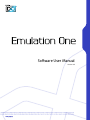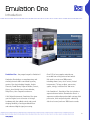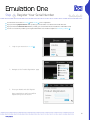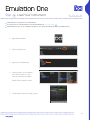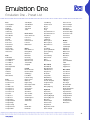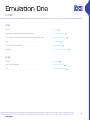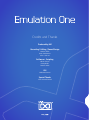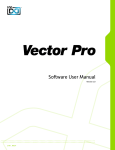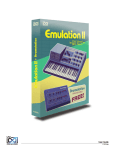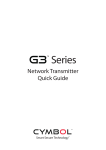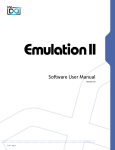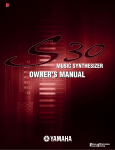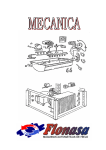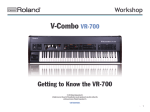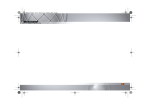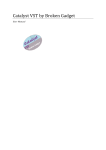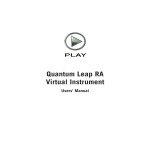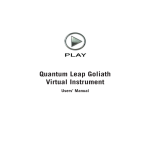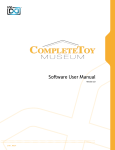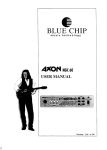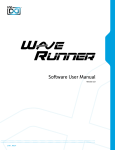Download Software User Manual
Transcript
Software User Manual Version 1.0 End User License Agreement (EULA) Do not use this product until the following license agreement is understood and accepted. By using this product, or allowing anyone else to do so, you are accepting this agreement. Emulation One (henceforth ‘the Product’) is licensed to you 3. Ownership as the end user. Please read this Agreement carefully. As between you and UVI, ownership of, and title to, the You cannot transfer ownership of these Sounds and Software enclosed digitally recorded sounds (including any copies) they contain. You cannot re-sell or copy the Product. are held by UVI. Copies are provided to you only to enable you to exercise your rights under the license. LICENSE AND PROTECTION 4. Term This agreement is effective from the date you open this package, and will remain in full force until termination. This agreement 1. License Grant will terminate if you break any of the terms or conditions of this UVI grants to you, subject to the following terms and agreement. Upon termination you agree to destroy and return to conditions, a non-exclusive, non-transferable right UVI all copies of this product and accompanying documentation. to use each authorized copy of the Product. 5. Restrictions The product is the property of UVI and is licensed to you only Except as expressly authorized in this agreement, you may not rent, for use as part of a musical performance, live or recorded. This sell, lease, sub-license, distribute, transfer, copy, reproduce, display, license expressly forbids resale or other distribution of the modify or time share the enclosed product or documentation. sounds and software included in the Product or their derivatives, either as they exist on disc, reformatted for use in another digital sampler, or mixed, combined, filtered, resynthesized or otherwise edited, for use as sounds, multi-sounds, samples, multi-samples, wavetables, programs or patches in a sampler, microchip or any hardware or software sample playback device. You cannot sell the Product content or give it away for use by others in their sampling or sample playback devices. In the event UVI terminates this agreement due to your breach, you agree to return the original and all other copies of the software and documentation to UVI. UVI reserves all rights not expressly granted to herein. 2. Protection of Software You agree to take all reasonable steps to protect the product and any accompanying documentation from unauthorized copying or use. You agree not to modify the product to circumvent any method or means adopted or implemented by UVI to protect against or discourage the unlicensed use of copying of the Product. ©2014 UVI. All rights reserved. All trademarks are the property of their respective owners. 2 Table of Contents Introduction......................................................................................................................................................4 System Requirements..................................................................................................................................5 Installation Step 1: Register Your Serial Number................................................................................................6 Step 2: Activate Your License.............................................................................................................7 Step 3: Install Your Instrument...........................................................................................................8 Step 4: Load Your Instrument............................................................................................................9 Emulation One Interface.......................................................................................................................................................10 Preset List...................................................................................................................................................11 Drumulation One Interface.......................................................................................................................................................12 Preset List...................................................................................................................................................13 UVI Workstation: Tips and Tricks.............................................................................................................14 Links.....................................................................................................................................................................15 Credits and Thanks........................................................................................................................................16 3 Introduction Emulation One - the prequel sequel to Emulation II Emulation One delivers a complementary and similarly fantastic 80’s sound used by many greats of the day including Vangelis, Herbie Hancock, David Bowie, Depeche Mode, Genesis, Kitaro, Jean-Michel Harre, Stevie Wonder, Philip Glass, John Carpenter and more. A UVI hybrid instrument, Emulation One gives you the original sonic character of vintage hardware with the added control and sound shaping flexibility of analog modeled filters and advanced digital signal processing. Over 1 GB of new sample material was recorded from a fully restored unit which UVI used to create over 200 presets including drums, bass, choir-voices, fretted instruments, FX, keys, mallets, percussion, synths, strings, orchestral hits and more. Like Emulation II, Emulation One also includes a separate drum machine. Drumulation One is a sequencer and beatbox packed with vintage 8-bit percussion, thick and punchy with a distinctly old school sound, and over 200 classic sounds. 4 System Requirements Compatibility Compatibility Audio Units, VST, MAS, AAX, RTAS or standalone VST, AAX, RTAS or standalone UVI Workstation 2.5.2 or higher UVI Workstation 2.5.2 or higher Minimum System Requirements Minimum System Requirements Intel CPU Core Duo or faster 4 GB of RAM (8 GB+ recommended) 4 GB of RAM (8 GB+ recommended) 500 MB of disk space 500 MB of disk space Mac OS X 10.7 or higher Windows 7 or higher iLok account (free, dongle not required) iLok account (free, dongle not required) Authorize the Way You Want Your license allows 3 concurrent authorizations on any combination of computers and iLok dongles. License management is a simple drag-and-drop process done through iLok License Manager. Visit ilok.com/ to download iLok License Manager and create your free account. 5 Step 1 Register Your Serial Number 1 2 3 4 You must have an account on uvi.net/ and ilok.com/ prior to registration If you purchased a physical version of this product, your serial number is located on the inside of the box If you purchased an electronic version of this product, your serial number will be included in a confirmation email You can see a list of the products you’ve registered and their serial numbers anytime at uvi.net/my-products 1. Login to your account on uvi.net/ 2. Navigate to the ‘Product Registration’ page 3. Enter your details and click ‘Register’ Upon completion a new license will be deposited in your iLok account 6 Step 2 Activate Your License 1 2 3 4 iLok License Manager is required for activation, download the newest version at ilok.com/ilm.html Your license allows up to 3 concurrent activations on any combination of iLok dongles and computers Activations can be moved between devices at anytime 1. Launch iLok License Manager 2. Login to your account 3. Click the ‘Available’ tab 4. Drag the license to your computer or an iLok dongle 5. Click ‘Ok’ to confirm the activation The process is complete, your device is now authorized » » To see how many authorizations you have left simply select the license and click ‘Show Details’ To deactivate your license, right-click it and select ‘Deactivate’ — doing so will return your license to the ‘Available’ tab 7 Step 3 Install Your Instrument 1 2 3 4 UVI Instruments can be stored anywhere on your system Storing your instruments on a fast drive will improve performance Your instruments can be downloaded at any time from uvi.net/my-products 1. Create a folder on your computer and place your UVI Instruments in it Once this is done we need to tell UVI Workstation where to find your instruments. We do this by creating a watch folder, follow the steps below to create your own: 2. Open UVI Workstation 3. Click the Settings page 4. Click the ‘Sound Banks’ tab 5. Click the ‘...’ button and select the folder where you’ve placed your instruments 6. Restart UVI Workstation and open the Browser Your instruments will be available under the ‘Soundbanks’ tab 8 Step 4 Load Your Instrument 1 2 3 4 UVI Workstation is required to run UVI Instruments The newest version of UVI Workstation can be downloaded free at uvi.net/downloads UVI Workstation can be run as a standalone program or as a virtual instrument from within your DAW of choice 1. Open UVI Workstation 2. Click the Browser icon 3. Open the Sound Banks tab 4. Select a product, in this example we’ll choose Vector Pro, then select an instrument and patch Double-click the patch to load it 5. The UI appears and you’re ready to jam! 9 Emulation One - Interface Amplitude 1 Pitch Envelope 3 Modwheel 7 2 Filter 5 Effects Stereo 4 1 Amplitude »ADSR 6 Drive 3 Typical envelope controls for the amp »VELSENS Pitch Envelope »Depth »Time On/off and effect mix amount »Delay Set the glide time »VEL>ATK Effects »Phaser Adjust the portamento depth Controls Remaps Attack to Note Velocity 5 On/off and effect mix amount »Reverb 4 Stereo On/off and effect mix amount » Mode - Off 2 Filter »ADSR Typical envelope controls for the filter »CUTOFF Filter cutoff frequency »Q Filter resonance amount »VELSENS Adjust the filter velocity sensitivity »ENVDEPTH Depth of the filters EG »MODE Select from standard high-pass, » Mode - Alt 6 Stereo position alternates every note, Drive Adjust the overdrive amount width controlled by [SPREAD] » Mode - Uni Layers multiple samples and augments them for increased stereo presence »Color Utilizes neighboring samples from the 7 Modwheel »Power/Amount Easily route your controllers Modwheel to control common parameters such as Vibrato, Tremolo and Filter library to a unique effect »Spread Sets the stereo width »Tune Detunes the unison layers (UNI mode) band-pass or low-pass shapes 10 Emulation One - Preset List Bass AcoustHybrid Contrabass FunKitch Funky Drive Guitar Slap Just Electric More Drama One Slap Plucked Rock a B 1 Rock a B 2 Round Short Slappulator Stereo Funk That 80s Bass That Stereo Bells Bowed Bell Clock Bellissime Lo-Fi Bells 1 Lo-Fi Bells 2 Mute Bells One Sample Bell Synbell 1 Synbell 2 Tubular 1 Tubular 2 Wind Chimes Brass French Horn 1 French Horn 2 Sax Alto Sax Bari Tenor Sax Soprano 1 Sax Soprano 2 Sax Tenor Soft Sax Tenor Trombone 1 Trombone 2 Trumpet Bass Trumpet Blowed Trumpet High Trumpet Jazzy Trumpet Phrase Trumpet Wha Tuba Bright Tuba Medium Tuba Soft 1 Tuba Stack Tubas Choirs-Voices Classic Fair Voice E Voices 1 E Voices 2 Ethereal Voice Low Vox Mixed Choir Drums Basic Drum Set BasiCymbals Discotron Drumslate Electricity First Drum Set Old School Set Tom and Kit VinylisKit Fretted Dream Acoustic Electric Twelve GuitHarpsy Lead Distor Luth Her King Major Crunch Minor Cle Nylon String One Sample Guitar Ricken Dark Short Crunch Sitar Down Sitar Drone Sitar Tee Flat Stack Guitar StrAtmosphere Twelve One Twelve Two FXs Bomb Alert Bombastic Cash Money Chicken Clock Dogs 1 Dogs 2 Frogs Glass Harmonica 1 Glass Harmonica 2 Glass Noise Laughing 1 Laughing 2 Motor Cycle 1 Motor Cycle 2 Mountain Lion Rain Screaming Space Cymb Down Space Cymb Up Thunder Voice Medley Water Phone Water Wood Knock Hits- Chords Dark Bad Hit Dirty Orchestra Fifth Orchestra Harp Chord Hit Classic Jazzy Swell Mellow Brass SlowRchestral Smooth Trumpets Suspense Phase Twelve Hit War Symphony Keyboards Basic Piano Big Pipe Organ Churchy Org High Churchy Org Low Dirty Clav Electric Organ Electric Piano Harpsichord Organ Barock Low Piano CP High Piano CP Low Piano Pad High Piano Pad Low Pipe Organ Romantic Piano Short Piano High Short Piano Low Tick Piano 1 Tick Piano 2 Mallets Celesta Celeste One Glockenspiel Kalimba 1 Kalimba 2 Mallet Cow Marimba 1 Marimba 2 Sanza 1 Sanza 2 Space Marimba Vibes Xylophone 1 Xylophone 2 Misc-World Accordion 1 Accordion 2 Didjeridoo 1 Didjeridoo 2 Didjeridoo 3 Jaw Harp Koto Style MelodicArabic Musical Saw Orgue de Barbarie Pipa Chinese 1 Pipa Chinese 2 Singing Bowls 1 Singing Bowls 2 Steel Drums 1 Steel Drums 2 Trumpet Arabic Wine Glass 11 Drumulation One - Interface Run /Stop (C3) 1 Clear Pattern 2 Mute 1 3 Tune 7 Step Sequencer Volume 2 5 LF HF 4 6 Sample Page 3 Global Controls 1 Run / Stop Track Controls 1 Turn sequencer on / off (Momentary trigger with C3) Mute a specified section 2 2 Clear Pattern Page » 4 Page Options 1. Bass Drum (C1) & Snare / Clap (D1) 2. HH / Cymbol (f#1) & HH / Cymbol (A#1) 3. Tom (F1) & Tom (G1) 4. Percussion (C#1) & Percussion (D#1) » LED indicates active Page Volume Raise or lower the volume of a specified section Clears all sequencer patterns 3 Mute 3 Tune Change the tune of a specified section 4 6 Sample » Title Display » MIDI LED Light triggers when note-on is received 7 Step Sequencer »16-step » LED indicates activation Off: not triggering Red: trigger with full velocity Orange: trigger with medium velocity HF Frequency control on high pass filter 5 LF Frequency control on low pass filter 12 Drumulation One - Preset List Bass Drum BD Big Fat BD Hit H BD Hit L BD Long H BD Long L BD Origin H BD Origin L BD Real H BD Real L BD Real M BD Short BD Sims H BD Sims L BD Sims M BD Style 1 BD Style 2 BD Style 3 BD Style 4 BD Thin H BD Thin L BD Tight BD Tommy H BD Tommy L BD Tommy M BD Verb H BD Verb L BD Verb M BD Zeinada Snare-Clap-Rim 8bit SD Soft Basta Rim 1 Basta Rim 2 Big Rim Clappy Snare Clappy Tone Classic SD 1 Classic SD 2 Classic SD 3 Eighties SD 1 Eighties SD 2 Fat Clapping 1 Fat Clapping 2 Hard Clap Tone King Rim Low Claps Machine Clap 1 Machine Clap 2 Machine Clap 3 Machine SD 1 Machine SD 2 Obese Snare 1 Obese Snare 2 Obese Snare 3 Pure Drumu SD 1 Pure Drumu SD 2 Pure Drumu SD 3 Real Claps SD Big Clap SD FX Long SD Kawaz Simmons SD 1 Simmons SD 2 Simmons SD 3 Simmons SD 4 Single Clap 1 Single Clap 2 Single Clap 3 Small SD 1 Small SD 2 SnaRim High SnaRim Low Steady Snare 1 Steady Snare 2 Tiny Tone Tone Clap 1 Tone Clap 2 Tone Rim Tone SD Tony Clappy Vinyl SD HH - Cymbals Bowed Crash Bowed Ride Chia Gong H China Gong L Crash H Crash L Crash M Finger Cymbals Gong 1 Gong 2 HH Acc HH Flat HH Foot HH Open HH Short 1 HH Short 2 HH Short 3 HH Speed Metal Cymbal Ride Synth Crash Synth Splash Toms Bright Tom 1 Bright Tom 2 Dark Tom 1 Dark Tom 2 Dark Tom 3 DrumuTOm 1 DrumuTOm 2 DrumuTOm 3 Electric Tom 1 Electric Tom 2 Electric Tom 3 Phatty Tom H Phatty Tom L Pur Simmons 1 Pur Simmons 2 Pur Simmons 3 Seattle Tom 1 Seattle Tom 2 Seattle Tom 3 Seattle Tom 4 Seattle Tom 5 Simoni Tom 1 Simoni Tom 2 Singe Tom 1 Singe Tom 2 Singe Tom 3 Singe Tom 4 Singe Tom 5 Singe Tom 6 Singe Tom 7 Singe Tom 8 Solid Tom 1 Solid Tom 2 Static Tom 1 Static Tom 2 Tiny Tom H Tiny Tom L Tom Kong 1 Tom Kong 2 Perc-Misc African Drums 1 African Drums 2 African Drums 3 Bell Tree Dn Bell Tree Up Birman Drum Bongo Open 1 Bongo Open 2 Bongo Slap Clave Congas Mute Congas Open Congas Slap 1 Congas Slap 2 Cowbell Mute Cuica Djembe DrumuPercu 2 Flexatone Funnel FX Da Bomb Gamelan Gong Down Gong Up Gun Like 1 Gun Like 2 Hybrido 1 Hybrido 2 Indian Cymbals Mini Cowbell Mini Gong Down Mini Gong Up Rattle SimmoniX 1 SimmoniX 2 Slap Taiko Drums 1 Taiko Drums 2 Tambourin 1 Tambourin 2 Tambourin 3 Timpani 1 High Timpani 1 Low Timpani 2 High Timpani 2 Low Triangle High Triangle Low VibraSlap 1 VibraSlap 2 Water Drum 1 Water Drum 2 Water Drum 3 Water Drum 4 Wood Clave Wood Knock 1 Wood Knock 2 13 UVI Workstation: Tips + Tricks MIDI Learn Arpeggiator Most UVI Workstation parameters can be automated via. a convenient UVI Workstation comes equipped with a robust arpeggiator. To insert MIDI Learn. MIDI Learn allows you to bind a physical MIDI controller an arpeggiator in a part, you need to display the Single view in the to specific parameters within UVI Workstation. UVI Workstation, then click on the note icon. The arpeggiator can be employed as a pattern gate, arpeggiator, or even an advanced Any FX tab parameter, Macro Knob or Slider in UVI instruments can use the MIDI Learn feature rhythmic processor for your live MIDI performance or sequenced MIDI tracks. Arpeggiators can be inserted in an unlimited number of parts. The MIDI controller type and the MIDI Channel assignment will be saved with the multi or with your song in the host sequencer Automation is assigned per-part To use MIDI Learn: 1. Right-click the parameter in UVI Workstation that you want to automate 2. After the MIDI Learn dialog appears, Trigger the desired MIDI input controller (knob, fader etc.) Preset Stacking Thanks to the simplicity of the UVI Workstation you can stack as many preset as you want by simply assign multiple part on the same MIDI channel. Split, Velocity & Key Switch To remove a MIDI controller assignment: Right-click the desired parameter and press “Delete” Unlimited FX The Keyswitch settings allow you to load multiple presets into two or more parts and dynamically play and mute them from your MIDI controller using key switching, note range, velocity range or any combination of the three parameters. This powerful feature gives you a great deal of real-time control. UVI Workstation offers a wide variety of FX, or effect processors, to cover all your audio processing needs. The FX Scroll Wheel implementation is robust and includes the ability to insert unlimited FX slots in several stages of the signal flow. All knobs can be adjusted with the scroll wheel on your mouse. When you double-click on any knob or slider, you can manually enter Click the “FX” tab to open the FX page on the Single view or type in the desired value. In Multi view the FX section is always displayed 14 Links UVI Home . . . . . . . . . . . . . . . . . . . . . . . . . . . . . . . . . . . . . . . . . . . uvi.net/ Download UVI Workstation and User Manuals . . . . . . . . . . . . . . . . . . . uvi.net/downloads Your Registered Product Serial Numbers and Download Links . . . . . . . . . uvi.net/my-products FAQ . . . . . . . . . . . . . . . . . . . . . . . . . . . . . . . . . . . . . . . . . . . . uvi.net/faq Tutorial and Demo Videos . . . . . . . . . . . . . . . . . . . . . . . . . . . . . . . youtube.com/ Support . . . . . . . . . . . . . . . . . . . . . . . . . . . . . . . . . . . . . . . . . . uvi.net/contact-support iLok Home . . . . . . . . . . . . . . . . . . . . . . . . . . . . . . . . . . . . . . . . . . . ilok.com/ iLok License Manager . . . . . . . . . . . . . . . . . . . . . . . . . . . . . . . . . ilok.com/ilm.html FAQ . . . . . . . . . . . . . . . . . . . . . . . . . . . . . . . . . . . . . . . . . . . . ilok.com/supportfaq 15 Credits and Thanks Produced by UVI Recording / Editing / Sound Design Damien Vallet Kevin Guilhaumou Alain J Etchart Software + Scripting Olivier Tristan Remy Muller Damien Vallet GUI Nathaniel Reeves Special Thanks Jean-Bernard Emond