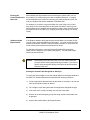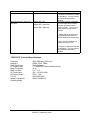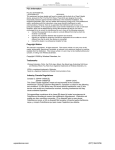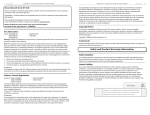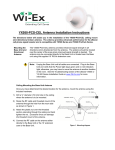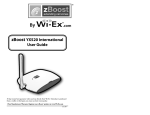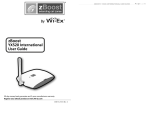Download Wireless Extenders YX500 Installation guide
Transcript
4) Unroll the RG6 coaxial cable that came with the YX500-PCS kit, straighten it, and then attach it to the Signal Antenna. Figure 9 - Attach Coaxial Cable to Antenna Signal Antenna Mounting to an Attic Top or Main Beam If a cross-beam is not available, the antenna bracket can be mounted to a main beam. Secure the bracket near the top of the Signal Antenna instead of near the base. Figure 10 - Mounting Signal Antenna to a Main Beam Wireless Extenders YX500-PCS Installation Guide 9 Running the Coaxial Cable to the Base Unit After installing the Signal Antenna and connecting the coaxial cable, run it to the location in your home where you plan to install the Base Unit. It is highly recommended that you refrain from securing your cable, drilling any holes, etc. until you complete and test the installation of the Base Unit. For example, if you plan to use put the Base Unit in the living room of a twostory home, first run the cable from the attic down the stairs to the living room. After the Base Unit is installed and successfully working, find a more direct and permanent route for the cable (e.g., dropping it through the ceiling of a nearby closet). Additional Cable Requirements If the distance between the Signal Antenna and the Base Unit exceeds 35 feet, you will need to purchase additional coaxial cable. You must use RG-6 coaxial cable and connectors, which are rated for Outdoor Satellite TV use and can be found at many home improvement and electronic stores. For the best performance, purchase Wireless Extenders RG-6 extension cables from our website or your retailer (see page 2). The total cable length should not exceed 60 feet. Caution: Before drilling any holes into a wall to run your cable, make sure you know where existing electrical wiring is located. If you are not careful, hitting wiring while drilling could cause an electrical shock and severe the wire. Routing the Coaxial Cable Alongside an Attic Pipe To simply the effort needed to route the coaxial cable from the Signal Antenna to the Base Unit, Wireless Extenders recommends the following procedure: 1) Locate a pipe which descends from the attic down to a location in or near the room where signal coverage is desired. 2) Tie a weight to a pull string and lower the weight down alongside the pipe. 3) In the lower room, tie the pull-string onto one end of the cable. 4) Go back to the attic and gently pull up the string until the coaxial cable can be grasped. 5) Connect the coaxial cable to the Signal Antenna. 10 Wireless Extenders YX500-PCS Installation Guide Installing the Base Unit For the widest possible signal reception, it recommended that you install the YX500-PCS Base Unit near the middle of a room or on an interior wall. This is because the Base Unit uses an omni-directional antenna, which like a lantern delivers the signal in a circular pattern around the antenna. If you decide to install the Base Unit on or near an outside wall, we recommend purchasing the YX024-PCS Directional Base Unit Antenna (see page 2). This antenna will focus the entire signal in towards the rooms. The Base Unit can either be directly mounted on a wall or set on a furniture piece (e.g., a bookshelf, desk, filing cabinet, end table etc.). The Base Unit performs best when located at least 4 feet above the floor or at about the height of the cell phone when it is typically in use. For the best results, avoid placing the Base Unit antenna within 2 feet of other wires or metal objects. Placing the Base Unit on a Furniture Piece The Base Unit is designed so that it easily sits on top of a furniture piece using the following steps. 1) Attach the coaxial cable, which should already be attached to the Signal Antenna, to the Base Unit. Figure 11 - Base Unit Power Cord and Cable Connectors 2) Attach the antenna to the Base Unit and position it so that it is at a 90 degrees angle to the Base Unit. Wireless Extenders YX500-PCS Installation Guide 11 3) Set the Base Unit on a furniture piece. 4) Attach the power supply to the Base Unit and plug the power supply into an outlet. See the Troubleshooting section if a Red LED lights up. Note: If you are unable to position the Base Unit so that the Power LED shines a steady green, you may have to move the Base Unit to another location in the room, or mount it on a wall. See the Troubleshooting section for more information. Wall Mounting the Base Unit The Base Unit can also be easily mounted on a wall using the included mounting bracket hardware. The Base Unit must be a minimum of distance of 12" from the ceiling so their is clearance for the Base Unit antenna extension. Perform the following steps to mount the Base Unit on a wall: 1) Remove the mounting bracket from the Base Unit 2) Attach the coaxial cable, which should already be attached to the Signal Antenna, to the Base Unit. 3) Attach the antenna to the Base Unit. 4) Attach the power supply to the Base Unit and plug the power supply into an outlet. See the Troubleshooting section if a Red LED lights up. 5) Holding the Base Unit, adjust its position on the wall until the LEDs shine a steady green. The Base Unit can be mounted on the wall with the antenna pointing to the ceiling or towards the floor. 6) Fasten the mounting bracket to the wall using the self-tapping wall/ceiling anchors 7) Snap the Base Unit into the mounting bracket. Note: Confirm that the YX500-PCS is Working Properly If you are unable to position the Base Unit so that the Power LED shines a steady green, you may have to move the Base Unit to another wall in the room. Perform the following steps to confirm that the YX500-PCS is now working properly: 1) Unplug the YX500-PCS Base Unit power cord. 12 Wireless Extenders YX500-PCS Installation Guide 2) Turn on your PCS cell phone and check the signal meter. 3) Turn off your PCS cell phone. 4) Plug-in the YX500-PCS Base Unit power cord. 5) Hold your PCS cell phone about 2 to 3 feet from the Base Unit and then turn it on. Wait up to 1 minute for the cell phone to register the signal coming from the Base Unit. 6) If the signal meter shows an improvement, the YX500-PCS is working properly. You now have Wireless Where You Want It™. Note: The Signal LED may flash green indicating that a call is in progress and the YX500-PCS is boosting your signal. In some cases, it may only flash at the beginning of the call. If the Signal LED displays either a solid or flashing red, see the troubleshooting section. Improving Your Coverage Area Now that everything is connected and the Base Unit is plugged in, you should walk throughout the room and see that you are able to reliably place calls. Remember, coverage varies based on outdoor signal level, building construction, and general installation care). Coverage in adjoining rooms (next to, above, or below) will be reduced due to the walls or the ceiling/floor. Should you desire to improve coverage, you may: 1) Move the Base Unit 2) Move the Signal Antenna to a higher location in your attic 3) Purchase a Signal Antenna Upgrade (see Page 2) 4) Purchase a Base Unit Antenna Upgrade (see Page 2). Important Note on Using Signal Bars to Determine Coverage Area Cell phone signal bars are approximate and very coarse. The number of bars can fluctuate widely, depending on the exact location of the phone, hand positioning, angle of the phone, weather, etc. Most cell phone signal meters update every 6 to 10 seconds. THE BEST INDICATOR OF COVERAGE AREA IS YOUR ABILITY TO RELIABLY PLACE AND RECEIVE CALLS. Wireless Extenders YX500-PCS Installation Guide 13 Troubleshooting the YX500-PCS Base Unit LED Operation In most cases, problems with the YX500-PCS can be diagnosed using the Base Unit’s LEDs. Mode Normal / Idle LED Settings Power LED = Solid Green Action None Signal LED = Off Call Detected Install LED = Off Power LED = Solid Green Signal LED = Flashing Green Oscillation – Reduced Range Install LED = Off Power LED = Solid Green Signal LED = Off Install LED = Flashing Red (20 seconds) Oscillation – Base Unit Shutdown Power LED = Off Signal LED = Flashing Red Install LED = Flashing Red User Caution Power LED = Solid Green Signal LED = Flashing Red Install LED = Off User Shutdown Power LED = Off Signal LED = Solid Red Network Caution – Reduced Range Install LED = Off Power LED = Solid Green Signal LED = Flashing Red (20 seconds) Install LED = Flashing Red (20 seconds) None May only Flash at the beginning of a call. An oscillation was detected. The Base Unit has corrected it, but is operating with reduced range. To improve range performance, you must move the antenna(s) to increase separation. You may cycle power to re-check for this condition. An oscillation was detected but the Base Unit is unable to correct it. You must move the antenna(s) to increase separation and then unplug the Power supply. User’s phone/device is very close to the Base Unit. Move the phone/device away from the Base Unit to avoid User Shutdown. User’s phone/device is too close to the Base Unit. The Base Unit has temporarily shut down to prevent network problems. The Signal Antenna is receiving an excessive signal from a nearby cell tower (probably another service provider) and is operating with reduced range. Try making one or more of the following adjustments: 1. Position the Signal Antenna so that it is pointing slightly in the direction of the closest tower. 2. Move the Signal Antenna to another part of the attic. 14 Wireless Extenders YX500-PCS Installation Guide Mode Network Overdrive – Base Unit Shutdown LED Settings Power LED = Off Signal LED = Solid Red Install LED = Solid Red Action 3. Contact a professional installer for assistance. You may need to have a directional antenna installed. The Signal antenna is receiving too much signal from a nearby cell tower (probably another service provider. Try one more of the following to correct the problem: 1. Slightly adjust the position of the Signal Antenna so that it is pointing toward the closest tower. 2. Move the Signal Antenna to another part of your attic. 3. Contact a professional installer for assistance. You may need to have a directional antenna installed. YX500-PCS Technical Specifications Frequency Networks: Total Signal Gain: RF Output Power: Base Unit Weight: Base Unit Size: AC Power Input: DC Power Output: FCC ID: Industry Canada ID: Patents pending 1850-1990 MHz (PCS only) CDMA, GSM, TDMA 60dB (adaptive) < ½ Watt EiRP (with included antenna) 12 oz. 5” x 7” x 2” 100 – 120 VAC 60Hz 5VDC, 1.5A SO4YX500-PCS 5544A-YX500PCS Wireless Extenders YX500-PCS Installation Guide 15