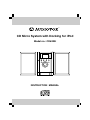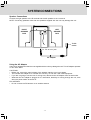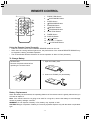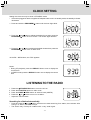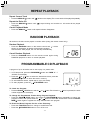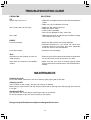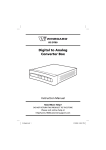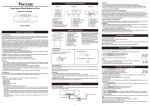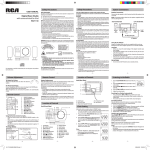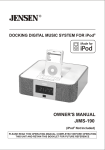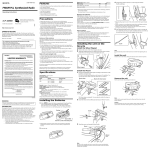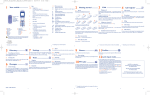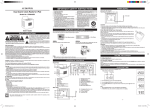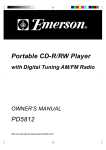Download Audiovox CD6229i Instruction manual
Transcript
TM CD Micro System with Docking for iPod Model no.: CD6229i INSTRUCTION MANUAL SAFETY PRECAUTIONS FCC Information This device complies with Part 15 of the FCC rules. Operation is subject to the following two conditions: (1) This device may not cause harmful interference, and (2) This device must accept any interference received, including interference that may cause undesired operation. NOTE: This equipment has been tested and found to comply with the limits for a Class B digital device, pursuant to part 15 of the FCC Rules. These limits are designed to provide reasonable protection against harmful interference in a residential installation. This equipment generates, uses, and can radiate radio frequency energy and, if not installed and used in accordance with the instructions, may cause harmful interference to radio communications. However, there is no guarantee that interference will not occur in a particular installation. If this equipment does cause harmful interference to radio or television reception, which can be determined by turning the equipment off and on, the user is encouraged to try to correct the interference by one or more of the following measures: • Reorient or relocate the receiving antenna. • Increase the separation between the equipment and receiver. • Connect the equipment into an outlet on a circuit different from that to which the receiver is connected. • Consult the dealer or an experienced radio/TV technician for help. WARNING: Changes or modifications to this unit not expressly approved by the party responsible for compliance could void the user authority to operate the equipment. DO NOT TOUCH THE LENS CAUTION: INVISIBLE LASER RADIATION WHEN OPEN AND INTERLOCKS DEFEATED AVOID EXPOSURE TO BEAM This product contains a low power laser device. WARNING: TO PREVENT FIRE OR SHOCK HAZARD, DO NOT EXPOSE THE UNIT TO RAIN OR MOISTURE. TO AVOID ELECTRICAL SHOCK, DO NOT OPEN THE CABINET. REFER SERVICING TO QUALIFIED PERSONNEL ONLY. For the Customers in Canada This apparatus complies with the Class B limits for radio noise emission set out in radio interference regulations. This Class B digital apparatus complies with Canadian ICES-003. On Safety As the laser beam used in this compact disc player could be harmful to the eyes, do not attempt to disassemble the casing. Refer servicing to qualified personnel only. • Do not put any foreign objects in the disc compartment. If you do so, the laser beam interlock may be defeated allowing the laser to remain on when the lid is opened. • Do not put any foreign objects in the AC jack. Should any objects or liquids fall into the unit, disconnect the power supply and have the unit checked by qualified personnel before any further operation. -1- SAFETY PRECAUTIONS On Operation Since the CD system offers a wide dynamic range, the peaks of the high level inputs are recorded with high fidelity, and the noise level is very low. Do not turn up the volume while listening to a part of the disc with no audio signals or very low level inputs. If you do so, the speakers may be damaged when the peak level of the sound is played. The lens of the laser should be kept clean. Do not touch the lens. If you do so, the lens may be damaged and the unit will not operate correctly. On Use Never use the unit where it would be subject to: - Heat sources such as radiators or air ducts. - Direct sunlight. - Excessive dust. - Moisture or rain. - Mechanical vibration or shock. - Uneven surface. • Do not place any heavy objects on top of the unit. • When the unit is used with an AC power adapter, do not wrap the unit in a cloth, blanket, etc. If you do so, the temperature inside and outside the unit may rise considerably, resulting in malfunctioning of the unit. • If the unit is brought directly from a cold to a warm location, or is placed in a very damp room, the moisture may condense on the lens inside the unit. Should this occur, the unit will not operate. In this case, remove the disc and leave the unit in a warm place for several hours until the moisture evaporates. • For the unit to operate at its best, it should not be subject to temperatures below 41°F (5°C) or above 95°F (35°C). -2- SYSTEM CONNECTIONS Speaker Connections Connect the right speaker to the R terminal and the left speaker to the L terminal. NOTE: Connecting speakers other than the speakers supplied with the unit may damage the unit. RIGHT SPEAKER BOX LEFT SPEAKER BOX To AC outlet To “DC IN 12V” jack AC adapter Using the AC Adapter Using an AC adapter other than the one supplied with the unit may damage the unit. This AC adapter operates on AC 120V~60Hz. CAUTIONS: • Before use, ensure the rated voltage of the adapter matches your local voltage. • The included AC adapter is for use with this unit only. Do not use it with other equipment. • If you are not going to use the unit for a long time, disconnect the AC adapter from the wall outlet. • Whenever the AC adapter is plugged in to a wall outlet, electricity is running through the unit, even when the power switch is turned off. FM ANTENNA • Do not connect the FM antenna to an outside antenna. -3- REMOTE CONTROL 1 3 8 9 10 4 11 2 5 6 7 12 13 1. 2. 3. 4. 5. 6. 7. 8. 9. 10. 11. 12. 13. PRESET EQ Button ON/STANDBY Button SLEEP Button /PROG/MEM Button RANDOM Button /MEM.UP Button STOP/BAND Button FUNCTION Button TIMER Button DISPLAY Button / Button VOLUME +/- Buttons PLAY/PAUSE Button Using the Remote Control Correctly • • • Point the remote control at the REMOTE SENSOR located on the unit. When there is a strong ambient light source, the performance of the infrared REMOTE SENSOR may be degraded, causing unreliable operation. The recommended effective distance for remote operation is about 19 feet (6 meters). To Change Battery ATTENTION Remove the plastic sheet before operating the remote control. 1. Open the battery door. 2. Insert one CR2025 (3V) size battery. Battery Replacement When the battery becomes weak, the operating distance of the remote control is greatly reduced and you will need to replace it. Note: If the remote control is not going to be used for a long time, remove the battery to avoid damage caused by battery leakage corrosion. WARNING: Do not dispose of battery in fire; battery may explode or leak. CAUTION: Danger of explosion if battery is incorrectly replaced. Replace only with the same or equivalent type. -4- LOCATION OF CONTROLS Unit 1 2 3 4 5 6 7 8 10 11 12 13 14 15 16 17 18 1. CD Door 2. LCD Display 3. MEM.UP/ 4. FUNCTION Button 5. 6. 9 19 Button STANDBY/ON Button Earphone Jack 7. DISPLAY Button 8. PROG/MEM/ 9. VOLUME Control (- / +) Button 10. OPEN Knob 11. STANDBY Indicator 12. TIMER Indicator 13. Remote Sensor 14. BAND / 15. 20 21 STOP Button PLAY/PAUSE Button 16. TUNING + / Button 17. SLEEP Button 22 18. / TUNING - Button 19. iPod Docking 20. DC IN 12V Jack 21. Right & Left Speaker Terminals 22. FM Antenna VOLUME ADJUSTMENT To Adjust the Volume Adjust the VOLUME levels to obtain the desired volume. For Personal Listening Connect headphones (Ø3.5mm stereo mini plug) to the PHONES jack. Adjust the VOLUME levels to obtain the desired volume. When headphones are connected, the speakers are automatically disconnected. -5- CLOCK SETTING Setting the clock can only be done in STANDBY mode. • If the unit is plugged in with the supplied AC adapter and the unit is in standby mode, the standby indicator illuminates. 1. Press and hold the PROG/MEM/ button until the hour digits blink. 2. Press the or button to adjust the desired hours then press the PROG/MEM/ button once to confirm. The minute digits will blink. 3. Press the or button to adjust the desired minutes then press the PROG/MEM/ button once to start clock. 12:00 PM = NOON time, and “PM” appears. Notes: • During CD playback, press the DISPLAY button once to display the current time. • In RADIO mode, press the DISPLAY button once to display the current time. LISTENING TO THE RADIO STANDBY/ON button to turn the unit on. the the FUNCTION button to radio mode. the BAND/ STOP button to select a band (AM/FM). the or button to tune in to a station. 1. 2. 3. 4. Press Press Press Press • Adjust the volume levels. Searching for a Station Automatically • • Press and hold the or button until the tuner starts searching for a station, then release. After tuning in a station, the search stops. The search may not stop at a station with a very weak signal. -6- LISTENING TO THE RADIO Presetting Stations The unit can store a total of 20 stations in memory (10FM, 10AM). Presetting allows you to tune in to a station directly. 1. Tune in to a desired station. 2. Press the PROG/MEM/ button. The preset number will blink and the “MEM” indicator will be shown on the display. 3. Press the MEM.UP/ button to select the preset number. 4. Press the PROG/MEM/ button again to store it in memory. 5. Repeat steps 1-4 to store other stations. Tuning in to a Preset Station Press the BAND/ number. STOP button to select AM or FM then press the MEM.UP/ button to select a preset For Better Reception FM: Fully unwind the antenna wire. Extend the antenna wire and place it in the position that sounds best. Note: Do not connect the FM antenna to an outside antenna. AM: Reposition the unit to get better AM reception. Notes: • When the reception is good, the “STEREO” indicator will appear on the display. • To prevent interference to the AM signal, please keep the AC adapter 3.17 feet (1 meter) away from the main unit. CD PLAYBACK 1. Press the STANDBY/ON button to turn on the unit. 2. Hold the OPEN knob up to open the CD door. Place a disc in the center with the label side up and then close the CD door gently. 3. Press the FUNCTION button to CD mode. “ ” appears and “- -” blinks on the display. Then the total track no. is shown on the display. 4. Press the PLAY/PAUSE button to start playing. • B C A Adjust the volume levels. To Pause Playback • • Press the PLAY/PAUSE button. To resume playback, press the PLAY/PAUSE button again. To Stop Playback • Press the BAND/ STOP button. Skipping to Another Track • Press either the or button according to the desired direction. Press the button to skip to the start of the current track or skip to previous tracks. Press the to skip to the beginning of the next track. button Locating a Particular Point on a Track • Keep either the or at the desired point. button pressed during playback, according to the desired direction, and release -7- REPEAT PLAYBACK Repeat Current Track • Press the MEM.UP/ button until “ ” blinks on the display. The current track will be played repeatedly. Repeat the Entire CD • Press the MEM.UP/ repeatedly. button until “ ” stops blinking and remains on. All tracks will be played Cancel Playback Mode • Press the MEM.UP/ button until repeat indicator disappears. RANDOM PLAYBACK All tracks on the disc can be played in random order (Using the remote control only). Random Playback • Press the RANDOM button on the remote control and “ ” will be shown on the display. All tracks will be played randomly. After all tracks have played, the unit will stop automatically. Cancel Random Playback • Press the RANDOM button on the remote control again during RANDOM playback to return to normal playback. PROGRAMMABLE CD PLAYBACK A program of up to 20 tracks can be set to play in a preset order. 1. In CD stop mode, press the PROG/MEM/ will blink on the display. button and “MEM” & "- -" 2. Press the or button to select the desired track then press the PROG/MEM/ button to store the track in memory. 3. To add additional tracks, repeat step 2 (up to 20 tracks). 4. To start playback, press the PLAY/PAUSE button. To Check the Program: • Press the BAND/ STOP button and the number appears on the display. or button. Each time the button is pressed, the track To Change the Programmed Tracks during Program Playback: • Press the BAND/ STOP button and press the PROG/MEM/ button repeatedly to search the program number, then press either the or button to select the desired track. Press the PROG/ MEM/ button again to register the newly selected track into program. To Erase the Whole Program, Do One of the Following: • Press the FUNCTION button to change to radio/iPod mode. • Press the STANDBY/ON button to turn off the unit. -8- LISTENING TO YOUR iPod iPod Dock Adapter Before connecting your iPod, you need to install the appropriate iPod Dock Adapter in the dock of the unit. Five iPod Dock Adapters are included in the accessory box that comes with the unit. iPod Adapter No. Capacity iPod Description iPod mini 3 4GB, 6GB 8 iPod nano (1st generation) 1GB, 2GB, 4GB 9 iPod 5th generation (video) 30GB 10 iPod 5th generation (video) 60GB, 80GB 11 iPod nano (2nd generation) 2GB, 4GB, 8GM Installing the iPod Dock Adapter 1. Choose the iPod Dock Adapter that fits your iPod. 2. Open the iPod docking door. a.Gently push the iPod docking door and the dock is ejected softly. b.Use your finger to pull it out. iPod Dock Adapter a b 3. Insert your iPod Dock Adapter into the dock until it sits firmly in place. Removing the iPod Dock Adapter 1. Remove the iPod Dock Adapter as shown in the figure to the right. 2. Replace it with another one you need. -9- LISTENING TO YOUR iPod Inserting Your iPod 1. Ensure the appropriate iPod Docking Adapter is installed. 2. Insert your iPod into the connector in the dock. 3. Press the STANDBY/ON button to turn on the unit. 4. Press the FUNCTION button repeatedly until the indicator “iPod” appears on the display. 5. Press the PLAY/PAUSE button to start playing. Notes: • The iPod will charge automatically (until fully charged) once it is docked in the cradle. • After use, use your finger to push the iPod dock back. • To prevent interference to the AM signal, please switch off the iPod while the radio is playing. Pausing Playback • Press the PLAY/PAUSE button. • To resume playback, press the PLAY/PAUSE button again. Skipping to a Another Track • Press either the or button according to the desired direction. button to skip to the beginning of the current track or previous track. Press the • Press the to skip to the beginning of the next track. button Locating a Particular Point on a Track • Keep either the or at the desired point. button pressed during playback, according to the desired direction, and release Repeat Playback Repeat lets you play songs repeatedly (a single repeat or all songs repeat). • Press the MEM.UP/ button on the remote control and the repeat indicator appears on the iPod screen. • To cancel repeat playback, press the MEM.UP/ button until the repeat indicator disappears. Note: Please refer to the owner’s manual that was included with your iPod for more details. Random Playback Random plays songs/albums from your iPod in a random order. 1. Press the RANDOM button on the remote control once and the random indicator appears on the iPod screen. All songs will be played without sequence. 2. Press the RANDOM button on the remote control twice and the random indicator appears on the iPod screen. All songs of this albums will be played without sequence. • To cancel shuffle playback, press the RANDOM button until the shuffle indicator disappears. Note: Please refer to the owner’s manual that was included with your iPod for more details. PRESET EQ This system supports a variety of equalizers and sound effects. During playback, press the PRESET EQ button to select a desired music mode. Each time the PRESET EQ button is pressed, the music mode will be changed to the next one as follows: -> (ROCK) -> -> (CLASSIC) - 10 - TIMER SETTING The timer function will turn the unit on at a preset time. To Set Timer 1. In standby mode, press and hold the TIMER button on the remote control until the TIMER indicator blinks. 2. Press and hold the PROG/MEM/ button until the hour digits blink. or button to adjust the desired hours then press the PROG/MEM/ button once to 3. Press the confirm. The minute digits blink. 4. Press the or button to adjust the desired minutes then press the PROG/MEM/ button once to confirm. 5. Press the FUNCTION button to select the timer mode (RADIO, CD or iPod). The “ ”, “ iPod ” or “ ” icon will be shown on the display. 6. Press the VOL-/+ buttons to adjust the volume levels. 7. Press the PROG/MEM/ button to confirm. The TIMER indicator will stop blinking and remain on. 8. The unit will wake up to “RADIO”, “ iPod” or “CD” when the timer reaches the preset time. Note: For the FM/AM tuner timer, it will wake up to the last station you tuned in. To Cancel Timer • Press and hold the TIMER button on the remote control until the TIMER indicator goes out. SLEEP TIMER SETTING The sleep timer automatically turns the unit off after a certain time. 1. While the unit is on, press the SLEEP button and “00 ” appears on the display. 2. Press the SLEEP button repeatedly to select the desired sleep time as below: ” icon will appear. 3. After setting a desired sleep time, the “ 4. The unit will automatically turn off once it counts down the sleep time. • To clear the preset sleep time press the SLEEP button until “ 00 ” appears. The “ disappears. ” icon DISPLAY FUNCTION CD Mode 1. During playback, press the DISPLAY button repeatedly to shuffle between the CD playback mode and the current time. 2. When stopped, press the DISPLAY button to shuffle between the total number of CD tracks and the current time. Radio Mode • Press the DISPLAY button to shuffle between the current radio station and the current time. Note: In iPod mode, the current time is always shown on the display. - 11 - TROUBLESHOOTING GUIDE PROBLEMS CD SOLUTIONS System does not turn on • Make sure AC adapter is secure in the outlet, and outlet has power. • Make sure you’ve selected CD mode. Disc in place but unit won’t play • • • • Disc skips • Make sure the unit is on a secure spot. Vibration or jarring can cause the disc to skip. Make sure disc label is facing up. Make sure disc is clean. Pause mode is activated. Disc may be damaged or dirty; check disc. RADIO Poor FM reception • Make sure FM antenna wire is fully extended. • Electrical interference in your home can cause poor reception. Move the unit away from them (especially those with motors and transformers). Poor AM reception • Rotate the unit horizontally. iPod iPod does not dock properly or does not install properly. • Remove your iPod from the dock and check for obstruction on the connectors in the dock and on your iPod. iPod does not respond to the speaker system. • Make sure that your iPod is working properly before docking into the unit. Please refer to your iPod manual for details. MAINTENANCE Cleaning the Unit Do not use volatile chemicals on this unit. Clean by lightly wiping with a soft cloth. Cleaning the CD If the CD skips or will not play, the disc may need to be cleaned. Before playing, wipe the disc from the center outwards with a cleaning cloth. After playing, store the disc in its case. Handling the Disc Only touch the CD on the edge to avoid finger prints on its surface. Do not stick paper or tape nor write anything on the surface. Design and specifications are subject to change without notice. - 12 - LIMITED WARRANTY VENTURER ELECTRONICS (“VENTURER”) makes the following limited warranty. This limited warranty extend to the original consumer purchaser and is limited to non-commercial use of the product. Ninety (90) Day Parts & Labor Warranty VENTURER products purchased in the United States are warranted to be free from defects in materials or workmanship for a period of ninety (90) days from the date of their original retail purchase. If the unit fails to conform to this warranty, we will service the product using new or refurbished parts and products, at VENTURER’s sole discretion. During a period of ninety (90) days from the effective warranty date, VENTURER will provide, when needed, service labor to repair a manufacturing defect at its designated Service Center. To obtain warranty service in the Untied States, you must first call our Customer Support Center at (800) 252-6123, during the hours listed in the box below. The determination of service will be made by VENTURER Customer Support. PLEASE DO NOT RETURN YOUR UNIT TO VENTURER WITHOUT PRIOR AUTHORIZATION. New or remanufactured replacements for defective parts or products will be used for repairs by VENTURER at its designated Service Center for ninety (90) days from the effective warranty date. Such replacement parts or products are warranted for an additional ninety (90) days from the date of repair or replacement. The Customer will be required to ship the unit to the Service Center indicated at the time Customer Support is contacted to make the necessary repairs. The customer is responsible for all transportation charges to the service facility. Packaging and Shipping Instruction When you send the product to the VENTURER service facility you must use the original carton box and packing material or an equivalent as designated by VENTURER. LIMITED WARRANTY Your Responsibility (1) You must retain the original sale receipt to provide proof of purchase. (2) These warranties are effective only if the product is purchased and operated in the U.S.A. or Canada. (3) Warranties extend only to defects in material or workmanship, and do not extend to any product or parts which have been lost or discarded, or damage to product or parts caused by misuse, accident, improper operation or maintenance, or use in violation of instructions provided with the product, or to product which has been altered or modified without authorization of VENTURER, or to products or parts thereof which have had the serial number removed or changed. Out of Warranty In the event your product requires repair after the limited warranty period has expired, please contact our Customer Support Center at 1-800-252-6123 or www.1800customersupport.com/audiovox Hours: Monday-Thursday: 9-7, Friday: 9-5, Saturday: 9-12 EST Important: You are responsible for any transportation, shipping or insurance relative to the return of the product to our Product Returns Center. - 13 - LIMITED WARRANTY All warranties implied by state law, including the implied warranties of merchantability and fitness for a particular purpose, are expressly limited to the duration of the limited warranties set forth above. With the exception of any warranties implied by state law as hereby limited, the foregoing warranty is exclusive and in lieu of all other warranties, guarantees, agreements and similar obligations of manufacturer or seller with respect to the repair or replacement of any parts. In no event shall VENTURER be liable for consequential or incidental damages. No person, agent, distributor, dealer or company is authorized to change, modify or extend the terms of these warranties in any manner whatsoever. The time within action must be commenced to enforce any obligation of VENTURER arising under the warranty or under any statute, or law of the United States or any state thereof, is hereby limited to ninety (90) days from the date of purchase. This limitation does not apply to implied warranties arising under state law. This warranty gives you specific legal rights and you may also have other rights, which may vary from state to state. Some states do not allow limitations on how long an implied warranty lasts, when an action may be brought, or the exclusion or limitation of incidental or consequential damages, so the above provisions may not apply to you. For more information on other products and services, please visit our web site at: www.1800customersupport.com/audiovox Important: Also keep your "Bill of Sale" as proof of purchase. Model no. .......................................................... Product name ................................................................ Type of set ........................................................ Serial no. ........................................................... Invoice no. ..................................................................... Date purchased ................................................ Dealer name .................................................................. FOR SERVICE AND REPAIR, PLEASE VISIT www.1800customersupport.com/audiovox Printed in China 811-622991W012 - 14 -