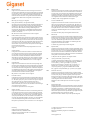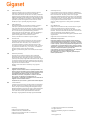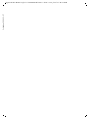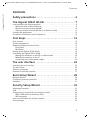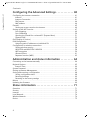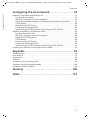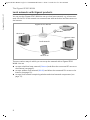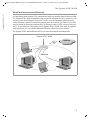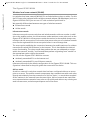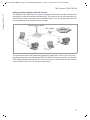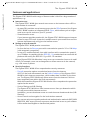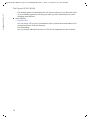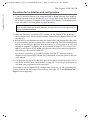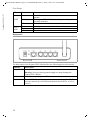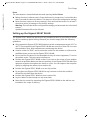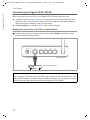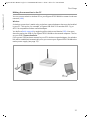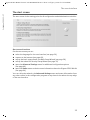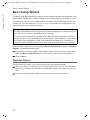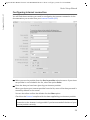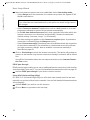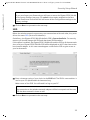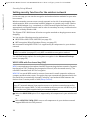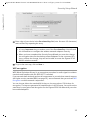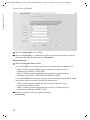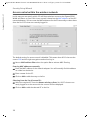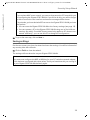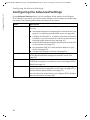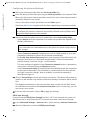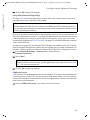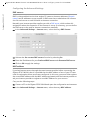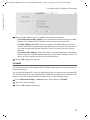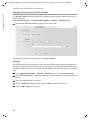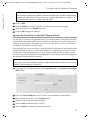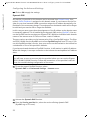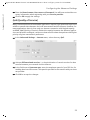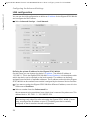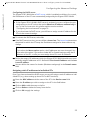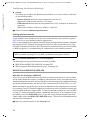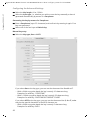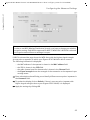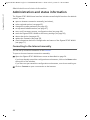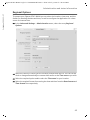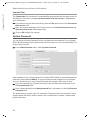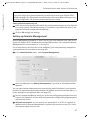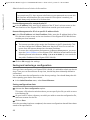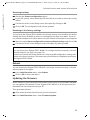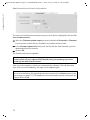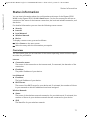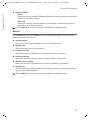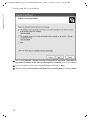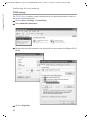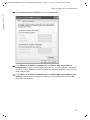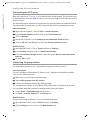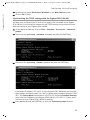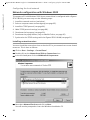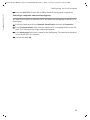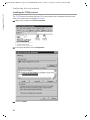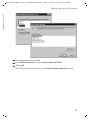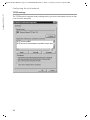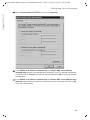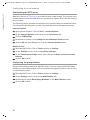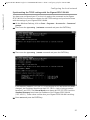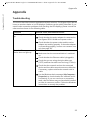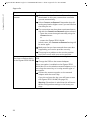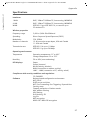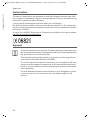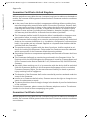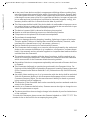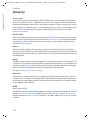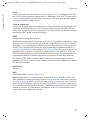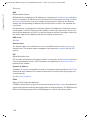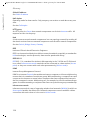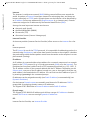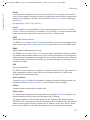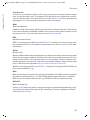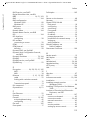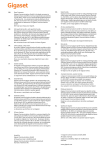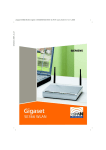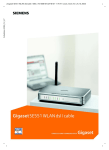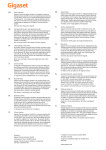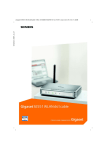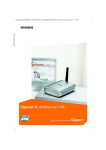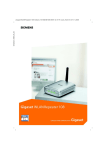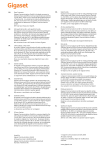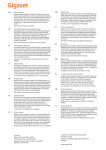Download Siemens Gigaset S792 Specifications
Transcript
EN
Dear Customer,
Gigaset Communications GmbH is the legal successor to
Siemens Home and Office Communication Devices GmbH &
Co. KG (SHC), which in turn continued the Gigaset business
of Siemens AG. Any statements made by Siemens AG or
SHC that are found in the user guides should therefore be
understood as statements of Gigaset Communications
GmbH.
We hope you enjoy your Gigaset.
DE
Sehr geehrte Kundin, sehr geehrter Kunde,
die Gigaset Communications GmbH ist Rechtsnachfolgerin
der Siemens Home and Office Communication Devices
GmbH & Co. KG (SHC), die ihrerseits das Gigaset-Geschäft
der Siemens AG fortführte. Etwaige Erklärungen der
Siemens AG oder der SHC in den Bedienungsanleitungen
sind daher als Erklärungen der Gigaset Communications
GmbH zu verstehen.
Wir wünschen Ihnen viel Freude mit Ihrem Gigaset.
FR
Chère Cliente, Cher Client,
la société Gigaset Communications GmbH succède en droit
à Siemens Home and Office Communication Devices GmbH
& Co. KG (SHC) qui poursuivait elle-même les activités Gigaset de Siemens AG. Donc les éventuelles explications de Siemens AG ou de SHC figurant dans les modes d’emploi
doivent être comprises comme des explications de Gigaset
Communications GmbH.
Nous vous souhaitons beaucoup d’agrément avec votre
Gigaset.
IT
NL
ES
PT
Gentile cliente,
la Gigaset Communications GmbH è successore della Siemens Home and Office Communication Devices GmbH &
Co. KG (SHC) che a sua volta ha proseguito l’attività della
Siemens AG. Eventuali dichiarazioni della Siemens AG o
della SHC nei manuali d’istruzione, vanno pertanto intese
come dichiarazioni della Gigaset Communications GmbH.
Le auguriamo tanta soddisfazione con il vostro Gigaset.
Geachte klant,
Gigaset Communications GmbH is de rechtsopvolger van
Siemens Home and Office Communication Devices GmbH &
Co. KG (SHC), de onderneming die de Gigaset-activiteiten
van Siemens AG heeft overgenomen. Eventuele uitspraken
of mededelingen van Siemens AG of SHC in de gebruiksaanwijzingen dienen daarom als mededelingen van Gigaset
Communications GmbH te worden gezien.
Wij wensen u veel plezier met uw Gigaset.
Estimado cliente,
la Gigaset Communications GmbH es derechohabiente de la
Siemens Home and Office Communication Devices GmbH &
Co. KG (SHC) que por su parte continuó el negocio Gigaset
de la Siemens AG. Las posibles declaraciones de la
Siemens AG o de la SHC en las instrucciones de uso se
deben entender por lo tanto como declaraciones de la Gigaset Communications GmbH.
Le deseamos que disfrute con su Gigaset.
SCaros clientes,
Gigaset Communications GmbH é a sucessora legal da Siemens Home and Office Communication Devices GmbH &
Co. KG (SHC), que, por sua vez, deu continuidade ao sector
de negócios Gigaset, da Siemens AG. Quaisquer declarações por parte da Siemens AG ou da SHC encontradas nos
manuais de utilização deverão, portanto, ser consideradas
como declarações da Gigaset Communications GmbH.
Desejamos que tenham bons momentos com o seu Gigaset.
Issued by
Gigaset Communications GmbH
Schlavenhorst 66, D-46395 Bocholt
Gigaset Communications GmbH is a trademark
licensee of Siemens AG
DA
Kære Kunde,
Gigaset Communications GmbH er retlig efterfølger til Siemens Home and Office Communication Devices GmbH &
Co. KG (SHC), som fra deres side videreførte Siemens AGs
Gigaset-forretninger. Siemens AGs eller SHCs eventuelle
forklaringer i betjeningsvejledningerne skal derfor forstås
som Gigaset Communications GmbHs forklaringer.
Vi håber, du får meget glæde af din Gigaset.
FI
Arvoisa asiakkaamme,
Gigaset Communications GmbH on Siemens Home and
Office Communication Devices GmbH & Co. KG (SHC)-yrityksen oikeudenomistaja, joka jatkoi puolestaan Siemens
AG:n Gigaset-liiketoimintaa. Käyttöoppaissa mahdollisesti
esiintyvät Siemens AG:n tai SHC:n selosteet on tämän
vuoksi ymmärrettävä Gigaset Communications GmbH:n
selosteina.
Toivotamme Teille paljon iloa Gigaset-laitteestanne.
SV
Kära kund,
Gigaset Communications GmbH övertar rättigheterna från
Siemens Home and Office Communication Devices GmbH &
Co. KG (SHC), som bedrev Gigaset-verksamheten efter Siemens AG. Alla förklaringar från Siemens AG eller SHC i
användarhandboken gäller därför som förklaringar från
Gigaset Communications GmbH.
Vi önskar dig mycket nöje med din Gigaset.
NO
Kjære kunde,
Gigaset Communications GmbH er rettslig etterfølger etter
Siemens Home and Office Communication Devices GmbH &
Co. KG (SHC), som i sin tur videreførte Gigaset-geskjeften i
Siemens AG. Eventuelle meddelelser fra Siemens AG eller
SHC i bruksanvisningene er derfor å forstå som meddelelser
fra Gigaset Communications GmbH.
Vi håper du får stor glede av din Gigaset-enhet.
EL
Αγαπητή πελάτισσα, αγαπητέ πελάτη,
η Gigaset Communications GmbH είναι η νομική διάδοχος της
Siemens Home and Office Communication Devices GmbH &
Co. KG (SHC), η οποία έχει αναλάβει την εμπορική
δραστηριότητα Gigaset της Siemens AG. Οι δηλώσεις της
Siemens AG ή της SHC στις οδηγίες χρήσης αποτελούν
επομένως δηλώσεις της Gigaset Communications GmbH.
Σας ευχόμαστε καλή διασκέδαση με τη συσκευή σας Gigaset.
HR
Poštovani korisnici,
Gigaset Communications GmbH pravni je sljednik tvrtke
Siemens Home and Office Communication Devices GmbH &
Co. KG (SHC), koji je nastavio Gigaset poslovanje tvrtke
Siemens AG. Zato sve izjave tvrtke Siemens AG ili SHC koje
se nalaze u uputama za upotrebu treba tumačiti kao izjave
tvrtke Gigaset Communications GmbH.
Nadamo se da sa zadovoljstvom koristite svoj Gigaset
uređaj.
SL
Spoštovani kupec!
Podjetje Gigaset Communications GmbH je pravni naslednik
podjetja Siemens Home and Office Communication Devices
GmbH & Co. KG (SHC), ki nadaljuje dejavnost znamke
Gigaset podjetja Siemens AG. Vse izjave podjetja Siemens
AG ali SHC v priročnikih za uporabnike torej veljajo kot izjave
podjetja Gigaset Communications GmbH.
Želimo vam veliko užitkov ob uporabi naprave Gigaset.
© Gigaset Communications GmbH 2008
All rights reserved.
Subject to availability. Rights of modifications
reserved.
www.gigaset.com
CS
Vážení zákazníci,
společnost Gigaset Communications GmbH je právním
nástupcem společnosti Siemens Home and Office
Communication Devices GmbH & Co. KG (SHC), která dále
přejala segment produktů Gigaset společnosti Siemens AG.
Jakékoli prohlášení společnosti Siemens AG nebo SHC, které
naleznete v uživatelských příručkách, je třeba považovat za
prohlášení společnosti Gigaset Communications GmbH.
Doufáme, že jste s produkty Gigaset spokojeni.
SK
Vážený zákazník,
Spoločnosť Gigaset Communications GmbH je právnym
nástupcom spoločnosti Siemens Home and Office
Communication Devices GmbH & Co. KG (SHC), ktorá zasa
pokračovala v činnosti divízie Gigaset spoločnosti Siemens
AG. Z tohto dôvodu je potrebné všetky vyhlásenia
spoločnosti Siemens AG alebo SHC, ktoré sa nachádzajú v
používateľských príručkách, chápať ako vyhlásenia
spoločnosti Gigaset Communications GmbH.
Veríme, že budete so zariadením Gigaset spokojní.
RO
Stimate client,
Gigaset Communications GmbH este succesorul legal al
companiei Siemens Home and Office Communication
Devices GmbH & Co. KG (SHC), care, la rândul său, a
continuat activitatea companiei Gigaset a Siemens AG.
Orice afirmaţii efectuate de Siemens AG sau SHC şi incluse
în ghidurile de utilizare vor fi, prin urmare, considerate a
aparţine Gigaset Communications GmbH.
Sperăm ca produsele Gigaset să fie la înălţimea dorinţelor
dvs.
SR
Poštovani potrošaču,
Gigaset Communications GmbH je pravni naslednik
kompanije Siemens Home and Office Communication
Devices GmbH & Co. KG (SHC), kroz koju je nastavljeno
poslovanje kompanije Gigaset kao dela Siemens AG. Stoga
sve izjave od strane Siemens AG ili SHC koje se mogu naći u
korisničkim uputstvima treba tumačiti kao izjave kompanije
Gigaset Communications GmbH.
Nadamo se da ćete uživati u korišćenju svog Gigaset
uređaja.
BG
Уважаеми потребители,
Gigaset Communications GmbH е правоприемникът на
Siemens Home and Office Communication Devices GmbH
& Co. KG (SHC), която на свой ред продължи бизнеса на
подразделението Siemens AG. По тази причина
всякакви изложения, направени от Siemens AG или
SHC, които се намират в ръководствата за
потребителя, следва да се разбират като изложения на
Gigaset Communications GmbH.
Надяваме се да ползвате с удоволствие вашия Gigaset.
HU
Tisztelt Vásárló!
A Siemens Home and Communication Devices GmbH & Co.
KG (SHC) törvényes jogutódja a Gigaset Communications
GmbH, amely a Siemens AG Gigaset üzletágának utódja.
Ebből következően a Siemens AG vagy az SHC felhasználói
kézikönyveiben található bármely kijelentést a Gigaset
Communications GmbH kijelentésének kell tekinteni.
Reméljük, megelégedéssel használja Gigaset készülékét.
Issued by
Gigaset Communications GmbH
Schlavenhorst 66, D-46395 Bocholt
Gigaset Communications GmbH is a trademark
licensee of Siemens AG
PL
Szanowny Kliencie,
Firma Gigaset Communications GmbH jest spadkobiercą
prawnym firmy Siemens Home and Office Communication
Devices GmbH & Co. KG (SHC), która z kolei przejęła
segment produktów Gigaset od firmy Siemens AG. Wszelkie
oświadczenia firm Siemens AG i SHC, które można znaleźć
w instrukcjach obsługi, należy traktować jako oświadczenia
firmy Gigaset Communications GmbH.
Życzymy wiele przyjemności z korzystania z produktów
Gigaset.
TR
Sayın Müşterimiz,
Gigaset Communications GmbH, Siemens AG'nin Gigaset
işletmesini yürüten Siemens Home and Office
Communication Devices GmbH & Co. KG (SHC)'nin yasal
halefidir. Kullanma kılavuzlarında bulunan ve Siemens AG
veya SHC tarafından yapılan bildiriler Gigaset
Communications GmbH tarafından yapılmış bildiriler olarak
algılanmalıdır.
Gigaset'ten memnun kalmanızı ümit ediyoruz.
RU
Уважаемыи покупатель!
Компания Gigaset Communications GmbH является
правопреемником компании Siemens Home and Office
Communication Devices GmbH & Co. KG (SHC), которая,
в свою очередь, приняла подразделение Gigaset в свое
управление от компании Siemens AG. Поэтому любые
заявления, сделанные от имени компании Siemens AG
или SHC и встречающиеся в руководствах
пользователя, должны восприниматься как заявления
компании Gigaset Communications GmbH.
Мы надеемся, что продукты Gigaset удовлетворяют
вашим требованиям.
© Gigaset Communications GmbH 2008
All rights reserved.
Subject to availability. Rights of modifications
reserved.
www.gigaset.com
Schablone 2004_12_27
Gigaset SE361 WLAN / englisch / A31008-M1067-R101-1-7619 / cover_front.fm / 30.10.2006
Gigaset
SE361 WLAN
Schablone 2004_12_27
Gigaset SE361 WLAN / englisch / A31008-M1067-R101-1-7619 / cover_front.fm / 30.10.2006
2
Gigaset SE361 WLAN / englisch / A31008-M1067-R101-1-7619 / GigasetSE361IVZ.fm / 30.10.2006
Contents
Schablone 2004_12_27
Contents
Safety precautions . . . . . . . . . . . . . . . . . . . . . . . . . . . 6
The Gigaset SE361 WLAN . . . . . . . . . . . . . . . . . . . . . 7
Local networks with Gigaset products . . . . . . . . . . . . . . . . . . . . . . . . . . . . . . . . . . . . . . 8
Wired local area network (Ethernet) . . . . . . . . . . . . . . . . . . . . . . . . . . . . . . . . . . . . 9
Wireless local area network (WLAN) . . . . . . . . . . . . . . . . . . . . . . . . . . . . . . . . . . . 10
Linking a wireless network (WLAN) to an Ethernet (LAN) . . . . . . . . . . . . . . . . . . 12
Features and applications . . . . . . . . . . . . . . . . . . . . . . . . . . . . . . . . . . . . . . . . . . . . . . 13
Procedure for installation and configuration . . . . . . . . . . . . . . . . . . . . . . . . . . . . . . . 15
First Steps . . . . . . . . . . . . . . . . . . . . . . . . . . . . . . . . . 16
Pack contents . . . . . . . . . . . . . . . . . . . . . . . . . . . . . . . . . . . . . . . . . . . . . . . . . . . . . . . .
System requirements . . . . . . . . . . . . . . . . . . . . . . . . . . . . . . . . . . . . . . . . . . . . . . . . . .
Operating displays and connections . . . . . . . . . . . . . . . . . . . . . . . . . . . . . . . . . . . . . .
Front panel . . . . . . . . . . . . . . . . . . . . . . . . . . . . . . . . . . . . . . . . . . . . . . . . . . . . . . .
Back panel . . . . . . . . . . . . . . . . . . . . . . . . . . . . . . . . . . . . . . . . . . . . . . . . . . . . . . .
Setting up the Gigaset SE361 WLAN . . . . . . . . . . . . . . . . . . . . . . . . . . . . . . . . . . . . . .
Connecting the Gigaset SE361 WLAN . . . . . . . . . . . . . . . . . . . . . . . . . . . . . . . . . . . . .
Making the connection to the DSL or cable modem . . . . . . . . . . . . . . . . . . . . . . .
Making the connection to the PC . . . . . . . . . . . . . . . . . . . . . . . . . . . . . . . . . . . . .
Connecting to the mains power supply . . . . . . . . . . . . . . . . . . . . . . . . . . . . . . . . .
16
16
17
17
18
19
20
20
21
23
The user interface . . . . . . . . . . . . . . . . . . . . . . . . . . 24
Launching the user interface . . . . . . . . . . . . . . . . . . . . . . . . . . . . . . . . . . . . . . . . . . . .
The start screen . . . . . . . . . . . . . . . . . . . . . . . . . . . . . . . . . . . . . . . . . . . . . . . . . . . . . .
Selecting a language . . . . . . . . . . . . . . . . . . . . . . . . . . . . . . . . . . . . . . . . . . . . . . . . . .
Elements on the user interface . . . . . . . . . . . . . . . . . . . . . . . . . . . . . . . . . . . . . . . . . .
24
25
26
27
Basic Setup Wizard . . . . . . . . . . . . . . . . . . . . . . . . . . 28
Regional Options . . . . . . . . . . . . . . . . . . . . . . . . . . . . . . . . . . . . . . . . . . . . . . . . . . . . . 28
Configuring Internet connection . . . . . . . . . . . . . . . . . . . . . . . . . . . . . . . . . . . . . . . . . 29
Summary . . . . . . . . . . . . . . . . . . . . . . . . . . . . . . . . . . . . . . . . . . . . . . . . . . . . . . . . . . . 31
Security Setup Wizard . . . . . . . . . . . . . . . . . . . . . . . 32
Assigning a Password . . . . . . . . . . . . . . . . . . . . . . . . . . . . . . . . . . . . . . . . . . . . . . . . . .
SSID . . . . . . . . . . . . . . . . . . . . . . . . . . . . . . . . . . . . . . . . . . . . . . . . . . . . . . . . . . . . . . .
Setting security functions for the wireless network . . . . . . . . . . . . . . . . . . . . . . . . . .
WPA2 / WPA with Pre-shared key (PSK) . . . . . . . . . . . . . . . . . . . . . . . . . . . . . . . . .
WEP encryption . . . . . . . . . . . . . . . . . . . . . . . . . . . . . . . . . . . . . . . . . . . . . . . . . . .
Access control within the wireless network . . . . . . . . . . . . . . . . . . . . . . . . . . . . . . . .
Saving settings . . . . . . . . . . . . . . . . . . . . . . . . . . . . . . . . . . . . . . . . . . . . . . . . . . . . . . .
32
33
34
34
35
38
39
3
Gigaset SE361 WLAN / englisch / A31008-M1067-R101-1-7619 / GigasetSE361IVZ.fm / 30.10.2006
Contents
Schablone 2004_12_27
Configuring the Advanced Settings . . . . . . . . . . . . 40
Configuring the Internet connection . . . . . . . . . . . . . . . . . . . . . . . . . . . . . . . . . . . . . .
Internet . . . . . . . . . . . . . . . . . . . . . . . . . . . . . . . . . . . . . . . . . . . . . . . . . . . . . . . . .
Internet Connection . . . . . . . . . . . . . . . . . . . . . . . . . . . . . . . . . . . . . . . . . . . . . . . .
DNS servers . . . . . . . . . . . . . . . . . . . . . . . . . . . . . . . . . . . . . . . . . . . . . . . . . . . . . .
MAC address . . . . . . . . . . . . . . . . . . . . . . . . . . . . . . . . . . . . . . . . . . . . . . . . . . . . . .
Firewall . . . . . . . . . . . . . . . . . . . . . . . . . . . . . . . . . . . . . . . . . . . . . . . . . . . . . . . . . . . . .
Setting up access control to the Internet . . . . . . . . . . . . . . . . . . . . . . . . . . . . . . . .
Setting up the NAT function . . . . . . . . . . . . . . . . . . . . . . . . . . . . . . . . . . . . . . . . . . . .
Port triggering . . . . . . . . . . . . . . . . . . . . . . . . . . . . . . . . . . . . . . . . . . . . . . . . . . . .
Port forwarding . . . . . . . . . . . . . . . . . . . . . . . . . . . . . . . . . . . . . . . . . . . . . . . . . . .
Opening the firewall for a selected PC (Exposed Host) . . . . . . . . . . . . . . . . . . . . .
Dynamic DNS . . . . . . . . . . . . . . . . . . . . . . . . . . . . . . . . . . . . . . . . . . . . . . . . . . . . .
QoS (Quality of Service) . . . . . . . . . . . . . . . . . . . . . . . . . . . . . . . . . . . . . . . . . . . . . . .
LAN configuration . . . . . . . . . . . . . . . . . . . . . . . . . . . . . . . . . . . . . . . . . . . . . . . . . . . .
Assigning static IP addresses to individual PCs . . . . . . . . . . . . . . . . . . . . . . . . . . .
Configuration for wireless connections . . . . . . . . . . . . . . . . . . . . . . . . . . . . . . . . . . . .
Setting wireless security . . . . . . . . . . . . . . . . . . . . . . . . . . . . . . . . . . . . . . . . . . . .
WPA2-PSK and WPA2-PSK / WPA-PSK . . . . . . . . . . . . . . . . . . . . . . . . . . . . . . . . . . .
WEP encryption . . . . . . . . . . . . . . . . . . . . . . . . . . . . . . . . . . . . . . . . . . . . . . . . . . .
Allowed clients . . . . . . . . . . . . . . . . . . . . . . . . . . . . . . . . . . . . . . . . . . . . . . . . . . . .
Repeater function (WDS) . . . . . . . . . . . . . . . . . . . . . . . . . . . . . . . . . . . . . . . . . . . .
41
41
41
44
44
45
46
47
49
50
51
52
53
54
55
56
58
58
59
61
62
Administration and status information . . . . . . . . . 64
Connecting to the Internet manually . . . . . . . . . . . . . . . . . . . . . . . . . . . . . . . . . . . . .
Regional Options . . . . . . . . . . . . . . . . . . . . . . . . . . . . . . . . . . . . . . . . . . . . . . . . . . . . .
Internet Time . . . . . . . . . . . . . . . . . . . . . . . . . . . . . . . . . . . . . . . . . . . . . . . . . . . . .
System Password . . . . . . . . . . . . . . . . . . . . . . . . . . . . . . . . . . . . . . . . . . . . . . . . . . . . .
Setting up Remote Management . . . . . . . . . . . . . . . . . . . . . . . . . . . . . . . . . . . . . . . . .
Saving and restoring a configuration . . . . . . . . . . . . . . . . . . . . . . . . . . . . . . . . . . . . .
Saving configuration data . . . . . . . . . . . . . . . . . . . . . . . . . . . . . . . . . . . . . . . . . . .
Restoring backups . . . . . . . . . . . . . . . . . . . . . . . . . . . . . . . . . . . . . . . . . . . . . . . . .
Resetting to the factory settings . . . . . . . . . . . . . . . . . . . . . . . . . . . . . . . . . . . . . .
Reboot . . . . . . . . . . . . . . . . . . . . . . . . . . . . . . . . . . . . . . . . . . . . . . . . . . . . . . . . . . . . .
Updating the firmware . . . . . . . . . . . . . . . . . . . . . . . . . . . . . . . . . . . . . . . . . . . . . . . .
64
65
66
66
67
68
68
69
69
69
69
Status information . . . . . . . . . . . . . . . . . . . . . . . . . . 71
Overview . . . . . . . . . . . . . . . . . . . . . . . . . . . . . . . . . . . . . . . . . . . . . . . . . . . . . . . . . . .
Security . . . . . . . . . . . . . . . . . . . . . . . . . . . . . . . . . . . . . . . . . . . . . . . . . . . . . . . . . . . .
Internet . . . . . . . . . . . . . . . . . . . . . . . . . . . . . . . . . . . . . . . . . . . . . . . . . . . . . . . . . . . .
Local Network . . . . . . . . . . . . . . . . . . . . . . . . . . . . . . . . . . . . . . . . . . . . . . . . . . . . . . .
Wireless Network . . . . . . . . . . . . . . . . . . . . . . . . . . . . . . . . . . . . . . . . . . . . . . . . . . . . .
Device . . . . . . . . . . . . . . . . . . . . . . . . . . . . . . . . . . . . . . . . . . . . . . . . . . . . . . . . . . . . . .
4
71
72
73
74
74
75
Gigaset SE361 WLAN / englisch / A31008-M1067-R101-1-7619 / GigasetSE361IVZ.fm / 30.10.2006
Contents
Schablone 2004_12_27
Configuring the local network . . . . . . . . . . . . . . . . 76
Network configuration with Windows XP . . . . . . . . . . . . . . . . . . . . . . . . . . . . . . . . . .
Configuring the network . . . . . . . . . . . . . . . . . . . . . . . . . . . . . . . . . . . . . . . . . . . .
Selecting a computer name and workgroup . . . . . . . . . . . . . . . . . . . . . . . . . . . . .
Checking the network settings and completing the installation procedure . . . . .
TCP/IP settings . . . . . . . . . . . . . . . . . . . . . . . . . . . . . . . . . . . . . . . . . . . . . . . . . . . .
Deactivating the HTTP proxy . . . . . . . . . . . . . . . . . . . . . . . . . . . . . . . . . . . . . . . . .
Configuring the popup blocker . . . . . . . . . . . . . . . . . . . . . . . . . . . . . . . . . . . . . . .
Synchronising the TCP/IP settings with the Gigaset SE361 WLAN . . . . . . . . . . . .
Network configuration with Windows 2000 . . . . . . . . . . . . . . . . . . . . . . . . . . . . . . . .
Installing network services . . . . . . . . . . . . . . . . . . . . . . . . . . . . . . . . . . . . . . . . . .
Selecting a computer name and workgroup . . . . . . . . . . . . . . . . . . . . . . . . . . . . .
Installing the TCP/IP protocol . . . . . . . . . . . . . . . . . . . . . . . . . . . . . . . . . . . . . . . . .
TCP/IP settings . . . . . . . . . . . . . . . . . . . . . . . . . . . . . . . . . . . . . . . . . . . . . . . . . . . .
Deactivating the HTTP proxy . . . . . . . . . . . . . . . . . . . . . . . . . . . . . . . . . . . . . . . . .
Configuring the popup blocker . . . . . . . . . . . . . . . . . . . . . . . . . . . . . . . . . . . . . . .
Synchronising the TCP/IP settings with the Gigaset SE361 WLAN . . . . . . . . . . . .
Checking the connection to the Gigaset SE361 WLAN . . . . . . . . . . . . . . . . . . . . . . . .
76
77
79
79
80
82
82
83
84
84
85
86
88
90
90
91
92
Appendix . . . . . . . . . . . . . . . . . . . . . . . . . . . . . . . . . . 93
Troubleshooting . . . . . . . . . . . . . . . . . . . . . . . . . . . . . . . . . . . . . . . . . . . . . . . . . . . . . . 93
Specifications . . . . . . . . . . . . . . . . . . . . . . . . . . . . . . . . . . . . . . . . . . . . . . . . . . . . . . . . 97
Authorisation . . . . . . . . . . . . . . . . . . . . . . . . . . . . . . . . . . . . . . . . . . . . . . . . . . . . . . . . 98
Approval . . . . . . . . . . . . . . . . . . . . . . . . . . . . . . . . . . . . . . . . . . . . . . . . . . . . . . . . . . . . 98
Customer service (Customer Care) . . . . . . . . . . . . . . . . . . . . . . . . . . . . . . . . . . . . . . . 99
Guarantee Certificate United Kingdom . . . . . . . . . . . . . . . . . . . . . . . . . . . . . . . . . . . 100
Guarantee Certificate Ireland . . . . . . . . . . . . . . . . . . . . . . . . . . . . . . . . . . . . . . . . . . 100
Glossary . . . . . . . . . . . . . . . . . . . . . . . . . . . . . . . . . 102
Index . . . . . . . . . . . . . . . . . . . . . . . . . . . . . . . . . . . . 114
5
Gigaset SE361 WLAN / englisch / A31008-M1067-R101-1-7619 / introduction.fm / 30.10.2006
Safety precautions
Schablone 2004_12_27
Safety precautions
u Only use the power supply unit supplied with your device. Comply with the connec-
tion values and ratings when connecting the device to the mains power supply.
u Protect the device from damp.
u Never open the device. For reasons of electrical safety, it may only be opened by
authorised service technicians.
u The device may affect medical equipment. Take account of the technical conditions
in the relevant environment.
u Make sure you include the user guide when you pass on your device to somebody
else.
u Do not use the device in or near rooms containing gas or explosive materials.
Trademarks
Microsoft, Windows 2000, Windows XP and Internet Explorer are registered trademarks
of Microsoft Corporation.
Mozilla Firefox is a registered trademark of the Mozilla Organization.
6
Gigaset SE361 WLAN / englisch / A31008-M1067-R101-1-7619 / introduction.fm / 30.10.2006
The Gigaset SE361 WLAN
Schablone 2004_12_27
The Gigaset SE361 WLAN
Your Siemens Gigaset SE361 WLAN is a powerful but easy-to-use device that connects
your PC (WLAN) or your local network (LAN) to the Internet without the need for wires
(via a DSL or cable modem).
You can connect your PC wirelessly to the Gigaset SE361 WLAN and create a wireless
local network (WLAN). For network security, wireless transmission can be encrypted
using the WPA standard or 64/128-bit WEP.
The Gigaset SE361 WLAN allows several users to access the Internet simultaneously. A
single user account can be shared, if your Internet Provider permits this. If you want to
surf the Internet at the lowest possible cost, then the Gigaset SE361 WLAN is a convenient and effective solution.
You can connect a DSL or cable modem to the WAN interface of your Gigaset SE361
WLAN.
Despite its extensive range of functions, the Gigaset SE361 WLAN is easy for both
experts and non experts to handle. It can be configured and made operational within a
few minutes.
7
Gigaset SE361 WLAN / englisch / A31008-M1067-R101-1-7619 / introduction.fm / 30.10.2006
The Gigaset SE361 WLAN
Schablone 2004_12_27
Local networks with Gigaset products
You can use the Gigaset SE361 WLAN to set up a local area network, e.g. a home network. All the PCs in this network can communicate with each other and have access to
the Internet.
Gigaset SE361 WLAN
Internet
Modem
Windows XP
Windows 2000
Local network
Windows XP
There are various ways in which you can set up the network with a Gigaset SE361
WLAN. You can
u set up a wired local area network (Ethernet) and allow the connected PCs access to
the Internet (see page 9).
u set up a wireless local network (WLAN) and allow the connected PCs access to the
Internet (see page 10).
u set up a local network comprising wireless and wired network components (see
page 12).
8
Gigaset SE361 WLAN / englisch / A31008-M1067-R101-1-7619 / introduction.fm / 30.10.2006
The Gigaset SE361 WLAN
Schablone 2004_12_27
Wired local area network (Ethernet)
In a wired local area network, PCs communicate with one another via an Ethernet cable.
The Gigaset SE361 WLAN establishes the connection between the PCs, which you can
connect to the four Ethernet LAN ports. The PCs must be equipped with a network
socket (Ethernet). New PCs frequently already have this socket. For older PCs you will
need to install an Ethernet network card. An Ethernet cable (CAT5) is used to connect
the PC to the Ethernet LAN socket on the Gigaset SE361 WLAN. One cable is supplied
with the device; you can obtain additional Ethernet cables from your retailer.
The Gigaset SE361 WLAN allows all PCs to access the Internet simultaneously.
Gigaset SE361 WLAN
Internet
Ethernet
9
Gigaset SE361 WLAN / englisch / A31008-M1067-R101-1-7619 / introduction.fm / 30.10.2006
The Gigaset SE361 WLAN
Schablone 2004_12_27
Wireless local area network (WLAN)
In a wireless local area network (WLAN) PCs are linked without wires or cables. For this
the PCs have to be equipped with a wireless network adapter (WLAN adapter) such as a
Gigaset USB Stick 54 or you can use a PC with a wireless option built in.
We generally differentiate between two types of wireless network:
u Infrastructure mode
u Ad-hoc mode
Infrastructure mode
Infrastructure mode connects wireless and wired networks with one another. In addition to the mobile stations, the infrastructure mode needs an access point such as the
Gigaset SE361 WLAN. In infrastructure mode the stations in the network always communicate via this access point. Each station that wants to be part of a wireless network
must first be registered with the access point before it can exchange data.
The access point establishes the connection between the mobile stations of a wireless
network and a wired LAN (Ethernet) or the Internet. This is described as the device's
router functionality. The router sends data packets that are not addressed to stations
within the network "outside," and forwards data packets originating from "outside" to
the appropriate station within the network.
You can use the Gigaset SE361 WLAN to connect
u wirelessly networked PCs to the Internet and
u wirelessly networked PCs to an Ethernet network.
Infrastructure mode is the default configuration of the Gigaset SE361 WLAN. This configuration is described in the quick guide that comes with the device.
Ad-hoc mode
An ad-hoc network is a wireless network that has been configured without an access
point or a router. The mobile network components that communicate with each other
directly and wirelessly form the network on an "ad-hoc" basis, i.e. as and when required.
All the stations in the network have the same rights. Ad-hoc networks are used wherever communications networks have to be set up quickly and without any existing network infrastructure, and where participants are on the move.
10
Gigaset SE361 WLAN / englisch / A31008-M1067-R101-1-7619 / introduction.fm / 30.10.2006
Linking wireless networks with the Internet
The Gigaset SE361 WLAN has a WAN port that permits all stations within its local area
network to access the Internet simultaneously. To be able to use this functionality you
need a DSL or cable connection and a suitable modem. You can usually obtain the line
and a modem from an Internet service provider.
Gigaset SE361 WLAN
((( )))
DSL modem
Internet
(((
(((
Schablone 2004_12_27
The Gigaset SE361 WLAN
(((
(((
This illustration shows the commonest method of application. One or more PCs communicate wirelessly with the Gigaset SE361 WLAN in infrastructure mode. The Gigaset
SE361 WLAN forwards the data to the Internet via a DSL or cable modem. Data from the
Internet flows back to the PC along the same route.
11
Gigaset SE361 WLAN / englisch / A31008-M1067-R101-1-7619 / introduction.fm / 30.10.2006
The Gigaset SE361 WLAN
Wireless local area networks can work easily together with existing Ethernet networks.
If you wish to connect mobile stations to an existing wired network, you must group all
the mobile stations into a wireless network in infrastructure mode.
(((
(((
Wireless local area network (WLAN)
(((
Schablone 2004_12_27
Linking a wireless network (WLAN) to an Ethernet (LAN)
(((
((( )))
Access point
Ethernet
The Gigaset SE361 WLAN has four Ethernet interfaces (LAN ports). Up to four PCs can
be connected directly to these LAN ports.
All PCs can access the Internet via the Gigaset SE361 WLAN.
Note:
You can also connect an Ethernet router or switch to a LAN port to access a larger Ethernet. If you want to link the Gigaset WLAN network to an existing network, a large
number of settings have to be applied. It is therefore not possible for us to provide a
general example for this use; configuration must be defined separately for each individual case. We advise having such networks configured by a specialist.
12
Gigaset SE361 WLAN / englisch / A31008-M1067-R101-1-7619 / introduction.fm / 30.10.2006
The Gigaset SE361 WLAN
Schablone 2004_12_27
Features and applications
The Gigaset SE361 WLAN's wide range of features make it ideal for a large number of
applications, e.g.:
u Internet access
The Gigaset SE361 WLAN gives several users access to the Internet when a DSL or
cable modem is connected.
– As many DSL providers set up Internet access via the PPPoE protocol, the Gigaset
SE361 WLAN contains an integrated PPPoE Client, which means you no longer
need to set up this service on your PC yourself.
– Shared Internet access
If your Internet provider permits this, the Gigaset SE361 WLAN supports Internet
access for up to 252 users. In practice, multiple users in your network can surf the
Internet simultaneously using just one Internet access.
u Setting up a local network
The Gigaset SE361 WLAN permits connections
– for four devices via Ethernet ports with a transmission speed of 10 or 100 Mbps
(with automatic recognition).
– for up to 32 mobile terminals via a radio interface with a transmission speed of
up to 54 Mbps. It complies with the IEEE 802.11g standard and can work with all
products that satisfy the IEEE 802.11g or 802.11b standard.
Using a Gigaset SE361 WLAN makes it easy to set up a network at home or in small
offices. For example, users can exchange data or share resources in the network,
e.g. a file server or printer.
u Security functions
The Gigaset SE361 WLAN offers comprehensive security measures:
– Firewall protection against unauthorised access from the Internet
All PCs in the local area network use the Public IP address of the Gigaset SE361
WLAN for their Internet connections, which makes them 'invisible' on the Internet. The Gigaset SE361 WLAN only allows access from the Internet if this has
been requested from within the local area network.
With the firewall the Gigaset SE361 WLAN also offers comprehensive protection
against hacker attacks.
– Service filtering and URL filtering
The Gigaset SE361 WLAN can filter Internet access. Here you determine which
PCs may access which Internet services.
In addition, you can deactivate access to certain Internet domains and sites (URL
filtering).
– Access control and encryption for the local wireless network
You can use various encryption methods and authentication methods (WEP, WPA/
WPA2-PSK, MAC access control) to prevent unauthorised access to your wireless
LAN or make data illegible to unauthorised parties.
13
Gigaset SE361 WLAN / englisch / A31008-M1067-R101-1-7619 / introduction.fm / 30.10.2006
Schablone 2004_12_27
The Gigaset SE361 WLAN
– The sending power can be adjusted to suit local conditions. If you limit the reach
of your wireless network to the size you need, you also make electronic eavesdropping more difficult.
u Other options
– Exposed Host
You can set up a PC on your local network to be a virtual server and release it for
unrestricted access from the Internet.
– Port forwarding
You can release individual services on a PC that is integrated into the network.
14
Gigaset SE361 WLAN / englisch / A31008-M1067-R101-1-7619 / introduction.fm / 30.10.2006
The Gigaset SE361 WLAN
Schablone 2004_12_27
Procedure for installation and configuration
1. If your PC does not dispose of an integrated LAN or WLAN interface, first install an
Ethernet network card or a wireless Network adapter such as the Gigaset USB Stick
54 in the PCs you want to connect to the Gigaset SE361 WLAN. The installation process is described in the user guides for these products.
Note:
When installing wireless network adapters: The default SSID for the Gigaset SE361
WLAN is ConnectionPoint.
2. Make the necessary connections (PCs, modem) to the Gigaset SE361 WLAN and
switch the device on (see the section entitled "Connecting the Gigaset SE361 WLAN"
on page 20).
3. Before the PCs can communicate with the Gigaset SE361 WLAN and with each other
in a local network, you must change their network settings. This will normally be the
case if you are using the Windows default settings. To find out how to do this, read
the section entitled "Configuring the local network" on page 76. First connect just
one PC to the Gigaset SE361 WLAN. You can then carry out the basic configuration.
After that you can connect further PCs.
In a wireless connection you establish the link from the PC's wireless network
adapter to the Gigaset SE361 WLAN. This is described in the user guide for the network adapter.
4. Configure the Gigaset SE361 WLAN to activate the device's Internet access (refer to
the section entitled "Basic Setup Wizard" on page 28). To do this you will require access data from your Internet service provider.
If you want to use the Gigaset SE361 WLAN's other functions, e.g. the comprehensive
security features, use the router's Security Setup (see page 32) or the Advanced settings menu(see page 40).
15
Gigaset SE361 WLAN / englisch / A31008-M1067-R101-1-7619 / device.fm / 30.10.2006
First Steps
Schablone 2004_12_27
First Steps
Pack contents
The package contains the following items:
u one Gigaset SE361 WLAN,
u one mains adapter (230V / 12V 0.5A DC),
u one cable with RJ45 jacks (CAT5),
u one CD with a detailed user guide and software for language selection
u one Quick Start Guide
System requirements
To operate your Gigaset SE361 WLAN you need:
u a PC with
– an IEEE 802.11g or IEEE 802.11b compatible wireless Network adapter.
Notes:
The maximum data transfer rate for 802.11g-compatible network adapters is
54 Mbps, and for 802.11b-compatible network adapters 11 Mbps.
or
– an Ethernet connection,
u a Web browser for configuration of your Gigaset SE361 WLAN (recommended prod-
ucts: Microsoft Internet Explorer 6.0 or higher and Mozilla Firefox 1.0 or higher),
u for Internet access
– a DSL or cable modem and a splitter (for DSL),
– the access data for your Internet Provider.
16
Gigaset SE361 WLAN / englisch / A31008-M1067-R101-1-7619 / device.fm / 30.10.2006
First Steps
Schablone 2004_12_27
Operating displays and connections
Front panel
LED displays
The front panel of the device contains LED displays that show the operating state and
simplify installation and troubleshooting in the network.
The LEDs show the following (from right to left):
LED
Power
WAN
State
Status
On
The Gigaset SE361 WLAN is connected to the power
supply.
The Gigaset SE361 WLAN is not connected to the power
supply.
A DSL modem is connected to the WAN port.
The WAN port is sending or receiving data.
There is no modem connected.
A connection to the Internet has been established (only
for Internet connections via PPPoE and PPTP, see page 41)
There is no Internet connection.
Off
On
Flashing
Off
On
Online
Off
17
Gigaset SE361 WLAN / englisch / A31008-M1067-R101-1-7619 / device.fm / 30.10.2006
First Steps
Schablone 2004_12_27
LED
WLAN
LAN1 –
LAN4
State
Status
On
The radio interface is activated, no data transmission at
present.
The Gigaset SE361 WLAN is sending or receiving data on
the radio interface.
The radio interface is deactivated.
A device is connected to the relevant LAN port.
The LAN port is sending or receiving data (traffic).
There is no device connected.
Flashing
Off
On
Flashing
Off
Back panel
The back panel of the Gigaset SE361 WLAN offers the following ports and controls:
Element
Description
12V 0,5A DC
Socket for the mains adapter that comes with the device.
Warning: Using the wrong power supply unit may damage the
Gigaset SE361 WLAN.
WAN
Socket for connecting to the DSL modem.
LAN4 – LAN1 Four 10/100 Mbps switch ports with automatic recognition (RJ45).
You can connect up to four Ethernet devices (such as PCs, a Hub or
Switch).
18
Gigaset SE361 WLAN / englisch / A31008-M1067-R101-1-7619 / device.fm / 30.10.2006
Schablone 2004_12_27
First Steps
Reset
The reset button is located behind the small opening labelled Reset.
u Reboot function (software reset): Press the button for longer than 1 second but less
than 5 seconds to reboot the device. This does not affect the configuration settings.
u Reset function (returns to factory settings): Press and hold the button for at least 5
seconds to return all settings to the factory settings.
Warning: This will clear all the configuration settings you have made since the initial
startup.
Updated firmware will not be affected.
Setting up the Gigaset SE361 WLAN
The Gigaset SE361 WLAN can be set up in any suitable location in your home or office.
You do not need any special wiring. However you should comply with the following
guidelines:
u Only operate the Gigaset SE361 WLAN indoors within a temperature range of 0°C to
+40°C. Do not position the Gigaset SE361 WLAN near sources of heat. Do not cover
the ventilation slots. High temperatures can damage the device.
u A mains socket for 230V~ and a connection socket for the modem or LAN must be
available where you set up the Gigaset SE361 WLAN.
u Do not position the device in the immediate vicinity of stereo equipment, TV sets or
microwave ovens. This may cause interference.
u Position the Gigaset SE361 WLAN so that it is as near to the centre of your wireless
network as possible. Make sure that the position of the Gigaset SE361 WLAN offers
optimum reception throughout the house or office. You can improve the reception
quality by aligning the antenna (turn and/or tilt).
u Position the Gigaset SE361 WLAN on a non-slip surface.
u Do not place the Gigaset SE361 WLAN on any furniture surface that could be
affected by the heat from the device.
u Position the Gigaset SE361 WLAN so that it cannot fall.
u Lay the cables so that nobody can trip over them.
u Note that the screws for mounting the Gigaset SE361 WLAN on the wall are not
included in the scope of delivery.
19
Gigaset SE361 WLAN / englisch / A31008-M1067-R101-1-7619 / device.fm / 30.10.2006
First Steps
Schablone 2004_12_27
Connecting the Gigaset SE361 WLAN
Before starting to connect PCs to your Gigaset SE361 WLAN, make sure that
u a wired or wireless Network adapter is connected to the PC. Please read the user
guide that came with the device. Newer PCs and notebooks have wired adapters,
and often wireless adapters, built in at the factory.
u ConnectionPoint is entered as SSID on the network adapter.
Making the connection to the DSL or cable modem
ì Connect the socket on the back of the router marked WAN to your DSL or cable
modem with an Ethernet cable.
DSL or cable modem
Note:
Use a category 5 Ethernet cable with RJ45 jacks on both ends for all connections. The
cable will normally be included with your modem. However, you can also also use the
yellow Ethernet cable, which comes with the Gigaset SE361 WLAN.
20
Gigaset SE361 WLAN / englisch / A31008-M1067-R101-1-7619 / device.fm / 30.10.2006
First Steps
Schablone 2004_12_27
Making the connection to the PC
You can connect wired or wireless PCs to your Gigaset SE361 WLAN to create a local area
network (LAN).
Wireless
A wireless connection is made using a wireless network adapter that must be installed
in your PC. This can be, for example, a Gigaset USB Stick 54 or another 802.11g or
802.11b-compatible wireless network adapter.
You define a Radio network by assigning all the devices an identical SSID. You must
therefore assign the SSID of the Gigaset SE361 WLAN to the network adapters. The factory set SSID is ConnectionPoint.
If the correct SSID has been entered in your PC's wireless network adapter, the wireless
link will be established automatically once you connect your Gigaset SE361 WLAN to the
mains power supply (see page 23).
21
Gigaset SE361 WLAN / englisch / A31008-M1067-R101-1-7619 / device.fm / 30.10.2006
First Steps
Schablone 2004_12_27
Wired
ì Connect one of the yellow LAN sockets (LAN1 – LAN4) at the rear of the Gigaset
SE361 WLAN to the Ethernet connection on a PC. To do this, use an Ethernet cable
with RJ45 jacks (CAT5). You can also use the yellow Ethernet cable supplied with the
device.
The four LAN sockets can automatically set the transmission speed to 10 Mbps Ethernet or 100 Mbps Fast Ethernet, and the transmission mode to Half duplex or Full
duplex depending on the performance of the network adapter in your PC.
22
Gigaset SE361 WLAN / englisch / A31008-M1067-R101-1-7619 / device.fm / 30.10.2006
First Steps
Schablone 2004_12_27
Connecting to the mains power supply
Note:
Only use the mains adapter (12V 0.5A DC) that is supplied with the device.
ì Connect the mains adapter cable to the 12V 0,5A DC socket on the Gigaset SE361
WLAN.
ì Plug the mains adapter into a mains socket.
Your Gigaset SE361 WLAN is now ready for use:
u The power LED on the front lights up.
u The WLAN LED lights up to indicate that the Gigaset SE361 WLAN is ready to open
wireless connections.
The radio link to a PC that is connected by means of a wireless network adapter is
established automatically if the network adapter has been configured with the same
SSID as the Gigaset SE361 WLAN (see page 21). It can take a few seconds for the
wireless connection to be established. The WLAN LED flashes when data is sent or
received via this connection.
u The LAN LEDs light up if a device is connected to the respective LAN port by means
of an Ethernet cable.
In order to communicate via the Gigaset SE361 WLAN, the network must be configured
on the connected PCs. This usually takes place automatically (see page 76).
23
Gigaset SE361 WLAN / deutsch / A31008-M1067-R101-1-7619 / configure_router.fm / 07.09.2006
The user interface
Schablone 2004_12_27
The user interface
Once you have configured the network settings on a PC in your local network, you can
then use that PC to configure the Gigaset SE361 WLAN with the aid of the Gigaset
SE361 WLAN's user interface. You can use any browser for the configuration, the recommended products are Microsoft Internet Explorer 6.0 or higher, Mozilla Firefox 1.0
or higher.
Note:
To start the configuration environment you might need to deactivate the HTTP proxy
for your browser (see page 82 for Windows XP and page 90 for Windows 2000).
If you use Mozilla Firefox or if you use Internet Explorer and Windows XP Service Pack
2, you need to configure the popup blocker (see page 82for Windows XP and page 90
for Windows 2000).
Launching the user interface
To access the Gigaset SE361 WLAN's user interface:
ì Launch your Web browser.
ì Enter the IP address of the Gigaset SE361 WLAN in the browser's address field.
http://192.168.2.1
A login screen appears for you to enter the password.
ì Enter the password and click on OK.
The default password on delivery is admin.
Note:
For security reasons you should change the password at a later stage (see
page 32).
A page containing security information is displayed.
ì Click on OK.
You will now see the start screen.
Note:
If the start page does not show up and the automatic language detection does not
work properly (see paragraph "Selecting a language" on page 26), please try to
delete the temporary Internet files and Cookies from your browser.
Microsoft Internet Explorer:
Tools – Internet Options – Delete Cookies and Delete Files
Mozilla Firefox:
Tools – Options – Privacy – Show Cookies – Remove all Cookies.
24
Gigaset SE361 WLAN / deutsch / A31008-M1067-R101-1-7619 / configure_router.fm / 07.09.2006
The user interface
Schablone 2004_12_27
The start screen
The start screen is the starting point for all configuration and administration activities.
Start screen functions
On the start screen you can
u select the language for the user interface (see page 26),
u connect to the Internet (see page 68),
u call up the basic setup wizard, see Basic Setup Wizard (see page 28),
u call up the wizard for Security Setup Wizard (see page 32)
u open the Advanced Settings menu for additional configuration options
(see page 40),
u open the Status menu to obtain status information about the Gigaset SE361 WLAN
(see page 64),
You can call up the wizards, the Advanced Settings menu and status information from
any other screen in the configuration program at any time via the tabs at the top edge
of the user interface.
25
Gigaset SE361 WLAN / deutsch / A31008-M1067-R101-1-7619 / configure_router.fm / 07.09.2006
The user interface
Schablone 2004_12_27
The configuration program offers you the following functions:
Basic Setup Wizard
Use this wizard to make the settings required for connecting
to the Internet. You can also set the data for your region. This
is described on and after page 28.
Security Setup Wizard
This wizard allows you to take precautions against unauthorised access to your Gigaset SE361 WLAN and the local network. For example, you can assign a password and set up
encryption for wireless traffic. This is described on and after
page 32. For the protection of your network we recommend
that you execute this wizard.
Advanced Settings
Additional functions are offered in the Advanced Settings
menu. For example, you can back up and restore your configuration data, define access control for PCs, and much more.
These configuration steps are optional and can be carried out
at a later stage. This is described on and after page 40.
Status
You can view information about the configuration and status
of your Gigaset SE361 WLAN in the Status menu. This is
described on and after page 71.
Internet Status
You can view the status of your Internet connection and
establish a manual connection to the Internet (see page 64).
Language
You can select the language for the user interface (see
page 26).
Selecting a language
The user interface can be presented in various languages. During the initial configuration or after resetting the device to the factory settings, the user interface is displayed
in German (if the Web browser is also in German) or in English (for all other languages).
ì Click on Language at the top right above the screen.
ì If you wish to change the preset language, select the required language from the
list.
ì Click OK to apply the setting.
You might have to load the file for the language you require. The files are either on the
CD-ROM or you can download other languages from the Internet and save them on your
PC. Follow the on-screen instructions on the user interface page.
Reboot the device to activate the change. Confirm the reboot in the dialogue field on
the screen.
Once the procedure is complete the start screen is shown again.
26
Gigaset SE361 WLAN / deutsch / A31008-M1067-R101-1-7619 / configure_router.fm / 07.09.2006
The user interface
Schablone 2004_12_27
Elements on the user interface
The user interface Web pages contain the following elements:
Button Log Off
You will always find the Log Off button on the right above the user interface. If you click
on Log Off, the session is terminated and the login screen appears again.
Help
Click the question mark to display explanations about the current
user interface screen.
Buttons and symbols used by the wizards
The wizards use graphic symbols to show which steps you have
already carried out.
As soon as you have changed the configuration in a screen, you can activate the new
setting by clicking on Next > at the bottom of the screen. The < Back button returns you
to the previous configuration step, and Cancel returns you to the start screen.
Buttons in the Advanced Settings menu
OK
Transfers the settings you have made to the Gigaset SE361 WLAN
configuration.
Cancel
Deletes all the entries in a screen since the last time you clicked on
OK. This button is not available for the initial configuration of the
device.
Other buttons may be visible depending on the function in question. These are
described in the relevant sections.
27
Gigaset SE361 WLAN / deutsch / A31008-M1067-R101-1-7619 / configure_router.fm / 07.09.2006
Basic Setup Wizard
Schablone 2004_12_27
Basic Setup Wizard
The Basic Setup Wizard guides you step by step through the general configuration of the
Gigaset SE361 WLAN. This includes settings for your region and for your Internet access.
Connection to the Internet is established via the Gigaset SE361 WLAN for all PCs connected to it. You will need your Internet Provider's access data for configuration. You
should therefore have this data to hand.
Note:
The Basic Setup Wizard will reconfigure your Internet settings if you have already set
them. This does not affect the WLAN and LAN settings.
The access data is stored in the Gigaset SE361 WLAN during configuration. Before
passing the device on to somebody else or having your dealer replace it, you should
first restore the configuration to the factory settings (see page 69). If you do not,
unauthorised persons will be able to use your Internet access data at your expense.
During initial configuration the first page of Basic Setup Wizard, the page for Regional
Options, is displayed automatically.
ì If you want to execute the Basic Setup Wizard again after the initial configuration,
select the Basic Setup Wizard entry on the start screen to start configuration.
ì Click on Next >.
Regional Options
On this screen you select your present location for the regional settings.
ì Select the country in which you are currently located from the list. You can set for
the clock to change automatically to summer time and/or to the time zone as you
wish.
ì Select the required option and/or select the time zone for your location.
28
Gigaset SE361 WLAN / deutsch / A31008-M1067-R101-1-7619 / configure_router.fm / 07.09.2006
Basic Setup Wizard
Schablone 2004_12_27
Configuring Internet connection
You will find the access data you need for configuring the Internet connection in the
documentation you receive from your Internet Provider (ISP).
ì Select your service provider from the Service provider selection menu. If your Internet provider is not included in the list, select the option Other.
ì Enter the data you have been given by your Internet provider.
When you choose your Internet provider from the list, most of the data you need is
entered by default on the screen.
You can also often confirm the defaults for the Other option.
Check that the Protocol complies with the data supplied by your Internet provider.
Note:
Connection to the Internet is only possible if you have entered all the data of your
Internet provider correctly.
29
Gigaset SE361 WLAN / deutsch / A31008-M1067-R101-1-7619 / configure_router.fm / 07.09.2006
Basic Setup Wizard
ì Select how Internet sessions are to be established via the Connection mode:
Schablone 2004_12_27
– Select Always on if the connection is to remain set up when the Gigaset SE361
WLAN is switched on.
Note:
If you subscribe to a time-based service, this option can result in high connection charges.
– Select Connect on demand if applications such as a Web browser or an e-mail
program are allowed to connect to the Internet automatically.
– In the Idle time before disconnect field, enter a period of time after which the
Internet connection is to close down automatically if no data is transmitted
(default setting: 3 minutes, range: 1 to 99 minutes).
This time setting only applies to the Connect on request option. A permanent
connection is achieved using the Always on option.
– Select Connect manually if you always want to establish and end the connection
to the Internet manually. If you subscribe to a time-based service this will save
you high connection charges. How to establish a connection manually is
described on page 68.
ì Click on Test Settings to check the Internet connection. The device will attempt to
connect to the Internet. Any Internet connection already in existence will be closed
first.
You will find information about the test steps and results on the Internet Connection Test screen.
PPPoE pass-through
PPPoE pass-through enables you to use an additional Internet connection (with another
service provider) from one PC. You can find detailed information about this on page 42.
ì Activate PPPoE pass-through if you wish to use this function.
Using UPnP (Universal Plug & Play)
PCs with UPnP (Universal Plug & Play) can offer their own network services and automatically use services offered on the network. You can find detailed information about
this on page 43.
ì Activate UPnP if you wish to use this function.
ì Click on Next > to proceed to the next step.
30
Gigaset SE361 WLAN / deutsch / A31008-M1067-R101-1-7619 / configure_router.fm / 07.09.2006
Basic Setup Wizard
Schablone 2004_12_27
Summary
In the next step the basic settings you have made with the wizard are shown for you to
check.
ì If you want to make changes to the settings, click on < Back.
ì If you want to confirm the settings, click on Finish to close the Basic Setup Wizard.
You will then be taken automatically to the start screen for the Security Setup Wizard.
If you want to carry this out at a later stage, deactivate the option I would like to run
the Security Setup Wizard now. If you deactivate this option a message is output indicating that your system is not secure.
When you finished the Basic Setup Wizard the Gigaset SE361 WLAN is configured and
ready to connect to the Internet.
31
Gigaset SE361 WLAN / deutsch / A31008-M1067-R101-1-7619 / configure_router.fm / 07.09.2006
Security Setup Wizard
Schablone 2004_12_27
Security Setup Wizard
The Security Setup Wizard offers you additional settings that will improve your network security. You can
u assign a Password for configuring the Gigaset SE361 WLAN (see page 32),
u change the ID for your wireless network (SSID) (see page 33),
u set Encryption for wireless traffic (see page 34),
u limit access to your wireless network to certain PCs (see page 38).
The Gigaset SE361 WLAN's user interface will guide you through the security configuration step by step. Once you have completed a screen, click on Next >. If you want to
make any changes or check your entries, click < Back.
ì Select Security Setup Wizard on the start screen or in the tab to start the security
configuration if you did not go straight to the start screen for the security settings
after making the basic settings.
ì Click on Next > to proceed to the next step.
Assigning a Password
In the first step of the setup wizard you can assign a Password for the user interface. On
delivery, the configuration of your Gigaset SE361 WLAN is protected with the admin
Password. To prevent unauthorised changes to the configuration, you should set your
own Password and change this Password from time to time.
ì Enter the default password (or the new password you have assigned) in the Current
password field.
ì Enter a new password in the New password field, and repeat it in the Confirm new
password field.
The Password can be up to 32 alphanumerical characters long. The password is case
sensitive. Avoid proper names and all too obvious words. Use a combination of letters and numbers.
32
Gigaset SE361 WLAN / deutsch / A31008-M1067-R101-1-7619 / configure_router.fm / 07.09.2006
Schablone 2004_12_27
Security Setup Wizard
Note:
If you ever forget your Password you will have to return the Gigaset SE361 WLAN
to its factory settings (see page 18). admin is then again assigned as the Password. Please bear in mind that this will return all the configuration settings to the
factory settings.
ì Click on Next > to proceed to the next step.
SSID
Before the wireless network components can communicate with each other, they must
all use the same SSID (Service Set Identifier).
On delivery, the Gigaset SE361 WLAN's default SSID is ConnectionPoint. For security
reasons you should change this SSID and deactivate SSID broadcast.
If this option is enabled, the Gigaset SE361 WLAN will send the SSID in all data transmissions, and your Gigaset SE361 WLAN's SSID will be displayed on all PCs that have a wireless network adapter. In this case eavesdroppers could use the SSID to gain access to
your local network.
ì Enter a character string of your choice in the SSID field. The SSID is case sensitive. It
can be up to 32 alphanumerical characters long.
Make a note of the SSID. You will need it to log on your PC.
Note:
The connection to the wireless network adapters will be interrupted until the new
SSID has been entered in them as well.
ì Click on Next > to proceed to the next step.
33
Gigaset SE361 WLAN / deutsch / A31008-M1067-R101-1-7619 / configure_router.fm / 07.09.2006
Security Setup Wizard
Schablone 2004_12_27
Setting security functions for the wireless network
In the next step you can set the encryption and authentication methods for your wireless network.
Wireless networks are even more strongly exposed to the risk of eavesdropping than
wired networks. With conventional network adapters an intruder only needs a device
with a WLAN adapter (e.g. a notebook or a PDA (Personal Digital Assistant)) with an
appropriately configured network card in order to eavesdrop on every communication
made via a nearby wireless LAN.
The Gigaset SE361 WLAN uses effective encryption methods to largely prevent eavesdropping.
You can use the following security mechanisms:
u WPA2-PSK or WPA2-PSK / WPA-PSK (see page 34)
u WEP encryption (Wired Equivalent Privacy, see page 35)
We recommend using WPA2-PSK if it is supported by all components in your wireless
network.
Note:
If WDS is enabled (see page 62) only WEP is available as encryption method.
You will find further options for setting data encryption in the Advanced Settings
menu (see page 58).
WPA2 / WPA with Pre-shared key (PSK)
WPA is a more advanced procedure than WEP for protecting wireless networks. Dynamic
keys based on TKIP (Temporal Key Integration Protocol) offer increased security. The
new WPA2 standard uses AES for encryption.
WPA-PSK is a special WPA mode for users at home and in small companies without a
company authentication server. Encryption keys are automatically generated with the
Pre-shared key, automatically changed ("rekeying") and authenticated between the
devices after a certain period of time (Rekey interval).
Note:
Every PC (network adapter) that requires access to a wireless network protected by
WPA must also support WPA. To find out whether and how you can use WPA on your
PC, read the user guide supplied with your network adapter.
ì Select the WPA2-PSK option if it is supported by all components in your wireless network.
or
ì Select WPA2-PSK / WPA-PSK if some or all components in your wireless network
support WPA with the TKIP protocol.
34
Gigaset SE361 WLAN / deutsch / A31008-M1067-R101-1-7619 / configure_router.fm / 07.09.2006
Schablone 2004_12_27
Security Setup Wizard
ì Enter a key of your choice in the Pre-shared key field (min. 8 to max. 63 characters)
and confirm it by repeating the entry.
Note:
u It is very important that you make a note of the Pre-shared key. You will need
this information to configure the wireless network adapters correctly.
u When you have completed the Security Setup Wizard you must also change
the encryption data on the wireless network adapters in the connected PCs
since, without the change, they will not be able to access the Gigaset SE361
WLAN's wireless network.
ì To go to the next step, click on Next >.
WEP encryption
WEP (Wired Equivalent Privacy) is an encryption procedure for radio signals in wireless
networks and complies with the IEEE 802.11 standard.
If you transmit data wirelessly and not all components in your wireless network support
the higher security standard WPA (see page 34), we recommend that you activate WEP
Encryption on these network components.
You can choose either the standard 64-bit keys or the more robust 128-bit keys for
encryption. The keys are generated in hexadecimal or in ASCII format. You must use the
same keys for encryption and decryption for the Gigaset SE361 WLAN and all your wireless networkadapters.
35
Gigaset SE361 WLAN / deutsch / A31008-M1067-R101-1-7619 / configure_router.fm / 07.09.2006
Schablone 2004_12_27
Security Setup Wizard
ì Select the Key length: 64 or 128-bit.
ì Select the Input type, i.e. whether you wish to enter the key manually or have it
generated automatically by means of a Passphrase.
Manual key entry
ì Select the Key type, Hex or ASCII.
.
If you select Hex as the key type, you can use the characters 0 to 9 and A to F.
– With a 64-bit encryption depth the key is exactly 10 characters long.
Example of a valid key: 1234567ABC
– With a 128-bit encryption depth the key is exactly 26 characters long.
Example of a valid key: 234567ABC8912345DEF1234567
If you select ASCII as the key type, you can use the characters 0 to 9, A to Z, and a
to z plus the special characters in the ASCII character set.
– With a 64-bit encryption depth the key is exactly 5 characters long.
Example of a valid key: GIGA1
– With a 128-bit encryption depth the key is exactly 13 characters long.
Example of a valid key: GIGASET_SE361
ì Confirm the key by entering it again in the field
Confirm key.
36
Gigaset SE361 WLAN / deutsch / A31008-M1067-R101-1-7619 / configure_router.fm / 07.09.2006
Security Setup Wizard
Schablone 2004_12_27
Generating the key by means of a Passphrase
ì Enter a Passphrase (up to 32 characters) and confirm it by entering it again. The key
is generated automatically.
Note:
u It is very important that you make a note of the key or passphrase. You will
need this information to configure the wireless network adapters correctly.
u When you have concluded the Security Setup Wizard you must also change the
WEP encryption data on the wireless network adapters in the connected PCs
since, without the change, they will not be able to access the Gigaset SE361
WLAN's wireless network.
ì To go to the next step in the Security Setup Wizard, click on Next >.
37
Gigaset SE361 WLAN / deutsch / A31008-M1067-R101-1-7619 / configure_router.fm / 07.09.2006
Security Setup Wizard
Schablone 2004_12_27
Access control within the wireless network
In this step you can specify which PCs will have wireless access to the Gigaset SE361
WLAN and hence to your LAN. Access control is based on the MAC addresss of the PCs'
network adapters. You can enter the MAC addresses for the PCs manually or select them
from the list of PCs that are currently logged in.
The default setting for access control is disabled. This means that all PCs that use the
correct SSID and the right encryption method can log in.
ì Next to MAC address filter select the option On to activate MAC filtering.
Entering MAC addresses manually
ì Enter the MAC address of the network adapter. You will normally find this address
on a label on the device.
ì Enter a name for the PC.
ì Click on Add to add the entry to the list.
Selecting from the list of known PCs
ì Select the required PC from the Known wireless clients list. All PCs that are currently logged in to the router with the correct SSID are displayed.
ì Click on Add to add the selected PC to the list.
38
Gigaset SE361 WLAN / deutsch / A31008-M1067-R101-1-7619 / configure_router.fm / 07.09.2006
Schablone 2004_12_27
Security Setup Wizard
Note:
If you activate MAC access control, you must at least enter the PC from which you
are configuring the Gigaset SE361 WLAN. If you fail to do this, you will no longer
be able to access the user interface and an error message will be shown.
If, by mistake, you have denied all PCs access to the Gigaset SE361 WLAN you have
two options:
u You can reset the Gigaset SE361 WLAN to the factory settings (see page 18).
u You can connect a PC to the Gigaset SE361 WLAN using one of the LAN con-
nections (by cable). Since MAC access control only applies to PCs that are connected "wirelessly", you can use this PC to change the configuration.
ì To go to the next step, click on Next >.
Saving settings
On the next screen you close the wizard and save the settings. You will be informed of
any security risks that still exist.
ì Click on Finish to close the wizard.
The settings will now be active on your Gigaset SE361 WLAN.
Note:
You must now configure the WEP or WPA key for your PC's wireless network adapter,
if this has been configured with other values. Once you have done this you can log in
to your Gigaset SE361 WLAN wirelessly again.
39
Gigaset SE361 WLAN / deutsch / A31008-M1067-R101-1-7619 / configure_router.fm / 07.09.2006
Configuring the Advanced Settings
Schablone 2004_12_27
Configuring the Advanced Settings
In the Advanced Settings menu, you can configure all the options for the Gigaset
SE361 WLAN. If you want, you can also make changes to the settings you made using
the wizard. The following table shows the options in the menu.
Menu
Description
Internet
This menu comprises all the settings relating to the Internet.
You can:
u check and change the configuration for Internet access (see
page 41) or specify a preferred DNS server (see page 44),
u configure the firewall, i.e. a number of security and special
Local Network
Wireless Network
Administration
functions, e.g. access control for local PCs to the Internet or
blocking certain Internet sites (see page 45),
u make the NAT settings needed to provide your own services
on the Internet (see page 47),
u set up dynamic DNS for a static Internet address on your
device (see page 52),
u configure the Quality of Service (see page 53).
Here you can change the Private IP address of the Gigaset
SE361 WLAN and make settings on the DHCP server (see
page 54).
Here you can configure the options for wireless communication
(SSID and encryption) and restrict access to the Gigaset SE361
WLAN (see page 41).
Here you can make or change various system settings, e.g.
assign a password (see page 66), set the time (see page 65), or
activate remote administration (see page 67).
You can also back up the data on your Gigaset SE361 WLAN or
load new firmware (see page 68).
40
Gigaset SE361 WLAN / deutsch / A31008-M1067-R101-1-7619 / configure_router.fm / 07.09.2006
Configuring the Advanced Settings
Schablone 2004_12_27
Configuring the Internet connection
If you have configured your Gigaset SE361 WLAN using the two wizards, you will
already have configured the WAN connection (Internet access). You can check or
change these settings in the Internet menu.
This menu also offers you a wide range of options for security settings and limiting
access to the Internet as well as for providing your own services on the Internet.
Internet
On the Internet screen you can grant or block access to the Internet over your Gigaset
SE361 WLAN.
Internet Connection
On this screen you can set up or change the configuration of your Internet connection.
Any settings you make here must coincide with the features your Internet provider
makes available to you. Incorrect data can lead to problems with your Internet connection.
ì If you wish to set up or change the settings for the Internet connection, select Internet Connection in the Advanced Settings – Internet menu.
41
Gigaset SE361 WLAN / deutsch / A31008-M1067-R101-1-7619 / configure_router.fm / 07.09.2006
Schablone 2004_12_27
Configuring the Advanced Settings
ì Select your Internet provider from the Service provider list.
ì Enter the data you have been given by your Service provider in the relevant fields.
When you choose your Internet provider from the list, most of the data you need is
entered by default on the screen.
You can also often confirm the defaults for the Other option.
Check that the Protocol complies with the data supplied by your Internet provider.
Note:
To configure the Internet connection successfully all fields must be filled in with
the precise details given by your provider.
ì Select how Internet sessions are to be established via the Connection mode:
– Select Always on if the connection is to remain set up when the Gigaset SE361
WLAN is switched on.
Note:
If you subscribe to a time-based service, this option can result in high connection charges.
– Select Connect on demand if applications such as a Web browser or an e-mail
program are allowed to connect to the Internet automatically.
– In the Idle time before disconnect field, enter a period of time after which the
Internet connection is to close down automatically if no data is transmitted
(default setting: 3 minutes, range: 1 to 99 minutes).
This time setting only applies to the Connect on demand option. A permanent
connection is achieved using the Always on option.
– Select Connect manually if you always want to establish and end the connection
to the Internet manually. If you subscribe to a time-based service this will save
you high connection charges. How to establish a connection manually is
described on page 64.
ì Click on Test Settings to check the Internet connection. The device will attempt to
connect to the Internet. Any Internet connection already in existence will be closed
first.
This displays information on the tests that have been carried out and their results.
You will then be returned to the Internet Connection screen. If necessary, you can
now correct your entries.
ì If the test was successful, click on OK to apply the settings.
PPPoE pass-through
If you activate the PPPoE pass-through function, a PC in the network can connect to
the Internet via its own connection ID. The router puts these connections through.
ì In the Advanced Settings – Internet menu, select the entry Internet Connection.
ì Select the On option to activate PPPoE pass-through.
42
Gigaset SE361 WLAN / deutsch / A31008-M1067-R101-1-7619 / configure_router.fm / 07.09.2006
Configuring the Advanced Settings
Schablone 2004_12_27
ì Click on OK to apply the settings.
Using UPnP (Universal Plug & Play)
PCs with UPnP (Universal Plug & Play) can offer their own network services and automatically use services offered on the network.
Note:
Check whether the UPnP function has been installed in your PC's operating system. If
not, you may have to install your operating system's UPnP components. Please consult
your PC operating instructions.
As soon as you have installed UPnP in the operating system of a PC and activated it on
the router, applications on this PC (e.g. Microsoft Messenger) can communicate via the
Internet without you needing to grant explicit authorisation. In this case, the router
automatically implements Port Forwarding, see page 50, thereby facilitating communication via the Internet.
You will see a symbol for your Gigaset SE361 WLAN in the taskbar on the PC on which
UPnP is installed. Windows XP systems will also include the icon under its Network Connections. Clicking on this icon opens the Gigaset SE361 WLAN's configuration screens.
ì In the Advanced Settings – Internet menu, select the entry
Internet Connection.
ì Select UPnP.
Note:
When the UPnP function is active, system applications can assign and use Ports on
a PC. This can be a security risk.
ì Click on OK to apply the settings.
IGMP proxy server
IGMP (Internet Group Management Protocol) enables a PC to report its membership of
a multicast group to other PCs over the Internet. With multicasting, a PC can send content on the Internet to several other PCs that have registered an interest in the first computer's data and information.
ì Activate IGMP proxy server if you wish to use this function.
43
Gigaset SE361 WLAN / deutsch / A31008-M1067-R101-1-7619 / configure_router.fm / 07.09.2006
Configuring the Advanced Settings
Schablone 2004_12_27
DNS servers
DNS is a decentralised service that assigns PC names or Internet addresses (Domain
names) and IP addresses to one another. A DNS server has to administer this information for each server or each LAN with an Internet connection.
Normally your Internet provider supplies you with a DNS server, which makes this
assignment when the connection to the Internet is set up. If necessary, you can define
the DNS server to be used for Internet connections manually.
ì In the Advanced Settings – Internet menu, select the entry DNS Servers.
ì Activate the Use custom DNS servers function by selecting On.
ì Enter the IP addresses for your Preferred DNS server and Alternate DNS server.
ì Click on OK to apply the settings.
MAC address
If you had Internet access through the same Internet provider before connecting the
Gigaset SE361 WLAN, then it is possible that the MAC address of one of your PCs was
used for registration when access was configured. In this case, you must either replace
the current MAC address with the MAC address registered with the Internet provider or
ask your Internet provider to register a new MAC address for your account.
Carry out the following steps:
ì Connect a PC to the Gigaset SE361 WLAN and open the configuration environment.
ì In the Advanced Settings – Internet menu, select the entry MAC address.
44
Gigaset SE361 WLAN / deutsch / A31008-M1067-R101-1-7619 / configure_router.fm / 07.09.2006
Schablone 2004_12_27
Configuring the Advanced Settings
ì Select the MAC address that is to apply to the Internet connection:
– Use default device MAC address: You can leave this default setting if the MAC
address of the Gigaset SE361 WLAN is used to connect to the Internet.
– Use MAC address of this PC: Select this option if the MAC address of the currently connected PC was previously registered for connecting to the Internet or if
you have re-registered the MAC address of the PC on which you are currently
working.
– Use custom MAC address: Select this option if you have asked your Internet provider to register a new MAC address and this is not the MAC address of the PC on
which you are currently carrying out the configuration.
ì Click on OK to apply the settings.
Firewall
The firewall functions of the Gigaset SE361 WLAN include various security functions for
your local network.
You can block individual PCs' access to individual services or Internet sites (see page 46).
The firewall functions for the Gigaset SE361 WLAN are activated and configured in the
factory. If you wish to deactivate the firewall, carry out the following steps:
ì In the Advanced Settings – Internet menu, select the entry Firewall.
ì Select the required option.
ì Click on OK to apply the settings.
45
Gigaset SE361 WLAN / deutsch / A31008-M1067-R101-1-7619 / configure_router.fm / 07.09.2006
Configuring the Advanced Settings
Schablone 2004_12_27
Setting up access control to the Internet
The Access Control function allows you to block access to various Internet services for
one or more PCs.
Select Access Control in the Advanced Settings – Internet – Firewall menu.
ì Activate the Access Control function via the option On.
You have the following setting option for Access Control:
URL filter
The URL filter allows you to block access to certain Internet sites or Internet domains, or
to limit accesses to certain Internet sites. Once you have entered the relevant URLs you
can then create access rules that apply the URL filter to the selected clients in your network.
ì In the Advanced Settings – Internet – Firewall menu, select Access Control.
ì Select Filtering mode, i.e. whether you wish to allow or block access to the URLs in
the list.
ì Enter the required URL in the field.
ì Click on Delete to delete an entry. Click on Add to create a new entry.
ì Click on OK to apply the settings.
46
Gigaset SE361 WLAN / deutsch / A31008-M1067-R101-1-7619 / configure_router.fm / 07.09.2006
Configuring the Advanced Settings
Schablone 2004_12_27
Setting up the NAT function
Your Gigaset SE361 WLAN comes provided with the NAT (Network Address Translation)
function. With address translation, several users on your local network can access the
Internet via one or more public IP addresses. In the default setting, all local IP addresses
are mapped to your router's public IP address.
One property of NAT is that data from the Internet is not allowed into your local network
unless it has been explicitly requested by one of the PCs on that network. Most Internet
applications run behind the NAT firewall without any problems. If you request Internet
pages, for example, or send and receive e-mails, the request for data from the Internet
comes from a PC on the local network and the router allows the data through. The
router opens exactly one port for the application. A port is an internal PC address
through which the data is exchanged between a server on the Internet and a client on
a PC in the local network. Communicating via a port follows the rules of a specific protocol (TCP or UDP).
If an external application tries to send a call to a PC within the local network, the router
will block it. There is no open port via which the data could enter the local network.
Some applications, such as games on the Internet, require several links, i.e. several ports
so that the players can communicate with each other. In addition, these applications
must also be permitted to send requests from other users on the Internet to the user on
the local network. Initially, these applications will not work if Network Address Translation (NAT) is activated.
Using port forwarding (the forwarding of requests to specific ports) you make the router
forward requests from the Internet for a certain service, e.g a game, to the appropriate
port or ports on the PC on which the game is running.
Port triggering is a specific variant of port forwarding. Unlike port forwarding, in this
case the Gigaset SE361 WLAN forwards data from the set port block to the PC which has
previously sent data to the Internet via a certain port (trigger port). This means that permission for data transfer is not tied to one specific PC in your network, but only to the
port numbers of the required Internet service.
Where configuration is concerned, this means:
u You have to define a so-called trigger port for the application and also the protocol
(TCP or UDP) that this port uses. To this trigger port you then assign the public ports
that have to be opened for the application.
u The router checks all outgoing data for port number and protocol. If it recognises a
match of port and protocol to a defined trigger port, then it will open the assigned
public ports and notes the IP address of the PC that sent the data. If data comes back
from the Internet via one of these public ports, it allows the data through and routes
it to the right PC. A trigger event always comes from a PC within the local network.
If a trigger port is addressed from outside, it is simply ignored by the router.
47
Gigaset SE361 WLAN / deutsch / A31008-M1067-R101-1-7619 / configure_router.fm / 07.09.2006
Schablone 2004_12_27
Configuring the Advanced Settings
Note:
u An application that is configured for port triggering can only be run by one user in
the local network at a time.
u As long as the public ports are open, they can be used by unauthorised persons to
gain access to a PC in the local network.
When the Gigaset SE361 WLAN is delivered, the NAT function (Network Address Translation) is activated, i.e. all IP addresses of PCs in the local network are mapped to the
router's public IP address when accessing the Internet.
You can use the NAT settings for the Gigaset SE361 WLAN to
u set up port triggering for special applications (see page 49),
u set up the Gigaset SE361 WLAN as a virtual server by configuring Port Forwarding
(see page 50),
u open the firewall for selected PCs (see page 51).
Note:
For the functions described below you must make sure that the IP addresses of the
PCs do not change. If the IP addresses of the PCs are assigned via the DHCP server of
the Gigaset SE361 WLAN, you must select the option Never expires for the settings
on the Local Network screen for Lease time (see page 55) or assign static IP
addresses for the PCs.
You can activate or deactivate the NAT function (default setting: NAT function is activated).
ì In the Advanced Settings – Internet menu, select Address Translation (NAT) and
mark the required option.
48
Gigaset SE361 WLAN / deutsch / A31008-M1067-R101-1-7619 / configure_router.fm / 07.09.2006
Configuring the Advanced Settings
Schablone 2004_12_27
Port triggering
If you configure port triggering for a certain application, define a so-called trigger port
and the protocol (TCP or UDP) this port uses. To this trigger port you then assign the public ports that have to be opened for the application.
You can select known Internet services for this or assign ports or blocks of ports manually.
ì To set up port triggering for a service, select Port Triggering in the Address Translation (NAT) menu.
ì Select the required application from the Predefined applications list.
ì Click on the Add button. The data for the required service is entered on the screen.
ì Select the option in the Enabled column.
If the application you require is not in the list, you must enter the relevant data on the
screen manually:
ì
ì
ì
ì
Local protocol: Select the protocol that is to be monitored for outgoing traffic.
Local port: Enter the port that is to be monitored for outgoing traffic.
Public protocol: Select the protocol that is to be allowed for incoming data traffic.
Public port: Enter the port that is to be opened for incoming data traffic.
Note:
You can enter a single port number, several individual port numbers separated by
commas, port blocks consisting of two port numbers separated by a hyphen, or
any combination of these, e.g. 80,90-140,180.
ì Description: Enter a description to help you identify different entries.
ì Select the option in the Enabled column.
ì Click on the Delete button to delete an entry. Click on the Add button to add a new
entry.
ì Click on OK to apply the settings.
49
Gigaset SE361 WLAN / deutsch / A31008-M1067-R101-1-7619 / configure_router.fm / 07.09.2006
Configuring the Advanced Settings
Schablone 2004_12_27
Port forwarding
If you configure port forwarding, the Gigaset SE361 WLAN outwardly assumes the role
of the server. It receives requests from remote users under its public IP address and
automatically redirects them to local PCs. The private IP addresses of the servers on the
local network remain protected.
Internet services are addressed via defined port numbers. The Gigaset SE361 WLAN
needs a mapping table of the port numbers to redirect the service requests to the server
that actually provides the service. For this, Port Forwarding has to be configured.
ì To set up port forwarding for a service, select Port Forwarding in the Address
Translation (NAT) menu.
ì Select the required application from the Predefined applications list.
ì Click on the Add button. The data for the required service is entered on the screen.
ì Select the option in the Enabled column.
If the application you require is not in the list, you must enter the relevant data on the
screen manually:
ì Select the protocol for the service you are providing from the Protocol list.
ì Under Public port, enter the port number of the service you are providing.
ì In the Local port field, enter the internal port number to which service requests are
to be forwarded.
ì In the Local IP address field, enter the IP address of the PC which provides the service.
Example: The Web server has been configured to react to requests on port 8080.
However, requests from websites enter by port 80 (default setting). If you add the
PC to the forwarding table and define port 80 as the public port and port 8080 as an
internal port, all requests from the Internet are diverted to the service with port
number 80 on the Web server of the PC you have defined with port 8080.
50
Gigaset SE361 WLAN / deutsch / A31008-M1067-R101-1-7619 / configure_router.fm / 07.09.2006
Schablone 2004_12_27
Configuring the Advanced Settings
Note:
You can enter a single port number, several individual port numbers separated by
commas, port blocks consisting of two port numbers separated by a hyphen, or
any combination of these, e.g. 80,90-140,180.
ì
ì
ì
ì
Click on Add.
Click on Delete if you wish to delete the data in the relevant line again.
Select the option in the Enabled column.
Click on OK to apply the settings.
Opening the firewall for a selected PC (Exposed Host)
You can set up a client as an exposed host in your local network. Your device will then
forward all incoming data traffic from the Internet to this client. This will enable you, for
example, to operate your own Web server on one of the clients in your local network
and make it accessible to Internet users.
As an exposed host, your local client is directly visible on the Internet and therefore particularly exposed to risk (e.g. from hacker attacks). You should only activate this function where it is absolutely necessary (e.g. to operate a Web server) and where other
functions (e.g. port forwarding) are not adequate. In this case you should take appropriate measures on the clients concerned.
Note:
Only one PC per public IP address can be set up as Exposed Host (see also the section
entitled "Port forwarding" on page 50.
ì To set up a PC as an Exposed Host, select Exposed Host in the Address Translation
(NAT) menu.
New
ì
ì
ì
ì
ì
Enter the Local IP address of the PC that is to be enabled as Exposed Host.
Enter a name for the PC in the Comment field.
Enable the entry by selecting the option.
Click on Add to add the entry to the list.
Click on Delete to delete the entry from the list.
51
Gigaset SE361 WLAN / deutsch / A31008-M1067-R101-1-7619 / configure_router.fm / 07.09.2006
Configuring the Advanced Settings
Schablone 2004_12_27
ì Click on OK to apply the settings.
Dynamic DNS
Any service you provide on the Internet can be accessed via a Domain name. Your
router's Public IP address is assigned to this domain name. If your Internet Service Provider for your local network's WAN connection assigns the IP address dynamically, the
IP address of the router may change. The assignment to the domain name will no longer
be valid and your service will no longer be available.
In this case you must ensure that the assignment of the IP address to the domain name
is constantly updated. This is handled by the dynamic DNS service (DynDNS). You can
use the DynDNS service to assign your Gigaset SE361 WLAN an individual static domain
name on the Internet even if it does not have a static IP address.
There are various providers on the Internet who offer a free DynDNS service. The Gigaset SE361 WLAN uses the DynDNS service from DynDNS.org and from TZO.org. If you
use this DynDNS provider's service, then your service can be reached on the Internet as
a subdomain of one of this provider's domains.
If you have activated the device's DynDNS function, it will monitor its public IP address.
When this changes, it sets up a connection to the Internet site and updates its IP address
there.
Note:
You will have to open an account with the provider before you can use the Gigaset
SE361 WLAN's DynDNS function. Follow the instructions on the provider's web site.
Enter the user data during configuration of the router.
ì To use the router's DynDNS function, select
Dynamic DNS in the Advanced Settings – Internet menu.
ì Activate the Dynamic DNS function.
ì From the Service provider list, select the service offering dynamic DNS
(DynDNS.org or TZO.com).
52
Gigaset SE361 WLAN / deutsch / A31008-M1067-R101-1-7619 / configure_router.fm / 07.09.2006
Configuring the Advanced Settings
Schablone 2004_12_27
ì Enter the Domain name, User name and Password. You will have received the necessary information when registering with your Service provider.
ì Click on OK to apply the settings.
QoS (Quality of Service)
Many communication and multimedia applications require high speed and large bandwidths to transfer data between the local area network and the Internet. However, for
many applications there is often only one Internet connection with limited capacity
available. QoS (Quality of Service) divides this capacity between the different applications and provides undelayed, continuous data transfer where data packets with higher
priority are given transmission preference.
ì In the Advanced Settings – Internet menu, select the entry QoS.
ì Activate Differentiated services, i.e. the prioritisation of certain services for data
transfer between your network and the Internet.
ì In the field next to Upstream rate, enter the maximum speed of your DSL line for
sending data into the Internet. The speed is specified in the contract with your Internet provider.
ì Click OK to accept the changes.
53
Gigaset SE361 WLAN / deutsch / A31008-M1067-R101-1-7619 / configure_router.fm / 07.09.2006
Configuring the Advanced Settings
Schablone 2004_12_27
LAN configuration
You can use the LAN configuration to define an IP address for the Gigaset SE361 WLAN
and configure the DHCP server.
ì Select Advanced Settings – Local Network.
Defining the private IP address for the Gigaset SE361 WLAN
On this screen you can change the device's IP address. The default IP address is
192.168.2.1. This is the Gigaset SE361 WLAN's Private IP address. It is the address under
which the device can be reached on the local network. The address can be freely
assigned from the block of available addresses. The IP address under which the Gigaset
SE361 WLAN can be reached from outside is assigned by the Internet Service Provider.
ì If you want to assign the Gigaset SE361 WLAN a different IP address, enter it in the
fields next to IP address.
ì Select a number from the Subnet mask list.
We recommend using an address from a block that is reserved for private use. This
address block is 192.168.1.1 – 192.168.255.254.
Note:
New settings only take effect after rebooting the Gigaset SE361 WLAN. If necessary, reconfigure the IP address on your PC (including one that is statically
assigned) so that it matches the new configuration.
54
Gigaset SE361 WLAN / deutsch / A31008-M1067-R101-1-7619 / configure_router.fm / 07.09.2006
Schablone 2004_12_27
Configuring the Advanced Settings
Configuring the DHCP server
The Gigaset SE361 WLAN has a DHCP server, which is enabled on delivery. As a result,
the IP addresses of the PCs are automatically assigned by the Gigaset SE361 WLAN.
Note:
u If the Gigaset SE361 WLAN's DHCP server is activated, you can configure the network setting on the PC so that the option Obtain an IP address automatically is
set. To find out how to do this, please read the section entitled
"Configuring the local network" on page 76.
u If you deactivate the DHCP server, you will have to assign a static IP address for the
PCs via the network settings.
ì To activate the DHCP server, select On.
ì If the DHCP server is active, you can define a Lease time. The Lease time determines
the period for which the PCs keep the IP addresses assigned to them without any
change.
Note:
If you select the Never expires option, the IP addresses are never changed. You
must select this option if you want to make NAT or firewall settings using the IP
addresses of the PCs, or else you must assign these PCs static IP addresses.
ì Define the range of IP addresses which the Gigaset SE361 WLAN should use to automatically assign IP addresses to PCs. Define the First issued IP address and the Last
issued IP address.
ì You can define the name of a domain (Windows workgroup) in the Domain name
field.
Assigning static IP addresses to individual PCs
Even if you have activated the DHCP server you can still assign a static IP address to individual PCs (e.g. when setting up these PCs for NAT functions).
ì
ì
ì
ì
ì
Enter the MAC address and the name of the PC in the Device name field.
Enter the IP address you wish to assign to the PC in the field below.
Click on Add to add the entry to the list.
Click on Delete to delete the entry from the list.
Click on OK to apply the settings.
55
Gigaset SE361 WLAN / deutsch / A31008-M1067-R101-1-7619 / configure_router.fm / 07.09.2006
Configuring the Advanced Settings
Schablone 2004_12_27
Configuration for wireless connections
If PCs communicate wirelessly via the Gigaset SE361 WLAN, you should take steps to
enhance the security of your wireless network. You make this configuration via the
Advanced Settings – Wireless Network menu. Here you can
u activate the Gigaset SE361 WLAN's wireless module (see below),
u set the channel and SSID (see page 56),
u set Encryption for wireless traffic (see page 58),
u restrict access to the Gigaset SE361 WLAN's LAN (see page 58),
u configure the Gigaset SE361 WLAN's repeater function (see page 62).
ì In the Advanced Settings menu, select Wireless Network.
ì Select the On option for Wireless Network (default setting).
Devices can only log in wirelessly if the Gigaset SE361 WLAN's wireless module is
activated.
You can now make the settings for your wireless network.
Transmission mode
The Transmission mode defines which IEEE standard you use to transmit data in your
network. IEEE 802.11g permits data transfer up to 54 Mbps, IEEE 802.11b up to
11 Mbps.
For the best possible data transfer rates in your network select IEEE 802.11g only. You
can use this mode if the PC has the appropriate network adapter and there are no other
WLAN adapters in the vicinity.
To operate clients that have older network adapters in your network, select IEEE
802.11b/g (mixed). If you exclusively use older adapters select IEEE 802.11b only.
ì Select the required Transmission mode for your wireless network.
56
Gigaset SE361 WLAN / deutsch / A31008-M1067-R101-1-7619 / configure_router.fm / 07.09.2006
Schablone 2004_12_27
Configuring the Advanced Settings
SSID
For the wireless network components to communicate with each other, they must have
the same SSID (Service Set Identifier).
On delivery, the Gigaset SE361 WLAN's default SSID is ConnectionPoint. For security
reasons you should change this SSID and deactivate SSID broadcast (see below).
Enter a character string of your choice. The SSID is case sensitive. It can be up to
32 alphanumerical characters long.
Note:
The connection to the wireless network adapters will be interrupted until you enter
the new SSID on them as well.
Channel
All the clients in your network use the set radio channel for wireless data transfer. In the
case of potential interferences caused by other 2.4 GHz devices in the neighbourhood,
you can choose between various channels.
ì Select the channel to be used for transmitting the data.
SSID broadcast
If this option is enabled (default setting), the Gigaset SE361 WLAN will send the SSID
will be sent with all data transmissions, and your Gigaset SE361 WLAN's SSID will be displayed on PCs that have a wireless network adapter. In this case, eavesdroppers could
use the SSID to gain access to your local network.
If you disable SSID broadcast, your Gigaset SE361 WLAN's SSID will not be displayed.
This increases protection against unauthorised access to your wireless network. However, you must make a note of the SSID. You will need it to log on your PC.
ì Select the Off option to deactivate SSID broadcast.
Sending power
ì Select the required sending power for your device.
We recommend that you select a sending power with a range to suit the spatial environment of your local network. A range that is much greater makes it easier to eavesdrop
on your wireless data transmission.
Network performance
You can optimise Network performance in the following ways:
u Optimize throughput
maximises the data transmission rate in your network and ensures that data traffic
is transmitted immediately.
u Optimize power saving
optimises power consumption in order to extend standby times for mobile devices
in your network, e.g. notebooks, PDAs and WLAN handsets.
57
Gigaset SE361 WLAN / deutsch / A31008-M1067-R101-1-7619 / configure_router.fm / 07.09.2006
Configuring the Advanced Settings
Schablone 2004_12_27
u Custom
This allows you to adjust the Network performance to suit your needs on the basis
of the following items:
– Beacon interval defines the interval between two Beacons.
Measured in milliseconds, default = 100 msecs.
– DTIM interval defines the interval between two DTIMs for devices in power-saving mode.
Measured in number of beacons, default = 2 beacons.
ì Choose the desired Network performance.
Setting wireless security
If you send data over wireless channels, we recommend that you activate encryption
(WEP or WPA) on your wireless network components.
WPA is a more advanced procedure than WEP for protecting wireless networks. Dynamic
keys based on TKIP (Temporal Key Integration Protocol) offer increased security. The
new WPA2 standard is based on AES. We therefore recommend that you choose WPA2
or WPA encryption if it is supported by all components in your wireless network.
Note:
If WDS is enabled (see page 62) only WEP is available as encryption method.
ì In the Wireless Network menu, select Encryption.
The following security mechanisms are currently available:
u WPA2-PSK and WPA2-PSK / WPA-PSK (see page 58)
u WEP encryption (Wired Equivalent Privacy), (see page 59)
WPA2-PSK and WPA2-PSK / WPA-PSK
WPA with Pre-shared Key (WPA-PSK)
WPA-PSK is a special WPA mode that provides encryption protection for users at home
and in small companies without a company authentication server. Encryption keys are
automatically generated with the Pre-shared Key, and automatically changed (rekeying)
and authenticated between the devices after a certain period of time (Rekey interval).
Which standard of encryption you can choose depends on the components in your wireless network. Every PC (network adapter) that requires access to a wireless network protected by WPA must also support WPA. To find out whether and how you can use WPA
on your PC, read your network adapter's operating instructions. If all components support WPA2, select the WPA2-PSK option. If you are using network adapters that only
support WPA, select the WPA2-PSK / WPA-PSK option. The entries described below are
the same for both options.
ì Select the required option in the Security field.
58
Gigaset SE361 WLAN / deutsch / A31008-M1067-R101-1-7619 / configure_router.fm / 07.09.2006
Schablone 2004_12_27
Configuring the Advanced Settings
ì Enter a key in the Pre-shared key field (up to 32 alphanumerical characters) and
confirm it by entering it again.
ì Apply the settings by clicking OK.
WEP encryption
If WPA is not supported by all components in your wireless network, we advise you to
activate WEP Encryption on your wireless network components.
ì In the Security field, select the WEP option.
ì Select the Authentication type:
– Select Shared if you want each client to log in to the network with a specified key.
– Select Open to permit data transfer within your wireless network without using
a key.
You can choose either the standard 64-bit keys or the more robust 128-bit keys for
encryption. The keys are generated in hexadecimal or in ASCII format. You must use the
same keys for encryption and decryption for both the Gigaset SE361 WLAN and all your
wireless network adapters.
59
Gigaset SE361 WLAN / deutsch / A31008-M1067-R101-1-7619 / configure_router.fm / 07.09.2006
Schablone 2004_12_27
Configuring the Advanced Settings
ì Select the Key length: 64 or 128-bit.
ì Select the Input type, i.e. whether you wish to enter the key manually or have it
generated automatically by means of a Passphrase.
Generating the key by means of a Passphrase
ì Enter a Passphrase (up to 32 characters) and confirm it by entering it again. Four
keys are generated.
ì Select one of the four keys as Default key.
Manual key entry
ì Select the Key type, Hex or ASCII.
.
If you select Hex as the key type, you can use the characters 0 to 9 and A to F.
– With a 64-bit encryption depth the key is exactly 10 characters long.
Example of a valid key: 1234567ABC
– With a 128-bit encryption depth the key is exactly 26 characters long.
Example of a valid key: 234567ABC8912345DEF1234567
If you select ASCII as the key type, you can use the characters 0 to 9, A to Z, and a
to z plus the special characters in the ASCII character set.
– With a 64-bit encryption depth the key is exactly 5 characters long.
Example of a valid key: GIGA1
60
Gigaset SE361 WLAN / deutsch / A31008-M1067-R101-1-7619 / configure_router.fm / 07.09.2006
Schablone 2004_12_27
Configuring the Advanced Settings
– With a 128-bit encryption depth the key is exactly 13 characters long.
Example of a valid key: GIGASET_SE361
ì Enter up to four keys in fields Key 1 to Key 4 and confirm these keys by entering
them again in fields
Confirm key 1 to Confirm key 4.
ì Select one of the four keys as Default key.
Note:
u It is very important that you make a note of keys you enter or generate. You
will need this information to configure the wireless network adapters correctly.
u When you have completed configuration you must also change WEP encryp-
tion on the wireless network adapters for the connected PCs; if you do not,
they will no longer be able to access the Gigaset SE361 WLAN's wireless network.
ì Click on OK to apply the settings.
Allowed clients
On this screen you can specify which PCs will have wireless access to the Gigaset SE361
WLAN and hence to your LAN.
ì In the Wireless Network menu, select Allowed Clients.
The default setting for access control is disabled. This means that all PCs that use the
correct SSID can log in.
Access control is based on the MAC address of the PCs' network adapters.
ì Activate access control via the On option in the field MAC address filter.
Entering PCs manually:
ì Enter the required PCs with MAC address and Device name in the appropriate
fields.
ì Click on Add to add the entry to the list.
61
Gigaset SE361 WLAN / deutsch / A31008-M1067-R101-1-7619 / configure_router.fm / 07.09.2006
Schablone 2004_12_27
Configuring the Advanced Settings
ì Click on Delete to delete the entry from the list.
ì Click on OK to apply the settings.
Selecting from the list of known PCs
ì From the Known wireless clients list (all PCs that currently have access to the Gigaset SE361 WLAN), select the PC you want to add to the access control list.
ì Click on Add to add the entry to the list.
ì Click on OK to apply the settings.
Note:
If you activate MAC access control, you must at least enter the PC from which you
are configuring the Gigaset SE361 WLAN. If you fail to do this, you will no longer
be able to access the user interface and an error message will be shown.
If, by mistake, you have denied all PCs access to the Gigaset SE361 WLAN you have
two options:
u You can reset the Gigaset SE361 WLAN to the factory settings (see page 18).
u You can connect a PC to the Gigaset SE361 WLAN using one of the LAN con-
nections. As MAC access control only applies to PCs that are connected wirelessly, you can use this PC to change the configuration.
Repeater function (WDS)
If you want to use a repeater in your wireless network to extend the range, you must
activate the Wireless Distribution System (WDS) function. A repeater installed at the
range limit of the access point ensures that the data is forwarded between clients in the
access points’ wireless network and clients in its own radio coverage area. Repeaters and
access points form a common wireless network in which all clients can move about
freely. Clients automatically set up a connection to the next access point / repeater
(Roaming). You must determine for security purposes which access points / repeaters
are to form a common wireless network.
In the Advanced Settings – Wireless Network menu, select Repeater (WDS).
ì Next to Wireless distribution system, select the On option to activate WDS.
62
Gigaset SE361 WLAN / deutsch / A31008-M1067-R101-1-7619 / configure_router.fm / 07.09.2006
Schablone 2004_12_27
Configuring the Advanced Settings
Note:
In order to use WDS (Wireless Distribution System), you have to change your wireless
encryption setting. Only WEP is supported for WDS. If WPA2-PSK / WPA-PSK is selected
as encryption method an error message is output.
If WDS is activated the page shows the WDS client with the highest signal strength
(access point or repeater) to which your Gigaset SE361 WLAN is able to connect.
The following information is displayed:
–
–
–
–
the MAC address of the repeater is shown in the MAC address field.
the SSID is shown in the SSID field.
the radio channel used for data transfer is shown in the Channel field.
the Signal strength shows the strength of the connection to the repeater in percentage terms.
ì Enter a description that will help you to identify different access points / repeaters in
the Comment field.
ì To update the display click on Refresh. If there is a access point / repeater with
higher singnal strenght close to your Gigaset SE361 WLAN, it is displayed.
ì Apply the settings by clicking OK.
63
Gigaset SE361 WLAN / englisch / A31008-M1067-R101-1-7619 / admin_router.fm / 30.10.2006
Administration and status information
Schablone 2004_12_27
Administration and status information
The Gigaset SE361 WLAN user interface includes several helpful functions for administration. You can
u open an Internet connection manually (see below),
u select regional options (see page 65),
u change the system password (see page 66),
u set up remote administration (see page 67),
u save, and if necessary restore, configuration data (see page 68),
u reset the Gigaset SE361 WLAN to the factory settings (see page 69),
u reboot the device (see page 69),
u update the firmware (see page 69),
u view information about the configuration and status of the Gigaset SE361 WLAN
(see page 71).
Connecting to the Internet manually
You can set up a manual connection to the Internet.
To open or close an Internet connection manually:
ì Open the Gigaset SE361 WLAN start screen as described on page 24.
If you have already started the configuration environment, click on the Home tab at
the top left of the window.
If you have not yet started the configuration environment, start it now and log on.
ì Click on Connect to open a connection to the Internet.
64
Gigaset SE361 WLAN / englisch / A31008-M1067-R101-1-7619 / admin_router.fm / 30.10.2006
Administration and status information
Schablone 2004_12_27
Regional Options
To operate your Gigaset SE361 WLAN you can select the location, time zone, and the
format for entering the date and time, as well as configure the application for a time
server for Internet time.
ì In the Advanced Settings – Administration menu, select the entry Regional
Options.
ì Select the country in which you are currently located from the list. You can set the
clock to change automatically to summer time and/or to the Time zone as you wish.
ì Select the required option and/or select the Time zone for your location.
ì Select the required format for entering the date and time from the Date format and
Time format lists respectively.
65
Gigaset SE361 WLAN / englisch / A31008-M1067-R101-1-7619 / admin_router.fm / 30.10.2006
Administration and status information
Schablone 2004_12_27
Internet Time
The System time for your device is automatically synchronised with the time server on
the Internet. The time of the Last synchronization with time server is displayed for
your information.
ì If you wish to use your own time server, select the On option next to the Use custom
time servers field.
ì Enter the Internet addresses for the time servers in the Preferred time server and
Alternate time server fields respectively.
ì Click on OK to apply the settings.
System Password
You can assign a System Password for the configuration environment of your Gigaset
SE361 WLAN, and specify the period after which a session is to end automatically if no
further entry is made.
ì In the Administration menu, select System Password.
After installation, the configuration of the Gigaset SE361 WLAN is protected by default
with the System Passwordadmin. To prevent unauthorised changes to the configuration, you should set your own System Password and change it from time to time.
ì If you have already set a System Password, enter the old System Password in the
Current password field.
ì Enter a new password in the New password field, and repeat it in the Confirm new
password field.
The password may contain up to 32 characters. The password is case sensitive. Avoid
proper names and all too obvious words. Use a combination of letters, numbers and
special characters.
66
Gigaset SE361 WLAN / englisch / A31008-M1067-R101-1-7619 / admin_router.fm / 30.10.2006
Schablone 2004_12_27
Administration and status information
Note:
If you ever forget your System Password you will have to reset your Gigaset SE361
WLAN (see page 18). Please bear in mind that this will restore all the settings to the
factory configuration. No System Password will be active either.
Setting Idle time before log off
ì Enter the period in minutes after which the configuration program is to be aborted
if no entry is made. The default setting is 10 minutes. If you enter the value 0, the
program will never be aborted automatically.
ì Click on OK to apply the settings.
Setting up Remote Management
Remote Management enables a PC that is not on your local network to be used to configure the Gigaset SE361 WLAN with a standard Web browser. You can permit Remote
Management for one particular PC or for any PCs.
For security reasons this function is only available if you have previously changed the
system password for your device (see page 66).
ì In the Administration menu, select System Management.
ì Select the On option for Remote Management if you wish to allow Remote Management.
You can start remote administration by entering the public IP address in your Internet
browser. As many Internet providers change this address each time someone dials in, it
is also advisable to use dynamic DNS (see page 52).
ì You can change the Port via which you access the configuration program from the
Internet, for example in order to hide and protect the configuration program against
unauthorised access.
ì Allowed connections: You can specify one particular PC or all PCs in a specific IP
address block for Remote Management, or permit this function for any PCs. Select
the required option from the list.
67
Gigaset SE361 WLAN / englisch / A31008-M1067-R101-1-7619 / admin_router.fm / 30.10.2006
Schablone 2004_12_27
Administration and status information
Note:
If you permit any PCs, then anyone who finds out your password can access this
user interface and therefore also your network! If this option is needed, you
should always only activate it for a short time.
Remote Management for one particular PC:
ì In the IP address field, enter the IP address of the PC that is to have access to the
user interface of the Gigaset SE361 WLAN from outside your local network.
Remote Management for PCs in a specific IP address block:
ì In the First IP address and Last IP address fields, enter the IP address block of the
PCs that are to have access to the user interface of the Gigaset SE361 WLAN from
outside your local network.
Note:
u The Internet provider might assign the IP address to the PC dynamically. This
can then change the IP address. Make sure that the PC that is to access the
router from the Internet always has the same IP address.
u To access the configuration environment via Remote Management, you must
enter the Public IP address of the Gigaset SE361 WLAN to be maintained in the
following format in the browser: http://X.X.X.X:8080 (x.x.x.x stands for
the public IP address of the Gigaset SE361 WLAN).
ì Click on OK to apply the settings.
Saving and restoring a configuration
Once you have configured your Gigaset SE361 WLAN, it is advisable to back up the settings. Then you can restore them at any time, should they be accidentally deleted or
overwritten.
You can also reset the configuration to the factory settings. You should always do this
before passing your device on to others.
u In the Administration menu, select Save & Restore.
Saving configuration data
ì Activate the Save configuration option.
This opens a file selection window where you can specify the file you wish to store
in the backup file.
ì On your local PC select a directory to which you wish to store the configuration file,
and enter a name for the file.
ì Click on Save.
Once the procedure has been completed, the current configuration data will have been
saved to the specified file.
68
Gigaset SE361 WLAN / englisch / A31008-M1067-R101-1-7619 / admin_router.fm / 30.10.2006
Administration and status information
Schablone 2004_12_27
Restoring backups
ì Activate the Restore configuration option.
ì In your file system, select the backup file with which you wish to restore the configuration.
ì Confirm the action in the dialog screen that opens by clicking on OK.
ì Click on OK. The configuration will now be updated.
Resetting to the factory settings
You can reset the Gigaset SE361 WLAN to the factory settings. You should do this before
making the device available to others or exchanging it through your dealer. If you do
not, unauthorised persons will be able to use your Internet access data at your expense.
ì Select the option Reset configuration to factory default settings and click on OK.
ì Confirm the action in the dialogue screen that opens by clicking on OK.
.
Note:
You can restart your Gigaset SE361 WLAN if it no longer functions correctly. It should
then be ready for use again (see page 18).
Please bear in mind that when the device is fully reset all configuration settings will
return to the factory settings. This means that you will have to completely reconfigure
the Gigaset SE361 WLAN.
Reboot
You can restart your Gigaset SE361 WLAN if it no longer functions correctly. It should
then be ready for use again.
ì In the Administration menu, select Reboot.
ì Click on OK to restart the device.
Updating the firmware
When Siemens or your Internet provider makes a new version of the firmware available,
you can update the firmware for your Gigaset SE361 WLAN. To do this you must first
download the new firmware onto your PC.
Then proceed as follows:
ì Close down all network activities on your local network.
ì In the Administration menu, select Firmware Update.
69
Gigaset SE361 WLAN / englisch / A31008-M1067-R101-1-7619 / admin_router.fm / 30.10.2006
Schablone 2004_12_27
Administration and status information
The version of the firmware currently running on your device is displayed in the line Current firmware version.
ì Select the Firmware update target you want to download. Bootcode or Firmware:
If new versions of both files are available, first update the boot code.
ì In the Firmware update file field, enter the file with the new firmware you have
downloaded from the Internet.
ì Click on OK.
The firmware will now be updated.
Note:
Do not switch off your Gigaset SE361 WLAN during the updating procedure.
Updating can take several minutes.
After successful updating, the device is automatically rebooted. This will take some
time. After successful updating, the login screen appears again.
Note:
You can check whether the upgrade process was successful in the Status menu on the
start screen (see page 71). This displays the current firmware version running on the
Gigaset SE361 WLAN.
70
Gigaset SE361 WLAN / englisch / A31008-M1067-R101-1-7619 / admin_router.fm / 30.10.2006
Status information
Schablone 2004_12_27
Status information
You can view information about the configuration and status of the Gigaset SE361
WLAN in the Gigaset SE361 WLAN's Status menu. On the first screen you will see an
overview of the status of the Internet connection, the local and wireless networks, and
the device.
For detailed information you can view the following status screens:
u Security
u Internet
u Local Network
u Wireless Network
u Device
To display a status screen, proceed as follows:
ì Select Status on the start screen.
ì Select the entry with the information you require.
Overview
The first screen gives you an overview of the current operating status and most important data for your device.
Internet
u Connection status
The status of the connection to the Internet and, if connected, the duration of the
connection.
u IP address
The public IP address of your device.
Local Network
u IP address
The local IP address of your device.
u DHCP Server
The status of the DHCP server for your device and, if activated, the number of clients
in your network to which IP addresses have been assigned.
Wireless Network
u Status
The status of the wireless network connection for your device and, if activated, the
number of clients in your wireless network that are connected to your device.
u SSID
The identifier for your wireless network.
71
Gigaset SE361 WLAN / englisch / A31008-M1067-R101-1-7619 / admin_router.fm / 30.10.2006
Schablone 2004_12_27
Status information
Device
u System time
Your device's system time.
u Firmware version
The version of the firmware currently installed in your device.
ì Click on Refresh to refresh this screen and update the displayed data.
Security
On the Security screen in the Status menu you will see information about possible
security risks for your device and your network.
u System password not changed
Your device's configuration program is not effectively protected against unauthorised access as you have not changed the password since setup. The section entitled
"System Password" on page 66 describes how to avoid this security risk.
u Identification of your wireless network visible or not changed
Unauthorised users can also find your wireless network easily as you have not
changed the ID for your wireless network (SSID) since setup and have not deactivated SSID broadcast. The section entitled "Configuration for wireless connections"
on page 56 describes how to avoid this security risk.
u Encryption for your wireless network not activated
None of the data in your wireless network is encrypted when transmitted and can
therefore easily be intercepted. Unauthorised users can also easily access your network, your PCs and your Internet connection by this means. The section entitled
"Setting wireless security" on page 58 describes how to avoid this security risk.
u Firewall for your Internet connection turned off
Your network is not protected against hackers who gain unauthorised access via the
Internet. The section entitled "Firewall" on page 45 describes how to avoid this security risk.
u Address translation for your Internet connection turned off
The clients in your network are not protected against unauthorised access via the
Internet. The section entitled "Setting up the NAT function" on page 47 describes
how to avoid this security risk.
u One or more of your local clients directly exposed to the Internet
One or more clients in your network are directly visible to the Internet as exposed
hosts and therefore particularly exposed to risk (e.g. hacker attacks). You should
only activate this function where it is absolutely necessary (e.g. to operate a Web
server) and where other functions (e.g. port forwarding) are not adequate. In this
case you should take appropriate measures on the clients concerned. The section
entitled "Opening the firewall for a selected PC (Exposed Host)" on page 51
describes how to avoid this security risk.
72
Gigaset SE361 WLAN / englisch / A31008-M1067-R101-1-7619 / admin_router.fm / 30.10.2006
Status information
Schablone 2004_12_27
u Remote management enabled
Any user, including unauthorised users, who gains knowledge of the system password for your device can access your device's configuration program via the Internet. The section entitled "Setting up Remote Management" on page 67 describes
how to avoid this security risk.
ì Click on Refresh to refresh this screen and update the displayed data.
Internet
On the Internet screen in the Status menu you will find information about the status
of your device's Internet connection.
u Connection status
Shows the status of the connection to the Internet and, if connected, the duration
of the connection. If you have set Connect on demand or Connect manually as the
connection mode (see page 41), you can Connect or Disconnect the connection to
the Internet manually here.
u MAC address
Shows the public MAC address of your device.
u PPPoE pass-through
Shows the status of PPPoE pass-through for your DSL or cable connection for establishing Internet connections straight from a PC to your network.
u Address Translation (NAT)
– Status
Shows the status of NAT (Network Address Translation) for your Internet connection.
– NAT table
Shows the number of entries currently existing in the NAT table.
Click on Empty to delete all currently existing entries in the NAT table.
u Dynamic DNS
– Dynamic DNS
Shows the status of dynamic DNS for your Internet connection.
– Domain name
Shows the domain name set for dynamic DNS.
ì Click on Refresh to refresh this screen and update the displayed data.
73
Gigaset SE361 WLAN / englisch / A31008-M1067-R101-1-7619 / admin_router.fm / 30.10.2006
Status information
Schablone 2004_12_27
Local Network
On the Local Network screen in the Status menu you will find information about the
settings for your local network.
u IP address
Shows the local IP address of your device.
u Subnet mask
Shows the subnet mask used in the local network.
u MAC address
Shows the local MAC address of your device for wired data transmission.
u DHCP Server
– Status
Shows the status of the DHCP server for your device for automatic assignment of
IP addresses to clients in your local network.
u DHCP clients
Shows all clients in your network that have been assigned an IP address. The Host
name and the MAC address of each client are listed for identification. You are also
given information about the IP address assigned to each client as well as the
remaining Lease time for the IP address before the client is assigned a new address
by the DHCP server.
ì Click on Refresh to refresh this screen and update the displayed data.
Wireless Network
On the Wireless Network screen in the Status menu you will find information about
the settings for your wireless network.
u Status
Shows the status of the connection between your device and the wireless network.
u SSID
Shows the identity of your wireless network.
u Channel
Shows the radio channel currently used for transmitting data within your wireless
network.
u MAC address
Shows the local MAC address of your device for wireless data transmission.
u Wireless clients
Shows all clients in the wireless network that are currently connected to your device.
The Host name, the MAC address and the IP address of each client are listed for
identification purposes. You will also see information about the Uptime to date of
the current connection for each client in your wireless network.
74
Gigaset SE361 WLAN / englisch / A31008-M1067-R101-1-7619 / admin_router.fm / 30.10.2006
Status information
Schablone 2004_12_27
u Repeater (WDS)
ì
– Status
Shows the status of the WDS (Wireless Distribution System) used in your wireless
network to increase its range.
– WDS links
Shows the currently existing number of connections to other access points or
repeaters in your wireless network.
Click on Refresh to refresh this screen and update the displayed data.
Device
On the Device screen in the Status menu you will find information about the most
important data for your device.
u System uptime
Shows your device's operating time since the last system start.
u System time
Shows the system time for your device.
u Firmware version
Shows the version of the firmware currently installed in your device.
u Bootcode version
Shows the version of the boot code currently installed in your device.
u Wireless driver version
Shows the version of the WLAN driver currently installed in your device.
u System Log
The system log can give you important information about the functioning of your
device and possible problems.
ì Click on Refresh to refresh this screen and update the displayed data.
75
Gigaset SE361 WLAN / englisch / A31008-M1067-R101-1-7619 / configure_tcpip.fm / 30.10.2006
Configuring the local network
Schablone 2004_12_27
Configuring the local network
Once you have set up the hardware and connected all the devices, you must configure
the network settings for all the PCs that are to communicate with each other via the
Gigaset SE361 WLAN.
In this section we assume that you will use the Gigaset SE361 WLAN's DHCP service. This
means that IP addresses are automatically assigned to the PCs (Dynamic IP addresses).
This is also the device's default setting.
In many cases, however, it is advisable to assign Static IP addresses, for example if you
wish to run a wireless network in Ad-hoc mode. How you configure dynamic address
assignment on the Gigaset SE361 WLAN is described in the section entitled "LAN configuration" on page 54.
If your network is already set up you can read on from "The user interface" on page 24.
The network configuration varies depending on the Windows operating system you are
using. You will find the description for Windows XP on and after page 76, and for Windows 2000 on and after page 84.
Have your Windows Installation CD to hand. You may be prompted to insert it.
Note:
The Windows user interfaces shown in this guide may differ from the one on your
screen as a result of individual settings, different versions of Windows or Service
Packs. The illustrations always reflect the state after immediate installation.
Network configuration with Windows XP
To integrate a PC with Windows XP into a network that is configured with a Gigaset
SE361 WLAN you must carry out the following steps:
1. Configure the network (see below)
2. Select a computer name and workgroup (see page 79)
3. Check the network settings and complete the installation procedure (see page 79)
4. Make the TCP/IP settings (see page 80)
5. Deactivate the http proxy (see page 82)
6. Configure the popup blocker (see page 82)
7. Synchronising the TCP/IP settings with the Gigaset SE361 WLAN (page 83)
Note:
The name of the menu items may differ slightly from one version of Windows XP to
another. However, the configuration settings described below apply generally.
76
Gigaset SE361 WLAN / englisch / A31008-M1067-R101-1-7619 / configure_tcpip.fm / 30.10.2006
Configuring the local network
Schablone 2004_12_27
Configuring the network
Note:
Make sure that the Use Windows to configure the settings function is deactivated.
This can be done as follows:
ì Click on Start – Settings – Control Panel – Network Connections – LAN or Highspeed Internet.
A window opens showing the properties of this connection.
In some versions of Windows XP, you open this window by right-clicking the Properties menu item.
ì On the General tab, click on the Properties button.
On the Wireless Networks tab, deactivate the option Use Windows to configure
the settings.
Configuring the network in this case means selecting Internet Connection as the connection method. You can do this with the network wizard.
ì Click on Start - Control Panel.
ì Open the Network Connections screen (by double clicking or by using the right
mouse key).
ì Under Network Tasks select the option Set up or modify home network or small
office network.
The network installation wizard is started.
ì Skip the welcome screen and the checklist by clicking twice on Next.
You will be prompted to select a connection method.
ì Select Other Method and confirm with Next.
You will now see a screen listing various connection methods.
77
Gigaset SE361 WLAN / englisch / A31008-M1067-R101-1-7619 / configure_tcpip.fm / 30.10.2006
Schablone 2004_12_27
Configuring the local network
ì Select This computer connects directly to the Internet. The other computers on
my network connect to the Internet through this computer, and click on Next.
ì In the next window select your network adapter and click on Next.
ì Skip the message This network configuration is not advisable by clicking on Next.
78
Gigaset SE361 WLAN / englisch / A31008-M1067-R101-1-7619 / configure_tcpip.fm / 30.10.2006
Configuring the local network
Schablone 2004_12_27
Selecting a computer name and workgroup
You now have to specify a name for the PC and assign it to a workgroup.
ì Enter the name the PC is to appear under in the network. This name must be unique
within the network. You can complete the Computer Description field or leave it
empty. Then click on Next.
ì Enter a name for the workgroup the PC is to belong to. This name must be identical
for all the PCs in the network. Then continue by clicking on Next.
Checking the network settings and completing the installation procedure
You will now see a screen in which you can check the settings you have made and make
any changes you want.
ì Click on Back if you want to make any changes or click on Next if you want to leave
them unchanged.
If you do not want to install any more PCs:
ì Select Only finish the wizard as it is not run on other computers, and confirm by
clicking twice on Next.
ì Answer the question Do you want to restart your computer now? with Yes.
If you want to set up a network on other PCs with Windows XP, you can now create a
network installation disk.
ì Select Create a network installation disk, and click on Next.
ì Follow the on-screen instructions and insert a disk. The necessary data will now be
copied. Finally, label the disk Network installation.
ì Confirm the next two screens with Next and complete the installation procedure by
rebooting the PC.
After the reboot your home network will have been installed.
To set up the network on the other PCs with the same settings, insert the disk in the
drive and run Netsetup with a double click.
79
Gigaset SE361 WLAN / englisch / A31008-M1067-R101-1-7619 / configure_tcpip.fm / 30.10.2006
Configuring the local network
Schablone 2004_12_27
TCP/IP settings
The TCP/IP Protocol requires certain settings which you should now make or check so
that it can function smoothly.
ì Click on Start – Settings – Control Panel.
ì Select Network Connections.
ì Double-click the LAN connection via which you are connected to the Gigaset SE361
WLAN.
ì Click on Properties.
80
Gigaset SE361 WLAN / englisch / A31008-M1067-R101-1-7619 / configure_tcpip.fm / 30.10.2006
Configuring the local network
Schablone 2004_12_27
ì Select Internet Protocol (TCP/IP) and click on Properties.
ì If the Obtain an IP address automatically and Obtain DNS server address
automatically options have already been activated, your PC is already configured
for DHCP. Click on Cancel and close the following windows with OK to save your network configuration.
ì If the Obtain an IP address automatically and Obtain DNS server address automatically options have not yet been activated, activate them now and click OK.
Close the next windows.
81
Gigaset SE361 WLAN / englisch / A31008-M1067-R101-1-7619 / configure_tcpip.fm / 30.10.2006
Configuring the local network
Schablone 2004_12_27
Deactivating the HTTP proxy
Make sure that the HTTP proxy in your Web browser is deactivated. This function must
be deactivated so that your Web browser can access your Gigaset SE361 WLAN's configuration screens.
The following section describes the procedure for Internet Explorer and Mozilla Firefox.
First determine which browser you are using and then follow the appropriate steps.
Internet Explorer
ì
ì
ì
ì
ì
Open Internet Explorer. Click on Tools – Internet Options.
In the Internet Options window click on the Connections tab.
Click on Settings.
Deactivate all options in the Settings for Local Network (LAN) window.
Click on OK and then OK again to close the Internet Options window.
Mozilla Firefox
ì Open Mozilla Firefox. Click on Tools and then on Settings.
ì In the Settings window, click on Connection Settings...
ì In the Connection Settings window, select the option Direct connection to the
Internet.
ì Click on OK to finish.
Configuring the popup blocker
You must allow popups for the configuration program in order to start it.
Internet Explorer
If you are working with Windows XP Service Pack 2, popups are blocked by default.
Carry out the following steps:
ì Right-click on the browser information bar.
ì Select Allow popups from this screen.
ì Confirm the dialogue window by clicking on OK.
The configuration screens for the Gigaset SE361 WLAN are now allowed as popups.
You can make additional settings for popups within Internet Explorer
u via the Tools – Popup Manager menu item or
u via Tools – Internet Options on the Privacy tab.
Mozilla Firefox
Popups are blocked by default. Carry out the following steps:
ì Open Mozilla Firefox. Click on Tools and then on Settings.
ì On the Settings screen, click on the Web Features tab.
82
Gigaset SE361 WLAN / englisch / A31008-M1067-R101-1-7619 / configure_tcpip.fm / 30.10.2006
Schablone 2004_12_27
Configuring the local network
ì Deactivate the option Block Popup Windows on the Web Features screen.
ì Click on OK to finish.
Synchronising the TCP/IP settings with the Gigaset SE361 WLAN
You have now configured your PC so that it is ready to be connected to the Gigaset
SE361 WLAN. You now have to release the old TCP/IP settings and synchronise them
with the settings of your Gigaset SE361 WLAN.
ì On the Windows Desktop, click on Start – Programs – Accessories – Command
prompt.
ì Then enter the ipconfig /release command and press the ENTER key.
ì Then enter the ipconfig /renew command and press the ENTER key.
If the default IP address (192.168.2.1) of the Gigaset SE361 WLAN was not changed,
the IP address should now read 192.168.2.x (with x being a number between 2 and
255). The Subnet Mask must always be 255.255.255.0 and the Standard Gateway
must have the IP address of the Gigaset SE361 WLAN (192.168.2.1). These values
confirm that your Gigaset SE361 WLAN is working.
ì Enter exit and press the ENTER key to close the Command prompt window.
83
Gigaset SE361 WLAN / englisch / A31008-M1067-R101-1-7619 / configure_tcpip.fm / 30.10.2006
Configuring the local network
Schablone 2004_12_27
Network configuration with Windows 2000
To integrate a PC with Windows 2000 into a network that is configured with a Gigaset
SE361 WLAN, you must carry out the following steps:
1. Install the network services (see below).
2. Select a computer name and workgroup (see page 85).
3. Install the TCP/IP protocol (see page 86).
4. Make TCP/IP protocol settings (see page 88).
5. Deactivate the http proxy (see page 90).
6. Deactivate the popup blocker (only on Mozilla Firefox, see page 90)
7. Synchronise the TCP/IP settings with the Gigaset SE361 WLAN (see page 91).
Installing network services
You must install the network services so that the PCs in your network can access shared
resources. This is done as follows:
ì Click on Start – Settings – Control Panel.
ì Double-click on the Network and Dial-up Connections icon.
ì In the left-hand pane click on Add Network Components.
ì Now select Network Services and click on Next.
You will now be prompted to insert the Windows installation CD.
84
Gigaset SE361 WLAN / englisch / A31008-M1067-R101-1-7619 / configure_tcpip.fm / 30.10.2006
Configuring the local network
Schablone 2004_12_27
ì Insert the WIN2000 CD and click on OK to install all the required components.
Selecting a computer name and workgroup
You now have to specify a name for the PC and define the workgroup to which it is to
be assigned.
ì In the left-hand pane click on Network Identification and then on Properties.
ì In the Computer Name field, enter the name the PC is to appear under in the network. This name must be unique within the network.
ì In the Workgroup field, enter a name for the workgroup. This name must be identical for all the PCs in the network.
ì Confirm this with OK.
85
Gigaset SE361 WLAN / englisch / A31008-M1067-R101-1-7619 / configure_tcpip.fm / 30.10.2006
Configuring the local network
Schablone 2004_12_27
Installing the TCP/IP protocol
The TCP/IP protocol ensures that the PCs in the network can communicate with each
other. You now have to install this Protocol.
ì Right click to open the LAN Connection.
ì In the next window click on Properties.
ì Click on Install.
86
Gigaset SE361 WLAN / englisch / A31008-M1067-R101-1-7619 / configure_tcpip.fm / 30.10.2006
Schablone 2004_12_27
Configuring the local network
ì Select Protocol and click on Add.
ì In the Network Protocol list, select Internet Protocol (TCP/IP).
ì Click on OK.
The TCP/IP protocol is now shown in the LAN Connection Properties window.
87
Gigaset SE361 WLAN / englisch / A31008-M1067-R101-1-7619 / configure_tcpip.fm / 30.10.2006
Configuring the local network
Schablone 2004_12_27
TCP/IP settings
The TCP/IP protocol requires certain settings which you must now make or check so that
it can function smoothly.
88
Gigaset SE361 WLAN / englisch / A31008-M1067-R101-1-7619 / configure_tcpip.fm / 30.10.2006
Configuring the local network
Schablone 2004_12_27
ì Select Internet Protocol (TCP/IP) and click on Properties.
ì If the Obtain an IP address automatically and Obtain DNS server address
automatically options have already been activated, your PC is already configured
for DHCP. Click on Cancel and close the next windows with OK to save your network
configuration.
ì If the Obtain an IP address automatically and Obtain DNS server address automatically options have not yet been activated, activate them now and click on OK.
Close the next windows.
89
Gigaset SE361 WLAN / englisch / A31008-M1067-R101-1-7619 / configure_tcpip.fm / 30.10.2006
Configuring the local network
Schablone 2004_12_27
Deactivating the HTTP proxy
Make sure that the HTTP proxy in your Web browser is deactivated. This function must
be deactivated so that your Web browser can read your Gigaset SE361 WLAN's configuration screens.
The following section describes the procedure for Internet Explorer and Mozilla Firefox.
First determine which browser you are using and then follow the appropriate steps.
Internet Explorer
ì
ì
ì
ì
ì
Open Internet Explorer. Click on Tools – Internet Options.
On the Internet Options screen click on the Connections tab.
Click on LAN Settings.
Deactivate all options in the Settings for Local Network (LAN) window.
Click on OK and then OK again to close the Internet Options screen.
Mozilla Firefox
ì Open Mozilla Firefox. Click on Tools and then on Settings.
ì On the Settings screen, click on Connection Settings...
ì On the Connection Settings screen, select the option Direct connection to the
Internet.
ì Click on OK to finish.
Configuring the popup blocker
Popups are blocked by default for Mozilla Firefox. If you are using the Mozilla Firefox
browser, you must allow popups for the configuration program in order to start it. Carry
out the following steps:
ì
ì
ì
ì
90
Open Mozilla Firefox. Click on Tools and then on Settings.
On the Settings screen, click on the Web Features tab.
Deactivate the option Block Popup Windows on the Web Features screen.
Click on OK to finish.
Gigaset SE361 WLAN / englisch / A31008-M1067-R101-1-7619 / configure_tcpip.fm / 30.10.2006
Configuring the local network
Schablone 2004_12_27
Synchronising the TCP/IP settings with the Gigaset SE361 WLAN
You have now configured your PC so that it is ready to be connected to the Gigaset
SE361 WLAN. You now have to release the old TCP/IP settings and synchronise them
with the settings of your Gigaset SE361 WLAN.
ì On the Windows Desktop, click on Start – Programs – Accessories – Command
prompt.
ì Then enter the ipconfig /release command and press the ENTER key.
ì Then enter the ipconfig /renew command and press the ENTER key.
If the default IP address (192.168.2.1) of the Gigaset SE361 WLAN has not been
changed, the IP address should now read 192.168.2.x (with x being a number
between 2 and 255). The Subnet Mask must always be 255.255.255.0 and the
Standard Gateway must have the IP address of the Gigaset SE361 WLAN
(192.168.2.1). These values confirm that your Gigaset SE361 WLAN is working.
ì Enter exit and press the ENTER key.
91
Gigaset SE361 WLAN / englisch / A31008-M1067-R101-1-7619 / configure_tcpip.fm / 30.10.2006
Configuring the local network
Schablone 2004_12_27
Checking the connection to the Gigaset SE361 WLAN
Once the network has been set up on your PC, you can check whether the PC is correctly
connected to the Gigaset SE361 WLAN. This can be done as follows:
ì Open Command prompt. To do this, click on Start – Programs – Command
prompt.
ì Enter the command ping 192.168.2.1.
Note:
192.168.2.1 is the default IP address for the Gigaset SE361 WLAN. If the IP
address has been changed, enter the new IP address.
The ping command sends data packets to the Gigaset SE361 WLAN with the specified
IP address and checks whether the router responds. If this is the case, the command
presents statistics about the connection, e.g. how many data packets were sent, how
many received, how long the transfer took, etc. If you can see this information, then the
connection to the router is functioning correctly.
If the command does not return any statistics but ends with a time-out, this means that
the components cannot communicate with each other. Check the following points:
1. Is the Ethernet cable between the Gigaset SE361 WLAN and the PC correctly connected or is there a wireless connection via a wireless network adapter?
The LED for the LAN connections on the Gigaset SE361 WLAN and the link display
for the network card in your PC must light up. For wireless connections the Gigaset
WLAN Adapter Monitor must display connection information.
2. Is TCP/IP configured correctly on your PC?
If the Gigaset SE361 WLAN has the IP address 192.168.2.1, your PC's IP address must
be between 192.168.2.2 and 192.168.2.255. The default gateway must have the
address 192.168.2.1.
3. Does the IP address match the defined subnet mask?
As the Subnet mask for the Gigaset SE361 WLAN is set to 255.255.255.0 the PC’s IP
address may differ from the routers’ IP address only in the last address field.
If you can successfully address the Gigaset SE361 WLAN with the ping command, then
the PC has been configured correctly.
92
Gigaset SE361 WLAN / englisch / A31008-M1067-R101-1-7619 / appendix.fm / 30.10.2006
Appendix
Schablone 2004_12_27
Appendix
Troubleshooting
This section describes common problems and their solutions. The Gigaset SE361 WLAN
is easy to monitor thanks to its LED displays. Problems can be quickly identified. If you
cannot solve connection problems after checking the LED displays, please consult the
other sections shown in the following table.
Symptom
Possible cause and remedial actions
Power lamp does not light
up.
No power supply.
ì Check whether the mains adapter is connected to
the Gigaset SE361 WLAN and a power outlet.
ì Check whether the power outlet and the mains
The LAN LED on a connected
device does not light up.
adapter are working properly. If the mains adapter
is not working properly, contact our customer care
unit (see page 99).
No LAN connection.
ì Make sure that the connected device is switched
on.
ì Check whether the Ethernet cable is plugged in.
ì Check that you are using the right cable type
(CAT5) and that the cable is not too long (<100 m).
ì Check that the network card on the connected
device and the cable connections are not defective.
If necessary, replace a defective network card or
cable.
ì Use the Windows device manager (My Computer –
Properties) to check whether the network card is
functioning. If you see a red cross or a question
mark, then the driver may not have been installed
or there is a resource conflict. Follow the Windows
instructions to remedy the problem.
93
Gigaset SE361 WLAN / englisch / A31008-M1067-R101-1-7619 / appendix.fm / 30.10.2006
Appendix
Schablone 2004_12_27
Symptom
You cannot connect to the
Internet.
Possible cause and remedial actions
ì Check whether the Connect on Demand option is
deactivated. In this case, connections cannot be
opened automatically.
ì Select Connect on Demand. Remember that this
setting may lead to higher costs if you are billed on
the time you use.
ì The connection may have been terminated manu-
ally with the Connect on Demand option selected.
– Open the connection again manually using the
Connect button
or
– restart the Gigaset SE361 WLAN.
In both cases, the Connect on Demand setting will
be active again.
ì Make sure that you have entered the access data
supplied by your service provider correctly.
ì There may be a problem at the service provider
end. Get in touch with your service provider.
You cannot open a connec- The wireless network adapter is not using the correct
tion from a wireless device
SSID.
to the Gigaset SE361 WLAN. ì Change the SSID on the network adapter.
Either encryption is enabled on the Gigaset SE361
WLAN but not on the wireless network adapter, or it is
not using the correct key or is using another type of
encryption.
ì Activate the same encryption on the network
adapter with the correct key.
If you do not know the key, you will have to reset
the Gigaset SE361 WLAN (see page 18).
Warning: Please bear in mind that this will return
all the configuration settings to the factory settings.
94
Gigaset SE361 WLAN / englisch / A31008-M1067-R101-1-7619 / appendix.fm / 30.10.2006
Appendix
Schablone 2004_12_27
Symptom
Possible cause and remedial actions
You cannot open a connec- The Wireless Network function is deactivated.
tion from a wireless device
ì Check whether the Wireless Network function is
to the Gigaset SE361 WLAN.
deactivated and, if so, activate it (see page 56).
The PC does not have a wireless connection.
ì Use the Windows device manager (My Computer –
The Gigaset SE361 WLAN or
other PCs cannot be reached
by a PC in the connected
LAN with a ping command.
No connection to the
Gigaset SE361 WLAN's configuration interface.
ì
Properties) to check whether the network connection is functioning. If you see a red cross or a question mark, then the driver may not have been
installed or there is a resource conflict. Follow the
Windows instructions to remedy the problem.
Make sure that TCP/IP has been installed and configured on all the PCs on the local network.
ì Check that the IP addresses have been correctly
configured. In most cases you can use the DHCP
function of the Gigaset SE361 WLAN to assign
dynamic addresses to the PCs in the LAN. In this
case, you must configure the TCP/IP settings of
all the PCs so that they obtain their IP address
automatically.
ì
If you configure the IP addresses in the LAN manually, remember to use subnet mask 255.255.255.x.
This means that the first three parts of the IP
address on each PC and the Gigaset SE361 WLAN
must be identical. The device must also be configured as DNS server.
Use the ping command to check whether you can
establish a network connection to the Gigaset
SE361 WLAN.
ì Check the network cable between the PC which you
want to use to manage the device and the Gigaset
SE361 WLAN.
ì If the PC you want to use is on the router's local network, make sure that you are using the correct IP
address administration (see above).
ì If the PC you want to use is not on the router's local
Password forgotten or lost
ì
network, it must be authorised via Remote
Management.
Reset the Gigaset SE361 WLAN (see page 19).
Warning: Please bear in mind that this will return all
the configuration settings to the factory settings.
95
Gigaset SE361 WLAN / englisch / A31008-M1067-R101-1-7619 / appendix.fm / 30.10.2006
Appendix
Schablone 2004_12_27
Symptom
You cannot access a
resource (drive or printer)
on another PC.
Possible cause and remedial actions
ì Make sure that TCP/IP has been installed and con-
figured on all the PCs on the local network and that
the PCs all belong to the same workgroup.
ì Check whether the resource has been released on
the PC in question and whether you have the necessary access rights.
ì Printing: Check whether the printer has been set up
as a network printer.
The transmission rate is too
low.
ì Radio data transmission depends on the operating
environment, for example the building stock or the
influence of other devices in the vicinity that transmit in the 2.4-GHz frequency range.
ì
ì
ì
ì
Arrange your WLAN devices closer together.
Change the antenna direction.
Position the device elsewhere.
Switch off other radio sources in the vicinity.
They may interfere with data transmission.
ì Choose a different channel.
ì Check to see if the problem also arises with a different type of encryption.
96
Gigaset SE361 WLAN / englisch / A31008-M1067-R101-1-7619 / appendix.fm / 30.10.2006
Appendix
Schablone 2004_12_27
Specifications
Interfaces
1 WAN
RJ45, 10Base-T/100Base-TX, Autosensing, MDI/MDIX
4 LAN
RJ45, 10Base-T/100Base-TX, Autosensing, MDI/MDIX
WLAN
IEEE 802.11g or IEEE 802.11b, to connect up to
32 wireless PCs
Wireless properties
Frequency range
2,400 to 2,484 GHz ISM band
Spreading
Direct Sequence Spread Spectrum (DSSS)
Modulation
CCK, OFDM
Number of channels
13: all countries except Japan, USA and Canada
11: USA and Canada
Transmission rate
IEEE 802.11b: up to 11 Mbps
IEEE 802.11g: up to 54 Mbps
Operating environment
Temperature
Operating temperature 0 °C to 40°C
Storage temperature -20 to 70°C
Humidity
5% to 90% (non condensing)
LED displays
Power
Online (Internet)
WLAN (activity, wireless)
WAN (connection to modem, activity)
LAN1... LAN4 (connection to PC, activity, wired)
Compliance with security conditions and regulations
CE, EN60950
Software
Browser-based configuration environment
NAT, PPPoE
DHCP server and client
NAT, Port Forwarding, Port Triggering, Exposed Host
Security setup
Firewall, prevention of hacker attacks
MAC address filtering
URL filtering,
DoS blocking, SPI
Log file
WEP encryption
WPA2-PSK / WPA-PSK encryption
97
Gigaset SE361 WLAN / englisch / A31008-M1067-R101-1-7619 / appendix.fm / 30.10.2006
Appendix
Schablone 2004_12_27
Authorisation
This device is intended for use worldwide outside the European Economic Area (with
the exception of Switzerland) subject to national approval. In France, this device is only
intended for internal use within buildings.
Country-specific requirements have been taken into consideration.
We, Siemens Home and Office Communication Devices GmbH & Co. KG, declare that
this device meets the essential requirements and other relevant regulations laid down
in Directive 1999/5/EC.
A copy of the 1999/5/EC Declaration of Conformity is available at this Internet address:
http://www.siemens.com/gigasetdocs.
Approval
All electrical and electronic products should be disposed of separately from
the municipal waste stream via designated collection facilities appointed by
the government or the local authorities.
This crossed-out wheeled bin symbol on the product means the product is
covered by the European Directive 2002/96/EC.
The correct disposal and separate collection of your old appliance will help
prevent potential negative consequences for the environment and human
health. It is a precondition for reuse and recycling of used electrical and electronic equipment.
For more detailed information about disposal of your old appliance, please
contact your local council refuse centre or the original supplier of the
product.
98
Gigaset SE361 WLAN / englisch / A31008-M1067-R101-1-7619 / customer_care.fm / 30.10.2006
Appendix
Schablone 2004_12_27
Appendix
Customer service (Customer Care)
We offer you support that is fast and tailored to your specific needs!
u Our Online Support on the Internet can be reached any time from anywhere:
http://www.siemens.com/gigasetcustomercare
It provides you with 24/7 support for all our products. It also provides interactive
troubleshooting, a list of FAQs and answers plus user guides and current software
updates for you to download.
You will also find frequently asked questions and answers in the comprehensive
user guide on the supplied CD.
u For fast and dependable assistance with any repairs or guarantee/warranty claims,
contact our Service Centres in:
Ireland
18 50 77 72 77
United Kingdom 08 45 36 70 81 2
Please have your proof of purchase ready when calling.
Replacement or repair services are not offered in countries where our product is not
sold by authorised dealers.
Please address any questions about the DSL or cable connection to your Internet service
provider.
99
Gigaset SE361 WLAN / englisch / A31008-M1067-R101-1-7619 / customer_care.fm / 30.10.2006
Appendix
Schablone 2004_12_27
Guarantee Certificate United Kingdom
Without prejudice to any claim the user (customer) may have in relation to the dealer or
retailer, the customer shall be granted a manufacturer's Guarantee under the conditions
set out below:
u In the case of new devices and their components exhibiting defects resulting from
manufacturing and/or material faults within 24 months of purchase, Siemens shall,
at its own option and free of charge, either replace the device with another device
reflecting the current state of the art, or repair the said device. In respect of parts
subject to wear and tear (including but not limited to, batteries, keypads, casing),
this warranty shall be valid for six months from the date of purchase.
u This Guarantee shall be invalid if the device defect is attributable to improper treatment and/or failure to comply with information contained in the user guides.
u This Guarantee shall not apply to or extend to services performed by the authorised
dealer or the customer themselves (e. g. installation, configuration, software downloads). User guides and any software supplied on a separate data medium shall be
excluded from the Guarantee.
u The purchase receipt, together with the date of purchase, shall be required as evidence for invoking the Guarantee. Claims under the Guarantee must be submitted
within two months of the Guarantee default becoming evident.
u Ownership of devices or components replaced by and returned to Siemens shall vest
in Siemens.
u This Guarantee shall apply to new devices purchased in the European Union. For
Products sold in the United Kingdom the Guarantee is issued by: Siemens Home and
Office Communication Devices GmbH & Co. KG, Schlavenhorst 66, D-46395 Bocholt,
Germany.
u Any other claims resulting out of or in connection with the device shall be excluded
from this Guarantee. Nothing in this Guarantee shall attempt to limit or exclude a
Customers Statutory Rights, nor the manufacturer's liability for death or personal
injury resulting from its negligence.
u The duration of the Guarantee shall not be extended by services rendered under the
terms of the Guarantee.
u Insofar as no Guarantee default exists, Siemens reserves the right to charge the customer for replacement or repair.
u The above provisions does not imply a change in the burden of proof to the detriment
of the customer.
To invoke this Guarantee, please contact the Siemens telephone service. The relevant
number is to be found in the accompanying user guide.
Guarantee Certificate Ireland
Without prejudice to any claim the user (customer) may have in relation to the dealer or
retailer, the customer shall be granted a manufacturer’s Guarantee under the conditions
set out below:
100
Gigaset SE361 WLAN / englisch / A31008-M1067-R101-1-7619 / customer_care.fm / 30.10.2006
Appendix
Schablone 2004_12_27
u In the case of new devices and their components exhibiting defects resulting from
manufacturing and/or material faults within 24 months of purchase, Siemens shall,
at its own option and free of charge, either replace the device with another device
reflecting the current state of the art, or repair the said device. In respect of parts subject to wear and tear (including but not limited to, batteries, keypads, casing), this
warranty shall be valid for six months from the date of purchase.
u This Guarantee shall be invalid if the device defect is attributable to improper care or
use and/or failure to comply with information contained in the user manuals. In particular claims under the Guarantee cannot be made if:
u The device is opened (this is classed as third party intervention)
u Repairs or other work done by persons not authorised by Siemens.
u Components on the printed circuit board are manipulated
u The software is manipulated
u Defects or damage caused by dropping, breaking, lightning or ingress of moisture.
This also applies if defects or damage was caused by mechanical, chemical, radio
interference or thermal factors (e.g.: microwave, sauna etc.)
u Devices fitted with accessories not authorised by Siemens
u This Guarantee shall not apply to or extend to services performed by the authorised
dealer or the customer themselves (e.g. installation, configuration, software downloads). User manuals and any software supplied on a separate data medium shall be
excluded from the Guarantee.
u The purchase receipt, together with the date of purchase, shall be required as evidence for invoking the Guarantee. Claims under the Guarantee must be submitted
within two months of the Guarantee default becoming evident.
u Ownership of devices or components replaced by and returned to Siemens shall vest
in Siemens.
u This Guarantee shall apply to new devices purchased in the European Union. For
Products sold in the Republic of Ireland the Guarantee is issued by Siemens Home and
Office Communication Devices GmbH & Co. KG, Schlavenhorst 66, D-46395 Bocholt,
Germany.
u Any other claims resulting out of or in connection with the device shall be excluded
from this Guarantee. Nothing in this Guarantee shall attempt to limit or exclude a
Customers Statutory Rights, nor the manufacturer’s liability for death or personal
injury resulting from its negligence.
u The duration of the Guarantee shall not be extended by services rendered under the
terms of the Guarantee.
u Insofar as no Guarantee default exists, Siemens reserves the right to charge the customer for replacement or repair.
u The above provisions does not imply a change in the burden of proof to the detriment
of the customer.
To invoke this Guarantee, please contact the Siemens helpdesk on 1850 777 277. This
number is also to be found in the accompanying user guide.
101
Gigaset SE361 WLAN / englisch / A31008-M1067-R101-1-7619 / glossary.fm / 30.10.2006
Glossary
Schablone 2004_12_27
Glossary
Access point
An access point such as the Gigaset SE361 WLAN is the central element in a wireless
local area network (WLAN). It handles connection of the wireless-linked network components and regulates data traffic in the wireless network. The access point also serves
as an interface to other networks, e.g. an existing Ethernet LAN or via a modem to the
Internet. The network mode for wireless networks with an access point is called
Infrastructure mode.
Ad-hoc mode
Ad-hoc mode describes wireless local networks (WLANs) in which the network components set up a spontaneous network without an Access point, e.g. several notebooks in
a conference. All the network components are peers. They must be equipped with a
wireless Network adapter.
Beacon
Beacons are data packets that are sent by devices in a wireless network to all other
devices to indicate that they are available and ready to receive. Beacons are also used to
synchronise the wireless network. A beacon interval is the period between two beacons
in milliseconds.
Bridge
A bridge connects several network segments to form a joint network, e.g. to build a TCP/
IP network. The segments can have different physical characteristics, e.g. different connections such as Ethernet and wireless LANs. Linking individual segments via bridges
makes it possible to build local networks of practically unlimited size.
See also: Switch, Hub, Router, Gateway
Broadcast
A broadcast is a data packet that is not directed to a particular recipient but to all the
components in a network. The Gigaset SE361 WLAN does not pass broadcast packets on
to the Internet; they always remain within the local area network (LAN) administered
by the Gigaset SE361 WLAN.
BSSID
Basic Service Set ID
The BSSID is used for unique differentiation between one wireless network (WLAN) and
another. In Infrastructure mode the BSSID is the MAC address of the Access point. In
wireless networks in Ad-hoc mode the BSSID is the MAC address of any one of the participants.
102
Gigaset SE361 WLAN / englisch / A31008-M1067-R101-1-7619 / glossary.fm / 30.10.2006
Schablone 2004_12_27
Glossary
Client
A client is an application that requests a service from a server. For example, an HTTP client on a PC in a local network requests data, i.e. Web pages, from an HTTP server on the
Internet. Frequently the network component (e.g. the PC) on which the client application is running is also called a client.
Connect on demand
Connect on demand means that applications such as a Web browser, Messenger and
E-mail automatically open an Internet connection when they are launched. This can
lead to high charges if you are not using a Flat rate. This function can be deactivated at
the Gigaset SE361 WLAN to save call charges.
DHCP
Dynamic Host Configuration Protocol
DHCP handles the automatic assignment of IP addresses to network components. It was
developed due to the fact that in large networks – especially the Internet – defining IP
addresses is very complex as participants frequently move, drop out or new ones join.
A DHCP server automatically assigns the connected network components (DHCP Clients) Dynamic IP addresses from a defined IP pool range, thus saving a great deal of configuration work. In addition, it also allows address blocks to be used more effectively:
Since not all participants are on the network at the same time, the same IP address can
be assigned to different network components in succession as and when required.
The Gigaset SE361 WLAN includes a DHCP server and can automatically assign IP
addresses to PCs in the local network. You can specify that the IP addresses for certain
PCs are never changed.
DHCP server
See DHCP
DMZ
Demilitarized Zone, see also Exposed Host
DMZ describes a part of a network that is outside the Firewall. A DMZ is set up, as it
were, between a network you want to protect (e.g. a LAN) and a non-secure network
(e.g. the Internet). A DMZ is useful if you want to offer Serverservices on the Internet
which, for security reasons, will not run behind the firewall, or if Internet applications
do not function correctly behind a firewall. A DMZ permits unrestricted access from the
Internet to only one or a few network components, while the other network components remain secure behind the firewall.
103
Gigaset SE361 WLAN / englisch / A31008-M1067-R101-1-7619 / glossary.fm / 30.10.2006
Schablone 2004_12_27
Glossary
DNS
Domain Name System
DNS permits the assignment of IP addresses to computers or Domain names, which are
easier to remember. A DNS server must administer this information for each LAN with
an Internet connection. As soon as a page on the Internet is called up, the browser
obtains the corresponding IP address from the DNS server so that it can establish the
connection.
On the Internet. the assignment of domain names to IP addresses is based on a hierarchical system. A local PC only knows the address of the local name server. This in turn
knows all the addresses of the PCs in the local network and the next higher name servers, which again know addresses and the next higher name servers.
DNS server
See DNS
Domain name
The domain name is the reference to one or more Web servers on the Internet, e.g.
siemens.com. The domain name is mapped to the respective IP address via the DNS
service.
DSL
Digital Subscriber Line
DSL is a data transmission technology in which a connection to the Internet can be run
over normal telephone lines. A DSL connection is supplied by an Internet Provider. It
requires a DSL modem.
Dynamic IP address
A dynamic IP address is assigned to a network component automatically by DHCP. This
means that the IP address of a network component can change with every login or at
certain intervals.
See also Static IP address
DTIM
Delivery Traffic Indication Message
A DTIM is a signal that is sent by an access point as part of a Beacon to a client device in
power-saving mode to indicate that a data packet is ready for delivery. The DTIM interval
defines the frequency with which a DTIM appears in a series of beacon packets.
104
Gigaset SE361 WLAN / englisch / A31008-M1067-R101-1-7619 / glossary.fm / 30.10.2006
Schablone 2004_12_27
Glossary
DynDNS
Dynamic DNS
The assignment of Domain names and IP addresses is handled by the Domain Name
Service (DNS). This service is now enhanced with so-called Dynamic DNS (DynDNS) for
Dynamic IP addresses. This enables the use of a network component with a dynamic
IP address as a Server on the Internet. DynDNS ensures that a service can always be
addressed on the Internet under the same domain name regardless of the current
IP address.
Encryption
Encryption protects confidential information against unauthorised access. With an
encryption system, data packets can be sent securely over a network. The Gigaset
SE361 WLAN offers WEP encryption and WPA encryption for secure data transmission
over wireless networks.
Ethernet
Ethernet is a network technology for local networks (LANs) defined by the IEEE as standard IEEE 802.3. Ethernet uses a baseband cable with a data transmission rate of 10, 100,
or 1000 Mbps.
Exposed Host
Exposed Host refers to a PC outside the firewall.
See also DMZ
Firewall
Firewalls are used by network operators as protection against unauthorised external
access. This involves a whole bundle of hardware and software actions and technologies
that monitor and control the data flow between the private network to be protected and
an unprotected network such as the Internet.
See also NAT
Flat rate
A flat rate is a special billing system for Internet connections. The Internet Provider
charges a monthly fee regardless of the duration and number of logins.
Full duplex
Data transmission mode in which data can be sent and received simultaneously.
See also Half duplex
Gateway
A gateway is a device used to connect networks with completely different architectures
(addressing, protocols, application interfaces, etc.). Although it is not totally correct, the
term is also used as a synonym for Router.
See also Bridge, Hub, Router, Switch
105
Gigaset SE361 WLAN / englisch / A31008-M1067-R101-1-7619 / glossary.fm / 30.10.2006
Schablone 2004_12_27
Glossary
Global IP address
See Public IP address
Half duplex
Operating mode for data transfer. Only one party can receive or send data at any one
time.
See also Full duplex
HTTP proxy
An HTTP proxy is a Server that network components use for their Internet traffic. All
requests are sent via the proxy.
Hub
A hub connects several network components in a star-topology network by sending all
the data it receives from one network component to all the other network components.
See also Switch, Bridge, Router, Gateway
IEEE
Institute of Electrical and Electronics Engineers
IEEE is an international body that defines network standards, especially to standardise
LAN technologies, transfer protocols, data transfer speeds and wiring.
IEEE 802.11
IEEE 802.11 is a standard for wireless LANs operating in the 2.4 GHz and 5 GHz band.
In so-called Infrastructure mode terminals can be connected to a base station (Access
point) or they can connect with each other spontaneously (Ad-hoc mode).
IGMP
Internet Group Management Protocol
IGMP is an Internet Protocol that enables an Internet computer to inform neighbouring
routers that it is a member of a multicast group. With multicasting, a computer can send
content on the Internet to several other computers that have registered an interest in
the first computer's content. Multicasting can, for example, be used for multimedia programs for media streaming to recipients that have set up multicast group membership.
Infrastructure mode
Infrastructure mode is a way of operating wireless local networks (WLANs) in which an
Access point handles the data traffic. Network components cannot establish a direct
connection with each other as is the case in Ad-hoc mode.
106
Gigaset SE361 WLAN / englisch / A31008-M1067-R101-1-7619 / glossary.fm / 30.10.2006
Schablone 2004_12_27
Glossary
Internet
The Internet is a wide-area network (WAN) linking several million users around the
world. A number of Protocols have been created for exchanging data, and these are
known collectively as TCP/IP stack. All participants on the Internet can be identified by
an IP address. Servers are addressed by Domain names (e.g. siemens.com). Domain
names are assigned to IP addresses by the Domain Name Service (DNS).
Among the most important Internet services are:
u electronic mail (email)
u the World Wide Web (WWW)
u file transfer (FTP)
u discussion forums (Usenet / Newsgroups)
Internet Provider
An Internet provider (Internet Service Provider) offers access to the Internet for a fee.
IP
Internet protocol
The IP Protocol is one of the TCP/IP protocols. It is responsible for addressing parties in a
network using IP addresses, and routes data from the sender to the recipient. It decides
the paths along which the data packets travel from the sender to the recipient in a complex network (routing).
IP address
An IP address is a network-wide unique address for a network component in a network
based on the TCP/IP protocol (e.g. in a local area network (LAN) or on the Internet). The
IP address has four parts (values from 0 to 255) separated by periods (e.g. 192.168.1.1).
The IP address consists of the network address and the PC address. Depending on the
Subnet mask, one part of the IP address (mostly one, two or three parts) form the network address, the remainder the PC address. You can find out the IP address of your PC
by entering ipconfig in the command prompt.
IP addresses can be assigned manually (see Static IP address) or automatically (see
Dynamic IP address).
On the Internet Domain names are normally used instead of IP addresses. DNS is
responsible for assigning domain names to IP addresses.
The Gigaset SE361 WLAN has a Private IP address and a Public IP address.
IP pool range
The Gigaset SE361 WLAN's IP address pool defines a range of IP addresses that the
router's DHCP server can use to assign Dynamic IP addresses.
ISP
Internet Service Provider, see Internet Provider
107
Gigaset SE361 WLAN / englisch / A31008-M1067-R101-1-7619 / glossary.fm / 30.10.2006
Schablone 2004_12_27
Glossary
LAN
Local Area Network
A local area network (or local network) links network components so that they can
exchange data and share resources. The physical range is restricted to a particular area
(a site). As a rule the users and operators are identical. A local network can be connected
to other local networks or a wide area network (WAN) such as the Internet.
With the Gigaset SE361 WLAN you can set up a wired local Ethernet network and a wireless IEEE 802.11g standard network (WLAN).
Lease time
The lease time defines the period for which PCs keep the Dynamic IP address assigned
to them by the DHCP server without changing it.
Local IP address
See Private IP address
MAC address
Media Access Control
The MAC address is used for the globally unique identification of a Network adapter. It
comprises six parts (hexadecimal numbers), e.g. 00-90-96-34-00-1A. The MAC address
is assigned by the network adapter's manufacturer and should not be changed.
Mbps
Million bits per second
Specification of the transfer speed in a network.
MER
MAC Encapsulated Routing
Special form of transmission protocol for the Internet.
MRU
Maximum Receive Unit
The MRU defines the maximum user data volume within a data packet.
MTU
Maximum Transmission Unit
The MTU defines the maximum length of a data packet that can be carried over the network at any one time.
108
Gigaset SE361 WLAN / englisch / A31008-M1067-R101-1-7619 / glossary.fm / 30.10.2006
Schablone 2004_12_27
Glossary
NAT
Network Address Translation
NAT is a method for converting IP addresses (Private IP addresses) within a network into
one or more Public IP addresses on the Internet. With NAT several network components
in a LAN can share the router's public IP address to connect to the Internet. The network
components on the local network are hidden behind the router's IP address, which is
registered on the Internet. Because of this security function, NAT is frequently used as
part of a network Firewall. If you want to make services on a PC in the local network
available on the Internet despite NAT, you can configure the Gigaset SE361 WLAN as a
Virtual server.
Network
A network is a group of devices connected in wired or wireless mode so that they can
share resources such as data and peripherals. A general distinction is made between
local area networks (LANs) and wide area networks (WANs).
Network adapter
A network adapter is the hardware device that creates the connection between a network component and a local network. The connection can be wired or wireless. An Ethernet network card is an example of a wired network adapter. The Gigaset PC Card 300
and the Gigaset USB Adapter 300 are examples of wireless network adapters.
A network adapter has a unique address, the MAC address.
Port
Data is exchanged between two applications in a network across a port. The port
number addresses an application within a network component. The combination of IP
address/port number uniquely identifies the recipient or sender of a data packet within
a network. Some applications (e.g. Internet services such as HTTP or FTP) work with
fixed port numbers; others are allocated a free port number whenever they need one.
Port Forwarding
In port forwarding the Gigaset SE361 WLAN directs data packets from the Internet that
are addressed to a particular Port to the corresponding port of the appropriate network
component. This enables servers within the local area network to offer services on the
Internet without them needing a Public IP address.
See also: Virtual server
PPPoA
Point-to-Point Protocol over ATM
PPPoA is a Protocol that connects network components in a local Ethernet network to
the Internet via an ATM network.
109
Gigaset SE361 WLAN / englisch / A31008-M1067-R101-1-7619 / glossary.fm / 30.10.2006
Schablone 2004_12_27
Glossary
PPPoE
Point-to-Point Protocol over Ethernet
PPPoE is a Protocol that connects network components in a local Ethernet network to
the Internet via a modem.
Private IP address
The private IP address (also known as the local IP address) is a network component's
address within the local network (LAN). The network operator can assign any address
he or she wants. Devices that act as a link from a local network, such as the Gigaset
SE361 WLAN, have a private and a Public IP address.
Protocol
A protocol describes the agreements for communicating in a network. It contains rules
for opening, managing and closing a connection, as well as about data formats, time
frames and how to handle potential errors. Communication between two applications
requires different protocols at different levels, e.g. the TCP/IP protocols on the Internet.
Public IP address
The public IP address (also known as global IP address) is a network component's
address on the Internet. It is assigned by the Internet Provider. Devices that create a link
from a LAN to the Internet, such as the Gigaset SE361 WLAN, have a public and a Private
IP address.
Radio network
See WLAN
Rekey interval
The rekey interval is the period after which new keys are automatically generated for
data encryption with WPA-PSK.
Remote management
Remote management refers to the ability to manage a network from a network component that is actually outside the local area network (LAN).
Repeater
A repeater extends the range of a wireless local area network by relaying data from the
Access point to additional PCs or Network adapter.
Roaming
Roaming extends the range of a wireless LAN by using several Access points with the
same SSID and the same radio channel and linked via Ethernet. The PCs in the network
can switch dynamically between several access points without losing the existing network connection.
110
Gigaset SE361 WLAN / englisch / A31008-M1067-R101-1-7619 / glossary.fm / 30.10.2006
Schablone 2004_12_27
Glossary
Router
A router directs data packets from one local network (LAN) to another via the fastest
route. A router makes it possible to connect networks that have different network technologies. For example, it can link a local network via Ethernet or WLAN technology to
the Internet.
See also Bridge, Switch, Hub, Gateway
Server
A server makes a service available to other network components (Clients). The term
"server" is often used to refer to a computer or PC. However, it can also mean an application that provides a particular service such as DNS or a Web service.
SMTP
Simple Mail Transfer Protocol
The SMTP Protocol is part of the TCP/IP protocol family. It governs the exchange of electronic mail on the Internet. Your Internet Provider gives you access to an SMTP server.
SNMP
Simple Network Management Protocol
The SNMP Protocol is part of the TCP/IP protocol family. It provides a simple procedure
for network administration based on a system of shared information for management
data and network management messages (known as traps), and reports the occurrence
of events within the monitored network (e.g. an alarm message or notification of configuration changes).
SSID
Service Set Identifier
The SSID is used to identify the stations in a wireless network (WLAN). All wireless network components with the same SSID form a common network. The SSID can be
assigned by the network operator.
Static IP address
A static IP address is assigned to a network component manually during network configuration. Unlike a Dynamic IP address, a static IP address never changes.
Subnet
A subnet divides a network into smaller units.
Subnet mask
The subnet mask determines how many parts of a network's IP address represent the
network address and how many parts represent the PC address.
The subnet mask in a network administered by the Gigaset SE361 WLAN is always
255.255.255.0. This means that the first three parts of the IP address form the network
address and only the final part is used for the PC address. In this case, the first three
parts of the IP address of all network components are therefore always the same.
111
Gigaset SE361 WLAN / englisch / A31008-M1067-R101-1-7619 / glossary.fm / 30.10.2006
Schablone 2004_12_27
Glossary
Switch
Like a Hub, a switch is an element used to link different network segments or components. Unlike a hub, however, a switch has its own intelligence, which enables it to forward packets only to the subnet or network component for which they are intended.
See also Bridge, Hub, Router, Gateway
TCP
Transmission Control Protocol
The TCP Protocol is part of the TCP/IP protocol family. TCP handles data transport
between communication partners (applications). TCP is a session-based transmission
protocol, i.e. it sets up, monitors and terminates a connection for transporting data.
See also UDP
TCP/IP
Protocol family on which the Internet is based. IP forms the basis for every computer-tocomputer connection. TCP provides applications with a reliable transmission link in the
form of a continuous data stream. TCP/IP is the basis on which services such as WWW,
Mail and News are built. There are other protocols as well.
TKIP
The Temporal Key Integrity Protocol (TKIP) is part of the IEEE 802.11i standard and is
used to encrypt data in wireless networks.
UDP
User Datagram Protocol
UDP is a Protocol from the TCP/IP protocol family, which handles data transport between
two communication partners (applications). Unlike TCP, UDP is a non-session based protocol. It does not establish a static connection. The data packets, so-called datagrams,
are sent as a Broadcast. The recipient alone is responsible for making sure the data is
received. The sender is not notified about whether or not it is received.
UPnP
Universal Plug & Play
UPnP technology is used to spontaneously link home or small office networks. Devices
that support UPnP carry out their network configuration automatically once they are
connected to a network. They also provide their own services or use services of other
devices on the network automatically.
URL
Universal Resource Locator
Globally unique address of a domain on the Internet.
112
Gigaset SE361 WLAN / englisch / A31008-M1067-R101-1-7619 / glossary.fm / 30.10.2006
Schablone 2004_12_27
Glossary
Virtual server
A virtual Server provides a service on the Internet that runs on another network component, not on the server itself. The Gigaset SE361 WLAN can be configured as a virtual
server. It will then direct incoming calls for a service via Port Forwarding directly to the
appropriate Port of the network component in the local network.
WAN
Wide Area Network
A WAN is a wide area network, which is not restricted to one particular area. The Internet
is the most frequently used WAN. A WAN is run by one or more public providers to enable private access. You access the Internet via an Internet Provider.
WEP
Wired Equivalent Privacy
WEP is a security protocol defined in the IEEE 802.11 standard. It is used to protect wireless transmissions in a WLAN against unauthorised access with Encryption of the data
transmitted.
WLAN
Wireless LAN
Wireless LANs enable network components to communicate with a network using radio
waves as the transport medium. A wireless LAN can be connected as an extension to an
existing wired LAN or it can form the basis for a new network. The basic element of a
wireless network is the radio cell. This is the area in which wireless communication takes
place. A WLAN can be operated in Ad-hoc mode or Infrastructure mode.
WLAN is currently specified in the IEEE 802.11 standard. The Gigaset SE361 WLAN complies with standard 802.11g.
WPA
WPA was developed to improve the security provided by WEP. WPA uses more complex
procedures to generate keys, e.g. TKIP (Temporal Key Integrity Protocol). In addition,
WPA can use an authentication server (e.g. a RADIUS server) to improve security.
WPA-PSK
WPA Pre-shared Key
Variant of WPA data encryption in which new keys are generated automatically at regular intervals by means of a keyword (Pre-shared Key). The key is updated at defined
intervals (Rekey interval).
113
Gigaset SE361 WLAN / englisch / A31008-M1067-R101-1-7619 / GigasetSE361SIX.fm / 30.10.2006
Index
Schablone 2004_12_27
Index
Numeric
10 Mbps Ethernet . . . . . . . . . . . . . . . 22
10/100 Mbps switch port . . . . . . . . . . 18
100 Mbps Ethernet . . . . . . . . . . . . . . 22
128-bit encryption . . . . . . . . . . . . . . . 60
128-bit key . . . . . . . . . . . . . . 35, 59, 61
64-bit key . . . . . . . . . . . . . . . 35, 59, 61
A
Access control . . . . . . . . . . . . 38, 46, 61
blocking services . . . . . . . . . . . . . . 46
local network . . . . . . . . . . . . . . . . . 61
Access point . . . . . . . . . . . . 10, 56, 102
Address block for
IP addresses . . . . . . . . . . . . . . . . 54
Ad-hoc mode . . . . . . . . . . . . . . . 10, 102
Advanced Settings . . . . . . . . . . . . . . . 26
features . . . . . . . . . . . . . . . . . . . . . 40
Antenna . . . . . . . . . . . . . . . . . . . . . . 19
ASCII key . . . . . . . . . . . . . . . . . . . 36, 60
Authorisation . . . . . . . . . . . . . . . . . . 98
Auto connect . . . . . . . . . . . . . . . . . . 103
B
Back panel . . . . . . . . . . . . . . . . . . . . . 18
Backing up configuration data . . . . . . 68
Backup . . . . . . . . . . . . . . . . . . . . . . . 68
Base station, see Access point
Basic settings
summary . . . . . . . . . . . . . . . . . . . . 31
Basic Setup Wizard . . . . . . . . . . . . . . . 26
configuration . . . . . . . . . . . . . . . . . 28
Beacon . . . . . . . . . . . . . . . . . . . . . . 102
Beacon interval . . . . . . . . . . . . . . . . 102
defining . . . . . . . . . . . . . . . . . . . . . 58
Bridge . . . . . . . . . . . . . . . . . . . . . . . 102
Broadcast . . . . . . . . . . . . . . . . . 57, 102
Browser . . . . . . . . . . . . . . . . . . . . . . . 24
BSSID . . . . . . . . . . . . . . . . . . . . . . . . 102
C
Channel . . . . . . . . . . . . . . . . . . . . . . . 57
114
Checking network settings
(Windows XP) . . . . . . . . . . . . . . . 79
Client . . . . . . . . . . . . . . . . . . . . . . . . 103
Command
exit . . . . . . . . . . . . . . . . . . . . . . . . . 91
ipconfig / release. . . . . . . . . . . . . . . 91
ipconfig /renew . . . . . . . . . . . . . . . . 91
ping . . . . . . . . . . . . . . . . . . . . . . . . 92
Configuration
resetting to factory setting . . . . . . . 69
restoring . . . . . . . . . . . . . . . . . . . . . 69
configuration
security . . . . . . . . . . . . . . . . . . . . . . 32
Configuration file . . . . . . . . . . . . . . . . 68
Configuration program
elements . . . . . . . . . . . . . . . . . . . . 27
idle time . . . . . . . . . . . . . . . . . . . . . 67
launching . . . . . . . . . . . . . . . . . . . . 24
selecting a language . . . . . . . . . . . . 26
Connect on Demand . . . . . . . . . . . . 103
Connecting cable modem to router . . 20
Connection
on demand . . . . . . . . . . . . . . . . 30, 42
statistics . . . . . . . . . . . . . . . . . . . . . 92
to router, check . . . . . . . . . . . . . . . . 92
Connection duration . . . . . . . . . . . . . 30
Connection method . . . . . . . . . . . . . . 77
Connection mode. . . . . . . . . . . . . 30, 42
Creating a network installation
disk (Windows XP) . . . . . . . . . . . . 79
D
Data encryption . . . . . . . . . . . . . . . . . 59
Deactivating http proxy
Windows 2000 . . . . . . . . . . . . . . . . 90
Windows XP . . . . . . . . . . . . . . . . . . 82
Defining computer name
Windows 2000 . . . . . . . . . . . . . . . . 85
Windows XP . . . . . . . . . . . . . . . . . . 79
Defining workgroup
Windows 2000 . . . . . . . . . . . . . . . . 85
Windows XP . . . . . . . . . . . . . . . . . . 79
DHCP . . . . . . . . . . . . . . . . . . . . . 76, 103
DHCP server . . . . . . . . . . . . . . . . 55, 103
Gigaset SE361 WLAN / englisch / A31008-M1067-R101-1-7619 / GigasetSE361SIX.fm / 30.10.2006
Schablone 2004_12_27
Index
DHCP service, see DHCP
Digital Subscriber Line, see DSL
DMZ . . . . . . . . . . . . . . . . . . 14, 51, 103
DNS . . . . . . . . . . . . . . . . . . . . . . . . . 104
DNS configuration
Windows 2000 . . . . . . . . . . . . . . . . 89
Windows XP . . . . . . . . . . . . . . . . . . 81
DNS server . . . . . . . . . . . . . . . . . . . 104
defining . . . . . . . . . . . . . . . . . . . . . 44
Domain name . . . . . . . . . . . . . . . . . 104
Domain Name Service, see DNS
DSL . . . . . . . . . . . . . . . . . . . . . . . . . 104
DSL interface
configuring . . . . . . . . . . . . . . . . . . 28
DSL modem
connecting to router . . . . . . . . . . . 20
DTIM . . . . . . . . . . . . . . . . . . . . . . . . 104
DTIM interval . . . . . . . . . . . . . . . . . . 104
defining . . . . . . . . . . . . . . . . . . . . . 58
Dynamic DNS, see DynDNS
Dynamic Host Configuration Protocol,
see DHCP
Dynamic IP address . . . . . . . . . . 76, 104
DynDNS . . . . . . . . . . . . . . . . . . . 52, 105
DynDNS service, see DynDNS
DynDNS.org. . . . . . . . . . . . . . . . . . . . 52
E
Encryption . . . . . . . . 34, 58, 59, 61, 105
WEP . . . . . . . . . . . . . . . . . . . . . . . . 35
WPA . . . . . . . . . . . . . . . . . . . . . . . . 34
Ethernet . . . . . . . . . . . . . 9, 10, 13, 105
cable . . . . . . . . . . . . . . . . . . . . . . . 22
linking with a wireless network
. . . . . . . . . . . . . . . . . . . . . . . . . . 12
Transmission speed . . . . . . . . . . . . 13
Exit command . . . . . . . . . . . . . . . . . . 91
Exposed host . . . . . . . . . . . . . . . . 14, 51
F
Fast Ethernet . . . . . . . . . . . . . . . . . . . 22
Features . . . . . . . . . . . . . . . . . . . . . . 13
Firewall . . . . . . . . . . . . . . . . . . . 13, 105
activating/deactivating . . . . . . . . . . 45
configuring . . . . . . . . . . . . . . . . . . 45
Flat rate . . . . . . . . . . . . . . . . . . . . . . 105
Front panel . . . . . . . . . . . . . . . . . . . . 17
Full duplex . . . . . . . . . . . . . . . . . . . . 105
G
Games on the Internet . . . . . . . . . . . . 48
Gateway . . . . . . . . . . . . . . . . . . . . . . 105
Gigaset SE361 WLAN
back panel . . . . . . . . . . . . . . . . . . . 18
configuring . . . . . . . . . . . . . . . . . . . 24
connecting . . . . . . . . . . . . . . . . . . . 20
Front panel . . . . . . . . . . . . . . . . . . . 17
installing. . . . . . . . . . . . . . . . . . . . . 15
IP address . . . . . . . . . . . . . . . . . . . . 24
password protection . . . . . . . . . . . . 32
possibilities for network setup . . . . . . 8
setting up . . . . . . . . . . . . . . . . . . . . 19
wall installation . . . . . . . . . . . . . . . 19
Global IP address, see
Public IP address
Guarantee Certificate . . . . . . . . . . . . 100
H
Hacker attack . . . . . . . . . . . . . . . . . . . 13
Half duplex . . . . . . . . . . . . . . . . . . . 106
Help . . . . . . . . . . . . . . . . . . . . . . . . . . 27
Hexadecimal . . . . . . . . . . . . . . . . 36, 60
Hexadecimal key . . . . . . . . . . . . . 36, 60
HTTP proxy . . . . . . . . . . . . . . . . . . . . 106
Hub . . . . . . . . . . . . . . . . . . . . . . . . . 106
I
Idle time. . . . . . . . . . . . . . . . . . . . . . . 67
IEEE . . . . . . . . . . . . . . . . . . . . . . . . . 106
Infrastructure mode . . . . . . . . . . 10, 106
Installation . . . . . . . . . . . . . . . . . . . . . 15
Installing network services
(Windows 2000) . . . . . . . . . . . . . 84
Installing TCP/IP protocol for Windows
2000 . . . . . . . . . . . . . . . . . . . . . . 86
Institute of Electrical and Electronics
Engineers, see IEEE
Internet . . . . . . . . . . . . . . . . . . . . . . 107
connect on demand . . . . . . . . . . . . 42
connection mode . . . . . . . . . . . 30, 42
manual connection . . . . . . . . . . . . . 42
menu . . . . . . . . . . . . . . . . . . . . . . . 41
service provider . . . . . . . . . . . . . . . 42
setting up access control . . . . . . . . . 46
115
Gigaset SE361 WLAN / englisch / A31008-M1067-R101-1-7619 / GigasetSE361SIX.fm / 30.10.2006
Schablone 2004_12_27
Index
Test Settings . . . . . . . . . . . . . . . . . . 42
Internet access . . . . . . . . . . . . . . . . . . 7
blocking . . . . . . . . . . . . . . . . . . . . . 41
Internet connection
changing configuration . . . . . . . . . 41
closing manually . . . . . . . . . . . . . . 64
connecting manually . . . . . . . . . . . 64
disconnecting automatically . . . 30, 42
setting up. . . . . . . . . . . . . . . . . . . . 41
Internet Explorer . . . . . . . . . . . . . 16, 24
Internet protocol, see IP protocol
Internet provider . . . . . . . . . . . . 42, 107
Internet time . . . . . . . . . . . . . . . . . . . 66
IP address . . . . . . . . . . . . . . . . . 54, 107
address block . . . . . . . . . . . . . . . . . 54
assigning automatically . . . . . . 54, 76
assigning static . . . . . . . . . . . . 55, 76
dynamic . . . . . . . . . . . . . . . . . 76, 104
Gigaset SE361 WLAN . . . . . . . . . . . 24
private . . . . . . . . . . . . . . . . . . . . . 110
public . . . . . . . . . . . . . . . . . . . . . . 110
static . . . . . . . . . . . . . . . . . . . . . . 111
IP address block for DHCP . . . . . . . . . 55
IP address pool . . . . . . . . . . . . . . . . 107
IP protocol . . . . . . . . . . . . . . . . . . . . 107
ipconfig / release . . . . . . . . . . . . . . . . 91
ipconfig /renew . . . . . . . . . . . . . . . . . 91
ISP, see Internet provider
K
Key length . . . . . . . . . . . . . . . . . . . . . 36
128-bit (ASCII) . . . . . . . . . . . . . 36, 61
128-bit (hexadecimal) . . . . . . . 36, 60
64-bit (ASCII) . . . . . . . . . . . . . . 36, 60
64-bit (hexadecimal) . . . . . . . . 36, 60
Key type . . . . . . . . . . . . . . . . . . . . . . 36
L
LAN . . . . . . . . . . . . . . . . . . . . . . 12, 108
LAN connection
creating . . . . . . . . . . . . . . . . . . . . . 22
creating wired . . . . . . . . . . . . . . . . 22
creating wireless . . . . . . . . . . . . . . 21
LAN port . . . . . . . . . . . . . . . . . . . . . . 18
transmission speed. . . . . . . . . . . . . 22
Lease time . . . . . . . . . . . . . . . . . 55, 108
116
LED
behaviour after initial connection . . 23
displays. . . . . . . . . . . . . . . . . . . . . . 17
Local area network . . . . . . . . . . . . . . . 13
Local IP address, see
Private IP address
Local network . . . . . . . . . . . . . . . 7, 108
configuring . . . . . . . . . . . . . . . . . . . 76
Login page . . . . . . . . . . . . . . . . . . . . . 24
Login screen. . . . . . . . . . . . . . . . . . . . 24
Logoff . . . . . . . . . . . . . . . . . . . . . . . . 27
M
MAC access control list . . . . . . . . . 38, 61
MAC address . . . . . . . . . . . . . . . . . . 108
changing registration . . . . . . . . . . . 44
cloning . . . . . . . . . . . . . . . . . . . . . . 44
MAC address filter . . . . . . . . . . . . . . . 38
MAC Encapsulated Routing,
see MER
MAC table . . . . . . . . . . . . . . . . . . . . . 38
Mains adapter
connecting . . . . . . . . . . . . . . . . . . . 23
port . . . . . . . . . . . . . . . . . . . . . . . . 18
Mains power supply, connection to . . 23
Manual connection . . . . . . . . . . . . . . 42
Maximum Receive Unit, see MRU
Maximum Transmission Unit, see MTU
Mbps . . . . . . . . . . . . . . . . . . . . . . . . 108
MER . . . . . . . . . . . . . . . . . . . . . . . . . 108
Mozilla Firefox . . . . . . . . . . . . . . . 16, 24
MRU . . . . . . . . . . . . . . . . . . . . . . . . . 108
MTU . . . . . . . . . . . . . . . . . . . . . . . . . 108
N
NAT . . . . . . . . . . . . . . . . . . . . . . 47, 109
port forwarding . . . . . . . . . . . . . . . 47
port triggering . . . . . . . . . . . . . . . . 47
Network . . . . . . . . . . . . . . . . . . . . . . 109
Ad-hoc mode . . . . . . . . . . . . . . . . . 10
infrastructure . . . . . . . . . . . . . . . . . 10
wired . . . . . . . . . . . . . . . . . . . . . . . . 9
wireless . . . . . . . . . . . . . . . . . . . . . 10
Network adapter . . . . . . . . . . . . . . . 109
wireless . . . . . . . . . . . . . . . . . . 10, 21
Network Address Translation, see NAT
Gigaset SE361 WLAN / englisch / A31008-M1067-R101-1-7619 / GigasetSE361SIX.fm / 30.10.2006
Schablone 2004_12_27
Index
Network configuration . . . . . . . . . . . 76
Windows 2000 . . . . . . . . . . . . . . . . 84
Windows XP . . . . . . . . . . . . . . . . . . 76
Problem solving . . . . . . . . . . . . . . . . . 93
Protocol . . . . . . . . . . . . . . . . . . . . . . 110
Public IP address . . . . . . . . . . . . . . . . 110
O
Q
Obtaining an IP address automatically
Windows 2000 . . . . . . . . . . . . . . . .
Windows XP . . . . . . . . . . . . . . . . . .
Open command prompt . . . . . . . . . .
Operating state . . . . . . . . . . . . . . . . .
Optimising network performance . . .
P
QoS (Quality of Service) . . . . . . . . . . . 53
89
81
92
17
57
Pack contents . . . . . . . . . . . . . . . . . . 16
Passphrase . . . . . . . . . . . . . . . . . . . . 37
Password . . . . . . . . . . . . . . . . . . . 24, 32
assigning . . . . . . . . . . . . . . . . . . . . 32
changing . . . . . . . . . . . . . . . . . . . . 32
forgotten . . . . . . . . . . . . . . . . . . . . 33
PC
connecting . . . . . . . . . . . . . . . . . . . 21
defining a name
(Windows 2000) . . . . . . . . . . . . . 85
defining a name (Windows XP). . . . 79
IP address . . . . . . . . . . . . . . . . . . . . 76
network settings . . . . . . . . . . . . . . 76
Ping command . . . . . . . . . . . . . . . . . 92
Point-to-Point Protocol over ATM,
see PPPoA
Point-to-Point Protocol over Ethernet,
see PPPoE
Port . . . . . . . . . . . . . . . . . . . . . . . . . 109
for DSL or cable modem . . . . . . . . . 18
for mains adapter . . . . . . . . . . . . . . 18
LAN . . . . . . . . . . . . . . . . . . . . . . . . 18
public port . . . . . . . . . . . . . . . . 47, 49
trigger port . . . . . . . . . . . . . . . 47, 49
Port forwarding . . . . . . . . . . . . . 47, 109
setting up. . . . . . . . . . . . . . . . . . . . 50
Port number . . . . . . . . . . . . . . . 50, 109
mapping . . . . . . . . . . . . . . . . . . . . 50
Port triggering . . . . . . . . . . . . . . . 47, 48
setting up. . . . . . . . . . . . . . . . . . . . 49
PPPoA . . . . . . . . . . . . . . . . . . . . . . . 109
PPPoE . . . . . . . . . . . . . . . . . . . . 13, 110
Pre-shared key
Private IP address . . . . . . . . . . . . . . . 110
R
Radio cell . . . . . . . . . . . . . . . . . . . . . 113
Radio network . . . . . . . . . . . . . . . . . 113
Ad-hoc mode . . . . . . . . . . . . . . . . . 10
Infrastructure mode . . . . . . . . . . . . 10
Reboot . . . . . . . . . . . . . . . . . . . . . 19, 69
Regional options . . . . . . . . . . . . . . . . 65
Rekeying . . . . . . . . . . . . . . . . . . . 34, 58
Releasing TCP/IP settings
Windows 2000 . . . . . . . . . . . . . . . . 91
Windows XP . . . . . . . . . . . . . . . . . . 83
Remote administration . . . . . . . . . . . . 67
Remote management . . . . . . . . . . . . 110
Repeater . . . . . . . . . . . . . . . . . . . . . . 62
Reset . . . . . . . . . . . . . . . . . . . . . . 19, 69
Roaming . . . . . . . . . . . . . . . . . . . . . 110
Router . . . . . . . . . . . . . . . . . . . . . . . 111
dynamic IP address . . . . . . . . . . . . . 52
IP address . . . . . . . . . . . . . . . . . . . . 54
setting up a local area network . . . . . 8
S
Safety precautions . . . . . . . . . . . . . . . . 6
Security measures . . . . . . . . . . . . . . . 13
Security settings . . . . . . . . . . . . . . . . . 32
saving . . . . . . . . . . . . . . . . . . . . . . . 39
Security Setup Wizard . . . . . . . . . . . . . 26
Server . . . . . . . . . . . . . . . . . . . . . . . 111
virtual . . . . . . . . . . . . . . . . . . . . . . 113
Service Set Identifier, see SSID
Simple Mail Transfer Protocol, see SMTP
Simple Network Management Protocol,
see SNMP
SMTP . . . . . . . . . . . . . . . . . . . . . . . . 111
SNMP . . . . . . . . . . . . . . . . . . . . . . . . 111
SSID . . . . . . . . . . . . . . . . 15, 33, 57, 111
changing . . . . . . . . . . . . . . . . . . . . 33
default setting on router . . . . . . . . . 15
hidden . . . . . . . . . . . . . . . . . . . . . . 57
visible . . . . . . . . . . . . . . . . . . . . 33, 57
117
Gigaset SE361 WLAN / englisch / A31008-M1067-R101-1-7619 / GigasetSE361SIX.fm / 30.10.2006
Schablone 2004_12_27
Index
SSID broadcast . . . . . . . . . . . . . . . 33, 57
Start screen . . . . . . . . . . . . . . . . . . . . 25
Static IP address . . . . . . . . . . . . . . . . 111
Status
device . . . . . . . . . . . . . . . . . . . . . . 75
local network . . . . . . . . . . . . . . . . . 74
overview . . . . . . . . . . . . . . . . . . . . 71
security . . . . . . . . . . . . . . . . . . . . . 72
wireless network . . . . . . . . . . . . . . 74
Status information . . . . . . . . . . . . . . . 71
Subnet. . . . . . . . . . . . . . . . . . . . . . . 111
Subnet mask . . . . . . . . . . . . . . . . . . 111
Super G . . . . . . . . . . . . . . . . . . . . . . . 16
Switch . . . . . . . . . . . . . . . . . . . . . . . 112
Synchronising the TCP/IP settings
with the router
Windows 2000 . . . . . . . . . . . . . . . . 91
Windows XP . . . . . . . . . . . . . . . . . . 83
System password
assigning . . . . . . . . . . . . . . . . . . . . 66
changing . . . . . . . . . . . . . . . . . . . . 66
System requirements . . . . . . . . . . . . . 16
System time . . . . . . . . . . . . . . . . . . . 66
T
TCP . . . . . . . . . . . . . . . . . . . . . . . . . 112
TCP/IP . . . . . . . . . . . . . . . . . . . . . . . 112
TCP/IP network . . . . . . . . . . . . . . . . . . 76
TCP/IP settings
Windows 2000 . . . . . . . . . . . . . . . . 88
Windows XP . . . . . . . . . . . . . . . . . . 80
Temperature range for operation . . . . 19
Time server . . . . . . . . . . . . . . . . . . . . 66
TKIP . . . . . . . . . . . . . . . . . . . . . 112, 113
Trademarks . . . . . . . . . . . . . . . . . . . . . 6
Transmission Control Protocol, see TCP
Transmission mode . . . . . . . . . . . . . . 56
full duplex . . . . . . . . . . . . . . . . . . . 22
half duplex . . . . . . . . . . . . . . . . . . . 22
Transmission speed . . . . . . . . . . . . . 108
in the Ethernet LAN . . . . . . . . . . . . 13
in wireless LAN . . . . . . . . . . . . . . . . 13
LAN port . . . . . . . . . . . . . . . . . . . . 22
Trigger port . . . . . . . . . . . . . . . . . . . . 47
Troubleshooting . . . . . . . . . . . . . . . . 93
118
U
UDP . . . . . . . . . . . . . . . . . . . . . . . . . 112
UI elements . . . . . . . . . . . . . . . . . . . . 27
Universal Plug and Play, see UPnP
Universal Resource Locator, see URL
Updating firmware . . . . . . . . . . . . . . . 69
Upgrading firmware . . . . . . . . . . . . . . 69
UPnP . . . . . . . . . . . . . . . . . . 30, 43, 112
enabling . . . . . . . . . . . . . . . . . . . . . 43
URL . . . . . . . . . . . . . . . . . . . . . . . . . 112
URL filter . . . . . . . . . . . . . . . . . . . . . . 46
User Datagram Protocol, see UDP
User interface
buttons . . . . . . . . . . . . . . . . . . . . . . 27
launching . . . . . . . . . . . . . . . . . . . . 24
V
VCI . . . . . . . . . . . . . . . . . . . . . . . . . . 105
Virtual server . . . . . . . . . . . . . . . 48, 113
W
WAN . . . . . . . . . . . . . . . . . . . . . . . . 113
WAN interface . . . . . . . . . . . . . . . . . . 11
WDS . . . . . . . . . . . . . . . . . . . . . . . . . . 62
WEP . . . . . . . . . . . . . 34, 35, 58, 59, 113
encryption mode . . . . . . . . . . . . . . 60
hexadecimal . . . . . . . . . . . . . . . . . . 36
key length . . . . . . . . . . . . . . . . . 36, 60
passphrase . . . . . . . . . . . . . . . . . . . 37
Wide Area Network, see WAN
Wired Equivalent Privacy, see WEP
Wired network . . . . . . . . . . . . . . . . . . . 9
Wireless LAN, see WLAN
Wireless network
access control . . . . . . . . . . . . . . . . . 38
encryption . . . . . . . . . . . . . . . . . . . 34
Wireless settings . . . . . . . . . . . . . . . . 56
WLAN. . . . . . . . . . . . . . . . . . 10, 12, 113
network modes . . . . . . . . . . . . . . . . 10
transmission speed . . . . . . . . . . . . . 13
WLAN adapter . . . . . . . . . . . . . . . . . . 10
WPA . . . . . . . . . . . . . . . . . . . 34, 58, 113
pre-shared key
WPA2-PSK . . . . . . . . . . . . . . . . . . 34, 59
WPA-PSK . . . . . . . . . . . . . . . . . . . 34, 59
WPA-PSK, see WPA, Pre-shared Key
Schablone 2004_08_26
Gigaset SE361 WLAN / englisch / A31008-M1067-R101-1-7619 / cover_back.fm / 30.10.2006
Issued by
Siemens Home and Office Communication Devices GmbH & Co. KG
Schlavenhorst 66
D-46395 Bocholt
© Siemens Home and Office Communication Devices GmbH & Co. KG 2006
All rights reserved. Subject to availability.
Rights of modification reserved.
No.: A31008-M1067-R101-1-7619