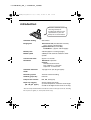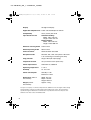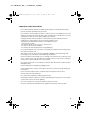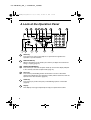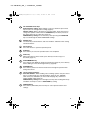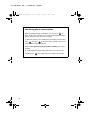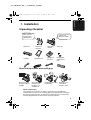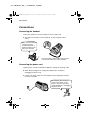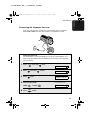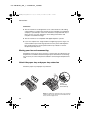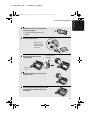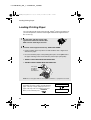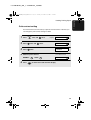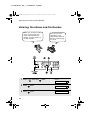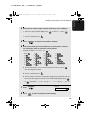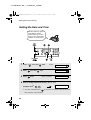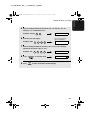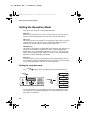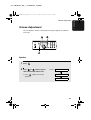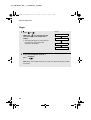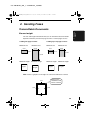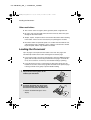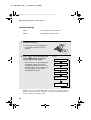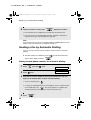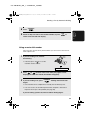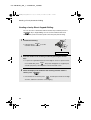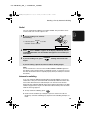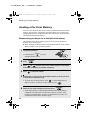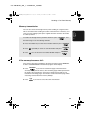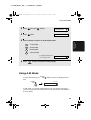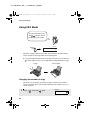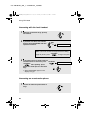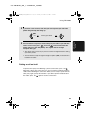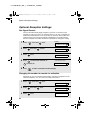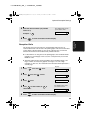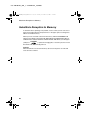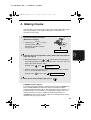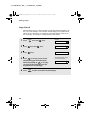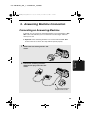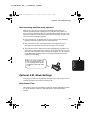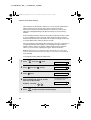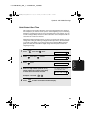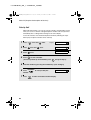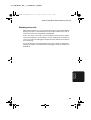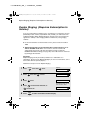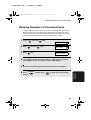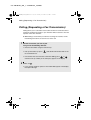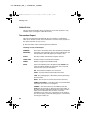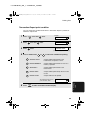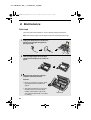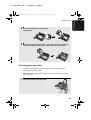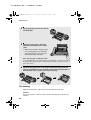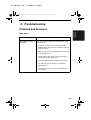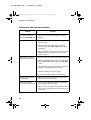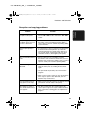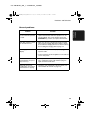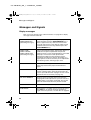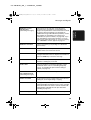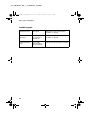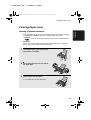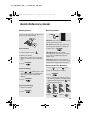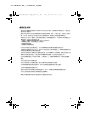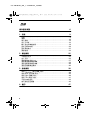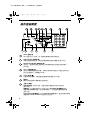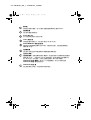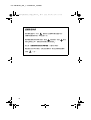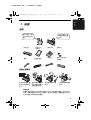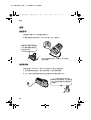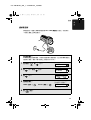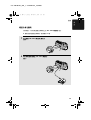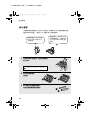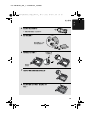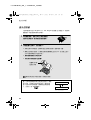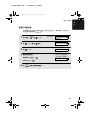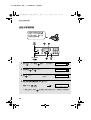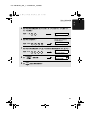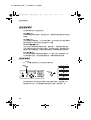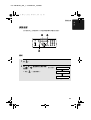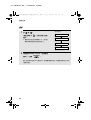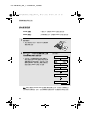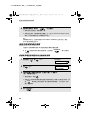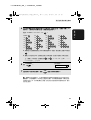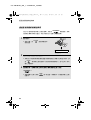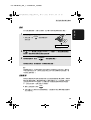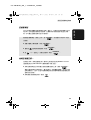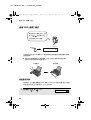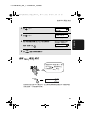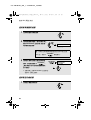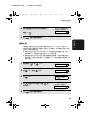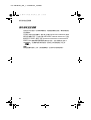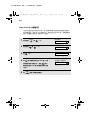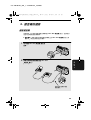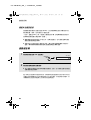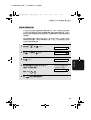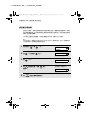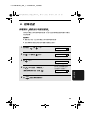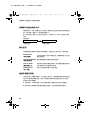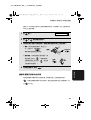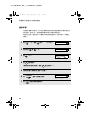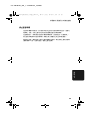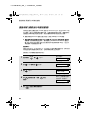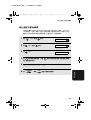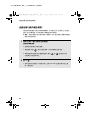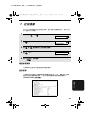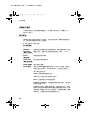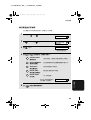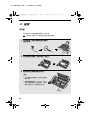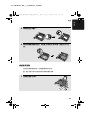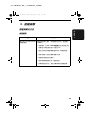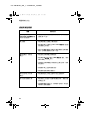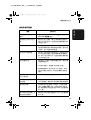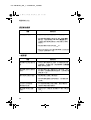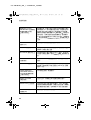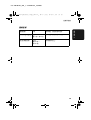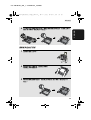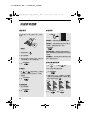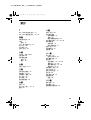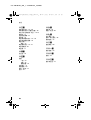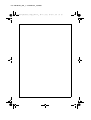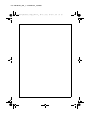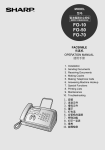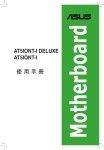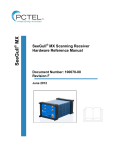Download Sharp FO-P610 Specifications
Transcript
FO-P610HK_EN_T-CHINESE_Q4405
FO-P610
MODEL
FO-P610
FACSIMILE
OPERATION MANUAL
1.
2.
3.
4.
5.
6.
7.
8.
9.
Installation
Sending Faxes
Receiving Faxes
Making Copies
Answering Machine Connection
Special Functions
Printing Lists
Maintenance
Troubleshooting
FO-P610HK_EN_T-CHINESE_Q4405
!FO-P610HK_ENGLIS_Q4405.book
Page 1
Monday, December 22, 2003
2:52 PM
Introduction
Welcome, and thank you for
choosing a Sharp fax
machine! The features and
specifications of your new
Sharp fax are shown below.
Automatic dialling
30 numbers
Imaging film
Initial starter roll (included with machine):
50 m (approx. 150 A4 pages)
Replacement roll (not included):
FO-9CR 60 m (approx. 180 A4 pages)
Memory size*
448 KB (approx. 24 average pages)
Modem speed
9,600 bps with automatic fallback to lower
speeds.
Transmission time*
Approx. 15 seconds
Resolution
Horizontal: 8 pels/mm
Vertical:
Standard: 3.85 lines/mm
Fine /Halftone: 7.7 lines/mm
Super fine: 15.4 lines/mm
Automatic document
feeder
10 pages max. (A4, 80 g/m2 paper)
Recording system
Thermal transfer recording
Halftone (grayscale)
64 levels
Compression scheme
MR, MH, Sharp (H2)
Paper tray capacity
(60 - 80 g/m2 paper)
Approx. 50 A4-size sheets
(at room temperature; maximum stack height
should not be higher than the line on the tray)
*Based on Sharp Standard Chart at standard resolution in Sharp special mode, excluding
time for protocol signals (i.e., ITU-T phase C time only).
1
FO-P610HK_EN_T-CHINESE_Q4405
!FO-P610HK_ENGLIS_Q4405.book
Page 2
Monday, December 22, 2003
Display
2:52 PM
16-digit LCD display
Applicable telephone line Public switched telephone network
Compatibility
ITU-T (CCITT) G3 mode
Input document size
Automatic feeding:
Width: 148 to 216 mm
Length: 140 to 297 mm
Manual feeding:
Width: 148 to 216 mm
Length: 140 to 600 mm
Effective scanning width
210 mm max.
Effective printing width
204 mm max.
Contrast control
Automatic/Dark selectable
Reception modes
TEL/FAX, TEL, FAX, A.M. (Note: A.M. mode
is for connecting an answering machine)
Copy function
Single / Multi (99 copies/page)
Telephone function
Yes (cannot be used if power fails)
Power requirements
220-240 V AC, 50/60 Hz
Operating temperature
5 - 35°C
Humidity
25 - 85% RH
Power consumption
Standby: 2.5 W
Maximum: 110 W
Dimensions (without
attachments)
Width: 327 mm
Depth: 193 mm
Height: 163 mm
Weight (without
attachments)
Approx. 2.8 kg
As a part of our policy of continuous improvement, SHARP reserves the right to make design
and specification changes for product improvement without prior notice. The performance
specification figures indicated are nominal values of production units. There may be some
deviations from these values in individual units.
2
FO-P610HK_EN_T-CHINESE_Q4405
!FO-P610HK_ENGLIS_Q4405.book
Page 3
Monday, December 22, 2003
2:52 PM
Important safety information
Do not disassemble this machine or attempt any procedures not described in this manual.
Refer all servicing to qualified service personnel.
Do not install or use the machine near water, or when you are wet. For example, do not use the
machine near a bath tub, wash bowl, kitchen sink or laundry tub, in a wet basement, or near a
swimming pool. Take care not to spill any liquids on the machine.
Unplug the machine from the telephone socket and then the power outlet and consult a
qualified service representative if any of the following situations occur:
- Liquid has been spilled into the machine or the machine has been
exposed to rain or water.
- The machine produces odors, smoke, or unusual noises.
- The power cord is frayed or damaged.
- The machine has been dropped or the housing damaged.
Do not allow anything to rest on the power cord, and do not install the machine where people
may walk on the power cord.
This machine must only be connected to a 220-240 V, 50/60 Hz, earthed (3-prong) outlet.
Connecting it to any other kind of outlet will damage the machine.
Never insert objects of any kind into slots or openings on the machine. This could create a risk
of fire or electric shock. If an object falls into the machine that you cannot remove, unplug the
machine and consult a qualified service representative.
Do not place this machine on an unstable cart, stand or table. The machine could be seriously
damaged if it falls.
Never install telephone wiring during a lightning storm.
Never install telephone sockets in wet locations unless the socket is specifically designed for
wet locations.
Never touch bare telephone wires or terminals unless the telephone line has been
disconnected at the network interface.
Use caution when installing or modifying telephone lines.
Avoid using a telephone (other than a cordless type) during an electrical storm. There may be
a remote risk of electric shock from lightning.
Do not use a telephone to report a gas leak in the vicinity of the leak.
The power outlet must be installed near the equipment and must be easily accessible.
3
FO-P610HK_EN_T-CHINESE_Q4405
!FO-P610HK_ENGLIS_Q4405.book
Page 4
Monday, December 22, 2003
2:52 PM
Table of Contents
A Look at the Operation Panel
6
1. Installation
9
Unpacking Checklist . . . . . . . . . . . . . . . . . . . . . . . . . . . . . . . . . . . . . . 9
Connections . . . . . . . . . . . . . . . . . . . . . . . . . . . . . . . . . . . . . . . . . . . 10
Loading the Imaging Film . . . . . . . . . . . . . . . . . . . . . . . . . . . . . . . . . 14
Loading Printing Paper . . . . . . . . . . . . . . . . . . . . . . . . . . . . . . . . . . . 16
Entering Your Name and Fax Number . . . . . . . . . . . . . . . . . . . . . . . 18
Setting the Date and Time . . . . . . . . . . . . . . . . . . . . . . . . . . . . . . . . 20
Setting the Reception Mode . . . . . . . . . . . . . . . . . . . . . . . . . . . . . . . 22
Volume Adjustment . . . . . . . . . . . . . . . . . . . . . . . . . . . . . . . . . . . . . 23
2. Sending Faxes
Transmittable Documents. . . . . . . . . . . . . . . . . . . . . . . . . . . . . . . . .
Loading the Document . . . . . . . . . . . . . . . . . . . . . . . . . . . . . . . . . . .
Adjusting the Resolution and Contrast . . . . . . . . . . . . . . . . . . . . . . .
Sending a Fax by Normal Dialling . . . . . . . . . . . . . . . . . . . . . . . . . .
Sending a Fax by Automatic Dialling . . . . . . . . . . . . . . . . . . . . . . . .
Sending a Fax From Memory . . . . . . . . . . . . . . . . . . . . . . . . . . . . . .
3. Receiving Faxes
Using TEL/FAX Mode. . . . . . . . . . . . . . . . . . . . . . . . . . . . . . . . . . . .
Using A.M. Mode . . . . . . . . . . . . . . . . . . . . . . . . . . . . . . . . . . . . . . .
Using FAX Mode . . . . . . . . . . . . . . . . . . . . . . . . . . . . . . . . . . . . . . .
Using TEL Mode. . . . . . . . . . . . . . . . . . . . . . . . . . . . . . . . . . . . . . . .
Optional Reception Settings . . . . . . . . . . . . . . . . . . . . . . . . . . . . . . .
Substitute Reception to Memory . . . . . . . . . . . . . . . . . . . . . . . . . . .
25
25
26
27
29
30
36
38
38
39
40
41
44
46
4. Making Copies
47
5. Answering Machine Connection
49
Connecting an Answering Machine . . . . . . . . . . . . . . . . . . . . . . . . . 49
Using the Answering Machine Connection. . . . . . . . . . . . . . . . . . . . 50
Optional A.M. Mode Settings . . . . . . . . . . . . . . . . . . . . . . . . . . . . . . 51
4
FO-P610HK_EN_T-CHINESE_Q4405
!FO-P610HK_ENGLIS_Q4405.book
Page 5
Monday, December 22, 2003
2:52 PM
Table of Contents
6. Special Functions
55
Caller ID (Requires Subscription to Service) . . . . . . . . . . . . . . . . . . 55
Duplex Ringing (Requires Subscription to Service) . . . . . . . . . . . . . 60
Blocking Reception of Unwanted Faxes . . . . . . . . . . . . . . . . . . . . . . 61
Polling (Requesting a Fax Transmission) . . . . . . . . . . . . . . . . . . . . . 62
7. Printing Lists
63
8. Maintenance
66
9. Troubleshooting
69
Problems and Solutions . . . . . . . . . . . . . . . . . . . . . . . . . . . . . . . . . . 69
Messages and Signals . . . . . . . . . . . . . . . . . . . . . . . . . . . . . . . . . . . 74
Clearing Paper Jams . . . . . . . . . . . . . . . . . . . . . . . . . . . . . . . . . . . . 77
Quick Reference Guide
79
Index
80
5
FO-P610HK_EN_T-CHINESE_Q4405
!FO-P610HK_ENGLIS_Q4405.book
Page 6
Monday, December 22, 2003
2:52 PM
A Look at the Operation Panel
1
2
3
4
5
6
7
8
ABC
HELP
STOP
TEL FAX
RESOLUTION
1
GHI
RECEPTION
MODE
TEL/FAX A.M.
12
7
Z
REDIAL
START/MEMORY
10 11
JKL
PQRS
HOLD
13
A
DEF
2
4
POLL
COPY
9
3
MNO
5
TUV
6
WXYZ
8
9
FUNCTION
0
14
15
1
HELP key
Press this key to print out the Help List, a quick reference guide to the
operation of your fax machine.
2
RESOLUTION key
When a document is in the feeder, press this key to adjust the resolution for
faxing or copying (page 27).
3
RECEPTION MODE key
Press this key to select the reception mode (an arrow in the display will point
to the currently selected reception mode; page 22).
4
POLL key
Press this key after dialling another fax machine to receive a document
(previously loaded in the other machine’s feeder) without assistance from the
operator of the other machine (page 62).
5
HOLD key
Press this key to put the other party on hold during a phone conversation
(page 43).
6
Display
This displays messages and prompts to help you operate the machine.
6
FO-P610HK_EN_T-CHINESE_Q4405
!FO-P610HK_ENGLIS_Q4405.book
Page 7
Monday, December 22, 2003
2:52 PM
7
UP and DOWN arrow keys
Enlarge/reduce setting: When making a copy of a document, press these
keys to select an enlarge/reduce setting (page 47).
Volume setting: When a document is not in the feeder, press these keys to
change the speaker volume when the SPEAKER key has been pressed, or
the ringer volume at any other time (page 23).
FUNCTION key settings: Press these keys after pressing the FUNCTION
key to scroll through the FUNCTION MODE settings.
8
Number keys
Use these keys to dial numbers, and enter numbers and letters when storing
auto-dial numbers.
9
Panel release
Press this release to open the operation panel.
10
STOP key
Press this key to cancel an operation before it is completed.
11
COPY key
When a document is in the feeder, press this key to make a copy of a
document (page 47).
12
START/MEMORY key
Press this key after dialling to begin fax transmission (page 29). Press this key
before dialling to send a fax through memory (page 36).
13
SPEAKER key
Press this key to listen to the line and fax tones through the speaker when
faxing a document.
14
Left and right arrow keys
Auto-dial numbers: When sending a fax or making a phone call, press these
keys to scroll through your auto-dial numbers (page 33), the “REVIEW
CALLS” list (only available if you have Caller ID; page 56), and the last
number dialled (redial; page 35).
FUNCTION key settings: Press the right arrow key after scrolling with the up
and down arrow keys to select a FUNCTION key setting.
15
FUNCTION key
Press this key followed by the arrow keys to select special functions and
settings.
7
FO-P610HK_EN_T-CHINESE_Q4405
!FO-P610HK_ENGLIS_Q4405.book
Page 8
Monday, December 22, 2003
2:52 PM
Monitoring phone conversations
When speaking through the handset, you can press
to
allow a third person to listen to the conversation through the speaker.
(To turn off the speaker, press the key again.)
To adjust the volume of the speaker when monitoring a conversation,
press
for high or
for low (the volume setting reverts to low
each time the handset is replaced).
Note that the speaker cannot be used for speaking; it is only for
listening.
To avoid feedback (a loud howling sound), be sure to turn off the
speaker (press
8
once again) before you replace the handset.
FO-P610HK_EN_T-CHINESE_Q4405
Page 9
Monday, December 22, 2003 2:52 PM
1. Installation
!FO-P610HK_ENGLIS_Q4405.book
1. Installation
Unpacking Checklist
Before setting up,
make sure you
have all of the
following items.
If any are missing,
contact your
dealer or retailer.
Paper tray
Paper tray
extension
Operation
manual
Gears (2)
Handset
Handset cord
Telephone
line cord
Imaging film
(initial starter
roll)
Points to keep in mind when setting up
Do not place the
machine in direct
sunlight.
Do not place the
machine near
heaters or air
conditioners.
Keep dust away from
the machine.
Keep the area
around the
machine clear.
About condensation
If the machine is moved from a cold to a warm place, it is possible that
condensation may form on the scanning glass, preventing proper scanning of
documents for transmission. To remove the condensation, turn on the power
and wait approximately two hours before using the machine.
9
FO-P610HK_EN_T-CHINESE_Q4405
!FO-P610HK_ENGLIS_Q4405.book
Page 10
Monday, December 22, 2003
2:52 PM
Connections
Connections
Connecting the handset
Connect the handset as shown and place it on the handset rest.
♦ The ends of the handset cord are identical, so they will go into either
socket.
Make sure the handset
cord goes into the
socket marked with a
handset symbol on the
side of the machine!
Use the handset to make ordinary phone calls,
or to transmit and receive faxes manually.
Connecting the power cord
Plug the power cord into a 220-240 V, 50/60 Hz, earthed AC (3-prong) outlet.
♦ When disconnecting the fax, unplug the telephone line cord before
unplugging the power cord.
♦ Caution: The power outlet must be installed near the equipment and must
be easily accessible.
The machine does not have a
power on/off switch, so the
power is turned on and off by
simply plugging in or unplugging
the power cord.
10
FO-P610HK_EN_T-CHINESE_Q4405
Page 11
Monday, December 22, 2003
2:52 PM
Connections
Connecting the telephone line cord
Insert one end of the line cord into the socket on the back of the machine
marked TEL. LINE. Insert the other end into a wall telephone socket.
TE
L.S
ET
TE
L.L
INE
Setting the dial mode:
The fax machine is set for tone dialling. If you are on a pulse dial line, you
must set the fax machine for pulse dialling. Press the keys on the operation
panel as follows:
1
Press
FUNCTION
once and
once.
Display:
OPTION SETTING
2
Press
once and
3
Press
once.
4
Select the dial mode:
5
TONE:
1
Press
STOP
PULSE:
3 times.
DIAL MODE
1=TONE, 2=PULSE
The display briefly shows
your selection, then:
2
PSEUDO RING
to exit.
11
1. Installation
!FO-P610HK_ENGLIS_Q4405.book
FO-P610HK_EN_T-CHINESE_Q4405
!FO-P610HK_ENGLIS_Q4405.book
Page 12
Monday, December 22, 2003
2:52 PM
Connections
Comments:
♦ The fax machine is not designed for use on a line which has call waiting,
call forwarding, or certain other special services offered by your telephone
company. If you attempt to use the fax machine in conjunction with any of
these services, you may experience errors during transmission and
reception of facsimile messages.
♦ The fax machine is not compatible with digital telephone systems.
♦ If your area experiences a high incidence of lightning or power surges, we
recommend that you install surge protectors for the power and telephone
lines. Surge protectors can be purchased from your dealer or at most
telephone specialty stores.
Moving your fax and reconnecting
Should it be necessary to move your fax to a new location, first disconnect the
telephone line cord before disconnecting the power lead. When reconnecting,
it is necessary to connect the power lead before connecting the telephone line
cord.
Attach the paper tray and paper tray extension
Attach the paper tray and paper tray extension.
Click!
Insert
horizontally
and rotate up
Note: The paper tray extension has a top side and
a bottom side. If you cannot insert the tabs into the
holes, turn the support over.
12
FO-P610HK_EN_T-CHINESE_Q4405
Page 13
Monday, December 22, 2003
2:52 PM
Connections
Extension phone (optional)
If desired, you can connect an extension phone to the TEL. SET socket on the
fax.
♦ To connect an answering machine to your fax, see page 49.
1
Remove the seal covering the TEL. SET
socket.
TE
L.S
ET
TE
L.L
INE
2
Connect the extension phone line to
the TEL. SET socket.
TE
L.S
ET
TE
L.L
INE
13
1. Installation
!FO-P610HK_ENGLIS_Q4405.book
FO-P610HK_EN_T-CHINESE_Q4405
!FO-P610HK_ENGLIS_Q4405.book
Page 14
Monday, December 22, 2003
2:52 PM
Loading the Imaging Film
Loading the Imaging Film
Your fax uses a roll of imaging film to create printed text and images. The print
head in the fax applies heat to the imaging film to transfer ink to the paper.
Follow the steps below to load or replace the film.
The initial starter roll of
imaging film included with
your fax can print about
150 A4-size pages.
1
When replacing the film,
use a roll of SHARP FO9CR imaging film. One
roll can print about 180
A4-size pages.
Remove the paper from the paper tray
and open the operation panel (press
➊).
2
If you are loading the imaging film for
the first time, go to Step 4.
1
2
3
14
Remove the used film and
empty spool.
Remove the two green gears from the
spools.
DO NOT DISCARD THE TWO GREEN
GEARS!
FO-P610HK_EN_T-CHINESE_Q4405
Page 15
Monday, December 22, 2003
2:52 PM
Loading the Imaging Film
4
Remove the new roll of imaging film
from its packaging.
• Cut the band that holds the rolls
together.
5
Insert the green gears.
1 slot
Make sure the
gears fit into the
slots in the ends
of the rolls.
6
Insert the film into the print
compartment.
2 slots
Fit ends of rolls
onto hubs
Thick roll
to rear
7
8
Rotate the front gear as shown until
the film is taut.
Close the operation panel (press down
on both sides to make sure it clicks
into place).
15
1. Installation
!FO-P610HK_ENGLIS_Q4405.book
FO-P610HK_EN_T-CHINESE_Q4405
!FO-P610HK_ENGLIS_Q4405.book
Page 16
Monday, December 22, 2003
2:52 PM
Loading Printing Paper
Loading Printing Paper
You can load up to 50 sheets of A4-size, 60 - 80 g/m2 paper in the paper tray
(at room temperature; maximum stack height should not be higher than the
line on the tray).
1
2
Fan the paper, and then tap the edge
against a flat surface to even the stack.
Make sure the stack edges are even.
Insert the stack of paper into the tray, PRINT SIDE DOWN.
• If paper remains in the tray, take it out and combine it into a single stack
with the new paper.
• Be sure to load the paper so that printing takes place on the print side of
the paper. Printing on the reverse side may result in poor print quality.
• GENTLY LOAD PAPER INTO THE PAPER TRAY.
• DO NOT FORCE IT DOWN INTO THE FEED SLOT.
The stack
should not
be higher
than this line
Note: Do not use paper that has already been printed on, or paper that is curled.
Note: If at any time the display shows the
alternating messages at right, check the printing
paper. If the tray is empty, add paper. If there is
paper in the tray, take it out and then reinsert it.
When you are finished, press
16
START/MEMORY
.
ADD PAPER &
PRESS START KEY
FO-P610HK_EN_T-CHINESE_Q4405
Page 17
Monday, December 22, 2003
2:52 PM
Loading Printing Paper
Print contrast setting
Your fax has been set at the factory to print at normal contrast. If desired, you
can change the print contrast setting to LIGHT.
1
Press
2
Press
once and
3
Press
once.
4
Select the print contrast:
FUNCTION
NORMAL:
5
Press
STOP
once and
1
once.
twice.
Display:
OPTION SETTING
PRINT CONTRAST
1:NORMAL
LIGHT:
The display briefly shows
your selection, then:
2
COPY CUT-OFF
to return to the date and time display.
17
1. Installation
!FO-P610HK_ENGLIS_Q4405.book
FO-P610HK_EN_T-CHINESE_Q4405
!FO-P610HK_ENGLIS_Q4405.book
Page 18
Monday, December 22, 2003
2:52 PM
Entering Your Name and Fax Number
Entering Your Name and Fax Number
Before you can begin sending
faxes, you must enter your
name and fax (telephone)
number. You also need to set
the date and time.
Once you enter this
information, it will
automatically appear at
the top of each fax page
you send.
STOP
1
2
3
4
5
6
8
9
7
0
START/MEMORY
1
Press
FUNCTION
once and
FUNCTION
twice.
Display:
ENTRY MODE
18
2
Press
once.
OWN NUMBER SET
3
Press
once.
ENTER FAX #
FO-P610HK_EN_T-CHINESE_Q4405
Page 19
Monday, December 22, 2003
2:52 PM
Entering Your Name and Fax Number
4
Enter your fax number by pressing the number keys (max. 20 digits).
• To insert a space between digits, press
• To clear a mistake, press
5
6
Press
START/MEMORY
. To enter a “+”, press
.
.
to enter the fax number in memory.
Enter your name by pressing number keys for each letter as shown in
the chart below. Up to 24 characters can be entered.
Example: SHARP = 7777 44 2 777
7
G=
N=
A=
H=
O=
V=
B=
I =
P=
W=
SPACE =
U=
C=
J=
Q=
X=
D=
K=
R=
Y=
E=
L=
S=
Z=
F=
M=
T=
♦ To enter two letters in succession that require the same key, press
after entering the first letter.
♦ To clear a mistake, press
.
♦ To enter a lower case letter, continue pressing the key for the letter until the
lower case letter appears. To enter one of the following symbols, press
or
7
Press
repeatedly: . / ! " # $ % & ’ ( ) + + , - : ; < = > ? @ [ ¥ ] ^ _ ' { | } ) (
START/MEMORY
Display:
DATE&TIME SET
8
Press
STOP
to return to the date and time display.
19
1. Installation
!FO-P610HK_ENGLIS_Q4405.book
FO-P610HK_EN_T-CHINESE_Q4405
!FO-P610HK_ENGLIS_Q4405.book
Page 20
Monday, December 22, 2003
2:52 PM
Setting the Date and Time
Setting the Date and Time
The date and time appear
in the display and are
printed at the top of every
page you fax. Set the date
and time as shown below.
STOP
1
2
3
4
5
6
8
9
7
0
START/MEMORY
FUNCTION
1
Press
2
Press
once and
3
Press
once.
4
Enter a two-digit number for the day (“01” to “31”).
FUNCTION
once and
Example: the 5th
twice.
once.
0
5
then enter the correct number.
ENTRY MODE
DATE&TIME SET
The currently set date
appears (example):
• To correct a mistake, press
20
Display:
DATE 15-08-2004
DATE 05-08-2004
to move the cursor back to the mistake and
FO-P610HK_EN_T-CHINESE_Q4405
Page 21
Monday, December 22, 2003
2:52 PM
Setting the Date and Time
5
Enter a two-digit number for the month (“01” for January, “02” for
February, “12” for December, etc.).
Example: January
6
DATE 05-01-2004
1
Enter the year (four digits).
Example: 2004
7
0
2
0
The currently set time
appears (example):
0
4
TIME 12:19
Enter a two-digit number for the hour (“00” to “23”) and a two-digit
number for the minute (“00” to “59”).
Example: 9:25
8
Press
9
Press
0
START/MEMORY
STOP
9
2
5
to start the clock.
05-JAN 09:25
ANTI JUNK #
to return to the date and time display.
21
1. Installation
!FO-P610HK_ENGLIS_Q4405.book
FO-P610HK_EN_T-CHINESE_Q4405
!FO-P610HK_ENGLIS_Q4405.book
Page 22
Monday, December 22, 2003
2:52 PM
Setting the Reception Mode
Setting the Reception Mode
Your fax has four modes for receiving incoming faxes:
FAX mode:
Select this mode when you only want to receive faxes on your line. The fax
machine will automatically answer all calls and receive incoming faxes.
TEL mode:
This mode is the most convenient for receiving phone calls. Faxes can also be
received; however, all calls must first be answered by picking up the fax's
handset or an extension phone connected to the same line.
TEL/FAX mode:
This mode is convenient for receiving both faxes and voice calls. When a call
comes in, the fax will detect whether it is a voice call (including manually
dialled faxes), or an automatically dialled fax. If it is a voice call, the fax will
make a special ringing sound to alert you to answer. If it is an automatically
dialled fax, reception will begin automatically.
A.M. mode:
Use this mode only if you have connected an answering machine to the fax
(see Chapter 5). Select this mode when you go out to receive voice messages
in your answering machine and faxes on your fax machine.
Setting the reception mode
Press
RECEPTION
MODE
until the arrow in the display points to the desired mode.
TEL FAX
01-JAN 10:30
RECEPTION
MODE
TEL/FAX A.M.
TEL FAX
01-JAN 10:30
1
2
3
4
5
6
7
8
9
TEL/FAX A.M.
RECEPTION
MODE
TEL FAX
01-JAN 10:30
TEL/FAX A.M.
0
TEL FAX
01-JAN 10:30
TEL/FAX A.M.
For more information on receiving faxes in FAX, TEL, and TEL/FAX modes,
see Chapter 3, Receiving Faxes (page 38). For more information on using
A.M. mode, see Chapter 5.
22
FO-P610HK_EN_T-CHINESE_Q4405
Page 23
Monday, December 22, 2003
2:52 PM
Volume Adjustment
Volume Adjustment
You can adjust the volume of the speaker and ringer using the up and down
arrow keys.
1
2
3
4
5
6
8
9
7
0
Speaker
1
2
Press
Press
or
until the display
shows the desired volume level.
• Press
again to turn off the
Display: SPEAKER: HIGH
SPEAKER: MIDDLE
speaker.
SPEAKER: LOW
23
1. Installation
!FO-P610HK_ENGLIS_Q4405.book
FO-P610HK_EN_T-CHINESE_Q4405
!FO-P610HK_ENGLIS_Q4405.book
Page 24
Monday, December 22, 2003
2:52 PM
Volume Adjustment
Ringer
1
Press
or
.
(Make sure
has not been pressed
and a document is not loaded in the
feeder.)
Display:
RINGER: HIGH
RINGER: MIDDLE
• The ringer will ring once at the selected
level, then the date and time will
reappear in the display.
RINGER: LOW
RINGER: OFF OK ?
2
If you selected RINGER: OFF OK ?,
press
START/MEMORY
.
Note: When the reception mode is set to TEL, the ringer will still ring at LOW
if turned off.
24
FO-P610HK_EN_T-CHINESE_Q4405
!FO-P610HK_ENGLIS_Q4405.book
Page 25
Monday, December 22, 2003
2:52 PM
2. Sending Faxes
2. Sending
Faxes
Transmittable Documents
Size and weight
The size and weight of documents that you can load in the document feeder
depend on whether you load one page at a time or several pages at once.
Loading one page at a time:
Loading up to 10 pages at once:
Minimum size
Minimum size
Maximum size
216 mm
148 mm
216 mm
148 mm
140 mm
Maximum size
140 mm
297 mm
600 mm
Minimum weight
52 g/m²
Maximum weight
Minimum weight
52 g/m²
157 g/m²
Maximum weight
80 g/m²
Note: Letters or graphics on the edges of a document will not be scanned.
Letters in the
shaded area will
not be scanned.
5 mm
3 mm
3 mm
5 mm
25
FO-P610HK_EN_T-CHINESE_Q4405
!FO-P610HK_ENGLIS_Q4405.book
Page 26
Monday, December 22, 2003
2:52 PM
Loading the Document
Other restrictions
♦ The scanner cannot recognise yellow, greenish yellow, or light blue ink.
♦ Ink, glue, and correcting fluid on documents must be dry before they pass
through the document feeder.
♦ All clips, staples, and pins must be removed from documents before loading
in the feeder. If these are not removed, they may damage the machine.
♦ Documents which are patched, taped, torn, smaller than the minimum size,
carbon backed, easily smudged, or have a slippery coated surface should
be photocopied, and the copy loaded in the feeder.
Loading the Document
Up to 10 pages can be placed in the feeder at one time. The pages will
automatically feed into the machine starting from the bottom page.
♦ If you need to send or copy more than 10 pages, place the additional pages
gently and carefully in the feeder just before the last page is scanned. Do
not try to force them in, as this may cause double-feeding or jamming.
♦ If your document consists of several large or thick pages which must be
loaded one at a time, insert each page into the feeder as the previous page
is being scanned. Insert gently to prevent double-feeding.
1
2
Adjust the document guides to the
width of your document.
Insert the document face down in the
document feeder. The top edge of the
document should enter the feeder first.
• READY TO SEND will appear in the
display.
26
FO-P610HK_EN_T-CHINESE_Q4405
!FO-P610HK_ENGLIS_Q4405.book
Page 27
Monday, December 22, 2003
2:52 PM
Adjusting the Resolution and Contrast
Adjust the resolution and/or contrast settings as explained in
Resolution and Contrast below, then dial the receiving machine as
explained on page 29.
2. Sending
Faxes
3
Adjusting the Resolution and Contrast
If desired, you can adjust the resolution and contrast before sending a
document.
The default resolution
setting is STANDARD
and the default contrast
setting is AUTO.
You must adjust the
settings each time
you don’t want to use
the default settings.
Note: The resolution and contrast settings are only effective for sending a
document. They are not effective for receiving a document.
Resolution settings
STANDARD
Use STANDARD for ordinary documents. This
setting gives you the fastest and most
economical transmission.
FINE
Use FINE for documents containing small letters
or fine drawings.
SUPER FINE
Use SUPER FINE for documents containing
very small letters or very fine drawings.
HALF TONE
Use HALF TONE for photographs and
illustrations. The original will be reproduced in
64 shades of gray.
27
FO-P610HK_EN_T-CHINESE_Q4405
!FO-P610HK_ENGLIS_Q4405.book
Page 28
Monday, December 22, 2003
2:52 PM
Adjusting the Resolution and Contrast
Contrast settings
1
AUTO
Use AUTO for normal documents.
DARK
Use DARK for faint documents.
Load the document(s).
• The document must be loaded before
the resolution and contrast can be
adjusted.
2
Press RESOLUTION one or more times until
the desired resolution and contrast
settings appear in the display.
• The first time you move through the list
of resolution settings, the contrast
setting AUTO will appear next to each
resolution setting. The second time you
move through the list, the contrast
setting DARK will appear.
Display:
STANDARD
:AUTO
FINE
:AUTO
SUPER FINE :AUTO
HALF TONE
:AUTO
STANDARD
:DARK
HALF TONE
:DARK
Note: In order to transmit in SUPER FINE resolution, the receiving fax machine
must also have that resolution. If it doesn’t, your machine will automatically step
down to the next best available setting.
28
FO-P610HK_EN_T-CHINESE_Q4405
!FO-P610HK_ENGLIS_Q4405.book
Page 29
Monday, December 22, 2003
2:52 PM
Sending a Fax by Normal Dialling
Sending a Fax by Normal Dialling
) and dial by
2. Sending
Faxes
With Normal Dialling, you pick up the handset (or press
pressing the number keys.
♦ If a person answers, you can talk with them through the handset before
sending the fax. (If you pressed
, you must pick up the handset to talk.)
♦ Normal Dialling allows you to listen to the line and make sure the other fax
machine is responding.
1
Load the document(s).
• If desired, press
RESOLUTION
to set the
resolution and/or contrast.
READY TO SEND
2
Pick up the handset or press
.
or
Listen for the dial tone.
3
DEF
ABC
Dial the number of the receiving
machine by pressing the number keys.
MNO
JKL
4
5
7
6
WXYZ
TUV
PQRS
3
2
1
GHI
8
9
0
4
Wait for the connection. Depending on the setting of the receiving
machine, you will either hear a fax tone or the other person will answer.
• If the other party answers, ask them to press their Start key (if you pressed
, pick up the handset to speak with them). This causes the receiving
machine to issue a fax tone.
29
FO-P610HK_EN_T-CHINESE_Q4405
!FO-P610HK_ENGLIS_Q4405.book
Page 30
Monday, December 22, 2003
2:52 PM
Sending a Fax by Automatic Dialling
5
When you hear the fax tone, press
START/MEMORY
. Replace the handset.
• If the transmission is completed successfully, the fax will beep once.
• If an error occurs, the fax will beep three times and print a Transaction
Report to inform you of the problem (see page 64).
Note:
If the transmission is unsuccessful and DOCUMENT JAMMED appears in the
display, remove the document as explained on page 77.
Sending a Fax by Automatic Dialling
You can store up to 30 fax or phone numbers in the machine for automatic
dialling.
♦ Auto-dial numbers are dialled by pressing
appears in the display, and then
START/MEMORY
until the desired number
.
Storing fax and phone numbers for automatic dialling
1
Press
2
Press
3
FUNCTION
Display:
once and
once.
<NEW NUMBER>
ENTER FAX #
once.
Enter the fax or voice number by pressing the number keys. Up to 32
digits can be entered. (Note: A space cannot be entered.)
• To clear a mistake, press
.
• If a pause is required between any of the digits to access a special service
or an outside line, press
FUNCTION
. The pause appears as a hyphen (two
seconds per pause). Several pauses can be entered in a row.
4
30
Press
START/MEMORY
FO-P610HK_EN_T-CHINESE_Q4405
!FO-P610HK_ENGLIS_Q4405.book
Page 31
Monday, December 22, 2003
2:52 PM
Sending a Fax by Automatic Dialling
Enter a name by pressing number keys for each letter as shown in the
chart below. Up to 15 characters can be entered. (If you do not wish to
enter a name, go directly to Step 6.)
Example: SHARP = 7777 44 2 777
SPACE =
A=
2. Sending
Faxes
5
7
G=
N=
U=
H=
O=
V=
B=
I =
P=
W=
C=
J=
Q=
X=
D=
K=
R=
Y=
E=
L=
S=
Z=
F=
M=
T=
♦ To enter two letters in succession that require the same key, press
after entering the first letter.
♦ To enter a lower case letter, continue pressing the key for the letter until the
lower case letter appears. To enter one of the following symbols, press
or
repeatedly: . / ! " # $ % & ’ ( ) + + , - : ; < = > ? @ [ ¥ ] ^ _ ' { | } ) (
Display:
6
7
Press
START/MEMORY
<NEW NUMBER>
Return to Step 2 to store another number, or press
the date and time display.
STOP
to return to
Note: The fax machine uses a lithium battery to keep automatic dialling numbers
and other programmed information in memory when the power is turned off.
Battery power is consumed primarily when the power is off. With the power kept
continuously off, the life of the battery is about 5 years. If the battery dies, have
your dealer or retailer replace it. Do not try to replace it yourself.
31
FO-P610HK_EN_T-CHINESE_Q4405
!FO-P610HK_ENGLIS_Q4405.book
Page 32
Monday, December 22, 2003
2:52 PM
Sending a Fax by Automatic Dialling
Editing and clearing auto-dial numbers
If you need to make changes to a previously stored auto-dial number, or clear
a number, follow these steps:
1
Press
FUNCTION
once and
once.
Display:
<NEW NUMBER>
2
Press
or
the display.
until the number you wish to edit or clear appears in
3
Press
4
Select EDIT or CLEAR:
EDIT:
1=EDIT, 2=CLEAR
once.
1
CLEAR:
2
• If you selected CLEAR, go to Step 8.
5
If you selected EDIT, make the desired changes to the number.
• Press
or
to move the cursor to the digit or digits you wish to
change, and then enter the new digit. The new digit will replace the old
digit.
• If you do not wish to change the number, go directly to Step 6.
6
Press
7
Make the desired changes to the name.
START/MEMORY
• Press
or
to move the cursor to the letter or letters you wish to
change, and then press the appropriate number key repeatedly until the
desired letter appears (see Step 5 on page 31). The new letter will replace
the old letter.
• If you do not wish to change the name, go directly to Step 8.
32
FO-P610HK_EN_T-CHINESE_Q4405
!FO-P610HK_ENGLIS_Q4405.book
Page 33
Monday, December 22, 2003
2:52 PM
Sending a Fax by Automatic Dialling
9
Press
START/MEMORY
Return to Step 2 to edit or clear another number, or press
return to the date and time display.
STOP
2. Sending
Faxes
8
to
Using an auto-dial number
Once you have stored a fax or phone number, you can use it to send a fax or
make a phone call.
1
If you are sending a fax, load the
document(s).
• If desired, press
RESOLUTION
to set the
resolution and/or contrast.
READY TO SEND
2
3
Press
(or
) until the name of the other party appears in the
display (if no name was stored, the number will appear).
If you are sending a fax, press
begins.
START/MEMORY
. Dialling and transmission
• If the transmission is completed successfully, the fax will beep once.
• If an error occurs, the fax will beep three times and print a Transaction
Report to inform you of the problem (see page 64).
If you are making a phone call, lift the handset. Dialing begins.
33
FO-P610HK_EN_T-CHINESE_Q4405
!FO-P610HK_ENGLIS_Q4405.book
Page 34
Monday, December 22, 2003
2:52 PM
Sending a Fax by Automatic Dialling
Sending a fax by Direct Keypad Dialling
You can also enter a full number with the number keys and then press the
START/MEMORY
key to begin dialling. You can use this method to dial a full
number when you don't need to speak to the other party before faxing.
1
Load the document(s).
• If desired, press
RESOLUTION
to set the
resolution and/or contrast.
READY TO SEND
2
Enter the number of the receiving machine by pressing the number
keys.
• If a pause is required between any of the digits to access a special service
or an outside line, press
FUNCTION
. The pause will appear as a hyphen (two
seconds per pause). Several pauses can be entered in a row.
3
Check the display. If the number of the receiving machine shown is
correct, press
START/MEMORY
.
• If the number is not correct, press
STOP
to backspace and clear one digit
at a time, and then re-enter the correct digit(s).
34
FO-P610HK_EN_T-CHINESE_Q4405
!FO-P610HK_ENGLIS_Q4405.book
Page 35
Monday, December 22, 2003
2:52 PM
Sending a Fax by Automatic Dialling
Redial
1
2. Sending
Faxes
You can automatically redial the last number dialled. This procedure can be
used to send a fax or make a phone call.
If you are sending a fax, load the
document(s).
• If desired, press
RESOLUTION
to set the
resolution and/or contrast.
READY TO SEND
2
3
Press
once. <REDIAL> appears in the display, followed by the last
number dialled. Make sure the number that appears is the number you
wish to dial.
If you are sending a fax, press
begins.
START/MEMORY
. Dialling and transmission
If you are making a phone call, lift the handset. Dialling begins.
Note:
If a fax transmission is unsuccessful and DOCUMENT JAMMED appears in
the display, remove the document as explained on page 77. (This may occur if
the other fax machine doesn’t respond properly when you attempt to send the
document.)
Automatic redialling
If you use automatic dialling (including Direct Keypad Dialling) to send a fax
and the line is busy, the fax machine will automatically redial the number. The
fax machine will make three redial attempts at an interval of five minutes.
During this time, RECALLING will appear in the display, followed by a two-digit
number assigned to the fax job. You will not be able to dial any other locations
while the message appears.
♦ To stop automatic redialling, press
STOP
.
♦ Under certain conditions (for example if a person answers the call on a
telephone), automatic redialling may stop before two redialling attempts are
made.
35
FO-P610HK_EN_T-CHINESE_Q4405
!FO-P610HK_ENGLIS_Q4405.book
Page 36
Monday, December 22, 2003
2:52 PM
Sending a Fax From Memory
Sending a Fax From Memory
You can scan a document into the fax’s memory and send the document from
memory. This increases transmission speed and allows you to send a fax to
multiple destinations in a single operation. After transmission, the document is
automatically cleared from memory.
Broadcasting (sending a fax to multiple destinations)
This function allows you to send the same fax to as many as 20 different
locations in just one operation.
♦ When sending to multiple locations, only auto-dial numbers can be used to
dial the numbers of the receiving machines.
1
Load the document(s).
• If desired, press
RESOLUTION
to set the
resolution and/or contrast.
2
3
4
5
Press
START/MEMORY
Press
(or
) until the name of the number appears in the display
(if no name was stored, the number will appear).
Press
to select the number.
Repeat Steps 3 and 4 for each of the other locations to which you wish
to send the fax (maximum of 20).
• To check your selected locations, press
to scroll through them. To
delete a location, scroll to the location and then press
6
When you are ready to begin transmission, press
STOP
.
START/MEMORY
.
• A Transaction Report is automatically printed out after Broadcasting is
completed. Check the "Note" column of the report to see if any of the
locations are marked "Busy" or have a communication error code. If so,
send the document to those locations again.
36
FO-P610HK_EN_T-CHINESE_Q4405
!FO-P610HK_ENGLIS_Q4405.book
Page 37
Monday, December 22, 2003
2:52 PM
Sending a Fax From Memory
You can also send a fax through memory when sending to a single location.
This is convenient when sending to locations where the line is often busy, as it
saves you from waiting to pick up the original document and frees the feeder
for other operations.
To send a fax through memory, load the document, press
START/MEMORY
, and
then dial using one of the following methods:
♦ Press the number keys to enter the fax number and then press
START/MEMORY
♦ Press
repeatedly to select an auto-dial number and press
START/MEMORY
♦ Press
once to select the last number dialled and press
START/MEMORY
.
.
.
If the memory becomes full...
If the memory becomes full while the document is being scanned, MEMORY
IS FULL and SEE MANUAL will alternately appear in the display.
♦ Press
START/MEMORY
if you want to transmit the pages which have been
stored up to that point in memory. The remaining pages will be ejected from
the feeder. After transmission, the memory will be cleared and you can
transmit the remaining pages. You will also need to transmit the page which
was being scanned when the memory filled up.
♦ Press
STOP if you want to cancel the entire transmission.
37
2. Sending
Faxes
Memory transmission
FO-P610HK_EN_T-CHINESE_Q4405
!FO-P610HK_ENGLIS_Q4405.book
Page 38
Monday, December 22, 2003
2:52 PM
3. Receiving Faxes
Using TEL/FAX Mode
To select TEL/FAX mode, press
until the arrow in the
RECEPTION
MODE
display points to TEL/FAX.
TEL FAX
RECEPTION
MODE
TEL/FAX A.M.
When the reception mode is set to TEL/FAX, your fax machine automatically
answers all calls on two rings. After answering, your fax monitors the line for
about five seconds to see if a fax tone is being sent.
♦ If your fax machine detects a fax tone (this means that the call is an
automatically dialled fax), it will automatically begin reception of the
incoming document.
♦ If your fax machine doesn't detect a fax tone (this means that the call is a
voice call or manually dialled fax), it will make a ringing sound (called
pseudo ringing) for 15 seconds to alert you to answer. If you don't answer
within this time, your fax will send a fax tone to the other machine to allow
the calling party to send a fax manually if they desire.
Note: Only the fax will alert you to voice calls or manually dialled faxes by
pseudo ringing. An extension phone connected to the same line will not ring
after the connection has been established.
Pseudo Ring Duration for Tel/Fax Mode
If desired, you can change the duration of pseudo ringing in Tel/Fax mode.
1
Press
FUNCTION
once and
once.
Display:
OPTION SETTING
38
FO-P610HK_EN_T-CHINESE_Q4405
!FO-P610HK_ENGLIS_Q4405.book
Page 39
Monday, December 22, 2003
2:52 PM
Using A.M. Mode
2
Press
once and
3
Press
once.
4
Enter a number as follows for the desired duration:
15 SECONDS
2
30 SECONDS
3
60 SECONDS
4
120 SECONDS
PSEUDO RING
1=15 SECONDS
3. Receiving
Faxes
1
4 times.
The display briefly shows
your selection, then:
5
QUIET TIME
Press STOP to return to the date and time display.
Using A.M. Mode
To select A.M. mode, press
RECEPTION
MODE
until the arrow in the display points to
A.M.
RECEPTION
MODE
TEL FAX
TEL/FAX A.M.
In A.M. mode, your fax will automatically receive voice and fax messages if
you have connected an answering machine to the fax machine. See Chapter 5
for more details.
39
FO-P610HK_EN_T-CHINESE_Q4405
!FO-P610HK_ENGLIS_Q4405.book
Page 40
Monday, December 22, 2003
2:52 PM
Using FAX Mode
Using FAX Mode
To select FAX mode, press
RECEPTION
MODE
until the arrow in
the display points to FAX.
TEL FAX
RECEPTION
MODE
TEL/FAX A.M.
When the reception mode is set to FAX, the fax machine will automatically
answer all calls on two rings and receive incoming faxes.
♦ If you pick up the handset before the machine answers, you can talk to the
other party and/or receive a fax as explained in Using TEL Mode on page
41.
2 rings
Fax reception
Changing the number of rings
If desired, you can change the number of rings on which the fax machine
answers incoming calls in FAX and TEL/FAX mode. Any number from 2 to 5
can be selected.
1
40
Press
FUNCTION
Display:
once and
once.
OPTION SETTING
FO-P610HK_EN_T-CHINESE_Q4405
!FO-P610HK_ENGLIS_Q4405.book
Page 41
Monday, December 22, 2003
2:52 PM
Using TEL Mode
2
Press
once.
NUMBER OF RING
3
Press
once.
ENTER (2-5) (2)
Enter the desired number of rings (any
number from 2 to 5).
The display briefly shows
your selection, then:
3. Receiving
Faxes
4
FAX REMOTE #
Example: 3 rings
5
Press
STOP
3
to return to the date and time display.
Using TEL Mode
To select TEL mode, press
RECEPTION
MODE
until the arrow in
the display points to TEL.
RECEPTION
MODE
TEL FAX
TEL/FAX A.M.
When the reception mode is set to TEL, you must answer all calls by picking
up the fax machine’s handset or an extension phone connected to the same
line.
41
FO-P610HK_EN_T-CHINESE_Q4405
!FO-P610HK_ENGLIS_Q4405.book
Page 42
Monday, December 22, 2003
2:52 PM
Using TEL Mode
Answering with the fax’s handset
1
2
When the fax machine rings, pick up
the handset.
If you hear a fax tone, wait until the
display shows RECEIVING and then
replace the handset.
Beep
RECEIVING
Note: If you have set the Fax Signal Receive setting
(page 44) to NO, press
3
If the other party first speaks with you
and then wants to send a fax, press START/MEMORY
START/MEMORY
after speaking. (Press
before the sender presses their Start
key.)
• When RECEIVING appears in the
display, hang up.
Answering on an extension phone
1
42
START/MEMORY
Answer the extension phone when it
rings.
to begin reception.
RECEIVING
FO-P610HK_EN_T-CHINESE_Q4405
!FO-P610HK_ENGLIS_Q4405.book
Page 43
Monday, December 22, 2003
2:52 PM
Using TEL Mode
2
If you hear a soft fax tone, wait until your fax responds (the extension
phone will go dead), then hang up.
Beep
3
If the fax doesn't respond, or if the other party first talks to you and then
wants to send a fax, press 5 once and
twice on the extension
phone (only on a tone dial phone). This signals the fax to begin
reception. Hang up.
• The above step is necessary if you have set the Fax Signal Receive setting
(see below) to NO.
• Your fax will not accept the signal to begin reception (5**) if a document is
loaded in its feeder.
Putting a call on hold
To put the other party on hold during a phone conversation, press
HOLD
.
When this is done, they cannot hear you. You can put the handset back in the
cradle without breaking the connection. When you are ready to speak with the
other party again, pick up the handset. If you did not put the handset back in
the cradle, press
HOLD
again to resume conversation.
43
3. Receiving
Faxes
Phone goes dead
FO-P610HK_EN_T-CHINESE_Q4405
!FO-P610HK_ENGLIS_Q4405.book
Page 44
Monday, December 22, 2003
2:52 PM
Optional Reception Settings
Optional Reception Settings
Fax Signal Receive
Your fax will automatically begin reception if you hear a soft fax tone after
answering a call on your fax or an extension phone. If you use a computer fax
modem to send documents on the same line, you must turn this function off in
order to prevent your fax from mistakenly attempting to receive documents
from the computer fax modem. Follow the steps below to change the setting.
Display:
1
Press
2
Press
once and
3
Press
once.
1=YES, 2=NO
4
Press
to turn on the function, or
The display briefly shows
your selection, then:
once and
once.
OPTION SETTING
2
5
FUNCTION
1
5 times.
CALLER-ID
to turn it off.
Press
STOP
FAX SIGNAL RX
to return to the date and time display.
Changing the number for remote fax activation
If desired, you can use a number other than 5 to activate fax reception from an
extension telephone. You can select any number from 0 to 9.
1
Press
FUNCTION
once and
once.
Display:
OPTION SETTING
44
2
Press
once and
3
Press
once.
once.
FAX REMOTE #
ENTER (0-9) (5)
FO-P610HK_EN_T-CHINESE_Q4405
!FO-P610HK_ENGLIS_Q4405.book
Page 45
Monday, December 22, 2003
2:52 PM
Optional Reception Settings
4
Enter the desired number (any number
from 0 to 9).
The display briefly shows
your selection, then:
TRANSACTION
5
Press
STOP
3
to return to the date and time display.
Reception Ratio
The fax has been set at the factory to automatically reduce the size of
received documents to fit the size of the printing paper. This ensures that data
on the edges of the document are not cut off. If desired, you can turn this
function off and have received documents printed at full size.
♦ If a document is too long to fit on the printing paper, the remainder will be
printed on a second page. In this case, the cut-off point may occur in the
middle of a line.
♦ Automatic reduction may not be possible if the received document is too
large, contains too many fine graphics or images, or is sent at high
resolution. In this case, the remainder of the document will be printed on a
second page.
Display:
1
Press
2
Press
once and
3
Press
once.
4
5
FUNCTION
once and
once.
3 times.
Press 1 to select AUTO, or
select 100%.
Press
STOP
OPTION SETTING
RECEIVE RATIO
1=AUTO, 2=100%
2
to
The display briefly shows
your selection, then:
PRINT CONTRAST
to return to the date and time display.
45
3. Receiving
Faxes
Example: 3
FO-P610HK_EN_T-CHINESE_Q4405
!FO-P610HK_ENGLIS_Q4405.book
Page 46
Monday, December 22, 2003
2:52 PM
Substitute Reception to Memory
Substitute Reception to Memory
In situations where printing is not possible, such as when your fax runs out of
paper, the imaging film needs replacement, or the paper jams, incoming faxes
will be received to memory.
When you have received a document in memory, FAX RX IN MEMORY will
appear in the display, alternating with ADD PAPER & PRESS START KEY or
CHECK FILM / CHECK COVER / CHECK PAPER JAM. When you add paper
(and press
START/MEMORY
), replace the imaging film, or clear the jam, the stored
documents will automatically print out.
Caution!
When documents are stored in memory, do not turn the power off. This will
erase all of the contents.
46
FO-P610HK_EN_T-CHINESE_Q4405
!FO-P610HK_ENGLIS_Q4405.book
Page 47
Monday, December 22, 2003
2:52 PM
4. Making Copies
Your fax machine can also be used to make copies. Single and multiple copies
(up to 99 per original) can be made, enabling your fax to double as a
convenience office copier.
1
Load the document(s) face down.
(Maximum of 10 pages.)
• If desired, press
RESOLUTION
to set the
resolution and/or contrast.
(The default resolution setting for
copying is FINE.)
2
If desired, select an enlarge/reduce setting, and/or select the number of
copies per original:
• ENLARGE/REDUCE: Press
or
until the desired setting appears
in the display. Settings are 100%, 125%, 135%, 50%, 73%, 88%, 94%, and
AUTO. (The default setting is 100%.)
Example: Press
twice
RATIO: 125%
• Number of copies per original: Press the number keys to enter a number
from 1 to 99. (The default setting is 1.)
Example: Press
3
5
for five copies
5
When you are ready to begin copying, press
COPY
.
If MEMORY IS FULL appears...
If the memory becomes full while a document is being scanned, MEMORY IS
FULL and SEE MANUAL will alternately appear in the display and the
document will automatically feed out. This may happen if the resolution is set
to SUPER FINE, or if you selected an enlarge/reduce setting, or if you are
making more than one copy per original. To avoid using memory, use
STANDARD or FINE for the resolution, 100% for the enlarge/reduce setting,
and make only one copy per original.
47
4. Making
Copies
READY TO SEND
FO-P610HK_EN_T-CHINESE_Q4405
!FO-P610HK_ENGLIS_Q4405.book
Page 48
Monday, December 22, 2003
2:52 PM
Making Copies
Copy Cut-off
When making a copy of a document that is longer than the printing paper, use
the copy cut-off setting to select whether the remaining part of the document
will be cut off or printed on a second page. The initial setting is YES (cut off
the remainder). To change the setting, follow the steps below.
1
Press
FUNCTION
once and
once.
Display:
OPTION SETTING
2
Press
once and
3
Press
once.
4
once.
Press 1 to set copy cut-off to YES
(the remaining part of the document
COPY CUT-OFF
1=YES, 2=NO
The display briefly shows
your selection, then:
NUMBER OF RING
will not be printed), or 2 to set copy
cut-off to NO (the remaining part will
be printed on a second page).
5
48
Press STOP to return to the date and time display.
FO-P610HK_EN_T-CHINESE_Q4405
!FO-P610HK_ENGLIS_Q4405.book
Page 49
Monday, December 22, 2003
2:52 PM
5. Answering Machine Connection
Connecting an Answering Machine
If desired, you can connect an answering machine to your fax machine's TEL.
SET socket. This will allow you to receive both voice messages and faxes
when you are out.
♦ Important: If the answering machine is not connected to the TEL. SET
socket on the fax as shown, the setup will not operate properly.
1
Remove the seal covering the TEL. SET
socket.
2
5. Answering
Machine
TE
L.S
ET
TE
L.L
INE
Connect the answering machine's
telephone line plug to the TEL. SET
socket.
TE
L.S
ET
TE
L.L
IN
To answering machine's
telephone line socket.
49
FO-P610HK_EN_T-CHINESE_Q4405
!FO-P610HK_ENGLIS_Q4405.book
Page 50
Monday, December 22, 2003
2:52 PM
Using the Answering Machine Connection
Changing the outgoing message
The outgoing message (OGM) of your answering machine should be changed
to inform callers who want to send a fax to press their Start key. For example,
your message might go as follows:
"Hello. You've reached the ABC company. No one is available to take your
call right now. Please leave a message after the beep or press your facsimile
Start key to send a fax. Thank you for calling."
♦ It is advisable to keep the length of the message under 10 seconds. If it is
too long, you may have difficulty receiving faxes sent by automatic dialling.
♦ If your outgoing message must be longer than 10 seconds, leave a pause
of about four seconds at the beginning of the message. This will give your
fax a chance to detect fax tones sent when automatic dialling is used.
Using the Answering Machine Connection
1
Set the reception mode to A.M.
TEL FAX
RECEPTION
MODE
TEL/FAX A.M.
2
Set your answering machine to auto
answer.
♦ Your answering machine must be set to answer on a maximum of two
rings. If not, you may not be able to receive faxes sent by automatic
dialling.
Note: If your answering machine has a remote retrieval function, make sure the
code used to activate remote retrieval is different from the code used to activate
fax reception with an extension telephone (see Chapter 3, Receiving Faxes). If
they are the same, entering the code from an outside telephone to retrieve
messages will cause the fax machine to be activated.
50
FO-P610HK_EN_T-CHINESE_Q4405
!FO-P610HK_ENGLIS_Q4405.book
Page 51
Monday, December 22, 2003
2:52 PM
Optional A.M. Mode Settings
How answering machine mode operates
While you are out, all of your incoming calls will be answered by your
answering machine and its outgoing message will play. Voice callers can
leave a message. During this time, your fax will quietly monitor the line. If your
fax detects a fax tone or a duration of silence greater than four seconds, it will
take over the line and begin reception.
♦ If the connection is not good or there is noise on the line, the answering
machine and/or fax machine may not respond properly.
♦ The call counter on your answering machine may indicate that voice
messages were received, when only fax messages were received.
♦ To prevent the fax from taking over the line and beginning reception if you
call in from an external phone or answer on an extension phone, press any
three keys (other than the code to activate fax reception, "5", "*", and "*")
on the dial pad of the phone. This can only be performed from a phone
capable of tone dialling.
5. Answering
Machine
When you return and turn off
your answering machine, be
sure to change the reception
mode back to TEL/FAX, FAX,
or TEL!
Optional A.M. Mode Settings
If necessary, you can use the following settings to improve the response of the
answering machine connection to incoming calls.
Quiet Detect Time
This function causes the fax machine to take over the line and begin reception
if a certain duration of silence is detected after the answering machine
answers.
51
FO-P610HK_EN_T-CHINESE_Q4405
!FO-P610HK_ENGLIS_Q4405.book
Page 52
Monday, December 22, 2003
2:52 PM
Optional A.M. Mode Settings
Time selections for the period of silence are 1 to 10 seconds. Quiet Detect
Time has been set to 4 seconds at the factory. This gives the best
performance with most answering machines; however, you may need to
adjust this setting depending on the disconnect time of your answering
machine.
Some answering machines may have unusually fast disconnect times (equal
to or very slightly less than 4 seconds), which means that the answering
machine may disconnect the line before fax reception can begin. In this case,
try a Quiet Detect Time setting of about 3 seconds.
If the fax machine is interrupting callers before they can leave a message, try
a longer Quiet Detect Time setting. If your outgoing message includes a
period of silence, make sure that the setting is longer than that period of
silence, or re-record your outgoing message to shorten the silence.
Note: Quiet Detect Time can be turned off by entering "00" for the time. Note,
however, that the fax machine will not be able to receive faxes sent manually by
Normal Dialling.
To change the setting, follow the steps below.
1
Press
FUNCTION
once and
once.
Display:
OPTION SETTING
2
Press
once and
3
Press
once.
4
5 times.
QUIET TIME
ENTER (00-10) 04
Enter a number from 01 to 10, or enter
00 to turn off the function.
The display briefly shows
your selection, then:
QUIET START
Example: 3 seconds
5
52
0
3
Press STOP to return to the date and time display.
FO-P610HK_EN_T-CHINESE_Q4405
!FO-P610HK_ENGLIS_Q4405.book
Page 53
Monday, December 22, 2003
2:52 PM
Optional A.M. Mode Settings
Quiet Detect Start Time
This setting can be used to delay the start of the Quiet Detect Time function.
For example, if you want to insert a pause at the beginning of your answering
machine’s outgoing message to ensure clear detection of fax signals, you can
use this setting to delay the start of silence detection so that the pause will not
cause the fax to take over the line.
Quiet Detect Start Timing has been set to five seconds at the factory. You can
change this setting by entering a 2-digit number equal to the desired number
of seconds of the delay, or turn the function off by enttering 00. As general
guide, the delay time should be slightly longer than the pause before the
outgoing message.
1
Press
FUNCTION
once and
once.
Display:
OPTION SETTING
Press
once and
3
Press
once.
4
QUIET START
ENTER (00-15) 05
Enter a 2-digit number (from 01 to 15)
for the number of seconds of the delay,
or enter 00 to turn off the function.
Example: 5 seconds
5
6 times.
5. Answering
Machine
2
0
The display briefly shows
your selection, then:
ON A.M. FAILURE
5
Press STOP to return to the date and time display.
53
FO-P610HK_EN_T-CHINESE_Q4405
!FO-P610HK_ENGLIS_Q4405.book
Page 54
Monday, December 22, 2003
2:52 PM
Optional A.M. Mode Settings
On A.M. Failure
When this function is turned on, your fax will answer the call after 5 rings if the
answering machine for some reason fails to answer before that time. This
ensures that you will receive fax messages even if the answering machine’s
tape fills up or the answering machine is not turned on.
This function has been turned off at the factory. If you want to turn it on, follow
the steps below:
Note:
When this function is turned on, make sure that the answering machine is set to
answer on 4 rings or less. If it isn’t, the fax will always answer first, preventing
callers from leaving voice messages.
1
Press
FUNCTION
once and
once.
Display:
OPTION SETTING
2
Press
once and
3
Press
once.
1=YES, 2=NO
4
Press
to turn on the function, or
The display briefly shows
your selection, then:
2
5
54
1
to turn it off.
7 times.
ON A.M. FAILURE
DUPLEX RINGING
Press STOP to return to the date and time display.
FO-P610HK_EN_T-CHINESE_Q4405
!FO-P610HK_ENGLIS_Q4405.book
Page 55
Monday, December 22, 2003
2:52 PM
6. Special Functions
Caller ID (Requires Subscription to Service)
If you subscribe to a caller identification service from your telephone
company, you can set your fax machine to display the name and number of
the caller while the fax rings.
Important:
♦ To use this function, you must subscribe to a caller identification service
from your telephone company.
♦ Your fax may not be compatible with some caller identification services.
1
Press
FUNCTION
once and
once.
Display:
OPTION SETTING
Press
once and
3
Press
once.
4
Press
1
4 times.
5
1=YES, 2=NO
(YES) to turn on Caller ID.
(To turn off Caller ID, press
CALLER-ID
2
)
The display briefly shows
your selection, then:
RECEIVE RATIO
6. Special
Functions
2
Press STOP to return to the date and time display.
55
FO-P610HK_EN_T-CHINESE_Q4405
!FO-P610HK_ENGLIS_Q4405.book
Page 56
Monday, December 22, 2003
2:52 PM
Caller ID (Requires Subscription to Service)
How Caller ID operates
When you receive a call, the name and phone number of the caller will
alternately appear in the display, beginning just before the second ring. The
information will continue to be displayed until the line is disconnected.
Note: Some caller ID services may not provide the name of the caller. In this case,
only the phone number will appear.
Display example
JOHN DOE
525-8693
Caller’s name
Caller’s number
Display messages
One of the following messages will appear while the fax rings if caller
information is not available.
NO SERVICE
No caller information was received from your telephone
company. Make sure that the telephone company has
activated your service.
CALLER-ID ERROR Noise on the telephone line prevented reception of
caller information.
OUT OF AREA
The call was made from an area which does not have a
caller identification service, or the caller's service is not
compatible with that of your local phone company.
PRIVATE CALL
Caller information was not provided by the telephone
company at the caller's request.
Viewing the Caller ID list
If you subscribe to a Caller ID service and have turned on the Caller ID
function, your fax machine will keep information on the most recent 30 calls
and faxes you have received. You can view this information, which consists of
the name and number of each caller, in the Caller ID List.
♦ After you have received 30 calls, each new call will delete the oldest call.
♦ All calls will be erased if you unplug the fax or a power failure occurs.
56
FO-P610HK_EN_T-CHINESE_Q4405
!FO-P610HK_ENGLIS_Q4405.book
Page 57
Monday, December 22, 2003
2:52 PM
Caller ID (Requires Subscription to Service)
Follow the steps below to view the Caller ID List in the display. If desired, you
can immediately dial a number when it appears.
1
Press
twice.
2
Press
or
3
<REVIEW CALLS>
to scroll through the list.
If you want to dial one of the numbers in the list, scroll through the list
until the number appears in the display.
• Fax: If you want to send a fax, load the
document and then press
START/MEMORY
Dialling and transmission begin.
.
Fax:
START/MEMORY
• Voice call: If you want to make a voice
call, pick up the handset (or press
). Dialling begins automatically. (If
you pressed
, pick up the handset
when the other party answers.)
Press STOP when you have finished viewing the list.
6. Special
Functions
4
Voice
call:
To delete calls from the Caller ID list
If you want to delete a single call from the caller list, press
while the call
appears in the display. If you want to delete all calls from the list, hold
down for at least 3 seconds while you are viewing any number in the list.
57
FO-P610HK_EN_T-CHINESE_Q4405
!FO-P610HK_ENGLIS_Q4405.book
Page 58
Monday, December 22, 2003
2:52 PM
Caller ID (Requires Subscription to Service)
Priority Call
With Caller ID turned on, you can set your fax to make a special ringing sound
when you receive a call from a designated phone number. This lets you know
immediately who is calling without having to look at the display.
To use this function, enter the desired phone number by following the steps
below (only one phone number can be entered).
1
Press
2
Press
once and
3
Press
once.
4
Press
FUNCTION
1
once and
twice.
Display: ENTRY MODE
1=SET, 2=CLEAR
to store a number.
(To clear a previously stored number, press
5
6
7
58
PRIORITY #
once.
2
and go to Step 6.)
Enter the number by pressing the number keys (max. 20 digits).
START/MEMORY
Press
number.
to store (or clear) the
OWN NUMBER SET
Press STOP to return to the date and time display.
FO-P610HK_EN_T-CHINESE_Q4405
!FO-P610HK_ENGLIS_Q4405.book
Page 59
Monday, December 22, 2003
2:52 PM
Caller ID (Requires Subscription to Service)
Blocking voice calls
With Caller ID turned on, you can use the Anti Junk Fax function described in
Blocking Reception of Unwanted Faxes in this chapter to block voice calls as
well as faxes from your specified Anti Junk Number.
In this case, when a voice call or a fax transmission comes in from a number
you have specified as a "Junk Number", your fax will break the connection as
soon as it receives the calling phone number from the caller ID service (before
the second ring).
6. Special
Functions
To use this function, enter the number that you wish to block as explained in
Blocking Reception of Unwanted Faxes (see page 61). Only one number can
be blocked.
59
FO-P610HK_EN_T-CHINESE_Q4405
!FO-P610HK_ENGLIS_Q4405.book
Page 60
Monday, December 22, 2003
2:52 PM
Duplex Ringing (Requires Subscription to Service)
Duplex Ringing (Requires Subscription to
Service)
If you are a subscriber to Homefax 2 or 3, or Faxline 2 or 3, which are services
provided by Pacific Century CyberWorks Ltd. (PCCW), you will need to turn
on Duplex Ringing. When Duplex Ringing is turned on, the fax machine will
signal voice calls by a short ringing cadence and faxes by a long ringing
cadence.
♦ For more information on the Homefax service, please contact PCCW on
1000.
♦ Duplex Ringing will only operate when the reception mode is set to
FAX or TEL/FAX mode. When a fax comes in, the fax machine will
automatically answer the call after the number of rings set with the
NUMBER OF RINGS setting (see page 40). Voice calls must be answered
by picking up the handset.
Important:
Duplex Ringing can only be used by Homefax 2, 3 and Faxline 2, 3
subscribers. Do not turn on Duplex Ringing if you are on a normal line, as the
fax machine will not operate properly.
Follow these steps to turn on Duplex Ringing.
Display:
1
Press
2
Press
once and
3
Press
once.
4
Press
2
5
60
FUNCTION
1
once and
once.
OPTION SETTING
6 times.
to turn on the function, or
DUPLEX RINGING
1=YES, 2=NO
The display briefly shows
your selection, then:
to turn it off.
Press STOP to return to the date and time display.
FAX SIGNAL RX
FO-P610HK_EN_T-CHINESE_Q4405
!FO-P610HK_ENGLIS_Q4405.book
Page 61
Monday, December 22, 2003
2:52 PM
Blocking Reception of Unwanted Faxes
Blocking Reception of Unwanted Faxes
The Anti Junk Fax function allows you to block reception of faxes from a party
that you specify. This saves paper by not printing out unwanted "junk" faxes.
To use this function, follow the steps below to enter the fax number from which
you do not wish to receive faxes. One fax number can be entered.
Display:
1
Press
2
Press
once and
3
Press
once.
once and
twice.
ENTRY MODE
twice.
ANTI JUNK #
1=SET, 2=CLEAR
Press 1 to store an Anti Junk number, or 2 to clear a previously
stored number (if you are clearing a number, go to Step 6).
5
Enter the fax number by pressing the number keys (max. 20 digits).
6
Press
START/MEMORY
and then press STOP to return to the date and time
6. Special
Functions
4
FUNCTION
display.
61
FO-P610HK_EN_T-CHINESE_Q4405
!FO-P610HK_ENGLIS_Q4405.book
Page 62
Monday, December 22, 2003
2:52 PM
Polling (Requesting a Fax Transmission)
Polling (Requesting a Fax Transmission)
Polling allows you to call another fax machine and have it send a document
(previously loaded in its feeder) to your machine without assistance from the
operator of the other machine.
♦ Hint: Polling is useful when you want the receiving fax machine, not the
transmitting fax machine, to bear the cost of the call.
1
Dial the fax machine you want to poll
using one of the following methods:
• Enter the full number using the numeric keys.
• Pick up the handset (or press
) and dial the full number. Wait for the
fax answerback tone.
• If the number has been stored for automatic dialling, press
or
until the name (or number) of the other party appears in the display.
2
Press
POLL
.
• If you used the handset, replace it when POLLING appears in the display.
Reception will begin.
62
FO-P610HK_EN_T-CHINESE_Q4405
!FO-P610HK_ENGLIS_Q4405.book
Page 63
Monday, December 22, 2003
2:52 PM
7. Printing Lists
You can print lists showing settings and information entered in the fax
machine. The lists are described below. To print a list, follow these steps.
Display:
1
Press
2
Press
once.
3
Press
or
4
Press
once.
5
Press
FUNCTION
once and
START/MEMORY
once.
LISTING MODE
TEL # LIST
until the desired list appears in the display.
PRESS START KEY
to print the list.
Telephone Number List
This list shows the fax and phone numbers that have been stored for
automatic dialling.
Setup List
7. Printing
Lists
This list shows your current selections for the FUNCTION key settings. The
list also shows your name and fax/telephone number as entered in the
machine, and a sample of the header printed at the top of every page you
transmit (HEADER PRINT).
63
FO-P610HK_EN_T-CHINESE_Q4405
!FO-P610HK_ENGLIS_Q4405.book
Page 64
Monday, December 22, 2003
2:52 PM
Printing Lists
Caller-ID List
This list shows information about your 30 most recent calls. (This list is only
available if you are using the Caller ID function.)
Transaction Report
This report is printed out automatically after an operation is completed to
allow you to check the result. Your fax machine is set at the factory to print out
the report only when an error occurs.
♦ The Transaction report cannot be printed on demand.
Headings in Transaction Report
SENDER/
RECEIVER
The name or fax number of the other machine involved in the
transaction. If that machine does not have an ID function, the
communication mode will appear (for example, "G3").
START
The time at which transmission/reception started.
TX/RX TIME
Total time taken for transmission/reception.
PAGES
Number of pages transmitted/received.
NOTE
(One of the following notes will appear under NOTE in the
report to indicate whether the transaction was successful,
and if not, the reason for the failure.)
OK - Transmission/reception was successful.
P.FAIL - A power failure prevented the transaction.
JAM - The printing paper or document jammed, preventing
the transaction.
BUSY - The fax was not sent because the line was busy.
COM.E-0 to COM.E-7 - A telephone line error prevented the
transaction. See Line error on page 69.
CANCEL - The transaction was cancelled because the
STOP key was pressed, no document was in the feeder, or
the other machine requested transmission using a function
which your fax machine does not have. If you were
attempting to fax, make sure a document is in the feeder. If
you were receiving, contact the faxing party to see how they
are trying to send to you.
64
FO-P610HK_EN_T-CHINESE_Q4405
!FO-P610HK_ENGLIS_Q4405.book
Page 65
Monday, December 22, 2003
2:52 PM
Printing Lists
Transaction Report print condition
You can change the condition under which a Transaction Report is printed out.
Follow the steps below.
Display:
1
Press
2
Press
once and
3
Press
once.
FUNCTION
once and
once.
OPTION SETTING
TRANSACTION
twice.
1:ALWAYS PRINT
(Selections appear alternately)
Press a number from
1
to
5
to select the condition for printing.
1
ALWAYS PRINT
A report will be printed after each
transmission, reception, or error.
2
ERROR/MEMORY
A report will be printed after an error or a
memory operation.
3
SEND ONLY
A report will be printed after each
transmission.
4
ERROR ONLY
A report will be printed only when an error
occurs.
5
NEVER PRINT
A report will never be printed.
The display briefly shows
your selection, then:
5
DIAL MODE
7. Printing
Lists
4
Press STOP to return to the date and time display.
65
FO-P610HK_EN_T-CHINESE_Q4405
!FO-P610HK_ENGLIS_Q4405.book
Page 66
Monday, December 22, 2003
2:52 PM
8. Maintenance
Print head
Clean the print head frequently to ensure optimum printing performance.
Note: Remove the paper from the paper tray before cleaning the print head.
1
Unplug the telephone line and then the
power cord, and open the operation
panel (press ➊).
2
1
2
3
Take the imaging film out of the print
compartment and place it on a sheet of
paper.
Wipe the print head with isopropyl
alcohol or denatured alcohol.
Caution!
• Do not use benzene or thinner. Avoid
touching the print head with hard
objects.
• The print head may be hot if your fax
machine has just received a large
number of documents. If this is the
case, allow the print head to cool prior
to cleaning.
66
Print head
FO-P610HK_EN_T-CHINESE_Q4405
Page 67
Monday, December 22, 2003
2:52 PM
Maintenance
4
5
Place the imaging film back in the print
compartment.
Rotate the front gear until the film is taut, and then close the operation
panel (press down on both sides to make sure it clicks into place).
Scanning glass and rollers
Clean the scanning glass and rollers frequently to ensure the quality of
transmitted images and copies.
Note: Remove the paper from the paper tray before cleaning the scanning
glass and rollers.
1
Open the operation panel (press ➊).
2
1
67
8. Maintenance
!FO-P610HK_ENGLIS_Q4405.book
FO-P610HK_EN_T-CHINESE_Q4405
!FO-P610HK_ENGLIS_Q4405.book
Page 68
Monday, December 22, 2003
2:52 PM
Maintenance
2
3
Flip up the green levers on each side of
the white roller.
Wipe the scanning glass (under the
white roller) and rollers with a cotton
swab.
• Make sure that all dirt and stains (such
as correcting fluid) are removed. Dirt
and stains will cause vertical lines on
transmitted images and copies.
If the scanning glass is difficult to clean
If you find it difficult to remove dirt from the scanning glass, you can try moistening
the swab with isopropyl alcohol or denatured alcohol. Take care that no alcohol
gets on the rollers.
4
Flip down the green levers on each side of the white roller. Rotate the
front gear until the film is taut, and then close the operation panel (press
down on both sides to make sure it clicks into place).
The housing
Wipe the external parts and surface of the machine with a dry cloth.
Caution!
Do not use benzene or thinner. These solvents may damage or discolor the
machine.
68
FO-P610HK_EN_T-CHINESE_Q4405
!FO-P610HK_ENGLIS_Q4405.book
Page 69
Monday, December 22, 2003
2:52 PM
9. Troubleshooting
9. Troubleshooting
Problems and Solutions
Line error
Problem
LINE ERROR appears in
the display.
Solution
Try the transaction again. If the error persists, check
the following:
• Check the connection. The cord from the TEL.
LINE socket to the wall socket should be no longer
than two meters.
• Make sure there are no modem devices sharing the
same telephone line.
• Check with the other party to make sure their fax
machine is functioning properly.
• Have your telephone line checked for line noise.
• Try connecting the fax machine to a different
telephone line.
• If the problem still occurs, your fax machine may
need service.
69
FO-P610HK_EN_T-CHINESE_Q4405
!FO-P610HK_ENGLIS_Q4405.book
Page 70
Monday, December 22, 2003
2:52 PM
Problems and Solutions
Dialling and transmission problems
Problem
Solution
No dial tone when you
pick up the handset or
press the SPEAKER key.
• Make sure the handset cord is connected to the
correct socket. See Connecting the handset on
page 10.
Dialling is not possible.
• Make sure the power cord is properly plugged into
a power outlet.
• Make sure that the telephone line is properly
connected to both the TEL. LINE socket and the
wall socket.
• Make sure that the fax machine is set to the correct
dialling mode for your telephone line. See Dial
mode on page 11.
The power is on, but no
transmission takes place.
• Make sure that the receiving machine has paper.
• Make sure that the telephone line cord is plugged
into the TEL. LINE socket, and not the TEL. SET
socket.
• If the receiving machine is in manual mode with no
attendant, reception will not be possible.
• Check the display for error messages.
• Pick up the handset and check for a dial tone.
Nothing is printed at the
receiving end.
• Make sure that the document for transmission is
placed face down in the feeder.
A distorted image is
received at the other end.
• Noise on the telephone line may cause distortion.
Try sending the document again.
• Make a copy of the document on your fax machine.
If the copy is also distorted, your fax machine may
need service.
70
FO-P610HK_EN_T-CHINESE_Q4405
!FO-P610HK_ENGLIS_Q4405.book
Page 71
Monday, December 22, 2003
2:52 PM
Problems and Solutions
Reception and copying problems
Solution
The power is on, but no
reception takes place.
• Make sure that the telephone line cord is plugged
into the TEL. LINE socket, and not the TEL. SET
socket.
The printing paper comes
out blank when you try to
receive a document.
• Make sure that the document is loaded properly in
the feeder of the transmitting machine. Make a
copy or print a report to confirm the printing ability
of your machine.
General print quality is
poor.
• It is important to select a paper that is appropriate
for the thermal transfer printer in your fax. We
recommend using laser quality paper that has a
very smooth finish. Copier paper will work, but it
sometimes tends to yield a lighter print quality.
The received document is
faint.
• Ask the other party to send higher contrast
documents. If the contrast is still too low, your fax
machine may need service. Make a copy or print a
report to check your machine’s printing ability.
Received images are
distorted.
• Noise on the telephone line may cause distortion.
Have the other party try sending the document
again.
9. Troubleshooting
Problem
• The print head may be dirty. See Print head on
page 66.
• Make a copy or print a report on your fax machine.
If the copy or report is also distorted, your fax
machine may need service.
A received document or
copy prints out in strips.
• Make sure the operation panel is completely closed
(press down on both sides of the panel).
The quality of copies is
poor and/or dark vertical
lines appear.
• Any dirt or material on the scanning glass will
cause spots to appear on copies and transmitted
faxes. Clean the scanning glass as explained on
page 67.
71
FO-P610HK_EN_T-CHINESE_Q4405
!FO-P610HK_ENGLIS_Q4405.book
Page 72
Monday, December 22, 2003
2:52 PM
Problems and Solutions
Reception/copying is
interrupted.
• If reception or copying takes place continuously for
a long time, the print head may overheat. Turn off
the power and let it cool down. If overheating
frequently occurs, try changing the print contrast
setting to LIGHT (see page 17).
Dark vertical lines appear
on copies and received
faxes.
• Try changing the print contrast setting to LIGHT
(see page 17).
Answering machine connection
Problem
The answering machine
connection does not
operate properly.
Solution
• Make sure your fax machine's reception mode is
set to A.M.
• Make sure your fax machine's TEL. LINE socket is
connected to the wall socket. Make sure your fax
machine's TEL. SET socket is connected to your
answering machine's telephone line socket (not the
answering machine's extension phone socket).
• Make sure your answering machine's outgoing
message is under 10 seconds.
• Make sure that the Quiet Detect Time setting is set
to three or four seconds (see page 51).
72
FO-P610HK_EN_T-CHINESE_Q4405
!FO-P610HK_ENGLIS_Q4405.book
Page 73
Monday, December 22, 2003
2:52 PM
Problems and Solutions
General problems
Solution
A loud howling sound
occurs when the speaker
is used.
• Feedback (a loud howling sound) may occur if you
replace the handset while the speaker is on. To
avoid feedback, turn off the speaker (press the
SPEAKER key ) before you replace the handset.
Auto-dial numbers cannot
be stored in the fax.
• Make sure the fax is plugged in and the imaging
film has been loaded. (Auto-dial numbers cannot
be stored if the imaging film has not been loaded.)
See Loading the Imaging Film on page 14.
Nothing appears in the
display.
• Make sure the power cord is properly plugged into
a power outlet.
9. Troubleshooting
Problem
• Connect another electrical appliance to the outlet to
see if it has power.
The machine does not
respond when you press
any of its keys.
• If a beep sound is not made when you press the
keys, unplug the power cord and then plug it in
again several seconds later.
Automatic document
feeding does not work for
transmission or copying.
• Check the size and weight of the document (see
Transmittable Documents on page 25).
73
FO-P610HK_EN_T-CHINESE_Q4405
!FO-P610HK_ENGLIS_Q4405.book
Page 74
Monday, December 22, 2003
2:52 PM
Messages and Signals
Messages and Signals
Display messages
Note: If you have turned on the Caller ID function, see page 56 for display
messages related to Caller ID.
ADD PAPER & /
PRESS START KEY
(alternating messages)
Check the printing paper. If the tray is empty, add
paper and then press the START/MEMORY key. If
there is paper in the tray, make sure it is inserted
correctly (take out the stack, align the edges evenly,
and then reinsert it in the tray) and then press the
START/MEMORY key.
CHECK FILM/
CHECK COVER/
CHECK PAPER JAM
(alternating messages)
These alternating messages appear when there is a
problem in the print compartment that prevents
printing. Check to see if the imaging film is not loaded
properly or if it has been used up and needs
replacement. Make sure the operation panel is
completely closed (press down on both sides). If a
paper jam has occurred, clear the jam as explained in
the following section, Clearing Paper Jams.
CHECK PAPER SIZE
An incorrect size of paper has been loaded in the
paper tray. Remove the paper and load A4-size
paper.
DOCUMENT JAMMED
The original document is jammed. See the following
section, Clearing Paper Jams. Document jams will
occur if you load more than 10 pages at once or load
documents that are too thick (see page 25).
FAX RX IN MEMORY
A fax has been received in memory because the
imaging film needs replacement, you have run out of
printing paper, or the paper is jammed. The fax will
print out automatically when the problem is fixed.
FUNCTION MODE
The FUNCTION key has been pressed.
LINE ERROR
Transmission or reception was not successful. Press
the STOP key to clear the message and then try
again. If the error persists, see Line Error on page 69.
74
FO-P610HK_EN_T-CHINESE_Q4405
!FO-P610HK_ENGLIS_Q4405.book
Page 75
Monday, December 22, 2003
2:52 PM
MEMORY IS FULL/
SEE MANUAL
(alternating messages)
The memory is full. This may occur during fax
reception if too much data is received before the
pages can be printed out. If faxes have been received
to memory because printing is not possible (an
additional message will indicate the problem), resolve
the problem so that printing can continue (see
Substitute Reception to Memory on page 46). If you
are attempting to transmit from memory, see If the
memory becomes full on page 37. If you are copying,
see If MEMORY IS FULL appears on page 47.
MEMORY PRINTING
The fax is preparing to or printing out a document
from memory.
NO DATA
This appears if you attempt to search for an auto-dial
number when none have been stored.
OFF HOOK
This appears if you forgot to replace the handset after
using it to dial and send a fax. Replace the handset or
press the STOP key to clear the message.
ON HOOK DIAL
The SPEAKER key has been pressed and the fax
machine is waiting for you to dial.
OVER HEAT
The print head has overheated. Operation can be
continued after it cools. If overheating frequently
occurs, try changing the print contrast setting to
LIGHT (see page 17).
PRINT HEAD FAIL/
YOU NEED SERVICE
(alternating messages)
The print head has failed and requires service.
READY TO SEND
A document has been loaded and the fax machine is
waiting for you to begin faxing or copying.
RECALLING
This appears if you attempt to send a fax by
automatic dialling and the line is busy or the receiving
fax machine does not answer. Your fax machine will
automatically reattempt the call. (See Automatic
redialling on page 35.)
TOTAL PAGE(S) 01
Number of pages transmitted, received, or copied.
9. Troubleshooting
Messages and Signals
75
FO-P610HK_EN_T-CHINESE_Q4405
!FO-P610HK_ENGLIS_Q4405.book
Page 76
Monday, December 22, 2003
2:52 PM
Messages and Signals
Audible signals
Continuous tone
3 seconds
Indicates the end of transmission,
reception, or copying.
Intermittent tone
(3 beeps)
5 seconds
(1 second on, 1
second off)
Indicates incomplete transmission,
reception, or copying.
Rapid intermittent
tone
35 seconds
(0.7 seconds on,
0.3 seconds off)
Indicates that the handset is off hook.
76
FO-P610HK_EN_T-CHINESE_Q4405
!FO-P610HK_ENGLIS_Q4405.book
Page 77
Monday, December 22, 2003
2:52 PM
Clearing Paper Jams
Clearing Paper Jams
If the original document doesn’t feed properly during transmission or copying,
or DOCUMENT JAMMED appears in the display, first try pressing
START/MEMORY
. If the document doesn't feed out, remove it as explained below.
Important:
Do not try to remove a jammed document without releasing it as explained
below. This may damage the feeder mechanism.
1
Press ➊ and slowly open the operation
panel until it is half open.
2
1
2
3
Flip up the green levers on each side of
the white roller.
Gently remove the document.
• Be careful not to tear the document.
77
9. Troubleshooting
Clearing a jammed document
FO-P610HK_EN_T-CHINESE_Q4405
!FO-P610HK_ENGLIS_Q4405.book
Page 78
Monday, December 22, 2003
2:52 PM
Clearing Paper Jams
4
Flip down the green levers on each side of the white roller. Rotate the
front gear until the film is taut, and then close the operation panel (press
down on both sides to make sure it clicks into place).
Clearing jammed printing paper
1
Open the operation panel (press ➊).
2
1
2
3
78
Gently pull the jammed paper out of
the machine, making sure no torn
pieces of paper remain in the print
compartment or rollers.
Rotate the front gear until the film is taut, and then close the operation
panel (press down on both sides to make sure it clicks into place).
FO-P610HK_EN_T-CHINESE_Q4405
!FO-P610HK_ENGLIS_Q4405.book
Page 79
Monday, December 22, 2003
2:52 PM
Quick Reference Guide
Receiving Faxes
Sending Faxes
TEL FAX
01-JAN 10:30
Place your document (up to 10 pages) face
down in the document feeder.
TEL/FAX A.M.
RECEPTION
MODE
TEL FAX
01-JAN 10:30
TEL/FAX A.M.
TEL FAX
01-JAN 10:30
TEL/FAX A.M.
TEL FAX
01-JAN 10:30
TEL/FAX A.M.
FAX mode: The fax machine automatically
answers and receives faxes.
TEL mode: Answer all calls (even faxes)
by picking up the handset. To begin fax
Normal Dialling
reception, press
1. Lift the handset or press
.
2. Dial the fax number.
3. Wait for the reception tone (if a person
answers, ask them to press their Start
key).
4. Press
START/MEMORY
START/MEMORY
.
TEL/FAX mode: The fax machine
automatically answers and receives faxes.
Voice calls are signalled by a special
ringing sound.
A.M. mode: Select this mode when an
answering machine is connected to the fax
and the answering machine is turned on.
.
Storing Auto Dial Numbers
1. Press
Automatic Dialling
1. Press
or
until the name of the
other party appears in the display (if no
name was stored, the number will
appear).
2. Press
START/MEMORY
FUNCTION
once and
twice.
2. Enter the full fax/phone number.
3. Press
START/MEMORY
.
4. Enter a name by pressing number keys.
(To enter two letters in succession that
require the same key, press
after
.
entering the first letter.)
G=
N=
A=
H=
O=
V=
B=
I =
P=
W=
C=
J=
Q=
X=
D=
K=
R=
Y=
E=
L=
S=
Z=
F=
M=
T=
SPACE =
Direct Keypad Dialling
1. Dial the fax number.
2. Press
START/MEMORY
.
5. Press
START/MEMORY
and then
U=
STOP
.
79
FO-P610HK_EN_T-CHINESE_Q4405
!FO-P610HK_ENGLIS_Q4405.book
Page 80
Monday, December 22, 2003
2:52 PM
Index
A
E
A.M. reception mode, 22, 39, 50
Answering machine connection
Activating, 50
Connecting, 49
On A.M. Failure, 54
Quiet Detect Start Time, 53
Quiet Detect Time, 51
Troubleshooting, 72
Anti Junk Fax, 61
Audible signals, 76
Auto-dial numbers
Storing, 30
Using, 33
Extension telephone
Connecting, 13
Using, 42
C
Caller ID, 55-59
Caller ID List, 64
Contrast, 28
Copies, 47
Copy cut-off setting, 48
F
FAX reception mode, 22, 40
Fax Signal Receive, 44
H
Halftone setting, 27
Handset, 10
Hold, 43
Housing, cleaning, 68
I
Imaging film, replacing, 14
J
Jams, clearing, 77-78
D
L
Date, setting, 20
Dial mode, 11
Dialling
Automatic, 33
Direct Keypad, 34
Normal, 29
Direct Keypad Dialling, 34
Display messages, 74
Document feeder, 26
Document guides, 26
Document restrictions, 26
Document sizes, 25
Document, maximum scanning size, 25
Duplex Ringing, 60
Letters, entering, 19, 31
Line error, 69
Loading paper, 16
Loading the document, 26
80
M
Memory transmission, 37
Memory, substitute reception to, 46
N
Normal Dialling, 29
Number of rings in FAX reception mode,
40
FO-P610HK_EN_T-CHINESE_Q4405
!FO-P610HK_ENGLIS_Q4405.book
Page 81
Monday, December 22, 2003
2:52 PM
Index
P
S
Paper jams, clearing, 77-78
Paper tray extension, 12
Paper, loading, 16
Polling, 62
Power cord, 10
Print contrast setting, 17
Print head, cleaning, 66-67
Priority Call, 58
Pseudo Ring Duration, 38
Scanning glass, cleaning, 67
Sender’s name and number, entering,
18-19
Setup List, 63
Speaker volume, 23
R
Reception mode
A.M. mode, 22, 39, 50
FAX mode, 22, 40
TEL mode, 22, 41
TEL/FAX mode, 22, 38
Reception Ratio setting, 45
Redialling, 35
Resolution, 27
Ringer volume, 24
T
TEL reception mode, 22, 41
TEL. LINE socket, 11
TEL. SET socket, 13, 49
TEL/FAX reception mode, 22, 38
Tel/Fax Remote Number, 44
Telephone line cord, 11
Telephone Number List, 63
Time, setting, 20
Transaction Report, 64
Setting print condition, 65
81
FO-P610HK_EN_T-CHINESE_Q4405
!FO-P610HK_TRADITIONAL CHINESE_Q4405.book
Page 82
Friday, December 5, 2003
3:56 PM
FO-P610HK_EN_T-CHINESE_Q4405
inbu.fm
Page 1
Tuesday, December 23, 2003
11:11 AM
簡介
感謝您選購Sharp傳真機!
以㆘所示為您的新型Sharp
傳真機的功能與規格。
㉂動撥號
個號碼
膠卷
首次使用的膠卷傳真機隨附:
米約張$尺寸頁面
替換用膠卷未附送:
)2&5米約張$尺寸頁面
記憶體大小
.%平均約頁
解調器速度
ESV,㉂動調降速度。
傳送時間
約秒
解像度
㈬平:像素亳米
垂直:
標準:線亳米
細緻半色調:線亳米
超細緻:線亳米
㉂動文件送紙器
最多頁$,JP紙張
記錄系統
感熱式
半色調灰度
級
壓縮模式
05、0+、6KDUS+
供紙托架容量
JP紙張
約張$尺寸紙張
正常室溫㆘;紙張堆疊高度不可超過
供紙托架標示的界線
在6KDUS㈵殊模式㆘以標準解像度¸基於6KDUS標准圖表¸不包括通訊規程信號¸
如¸僅,787相位&時間所需的時間。
FO-P610HK_EN_T-CHINESE_Q4405
inbu.fm
Page 2
Tuesday, December 23, 2003
11:12 AM
顯示屏
位/&'顯示屏
㊜用電話線路
公用交換電話網絡
相容性
,787&&,77*模式
輸入文件尺寸
㉂動送紙:
闊度:㉃亳米
長度:㉃亳米
手動送紙:
闊度:㉃亳米
長度:㉃亳米
㈲效掃描闊度
最闊亳米
㈲效打㊞闊度
最闊亳米
對比度控制
㉂動深色淡可調式
接收模式
7(/)$;電話傳真、7(/電話、)$;傳真、
$0留言機註:$0留言機模式僅於連接
留言機時㊜用
複㊞功能
單張多張份頁
電話功能
㈲如果發生電源故障則無法使用
電源要求
9,+]交流電
操作溫度
°&
濕度
相對濕度㉃
耗電量
待機::
最大::
尺寸不含附件
闊:亳米
深:亳米
高:亳米
重量不含附件
約千克
秉持著不斷改善的原則,6KDUS保留對產品改良的設計與規格變更的權利,恕不另行通
知。㆖述性能規格數據為產品的標稱值。個別產品的數據可能㈲所不同。
FO-P610HK_EN_T-CHINESE_Q4405
!FO-P610HK_TRADITIONAL CHINESE_Q4405.book Page 3 Friday, December 5, 2003 3:56 PM
重要安全須知
請勿拆裝此傳真機或嘗試執行本操作手冊㆗未述及的程序。傳真機的所㈲維修工作,請交由合
格的維修㆟員處理。
請勿在附近㈲㈬的㆞方或身體潮濕時安裝或使用傳真機。例如,不要在浴缸、洗臉盆、廚房㈬
槽、洗衣盆、潮濕的㆞㆘室或游泳池附近使用傳真機。請勿讓任何液體濺到傳真機㆖。
如果發生以㆘任何㆒種情況,請先把電話插座㆖的電話線插頭拔㆘,然後再拔㆘電源插座㆖的
電源插頭,並洽詢合格的維修㆟員:
液體濺入傳真機或傳真機曾暴露在雨㈬或㆒般用㈬㆗。
傳真機發出異味、冒煙或產生不正常噪音。
電源線磨損或毀壞。
傳真機摔落或機殼損毀。
切勿將任何物品放置在電源線㆖,亦不要將傳真機安裝在電源線會被踩到的㆞方。
本傳真機只能連接到9,+]的接㆞型腳電源插座㆖。將傳真機連接到任何
其他類型的電源插座均會使機器受損。
切勿將任何物品插入傳真機㆖的插槽或開口處,這可能會導致㈫災或觸電。如果㈲物品掉入傳
真機內而您無法將其取出,請立即拔掉傳真機的電源插頭,並洽詢合格的維修㆟員。
切勿將傳真機放置在不平穩的手推車、支架或桌子㆖。如果讓傳真機摔落,可能會造成嚴重
損毀。
切勿在雷雨㆝氣㆗安裝電話線。
切勿在潮濕的㆞方安裝電話插座,除非是專門為潮濕場所設計的插座。
切勿觸摸裸露的電話線或接線端子,除非已切斷電話線路與網絡介面的連接。
在安裝或變更電話線路時請小心。
避免在雷雨㆝氣㆗使用電話無線電話除外。否則,可能會因閃電而導致觸電的危險。
切勿在瓦斯洩漏的現場附近使用電話報告洩漏事故。
請務必將電源插座安裝在靠近設備且易於插接或拔除的㆞方。
FO-P610HK_EN_T-CHINESE_Q4405
!FO-P610HK_TRADITIONAL CHINESE_Q4405.book Page 4 Friday, December 5, 2003 3:56 PM
目錄
操作面板概覽
6
1. 安裝
9
拆箱 . . . . . . . . . . . . . . . . . . . . . . . . . . . . . . . . . . . . . . . . . . . . . . . . . . 9
連接 . . . . . . . . . . . . . . . . . . . . . . . . . . . . . . . . . . . . . . . . . . . . . . . . . 10
裝入膠卷 . . . . . . . . . . . . . . . . . . . . . . . . . . . . . . . . . . . . . . . . . . . . . . 14
放入打㊞紙 . . . . . . . . . . . . . . . . . . . . . . . . . . . . . . . . . . . . . . . . . . . . 16
輸入姓㈴和傳真號碼 . . . . . . . . . . . . . . . . . . . . . . . . . . . . . . . . . . . . . 18
設定㈰期和時間 . . . . . . . . . . . . . . . . . . . . . . . . . . . . . . . . . . . . . . . . 20
設定接收模式 . . . . . . . . . . . . . . . . . . . . . . . . . . . . . . . . . . . . . . . . . . 22
調整音量 . . . . . . . . . . . . . . . . . . . . . . . . . . . . . . . . . . . . . . . . . . . . . . 23
2. 傳送傳真
可傳送的文件 . . . . . . . . . . . . . . . . . . . . . . . . . . . . . . . . . . . . . . . . . .
放入文件 . . . . . . . . . . . . . . . . . . . . . . . . . . . . . . . . . . . . . . . . . . . . . .
調整解像度與對比度 . . . . . . . . . . . . . . . . . . . . . . . . . . . . . . . . . . . . .
透過普通撥號傳送傳真 . . . . . . . . . . . . . . . . . . . . . . . . . . . . . . . . . . .
透過㉂動撥號傳送傳真 . . . . . . . . . . . . . . . . . . . . . . . . . . . . . . . . . . .
透過記憶體傳送傳真 . . . . . . . . . . . . . . . . . . . . . . . . . . . . . . . . . . . . .
3. 接收傳真
25
25
26
27
29
30
36
38
使用 TEL/FAX (電話/傳真) 模式 . . . . . . . . . . . . . . . . . . . . . . . . . . . . 38
使用 A.M. (留言機) 模式 . . . . . . . . . . . . . . . . . . . . . . . . . . . . . . . . . . 39
使用 FAX (傳真) 模式 . . . . . . . . . . . . . . . . . . . . . . . . . . . . . . . . . . . . 40
使用 TEL (電話) 模式 . . . . . . . . . . . . . . . . . . . . . . . . . . . . . . . . . . . . 41
可選的接收設定 . . . . . . . . . . . . . . . . . . . . . . . . . . . . . . . . . . . . . . . . 44
替㈹接收㉃記憶體 . . . . . . . . . . . . . . . . . . . . . . . . . . . . . . . . . . . . . . . 46
4. 複㊞
4
47
FO-P610HK_EN_T-CHINESE_Q4405
!FO-P610HK_TRADITIONAL CHINESE_Q4405.book Page 5 Friday, December 5, 2003 3:56 PM
目錄
5. 留言機的連接
49
連接留言機 . . . . . . . . . . . . . . . . . . . . . . . . . . . . . . . . . . . . . . . . . . . . 49
啟動留言機 . . . . . . . . . . . . . . . . . . . . . . . . . . . . . . . . . . . . . . . . . . . . 50
可選用的 A.M. (留言機) 模式設定 . . . . . . . . . . . . . . . . . . . . . . . . . . . 51
6. ㈵殊功能
55
來電顯示 (需要另行申請的服務) . . . . . . . . . . . . . . . . . . . . . . . . . . . . 55
雙音辨號 (需要另行申請的服務) . . . . . . . . . . . . . . . . . . . . . . . . . . . . 60
停止接收不要的傳真 . . . . . . . . . . . . . . . . . . . . . . . . . . . . . . . . . . . . . 61
㉂動回傳 (請求傳送傳真). . . . . . . . . . . . . . . . . . . . . . . . . . . . . . . . . . 62
7. 打㊞清單
63
8. 維護
66
9. 故障排除
69
問題與解決方法 . . . . . . . . . . . . . . . . . . . . . . . . . . . . . . . . . . . . . . . . . 69
信息與信號 . . . . . . . . . . . . . . . . . . . . . . . . . . . . . . . . . . . . . . . . . . . . 73
清除夾紙 . . . . . . . . . . . . . . . . . . . . . . . . . . . . . . . . . . . . . . . . . . . . . . 76
快速參考指南
78
索引
79
5
FO-P610HK_EN_T-CHINESE_Q4405
ipop.fm
Page 6
Tuesday, December 23, 2003
11:13 AM
操作面板概覽
1
2
3
4
5
6
7
8
9
ABC
HELP
STOP
TEL FAX
RESOLUTION
1
GHI
RECEPTION
MODE
TEL/FAX A.M.
PQRS
HOLD
10 11
12
7
Z
REDIAL
START/MEMORY
13
A
3
JKL
4
POLL
COPY
DEF
2
MNO
5
TUV
6
WXYZ
8
9
FUNCTION
0
14
15
1
+(/3說明鍵
按㆘此鍵可打㊞「說明」表,即操作傳真機的快速參考指南。
2
5(62/87,21解像度鍵
如果送紙器㆗裝㈲文件,按此鍵可調整傳真或複㊞的解像度第頁。
3
4
5(&(37,2102'(接收模式鍵
按此鍵,可選擇接收模式顯示屏㆖的箭頭將會指向目前選定的接收模式;
第頁。
32//㉂動回傳鍵
撥打對方傳真機號碼後按此鍵,不需對方操作即可接收文件請先把文件放入
對方的送紙器㆗,請參閱第頁。
5
+2/'保留鍵
在通話時按㆘此鍵,可保留通話的線路稍後再通話第頁。
6
顯示屏
顯示可㈿助您操作本傳真機的信息和提示。
7
㆖與㆘方向鍵
放大縮小設定:複㊞文件時,按這些按鍵可選擇放大縮小的設定值
第頁。
音量設定:在送紙器沒㈲放入文件且已按㆘63($.(5免提聽筒鍵時,
按這些鍵可變更喇叭音量;在任何其他情況㆘,按這些鍵可變更響鈴音量
第頁。
)81&7,21功能鍵設定:按㆘)81&7,21功能鍵後,按這些按鍵可捲動
瀏覽整個)81&7,2102'(功能模式的設定。
FO-P610HK_EN_T-CHINESE_Q4405
ipop.fm
Page 7
Tuesday, December 23, 2003
11:13 AM
8
數字鍵
使用這些按鍵可撥號,並可在儲存㉂動撥號號碼時輸入數字和字母。
9
面板釋放鍵
按此鍵可開啟操作面板。
10
6723停止鍵
按㆘此鍵可取消尚未完成的作業。
11
&23<複㊞鍵
如果送紙器㆗裝㈲文件,按此鍵可複㊞文件第頁。
12
13
14
15
67$570(025<開始記憶鍵
撥號後按此鍵開始傳送傳真第頁。撥號前按此鍵,以透過記憶體傳送
傳真第頁。
免提聽筒鍵
按此鍵可在傳送文件時透過喇叭來聆聽線路與傳真信號。
㊧與㊨方向鍵
㉂動撥號號碼:在傳送傳真或撥打電話時,按這些按鍵可以捲動尋找㉂動撥號
號碼第頁、「5(9,(:&$//6來電檢視」清單僅㊜用於來電顯示功
能,第頁,以及最後㆒次撥打的號碼重撥;第頁㆗捲動。
)81&7,21功能鍵設定:使用㆖㆘方向鍵瀏覽後,按㊨方向鍵可選擇
)81&7,21功能鍵的設定㊠目。
)81&7,21功能鍵
按此鍵後再按方向鍵,可選用㈵殊功能和設定。
FO-P610HK_EN_T-CHINESE_Q4405
!FO-P610HK_TRADITIONAL CHINESE_Q4405.book Page 8 Friday, December 5, 2003 3:56 PM
㈼聽對話內容
使用聽筒通話時,可按
讓其他㆟透過喇叭聽到通話內容。
(要關閉免提聽筒功能,再按此鍵㆒次)
要調整㈼聽對話時的喇叭音量,請按
提高音量,或按
降低
音量 (聽筒掛㆖時,音量設定會回復㉃低音量設定)。
請㊟意,免提聽筒功能無法用來講電話;只㊜用於聆聽。
要避免回音 (刺耳的噪音),請在掛回聽筒前,確定已關閉免提聽筒
(再按
8
㆒次)。
FO-P610HK_EN_T-CHINESE_Q4405
1. 安裝
!FO-P610HK_TRADITIONAL CHINESE_Q4405.book Page 9 Friday, December 5, 2003 3:56 PM
1. 安裝
拆箱
如任何遺漏,請
聯絡經銷商或零
售商。
請在安裝前,確定
以㆘所㈲物品均已
齊全。
供紙托架
聽筒
供紙托架
延伸板
聽筒連接線
操作手冊
齒輪 (2)
電話線
膠卷 (首次使用
的膠卷)
安裝㊟意事㊠
請勿將傳真機放置
在陽光直接照射的
㆞方。
請勿將傳真機放置
在靠近暖氣裝置或
空調設備的㆞方。
請勿讓傳真機沾滿
灰塵。
請保持傳真機周圍
清潔。
關於冷凝
將傳真機從較寒冷的㆞方移㉃較溫暖的㆞方時,傳真機的掃描鏡㆖可能㈲冷凝
現象,這會影響傳送文件時的正常掃描。要消除冷凝現象,請開啟電源,並等
候大約兩個小時後再使用傳真機。
9
FO-P610HK_EN_T-CHINESE_Q4405
!FO-P610HK_TRADITIONAL CHINESE_Q4405.book
Page 10
Friday, December 5, 2003
3:56 PM
連接
連接
連接聽筒
連接聽筒 (如圖所示) 並將其置於聽筒架㆖。
♦ 聽筒連接線的兩端均相同,因此它們可插入任何㆒個插孔㆖。
請確定已將聽筒連接線
插入傳真機側面標㈲聽
筒符號的插孔!
您可以使用聽筒來撥打㆒般電話,或手動傳送
與接收傳真。
連接電源線
將電源線插入 220-240 V,50/60 Hz 的接㆞型 (3 腳) 交流電源插座。
♦ 在㆗斷傳真機的連接時,請先拔掉電話線,然後再拔除電源線。
♦ ㊟意:請務必將電源插座安裝在靠近設備且易於插接或拔除的㆞方。
傳真機沒㈲電源開關,因此僅需
插入或拔除電源線即可開啟與關
閉電源。
10
FO-P610HK_EN_T-CHINESE_Q4405
isco.fm Page 11 Friday, December 5, 2003 5:15 PM
1. 安裝
連接
連接電話線
將電話線的㆒端插入傳真機背面標㈲ TEL. LINE (電話線) 的插孔,然後將另
㆒端插入牆壁㆖的電話插座。
TE
L.S
E
TT
EL
.LIN
E
設定撥號模式:
本傳真機預設為音頻撥號。如使用的是脈衝式撥號線路,您必須將傳真機設定
為脈衝式撥號。請按㆘操作面板㆖的按鍵 (如㆘所示):
1
顯示屏顯示:
依次序按
FUNCTION
與
一下。
OPTION SETTING
(選㊠設定)
2
按
一下,再按
三下。
DIAL MODE
(撥號模式)
3
按
一下。
1=TONE, 2=PULSE
(1 = 音頻,2 = 脈衝)
4
顯示屏㆖將會簡短㆞顯示
您的選擇,然後顯示:
選擇撥號模式:
TONE: (音頻:)
1
PULSE: (脈衝:)
2
PSEUDO RING
(虛擬響鈴)
5
按
STOP
退出。
11
FO-P610HK_EN_T-CHINESE_Q4405
!FO-P610HK_TRADITIONAL CHINESE_Q4405.book
Page 12
Friday, December 5, 2003
3:56 PM
連接
註解:
♦ 本傳真機不能在具㈲來電等候、來電轉駁或其他電訊公司提供之㈵殊服務的
線路㆖使用。如果您嘗試將傳真機與以㆖任何㆒㊠服務㆒起使用,則可能會
在收發傳真時遇到問題。
♦ 本傳真機與數碼電話系統不相容。
♦ 如果您所在的㆞區經常發生閃電或電湧情況,我們建議您為電源與電話線路
安裝電湧保護器。您可在經銷商或大多數電話專門店裏購買到電湧保護器。
移動傳真機與重新連接
如果要將傳真機移㉃新的㆞點,請務必先拔掉電話線,然後再拔除電源線。
在重新連接時,請務必先連接電源線,然後再連接電話線。
安裝供紙托架與托架延伸板
安裝供紙托架與托架延伸板。
㈬平插入並
向㆖翻動
註:供紙托架延伸板分為正反兩面。如果您無法將
凸片插入小孔,請翻轉支撐架。
12
FO-P610HK_EN_T-CHINESE_Q4405
isco.fm Page 13 Friday, December 5, 2003 5:17 PM
1. 安裝
連接
電話分機 (選購)
如㈲需要,可將分機連接㉃傳真機㆖的 TEL. SET (電話機) 插孔。
♦ 要將留言機連接㉃傳真機,請參閱第 49 頁。
1
取下覆蓋 TEL. SET (電話機) 插孔的
封條。
TE
L.S
ET
TE
L.L
INE
2
將分機電話線連接至 TEL. SET (電話機)
插孔。
TE
L.S
ET
TE
L.L
INE
13
FO-P610HK_EN_T-CHINESE_Q4405
isif.fm
Page 14
Tuesday, December 23, 2003
11:14 AM
裝入膠卷
裝入膠卷
此傳真機使用膠卷產生打㊞的文字和影像。傳真機內的㊞字頭會將膠卷加熱,
將墨㈬轉㊞到紙張㆖。請執行以㆘步驟來裝入或更換膠卷。
傳真機隨附的首次使用膠
卷可打㊞約頁$尺
寸的紙張。
更換膠卷時,請使用6KDUS
)2&5膠卷。㆒個膠卷可
以打㊞約張$尺寸的
紙張。
從供紙托架㆗取出紙張,然後打開操作面
板按。
2
如果您是第㆒次安裝膠卷,請跳㉃步
驟。
取出用過的膠卷與
空捲軸。
取㆘捲軸㆖的兩個綠色齒輪。
切勿丟棄這兩個綠色齒輪!
1
FO-P610HK_EN_T-CHINESE_Q4405
!FO-P610HK_TRADITIONAL CHINESE_Q4405.book
Page 15
Friday, December 5, 2003
3:56 PM
1. 安裝
裝入膠卷
4
從包裝㆗取出新的膠卷。
• 剪斷將卷筒綑在㆒起的帶子。
5
插入綠色齒輪。
確定齒輪已卡入卷
筒末端的插槽㆗。
6
將膠卷插入打㊞槽內。
將卷筒末端
卡在輪軸㆖
厚卷筒
在後面
7
如圖所示轉動前端齒輪直到膠卷拉緊。
8
關㆖操作面板 (按㆘兩側,確定其已卡入
定位)。
15
FO-P610HK_EN_T-CHINESE_Q4405
!FO-P610HK_TRADITIONAL CHINESE_Q4405.book
Page 16
Friday, December 5, 2003
3:56 PM
放入打㊞紙
放入打㊞紙
托架內最多可放入 50 張 A4 尺寸、60 - 80 g/m2 的紙張 (正常室溫㆘;紙張堆
疊高度不可超過托架標示的界線)。
1
來回翻動紙張¸然後在平面㆖輕拍紙疊的
邊緣以使其整齊。確保紙疊的邊緣整齊。
2
將紙疊插入托架㆗¸打㊞面朝㆘ 。
• 如果托架㆗尚㈲紙張,請將其取出並與新的紙張㆒起整理成㆒疊。
• 請務必正確放入紙張,以便能在紙張的打㊞面㆖進行打㊞。在反面㆖進行
打㊞可能會導致打㊞品質不良。
• 請將紙張輕輕放入供紙托架。
• 切勿強行將紙張插入送紙槽。
紙疊厚度不應
超過此界線
註:請勿使用已經打㊞過的紙張,或捲曲的紙張。
註:任何時候如果顯示屏㊨側出現交替信息,請檢
查打㊞紙。若供紙托架的紙張已用完,請補充紙
張。若托架內㆗仍㈲紙張,請將其取出再重新裝
入。完成後,按
ADD PAPER &
(添加紙
張並)
START/MEMORY
。
PRESS START KEY
(按㆘ [開始] 鍵)
16
FO-P610HK_EN_T-CHINESE_Q4405
islp.fm Page 17 Friday, December 5, 2003 5:20 PM
1. 安裝
放入打㊞紙
設定打印對比度
本傳真機的對比度在出廠時已設為以正常對比度打㊞。如㈲需要,您可將打㊞
對比度設定值變更為 LIGHT (淡)。
1
依次序按
FUNCTION
與
一下。
顯示屏顯示: OPTION SETTING
(選㊠設定)
2
按
一下,再按
兩下。
PRINT CONTRAST
(打㊞對比度)
3
按
一下。
1:NORMAL
(1:正常)
4
NORMAL: (正常:)
LIGHT: (淡:)
5
顯示屏㆖將會簡略㆞顯
示您的選擇,然後顯示:
選擇打印對比度:
按
STOP
1
2
COPY CUT-OFF
(複㊞㆗斷)
返回日期和時間顯示。
17
FO-P610HK_EN_T-CHINESE_Q4405
!FO-P610HK_TRADITIONAL CHINESE_Q4405.book
Page 18
Friday, December 5, 2003
3:56 PM
輸入姓㈴和傳真號碼
輸入姓㈴和傳真號碼
在開始傳送傳真之前,您必須
先輸入您的姓㈴與傳真 (電話)
號碼。此外,您也需要設定㈰
期與時間。
㆒旦您輸入此㈾訊,它將
㉂動出現在您傳送的每㆒
頁傳真頁面之頂端。
STOP
1
2
3
4
5
6
8
9
7
0
FUNCTION
START/MEMORY
1
按
FUNCTION
顯示屏顯示:
㆒㆘,再按
兩㆘。
ENTRY MODE
(輸入模式)
2
按
㆒㆘。
OWN NUMBER SET
(設定本機號碼)
3
按
㆒㆘。
ENTER FAX #
(輸入傳真號碼)
18
FO-P610HK_EN_T-CHINESE_Q4405
ipsn.fm Page 19 Friday, December 5, 2003 5:21 PM
1. 安裝
輸入姓㈴和傳真號碼
4
透過按下數字鍵來輸入您的傳真號碼 (最多 20 位數)。
• 數字間要插入空格,請按
• 要清除錯誤,請按
START/MEMORY
。要輸入 +,請按
。
。
5
按
6
透過按下代表每個英文字母的數字鍵 (如下圖所示) 來輸入您的姓名。您最多可
輸入 24 個字元。
將傳真號碼輸入記憶體中。
範例:SHARP = 7777 44 2 777
SPACE =
A=
7
G=
N=
U=
H=
O=
V=
W=
B=
I =
P=
C=
J=
Q=
X=
D=
K=
R=
Y=
E=
L=
S=
Z=
F=
M=
T=
♦ 如需要連續輸入兩個使用同㆒按鍵的英文字母,請在輸入首個字母後按
。
♦ 要清除錯誤,請按
。
♦ 要輸入小㊢英文字母,請持續按著該英文字母的按鍵,直到小㊢英文字母出
現。要輸入㆘列符號,請重複按
或
./!"#$%&’()++,-:;<
= > ? @ [ ¥ ] ^ _ ' { | } )(
7
按
START/MEMORY
顯示屏顯示:
。
DATE&TIME SET
(㈰期和時間設定)
8
按
STOP
返回日期和時間顯示。
19
FO-P610HK_EN_T-CHINESE_Q4405
!FO-P610HK_TRADITIONAL CHINESE_Q4405.book
Page 20
Friday, December 5, 2003
3:56 PM
設定㈰期和時間
設定㈰期和時間
㈰期與時間將會出現在顯
示屏㆖,並打㊞在每個傳
真頁面的頂端。請如㆘所
示設定㈰期與時間。
STOP
1
2
3
4
5
6
8
9
7
0
FUNCTION
START/MEMORY
1
按
FUNCTION
㆒㆘,再按
兩㆘。
顯示屏顯示:
ENTRY MODE
(輸入模式)
2
依次序按
與
㆒㆘。
DATE&TIME SET
(設定㈰期和時間)
3
4
按
顯示目前設定的㈰期
( 範例 ):
㆒㆘。
DATE 15-08-2004
(㈰期:2004 年 8 ㈪ 15 ㈰)
輸入㈹表㈰期的兩位數字 ([01] ㉃ [31])。
範例:5 ㈰
0
5
DATE 05-08-2004
(㈰期:2004 年 8 ㈪ 5 ㈰)
• 要更正錯誤,請按
20
將游標往回移㉃錯誤的㆞方,然後輸入正確的數字。
FO-P610HK_EN_T-CHINESE_Q4405
Page 21
Tuesday, December 23, 2003
4:34 PM
設定㈰期和時間
安裝
ipsd.fm
輸入㈹表㈪份的兩位數字如>@㈹表㆒㈪、>@㈹表㆓㈪、>@表示㈩㆓
㈪,以此類推。
範例:㆒㈪ 0 1
'$7(
輸入年份㆕位數字。
顯示屏㆖顯示目前設定
的時間 範例 :
範例: 2 0 0 4
7,0(
時間:
輸入㈹表小時的兩位數字>@㉃>@和㈹表分鐘的兩位數字>@㉃>@。
範例: 0 9 2 5
㈰期:年㈪㈰
按
START/MEMORY
啟動時鐘。
-$1
㈪㈰
$17,-81.
限制接收號碼
按
STOP
返回㈰期和時間顯示。
FO-P610HK_EN_T-CHINESE_Q4405
!FO-P610HK_TRADITIONAL CHINESE_Q4405.book
Page 22
Friday, December 5, 2003
3:56 PM
設定接收模式
設定接收模式
您的傳真機具㈲以㆘㆕種接收模式:
FAX (傳真) 模式:
如果傳真機僅用來接收傳真,請選擇此模式。傳真機將㉂動接聽所㈲來電並接
收傳真。
TEL (電話) 模式:
此模式最㊜用於接聽電話。也可用來接收傳真;但所㈲來電必須先拿起傳真機
聽筒或連接㉃同㆒線路的電話分機之聽筒才可接聽。
TEL/FAX (電話/傳真) 模式:
此模式㊜用於接收傳真與接聽語音來電。當電話撥入,傳真機會偵測是電話
(包括手動撥號的傳真) 或㉂動撥號的傳真。如果是語音來電,傳真機將發出㈵
殊鈴聲以提示您接聽電話。如果是㉂動撥號傳真,則傳真機將開始㉂動接收。
A.M. (留言機)模式:
只㈲在您已將電話留言機連接㉃傳真機時,才可使用此模式 (請參閱第 5 章)。
外出時請選擇此模式,則留言機會接聽留言,而傳真機則會接收傳真。
設定接收模式
按
RECEPTION
MODE
直到顯示屏㆖的箭頭指向所要的模式。
TEL FAX
01-JAN 10:30
RECEPTION
MODE
TEL/FAX A.M.
TEL FAX
01-JAN 10:30
1
2
3
4
5
6
7
8
9
TEL/FAX A.M.
RECEPTION
MODE
TEL FAX
01-JAN 10:30
TEL/FAX A.M.
0
TEL FAX
01-JAN 10:30
TEL/FAX A.M.
更多㈲關在傳真、電話及電話/傳真模式㆗接收傳真的㈾訊,請參閱第 3 章
接收傳真 (第 38 頁)。更多㈲關使用留言機模式的㈾訊,請參閱第 5 章。
22
FO-P610HK_EN_T-CHINESE_Q4405
ipva.fm Page 23 Friday, December 5, 2003 5:23 PM
1. 安裝
調整音量
調整音量
您可使用向㆖方向鍵與向㆘方向鍵來調整喇叭與響鈴的音量。
1
2
3
4
5
6
8
9
7
0
喇叭
1
按
。
2
按
或
直到顯示屏上顯示所需
的音量。
• 再按
顯示屏顯示: SPEAKER: HIGH
(喇叭:
㆒次關閉喇叭。
高)
SPEAKER: MIDDLE
(喇叭:
㆗)
SPEAKER: LOW
(喇叭:低)
23
FO-P610HK_EN_T-CHINESE_Q4405
!FO-P610HK_TRADITIONAL CHINESE_Q4405.book
Page 24
Friday, December 5, 2003
3:56 PM
調整音量
響鈴
1
按
或
顯示屏顯示:
。
(確定並未按㆘
器內)
,文件也未放入送紙
• 響鈴將以選定的音量響鬧㆒次,然後㈰
期與時間將重新出現在顯示屏㆖。
RINGER: HIGH
(響鈴:
高)
RINGER: MIDDLE
(響鈴:
㆗)
RINGER: LOW
(響鈴:
低)
RINGER: OFF OK ?
(是否關閉響鈴? )
2
如果選擇 RINGER: OFF OK ? (是否關閉
響鈴? ),請按
START/MEMORY
。
註:接收模式設為 TEL (電話) 時,即使關閉響鈴功能,傳真機仍會發出 LOW
(低聲) 響鈴。
24
FO-P610HK_EN_T-CHINESE_Q4405
bops.fm
Page 25
Tuesday, December 23, 2003
11:15 AM
傳送傳真
傳送傳真
可傳送的文件
尺寸與重量
送紙器㆗可裝入的文件尺寸與重量,取決於㆒次放入㆒頁或㆒次放入多頁。
㆒次最多放入頁:
㆒次放入㆒頁:
最小尺寸
最小尺寸
最大尺寸
216 mm
148 mm
最大尺寸
216 mm
148 mm
140 mm
140 mm
297 mm
600 mm
最小重量
52 g/m²
最大重量
最小重量
52 g/m²
157 g/m²
最大重量
80 g/m²
註:傳真機將不會掃描文件邊緣的文字或圖形。
傳真機將不會掃
描陰影區域㆗的
文字。
5 mm
3 mm
3 mm
5 mm
FO-P610HK_EN_T-CHINESE_Q4405
bops.fm
Page 26
Tuesday, December 23, 2003
11:15 AM
放入文件
其他限制
♦ 掃描器無法識別黃色、淺黃綠色或淺藍色墨㈬。
♦ 在將文件送入送紙器之前,文件㆖的墨㈬、膠㈬與塗改液必須均已乾透。
♦ 將文件放入送紙器之前,所㈲的迴紋針、釘書針與圖釘均須從文件取㆘。
否則,傳真機可能會因而損壞。
♦ 凡是㈲修補過、含膠帶、撕破、小於最小尺寸、可複㊢、易弄髒或表面光滑
的文件均應事先複㊞,然後再將複㊞本放入送紙器㆗。
放入文件
送紙器㆒次最多可放入頁紙張。這些紙張將從最㆘面的那㆒頁開始㉂動送
入傳真機㆗。
♦ 如果您要傳送或複㊞超過頁的文件,您可在掃描最後㆒頁的前㆒刻,將
附加的紙張小心㆞輕放在送紙器㆗。請勿嘗試強行推入紙張,因為這樣可能
會導致重疊送紙或夾紙的情況發生。
♦ 如果文件㆗㈲幾頁較大或較厚,需要逐次㆒張裝入,請在掃描前㆒頁的同時
將㆘㆒頁放入送紙器㆗。請輕輕㆞放入以免雙重送紙。
調整導紙板以配合文件寬度。
將文件正面朝㆘插入送紙器㆗。文件的頂
端邊緣必須先放入送紙器㆗。
• 顯示屏㆖將會出現5($'<726(1'
傳送就緒信息。
FO-P610HK_EN_T-CHINESE_Q4405
!FO-P610HK_TRADITIONAL CHINESE_Q4405.book
Page 27
Friday, December 5, 2003
3:56 PM
調整解像度與對比度
請按照以㆘的解像度與對比度 說明,調整解像度與/或對比度設定值,然後如
第 29 頁所述,撥打接收方傳真機號碼。
2. 傳送傳真
3
調整解像度與對比度
如㈲必要,您可在傳送文件之前先調整解像度與對比度。
解像度的預設值為
STANDARD (標準) ,
而對比度的預設值為
AUTO (㉂動) 。
每當您不想使用預設
值時,您必須調整設
定值。
註:解像度與對比度的設定值僅㊜用於傳送文件,對於接收文件則無效。
解像度設定值
STANDARD (標準)
㆒般文件,請使用 STANDARD (標準) 設定值。
這是最快且最經濟的文件傳送方式。
FINE (細緻)
文件文字較細小或㈲精細圖形,請使用 FINE
(細緻) 設定值。
SUPER FINE (超細緻)
文件文字極小或㈲極精細圖形,請使用 SUPER
FINE (超細緻) 設定值。
HALF TONE (半色調)
相片與插圖,請使用 HALF TONE (半色調) 設定
值。傳真機會以 64 灰度半色調傳送文件原稿。
27
FO-P610HK_EN_T-CHINESE_Q4405
!FO-P610HK_TRADITIONAL CHINESE_Q4405.book
Page 28
Friday, December 5, 2003
3:56 PM
調整解像度與對比度
對比度設定值
1
AUTO (㉂動)
㆒般文件,請使用 AUTO (㉂動) 設定值。
DARK (深色)
文字模糊的文件,請使用 DARK (深色) 設定值。
放入文件。
• 您必須先裝入文件,然後才可以調整解
像度與對比度。
2
按
RESOLUTION
㆒㆘或多㆘直到顯示屏㆖出現
所要的解像度與對比度設定值。
• 在您第㆒次捲動解像度設定值清單時,
對比度設定值 AUTO (㉂動) 將出現在每
個解像度設定值的旁邊。在您第㆓次捲
動尋找清單時,顯示屏㆖將會出現對比
度設定值為 DARK (深色) 的信息。
顯示屏顯示:
STANDARD :AUTO
(標準
:㉂動)
FINE
:AUTO
(細緻
:㉂動)
SUPER FINE :AUTO
(超細緻
:㉂動)
HALF TONE :AUTO
(半色調:
STANDARD
(標準
:㉂動)
:DARK
:深色)
HALF TONE :DARK
(半色調
:深色)
註:如果您要使用 SUPER FINE (超細緻) 解像度傳送文件,則接收方傳真機也必
須具㈲相同的解像度。否則,您的傳真機將㉂動使用另㆒個最㊜用的㈲效設定值。
28
FO-P610HK_EN_T-CHINESE_Q4405
!FO-P610HK_TRADITIONAL CHINESE_Q4405.book
Page 29
Friday, December 5, 2003
3:56 PM
透過普通撥號傳送傳真
若是㆒般撥號,請拿起聽筒 (或按
),然後按數字鍵撥號。
♦ 如果㈲㆟接聽,則您可先透過聽筒與他們通話,然後才傳送傳真(如果您已按
㆘
,則必須拿起聽筒才可進行通話。)
♦ ㆒般撥號容許您聆聽線路信號並確定對方的傳真機是否㈲回應。
1
放入文件。
• 如㈲必要,按
RESOLUTION
設定解像度與 /
或對比度。
READY TO SEND
(傳送就緒)
2
拿起聽筒或按
。聆聽撥號音。
或
3
ABC
按㆘數字鍵,撥打接收方傳真機號碼。
1
GHI
DEF
2
JKL
4
5
7
6
WXYZ
TUV
PQRS
3
MNO
8
9
0
4
等候電話接通。取決於接收方傳真機的設定值,您將聽到傳真信號或對方接聽
的聲音。
• 如果電話由對方接聽,請其按㆘傳真機的開始鍵 ( 如果您已按㆘
,請
拿起聽筒與他們通話 )。這樣接收方的傳真機便會發出傳真信號。
29
2. 傳送傳真
透過普通撥號傳送傳真
FO-P610HK_EN_T-CHINESE_Q4405
!FO-P610HK_TRADITIONAL CHINESE_Q4405.book
Page 30
Friday, December 5, 2003
3:56 PM
透過㉂動撥號傳送傳真
5
聽到傳真信號時,請按㆘
START/MEMORY
。掛㆖聽筒。
• 如果成功完成傳送,傳真機嗶㆒聲。
• 如果發生錯誤,傳真機會發出嗶聲㆔次,並打㊞ Transaction Report ( 執行
報告 ) 告知您問題所在 ( 請參閱第 64 頁 )。
註:
如果傳真未成功,且顯示屏顯示 DOCUMENT JAMMED (文件夾紙),請依
第 76 頁的說明取出文件。
透過㉂動撥號傳送傳真
您最多可在傳真機㆗儲存 30 個㉂動撥號的傳真或電話號碼。
♦按
直到顯示屏出現所需的號碼,然後再按
START/MEMORY
,即可㉂動撥
打號碼。
將傳真與電話號碼儲存為㉂動撥號號碼
1
依次序按
FUNCTION
與
㆒㆘。
顯示屏顯示:
<NEW NUMBER>
(<新號碼>)
2
按
㆒㆘。
ENTER FAX #
(輸入傳真號碼)
3
按數字鍵輸入傳真或語音號碼。您最多可輸入 32 個數字。
( 註:不能輸入空格。)
• 要清除錯誤,請按
。
• 如果為了存取某㊠㈵殊服務或接通外線而需要在任何數字之間插入暫停,請
按
FUNCTION
。暫停將以連字號顯示 (每次暫停將持續兩秒)。您可在同㆒列內
輸入多個暫停。
4
30
按
START/MEMORY
。
FO-P610HK_EN_T-CHINESE_Q4405
!FO-P610HK_TRADITIONAL CHINESE_Q4405.book
Page 31
Friday, December 5, 2003
3:56 PM
透過㉂動撥號傳送傳真
按㆘㈹表每個英文字母的數字鍵 ( 如㆘圖所示 ) 來輸入姓㈴。您最多可輸入 15
個字元。 ( 如果您不想輸入姓㈴,請直接跳㉃步驟 6)。
範例:SHARP = 7777 44 2 777
7
G=
N=
U=
A=
H=
O=
V=
B=
SPACE =
2. 傳送傳真
5
I =
P=
W=
C=
J=
Q=
X=
D=
K=
R=
Y=
E=
L=
S=
Z=
F=
M=
T=
♦ 如要輸入的連續兩個英文字母均需要使用同㆒按鍵,請在輸入首個字母後按
。
♦ 要輸入小㊢英文字母,請按住該英文字母按鍵,直到小㊢英文字母出現為
止。要輸入㆘列符號,請重複按
或
./!"#$%&’()++,-:;<
= > ? @ [ ¥ ] ^ _ ' { | })(
6
按
START/MEMORY
顯示屏顯示:
。
<NEW NUMBER>
(<新號碼>)
7
回到步驟 2 儲存其他號碼,或按
STOP
返回㈰期和時間顯示。
註:傳真機使用的是鋰電池,可在電源關閉時將㉂動撥號號碼與其他設定的㈾訊儲存在
記憶體㆗。在電源關閉時,所消耗的主要是電池電力。如果電源持續關閉,則電池的使
用壽命大約為 5 年。如果電池電能已耗盡,請洽詢您的經銷商或零售商將其更換。請勿
嘗試㉂己更換。
31
FO-P610HK_EN_T-CHINESE_Q4405
!FO-P610HK_TRADITIONAL CHINESE_Q4405.book
Page 32
Friday, December 5, 2003
3:56 PM
透過㉂動撥號傳送傳真
編輯與清除㉂動撥號號碼
如果您要變更之前儲存的㉂動撥號號碼或清除號碼,請執行以㆘步驟:
1
FUNCTION
依次序按
與
顯示屏顯示:
㆒㆘。
<NEW NUMBER>
(<新號碼>)
2
按
或
3
按
㆒㆘。
直到所要編輯或清除的號碼出現在顯示屏㆖。
1=EDIT, 2=CLEAR
(1=編輯,2=清除)
4
選擇 EDIT ( 編輯 ) 或 CLEAR ( 清除 ):
EDIT: ( 編輯:)
1
CLEAR: ( 清除:)
2
• 如果您選擇了 CLEAR ( 清除 ),請跳㉃步驟 8。
5
如果選擇了 EDIT ( 編輯 ),請根據需要變更號碼。
• 按
或
將游標移㉃要變更的數字,然後輸入新的數字。新的數字將
取㈹舊的數字。
• 如果您不想變更號碼,請直接跳㉃步驟 6。
START/MEMORY
6
按
7
根據需要變更姓㈴。
• 按
或
。
將游標移㉃您要變更的字母,然後重複按對應的數字鍵,直
到顯示屏㆖出現所需的字母 ( 請參閱第 31 頁的步驟 5)。新的英文字母將取
㈹舊的英文字母。
• 如果您不想變更姓㈴,請直接跳㉃步驟 8。
32
FO-P610HK_EN_T-CHINESE_Q4405
bosd1.fm
Page 33
Tuesday, December 23, 2003
11:16 AM
透過㉂動撥號傳送傳真
按
回到步驟編輯或清除其他號碼,或按 STOP 返回㈰期和時間顯示。
。
傳送傳真
START/MEMORY
使用㉂動撥號號碼
㆒旦儲存了傳真或電話號碼,您即可使用它傳送傳真或撥打電話。
如果要傳送傳真,請放入文件。
• 如㈲必要,按 RESOLUTION 設定解像度與 或對比度。
5($'<726(1'
傳送就緒
按
如果要傳送傳真,請按
或
直到顯示屏㆖出現對方姓㈴ 如未儲存姓㈴,則顯示號碼 。
START/MEMORY
。撥號並開始傳送。
• 如果成功完成傳送,傳真機嗶㆒聲。
• 如果發生錯誤,傳真機會發出嗶聲㆔次,並打㊞執行報告告知您問題所在
請參閱第頁 。
如果要撥打電話,請拿起聽筒。開始撥號。
FO-P610HK_EN_T-CHINESE_Q4405
!FO-P610HK_TRADITIONAL CHINESE_Q4405.book
Page 34
Friday, December 5, 2003
3:56 PM
透過㉂動撥號傳送傳真
透過直接按鍵撥號傳送傳真
您也可以使用數字鍵來輸入完整的號碼,然後按
START/MEMORY
開始撥號。如果
您無需在傳真前和對方通話,則您可使用此方法撥打完整的號碼。
1
放入文件。
• 如㈲必要,按
RESOLUTION
設定解像度與 /
或對比度。
READY TO SEND
(傳送就緒)
2
按數字鍵輸入接收方傳真機號碼。
• 如果為了存取某㊠㈵殊服務或接通外線而需要在任何數字之間插入暫停,請
按
FUNCTION
。暫停將以連字號顯示 ( 每次暫停將持續兩秒 )。您可在同㆒列內
輸入多個暫停。
3
查看顯示屏。如果顯示屏㆖顯示的接收方傳真機號碼正確,請按
START/MEMORY
。
• 如果號碼不正確,請按
的數字。
34
STOP
退㆒格並逐㆒清除數字,然後重新輸入正確
FO-P610HK_EN_T-CHINESE_Q4405
!FO-P610HK_TRADITIONAL CHINESE_Q4405.book
Page 35
Friday, December 5, 2003
3:56 PM
透過㉂動撥號傳送傳真
重撥
1
2. 傳送傳真
您可㉂動重撥最後㆒次撥打的號碼。此步驟可用來傳送傳真或撥打電話。
如果要傳送傳真,請放入文件。
• 如㈲必要,按
RESOLUTION
設定解像度與 /
或對比度。
READY TO SEND
(傳送就緒)
2
按
㆒㆘。顯示屏㆖將出現 <REDIAL > ( <重撥> ),然後出現最後撥出
的號碼。確定顯示的號碼是您要撥出的號碼。
3
如果要傳送傳真,請按
START/MEMORY
。撥號並開始傳送。
如果要撥打電話,請拿起聽筒。傳真機將開始撥號。
註:
如果傳真未成功,且顯示屏顯示 DOCUMENT JAMMED (文件夾紙),請依第
76 頁的說明取出文件。(如果在您嘗試傳送文件時其他傳真機未正確回應,便
可能發生這種情況。)
㉂動重撥
如果您在線路繁忙時使用㉂動撥號功能 (包括直接按鍵撥號) 傳送傳真,則傳真
機將㉂動重撥該號碼。傳真機會每隔㈤分鐘重複撥號㆔次。在此期間,顯示屏
㆖將出現 RECALLING (重撥),之後會出現㆒個指派給該傳真作業的兩位數
字。出現此信息時,您無法撥打任何號碼。
♦ 要停止㉂動重撥,請按
STOP
。
♦ 在某些情況㆘ (例如對方直接接聽電話),㉂動重撥可能在傳真機嘗試重撥兩
次之前就停止。
35
FO-P610HK_EN_T-CHINESE_Q4405
bosd2.fm
Page 36
Tuesday, December 23, 2003
11:16 AM
透過記憶體傳送傳真
透過記憶體傳送傳真
您可以將文件掃描㉃傳真機記憶體㆗,再透過記憶體傳送功能傳真文件。這樣
可提高傳送速度,並容許您在單㆒作業㆗將傳真傳送㉃多個接收方。在傳送結
束後,文件將會㉂動從記憶體㆗清除。
廣播傳送將傳真傳送㉃多個接收方
此功能容許您僅執行㆒㊠作業即可將同㆒份傳真傳送㉃個不同的接收方。
♦ 在將傳真傳送㉃多個接收方時,您僅可使用㉂動撥號號碼撥打接收方傳真機
的號碼。
放入文件。
• 如㈲必要,按
RESOLUTION
設定解像度與或
對比度。
按
START/MEMORY
按
或
按
選擇號碼。
重複步驟和選擇要傳送傳真的其他接收方最多個。
。
直到顯示屏㆖出現對方姓㈴如未儲存姓㈴,則顯示號碼。
• 要檢查已選取的接收方,請按
收方,再按
STOP
捲動瀏覽。要刪除接收方,捲動㉃該接
。
準備好開始傳送時,按
START/MEMORY
。
• 廣播傳送完成後,傳真機將㉂動打㊞執行報告。請檢查報告㆗的「1RWH附
註」欄以查看是否㈲任何接收方標記為「%XV\線路繁忙」,或是否標㈲
通訊錯誤㈹碼。若出現㆖述情況,請再次將文件傳送㉃該接收方。
FO-P610HK_EN_T-CHINESE_Q4405
!FO-P610HK_TRADITIONAL CHINESE_Q4405.book
Page 37
Friday, December 5, 2003
3:56 PM
透過記憶體傳送傳真
您亦可透過記憶體傳送將傳真傳送㉃單㆒接收方。在傳送㉃經常線路繁忙的接
收方時,此功能為您提供極大的便利:您無需等待作業完成便可取走文件原
稿,亦可騰出送紙器空間來進行其他作業。
要透過記憶體傳送,請放入文件,按
START/MEMORY
,然後使用㆘列其㆗㆒種方
式撥號:
♦ 按數字鍵輸入傳真號碼,再按
♦ 重複按
♦按
START/MEMORY
選擇㉂動撥號號碼,再按
。
START/MEMORY
㆒㆘,選擇㆖㆒次撥出的號碼,再按
。
START/MEMORY
。
如果記憶體已滿 ...
在掃描文件時,如果記憶體已滿,顯示屏㆖將會交替出現 MEMORY IS FULL
(記憶體已滿) 與 SEE MANUAL (請參閱操作手冊) 信息。
♦ 如果您想要傳送的文件頁數已達到記憶體的儲存㆖限,請按
START/MEMORY
。
剩餘的頁面將會從送紙器退出。傳送結束後,記憶體將被清除,您便可以傳
送其餘頁面了。此外,您也可能需要傳送那些在掃描時剛好碰到記憶體已滿
這種狀況的頁面。
♦ 如果要取消整個傳送作業,請按
STOP 。
37
2. 傳送傳真
記憶體傳送
FO-P610HK_EN_T-CHINESE_Q4405
!FO-P610HK_TRADITIONAL CHINESE_Q4405.book
Page 38
Friday, December 5, 2003
3:56 PM
3. 接收傳真
使用 TEL/FAX (電話/傳真) 模式
要選擇 TEL/FAX (電話/傳真) 模
式,請按
RECEPTION
MODE
直到顯示屏
㆖的箭頭指向 TEL/FAX (電話/
傳真)。
TEL FAX
RECEPTION
MODE
TEL/FAX A.M.
在接收模式設定為 TEL/FAX (電話/傳真) 時,傳真機會在兩聲響鈴後㉂動接聽
所㈲來電。在接聽後,傳真機會㈼視線路約㈤秒鐘,以查看㈺叫方是否正在傳
送傳真信號。
♦ 如果傳真機探測到傳真信號 (這表示來電為㉂動撥號傳真),則會㉂動開始接
收傳真。
♦ 如果傳真機沒㈲探測到傳真信號 (這表示來電為語音來電或手動撥號傳真),
則會響鈴 15 秒鐘 (稱為虛擬響鈴) 以提示您接聽。如果您沒㈲在 15 秒鐘內
接聽,傳真機將傳送傳真信號到對方的傳真機,以讓來電者在必要時手動傳
送傳真。
註:只㈲傳真機才可以透過虛擬響鈴來提示您接聽語音電話或接收手動撥號傳
真。連接㉃同㆒線路的電話分機在連線建立後將不會響鈴。
TEL/FAX (電話/傳真) 模式的虛擬響鈴時間
如㈲需要,您可變更 TEL/FAX (電話/傳真) 模式的虛擬響鈴時間。
1
依次序按
FUNCTION
與
㆒㆘。
顯示屏顯示:
OPTION SETTING
(選㊠設定)
38
FO-P610HK_EN_T-CHINESE_Q4405
bord.fm
Page 39
Tuesday, December 23, 2003
11:17 AM
使用$0留言機模式
㆒㆘後再按
按
㆕㆘。
36(8'25,1*
虛擬響鈴
㆒㆘。
按
6(&21'6
秒
按以㆘所示輸入所需時間:
1
6(&21'6
秒
2
6(&21'6
秒
3
6(&21'6
秒
4
6(&21'6
秒
接收傳真
顯示屏㆖將會簡略㆞顯示
您的選擇,然後顯示:
48,(77,0(
靜音時間
按 STOP 返回㈰期和時間顯示。
使用$0留言機模式
要選擇$0留言機模式,請按 RECEPTION
MODE
留言機。
RECEPTION
MODE
直到顯示屏㆖的箭頭指向$0
TEL FAX
TEL/FAX A.M.
在$0留言機模式㆗,如果您已將留言機連接㉃傳真機,則傳真機將會㉂
動接聽留言和接收傳真。請參閱第章以取得更多詳細㈾訊。
FO-P610HK_EN_T-CHINESE_Q4405
!FO-P610HK_TRADITIONAL CHINESE_Q4405.book
Page 40
Friday, December 5, 2003
3:56 PM
使用 FAX (傳真) 模式
使用 FAX (傳真) 模式
要選擇 FAX (傳真) 模式,請
按
RECEPTION
MODE
直到顯示屏㆖
的箭頭指向 FAX (傳真)。
TEL FAX
RECEPTION
MODE
TEL/FAX A.M.
在接收模式設定為 FAX (傳真) 時,傳真機將會在兩聲響鈴後㉂動接聽所㈲來電,
並接收傳真。
♦ 如果您在傳真機接聽之前拿起聽筒,則您可與對方通話與/或接收傳真
(如第 41 頁的使用 TEL (電話 ) 模式 )。
2 聲響鈴
接收傳真
變更響鈴次數
如㈲需要,您可變更傳真機在 FAX (傳真) 和 TEL/FAX (電話/傳真) 模式㆘接聽
來電之響鈴次數。您可選擇從 2 ㉃ 5 的任何數字。
1
依次序按
FUNCTION
與
㆒㆘。
顯示屏顯示:
OPTION SETTING
(選㊠設定)
40
FO-P610HK_EN_T-CHINESE_Q4405
!FO-P610HK_TRADITIONAL CHINESE_Q4405.book
Page 41
Friday, December 5, 2003
3:56 PM
使用 TEL (電話) 模式
2
按
㆒㆘。
NUMBER OF RING
(響鈴次數)
3
按
㆒㆘。
ENTER (2-5) (2)
(輸入 [2-5] [2])
輸入所要的響鈴次數 (從 2 ㉃ 5 的任何數字)。
範例:響鈴 3 次
5
按
STOP
顯示屏㆖將會簡略㆞顯示
您的選擇,然後顯示:
3. 接收傳真
4
FAX REMOTE #
3
(遙距傳真號碼)
返回㈰期和時間顯示。
使用 TEL (電話) 模式
要選擇 TEL (電話) 模式,請
按
RECEPTION
MODE
直到顯示屏㆖
的箭頭指向 TEL (電話)。
RECEPTION
MODE
TEL FAX
TEL/FAX A.M.
在接收模式設定為 TEL (電話) 時,您必須拿起傳真機或連接㉃同㆒線路的電話
分機之聽筒,才可接聽所㈲來電。
41
FO-P610HK_EN_T-CHINESE_Q4405
!FO-P610HK_TRADITIONAL CHINESE_Q4405.book
Page 42
Friday, December 5, 2003
3:56 PM
使用 TEL (電話) 模式
使用傳真機聽筒接聽
1
在傳真機響鈴時拿起聽筒。
2
如果您聽到傳真信號,請等待顯示屏㆖
顯示 RECEIVING (正在接收) 信息後,
再將聽筒放回原處。
RECEIVING
(正在接收)
註:如果您已將接收傳真信號設定值 (第 44 頁) 設為
NO (否),請按㆘
3
如果對方要與您先進行通話後再傳送
傳真,請在通話後按㆘
START/MEMORY
START/MEMORY
START/MEMORY
。
(請在傳送方按㆘他們的開始鍵之前先
按㆘該鍵)。
• 在顯示屏㆖出現 RECEIVING (正在接收)
信息時,請掛㆖聽筒。
使用電話分機接聽
1
42
在電話分機響鈴時接聽。
開始接收。
RECEIVING
(正在接收)
FO-P610HK_EN_T-CHINESE_Q4405
!FO-P610HK_TRADITIONAL CHINESE_Q4405.book
Page 43
Friday, December 5, 2003
3:56 PM
使用 TEL (電話) 模式
2
如果您聽到柔和的傳真信號,請等待傳真機作出回應 (分機將無回應),然後再
掛㆖聽筒。
3
如果傳真機無回應,或者對方要先與您通話後才傳送傳真,請按分機
㆘再按
5
3. 接收傳真
電話無回應
㆒
兩㆘ (僅㊜用於音頻撥號電話)。這將通知傳真機開始接收傳真。
接著再掛㆖聽筒。
• 如果您已將傳真信號接收設定值 (請參閱以㆘內容) 設定為 NO (否),則必須
執行以㆖步驟。
• 如果傳真機的送紙器㆗已裝入文件,傳真機將不接受開始接收的信號
(5**)。
保留通話
要保留與對方的通話線路,請按 HOLD 。執行此步驟後,對方就無法聽到您
的聲音。您可將聽筒掛回,而不會㆗斷連接。準備與對方再次通話時,拿起聽
筒。如果您沒㈲將聽筒掛回,請再次按 HOLD 恢復通話。
43
FO-P610HK_EN_T-CHINESE_Q4405
!FO-P610HK_TRADITIONAL CHINESE_Q4405.book
Page 44
Friday, December 5, 2003
3:56 PM
可選的接收設定
可選的接收設定
接收傳真信號
如果您在透過傳真機或電話分機接聽來電後聽到柔和的傳真信號,傳真機將㉂
動開始接收。如果您在同㆒條線路㆖使用電腦傳真解調器傳送文件,則您必須
先關閉此功能,以防止傳真機錯誤㆞嘗試從電腦傳真解調器接收文件。請執行
以㆘步驟以變更設定值。
1
依次序按
FUNCTION
與
顯示屏顯示:
㆒㆘。
OPTION SETTING
(選㊠設定)
2
按
㆒㆘後再按
㈤㆘。
FAX SIGNAL RX
(接收傳真信號)
3
按
㆒㆘。
1=YES, 2=NO
(1 = 是,2 = 否)
4
按
1
啟用此功能,或按
2
將之
關閉。
顯示屏㆖將會簡略㆞顯示
您的選擇,然後顯示:
CALLER-ID
(來電顯示)
5
按
STOP
返回㈰期和時間顯示。
變更遙距啟動傳真的號碼
如㈲需要,您可使用 5 以外的數字,以便從電話分機㆖啟動傳真接收功能。您
可選擇從 0 ㉃ 9 的任何數字。
1
依次序按
FUNCTION
與
㆒㆘。
顯示屏顯示:
OPTION SETTING
(選㊠設定)
2
依次序按
與
㆒㆘。
FAX REMOTE #
(遙距傳真號碼)
3
按
㆒㆘。
ENTER (0-9) (5)
(輸入 [0-9] [5])
44
FO-P610HK_EN_T-CHINESE_Q4405
!FO-P610HK_TRADITIONAL CHINESE_Q4405.book
Page 45
Friday, December 5, 2003
3:56 PM
可選的接收設定
輸入所要的數字 (從 0 ㉃ 9 的任何數字)。
範例:3
5
按
TRANSACTION
3
STOP
顯示屏㆖將會簡略㆞顯示
您的選擇,然後顯示:
(執行報告)
返回㈰期和時間顯示。
接收比例
傳真機在出廠時已設定為㉂動縮小接收到的文件尺寸,以符合打㊞紙的尺寸。
這樣便可確保不會截斷文件邊緣㆖的㈾料。如㈲需要,您可關閉此功能並以實
際大小打㊞接收到的文件。
♦ 如果文件因太長而不符合打㊞紙的大小,則剩餘部份將繼續㊞在第㆓頁㆖。
在這種情況㆘,截斷點可能會出現在㆒行的㆗間位置。
♦ 如果接收到的文件太大並包含過多的細緻圖形或圖像,或以高解像度傳送,
則㉂動縮小功能就可能會無效。在這種情況㆘,文件的剩餘部份將繼續打㊞
在第㆓頁㆖。
1
依次序按
FUNCTION
顯示屏顯示:
與
㆒㆘。
OPTION SETTING
(選㊠設定)
2
按
㆒㆘,再按
㆔㆘。
RECEIVE RATIO
(接收比例)
3
按
㆒㆘。
1=AUTO, 2=100%
(1 = ㉂動,2 = 100%)
4
按
1
選擇 AUTO (㉂動),或按
擇 100%。
2
選
顯示屏㆖將會簡略㆞顯示
您的選擇,然後顯示:
PRINT CONTRAST
(打㊞對比度)
5
按
STOP
返回㈰期和時間顯示。
45
3. 接收傳真
4
FO-P610HK_EN_T-CHINESE_Q4405
bord.fm
Page 46
Tuesday, December 23, 2003
11:17 AM
替㈹接收㉃記憶體
替㈹接收㉃記憶體
在無法列㊞的情況㆘例如傳真機無紙、需要更換膠卷或夾紙,傳真將會接收
㉃記憶體㆗。
在您將文件接收㉃記憶體時,顯示屏㆖將會出現)$;5;,10(025<傳真
接收㉃記憶體信息,並交替出現$''3$3(535(6667$57.(<添加
紙張並按㆘67$57〔開始〕鍵或&+(&.),/0&+(&.&29(5&+(&.
3$3(5-$0檢查膠卷檢查槽蓋檢查夾紙信息。在您添加紙張並按㆘
START/MEMORY
、更換膠卷或清除夾紙後,儲存的文件便會㉂動打㊞出來。
㊟意!
如果記憶體㆗儲存了文件,請勿關閉電源,否則所㈲內容將被清除。
FO-P610HK_EN_T-CHINESE_Q4405
!FO-P610HK_TRADITIONAL CHINESE_Q4405.book
Page 47
Friday, December 5, 2003
3:56 PM
4. 複㊞
本傳真機也可用來複㊞文件。您可使用傳真機複㊞㆒份或多份文件 (每份原稿最
多可複㊞ 99 份),這樣您的傳真機就兼具辦公用複㊞機的功能了。
1
將文件正面朝㆘放入。(最多 10 頁。)
• 如㈲需要,按
RESOLUTION
設定解像度與/
或對比度。
(複㊞的解像度預設值為 FINE [細緻])。
READY TO SEND
2
4. 複㊞
(傳送就緒)
如㈲需要,請選擇放大/縮小設定值,並/或選擇每份原稿的複㊞份數:
• ENLARGE/REDUCE (放大/縮小):按
或
直到所需的設定顯示在顯
示屏㆗。可選擇的設定值包括:100%、125%、135%、50%、73%、
88%、94% 及 AUTO (㉂動)。(預設值為 100%。)
範例:按
兩㆘
RATIO: 125%
(比例:125%)
• Number of copies per original (每份原稿的複㊞份數):按數字鍵輸入 1 ㉃
99 之間的數字。(預設值為 1。)
範例:按 5
3
複㊞㈤份文件
在您準備開始複㊞時,請按㆘
5
COPY
。
如果顯示屏㆖出現 MEMORY IS FULL (記憶體已滿)...信息
如果在掃描文件時記憶體已滿,顯示屏㆖將會交替出現 MEMORY IS FULL (記
憶體已滿) 與 SEE MANUAL (請參閱操作手冊) 信息,且文件會㉂動退出。如果
您將解像度設定為 SUPER FINE (超細緻)、選擇了某個放大/縮小設定值,或要
對每份原稿複㊞多份副本,則可能會出現此情況。為免佔用過多記憶體,請將
解像度設定為 STANDARD (標準) 或 FINE (細緻),將放大/縮小比例設定為
100%,並且每份原稿僅複㊞㆒份副本。
47
FO-P610HK_EN_T-CHINESE_Q4405
!FO-P610HK_TRADITIONAL CHINESE_Q4405.book
Page 48
Friday, December 5, 2003
3:56 PM
複㊞
Copy Cut-off (㆗斷複㊞)
在複㊞長度超過打㊞紙的文件時,您可使用㆗斷複㊞設定值來選擇是否截斷文
件的剩餘部份,或在第㆓頁㆖繼續打㊞。起始設定值為 YES (是),即截斷剩餘
部份。要變更此設定值,請執行以㆘步驟。
1
依次序按
FUNCTION
與
顯示屏顯示:
㆒㆘。
OPTION SETTING
(選㊠設定)
2
依次序按
與
㆒㆘。
COPY CUT-OFF
(㆗斷複㊞)
3
按
㆒㆘。
1=YES, 2=NO
(1 = 是,2 = 否)
4
按 1
將㆗斷複㊞設定為 YES (是) (文件
的剩餘部份將不會打㊞),或按 2
將㆗
斷複㊞設定為 NO (否) (剩餘部份將㊞在第
㆓頁)。
5
48
按 STOP 返回㈰期和時間顯示。
顯示屏㆖將會簡略㆞顯示
您的選擇,然後顯示:
NUMBER OF RING
(響鈴次數)
FO-P610HK_EN_T-CHINESE_Q4405
!FO-P610HK_TRADITIONAL CHINESE_Q4405.book
Page 49
Friday, December 5, 2003
3:56 PM
5. 留言機的連接
連接留言機
如㈲需要,您可將留言機連接㉃傳真機的 TEL. SET (電話機) 插孔。這將容許
您在外出時接收留言與傳真。
♦ 重要事㊠:如果未將留言機連接㉃傳真機㆖的 TEL. SET (電話機) 插孔 (如
圖所示),則設定將無法正常操作。
1
取㆘覆蓋 TEL. SET (電話機) 插孔的
封條。
TE
L.S
ET
TE
L.L
INE
將留言機的電話線插頭連接㉃ TEL. SET
5. 留言機
2
(電話機) 插孔。
TE
L.S
ET
TE
L.L
IN
連接㉃留言機的電話
線路插孔。
49
FO-P610HK_EN_T-CHINESE_Q4405
!FO-P610HK_TRADITIONAL CHINESE_Q4405.book
Page 50
Friday, December 5, 2003
3:56 PM
啟動留言機
變更外出留言信息
您應變更留言機的外出留言信息 (OGM),以告知要傳真給您的來電者按㆘他
們的開始鍵。例如,您可錄製以㆘留言信息:
「您好,這裏是 ABC 公司。現在無㆟接聽您的來電。請在嗶聲後留言或按㆘
您傳真機的開始鍵以傳送傳真,謝謝。」
♦ 請盡量將錄音長度控制在 10 秒以內。如果信息過長,您可能無法順利接收
透過㉂動撥號傳送的傳真。
♦ 如果您的外出留言信息必須超過 10 秒,請在信息的開頭處暫停大約㆕秒。
這樣,傳真機將㈲機會探測到使用㉂動撥號傳送的傳真信號。
啟動留言機
1
將接收模式設定為 A.M. (留言機)。
RECEPTION
MODE
TEL FAX
TEL/FAX A.M.
2
將您的留言機設定為㉂動接聽。
♦ 您必須將留言機設定在最多兩聲響鈴後接聽。否則,您可能無法接收到透過
㉂動撥號傳送的傳真。
註:如果您的留言機具㈲遙距索取功能,請確保用來啟動遙距索取功能的㈹碼不同於透
過電話分機啟動傳真接收的㈹碼 (請參閱第 3 章的接收傳真)。如果這兩個㈹碼相同,則
傳真機將會在您從其他電話輸入此㈹碼以索取信息時啟動。
50
FO-P610HK_EN_T-CHINESE_Q4405
!FO-P610HK_TRADITIONAL CHINESE_Q4405.book
Page 51
Friday, December 5, 2003
3:56 PM
可選用的 A.M. (留言機) 模式設定
留言機模式的操作方式
在您外出時,留言機將會接聽所㈲來電,並播放外出留言信息。來電者可留
言。在這段時間內,傳真機將會㈼察線路狀況。如果傳真機偵測到傳真信號或
超過㆕秒鐘的靜音時間,則它將操控線路並開始接收。
♦ 如果連線狀況不佳或線路㈲雜訊,則留言機與/或傳真機可能無法正常回應。
♦ 惟㈲在接收到傳真信息後,留言機㆖的來電計數器才會表示留言已接收。
♦ 為了防止傳真機在您使用其他電話撥打進來或使用電話分機接聽來電時控制
線路並開始進行接收,請按㆘電話撥號盤㆖的任何㆔個按鍵 (除了用來啟動
傳真接收的㈹碼「5」、「*」及「*」以外)。此方法僅㊜用於音頻式撥號
電話。
5. 留言機
在您回來並關閉留言機後,請
務必將接收模式變更回 TEL/
FAX (電話/傳真)、FAX (傳真)
或 TEL (電話)!
可選用的 A.M. (留言機) 模式設定
如㈲需要,您可使用以㆘設定值來改進留言機對來電的回應效率。
靜音偵測時間
如果傳真機在留言機接聽來電後偵測到某段靜音時間,則此功能會使傳真機控
制線路並開始進行接收。
51
FO-P610HK_EN_T-CHINESE_Q4405
anua.fm
Page 52
Tuesday, December 23, 2003
11:18 AM
可選用的$0留言機模式設定
可選擇的靜音時間為㉃秒。靜音偵測時間在出廠時已設定為秒。此設
定值將使大多數留言機達到最佳效能;但是,您可能需要根據留言機的掛斷時
間來調整此設定值。
某些留言機的掛斷時間可能非常快速等於或略少於秒,這表示留言機可能
在開始接收傳真之前就已掛斷電話。在這種情況㆘,請嘗試將靜音偵測時間設
定值變更為大約秒。
如果傳真機在來電者開始留言之前就已掛斷,請嘗試使用更長的靜音偵測時間
設定值。如果您的外出留言信息包含㆒段靜音時間,請確保所設定的時間比該
靜音時間來得長,或重新錄製您的外出留言信息以縮短靜音時間。
註:您可以透過輸入「」的時間設定值來關閉靜音偵測時間。但請㊟意,傳真機將無
法接收透過正常撥號手動傳送的傳真。
要變更此設定值,請執行以㆘步驟。
依次序按
FUNCTION
與
㆒㆘。
顯示屏顯示:
237,216(77,1*
選㊠設定
按
㆒㆘後再按
㈤㆘。
48,(77,0(
靜音時間
按
㆒㆘。
(17(5
輸入>@
輸入㆒個介於㉃之間的數字,或輸
入以關閉此功能。
顯示屏㆖將會簡略㆞顯示
您的選擇,然後顯示:
48,(767$57
範例:秒 0 3
按 STOP 返回㈰期和時間顯示。
靜音開始
FO-P610HK_EN_T-CHINESE_Q4405
!FO-P610HK_TRADITIONAL CHINESE_Q4405.book
Page 53
Friday, December 5, 2003
3:56 PM
可選用的 A.M. (留言機) 模式設定
靜音偵測開始時間
您可使用此設定值來延遲啟動靜音偵測時間功能。例如,如果您要在留言機的
外出留言信息開始處插入暫停以確保傳真機能清楚㆞偵測到傳真信號,則您可
使用此設定值來延遲靜音偵測的開始時間,這樣傳真機就不會因偵測到暫停而
控制線路。
靜音偵測開始時間在出廠時已設定為㈤秒。變更此設定值時,您可輸入和延遲
秒數相同的兩位數字,或輸入 00 關閉此功能。㆒般㆖,延遲時間應比外出留
言信息前的暫停時間稍長。
1
依次序按
FUNCTION
與
㆒㆘。
顯示屏顯示:
OPTION SETTING
(選㊠設定)
2
按
㆒㆘後再按
㈥㆘。
QUIET START
(靜音開始)
3
按
㆒㆘。
ENTER (00-15) 05
4
輸入延遲秒數的 2 位數字 (從 01 ㉃ 15),
或輸入 00 關閉此功能。
5. 留言機
(輸入 [00-15] 05)
顯示屏㆖將會簡略㆞顯示
您的選擇,然後顯示:
ON A.M. FAILURE
範例:5 秒
5
0
5
(留言機出現故障)
按 STOP 返回㈰期和時間顯示。
53
FO-P610HK_EN_T-CHINESE_Q4405
!FO-P610HK_TRADITIONAL CHINESE_Q4405.book
Page 54
Friday, December 5, 2003
3:56 PM
可選用的 A.M. (留言機) 模式設定
留言機出現故障
啟用此功能後,如果留言機因為某些原因而無法在 5 聲響鈴後接聽來電,則將
會由傳真機接聽。這可確保即使在留言機的磁帶已錄滿內容,或留言機沒㈲開
啟時,都可接收傳真。
此功能在出廠時已被關閉。如果您要啟用此功能,請執行以㆘步驟:
註:
啟用此功能時,請確定留言機已設定為在 4 聲 (或更少) 響鈴後接聽。否則,傳真機將會
㆒直搶先接聽,因而導致來電者無法留言。
1
依次序按
FUNCTION
與
顯示屏顯示:
㆒㆘。
OPTION SETTING
(選㊠設定)
2
按
㆒㆘後再按
㈦㆘。
ON A.M. FAILURE
(留言機出現故障)
3
按
㆒㆘。
1=YES, 2=NO
(1 = 是,2 = 否)
4
按
1
啟用此功能,或按
2
將之
關閉。
顯示屏㆖將會簡略㆞顯示
您的選擇,然後顯示:
DUPLEX RINGING
(雙音辨號)
5
54
按 STOP 返回㈰期和時間顯示。
FO-P610HK_EN_T-CHINESE_Q4405
!FO-P610HK_TRADITIONAL CHINESE_Q4405.book
Page 55
Friday, December 5, 2003
3:56 PM
6. ㈵殊功能
來電顯示 (需要另行申請的服務)
如果您向電訊公司申請來電顯示服務,則您可設定傳真機在響鈴時顯示來電者
姓㈴與號碼。
重要事㊠:
♦ 要使用此功能,您必須向電訊公司申請來電顯示服務。
♦ 您的傳真機可能無法與某些來電顯示服務配合使用。
1
依次序按
FUNCTION
與
㆒㆘。
顯示屏顯示:
OPTION SETTING
(選㊠設定)
2
按
㆒㆘後再按
㆕㆘。
CALLER-ID
(來電顯示)
3
按
㆒㆘。
1=YES, 2=NO
(1 = 是,2 = 否)
按
1
(YES) 啟用 「來電顯示」。
(要關閉來電顯示功能,請按
2 )
顯示屏㆖將會簡略㆞顯示
您的選擇,然後顯示:
RECEIVE RATIO
6. ㈵殊功能
4
(接收比例)
5
按 STOP 返回㈰期和時間顯示。
55
FO-P610HK_EN_T-CHINESE_Q4405
!FO-P610HK_TRADITIONAL CHINESE_Q4405.book
Page 56
Friday, December 5, 2003
3:56 PM
來電顯示 (需要另行申請的服務)
來電顯示功能的操作方式
接聽來電時,在第㆓聲響鈴前,顯示屏㆖將開始交替出現來電者姓㈴與電話號
碼。此㈾訊會㆒直顯示,直到線路㆗斷為止。
註:某些來電顯示服務可能不提供來電者姓㈴。在這種情況㆘,顯示屏㆖僅會出現電話
號碼。
顯示範例
JOHN DOE
525-8693
來電者姓㈴
來電者號碼
顯示信息
如果傳真機在響鈴時沒㈲顯示來電者㈾訊,則顯示屏㆖將出現以㆘某則信息:
NO SERVICE
(未提供服務)
沒㈲收到電訊公司的來電者㈾訊。請確保電訊公司已啟
動您的服務。
CALLER-ID ERROR 電話線路雜訊使來電者㈾訊無法接收。
(來電顯示錯誤)
OUT OF AREA
(服務區域之外)
來電區域未提供來電識別服務,或來電識別服務無法與
您當㆞電訊公司的服務配合使用。
PRIVATE CALL
(私㆟來電)
電訊公司應來電者要求不提供㈾訊。
檢視來電顯示清單
如果您申請了來電顯示服務,並已啟用此㊠功能,則傳真機將會保存您最近接
收的 30 個來電與傳真㈾訊。您可在來電顯示清單㆗檢視這些㈾訊 (包含每位
來電者的姓㈴與號碼)。
♦ 在您接收了 30 個來電後,新的來電將會逐㆒刪除最早接收的來電號碼。
♦ 如果您拔㆘傳真機的電源線或電源發生故障,所㈲來電㈾料將被清除。
56
FO-P610HK_EN_T-CHINESE_Q4405
!FO-P610HK_TRADITIONAL CHINESE_Q4405.book
Page 57
Friday, December 5, 2003
3:56 PM
來電顯示 (需要另行申請的服務)
請執行以㆘步驟以在顯示屏㆖檢視來電顯示清單。如㈲需要,您可立即撥打顯
示屏㆖出現的號碼。
1
按
兩㆘。
<REVIEW CALLS>
(<檢視來電>)
2
按
3
如果您要撥打清單㆗的某個號碼,請捲動清單直到顯示屏㆖出現該號碼。
或
捲動瀏覽整個清單。
• 傳真:如果您要傳送傳真,請放入文
件,然後按㆘
START/MEMORY
。
傳真:
START/MEMORY
傳真機將會開始撥號與傳送。
• 語音電話:如果您要撥打語音電話,請
拿起聽筒 (或按㆘
)。傳真機將會
㉂動開始撥號 (如已按㆘
,請在對
語音
電話:
方接聽時拿起聽筒。)
完成檢視清單後,請按 STOP 。
6. ㈵殊功能
4
刪除來電顯示清單㆗的來電
如果您要刪除來電清單㆗的某個來電,請在顯示屏㆖出現該電話時按㆘
。如果您要刪除清單㆗的所㈲來電,請在您檢視清單㆗的任何號碼時,按
住
3 秒以㆖。
57
FO-P610HK_EN_T-CHINESE_Q4405
sfci.fm
Page 58
Tuesday, December 23, 2003
11:18 AM
來電顯示需要另行申請的服務
㊝先來電
在開啟來電顯示功能後,您可設定傳真機在接收㈵定電話號碼的來電時發出㈵
殊的鈴聲。這樣㆒來,您無需查看顯示屏即可知道來電者身份。
要使用此功能,請按照以㆘步驟輸入所要的電話號碼㆒次僅可輸入㆒個電話
號碼。
按 FUNCTION ㆒㆘,再按
兩㆘。
顯示屏顯示: (175<02'(
輸入模式
依次序按
與
㆒㆘。
35,25,7<
㊝先號碼
按
㆒㆘。
6(7 &/($5
設定, 清除
按 1 儲存號碼。
要清除之前儲存的號碼,請按 2 跳㉃步驟。
按數字鍵輸入傳真號碼最多位數。
按
按 STOP 返回㈰期和時間顯示。
START/MEMORY
儲存或清除號碼。
2:1180%(56(7
設定本機號碼
FO-P610HK_EN_T-CHINESE_Q4405
!FO-P610HK_TRADITIONAL CHINESE_Q4405.book
Page 59
Friday, December 5, 2003
3:56 PM
來電顯示 (需要另行申請的服務)
停止語音來電
在啟用來電顯示功能後,您可使用本章停止接收不要的傳真㆗所述的「過濾垃
圾傳真」功能,以停止接收來㉂㈵定垃圾號碼的語音來電與傳真。
在這種情況㆘,如果接收的語音來電或傳真號碼,已被指定為「垃圾號碼」,
則已啟用來電顯示功能的傳真機,將會在第㆓聲響鈴之前立即㆗斷連接。
6. ㈵殊功能
要使用此功能,請按照停止接收不要的傳真㆗的說明,輸入要停止接收的號碼
(請參閱第 61 頁)。您僅可設定㆒個停止接收號碼。
59
FO-P610HK_EN_T-CHINESE_Q4405
!FO-P610HK_TRADITIONAL CHINESE_Q4405.book
Page 60
Friday, December 5, 2003
3:56 PM
雙音辨號 (需要另行申請的服務)
雙音辨號 (需要另行申請的服務)
如果您是使用由電訊盈科 (PCCW) 提供的 Homefax 2 或 3,或是 Faxline 2 或
3 的服務,則您必須開啟雙音辨號功能。在開啟雙音辨號功能後,傳真機會在
接獲語音來電時發出較短的鈴聲,而在接獲傳真來電時發出較長的鈴聲。
♦ 要獲得㈲關 Homefax 服務的更多㈾訊,請撥 1000 與 PCCW 聯絡。
♦ 雙音辨號僅在接收模式設定為 FAX (傳真) 或 TEL/FAX (電話 /傳真) 模式時
才㈲效。當㈲傳真傳送過來時,傳真機將在 NUMBER OF RINGS (響鈴次
數) 設定㆗所設定的響鈴次數之後㉂動接收來電 (請參閱第 40 頁)。您必須
拿起聽筒才能接聽語音來電。
重要事㊠:
僅㈲ Homefax 2、3 與 Faxline 2、3 的用戶才可使用雙音辨號功能。請勿在使
用普通線路時開啟雙音辨號功能,否則傳真機將無法正常操作。
請按照以㆘步驟開啟雙音辨號功能。
1
依次序按
FUNCTION
顯示屏顯示:
與
㆒㆘。
OPTION SETTING
(選㊠設定)
2
按
㆒㆘後再按
㈥㆘。
DUPLEX RINGING
(雙音辨號)
3
按
㆒㆘。
1=YES, 2=NO
(1 = 是,2 = 否)
4
按
1
啟用此功能,或按
2
將之
關閉。
顯示屏㆖將會簡略㆞顯示
您的選擇,然後顯示:
FAX SIGNAL RX
(接收傳真信號)
5
60
按 STOP 返回㈰期和時間顯示。
FO-P610HK_EN_T-CHINESE_Q4405
!FO-P610HK_TRADITIONAL CHINESE_Q4405.book
Page 61
Friday, December 5, 2003
3:56 PM
停止接收不要的傳真
停止接收不要的傳真
過濾垃圾傳真功能容許您停止接收來㉂您所指定的傳送方之傳真。由於不用打
㊞不想要的「垃圾」傳真,因此可以節省紙張。要使用此功能,請執行以㆘步
驟輸入您不想接收其傳真的傳真號碼。您僅可輸入㆒個傳真號碼。
1
按
FUNCTION
㆒㆘,再按
顯示屏顯示:
兩㆘。
ENTRY MODE
(輸入模式)
2
按
㆒㆘,再按
兩㆘。
ANTI JUNK #
(限制接收號碼)
3
按
㆒㆘。
1=SET, 2=CLEAR
(1 = 設定,2 = 清除)
4
按
1
儲存限制接收號碼,或按
2
清除之前儲存的號碼 (如果是要清除號
碼,請跳㉃步驟 6)。
5
按數字鍵輸入傳真號碼 (最多 20 位數)。
6
按
,再按 STOP 返回㈰期和時間顯示。
6. ㈵殊功能
START/MEMORY
61
FO-P610HK_EN_T-CHINESE_Q4405
!FO-P610HK_TRADITIONAL CHINESE_Q4405.book
Page 62
Friday, December 5, 2003
3:56 PM
㉂動回傳 (請求傳送傳真)
㉂動回傳 (請求傳送傳真)
㉂動回傳功能讓您可撥打其他傳真機號碼,令其傳送文件 (已事先放入其送紙
器㆗) ㉃您的傳真機,而不需要對方傳真機的操作者㈿助。
♦ 提示:㉂動回傳對於您希望由接收方傳真機,而不是由傳送方傳真機承擔撥
號成本時相當㈲用。
1
使用㆘列其㆗㆒個方法來撥打您要其㉂動
回傳的傳真機號碼:
• 使用數字鍵來輸入完整的號碼。
• 拿起聽筒 (或按
) 撥打完整的號碼。等待傳真機的回應信號。
• 如果該號碼已經儲存為㉂動撥號號碼,請按
或
直到對方姓㈴
(或號碼) 出現在顯示屏㆖。
2
按
POLL
。
• 如果您使用的是聽筒,請在顯示屏㆖出現 POLLING (㉂動回傳) 時掛㆖聽
筒。開始接收。
62
FO-P610HK_EN_T-CHINESE_Q4405
!FO-P610HK_TRADITIONAL CHINESE_Q4405.book
Page 63
Friday, December 5, 2003
3:56 PM
7. 打㊞清單
您可以打㊞傳真機的設定值與㈾訊清單,這些清單的相關說明如㆘。要打㊞清
單,請執行㆘列步驟。
1
依次序按
FUNCTION
與
㆒㆘。
顯示屏顯示:
LISTING MODE
(清單模式)
2
按
㆒㆘。
TEL # LIST
(電話號碼清單)
3
按
或
4
按
㆒㆘。
直到顯示屏㆖出現所要的清單。
PRESS START KEY
(按㆘START [開始] 鍵)
5
按
START/MEMORY
打㊞清單。
電話號碼清單
此清單顯示已儲存的㉂動撥號傳真和電話號碼。
設定清單
7. 打㊞清單
此清單顯示目前選擇的 FUNCTION (功能) 鍵設定值。此外,還顯示輸入傳真
機㆗的姓㈴與傳真/電話號碼,以及打㊞在每張傳真頁面頂端的標題樣式
(HEADER PRINT [打㊞標題])。
63
FO-P610HK_EN_T-CHINESE_Q4405
prpr.fm
Page 64
Friday, December 5, 2003
4:53 PM
打㊞清單
來電顯示清單
此清單顯示最近 30 個來電的相關㈾訊。( 此清單只㈲在使用「來電顯示」功
能時才可使用。)
執行報告
傳真機在操作完成後會㉂動打㊞出報告,以供您核對結果。傳真機的原廠設定
為,只㈲在發生錯誤時才會打㊞此報告。
♦ 您無法隨時打㊞執行報告。
執行報告標題
SENDER/
傳真時對方傳真機的姓㈴或傳真號碼。如果該傳真機不具㈲來
RECEIVER
電顯示功能,則顯示屏㆖將會出現通訊模式 (例如:「G3」)。
(傳送方/接收方)
START
(開始時間)
開始傳送/接收的時間。
TX/RX TIME
傳送/接收所需的總時間。
(傳送/接收時間)
PAGES (頁數)
傳送/接收的頁數。
NOTE (附註)
(報告的 NOTE [附註] 欄將會出現以㆘的任㆒則註解,說明該
㊠操作是否成功執行;如未能成功執行,則指出失敗原因。)
OK - 傳送/接收成功。
P.FAIL - 因電源故障而無法執行。
JAM - 因打㊞紙或文件夾紙而無法執行。
BUSY - 因線路繁忙而未能傳送傳真。
COM.E-0 to COM.E-7 - 因電話線路錯誤而無法執行。請參閱
線路錯誤 (第 69 頁)。
CANCEL - 因按㆘ STOP (停止) 鍵、送紙器內無文件、或傳
真機不具㈲對方傳真機所要求的傳送功能而取消該作業。如要
傳送傳真,請確定文件已放入送紙器內。如要接收傳真,請聯
絡傳送方,以瞭解對方嘗試傳送傳真的方式。
64
FO-P610HK_EN_T-CHINESE_Q4405
prpr.fm Page 65 Friday, December 5, 2003 5:24 PM
打㊞清單
執行報告的打印條件
您可變更打㊞執行報告的條件。請執行以㆘步驟。
1
依次序按
FUNCTION
與
顯示屏顯示:
一下。
OPTION SETTING
(選㊠設定)
2
按
一下,再按
兩下。
TRANSACTION
(執行報告)
3
按
一下。
1:ALWAYS PRINT
(1:隨時打㊞)
( 選㊠會交替出現 )
按
至
1
5
之間的數字,選擇打印條件。
1
ALWAYS PRINT
(隨時打印)
在每次傳送、接收或出現錯誤後打㊞報告。
2
ERROR/MEMORY
(錯誤/記憶體)
在出現錯誤或執行記憶體相關操作後打㊞。
3
SEND ONLY
(僅在傳送後)
在每次傳送後打㊞報告。
4
ERROR ONLY
(僅在發生錯誤後)
僅在發生錯誤後打㊞報告。
5
NEVER PRINT
(不打印)
不打㊞報告表。
顯示屏㆖將會簡略㆞顯示
您的選擇,然後顯示:
DIAL MODE
7. 打㊞清單
4
(撥號模式)
5
按 STOP 返回日期和時間顯示。
65
FO-P610HK_EN_T-CHINESE_Q4405
!FO-P610HK_TRADITIONAL CHINESE_Q4405.book
Page 66
Friday, December 5, 2003
3:56 PM
8. 維護
㊞字頭
經常清潔㊞字頭可確保獲得最佳的打㊞效果。
註:在清潔㊞字頭之前,請先取出供紙托架內的紙張。
1
拔出電話線,然後拔掉電源線並打開操作
面板 (按 !)。
2
1
2
從打㊞槽㆗取出膠卷,並將其放在㆒張紙㆖。
3
用異㆛醇或工業用酒精擦拭㊞字頭。
㊟意!
• 切勿使用苯或稀釋劑。避免以硬物觸
碰㊞字頭。
• 如果傳真機剛接收了大批文件,則㊞
字頭可能會發燙。在此情況㆘,請先
讓㊞字頭冷卻,然後再進行清潔。
㊞字頭
66
FO-P610HK_EN_T-CHINESE_Q4405
!FO-P610HK_TRADITIONAL CHINESE_Q4405.book
Page 67
Friday, December 5, 2003
3:56 PM
8. 維護
維護
4
將膠卷裝回打㊞槽內。
5
轉動前端齒輪直到膠卷拉緊,然後關㆖操作面板 (按㆘兩側,確定其已卡入定
位)。
掃描鏡與滾軸
經常清潔掃描鏡和滾軸,可確保圖像和複㊞品質。
註:取出供紙托架內的紙張後再清潔掃描鏡和滾軸。
1
打開操作面板 (按
!)。
2
1
67
FO-P610HK_EN_T-CHINESE_Q4405
!FO-P610HK_TRADITIONAL CHINESE_Q4405.book
Page 68
Friday, December 5, 2003
3:56 PM
維護
2
往㆖扳開白色滾軸兩側的綠色桿。
3
使用棉花棒擦拭掃描器鏡 (在白色滾軸
㆘方) 和滾軸。
• 確定已清除所㈲的灰塵與污垢 ( 例如塗
改液 )。灰塵與污垢會在傳真圖像與複
㊞本㆖產生垂直線條。
如果掃描鏡難以清潔乾淨
如掃描鏡㆖的灰塵難以清除,可嘗試使用異㆛醇
或工業用酒精沾濕棉花捧,然後再行清潔掃描鏡。
請勿讓滾軸沾到酒精。
4
往㆘壓回白色滾軸兩側的綠色桿。轉動前端齒輪直到膠卷拉緊,然後關㆖操作
面板 (按㆘兩側,確定其已卡入定位)。
機殼
請用乾布擦拭傳真機的外部零件和表面。
㊟意!
切勿使用苯或稀釋劑。這些溶劑可能會使傳真機受損或褪色。
68
FO-P610HK_EN_T-CHINESE_Q4405
tsps.fm
Page 69
Tuesday, December 23, 2003
4:51 PM
故障排除
故障排除
問題與解決方法
線路錯誤
問題
解決方式
顯示屏出現/,1((5525 請嘗試重新執行操作。如果錯誤仍然存在,請檢查以
㆘事㊠:
線路錯誤。
檢查線路。從7(//,1(電話線插孔接㉃牆㆖電
話線插孔的電話線長度不可超過米。
確定沒㈲與其他解調器裝置共用同㆒條電話線路。
與對方聯絡,確定其傳真機操作正常。
檢查電話線路是否㈲雜訊。
嘗試將傳真機連接㉃另㆒電話線路㆖。
如果問題仍然存在,則您的傳真機可能需要維修。
FO-P610HK_EN_T-CHINESE_Q4405
tsps.fm
Page 70
Tuesday, December 23, 2003
4:51 PM
問題與解決方法
撥號與傳送問題
問題
解決方式
在您拿起聽筒或按㆘
63($.(5免提聽筒鍵
時聽不到撥號音。
確定聽筒連接線已連接㉃正確的插孔。請參閱連接
聽筒第頁。
無法撥號。
確定電源線已正確插入電源插座。
確定電話線已正確㆞從7(//,1(電話線插孔連
接㉃牆壁㆖的插孔。
確定已將傳真機設定為㊜用於電話線路的正確撥號
模式。請參閱撥號模式第頁。
電源已開啟,但無法
傳送。
確定接收方傳真機已裝㈲紙張。
確定電話線已插入7(//,1(電話線插孔,而非
7(/6(7電話機插孔。
如果接收方傳真機處於手動模式且無㆟操作,則將
無法接收。
查看顯示屏㆖是否㈲錯誤信息。
拿起聽筒並檢查㈲否撥號音。
接收方沒㈲打㊞任何
東西。
確定要傳送的文件是正面朝㆘放在送紙器㆗。
對方收到的圖像失真。
電話線路㆖的雜訊可能會導致圖像失真。請嘗試重
新傳送文件。
使用傳真機複㊞該文件。如果副本也失真,則您的
傳真機可能需要維修。
FO-P610HK_EN_T-CHINESE_Q4405
tsps.fm
Page 71
Tuesday, December 23, 2003
4:51 PM
問題與解決方法
問題
故障排除
接收與複㊞問題
解決方式
電源已開啟,但無法
接收。
確定電話線已插入7(//,1(電話線插孔,而非
7(/6(7電話機插孔。
嘗試接收文件時打㊞空白
頁。
確定該文件已正確放入傳送方傳真機的送紙器㆗。
複㊞㆒頁文件或打㊞㆒份記錄來確定傳真機的列㊞
功能是否正常。
㆒般打㊞品質欠佳。
請務必選用㊜合傳真機感熱式打㊞功能的紙張。建
議您使用表面較為光滑的鐳射品質紙張。複㊞紙也
可使用,但打㊞品質㈲時會較差。
收到的文件頁面模糊。
要求對方以較高的對比度傳送文件。如果收到的文
件之對比度仍然過低,則您的傳真機可能需要維
修。複㊞㆒頁文件或打㊞㆒份記錄來確定傳真機的
打㊞功能是否正常。
收到的圖像失真。
電話線路㆖的雜訊可能會導致圖像失真。請對方嘗
試重新傳送文件。
㊞字頭可能髒了。請參閱㊞字頭第頁。
使用傳真機複㊞㆒頁文件或打㊞㆒份報告。如果
複㊞本或報告仍然失真,則您的傳真機可能需要
維修。
收到的文件或打㊞出來的
文件㆖㈲條紋。
確定操作面板已完全關㆖壓㆘面板兩側。
複㊞品質欠佳且或出現黑
色垂直線。
掃描鏡㆖的任何污漬或異物都會造成複㊞本和傳真
文件出現黑線。請按第頁的說明清潔掃描玻璃。
接收複㊞㆗斷。
如果接收複㊞持續很長㆒段時間,㊞字頭可能會
過熱。關閉電源讓其冷卻。如果經常發生過熱現
象,請試著將打㊞對比度改為/,*+7淡請參閱
第頁。
複㊞本或收到的傳真㆖出
現黑色的垂直線條。
嘗試將打㊞對比度設定變更為/,*+7淡請參閱
第頁。
FO-P610HK_EN_T-CHINESE_Q4405
tsps.fm
Page 72
Tuesday, December 23, 2003
4:51 PM
問題與解決方法
留言機的連接
問題
留言機連接不正確。
解決方式
確定傳真機接收模式已設定為$0留言機。
確定傳真機與牆壁插孔連接的是7(//,1(電話
線插孔。確定傳真機的7(/6(7電話機插孔
已連接㉃留言機的電話線插孔非留言機的分機電
話插孔。
確定留言機對外的留言未超過秒。
確定4XLHW'HWHFW7LPH靜音偵測時間已設定設為
㆔或㆕秒請參閱第頁。
㆒般問題
問題
解決方式
使用喇叭時出現吵雜的噪
音。
如果您在喇叭開啟時掛㆖聽筒,則可能會出現回音
吵雜噪音。要避免回音,請在關閉喇叭按免提聽
筒鍵後再掛㆖聽筒。
傳真機無法儲存㉂動撥號
號碼。
確定電源插頭已插入傳真機內並已裝入膠卷。如未
裝入膠卷,㉂動撥號號碼即無法儲存。請參閱安裝
膠卷第頁。
顯示屏沒㈲出現任何信息。 確定電源線已正確插入電源插座。
將其他電器裝置連接㉃該電源插座,以查看插座㈲
否供電。
在您按㆘任何按鍵後,
傳真機沒㈲反應。
按㆘按鍵時傳真機沒㈲發出嗶聲,請拔掉電源線,
在數秒後再重新接回電源線。
傳送或複㊞時無法㉂動
送紙。
檢查文件的尺寸與重量請參閱第頁的可傳送的
文件 。
FO-P610HK_EN_T-CHINESE_Q4405
!FO-P610HK_TRADITIONAL CHINESE_Q4405.book
Page 73
Friday, December 5, 2003
3:56 PM
信息與信號
信息與信號
9. 故障排除
顯示屏信息
註:如果未啟用來電顯示功能,請參閱第 56 頁與來電顯示相關的顯示屏
信息。
ADD PAPER & /
PRESS START KEY
(添加紙張與/按開始鍵)
(交替出現信息)
檢查打㊞紙。如果供紙托架是空的,請添加紙張,然
後按㆘ START/MEMORY (開始/記憶) 鍵。如果供紙
托架㆗㈲紙張,請確保紙張已正確放入 (取出紙疊,
將其邊緣對齊,再重新放入托架㆗),然後按㆘
START/MEMORY (開始/記憶) 鍵。
CHECK FILM/
CHECK COVER/
CHECK PAPER JAM
(檢查膠卷/檢查槽蓋/檢查
夾紙) (交替出現信息)
打㊞槽發生故障而無法進行打㊞時,顯示屏㆖即會交替
出現這些信息。查看膠卷是否安裝正確,或已經用完,
需要更換。確定操作面板已完全關㆖ (壓㆘兩側)。如果
發生夾紙,請依後述章節清除夾紙㆗的說明,清除夾
紙。
CHECK PAPER SIZE
(檢查紙張尺寸)
供紙托架㆗放入的紙張大小不正確。請取出紙張,裝
入 A4 大小的紙張。
DOCUMENT JAMMED
(文件夾紙)
文件原稿發生夾紙狀況。請參閱㆘節的清除夾紙。如
果㆒次放入的文件超過 10 頁或放入的文件過厚,均
會發生文件夾紙的情況 (請參閱第 25 頁)。
FAX RX IN MEMORY
(傳真接收㉃記憶體)
由於需要更換膠卷、打㊞紙用完或夾紙,所以已接收
的傳真儲存在記憶體㆗。解決這些問題之後,傳真將
會㉂動打㊞。
FUNCTION MODE
(功能模式)
已按㆘ FUNCTION (功能) 鍵。
LINE ERROR (線路錯誤)
傳送或接收失敗。請按㆘ STOP (停止) 鍵以清除此信
息,然後重試。如果錯誤依舊存在,請參閱線路錯誤
(第 69 頁)。
73
FO-P610HK_EN_T-CHINESE_Q4405
!FO-P610HK_TRADITIONAL CHINESE_Q4405.book
Page 74
Friday, December 5, 2003
3:56 PM
信息與信號
MEMORY IS FULL/
SEE MANUAL (記憶體已
滿/請參閱操作手冊)
(交替出現信息)
記憶體已滿。如果已接收的㈾料過多而傳真機又無法
及時將其打㊞,則可能會出現此信息。如因無法打㊞
(將㈲附加信息指出問題所在) 而傳真接收㉃記憶體,
請解決此問題以便能繼續打㊞ (請參閱第 46 頁的替㈹
儲存接收)。如果您嘗試透過記憶體傳送,請參閱第
37 頁的如果記憶體已滿。如果您正在複㊞,請參閱第
47 頁的如果出現 MEMORY IS FULL (記憶體已滿) 的
信息。
MEMORY PRINTING
(儲存打㊞)
傳真機正準備或正透過記憶體打㊞文件。
NO DATA (無㈾料)
如果您尚未儲存任何㉂動撥號號碼,卻嘗試搜尋這些
號碼時,即會出現此信息。
OFF HOOK (聽筒未掛㆖)
使用聽筒撥號及傳送傳真後忘記掛㆖聽筒,即會出現
此信息。請掛㆖聽筒,或按 STOP (停止) 鍵清除此信
息。
ON HOOK DIAL
(免提撥號)
已按㆘ SPEAKER (免提聽筒) 鍵,傳真機正等待您
撥號。
OVER HEAT (過熱)
㊞字頭過熱。冷卻後即可繼續操作。如果經常發生過
熱現象,請試著將打㊞對比度改為 LIGHT (淡) (請參
閱第 17 頁)。
PRINT HEAD FAIL/
YOU NEED SERVICE
(㊞字頭故障/需要維修)
(交替出現信息)
㊞字頭發生故障,需要維修。
READY TO SEND
(傳送就緒)
已放入文件,傳真機正等待您開始傳真或複㊞。
RECALLING (正在重撥)
如果您嘗試使用㉂動撥號傳送傳真,但遇㆖線路繁忙
或接收方傳真機未接聽時,即會出現此信息。傳真機
將㉂動重新嘗試撥號。(請參閱第 35 頁的㉂動重撥 )
TOTAL PAGE(S) 01
(總頁數 01)
已經傳送、接收或複㊞的頁數。
74
FO-P610HK_EN_T-CHINESE_Q4405
!FO-P610HK_TRADITIONAL CHINESE_Q4405.book
Page 75
Friday, December 5, 2003
3:56 PM
信息與信號
連續音頻
3秒
表示傳送、接收或複㊞結束。
間歇音頻 (嗶 3 聲)
5秒
(響 1 秒,停 1 秒)
表示傳送、接收或複㊞未完成。
快速的間歇音頻
35 秒
(響 0.7 秒,
停 0.3 秒)
表示聽筒未掛㆖。
9. 故障排除
聲頻信號
75
FO-P610HK_EN_T-CHINESE_Q4405
!FO-P610HK_TRADITIONAL CHINESE_Q4405.book
Page 76
Friday, December 5, 2003
3:56 PM
清除夾紙
清除夾紙
清除文件夾紙
如果文件原稿在傳真或複㊞時未正確送入傳真機,或顯示屏顯示 DOCUMENT
JAMMED ( 文件夾紙 ) 時,請先按
START/MEMORY
。如果文件無法退出,請按照
以㆘所述取出文件。
重要事㊠:
如未按照以㆘所述鬆開被夾住的文件,請勿嘗試將其取出,否則可能會損毀送
紙器機件。
1
按 !,然後慢慢打開操作面板,直到操作
面板已打開㆒半。
2
1
2
往㆖扳開白色滾軸兩側的綠色桿。
3
輕輕取出文件。
• 小心不要撕破文件。
76
FO-P610HK_EN_T-CHINESE_Q4405
!FO-P610HK_TRADITIONAL CHINESE_Q4405.book
Page 77
Friday, December 5, 2003
3:56 PM
清除夾紙
往㆘壓回白色滾軸兩側的綠色桿。轉動前端齒輪直到膠卷拉緊,然後關㆖操作
面板 ( 按㆘兩側,確定其已卡入定位 )。
9. 故障排除
4
清除被夾住的打㊞紙
1
打開操作面板 ( 按
!)。
2
1
2
輕輕將夾紙拉出傳真機,並確定打㊞槽內
或滾軸㆖未㈲殘留紙屑。
3
轉動前端齒輪直到膠卷拉緊,然後關㆖操作面板 ( 按㆘兩側,確定其已卡入
定位 )。
77
FO-P610HK_EN_T-CHINESE_Q4405
!FO-P610HK_TRADITIONAL CHINESE_Q4405.book
Page 78
Friday, December 5, 2003
3:56 PM
快速參考指南
接收傳真
傳送傳真
TEL FAX
01-JAN 10:30
將文件 (最多 10 頁) 正面朝㆘放入文件送
紙器。
TEL/FAX A.M.
RECEPTION
MODE
TEL FAX
01-JAN 10:30
TEL/FAX A.M.
TEL FAX
01-JAN 10:30
TEL/FAX A.M.
TEL FAX
01-JAN 10:30
TEL/FAX A.M.
傳真模式:傳真機會㉂動接聽與接收傳真。
電話模式:須拿起聽筒來接聽所㈲來電 (包
括傳真)。要開始接收傳真,請按
START/MEMORY
㆒般撥號
1. 拿起聽筒或按
。
2. 撥打傳真號碼。
3. 等待接收音頻 (如果㈲㆟接聽,請對方按
㆘其傳真機㆖的 Start [開始] 鍵)。
4. 按
START/MEMORY
。
電話/傳真模式:傳真機會㉂動接聽與接收
傳真。傳真機會發出㈵殊鈴聲以表示此為語
音來電。
留言機模式:留言機已連接㉃傳真機且已開
啟時,請選擇此模式。
儲存㉂動撥號號碼
1. 按
(或
) 直到顯示屏㆖出現對方
姓㈴ (如果沒㈲儲存任何姓㈴,則會出
現號碼)。
2. 按
START/MEMORY
。
直接按鍵撥號
1. 撥打傳真號碼。
2. 按
78
FUNCTION
㆒㆘,再按
兩㆘。
2. 輸入完整的傳真/電話號碼。
㉂動撥號
1. 按
。
START/MEMORY
。
3. 按
START/MEMORY
。
4. 按數字鍵輸入姓㈴。(如要輸入的連續兩
個英文字母均需要使用同㆒按鍵,請在
輸入首個字母後按
。)
SPACE =
G=
N=
A=
H=
O=
V=
B=
I =
P=
W=
C=
J=
Q=
X=
D=
K=
R=
Y=
E=
L=
S=
Z=
F=
M=
T=
5. 按
START/MEMORY
後按
U=
STOP
。
FO-P610HK_EN_T-CHINESE_Q4405
allIX.fm
Page 79
Friday, December 5, 2003
4:58 PM
索引
T
十劃
TEL. LINE (電話線) 插孔,11
TEL. SET (電話機) 插孔,13,49
時間,設定,20
留言機的連接
留言機故障,54
連接,49
靜音偵測開始時間,53
留言機接收模式,22,39,50
留言機連接
故障排除,72
靜音偵測時間,51
紙張,放入,16
記憶體傳送,37
送紙器,26
四劃
㆗斷複㊞設定,48
分機
使用,42
文件,最大掃描尺寸,25
文件尺寸,25
文件限制,26
㈰期,設定,20
六劃
㊞字頭,清潔,66-67
㉂動回傳,62
㉂動撥號號碼
使用,33
儲存,30
七劃
夾紙,清除,76-77
八劃
供紙托架延伸板,12
來電顯示,55-59
來電顯示㆒覽表,64
放入文件,26
放入紙張,16
直接按鍵撥號,34
九劃
保留,43
英文字母,輸入,19,31
重撥,35
十一劃
執行報告,64
設定打㊞條件,65
接收傳真信號,44
接收模式
留言機模式,22,39,50
傳真模式,22,40
電話/傳真模式,22,38
電話模式,22,41
掃描玻璃,清潔,67
設定半色調,27
設定打㊞對比度,17
設定表,63
設定接收比例,45
連接留言機
啟動,50
十二劃
喇叭音量,23
普通撥號,29
虛擬響鈴持續時間,38
79
FO-P610HK_EN_T-CHINESE_Q4405
!FO-P610HK_TRADITIONAL CHINESE_Q4405.book
Page 80
Friday, December 5, 2003
3:56 PM
索引
㈩㆔劃
㈩㈥劃
傳真接收模式,22,40
傳真接收模式㆘的響鈴次數,40
傳送方姓㈴和號碼,輸入,18-19
解像度,27
過濾垃圾傳真,61
電源線,10
電話/傳真接收模式,22,38
電話/傳真遙控號碼,44
電話分機
連接,13
電話接收模式,22,41
電話號碼表,63
電話線,11
導紙板,26
機殼,清潔,68
㈩㆕劃
對比度,28
㈩㈤劃
撥號
㆒般,29
㉂動,33
直接按鍵,34
撥號模式,11
線路錯誤,69
膠卷,更換,14
複㊞,47
80
㈩㈦劃
㊝先電話,58
儲存,替㈹接收,46
聲頻信號,75
㈩㈧劃
雙音辨號,60
㆓㈩㆒劃
響鈴音量,24
㆓㈩㆓劃
聽筒,10
㆓㈩㆔劃
顯示屏信息,73
FO-P610HK_EN_T-CHINESE_Q4405
!FO-P610HK_TRADITIONAL CHINESE_Q4405.book
Page 81
Friday, December 5, 2003
3:56 PM
FO-P610HK_EN_T-CHINESE_Q4405
!FO-P610HK_TRADITIONAL CHINESE_Q4405.book
Page 82
Friday, December 5, 2003
3:56 PM
FO-P610HK_EN_T-CHINESE_Q4405
BACK.fm
Page 83
Tuesday, December 23, 2003
11:19 AM
6+$53&25325$7,21
35,17(',17+$,/$1'
7,164;+7=