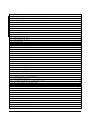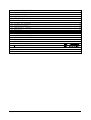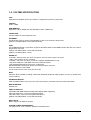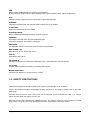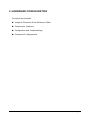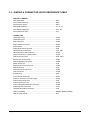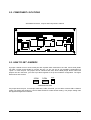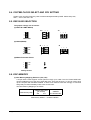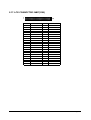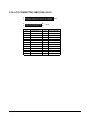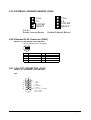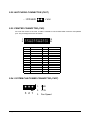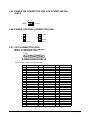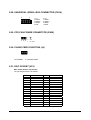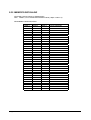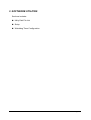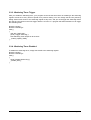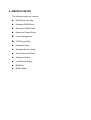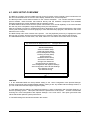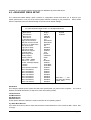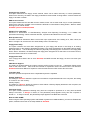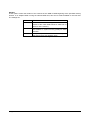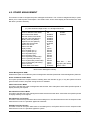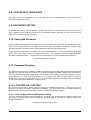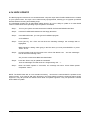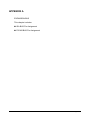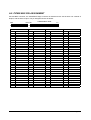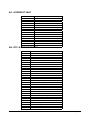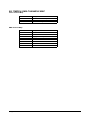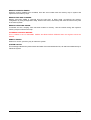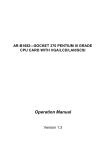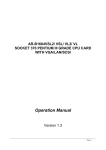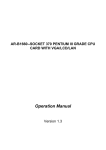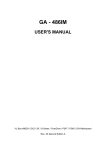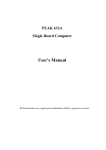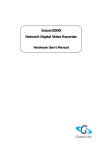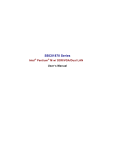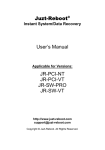Download Acrosser Technology AR-B1682 Specifications
Transcript
AR-B1682 SERIES---SOCKET 370 PENTIUM III
GRADE CPU CARD WITH VGA/LCD/LAN/SCSI
Operation Manual
Version 2.0
COPYRIGHT NOTICE
This operation manual is expected to assist both Embedded Computer manufacturers and users in installing
and setting up the system. The information contained in this document is subject to change without any
notice.
Copyright Acrosser Technology Co., Ltd, 2000. All rights are reserved. No part of this publication can be
reproduced, transmitted, transcribed, stored in a retrieval system, or translated into any language or
computer language, in any form or any means, electronic, mechanical, magnetic, optical, chemical, manual
or otherwise, without the prior written consent of Acrosser Technology.
ACKNOWLEDGEMENTS
All other trademarks and registered trademarks mentioned herein are the property of their respective
owners.
~ Page ii ~
1. INTRODUCTION ..................................................................... 1
1-1. ABOUT THIS MANUAL ............................................................. 2
1-2. SYSTEM SPECIFICATION .......................................................... 3
1-3. SAFETY PRECAUTIONS ............................................................ 4
2. HARDWARE CONFIGURATION ........................................................... 5
2-1. JUMPER & CONNECTOR QUICK REFERENCE TABLE ...................................... 6
2-2. COMPONENT LOCATIONS ........................................................... 7
2-3. HOW TO SET JUMPERS ............................................................ 7
2-4. SYSTEM CLOCK SELECT AND CPU SETTING ........................................... 8
2-5. RS232/485 SELECTION ........................................................... 8
2-6. DOC MEMORY .................................................................... 8
2-7. COM1 CONNECTOR(CN24) ......................................................... 10
2-8. COM2 CONNECTOR(CN12) ......................................................... 10
2-9. PS2 KB(CN25) ................................................................. 10
2-10. EXTERNAL KEYBOARD & MOUSE CONNECTOR(CN23) ................................... 11
2-11. RESET SWITCH(CN18) .......................................................... 11
2-12. HDD LED Header(CN16) ........................................................ 11
2-13. POWER LED & KEYLOCK CONNECTOR(CN13) ......................................... 11
2-14. IR CONNECTOR(CN5) ........................................................... 11
2-15. FLOPPY DISK DRIVE CONNECTOR(CN6) ............................................ 12
2-16. HARD DISK DRIVE CONNECTOR ................................................... 13
2-17. LCD CONNECTOR 24BIT(CN9) .................................................... 15
2-18. LCD CONNECTOR 36BIT(CN9+CN11) ............................................... 16
2-19. EXTERNAL SPEAKER HEADER(CN20) ............................................... 17
2-20. Ethernet RJ-45 Connector(CN21) .............................................. 17
2-21. VGA CRT CONNECTOR(CN19) ..................................................... 17
2-22. WATCHDOG CONNECTOR(CN17) .................................................... 18
2-23. PRINTER CONNECTOR(CN2) ...................................................... 18
2-24. SYSTEM FAN POWER CONNECTOR(CN27) ............................................ 18
2-25. POWER ON CONNECTOR FOR ATX POWER SUPPLY(CN15) ............................... 19
2-26. POWER CONTROL CONNECTOR(CN4) ................................................ 19
2-27. SCSI CONNECTOR(CN3) ......................................................... 19
2-28. UNIVERSAL SERIAL BUS CONNECTOR (CN14) ....................................... 20
2-29. CPU FAN POWER CONNECTOR(CN26) ............................................... 20
2-30. CLEAR CMOS FUNCTION(J4) ..................................................... 20
2-31. DOC SOCKET(U21) ............................................................. 20
2-32. Touch Screen CONNECTOR(CN10) ................................................ 21
2-33. MEMORY INSTALLING ........................................................... 22
3. SOFTWARE UTILITIES .............................................................. 21
3-1. Utility Disk File ............................................................ 22
3-2. SETUP ........................................................................ 22
3-3. WATCHDOG TIMER CONFIGURATION ................................................. 23
4. AMI BIOS SETUP .................................................................. 26
4-1. BIOS SETUP OVERVIEW .......................................................... 27
4-2. STANDARD CMOS SETUP .......................................................... 28
4-3. ADVANCED CMOS SETUP .......................................................... 29
~ Page iii ~
4-4. ADVANCED CHIPSET SETUP ....................................................... 33
4-5. POWER MANAGEMENT ............................................................. 35
4-6. PCI/PLUG AND PLAY ............................................................ 37
4-7. PERIPHERAL SETUP ............................................................. 39
4-8. AUTO-DETECT HARD DISKS ....................................................... 40
4-9. PASSWORD SETTING ............................................................. 40
4-10. Setting the Password ........................................................ 40
4-11. Password Checking ........................................................... 40
4-12. LOAD DEFAULT SETTING ........................................................ 40
4-13. BIOS EXIT ................................................................... 41
4-14. BIOS UPDATE ................................................................. 42
APPENDIX A ......................................................................... 43
A-1. ISA BUS PIN ASSIGNMENT ........................................................ 44
A-2. PICMG BUS PIN ASSIGNMENT ..................................................... 45
APPENDIX B ......................................................................... 46
B-1. INTERRUPT MAP ................................................................ 47
B-2. RTC & CMOS RAM MAP ........................................................... 47
B-3. TIMER & DMA CHANNELS MAP ................................... 錯誤!
錯誤! 尚未定義書籤。
B-4. I/O & MEMORY MAP ............................................................. 49
APPENDIX C ......................................................................... 50
TROUBLE SHOOTING .................................................................. 50
~ Page iv ~
1. INTRODUCTION
This chapter describes:
! About This Manual
! System Specifications
! Safety precautions
! Experienced users can skip to chapter 2 on page 5 for Quick Start.
~ Page 1 ~
1-1. ABOUT THIS MANUAL
Thank you for purchasing our AR-B1682---Socket 370 Pentium III Grade CPU Card with VGA / LCD / LAN /
SCSI, fully PC / AT compatible. This manual contains five chapters. By following the instructions herein, you
can easily use AR-B1682 CPU board.
(Without The AR-B1682S---VGA,LCD,LAN,SCSI)
(Without The AR-B1682A---SCSI)
Chapter 1
Introduction
This chapter notifies you how to avoid the damages against this CPU Card as well as describes the
background of this manual and the specification of AR-B1682 SERIES.
Chapter 2
Hardware Configuration
This chapter outlines the components' locations and their functions. From this part, you can find how to set
jumper and configure this card, as you need.
Chapter 3
Software Utilities
Helpful information about the proper installations of the VGA, LAN and the Watchdog-timer function are
provided in this chapter.
Chapter 4
AMI BIOS Setup
This chapter indicates you how to set up the BIOS configurations.
Appendix A
Expansion Bus
This section introduces you the expansion bus for ISA BUS and PICMG.
Appendix B
Technical Summary
This section gives you the information about the Technical maps.
Appendix C
Trouble Shooting
This section outlines the errors might occur and some solutions are suggested.
~ Page 2 ~
1-2. SYSTEM SPECIFICATION
CPU:
Supports 333~650MHz Socket 370 Celeron / Coppermine Pentium III grade CPU
CHIPSET:
INTEL 440BX
RAM MEMORY:
Supports 3 168-pin DIMM (PC-100 SDRAM) sockets, 768Mb max.
CACHE SIZE:
Internal 128KB L2 cache inside the CPU.
ETHERNET:
Use RT8139C chipset, support 10/100M Base T with RJ-45 connector built-in LED
(Without The AR-B1682S---VGA,LCD,LAN,SCSI)
SCSI:
Use SYMBIOS53C895 or equivalent, supports Ultra-Wide SCSI II with 80MB transfer rate and one 2.54mm
68-pin SCSI connector
(Without The AR-B1682S---VGA,LCD,LAN,SCSI)
(Without The AR-B1682A---SCSI)
SUPER I/O:
2 PCI IDE---with one 2.54 mm 40-pin connectors, and one 2.0mm 44pin connector.
1 FDC---with 2.54mm 34 -pin connector.
1 Parallel--- with 2.54 mm 26-pin connector. Supports SPP/EPP/ECP mode.
1 RS-232C-COM port 1 with DB9 connector located at bracket.
1 RS-232C/RS-485/IrDA/Touch Screen –COM port 2.
RS-232C/RS485 is selected by jumper and used the same connector.
IrDA uses 2.54mm 5-pin header.
Touch Screen uses 2.0mm 3-pin JST connector.
BIOS:
AMI flash BIOS (256KB, including VGA/LCD/LAN BIOS) Supports utility program for easy to update new
version of BIOS.
KEYBOARD/MOUSE:
PS/2 compatible with 2.0mm 6-pin JST connector and 6-pin mini-DIN connector located at bracket.
BUS INTERFACE:
PICMG -ISA
VGA/LCD DISPLAY:
C&T 69000 with 2MB VRAM internally (Dual display BIOS supported)
CRT-with HDB 15-pin connector located at bracket.
LCD-with 2.0mm 44-pin connector (Mono/DSTN/TFT)
(Without The AR-B1682S---VGA,LCD,LAN,SCSI)
WATCHDOG:
Built-In Supper I/O W83977 Chipset.
SYSTEM POWER REQUIREMENT:
+5V-5.0A max. & +12V-1.0A max. (Based on 500 MHz CPU).
~ Page 3 ~
USB:
Built-in 2 ports USB interface with 2.54mm 10-pin headers
(In BIOS system, assign IRQ for USB is disabled in BX chipset operation which call BX chipset bug).
RTC:
Chipset including, supports ACPI Function with 10 years data retention.
SPEAKER:
Supports on-board buzzer and external speaker with 2.5mm 4-pin header.
FLASH DISK:
Supports 1 DiskOnChip Socket 144MB.
H/W MONITORING:
Built-in (Wilnbond WB83783) hardware monitoring chipset.
HEADERS:
2-pin Reset, hard disk LED, and power/watchdog LED.
3-pin CPU cooling fan and Chassis cooling fan.
SWITCHES:
Use SMD DIP switch to select base clock and CPU clock multiplier.
BUS DRIVER CAP:
High driver for 32 TTL level loads (max.)
CPU SP:
Separated Vcore and Vio.
CE DESIGN-IN:
Add EMI components to COM ports, Parallel port, CRT, USB, Keyboard, and PS/2 mouse.
PC BOARD:
6 layers, EMI considered, especially in switching power layout.
BOARD DIMENSION:
Compact size 338.6mm x 121.9mm(13.33" x 4.80")
1-3. SAFETY PRECAUTIONS
Follow the messages hereinafter to protect your systems from damage on all occasions.
Touch a grounded metal object to discharge the static electricity in your body (or ideally, wear a grounded
wrist strap)
Stay safe from the electric shock. Don‘t touch any components of this card when the card is on. Always
switch off power when the system is not in use.
Disconnect power when changing any hardware devices. For instance, when you connect jumper or install
some cards, a surge of power may damage the electronic components or the whole system.
~ Page 4 ~
2. HARDWARE CONFIGURATION
Four parts are included:
! Jumper & Connector Quick Reference Table
! Components’ Locations
! Configuration and Jumper settings
! Connector Pin Assignments
~ Page 5 ~
2-1. JUMPER & CONNECTOR QUICK REFERENCE TABLE
SWITCH & JUMPER:
DOC 2000 SEG ............................................................................ SW1
CPU f Ratio Selecting................................................................... SW2
System Clock Select..................................................................... SW3
RS232/485 Selection .................................................................. J1, J2, J3
DOC Memory Mapping................................................................. JP6, JP7
Clear CMOS Function .................................................................. JP4
CONNECTOR:
COM1 Connector ........................................................................ CN24
COM2 Connector ........................................................................ CN12
PS/2 Connector .......................................................................... CN25
External PS/2 Connector ............................................................ CN23
Reset Switch ............................................................................... CN18
Floppy Disk Drive Connector ...................................................... CN6
Hard Disk Drive Connector ......................................................... CN1, CN7
Hard Disk Drive LED Connector ................................................. CN16
Power LED & Key Lock Connector ............................................. CN13
LCD Panel Connector ................................................................. CN9, CN11
Ethernet RJ-45 Connector .......................................................... CN21
External Speaker Connector ....................................................... CN20
Printer Connector ........................................................................ CN2
System Fan Power Connector .................................................... CN27
SCSI Connector .......................................................................... CN3
CPU Fan Power Connector ........................................................ CN26
VGA Connector ........................................................................... CN19
IR Connector ............................................................................... CN5
Touch Screen Connector ............................................................ CN10
Power on connector for ATX Supply ........................................... CN15
Power Control Connector ........................................................... CN4
Power LED & Key Lock ............................................................... CN13
External Keyboard & Mouse Connector ...................................... CN23
Watchdog LED Connector .......................................................... CN17
Universal Serial Bus Connector .................................................. CN4
Memory Installing ........................................................................ DIMM1, DIMM2, DIMM3
Disk-On-Chip Socket .................................................................. U21
~ Page 6 ~
2-2. COMPONENT LOCATIONS
AR-B1682 Connector, Jumper and Component Locations
BANK2
CN 1
Ultra 2 Wide SCSI
CN 2
BANK1
CN4
BANK0
CN 7
CN 8
CN 5
CN9
2.1
CN14
CN11
CN13
CN15
CN17
CN20
CO
VGA
M2
CN16
CN18
CN21
J3
CO
M1
J4
U21
SW2
CN26
SW3
CN23
KB
CN27
2-3. HOW TO SET JUMPERS
A jumper consists of two or three metal pins with a plastic base mounted on the card, and a small plastic
cap (with a metal contact inside) to connect the pins, so you can set up your hardware configuration by
"open" or close the pins. The jumper can be combined into sets, which called jumper blocks. When the
jumpers are all in the block, you have to put them together to set up the hardware configuration. The figure
below shows how it looks.
2 PIN
3 PIN
CAP
JUMPERS AND CAP
If a jumper has three pins, for example, label PIN1, PIN2, and PIN3, you can either connect PIN1 & PIN2 to
create one setting and shorting or connect PIN2 & PIN3 to create another setting. The jumper setting rules
are applied throughout this manual.
~ Page 7 ~
2-4. SYSTEM CLOCK SELECT AND CPU SETTING
System clock and CPU frequency ratio are automatically detected by BIOS. Please keep sw2 ,
sw3-1 , sw3-2 ,and sw3-3 off.
2-5. RS232/485 SELECTION
The jumper settings are as follows:
(1)COM 1 & COM2 (RS232)
J2 1
J1
2
3
J3
1
2
3
Terminator
7
8
9
1
3
5
2
4
6
(2)COM 2(RS485)
J1
1
2
3
J2 1
2
3
J3
485+
485-
Terminator
7
8
9
1
3
5
2
4
6
(3)RS485 Terminator Select
J1
1
2
3
J1
485+
485-
OFF
Factory Preset
ON
2-6. DOC MEMORY
(1) DOC Memory Mapping Selection (JP6, JP7)
A 32-pin DOC socket supports a DOC (Disk-on-Chip) up to 72Mb. This PnP Flash ROM DOC
can be installed as one of the user’s hard disk drive. And if set as Drive C, it can be used to boot
up the computer with MS-DOS installed. It offers much faster access than a floppy or hard disk
and greatly increases reliability under harsh environment.
The DOC Memory Mapping is as follows:
DOC Memory Map
JUMPER SETTING
(pin closed)
JP6
JP7
JUMPER
ILLUSTRATION
Manufactory default --- CC000h-CDFFFh
~ Page 8 ~
(2) DOC 2000 SEG (SW1)
OFF
1 2
SEG
CC00h
D000h
D400h
D800h
DC00h
E000h
DISABLE
1-2
ON
ON
ON
OFF
OFF
OFF
OFF
3 4
3-4
ON
OFF
OFF
ON
ON
OFF
OFF
5-6
OFF
ON
OFF
ON
OFF
ON
OFF
~ Page 9 ~
2-7. COM1 CONNECTOR (CN24)
COM1: COM1 Connector, DB9 male connector
The COM1 Connector assignments are as follows:
PIN
1
2
3
4
5
6
7
8
9
ASSIGNMENT
DCD
RX
TX
DTR
GND
DSR
RTS
CTS
RI
2-8. COM2 CONNECTOR (CN12)
COM2: COM2 Connector
The COM2 Connector assignments are as follows:
PIN
1
2
3
4
5
6
7
8
9
10
ASSIGNMENT
RS-232 RS-422 RS-485
DCD
TXDATARX
TX+
DATA+
TX
RX+
NC
DTR
RXNC
GND
GND
GND
DSR
RTSNC
RTS
RTS+
NC
CTS
CTS+
NC
RI
CTSNC
NC
NC
NC
2-9. PS2 KB (CN25)
DIN: PS2 Connector
The PS2 connector can support Keyboard & Mouse.
The pin assignments for PS2 Connector are as follows:
PIN
1
2
3
4
5
6
~ Page 10 ~
ASSIGNMENT
KBDATA
MSDATA
GND
Vcc
KBCLK
MSCLK
2-10. EXTERNAL KEYBOARD & MOUSE CONNECTOR (CN23)
EXPS2: External PS2 Connector
The pin assignments are as follows:
PIN
1
2
3
4
5
6
ASSIGNMENT
KBDATA
MSDATA
GND
Vcc
KBCLK
MSCLK
2-11. RESET SWITCH (CN18)
2 – RS
1 - GND
2-12. HDD LED Header (CN16)
1
2
1. Vcc
2. HD LED
GND
K LOCK
GND
X
PW LED
2-13. POWER LED & KEYLOCK CONNECTOR (CN13)
1 2 3 4 5
2-14.
IR CONNECTOR (CN5)
1
2
3
4
5
1.
2.
3.
4.
5.
+5V
NC
Rx
GND
Tx
~ Page 11 ~
2-15. FLOPPY DISK DRIVE CONNECTOR (CN6)
FDD: Floppy Disk Drive Connector
You can use a 34-pin daisy-chain cable to connect a two-FDD. One end of this cable is to attach the
FDD on the board; the other end is to attach the two-FDD.
The pin assignments are as follows:
1
2
33
34
PIN
1
3
5
7
9
11
13
15
17
19
21
23
25
27
29
31
33
~ Page 12 ~
ASSIGNMENT
GND
GND
GND
GND
GND
GND
GND
GND
GND
GND
GND
GND
GND
GND
GND
GND
GND
PIN
2
4
6
8
10
12
14
16
18
20
22
24
26
28
30
32
34
ASSIGNMENT
DRVDEN0
NC
DRVDEN1
INDEX
MTR0
DRV1
DRV0
MTR1
DIR
STEP
WDATA
WGATE
TRK0
WRPRT
RDATA
SEL
DSKCHG
2-16. HARD DISK DRIVE CONNECTOR
IDE1: Hard Disk Drive Connector (CN1)
The AR-B1682 possesses two HDD connectors, IDE1 and IDE2. The pin assignments are as
follows:
1
2
39
40
PIN
1
3
5
7
9
11
13
15
17
19
21
23
25
27
29
31
33
35
37
39
SIGNAL
-RESET
DATA 7
DATA 6
DATA 5
DATA 4
DATA 3
DATA 2
DATA 1
DATA 0
GROUND
IDEDRQA
-LOW A
-LOR A
-CHRDY A
DACKA
-IRQ 14
SA 1
SA 0
CS 0
HD LED A
PIN
2
4
6
8
10
12
14
16
18
20
22
24
26
28
30
32
34
36
38
40
SIGNAL
GROUND
DATA 8
DATA 9
DATA 10
DATA 11
DATA 12
DATA 13
DATA 14
DATA 15
NOT USED
GROUND
GROUND
GROUND
GROUND
GROUND
NOT USED
NOT USED
SA2
SA1
NOT USED
~ Page 13 ~
IDE2: Hard Disk Drive Connector (CN7)
The pin assignments are as follows:
1
2
43
44
PIN
1
3
5
7
9
11
13
15
17
19
21
23
25
27
29
31
33
35
37
39
41
43
~ Page 14 ~
SIGNAL
-RESET
DATA 7
DATA 6
DATA 5
DATA 4
DATA 3
DATA 2
DATA 1
DATA 0
GROUND
IDEDRQA
-LOW A
-LOR A
-CHRDY A
DACKA
-IRQ 14
SA 1
SA 0
CS 0
HD LED A
VCC
GROUND
PIN
2
4
6
8
10
12
14
16
18
20
22
24
26
28
30
32
34
36
38
40
42
44
SIGNAL
GROUND
DATA 8
DATA 9
DATA 10
DATA 11
DATA 12
DATA 13
DATA 14
DATA 15
NOT USED
GROUND
GROUND
GROUND
GROUND
GROUND
NOT USED
NOT USED
SA2
SA1
NOT USED
VCC
GROUND
2-17. LCD CONNECTOR 24BIT(CN9)
2
1
CN9
PIN
1
3
5
7
9
11
13
15
17
19
21
23
25
27
29
31
33
35
37
39
41
43
ASSIGNMENT
GND
GND
FLM
P0
P2
P4
GND
P7
P9
P11
P12
P14
P16
GND
P19
P21
P23
VCC
+12V
GND
DE
GND
PIN
2
4
6
8
10
12
14
16
18
20
22
24
26
28
30
32
34
36
38
40
42
44
ASSIGNMENT
SHFCLK
LP
GND
P1
P3
P5
P6
P8
P10
GND
P13
P15
P17
P18
P20
P22
GND
VCC
+12V
GND
ENABLK
VEE
~ Page 15 ~
2-18. LCD CONNECTOR 36BIT(CN9+CN11)
2
1
CN9
2
1
26
25
PIN
1
3
5
7
9
11
13
15
17
19
21
23
25
~ Page 16 ~
ASSIGNMENT
P24
P26
P28
P30
P32
P34
GND
ENAVEE
VCC3
VLCD
VCC
DDE
DDE
CN11
PIN
2
4
6
8
10
12
14
16
18
20
22
24
26
ASSIGNMENT
P25
P27
P29
P31
P33
P35
GND
ENAVEE
VCC3
VCLD
VCC
LP
M
2-19. EXTERNAL SPEAKER HEADER (CN20)
1 Vcc
2X
3 INT BZ
4 BUZ Z
1 Vcc
2X
3 INT BZ
4 BUZ Z
3-4 On
Enable Internal Buzzer
Enable External Buzzer
2-20. Ethernet RJ-45 Connector (CN21)
(Without The AR-B1682S---VGA,LAN,SCSI).
The pin assignments are as follows:
8
PIN
1
2
3
4
1
FUNCTION
TPTX+
TPTXTPRX+
NOT USED
PIN
5
6
7
8
ASSIGNMENT
NOT USED
TPRXNOT USED
NOT USED
2-21. VGA CRT CONNECTOR (CN19)
(Without The AR-B1682S---VGA,LAN,SCSI).
CRT
6
1
2
3
4
11
5
15
1 Red
2 Green
3 Blue
13 Horizontial
10
14 Vertical
4, 9,11, 12 & 15 Not Used
5 & 10 Ground
6, 7 & 8 GND
~ Page 17 ~
2-22. WATCHDOG CONNECTOR (CN17)
- : WD LED
+:Vcc
2-23. PRINTER CONNECTOR (CN2)
As to link the Printer to the card, a cable is needed to connect both DB25 connector and parallel
port. The pin assignments are as follows:
1
2
25
26
PIN
1
2
3
4
5
6
7
8
9
10
11
12
13
ASSIGNMENT
STB
P0
P1
P2
P3
P4
P5
P6
P7
ACK
BUSY
PE
SLCT
PIN
14
15
16
17
18
19
20
21
22
23
24
25
26
ASSIGNMENT
AUTFE
ERROR
INIT
SLCTIN
GND
GND
GND
GND
GND
GND
GND
GND
NC
2-24. SYSTEM FAN POWER CONNECTOR (CN27)
1.
GND
2.
+12V
3 2 1 43. 5 Fan Speed
~ Page 18 ~
2-25. POWER ON CONNECTOR FOR ATX POWER SWITCH
(CN15)
2
GND
1
ATX-SW
2-26. POWER CONTROL CONNECTOR (CN4)
1
1
2
2
3
3
for AT Power
PS-ON
+5VSB
for ATX Power
2-27. SCSI CONNECTOR (CN3)
(Without The AR-B1682S---VGA,LAN,SCSI).
(Without The AR-B1682A---SCSI).
CN3
1
SCSI: The pin assignments are as follow:
PIN
1
2
3
4
5
6
7
8
9
10
11
12
13
14
15
16
17
18
19
20
21
22
23
ASSIGNMENT
GND
GND
GND
GND
GND
GND
GND
GND
GND
GND
GND
GND
GND
GND
GND
GND
GND
GND
NC
GND
GND
GND
GND
PIN
24
25
26
27
28
29
30
31
32
33
34
35
36
37
38
39
40
41
42
43
44
45
46
ASSIGNMENT
GND
GND
GND
GND
GND
GND
GND
GND
GND
GND
GND
SCD12
SCD13
SCD14
SCD15
SCDPH
SCD0
SCD1
SCD2
SCD3
SCD4
SCD5
SCD6
PIN
47
48
49
50
51
52
53
54
55
56
57
58
59
60
61
62
63
64
65
66
67
68
ASSIGNMENT
SCD7
SCDPL
GND
GND
TRMPWR
TRMPWR
NC
GND
SATTNGND
SBSYSACKSRSTSMSGSSELSCDSREQSIOSCD8
SCD9
SCD10
SCD11
~ Page 19 ~
2-28. UNIVERSAL SERIAL BUS CONNECTOR (CN14)
9
1
10
2
1.Vcc
2.USBD03.USBD0+
4.USBG0
5.GND
6.Vcc
7.USBD1
8.USBD1+
9.USBG1
10.GND
2-29. CPU FAN POWER CONNECTOR (CN26)
1.
GND
2.
+12V
3 2 1 43. 5 Fan Speed
2-30. CLEAR CMOS FUNCTION (J4)
1 2 3
1-2:NORMAL
2-3:CLEAR CMOS
2-31. DOC SOCKET (U21)
DOC: 32pin Disk-on-chip Socket
The pin assignments are as follows:
PIN
1
2
3
4
5
6
7
8
9
10
11
12
13
14
15
16
~ Page 20 ~
ASSIGNMENT
NC
NC
NC
SA12
SA7
SA6
SA5
SA4
SA3
SA2
SA1
SA0
SD0
SD1
SD2
GND
PIN
17
18
19
20
21
22
23
24
25
26
27
28
29
30
31
32
ASSIGNMENT
SD3
SD4
SD5
SD6
SD7
CE
SA10
OE
SA11
SA9
SA8
NC
NC
VCC
WR
VCC
2-32. Touch Screen CONNECTOR (CN10)
1.
NTX2
NRX2
3 2 1
2.
4 5
3.
TXD
GND
~ Page 21 ~
2-33. MEMORY INSTALLING
AR-B1682 Card will support 3 SDRAM banks.
Note: DIMM 1,2,3 for double Bank SDRAM module (168pin x 32bit x 4)
DRAM BANK CONFIGURATION
DIMM 1
32M
32M
32M
32M
32M
32M
32M
32M
32M
32M
32M
64M
64M
64M
64M
64M
64M
64M
64M
64M
64M
128M
128M
128M
128M
128M
128M
128M
256M
256M
256M
256M
256M
256M
256M
~ Page 22 ~
DIMM 2
32M
32M
64M
64M
64M
64M
64M
128M
128M
256M
64M
64M
32M
32M
128M
128M
128M
128M
256M
DIMM 3
32M
32M
64M
128M
256M
128M
256M
256M
64M
32M
64M
64M
128M
256M
256M
128M
128M
32M
64M
128M
256M
128M
64M
128M
256M
256M
256M
32M
64M
128M
128M
256M
64M
128M
128M
256M
256M
TOTAL MEMORY
32M
64M
96M
96M
128M
160M
224M
352M
288M
416M
544M
64M
128M
192M
128M
160M
192M
256M
320M
448M
576M
128M
256M
384M
224M
320M
512M
640M
256M
512M
352M
448M
512M
640M
768M
3. SOFTWARE UTILITIES
Sections includes:
! Utility Disk File List
! Setup
! Watchdog Timer Configuration
~ Page 21 ~
3-1. Utility Disk File
1682_DRV#1
1682_DRV
FREEBSD
WFW311
LINUX
NT351
NDIS2DOS
MSLANMAN.DOS
NDIS2OS2
MSLANMAN.OS2
NWCLIENT
NWSERVER/311
NWSERVER/4X NWSERVER/312
NWSERVER/500 NWSERVER/40
RTSPKT
CLIENT32
SCO
UW7
TXT
WIN95A
WIN2000
WINDIAG/WIN2000
W95OSR2
WINDIAG/WIN9X
WIN98
WINNT4
FILEPATH.LST
MAINNENU.TXT
RSET8139.EXE
VERSION.TXT
HELP8139.EXE
NETRTS.INF
OEMSETUP.INF
README.TXT
RELEASE.DOC
1682_DRV#3 1682_DRV#4 1682_DRV#5 1682_DRV#6
DMI
INTEL/95
SCSIDRV
MANUAL.PDF
WINDIAG/WIN4 INTEL/NT
W95VGA
BROM
WINNTVGA
MACOS
WD
RTOS
W98600.EXE
Remark:
1.W98600.EXE (In disk 1682_DRV#3) is a WIN98 DRIVER for VGA.
2.DRV#1~DRV#2 is ETHERNET DRIVER disk.
3.DRV#4 DISK is INTEL CHIPSET 440BX PIIX4 SETUP DRIVER
4.DRV#5 DISK is SCSI DRIVER FOR WIN95, NT AND WIN98, NT DRIVERS
3-2. SETUP
WIN95 VGA SETUP
To update display driver by choosing display interface card, put disk#5 in driver A, the driver of 65548 will be
found, and reboot your system after setup will be ok.
WIN 95 SCSI DRIVER SETUP
The first step is to execute the file WIN9598.EXE included in folder SCSIDRV in disk#5, and then chose
‘Add the new hardware ‘ in the console, chose the option ’Chose the hardware from the list’, then chose the
‘SCSI control card’ and ‘Install from diskette, the WIN95 SCSI DRIVER of SYS53C895 will be installed.
WIN NT SCSI DRIVER SETUP
The first step is to execute A:\SCSIDRV\WINNT.EXE, a folder named ‘Test’ will be built up in driver C, and
the next step is to reboot the system, press F3 when you chose the display mode, enter the Load driver
program display, chose the direction C:\TEST\WINNT\MINPORT, and then the SCSI DRIVER will be
installed.
~ Page 22 ~
PIIX4 DRIVER SETUP
WIN95: The first step is to execute the INTEL\95\SETUP.EXE in DISK#4, the system will update the driver
automatically, the next step is to reboot the system, and then the driver of PIIX4 CHIPSET will be installed to
the system correctly.
WINNT: The first step is to execute the INTEL\NT\SETUP.EXE in DISK#4, the system will update the driver
automatically, the next step is to reboot the system, and then the driver of PIIX4 CHIPSET will be installed to
the system correctly.
3-3. WATCHDOG TIMER CONFIGURATION
This section describes how to use the Watchdog Timer, including disabled, enabled, and trigger functions.
The AR-B1682 is equipped with a programmable time-out period watchdog timer. You can use your own
program to enable the watchdog timer. Once you have enabled the watchdog timer, the program should
trigger the I/O every time before the timer times out. If your program fails to trigger or disable this timer
before it times out, e.g. because of a system hang-up, it will generate a reset signal to reset the system. The
time-out period can be programmed to be set from 1 to 255 minutes.
Time Base
ADD.(A0-A15)
DATA(D0-D7)
Watchdog
Register
Counter and
Compator
Watchdog
LED
RESET
Watchdog Block Diagram
The diskette includes a Watch Dog Zip file. In the file, there are several execution programs written in
different forms.
The sub-directories of the file are:
(1) Library and Test Program written in Assembly Language.
(2) Library and Test Program written in Turbo C++.
~ Page 23 ~
3-3-1. Watchdog Timers Setting
The watchdog timer is a circuit that may be used from your program software to detect system crashes or
hang-ups. Whenever the watchdog timer is enabled, the LED will blink to indicate that the timer is counting.
The watchdog timer is automatically disabled after reset.
Once you have enabled the watchdog timer, your program must trigger the watchdog timer every time
before it times out. After you trigger the watchdog timer, it will be set to non-zero value to watchdog counter
and start to count down again. If your program fails to trigger the watchdog timer before time-out, it will
generate a reset pulse to reset the system.
The factor of the watchdog timer time-out constant is approximately 1 minutes. The period for the watchdog
timer time-out is between 1 to FF timer factors.
If you want to reset your system when watchdog times out, the following table listed the relation of timer
factors between time-out periods. The formula of Time-Out Period is 30+60x(Time Factor -1). For example,
if the time factor is 10. The Time-out period is calculated as 30+60x(10-1)= 570.
Time Factor
1
2
3
4
5
“
“
“
FF
Time-out Period (Seconds)
30
90
150
210
270
“
“
“
“
Time out setting
3-3-2. Watchdog Timer Enabled
To enable the watchdog timer, you have to output a byte of timer factor to the watchdog. The following is a
Turbo C++ program, which demonstrates how to enable the watchdog timer and set the time-out period at 1
minute.
#include “studio.h”
#include “watchdog.h”
main( )
{
char WD_TIME=0x01;
print (“Enable watchdog” );
//Set watchdog Timer Output is 30 seconds
_enable_wd (WD_TIME);
}
~ Page 24 ~
3-3-3. Watchdog Timer Trigger
After you enable the watchdog timer, your program must write the same factor as enabling to the watchdog
register at least once every time-out period to its previous setting. You can change the time-out period by
writing another timer factor to the watchdog register at any time, and you must trigger the watchdog before
the new time-out period in the next trigger. Below is a Turbo C++ program that demonstrates how to trigger
the watchdog timer:
#include “studio.h”
#include “watchdog.h”
main( )
{
char WD_TIME=0x01;
prints (“Trigger watchdog”);
//Set watchdog Timer Output is 30 seconds
_enable_wd(WD_TIME);
}
3-3-4. Watchdog Timer Disabled
To disable the watchdog timer, simply write a 00H to the watchdog register.
#include “studio.h”
#include “watchdog.h”
main ( )
{
prints (“Disable Watch Dog”);
_Disable_WD( );
}
~ Page 25 ~
4. AMI BIOS SETUP
The following topics are covered:
!
BIOS Setup Overview
!
Standard CMOS Setup
!
Advanced CMOS Setup
!
Advanced Chipset Setup
! Power Management
! PCI/Plug and Play
!
Peripheral Setup
!
Hardware Monitor Setup
!
Auto-Detect Hard Disks
!
Password Setting
!
Load Default Setting
!
BIOS Exit
!
BIOS Update
4-1. BIOS SETUP OVERVIEW
The BIOS is a program used to initialize and set up the I/O system of the computer, which includes the PCI
bus and connected devices such as the video display, diskette drive, and the keyboard.
The BIOS provides a menu-based interface to the console subsystem. The console subsystem contains
special software, called firmware that interacts directly with the hardware components and facilitates
interaction between the system hardware and the operating system.
The BIOS default values ensure that the system will function at its normal capability. In the worst situation
the user may have corrupted the original settings set by the manufacturer.
After the computer is turned on, the BIOS will perform diagnostics on the system and display the size of the
memory that is being tested. Press the [Del] key to enter the BIOS Setup program, and then the main menu
will show on the screen.
The BIOS Setup main menu includes some options. Use the [Up/Down] arrow key to highlight the option
that you wish to modify, and then press the [Enter] key to select the option and configure the functions.
The AR-B1682S doesn’t contain VGA, LCD, SCSI, LAN so we can’t select the function about it in BIOS
AMIBIOS HIFLEX SETUP UTILITY - VERSION 1.23
(C) 1999 American Mega trends, Inc. All Rights Reserved
Standard CMOS Setup
Advanced CMOS Setup
Advanced Chipset Setup
Power Management Setup
PCI/Plug and Play Setup
Peripheral Setup
Hardware Monitor Setup
Auto-Detect Hard Disks
Change User Password
Change Supervisor Password
Auto Configuration with Optimal Settings
Auto Configuration with Fail Safe Settings
Save Settings and Exit
Exit Without Saving
Standard CMOS setup for changing time, date, hard disk type,
etc.
BIOS: Setup Main Menu
CAUTION:
1. In the AR-B1682 BIOS the factory-default setting is the <Auto Configuration with Optimal Settings>
Acrosser recommends using the BIOS default settings, unless you are very familiar with the settings function, or
you can contact the technical support engineers (FAE).
2. If the BIOS loses the settings, the CMOS will detect the <Auto Configuration with Fail Safe Settings> to
boot the operating system. This option will reduce the performance of the system. Acrosser recommends
choosing the <Auto Configuration with Optimal Settings> in the main menu. This option gives best-case
values that should optimize system performance.
3. The BIOS settings are described in detail in this section.
~ Page 27 ~
4-2. STANDARD CMOS SETUP
The <Standard CMOS Setup> option allows you to record some basic system hardware configurations and
set the system clock and error handling. If the CPU board is already installed in a working system, you will
not need to select this option anymore.
AMIBIOS SETUP - STANDARD CMOS SETUP
(C) 1999 American Megatrends, Inc. All Rights Reserved
Date (mm/dd/yyyy): Tue Jun 02,1998
Time (hh/mm/ss): 13:39:30
Floppy Drive A:
Floppy Drive B:
640KB
63MB
1.44MB 3 1/2
Not Installed
LBA Blk PIO 32Bit
Size Cyln Head Wpcom Sec Mode Mode Mode Mode
Off
Off Auto Off
Off
Off Auto Off
Off
Off Auto Off
Off
Off Auto Off
Type
Pri Master : Auto
Pri Slave : Auto
Sec Master Auto
Sec Slave Auto
Boot Sector Virus Protection
Month: Jan - Dec
Day: 01 - 31
Year: 1901 - 2099
Disabled
ESC:Exit ↑↓:Sel
PgUp/PgDn:Modify
F2/F3:Color
BIOS: Standard CMOS Setup
Date & Time Setup
Highlight the <Date> field and then press the [Page Up] /[Page Down] or [+]/[-] keys to set the current date.
Follow the month, day and year format.
Highlight the <Time> field and then press the [Page Up] /[Page Down] or [+]/[-] keys to set the current date.
Follow the hour, minute and second format.
The user can bypass the date and time prompts by creating an AUTOEXEC.BAT file. For information on
how to create this file, please refer to the MS-DOS manual.
Floppy Setup
The <Standard CMOS Setup> option records the types of floppy disk drives installed in the system.
To enter the configuration value for a particular drive, highlight its corresponding field and then select the
drive type using the left-or right-arrow key.
Hard Disk Setup
The BIOS supports various types for user settings, The BIOS supports <Pri Master> and <Pri Slave> so the
user can install up to two hard disks. For the master and slave jumpers, please refer to the hard disk’s
installation descriptions and the hard disk jumper settings.
You can select <AUTO> under the <TYPE> and <MODE> fields. This will enable auto detection of your IDE
drives during boot up. This will allow you to change your hard drives (with the power off) and then power on
without having to reconfigure your hard drive type. If you use older hard disk drives, which do not support
this feature, then you must configure the hard disk drive in the standard method as described above by the
<USER> option.
Boot Sector Virus Protection
This option protects the boot sector and partition table of your hard disk against accidental modifications. Any
attempt to write to them will cause the system to halt and display a warning message. If this occurs, you can either
allow the operation to continue or use a bootable virus-free floppy disk to reboot and investigate your system. The
default setting is <Disabled>. This setting is recommended because it conflicts with new operating systems.
~ Page 28 ~
Installation of new operating systems requires that you disable this to prevent write errors.
4-3. ADVANCED CMOS SETUP
The <Advanced CMOS Setup> option consists of configuration entries that allow you to improve your
system performance, or let you set up some system features according to your preference. Some entries
here are required by the CPU board’s design to remain in their default settings.
AMBIOS SETUP – ADVANCED CMOS SETUP
(C) 1999 American Mega trends, Inc. All Rights Reserved
Enabled
Quick Boot
st
Floppy
1 Boot Device
nd
IDE-0
2 Boot Device
rd
CDROM
3 Boot Device
th
Disabled
4 Boot Device
Try other Boot Devices
Yes
Floppy Access Control
Read-Write
Hard Disk Access Control
Read-Write
S.M.A.R.T. for Hard Disks
Disabled
Boot up Num-lock
On
Disabled
Floppy Drive Swap
Floppy Drive Seek
Disabled
PS/2 Mouse Support
Enabled
Typematic Rate
Fast
Absent
System Keyboard
VGA/EGA
Primary Display
Setup
Password Check
No
Boot T OS/2 > 64MB
Wait For ‘F1’ If Error
Disabled
Hit ‘DEL’ Message Display
Enabled
Write Back
L1 Cache
L2 Cache
Write Back
Enabled
System BIOS Cacheable
Enabled
C000, 16k Shadow
C400, 16k Shadow
Enabled
Enabled
C800, 16k Shadow
CC00, 16k Shadow
Disabled
D000, 16k Shadow
Disabled
D400, 16k Shadow
Disabled
Disabled
D800, 16k Shadow
Disabled
DC00, 16k Shadow
Advanced CMOS Setup
Available Options:
Disable
Enabled
ESC: Exit ↑↓: Sel
Pg Up/Pg Dn; Modify
F2/F3: Color
Quick Boot
This category speeds up the <Power On Self Test> (POST) after you power on the computer. If it is set to
Enabled, the BIOS will shorten or skip some check items during POST.
1st Boot Device
2nd Boot Device
3rd Boot Device
4th Boot Device
These options determine where the system looks first for an operating system.
Try Other Boot Devices
If you have other boot up device other than the above mentioned devices, such as IDE-0, IDE-1, IDE-3, IDE4, Floppy.
~ Page 29 ~
Floppy Access Control
This option determines the floppy access method, which can be either read only or normal (read/write).
When set to read only, the data in the floppy is allowed to read instead of being written.” Normal” allows the
floppy to be read or written.
HDD Access Control
This option determines the hard disk access method, which can be either read only or normal (read/write).
When set to read only, the data in the hard disk is allowed to read instead of being written.” Normal” allows
the floppy to be read or written.
Available options: Disabled, Enabled
S.M.A.R.T for hard Disks
S.M.A.R.T is abbreviation of Self-Monitoring Analysis and Reporting Technology .It is reliable and
precautious technology. When Hard Disk disorder, it prevents Hard Disk from the loss of data.
Boot Up Num-Lock
This item is used to activate the Num-Lock function upon system boot. If the setting is on, after a boot, the
Num-Lock light is lit, and the user can automatically use the number keys.
Floppy Drive Swap
The option reverses the drive letter assignments of your floppy disk drives in the Swap A, B setting,
otherwise leave on the setting to Disabled (No Swap). This works separately from the BIOS Features floppy
disk swap feature. It is functionally the same as physically interchanging the connectors of the floppy disk
drives. When <Enabled>, the BIOS swaps the floppy drive assignments so that Drive A becomes Drive B,
and Drive B becomes Drive A under DOS.
Floppy Drive Seek
If the <Floppy Drive Seek> item is set to Enabled, the BIOS will seek the floppy <A> drive one time upon
boot up.
PS/2 Mouse Support
The setting of Enabled allows the system to detect a PS/2 mouse on boot up. If detected, IRQ12 will be
used for the PS/2 mouse. IRQ 12 will be reserved for expansion cards if a PS/2 mouse is not detected.
Disabled will reserve IRQ12 for expansion cards and therefore the PS/2 mouse will not function.
Typematic Rate
This item specifies the speed at which a keyboard keystroke is repeated.
System Keyboard
The setting of <Absent> allows the system to boot without a keyboard attached to the computer; the setting
of <Present> is in the contrary.
Primary Display
The setting of <Absent> allows the system to boot without a Primary Display attached to the computer; the
setting of <Present> is in the contrary.
Password Check
This option enables password checking every time the computer is powered on or every time the BIOS
Setup is executed. If Always is chosen, a user password prompt appears every time the computer is
turned on. If Setup is chosen, the password prompt appears if the BIOS are executed.
Boot to OS/2 >64MB
When using the OS/2 operating system with DRAM of greater than 64MB installed, you need to Enabled this
option; otherwise leave this on the setup default of Disabled.
~ Page 30 ~
Wait for ‘F1’ If Error
AMIBIOS POST error messages are followed by:
Press <F1> to continue
If this option is set to Disabled, the AMIBIOS does not wait for you to press the <F1> key after an error
message.
Hit ‘DEL’ Message Display
Set this option to Disabled to prevent the following message:
Hit ‘DEL’ if you want to run setup
It will prevent the message from appearing on the first BIOS screen when the computer boots.
Internal Cache
This option specifies the caching algorithm used for the L1 internal cache memory. The settings are:
Setting
Disabled
WriteBack
WriteThru
Description
Neither L1 internal cache memory on the CPU or
L2 secondary cache memory is enabled.
Use the write-back caching algorithm.
Use the write-through caching algorithm.
Internal Cache Setting
External Cache
This option specifies the caching algorithm used for the L2 secondary cache memory. The settings are:
Setting
Disabled
WriteBack
WriteThru
Description
Neither L1 internal cache memory on the CPU or
L2 secondary cache memory is enabled.
Use the write-back caching algorithm.
Use the write-through caching algorithm.
External Cache Setting
Cache Bus ECC
This item is to set up the function of Cache Bus Error Correction Code, choose <Enabled> or <Disabled>
to determine if the function is available.
System BIOS Cacheable
This item is used to activate the function of re-buffering the contents of shadow RAM from system BIOS.
The default setting is <Enable>, which will improve the speed of system.
~ Page 31 ~
Shadow
These options control the location of the contents of the 16KB of ROM beginning at the specified memory
location. If no adapter ROM is using the named ROM area, this area is made available to the local bus.
The settings are:
SETTING
Disabled
Enabled
Cached
~ Page 32 ~
DESCRIPTION
The video ROM is not mapped to RAM. The
contents of the video ROM cannot be read from or
written to cache memory.
The contents of C000h - C7FFFh are written to the
same address in system memory (RAM) for faster
execution.
This option specifies the size of the memory area
reserved for legacy ISA adapter cards.
Shadow Setting
4-4. ADVANCED CHIPSET SETUP
This option controls the configuration of the board’s chipset. Control keys for this screen are the same as for
the previous screen.
AMBIOS SETUP – ADVANCED CHIPSET SETUP
(C) 1999 American Mega trends, Inc. All Rights Reserved
Q
Configure SDRAM Timing by SPD
SDRAM RAS# to CAS# delay
SDRAM RAS# Pre charge
SDRAM CAS# Latency
SDRAM Leadoff Cmd Timing
DRAM Integrity Mode
DRAM Refresh Rate
Memory Hole
Graphics Aperture Size
8bit I/O Recovery Time
16bit I/O Recovery Time
Assign IRQ for USB
ATX Power Supply Controller
LCD CRT Selection
LCD Type
Enabled
2 SCLKs
2 SCLKs
3 SCLKs
Auto
Non-ECC
62.4 us
Disabled
64MB
1 Sysclk
1 Sysclk
Enabled
Disabled
Both
#6 640 x 480 1
Available Options:
Disable
Enabled
ESC: Exit ↑↓:Sel
Pg Up/ Pg Dn: Modify
F2/F3: Color
BIOS: Advanced Chipset Setup
Configure SDRAM Timing by SPD:
SPD is the abbreviation Serial Presence Detect. SPD takes accord the chip types, capacity, timing, voltage
data. The system can auto adjust memory according to the data to reach the best situation.
SDRAM RAS# to CAS# delay:
When CPU saves data from memory, it has to deliver RAS single first, and then CAS single. The item is to
set up the interval between two singles.
RAS# Pre charge:
This item is the time when RAS has to re-locate.
CAS# Latency:
This item is to set up the time when memory receives one CAS single, after how much clock, the memory
starts to write and read data.
Load off Cmd Timing:
It is the first read-write action under burst pattern
Memory Hole:
This reserves the 15MB to 16MB memory address space for use of ISA expansion cards.
Graphics Aperture Size:
The item is to set up AGP display to use how much memory to save Texture Data.
8 bit I/O Recovery Time:
~ Page 33 ~
The item is to set up CPU to demand ISA Bus 8 bit how much it takes to recovery.
16 bit I/O Recovery Time:
The item is to set up CPU to demand ISA Bus 16 bit how much it takes to recovery.
Memory Hole at 15-16 MB
This option specifies the range 15MB to 16MB in memory that cannot be addressed on the ISA bus.
USB Function
This option can enable or disable USB function
USB Keyboard/Mouse Legacy Support
These options are used to <Enabled> the USB function and it’s only useful in the DOS mode.
ATX Power Supply Controller
If the ATX Power Supply Controller function is <Enabled>, the system will get more functions such as
shutting down the power by using software.
LCD CRT Selection
This item determines whether to use LCD Monitor or CRT Monitor in the system.
LCD Type
This option specifies the resolution of LCD.
~ Page 34 ~
4-5. POWER MANAGEMENT
This section is used to configure the power management features. This <Power management Setup> option
allows you to reduce power consumption. This feature turns off the video display and shuts down the hard
disk after a period of inactivity.
AMBIOS SETUP – POWER MANAGEMNT SETUP
(C) 1999 American Mega trends, Inc. All Rights Reserved
Power Management/APM
Green PC Monitor Power State
Video Power Down Mode
Hard Disk Power Down Mode
Hard Disk Time Out (Minute)
Standby Time Out (Minute)
Suspend Time Out (Minute)
Throttle Slow Clock Ratio
Modem Use IO Port
Modem Use IRQ
Display Activity
Device 6 (Serial port 1)
Device 7 (Serial port 2)
Device 8 (Parallel port)
Device 5 (Floppy disk)
Device 0 (Primary master IDE)
Device 1 (Primary slave IDE)
Device 2 (Secondary master IDE)
Device 3 (Secondary slave IDE)
System Thermal
Thermal Slow Clock Ratio
Enabled
Off
Disabled
Disabled
Disabled
Disabled
Disabled
50-62.5%
N/A
N/A
Ignore
Monitor
Monitor
Ignore
Monitor
Monitor
Ignore
Monitor
Ignore
Ignore
50-62.5%
Available Options:
Disable
Enabled
ESC; Exit ↑↓: Sel
Pg Up/Pg Dn; Modify
F2/F3: Color
BIOS: Power Management Setup
Power Management /APM
Enabled this option is to enable the power management and APM (Advanced Power Management) features.
Green PC Monitor Power State
This option specifies the suspend mode of shutting down the cathode ray gun, if only the system is fixed a
green function monitor, the power saving function is available.
Video Power Down Mode
This option specifies the power management state that the video subsystem enters after specified period of
display inactivity has expired.
Hard Disk Power Down Mode
This option specifies the power management states that the hard disk drive enters after the specified period
of display inactivity have expired.
Hard Disk time out (minute)
This item is used to set up the initial value of the waiting timer .the Hard Disk will turn into the suspend mode
when the time is out if no operation applied to Hard Disk.
Standby Time Out (minute)
This item is used to set up the initial value of the waiting timer, the System will turn into the suspend mode
when the time is out if no operation applied to system.
~ Page 35 ~
Suspend Time Out (minute)
These options specify the length of the period of system inactivity when the computer is already in Standby
mode before the computer is placed on Suspend mode. In Suspend mode, nearly all power use is
curtailed.
Throttle Slow Clock Ratio
This item is to set up the Operating Frequency of system clock in power saving mode, to set a suitable clock
frequency ratio which between standard CPU clock and CPU clock in power saving mode when the system
is in suspend mode.
Modem Use IO Port
To chose a suitable IO Port in this option.
Modem use IRQ
To chose the IRQ Signal.
Device
These options enable event monitoring. When the computer is in a power saving mode, activity on the
named interrupt request line is monitored by BIOS. When any activity occurs, the computer enters Full On
mode.
System Thermal
If the choice <monitor>is chose, the system will alarm when the system temperature is beyond the critical
temperature.
Thermal Slow Clock Ratio
This item is to set up the Operating Frequency of system clock in power saving mode, to set a Suitable
clock frequency ratio, which between standard CPU clock and CPU clock in power saving mode when the
temperature is beyond the critical temperature.
Restore on AC/Power Loss
This item is to set up the system will restore with the last setting after the AC\Power Loss.
Ring Resume From Soft Off
This item is set up to awake the system from suspend mode and a ring bell while any access coming from
modem.
Lan Resume From Soft Off
This item is set up to awake the system from suspend mode when encounter a network access, the function
will be available if system is fixed with an Ethernet card.
~ Page 36 ~
4-6. PCI/PLUG AND PLAY
This section is used to configure PCI / Plug and Play features. The <PCI & PNP Setup> option configures
the PCI bus slots. All PCI bus slots on the system use INTA#, thus all installed PCI cards must be set to
this value.
AMBIOS SETUP – PCI/PLUG AND PLAY SETUP
(C) 1999 American Mega trends, Inc. All Rights Reserved
Plug and Play Aware O/S
Reset Configuration Data
PCI Latency Timer (PCI Clocks)
Primary Graphics Adapter
PCI VGA Palette Snoop
PCI IDE Bus Master
PCI Slot1 IRQ Priority
PCI Slot2 IRQ Priority
PCI Slot3 IRQ Priority
PCI Slot4 IRQ Priority
DMA Channel 0
DMA Channel 1
DMA Channel 3
DMA Channel 5
DMA Channel 6
DMA Channel 7
IRQ3
IRQ4
IRQ5
IRQ7
IRQ9
IRQ10
IRQ11
IRQ12
IRQ14
IRQ15
Reserved Memory Size
Reserved Memory Address
No
Yes
64
PCI
Disabled
Disabled
Auto
Auto
Auto
Auto
PnP
PnP
PnP
PnP
PnP
PnP
ISA/EISA
ISA/EISA
PCI/PnP
ISA/EISA
PCI/PnP
PCI/PnP
PCI/PnP
PCI/PnP
ISA/EISA
ISA/EISA
Disabled
C8000
Available Options:
Yes
No
ESC: Exit ↑↓: Sel
Pg Up/Pg Dn: Modify
F2/F3: Color
BIOS: PCI / Plug and Play Setup
Plug and Play Aware O/S
Set this option to <No> if the operating system installed in the computer is Plug and Play-aware. The BIOS
only detects and enables PnP ISA adapter cards that are required for system boot. The Windows 95 (and
above) operating system detects and enables all other PnP-aware adapter cards. Windows 95 (and above)
is PnP-aware. Set this option to <yes> if the operating system (such as DOS, OS/2, Windows 3.x) does not
use PnP. You must set this option correctly or PnP-aware adapter cards installed in your computer will not
be configured properly.
Clear NVRAM
This sets the operating mode of the boot block area of the BIOS FLASH ROM to allow programming in the
yes setting.
~ Page 37 ~
On board PCI LAN Controller
This option is to activate the PNP (Plug & Play) function of LAN.
PCI Latency Timer (PCI Clocks)
This option sets latency of all PCI devices on the PCI bus. The settings are in units equal to PCI clocks.
Primary Graphic Adapter
This option is set to use PCI bus or AGP. The AGP mode will get system a faster processing speed.
PCI VGA Palette Snoop
This item is for BIOS to snoop the appearance of VGA palette, and modify it when necessary.
PCI IDE Bus Master
When Enabled this option specifies that the IDE controller on the PCI local bus have bus-mastering
capability.
PCI Slot1/2/3/4 IRQ Priority
The parameters of this item will set a interrupt signal to the PCI device fixed in the 1-4 PCI slot by priority.
DMA & IRQ
These options specify the bus that the named IRQs/DMAs lines are used on. These options allow you to
specify IRQs/DMAs for use by legacy ISA adapter cards. These options determine if the BIOS should
remove an IRQ/DMA from the pool of availability of IRQs/DMAs passed to the BIOS configurable devices.
If more IRQs/DMAs must be removed from the pool, the end user can use these PCI/PnP Setup options to
remove the IRQ/DMA by assigning the option to the ISA/EISA setting. The onboard I/O is configurable with
BIOS.
Reserved Memory Size
This option specifies the size of the memory area reserved for legacy ISA adapter cards.
Reserved Memory Address
This option specifies the beginning address (in hex) of the reserved memory area. The specified ROM
memory area is reserved for use by legacy ISA adapter cards.
~ Page 38 ~
4-7. PERIPHERAL SETUP
This section is used to configure the peripheral features.
AMBIOS SETUP – PERIPHERAL SETUP
(C) 1999 American Mega trends, Inc. All Rights Reserved
Onboard FDC
Onboard Serial Port A
Onboard Serial Port B
Serial Port B Mode
IR Duplex Mode
IrDA Protocol
Onboard Parallel Port
Parallel Port Mode
EPP Version
Parallel Port DMA Channel
Onboard IDE
Available Options:
Enabled
Yes
3F8h/COM1
No
2F8h/COM2
N/A
N/A
N/A
378h
Normal
N/A
ESC: Exit ↑↓: Sel
N/A
Pg Up/Pg Dn: Modify
Both
F2/F3: Color
BIOS: Peripheral Setup
Onboard FDC
This option enables the floppy drive controller on the AR-B1682.
Onboard Serial Port
This option enables the serial port on the AR-B1682.
IR Port support
This item is to activate the function of Infrared.
Onboard Parallel Port
This option enables the parallel port on the AR-B1682.
Parallel Port Mode
This option specifies the parallel port mode. ECP and EPP are both bi-directional data transfer schemes
that adhere to the IEEE1284 specifications.
Parallel Port DMA Channel
This option is only available if the setting for the parallel Port Mode option is ECP.
K/B Wake-Up function
This item is to set up the function of waking-up the system by Keyboard from suspend mode.
Mouse Wake-up function
This item is to set up the function of waking-up the system by Mouse from suspend mode.
Onboard IDE
This option is to set up the operating mode of IDE controller. If the main board offer the enhanced I/O port,
the choice should be <enabled>
Reset, Power, Sleep Button
These options are to activate the Reset, Power, and Sleep function in the ATX Keyboard.
~ Page 39 ~
4-8. AUTO-DETECT HARD DISKS
This option detects the parameters of an IDE hard disk drive, and automatically enters them into the
Standard CMOS Setup screen.
4-9. PASSWORD SETTING
This BIOS Setup has an optional password feature. The system can be configured so that all users must
enter a password every time the system boots or when BIOS Setup is executed. The user can set either a
Supervisor password or a User password.
4-10. Setting the Password
Select the appropriate password icon (Supervisor or User) from the Security section of the BIOS Setup main
menu. Enter the password and press [Enter]. The screen does not display the characters entered. After
the new password is entered, retype the new password as prompted and press [Enter].
If the password confirmation is incorrect, an error message appears. If the new password is entered
without error, press [Esc] to return to the BIOS Main Menu. The password is stored in CMOS RAM after
the BIOS is exited and saved. The next time the system boots, you are prompted for the password.
Enter new supervisor password:
4-11. Password Checking
The password check option is enabled in Advanced Setup by choosing either Always (the password prompt
appears every time the system is powered on) or Setup (the password prompt appears only when BIOS is
run). The password is stored in CMOS RAM. User can enter a password by typing on the keyboard. As user
select Supervisor or User. The BIOS prompts for a password, user must set the Supervisor password
before user can set the User password. Enter a 1 to 6 characters password. The password does not appear
on the screen when typed. Make sure you write it down.
4-12. LOAD DEFAULT SETTING
This section permits users to select a group of settings for all BIOS Setup options. Not only can you use
these items to quickly set system configuration parameters, you can choose a group of settings that have a
better chance of working when the system is having configuration related problems.
4-12-1. Auto Configurations with Optimal Setting
The user can load the optimal default settings for the BIOS. The Optimal default settings are best-case
values that should optimize system performance. If CMOS RAM is corrupted, the optimal settings are
loaded automatically.
Load high performance setting (Y/N) ?
~ Page 40 ~
4-12-2. Auto Configurations with Fail Safe Setting
The user can load the Fail-Safe BIOS Setup option settings by selecting the Fail-Safe item from the Default
section of the BIOS Setup main menu.
The Fail-Safe settings provide far from optimal system performance, but are the most stable settings. Use
this option as a diagnostic aid if the system is behaving erratically.
Load failsafe settings (Y/N)?
4-13. BIOS EXIT
This section is used to exit the BIOS main menu. After making your changes, you can either save them or
exit the BIOS menu and without saving the new values.
4-13-1. Save Settings and Exit
This item is in the <Standard CMOS Setup>, <Advanced CMOS Setup>, <Advanced Chipset Setup> and
the new password (if it has been changed) will be stored in the CMOS. The CMOS checksum is calculated
and written into the CMOS.
When you select this function, the following message will appear at the center of the screen to assist you to
save data to CMOS and Exit the Setup.
Save current settings and exit (Y/N)?
4-13-2. Exits Without Saving
When you select this option, the following message will appear at the center of the screen to help to
abandon all the modified data and Exit Setup.
Quit without saving (Y/N)?
~ Page 41 ~
4-14. BIOS UPDATE
The BIOS program instructions are contained within computer chips called FLASH ROMs that are located
on your system board. The chips can be electronically reprogrammed, allowing you to upgrade your BIOS
firmware without removing and installing chips.
The AR-B1682 provides the FLASH BIOS update function for you to easily to update to a newer BIOS
version. Please follow these operating steps to update to new BIOS:
Step 1:
Turn on your system and don’t detect the CONFIG.SYS and AUTOEXEC.BAT files.
Step 2:
Insert the FLASH BIOS diskette into the floppy disk drive.
Step 3:
In the MS-DOS mode, you can type the FLASH812 program.
A:\>FLASH812
Step 4:
Press [ALT+F], The <File> box will show the following message, this message will be
highlighted.
BIOS Filename Loading. After typing in the File name you must press<ENTER> or press
<ESC> to exit.
Step 5:
And then please enter the file name to the <Enter File Name> box. And the <Message>
box will show the following notice.
Are you sure to write these BIOS into flash ROM?
Step 6:
Press the <Enter> key to update the new BIOS.
Then the <Message> box will show the <Programming now …>.
Step 7:
When the BIOS update is successful, the message will show <Flash ROM Update
Completed - Pass>.
NOTE: The BIOS Flash disk is not a standard accessory. Now that the onboard BIOS is updated to the
newest version, if you need to add some functions in the future please contact the technical support (FAE)
engineers. They will provide the newest known BIOS for update engineers. They will provide the newest
known BIOS for update.
~ Page 42 ~
APPENDIX A
EXPANSION BUS
This chapter includes:
! ISA BUS Pin Assignment
! PICMG BUS Pin Assignment
~ Page 43 ~
A-1. ISA BUS PIN ASSIGNMENT
COMPONENT SIDE
ISA1
D18
ISA2
D1 B31
B1
C1 A31
C18
A1
There are two edge connectors (called “gold fingers“) on this CPU Card. On the right hand is the connector
of ISA Bus, beside PCI BUS connector. The ISA-bus connector is divided into two sets: one consists of 62
pins; the other consists of 36 pins.
The pin assignments are as follows:
B
PIN
B1
B2
B3
B4
B5
B6
B7
B8
B9
B10
B11
B12
B13
B14
B15
B16
B17
B18
B19
B20
B21
B22
B23
B24
B25
B26
B27
B28
B29
B30
B31
ASSIGNMENT
GND
RESET
+5V
IRQ9
-5V
DRQ2
-12V
OWS
+12V
GND
-SMEMW
-SMEMR
-IOW
-IOR
-DACK3
-DRQ3
-DACK1
-DRQ1
-REFRESH
BCLK
IRQ7
IRQ6
IRQ5
IRQ4
IRQ3
-DACK2
T/C
BALE
+5V
OSC
GND
~ Page 44 ~
A
PIN
A1
A2
A3
A4
A5
A6
A7
A8
A9
A10
A11
A12
A13
A14
A15
A16
A17
A18
A19
A20
A21
A22
A23
A24
A25
A26
A27
A28
A29
A30
A31
ASSIGNMENT
-I/O CH CHK
SD07
SD06
SD05
SD04
SD03
SD02
SD01
SD00
-I/O CH RDY
AEN
SA19
SA18
SA17
SA16
SA15
SA14
SA13
SA12
SA11
SA10
SA09
SA08
SA07
SA06
SA05
SA04
SA03
SA02
SA01
SA00
D
PIN
D1
D2
D3
D4
D5
D6
D7
D8
D9
D10
D11
D12
D13
D14
D15
D16
D17
D18
ASSIGNMENT
-MEMCS16
-I/OCS16
IRQ10
IRQ11
IRQ12
IRQ15
IRQ14
-DACK0
DRQ0
-DACK5
DRQ5
-DACK6
DRQ6
-DACK7
DRQ7
+5V
-MASTER
GND
C
PIN
C1
C2
C3
C4
C5
C6
C7
C8
C9
C10
C11
C12
C13
C14
C15
C16
C17
C18
ASSIGNMENT
SBHE
LA23
LA22
LA21
LA20
LA19
LA18
LA17
-MEMR
-MEMW
SD08
SD09
SD10
SD11
SD12
SD13
SD14
SD15
A-2. PICMG BUS PIN ASSIGNMENT
Like ISA-BUS connector, the PICMG-BUS edge connector is divided into two sets as well: one consists of
98 pins, and the other 22 pins. The pin assignments are as follows:
F62
F52 F49
E62
E52 E49
F
PIN
F1
F2
F3
F4
F5
F6
F7
F8
F9
F10
F11
F12
F13
F14
F15
F16
F17
F18
F19
F20
F21
F22
F23
F24
F25
F26
F27
F28
F29
F30
E
PIN
E1
E2
E3
E4
E5
E6
E7
E8
E9
E10
E11
E12
E13
E14
E15
E16
E17
E18
E19
E20
E21
E22
E23
E24
E25
E26
E27
E28
E29
E30
ASSIGNMENT
-12V
TCK
GND
TDO
+5V
+5V
INTB#
INTD#
PRSNT1#
NC
PRSNT2#
GND
GND
NC
GND
CLK
GND
REQ#
+5V
AD31
AD29
GND
AD27
AD25
+3.3V
C/BE3#
AD23
GND
AD21
AD19
COMPONENT SIDE
F1
E1
ASSIGNMENT
TRST#
+12V
TMS
TDI
+5V
INTA#
INTC#
+5V
NC
+5V
NC
GND
GND
NC
RST#
+5V
GNT#
GND
NC
AD30
+3.3V
AD28
AD26
GND
AD24
IDSEL
+3.3V
AD22
AD20
GND
F
PIN
F31
F32
F33
F34
F35
F36
F37
F38
F39
F40
F41
F42
F43
F44
F45
F46
F47
F48
F49
F52
F53
F54
F55
F56
F57
F58
F59
F60
F61
F62
ASSIGNMENT
+3.3V
AD17
C/BE2#
GND
IRDY#
+3.3V
DEVSEL#
GND
LOCK#
PERR#
+3.3V
SERR#
+3.3V
C/BE1#
AD14
GND
AD12
AD10
GND
AD8
AD7
+3.3V
AD5
AD3
GND
AD1
+5V(I/O)
ACK64#
+5V
+5V
E
PIN
E31
E32
E33
E34
E35
E36
E37
E38
E39
E40
E41
E42
E43
E44
E45
E46
E47
E48
E49
E52
E53
E54
E55
E56
E57
E58
E59
E60
E61
E62
ASSIGNMENT
AD18
AD16
+3.3V
FRAME#
GND
TRDY#
GND
STOP#
+3.3V
SDONE
SB0#
GND
PAR
AD15
+3.3V
AD13
AD11
GND
AD09
C/BE0#
+3.3V
AD6
AD4
GND
AD2
AD0
+5V(I/O)
REQ64#
+5V
+5V
~ Page 45 ~
APPENDIX B
TECHNICAL SUMMARY
This chapter focuses on:
!
Interrupt Map
!
RTC & CMOS RAM Map
!
Timer & DMA Channels Map
!
I / O & Memory Map
~ Page 46 ~
B-1. INTERRUPT MAP
IRQ
0
1
2
3
4
5
6
7
8
9
10
11
12
13
14
15
ASSIGNMENT
System TIMER interrupt from TIMER-0
Keyboard output buffer full
Cascade for IRQ 8-15
Serial port 2
Serial port 1
Parallel port 2
Floppy Disk adapter
Parallel port 1
RTC clock
Available
Available
Available
Available
Math coprocessor
Hard Disk adapter
Available
B-2. RTC & CMOS RAM MAP
CODE
00
01
02
03
04
05
06
07
08
09
0A
0B
0C
0D
0E
0F
10
11
12
13
14
15
16
17
18
30
31
32
33
34-3F
40-7f
ASSIGNMENT
Seconds
Second alarm
Minutes
Minutes alarm
Hours
Hours alarm
Day of week
Day of month
Month
Year
Status register A
Status register B
Status register C
Status register D
Diagnostic status byte
Shutdown byte
Floppy Disk drive type byte
Reserve
Hard Disk type byte
Reserve
Equipment byte
Base memory low byte
Base memory high byte
Extension memory low byte
Extension memory high byte
Reserved for extension memory low byte
Reserved for extension memory high byte
Date Century byte
Information Flag
Reserve
Reserved for Chipset Setting Data
~ Page 47 ~
B-3 TIMER & DMA CHANNELS MAP
Timer Channel Map:
Timer Channel
0
1
2
Assignment
System timer interrupt
DRAM Refresh request
Speaker tone generator
DMA Channel Map:
DMA Channel
0
1
2
3
4
5
6
7
~ Page 48 ~
Assignment
Available
IBM SDLC
Floppy Disk adapter
Channel-3 Available
Cascade for DMA controller 1
Available
Available
Available
B-4. I/O & MEMORY MAP
Memory Map:
MEMORY MAP
0000000009FFFF
00A000000BFFFF
00C000000DFFFF
00E000000EFFFF
00F000000FFFFF
0100000FFFFFFF
ASSIGNMENT
System memory used by DOS
and application
Display buffer memory for VGA/
EGA / CGA / MONOCHROME
adapter
Reserved for I/O device BIOS
ROM or RAM buffer.
Reserved for PCI device ROM
System BIOS ROM
System extension memory
I/O Map:
I/O MAP
000-01F
020-021
022-023
040-05F
060-06F
070-07F
080-09F
0A0-0BF
0C0-0DF
0F0-0FF
1F0-1F8
278-27F
2B0-2DF
2F8-2FF
360-36F
378-37F
3B0-3BF
3C0-3CF
3D0-3DF
3F0-3F7
3F8-3FF
ASSIGNMENT
DMA controller (Master)
Interrupt controller (Master)
Chipset controller registers I/O
ports.
Timer control registers.
Keyboard interface controller
(8042)
RTC ports & CMOS I/O ports
DMA register
Interrupt controller (Slave)
DMA controller (Slave)
Math coprocessor
Hard Disk controller
Parallel port-2
Graphics adapter controller
Serial port-2
Net work ports
Parallel port-1
Monochrome & Printer adapter
EGA adapter
CGA adapter
Floppy disk controller
Serial port-1
~ Page 49 ~
APPENDIX C
TROUBLE SHOOTING
TROUBLE SHOOTING FOR ERROR MESSAGES
The following information will present the resolution of trouble encountered as well as the error messages.
Adjust the system following the messages below and make sure all the components & connectors are in
proper position and firmly attached. If the error still remains, contact with your distributor for maintenance.
POST BEEP:
There are two kinds of beep codes in BIOS. One code indicates that a video error has occurred and the
BIOS cannot initialize the video screen to display any additional information. This beep code contains a
single long beep followed by three short beeps. The other code indicates that DRAM error has incurred.
This beep code appears a single long beep repeatedly.
CMOS BATTERY FAILURE:
When the CMOS battery is out of work or has run out, the user has to replace it with a new battery same as
the old one.
CMOS CHECKSUM ERROR:
When the battery runs weak, CMOS will be corrupted. Check the battery and change a new one when
necessary.
DISPLAY SWITCH IS SET INCORRECTLY:
Display switch on the motherboard can be set to either monochrome or co lour, which indicates the switch,
is set to a different setting from the indicated in Setup. Determine which setting is correct, and then either
turn off the system and change the jumper, or enter Setup and change the video selection.
DISK BOOT FAILURE:
When boot device isn’t available, insert a system disk into Drive A and press < Enter >. Make sure both the
controller and cables are all in proper positions, also make sure the disk is formatted correct device. Then
reboot the system.
DISKETTE DRIVES OR TYPES MISMATCH ERROR:
If the diskette drive type is different from CMOS, run setup and correct it.
ERROR ENCOUNTERED INITIALIZING HARD DRIVE:
When hard drive can’t be initialized, make sure the adapter is installed correctly and all cables are properly
and firmly attached. Also be sure the correct hard drive type is selected in Setup.
ERROR INITIALIZING HARD DISK CONTROLLER:
When error occurs, be sure the cord is exactly installed in the bus and the correct hard drive type is selected
in Setup. Besides that, check whether all of the jumpers in the hard drive are set correctly.
FLOPPY DISK CONTROLLER ERROR OR NO CONTROLLER PRESENT:
When fail to find or initialize the floppy drive controller, check whether the controller in proper station. If there
are no floppy drive installed, Ensure the Diskette Drive selection in Setup is set to NONE.
KEYBOARD ERROR OR NO KEYBOARD PRESENT:
When it happens, make sure keyboard properly attached and no keys being pressed during booting. If you
are purposely configuring the system without a keyboard, enter <ADVANCED CMOS SETUP>and choose
<Absent>at the item<System Keyboard>, BIOS will ignore the missing keyboard and continue the booting.
~ Page 50 ~
MEMORY ADDRESS ERROR:
While the memory address error revealed, trace the error location with the memory map in system and
replace the bad memory chips.
MEMORY SIZE HAS CHANGED:
Memory has been added or removed since the last boot. In EISA mode, re-configure the memory
configuration by using Configuration Utility. While in ISA mode, enter Setup and enter the new memory size
in the memory fields.
MEMORY VERIFYING ERROR:
It indicates an error verifying value has been written to memory. Use the location along with system's
memory map to locate the bad chip.
OFFENDING ADDRESS MISSING:
This is related to the I/O CHANNEL CHECK and RAM PARITY ERROR when the segment cannot be
isolated.
REBOOT ERROR:
When error occurs, press any key to reboot the system.
SYSTEM HALTED:
This message indicates the present boot has failed. Press and hold down Ctrl, Alt and Del simultaneously to
reboot the system.
~ Page 51 ~