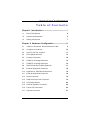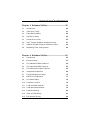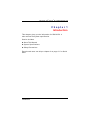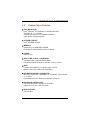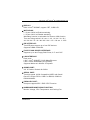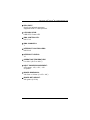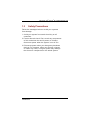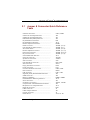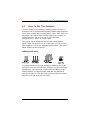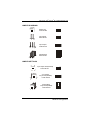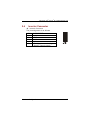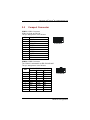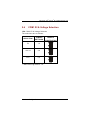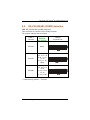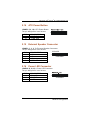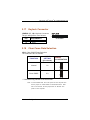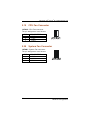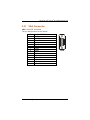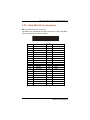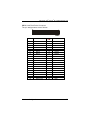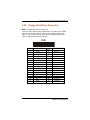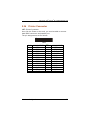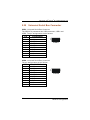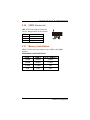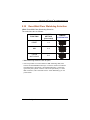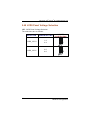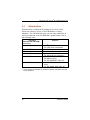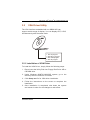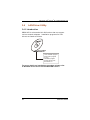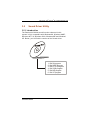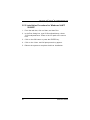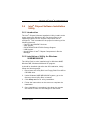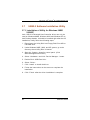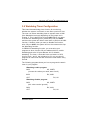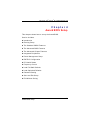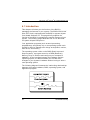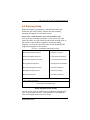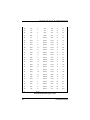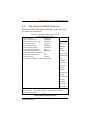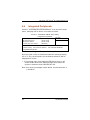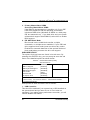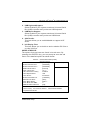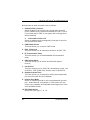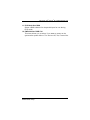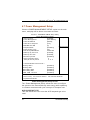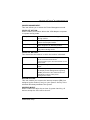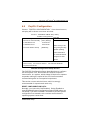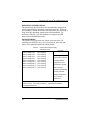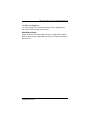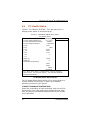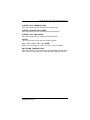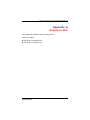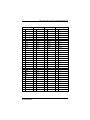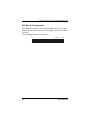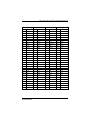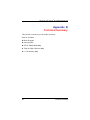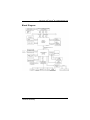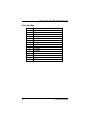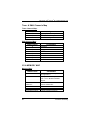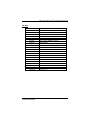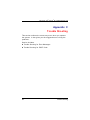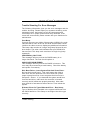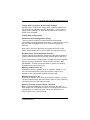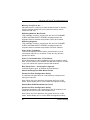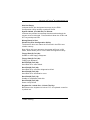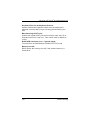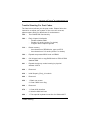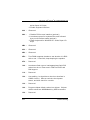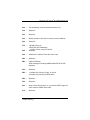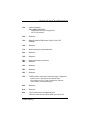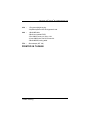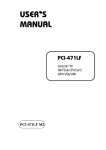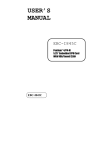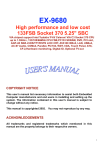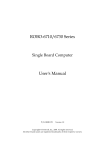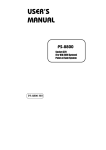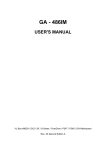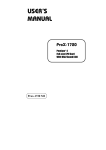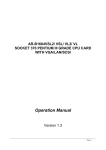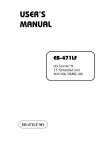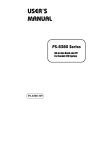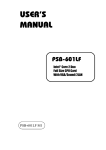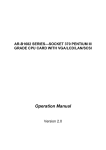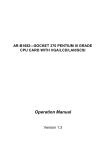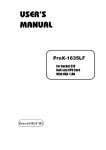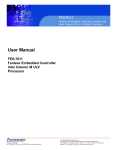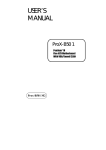Download SBC81870 SERIES USER`S MANUAL VERSION A1 SEPTEMBER
Transcript
SBC81870 Series Intel ® Pentium ® M w/ DDR/VGA/Dual LAN User’s Manual ® ® SBC81870 Intel Pentium M w/ DDR/VGA/Dual LAN Table of Contents Chapter1. Introduction ----------------------------------- 1 1.1 About This Manual 2 1.2 System Specifications 4 1.3 Safety precautions 7 Chapter 2. Hardware Configuration ------------------ 8 2.1 Jumper & Connector Quick Reference Table 9 2.2 Component Locations 10 2.3 How To Set The Jumpers 11 2.4 CPU Speed Selection 13 2.5 Comport Connector 14 2.6 COM1 RI & Voltage Selection 15 2.7 COM2 RI & Voltage Selection 16 2.8 RS-232/422/485 (COM2) Selection 17 2.9 External Keyboard Connector 18 2.10 Keyboard or PS/2 Mouse Selection 18 2.11 External Keyboard Connector 19 2.12 Reset Connector 19 2.13 Hard Disk Drive Led Connector 19 2.14 ATX Power Button 20 2.15 External Speaker Connector 20 2.16 Power LED Connector 20 2.17 Keylock Connector 21 iii ® ® SBC81870 Intel Pentium M w/ DDR/VGA/Dual LAN 2.18 Clear Cmos Data Selection 21 2.19 CPU Fan Connector 22 2.20 System Fan Connector 22 2.21 VGA Connector 23 2.22 Hard Disk Drive Connector 24 2.23 Floppy Disk Drive Connector 26 2.24 Printer Connector 27 2.25 Universal Serial Bus Connector 28 2.26 IrDA Connector 29 2.27 LAN Connector 29 2.28 GIGALAN (LAN2) Enable/Disable Selection 31 2.29 ACPI Connector 31 2.30 5VSB Connector 32 2.31 Memory Installation 32 2.32 Reset/Nmi/Clear Watchdog Selection 33 2.33 Audio Connector 34 2.34 CF Card Master/Slave Selection 34 2.35 AT/ATX Power Selection 35 2.36 Backplane 3.3V Voltage Selection 36 2.38 Digital I/O Connector 36 2.39 LVDS Connector 37 2.40 LVDS Panel Voltage Selection 38 2.41 Inverter Connector 38 iv ® ® SBC81870 Intel Pentium M w/ DDR/VGA/Dual LAN Chapter 3. Software Utilities -------------------------- 39 3.1 Introduction 40 3.2 VGA Driver Utility 41 3.3 Flash BIOS Update 42 3.4 LAN Driver Utility 44 3.5 Sound Driver Utility 45 3.6 Intel ® Chipset Software Installation Utility 47 3.7 USB2.0 Chipset Software Installation Utility 48 3.8 Watchdog Timer Configuration 49 Chapter 4. Software Utilities -------------------------- 50 4.1 Introduction 50 4.2 Entering Setup 53 4.3 The Standard CMOS Features 54 4.4 The Advanced BIOS Features 59 4.5 The Advanced Chipset Features 62 4.6 Integrated Peripherals 64 4.7 Power Management Setup 70 4.8 PNP/PCI Configuration 73 4.9 PC Health Status 76 4.10 Frequency Control 78 4.11 Load Fail-Safe Defaults 79 4.12 Load Optimized Defaults 79 4.13 Password Setting 80 4.14 Save and Exit Setup 81 4.15 Exit Without Saving 82 v ® ® SBC81870 Intel Pentium M w/ DDR/VGA/Dual LAN Appendix A. Expansion Bus --------------------------- 83 Appendix B. Technical Summary -------------------- 88 Appendix C. Trouble Shooting------------------------ 94 vi ® ® SBC81870 Intel Pentium M w/ DDR/VGA/Dual LAN Chapter 1 Introduction This chapter gives you the information for SBC81870. It also outlines the System specification. Section includes: About This Manual System Specifications Safety Precautions Experienced users can skip to chapter 2 on page 2-1 for Quick Start. Introduction 1 ® ® SBC81870 Intel Pentium M w/ DDR/VGA/Dual LAN 1.1 About This Manual Thank you for purchasing our SBC81870 Socket 478 Pentium M Full Size Card enhanced with DDR/VGA/ Dual LAN, which is fully PC / AT compatible. SBC81870 provides faster processing speed, greater expandability and can handle more task than before. This manual is designed to assist you how to install and set up the system. It contains four chapters. The user can apply this manual for configuration according to the following chapters. Chapter 1 Introduction This chapter introduces you to the background of this manual, and the specification for this system. Final part of this chapter will indicate you how to avoid damaging this Embedded Card. Chapter 2 Hardware Configuration This chapter outlines the component location and their functions. In the end of this chapter, you will learn how to set jumper and how to configure this card to meet your own needs. 2 ® ® SBC81870 Intel Pentium M w/ DDR/VGA/Dual LAN Chapter 3 Software Utilities This chapter contains helpful information for proper installations of the VGA utility, LAN utility, sound utility, and BIOS update. It also describes the Watchdog timer configuration. Chapter 4 Award BIOS Setup This chapter indicates you how to set up the BIOS configurations. Appendix A Expansion Bus This Appendix introduces you the expansion bus for ISA/PCI Bus and EPCI Bus. Appendix B Technical Summary This section gives you the information about the Technical maps. Appendix C Trouble Shooting This section outlines the error messages and offers you the methods to solve the problems. Introduction 3 ® ® SBC81870 Intel Pentium M w/ DDR/VGA/Dual LAN 1.2 System Specification CPU (MPGA 478): Intel ® Pentium ® M processor in mPGA478 socket Available at 1.3~ 2.8GHz System bus frequency at 400MHz/533MHz Auto detect voltage regulator SYSTEM CHIPSET: Intel ® 855GME chipset MEMORY: Supports up to 2GB DDR SDRAM. One 184-pin DDR DIMM sockets on board CACHE : Built-in CPU REAL-TIME CLOCK / CALENDAR: 256-byte battery backed CMOS RAM. Hardware implementation to indicate century rollover BIOS: Phoenix-AwardBIOS™ for plug & play function Memory size with 4 MB, with VGA BIOS KEYBOARD/MOUSE CONNECTOR: Mini DIN connector, selectable for Keyboard, PS/2 Mouse, or Y-Cable One additional 5-pin External keyboard connector UNIVERSAL SERIAL BUS: Universal Serial Bus Connector on board Supports up to four USB 2.0 ports. BUS SUPPORT: ISA/PCI Bus 4 ® ® SBC81870 Intel Pentium M w/ DDR/VGA/Dual LAN DISPLAY: Built in Intel ® 855GME, support CRT, LVDS LCD. WATCHDOG: I / O port 0443H to Enable watchdog. I / O port 0441H to Disable watchdog. Watchdog function is selectable for Reset or NMI function. Time-out timing select0 / 8 / sec +/- 4%, 16 / 24 / 32 / 40 / 48 / 56 / 64 / 72 / 80 / 88 / 96 / 104 / 112 / 120 sec +/- 25%. IDE INTERFACE: Two IDE ports support up to four IDE devices. Supports UDMA 33/66/100. FLOPPY DISK DRIVER INTERFACE: Supports up to two Floppy Disk Drives, 3.5" and 5.25". LAN INTERFACE: Dual ports. LAN 1: Intel ® 82562ET 10/100 Mbps Ethernet. LAN 2: Intel ® 825540EM (10/100/1000). Supports Wake-on-LAN with ATX power. SOUND PORT: AC ’97 Codec. Realtek ALC202A. SERIAL PORT: Two high speed 16550 Compatible UARTs with Send / Receive 16 Byte FIFOs. COM1 for RS232; COM2 for RS232/422/485. PARALLEL PORT: One port supports SPP / ECP / EPP Function. HARDWARE MONITORING FUNCTION: Monitor Voltage, CPU Temperature and Cooling Fan. Introduction 5 ® ® SBC81870 Intel Pentium M w/ DDR/VGA/Dual LAN IRDA PORT: One 5-pin Infrared connector Supports IrDA v1.0 SIR protocol. LED INDICATOR: HDD LED, Power LED. DMA CONTROLLER: 82C37 x 2 DMA CHANNELS: 7 INTERRUPT CONTROLLERS: 82C59 x 2 INTERRUPT LEVELS: 15 OPERATING TEMPERATURE: 0 to 60°C (32°F to 140°F) INPUT POWER REQUIREMENT: ATX power: +5V, +12V, -12V. AT power: BOARD DIMENSION: 338.5mm x 122mm (13.33” x 4.8”) BOARD NET WEIGHT: 360 grams (0.76 lb) 6 ® ® SBC81870 Intel Pentium M w/ DDR/VGA/Dual LAN 1.3 Safety Precautions Follow the messages below to avoid your systems from damage: 1. Avoid your system from static electricity on all occasions. 2. Prevent electric shock. Don‘t touch any components of this card when the card is power-on. Always disconnect power when the system is not in use. 3. Disconnect power when you change any hardware devices. For instance, when you connect a jumper or install any cards, a surge of power may damage the electronic components or the whole system. Introduction 7 ® ® SBC81870 Intel Pentium M w/ DDR/VGA/Dual LAN Chapter 2 Hardware Configuration QUICK START Helpful information describes the jumper & connector settings, and component locations. Section includes: Jumper & Connector Quick Reference Table Component Locations Configuration and Jumper Settings Connector’s Pin Assignments 8 Hardware Configuration ® ® SBC81870 Intel Pentium M w/ DDR/VGA/Dual LAN 2.1 Jumper & Connector Quick Reference Table COM Port Connector…......……...............……… COM1 Port RI/Voltage Selection………………… COM2 Port RI/Voltage Selection………………… RS232/422/485 (COM2) Selection…........……… Keyboard/Mouse Connector..……..……………… Keyboard/Mouse Selection…..……....………………. External Keyboard Connector…….……………… Reset Connector….........…….................………. Hard Disk Drive LED Connector…..........………. ATX Power Button………………………………….. External Speaker Connector…................……… Power LED Connector…….……............………… KeyLock Connector……………………………..…. Clear CMOS Data Selection…………………….… CPU Fan Connector………………………………… System Fan Connector……………………………. VGA Connector…...........……..…………………… Hard Disk Drive Connector….....………......……. ACPI Connector Floppy Disk Drive Connector…....………....……. Printer Connector……..........……………......…… Universal Serial Bus Connector…..................… IrDA Connector …………………………………….. LAN Connector ….......................……….……… GigaLAN (LAN2) Enable/Disable Selection……. 5VSB Connector…………………………………….. Memory Installation…..............................…….. Reset/NMI/Clear Watchdog Selection…………… Sound Connector..………………………….………. CD Audio-In Connector……………………………. Compact Flash Card Master/Slave Selection … Backplane 3.3V Voltage Selection………………. Digital IO Connector………………………………. LVDS Connector…………………………………… LVDS Voltage Selection…………………………… Inverter Connector………………………………… Reserved Pin………………………………………… Hardware Configuration COM1, COM2 JP8 JP3 JP2 DIN JP16 EXKB1 JPANEL (13,15) JPANEL (9,11) JPANEL (14,16) JPANEL (1,3,5,7) JPANEL (8,10,12) JPANEL (17,18) JP13 JCFAN1 JSFAN1 VGA IDE1, IDE2 ACPI1 FDD1 LPT1 USB1, USB2 IRDA1 LAN1, LAN2 JP9 JP6 DIMM1, DIMM2 JP18 JP4 JCDIN1, JCDIN2 JP5 JP15 DIO1 J2 JP7 J3 JP10, J6, JP1 9 ® ® SBC81870 Intel Pentium M w/ DDR/VGA/Dual LAN 2.2 Component Locations SBC81870 Connector, Jumper and Component locations 10 Hardware Configuration ® ® SBC81870 Intel Pentium M w/ DDR/VGA/Dual LAN 2.3 How To Set The Jumpers You can configure your board by setting jumpers. Jumper is consists of two or three metal pins with a plastic base mounted on the card, and by using a small plastic "cap", Also known as the jumper cap (with a metal contact inside), you are able to connect the pins. So you can set-up your hardware configuration by "open" or "close" pins. The jumper can be combined into sets that called jumper blocks. When the jumpers are all in the block, you have to put them together to set up the hardware configuration. The figure below shows how this looks like. JUMPERS AND CAPS If a jumper has three pins (for examples, labelled PIN1, PIN2, and PIN3), You can connect PIN1 & PIN2 to create one setting and shorting. You can either connect PIN2 & PIN3 to create another setting. The same jumper diagrams are applied all through this manual. The figure below shows what the manual diagrams look and what they represent. Hardware Configuration 11 ® ® SBC81870 Intel Pentium M w/ DDR/VGA/Dual LAN JUMPER DIAGRAMS Jumper Cap looks like this 2 pin Jumper looks like this 3 pin Jumper looks like this Jumper Block looks like this JUMPER SETTINGS 2 pin Jumper close(enabled) Looks like this 1 1 3 pin Jumper 2-3 pin close(enabled) Looks like this 1 1 Jumper Block 1-2 pin close(enabled) Looks like this 1 2 12 1 2 Hardware Configuration ® ® SBC81870 Intel Pentium M w/ DDR/VGA/Dual LAN 2.4 Inverter Connector J3 : Inverter Connector The pin assignment is as follows: PIN 1 2 3 4 5 ASSIGNMENT +12V GND VCC NC ENABKL (Inverter backlight ON/OFF control signal) Hardware Configuration 1 13 ® ® SBC81870 Intel Pentium M w/ DDR/VGA/Dual LAN 2.5 Comport Connector COM1: COM1 Connector COM1 is fixed as RS-232. The pin assignment is as follows: PIN 1 2 3 4 5 6 7 8 9 10 ASSIGNMENT NDCDA NSINA NSOUTA NDTRA GND NDSRA NRTSA NCTSA NRIA NC 5 1 10 6 COM1 COM2: COM2 Connector The COM2 is selectable as RS-232/422/485. The pin assignment is as follows: PIN 1 2 3 4 5 6 7 8 9 10 14 ASSIGNMENT RS-232 RS-422 DCD TXRX TX+ TX RX+ DTR RXGND GND DSR RTSRTS RTS+ CTS CTS+ RI CTSNC NC RS-485 TXTX+ RX+ RXGND NC NC NC NC NC 5 10 1 6 COM2 Hardware Configuration ® ® SBC81870 Intel Pentium M w/ DDR/VGA/Dual LAN 2.6 COM1 RI & Voltage Selection JP8: COM1 RI & Voltage Selection The selections are as follows: SELECTION JUMPER SETTINGS RI 1-2 VCC12 3-4 VCC 5-6 JUMPER ILLUSTRATION ***Manufacturing Default – RI. Hardware Configuration 15 ® ® SBC81870 Intel Pentium M w/ DDR/VGA/Dual LAN 2.7 COM2 RI & Voltage Selection JP3: COM2 RI & Voltage Selection The selections are as follows: SELECTION JUMPER SETTINGS RI 1-2 VCC12 3-4 VCC 5-6 JUMPER ILLUSTRATION ***Manufacturing Default – RI. 16 Hardware Configuration ® ® SBC81870 Intel Pentium M w/ DDR/VGA/Dual LAN 2.8 RS-232/422/485 (COM2) Selection JP2: RS-232/422/485 (COM2) Selection This connector is used to set the COM2 function. The jumper settings are as follows: COM 2 Function Jumper Settings (pin closed) RS-232 Open RS-422 1-2, 5-6, 7-8 9-10, 11-12, 13-14 15-16, 17-18, 19-20 RS-485 1-3, 4-6, 7-8, 9-10 11-12, 13-14, 15-16 17-18, 19-20 Jumper Illustrations *** Manufactory default --- RS-232. Hardware Configuration 17 ® ® SBC81870 Intel Pentium M w/ DDR/VGA/Dual LAN 2.9 Keyboard or PS/2 Mouse Connector DIN: Keyboard or PS/2 Mouse Connector DIN connector can support keyboard, Y-cable, or PS/2 Mouse, user may select the right device to used on “Keyboard or PS/2 Mouse Selection”. The pin assignments are as follows: PIN 1 2 3 4 5 6 2.10 ASSIGNMENT Keyboard PS/2 Mouse KBDATA MSDATA MSDATA MSDATA GND GND VCC VCC KBCLK MSCLK MSCLK MSCLK 5 3 1 2 6 4 DIN Keyboard or PS/2 Mouse Selection JP16: Keyboard or PS/2 Mouse Selection For Y-Cable user, please set the jumper same as AT keyboard. The jumper settings are as follows: DEVICE TYPE KEYBOARD JUMPER SETTING JUMPER (pin closed) ILLUSTRATION 3-5 4-6 6 5 1 2 JP16 PS/2 MOUSE 1-3 2-4 6 5 1 2 JP16 *** Manufactory default -- AT Keyboard 18 Hardware Configuration ® ® SBC81870 Intel Pentium M w/ DDR/VGA/Dual LAN 2.11 External Keyboard Connector EXKB1: External Keyboard Connector The pin assignment is as follows: PIN 1 2 3 4 5 2.12 ASSIGNMENT V5SB GND NC L KDAT L KCLK 1 EXKB1 Reset Connector JPAENL (13, 15): Reset Connector. The pin assignment is as follows: PIN 13 15 2.13 1 JPANEL1 ASSIGNMENT GND RST_SW Hard Disk Drive Led Connector JPAENL (9, 11): Hard Disk Drive LED Connector The pin assignment is as follows: PIN 9 11 ASSIGNMENT VCC HD_LED Hardware Configuration 1 JPANEL1 19 ® ® SBC81870 Intel Pentium M w/ DDR/VGA/Dual LAN 2.14 ATX Power Button JPANEL (14, 16): ATX Power Button The pin assignment is as follows: 1 PIN 14 16 2.15 ASSIGNMENT PWR_BN1 PWR_BN2 JPANEL1 External Speaker Connector JPANEL (1, 3, 5, 7): External Speaker Connector The pin assignment is as follows: SPEAKER PIN ASSIGNMENT 1 1 VCC 3 NC JPANEL1 5 NC 7 SPEAKER SIGNAL 2.16 Power LED Connector JPAENL (8,10,12) : Power LED Connector The pin assignment is as follows: PIN 8 10 12 20 ASSIGNMENT PW_LED PW_LED GND 1 JPANEL1 Hardware Configuration ® ® SBC81870 Intel Pentium M w/ DDR/VGA/Dual LAN 2.17 Keylock Connector JPAENL (17, 18): Keylock Connector The pin assignment is as follows: PIN 17 18 2.18 1 ASSIGNMENT KEYLOCK GND JPANEL1 Clear Cmos Data Selection JP13: Clear CMOS Data Selection The selections are as follows: FUNCTION JUMPER SETTING (pin closed) Normal 1-2 Clear CMOS 2-3 JUMPER ILLUSTRATION *** Manufacturing Default is set as Normal. Note: To clear CMOS data, user must power-off the computer and set the jumper to “Clear CMOS” as illustrated above. After five to six seconds, set the jumper back to “Normal” and power-on the computer. Hardware Configuration 21 ® ® SBC81870 Intel Pentium M w/ DDR/VGA/Dual LAN 2.19 CPU Fan Connector JCFAN1: CPU Fan connector The pin assignment is as follows: PIN 1 2 3 2.20 ASSIGNMENT GND +12V FAN1 System Fan Connector JSFAN1: System Fan connector The pin assignment is as follows: PIN 1 2 3 22 ASSIGNMENT GND +12V FAN0 Hardware Configuration ® ® SBC81870 Intel Pentium M w/ DDR/VGA/Dual LAN 2.21 VGA Connector Hardware Configuration 6 1 ASSIGNMENT RED GREEN BLUE NC GND GND GND GND VCC GND NC VGA DDA HSYNC VSYNC VGA DDC CLK 5 10 15 PIN 1 2 3 4 5 6 7 8 9 10 11 12 13 14 15 11 VGA: VGA CRT Connector The pin assignments are as follows: VGA 23 ® ® SBC81870 Intel Pentium M w/ DDR/VGA/Dual LAN 2-22 Hard Disk Drive Connector IDE1: Hard Disk Drive Connector The SBC8170 possesses two HDD connectors, IDE1 and IDE2. The pin assignments are as follows: 39 1 2 40 IDE1 PIN 1 3 5 7 9 11 13 15 17 19 21 23 25 27 29 31 33 35 37 39 24 ASSIGNMENT IDERST PDD7 PDD6 PDD5 PDD4 PDD3 PDD2 PDD1 PDD0 GND PDREQ PDIOW# PDIOR# PIORDY PDDACK# IRQ14 PDA1 PDA0 PDCS#1 IDEACTP# PIN 2 4 6 8 10 12 14 16 18 20 22 24 26 28 30 32 34 36 38 40 ASSIGNMENT GND PDD8 PDD9 PDD10 PDD11 PDD12 PDD13 PDD14 PDD15 NC GND GND GND PULL LOW GND NC P66 DETECT PDA2 PDCS#3 GND Hardware Configuration ® ® SBC81870 Intel Pentium M w/ DDR/VGA/Dual LAN IDE2: Hard Disk Drive Connector The pin assignments are as follows: 39 1 2 40 IDE2 PIN 1 3 5 7 9 11 13 15 17 19 21 23 25 27 29 31 33 35 37 39 ASSIGNMENT IDERST SDD7 SDD6 SDD5 SDD4 SDD3 SDD2 SDD1 SDD0 GND SDREQ SDIOW# SDIOR# SIORDY SDDACK# IRQ15 SDA1 SDA0 SDCS#1 IDEACTS# Hardware Configuration PIN 2 4 6 8 10 12 14 16 18 20 22 24 26 28 30 32 34 36 38 40 ASSIGNMENT GND SDD8 SDD9 SDD10 SDD11 SDD12 SDD13 SDD14 SDD15 NC GND GND GND PULL LOW GND NC S66 DETECT SDA2 SDCS#3 GND 25 ® ® SBC81870 Intel Pentium M w/ DDR/VGA/Dual LAN 2.23 Floppy Disk Drive Connector FDD1: Floppy Disk Drive Connector You can use a 34-pin daisy-chain cable to connect two-FDDs. On one end of this cable is a 34-pin flat cable to attach the FDD on the board, and the other side is attaches two FDDs. The pin assignments are as follows: FDD1 PIN 1 3 5 7 9 11 13 15 17 19 21 23 25 27 29 31 33 26 33 1 34 2 ASSIGNMENT GND GND GND GND GND GND GND GND GND GND GND GND GND GND NC GND NC PIN 2 4 6 8 10 12 14 16 18 20 22 24 26 28 30 32 34 ASSIGNMENT RWC# NC DS1# INDEX MOA# DSB# DSA# MOB# DIR# STEP# WD# WE# TRK0# WP# RDATA# HEAD# DSKCHG Hardware Configuration ® ® SBC81870 Intel Pentium M w/ DDR/VGA/Dual LAN 2.24 Printer Connector LPT: Printer Connector As to link the Printer to the card, you need a cable to connect both DB25 connector and parallel port. The pin assignments are as follows: LPT1 PIN 1 2 3 4 5 6 7 8 9 10 11 12 13 ASSIGNMENT STB PDR0 PDR1 PDR2 PDR3 PDR4 PDR5 PDR6 PDR7 ACK# BUSY PE SLCT Hardware Configuration PIN 14 15 16 17 18 19 20 21 22 23 24 25 26 ASSIGNMENT AFD# ERROR# PAR_INIT# SLIN# GND GND GND GND GND GND GND GND NC 27 ® ® SBC81870 Intel Pentium M w/ DDR/VGA/Dual LAN 2.25 Universal Serial Bus Connector USB1: Universal Serial Bus Connector The SBC8170 possesses two USB connectors, USB1 and USB2. The pin assignments are as follows: PIN 1 2 3 4 5 6 7 8 9 10 ASSIGNMENT VCC VCC DATA0− DATA1− DATA0+ DATA1+ GND GND NC NC 1 2 9 10 USB1 USB2: Universal Serial Bus Connector The pin assignments are as follows: PIN 1 2 3 4 5 6 7 8 9 10 28 ASSIGNMENT VCC VCC DATA2− DATA2− DATA3+ DATA3+ GND GND NC NC 1 2 9 10 USB2 Hardware Configuration ® ® SBC81870 Intel Pentium M w/ DDR/VGA/Dual LAN 2.26 IrDA Connector IRDA: IrDA (Infrared) Connector The pin assignments are as follows: PIN 1 2 3 4 5 2.27 ASSIGNMENT VCC NC IRRX GND IRTX 1 IRDA1 LAN Connector LAN1: LAN Connector The pin assignments are as follows: PIN 1 2 3 4 5 6 7 8 9 10 11 12 ASSIGNMENT TX+ TXRX+ ISOLATED GND ISOLATED GND RXISOLATED GND ISOLATED GND LED – SP LED PULL HI LED – LI LED LED – ACT LED 1 8 LAN1 7 1 2 9 10 8 11 12 Green Yellow The green LED detect power link, and the Yellow LED is used to detect data active transfer signal. Hardware Configuration 29 ® ® SBC81870 Intel Pentium M w/ DDR/VGA/Dual LAN LAN2: LAN Connector The pin assignments are as follows: PIN 30 ASSIGNMENT 1 1MDI_0+ 2 1MDI_0- 3 1MDI_1+ 4 1MDI_1- 5 1V8SB_LAN 6 GND 7 1MDI_2+ 8 1MDI_2- 9 1MDI_3+ 10 1MDI_3- 11 1SPEED100J 12 1SPEED1000J 13 1LINK 14 1ACT 1 10 LAN2 12 11 10 9 13 14 2 1 Hardware Configuration ® ® SBC81870 Intel Pentium M w/ DDR/VGA/Dual LAN 2.28 GIGALAN (LAN2) Enable/Disable Selection JP9: GigaLAN (LAN2) Enable/Disable Selection. The selections are as follows: FUNCTION JUMPER SETTING (pin closed) Enable 1-2 Disable 2-3 JUMPER ILLUSTRATION 2.29 ACPI Connector ACPI1: ACPI Connector. The pin assignments are as follows: E X P P S W T W B _ G _ G S 5 O N P N M V N D N D I 6 Hardware Configuration 5 4 3 2 1 31 ® ® SBC81870 Intel Pentium M w/ DDR/VGA/Dual LAN 2.30 5VSB Connector JP6: ATX Power Signal Connector The pin assignments are as follows: PIN ASSIGNMENT +5V SB GND PS_ON 1 2 3 2.31 Memory Installation SBC8170 CPU Card can support up to 2GB in two DIMM sockets. DRAM BANK CONFIGURATION 32 DIMM 1 DIMM 2 TOTAL MEMORY 128MB 128MB 256MB 256MB 256MB 512GB 512MB 512MB 1GB 1GB 1GB 2GB Hardware Configuration ® ® SBC81870 Intel Pentium M w/ DDR/VGA/Dual LAN 2.32 Reset/Nmi/Clear Watchdog Selection JP18: Reset/NMI/Clear Watchdog Selection The selections are as follows: FUNCTION JUMPER SETTING (pin closed) RESET 1-2 NMI 3-4 CLEAR WATCHDOG 5-6 JUMPER ILLUSTRATION ***Manufacturing Default is set as open. User may select to use the Reset or NMI watchdog. NMI, also known as Non-Maskable Interrupt, is used for serious conditions that demand the processor’s immediate attention, it cannot be ignored by the system unless it is shut off specifically. To clear NMI command, user should short the “Clear Watchdog” pin via push button. Hardware Configuration 33 ® ® SBC81870 Intel Pentium M w/ DDR/VGA/Dual LAN 2.33 Audio Connector JP4: Audio Connector The pin assignments are as follows: Pin Signal Pin 1 MIC-IN Line In L Line In R Audio Out L Audio Out R 2 3 5 7 9 2.34 4 6 8 10 Signal GND GND GND GND GND 2 4 6 8 10 1 3 5 7 9 CF Card Master/Slave Selection JP5: CompactFlash Card Master/Slave Selection. The selections are as follows: 34 FUNCTION JUMPER SETTING (pin closed) Master 1-2 Slave Open JUMPER ILLUSTRATION Hardware Configuration ® ® SBC81870 Intel Pentium M w/ DDR/VGA/Dual LAN 2.35 AT/ATX Power Selection JP14: AT/ATX Power Selection. The selections are as follows: FUNCTION JUMPER SETTING (pin closed) AT open ATX 1-2 Hardware Configuration JUMPER ILLUSTRATION 35 ® ® SBC81870 Intel Pentium M w/ DDR/VGA/Dual LAN 2.36 Backplane 3.3V Voltage Selection JP15: Backplane 3.3V Voltage Selection. The selections are as follows: FUNCTION JUMPER SETTING JUMPER (pin closed) Support 3.3V to Backplane PCI slot No support 2.38 1-3 36 2 1 4 3 2 1 4 3 2-4 open Digital I/O Connector DIO: Digital I/O Connector The pin assignments are as follows: PIN 1 2 3 4 5 6 7 8 9 10 11 12 ILLUSTRATION ASSIGNMENT DI0 DO0 DI1 DO1 DI2 DO2 DI3 DO3 GND GND VCC VCC12 12 11 2 1 DIO Hardware Configuration ® ® SBC81870 Intel Pentium M w/ DDR/VGA/Dual LAN 2.39 LVDS CONNECTOR J2: LVDS Connector. The pin assignments are as follows: PIN 1 3 5 7 9 11 13 15 17 19 21 23 25 27 29 ASSIGNMENT LCD_VCC ZCM GND Z2P Z1M Z3P Z0P GND YCM Y2P GND Y1M Y0P Y3P LCD_VCC Hardware Configuration PIN 2 4 6 8 10 12 14 16 18 20 22 24 26 28 30 ASSIGNMENT GND ZCP Z2M GND Z1P Z3M Z0M YCP GND Y2M Y1P GND Y0M Y3M LCD_VCC J2 1 37 ® ® SBC81870 Intel Pentium M w/ DDR/VGA/Dual LAN 2.40 LVDS Panel Voltage Selection JP7: LVDS Panel Voltage Selection. The selections are as follows: 38 SELECTION JUMPER SETTING LVDS_VCC3 1-3 2-4 LVDS_VCC5 3-5 4-6 JUMPER ILLUSTRATION Hardware Configuration ® ® SBC81870 Intel Pentium M w/ DDR/VGA/Dual LAN Chapter 3 Software Utilities This chapter comprises the detailed information of VGA driver, LAN driver, and Flash BIOS update. It also describes how to install the watchdog timer configuration. Section includes: VGA Driver Utility Flash BIOS Update LAN Driver Utility Sound Driver Utility Intel ® Chipset Software Installation Utility USB2.0 Chipset Software Installation Utility Watchdog Timer Configuration Software Utilities 39 ® ® SBC81870 Intel Pentium M w/ DDR/VGA/Dual LAN 3.1 Introduction Enclosed with our SBC81870 package is our driver utility, which may comes in a form of a CD ROM disc or floppy diskettes. For CD ROM disc user, you will only need some of the files contained in the CD ROM disc, please kindly refer to the following chart: Filename (Assume that CD ROM drive is D:) D:\VGA D:\AWDFLASH D:\LAN D:\SOUND D:\UTILITY D:\USB 2.0 Purpose Intel ® 855GME For VGA driver installation For BIOS update utility For LAN Driver installation Realtel ALC202A AC97 For Sound driver installation Intel ® Chipset Software Installation Utility For Win 98SE,ME, 2000, XP USB 2.0 Software Installation Utility For Win 98SE, 2000, ME, XP User should remember to install the Utility right after the OS fully installed. 40 Software Utilities ® ® SBC81870 Intel Pentium M w/ DDR/VGA/Dual LAN 3.2 VGA Driver Utility The VGA interface embedded with our SBC81870 can support a wide range of display. You can display CRT, LVDS simultaneously with the same mode. 1. Win 9X program 2. Win NT4.0 program 3. Win 2000 program 4. Win XP program 3.2.1 Installation of VGA Driver To install the VGA Driver, simply follow the following steps: 1. Place insert the Utility Disk into Floppy Disk Drive A/B or CD ROM drive. 2. Under Windows 9X/NT4.0/2000/XP system, go to the directory where VGA driver is located. 3. Click Setup.exe file for VGA driver installation. 4. Follow the instructions on the screen to complete the installation. 5. Once installation is completed, shut down the system and restart in order for the changes to take effect. Software Utilities 41 ® ® SBC81870 Intel Pentium M w/ DDR/VGA/Dual LAN 3.3 FLASH BIOS Update 3.3.1 System BIOS Update Users of SBC81870 can use the program “Awdflash.exe” contained in the Utility Disk for system BIOS and VGA BIOS update. 3.3.2 To Update VGA BIOS for LCD Flat Panel Display As SBC81870 user, you have to update the VGA BIOS for your specific LCD flat panel you are going to use. For doing this, you need two files. One is the “Awdflash.exe” file and the other is the VGA BIOS for ATI Rage Mobility M6 file for LCD panel display. Both file must be provided by the vendor or manufacturer. When you get these two files ready, follow the following steps for updating your VGA BIOS: 1. Install “Awdflash.exe” from Utility Disk to Drive C. 2. Insert the VGA BIOS file you have obtained from the vendor. Type the path to Awdflash.exe and execute the VGA BIOS update with file H15bxxxx.bin 3. C:\UTIL\AWDFLASH>AWDFLASH H15bxxxx.bin 4. The screen will display as the table fount on the next page: FLASH MEMORY WRITER v7.XX (C) Award Software 2001 All Rights Reserved Flash Type – SST 49LF004A /3.3V File Name to Program: H20bxxxx.bin Checksum: XXXXX Error Message: Do You Want To Save BIOS (Y/N) 42 Software Utilities ® ® SBC81870 Intel Pentium M w/ DDR/VGA/Dual LAN If you want to save up the original BIOS, enter "Y" and press < Enter >. If you choose "N", the following table will appear on screen. FLASH MEMORY WRITER v7.XX (C) Award Software 2001 All Rights Reserved Flash Type – SST 49LF004A /3.3V File Name to Program: H20bxxxx.bin Checksum: XXXXX Error Message : Are You Sure To Program (Y/N) Select "Y", and the BIOS will be renewed. When you are refreshing the BIOS, do not turn off or reset the system, or you will damage the BIOS. After you have completed all the programming, the screen displays the table below: FLASH MEMORY WRITER v7.XX (C) Award Software 2001 All Rights Reserved Flash Type – SST 49LF004A /3.3V File Name to Program: H20bxxxx.bin Checksum: XXXXX Reset System or Power off to accomplish update process! F1: Reset F10: Exit Please reset or power off the system, and then the Flash BIOS is fully implemented. Software Utilities 43 ® ® SBC81870 Intel Pentium M w/ DDR/VGA/Dual LAN 3.4 LAN Driver Utility 3.4.1 Introduction SBC81870 is enhanced with LAN function that can support various network adapters. Installation programs for LAN drivers are listed as follows: 1. Win 2000/XP program 2. Win NT4.0 program 3. Linux 4. Netware program 5. Open Server 5.05 6. Unixware 7.x For more details on Installation procedure, please refer to Readme.txt file found on LAN DRIVER UTILITY. 44 Software Utilities ® ® SBC81870 Intel Pentium M w/ DDR/VGA/Dual LAN 3.5 Sound Driver Utility 3.5.1 Introduction The Realtek ALC202A sound function enhanced in this system is fully compatible with Windows 98, Windows 98SE, Windows NT 4.0, Windows 2000, Windows ME and Windows XP. Below, you will find the content of the Sound driver: 1. Win 98 program 2. Win 98SE program 3. Win NT 4.0 program 4. Win 2000 program 5. Win ME program 6. Win XP program Software Utilities 45 ® ® SBC81870 Intel Pentium M w/ DDR/VGA/Dual LAN 3.5.2 Installation Procedure for Windows 9x/NT/ 2000/XP 1. From the task bar, click on Start, and then Run. 2. In the Run dialog box, type D:\Sound\path\setup, where “D:\Sound\pathname” refers to the full path to the source files. 3. Click on the OK button or press the ENTER key. 4. Click on the “Next” and OK prompts as they appear. 5. Reboot the system to complete the driver installation. 46 Software Utilities ® ® SBC81870 Intel Pentium M w/ DDR/VGA/Dual LAN 3.6 Intel ® Chipset Software Installation Utility 3.6.1 Introduction The Intel ® Chipset Software Installation Utility installs to the target system the Windows* INF files that outline to the operating system how the chipset components will be configured. This is needed for the proper functioning of the following features: - Core PCI and ISAPNP Services - AGP Support - IDE/ATA33/ATA66/ATA100 Storage Support - USB Support - Identification of Intel ® Chipset Components in Device Manager 3.6.2 Installation of Utility for Windows 98SE/ME/2000/XP The Utility Pack is to be installed only for Windows 98SE, Windows ME, Windows 2000 and XP program. It should be installed right after the OS installation, kindly follow the following steps: 1. Place insert the Utility Disk into Floppy Disk Drive A/B or CD ROM drive. 2. Under Windows 98SE/ME/2000/XP system, go to the directory where Utility Disc is located. 3. Click Setup.exe file for utility installation. 4. Follow the instructions on the screen to complete the installation. 5. Once installation is completed, shut down the system and restart in order for the changes to take effect. Software Utilities 47 ® ® SBC81870 Intel Pentium M w/ DDR/VGA/Dual LAN 3.7 USB2.0 Software Installation Utility 3.7.1 Installation of Utility for Windows 98SE/ 2000/XP Intel ® USB 2.0 Enhanced Host Controller driver can only be used on Windows 98SE, Windows 2000 and Windows XP on Intel Desktop boards. It should be installed right after the OS installation, kindly follow the following steps: 1. Place insert the Utility Disk into Floppy Disk Drive A/B or CD ROM drive. 2. Under Windows 98SE, 2000, and XP system, go to the directory where Utility Disc is located. 3. Start the “System” wizard in control panel. (Click Start/Settings/Control Panel). 4. Select “Hardware” and click “Device Manager ” button. 5. Double Click “USB Root Hub”. 6. Select “Driver”. 7. Click “Install” to install the driver. 8. Follow the instructions on the screen to complete the installation. 9. Click “Finish” after the driver installation is complete. 48 Software Utilities ® ® SBC81870 Intel Pentium M w/ DDR/VGA/Dual LAN 3.8 Watchdog Timer Configuration This board has watchdog timer function for monitoring whether the system is still work or not after a period of time. The user can select watchdog timer to system reset or NMI (Non Maskable interrupt) depending on the jumper set in chapter 2. This is defined at I/O port 443H. When you want to enable the watchdog timer, please write I/O port 443H, and then the system will either reset itself or perform the NMI function. Likewise, when you want to disable the function, write I/O port 441H, the system will run the command to stop the Watchdog function. In SBC81870 watchdog function, you must write your program so when it writes I/O port address 443 for enable watchdog and write I/O port address 441 for disable watchdog. The timer's intervals have a tolerance of 25% (but for level 1 and 2, the tolerance is 4%), so you should program an instruction that will refresh the timer about every second. The following program shows you how to program the watch timer in your program. Watchdog enable program: MOV AX, 000FH (choose the values you need; start from 0) MOV DX, 443H OUT DX, AX Watchdog disable program: MOV AX, 000FH (this value can be ignored) MOV OUT Software Utilities DX, 441H DX, AX 49 ® ® SBC81870 Intel Pentium M w/ DDR/VGA/Dual LAN The Watchdog Timer control table is as follows: 50 Level Value Time/sec Level Value Time/se c 1 F 0 9 7 64 2 E 8 10 6 72 3 D 16 11 5 80 4 C 24 12 4 88 5 B 32 13 3 96 6 A 40 14 2 104 7 9 48 15 1 112 8 8 56 16 0 120 Software Utilities ® ® SBC81870 Intel Pentium M w/ DDR/VGA/Dual LAN Chapter 4 Award BIOS Setup This chapter shows how to set up the Award BIOS. Section includes: Introduction Entering Setup The Standard CMOS Features The Advanced BIOS Features The Advanced Chipset Features Integrated Peripherals Power Management Setup PNP/PCI Configuration PC Health Status Frequency Control Load Fail-Safe Defaults Load Optimized Defaults Password Setting Save and Exit Setup Exit Without Saving Award BIOS Setup 51 ® ® SBC81870 Intel Pentium M w/ DDR/VGA/Dual LAN 4.1 Introduction This chapter will show you the function of the BIOS in managing the features of your system. The SBC81870 M Half Size CPU Card is equipped with the BIOS for system chipset from Award Software Inc. This page briefly explains the function of the BIOS in managing the special features of your system. The following pages describe how to use the BIOS for system chipset Setup menu. Your application programs (such as word processing, spreadsheets, and games) rely on an operating system such as DOS or OS/2 to manage such things as keyboard, monitor, disk drives, and memory. The operating system relies on the BIOS (Basic Input and Output system), a program stored on a ROM (Read-only Memory) chip, to initialize and configure your computer's hardware. As the interface between the hardware and the operating system, the BIOS enables you to make basic changes to your system's hardware without having to write a new operating system. The following diagram illustrates the interlocking relationships between the system hardware, BIOS, operating system, and application program: 52 Award BIOS Setup ® ® SBC81870 Intel Pentium M w/ DDR/VGA/Dual LAN 4.2 Entering Setup When the system is powered on, the BIOS will enter the Power-On Self Test (POST) routines and the following message will appear on the lower screen: PRESS <DEL> TO ENTER SETUP, ESC TO SKIP MEMORY TEST As long as this message is present on the screen you may press the <Del> key (the one that shares the decimal point at the bottom of the number keypad) to access the Setup program. In a moment, the main menu of the Award SETUP program will appear on the screen: Phoenix - AwardBIOS CMOS Setup Utility ►Standard CMOS Features ►Frequency Control ►Advanced BIOS Features Load Fail-Safe Defaults ►Advanced Chipset Features Load Optimized Defaults ►Integrated Peripherals Set Supervisor Password ►Power Management Setup Set User Password ►PnP/PCI Configurations Save & Exit Setup ►PC Health Status Exit Without Saving Esc : Quit F10 : Save & Exit Setup ↑↓→← : Select Item Time, Date, Hard Disk Type.… Setup program initial screen You may use the cursor the up/down keys to highlight the individual menu items. As you highlight each item, a brief description of the highlighted selection will appear at the bottom of the screen. Award BIOS Setup 53 ® ® SBC81870 Intel Pentium M w/ DDR/VGA/Dual LAN 4.3 The Standard CMOS Features Highlight the〝STANDARD CMOS FEATURES〞and press the <ENTER> key and the screen will display the following table: Phoenix - AwardBIOS CMOS Setup Utility Standard CMOS Features Item Help Date (mm:dd:yy) Wed, May 26 2004 Time (hh:mm:ss) 13 : 42 : 30 Menu Level ► ▶ IDE Primary Master [ST320014A] [ None] ▶ IDE Primary Slave [ None] ▶ IDE Secondary Master [ None] ▶ IDE Secondary Slave Drive A Drive B Video Halt On Base Memory Extended Memory Total Memory Change the internal clock. [1.44M, 3.5 in.] [None] [EGA/VGA] [All, But Keyboard] 640K 228352K 229376K ↑↓→←: Move Enter: Select +/-/PU/PD:Value F10:Save ESC:Exit F1:General Help F5: Previous Values F6: Fail-Safe Defaults F7:Optimized Defaults CMOS Setup screen In the above Setup Menu, use the arrow keys to highlight the item and then use the <PgUp> or <PgDn> keys to select the value you want in each item. Date: < Month >, < Date > and <Year >. Ranges for each value are in the CMOS Setup Screen, and the week-day will skip automatically. 54 Award BIOS Setup ® ® SBC81870 Intel Pentium M w/ DDR/VGA/Dual LAN Time: < Hour >, < Minute >, and < Second >. Use 24 hour clock format, i.e., for PM numbers, add 12 to the hour. For example: 4: 30 P.M. You should enter the time as 16:30:00. IDE Primary Master / Slave: IDE Secondary Master / Slave: The BIOS can automatically detect the specifications and optimal operating mode of almost all IDE hard drives. When you select type AUTO for a hard drive, the BIOS detect its specifications during POST, every time system boots. If you do not want to select drive type AUTO, other methods of selecting drive type are available: 1. Match the specifications of your installed IDE hard drive(s) with the preprogrammed values for hard drive types 1 through 45. 2. Select USER and enter values into each drive parameter field. 3. Use the IDE HDD AUTO DETECTION function in Setup. Here is a brief explanation of drive specifications: Type: The BIOS contains a table of pre-defined drive types. Each defined drive type has a specified number of cylinders, number of heads, write precompensation factor, landing zone, and number of sectors. Drives whose specifications do not accommodate any predefine type are classified as type USER. • Size: Disk drive capacity (approximate). Note that this size is usually greater than the size of a formatted disk given by a disk-checking program. • Cyls: number of cylinders. • Head: number of heads. • Precomp: write precompensation cylinders. • Landz: landing zone. • Sector: number of sectors. • Mode: Auto, Normal, Large or LBA. Award BIOS Setup 55 ® ® SBC81870 Intel Pentium M w/ DDR/VGA/Dual LAN Auto: The BIOS automatically determines the optimal mode. Normal: Maximum number of cylinders, heads, sectors supported are 1024, 16 and 63. Large: For drives that do not support LBA and have more than 1024 cylinders. LBA (Logical Block Addressing): During drive accesses, the IDE controller transforms the data address described by sector, head and cylinder number into a physical block address, significantly improving data transfer rates. For drives greater than 1024 cylinders. DRIVE A AND DRIVE B: Select the type of floppy disk drive installed in your system. The available options are 360KB 5.25in, 1.2KB 5.25in, 720KB 3.5in, 1.44MB 3.5in, 2.88MB 3.5in and None. VIDEO: This category selects the type of video adapter used for the primary system monitor. Although secondary monitors are supported, you do not have to select the type in Setup. Available Options are as follows: EGA/VGA CGA 40 CGA 80 MONO Enhanced Graphics Adapter/Video Graphics Array. For EGA, VGA, SEGA, SVGA or PGA monitor adapters. Color Graphics Adapter, power up in 40 column mode. Color Graphics Adapter, power up in 80 column mode. Monochrome adapter, includes high resolution monochrome adapters. HALT ON: This category allows user to choose whether the computer will stop if an error is detected during power up. Available options are “All errors”, “No errors”, “All, But keyboard”, “All, But Diskette”, and “All But Disk/Key”. 56 Award BIOS Setup ® ® SBC81870 Intel Pentium M w/ DDR/VGA/Dual LAN BASE MEMORY: Displays the amount of conventional memory detected during boot up. EXTENDED MEMORY: Displays the amount of extended memory detected during boot up. TOTAL MEMORY: Displays the total memory available in the system. HARD DISK ATTRIBUTES: Type Cylinders Heads V-P comp LZone Sect Capacity 1 306 4 128 305 17 10 2 615 4 300 615 17 20 3 615 6 300 615 17 30 4 940 8 512 940 17 62 5 940 6 512 940 17 46 6 615 4 65535 615 17 20 7 642 8 256 511 17 30 8 733 5 65535 733 17 30 9 900 15 65535 901 17 112 10 820 3 65535 820 17 20 11 855 5 65535 855 17 35 12 855 7 65535 855 17 49 13 306 8 128 319 17 20 14 733 7 65535 733 17 42 15 000 0 0000 000 00 00 16 612 4 0000 663 17 20 17 977 5 300 977 17 40 18 977 7 65535 977 17 56 19 1024 7 512 1023 17 59 Award BIOS Setup 57 ® ® SBC81870 Intel Pentium M w/ DDR/VGA/Dual LAN 20 733 5 300 732 17 30 21 733 7 300 732 17 42 22 733 5 300 733 17 30 23 306 4 0000 336 17 10 24 977 5 65535 976 17 40 25 1024 9 65535 1023 17 76 26 1224 7 65535 1223 17 71 27 1224 11 65535 1223 17 111 28 1224 15 65535 1223 17 152 29 1024 8 65535 1023 17 68 30 1024 11 65535 1023 17 93 31 918 11 65535 1023 17 83 32 925 9 65535 926 17 69 33 1024 10 65535 1023 17 85 34 1024 12 65535 1023 17 102 35 1024 13 65535 1023 17 110 36 1024 14 65535 1023 17 119 37 1024 2 65535 1023 17 17 38 1024 16 65535 1023 17 136 39 918 15 65535 1023 17 114 40 820 6 65535 820 17 40 41 1024 5 65535 1023 17 42 42 1024 5 65535 1023 26 65 43 809 6 65535 852 17 40 44 809 6 65535 852 26 61 45 776 8 65335 775 33 100 47 AUTO Award Hard Disk Type Table 58 Award BIOS Setup ® ® SBC81870 Intel Pentium M w/ DDR/VGA/Dual LAN 4.4 The Advanced BIOS Features Choose the”ADVANCED BIOS FEATURES” in the main menu, the screen shown as below. Phoenix - AwardBIOS CMOS Setup Utility Advanced BIOS Features Item Help Virus Warning [Disabled] CPU L1 & L2 Cache [Enabled] Menu Level ► [Enabled] Quick Power On Self Test [Floppy] First Boot Device Allows you to [HDD-0] Second Boot Device choose the [Enabled] Boot Up Floppy Seek VIRUS [On] Boot Up NumLock Status [Disabled] Typematic Rate Setting warming 6 x Typematic Rate (Chars/Sec) feature for IDE 250 x Typematic Delay (Msec) Hard Disk boot [Setup] Security Option sector OS Select For DRAM > 64MB [Non-OS2] protection. If this function is enabled and someone attempt to write data into this area, BIOS will show a warning message on screen and alarm beep ↑↓→←: Move Enter: Select +/-/PU/PD:Value F10:Save ESC:Exit F1:General Help F5: Previous Values F6: Fail-Safe Defaults F7:Optimized Defaults BIOS Features Setup Screen Award BIOS Setup 59 ® ® SBC81870 Intel Pentium M w/ DDR/VGA/Dual LAN The “BIOS FEATURES SETUP” allow you to configure your system for basic operation. The user can select the system’s default speed, boot-up sequence, keyboard operation, shadowing and security. A brief introduction of each setting is given below. VIRUS WARNING: This item allows you to choose the Virus Warning feature for IDE Hard Disk boot sector protection. If this function is enabled and someone attempt to write data into this area, BIOS will show a warning message on screen and alarm beep. CPU L1 & L2 CACHE: This item allows you to enable L1 & L2 cache. QUICK POWER ON SELF-TEST: This item allows you to speed up Power On Self Test (POST) after power-up the computer. When enabled, the BIOS will shorten or skip some check items during POST. FIRST/SECOND/ BOOT DEVICE: The BIOS attempt to load the operating system from the devices in the sequence selected in these items. BOOT UP FLOPPY SEEK: You may enable / disable this item to define whether the system will look for a floppy disk drive to boot at power-on, or proceed directly to the hard disk drive. BOOT UP NUMLOCK STATUS: Select power on state for NumLock. 60 Award BIOS Setup ® ® SBC81870 Intel Pentium M w/ DDR/VGA/Dual LAN TYPEMATIC RATE SETTING: Enable this item if you wish to be able to configure the characteristics of your keyboard. Typematic refers to the way in which characters are entered repeatedly if a key is held down. For example, if you press and hold down the "A" key, the letter "a" will repeatedly appear on your screen on your screen until you release the key. When enabled, the typematic rate and typematic delay can be selected. TYPEMATIC RATE (CHARS/SEC): This item sets the number of times a second to repeat a key stroke when you hold the key down. TYPEMATIC DELAY (MSEC): The item sets the delay time after the key is held down before it begins to repeat the keystroke. SECURITY OPTION: This category allows you to limit access to the system and Setup, or just to Setup. System The system will not boot and access to Setup will be denied if the correct password is not entered at the prompt. Setup The system will boot, but access to Setup will be denied if the correct password is not entered at the prompt. To disable security, select PASSWORD SETTING at Main Menu and then you will be asked to enter password. Do not type anything and just press <Enter>, it will disable security. Once the security is disabled, the system will boot and you can enter Setup freely. OS SELECT FOR DRAM >64MB: Select the operating system that is running with greater than 64MB or RAM on the system. You may choose OS2 or NonOS2. Award BIOS Setup 61 ® ® SBC81870 Intel Pentium M w/ DDR/VGA/Dual LAN 4.5 Advanced Chipset Features Choose the〝ADVANCED CHIPSET FEATURES〞from the main menu, the screen shown as below. Phoenix - AwardBIOS CMOS Setup Utility Advanced Chipset Features Item Help DRAM Data Integrity Mode Non-ECC System BIOS Cacheable [Enabled] Video BIOS Cacheable [Disabled] Menu Level ► Memory Hole At 15M-16M [Disabled] Delayed Transaction [Enabled] AGP Aperture Size (MB) [64] ** On-Chip VGA Setting ** On-Chip VGA On-Chip Frame Buffer Size Boot Display Panel Type PCI SERR# NMI [Enabled] [32MB] [CRT+LFP] [640 x480 18bits] [Disabled] ↑↓→←: Move Enter: Select +/-/PU/PD:Value F10:Save ESC:Exit F1:General Help F5: Previous Values F6: Fail-Safe Defaults F7:Optimized Defaults Chipset Features Setup Screen This parameter allows you to configure the system based on the specific features of the installed chipset. The chipset manages bus speed and access to system memory resources, such as DRAM and the external cache. It also coordinates communications between conventional ISA bus and the PCI bus. It must be stated that these items should never need to be altered. The default settings have been chosen because they provide the best opera-ting conditions for the system. The only time you might consider making any changes would be if you discovered that data was being lost while using your system. 62 Award BIOS Setup ® ® SBC81870 Intel Pentium M w/ DDR/VGA/Dual LAN DRAM DATA INTEGRITY MODE: Select Parity or ECC (error-correcting code), according to the type of installed DRAM. SYSTEM BIOS CACHEABLE: Selecting Enabled allows caching of the system BIOS ROM at F0000h-FFFFFh, resulting in better system performance. However, if any program writes to this memory area, a system error may result. VIDEO BIOS CACHEABLE: Select Enabled allows caching of the video BIOS, resulting in better system performance. However, if any program writes to this memory area, a system error may result. MEMORY HOLE AT 15M-16M: You can reserve this area of system memory for ISA adapter ROM. When this area is reserved, it cannot be cached. The user information of peripherals that need to use this area of system memory usually discusses their memory requirements. DELAYED TRANSACTION: The chipset has an embedded 32-bit posted write buffer to support delay transactions cycles. Select Enabled to support compliance with PCI specification version 2.1. AGP APERTURE SIZE: This field determines the effective size of the Graphic Aperture used for a particular GMCH configuration. It can be updated by the GMCH-specific BIOS configuration sequence before the PCI standard bus enumeration sequence takes place. If it is not updated then a default value will select an aperture of maximum size. Award BIOS Setup 63 ® ® SBC81870 Intel Pentium M w/ DDR/VGA/Dual LAN 4.6 Integrated Peripherals Choose〝INTEGRATED PERIPHERALS〞from the main setup menu, a display will be shown on screen as below: Phoenix - AwardBIOS CMOS Setup Utility Integrated Peripherals X OnChip IDE Device [Press Enter] Item Help X Onboard Device [Press Enter] Menu Level ► XSuperIO Device [Press Enter] Watch Dog Timer Select [Disabled] ↑↓→←: Move Enter: Select +/-/PU/PD:Value F10:Save ESC:Exit F1:General Help F5: Previous Values F6: Fail-Safe Defaults F7:Optimized Defaults Integrated Peripherals Setup Screen By moving the cursor to the desired selection and by pressing the <F1> key, the all options for the desired selection will be displayed for choice. If bios setup menu item supports USB device boot, it will cause Win9x detects the same storages twice when the system is rebooted, and USB HDD will fail. Note: this cause just happen under Win9x, the phenomenon is a limitation. 64 Award BIOS Setup ® ® SBC81870 Intel Pentium M w/ DDR/VGA/Dual LAN VIA ONCHIP IDE DEVICE: The options for these items are found in its sub menu. By pressing the <ENTER> key, you are prompt to enter the sub menu of the detailed options as shown below: Phoenix – Award CMOS Setup Utility OnChip IDE Device Item Help OnChip Primary PCI IDE [Enabled] IDE Primary Master PIO [Auto] IDE Primary Slave PIO [Auto] Menu Level ► IDE Primary Master UDMA [Auto] IDE Primary Slave UDMA [Auto] OnChip Secondary PCI IDE [Enabled] IDE Secondary Master PIO [Auto] IDE Secondary Slave PIO [Auto] IDE Secondary Master UDMA [Auto] IDE Secondary Slave UDMA [Auto] IDE HDD Block Mode [Enabled] ↑↓→←:Move Enter: Select +/-/PU/PD:Value F10:Save ESC:Exit F1:General Help F5: Previous Values F6:Fail-Safe Defaults F7:Optimized Defaults Descriptions on each item above are as follows: 1. OnChip Primary PCI IDE The integrated peripheral controller contains an IDE interface with support for two IDE channels. Select Enabled to activate each channel separately. 2. Primary Master/Slave PIO Secondary Master/Slave PIO The four IDE PIO fields allow you to set a PIO mode (0-4) for each of the four IDE devices that the onboard IDE interface supports. Modes 0 through 4 provide successively increased performance. In Auto mode, the system automatically determines the best mode for each device. Award BIOS Setup 65 ® ® SBC81870 Intel Pentium M w/ DDR/VGA/Dual LAN 3. Primary Master/Slave UDMA Secondary Master/Slave UDMA Ultra DMA/33 implementation is possible only if your IDE hard drive supports it and the operating environment includes a DMA driver (Windows 95 OSR2 or a third-party IDE bus master driver). If you hard drive and your system software both support Ultra DMA/33, select Auto to enable BIOS support. 4. IDE HDD Block Mode Block mode is also called block transfer, multiple commands, or multiple sector read/write. If your IDE hard drive supports block mode (most new drives do), select Enabled for automatic detection of the optimal number of block read/writes per sector the drive can support. ONBOARD DEVICE: The options for these items are found in its sub menu. By pressing the <ENTER> key, you are prompt to enter the sub menu of the detailed options as shown below: Phoenix – Award CMOS Setup Utility Onboard Device USB Controller [Enabled] Item Help USB 2.0 Support [Enabled] USB Keyboard Support [Disabled] Menu Level ► USB Mouse Support [Disabled] AC97 Audio [Auto] Onboard LAN [Enabled] Init Display First [Onboard] ↑↓→←:Move Enter: Select +/-/PU/PD:Value F10:Save ESC:Exit F1:General Help F5: Previous Values F6:Fail-Safe Defaults F7:Optimized Defaults Descriptions on each item above are as follows: 1. USB Controller This should be enabled if your system has a USB installed on the system board and you want to use it. Even when so equipped, if you add a higher performance controller, you will need to disable this feature. 66 Award BIOS Setup ® ® SBC81870 Intel Pentium M w/ DDR/VGA/Dual LAN 2. USB Keyboard Support Select Enabled if your system contains a Universal Serial Bus (USB) controller and you have a USB keyboard. 3. USB Mouse Support Select Enabled if your system contains a Universal Serial Bus (USB) controller and you have a USB Mouse. 4. AC97 Audio: This item allows you to enable/disable to support AC97 Audio. 5. Init Display First This item allows you to decide to active whether PCI Slot or on-chip VGA first. SUPER IO DEVICE: The options for these items are found in its sub menu. By pressing the <ENTER> key, you are prompt to enter the sub menu of the detailed options as shown below: Phoenix – Award CMOS Setup Utility SuperIO Device Item Help Onboard FDC Controller [Enabled] Onboard Serial Port 1 [3F8/IRQ4] Onboard Serial Port 2 [2F8/IRQ3] Menu Level ► UART Mode Select [Normal] X RxD, TxD Active Hi, Lo X IR Transmission Delay Enabled X UR2 Duplex Mode Half X Use IR Pins IR-Rx2Tx2 Onboard Parallel Port [378/IRQ7] Parallel Port Mode [SPP] X EPP Mode Select EPP1.7 X ECP Mode Use DMA 3 PWRON After PWR-Fail [Off] ↑↓→←:Move Enter: Select +/-/PU/PD:Value F10:Save ESC:Exit F1:General Help F5: Previous Values F6:Fail-Safe Defaults F7:Optimized Defaults Award BIOS Setup 67 ® ® SBC81870 Intel Pentium M w/ DDR/VGA/Dual LAN Descriptions on each item above are as follows: 1. Onboard FDC Controller Select Enabled if the system has a floppy disk controller (FDC) installed on the system board and you wish to use it. If you install and-in FDC or the system has no floppy drive, select Disabled. 2. Onboard Serial Port 1/2 Select an address and corresponding interrupt for the first and second serial ports. 3. UART Mode Select This item allows you to select UART mode. 4. RxD, TxD Active This item allows you to determine the active of RxD, TxD. 5. IR Transmission Delay This item allows you to enable/disable IR transmission delay. 6. UR2 Duplex Mode This item allows you to select the IR half/full duplex function. 7. Use IR Pins This item allows you to select IR transmission routes, one is RxD2m, TxD2 (COM Port) and the other is IR-Rx2Tx2 8. Onboard Parallel Port This item allows you to determine access onboard parallel port controller with which I/O address. 9. Parallel Port Mode Select an operating mode for the onboard parallel (printer) port. Select Normal, Compatible, or SPP unless you are certain your hardware and software both support one of the other available modes. 10. EPP Mode Select Select EPP port type 1.7 or 1.9. 68 Award BIOS Setup ® ® SBC81870 Intel Pentium M w/ DDR/VGA/Dual LAN 11. ECP Mode Use DMA Select a DMA channel for the parallel port for use during ECP mode. 12. PWRON After PWR-Fail This item allows you to select if you want to power on the system after power failure. The choice: Off, On, Former-Sts. Award BIOS Setup 69 ® ® SBC81870 Intel Pentium M w/ DDR/VGA/Dual LAN 4.7 Power Management Setup Choose ”POWER MANAGEMENT SETUP” option on the main menu, a display will be shown on screen as below : Phoenix - AwardBIOS CMOS Setup Utility Power Management Setup Item Help [Enabled] ACPI Function [User Define] Power Management [DPMS] Video Off Method [Yes] Video Off In Suspend [3] MODEM Use IRQ Menu Level ► [Disabled] Suspend Mode Power-Supply Type Soft-Off by PWR-BTTN Wake-Up by PCI card Wake-Up On LAN Resume by Alarm x Date (of Month) Alarm x Time (hh:mm:ss) Alarm ** Reload Global Timer Events ** Primary IDE 0 Primary IDE 1 Secondary IDE 0 Secondary IDE 1 FDD, COM, LPT Port [AT] Instant-Off [Enabled] [Enabled] [Disabled] 0 0:0:0 [Disabled] [Disabled] [Disabled] [Disabled] [Disabled] ↑↓→←: Move Enter: Select +/-/PU/PD:Value F10:Save ESC:Exit F1:General Help F5: Previous Values F6: Fail-Safe Defaults F7:Optimized Defaults Power Management Setup Screen The “Power Management Setup” allows the user to configure the system to the most effectively save energy while operating in a manner consistent with your own style of computer use. ACPI SUSPEND TYPE: This item allows the user to set the ACPI suspend type to be used. 70 Award BIOS Setup ® ® SBC81870 Intel Pentium M w/ DDR/VGA/Dual LAN POWER MANAGEMENT: This item allows you to select the Power Management mode. VIDEO OFF OPTION: When enabled, this feature allows the VGA adapter to operate in a power saving mode. Always On Suspend --> Off Susp,Stby --> Off All Modes --> Off Monitor will remain on during power saving modes. Monitor blanked when the systems enters the Suspend mode. Monitor blanked when the system enters either Suspend or Standby modes. Monitor blanked when the system enters any power saving mode. VIDEO OFF METHOD: This determines the manner in which the monitor is blanked. V/H SYNC+Blank Blank Screen DPMS This selection will cause the system to turn off the vertical and horizontal synchronization ports and write blanks to the video buffer. This option only writes blanks to the video buffer. Select this option if your monitor supports the Display Power Management Signalling (DPMS) standard of the Video Electronics Standards to select video power management values. MODEM USE IRQ: This item enable you to name the interrupt request (IRQ) line assigned to the modem (if any) on your system. Activity of the selected IRQ always awakens the system. SUSPEND MODE: When enabled and after the set time of system inactivity, all devices except the CPU will be shut off. Award BIOS Setup 71 ® ® SBC81870 Intel Pentium M w/ DDR/VGA/Dual LAN SOFT-OFF BY PWR-BTTN: Pressing the power button for more than 4 seconds forces the system to enter the Soft-Off state when the system has “hung”. The choices are Delay 4 Sec and Instant-Off. WAKE-UP BY PCI CARD: An input signal from PME on the PCI card awakens the system from a soft off state. RESUME BY ALARM: When Enabled, your can set the date and time at which the RTC (real-time clock) alarm awakens the system from Suspend mode. PM EVENTS: PM events are I/O events whose occurrence can prevent the system from entering a power saving mode or can awaken the system from such a mode. In effect, the system remains alert for anything, which occurs to a device which is configured as Enabled, even when the system is in a power down mode. (1) Primary IDE 0 (2) Primary IDE 1 (3) Secondary IDE 0 (4) Secondary IDE 1 (5) FDD, COM, LPT Port 72 Award BIOS Setup ® ® SBC81870 Intel Pentium M w/ DDR/VGA/Dual LAN 4.8 Pnp/Pci Configuration Choose 〝PNP/PCI CONFIGURATION〞 from the main menu, a display will be shown on screen as below: Phoenix - AwardBIOS CMOS Setup Utility PnP/PCI Configurations Item Help Reset Configuration Data [Disabled] Resources Controlled By X IRQ Resources x DMA Resource [Auto (ESCD)] Press Enter Press Enter Menu Level ► PCI/VGA Palette Snoop [Disabled] using a Plug and Play Select Yes if you are capable operating system Select No if you need the BIOS to configure non-boot devices ↑↓→←: Move Enter: Select +/-/PU/PD:Value F10:Save ESC:Exit F1:General Help F5: Previous Values F6: Fail-Safe Defaults F7:Optimized Defaults PNP/PCI Configuration Setup Screen The PNP/PCI Configuration Setup describes how to configure PCI bus system. PCI, also known as Personal Computer Interconnect, is a system, which allows I/O devices to operate at speeds nearing the speed of the CPU itself uses when communicating with its own special components. This section covers technical items, which is strongly recommended for experienced users only. RESET CONFIGURATION DATA: Normally, you leave this field Disabled. Select Enabled to reset Extended System Configuration Data (ESCD) when you exit Setup if you have installed a new add-on and the system configuration has caused such a serious conflict that the operating system cannot boot. Award BIOS Setup 73 ® ® SBC81870 Intel Pentium M w/ DDR/VGA/Dual LAN RESOURCE CONTROLLED BY: The Award Plug and Play Bios can automatically configure all of the booth and Plug and Play-compatible devices. However, this capability means absolutely nothing unless you are using a Plug and Play operating system such as Windows 95. By choosing “manual”, you are allowed to configure the IRQ Resources and DMA Resources. IRQ RESOURCES: The options for these items are found in its sub menu. By pressing the <ENTER> key, you are prompt to enter the sub menu of the detailed options as shown below: Phoenix – Award CMOS Setup IRQ Resources [PCI Device] IRQ-3 assigned to [PCI Device] IRQ-4 assigned to [PCI Device] IRQ-5 assigned to [PCI Device] IRQ-7 assigned to [PCI Device] IRQ-9 assigned to [PCI Device] IRQ-10 assigned to [PCI Device] IRQ-11 assigned to [PCI Device] IRQ-12 assigned to [PCI Device] IRQ-14 assigned to [PCI Device] IRQ-15 assigned to Utility Item Help Menu Level ► Legacy ISA for devices compliant with the original PC AT bus specification, PCI/ISA PnP for devices compliant with the Plug and Play standard whether designed for PCI or ISA bus architecture ↑↓→←:Move Enter: Select +/-/PU/PD:Value F10:Save ESC:Exit F1:General Help F5: Previous Values F6:Fail-Safe Defaults F7:Optimized Defaults Descriptions on each item above are as follows: 74 Award BIOS Setup ® ® SBC81870 Intel Pentium M w/ DDR/VGA/Dual LAN 13. IRQ-n Assigned to: You may assign each system interrupt a type, depending on the type of device using the interrupt. DMA RESOURCES: When resources are controlled manually, assign each system DMA channel a type, depending on the type of device using the DM channel. Award BIOS Setup 75 ® ® SBC81870 Intel Pentium M w/ DDR/VGA/Dual LAN 4.9 PC Health Status Choose 〝PC HEALTH STATUS〞 from the main menu, a display will be shown on screen as below: Phoenix - AwardBIOS CMOS Setup Utility PC Health Status Current Warning Temperature [Disabled] Item Help Current CPU Temperature 47 ℃ /116 ℉ Menu Level ► Current SYSTEM Fan Speed 0 RPM Current CPU Fan Speed 5152 RPM Vcore 1.44V Vccp 1.00V 3.3 V 3.23V 4.94V +5V 11.97 +12 V V -12 V -5V 12.28 VBAT (V) V 5VSB (V) Shutdown Temperature 5.04V 3.36V 4.82V [Disabled] ↑↓→←: Move Enter: Select +/-/PU/PD:Value F10:Save ESC:Exit F1:General Help F5: Previous Values F6: Fail-Safe Defaults F7:Optimized Defaults PC Health Status Setup Screen The PC Health Status Setup allows you to select whether to choose between monitoring or to ignore the hardware monitoring function of your system. CURRENT WARNING TEMPERATURE: Select the combination of lower and upper limits for the CPU temperature. If the CPU temperature extends beyond either limit, any warning mechanism programmed into your system will be activated. 76 Award BIOS Setup ® ® SBC81870 Intel Pentium M w/ DDR/VGA/Dual LAN CURRENT CPU TEMPERATURE: This item shows you the current CPU temperature. CURRENT SYSTEM FAN SPEED: This item shows you the current System FAN speed. CURRENT CPU FAN SPEED: This item shows you the current CPUFAN speed. VCORE: This item shows you the current system voltage. 3.3V / +5V / +12V / -12V / -5V / 5VSB: Show you the voltage of 3.3V/+5V/+12V/-12V/-5V/5VSB. SHUTDOWN TEMPERATURE: This item allows you to set up the CPU shutdown Temperature. This function is only effective under Windows 98 ACPI mode. Award BIOS Setup 77 ® ® SBC81870 Intel Pentium M w/ DDR/VGA/Dual LAN 4.10 Frequency Control Choose 〝FREQUENCY CONTROL〞 from the main menu, a display will be shown on screen as below: Phoenix - AwardBIOS CMOS Setup Utility Frequency Control Item Help Auto Detect PCI Clk [Enabled] [Enabled] Spread Spectrum Menu Level ► ↑↓→←: Move Enter: Select +/-/PU/PD:Value F10:Save ESC:Exit F1:General Help F5: Previous Values F6: Fail-Safe Defaults F7:Optimized Defaults Frequency Control Setup Screen This setup menu allows you to specify your settings for frequency control. AUTO DETECT PCI CLK: This item allows you to enable or disable auto detect PCI Clock. SPREAD SPECTRUM: When the system clock generator pulses, the extreme values of the pulse generate excess EMI. Enabling pulse spectrum spread modulation changes the extreme values from spikes to flat curves, thus reducing EMI. This benefit may in some cases be outweighed by problems with timing-critical devices such as a clock-sensitive SCSI device. 78 Award BIOS Setup ® ® SBC81870 Intel Pentium M w/ DDR/VGA/Dual LAN 4.11 Load Fail-Safe Defaults By pressing the <ENTER> key on this item, you get a confirmation dialog box with a message similar to the following: Load Fail-Safe Defaults ( Y/N ) ? N To use the BIOS default values, change the prompt to "Y" and press the <Enter > key. CMOS is loaded automatically when you power up the system. 4.12 Load Optimized Defaults When you press <Enter> on this category, you get a confirmation dialog box with a message similar to the following: Load Optimized Defaults ( Y/N ) ? N Pressing "Y" loads the default values that are factory setting for optimal performance system operations. Award BIOS Setup 79 ® ® SBC81870 Intel Pentium M w/ DDR/VGA/Dual LAN 4.13 Password Setting User is allowed to set either supervisor or user password, or both of them. The difference is that the supervisor password can enter and change the options of the setup menus while the user password can enter only but do not have the authority to change the options of the setup menus. TO SET A PASSWORD When you select this function, the following message will appear at the center of the screen to assist you in creating a password. Enter Password: Type the password up to eight characters in length, and press < Enter >. The password typed now will clear any previously entered password from CMOS memory. You will be asked to confirm the password. Type the password again and press the < Enter > key. You may also press < Esc > to abort the selection and not enter a password. User should bear in mind that when a password is set, you will be asked to enter the password everything you enter CMOS setup Menu. TO DISABLE THE PASSWORD To disable the password, select this function (do not enter any key when you are prompt to enter a password), and press the <Enter> key and a message will appear at the center of the screen: PASSWORD DISABLED!!! Press any key to continue... Press the < Enter > key again and the password will be disabled. Once the password is disabled, you can enter Setup freely. 80 Award BIOS Setup ® ® SBC81870 Intel Pentium M w/ DDR/VGA/Dual LAN 4.14 Save & Exit Setup After you have completed adjusting all the settings as required, you must remember to save these setting into the CMOS RAM. To save the settings, select “SAVE & EXIT SETUP” and press <Enter>, a display will be shown as follows: Phoenix - AwardBIOS CMOS Setup Utility ►Standard CMOS Features ►Frequency Control ►Advanced BIOS Features Load Fail-Safe Defaults ►Advanced Chipset Features Load Optimized Defaults ►Integrated Peripherals Set Supervisor Password ►Power Management Save to CMOS and EXIT Y/N)? Y word ►PnP/PCI Configura etup ►PC Health Status Saving Esc : Quit ↑↓→← : Select Item F10 : Save & Exit Setup Save Data to CMOS When you confirm that you wish to save the settings, your system will be automatically restarted and the changes you have made will be implemented. You may always call up the setup program at any time to adjust any of the individual items by pressing the <Del> key during boot up. Award BIOS Setup 81 ® ® SBC81870 Intel Pentium M w/ DDR/VGA/Dual LAN 4.15 Exit Without Saving If you wish to cancel any changes you have made, you may select the “EXIT WITHOUT SAVING” and the original setting stored in the CMOS will be retained. The screen will be shown as below: Phoenix - AwardBIOS CMOS Setup Utility ►Standard CMOS Features ►Frequency Control ►Advanced BIOS Features Load Fail-Safe Defaults ►Advanced Chipset Features Load Optimized Defaults ►Integrated Peripherals Set Supervisor Password ►Power Management Quit Without Saving (Y/N)? word N ►PnP/PCI Configura etup ►PC Health Status Saving Esc : Quit F10 : Save & Exit Setup ↑↓→← : Select Item Abandon all Datas 82 Award BIOS Setup ® ® SBC81870 Intel Pentium M w/ DDR/VGA/Dual LAN Appendix A Expansion Bus This appendix indicates the pin assignments. Section includes: ISA BUS Pin Assignment PCI BUS Pin Assignment Expansion Bus 83 ® ® SBC81870 Intel Pentium M w/ DDR/VGA/Dual LAN ISA Bus Pin Assignment There are two edge connectors (called “gold fingers“) on this CPU Card, on the right hand is the connector of ISA Bus, followed up by PCI BUS connector. The ISA-bus connector is divided into two sets: one consists of 62 pins; the other consists of 36 pins. The pin assignments are as follows: D18 D1 B31 C18 C1 A31 84 B1 COMPONENT SIDE A1 Expansion Bus ® ® SBC81870 Intel Pentium M w/ DDR/VGA/Dual LAN B A D PIN ASSIGNMENT PIN ASSIGNMENT PIN ASSIGNMENT B1 GND A1 -I/O CH CHK D1 B2 RESET A2 SD07 D2 C PIN ASSIGNMENT -MEMCS16 C1 SBHE -I/OCS16 C2 LA23 B3 +5V A3 SD06 D3 IRQ10 C3 LA22 B4 IRQ9 A4 SD05 D4 IRQ11 C4 LA21 B5 NC A5 SD04 D5 IRQ12 C5 LA20 B6 NC A6 SD03 D6 IRQ15 C6 LA19 B7 -12V A7 SD02 D7 IRQ14 C7 LA18 B8 OWS A8 SD01 D8 -DACK0 C8 LA17 B9 +12V A9 SD00 D9 DRQ0 C9 -MEMR B10 GND A10 -I/O CH RDY D10 -DACK5 C10 -MEMW B11 -SMEMW A11 AEN D11 DRQ5 C11 SD08 B12 -SMEMR A12 SA19 D12 -DACK6 C12 SD09 B13 -IOW A13 SA18 D13 DRQ6 C13 SD10 B14 -IOR A14 SA17 D14 -DACK7 C14 SD11 B15 -DACK3 A15 SA16 D15 DRQ7 C15 SD12 B16 -DRQ3 A16 SA15 D16 +5V C16 SD13 B17 -DACK1 A17 SA14 D17 -MASTER C17 SD14 B18 -DRQ1 A18 SA13 D18 GND C18 SD15 B19 -REFRESH A19 SA12 B20 BCLK A20 SA11 B21 IRQ7 A21 SA10 B22 NC A22 SA09 B23 IRQ5 A23 SA08 B24 IRQ4 A24 SA07 B25 IRQ3 A25 SA06 B26 NC A26 SA05 B27 T/C A27 SA04 B28 BALE A28 SA03 B29 +5V A29 SA02 B30 OSC A30 SA01 B31 GND A31 SA00 Expansion Bus 85 ® ® SBC81870 Intel Pentium M w/ DDR/VGA/Dual LAN PCI Bus Pin Assignment Like ISA-BUS connector, the PCI-BUS edge connector is also divided into two sets: one consists of 98-pin; the other consists of 22-pin. The pin assignments are as follows: 86 B1 B49 B52 B62 A1 A49 A52 A62 Expansion Bus ® ® SBC81870 Intel Pentium M w/ DDR/VGA/Dual LAN B PIN A ASSIGNMENT PIN ASSIGNMENT B1 -12V A1 TRST# B2 TCK A2 +12V B PIN A ASSIGNMENT PIN ASSIGNMENT B31 +3.3V A31 AD18 B32 AD17 A32 AD16 B3 GND A3 TMS B33 C/BE2# A33 +3.3V B4 TDO A4 TDI B34 GND A34 FRAME# B5 +5V A5 +5V B35 IRDY# A35 GND B6 +5V A6 INTA# B36 +3.3V A36 TRDY# B7 INTB# A7 INTC# B37 DEVSEL# A37 GND B8 INTD# A8 +5V B38 GND A38 STOP# B9 REQ3# A9 CLKC B39 LOCK# A39 +3.3V B10 REQ1# A10 +5V(I/O) B40 PERR# A40 SDONE B11 GNT3# A11 CLKD B41 +3.3V A41 SB0# B12 GND A12 GND B42 SERR# A42 GND B13 GND A13 GND B43 +3.3V A43 PAR B14 CLKA A14 GNT1# B44 C/BE1# A44 AD15 B15 GND A15 RST# B45 AD14 A45 +3.3V B16 CLKB A16 +5V(I/O) B46 GND A46 AD13 B17 GND A17 GNT0# B47 AD12 A47 AD11 B18 REQ0# A18 GND B48 AD10 A48 GND B19 +5V(I/O) A19 REQ2# B49 GND A49 AD09 B20 AD31 A20 AD30 B52 AD08 A52 C/BE0# B21 AD29 A21 +3.3V B53 AD07 A53 +3.3V B22 GND A22 AD28 B54 +3.3V A54 AD06 B23 AD27 A23 AD26 B55 AD05 A55 AD04 B24 AD25 A24 GND B56 AD03 A56 GND B25 +3.3V A25 AD24 B57 GND A57 AD02 B26 C/BE3# A26 GNT2# B58 AD01 A58 AD00 B27 AD23 A27 +3.3V B59 +5V(I/O) A59 +5V(I/O) B28 GND A28 AD22 B60 ACK64# A60 REQ64# B29 AD21 A29 AD20 B61 +5V A61 +5V B30 AD19 A30 GND B62 +5V A62 +5V Expansion Bus 87 ® ® SBC81870 Intel Pentium M w/ DDR/VGA/Dual LAN Appendix B Technical Summary This section introduce you the maps concisely. Section includes: Block Diagram Interrupt Map RTC & CMOS RAM Map Timer & DMA Channels Map I / O & Memory Map 88 Technical Summary ® ® SBC81870 Intel Pentium M w/ DDR/VGA/Dual LAN Block Diagram Technical Summary 89 ® ® SBC81870 Intel Pentium M w/ DDR/VGA/Dual LAN Interrupt Map IRQ 0 1 2 3 4 5 6 7 8 9 10 11 12 13 14 15 90 ASSIGNMENT System TIMER Keyboard Cascade Serial port 2 Serial port 1 Available Floppy Parallel port 1 RTC clock Available Available Available PS/2 Mouse Math coprocessor IDE1 IDE2 Technical Summary ® ® SBC81870 Intel Pentium M w/ DDR/VGA/Dual LAN RTC & CMOS RAM Map CODE 00 01 02 03 04 05 06 07 08 09 0A 0B 0C 0D 0E 0F 10 11 12 13 14 15 16 17 18 30 31 32 33 34-3F 40-7f Technical Summary ASSIGNMENT Seconds Second alarm Minutes Minutes alarm Hours Hours alarm Day of week Day of month Month Year Status register A Status register B Status register C Status register D Diagnostic status byte Shutdown byte Floppy Disk drive type byte Reserve Hard Disk type byte Reserve Equipment byte Base memory low byte Base memory high byte Extension memory low byte Extension memory high byte Reserved for extension memory low byte Reserved for extension memory high byte Date Century byte Information Flag Reserve Reserved for Chipset Setting Data 91 ® ® SBC81870 Intel Pentium M w/ DDR/VGA/Dual LAN Timer & DMA Channels Map Timer Channel Map: Timer Channel 0 1 2 Assignment System timer interrupt DRAM Refresh request Speaker tone generator DMA Channel Map: DMA Channel 0 1 2 3 4 5 6 7 Assignment Available Available Floppy Available Cascade Available Available Available I/O & MEMORY MAP Memory Map: MEMORY MAP 0000000-009FFFF 00A0000-00BFFFF 00C000000DFFFF 00E0000-00EFFFF 00F0000-00FFFFF 0100000-FFFFFFF 92 ASSIGNMENT System memory used by DOS and application Display buffer memory for VGA/ EGA / CGA / MONOCHROME adapter Reserved for I/O device BIOS ROM or RAM buffer. Reserved for PCI device ROM System BIOS ROM System extension memory Technical Summary ® ® SBC81870 Intel Pentium M w/ DDR/VGA/Dual LAN I/O Map: I/O MAP 000-01F 020-021 022-023 040-05F 060-06F 070-07F 080-09F 0A0-0BF 0C0-0DF 0F0-0FF 1F0-1F8 278-27F 2B0-2DF 2F8-2FF 360-36F 378-37F 3B0-3BF 3C0-3CF 3D0-3DF 3F0-3F7 3F8-3FF Technical Summary ASSIGNMENT DMA controller (Master) Interrupt controller (Master) Chipset controller registers I/O ports. Timer control regsiters. Keyboard interface controller (8042) RTC ports & CMOS I/O ports DMA register Interrupt controller (Slave) DMA controller (Slave) Math coprocessor Hard Disk controller Parallel port-2 Graphics adapter controller Serial port-2 Net work ports Parallel port-1 Monochrome & Printer adapter EGA adapter CGA adapter Floppy disk controller Serial port-1 93 ® ® SBC81870 Intel Pentium M w/ DDR/VGA/Dual LAN Appendix C Trouble Shooting This section outlines the errors may occur when you operate the system. It also gives you the suggestions on solving the problems. Section includes: Trouble Shooting for Error Messages Trouble Shooting for POST Code 94 Trouble Shooting ® ® SBC81870 Intel Pentium M w/ DDR/VGA/Dual LAN Trouble Shooting For Error Messages The following information gives you the error messages and the trouble- shooting. Please adjust your systems according to the messages below. And make sure all the components and connectors are in proper position and firmly attached. If the errors still encountered, please contact with your distributor for maintenance. Post Beep: Currently there are two kinds of beep codes in BIOS. One code indicates that a video error has occurred and the BIOS cannot initialize the video screen to display any additional information. This beep code consists of a single long beep followed by two short beeps. The other code indicates that your DRAM error has occurred. This beep code consists of a single long beep repeatedly. CMOS Battery Has Failed: This message informs you that the CMOS battery is no longer functional. The user should replace it. CMOS CHECKSUM ERROR: This message informs you that the CMOS is incorrect. This error may have caused by a weak battery. Check the battery and replace if necessary. Disk Boot Failure, Insert System Disk And Press Enter: No boot device was found. This could mean that either a boot drive was not detected or the drive does not contain proper system boot files. Insert a system disk into Drive A: and press < Enter >. If you assumed the system would boot from the hard drive, make sure the controller is inserted correctly and all cables are properly attached. Also make sure the disk is formatted as a boot device. Then reboot the system. Diskette Drives Or Types Mismatch Error - Run Setup: Type of diskette drive installed in the system is different from the CMOS definition. Run Setup to reconfigure the drive type correctly. Trouble Shooting 95 ® ® SBC81870 Intel Pentium M w/ DDR/VGA/Dual LAN Display Switch Is Set Incorrectly: Display switch on the motherboard can be set to either monochrome or color. This indicates the switch is set to a different setting than indicated in Setup. Determine which setting is correct, and then either turn off the system and change the jumper, or enter Setup and change the VIDEO selection. Display Type Has Changed Since Last Boot: Since last powering off the system, the display adapter has been changed. You must configure the system for the new display type. Eisa Configuration Checksum Error Please Run Eisa Configuration Utility: The EISA non-violatile RAM checksum is incorrect or cannot correctly read the EISA slot. This can indicate either the EISA non-volatile memory has become corrupt or the slot has been configured incorrectly. Also be sure the card is installed firmly in the slot. Eisa Configuration Is Not Complete Please Run Eisa Configuration Utility: The slot configure information stored in the EISA non-volatile memory is incomplete. Note: When either of these errors appear, the system will boot in ISA mode, which allows you to run the EISA Configuration Utility. Error Encountered Initializing Hard Drive: Hard drive cannot be initialized. Be sure the adapter is installed correctly and all cables are correctly and firmly attached. Also be sure the correct hard drive type is selected in Setup. Error Initializing Hard Disk Controller: Cannot initialize controller. Make sure the cord is correctly and firmly installed in the bus. Be sure the correct hard drive is selected in Setup. Also check to see if any jumper needs to be set correctly on the hard drive. 96 Trouble Shooting ® ® SBC81870 Intel Pentium M w/ DDR/VGA/Dual LAN Floppy Disk Cntrlr Error Or No Cntrlr Present: Cannot find or initialize the floppy drive controller. Make sure the controller is installed correctly and firmly. If there are no floppy drives installed, be sure the Diskette Drive selection in Setup is set to NONE. Invalid Eisa Configuration Please Run Eisa Configuration Utility: The non-volatile memory containing EISA configuration information was programmed incorrectly or has become corrupt. Re-run EISA configuration utility to correctly program the memory. Note: When this error appears, the system will boot in ISA mode, which allows you to run the EISA Configuration Utility. Keyboard Error Or No Keyboard Present : Cannot initialize the keyboard. Make sure that the keyboard is properly attached and no keys being pressed during the boot. If you are purposely configuring the system without a keyboard, set the error halt condition in Setup to HALT ON ALL, BUT KEYBOARD. This will cause the BIOS to ignore the missing keyboard and continue the boot. Memory Address Error At ... : Indicates a memory address error at a specific location. You can use this location along with the memory map for your system to find and replace the bad memory chips. Memory Parity Error At ... : Indicates a memory parity error at a specific location. You can use this location along with the memory map for your system to find and replace the bad memory chips. Memory Size Has Changed Since Last Boot: Memory has been added or removed since the last boot. In EISA mode use Configuration Utility to reconfigure the memory configuration. In ISA mode enter Setup and enter the new memory size in the memory fields. Trouble Shooting 97 ® ® SBC81870 Intel Pentium M w/ DDR/VGA/Dual LAN Memory Verify Error At ... : Indicates an error verifying a value already written to memory. Use the location along with your system's memory map to locate the bad chip. Offending Address Not Found: This message is used in conjunction with the I/O CHANNEL CHECK and RAM PARITY ERROR messages when the segment that has caused the problem cannot be isolated. Offending Segment: This message is used in conjunction with the I/O CHANNEL CHECK and RAM PARITY ERROR messages when the segment that has caused the problem has been isolated. Press A Key To Reboot: This will be displayed at the bottom screen when an error occurs that requires you to reboot. Press any key and the system will reboot. Press F1 To Disable Nmi, F2 To Reboot: When BIOS detects a Non-maskable Interrupt condition during boot, this will allow you to disable the NMI and continue to boot, or you can reboot the system with the NMI enabled. Ram Parity Error – Checking For Segment: Indicates a parity error in Random Access Memory. Should be Empty But EISA Board Found Please Run Eisa Configuration Utility: A valid board ID was found in a slot that was configured as having no board ID. Note: When this error appears, the system will boot in ISA mode, which allows you to run the EISA Configuration Utility. Should Have EISA Board But Not Found Please Run Eisa Configuration Utility: The board installed is not responding to the ID request, or no board ID has been found in the indicated slot. Note: When this error appears, the system will boot in ISA mode, which allows you to run the EISA Configuration Utility. 98 Trouble Shooting ® ® SBC81870 Intel Pentium M w/ DDR/VGA/Dual LAN Slot Not Empty: Indicates that a slot designated as empty by the EISA Configuration Utility actually contains a board. System Halted, (Ctrl-Alt-Del) To Reboot: Indicates the present boot attempt has been aborted and the system must be rebooted. Press and hold down the CTRL and ALT keys and press DEL. Wrong Board in Slot Please Run Eisa Configuration Utility: The board ID does not match the ID stored in the EISA nonvolatile memory. Note: When this error appears, the system will boot in ISA mode, which allows you to run the EISA Configuration Utility. Floppy Disk(S) Fail (80): Unable to reset floppy subsystem. Floppy Disk(S) Fail (40): Floppy type dismatch. Hard Disk(S) Fail (80): Hard Disk Drive reset failed. Hard Disk(S) Fail (40): Hard Disk Drive controller diagnostics failed. Hard Disk(S) Fail (20): Hard Disk Drive initialization error. Hard Disk(S) Fail (10): Unable to recalibrate fixed disk. Hard Disk(S) Fail (08): Sector Verify failed. Keyboard Is Locked Out – Unlock The Key: BIOS detect the keyboard is locked. P17 of keyboard controller is pulled low. Trouble Shooting 99 ® ® SBC81870 Intel Pentium M w/ DDR/VGA/Dual LAN Keyboard Error Or No Keyboard Present: Cannot initialize the keyboard. Make sure the keyboard is attached correctly and no keys are being pressed during the boot. Manufacturing POST Loop: System will repeat POST procedure infinitely while the P15 of keyboard controller is pull low. This is also used for M/B burn in test. BIOS ROM checksum error – System halted: The checksum of ROM address F0000H-FFFFFH is bad. Memory test fail: BIOS reports the memory test fail if the onboard memory is tested error. 100 Trouble Shooting ® ® SBC81870 Intel Pentium M w/ DDR/VGA/Dual LAN Trouble Shooting For Post Codes The lists below indicate you the post codes. Please follow the instruction to adjust your system. If the error still occurred, please contact with your distributor for maintenance. CFh : Test CMOS R/W functionality. C0h : Early chipset initialization - Disable shadow RAM - Disable L2 cache (socket 7 or below) - Program basic chipset registers C1h : Detect memory - Auto-detection of DRAM size, type and ECC - Auto-detection of L2 cache (socket 7 or below) C3h : Expand compressed BIOS code to DRAM. C5h : Call chipset hook to copy BIOS black to E000 & F000 shadow RAM. 0h1 : Expand the Xgroup codes locating in physical address 1000:0 02h : Reserved. 03h : Initial Superio_Early_Init switch. 04h : Reserved. 05h : 1. Blank out screen 2. Clear CMOS error flag 06h : Reserved 07h : 1. Clear 8042 interface 2. Initialize 8042 self-test 08h : 1. Test special keyboard controller for Winbond 977 Trouble Shooting 101 ® ® SBC81870 Intel Pentium M w/ DDR/VGA/Dual LAN series Super I/O Chips. 2. Enable keyboard interface. 09h : Reserved 0Ah : 1. Disable PS/2 mouse interface (optional) 2. Auto detect ports for keyboard & mouse followed by a port & interface swap (optional). 3. Reset keyboard for Winbond 977 series Super I/O chips. 0Bh : Reserved 0Ch : Reserved 0Dh : Reserved 0Eh : Test F000h segment shadow to see whether it is R/Wable or not. If test fails, keep beeping the speaker. 0Fh : Reserved 10h : Auto detect flash type to load appropriate flash R/W codes into the run time area in F000 for ESCD and DMI support. 11h : Reserved 12h : Use walking 1’s algorithm to check out interface in CMOS circuitry. Also set real-time clock power status, and then check for override. 13h : Reserved 14h : Program chipset default values into chipset. Chipset default values are MODBINable by OEM customers. 15h : Reserved 102 Trouble Shooting ® ® SBC81870 Intel Pentium M w/ DDR/VGA/Dual LAN 16h : 17h : Initial Early_Init_Onboard_Generator switch. Reserved 18h : Detect CPU information including brand, SMI type (Cyrix or Intel) and CPU level (586 or 686). 19h : Reserved 1Ah : Reserved 1Bh : Initial interrupts vector table. If no special specified, all H/W interrupts are directed to SPURIOUS_INIT_HDLR & S/W interrupts to SPURIOUS_soft_HDLR. 1Ch : Reserved 1Dh : Initial EARLY_PM_INIT switch 1Eh : Reserved 1Fh : Load keyboard matrix (notebook platform) 20h : Reserved 21h : HPM initialization (notebook platform) 22h : Reserved 23h : 1. Check validity of RTC value: e.g. a value of 5Ah is an invalid value for RTC minute. 2. Load CMOS settings into BIOS stack. If CMOS checksum fails, use default value instead. 3. Prepare BIOS resource map for PCI & PnP use. If ESCD is valid, take into consideration of the ESCD’s legacy information. 4. Onboard clock generator initialization. Disable Trouble Shooting 103 ® ® SBC81870 Intel Pentium M w/ DDR/VGA/Dual LAN 24h : respective clock resource to empty PCI & DIMM slots. 5. Early PCI initialization: -Enumerate PCI bus number -Assign memory & I/O resource -Search for a valid VGA device & VGA BIOS, and put it into C000:0. Reserved 25h : Reserved 26h : Reserved 27h : Initialize INT 09 buffer 28h : Reserved 29h : 1. Program CPU internal mtrr (P6 & PII) for 0-640K memory address. 2. Initialize the APIC for Pentium class CPU. 3. Program early chipset according to CMOS setup. Example: onboard IDE controller. 4. Measure CPU speed. 5. Invoke video BIOS. 2Ah : Reserved 2Bh : Reserved 2Ch : Reserved 2Dh : 1. Initialize multi-language 2. Put information on screen display, including Award title, CPU type, CPU speed … 2Eh : Reserved 2Fh : Reserved 104 Trouble Shooting ® ® SBC81870 Intel Pentium M w/ DDR/VGA/Dual LAN 30h : Reserved 31h : Reserved 32h : Reserved 33h : 34h : Reset keyboard except Winbond 977 series Super I/O chips. Reserved 35h : Reserved 36h : Reserved 37h : Reserved 38h : Reserved 39h : Reserved 3Ah : Reserved 3Bh : Reserved 3Ch : Test 8254 3Dh : Reserved 3Eh : Test 8259 interrupt mask bits for channel 1. 3Fh : Reserved 40h : Test 8259 interrupt mask bits for channel 2. 41h : Reserved 42h : Reserved Trouble Shooting 105 ® ® SBC81870 Intel Pentium M w/ DDR/VGA/Dual LAN 43h : Test 8259 functionality. 44h : Reserved 45h : Reserved 46h : Reserved 47h : 48h : Initialize EISA slot Reserved 49h : 1. Calculate total memory by testing the last double word of each 64K page. 2. Program writes allocation for AMD K5 CPU. 4Ah : Reserved 4Bh : Reserved 4Ch : Reserved 4Dh : Reserved 4Eh : 1. Program MTRR of M1 CPU 2. Initialize L2 cache for P6 class CPU & program CPU with proper cacheable range. 3. Initialize the APIC for P6 class CPU. 4. On MP platform, adjust the cacheable range to smaller one in case the cacheable ranges between each CPU are not identical. 4Fh : Reserved 50h : Initialize USB 51h : Reserved 106 Trouble Shooting ® ® SBC81870 Intel Pentium M w/ DDR/VGA/Dual LAN 52h : Test all memory (clear all extended memory to 0) 53h : Reserved 54h : Reserved 55h : Display number of processors (multi-processor platform) 56h : Reserved 57h : 58h : 1. Display PnP logo 2. Early ISA PnP initialization -Assign CSN to every PnP device. Reserved 59h : Initialize the combined Trend Anti-Virus code. 5Ah : Reserved 5Bh : (Optional Feature) Show message for entering AWDFLASH.EXE from FDD (optional) 5Ch : Reserved 5Dh : 1. Initialize Init_Onboard_Super_IO switch. 2. Initialize Init_Onboard_AUDIO switch. 5Eh : Reserved 5Fh : Reserved 60h : Okay to enter Setup utility; i.e. not until this POST stage can users enter the CMOS setup utility 61h : Reserved Trouble Shooting 107 ® ® SBC81870 Intel Pentium M w/ DDR/VGA/Dual LAN 62h : Reserved 63h : Reserved 64h : Reserved 65h : Initialize PS/2 Mouse 66h : Reserved 67h : Prepare memory size information for function call: INT 15h ax=E820h 68h : Reserved 69h : 6Ah : Turn on L2 cache. Reserved 6Bh : Program chipset registers according to items described in Setup and Auto-configuration table. 6Ch : Reserved 6Dh : 1. Assign resources to all ISA PnP devices. 2. Auto assign ports to onboard COM ports if the corresponding item in Setup is set to “AUTO”. 6Eh : Reserved 6Fh : 1. Initialize floppy controller. 2. Set up floppy related fields in 40:hardware. 70h : Reserved 71h : Reserved 72h : Reserved 108 Trouble Shooting ® ® SBC81870 Intel Pentium M w/ DDR/VGA/Dual LAN 73h : (Optional Feature) Enter AWDFLASH.EXE if: - AWDFLASH is found in floppy drive. - ALT+F2 is pressed 74h : Reserved 75h : Detect & install all IDE devices: HDD, LS120, ZIP, CDROM….. 76h : Reserved 77h : Detect serial ports and parallel ports 78h : Reserved 79h : Reserved 7Ah : 7Bh : Detect and install co-processor Reserved 7Ch : Reserved 7Dh : Reserved 7Eh : Reserved 7Fh : 1. Switch back to text mode if full screen logo is supported. -If errors occur, report errors and wait for keys -If no errors occur or F1 key is pressed to continue: *Clear EPA or customization logo. 80h : Reserved 81h : Reserved 82h : 1. Call chipset power management hook. 2. Recover the text fond used by EPA logo (not for full Trouble Shooting 109 ® ® SBC81870 Intel Pentium M w/ DDR/VGA/Dual LAN screen logo). 3. If password is set, ask for password. 83h : Save all data in stack back to CMOS. 84h : Initialize ISA PnP boot devices. 85h : 1. USB final initialization. 2. NET PC: Build SYSID structure. 3. Switch screen back to text mode. 4. Setup ACPI table at top of memory. 5. Invoke ISA adapter ROMs. 6. Assign IRQs to PCI devices. 7. Initialize APM. 8. Clear noise of IRQs. 86h : Reserved 87h : 88h : Reserved Reserved 89h : Reserved 90h : Reserved 91h : Reserved 92h : Reserved 93h : Read HDD boot sector information for Trend Anti-Virus code. 94h : 1. Enable l2 cache. 2. Program boot up speed. 3. Chipset final initialization. 4. Power management final initialization. 5. Clear screen and display summary table 6. Program K6 write allocation. 7. Program P6 class write combining. 110 Trouble Shooting ® ® SBC81870 Intel Pentium M w/ DDR/VGA/Dual LAN 95h : 1. Program daylight saving. 2. Update keyboard LED and typematic rate. 96h : 1. Build MP table. 2. Build and update ESCD. 3. Set CMOS century to 20h or 19h. 4. Load CMOS time into DOS timer tick. 5. Build MSIRQ routing table. FFh : Boot attempt (INT 19h) PRINTED IN TAIWAN Trouble Shooting 111