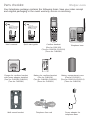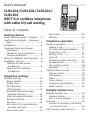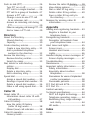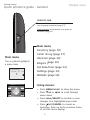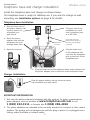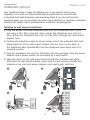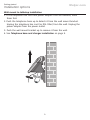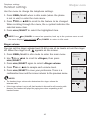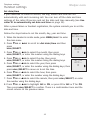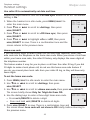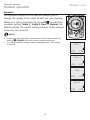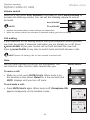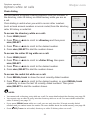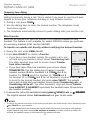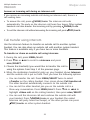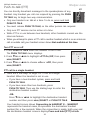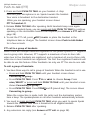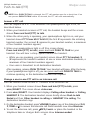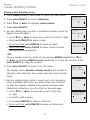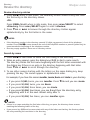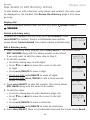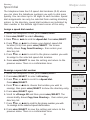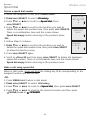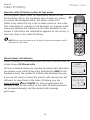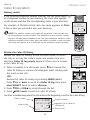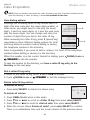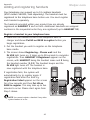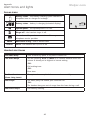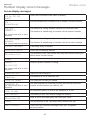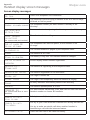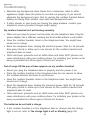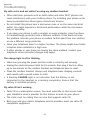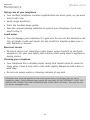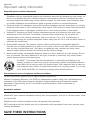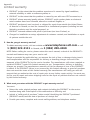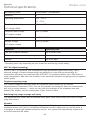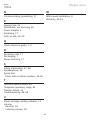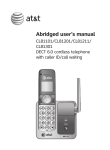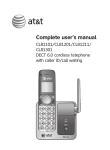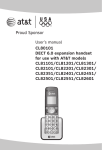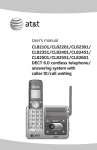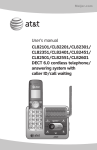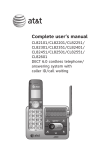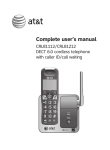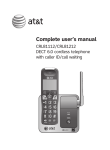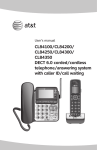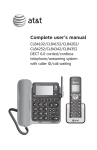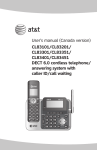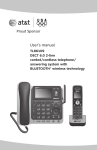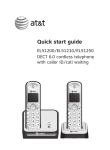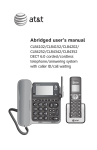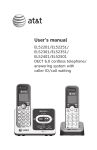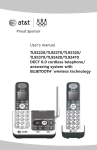Download AT&T CL81211 User`s manual
Transcript
Meijer.com User’s manual CL81101/CL81201/CL81211/ CL81301 DECT 6.0 cordless telephone with caller ID/call waiting Congratulations Meijer.com on your purchase of this AT&T product. Before using this AT&T product, please read the Important safety information section on pages 57-58 of this manual. Please thoroughly read this user’s manual for all the feature operations and troubleshooting information necessary to install and operate your new AT&T product. You can also visit our website at www.telephones.att.com or call 1 (800) 222-3111. In Canada, dial 1 (866) 288-4268. Model number: CL81101 CL81201 CL81211 CL81301 (one handset) (two handsets) (two handsets) (three handsets) Type: DECT 6.0 cordless telephone with caller ID/call waiting Serial number: ____________________________________________________________ Purchase date: ____________________________________________________________ Place of purchase: _________________________________________________________________ Both the model and serial numbers of your AT&T product can be found on the bottom of the telephone base. Save your sales receipt and original packaging in case it is necessary to return your telephone for warranty service. Compatible with Hearing Aid T-Coil Telephones identified with this logo have reduced noise and interference when used with most T-coil equipped hearing aids and cochlear implants. The TIA-1083 Compliant Logo is a trademark of the Telecommunications Industry Association. Used under license. T TIA-1083 The ENERGY STAR® program (www.energystar.gov) recognizes and encourages the use of products that save energy and help protect our environment. We are proud to mark this product with the ENERGY STAR® label indicating it meets the latest energy efficiency guidelines. © 2010-2011 Advanced American Telephones. All Rights Reserved. AT&T and the AT&T logo are trademarks of AT&T Intellectual Property licensed to Advanced American Telephones, San Antonio, TX 78219. Printed in China. Meijer.com Parts checklist Your telephone package contains the following items. Save your sales receipt and original packaging in the event warranty service is necessary. User’s manual CL81101/CL81201/CL81211/ CL81301 DECT 6.0 cordless telephone with caller ID/call waiting User’s manual Quick start guide CL81101/CL81201/CL81211/ CL81301 DECT 6.0 cordless telephone with caller ID/call waiting Quick start guide Cordless handset (One for CL81101) (Two for CL81201/CL81211) (Three for CL81301) Telephone base BT183342/BT283342 2.4V 400mAh Ni-MH BY 1021 Charger for cordless handset with power adapter installed (One for CL81201/CL81211) (Two for CL81301) Wall mount bracket Battery for cordless handset (One for CL81101) (Two for CL81201/CL81211) (Three for CL81301) Telephone line cord Battery compartment cover (One for CL81101) (Two for CL81201/CL81211) (Three for CL81301) Power adapter for telephone base User’s manual Meijer.com CL81101/CL81201/CL81211/ CL81301 DECT 6.0 cordless telephone with caller ID/call waiting Table of contents Getting started Quick reference guide - handset......... 1 Quick reference guide - telephone base.............................................................. 3 Installation...................................................... 4 Telephone base and charger installation................................................ 5 Telephone base installation............. 5 Charger installation.............................. 5 Battery installation and charging........ 6 Installation options..................................... 8 Tabletop to wall mount installation............................................. 8 Wall mount to tabletop installation............................................. 9 Telephone settings Handset settings....................................... 10 Ringer volume...................................... 10 Ringer tone............................................ 11 Set date/time....................................... 12 LCD language....................................... 13 Voicemail (visual message waiting) indicator............................. 13 Clear voicemail indication ............ 13 Rename handset................................. 14 Key tone.................................................. 14 Use caller ID to automatically set date and time............................ 15 Home area code.................................. 15 Dial mode............................................... 16 Website.................................................... 16 Telephone operation Handset operation................................... 17 Making a call......................................... 17 On hook dialing (predialing)......... 17 Answering a call................................. 17 Ending a call......................................... 17 Auto off................................................... 17 Temporary ringer silencing............ 17 Speakerphone...................................... 18 Last number redial............................. 18 Equalizer.................................................. 19 Options while on calls........................... 20 Volume control.................................... 20 Call waiting............................................ 20 Mute.......................................................... 20 Chain dialing......................................... 21 Temporary tone dialing................... 22 Blind transfer........................................ 22 Multiple handset use Multiple handset use.............................. 23 Handset locator................................... 23 Join a call in progress...................... 23 Intercom........................................................ 24 Answer an incoming call during an intercom call............................... 25 Call transfer using intercom............... 25 Push-to-talk (PTT).................................... 26 Turn PTT on or off.............................. 26 PTT call to a single handset......... 26 PTT call to a group of handsets.... 27 Answer a PTT call............................... 28 Change a one-to-one PTT call to an intercom call......................... 28 Answer an incoming call during PTT.......................................................... 29 Make an outgoing call during PTT....29 End or leave a PTT call.................... 29 Directory About the directory................................. 30 Shared directory.................................. 30 Capacity................................................... 30 Create directory entries........................ 31 Create a new directory entry....... 31 Add a predialed telephone number to the directory............... 32 Review the directory............................... 33 Review directory entries................. 33 Search by name.................................. 33 Dial, delete or edit directory entries...................................................... 34 Display dial............................................ 34 Delete a directory entry.................. 34 Edit a directory entry........................ 34 Speed dial .................................................. 35 Assign a speed dial number......... 35 Reassign a speed dial number..... 35 Delete a speed dial number......... 36 Make a call using speed dial........ 36 Caller ID About caller ID.......................................... 37 Information about caller ID with call waiting......................................... 37 Caller ID history........................................ 38 How the caller ID history (caller ID log) works....................... 38 Missed (new) call indicator............ 38 Caller ID operation.................................. 39 Memory match..................................... 39 Review the caller IDMeijer.com history.......... 39 View dialing options.......................... 40 Dial a caller ID log entry................ 40 Delete caller ID log entries........... 40 Save a caller ID log entry to the directory....................................... 41 Reasons for missing caller ID information............................................ 42 Appendix Adding and registering handsets..... 43 Register a handset to your telephone base................................. 43 Deregistering handsets......................... 44 Deregister all handsets from your telephone base...................... 44 Alert tones and lights............................ 45 Screen icons.......................................... 45 Handset alert tones........................... 45 Lights........................................................ 46 Handset display screen messages... 47 Screen display messages................ 47 Troubleshooting........................................ 49 Maintenance............................................... 56 Important safety information............. 57 Safety information.............................. 57 Especially about cordless telephones.......................................... 58 Precautions for users of implanted cardiac pacemakers........................ 58 Pacemaker patients........................... 58 FCC Part 68 and ACTA.......................... 59 FCC Part 15................................................. 60 Limited warranty....................................... 61 Technical specifications........................ 64 DECT 6.0 digital technology.......... 64 Telephone operating range........... 64 Redefining long range coverage and clarity........................................... 64 HD audio................................................. 64 Index Index............................................................... 65 Meijer.com Getting started Quick reference guide - handset CHARGE indicator pDIR/VOLUME On when the handset is charging in the telephone base or charger. Press pDIR to show directory entries (page 33). Press to scroll up while in menus. While entering names or numbers, press to move the cursor to the right. Press to increase the listening volume when on a call (page 20). qCID/VOLUME Press qCID to show caller ID history (page 39). Press to scroll down while in menus. While entering names or numbers, press to move the cursor to the left. Press to decrease the listening volume when on a call (page 20). MENU/SELECT Press to show the menu. While in the menu, press to select an item or save an entry or setting. MUTE/DELETE During a call, press to mute the microphone (page 20). While reviewing the caller ID history, the directory or the redial memory, press to delete an individual entry (page 40, page 34 and page 18 respectively). While predialing, press to delete digits (page 17). OFF/CANCEL ���������� During a call, press to hang up. While in a menu, press to cancel an operation, back up to the previous menu, or exit the menu display, or press and hold this button to exit to idle mode. Press and hold while the telephone is not in use to erase the missed call indicator. PHONE/FLASH Press to make or answer a call. During a call, press to answer an incoming call when you receive a call waiting alert (page 20). # (pound key) 1 Press repeatedly to display other dialing options when reviewing a caller ID log entry (page 40). While reviewing a caller ID log entry, press repeatedly to add or remove 1 in front of the telephone number before dialing or saving it in the directory (page 40). EQ During an outside or intercom call, press to change the audio quality to best suit your hearing (page 19). TONE Press to switch to tone dialing temporarily during a call if you have pulse service (page 22). REDIAL/PAUSE /������� SPEAKER Press to make or answer a call using the speakerphone. Press to switch between the speakerphone and the handset (page 18). Press repeatedly to view the last 10 numbers dialed (page 18). While entering numbers, press and hold to insert a dialing pause (page 31). Getting started Quick reference guide - handset Meijer.com PUSH TO TALK Press to initiate a one-to-one (page 26) or one-to-group broadcast (page 27). Press and hold to broadcast to a group of handsets (page 27). Main menu Directory (page 30) Main menu The > symbol highlights a menu item. >Directory Caller ID log p q Caller ID log (page 37) Intercom (page 24) Ringers (page 10) Set date/time (page 12) Settings (page 13) Website (page 16) Using menus: • Press MENU/SELECT to show the menu. • Press qCID or pDIR to scroll through menu items. • Press MENU/SELECT to confirm or save changes to a highlighted menu item. • Press OFF/CANCEL to cancel an operation, back up to the previous menu, or exit the menu display. Getting started Quick reference guide - telephone base IN USE indicator On when the handset is in use. On when a handset is being registered. Flashes when there is an incoming call or when a handset is being deregistered. Flashes when another telephone is in use on the same line. /HANDSET LOCATOR Press to start the paging tone on all handsets for 60 seconds. (page 23). Meijer.com Meijer.com Getting started Installation You must install and charge the battery before using the telephone. STOP! See pages 6-7 for easy instructions. Install the telephone base close to a telephone jack and a power outlet not controlled by a wall switch. The telephone base can be placed on a flat surface or vertically mounted on the wall (see page 8). For optimum range and better reception, place the telephone base in a central and open location. If you subscribe to high-speed Internet service (DSL - digital subscriber line) through your telephone line, you must install a DSL filter between the telephone line cord and the telephone wall jack (see the following page). The filter prevents noise and caller ID problems caused by DSL interference. Please contact your DSL service provider for more information about DSL filters. Your product may be shipped with a protective sticker covering the handset or telephone base display - remove it before use. For customer service or product information, visit our website at www.telephones.att.com or call 1 (800) 222-3111. In Canada, dial 1 (866) 288-4268. Avoid placing the telephone base too close to: • Communication devices such as television sets, VCRs, or other cordless telephones. • Excessive heat sources. • Noise sources such as a window with traffic outside, motors, microwave ovens, refrigerators, or fluorescent lighting. • Excessive dust sources such as a workshop or garage. • Excessive moisture. • Extremely low temperature. • Mechanical vibration or shock such as on top of a washing machine or workbench. Meijer.com Getting started Telephone base and charger installation Install the telephone base and charger as shown below. The telephone base is ready for tabletop use. If you want to change to wall mounting, see Installation options on page 8 for details. Telephone base installation • Plug the large end of the power adapter into a power outlet not controlled by a wall switch. • Route the power adapter cord and the telephone line cord through these slots. • • If you have DSL highspeed Internet service, a DSL filter (not included) is required. Telephone line cord • Raise the antenna. • Plug one end of the telephone line cord into a telephone jack or a DSL filter. Plug the other end of the telephone line cord into the telephone jack on the back of the telephone base. Plug the small end of the telephone base power adapter into the power adapter jack on the back of the telephone base. Charger installation Plug the power adapter into an electrical outlet not controlled by a wall switch. IMPORTANT INFORMATION 1. Use only the power adapter(s) supplied with this product. To order a replacement power adapter, visit our website at www.telephones.att.com or call 1 (800) 222-3111. In Canada, dial 1 (866) 288-4268. 2. The power adapters are intended to be correctly oriented in a vertical or floor mount position. The prongs are not designed to hold the plug in place if it is plugged into a ceiling, under-the-table or cabinet outlet. Meijer.com Getting started Battery installation and charging Install the battery as shown below. Once you have installed the battery, the screen indicates the battery status (see the table below). If necessary, place the handset in the telephone base or charger to charge the battery. For best performance, keep the handset in the telephone base or charger when not in use. The battery is fully charged after 10 hours of continuous charging. See the table on page 64 for battery operating times. If the screen shows Place in charger and flashes, you need to charge the handset without interruption for at least 30 minutes to give the handset enough charge to use the telephone for a short time. The following table summarizes the battery charge indicators and actions to take. Battery indicators Battery status Action The screen is blank, or shows Place in charger and (flashing). Battery has no or very little charge. The handset cannot be used. Charge without interruption (at least 30 minutes). The screen shows Low battery and (flashing). Battery has enough charge to be used for a short time. Charge without interruption (at least 30 minutes). The screen shows HANDSET X. Battery is charged. To keep the battery charged, place it in the telephone base or charger when not in use. BT183342/BT283342 BY 1021 NOTE: If you are on a phone call in low battery mode, you hear four short beeps every minute. Step 2 Align the cover flat against the battery compartment, then slide it upwards until it clicks into place. Step 1 Plug the battery connector securely into the socket inside the handset battery compartment, matching the color-coded label. Insert the supplied battery with the label THIS SIDE UP facing up as indicated. Getting started Battery installation and charging Meijer.com CHARGE light Step 3 Charge the handset by placing it face forward in the telephone base or charger. The CHARGE light on the top of the handset is on during charging. After you install your telephone or power returns following a power outage, the handset will prompt you to set the date and time. For instructions, see Set date/time on page 12. To skip setting the date and time, press OFF/CANCEL. SET DATE MM/DD/YY p q SET TIME HH/MM/__ p q IMPORTANT INFORMATION 1. Use only the supplied rechargeable battery or replacement battery (model BT166342). To order, visit our website at www.telephones.att.com or call 1 (800) 222-3111. In Canada, dial 1 (866) 288-4268. 2. If you do not use the handset for a long time, disconnect and remove the battery to prevent possible leakage. Meijer.com Getting started Installation options Your telephone base is ready for tabletop use. If you want to mount your telephone on a wall, use the provided wall mount bracket to connect with a standard dual-stud telephone wall mounting plate. If you do not have this mounting plate, you can purchase one from many hardware or consumer electronic retailers. You might need a professional to install the mounting plate. Tabletop to wall mount installation 1. Plug the power cord and telephone line into the telephone base. If you are using a DSL filter, plug the other end of the telephone line into the filter. Route the telephone line cord (or DSL filter) through the wall mount bracket hole. 2. Position the telephone base as shown below. Insert the extended tabs (see below figure 2) of the wall mount bracket into the slots on the back of the telephone base (marked B). Push the telephone base down until it is securely in place. 3. Plug the telephone line cord (or DSL filter) into the wall jack. Plug the power adapter into a power outlet not controlled by a wall switch. 4. Align the holes on the wall mount bracket with the standard wall plate and slide the wall mount bracket down until it locks securely. Bundle the telephone line cord and power adapter cord neatly with twist ties. 1 2 3 4 Meijer.com Getting started Installation options Wall mount to tabletop installation 1. If the telephone line cord and power adapter cord are bundled, untie them first. 2. Push the telephone base up to detach it from the wall mount bracket. Unplug the telephone line cord (or DSL filter) from the wall. Unplug the power adapter from the power outlet. 3.Push the wall mount bracket up to remove it from the wall. 4. See Telephone base and charger installation on page 5. Meijer.com Telephone settings Handset settings Use the menu to change the telephone settings. 1.Press MENU/SELECT when in idle mode (when the phone is not in use) to enter the main menu. 2.Press qCID or pDIR to scroll to the feature to be changed. When scrolling through the menu, the > symbol indicates the selected menu item. 3.Press MENU/SELECT to select the highlighted item. >Directory Caller ID log p q NOTE: Press OFF/CANCEL to cancel an operation, back up to the previous menu or exit the menu display. Press and hold OFF/CANCEL to return to idle mode. Ringer volume You can set the ringer volume level (1-6) to one of six levels or turn the ringer off. When the ringer is off, appears on the screen. 1.Press MENU/SELECT in idle mode to enter the main menu. 2.Use qCID or pDIR to scroll to >Ringers, then press MENU/SELECT. 3.Press MENU/SELECT again to select >Ringer volume. 4.Press qCID or pDIR to sample each volume level. 5. Press MENU/SELECT to save your preference. There is a confirmation tone and the screen returns to the previous menu. NOTES: • The handset ringer volume also determines the ringer volume for intercom calls. • If the ringer volume is set to off, that handset is silenced for all incoming calls. However, the handset still plays the paging tone when responding to the handset locator. 10 Intercom >Ringers p q >Ringer volume Ringer tone p q RINGER VOLUME p q Meijer.com Telephone settings Handset settings Ringer tone You can choose one of 10 ringer tones. 1.Press MENU/SELECT in idle mode to enter the main menu. 2.Use qCID or pDIR to scroll to >Ringers, then press MENU/SELECT. 3.Press qCID or pDIR to scroll to >Ringer tone, then press MENU/SELECT. 4. Press qCID or pDIR to sample each ringer tone. 5.Press MENU/SELECT to save your preference. There is a confirmation tone and the screen returns to the previous menu. Ringer volume tone >Ringer p q NOTE: If you turn off the ringer volume, you do not hear ringer tone samples. 11 RINGER TONE 1 >Tone p q Meijer.com Telephone settings Handset settings Set date/time If you subscribe to caller ID service, the day, month and time are set automatically with each incoming call. You can turn off the date and time settings of the caller ID service and set the date and time manually (see Use caller ID to automatically set date and time on page 15). After a power failure or handset registration, the system reminds you to set the date and time. Follow the steps below to set the month, day, year and time. Ringers 1.When the handset is in idle mode, press MENU/SELECT to enter >Set date/time p q the main menu. 2.Press qCID or pDIR to scroll to >Set date/time and then press SET DATE MENU/SELECT. MM/DD/YY p 3. Press qCID or pDIR to select the month, then press q MENU/SELECT, or enter the number using the dialing keys. 4. Press qCID or pDIR to select the day, then press MENU/SELECT, or enter the number using the dialing keys. SET TIME HH:MM -5. Press qCID or pDIR to select the year, then press p q MENU/SELECT, or enter the number using the dialing keys, then press MENU/SELECT to move on to set the time. 6. Press qCID or pDIR to select the hour, then press MENU/SELECT, or enter the number using the dialing keys. 7. Press qCID or pDIR to select the minute, then press MENU/SELECT, or enter the number using the dialing keys. 8. Press qCID or pDIR to highlight AM or PM, or press 2 for AM or 7 for PM. Then press MENU/SELECT to confirm. There is a confirmation tone and the screen returns to the previous menu. 12 Meijer.com Telephone settings Handset settings LCD language You can select the language used for all screen displays. 1.Press MENU/SELECT in idle mode to enter the main menu. 2.Use qCID or pDIR to scroll to >Settings, then press MENU/SELECT. 3.Press MENU/SELECT to choose >LCD language. 4.Press qCID or pDIR to highlight >English, >Français or >Español. 5. Press MENU/SELECT to save. There is a confirmation tone and the screen returns to the previous menu. Voicemail (visual message waiting) indicator If you subscribe to a voicemail service offered by your telephone service provider, this feature provides a visual indication when you have new voicemail messages. New voicemail and the icon appear on the handset screen. >LCD language Clr voicemail p q LCD LANGUAGE >English p q HANDSET 1 New voicemail 10:21 AM 2/11 Clear voicemail indication Use this feature when the telephone indicates there is new voicemail but there is none. For example, when you have accessed your voicemail while away from home. This feature only turns off the displayed New voicemail and the icon; it does not delete your voicemail messages. As long as you have new voicemail messages, your telephone service provider continues to send the signal to turn on the indicators. To manually turn off the new voicemail indicators: 1.Press MENU/SELECT when in idle mode to enter the main menu. 2.Use qCID or pDIR to scroll to >Settings, then press MENU/SELECT. 3.Use qCID or pDIR to scroll to >Clr voicemail, then press MENU/SELECT. The screen shows Turn off indicator? 4.Press MENU/SELECT again to turn the voicemail indication off. There is a confirmation tone and the screen returns to the previous menu. 13 >Clr voicemail Rename handset p q Turn off indicator? Meijer.com Telephone settings Handset settings NOTES: • Your telephone service provider voicemail might alert you to new messages with a stutter (broken) dial tone. Contact your telephone service provider for more details. • For information about using your voicemail service, contact your telephone service provider. Rename handset You can create a handset name for each system handset. Clr voicemail 1. When the handset is idle, press MENU/SELECT. >Rename handset p 2.Use qCID or pDIR to scroll to >Settings, then press q MENU/SELECT. 3.Use qCID or pDIR to scroll to >Rename handset, then press MENU/SELECT. RENAME HANDSET HANDSET____ 4.Change the handset name when prompted. • Press qCID or pDIR to move the cursor to the left or right. • Use the dialing keys to enter a name (up to 11 characters). Each time you press a key, a character on that key appears. Additional key presses produce other characters on that key. See the chart on page 32. • Press MUTE/DELETE to backspace and delete characters. • Press and hold MUTE/DELETE to delete all characters. 5. Press MENU/SELECT to save the setting and return to the previous menu. There is a confirmation tone. Key tone The handset is set to beep with each key press. You can adjust the key tone volume or turn it off. If you turn off the key tone, there are no beeps when you press keys. 1.Press MENU/SELECT in idle mode to enter the main menu. 2.Use qCID or pDIR to scroll to >Settings, then press MENU/SELECT. 3.Use qCID or pDIR to scroll to >Key tone, then press MENU/SELECT. 4. Use qCID or pDIR to select the desired volume or Off. 5. Press MENU/SELECT to save your preference. There is a confirmation tone and the screen returns to the previous menu. 14 Rename handset >Key tone p q KEY TONE p q Meijer.com Telephone settings Handset settings Use caller ID to automatically set date and time Follow the steps below to turn the CID time sync feature on or off. The default setting is On. 1.When the handset is in idle mode, press MENU/SELECT to enter the main menu. 2.Press qCID or pDIR to scroll to >Settings, then press MENU/SELECT. 3.Press qCID or pDIR to scroll to >CID time sync, then press MENU/SELECT. 4.Press qCID or pDIR to highlight >On or >Off, then press MENU/SELECT to save. There is a confirmation tone and the screen returns to the previous menu. Key tone >CID time sync p q CID TIME SYNC >On p q Home area code If you dial seven digits to make a local call (no area code required), enter your area code into the telephone as the home area code. When you receive a call from within your home area code, the caller ID history only displays the seven digits of the telephone number. This feature makes it easy for you to place a call from the caller ID log. If you dial 10 digits to make a local phone call, do not use this home area code feature. If you do, you cannot place local calls from your caller ID log, as they will have only seven digits. CID time sync >Home area code To set the home area code: p 1.Press MENU/SELECT in idle mode to enter the main menu. q 2.Use qCID or pDIR to scroll to >Settings, then press MENU/SELECT. 3.Use qCID or pDIR to scroll to >Home area code, then press MENU/SELECT. The screen briefly shows Only for 7digit dial from CID. HOME AREA CODE 4.Use the dialing keys to enter a three-digit home area code. ___ • Press MUTE/DELETE to delete a digit. p q • Press and hold MUTE/DELETE to delete all digits. 5.Press MENU/SELECT to save. There is a confirmation tone and the screen shows Area code will not show in CID briefly before returning to the previous menu. 15 Meijer.com Telephone settings Handset settings NOTE: If in the future, your telephone service provider requires you to dial 10 digits to make a local call (area code plus telephone number), you need to delete your home area code and dial out locally from the caller ID log. With the home area code displayed, press and hold MUTE/DELETE until the digits are deleted, and then press MENU/SELECT. The home area code is now restored to its default setting of _ _ _ (empty). Dial mode The dial mode is preset to tone dialing. If you have pulse (rotary) service, you must change the dial mode to pulse dialing before using the telephone. To set the dial mode: 1.Press MENU/SELECT in idle mode to enter the main menu. 2.Use qCID or pDIR to scroll to >Settings, then press MENU/SELECT. 3.Use qCID or pDIR to scroll to >Dial mode, then press MENU/SELECT. 4.Use qCID or pDIR to highlight >Tone or >Pulse, then press MENU/SELECT. There is a confirmation tone and the screen returns to the previous menu. Website Use this feature to view the AT&T website address. 1.Press MENU/SELECT in idle mode to enter the main menu. 2.Use qCID or pDIR to scroll to >Website, then press MENU/SELECT. Home area code >Dial mode p q DIAL MODE >Tone p q Settings >Website p q www.telephones. att.com 16 Meijer.com Telephone operation Handset operation Making a call • Press PHONE/FLASH or telephone number. /������� SPEAKER, then enter the Elapsed time Phone 0:00:30 The screen displays the elapsed time as you talk (in hours, minutes and seconds). NOTE: Pressing PHONE/FLASH to access services from your telephone service provider does not affect the elapsed time. On hook dialing (predialing) 1. Enter the telephone number. Press MUTE/DELETE to make corrections when entering the phone number. 2.Press PHONE/FLASH or /������� SPEAKER to dial. Answering a call SPEAKER. • Press PHONE/FLASH or /������� -OR• Press any dialing key (0-9, TONE or #). Speaker 0:00:30 888-883-2445 Incoming call Ending a call Press OFF/CANCEL or return the handset to the telephone base or charger. Auto off A call ends automatically when you put the handset in the telephone base or charger. Temporary ringer silencing Press OFF/CANCEL or MUTE/DELETE while the telephone is ringing to silence the ringer temporarily on that handset only. This turns off the ringer without disconnecting the call. The next incoming call rings normally at the preset volume. NOTE: Each handset rings when there is an incoming call unless the ringer volume is turned off on that handset. 17 Ringer muted Meijer.com Telephone operation Handset operation Speakerphone During a call, press /������� SPEAKER to switch between handsfree speakerphone and normal handset use. Press OFF/CANCEL to hang up. NOTES: Elapsed time Speaker 0:00:30 10/15 10:01 AM • When you use the speakerphone, the key pad of the handset and the /SPEAKER button are lit. • The speakerphone uses more power than the normal handset. If the handset battery becomes very low while you are using the speakerphone, the call remains in speakerphone mode until you hang up or the battery becomes depleted. • After installing a battery into the handset, the screen may show Low battery. If you use the speakerphone at this time, the battery may become depleted. Follow the instructions in the Battery installation and charging section on pages 6-7. Last number redial Each handset stores the last 10 telephone numbers dialed (up to 30 digits). Redial #1/10 888-883-2445 To view the 10 most recently dialed numbers: p q • To display the most recently called number, press REDIAL/PAUSE. • To view up to 10 recently called numbers, press REDIAL/PAUSE then qCID or pDIR, or press REDIAL/PAUSE repeatedly. The handset beeps twice at the end of the list. Press OFF/CANCEL to exit. To redial a number: SPEAKER. • To dial the displayed number, press PHONE/FLASH or /������� -ORSPEAKER, then press REDIAL/PAUSE repeatedly • Press PHONE/FLASH or /������� to view the redial memory. Press MENU/SELECT to dial the displayed number. To delete a number: • While the screen displays the desired number, press the number from the redial memory. 18 MUTE/DELETE to delete Meijer.com Telephone operation Handset operation Equalizer The equalizer feature on the handset enables you to change the quality of the audio to best suit your hearing. While on a call or intercom call, press EQ to select the equalizer setting Treble 1, Treble 2, Bass or Natural (the default setting). The current setting is shown on the handset screen for two seconds. NOTES: • If you switch the call between the handset and the speakerphone by pressing /SPEAKER, the audio setting remains unchanged. • The current equalizer setting remains unchanged until a new setting is selected. Treble 1 8/06 6:30AM Treble 2 8/06 6:30AM Bass 8/06 6:30AM Natural 8/06 19 6:30AM Meijer.com Telephone operation Options while on calls Volume control While on a call, press qCID/VOLUME to decrease or press pDIR/VOLUME to increase the listening volume. You can set the listening volume to one of six levels. pDIR/VOLUME qCID/VOLUME NOTES: • Handset and speakerphone volume settings are independent. • When the volume reaches the minimum or maximum setting, you hear two beeps. Call waiting If you subscribe to call waiting service from your telephone service provider, you hear two beeps if someone calls while you are already on a call. Press PHONE/FLASH to put your current call on hold and take the new call. Press PHONE/FLASH at any time to switch back and forth between calls. NOTE: Missed call waiting calls are not counted as missed calls. Mute Use the mute function to turn off the microphone. You can hear the caller, but the caller cannot hear you. MUTE/DELETE To mute a call: • While on a call, press MUTE/DELETE. When mute is on, the handset screen shows Muted for a few seconds and MUTE displays until you turn off mute. To end mute a call: • Press MUTE/DELETE again. When mute is off, Microphone ON appears temporarily on the handset screen. Phone 0:00:30 Muted p q MUTE AM 10/15 10:01 Phone 0:00:30 Microphone ON p q 10/15 20 10:01 AM Meijer.com Telephone operation Options while on calls Chain dialing Use this feature to initiate a dialing sequence from the numbers in the directory, caller ID history or redial memory while you are on a call. Chain dialing is useful when you wish to access other numbers (such as bank account numbers or access codes) from the directory, caller ID history or redial list. To access the directory while on a call: 1. Press MENU/SELECT. 2. Press qCID or pDIR to scroll to >Directory and then press MENU/SELECT. 3. Press qCID or pDIR to scroll to the desired number. 4. Press MENU/SELECT to dial the number shown. Intercom >Directory Charlie Johnson 888-883-2445 p q Phone 0:01:20 Charlie Johnson 10/15 10:01 AM To access the caller ID log while on a call: 1. Press MENU/SELECT. 2. Press qCID or pDIR to scroll to >Caller ID log, then press MENU/SELECT. 3. Press qCID or pDIR to scroll to the desired number. 4. Press MENU/SELECT to dial the number shown. REDIAL #1/10 800-360-4121 p q To access the redial list while on a call: 1. Press REDIAL/PAUSE to show the most recently dialed number. 2. Press qCID or pDIR to scroll to the desired number, or press REDIAL/PAUSE repeatedly to show the last 10 recently dialed numbers. Then press MENU/SELECT to dial the number shown. NOTES: • You cannot edit a directory entry while on a call. For more details about the directory, see page 30. • You cannot copy a caller ID entry into the directory while on a call. For more details about the caller ID history, see page 37. • If you press REDIAL/PAUSE while on a call, you can only view the 10 most recently dialed numbers and you cannot erase the entries. For more details about the redial memory, see page 18. • Press OFF/CANCEL to exit redial, directory or caller ID history when on a call. 21 Telephone operation Options while on calls Meijer.com Temporary tone dialing If you have pulse (rotary) service only, you can switch from pulse to touch-tone dialing temporarily during a call. This is useful if you need to send touch-tone signals to access your telephone banking or long distance services. 1.During a call, press TONE . 2.Use the dialing keys to enter the desired number. The telephone sends touch-tone signals. 3.The telephone automatically returns to pulse dialing after you end the call. Blind transfer While on an outside call, you can transfer it to a specific handset or any handset. This feature is not available for model CL81101 unless you purchase an accessory handset (AT&T model CL80101). To transfer an outside call directly without notifying the desired handset: 1. During the call, press MENU/SELECT. Phone 0:00:12 2. Press MENU/SELECT to choose >Transfer. • If you have a two-handset system, the outside call is put on hold and your handset screen shows Transferring call... 10:01 10/15 The other handset rings and its screen shows Transfer from other handset. >Transfer • If you have more than two handsets, your screen shows Intercom TRANSFER TO: Use the dialing keys to � enter a specific p q handset number (1-9 for handsets 1-9, TONE and 0 for handset 10, TONE and 1 for handset 11, TONE and 2 for handset 12, or TONE and # for all handsets), or press qCID or pDIR to scroll to the desired handset and press MENU/SELECT. The outside call is put on hold and your handset screen shows Transferring call... or Transferring call to all... The other handset(s) rings and shows Transfer from HANDSET X (HANDSET represents the handset name, X represents the handset number). 3. To answer the call on the destination handset�������� , press PHONE/FLASH, or /������� SPEAKER. The original handset shows Call transferred and goes to idle mode. AM NOTES: • To cancel the transfer and return to the external call before the blind transfer call is answered, press OFF/CANCEL on your handset. • If the other handset does not answer the transfer within 30 seconds, the transfer ends and the original handset rings while showing No response to transfer. If it does not pick up within 30 seconds, the handset returns to idle mode and the outside call ends. 22 Meijer.com Multiple handset use Multiple handset use Handset locator The handset locator feature is useful if you misplace any handsets. To start the paging tone: • Press /HANDSET LOCATOR on the telephone base to start the paging tone on all handsets for 60 seconds. NOTE: If you press OFF/CANCEL or MUTE/DELETE on a handset, the ringer of that handset stops, but the paging to the rest of the handsets continues. To stop the paging tone: **Paging** SPEAKER, or any dialing key • Press PHONE/FLASH, /������� (0-9, TONE , or #) on the handset(s). -OR• Press /HANDSET LOCATOR on the telephone base. Join a call in progress When a handset is already on a call and you would like to join the call, press PHONE/FLASH or /������� SPEAKER on your handset. Press OFF/CANCEL or place the handset in the telephone base or charger to end the call. The call does not end until all handsets hang up. NOTE: You can use up to four system handsets at the same time on an outside call. 23 Meijer.com Multiple handset use Intercom Use the intercom feature for conversations between two handsets. This feature is only available if you have at least two system handsets. Intercom is not available for the CL81101 model. You can buy accessory handsets (AT&T model CL80101) to expand your system. Use a handset to initiate intercom calls and transfer calls. Calling other handset Other handset is calling 1. Press MENU/SELECT in idle mode to enter the main menu. Press qCID or pDIR to scroll to >Intercom, then press MENU/SELECT. Choose from the options below. • If you have a two-handset system, your handset screen Intercom shows Calling other handset. • If you have more than two handsets, your screen shows INTERCOM TO: Use the dialing keys to � enter a specific 12/02 11:35AM handset number (1-9 for handsets 1-9, TONE and 0 for handset 10, TONE and 1 for handset 11, TONE and 2 for handset 12, or TONE and # for all handsets), or press qCID or pDIR to scroll to the desired handset and press MENU/SELECT. Your handset screen shows Calling HANDSET X or Calling all handsets. The other handset(s) rings and shows either Other handset is calling or HANDSET X is calling (HANDSET represents the handset name, X represents the handset number). 2. To answer the intercom call, press PHONE/FLASH, /������� SPEAKER or any dialing key (0-9, TONE , or #) on any called handset. Both handsets now show Intercom. 3. To end the intercom call, one party presses OFF/CANCEL, or places the handset back in the telephone base or charger. The other party hears four beeps. Both handsets display Intercom ended. NOTES: • Before the intercom call is answered, you can cancel it by pressing OFF/������ CANCEL. • If the called handset is not answered within 100 seconds, or if it is in the directory or caller ID log, or is on a call, or is out of range, the calling handset shows No answer. Try again. • Pressing OFF/CANCEL or MUTE/DELETE temporarily silences the intercom ringer. • You can only use one pair of handsets to make intercom calls at a time. 24 Meijer.com Multiple handset use Intercom Answer an incoming call during an intercom call If you receive an incoming outside call during an intercom call, there is a call waiting tone. • To answer the call, press PHONE/FLASH. The intercom call ends automatically. The party on the intercom call hears four beeps. Other system handsets can also answer the incoming call by pressing PHONE/FLASH. • To end the intercom call without answering the incoming call, press OFF/CANCEL. Call transfer using intercom Use the intercom feature to transfer an outside call to another system handset. You can also share an outside call with another system handset. This feature is available only if you have two or more handsets. To transfer or share an outside call using intercom: 1. During the call, press MENU/SELECT. >Transfer 2. Press qCID or pDIR to scroll to >Intercom and press Intercom MENU/SELECT. p q 3. Choose the handset(s) you would like to transfer the call to using the options from Step 1 of the previous page. 4. When the destination handset(s) picks up, your handset shows Intercom and the outside call is put on hold. Then you have the following options: • You can transfer the call. Press MENU/SELECT twice to select >Transfer on the calling handset. Your screen shows Call transferred. The other handset automatically connects to the outside call. • You can let the other handset join you on the outside call in a three-way conversation. Press MENU/SELECT. Press qCID or pDIR to highlight >Share call on the calling handset, then press MENU/SELECT. • You can end the intercom call and continue the outside call with your handset. Press PHONE/FLASH on your handset (the ended intercom call party hears four beeps), or the other person can press OFF/CANCEL on other system handset. 25 Meijer.com Multiple handset use Push-to-talk (PTT) PTT You can directly broadcast messages to the speakerphone of any handset. Any handset you call can respond by pressing the PUSH TO TALK key to begin two-way communication. • Only one handset can talk at a time. To do so, press and hold PUSH TO TALK. • You must release PUSH TO TALK, so the other person can respond. • Only one PTT session can be active at a time. • While PTT is in use between two handsets, other handsets cannot use the intercom feature. • When you attempt to place a PTT call to another handset which is on an intercom call or outside call, your handset screen shows Not available at this time. Turn PTT on or off 1. Press PUSH TO TALK when the handset is not in use. The PUSH TO TALK menu displays. 2. Press qCID or pDIR to highlight >PTT On/Off, then press MENU/SELECT. 3. Press qCID or pDIR to choose >On or >Off, then press MENU/SELECT. PTT call to a single handset 1. There are a few ways to begin a PTT call to a single handset. When the handset is not in use: • If you have a two-handset system, press and hold PUSH TO TALK. • If you have more than two handsets, press PUSH TO TALK. Then use the dialing keys to enter the destination handset number. -ORPress qCID or pDIR to highlight the destination handset number and then press MENU/SELECT or PUSH TO TALK. PUSH TO TALK >PTT On/Off p q PUSH TO TALK >Handset Connecting to Handset X... Your handset screen shows Connecting to HANDSET X... (HANDSET represents the handset name, X represents the destination handset number) for a few seconds. When the connection is made, both your and the destination handset screens display Press and hold [PTT] to talk. 26 X p q Meijer.com Multiple handset use Push-to-talk (PTT) 2. Press and hold PUSH TO TALK on your handset. A chirp PTT To indicates your microphone is on. Speak towards the handset. handset: X Your voice is broadcast to the destination handset. While you are speaking, your handset screen shows PTT To handset: X. 3. Release PUSH TO TALK after speaking. Both handsets beep once again. After the handsets beep, you can press and hold PUSH TO TALK to continue speaking or the destination handset can respond (see Answer a PTT call on page 28). 4. To end the PTT call, press OFF/CANCEL or place the handset in the telephone base or charger. The handset screen shows Push to talk Ended for a few seconds. PTT call to a group of handsets When there are multiple handsets registered to the phone system, PTT supports one-to-group calls. However, PTT supports a maximum of one-to-four calls when two to five handsets are registered, and a maximum of one-to-three calls when six or more handsets are registered. The first four registered handsets will be able to use this feature. Other handsets can only use PTT for one-to-one calls. To call a group of handsets: 1. You have three ways to call a group of handsets. When the handset is not in use: • Press and hold PUSH TO TALK until your handset screen shows Connecting to group... • Press PUSH TO TALK. Press qCID or pDIR to choose Group. Press MENU/SELECT or press and hold PUSH TO TALK until your handset screen shows Connecting to group... • Press PUSH TO TALK. Press TONE and # (pound key). The screen shows Connecting to group... When the connection is made, both the caller and the destination parties hear a beep. The speakerphones on all other handsets automatically activate. 2. You need to press and hold PUSH TO TALK when you want to speak. Speak towards the handset. Your voice is broadcast to all eligible handsets. 3.Release PUSH TO TALK after speaking. 4.Any extension can reply (see Answer a PTT call on page 28). 27 Meijer.com Multiple handset use Push-to-talk (PTT) NOTE: After PUSH TO TALK is released, the PTT call remains open for a short time. If no one presses PUSH TO TALK within 10 seconds, the PTT call ends automatically. Answer a PTT call You can respond to a PTT call whenever the speakerphone light is off, as described below. 1. When your handset receives a PTT call, the handset beeps and the screen shows Press and hold [PTT] to talk. 2. When the other party is speaking, your speakerphone light is on, and your handset shows PTT From HS X To HS X (the first X represents the initiating handset number, the second X represents your handset number; a maximum of four handset numbers appear). 3. When your speakerphone light is off (the screen shows Press and hold [PTT] to talk), press and hold PUSH TO TALK on your handset. You will hear a chirp. Speak towards the handset. • While you are speaking, your handset screen shows PTT To handset: X (X represents the handset numbers of one or more destination handsets; a maximum of four handset numbers appear). • Your voice is broadcast to all destination handsets. After speaking, release PUSH TO TALK. Your handset will beep. After the beep, if your speakerphone light is off, you can press and hold PUSH TO TALK to continue speaking, or the destination handset can respond. Change a one-to-one PTT call to an intercom call You can convert a one-to-one PTT session to an intercom call. 1. When your handset screen shows Press and hold [PTT] to talk, press MENU/SELECT. The screen shows >Intercom. 2. Press MENU/SELECT. Your handset displays Calling other handset or Calling HANDSET X. The destination handset screen briefly shows Push to talk Ended and then Other handset is calling or HANDSET X is calling. The destination handset rings. 3. On the destination handset, press PHONE/FLASH or any of the dialing keys (0-9, #, TONE or ) to answer the intercom call. Both handsets now show Intercom. 4. To end the intercom call, press OFF/CANCEL or place the handset in the telephone base or charger. Both screens show Intercom ended. 28 Meijer.com Multiple handset use Push-to-talk (PTT) Answer an incoming call during PTT When you receive an incoming outside call during PTT, there is an alert tone. • During a one-to-one PTT, press PHONE/FLASH on the initiating or destination handset. The PTT call ends automatically and the outside call is answered. • During a one-to-group PTT, press PHONE/FLASH on the initiating handset. The PTT call ends automatically and the outside call is answered. • During a one-to-group PTT, press PHONE/FLASH on any one of the destination handsets and that handset answers the outside call. The PTT call continues for the rest of the PTT participants. • To leave the PTT call without answering the incoming call, press OFF/CANCEL. The telephone continues to ring. Make an outgoing call during PTT • During a one-to-one PTT, press PHONE/FLASH to get a dial tone. The PTT call ends automatically. • During a one-to-group PTT, press PHONE/FLASH on the initiating handset. The PTT call ends automatically and you get a dial tone. • During a one-to-group PTT, press PHONE/FLASH on any one of the destination handsets and that handset gets a dial tone. The PTT call continues for the rest of the PTT participants. End or leave a PTT call For one-to-one PTT calls, both initiating and destination handsets can end PTT. For PTT calls to a group of handsets, the initiating handset can end the PTT call for the group of handsets on the PTT call. If any one of the destination handsets leaves the PTT call, the call continues until all participants or the initiator hangs up. Press OFF/CANCEL or place the handset in the telephone base or charger. The handset screen shows Push to talk Ended. NOTE: After PUSH TO TALK is released, the PTT call remains open for a short time. If no one presses PUSH TO TALK within 10 seconds, the PTT call ends automatically. 29 Meijer.com Directory About the directory Shared directory The directory is shared by all handsets. Changes made to the directory from any handset apply to all. NOTE: Only one handset can review the directory at a time. If another handset tries to enter the directory, the screen shows Not available at this time. Charlie Johnson 888-883-2445 p q Capacity The directory can store up to 50 entries, with a maximum of 15 alphanumeric characters (including spaces) for names and 30 digits for telephone numbers. A convenient search feature can help you find and dial numbers quickly (page 33). If you try to save an entry when there are already 50 entries, the screen shows Directory full. You cannot store a new number until you delete one. 30 Meijer.com Directory Create directory entries Create a new directory entry 1.Press MENU/SELECT in idle mode to enter the main menu. 2.Press MENU/SELECT to select >Directory. 3.Press qCID or pDIR to highlight >Add contact. 4.Press Caller ID log p q MENU/SELECT. 5.Use the dialing keys to enter a telephone number (up to 30 digits) when prompted. • • • • >Directory Press qCID or pDIR to move the cursor to the left or right. Press MUTE/DELETE to erase a digit. Press and hold MUTE/DELETE to erase all digits. Press and hold REDIAL/PAUSE to enter a three-second dialing pause (a p appears). Review >Add contact p q ENTER NUMBER 888-883-2445_ -ORCopy a number from the redial list by pressing REDIAL/PAUSE then qCID or pDIR, or pressing REDIAL/PAUSE repeatedly to locate the number. Press MENU/SELECT to copy the number. 6.Press MENU/SELECT to move on to the name. The display shows Number already saved if the number is already in the directory. You cannot save the same number twice. 7. Use the dialing keys to enter a name (up to 15 characters) when prompted. Each time you press a key, the character on that key appears. Additional key presses produce other characters on that key. See the chart on the next page. • Press qCID or pDIR to move the cursor to the left or right. • Press 0 to add a space. • Press MUTE/DELETE to erase a character. • Press and hold MUTE/DELETE to erase all characters. 31 ENTER NAME Robert Brown_ Saved Robert Brown 888-883-2445 Meijer.com Directory Create directory entries Dialing keys Characters by number of key presses 1 2 3 4 5 6 7 8 9 10 11 # & / , s 7 z 9 1 1 . - ‘ ( ) * 2 A B C a b c 2 3 D E F d e f 3 4 G H I g h i 4 5 J K L j k l 5 6 M N O m n o 6 7 P Q R S p q r 8 T U V t u v 8 Y Z w x y 9 W X 0 space 0 * # 8.Press MENU/SELECT to store your new directory entry. There is a confirmation tone and the screen shows Saved. To change the entry later, see page 34. NOTE: The first letter of every word is a capital letter. The remaining letters in a word start as lower case letters as shown in the chart on the next page. Add a predialed telephone number to the directory You can save a predialed telephone number to the directory. 1.Enter the telephone number when in idle mode. 2. Follow the steps in Edit a directory entry on page 34. 32 Meijer.com Directory Review the directory Review directory entries 1.Press DIRp when in idle mode. The summary screen shows briefly and then the first entry in the directory shows. -OR Press MENU/SELECT when in idle mode, then press MENU/SELECT to select >Directory. Press MENU/SELECT again to select >Review. 2.Press qCID or pDIR to browse through the directory. Entries appear alphabetically by the first letter in the name. NOTES: • If the telephone number in the directory exceeds 15 digits, < appears in front of the telephone number. Press TONE to move towards the end of the telephone number or press # (pound key) to move towards the beginning of the telephone number. • Directory empty appears if there are no directory entries. Search by name 1.Press DIRp in idle mode to show the first listing in the directory. 2. When an entry appears, press the dialing keys (0-9) to start a name search. The directory shows the first name beginning with the first letter associated with the dialing key if there is an entry in the directory beginning with that letter. Press qCID or pDIR to scroll through the directory. 3.To see other names starting with the letters on the same dialing key, keep pressing the key. The names appear in alphabetical order. For example, if you have the names Jennifer, Jessie, Kevin and Linda in your directory: If you press 5 (JKL) once, you see Jennifer. Press qCID and you see Jessie. If you press 5 (JKL) twice, you see Kevin. If you press 5 (JKL) three times, you see Linda. If you press 5 (JKL) four times, you see 5 and then the directory entry beginning with 5 or the next closest entry after 5. • If you press 5 (JKL) five times, you see Jennifer again. • • • • NOTES: • If there is no name matching the first letter of the key you press, the directory shows a name matching the following letters of the key. • If you press a key (0-9) and no name starts with any of the letters on that key, the directory shows the entry matching the next letter in the directory. 33 Directory Dial, delete or edit directory entries Meijer.com To dial, delete or edit a directory entry (name and number), the entry must be displayed on the handset. Use Review the directory (page 33) to show an entry. Display dial To dial a displayed number from the directory, press /������� SPEAKER. PHONE/FLASH or Delete a directory entry To delete the displayed directory entry, press MUTE/DELETE. Press MENU/SELECT to confirm. There is a confirmation tone and the screen shows Contact deleted. You cannot retrieve a deleted entry. Robert Brown Delete contact? Edit a directory entry 1.When a directory entry displays, press MENU/SELECT. The screen shows EDIT NUMBER along with the phone number to be edited. If you only want to edit the name, skip to Step 3. Linda Miller 888-722-7702 2. To edit the number: p q • Press the dialing keys to add digits. • Press qCID or pDIR to move the cursor to the left or right. EDIT NUMBER 888-883-2445_ • Press MUTE/DELETE to erase a digit. • Press and hold MUTE/DELETE to erase all digits. • Press and hold REDIAL/PAUSE to add a three-second pause, if desired. EDIT NAME 3.Press MENU/SELECT to save the number. The screen shows Robert Brown_ EDIT NAME along with the name to be edited. 4.To edit the name: • Press the dialing keys to add characters (page 32). Robert Brown • Press qCID or pDIR to move the cursor to the left 888-883-2445 p or right. q • Press MUTE/DELETE to erase a character. • Press and hold MUTE/DELETE to erase all characters. 5.Press MENU/SELECT. There is a confirmation tone and the screen shows Saved. 34 Meijer.com Directory Speed dial The telephone base has 10 speed dial locations (0-9) where you can store the telephone numbers you wish to dial more quickly. You can store up to 30 digits in each location. Speed dial assignments can only be selected from existing directory entries. In the directory, speed dial locations are indicated by their number in the bottom right hand corner of the entry. Robert Brown 888-883-2445 p q 1 Speed dial location Assign a speed dial number 1. When the telephone is idle, press MENU/SELECT. 2. Press MENU/SELECT to select >Directory. 3. Press qCID or pDIR to scroll to >Speed dial. Press MENU/SELECT. 4. Press qCID or pDIR to choose your desired speed dial location (0-9), then press MENU/SELECT. The screen briefly shows Copy from Directory... then enters your directory list. 5. Press qCID or pDIR to scroll to the phone number you wish to assign to the selected speed dial location. 6.Press MENU/SELECT to save the setting and return to the previous menu. There is a confirmation tone. Reassign a speed dial number 1. When the telephone is idle, press MENU/SELECT. 2. Press MENU/SELECT to select >Directory. 3. Press qCID or pDIR to scroll to >Speed dial. Press MENU ����/SELECT. 4. Press qCID or pDIR to choose the location you wish to reassign, then press MENU/SELECT to show the directory entry. 5. Press MENU/SELECT again. 6. Scroll to >Change SD and then press MENU/SELECT. The screen briefly shows Copy from Directory... then enters your directory list. 7. Press qCID or pDIR to scroll to the phone number you wish to reassign to the selected speed dial location. 8. Press MENU/SELECT to save the setting and return to the previous menu. There is a confirmation tone. 35 >Directory Caller ID log p q Add contact >Speed dial p q >1:Robert Brown 2:<empty> p q Robert Brown 888-883-2445 p q 1 Copy from Directory... Linda Miller 888-722-7702 p q 1 Meijer.com Directory Speed dial Delete a speed dial number 1. When the telephone is idle, press MENU/SELECT. Linda Miller 2. ����� Press MENU/SELECT to select >��������� Directory. 888-722-7702 p 3. Press qCID or pDIR to scroll to >������������ Speed dial. Press q MENU/SELECT. 1 4. Press qCID or pDIR to scroll to the location you wish to delete the speed dial number from, then press MUTE/DELETE. Speed dial empty There is a confirmation tone and the screen shows Speed dial empty before returning to the previous menu. -OR1. Follow Steps 1-3 above. >1:<empty> 2. ������ Press qCID or pDIR to scroll to the location you wish to 2:<empty> p delete the speed dial number from, then press MENU/SELECT q to show the directory entry. 3. Press MENU/SELECT again. 4. Scroll to >Clear SD and then press MENU/SELECT to delete the displayed speed dial number. There is a confirmation tone and the screen shows Speed dial empty before returning to the previous menu. Make a call using speed dial When in idle mode, press and hold the dialing key (0-9) corresponding to the assigned location you wish to call. -OR1. Press MENU/SELECT when in idle mode. 2. ����� Press MENU/SELECT to select >Directory. 3. Press qCID or pDIR to scroll to >���������� Speed dial, then press MENU/SELECT. 4. Press qCID or pDIR to scroll to the desired location and then press PHONE/FLASH or /������� SPEAKER. 36 Meijer.com Caller ID About caller ID This product supports caller ID services offered by most telephone service providers. Caller ID allows you to see the name, number, date and time of calls. The available caller ID information will appear after the first or second ring. Information about caller ID with call waiting Caller ID with call waiting lets you see the name and telephone number of the caller before answering the call, even while on another call. It might be necessary to change your telephone service to use this feature. Contact your telephone service provider if: • You have both caller ID and call waiting, but as separate services (you might need to combine these services). • You have only caller ID service, or only call waiting service. • You don’t subscribe to caller ID or call waiting services. There are fees for caller ID services. In addition, services may not be available in all areas. CHRISTINE SMITH 888-883-2445 NEW 10/15 10:01 AM This product can provide information only if both you and the caller are in areas offering caller ID service and if both telephone service providers use compatible equipment. The time and date, along with the call information, are from the telephone service provider. Caller ID information might not be available for every incoming call. Callers may intentionally block their names and/or telephone numbers. To view caller ID log entries with numbers between 16 and 24 digits, you must save the entry to the directory (see page 41). NOTE: You can use this product with regular caller ID service, or you can use this product’s other features without subscribing to caller ID or combined caller ID with call waiting service. 37 Meijer.com Caller ID Caller ID history How the caller ID history (caller ID log) works The telephone stores caller ID information about the last 50 incoming calls in the telephone base. Entries are stored in reverse chronological order. The phone deletes the oldest entry when the log is full to make room for new calls. This information is common to all handsets, so changes made using any handset are reflected in all other handsets. If you answer a call before the information appears on the screen, it does not show in the caller ID history. CHRISTINE SMITH 888-883-2445 NEW 10:01 10/15 AM NOTE: Each entry may have up to 24 digits for the phone number and 15 characters for the name. Missed (new) call indicator When a handset is in idle mode and has new or missed calls, its screen shows XX Missed calls. All new or missed entries are counted as missed calls. Each time you review a new caller ID log entry (indicated by NEW on the handset screen), the number of missed calls decreases by one. If you do not want to review the missed calls one by one, but still want to keep them in the caller ID history, you can press and hold OFF/CANCEL for four seconds when the handset is idle. All the entries in the caller ID history become old (reviewed already), and the missed calls message goes away. 38 HANDSET 1 6 Missed calls 10/15 10:01AM Robert Brown 888-883-2445 p q 10/15 NEW 10:01AM Meijer.com Caller ID Caller ID operation Memory match If the incoming telephone number matches the last seven digits of a telephone number in your directory, the name that appears on the screen matches the corresponding name in your directory. For example, if Christine Smith calls, her name appears as Chris if this is how you entered it into your directory. Chris 888-883-2445 p q NEW 10:01AM 10/15 NOTE: The number shown in the caller ID log will be in the format sent by the telephone service provider. The telephone service provider usually delivers 10-digit phone numbers (area code plus telephone number). If the telephone number of the caller does not match a number in your directory, the name will appear as it is delivered by the telephone service provider. Review the caller ID history Review the caller ID history to find out who called, to return the call, or to copy the caller’s name and number into your directory. Caller ID log empty appears if there are no records in the caller ID log. 1.When a handset is in idle mode, press qCID to review the caller ID history in reverse chronological order starting with the most recent call. -OR Review the caller ID history by pressing MENU/SELECT. Press qCID or pDIR to scroll to >Caller ID log, then press MENU/SELECT twice to select >Review. 2.Press qCID or DIRp to scroll through the list. 3.Press OFF/CANCEL to exit the caller ID history. HANDSET 1 6 Missed calls NEW 10/15 10:01AM qCID Directory >Caller ID log p q You hear a double beep when the list reaches the beginning or end of the caller ID log. Caller’s name Date of call CHRISTINE������ SMITH Appears if it is a new or missed call. 888-883-2445 p q 10/15 NEW 10:01 AM 39 Caller’s number Time of call Meijer.com Caller ID Caller ID operation NOTE: Only one handset can review the caller ID history at a time. If another handset tries to enter the directory or caller ID history, it shows Not available at this time. View dialing options Although the incoming caller ID log entries have 10 digits (the area code plus the seven-digit number), in some areas, you might need to dial only the seven digits, 1 plus the seven digits, or 1 plus the area code plus the seven digits. You can change and store the number of digits that you dial in the caller ID log. While reviewing the caller ID log, press # (pound key) repeatedly to show different dialing options for local and long distance numbers before dialing or saving the telephone number in the directory. 883-2445 1-883-2445 888-883-2445 1-888-883-2445 Press # 883-2445 1-883-2445 Press 1 888-883-2445 1-888-883-2445 Press 1 repeatedly if you need to add or remove 1 in front of the telephone number before dialing or saving it in the directory. When the number is in the correct format for dialing, press /������� SPEAKER to call the number. PHONE/FLASH or To save the number to the directory, see Save a caller ID log entry to the directory on the next page. Dial a caller ID log entry 1. When in the caller ID log, press qCID or DIRp to browse. SPEAKER to dial the displayed entry. 2. Press PHONE/FLASH or /������� Delete caller ID log entries To delete an entry: • Press MUTE/DELETE to delete the shown entry. To delete all entries: Review >Del all calls p q 1.Press MENU/SELECT when in idle mode. 2.Press qCID or pDIR to scroll to >Caller ID log, then press MENU/SELECT. 3. Press qCID or pDIR to scroll to >Del all calls, then press MENU/SELECT. 4.When the screen shows Delete all calls?, press MENU/SELECT to confirm. There is a confirmation tone and the screen returns to the previous menu. 40 Meijer.com Caller ID Caller ID operation Save a caller ID log entry to the directory 1. When in the caller ID log, press qCID or pDIR to browse. 2. Press MENU/SELECT to select an entry. The screen displays EDIT NUMBER. 3. Use the dialing keys to edit the number. • Press qCID or pDIR to move the cursor to the left or right. • Press MUTE/DELETE to backspace and erase a digit. • Press and hold MUTE/DELETE to erase the entire entry. • Press and hold REDIAL/PAUSE to insert a three-second dialing pause (a p appears). 4. Press MENU/SELECT to move to the name. The screen displays EDIT NAME. Use the dialing keys (page 32) to edit the name. • Press qCID or pDIR to move the cursor to the left or right. • Press MUTE/DELETE to erase a character. • Press and hold MUTE/DELETE to erase all characters. • Press # (pound key) to move the last word to the front. For example, Johnson Charlie becomes Charlie Johnson when you press # (pound key). 5.Press MENU/SELECT when done. The handset shows Saved. NOTES: • You might need to change how a caller ID number is dialed if the entry does not appear in the correct format. Caller ID numbers might appear with an area code that might not be necessary for local calls, or without a 1 that might be necessary for long distance calls (see View dialing options on page 40). • If the name you received from the telephone service provider is all in capital letters, the first letter of every word remains a capital letter, while other letters become lowercase. However, the next letter after the prefix “Mac”, “Mc”, or “O’”, is kept as a capital letter. For example, the “D” in “MacDonald” is kept as a capital letter. Another exception is that “VAN DER” will be changed to “Van der”. • If the entry is already saved in the directory, Number already saved displays. 41 Caller ID Reasons for missing caller ID information Meijer.com There are occasions when other information or no information shows for various reasons: On-screen message Reason PRIVATE NUMBER The caller prefers not to show the phone number. PRIVATE NAME The caller prefers not to show the name. PRIVATE CALLER The caller prefers not to show the phone number and name. UNKNOWN NUMBER Your telephone service provider cannot determine the caller’s number. UNKNOWN NAME Your telephone service provider cannot determine the caller’s name. UNKNOWN CALLER Your telephone service provider cannot determine the caller’s name and telephone number. Calls from other countries may also generate this message. 42 Appendix Adding and registering handsets Your telephone can support up to 12 cordless handsets (AT&T model CL80101, sold separately). The handset must be registered to the telephone base before use. You must register each handset separately. Meijer.com Put HS on BASE to register The handsets provided within your product box are already registered as HANDSET 1 and so forth. Additional handsets are assigned numbers in the sequential order they are registered (up to HANDSET 12). Register a handset to your telephone base 1. Make sure the handset is out of the telephone base or charger and shows Put HS on BASE to register before you begin registration. 2. Put the handset you wish to register on the telephone base cradle. 3.The screen shows Registering... Please wait and the IN USE light turns on. It takes up to 90 seconds to complete registration. Then HANDSET X Registered appears on the screen, with HANDSET being the handset name and X being the handset number (1-12). The handset beeps and the IN USE light turns off. The handset is now registered with the telephone base. If registration fails, the system will automatically try to register again. If registration fails after the third try, Registration failed appears on the screen for a few seconds and then Put HS on BASE to register. This may take up to five minutes to occur. Please start again from Step 1 above. NOTE: You cannot register a handset if any other system handset is in use. 43 Registering... Please wait HANDSET X Registered Meijer.com Appendix Deregistering handsets You may need to deregister your handsets if: • You have 12 registered handsets and need to replace a handset. -OR• You wish to change the designated handset number of your registered handsets. You must first deregister ALL the handsets, and then register each handset you wish to use again, one at a time. Please read carefully through all the instructions on this page before beginning the deregistration process. Deregister all handsets from your telephone base 1. Make sure that all handsets are out of the IN USE light telephone base or chargers before you begin deregistration. 2.Press and hold /HANDSET LOCATOR on the telephone base for about 10 seconds (until the IN USE light starts to flash), then release the /HANDSET LOCATOR button. 3.Immediately press /HANDSET LOCATOR while the IN USE light is still flashing. (The light flashes for about seven seconds. If the light stops flashing, start again with Step 1 above.) 4.It takes up to 10 seconds to complete the deregistration process. Wait for the cordless handset screen to display Put HS on BASE to register before registering the handset again. 5.To register the handset(s) to the telephone base again, follow the registration instructions on the previous page. After you deregister the handset(s), the time and date need to be set. For instructions, see Set date/time on page 12. NOTES: • If the deregistration process is not successful, you might need to reset the system and try again. To reset, unplug the power from the telephone base and plug it back in. • You cannot deregister the handset(s) if any other system handset is in use. • Even if the battery is depleted, you can still deregister the handset by following the steps above. After the handset is charged for at least 10 minutes, the screen shows Put HS on BASE to register. 44 Meijer.com Appendix Alert tones and lights Screen icons Battery status - low battery (flashing); place handset in telephone base or charger to recharge. NEW MUTE Battery status - battery is charging (animated display). 10:21 AM Speakerphone - the speakerphone is in use. Ringer off - the handset ringer is off. New voicemail - you have new voicemail from your telephone service provider. NEW New caller ID log - new or missed calls. MUTE MUTE - the handset microphone is off. Handset alert tones One short beep Tone of each key press, if key tone is turned on. Two short beeps You are pressing qCID or pDIR on a cordless handset when the volume is already at its highest or lowest setting. -ORCall waiting tone. -ORError tone. Confirmation tone (three rising tones) The system has completed the command successfully. Four beeps The other party has ended your intercom call. -ORThe handset has gone out of range from the base during a call. Four short beeps Low battery warning. 45 Meijer.com Appendix Alert tones and lights Lights IN USE On when the handset is in use. On when a handset is being registered. Flashes when there is an incoming call or when a handset is being deregistered. Flashes when another telephone is in use on the same line. CHARGE On when the handset is charging in the telephone base or charger. Lighted display Lighted key pad /������� SPEAKER On when the speakerphone is on. 46 Appendix Handset display screen messages Meijer.com Screen display messages Caller ID log empty There are no entries in the caller ID history. Call transferred You have transferred an outside call to another cordless handset. Calling HANDSET X The handset is calling another handset (for intercom calls). The handset is transferring an outside call to another handset. (for systems with three or more handsets) Calling other handset (for systems with two handsets) The handset is calling the other handset (for intercom calls). Contact deleted A directory entry is deleted. Directory empty There are no directory entries. Directory full The directory is full. You cannot save any new entries unless you delete some current entries. Ended You have just ended a call. HANDSET X is calling Another system handset is calling. The handset is transferring an outside call to the other handset. (for systems with three or more handsets) Incoming call There is a call coming in. Intercom The handset is on an intercom call. Intercom ended The intercom call has just ended. INTERCOM TO: (for systems with three or more handsets) You have started the intercom process, and need to enter the number of the handset you wish to call. Line in use An extension phone, or one of the handsets is in use. Low battery The battery is low. You should charge the battery. Microphone ON Mute is off so the other party can hear your voice. Muted The microphone is off. The other party cannot hear you. New voicemail There are new voicemail messages from your telephone service provider. 47 Appendix Handset display screen messages Meijer.com Screen display messages No line There is no telephone line connection. No answer. Try again The handset(s) you are trying to transfer a call to is out of range, off hook, or has no power. Number already saved The telephone number you have entered is already in the directory. Not available Someone else is already using the directory or caller ID history. at this time Other handset is calling (for systems with two handsets) The other handset is calling. Out of range OR No pwr at base The telephone base has lost power, or the handset is out of range. ** Paging ** The cordless handset is paged by the telephone base. Phone The handset is on a call. Place in charger The battery is very low. The handset should be charged. Put HS on BASE to Screen display before handset registration. register Registering... Please wait The handset is registering to the telephone base. Registration failed The handset registration is not successful. Ringer off The ringer is turned off. Ringer muted The ringer is off temporarily while the handset is ringing. Saved An entry has been successfully saved in the directory. Speaker The handset speakerphone is in use. TRANSFER TO: (for systems with three or more handsets) You have started transferring a call, and need to enter the desired handset number or choose all handsets. Unable to call. Line in use Failed phone call (the telephone line is in use). Unable to call. Try again You try to join a call when four handsets are already on that call. XX Missed calls There are new calls in the caller ID history. You try to make an outside call when another handset is transferring a call with the intercom feature. 48 Meijer.com Appendix Troubleshooting If you have difficulty with your phone please try the suggestions below. For Customer Service, visit our website at www.telephones.att.com or call 1 (800) 222-3111. In Canada, dial 1 (866) 288-4268. My telephone doesn’t work at all. • Make sure the power cord is securely plugged in. • Make sure you plug the battery connector securely into the cordless handset. • Make sure you plug the telephone line cord securely and firmly into the telephone base and the telephone wall jack. • Charge the battery in the cordless handset for at least 10 hours. For optimum daily performance, return the cordless handset to the telephone base or charger when not in use. • If the battery is depleted, it might take approximately 30 minutes to charge the handset before it shows Low battery. See page 6 for details. • Reset the telephone base. Unplug the electrical power. Wait for approximately 15 seconds, then plug it back in. Allow up to one minute for the cordless handset and telephone base to reset. • You may need to purchase a new battery. Please refer to Battery installation and charging in this user’s manual on pages 6-7. I cannot get a dial tone. • Try all the suggestions above. • Move the cordless handset closer to the telephone base. You might have moved out of range. • If the previous suggestions do not work, disconnect the telephone base from the telephone jack and connect to a different phone. If there is no dial tone on that phone either, the problem is in your wiring or telephone service. Contact your telephone service provider. • Your line cord might be defective. Try installing a new line cord. I cannot dial out. • Try all the suggestions above. • Make sure you have a dial tone before dialing. The cordless handset might take a second or two to find the telephone base and produce a dial tone. This is normal. Wait an extra second before dialing. 49 Meijer.com Appendix Troubleshooting • Eliminate any background noise. Noise from a television, radio or other appliances might cause the phone to not dial out properly. If you cannot eliminate the background noise, first try muting the cordless handset before dialing, or dialing from another room with less background noise. • If other phones in your home are having the same problem, contact your telephone service provider (charges might apply). My cordless handset isn’t performing normally. • Make sure you plug the power cord securely into the telephone base. Plug the power adapter into a different, working electrical outlet without a wall switch. • Move the cordless handset closer to the telephone base. You might have moved out of range. • Reset the telephone base. Unplug the electrical power. Wait for 15 seconds then plug it back in. Allow up to one minute for the cordless handset and telephone base to reset. • Other electronic products such as HAM radios and other DECT phones can cause interference with your cordless phone. Try installing your phone as far away as possible from these types of electronic devices. Out of range OR No pwr at base appears on my cordless handset. • Ensure you plug the telephone base in properly and the power is on. • Place the cordless handset in the telephone base for one minute to allow the cordless handset and base to synchronize. • Move the cordless handset closer to the telephone base. You might have moved out of range. • Reset the telephone base. Unplug the electrical power. Wait for 15 seconds then plug it back in. Allow up to one minute for the cordless handset and telephone base to reset. • Other electronic products such as HAM radios and other DECT phones can cause interference with your cordless phone. Try installing your phone as far away as possible from these types of electronic devices. The batteries do not hold a charge. • If the cordless handset is in the telephone base or charger and the charge light is not on, refer to The charge light is off or blinking (page 53). 50 Meijer.com Appendix Troubleshooting • Charge the battery in the cordless handset for at least 10 hours. For optimum daily performance, return the cordless handset to the telephone base or charger when not in use. • If the battery is depleted, it might take approximately 30 minutes to charge the handset before it shows Low battery. Refer to the table on page 6 for details. • You might need to purchase a new battery. Please refer to Battery installation and charging in this user’s manual on pages 6-7. I get noise, static, or weak signals even when I’m near the telephone base. • If you subscribe to high-speed Internet service (DSL - digital subscriber line) through your telephone line, you must install a DSL filter between the telephone line cord and the telephone wall jack (see page 5). The filter prevents noise and caller ID problems as a result of DSL interference. Please contact your DSL service provider for more information about DSL filters. • You may be able to improve the performance of your cordless phone by installing your new telephone base as far as possible from any other existing cordless telephone system that may already be installed. • Other electronic products such as HAM radios and other DECT phones can cause interference with your cordless phone. Try installing your phone as far away as possible from these types of electronic devices. • Do not install this phone near a microwave oven or on the same electrical outlet. You might experience decreased performance while the microwave oven is operating. • If you plug your phone in with a modem or a surge protector, plug the phone (or modem/surge protector) into a different location. If this does not solve the problem, relocate your phone or modem farther apart from one another, or use a different surge protector. • Move your phone to a higher location. The phone might have better reception in a high area. • If other phones in your home are having the same problem, contact your telephone service provider (charges may apply). I experience poor sound quality when using the speakerphone. • For increased sound quality while using the speakerphone, place the handset on a flat surface with the dial pad facing up. 51 Meijer.com Appendix Troubleshooting I hear other calls while using my phone. • Disconnect the telephone base from the telephone jack, and plug in a different telephone. If you still hear other calls, call your telephone service provider. My cordless handset does not ring when I receive a call. • Make sure that the ringer is not off. Refer to Ringer volume on page 10 in this user’s manual. • Make sure you plug in the telephone line cord securely into the telephone base and the telephone jack. Make sure you plug in the power cord securely. • The cordless handset may be too far from the telephone base. • Charge the battery in the cordless handset for at least 10 hours. For optimum daily performance, return the cordless handset to the telephone base or charger when not in use. • You may have too many extension phones on your telephone line to allow all of them to ring simultaneously. Try unplugging some of the other phones. • The layout of your home or office might be limiting the operating range. Try moving the telephone base to another location, preferably to a higher location. • If other phones in your home are having the same problem, contact your telephone service provider (charges might apply). • Test a working phone at the phone jack. If another phone has the same problem, contact your telephone service provider (charges might apply). • Other electronic products can cause interference with your cordless phone. Try installing your phone as far away as possible from electronic devices such as television sets, VCRs, or other cordless telephones. • Completely remove the battery. Install the battery again and place the cordless handset into the telephone base. Wait for the cordless handset to reestablish its connection with the telephone base. Allow up to one minute for this to take place. • Your line cord might be defective. Try installing a new line cord. 52 Meijer.com Appendix Troubleshooting My calls cut in and out while I’m using my cordless handset. • Other electronic products such as HAM radios and other DECT phones can cause interference with your cordless phone. Try installing your phone as far away as possible from these types of electronic devices. • Do not install this phone near a microwave oven or on the same electrical outlet. You might experience decreased performance while the microwave oven is operating. • If you plug your phone in with a modem or surge protector, plug the phone (or modem/surge protector) into a different location. If this does not solve the problem, relocate your phone or modem farther apart from one another, or use a different surge protector. • Move your telephone base to a higher location. The phone might have better reception when installed in a high area. • If other phones in your home are having the same problem, contact your telephone service provider (charges may apply). The charge light is off or blinking. • Make sure you plug the power and line cords in correctly and securely. • Unplug the electrical power. Wait for 15 seconds, then plug it back in. Allow up to one minute for the cordless handset and telephone base to reset. • Clean the cordless handset, charger and telephone base charging contacts each month with a pencil eraser or cloth. • A blinking CHARGE light is an indication that the battery is not connected to the handset or is missing completely. Ensure that the battery is installed properly. My caller ID isn’t working. • Caller ID is a subscription service. You must subscribe to this service from your telephone service provider for this feature to work on your phone. • The caller must be calling from an area that supports caller ID. • Both your and your caller’s telephone service providers must use caller ID compatible equipment. 53 Meijer.com Appendix Troubleshooting • If you subscribe to high-speed Internet service (DSL - digital subscriber line) through your telephone line, you must install a DSL filter between the telephone line cord and the telephone wall jack (page 5). The filter prevents noise and caller ID problems resulting from DSL interference. Please contact your DSL service provider for more information about DSL filters. System does not receive caller ID when on a call. • Make sure you subscribe to caller ID with call waiting features from your telephone service provider. Caller ID features works only if both you and the caller are in areas offering caller ID service, and if both telephone service providers use compatible equipment. New voicemail and show on the handset display, and I don’t know why. • Your telephone has received a signal from your telephone service provider that you have a voicemail message waiting for you to retrieve from them. Contact your telephone service provider for more information on how to access your voicemail. I cannot retrieve voicemail messages. • If you subscribe to voicemail service from your telephone service provider, contact your telephone service provider for more information on how to access your voicemail. I subscribe to a nontraditional telephone service that uses my computer to establish connections, and my telephone doesn’t work. • Make sure your computer is powered on. • Make sure your Internet connection is working properly. • Make sure that the software is installed and run����������������������������� ning for your nontraditional telephone service. • Make sure to plug your USB telephone adapter into a dedicated USB port on your computer. Do not plug it into a multiple port USB hub (USB splitter) that is not powered. • In a few rare instances, the USB port on your computer may not have enough power. Try using a USB hub with its own external power supply. • If you are using a firewall, it may prevent access to your nontraditional telephone service provider. Contact your service provider for more information. 54 Meijer.com Appendix Troubleshooting Common cure for electronic equipment. If the telephone does not seem to be responding normally, try putting the cordless handset in the telephone base or charger. If it does not fix the problem, do the following (in the order listed): 1. Disconnect the power to the telephone base. 2. Disconnect the cordless handset battery. 3. Wait a few minutes. 4. Connect power to the telephone base. 5. Completely remove the battery. Replace the battery and place the cordless handset into the telephone base or charger. 6. Wait for the cordless handset to reestablish its connection with the telephone base. Allow up to one minute for this to take place. 55 Meijer.com Appendix Maintenance Taking care of your telephone • Your cordless telephone contains sophisticated electronic parts, so you must treat it with care. • Avoid rough treatment. • Place the handset down gently. • Save the original packing materials to protect your telephone if you ever need to ship it. Avoid water • You can damage your telephone if it gets wet. Do not use the handset in the rain, or handle it with wet hands. Do not install the telephone base near a sink, bathtub or shower. Electrical storms • Electrical storms can sometimes cause power surges harmful to electronic equipment. For your own safety, take caution when using electric appliances during storms. Cleaning your telephone • Your telephone has a durable plastic casing that should retain its luster for many years. Clean it only with a soft cloth slightly dampened with water or mild soap. • Do not use excess water or cleaning solvents of any kind. Remember that electrical appliances can cause serious injury if used when you are wet or standing in water. If the telephone base should fall into water, DO NOT RETRIEVE IT UNTIL YOU UNPLUG THE POWER CORD AND TELEPHONE LINE CORDS FROM THE WALL. Then pull the unit out by the unplugged cords. 56 Meijer.com Appendix Important safety information This symbol is to alert you to important operating or servicing instructions that may appear in this user’s manual. Always follow basic safety precautions when using this product to reduce the risk of injury, fire, or electric shock. Safety information • • Read and understand all instructions in the user’s manual. Observe all markings on the product. • Do not use a telephone in the vicinity of a gas leak. Under certain circumstances, a spark may be created when the adapter is plugged into the power outlet, or when the handset is replaced in its cradle. This is a common event associated with the closing of any electrical circuit. The user should not plug the phone into a power outlet, and should not put a charged handset into the cradle, if the phone is located in an environment containing concentrations of flammable or flame-supporting gases, unless there is adequate ventilation. A spark in such an environment could create a fire or explosion. Such environments might include: medical use of oxygen without adequate ventilation; industrial gases (cleaning solvents; gasoline vapors; etc.); a leak of natural gas; etc. • Do not use this product near water, or when you are wet. For example, do not use it in a wet basement or shower, or next to a swimming pool, bathtub, kitchen sink, or laundry tub. Do not use liquids or aerosol sprays for cleaning. If the product comes in contact with any liquid, unplug any line or power cord immediately. Do not plug the product back in until it has dried thoroughly. • Install this product in a protected location where no one can trip over any line or power cords. Protect cords from damage or abrasion. • If this product does not operate normally, see the Troubleshooting section on pages 49-55 of this user’s manual. If you cannot solve the problem, or if the product is damaged, refer to the Limited warranty section on pages 61-63. Do not open this product except as directed in your user’s manual. Opening the product or reassembling it incorrectly may expose you to hazardous voltages or other risks. • Replace batteries only as described in your user’s manual (pages 6-7). Do not burn or puncture batteries — they contain caustic chemicals. • This power adapter is intended to be correctly oriented in a vertical or floor mount position. The prongs are not designed to hold the plug in place if it is plugged into a ceiling or an under-thetable/cabinet outlet. Avoid using a telephone during a thunderstorm. There may be a slight chance of electric shock from lightning. Caution: Use only the power adapter provided with this product. To obtain a replacement, visit our website at www.telephones.att.com or call 1 (800) 222-3111. In Canada, dial 1 (866) 288-4268. 57 Meijer.com Appendix Important safety information Especially about cordless telephones • Privacy: The same features that make a cordless telephone convenient create some limitations. Telephone calls are transmitted between the telephone base and the handset by radio waves, so there is a possibility that your cordless telephone conversations could be intercepted by radio receiving equipment within range of the cordless handset. For this reason, you should not think of cordless telephone conversations as being as private as those on corded telephones. • Electrical power: The telephone base of this cordless telephone must be connected to a working electrical outlet which is not controlled by a wall switch. Calls cannot be made from the handset if the telephone base is unplugged, switched off or if the electrical power is interrupted. • Potential TV interference: Some cordless telephones operate at frequencies that may cause interference to TVs and VCRs. To minimize or prevent such interference, do not place the telephone base of the cordless telephone near or on top of a TV or VCR. If interference is experienced, moving the cordless telephone farther away from the TV or VCR will often reduce or eliminate the interference. • Rechargeable batteries: This product contains nickel-metal hydride rechargeable batteries. Exercise care in handling batteries in order not to create a short circuit with conductive material such as rings, bracelets and keys. The battery or conductor may overheat and cause harm. Observe proper polarity between the battery and the battery charger. • Nickel-metal hydride rechargeable batteries: Dispose of these batteries in a safe manner. Do not burn or puncture. Like other batteries of this type, if burned or punctured, they could release caustic material which could cause injury. The RBRC™ Seal means that the manufacturer is voluntarily participating in an industry program to collect and recycle nickel-metal hydride rechargeable batteries when taken out of service within the United States. These batteries may be taken to a participating local retailer of replacement batteries or recycling center. Or you may call 1 (800) 8-BATTERY for locations accepting spent Ni-MH batteries. Precautions for users of implanted cardiac pacemakers Cardiac pacemakers (applies only to digital cordless telephones): Wireless Technology Research, LLC (WTR), an independent research entity, led a multidisciplinary evaluation of the interference between portable wireless telephones and implanted cardiac pacemakers. Supported by the U.S. Food and Drug Administration, WTR recommends to physicians that: Pacemaker patients Should keep wireless telephones at least six inches from the pacemaker. Should NOT place wireless telephones directly over the pacemaker, such as in a breast pocket, when it is turned ON. Should use the wireless telephone at the ear opposite the pacemaker. WTR’s evaluation did not identify any risk to bystanders with pacemakers from other persons using wireless telephones. SAVE THESE INSTRUCTIONS 58 Appendix FCC Part 68 and ACTA Meijer.com This equipment complies with Part 68 of the FCC rules and with technical requirements adopted by the Administrative Council for Terminal Attachments (ACTA). The label on the back or bottom of this equipment contains, among other things, a product identifier in the format US:AAAEQ##TXXXX. This identifier must be provided to your telephone service provider upon request. The plug and jack used to connect this equipment to premises wiring and the telephone network must comply with the applicable Part 68 rules and technical requirements adopted by ACTA. A compliant telephone cord and modular plug is provided with this product. It is designed to be connected to a compatible modular jack that is also compliant. An RJ11 jack should normally be used for connecting to a single line and an RJ14 jack for two lines. See the installation instructions in the user’s manual. The Ringer Equivalence Number (REN) is used to determine how many devices you may connect to your telephone line and still have them ring when you are called. The REN for this product is encoded as the 6th and 7th characters following the US: in the product identifier (e.g., if ## is 03, the REN is 0.3). In most, but not all areas, the sum of all RENs should be five (5.0) or less. For more information, please contact your telephone service provider. This equipment may not be used with Party Lines. If you have specially wired alarm dialing equipment connected to your telephone line, ensure the connection of this equipment does not disable your alarm equipment. If you have questions about what will disable the alarm equipment, consult your telephone service provider or a qualified installer. If this equipment is malfunctioning, it must be unplugged from the modular jack until the problem has been corrected. Repairs to this telephone equipment can only be made by the manufacturer or its authorized agents. For repair procedures, follow the instructions outlined under the Limited warranty. If this equipment is causing harm to the telephone network, the telephone service provider may temporarily discontinue your telephone service. The telephone service provider is required to notify you before interrupting service. If advance notice is not practical, you will be notified as soon as possible. You will be given the opportunity to correct the problem and the telephone service provider is required to inform you of your right to file a complaint with the FCC. Your telephone service provider may make changes in its facilities, equipment, operation, or procedures that could affect the proper functioning of this product. The telephone service provider is required to notify you if such changes are planned. If this product is equipped with a corded or cordless handset, it is hearing aid compatible. If this product has memory dialing locations, you may choose to store emergency telephone numbers (e.g., police, fire, medical) in these locations. If you do store or test emergency numbers, please: Remain on the line and briefly explain the reason for the call before hanging up. Perform such activities in off-peak hours, such as early morning or late evening. Industry Canada Operation is subject to the following two conditions: (1) this device may not cause harmful interference, and (2) this device must accept any interference, including interference that may cause undesired operation. The term ‘’IC:‘’ before the certification/registration number only signifies that the Industry Canada technical specifications were met. The Ringer Equivalence Number (REN) for this terminal equipment is 0.1. The REN is an indication of the maximum number of devices allowed to be connected to a telephone interface. The termination on an interface may consist of any combination of devices subject only to the requirement that the sum of the RENs of all the devices does not exceed five. This product meets the applicable Industry Canada technical specifications. 59 Meijer.com Appendix FCC Part 15 This equipment has been tested and found to comply with the requirements for a Class B digital device under Part 15 of the Federal Communications Commission (FCC) rules. These requirements are intended to provide reasonable protection against harmful interference in a residential installation. This equipment generates, uses and can radiate radio frequency energy and, if not installed and used in accordance with the instructions, may cause harmful interference to radio communications. However, there is no guarantee that interference will not occur in a particular installation. If this equipment does cause harmful interference to radio or television reception, which can be determined by turning the equipment off and on, the user is encouraged to try to correct the interference by one or more of the following measures: • • • Reorient or relocate the receiving antenna. • Consult the dealer or an experienced radio/TV technician for help. Increase the separation between the equipment and receiver. Connect the equipment into an outlet on a circuit different from that to which the receiver is connected. Changes or modifications to this equipment not expressly approved by the party responsible for compliance could void the user’s authority to operate the equipment. This device complies with Part 15 of the FCC Rules. Operation is subject to the following two conditions: (1) this device may not cause harmful interference, and (2) this device must accept any interference received, including interference that may cause undesired operation. Privacy of communications may not be ensured when using this telephone. To ensure safety of users, the FCC has established criteria for the amount of radio frequency energy that can be safely absorbed by a user or bystander according to the intended usage of the product. This product has been tested and found to comply with the FCC criteria. The handset may be safely held against the ear of the user. The telephone base shall be installed and used such that parts of the user’s body other than the hands are maintained at a distance of approximately 20 cm (8 inches) or more. This Class B digital apparatus complies with Canadian ICES-003. 60 Meijer.com Appendix Limited warranty The AT&T brand is used under license - any repair, replacement or warranty service, and all questions www.telephones.att.com or call 1 (800) 222-3111. In Canada, dial 1 (866) 288-4268. about this product should be directed to our website at 1. What does this limited warranty cover? The manufacturer of this AT&T-branded product warrants to the holder of a valid proof of purchase (“CONSUMER” or “you”) that the product and all accessories provided in the sales package (“PRODUCT”) are free from defects in material and workmanship, pursuant to the following terms and conditions, when installed and used normally and in accordance with the PRODUCT operating instructions. This limited warranty extends only to the CONSUMER for products purchased and used in the United States of America and Canada. 2. What will be done if the PRODUCT is not free from defects in materials and workmanship during the limited warranty period (“materially defective PRODUCT”)? During the limited warranty period, the manufacturer’s authorized service representative will repair or replace at the manufacturer’s option, without charge, a materially defective PRODUCT. If the manufacturer repairs the PRODUCT, they may use new or refurbished replacement parts. If the manufacturer chooses to replace the PRODUCT, they may replace it with a new or refurbished PRODUCT of the same or similar design. The manufacturer will retain defective parts, modules, or equipment. Repair or replacement of the PRODUCT, at the manufacturer’s option, is your exclusive remedy. The manufacturer will return repaired or replacement products to you in working condition. You should expect the repair or replacement to take approximately 30 days. 3. How long is the limited warranty period? The limited warranty period for the PRODUCT extends for ONE (1) YEAR from the date of purchase. If the manufacturer repairs or replaces a materially defective PRODUCT under the terms of this limited warranty, this limited warranty also applies to repaired or replacement PRODUCT for a period of either (a) 90 days from the date the repaired or replacement PRODUCT is shipped to you or (b) the time remaining on the original one-year limited warranty; whichever is longer. 4. What is not covered by this limited warranty? This limited warranty does not cover: • PRODUCT that has been subjected to misuse, accident, shipping or other physical damage, improper installation, abnormal operation or handling, neglect, inundation, fire, water, or other liquid intrusion; or • PRODUCT that has been damaged due to repair, alteration, or modification by anyone other than an authorized service representative of the manufacturer; or 61 Meijer.com Appendix Limited warranty • PRODUCT to the extent that the problem experienced is caused by signal conditions, network reliability or cable or antenna systems; or • • PRODUCT to the extent that the problem is caused by use with non-AT&T accessories; or • PRODUCT purchased, used, serviced, or shipped for repair from outside the United States of America or Canada, or used for commercial or institutional purposes (including but not limited to products used for rental purposes); or • • PRODUCT returned without valid proof of purchase (see item 6 below); or PRODUCT whose warranty/quality stickers, PRODUCT serial number plates or electronic serial numbers have been removed, altered or rendered illegible; or Charges for installation or setup, adjustment of customer controls, and installation or repair of systems outside the unit. 5. How do you get warranty service? www.telephones.att.com or call 1 (800) 222-3111. In Canada, dial 1 (866) 288-4268. To obtain warranty service, visit our website at NOTE: Before calling for service, please review the user’s manual; a check of the PRODUCT’s controls and features may save you a service call. Except as provided by applicable law, you assume the risk of loss or damage during transit and transportation and are responsible for delivery or handling charges incurred in the transport of the PRODUCT(s) to the service location. The manufacturer will return repaired or replaced PRODUCT under this limited warranty to you. Transportation, delivery or handling charges are prepaid. The manufacturer assumes no risk for damage or loss of the PRODUCT in transit. If the PRODUCT failure is not covered by this limited warranty, or proof of purchase does not meet the terms of this limited warranty, the manufacturer will notify you and will request that you authorize the cost of repair prior to any further repair activity. You must pay for the cost of repair and return shipping costs for the repair of products that are not covered by this limited warranty. 6. What must you return with the PRODUCT to get warranty service? You must: • Return the entire original package and contents including the PRODUCT to the service location along with a description of the malfunction or difficulty; and • Include a “valid proof of purchase” (sales receipt) identifying the PRODUCT purchased (PRODUCT model) and the date of purchase or receipt; and • Provide your name, complete and correct mailing address, and telephone number. 62 Meijer.com Appendix Limited warranty 7. Other limitations This warranty is the complete and exclusive agreement between you and the manufacturer of this AT&T branded PRODUCT. It supersedes all other written or oral communications related to this PRODUCT. The manufacturer provides no other warranties for this PRODUCT. The warranty exclusively describes all of the manufacturer’s responsibilities regarding the PRODUCT. There are no other express warranties. No one is authorized to make modifications to this limited warranty and you should not rely on any such modification. State/Provincial Law rights: This warranty gives you specific legal rights, and you may also have other rights which vary from state to state or province to province. Limitations: Implied warranties, including those of fitness for a particular purpose and merchantability (an unwritten warranty that the PRODUCT is fit for ordinary use) are limited to one year from date of purchase. Some states/provinces do not allow limitations on how long an implied warranty lasts, so the above limitation may not apply to you. In no event shall the manufacturer be liable for any indirect, special, incidental, consequential, or similar damages (including, but not limited to lost profits or revenue, inability to use the PRODUCT or other associated equipment, the cost of substitute equipment, and claims by third parties) resulting from the use of this PRODUCT. Some states/provinces do not allow the exclusion or limitation of incidental or consequential damages, so the above limitation or exclusion may not apply to you. Please retain your original sales receipt as proof of purchase. 63 Meijer.com Appendix Technical specifications RF frequency band 1921.536MHz - 1928.448MHz Channels 5 Operating temperature 32°F - 122°F 0°C - 50°C Telephone base voltage 96Vrms - 130Vrms (AC voltage, 60Hz) Telephone base voltage 6VAC @ 300mA (AC adapter output) Handset voltage 2.4VDC - 3.2VDC Charger voltage 6VAC @ 300mA (AC adapter output) Operation Operating time* Talk time (cordless handset) Up to seven hours Talk time (cordless handset speakerphone) Up to five hours Standby Up to six days * Operating times vary depending on your actual use and the age of the battery. DECT 6.0 digital technology The AT&T DECT 6.0 products offer unsurpassed range performance and sound clarity. This is achieved through a unique antenna design and advances in noise-filtering technology. An independent laboratory has confirmed that AT&T DECT 6.0 products perform up to 45% better in range competitions. Now calls can be taken in the basement, backyard and garage with exceptional sound quality. Telephone operating range This cordless telephone operates within the maximum power allowed by the Federal Communications Commission (FCC). Even so, this handset and telephone base can communicate over only a certain distance — which can vary with the locations of the telephone base and handset, the weather, and the construction of your home or office. Redefining long range coverage and clarity This telephone base comes with an antenna which gives much better clarity and covers a longer range than before. HD audio HD audio improves sound quality by expanding and rebuilding frequencies that are lost with traditional phone calls. There is no additional telephone service requirement to use HD audio. It is designed to work with standard telephone service. Your system will automatically enhance all received sound with HD audio. 64 Meijer.com Index Index A F Alert tones, 45 Answering calls, 17 Auto off, 17 Flash, 20 B Handset, Quick reference guide, 1-3 Screen display message, 47 Screen icons, 45 Speakerphone, 18 Handset locator, 23 HD audio, 64 H Battery charging, 7 Battery installation, 6 Blind transfer, 22 C Caller ID (CID), Add entries to phone directory, 41 Dial entries, 40 Caller ID, 37 Call transfer, 22 Call waiting, 20 Chain dialing, 21 Charger installation, 5 Clock, 12 I Important safety information, 57–58 Installation, 4 Intercom, 24, 25 J Join a call, 23 D L Dial mode, 16 Dialing, From a record in the caller ID history, 40 From the directory, 34 Directory, Dial number, 34 Name search, 33 New entries, 31 Display dial, 34 DSL, 5 Lights, 46 Limited warranty, 61-63 M Maintenance, 56 Making calls, 17 Memory match, 39 Mute, 20 N Names Enter into directory, 31 Search for, 33 E Elapsed time, 17 Ending calls, 17 65 Meijer.com Index Index O W On-hook dialing (predialing), 17 Wall mount installation, 8 Warranty, 61-63 P Paging tone, 23 Phonebook, see directory, 30 Power adapter, 5 Predialing, 17 Push-to-talk, 26–29 Q Quick reference guide, 1–3 R Receiving calls, 17 Recharging, 7 Ringer silencing, 17 S Safety information, 57–58 Speakerphone, 18 Speed dial, Enter, edit or delete numbers, 35-36 T Technical specifications, 64 Telephone operating range, 64 Transfer (blind), 22 Troubleshooting, 49–55 V Visual message waiting indicator, 13 Volume, Handset, 10 Listening volume, 20 66 Meijer.com www.telephones.att.com © 2010-2011 Advanced American Telephones. All Rights Reserved. AT&T and the AT&T logo are trademarks of AT&T Intellectual Property licensed to Advanced American Telephones, San Antonio, TX 78219. Printed in China. Issue 3 AT&T 01/11.