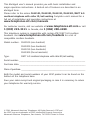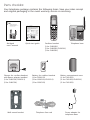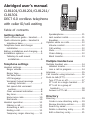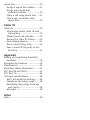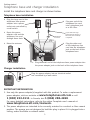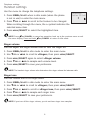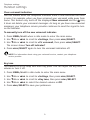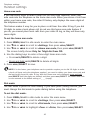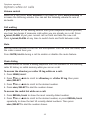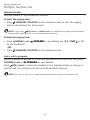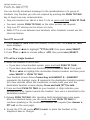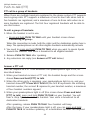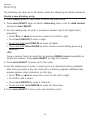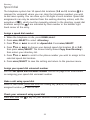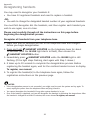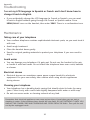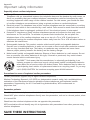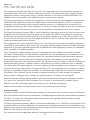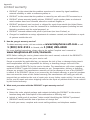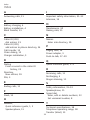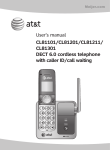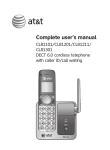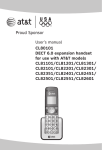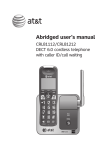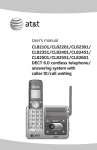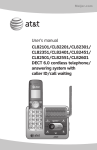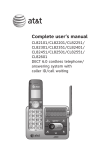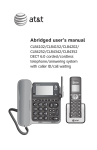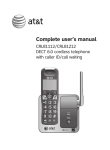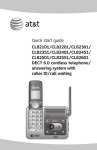Download AT&T CL81211 User`s manual
Transcript
Abridged user’s manual CL81101/CL81201/CL81211/ CL81301 DECT 6.0 cordless telephone with caller ID/call waiting This Abridged user’s manual provides you with basic installation and major operation instructions. A limited set of features are described in an abridged form. Please refer to the online CL81101/CL81201/CL81211/CL81301/DECT 6.0 cordless telephone with caller ID/call waiting Complete user’s manual for a full set of installation and operation instructions at www.telephones.att.com/manuals. For customer service, visit our website at www.telephones.att.com or call 1 (800) 222-3111. In Canada, dial 1 (866) 288-4268. This telephone system is compatible with certain AT&T DECT 6.0 cordless headsets. Visit www.telephones.att.com/headsets for a list of compatible cordless headsets. Model number: CL81101 CL81201 CL81211 CL81301 (one handset) (two handsets) (two handsets) (three handsets) Type: DECT 6.0 cordless telephone with caller ID/call waiting Serial number: ____________________________________________________________ Purchase date: ____________________________________________________________ Place of purchase: _________________________________________________________________ Both the model and serial numbers of your AT&T product can be found on the bottom of the telephone base. Save your sales receipt and original packaging in case it is necessary to return your telephone for warranty service. © 2011 Advanced American Telephones. All Rights Reserved. AT&T and the AT&T logo are trademarks of AT&T Intellectual Property licensed to Advanced American Telephones, San Antonio, TX 78219. Printed in China. Parts checklist Your telephone package contains the following items. Save your sales receipt and original packaging in the event warranty service is necessary. Abridged user’s manual CL81101/CL81201/CL81211/CL81301 DECT 6.0 cordless telephone with caller ID/call waiting Abridged user’s manual Quick start guide Cordless handset Telephone base (1 for CL81101) (2 for CL81201/CL81211) (3 for CL81301) BT183342/BT283342 2.4V 400mAh Ni-MH BY 1021 Charger for cordless handset with power adapter installed (1 for CL81201/CL81211) (2 for CL81301) Wall mount bracket Battery for cordless handset Battery compartment cover (1 for CL81101) (2 for CL81201/CL81211) (3 for CL81301) (1 for CL81101) (2 for CL81201/CL81211) (3 for CL81301) Telephone line cord Power adapter for telephone base Abridged user’s manual CL81101/CL81201/CL81211/ CL81301 DECT 6.0 cordless telephone with caller ID/call waiting Table of contents Getting started Quick reference guide - handset......... 1 Quick reference guide - handset & telephone base....................................... 2 Telephone base and charger installation................................................ 3 Battery installation and charging........ 4 Installation options..................................... 5 Tabletop to wall mount installation............................................. 5 Telephone settings Handset settings.......................................... 6 Ringer volume......................................... 6 Ringer tone............................................... 6 Set date/time.......................................... 7 LCD language.......................................... 7 Voicemail (visual message waiting) indicator................................ 7 Set speed dial voicemail number..................................................... 8 Clear voicemail indication................. 8 Key tone..................................................... 9 Home area code.................................. 10 Dial mode............................................... 10 Handset operation................................... 11 Making a call......................................... 11 Answering a call................................. 11 Ending a call......................................... 11 Temporary ringer silencing............ 11 Speakerphone...................................... 11 Last number redial............................. 11 Equalizer.................................................. 11 Options while on calls........................... 12 Volume control.................................... 12 Call waiting............................................ 12 Mute.......................................................... 12 Chain dialing......................................... 12 Blind transfer........................................ 13 Multiple handset use Multiple handset use.............................. 14 Handset locator................................... 14 Join a call in progress...................... 14 Intercom........................................................ 15 Call transfer using intercom............... 16 Push-to-talk (PTT).................................... 17 Turn PTT on or off.............................. 17 PTT call to a single handset......... 17 PTT call to a group of handsets............................................... 18 Answer a PTT call............................... 18 Directory Directory....................................................... 19 Create a new directory entry....... 19 Review directory entries................. 20 Search by name.................................. 20 Delete a directory entry.................. 21 Edit a directory entry........................ 21 Speed dial .................................................. 22 Assign a speed dial number......... 22 Assign your speed dial voicemail number............................ 22 Make a call using speed dial........ 22 Check your voicemail using speed dial............................................ 22 Caller ID Caller ID........................................................ 23 Information about caller ID with call waiting......................................... 23 Missed (new) call indicator............ 23 Review the caller ID history.......... 23 View dialing options.......................... 23 Dial a caller ID log entry................ 24 Save a caller ID log entry to the directory............................................... 24 Appendix Adding and registering handsets/ headsets.................................................. 25 Deregistering handsets......................... 26 Maintenance............................................... 30 Important safety information............. 31 FCC Part 68 and ACTA.......................... 33 FCC Part 15................................................. 34 Technical specifications........................ 38 DECT 6.0 digital technology.......... 38 Telephone operating range........... 38 Redefining long range coverage and clarity........................................... 38 HD audio................................................. 38 Index Index............................................................... 39 Getting started Quick reference guide - handset pDIR/VOLUME CHARGE indicator Press pDIR to show directory entries (page 20). Press to scroll up while in menus. While entering names or numbers, press to move the cursor to the right. Press to increase the listening volume when on a call (page 12). On when the handset is charging in the telephone base or charger. qCID/VOLUME Press qCID to show caller ID history (page 23). Press to scroll down while in menus. While entering names or numbers, press to move the cursor to the left. Press to decrease the listening volume when on a call (page 12). MENU/SELECT Press to show the menu. While in the menu, press to select an item or save an entry or setting. MUTE/DELETE During a call, press to mute the microphone. While reviewing the caller ID history, the directory or the redial memory, press to delete an individual entry. While predialing, press to delete digits. OFF/CANCEL ���������� During a call, press to hang up. While in a menu, press to cancel an operation, back up to the previous menu, or exit the menu display, or press and hold this key to exit to idle mode. Press and hold while the telephone is not in use to erase the missed call indicator. PHONE/FLASH Press to make or answer a call. During a call, press to answer an incoming call when you receive a call waiting alert. 1 # (pound key) While reviewing a caller ID log entry, press repeatedly to add or remove 1 in front of the telephone number before dialing or saving it in the directory (page 23). Press and hold to set (page 8) or dial your voicemail number (page 22). Press repeatedly to display other dialing options when reviewing a caller ID log entry (page 23). EQ During a call, press to change the audio quality to best suit your hearing. TONE Press to switch to tone dialing temporarily during a call if you have pulse service. REDIAL/PAUSE /������� SPEAKER Press to switch between the speakerphone and the handset (page 11). Press repeatedly to view the last 10 numbers dialed (page 11). While entering numbers, press and hold to insert a dialing pause (page 19). Getting started Quick reference guide - handset & telephone base Handset side view PUSH TO TALK Press to initiate a one-to-one (page 17) or one-to-group broadcast (page 18). Press and hold to broadcast to a group of handsets (page 18). IN USE indicator On when the handset is in use. On when a handset is being registered. Flashes when there is an incoming call or when handsets are being deregistered. Flashes when another telephone is in use on the same line. /HANDSET LOCATOR While the telephone is idle, press to page all handsets (page 14). Press and hold to begin handset deregistration (page 26). Getting started Telephone base and charger installation Install the telephone base and charger as shown below. Telephone base installation • Plug the large end of the telephone base power adapter into a power outlet not controlled by a wall switch. • Route the power adapter cord and the telephone line cord through these slots. • • If you have DSL highspeed Internet service, a DSL filter (not included) is required. Telephone line cord • Raise the antenna. • Plug one end of the telephone line cord into a telephone jack or a DSL filter. Plug the other end of the telephone line cord into the telephone jack on the back of the telephone base. Plug the small end of the telephone base power adapter into the power adapter jack on the back of the telephone base. Charger installation Plug the power adapter into an electrical outlet not controlled by a wall switch. IMPORTANT INFORMATION 1. Use only the power adapter(s) supplied with this product. To order a replacement power adapter, visit our website at www.telephones.att.com or call 1 (800) 222-3111. In Canada, dial 1 (866) 288-4268. For more detailed instructions, refer to the online Complete user’s manual at www.telephones.att.com/manuals. 2. The power adapters are intended to be correctly oriented in a vertical or floor mount position. The prongs are not designed to hold the plug in place if it is plugged into a ceiling, under-the-table or cabinet outlet. Getting started Battery installation and charging Once you have installed the battery, the screen indicates the battery status (see the table below). For best performance, keep the handset in the telephone base or charger when not in use. The battery is fully charged after 10 hours of continuous charging. See the table in the Technical specifications section on page 38 for battery operating times. Battery indicators Battery status Action The screen is blank, or shows Place in charger and (flashing). Battery has no or very little charge. The handset cannot be used. Charge without interruption (at least 30 minutes). The screen shows Low battery and (flashing). Battery has enough charge to be used for a short time. Charge without interruption (at least 30 minutes). The screen shows HANDSET X. Battery is charged. To keep the battery charged, place it in the telephone base or charger when not in use. Step 1 Plug the battery connector securely into the socket inside the handset battery compartment. Insert the supplied battery with the label THIS SIDE UP facing up as indicated. 1 3 CHARGE light BT183342/BT283342 2.4V 400mAh Ni-MH BY 1021 Step 2 Align the cover flat against the battery compartment, then slide it upwards until it clicks into place. 2 Step 3 Charge the handset by placing it face forward in the telephone base or charger. The CHARGE light on the top of the handset is on during charging. IMPORTANT INFORMATION 1. Use only the supplied rechargeable battery or replacement battery (model BT166342). To order, visit our website at www.telephones.att.com or call 1 (800) 222-3111. In Canada, dial 1 (866) 288-4268. For more detailed instructions, refer to the online Complete user’s manual at www.telephones.att.com/manuals. 2. If you do not use the handset for a long time, disconnect and remove the battery to prevent possible leakage. Getting started Installation options Your telephone base is ready for tabletop use. If you want to mount your telephone on a wall, use the provided wall mount bracket to connect with a standard dual-stud telephone wall mounting plate. If you do not have this mounting plate, you can purchase one from many hardware or consumer electronics retailers. You might need a professional to install the mounting plate. Tabletop to wall mount installation 1. Plug the power cord and telephone line into the telephone base. If you are using a DSL filter, plug the other end of the telephone line into the filter. Route the telephone line cord (or DSL filter) through the wall mount bracket hole. 2. Position the telephone base as shown below. Insert the extended tabs (see below figure 2) of the wall mount bracket into the slots on the back of the telephone base (marked B). Push the telephone base down until it is securely in place. 3. Plug the telephone line cord (or DSL filter) into the wall jack. Plug the power adapter into a power outlet not controlled by a wall switch. 4. Align the holes on the wall mount bracket with the standard wall plate and slide the wall mount bracket down until it locks securely. Bundle the telephone line cord and power adapter cord neatly with twist ties. 1 2 3 4 Telephone settings Handset settings Use the menu to change the telephone settings. >Directory 1.Press MENU/SELECT when in idle mode (when the phone is not in use) to enter the main menu. 2.Press qCID or pDIR to scroll to the feature to be changed. When scrolling through the menu, the > symbol indicates the selected menu item. 3.Press MENU/SELECT to select the highlighted item. Caller ID log p q NOTE: Press OFF/CANCEL to cancel an operation, back up to the previous menu or exit the menu display. Press and hold OFF/CANCEL to return to idle mode. Ringer volume You can adjust the ringer volume level or turn the ringer off. 1.Press MENU/SELECT in idle mode to enter the main menu. 2.Use qCID or pDIR to scroll to >Ringers, then press MENU/SELECT. 3.Press MENU/SELECT again to select >Ringer volume. 4.Press qCID or pDIR to sample each volume level. 5. Press MENU/SELECT to save your preference. NOTE: The handset ringer volume also determines the ringer volume for intercom calls. Ringer tone You can choose one of 10 ringer tones. 1.Press MENU/SELECT in idle mode to enter the main menu. 2.Use qCID or pDIR to scroll to >Ringers, then press MENU/SELECT. 3.Press qCID or pDIR to scroll to >Ringer tone, then press MENU/SELECT. 4. Press qCID or pDIR to sample each ringer tone. 5.Press MENU/SELECT to save your preference. NOTE: If you turn off the ringer volume, you do not hear ringer tone samples. Telephone settings Handset settings Set date/time If you subscribe to caller ID service, the day, month and time are set automatically with each incoming call. To set the date and time manually: When the handset is in idle mode, press MENU/SELECT to enter the main menu. Press qCID or pDIR to scroll to >Set date/time and then press MENU/SELECT. Enter the month using the dialing keys. Enter the day using the dialing keys. Enter the year using the dialing keys, then press MENU/SELECT to move on to set the time. 6. Enter the hour using the dialing keys. 7. Enter the minute using the dialing keys. 8. Press qCID or pDIR to highlight AM or PM, then press MENU/SELECT to confirm. 1. 2. 3. 4. 5. LCD language You can select the language used for all screen displays. 1.Press MENU/SELECT in idle mode to enter the main menu. 2.Use qCID or pDIR to scroll to >Settings, then press MENU/SELECT. 3.Press MENU/SELECT to choose >LCD language. 4.Press qCID or pDIR to highlight >English, >Français or >Español, then press MENU/SELECT. The screen prompts Set English/Français/Español as LCD language? 5. Press MENU/SELECT to confirm. NOTE: If you accidentally change the LCD language to French or Spanish, you can reset it back to English without going through the French or Spanish menus. Press MENU/SELECT once on the handset, then enter 364#. There is a confirmation tone. Telephone settings Handset settings Set speed dial voicemail number This feature lets you save your voicemail number for quick access when you press and hold the 1 key. To set your voicemail number: 1.Press MENU/SELECT in idle mode to enter the main menu. 2.Use qCID or pDIR to scroll to >Settings, then press MENU/SELECT. 3.Use qCID or pDIR to scroll to >Voicemail #, then press MENU/SELECT. 4.Use the dialing keys to enter the voicemail access number provided by your telephone service provider (up to 30 digits). • Press qCID or pDIR to move the cursor to the left or right. • Press MUTE/DELETE to erase a digit, or press and hold to erase all digits. • Press and hold REDIAL/PAUSE to enter a three-second dialing pause (a p appears). 5. Press MENU/SELECT to save. Voicemail (visual message waiting) indicator If you subscribe to a voicemail service offered by your telephone service provider, New voicemail and the icon appear on the handset screen when you have new voicemail messages. Contact your service provider for more information and assistance about using your voicemail service. Telephone settings Handset settings Clear voicemail indication Use this feature when the telephone indicates there is new voicemail but there is none. For example, when you have accessed your voicemail while away from home. This feature only turns off the displayed New voicemail and the icon; it does not delete your voicemail messages. As long as you have new voicemail messages, your telephone service provider continues to send the signal to turn on the indicator. To manually turn off the new voicemail indicator: 1.Press MENU/SELECT when in idle mode to enter the main menu. 2.Use qCID or pDIR to scroll to >Settings, then press MENU/SELECT. 3.Use qCID or pDIR to scroll to >Clr voicemail, then press MENU/SELECT. The screen shows Turn off indicator? 4.Press MENU/SELECT again to turn the voicemail indication off. NOTE: For information about using your voicemail service, contact your telephone service provider. Key tone The handset is set to beep with each key press. You can adjust the key tone volume or turn it off. 1. 2. 3. 4. 5. Press MENU/SELECT in idle mode to enter the main menu. Use qCID or pDIR to scroll to >Settings, then press MENU/SELECT. Use qCID or pDIR to scroll to >Key tone, then press MENU/SELECT. Use qCID or pDIR to select the desired volume or Off. Press MENU/SELECT to save your preference. Telephone settings Handset settings Home area code If you dial seven digits to make a local call (no area code required), enter your area code into the telephone as the home area code. When you receive a call from within your home area code, the caller ID history only displays the seven digits of the telephone number. This feature makes it easy for you to place a call from the caller ID log. If you dial 10 digits to make a local phone call, do not use this home area code feature. If you do, you cannot place local calls from your caller ID log, as they will have only seven digits. To set the home area code: 1.Press MENU/SELECT in idle mode to enter the main menu. 2.Use qCID or pDIR to scroll to >Settings, then press MENU/SELECT. 3.Use qCID or pDIR to scroll to >Home area code, then press MENU/SELECT. The screen briefly shows Only for 7digit dial from CID. 4.Use the dialing keys to enter a three-digit home area code. • Press MUTE/DELETE to delete a digit. • Press and hold MUTE/DELETE to delete all digits. 5.Press MENU/SELECT to save. NOTE: If in the future, your telephone service provider requires you to dial 10 digits to make a local call (area code plus telephone number), you need to delete your home area code and dial out locally from the caller ID log. With the home area code displayed, press and hold MUTE/DELETE until the digits are deleted, and then press MENU/SELECT. The home area code is now restored to its default setting of _ _ _ (empty). Dial mode The dial mode is preset to tone dialing. If you have pulse (rotary) service, you must change the dial mode to pulse dialing before using the telephone. To set the dial mode: 1.Press MENU/SELECT in idle mode to enter the main menu. 2.Use qCID or pDIR to scroll to >Settings, then press MENU/SELECT. 3.Use qCID or pDIR to scroll to >Dial mode, then press MENU/SELECT. 4.Use qCID or pDIR to highlight >Tone or >Pulse, then press MENU/SELECT. 10 Telephone operation Handset operation Making a call • Press PHONE/FLASH or /������� SPEAKER, then enter the telephone number. Answering a call • Press PHONE/FLASH or /������� SPEAKER. -OR• Press any dialing key (0-9, TONE or #). Ending a call Press OFF/CANCEL or return the handset to the telephone base or charger. Temporary ringer silencing Press OFF/CANCEL or MUTE/DELETE while the telephone is ringing to silence the ringer temporarily on that handset only. This turns off the ringer without disconnecting the call. The next incoming call rings normally at the preset volume. Speakerphone During a call, press /������� SPEAKER to switch between handsfree speakerphone and normal handset use. Press OFF/CANCEL to hang up. NOTE: The speakerphone uses more power than the normal handset. If the handset battery becomes very low while you are using the speakerphone, the call remains in speakerphone mode until you hang up or the battery becomes depleted. Last number redial Each handset stores the last 10 telephone numbers dialed (up to 30 digits). Press REDIAL/PAUSE, then pressqCID, pDIR, or REDIAL/PAUSE repeatedly to view up to 10 recently called numbers. Press PHONE/FLASH or /������� SPEAKER to dial the displayed number. Equalizer The equalizer feature on the handset enables you to change the quality of the audio to best suit your hearing. While on a call or intercom call, press EQ to select the equalizer setting Treble 1, Treble 2, Bass or Natural (the default setting). 11 Telephone operation Options while on calls Volume control While on a call, press qCID/VOLUME to decrease or press pDIR/VOLUME to increase the listening volume. You can set the listening volume to one of six levels. Call waiting If you subscribe to call waiting service from your telephone service provider, you hear two beeps if someone calls while you are already on a call. Press PHONE/FLASH to put your current call on hold and take the new call. Press PHONE/FLASH at any time to switch back and forth between calls. Mute Use the mute function to turn off the microphone. You can hear the caller, but the caller cannot hear you. Press MUTE/DELETE during a call to enable or disable the mute feature. Chain dialing Use this feature to initiate a dialing sequence from the numbers in the directory, caller ID history or redial memory while you are on a call. To access the directory or caller ID log while on a call: 1. Press MENU/SELECT. 2. Press qCID or pDIR to scroll to >Directory or >Caller ID log, then press MENU/SELECT. 3. Press qCID or pDIR to scroll to the desired number. 4. Press MENU/SELECT to dial the number shown. To access the redial list while on a call: 1. Press REDIAL/PAUSE to show the most recently dialed number. 2. Press qCID or pDIR to scroll to the desired number, or press REDIAL/PAUSE repeatedly to show the last 10 recently dialed numbers. Then press MENU/SELECT to dial the number shown. 12 Telephone operation Options while on calls Blind transfer While on an outside call, you can transfer it to a specific handset or any handset. This feature is not available for model CL81101 unless you purchase an accessory handset (AT&T model CL80101). To transfer an outside call directly without notifying the desired handset: 1. During the call, press MENU/SELECT. 2. Press MENU/SELECT to choose >Transfer. • If you have a two-handset system, the outside call is put on hold and your handset screen shows Transferring call... The other handset rings and its screen shows Transfer from other handset. • If you have more than two handsets, your screen shows TRANSFER TO: Press qCID or pDIR to scroll to the desired handset and press MENU/SELECT. The outside call is put on hold and your handset screen shows Transferring call... or Transferring call to all... 3. To answer the call on the destination handset�������� , press PHONE/FLASH or /������� SPEAKER. The original handset shows Call transferred and goes to idle mode. 13 Multiple handset use Multiple handset use Handset locator Use this feature to find misplaced handsets. To start the paging tone: • Press /HANDSET LOCATOR on the telephone base to start the paging tone on all handsets for 60 seconds. NOTE: If you press OFF/CANCEL or MUTE/DELETE on a handset, the ringer of that handset stops, but the paging to the rest of the handsets continues. To stop the paging tone: • Press PHONE/FLASH, on the handset(s). -OR• Press /HANDSET /������� SPEAKER, or any dialing key (0-9, TONE , or #) LOCATOR on the telephone base. Join a call in progress When a handset is already on a call and you would like to join the call, press PHONE/FLASH or /������� SPEAKER on your handset. Press OFF/CANCEL or place the handset in the telephone base or charger to end the call. The call does not end until all handsets hang up. NOTE: You can use up to four system handsets at the same time on an outside call. 14 Multiple handset use Intercom Use the intercom feature for conversations between two handsets. This feature is only available if you have at least two system handsets. Intercom is not available for the CL81101 model. You can buy accessory handsets (AT&T model CL80101) to expand your system. Use a handset to initiate intercom calls and transfer calls. 1. Press MENU/SELECT in idle mode to enter the main menu. Press qCID or pDIR to scroll to >Intercom, then press MENU/SELECT. Choose from the options below. • If you have a two-handset system, your handset screen shows Calling other handset. • If you have more than two handsets, your screen shows INTERCOM TO: Press qCID or pDIR to scroll to the desired handset and press MENU/SELECT. Your handset screen shows Calling HANDSET X or Calling all handsets. The other handset(s) rings and shows either Other handset is calling or HANDSET X is calling (HANDSET represents the handset name, X represents the handset number). 2.To answer the intercom call, press PHONE/FLASH, /������� SPEAKER or any dialing key (0-9, TONE , or #) on any called handset. 3.To end the intercom call, one party presses OFF/CANCEL, or places the handset back in the telephone base or charger. The other party hears 4 beeps. Both handsets display Intercom ended. 15 Multiple handset use Call transfer using intercom Use the intercom feature to transfer an outside call to another system handset. You can also share an outside call with another system handset. This feature is available only if you have two or more handsets. To transfer or share an outside call using intercom: 1. During the call, press MENU/SELECT. 2. Press qCID or pDIR to scroll to >Intercom and press MENU/SELECT. 3. Choose the handset(s) you would like to transfer the call to: • If you have a two-handset system, your handset screen shows Calling other handset. • If you have more than two handsets, your screen shows INTERCOM TO: Press qCID or pDIR to scroll to the desired handset and press MENU/SELECT. Your handset screen shows Calling HANDSET X or Calling all handsets. 4. When the destination handset(s) picks up, your handset shows Intercom and the outside call is put on hold. Then you have the following options: • You can transfer the call. Press MENU/SELECT twice to select >Transfer on the calling handset. Your screen shows Call transferred. The other handset automatically connects to the outside call. • You can let the other handset join you on the outside call in a three-way conversation. Press MENU/SELECT. Press qCID or pDIR to highlight >Share call on the calling handset, then press MENU/SELECT. • You can end the intercom call and continue the outside call with your handset. Press PHONE/FLASH on your handset (the ended intercom call party hears four beeps), or the other person can press OFF/CANCEL on the other system handset. 16 Multiple handset use Push-to-talk (PTT) You can directly broadcast messages to the speakerphones of a group of handsets. Any handset you call can respond by pressing the PUSH TO TALK key to begin two-way communication. • • • • Only one handset can talk at a time. To do so, press and hold PUSH TO TALK. You must release PUSH TO TALK, so the other person can respond. Only one PTT session can be active at a time. While PTT is in use between two handsets, other handsets cannot use the intercom feature. Turn PTT on or off 1. Press PUSH TO TALK when the handset is not in use. The PUSH TO TALK menu displays. 2. Press qCID or pDIR to highlight >PTT On/Off, then press MENU/SELECT. 3. Press qCID or pDIR to choose >On or >Off, then press MENU/SELECT. PTT call to a single handset 1. When the handset is not in use: • If you have a two-handset system, press and hold PUSH TO TALK. • If you have more than two handsets, press PUSH TO TALK. Then press qCID or pDIR to highlight the destination handset number and then press MENU/SELECT or PUSH TO TALK. Your handset screen shows Connecting to HANDSET X... (HANDSET represents the handset name, X represents the destination handset number) for a few seconds. When the connection is made, both your and the destination handset screens display Press and hold [PTT] to talk. 2. Press and hold PUSH TO TALK on your handset. A chirp indicates your microphone is on. Speak towards the handset. Your voice is broadcast to the destination handset. 3. Release PUSH TO TALK after speaking. Both handsets beep once again. After the handsets beep, you can press and hold PUSH TO TALK to continue speaking or the destination handset can respond (see Answer a PTT call on the next page). 4. To end the PTT call, press OFF/CANCEL or place the handset in the telephone base or charger. 17 Multiple handset use Push-to-talk (PTT) PTT call to a group of handsets When there are multiple handsets registered to the phone system, PTT supports one-to-group calls. PTT supports a maximum of one-to-four calls when two to five handsets are registered, and a maximum of one-to-three calls when six or more handsets are registered. The first four registered handsets will be able to use this feature. To call a group of handsets: 1. When the handset is not in use: • Press and hold PUSH TO TALK until your handset screen shows Connecting to group... When the connection is made, both the caller and the destination parties hear a beep. The speakerphones on all other eligible handsets automatically activate. 2. You need to press and hold PUSH TO TALK when you want to speak. Speak towards the handset. Your voice is broadcast to all eligible handsets. 3.Release PUSH TO TALK after speaking. 4.Any extension can reply (see Answer a PTT call below). Answer a PTT call You can respond to a PTT call whenever the speakerphone light is off, as described below. 1. When your handset receives a PTT call, the handset beeps and the screen shows Press and hold [PTT] to talk. 2. When the other party is speaking, your speakerphone light is on, and your handset shows PTT From HS X To HS X (the first X represents the initiating handset number, the second X represents your handset number; a maximum of four handset numbers appear). 3. When your speakerphone light is off (the screen shows Press and hold [PTT] to talk), press and hold PUSH TO TALK on your handset. You will hear a chirp. Speak towards the handset. Your voice is broadcast to all destination handsets. After speaking, release PUSH TO TALK. Your handset will beep. After the beep, if your speakerphone light is off, you can press and hold PUSH TO TALK to continue speaking, or a destination handset can respond. 18 Directory Directory The directory can store up to 50 entries, which are shared by all system handsets. Create a new directory entry 1.Press MENU/SELECT in idle mode to enter the main menu. 2.Press MENU/SELECT again to select >Directory, then scroll to >Add contact and press MENU/SELECT. 3.Use the dialing keys to enter a telephone number (up to 30 digits) when prompted: • Press qCID or pDIR to move the cursor to the left or right. • Press MUTE/DELETE to erase a digit. • Press and hold MUTE/DELETE to erase all digits. • Press and hold REDIAL/PAUSE to enter a three-second dialing pause (a p appears). -ORCopy a number from the redial list by pressing REDIAL/PAUSE repeatedly to locate the number. Press MENU/SELECT to copy the number. 4.Press MENU/SELECT to move on to the name. 5. Use the dialing keys to enter a name (up to 15 characters) when prompted. Each time you press a key, the character on that key appears. Additional key presses produce other characters on that key. • Press qCID or pDIR to move the cursor to the left or right. • Press 0 to add a space. • Press MUTE/DELETE to erase a character. • Press and hold MUTE/DELETE to erase all characters. 6. Press MENU/SELECT to store your new directory entry. 19 Directory Directory Review directory entries 1.Press DIRp when in idle mode. The summary screen shows briefly and then the first entry in the directory shows. 2.Press qCID or pDIR to browse through the directory. Entries appear alphabetically by the first letter in the name. Search by name 1.Press DIRp in idle mode to show the first listing in the directory. 2. When an entry appears, press the dialing keys (0-9) to start a name search. The directory shows the first name beginning with the first letter associated with the dialing key if there is an entry in the directory beginning with that letter. Press qCID or pDIR to scroll through the directory. 3.To see other names starting with the letters on the same dialing key, keep pressing the key. The names appear in alphabetical order. For example, if you have the names Jennifer, Jessie, Kevin and Linda in your directory: If you press 5 (JKL) once, you see Jennifer. Press qCID and you see Jessie. If you press 5 (JKL) twice, you see Kevin. If you press 5 (JKL) three times, you see Linda. If you press 5 (JKL) four times, you see 5 and then the directory entry beginning with 5 or the next closest entry after 5. • If you press 5 (JKL) five times, you see Jennifer again. • • • • 20 Directory Directory Delete a directory entry To delete the displayed directory entry, press MUTE/DELETE. Press to confirm. You cannot retrieve a deleted entry. MENU/SELECT Edit a directory entry 1.When a directory entry displays, press MENU/SELECT. The screen shows EDIT NUMBER along with the phone number to be edited. If you only want to edit the name, skip to Step 3. 2. To edit the number: • Press the dialing keys to add digits. • Press qCID or pDIR to move the cursor to the left or right. • Press MUTE/DELETE to erase a digit. • Press and hold MUTE/DELETE to erase all digits. • Press and hold REDIAL/PAUSE to add a three-second pause, if desired. 3.Press MENU/SELECT to save the number. The screen shows EDIT NAME along with the name to be edited. 4.To edit the name: • Press the dialing keys to add characters. • Press qCID or pDIR to move the cursor to the left or right. • Press MUTE/DELETE to erase a character. • Press and hold MUTE/DELETE to erase all characters. 5.Press MENU/SELECT to save. 21 Directory Speed dial The telephone system has 10 speed dial locations (2-9 and 0, location 1 is reserved for voicemail) where you can store the telephone numbers you wish to dial more quickly. You can store up to 30 digits in each location. Speed dial assignments can only be selected from the existing directory entries, with the exception of 1, which must be manually entered. In the directory, speed dial locations except for 1 are indicated by their number in the bottom right hand corner of the entry. Assign a speed dial number 1. When the telephone is idle, press MENU/SELECT. 2. Press MENU/SELECT to select >Directory. 3. Press qCID or pDIR to scroll to >Speed dial. Press MENU/SELECT. 4. Press qCID or pDIR to choose your desired speed dial location (0 or 2-9), then press MENU/SELECT. The screen briefly shows Copy from Directory... then enters your directory list. 5. Press qCID or pDIR to scroll to the phone number you wish to assign to the selected speed dial location. 6. Press MENU/SELECT to save the setting and return to the previous menu. Assign your speed dial voicemail number See the Set speed dial voicemail number section on page 8 for instructions on assigning your speed dial voicemail number. Make a call using speed dial When in idle mode, press and hold the dialing key (2-9, 0) corresponding to the assigned location you wish to call. Check your voicemail using speed dial Press and hold the 1 key on your handset to dial your voicemail number. 22 Caller ID Caller ID This product supports caller ID services offered by most telephone service providers. The telephone stores caller ID information of the last 50 incoming calls in the telephone base. This information is common to all handsets. Information about caller ID with call waiting Caller ID with call waiting lets you see the name and telephone number of the caller before answering the call, even while on another call. There are fees for caller ID services. In addition, services may not be available in all areas. Contact your telephone service provider for more information about caller ID services. Missed (new) call indicator When a handset is in idle mode and has new or missed calls, its screen shows XX Missed calls. If you do not want to review the missed calls one by one, but still want to keep them in the caller ID history, you can press and hold OFF/CANCEL for four seconds when the handset is idle. Review the caller ID history 1.When a handset is in idle mode, press qCID to review the caller ID history in reverse chronological order starting with the most recent call. 2.Press qCID or DIRp to scroll through the list. 3.Press OFF/CANCEL to exit the caller ID history. View dialing options While reviewing the caller ID log, press # (pound key) repeatedly to show different dialing options for local and long distance numbers before dialing or saving the telephone number in the directory. Press 1 repeatedly if you need to add or remove 1 in front of the telephone number before dialing or saving it in the directory. When the number is in the correct format for dialing, press PHONE/FLASH or /������� SPEAKER to call the number. 23 883-2445 1-883-2445 888-883-2445 1-888-883-2445 883-2445 1-883-2445 888-883-2445 1-888-883-2445 Press # Press 1 Caller ID Caller ID Dial a caller ID log entry 1. When in the caller ID log, press qCID or DIRp to browse. 2. Press PHONE/FLASH or /������� SPEAKER to dial the displayed entry. Save a caller ID log entry to the directory 1. When in the caller ID log, press qCID or pDIR to browse. 2. Press MENU/SELECT to select an entry. The screen displays EDIT NUMBER. 3. Use the dialing keys to edit the number. • Press qCID or pDIR to move the cursor to the left or right. • Press MUTE/DELETE to backspace and erase a digit. • Press and hold MUTE/DELETE to erase the entire entry. • Press and hold REDIAL/PAUSE to insert a three-second dialing pause (a p appears). 4. Press MENU/SELECT to move to the name. The screen displays EDIT NAME. Use the dialing keys to edit the name. • Press qCID or pDIR to move the cursor to the left or right. • Press MUTE/DELETE to erase a character. • Press and hold MUTE/DELETE to erase all characters. • Press # (pound key) to move the last word to the front. For example, Johnson Charlie becomes Charlie Johnson when you press # (pound key). 5. Press MENU/SELECT when done. The handset shows Saved. NOTES: • You might need to change how a caller ID number is dialed if the entry does not appear in the correct format. Caller ID numbers might appear with an area code that might not be necessary for local calls, or without a 1 that might be necessary for long distance calls (see View dialing options on the previous page). • If the name you received from the telephone service provider is all in capital letters, the first letter of every word remains a capital letter, while other letters become lowercase. However, the next letter after the prefix “Mac”, “Mc”, or “O’”, is kept as a capital letter. For example, the “D” in “MacDonald” is kept as a capital letter. Another exception is that “VAN DER” will be changed to “Van der”. • If the telephone number from the caller ID information has already been saved in the directory under a different name, the new name will overwrite the old one. 24 Appendix Adding and registering handsets/headsets Your telephone can support up to 12 DECT 6.0 cordless handsets (AT&T model CL80101, sold separately) or up to 10 cordless handsets and 2 cordless headsets (sold separately). Visit www.telephones.att.com/headsets for a list of compatible DECT 6.0 cordless headsets. Each new handset or headset must be registered to the telephone base before use. You must register each handset or headset separately. To register a cordless headset to this telephone system, please refer to the user’s manual of the cordless headset for more details. To register a cordless handset, see below. The handsets provided within your product box are already registered as HANDSET 1 and so forth. Additional handsets are assigned numbers in the sequential order they are registered (up to HANDSET 12). Register a handset to your telephone base 1. Before you begin registration, make sure the handset is out of the telephone base or charger and shows To register, see manual. 2. Put the handset you wish to register on the telephone base cradle. 3. The screen shows Registering... Please wait and the IN USE light turns on. It takes up to 90 seconds to complete registration. Then HANDSET X Registered appears on the screen, with HANDSET being the handset name and X being the handset number (1-12). The handset beeps and the IN USE light turns off. The handset is now registered with the telephone base. If registration fails, the system will automatically try to register again. If registration fails after the third try, Registration failed appears on the screen for a few seconds, and then To register, see manual. This may take up to five minutes to occur. Please start again from Step 1 above. For registration, put the handset on the telephone base, not the handset charger. 25 Appendix Deregistering handsets You may need to deregister your handsets if: • You have 12 registered handsets and need to replace a handset. -OR• You wish to change the designated handset number of your registered handsets. You must first deregister ALL the handsets, and then register each handset you wish to use again, one at a time. Please read carefully through all the instructions on this page before beginning the deregistration process. Deregister all handsets from your telephone base 1.Make sure that all handsets are out of the telephone base and chargers before you begin deregistration. 2.Press and hold /HANDSET LOCATOR on the telephone base for about 10 seconds (until the IN USE light starts to flash), then release the /HANDSET LOCATOR button. 3.Immediately press /HANDSET LOCATOR while the IN USE light is still flashing. (If the light stops flashing, start again with Step 1 above.) 4.It takes up to 10 seconds to complete the deregistration process. Before registering the handset again, wait for the cordless handset screen to display To register, see manual. 5.To register the handset(s) to the telephone base again, follow the registration instructions on the previous page. NOTES: • If the deregistration process is not successful, you might need to reset the system and try again. To reset, unplug the power from the telephone base and plug it back in. • You cannot deregister the handset(s) if any other system handset is in use. • Even if the battery is depleted, you can still deregister the handset by following the steps above. After the handset is charged for at least 10 minutes, the screen shows To register, see manual. 26 Appendix Troubleshooting If you have difficulty with your phone please try the suggestions below. For Customer Service, visit our website at www.telephones.att.com or call 1 (800) 222-3111. In Canada, dial 1 (866) 288-4268. For more detailed instructions, please refer to the online Complete user’s manual at www.telephones.att.com/manuals. My telephone doesn’t work at all. • Make sure the power cord is securely plugged in. • Make sure you plug the battery connector securely into the cordless handset. • Make sure you plug the telephone line cord securely and firmly into the telephone base and the telephone wall jack. • Charge the battery in the cordless handset for at least 10 hours. For optimum daily performance, return the cordless handset to the telephone base or charger when not in use. • If the battery is depleted, it might take approximately 30 minutes to charge the handset before it shows Low battery. See page 4 for details. • Reset the telephone base. Unplug the electrical power. Wait for approximately 15 seconds, then plug it back in. Allow up to one minute for the cordless handset and telephone base to reset. • You may need to purchase a new battery. Please refer to Battery installation and charging in this user’s manual on page 4. I cannot get a dial tone. • Try all the suggestions above. • Move the cordless handset closer to the telephone base. You might have moved out of range. • If the previous suggestions do not work, disconnect the telephone base from the telephone jack and connect to a different phone. If there is no dial tone on that phone either, the problem is in your wiring or telephone service. Contact your telephone service provider. • Your line cord might be defective. Try installing a new line cord. I cannot dial out. • Try all the suggestions above. • Make sure you have a dial tone before dialing. The cordless handset might take a second or two to find the telephone base and produce a dial tone. This is normal. Wait an extra second before dialing. 27 Appendix Troubleshooting • Eliminate any background noise. Noise from a television, radio or other appliances might cause the phone to not dial out properly. If you cannot eliminate the background noise, first try muting the cordless handset before dialing, or dialing from another room with less background noise. • If other phones in your home are having the same problem, contact your telephone service provider (charges might apply). My cordless handset isn’t performing normally. • Make sure you plug the power cord securely into the telephone base. Plug the power adapter into a different, working electrical outlet without a wall switch. • Move the cordless handset closer to the telephone base. You might have moved out of range. • Reset the telephone base. Unplug the electrical power. Wait for 15 seconds then plug it back in. Allow up to one minute for the cordless handset and telephone base to reset. • Other electronic products such as HAM radios and other DECT phones can cause interference with your cordless phone. Try installing your phone as far away as possible from these types of electronic devices. The batteries do not hold a charge. • Charge the battery in the cordless handset for at least 10 hours. For optimum daily performance, return the cordless handset to the telephone base or charger when not in use. • If the battery is depleted, it might take approximately 30 minutes to charge the handset before it shows Low battery. Refer to the table on page 4 for details. • You might need to purchase a new battery. Please refer to Battery installation and charging in this user’s manual on page 4. I get noise, static, or weak signals even when I’m near the telephone base. • If you subscribe to high-speed Internet service (DSL - digital subscriber line) through your telephone line, you must install a DSL filter between the telephone line cord and the telephone wall jack (see page 3). The filter prevents noise and caller ID problems as a result of DSL interference. Please contact your DSL service provider for more information about DSL filters. • You may be able to improve the performance of your cordless phone by installing your new telephone base as far as possible from any other existing cordless telephone system that may already be installed. 28 Appendix Troubleshooting • Other electronic products such as HAM radios and other DECT phones can cause interference with your cordless phone. Try installing your phone as far away as possible from these types of electronic devices. • Do not install this phone near a microwave oven or on the same electrical outlet. You might experience decreased performance while the microwave oven is operating. • If you plug your phone in with a modem or a surge protector, plug the phone (or modem/surge protector) into a different location. If this does not solve the problem, relocate your phone or modem farther apart from one another, or use a different surge protector. • Move your phone to a higher location. The phone might have better reception in a high area. • If other phones in your home are having the same problem, contact your telephone service provider (charges may apply). I experience poor sound quality when using the speakerphone. • For increased sound quality while using the speakerphone, place the handset on a flat surface with the dial pad facing up. My caller ID isn’t working. • Caller ID is a subscription service. You must subscribe to this service from your telephone service provider for this feature to work on your phone. • The caller may not be calling from an area which supports caller ID. • Both your and your caller’s telephone service providers must use caller ID compatible equipment. • If you subscribe to high-speed Internet service (DSL - digital subscriber line) through your telephone line, you must install a DSL filter between the telephone line cord and the telephone wall jack (page 3). The filter prevents noise and caller ID problems resulting from DSL interference. Please contact your DSL service provider for more information about DSL filters. System does not receive caller ID when on a call. • Make sure you subscribe to caller ID with call waiting features from your telephone service provider. Caller ID features works only if both you and the caller are in areas offering caller ID service, and if both telephone service providers use compatible equipment. I cannot retrieve voicemail messages. • If you subscribe to voicemail service from your telephone service provider, contact your telephone service provider for more information on how to access your voicemail. 29 Appendix Troubleshooting I’ve set my LCD language to Spanish or French and I don’t know how to change it back to English. • If you accidentally change the LCD language to French or Spanish, you can reset it back to English without going through the French or Spanish menus. Press MENU/SELECT once on the handset, then enter 364#. There is a confirmation tone. Maintenance Taking care of your telephone • Your cordless telephone contains sophisticated electronic parts, so you must treat it with care. • Avoid rough treatment. • Place the handset down gently. • Save the original packing materials to protect your telephone if you ever need to ship it. Avoid water • You can damage your telephone if it gets wet. Do not use the handset in the rain, or handle it with wet hands. Do not install the telephone base near a sink, bathtub or shower. Electrical storms • Electrical storms can sometimes cause power surges harmful to electronic equipment. For your own safety, take caution when using electric appliances during storms. Cleaning your telephone • Your telephone has a durable plastic casing that should retain its luster for many years. Clean it only with a soft cloth slightly dampened with water or mild soap. • Do not use excess water or cleaning solvents of any kind. Remember that electrical appliances can cause serious injury if used when you are wet or standing in water. If the telephone base should fall into water, DO NOT RETRIEVE IT UNTIL YOU UNPLUG THE POWER CORD AND TELEPHONE LINE CORDS FROM THE WALL. Then pull the unit out by the unplugged cords. 30 Appendix Important safety information This symbol is to alert you to important operating or servicing instructions that may appear in this user’s manual. Always follow basic safety precautions when using this product to reduce the risk of injury, fire, or electric shock. Safety information • • Read and understand all instructions in the user’s manual. Observe all markings on the product. • Do not use a telephone in the vicinity of a gas leak. Under certain circumstances, a spark may be created when the adapter is plugged into the power outlet, or when the handset is replaced in its cradle. This is a common event associated with the closing of any electrical circuit. The user should not plug the phone into a power outlet, and should not put a charged handset into the cradle, if the phone is located in an environment containing concentrations of flammable or flame-supporting gases, unless there is adequate ventilation. A spark in such an environment could create a fire or explosion. Such environments might include: medical use of oxygen without adequate ventilation; industrial gases (cleaning solvents; gasoline vapors; etc.); a leak of natural gas; etc. • Do not use this product near water, or when you are wet. For example, do not use it in a wet basement or shower, or next to a swimming pool, bathtub, kitchen sink, or laundry tub. Do not use liquids or aerosol sprays for cleaning. If the product comes in contact with any liquid, unplug any line or power cord immediately. Do not plug the product back in until it has dried thoroughly. • Install this product in a protected location where no one can trip over any line or power cords. Protect cords from damage or abrasion. • If this product does not operate normally, see the Troubleshooting section on pages 27-30 of this user’s manual. If you cannot solve the problem, or if the product is damaged, refer to the Limited warranty section on pages 35-37. Do not open this product except as directed in your user’s manual. Opening the product or reassembling it incorrectly may expose you to hazardous voltages or other risks. • Replace batteries only as described in your user’s manual (page 4). Do not burn or puncture batteries — they contain caustic chemicals. • This power adapter is intended to be correctly oriented in a vertical or floor mount position. The prongs are not designed to hold the plug in place if it is plugged into a ceiling or an under-the-table or cabinet outlet. Avoid using a telephone during a thunderstorm. There may be a slight chance of electric shock from lightning. Caution: Use only the power adapter provided with this product. To obtain a replacement, visit our website at www.telephones.att.com or call 1 (800) 222-3111. In Canada, dial 1 (866) 288-4268. For more detailed instructions, please refer to the online Complete user’s manual at www.telephones.att.com/manuals. 31 Appendix Important safety information Especially about cordless telephones • Privacy: The same features that make a cordless telephone convenient create some limitations. Telephone calls are transmitted between the telephone base and the handset by radio waves, so there is a possibility that your cordless telephone conversations could be intercepted by radio receiving equipment within range of the cordless handset. For this reason, you should not think of cordless telephone conversations as being as private as those on corded telephones. • Electrical power: The telephone base of this cordless telephone must be connected to a working electrical outlet which is not controlled by a wall switch. Calls cannot be made from the handset if the telephone base is unplugged, switched off or if the electrical power is interrupted. • Potential TV interference: Some cordless telephones operate at frequencies that may cause interference to TVs and VCRs. To minimize or prevent such interference, do not place the telephone base of the cordless telephone near or on top of a TV or VCR. If interference is experienced, moving the cordless telephone farther away from the TV or VCR will often reduce or eliminate the interference. • Rechargeable batteries: This product contains nickel-metal hydride rechargeable batteries. Exercise care in handling batteries in order not to create a short circuit with conductive material such as rings, bracelets and keys. The battery or conductor may overheat and cause harm. Observe proper polarity between the battery and the battery charger. • Nickel-metal hydride rechargeable batteries: Dispose of these batteries in a safe manner. Do not burn or puncture. Like other batteries of this type, if burned or punctured, they could release caustic material which could cause injury. The RBRC™ Seal means that the manufacturer is voluntarily participating in an industry program to collect and recycle nickel-metal hydride rechargeable batteries when taken out of service within the United States. These batteries may be taken to a participating local retailer of replacement batteries or recycling center. Or you may call 1 (800) 8-BATTERY for locations accepting spent Ni-MH batteries. Precautions for users of implanted cardiac pacemakers Cardiac pacemakers (applies only to digital cordless telephones): Wireless Technology Research, LLC (WTR), an independent research entity, led a multidisciplinary evaluation of the interference between portable wireless telephones and implanted cardiac pacemakers. Supported by the U.S. Food and Drug Administration, WTR recommends to physicians that: Pacemaker patients Should keep wireless telephones at least six inches from the pacemaker. Should NOT place wireless telephones directly over the pacemaker, such as in a breast pocket, when it is turned ON. Should use the wireless telephone at the ear opposite the pacemaker. WTR’s evaluation did not identify any risk to bystanders with pacemakers from other persons using wireless telephones. SAVE THESE INSTRUCTIONS 32 Appendix FCC Part 68 and ACTA This equipment complies with Part 68 of the FCC rules and with technical requirements adopted by the Administrative Council for Terminal Attachments (ACTA). The label on the back or bottom of this equipment contains, among other things, a product identifier in the format US:AAAEQ##TXXXX. This identifier must be provided to your telephone service provider upon request. The plug and jack used to connect this equipment to premises wiring and the telephone network must comply with the applicable Part 68 rules and technical requirements adopted by ACTA. A compliant telephone cord and modular plug is provided with this product. It is designed to be connected to a compatible modular jack that is also compliant. An RJ11 jack should normally be used for connecting to a single line and an RJ14 jack for two lines. See the installation instructions in the user’s manual. The Ringer Equivalence Number (REN) is used to determine how many devices you may connect to your telephone line and still have them ring when you are called. The REN for this product is encoded as the 6th and 7th characters following the US: in the product identifier (e.g., if ## is 03, the REN is 0.3). In most, but not all areas, the sum of all RENs should be five (5.0) or less. For more information, please contact your telephone service provider. This equipment may not be used with Party Lines. If you have specially wired alarm dialing equipment connected to your telephone line, ensure the connection of this equipment does not disable your alarm equipment. If you have questions about what will disable the alarm equipment, consult your telephone service provider or a qualified installer. If this equipment is malfunctioning, it must be unplugged from the modular jack until the problem has been corrected. Repairs to this telephone equipment can only be made by the manufacturer or its authorized agents. For repair procedures, follow the instructions outlined under the Limited warranty. If this equipment is causing harm to the telephone network, the telephone service provider may temporarily discontinue your telephone service. The telephone service provider is required to notify you before interrupting service. If advance notice is not practical, you will be notified as soon as possible. You will be given the opportunity to correct the problem and the telephone service provider is required to inform you of your right to file a complaint with the FCC. Your telephone service provider may make changes in its facilities, equipment, operation, or procedures that could affect the proper functioning of this product. The telephone service provider is required to notify you if such changes are planned. If this product is equipped with a corded or cordless handset, it is hearing aid compatible. If this product has memory dialing locations, you may choose to store emergency telephone numbers (e.g., police, fire, medical) in these locations. If you do store or test emergency numbers, please: Remain on the line and briefly explain the reason for the call before hanging up. Perform such activities in off-peak hours, such as early morning or late evening. Industry Canada Operation is subject to the following two conditions: (1) this device may not cause harmful interference, and (2) this device must accept any interference, including interference that may cause undesired operation. The term ‘’IC:‘’ before the certification/registration number only signifies that the Industry Canada technical specifications were met. The Ringer Equivalence Number (REN) for this terminal equipment is 0.1. The REN is an indication of the maximum number of devices allowed to be connected to a telephone interface. The termination on an interface may consist of any combination of devices subject only to the requirement that the sum of the RENs of all the devices does not exceed five. This product meets the applicable Industry Canada technical specifications. 33 Appendix FCC Part 15 This equipment has been tested and found to comply with the requirements for a Class B digital device under Part 15 of the Federal Communications Commission (FCC) rules. These requirements are intended to provide reasonable protection against harmful interference in a residential installation. This equipment generates, uses and can radiate radio frequency energy and, if not installed and used in accordance with the instructions, may cause harmful interference to radio communications. However, there is no guarantee that interference will not occur in a particular installation. If this equipment does cause harmful interference to radio or television reception, which can be determined by turning the equipment off and on, the user is encouraged to try to correct the interference by one or more of the following measures: • • • Reorient or relocate the receiving antenna. • Consult the dealer or an experienced radio/TV technician for help. Increase the separation between the equipment and receiver. Connect the equipment into an outlet on a circuit different from that to which the receiver is connected. Changes or modifications to this equipment not expressly approved by the party responsible for compliance could void the user’s authority to operate the equipment. This device complies with Part 15 of the FCC Rules. Operation is subject to the following two conditions: (1) this device may not cause harmful interference, and (2) this device must accept any interference received, including interference that may cause undesired operation. Privacy of communications may not be ensured when using this telephone. To ensure safety of users, the FCC has established criteria for the amount of radio frequency energy that can be safely absorbed by a user or bystander according to the intended usage of the product. This product has been tested and found to comply with the FCC criteria. The handset may be safely held against the ear of the user. The telephone base shall be installed and used such that parts of the user’s body other than the hands are maintained at a distance of approximately 20 cm (8 inches) or more. This Class B digital apparatus complies with Canadian ICES-003. 34 Appendix Limited warranty The AT&T brand is used under license - any repair, replacement or warranty service, and all questions www.telephones.att.com or call 1 (800) 222-3111. In Canada, dial 1 (866) 288-4268. about this product should be directed to our website at For more detailed instructions, please refer to the online Complete user’s manual at www.telephones.att.com/manuals. 1. What does this limited warranty cover? The manufacturer of this AT&T branded product warrants to the holder of a valid proof of purchase (“CONSUMER” or “you”) that the product and all accessories provided in the sales package (“PRODUCT”) are free from defects in material and workmanship, pursuant to the following terms and conditions, when installed and used normally and in accordance with the PRODUCT operating instructions. This limited warranty extends only to the CONSUMER for products purchased and used in the United States of America and Canada. 2. What will be done if the PRODUCT is not free from defects in materials and workmanship during the limited warranty period (“materially defective PRODUCT”)? During the limited warranty period, the manufacturer’s authorized service representative will repair or replace at the manufacturer’s option, without charge, a materially defective PRODUCT. If the manufacturer repairs the PRODUCT, they may use new or refurbished replacement parts. If the manufacturer chooses to replace the PRODUCT, they may replace it with a new or refurbished PRODUCT of the same or similar design. The manufacturer will retain defective parts, modules, or equipment. Repair or replacement of the PRODUCT, at the manufacturer’s option, is your exclusive remedy. The manufacturer will return repaired or replacement products to you in working condition. You should expect the repair or replacement to take approximately 30 days. 3. How long is the limited warranty period? The limited warranty period for the PRODUCT extends for ONE (1) YEAR from the date of purchase. If the manufacturer repairs or replaces a materially defective PRODUCT under the terms of this limited warranty, this limited warranty also applies to repaired or replacement PRODUCT for a period of either (a) 90 days from the date the repaired or replacement PRODUCT is shipped to you or (b) the time remaining on the original one-year limited warranty; whichever is longer. 4. What is not covered by this limited warranty? This limited warranty does not cover: • PRODUCT that has been subjected to misuse, accident, shipping or other physical damage, improper installation, abnormal operation or handling, neglect, inundation, fire, water, or other liquid intrusion; or • PRODUCT that has been damaged due to repair, alteration, or modification by anyone other than an authorized service representative of the manufacturer; or 35 Appendix Limited warranty • PRODUCT to the extent that the problem experienced is caused by signal conditions, network reliability or cable or antenna systems; or • • PRODUCT to the extent that the problem is caused by use with non-AT&T accessories; or • PRODUCT purchased, used, serviced, or shipped for repair from outside the United States of America or Canada, or used for commercial or institutional purposes (including but not limited to products used for rental purposes); or • • PRODUCT returned without valid proof of purchase (see item 6 below); or PRODUCT whose warranty/quality stickers, PRODUCT serial number plates or electronic serial numbers have been removed, altered or rendered illegible; or Charges for installation or setup, adjustment of customer controls, and installation or repair of systems outside the unit. 5. How do you get warranty service? www.telephones.att.com or call 1 (800) 222-3111. In Canada, dial 1 (866) 288-4268. To obtain warranty service, visit our website at For more detailed instructions, please refer to the online Complete user’s manual at www.telephones.att.com/manuals. NOTE: Before calling for service, please review the user’s manual; a check of the PRODUCT’s controls and features may save you a service call. Except as provided by applicable law, you assume the risk of loss or damage during transit and transportation and are responsible for delivery or handling charges incurred in the transport of the PRODUCT(s) to the service location. The manufacturer will return repaired or replaced PRODUCT under this limited warranty to you. Transportation, delivery or handling charges are prepaid. The manufacturer assumes no risk for damage or loss of the PRODUCT in transit. If the PRODUCT failure is not covered by this limited warranty, or proof of purchase does not meet the terms of this limited warranty, the manufacturer will notify you and will request that you authorize the cost of repair prior to any further repair activity. You must pay for the cost of repair and return shipping costs for the repair of products that are not covered by this limited warranty. 6. What must you return with the PRODUCT to get warranty service? You must: • Return the entire original package and contents including the PRODUCT to the service location along with a description of the malfunction or difficulty; and • Include a “valid proof of purchase” (sales receipt) identifying the PRODUCT purchased (PRODUCT model) and the date of purchase or receipt; and • Provide your name, complete and correct mailing address, and telephone number. 36 Appendix Limited warranty 7. Other limitations This warranty is the complete and exclusive agreement between you and the manufacturer of this AT&T branded PRODUCT. It supersedes all other written or oral communications related to this PRODUCT. The manufacturer provides no other warranties for this PRODUCT. The warranty exclusively describes all of the manufacturer’s responsibilities regarding the PRODUCT. There are no other express warranties. No one is authorized to make modifications to this limited warranty and you should not rely on any such modification. State/Provincial Law rights: This warranty gives you specific legal rights, and you may also have other rights which vary from state to state or province to province. Limitations: Implied warranties, including those of fitness for a particular purpose and merchantability (an unwritten warranty that the PRODUCT is fit for ordinary use) are limited to one year from date of purchase. Some states/provinces do not allow limitations on how long an implied warranty lasts, so the above limitation may not apply to you. In no event shall the manufacturer be liable for any indirect, special, incidental, consequential, or similar damages (including, but not limited to lost profits or revenue, inability to use the PRODUCT or other associated equipment, the cost of substitute equipment, and claims by third parties) resulting from the use of this PRODUCT. Some states/provinces do not allow the exclusion or limitation of incidental or consequential damages, so the above limitation or exclusion may not apply to you. Please retain your original sales receipt as proof of purchase. 37 Appendix Technical specifications Operation Operating time* Talk time (cordless handset) Up to seven hours Talk time (cordless handset speakerphone) Up to five hours Standby Up to six days * Operating times vary depending on your actual use and the age of the battery. DECT 6.0 digital technology The AT&T DECT 6.0 products offer unsurpassed range performance and sound clarity. This is achieved through a unique antenna design and advances in noise-filtering technology. An independent laboratory has confirmed that AT&T DECT 6.0 products perform up to 45% better in range competitions against similarly equipped phones of the leading competition. Now calls can be taken in the basement, backyard and garage with exceptional sound quality. Telephone operating range This cordless telephone operates within the maximum power allowed by the Federal Communications Commission (FCC). Even so, this handset and telephone base can communicate over only a certain distance — which can vary with the locations of the telephone base and handset, the weather, and the construction of your home or office. Redefining long range coverage and clarity This telephone base comes with an antenna which gives much better clarity and covers a longer range than before. HD audio HD audio improves sound quality by expanding and rebuilding frequencies that are lost with traditional phone calls. There is no additional telephone service requirement to use HD audio. It is designed to work with standard telephone service. Your system will automatically enhance all received sound with HD audio. Compatible with Hearing Aid T-Coil Telephones identified with this logo have reduced noise and interference when used with most T-coil equipped hearing aids and cochlear implants. The TIA-1083 Compliant Logo is a trademark of the Telecommunications Industry Association. Used under license. T TIA-1083 The ENERGY STAR® program (www.energystar.gov) recognizes and encourages the use of products that save energy and help protect our environment. We are proud to mark this product with the ENERGY STAR® label indicating it meets the latest energy efficiency guidelines. 38 Index Index A I Answering calls, 11 Important safety information, 31–32 Intercom, 15 B M Battery charging, 4 Battery installation, 4 Blind transfer, 13 Maintenance, 30 Making calls, 11 C N Caller ID (CID) dial entries, 23 Caller ID (CID), add entries to phone directory, 24 Call transfer, 13 Chain dialing, 12 Charger installation, 3 Names Enter into directory, 19 D Q Dialing From a record in the caller ID history, 23 Directory, New entries, 19 DSL, 3 Quick reference guide, 1–3 P Paging tone, 14 Power adapter, 3 Push-to-talk, 17–20 R Receiving calls, 11 Recharging, 4 Ringer silencing, 11 E S Ending calls, 11 Safety information, 31–32 Speakerphone, 11 Speed dial, Enter, edit or delete numbers, 22 Set voicemail number, 8 F Flash, 12 H T Handset, Quick reference guide, 1, 2 Speakerphone, 11 39 Technical specifications, 38 Telephone operating range, 38 Transfer (blind), 13 Index Index Troubleshooting, 27–33 V Visual message waiting indicator, 7 Voicemail Quick access, 8, 22 Voicemail indicator, 7 Volume Handset, 6 Listening volume 12 W Wall mount installation, 5 Warranty, 35-37 40 For more detailed instructions, refer to the Complete user’s manual at www.telephones.att.com/manuals. For customer service or product information, please visit our website at www.telephones.att.com, or call 1 (800) 222-3111. In Canada, dial 1 (866) 288-4268. © 2011 Advanced American Telephones. All Rights Reserved. AT&T and the AT&T logo are trademarks of AT&T Intellectual Property licensed to Advanced American Telephones, San Antonio, TX 78219. Printed in China. Issue 1 AT&T 12/11.