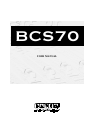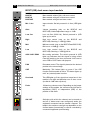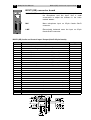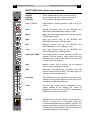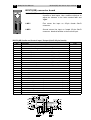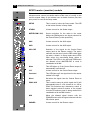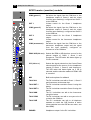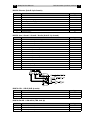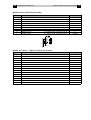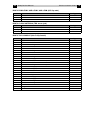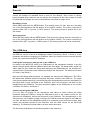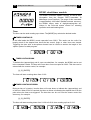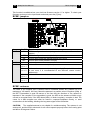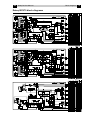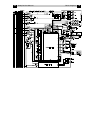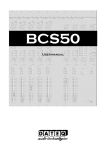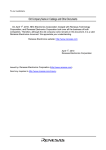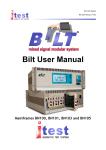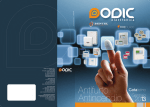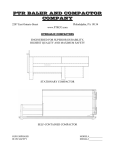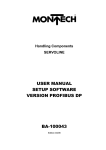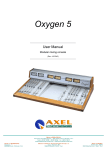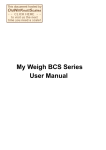Download Dateq BCS70 User manual
Transcript
BCS70 USER MANUAL EN Dateq BCS70 Manual Safety instructions 2 Safety instructions 1 All safety instructions, w arnings and operating instructions must be read first. 2 All w arnings on the equipment must be heeded. 3 The operating instructions must be follow ed. 4 Keep the operating instructions for future reference. 5 The equipment may never be used in the immediate vicinity of w ater; make sure that w ater and damp cannot get into the equipment. 6 The equipment may only be installed or fitted in accordance w ith the manufacturer's recommendations. 7 The equipment must be installed or fitted such that good ventilation is not obstructed in any w ay. 8 The equipment may never be installed in the immediate vicinity of sources of heat, such as parts of heating units, boilers, and other equipment w hich generates heat (including amplifiers). 9 Connect the equipment to a pow er supply of the correct voltage, using only the cables recommended by the manufacturer, as specified in the operating instructions and/or show n on the connection side of the equipment. 10 The equipment may only be connected to a legally approved earthed mains pow er supply. 11 The pow er cable or pow er cord must be positioned such that it cannot be w alked on in normal use, and objects w hich might damage the cable or cord cannot be placed on it or against it. Special attention must be paid to the point at w hich the cable is attached to the equipment and w here the cable is connected to the pow er supply. 12 Ensure that foreign objects and liquids cannot get into the equipment. 13 The equipment must be cleaned using the method recommended by the manufacturer. 14 If the equipment is not being used for a prolonged period, the pow er cable or pow er cord should be disconnected from the pow er supply. 15 In all cases w here there is a risk, follow ing an incident, that the equipment could be unsafe, such as: • if the pow er cable or pow er cord has been damaged • if foreign objects or liquids (including w ater) have entered the equipment • if the equipment has suffered a fall or the casing has been damaged • if a change in the performance of the equipment is noticed it must be checked by appropriately qualified technical staff. 16 The user may not carry out any w ork on the equipment other than that specified in the operating instructions. EN Dateq BCS70 Manual Introduction 3 Introduction The Dateq BCS70 is a modular mixer unit which has been designed specially for use in radio studios. The mixer unit consists of a frame (a split version is also available) with external power supply, combined master / monitor module and various input modules. Frame The frame can take a maximum of 18 input modules, a script space and a master module. The input modules can be positioned where wished in the frame. The BCS78 master / monitor module is positioned at the right of the frame and the script space is positioned preferably in the middle. A meter bridge is positioned on top of the frame. This contains a BCS62 VU, a 50 segment LED-bar meter with peak hold or a 101 segment Neon-bar meter. The meter bridge can be expanded to include a BCS81 DCF-77 controlled clock / timer and a BCS68-2 extra set of 4 LED bar meters of 40 segments for reading CUE and AUD levels for example. Pow er Supply The BCS70 has an external power supply to prevent magnetic interference from the transformer. The power supply is 19" wide, 2HE high and is connected to the frame via a 7-pin XLR connector. Input modules There are many different modules available. All the modules (mono, stereo and telephone) are available with and without tone control. The mono and stereo modules have two inputs which are identical as regards facilities and which are available both with and without gain control. The telephone module does not have a gain control because it is assumed that the external, preferably digital, hybrid has an auto-gain function. Every module is equipped with trimmers to allow the volume of all audio inputs and outputs to be set precisely. These controls are sited on the modules' connector boards. The use of jumpers for modules is now minimal, most user functions can be set via the software using a simple Setup function. Microcontrollers Each module is controlled by its own microcontroller. This controls all audio connections and connected equipment. The microcontrollers can communicate with each other to allow 'global' functions such as the control room mute and the Setup mode. Because all 'intelligent' functions are contained within the software of the microcontroller, user-specific operation can easily be set up without hardware modifications. What the user must specify is the type of equipment connected to an input. There are a maximum of 16 preferred settings from which to choose. Controls such as pulse/continuous contact, internal or external tally can be changed by this means. Some 'non-standard' controls are pre-programmed, such as the standard setting for Nautilus JukeBox automation, 360 Systems DigiCart and Denon CD and MD players. Product support If you have any questions concerning the BCS70, its accessories or other products, please contact: Dateq Audio Technologies B.V. De Paal 37 1351 JG Almere The Netherlands Telephone: Fax: E-mail: Internet: +31 (36) 54 72 222 +31 (36) 53 17 776 [email protected] www.dateq.nl EN Dateq BCS70 Manual Installation 4 Installing the mixer unit The BCS70 is supplied as standard w ithout a cabinet or connector cables. It is possible to make cables for connection to the Sub-D connectors of the various input and output modules in-house. In that case, metal caps for the Sub-D connectors and cables w ith a separate screening should be used, as per the CE norms. Breakout boxes Another possibility for connecting the mixer unit is to make use of so-called 'breakout boxes'. All non-standard Sub-D connector on the rear of the BCS70 can be split up into more usual connector types such as XLR plugs and TSR jacks. Breakout boxes should be connected to the BCS70 using shielded Sub-D cable. Installation into the cabinet The BCS70 frame fits into an opening of 1050 x 547 x 75 mm (W x H x D). Without the meter bridge the mixer unit projects 72 mm above the table top, w ith the meter bridge the highest point is 205 mm. See also the dimensioned draw ing below . EN Dateq BCS70 Manual Installation 5 Setting the type of equipment connected Each module has a quad DIP sw itch for selecting the type of control of equipment connected to an input. Therefore, on the BCS71 and BCS72 you w ill find tw o sets of DIP-sw itches (one for each input). On the BCS73 you w ill find a set of DIP-sw itches for other functions. BCS71 and BCS72 DIP-sw itch settings For each input you can select from 16 types of operation for the equipment connected. Whereas previously the only choice w as pulse or continuous contacts, now equipmentspecific operation can also be selected. This concerns equipment w hich, in addition to standard operation, also has special functions or has to be operated in a non-standard w ay. As standard, a choice can be made betw een continuous or pulse contacts (short or long pulses), indication of internal or external tally on the ON and OFF buttons, giving a start pulse again by pressing the ON button (Restart) and activating the CUE function by putting the equipment w ith sw itched off module into the 'PLAY' state (Remote Cue). Equipment control patterns available: Type 0 1 2 3 4 5 6 7 8 9 10 11 12 13 14 15 Description Normal consumer (default) Normal consumer Normal consumer Normal pro Normal pro Normal pro Reserved Reserved 360 Systems DigiCart Denon DN-xxxF Tascam DA-30 Reserved Reserved Tally switches on/off Tiesseci TS-35 Nautilus JukeBox Start / Stop Continuous Pulse 100ms Pulse 500ms Continuous Pulse 100ms Pulse 500ms Tally Internal Internal Internal External External External Restart No No No No No No Remote Cue No No No No No No Pulse 100ms Continuous Pulse 1s External External External Yes No No Yes Yes Yes Continuous Pulse 500ms Special Internal Internal Special No Yes No No No Yes Í Type 0 (default) The sw itches can easily be set w ith a ball-point pen. DIP sw itch positions corresponding to certain types of equipm ent: Type 0 1 2 3 4 5 6 7 1 Off ON Off ON Off ON Off ON 2 Off Off ON ON Off Off ON ON 3 Off Off Off Off ON ON ON ON 4 Off Off Off Off Off Off Off Off Type 8 9 10 11 12 13 14 15 1 Off ON Off ON Off ON Off ON 2 Off Off ON ON Off Off ON ON 3 Off Off Off Off ON ON ON ON 4 ON ON ON ON ON ON ON ON EN Dateq BCS70 Manual Installation 6 Use of non-standard equipment One of the patterns given in the table on the previous page w ill suffice for most equipment. In order to be able to connect up equipment w ith non-standard operation or tally outputs, it is possible that other control softw are w ill be required, for example, or that any tally outputs w ill have to be combined. In case of doubt or for special requirements, please contact Dateq. BCS73 DIP-sw itch settings The BCS73 w as originally designed for use w ith an external Telos ONE digital hybrid. Therefore, connecting the ‘remote control’ cable is very easy. By default, the Telos ONE is controlled by pulses. If you w ant to use a hybrid that must be controlled in a non-Telos w ay, you can use DIP-sw itch settings corresponding to a control-pattern from the table below : Control patterns available: DIP-switch 1 DIP-switch 2 DIP-switch 3 Off Off Off Off ON Off ON - (don’t care) Off Off Off ON Off ON ON ON - (don’t care) ON Description Telos ONE (default) Long pulses Continuous DATEQ TH-2 Inverted long Continuous inverted Hybrid On / Off Pulse 100ms Pulse 500ms Continuous Inverted pulse 100ms Inverted long pulse 500ms Continuous inverted The Telos ONE is a digital hybrid. If you use this type of hybrid, the rejection of return audio in your program material is so high that you may w ant to allow talk-back to a caller during an onair situation. You can use DIP-sw itch 4 to select talk-back w hen on-air. If you use passive hybrids or active hybrids w ith a low er rejection ratio, it is advisable to disable the talk-back option. Otherw ise it is possible to hear the talk-back audio in your program w ith possible nasty consequences... Talkback if hybrid is on-air: DIP-switch 4 Off ON Description No talk-back if the hybrid’s audio is used in your program Talk-back allowed, even if the hybrid’s audio is used in your program EN Dateq BCS70 Manual BCS71(GE) dual mono input module 7 BCS71(GE) dual mono input module BCS71 BCS71E BCS71G BCS71GE Mono module w ithout gain or tone control Mono module w ithout gain, w ith tone control Mono module w ith gain, w ithout tone control Mono module w ith gain and tone control Mic / Line Input selection. Sw itch pressed in is Line (LED lights up). Gain Volume presetting (only on the BCS71G and BCS71GE). Limited adjustment range: ± 12dB. Low Cut Low cut filter (20/80 Hz). Sw itch pressed in (LED lights up) is active. High High tone control (only on the BCS71E and BCS71GE). Shelving: ± 12dB @ 12kHz. Mid Mid tone control (only on the BCS71E and BCS71GE). Bell curve: ± 16dB @ 1.3 kHz. Low Low tone control (only on the BCS71E and BCS71GE). Shelving: ± 16dB @ 60 Hz. AUX / AUD / PGM Bus routing sw itches. The sw itch pressed in (LED lights up) indicates that the signal is being routed from the module to the bus concerned. AUX can be set to PRE or POST fader w ith jumpers. PAN Panorama control. The signal is placed at the desired position in the stereo image. CUE Monitoring. This button lights up green if the CUE function on this module is active. The button lights up red if an (external) mute is active. Overload This LED lights up if the signal level anyw here in the module is too high and distortion can or does occur (the limit is 6 dB under clip level). Fader 100mm long volume control. Depending on the jumper settings on the module, the volume on the AUX bus is dependent (POST) or independent (PRE) of the position of this fader. ON / OFF Sw itches w ith w hich the channel can be turned on and off (if button start w as configured) and/or the equipment connected can be started / stopped. The lamps in the sw itches can light up dependent on the channel status (internal tally) or can be controlled by connected equipment (external tally). EN Dateq BCS70 Manual BCS71(GE) dual mono input module 8 BCS71(GE) connector board GAIN ADJUST The input-level can be trimmed separately for both the microphone and line input. Use a small screw driver to adjust the trimmers in the holes marked ‘mono’. MIC Mono microphone input on 25-pin female Sub-D connector. LINE Electronically balanced mono line input on 25-pin female Sub-D connector. BCS71(GE) Audio and Control Input / Output (Sub-D 25-pin female) Pin 1 14 2 15 3 16 4 17 5 18 6 19 7 20 8 21 9 22 10 23 11 24 12 25 13 Function Channel ON / External CUE lamp External CUE lamp / External CUE or Cough switch External CUE or Cough switch External tally ON (opto-coupler cathode) External tally ON + (opto-coupler anode) External tally OFF (opto-coupler cathode) External tally OFF + (opto-coupler anode) Remote control Start (opto-coupler collector) Remote control Start (opto-coupler emitter) Remote control Stop (opto-coupler collector) Remote control Stop (opto-coupler emitter) Audio Mono + Audio Mono Audio GND Insert Send + (no insert used: connect to pin 11) Insert Return + (no insert used: connect to pin 10) Insert Return (no insert used: connect to pin 25) Insert GND (no insert used: connect to pin 12) Frame GND Type Out D-GND In In In In In Out Out Out Out In In A-GND Out In In Out FRAME EN Dateq BCS70 Manual BCS71(GE) dual mono input module 9 Phantom power supply Non-dynamic microphones usually need a 48V external pow er supply. If this pow er has to be supplied by the BCS70, place jumper P7 in the ‘ON’ position. +48VDC (related to the (0)-input) will be supplied to both the (+) and the (-) input. Jumper P7 is positioned next to the bus connector of the BCS71(GE) module. The factory default for this jumper is ‘OFF’. Warning: central muting of multiple microphone channels To prevent the line1/line2-selection of the input-modules from malfunctioning, pins #14 (common Cue / Cough) of the input-connectors can not be connected to each other. When using a system that mutes multiple microphone channels with the ‘cough’-input (like FlexCom FXS-D extensions), please note that if this system uses a common ground (like the FXS-D), don’t connect this ground to pin #14 (common Cue / Cough), but rather use #13 (Frame) or #25 (Ground). EN Dateq BCS70 Manual BCS72(GE) dual stereo input module 10 BCS72(GE) dual stereo input module BCS72 BCS72E BCS72G BCS72GE Stereo module w ithout gain or tone control Stereo module w ithout gain, w ith tone control Stereo module w ith gain, w ithout tone control Stereo module w ith gain and tone control Line 1 / Line 2 Input selection. Sw itch pushed in (LED is lit up) is Line 2. Gain Volume presetting (only on the BCS72G and BCS72GE). Limited adjustment range: ± 12dB. Mono Makes the stereo input signal mono. Sw itch pushed in (LED lit up) is active. High High tone control (only on the BCS72E and BCS72GE). Shelving: ± 12db @ 12 kHz. Mid Mid-tone control (only on the BCS72E BCS72GE). Bell curve: ± 16dB @ 1.3 kHz. Low Low tone control (only on the BCS72E and BCS72GE). Shelving: ± 16dB @ 60 Hz. AUX / AUD / PGM Bus routing sw itches. Sw itch pushed in (LED lit up) indicates that the signal is being routed from the module to the bus concerned. AUX can be set to PRE or POST fader w ith jumpers. BAL Balance control. This is used to set the balance betw een the left and right channels. CUE Monitoring. This button lights up green if the CUE function on this module is active. The button lights up red if an (external) mute is active. Overload This LED lights up if the signal level anyw here in the module is too high and if distortion can or does occur (the limit is at 6 dB under clip level). Fader 100 mm long volume control. Depending on the jumper settings on the module, the volume is dependent on the AUX bus (POST) or independent (PRE) of the position of this fader. ON / OFF Sw itches w ith w hich the channel can be turned on and off (if button start is configured) and/or the connected equipment can be started / stopped. The lamps in the sw itches can light up dependent on the channel status (internal tally) or can be controlled by connected equipment (external tally). and EN Dateq BCS70 Manual BCS72(GE) dual stereo input module 11 BCS72(GE) connector board GAIN ADJUST The input level can be trimmed separately for both channels of both inputs. Use a small screw driver to adjust the trimmers in the holes marked 'left' and 'right'. LINE 1 First stereo line input on 25-pin female Sub-D connector. LINE 2 Second stereo line input on female 25-pin Sub-D connector. Identical facilities to the first line input. BCS72(GE) Audio and Control Input / Output (Sub-D 25-pin female) Pin 1 14 2 15 3 16 4 17 5 18 6 19 7 20 8 21 9 22 10 23 11 24 12 25 13 Function Channel ON / External CUE lamp External CUE lamp / External CUE or Cough switch External CUE or Cough switch External tally ON (opto-coupler cathode) External tally ON + (opto-coupler anode) External tally OFF (opto-coupler cathode) External tally OFF + (opto-coupler anode) Remote control Start (opto-coupler collector) Remote control Start (opto-coupler emitter) Remote control Stop (opto-coupler collector) Remote control Stop (opto-coupler emitter) Audio Left + Audio Right + Audio Left Audio Right Audio Left GND Audio Right GND Insert Send Left + (no insert used: connect to pin 23) Insert Send Right + (no insert used: connect to pin 11) Insert Return Left + (no insert used: connect to pin 22) Insert Return Right + (no insert used: connect to pin 10) Insert Return Left (no insert used: connect to pin 25) Insert Return Right (no insert used: connect to pin 25) Insert GND (no insert used: connect to pins 12 and 24) Frame GND Type Out D-GND In In In In In Out Out Out Out In In In In A-GND A-GND Out Out In In In In Out FRAME EN Dateq BCS70 Manual BCS73(E) external hybrid input module 12 BCS73(E) external hybrid input module BCS73 BCS73E Telephone module w ithout tone control Telephone module w ith tone control Com Sw itches the signal from the telephone hybrid to the COM bus, and sw itches the return signal from the COM bus to the hybrid (see also QDM²). TEL ON (ringer) Sw itches the external hybrid on (the lamp in this button flashes quickly if a ring is detected). TEL OFF Sw itches the external hybrid off if the channel is off (keep pressed for 1 second to prevent operating errors). High High tone control (only on the BCS73E). Shelving: ± 12dB @ 3 kHz. Mid Mid tone control (only on the BCS73E). Bell curve: ± 16dB @ 1.3 kHz. Low Low tone control (only on the BCS73E). Shelving: ± 16dB @ 600 Hz. AUX / AUD / PGM Bus routing sw itches. Sw itch pressed in (LED lit up) indicates that the signal is being routed from the module to the bus concerned. AUX can be set on PRE or POST fader w ith jumpers. PAN Panorama control. The signal is positioned at the desired place in the stereo image w ith this. CUE Monitoring. This button lights up green if the CUE function on this module is active. The hybrid then gets the CUE bus as return (see also QDM²). CUE can not be selected if the channel is on. The button lights up red if a mute is active. Overload This LED lights up if the signal level anyw here in the module is too high and distortion can or does occur (the limit is 6 dB under clip level). Fader 100 mm long volume control. Depending on the jumper settings on the module the volume is dependent on the AUX bus (POST) or independent (PRE) of the position of this fader. ON / OFF Sw itches w ith w hich the channel can be turned on and off (if button start is configured) and / or the equipment connected can be started / stopped. The lamps in the sw itches light up dependently of the channel status (intern tally). EN Dateq BCS70 Manual BCS73(E) external hybrid input module 13 BCS73(E) connector board GAIN ADJUST The levels of the audio signal from the external hybrid (receive) and the return audio signal to the external hybrid (send) can be trimmed. Use a small screw driver to adjust the trimmers in the holes marked ‘send’ and ‘receive’. AUDIO Electronically balanced audio input and output for audio coming from the external hybrid and return audio to the external hybrid (QDM² return) on 9-pin female Sub-D connector. REMOTE Remote control for the external hybrid on 9-pin male Sub-D connector. BCS73(E) Audio (Sub-D 9-pin female) Pin 1 6 2 7 3 8 4 9 5 Function Audio Send + Audio Send Audio Send GND GND Frame GND GND Audio Receive GND Audio Receive Audio Receive + (audio to external hybrid) (audio to external hybrid) (audio from external hybrid) (audio from external hybrid) Type Out Out A-GND A-GND FRAME A-GND A-GND In In BCS73(E) Remote (Sub-D 9-pin male, Telos ONE compatible) Pin 1 6 2 7 3 8 4 9 5 Function External hybrid ON switch (opto-coupler collector) External hybrid ON / OFF switch common(opto-couplers emitter) External hybrid OFF switch (opto-coupler collector) Telephone line ‘A’-lead (used for ring-detector only) Telephone line ‘B’-lead (used for ring-detector only) Type Out Out Out In In EN Dateq BCS70 Manual BCS78 master (monitor) module 14 BCS78 master (monitor) module The master module is constructed using a new concept, w ith microprocessor control and audio matrix to take care of routing to the various outputs. Many of the buttons have a double function (see blue print) w hich is used in the Setup mode. SETUP This is used to select the Setup mode. The LED in this button flashes in Setup mode. STUDIO Volume control for the Studio output. METER PGM / C.R. Source selection for the meter in the meter bridge: the PGM signal or the signal selected for the Control Room (sw itch pushed in). AUX Volume control for the AUX output. AUD Volume control for the AUD output. AIR..CUE Selection of the signal on the Control Room output (and on the Phones output). The active selection can be seen from the LED w hich lights up under a button. In Setup mode these LED’s flash w hen the associated Setup option is selected. The LED’s in the AIR and PGM button are dimmed w hen MASTER-CUE is used in combination w ith MIX. Mute This LED lights up if the Control Room output is automatically sw itched off. C.R. Volume control for the Control Room output. Overload This LED lights up if the signal level in the master module is too high. Mono Sw itches the signal from the Control Room to mono. PGM / AIR This is used to select to w hich signal the DJ w ill automatically listen if a DJ channel is on: AIR or PGM. This selection also determines w hich of these signals is mixed if another of the signals from the CR selector panel is being monitored in combination w ith the MIX function. MIX Mixes the dimmed signal chosen w ith the PGM/AIR button w ith the signal selected w ith the CR selector panel. PHONES Volume control for the Phones output. EN Dateq BCS70 Manual BCS78 master (monitor) module 15 BCS78 master (monitor) module COM (guest 1) GST 1 COM (guest 2) GST 2 ANN COM (announcer) Sw itches the signal from the COM bus to the headphone output of Guest 1 and the signal from the input module(s) configured as Guest 1 to the COM bus. Volume control for the Guest 1 headphone output. Sw itches the signal from the COM bus to the headphone output of Guest 2 and the signal from the input module(s) configured as Guest 2 to the COM bus. Volume control for the Guest 2 headphone output. Volume control for the Announcer headphone output. Sw itches the signal from the COM bus to the announcer headphone output and the signal from the input module(s) configured as Announcer to the COM bus. PGM / AIR (tbk src) Selects the PGM or AIR signal as source for the phones outputs of Guest 1, Guest 2 and Announcer. The LED under this button lights up if AIR is selected. C.R. (tbk src) Selects the signal selected on the Control Room selector panel as the source for the headphone outputs of Guest 1, Guest 2 and Announcer. The LED under this button lights up if CR is selected, and the selection made w ith PGM / AIR is canceled. MIC Built-in microphone for talkback TALK ALL The DJ / technician can talk to Guest 1, Guest 2 and Announcer at the same time. The DJ / technician can talk to Guest 1 using this button. The DJ / technician can talk to Guest 2 using this button. The DJ / technician can talk to the Announcer using this button. The DJ / technician can talk to everyone w ho is routed to the COM bus. The DJ / technician can talk to all telephone modules on w hich the CUE function is active (these modules have the CUE bus as return, see also QDM²). TALK GST 1 TALK GST 2 TALK ANN TALK COM TALK CUE PHONES Headphone output for the DJ / technician. EN Dateq BCS70 Manual BCS78 master (monitor) module 16 BCS78 connector board The BCS78 master (monitor) module has a number of connectors for audio inputs and outputs and on-air indicating on the connector board. AIR / SPARES 15-pin female Sub-D connector to w hich the balanced audio signals for AIR, SPARE 1 and SPARE 2 can be connected. These inputs are not electrically isolated. If a tuner w hich is connected to a cable netw ork is connected up this can lead to an earth loop. To prevent this it is advisable to have an isolating transformer in the aerial or audio cable(s). These inputs can, for example, also be used for post-tape check w ith recordings. ANN / GST 1 / GST 2 15-pin female Sub-D connector w ith three independent stereo outputs to w hich headphones of Announcer, Guest 1 and Guest 2 can be connected directly. Also unbalance stereo Studio output. INSERTS Balanced insertion points in the stereo PGM signal. CR-L / CR-R Electronically balanced male XLR-3 outputs. These are used for connecting the amplifier to the speakers in the Control Room. The Control Room selector sw itches are used to select w hich signal can be heard via this output. The volume of this output is determined w ith the C.R. volume control. The Control Room output is automatically sw itched off to prevent acoustic feedback. AIR-L / AIR-R TRIM The level of the AIR input can be trimmed. Use a small screw driver to adjust the trimmers. DIRECTOR 15-pin female Sub-D connection for an optional director's post. ON-AIR 1 / ON-AIR 2 The ON AIR outputs are intended for connecting indicators, such as an 'ON AIR' lamp. The modules w hich these ON AIR outputs activate can be set using the Setup mode. If there are microphones in tw o rooms, for example a DJ microphone in the Control Room and other microphones in the studio, then a separate 'ON AIR' indication can be connected for each room. Configure the DJ microphone channel as ON AIR 2 and the other microphone channels as ON AIR 1. EN Dateq BCS70 Manual BCS78 master (monitor) module BCS78 Director (Sub-D 9-pin female) Pin 1 6 2 7 3 8 4 9 5 Function BCSBus Audio GND +12V power supply D-GND power supply Audio Right Audio Left Audio GND Director Mic + Director Mic - Type Data A-GND POWER POWER Out Out A-GND In In BCS78 Ann / Guest1 / Guest2 / Studio (Sub-D 15p female) Pin 1 9 2 10 3 11 4 12 5 13 6 14 7 15 8 Function Announcer Headphones Right Announcer Headphones Common Announcer Headphones Left Guest 2 Headphones Right Guest 2 Headphones Common Guest 2 Headphones Left Guest 1 Headphones Right Guest 1 Headphones Common Guest 1 Headphones Left Studio Output Right Studio GND Studio Output Left Type Out Out Out Out Out Out Out Out Out Out A-GND Out BCS78 CR-L / CR-R (XLR 3p male) Pin 1 2 3 Function Audio GND Audio + Audio - Type A-GND Out Out BCS78 ON-AIR 1 / ON-AIR 2 (TRS Jack 3p) Pin Tip Ring Sleeve Function On-Air Opto coupler collector On-Air Opto-coupler emitter Type Out Out 17 EN Dateq BCS70 Manual BCS78 master (monitor) module BCS78 Inserts (Sub-D 9-pin female) Pin 1 6 2 7 3 8 4 9 5 Function Frame GND Send Right + Return Right Return Right + Audio GND Send Left + Return Left Return Left + Audio GND (no insert used: connect (no insert used: connect (no insert used: connect (no insert used: connect (no insert used: connect (no insert used: connect (no insert used: connect (no insert used: connect to to to to to to to to pin pin pin pin pin pin pin pin 7) 3) 6) 2) 9) 5) 8) 4) Type FRAME Out In In A-GND Out In In A-GND BCS78 Air / Spare 1 / Spare 2 (Sub-D 15p female) Pin 1 9 2 10 3 11 4 12 5 13 6 14 7 15 8 Function Air GND Air Right + Air Right Air Left + Air Left Spare 1 GND Spare 1 Right + Spare 1 Right Spare 1 Left + Spare 1 Left Spare 2 GND Spare 2 Right + Spare 2 Right Spare 2 Left + Spare 2 Left - Type A-GND In In In In A-GND In In In In A-GND In In In In 18 EN Dateq BCS70 Manual BCS70 connector board 19 BCS70 Connector board At the back of the script space there are, in addition to the audio outputs of the BCS70, various other connectors. There is also space for expansions such as extra audio outputs or special accessories. PGM-L/R/M ProGraM outputs (Left, Right and Mono). The PGM output is the mixer unit's main output. These balanced outputs are electrically isolated using transformers and are therefore suitable for carrying signals to cable modulators, transmitters and music lines, for example. AUD-L/R/M AUDition outputs (Left, Right and Mono). All channels for w hich the AUD sw itch is pushed in can be heard on the AUD output. The AUD output can, for example, be used as decor output, as post-fader effect send, as extra output for a second edition of a programme, or to quickly record a telephone interview w hilst the broadcast carries on normally over the PGM output. The AUD control on the master module controls the total AUD level. AUX-L/R/M AUXiliary outputs (Left, Right and Mono). These outputs can be used to connect special-effects equipment, for example. Whether a channel can be heard on the output is dependent on the setting of the AUXrouting sw itches. In addition, the PRE / POST jumpers can be used to select w hether a channel must be mixed independent of or dependent on the fader status on the AUX output. The AUX control on the master module controls the total AUX level. Return signals from effects equipment can be sent to the PGM output via a normal input module. CLOCK ANTENNA If a Dateq BCS81 clock / timer is used, the external DCF-77 aerial can be connected here. TOP CONSOLE 25-pin female Sub-D connector for the meter bridge. MCA-100 Connector for Dateq MCA-100 headphone amplifiers so that more headphones for announcers and guests can be connected - each w ith their ow n volume control and cough / speak button. POWER SUPPLY 7-pin XLR connector for the external pow er supply. EN Dateq BCS70 Manual BCS70 connector board BCS70 PGM-L/R/M / AUD-L/R/M / AUX-L/R/M (XLR 3p male) Pin 1 2 3 Function Audio GND Audio + Audio - Type A-GND Out Out BCS70 CLOCK ANTENNA (TRS stereo jack) Pin Tip Ring Sleeve Function Antenna + Antenna Frame GND Type In In FRAME BCS70 TOP CONSOLE (Sub-D 25p female) Pin 1 14 2 15 3 16 4 17 5 18 6 19 7 20 8 21 9 22 10 23 11 24 12 25 13 Function Extra Meter 1 Left Extra Meter 1 GND Extra Meter 1 Right Extra Meter 2 Left Extra Meter 2 GND Extra Meter 2 Right Extra Meter 3 Left Extra Meter 3 GND Extra Meter 3 Right -15V Power Supply Extra Meter 4 Left Extra Meter 4 GND Extra Meter 4 Right +12V Power Supply +12V Power Supply Main Meter Left Main Meter GND Main Meter Right GND Power Supply GND Power Supply DCF Antenna Signal + DCF Antenna Signal BCSBus Digital Ground BCSBus (2nd function: Timer Control 1) (2nd function: Timer Control 2) Type Out A-GND Out Out A-GND Out Out A-GND Out POWER Out A-GND Out POWER POWER Out A-GND Out D-GND D-GND Out Out Data POWER Data 20 EN Dateq BCS70 Manual Operating instructions 21 Setup-mode The settings on the mixer unit can be changed using the Setup mode. This applies in particular to the settings w hich used to have to be made w ith jumpers on all modules. The great advantage is, of course, that the user can make changes in the use of the console quickly w ithout having to unscrew the modules. The Setup mode is activated by pressing the very noticeable red SETUP button. The LED under this button and the ON and OFF button on all modules start to flash. The LED in the AIR button on the CR selector panel flashes. BUTTON START appears next to this in blue. This indicates that those channels that must w ork w ith button start can now be set. Should a channel w ork w ith button start? If so, press the ON button on the channel concerned. Press the channel's OFF button if that channel should be set as fader start. The follow ing settings can be made in the same w ay (see blue print): BUTTON START MASTER CUE DJ MODE COUGH > COM EXT MUTE ONAIR 1 ONAIR 2 RES Select ON if a channel should be sw itched on and off w ith the ON and OFF button. Select OFF if the channel should be sw itched on and off w ith the fader. Select w hether a channel automatically sets the Control Room selection on CUE w hen CUE is pressed (select ON), or w hether this must be done manually (select OFF). If a channel is for an announcer w ho is also the technician, select ON. The Control Room speakers w ill then automatically be muted if this channel is open. For the other non-DJ channels select OFF. If the external mute on a microphone or line module is active (by pressing the cough / talk button), the module automatically sw itches to CUE (if OFF is selected) or to COM (if ON is selected). In this last case, any 'coughing' is to the COM bus. In this w ay one can, for example, speak directly to the director, instead of to the technician. Select ON if the channel must be muted if an external sw itch is pressed (cough / talk button). Select OFF if the external sw itch is used as a remote CUE sw itch (positioned, for example, near a turn-table to set the mixer unit to CUE by remote control). Select ON if a module should be part of on-air group 1, select OFF if it should not be part of this group. Select ON if a module should be part of on-air group 2, select OFF if it should not be part of this group. Reserved for a BCS81 clock / timer (if installed). Select ON if a module must be able to start and stop the timer w hen the module is turned on and off. Select OFF if the module may not start or stop the timer. NORMAL / SPLIT During CUE the technician can choose w hether the signal from the Control Room selector panel comes to the Phones output normally (select N) or as a split signal (select S). In this last case, the PGM signal goes to one earphone and the CR signal selected to the other earphone of the headphones. GST 1 COM To route Guest 1 to the COM bus, the mixer unit must know w hich module(s) belong to Guest 1. Select ON on these modules (thus making a Guest 1 group!), OFF on the other modules. The same for Guest(s) 2. The same for the Announcer(s). GST 2 COM ANN COM EN Dateq BCS70 Manual Operating instructions 22 Advanced module control For special operation modes or in situations w here the normal module audio control circuitry is ‘too slow ’ (or the controls are too fast) for your application, it is possible to disable the channel mute and introduce a startup-delay. Enter the setup-mode and select one of the following setup-options (buttons just above the built-in talkback microphone): PGM / AIR C.R. If you enable this setup-option on a module, you let the fader control the channel mute, independent from the equipment or channel On/Off status. If the fader is up, audio is enabled to the PGM, AUD and AUX (post-fader) outputs. If the fader is closed, the channel is muted. In this mode, starting and stopping equipment is most useful in combination with button-start. Equipment start-delay (100ms). If you enable this setup-option on a module and you open the channel (either w ith fader- or button start), the equipment connected to the module is started after a delay of about 100ms. This ensures that the channel is completely open (mute and VCA) as soon as the equipment gives audio. Setup-mode time-out If no buttons are pressed to change a setting for a period of ten seconds, then the Setup mode w ill automatically be terminated. If an operation is carried out in Setup mode w hich has nothing to do w ith this mode (moving a fader or pressing a CUE-button on a module, for example), Setup mode is terminated immediately. Is the Setup m ode dangerous? Should the Setup button be accessible to all users? The button could of course be replaced by a key sw itch, but the question is w hether that is really necessary. The settings that can be made in the Setup mode are, after all, not so dangerous that they w ould affect the audio processing of the mixer unit (as far as that is concerned, the routing sw itches on all modules are really much more dangerous). For all these sorts of buttons, you must know w hat you are doing. To indicate that the Setup button can be 'dangerous' for untrained users, it has been made a very noticeable red color. Virtually identical Setup facilities for m ono and stereo m odules All the inputs of a mono or stereo module have virtually the same Setup facilities. Only the functions relating to the COM bus are unavailable on the BCS72(GE) and cannot, therefore, be set in the Setup mode. It is, how ever, possible to use a stereo module to w hich a microphone pre-amplifier / processor is connected as a DJ channel w ithout modification. The sw itch w hich on a stereo module w ould normally be used as an external cue button can be given the function of 'cough' button. Identical Setup facilities for both inputs In the Setup mode the first line input (or Mic input for a BCS71(GE) module) can be configured differently to the second line input. Select the Setup function required (for example button start) and set this for the required input (for example, line 2). Now sw itch over to the other input (in this case, Line 1) and set the function as required. The settings made are also stored as Presets independently for Input 1 and Input 2 (Mic and Line). EN Dateq BCS70 Manual Operating instructions 23 Presets The settings entered in the Setup mode can be stored as preferred settings and can, of course, be recalled. As standard, there is room for five settings. There is also a 'factory preset' available w ith w hich the unit can alw ays be configured to the basic setting. It should be noted that the settings are not so critical that the unit w ould no longer w ork! Recalling presets Select Setup mode w ith the SETUP button. Then quickly press (for less than tw o seconds) one of the preset buttons (the talk buttons on the master section). The preset concerned is printed in blue: GST 1 is preset 1, CUE is preset 5. The factory preset is special: this is the ALL button. Storing presets Select the Setup mode w ith the SETUP button. Then press long (longer than tw o seconds) on one of the preset buttons (the talk buttons on the master section). The preset concerned is printed in blue: GST 1 is preset 1, CUE is preset 5. The factory preset can not be overw ritten. The COM-bus The BCS71 and BCS73 modules can put their audio signals onto the COM bus. The output of the COM bus can be routed to all headphone outputs (Announcer, Guest 1, Guest 2), to the technician and director monitoring the COM bus, and to the output from the external hybrids w hich are connected to the BCS73 modules. Linking the announcers and guests to the COM bus In contrast to the BCS73(E), there is no COM button on the microphone modules to put the signal from that module onto the COM bus and to take it off again. The Setup mode comes into action again for this. Select the Setup mode and press the COM button by the Announcer's volume control. Then select w hich module(s) belong to the Announcer. The same can be done for Guest 1 and Guest 2. Now leave the Setup mode and press, for example, the Announcer's COM button. The LED in this button now indicates that the Announcer has been routed to the COM bus. The signal from the microphone module(s), w hich has just been designated as Announcer microphone in the Setup mode, is now sw itched to the COM bus. Also, the Announcer w ill listen via the headphones to the COM bus. The same procedure applies to the COM button of the volume controllers for Guest 1 and Guest 2. Conferring using the COM bus It is very easy to arrange for the announcers and callers to confer w ithout this being broadcast using the COM bus. Using the COM sw itch next to the volume control for the Announcer's headphone, sw itch the Announcer to the COM bus. The microphone(s) of the Announcer(s) now supplies (supply) a signal to the COM bus and the signal on the COM bus can now be heard on the headphones w hich are connected to the Announcer output. Now sw itch the required hybrid(s) to the COM bus w ith the COM sw itch on the BCS73(E) module(s). The announcers and callers can now talk to each other. The announcer and guests can be linked together in the same w ay. EN Dateq BCS70 Manual Operating instructions 24 Talking and coughing to the COM bus (Cough > Com ) Normally an announcer or guest can set the corresponding module in the mixer unit to CUE using the cough button and at the same time mute the channel. In combination w ith the MASTER CUE cue function, the DJ / technician can then be spoken to. In the BCS70 it is also possible to have this form of communication going not via the CUE bus but via the COM bus. Configure the required modules as COUGH > COM using the Setup mode. Now , if the cough button is pressed, the channel is muted -and the user can still cough- but the module’s signal is sent to the COM bus and thus to everyone w ho is listening to the COM bus (the director, for example). The DJ / technician is then not disturbed unnecessarily. QDM² The external hybrid automatically gets the correct N-1 return from the COM, CUE, AUD or PGM bus. This is the so-called Quadruple Dynamic Mix-Minus system, shortened to QDM2. Since the BCS73 generates the N-1 signal itself, separate 'clean feeds' are not necessary. The number of BCS73 modules w hich can be used at the same time is therefore theoretically unlimited. In practice, the number of telephone lines w hich can be used at the same time is limited by the quality of the telephone hybrids used. If AUD is selected as w ell as PGM, the return from the PGM bus has priority over the return from the AUD bus. The LED in the PGM button lights up more brightly than that in the AUD button in this case. CUE has a higher priority than AUD or PGM. As soon as CUE is selected on a BCS73 module, the external hybrid gets the return from the CUE bus. This is only possible if the module is sw itched off. COM has the highest priority if the channel is sw itched off. If the COM button of a BCS73 module is pressed, the signal from the connected hybrid is routed to the COM bus. The LED in the COM button then lights up and everyone listening to the COM bus can hear the external hybrid. The external hybrid also gets the return signal from the COM bus so that the person on the other end of the telephone line can listen to w hat is being said on the COM bus. Press on the COM button again to sw itch the hybrid aw ay from the COM bus again. The LED in the COM button goes out. If COM has been selected and the channel is on, then, depending on the routing set, the module gets the return from the PGM or AUD bus. To indicate that COM does not give a return in this situation, the LED in the COM button starts to flash. If the channel is turned off and COM and CUE are both active, the module gets the return from both these busses. EN Dateq BCS70 Manual Operating instructions 25 Automation Because most of the functions of the BCS70 are determined by microcontrollers, existing and new automatic functions could be implemented. CUE reset w hen a channel is opened To reduce the possibility of making mistakes, in this case listening to the CUE-signal in stead of your program, the CUE-function on a module is reset if you open the channel. CUE reset if you select a source other than CUE As soon as you select a control-room source on the master module w hich is not the CUE source, all active CUE’s on the input modules are reset. This ensures you of listening to the selected source, even w ith master-CUE configured on one or more modules. Rem ote CUE function w ithout external CUE sw itch If a module has been configured w ith the Remote Cue function, then it is possible to put that module on CUE by setting the connected equipment in the PLAY mode. This (softw are) function makes an external CUE button superfluous. The reverse (starting the equipment if CUE is pressed w ith the channel sw itched off) is also possible, although this is not implemented as standard in the module's operating softw are. Please contact Dateq if you really need this option for your application. Control Room output is sw itched off The signal to the Control Room output is automatically sw itched off as soon as there is a possibility that there w ill be feedback from a microphone via the speakers connected to this output. This can happen if, for example, a DJ channel is on, if CUE and MASTER CUE on a DJ channel are active or if the technician is speaking to the COM bus or to the CUE bus w hen the bus concerned has been selected on the Control Room selector panel. Sw itching Control Room and Phones to AIR or PGM To prevent mistakes, the Control Room automatically sw itches to the AIR or PGM signal at the moment that a DJ channel is sw itched on. This guarantees that the DJ is listening to the correct signal if he is about to go on air. The Control Room selection made earlier is restored w hen the DJ channel is sw itched off again. Equipment connected is stopped if input-selection changes If you sw itch over from -for instance- input 1 to input 2, the equipment connected to input 1 is stopped first before the module switches over to input 2. NL Dateq BCS70 Manual BCS80 program director module 26 BCS80 program director module Especially for setups w ith a separate engineer and program director, an optional program director unit is available. With this unit, the program director is able to choose his monitor source independent from the source selected by the engineer, and the director is able to communicate independently to all destinations (guest1, guest2, announcer, COM, etc.). Control Internal loudspeake r The selected monitor source can be heard on the external speaker. During communication, the speaker signal w ill be temporarily muted, to prevent unwanted background noise in the program director signal. Internal microphon e The internal microphone is located in the low right corner of the speaker. There is no need to be close to this microphone for communications: the volume of your voice w ill be automatically adjusted to a fixed level. Just look in the direction of the FXS-station w hile talking, even from a distance of more than an armlength, the intelligibility will be more than sufficient. This is the volume-control of the internal speaker. Turn this control fully counterclockw ise if you don’t w ant to have the monitor-source audible on the speaker. This is the volume-control of the headphones. Both the PHONES-output and the GUEST-output are adjusted with this control. Headphones output Extra phones output. To adjust your headphone level, use the PHONESvolume control. Connection for an external microphone, for example in a headset. The built-in microphone is sw itched off as soon as a jack connector is inserted in the MIC-input. Another w ay of connecting an external microphone is by looping your normal broadcast microphone through the XLR-input/output at the rear of the FXS-station. In that case, the sw itch at the back of the FXS-station has to switched from “int” to “ext”. NL Dateq BCS70 Manual BCS80 program director module 27 Pressing the “COM/MUTE”-button w ill initiate talkback from the program director to the COM-bus. Keypad The m onitor selection keys offer the program director the possibility to select to w hich signal is monitored: AIR, SPARE1, SPARE2, COM, PGM, AUD, AUX or CUE. With the talkback keys the director is able to talk to the different talkbackdestinations: ANN (announcer), GST1, GST2 (the guests), the COM-bus, the CUEbus, DJ/CR (the discjockey or engineer), the STUDIO-output, or all destinations at the same time (ALL). The TEL1..TEL4 keys w ill sw itch the corresponding telephone hybrid on-line. This is indicated w ith green LED’s in these keys. The telephone hybrids in the BCS70console w ill be numbered TEL1..TEL4 from left to right (TEL3 and TEL4 are optional keys). The OFF key sw itches the hybrid off-line. Green LED’s in these keys indicate that the hybrid is off-line. The MUTE key mutes the hybrid signal on-air. By pressing the TALK key the director talks back to the corresponding hybrid. This is done by sw itching the hybrid-return temporarily to the COM-bus, and letting the director talk to that COM-bus. EN Dateq BCS70 Manual Block diagrams 28 BCS81 clock/timer module The BCS81 clock/timer-module receives its time-of-dayinformation from the German DCF77-transmitter at Mainflingen (near Frankfurt). The range of this transmitter is approximately 1000 miles. Besides extreme accuracy, the BCS81 keeps track of daylight-saving-time etc. Unique is the infra-red remote control for selecting operation mode and entering time. Timer The timer can be used counting up or down. The [MODE]-key selects the desired mode: TIMER COUNTING UP In the initial mode the BCS81 counts upw ards from 0:00.0. This mode can be useful for keeping track of the elapsed time since the last record, jingle or other item w as started. Triggering the timer w ith a microphone-channel can be useful to monitor the length of the ‘spoken’ parts of a radio-program. TIMER COUTING DOWN To indicate the (approaching) end of a pre-recorded item, for example, the BCS81 can be set in the countdow n-mode. The timer w ill count dow n from a set point to 0:00.0. This time can be entered with the remote control, for example: [1] [2] [ENTER] The timer will start counting down from 0:12.0. TIMER COUNTING UP/DOWN During an intro of a (music-) item the timer w ill count dow n to indicate the (approaching) end of the intro. When 0:00:0 is reached, the timer sw itches to indicating the elapsed time from the point w here the timer w as triggered. The intro-time can be set from the remote control the same way, for example: [1] [2] [ENTER] The timer will start counting down from 0:12:0 to 0:00:0, then counting up from 0:12:0. EN Dateq BCS70 Manual Block diagrams 29 TIMER COUNTING DOWN TO A SET TIME In this mode the timer indicates the remaining time until a set time is reached, for example the starting-time of commercials and/or new s. Enter this time from the remote control unit, for example: [1] [7] [5] [7] [3] [4] [ENTER] ...to count dow n to 17:57:34. There is an important distinction betw een this mode and the other modes. This mode can be run in ‘background’, independent from the other timer-modes. Once the set-time is programmed, the timer can be started, stopped and reset in all other modes, w hile the countdow n timer keeps running. If you sw itch back to this mode, the remaining time will be displayed again. In case the set time is approaching w ith the timer in a different mode, a small blinking dot is displayed on the left of the timer-display for the last 30 seconds, to draw the users attention. INPUT-MASK-MODE For external triggering of the timer 8 sw itch-signals can be connected to the BCS81. Since it is not alw ays desired to trigger the timer w ith all connected signals, each signal can be individually blocked out w ith the mask-option. In the initial situation all inputs are enabled, so the display w ill show ‘1234/ 5678’. With the [1] .. [8] - keys of the remote control unit each channel can be disabled or enabled. For example by pressing [3] [5] [6] the display w ill show ‘12-4 / --78‘. This means channels 3, 5 and 6 are disabled. Inputs 1, 2, 4, 7 and 8 are enabled. Please note that the BCS70 uses input 1 and 2 to control the timer, so only inputs 3 through 8 are available for user-specific signals. You should alw ays have input 1 enabled. Input 2 can be enabled or disabled to use the timer in tw o different operating modes. If you enable input 2, each channel on the BCS70 w hich is configured to control the timer (by means of the RES setup-option) w ill restart the timer as soon as the channel is opened. If you disable input 2, the timer w ill run as long as there is at least one open channel on the BCS70 w ith the timer control setup-option selected. Setting the time During normal reception-conditions the clock w ill be synchronized w ithin 2 minutes, and the right time w ill appear on the display. It is also possible to use the clock w ith the antenna not connected (‘free running’). In this case setting the clock to the right time can be done by entering the time from the remote control unit, by pressing [0] [0] [0] w hen in input mask mode. When this is done, ‘ / SEt ‘ will appear. For example: [1] [7] [2] [8] [0] [0] [ENTER] The clock starts running from 17:28:00 as soon as the [ENTER] key is pressed. When the clock is a little slow or fast it can be synchronised by pressing the [C] key at the w hole hour w hen the timer is in counting-up-mode. This function is only available w hen no valid DCF-signal is received and the time-deviation is less than 3 minutes. EN Dateq BCS70 Manual Block diagrams 30 This function is available w hen your clock has firmw are version 1.5 or higher. To check your firmware version go to the input-mask-mode and press the [C] key! BCS81 jumpers J1/J2/J3 RC5-ADRES 8 + 1 P8 1 3 P1 1 1 L1 P9 - Q3 R3 9 + 1 P7 + P1 0 REM 7 + REM 6 + REM 5 Q1 P6 Q2 + R4 0 C2 1 1 C9 R4 3 C2 2 P5 R3 6 C2 0 R3 7 C1 6 4 U1 2 C1 9 R4 2C1 0 U14 R1 9 - Q4 C5 R2 6 C1 8 2 1 R2 1R2 2 U13 L2 + U18 R4 1 1 R2 5 C4 J1 D3 C1 1 P1 2. J2 J3 ON 1 OF C1 7 + 1 P4 R3 8 D1 REM 4 + REM 3 1 RC5 ADRESS + REM 2 C2 3 U8 1 R4 4 + U11 P3 R3 5 A1 P2 U10 U15 1 + Jumper J1 On/Off ON OFF ON OFF J2 J3 A0 = 0 A1 = 1 A0 = 1 A1 = 0 A0 = 0 A1 = 1 A0 = 1 A1 = 1 - 1 1 U16 C8 A0 C6 0 U9 REM 1 P1 3. C7 R2 4 P1 U17 XT1 R2 0 Function BCS81 configured as slave (using another Dateq clock/timer-unit as master) BCS81 configured as master (default) 12-hour time format with AM/PM (default in the USA) 24-hour time format (default in Europe) (not used) Address 0 remote control (default) Address 1 remote control (w hen using multiple Dateq clock/timer-units in one room, it is recommended to use different remote control addresses) Address 2 remote control Address 3 remote control BCS81 antenna The cable of the supplied DCF77-antenna can be extended w ithout any problem (up to a maximum of 100 meters, 300 feet). Mount the antenne in a position w here reception quality of the DCF77-transmitter is good. Be aw are of the fact that the direction of the antenna is important. If the reception of the transmitter is good, the LED on the antenne w ill blink every second on a regular basis. If the LED doesn't blink, or blinks irregularly, reception is bad. The cause for a bad reception can often be found in computer-equipment nearby, or steel constructions in the building, blocking the long-wave signal of the transmitter. CAUTION: The supplied antenna is not suitable for outside-mounting. The antenna is not w aterproof, and the built-in electronic circuit w ill not operate properly below the freezing point and above 50 degrees Celsius. EN Dateq BCS70 Manual Dateq BCS70 block diagrams Block diagrams 31 EN Dateq BCS70 Manual Block diagrams 32