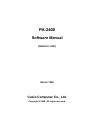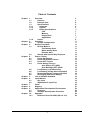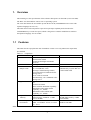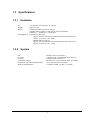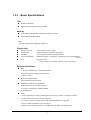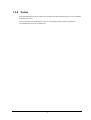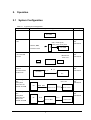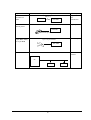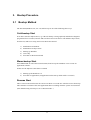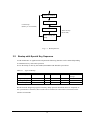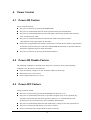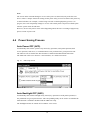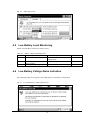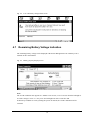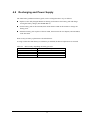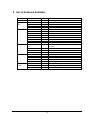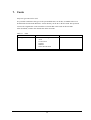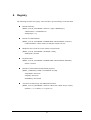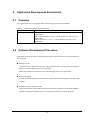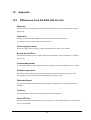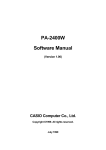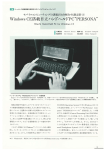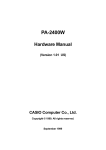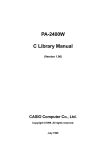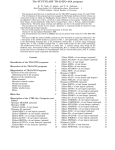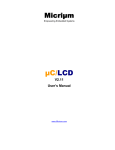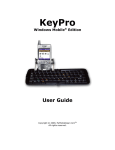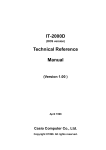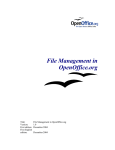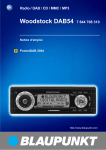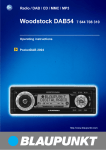Download Casio PA-2500 Specifications
Transcript
PA-2400 Software Manual (Version 1.00 ) March 1998 Casio Computer Co., Ltd. Copyright ©1998. All rights reserved. Table of Contents Chapter 1. 1.1 1.2 1.3 1.3.1 1.3.2 1.3.3 1.3.4 Chapter 2. 2.1 Chapter 3. 3.1 3.2 Chapter 4. 4.1 4.2 4.3 4.4 Chapter Chapter Chapter Chapter Chapter Chapter 4.5 4.6 4.7 4.8 5. 6. 6.1 6.2 7. 8. 9. 9.1 9.2 10. 10.1 Overview Features External View Specifications Hardware System Basic Specifications CPU Memory Display Unit Application Option Operation System Configuration Bootup Procedure Bootup Method Cold-bootup Start Warm-bootup Start Resume Start Startup with Special Key Sequence Power Control Power-ON Factors Power-ON Disable Factors Power-OFF Factors Power Saving Process Auto Power OFF (APO) Auto Backlight OFF (ABO) Low Battery Level Monitoring Low Battery Voltage Alarm Indication Remaining Battery Voltage Indication Recharging and Power Supply List of Software Available Input Method Key Input Alphanumeric Input Pad Fonts Registry Application Development Environment Overview Software Development Procedure Appendix Difference from PA-2500 (US Ver. 2.0) 2 3 3 4 5 5 5 7 7 7 7 7 8 9 9 11 11 11 11 11 12 13 13 13 13 14 14 14 15 15 16 17 18 19 19 19 20 21 22 22 22 24 24 1. Overview This manual gives the specifications of the software that operates on the H/PC (Casio PA-2400). The H/PC uses the Windows CE US Ver 2.0 operating system. The Casio PA-2400 is the next model up from the PA-2100 (CASSIOPEIA Pen Version with Japanese-language OS Ver1.01) . This H/PC has been developed for export. It has pen input capability and is based on the CASSIOPEIA Key Version for export, which is the generic consumer model that is similar to the Japanese-language Ver1.01 model. 1.1 Features This H/PC has the open-plat form OS of Windows CE US Ver 2.0 (by Microsoft Corporation) pre-installed. Table 1.1 Comparison Item Windows CE Ver 2.0 1. OS environment Network compatible * Print function added. Sound and backlight controllable from OS 2. Font True type font 3. Concurrent use of Concurrent use of Compact Flash and multiple cards PC Card (SRAM, ATA) (Storage Card and Storage Card2) First card inserted is identified as the Storage Card. If two cards are inserted simultaneously, CF is identified as the Storage Card. 4. Application Enhanced Pocket Word, Excel, IE, etc. Pocket PowerPoint Inbox with file attachment capability Enhanced Pocket Office (Zoom capability, etc., added) Enhanced Pocket Outlook (Ink capability, etc., added) 5. Expandable Expandable to maximum of 43 MB Memory (Main memory: 8 MB/CF: 15 MB /ATA: 20 MB) 6. AP development Visual C++ Ver5.0 and Windows CE environment SDK , Visual Basic Ver5.0, or Visual J++ Ver1.1 Note: * LAN Card is available. 3 Windows CE Ver 1.01 Raster font Can not be used concurrently Substituted by a system that uses a Linear Flash Card Pocket Word, Excel, etc. Expandable to maximum of 28 MB (Main memory: 8 MB/ ATA 20 MB) Visual C++ Ver5.0 and Windows CE SDK 1.2 External View ADP LIGHT CASSIOPEIA POWER 3P Fig. 1.1 External View IrDA PC CARD RS-232C CONTRAST EJECT A NOTI CHG SYS CF CARD ROM BOARD BACK UP BATTERY LOCK FREE MAIN BATTERY 4 1.3 Specifications 1.3.1 Hardware Size Weight Battery 179 mm (W) x 107 mm (D) x 21 mm (H) Approx. 370 g Lithium-ion battery pack (main battery) Alkaline batteries (LR6 x 2) can also be used as substitution. CR2032 x 1 + IVR2430 x 1 (sub-battery) Operating hours Lithium-ion battery pack Approx. 10 hours (adequate for 90 Pocket Word strokes/minute) or Approx. 15 hours in “10:1” mode Alkaline batteries LR6 x 2 Approx. 10 hours (adequate for 90 Pocket Word strokes/minute) or Approx. 25 hours in “10:1 “ mode 1.3.2 System OS PC Card CF Card Connection with PC Connection with conventional products Infrared communication : Windows CE US Version 2.0 : Conforms to PC Card Standard, Type II slot x 1 : Compact Flash Card Slot x 1 : RS-232C I/F, 16-pin connector, Max. 115.2 Kbps : 3-pin connector, Max. 38.4 Kbps : Conforms to IrDA 1.0, Max. 115.2 Kbps 5 Fig. 1.2 System Configuration # $+!78 & ! 1 - % %9#- $+!78 & ! %$ ./ 0/ / $ # & ) $ * " !" '" (% &) + ) .2 / #, 1 3 , "!" "!" # /* - 45 3 6, $+!78 & ! 6 1.3.3 Basic Specifications CPU Hitachi 32-bit RISC Maximum operating frequency: 80 MHz Memory System ROM: Mask ROM: 16 MB (OS: 8 MB x 2) (note) System RAM: DRAM: 8 MB Note: PA-2500 incorporates 8 MB (OS: 4 MB x 2) Display Unit Number of pixels Touch panel Gradation Contrast adjustment Font : 480 x 240 (0.275 mm / pitch) : Analog resistance membrane (non-glare) : 4-level grayscale (with backlight function) : Hardware control + temperature compensation (by builtin hardware control) : True Type font Arial, Courier New, Symbol, Tahoma, Times new roman Application Software PIM Calculator, World Clock, Calendar (Schedule) Pocket Word, Excel, Explorer, PowerPoint Contacts, Tasks Browser/Communication Pocket Internet Explorer, Mail CD-ROM (by Microsoft Corporation) Mobile Devices (Ver2.0 H/PC Explorer) LAN driver conforming to NDIS standard Schedule PLUS Other Various application software, including Sound-Vega (by CASIO), recognition software by ART, and a software by CIC are supported. As in Ver1.01, the I/O startup, FLCE, and FCHKCE utilities are supported. (However, BCD calculation is not supported.) Hand-writing recognition software (“smARTwriter” by ART) is supported also. 7 1.3.4 Option Recommended options for PA-2400 can be found on the Microsoft Web pages or by information available from Casio. The user assumes all responsibility for the use of optional products with the PA-2400 not recommended by Casio nor by Microsoft. 8 2. Operation 2.1 System Configuration Table 2.1 Typical System Configuration Operation Mode Standalone System Configuration Use of System PA-2400 With MODEM Card PDC, cellular phone, Program and data transmission public phone, home phone Internet, BBS, PA-2400 Electronic mail With SRAM card , ATA card and CF card SRAM card Program and data transmission ATA card PA-2400 CF card Connection between PA-2400 and PC via RS-232C Connecting I/O Box (Daisychain connection for Satellite I/O Box Connecting I/O Box (Daisychain connection for Master and Satellite I/O Box PA-2400 pin Program and data transmission pin PC Max 8 units PC - RS-422 Satellite I/O Box Program and data transmission Satellite I/O Box Program and data transmission PC RS-422 SCSI Master I/O Box 9 Satellite I/O Box Operation Mode PA-2400 and PA-2400 via IrDA System Configuration IrDA 1.0 PA-2400 PA-2400 With mobile printer Use of System Program and data transmission Report print PA-2400 Mobile printer With 3-pin (BXT-5040), or 16-pin BCR Barcode input 3-pin or 16-pin Interface PA-2400 With LAN Card Network IntraNet PC 10 3. Bootup Procedure 3.1 Bootup Method The PA-2400 (Windows CE, Ver 2.0) will boot up in one of the following three ways: Cold-bootup Start If no data is stored in Object Store (e.g. if the sub-battery is being replaced) and after the diagnosis program has been executed, a Power-ON start from "Power-On factor" will initialize Object Store, boot the OS, make user setups, and execute Welcome Wizard. 1) Initialization of hardware 2) Initialization of Object Store 3) Booting up Windows 4) User setup 5) Execution of Welcome Wizard Warm-bootup Start Press RESET SW to cancel the resume function, then boot up the Windows CE to execute an application software. In this case the Objective Store data is retained. 1) Booting up the Windows CE 2) Execution of application (An application in the start-up folder will be executed.) Resume Start This is a Power-ON start because the "Power-On factor" was used once after the OS was booted up. This continues execution of the same application that was running when the system was turned off. (The default setting of start-up is set to “Resume mode”.) 11 Battery is installed. File area is cleared. Cold-bootup (Battery is not installed) Work area is cleared. Warm-bootup (Reset SW) Device is ready for startup. Fig. 3.1 Bootup Process 3.2 Bootup with Special Key Sequence To aid maintenance or application development the following functions can be initiated depending on simultaneous key and switch operation. In case the bootup is done by this method, the RESET SW should be pressed last. Table 3.1 Types of Bootup Function Notification SW Cold bootup O Diagnosis program Memory dump Warm bootup O - LIGHT - RESET SW O POWER - O O - O O O - Remark With confirmation message Results from the diagnosis program or memory dump operation described above are outputted via the 3-pin interface. Therefore, these results can be examined on a PC which is connected via the interface of PA-2400. 12 4. Power Control 4.1 Power-ON Factors Power-on factors include: The power is turned on by pressing the POWER SW. The power is automatically turned on at the specified time by the alarm function. The power is automatically turned on if the CD signal is detected by the PA-2400 connected to PC via the RS-232C cable. The power is automatically turned on when the PA-2400 is mounted on I/O Box. (This function is not supported for the PA-2500.) If the power is supplied from the I/O Box, the detection on which the PA-2400 is being mounted on I/O Box can turn on the power. The APO and POWER SW functions are operable while the PA-2400 is supplied with power from the I/O Box. 4.2 The power is turned on by pressing the Notification button. Power-ON Disable Factors The following conditions are checked before the power is turned on. If any of the following conditions exist, the power is not turned on. 4.3 If the main battery voltage is too low for the PA-2400 to be booted up. If the battery lock is not secured. If the compact flash card cover is off. Power-OFF Factors Power-off factors include: The power is turned off by pressing the POWER SW if the power is on. The power is automatically turned off, as specified in program setup, if any operation (key operation, touch panel operation, disk operation, card access, or communication) is not performed in a given period of time. This is called the APO function. The power is automatically turned off if the main battery voltage is below the specified level. The power is turned off if the battery cover lock is released. Power is turned off if the compact flash card lock is released. 13 Note: The screen on the PA-2400 changes to reverse if the power is turned off (only in the first case above). This is a unique feature for turning off the power safely, not to loose data. If the power key is turned off when, for example, a card is being accessed or other high-priority process is in progress, the screen temporarily changes to reverse. The actual power-off process will take place after the system enters the idle state. However, the user may not be aware of this happening unless the OS is executing a high-priority process at time of power-off. 4.4 Power Saving Process Auto Power OFF (APO) Automatically turns off the system if any action (key operation, touch panel operation, disk access operation, card access, or communication) is not performed in a given period of time. The software can set whether the APO function is enabled or disabled and the APO time. The APO time can be set to between 1 and 5 minutes, in 1 minute increments. Fig. 4.1 APO setup screen Auto Backlight OFF (ABO) Automatically turns off the backlight if any action (key operation or touch panel operation) is not performed in a given period of time. The corresponding utility can be used to set whether the ABO function is enabled or disabled and the ABO time setup. The backlight will also be turned off if a VDET1 event occurs. 14 Fig. 4.2 ABO setup screen 4.5 Low Battery Level Monitoring On the PA-2400 there are three low battery levels. Table 4.1 Battery voltage monitoring levels Level Contents VDET1 Low main battery voltage alarm VDET2 VDET3 4.6 Power off due to low main battery voltage Low sub-battery voltage alarm Operation Indicates low main battery voltage alarm Turns off the power. Indicates low sub-battery voltage Low Battery Voltage Alarm Indication The following alarm screen appears if the main battery or sub-battery voltage drops. Fig. 4.3 Low main battery voltage alarm screen 15 Next boot-up --Resume --- Fig. 4.4 Low sub-battery voltage alarm screen 4.7 Remaining Battery Voltage Indication The remaining battery voltage can be displayed if the Power Management icon or Battery icon is touched on the Control Panel. Fig. 4.5 Battery property display screen Note: The "LOW" indication also appears if a VDET1 event occurs, even if it occurs when the backlight is on. If the voltage is "Low" or "Very Low" the backlight can not be restored to ON. If the battery condition is reset by turning the power on and off, the "LOW" indication will be canceled. 16 4.8 Recharging and Power Supply The main battery (lithium-ion battery pack) can be recharged in three ways as follows: Replace with a fully charged lithium-ion battery pack. Remove the battery pack and charge it using the battery charger (PA-2040DCHG-E). Set the battery pack in the PA-2400, then mount the PA-2400 on the I/O Box to charge the battery pack.. Retain the battery pack in place of the PA-2400, then connect the AC adaptor (AD-C50200-S) to the PA-2400. Data security at battery replacement is described below. As long as either the main battery or sub-battery is installed, the data in Object Store is retained. Table 4.2 Data security depending on battery presence Installed battery Data in Object Store Main and sub-batteries Retained Only main battery Retained Only sub-battery Retained No battery Can not be retained 17 5. List of Software Available Location Software Windows CE ROM PocketWord ROM PocketExcel ROM PocketExplorer ROM PocketPowerPoint ROM PIM Calculator ROM World Clock ROM Calendar ROM Contacts ROM Tasks ROM PocketIE ROM InternetMail ROM Terminal ROM Utility Bootup from I/O ROM Box FLCE RAM FCHKCE RAM SIPanel RAM AP smARTkeyboard ROM smARTwriter ROM smARTvoice ROM QuickNotes ROM Sound-Vega ROM Host LMWIN PC Utility LMDOS PC Mobile Devices PC PIM : Personal Information Management Category OS Preinstalled AP 18 Remark US Version 2.0 PocketWord PocketExcel PocketExplorer PocketPowerPoint Calculator World-time clock Calendar Address book Scheduler Pocket Internet Explorer Internet mail Terminal client software Detection of PA-2400 being mounted on I/O Box File transfer (via I/O Box, between PA-2400s) Transferred file checks SI panel library SI panel Handwriting recognition Voice recognition Handwriting memo Voice recognition Communication program resided in PC (WIN95) Communication program resided in PC (DOS) PA-2400-to-PC link software (NT4.0, WIN95) 6. Input Method 6.1 Key Input The names and functions of Ver 1.01 keys have been modified, as follows: Table 6.1 Comparison Ver1.01 LIGHT (Backlight ON/OFF) CALIB (Calibration Start) Ver2.0 SIP (Software Input Panel ON) LIGHT (Backlight ON/OFF) SIP+LIGHT (Calibration Start) The SIP key toggles between ON and OFF. 6.2 Alphanumeric Input Pad This software-type input pad can be initiated if the icon in the task bar is touched. Alphanumeric input pad Fig. 6.1 Alphanumeric input pad (with Shift key not pressed) Fig. 6.2 Alphanumeric input pad (with Shift key pressed) Fig. 6.3 Alphanumeric input pad (with Number key pressed) 19 7. Fonts Only true type fonts can be used. It is possible to add more font types to the pre-installed fonts. To do this, use Mobile Devices to download the font from the Windows Fonts directory on the PC to the PA-2400. This operation converts the original font via the font filter to a format that can be used on the PA-2400. After download, switch to the desired font on the PA-2400. Table 7.1 Fonts Item Font type Size Contents Pre-installed true type fonts : Arial Courier New Symbol Tahoma Times New Roman 8 to 36 points selectable 20 Remark 8. Registry The following list shows the registry values that have special meanings on the PA-2400. Default of SIP key [HKEY_LOCAL_MACHINE SoftwareAppsSIPManager] "SIPExeName"="smARTkbd.exe" "SIPQuitOpt"="/q" Default of CalibrationData [HKEY_LOCAL_MACHINE HARDWAREDEVICEMAPTOUCH] "CalibrationData"="500,510 860,175 860,840 140,840 140,175 " Method used to resume the screen (redraw not performed) [HKEY_LOCAL_MACHINE SYSTEMGWE] "PORepaint"=dword:0 Keyboard status [HKEY_LOCAL_MACHINE HARDWAREDEVICEMAPKEYBD] "Status"=dword:9 Defaults of Control Panel and Keyboard properties [HKEY_CURRENT_USER ControlPanelKeybd] "RepeatRate"=dword:10 "DispDly"=dword:10 "InitialDelay"=dword:226 Execution of Sound-Vega with Modification button SoftwareMicrosoftShellKeys408A] "Default"="windowsVega-Jr.exe" [HKEY_LOCAL_MACHINE 21 9. Application Development Environment 9.1 Overview User applications may be developed under the following development environment. Table 9.1 Application development environment Development platform Microsoft Windows NT4.0 (English version) Development language Microsoft Visual C++ Ver5.0 + VC for Windows CE (US Ver2.0 SDK/DDK) Microsoft Visual Basic Ver5.0 + VB for Windows CE (US Ver2.0 SDK/DDK) Microsoft Visual J++ Ver1.1 + VJ for Windows CE (US Ver2.0 SDK/DDK) 9.2 Software Development Procedure Application program developers should follow the three steps shown below to develop and debug user programs. Emulation on PC Construct the user codes in the X86emu so that operation of the user program can be checked under the emulated Windows NT4.0 environment. Within this emulated environment most of the debugging tasks can be performed. Remote debugging Transfer the finished application program into an actual PA-2400 and debug it from the remote terminal. Operation check on actual PA-2400 Check the operation of the finished application program by installing it, through the MSDEV integral environment or Mobile Devices, on actual PA-2400 and execute the program. 22 Flow-chart of Development Procedure Edit source code Edit resource. Compile/link X86 Debug Debug emulation Compile/link SH Debug Transfer debug module Remote tool/ Execute debug Remote debug Compile/link SH Release Transfer release module Execute PC side PA-2400 side Fig. 9.1 Software development procedure For more information refer to the Microsoft Visual C++ Ver5.0 and other reference manuals published separately for Windows CE. 23 10. Appendix 10.1 Differences from PA-2500 (US Ver.2.0) Keyboard The PA-2400 is not equipped with a hardware keyboard. Characters are input from the software input panel. Calibration Holding down the SIP and LIGHT keys simultaneously initiates the calibration. (To quit this operation, touch anywhere on the screen.) Power supply terminal The power supply can be started by simply mounting this PA-2400 on the I/O Box. Bootup from I/O Box The PA-2400 can boot up if it is simply mounted on the I/O Box (only if the I/O Box is supplied with power). Contrast adjustment Use the wheel (Contrast Adjustment Dial) on the left edge of the unit to adjust the screen contrast. Software input panel The software input panel can be turned on and displayed if the SIP button is pressed or if the corresponding icon is touched (only with alphanumeric input key pad). Welcome Wizard The operation method of the Welcome Wizard, which is initiated with a cold bootup, has been modified. FuncKey The PA-2400 does not have the FuncKey.EXE-related files installed. Power OFF key The Power OFF key functions differently (refer to page 14). The internal data process at time of the power off is different. 24