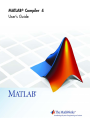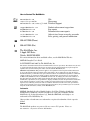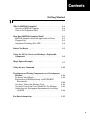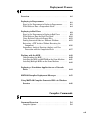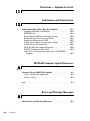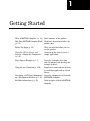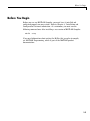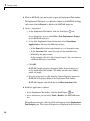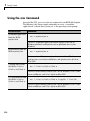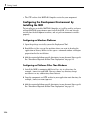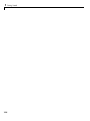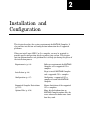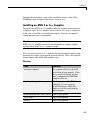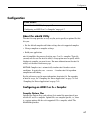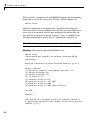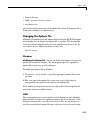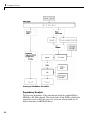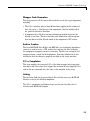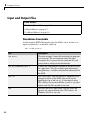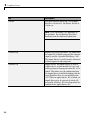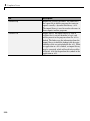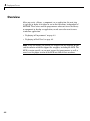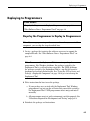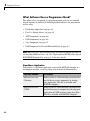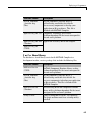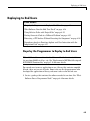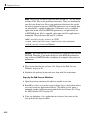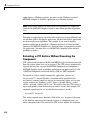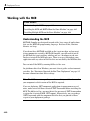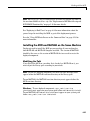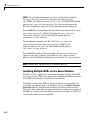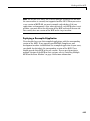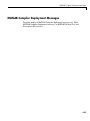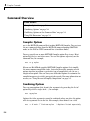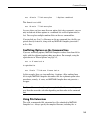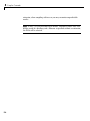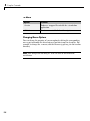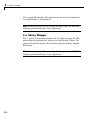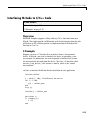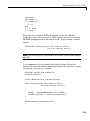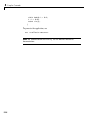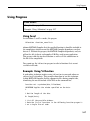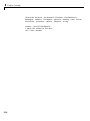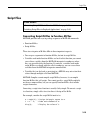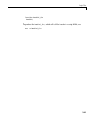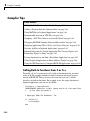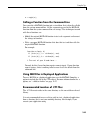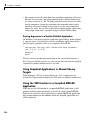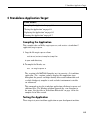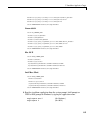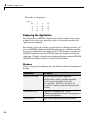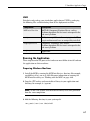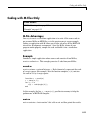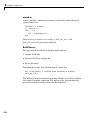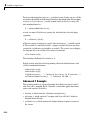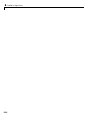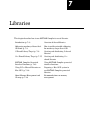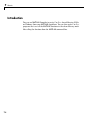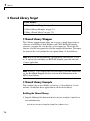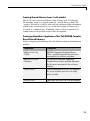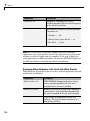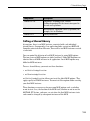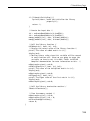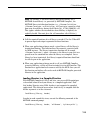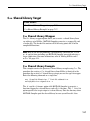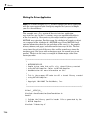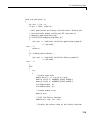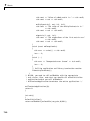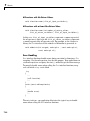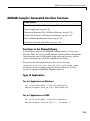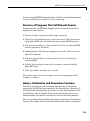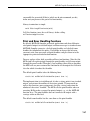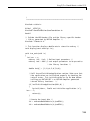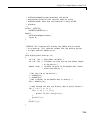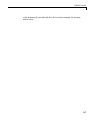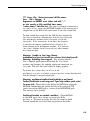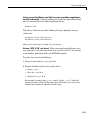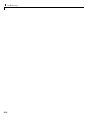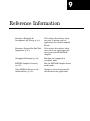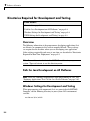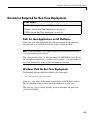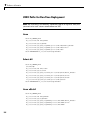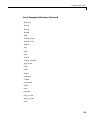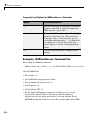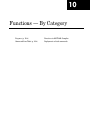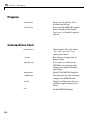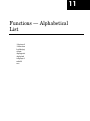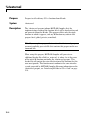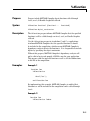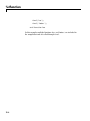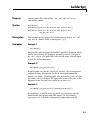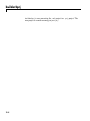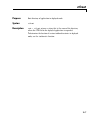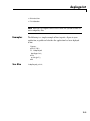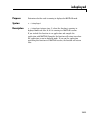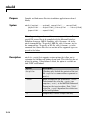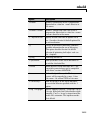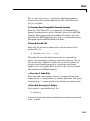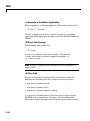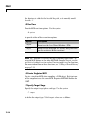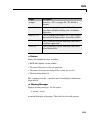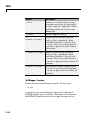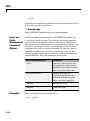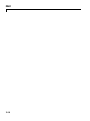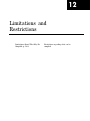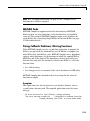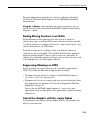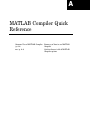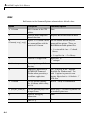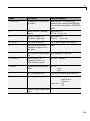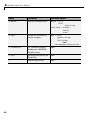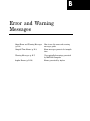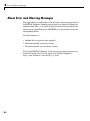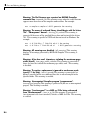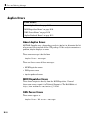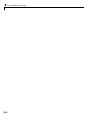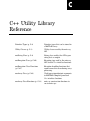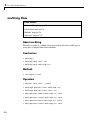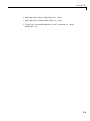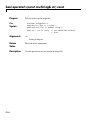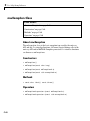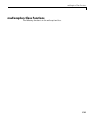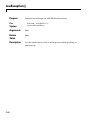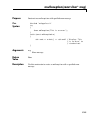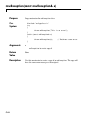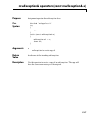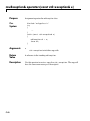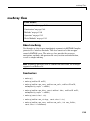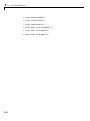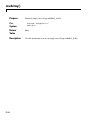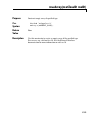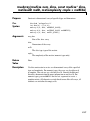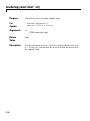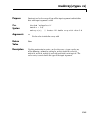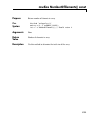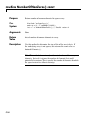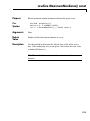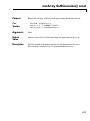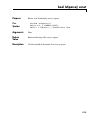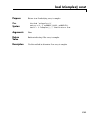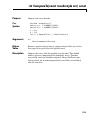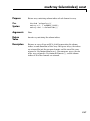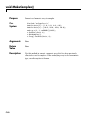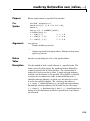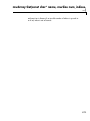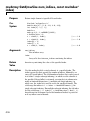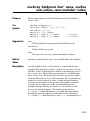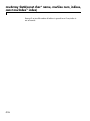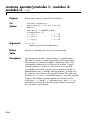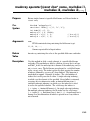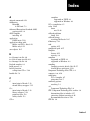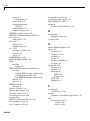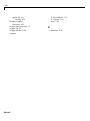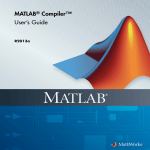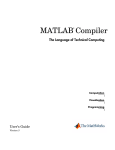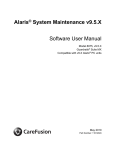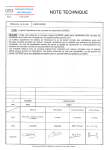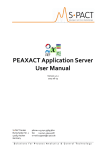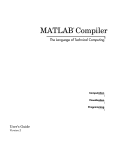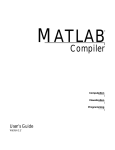Download MATLAB APPLICATION DEPLOYMENT - WEB EXAMPLE GUIDE User`s guide
Transcript
MATLAB® Compiler 4 User’s Guide How to Contact The MathWorks Web Newsgroup www.mathworks.com/contact_TS.html Technical Support www.mathworks.com comp.soft-sys.matlab [email protected] [email protected] [email protected] [email protected] [email protected] Product enhancement suggestions Bug reports Documentation error reports Order status, license renewals, passcodes Sales, pricing, and general information 508-647-7000 (Phone) 508-647-7001 (Fax) The MathWorks, Inc. 3 Apple Hill Drive Natick, MA 01760-2098 For contact information about worldwide offices, see the MathWorks Web site. MATLAB Compiler User’s Guide © COPYRIGHT 1995–2007 by The MathWorks, Inc. The software described in this document is furnished under a license agreement. The software may be used or copied only under the terms of the license agreement. No part of this manual may be photocopied or reproduced in any form without prior written consent from The MathWorks, Inc. FEDERAL ACQUISITION: This provision applies to all acquisitions of the Program and Documentation by, for, or through the federal government of the United States. By accepting delivery of the Program or Documentation, the government hereby agrees that this software or documentation qualifies as commercial computer software or commercial computer software documentation as such terms are used or defined in FAR 12.212, DFARS Part 227.72, and DFARS 252.227-7014. Accordingly, the terms and conditions of this Agreement and only those rights specified in this Agreement, shall pertain to and govern the use, modification, reproduction, release, performance, display, and disclosure of the Program and Documentation by the federal government (or other entity acquiring for or through the federal government) and shall supersede any conflicting contractual terms or conditions. If this License fails to meet the government’s needs or is inconsistent in any respect with federal procurement law, the government agrees to return the Program and Documentation, unused, to The MathWorks, Inc. Trademarks MATLAB, Simulink, Stateflow, Handle Graphics, Real-Time Workshop, SimBiology, SimHydraulics, SimEvents, and xPC TargetBox are registered trademarks and The MathWorks, the L-shaped membrane logo, Embedded MATLAB, and PolySpace are trademarks of The MathWorks, Inc. Other product or brand names are trademarks or registered trademarks of their respective holders. Patents The MathWorks products are protected by one or more U.S. patents. Please see www.mathworks.com/patents for more information. Revision History September 1995 March 1997 January 1998 January 1999 September 2000 October 2001 July 2002 June 2004 August 2004 October 2004 November 2004 March 2005 September 2005 March 2006 September 2006 March 2007 September 2007 First printing Second printing Third printing Fourth printing Fifth printing Online only Sixth printing Online only Online only Online only Online only Online only Online only Online only Online only Online only Seventh printing Revised for Version 1.2 Revised for Version 2.0 (Release 11) Revised for Version 2.1 (Release 12) Revised for Version 2.3 Revised for Version 3.0 (Release 13) Revised for Version 4.0 (Release 14) Revised for Version 4.0.1 (Release 14+) Revised for Version 4.1 (Release 14SP1) Revised for Version 4.1.1 (Release 14SP1+) Revised for Version 4.2 (Release 14SP2) Revised for Version 4.3 (Release 14SP3) Revised for Version 4.4 (Release 2006a) Revised for Version 4.5 (Release 2006b) Revised for Version 4.6 (Release 2007a) Revised for Version 4.7 (Release 2007b) Contents Getting Started 1 What Is MATLAB Compiler? . . . . . . . . . . . . . . . . . . . . . . . Overview of MATLAB Compiler . . . . . . . . . . . . . . . . . . . . . . What Is the Deployment Tool? . . . . . . . . . . . . . . . . . . . . . . 1-2 1-2 1-2 How Does MATLAB Compiler Work? . . . . . . . . . . . . . . . . . MATLAB Compiler Generated Application or Library . . . . Wrapper Files . . . . . . . . . . . . . . . . . . . . . . . . . . . . . . . . . . . . Component Technology File (CTF) . . . . . . . . . . . . . . . . . . . . 1-3 1-3 1-3 1-4 Before You Begin . . . . . . . . . . . . . . . . . . . . . . . . . . . . . . . . . . 1-5 Using the GUI to Create and Package a Deployable Component . . . . . . . . . . . . . . . . . . . . . . . . . . . . . . . . . . . . . 1-6 Magic Square Example . . . . . . . . . . . . . . . . . . . . . . . . . . . . . 1-7 Using the mcc Command . . . . . . . . . . . . . . . . . . . . . . . . . . . 1-10 Developing and Testing Components on a Development Machine . . . . . . . . . . . . . . . . . . . . . . . . . . . . . . . . . . . . . . . . Packaging Your Software . . . . . . . . . . . . . . . . . . . . . . . . . . . Replacement of MCRInstaller.zip and BUILDMCR Functionality . . . . . . . . . . . . . . . . . . . . . . . . . . . . . . . . . . . Creating a Package for Windows Users . . . . . . . . . . . . . . . . Creating a Package for Users Who Do Not Use Windows . . Configuring the Development Environment by Installing the MCR . . . . . . . . . . . . . . . . . . . . . . . . . . . . . . . . . . . . . . For More Information . . . . . . . . . . . . . . . . . . . . . . . . . . . . . . 1-12 1-12 1-12 1-13 1-13 1-14 1-15 v Installation and Configuration 2 Requirements . . . . . . . . . . . . . . . . . . . . . . . . . . . . . . . . . . . . . System Requirements . . . . . . . . . . . . . . . . . . . . . . . . . . . . . . Supported Third-Party Compilers . . . . . . . . . . . . . . . . . . . . 2-2 2-2 2-2 Installation . . . . . . . . . . . . . . . . . . . . . . . . . . . . . . . . . . . . . . . Installing MATLAB Compiler . . . . . . . . . . . . . . . . . . . . . . . Installing an ANSI C or C++ Compiler . . . . . . . . . . . . . . . . 2-4 2-4 2-5 Configuration . . . . . . . . . . . . . . . . . . . . . . . . . . . . . . . . . . . . . About the mbuild Utility . . . . . . . . . . . . . . . . . . . . . . . . . . . . Configuring an ANSI C or C++ Compiler . . . . . . . . . . . . . . 2-7 2-7 2-7 Supported Compiler Restrictions . . . . . . . . . . . . . . . . . . . 2-11 Options Files . . . . . . . . . . . . . . . . . . . . . . . . . . . . . . . . . . . . . . Locating the Options File . . . . . . . . . . . . . . . . . . . . . . . . . . . Changing the Options File . . . . . . . . . . . . . . . . . . . . . . . . . . 2-12 2-12 2-13 Compilation Process 3 vi Contents Overview of MATLAB Compiler Technology . . . . . . . . . MATLAB Component Runtime . . . . . . . . . . . . . . . . . . . . . . Component Technology File . . . . . . . . . . . . . . . . . . . . . . . . . Build Process . . . . . . . . . . . . . . . . . . . . . . . . . . . . . . . . . . . . . 3-2 3-2 3-2 3-3 Input and Output Files . . . . . . . . . . . . . . . . . . . . . . . . . . . . . Standalone Executable . . . . . . . . . . . . . . . . . . . . . . . . . . . . . C Shared Library . . . . . . . . . . . . . . . . . . . . . . . . . . . . . . . . . . C++ Shared Library . . . . . . . . . . . . . . . . . . . . . . . . . . . . . . . 3-6 3-6 3-7 3-9 Deployment Process 4 Overview . . . . . . . . . . . . . . . . . . . . . . . . . . . . . . . . . . . . . . . . . 4-2 Deploying to Programmers . . . . . . . . . . . . . . . . . . . . . . . . . Steps by the Programmer to Deploy to Programmers . . . . What Software Does a Programmer Need? . . . . . . . . . . . . . 4-3 4-3 4-4 Deploying to End Users . . . . . . . . . . . . . . . . . . . . . . . . . . . . Steps by the Programmer to Deploy to End Users . . . . . . . What Software Does the End User Need? . . . . . . . . . . . . . . Using Relative Paths with Project Files . . . . . . . . . . . . . . . Porting Generated Code to a Different Platform . . . . . . . . . Extracting a CTF Archive Without Executing the Component . . . . . . . . . . . . . . . . . . . . . . . . . . . . . . . . . . . . Dependency Analysis Function (depfun) and User Interaction with the Compilation Path . . . . . . . . . . . . . . 4-9 4-9 4-12 4-15 4-15 Working with the MCR . . . . . . . . . . . . . . . . . . . . . . . . . . . . . Understanding the MCR . . . . . . . . . . . . . . . . . . . . . . . . . . . . Installing the MCR and MATLAB on the Same Machine . . Installing Multiple MCRs on the Same Machine . . . . . . . . 4-20 4-20 4-21 4-22 Deploying a Standalone Application on a Network Drive . . . . . . . . . . . . . . . . . . . . . . . . . . . . . . . . . . . . . . . . . . . 4-24 MATLAB Compiler Deployment Messages . . . . . . . . . . . . 4-25 Using MATLAB Compiler Generated DLLs in Windows Services . . . . . . . . . . . . . . . . . . . . . . . . . . . . . . . . . . . . . . . . 4-26 4-16 4-17 Compiler Commands 5 Command Overview . . . . . . . . . . . . . . . . . . . . . . . . . . . . . . . Compiler Options . . . . . . . . . . . . . . . . . . . . . . . . . . . . . . . . . 5-2 5-2 vii viii Contents Combining Options . . . . . . . . . . . . . . . . . . . . . . . . . . . . . . . . Conflicting Options on the Command Line . . . . . . . . . . . . . Using File Extensions . . . . . . . . . . . . . . . . . . . . . . . . . . . . . . 5-2 5-3 5-3 Using Macros to Simplify Compilation . . . . . . . . . . . . . . . Macro Options . . . . . . . . . . . . . . . . . . . . . . . . . . . . . . . . . . . . Understanding a Macro Option . . . . . . . . . . . . . . . . . . . . . . 5-5 5-5 5-5 Using Pathnames . . . . . . . . . . . . . . . . . . . . . . . . . . . . . . . . . . 5-7 Using Bundle Files . . . . . . . . . . . . . . . . . . . . . . . . . . . . . . . . . 5-8 Using Wrapper Files . . . . . . . . . . . . . . . . . . . . . . . . . . . . . . . What Are Wrapper Files? . . . . . . . . . . . . . . . . . . . . . . . . . . . Main File Wrapper . . . . . . . . . . . . . . . . . . . . . . . . . . . . . . . . C Library Wrapper . . . . . . . . . . . . . . . . . . . . . . . . . . . . . . . . C++ Library Wrapper . . . . . . . . . . . . . . . . . . . . . . . . . . . . . . 5-10 5-10 5-10 5-11 5-12 Interfacing M-Code to C/C++ Code . . . . . . . . . . . . . . . . . . Overview . . . . . . . . . . . . . . . . . . . . . . . . . . . . . . . . . . . . . . . . C Example . . . . . . . . . . . . . . . . . . . . . . . . . . . . . . . . . . . . . . . 5-13 5-13 5-13 Using Pragmas . . . . . . . . . . . . . . . . . . . . . . . . . . . . . . . . . . . . Using feval . . . . . . . . . . . . . . . . . . . . . . . . . . . . . . . . . . . . . . . Example: Using %#function . . . . . . . . . . . . . . . . . . . . . . . . . 5-17 5-17 5-17 Script Files . . . . . . . . . . . . . . . . . . . . . . . . . . . . . . . . . . . . . . . Converting Script M-Files to Function M-Files . . . . . . . . . . Including Script Files in Deployed Applications . . . . . . . . . 5-19 5-19 5-20 Compiler Tips . . . . . . . . . . . . . . . . . . . . . . . . . . . . . . . . . . . . . Calling Built-In Functions from C or C++ . . . . . . . . . . . . . . Calling a Function from the Command Line . . . . . . . . . . . . Using MAT-Files in Deployed Applications . . . . . . . . . . . . . Recommended Location of .CTF Files . . . . . . . . . . . . . . . . . Compiling a GUI That Contains an ActiveX Control . . . . . Debugging MATLAB Compiler Generated Executables . . . Deploying Applications That Call the Java Native Libraries . . . . . . . . . . . . . . . . . . . . . . . . . . . . . . . . . . . . . . Locating .fig Files in Deployed Applications . . . . . . . . . . . . 5-22 5-22 5-23 5-23 5-23 5-24 5-24 5-25 5-25 Blocking Execution of a Console Application That Creates Figures and Terminating Figures by Force . . . . . . . . . . . Passing Arguments to and from a Standalone Application . . . . . . . . . . . . . . . . . . . . . . . . . . . . . . . . . . . . Using Graphical Applications in Shared Library Targets . . Using the VER Function in a Compiled MATLAB Application . . . . . . . . . . . . . . . . . . . . . . . . . . . . . . . . . . . . 5-25 5-27 5-28 5-28 Standalone Applications 6 Introduction . . . . . . . . . . . . . . . . . . . . . . . . . . . . . . . . . . . . . . 6-2 C Standalone Application Target . . . . . . . . . . . . . . . . . . . . Compiling the Application . . . . . . . . . . . . . . . . . . . . . . . . . . Testing the Application . . . . . . . . . . . . . . . . . . . . . . . . . . . . . Deploying the Application . . . . . . . . . . . . . . . . . . . . . . . . . . Running the Application . . . . . . . . . . . . . . . . . . . . . . . . . . . . 6-3 6-3 6-3 6-6 6-7 Coding with M-Files Only . . . . . . . . . . . . . . . . . . . . . . . . . . M-File Advantages . . . . . . . . . . . . . . . . . . . . . . . . . . . . . . . . Example . . . . . . . . . . . . . . . . . . . . . . . . . . . . . . . . . . . . . . . . . 6-11 6-11 6-11 Mixing M-Files and C or C++ . . . . . . . . . . . . . . . . . . . . . . . . Examples Overview . . . . . . . . . . . . . . . . . . . . . . . . . . . . . . . . Simple Example . . . . . . . . . . . . . . . . . . . . . . . . . . . . . . . . . . Advanced C Example . . . . . . . . . . . . . . . . . . . . . . . . . . . . . . 6-13 6-13 6-13 6-18 Libraries 7 Introduction . . . . . . . . . . . . . . . . . . . . . . . . . . . . . . . . . . . . . . 7-2 Addressing mwArrays Above the 2 GB Limit . . . . . . . . . 7-3 ix C Shared Library Target . . . . . . . . . . . . . . . . . . . . . . . . . . . C Shared Library Wrapper . . . . . . . . . . . . . . . . . . . . . . . . . . C Shared Library Example . . . . . . . . . . . . . . . . . . . . . . . . . . Calling a Shared Library . . . . . . . . . . . . . . . . . . . . . . . . . . . 7-4 7-4 7-4 7-11 C++ Shared Library Target . . . . . . . . . . . . . . . . . . . . . . . . . C++ Shared Library Wrapper . . . . . . . . . . . . . . . . . . . . . . . . C++ Shared Library Example . . . . . . . . . . . . . . . . . . . . . . . 7-17 7-17 7-17 MATLAB Compiler Generated Interface Functions . . . Functions in the Shared Library . . . . . . . . . . . . . . . . . . . . . Type of Application . . . . . . . . . . . . . . . . . . . . . . . . . . . . . . . . Structure of Programs That Call Shared Libraries . . . . . . Library Initialization and Termination Functions . . . . . . . Print and Error Handling Functions . . . . . . . . . . . . . . . . . . Functions Generated from M-Files . . . . . . . . . . . . . . . . . . . 7-23 7-23 7-23 7-25 7-25 7-27 7-28 Using C/C++ Shared Libraries on Mac OS X . . . . . . . . . . 7-32 About Memory Management and Cleanup . . . . . . . . . . . Overview . . . . . . . . . . . . . . . . . . . . . . . . . . . . . . . . . . . . . . . . Passing mxArrays to Shared Libraries . . . . . . . . . . . . . . . . 7-38 7-38 7-38 Troubleshooting 8 x Contents mbuild . . . . . . . . . . . . . . . . . . . . . . . . . . . . . . . . . . . . . . . . . . . . 8-2 MATLAB Compiler . . . . . . . . . . . . . . . . . . . . . . . . . . . . . . . . . 8-4 Deployed Applications . . . . . . . . . . . . . . . . . . . . . . . . . . . . . 8-8 Reference Information 9 Directories Required for Development and Testing . . . Overview . . . . . . . . . . . . . . . . . . . . . . . . . . . . . . . . . . . . . . . . Path for Java Development on All Platforms . . . . . . . . . . . Windows Settings for Development and Testing . . . . . . . . . UNIX Settings for Development and Testing . . . . . . . . . . . 9-2 9-2 9-2 9-2 9-3 Directories Required for Run-Time Deployment . . . . . . Path for Java Applications on All Platforms . . . . . . . . . . . . Windows Path for Run-Time Deployment . . . . . . . . . . . . . . UNIX Paths for Run-Time Deployment . . . . . . . . . . . . . . . . 9-5 9-5 9-5 9-6 Unsupported Functions . . . . . . . . . . . . . . . . . . . . . . . . . . . . 9-8 MATLAB Compiler Licensing . . . . . . . . . . . . . . . . . . . . . . . Deployed Applications . . . . . . . . . . . . . . . . . . . . . . . . . . . . . . Using MATLAB Compiler Licenses for Development . . . . . 9-11 9-11 9-11 Using MCRInstaller.exe on the Command Line . . . . . . . Running MCRInstaller.exe . . . . . . . . . . . . . . . . . . . . . . . . . . Examples: MCRInstaller.exe Command Line . . . . . . . . . . . 9-13 9-13 9-14 Functions — By Category 10 Pragmas . . . . . . . . . . . . . . . . . . . . . . . . . . . . . . . . . . . . . . . . . . 10-2 Command-Line Tools . . . . . . . . . . . . . . . . . . . . . . . . . . . . . . . 10-2 xi Functions — Alphabetical List 11 Limitations and Restrictions 12 Limitations About What May Be Compiled . . . . . . . . . . . Compiling MATLAB and Toolboxes . . . . . . . . . . . . . . . . . . . MATLAB Code . . . . . . . . . . . . . . . . . . . . . . . . . . . . . . . . . . . . Fixing Callback Problems: Missing Functions . . . . . . . . . . Finding Missing Functions in an M-File . . . . . . . . . . . . . . . Suppressing Warnings on UNIX . . . . . . . . . . . . . . . . . . . . . Cannot Use Graphics with the -nojvm Option . . . . . . . . . . Cannot Create the Output File . . . . . . . . . . . . . . . . . . . . . . No M-File Help for Compiled Functions . . . . . . . . . . . . . . . No MCR Versioning on Mac OS X . . . . . . . . . . . . . . . . . . . . Older Neural Networks Not Deployable with MATLAB Compiler . . . . . . . . . . . . . . . . . . . . . . . . . . . . . . . . . . . . . . 12-2 12-2 12-3 12-3 12-5 12-5 12-5 12-6 12-6 12-6 12-7 MATLAB Compiler Quick Reference A Common Uses of MATLAB Compiler . . . . . . . . . . . . . . . . Create a Standalone Application . . . . . . . . . . . . . . . . . . . . . Create a Library . . . . . . . . . . . . . . . . . . . . . . . . . . . . . . . . . . A-2 A-2 A-2 mcc . . . . . . . . . . . . . . . . . . . . . . . . . . . . . . . . . . . . . . . . . . . . . . . A-4 Error and Warning Messages B About Error and Warning Messages . . . . . . . . . . . . . . . . . xii Contents B-2 Compile-Time Errors . . . . . . . . . . . . . . . . . . . . . . . . . . . . . . . B-3 Warning Messages . . . . . . . . . . . . . . . . . . . . . . . . . . . . . . . . . B-7 depfun Errors . . . . . . . . . . . . . . . . . . . . . . . . . . . . . . . . . . . . . About depfun Errors . . . . . . . . . . . . . . . . . . . . . . . . . . . . . . . MCR/Dispatcher Errors . . . . . . . . . . . . . . . . . . . . . . . . . . . . XML Parser Errors . . . . . . . . . . . . . . . . . . . . . . . . . . . . . . . . depfun-Produced Errors . . . . . . . . . . . . . . . . . . . . . . . . . . . . B-10 B-10 B-10 B-10 B-11 C++ Utility Library Reference C Primitive Types . . . . . . . . . . . . . . . . . . . . . . . . . . . . . . . . . . . C-2 Utility Classes . . . . . . . . . . . . . . . . . . . . . . . . . . . . . . . . . . . . . C-3 mwString Class . . . . . . . . . . . . . . . . . . . . . . . . . . . . . . . . . . . . About mwString . . . . . . . . . . . . . . . . . . . . . . . . . . . . . . . . . . Constructors . . . . . . . . . . . . . . . . . . . . . . . . . . . . . . . . . . . . . Methods . . . . . . . . . . . . . . . . . . . . . . . . . . . . . . . . . . . . . . . . . Operators . . . . . . . . . . . . . . . . . . . . . . . . . . . . . . . . . . . . . . . . C-4 C-4 C-4 C-4 C-4 mwException Class . . . . . . . . . . . . . . . . . . . . . . . . . . . . . . . . About mwException . . . . . . . . . . . . . . . . . . . . . . . . . . . . . . . Constructors . . . . . . . . . . . . . . . . . . . . . . . . . . . . . . . . . . . . . Methods . . . . . . . . . . . . . . . . . . . . . . . . . . . . . . . . . . . . . . . . . Operators . . . . . . . . . . . . . . . . . . . . . . . . . . . . . . . . . . . . . . . . C-20 C-20 C-20 C-20 C-20 mwException Class Functions . . . . . . . . . . . . . . . . . . . . . . C-21 mwArray Class . . . . . . . . . . . . . . . . . . . . . . . . . . . . . . . . . . . . About mwArray . . . . . . . . . . . . . . . . . . . . . . . . . . . . . . . . . . . Constructors . . . . . . . . . . . . . . . . . . . . . . . . . . . . . . . . . . . . . Methods . . . . . . . . . . . . . . . . . . . . . . . . . . . . . . . . . . . . . . . . . Operators . . . . . . . . . . . . . . . . . . . . . . . . . . . . . . . . . . . . . . . . Static Methods . . . . . . . . . . . . . . . . . . . . . . . . . . . . . . . . . . . . C-29 C-29 C-29 C-30 C-31 C-31 xiii mwArray Class Functions . . . . . . . . . . . . . . . . . . . . . . . . . . C-33 Index xiv Contents 1 Getting Started What Is MATLAB Compiler? (p. 1-2) Brief summary of the product How Does MATLAB Compiler Work? (p. 1-3) High-level description of what the product does Before You Begin (p. 1-5) What you must do before you can use the product Using the GUI to Create and Package a Deployable Component (p. 1-6) Overview of the steps to create a simple application Magic Square Example (p. 1-7) Accessing examples that come with the product and describes one example in detail Using the mcc Command (p. 1-10) Sample mcc commands for creating a standalone application or shared library Developing and Testing Components on a Development Machine (p. 1-12) Accessing components created with MATLAB® Compiler For More Information (p. 1-15) Links to topics related to MATLAB Compiler 1 Getting Started What Is MATLAB Compiler? In this section... “Overview of MATLAB Compiler” on page 1-2 “What Is the Deployment Tool? ” on page 1-2 Overview of MATLAB Compiler Use MATLAB® Compiler to convert MATLAB® programs to applications and libraries that you can distribute to end users who do not have MATLAB installed. You can compile M-files, MEX-files, or other MATLAB code. MATLAB Compiler supports all the features of MATLAB, including objects, private functions, and methods. Using MATLAB Compiler you can generate the following: • Standalone C and C++ applications on UNIX, Windows, and Macintosh platforms • C and C++ shared libraries (dynamically linked libraries, or DLLs, on Microsoft Windows) Use the mcc command to invoke MATLAB Compiler. Alternatively, you can use the graphical user interface for MATLAB Compiler by issuing the following command at the MATLAB prompt: deploytool What Is the Deployment Tool? The Deployment Tool is the GUI to MATLAB Compiler. Use the Deployment Tool to perform the tasks in the following illustration. 1-2 How Does MATLAB Compiler Work? How Does MATLAB Compiler Work? In this section... “MATLAB Compiler Generated Application or Library” on page 1-3 “Wrapper Files” on page 1-3 “Component Technology File (CTF)” on page 1-4 MATLAB Compiler Generated Application or Library When you package and distribute applications and libraries that are generated by MATLAB Compiler, you must include the MATLAB Component Runtime (MCR) as well as a set of supporting files generated by MATLAB Compiler. You must also set the system paths on the target machine so that the MCR and supporting files can be found. An application or library generated by MATLAB Compiler has two parts: a platform-specific binary file and an archive file containing MATLAB functions and data. For an application, the binary file consists of a main function, and for a library the binary file exports multiple functions that can be called by users of the library. Wrapper Files To create the platform-specific binaries that you specify, MATLAB Compiler generates one or more wrapper files. A wrapper file provides an interface to the compiled M-code. Wrapper files differ depending on the execution environment. The wrapper file does the following: • Performs initialization and termination as needed by a particular interface. • Defines data arrays containing path information, encryption keys, and other information needed by the MCR. • Provides the necessary code to forward calls from the interface functions to the MATLAB functions in the MCR. • For an application, contains the main function 1-3 1 Getting Started • For a library, contains the entry points for each public M-file function. Users of libraries generated by MATLAB Compiler must call the library initialization and termination routines in their client code. Component Technology File (CTF) MATLAB Compiler also generates a Component Technology File (CTF), which is independent of the final target type — standalone application or library — but is specific to each operating system platform. This file, which is named with a .ctf suffix, contains the MATLAB functions and data that define the application or library. Caution Do not extract the files within the.ctf file and place them individually under version control. Since the .ctf file contains interdependent MATLAB functions and data, the files within it should be accessed only by accessing the .ctf file. Therefore, the entire .ctf file should be placed under version control. See also “Recommended Location of .CTF Files” on page 5-23. 1-4 Before You Begin Before You Begin Before you can use MATLAB Compiler, you must have it installed and configured properly on your system. Refer to Chapter 2, “Installation and Configuration” for more information. At a minimum, you must run the following command once after installing a new version of MATLAB Compiler: mbuild -setup If you need information about writing the M-files that you plan to compile, see MATLAB Programming, which is part of the MATLAB product documentation. 1-5 1 Getting Started Using the GUI to Create and Package a Deployable Component Open the Deployment Tool by issuing the following command at the MATLAB prompt: deploytool Use the Deployment Tool as follows to create and package either a standalone application or a shared library: 1 Create a new project. 2 Add files that you want to compile. 3 Set properties for building and packaging. 4 Save the project. 5 Build the component. 6 Edit and rebuild as necessary. 7 Package the component for distribution to programmers or end users. 1-6 Magic Square Example Magic Square Example This example shows you how to: • Access the examples provided with MATLAB Compiler. • Use MATLAB Compiler to create and package a simple standalone application. About the Examples The examples for MATLAB Compiler are in matlabroot\extern\examples\compiler. For matlabroot, substitute the MATLAB root directory on your system. Type matlabroot to see this directory name. The Magic Square example shows you how to create and package a simple application that compiles an M-file, magicsquare.m. magicsquare.m function m = magicsquare(n) %MAGICSQUARE generates a magic square matrix of the size specified % by the input parameter n. % Copyright 2003-2007 The MathWorks, Inc. if ischar(n) n=str2num(n); end m = magic(n) 1 Create a subdirectory in your work directory and name it MagicExample. This procedure assumes that your work directory is D:\Work. 2 Copy the following file to MagicExample: matlabroot\extern\examples\compiler\magicsquare.m 3 At the MATLAB command prompt, change directory to D:\Work\MagicExample. 1-7 1 Getting Started 4 While in MATLAB, type deploytool to open the Deployment Tool window. The Deployment Tool opens as a dockable window in the MATLAB desktop, and a menu labeled Project is added to the MATLAB menu bar. 5 Create a new project: a. In the Deployment Tool toolbar, click the New Project icon. As an alternative, you can select File > New Deployment Project in the MATLAB menu bar. b. In the New Deployment Project dialog box, select Standalone Applications, and enter the following settings: • In the Name field, enter MagicExample.prj as the project name. • In the Location field, enter the name of your work directory followed by the project name. In this example, that is D:\Work\MagicExample. You can browse to a different directory if you choose. c. Click OK. MATLAB Compiler displays the project folder (MagicExample.prj) in the Deployment Tool window. The folder contains three folders, which are empty. d. Drag the magicsquare.m file from the Current Directory browser in MATLAB to the project folder in the Deployment Tool window. MATLAB Compiler adds the M-file to the Main function folder. 6 Build the application as follows: • In the Deployment Tool toolbar, click the Build Project icon. • As an alternative, you can select Tools > Build in the MATLAB menu bar. The build process begins, and a log of the build appears in the Deployment Tool Output pane. The status of the process is displayed in the status bar 1-8 Magic Square Example at the bottom of the output pane. The Deployment Tool Output pane is dockable; by default it appears across the bottom of the MATLAB desktop. MATLAB Compiler puts the files that are needed for the application in two newly created subdirectories, src and distrib, in the MagicExample directory. A copy of the build log is placed in the src directory. Tip When your source code has been compiled successfully, a file named readme.txt is written to the distrib directory. Use this file as a guide to the system requirements and other prerequisites you must satisfy to deploy your first component on a target computer. 7 Package the application so it can run on machines that do not have MATLAB installed: • In the Deployment Tool toolbar, click the Package Project icon. • As an alternative, you can select Tools > Package in the MATLAB menu bar. MATLAB Compiler creates a package in the distrib subdirectory. On Windows, the package is a self-extracting executable, and on platforms other than Windows, it is a .zip file. 8 Deploy the application to end users as described in “Deploying to End Users” on page 4-9. 1-9 1 Getting Started Using the mcc Command Instead of the GUI, you can use the mcc command to run MATLAB Compiler. The following table shows sample commands to create a standalone application or a shared library using mcc at the operating system prompt. Desired Result Standalone application from the M-file Command mcc -m mymfunction.m mymfunction Creates a standalone application named mymfunction.exe on Windows platforms and mymfunction on platforms that are not Windows. Shared library from the M-file mymfunction mcc -l mymfunction.m Creates a shared library named mymfunction.dll on Windows, mymfunction.so on Linux and Solaris, and mymfunction.dylib on Mac OS X. C shared library from the M-files file1.m, file2.m, and file3.m mcc -l file1.m file2.m file3.m Creates a shared library named file1.dll on Windows, file1.so on Linux and Solaris, and file1.dylib on Mac OS X. C++ shared library from the M-files file1.m, file2.m, and file3.m mcc -l file1.m file2.m file3.m -W cpplib -T link:lib Creates a shared library named file1.dll on Windows, file1.so on Linux and Solaris, and file1.dylib on Mac OS X. 1-10 Using the mcc Command Note The -l option is a bundle option that expands into the following: -W lib -T link:lib A bundle is a collection of mcc input options. See matlabroot/toolbox/compiler/bundles for the available bundles. The -W lib option tells MATLAB Compiler to generate a function wrapper for a shared library. The -T link:lib option specifies the target output as a shared library. See Chapter 5, “Compiler Commands”, for more information about using the mcc command and its options. 1-11 1 Getting Started Developing and Testing Components on a Development Machine In this section... “Packaging Your Software” on page 1-12 “Replacement of MCRInstaller.zip and BUILDMCR Functionality” on page 1-12 “Creating a Package for Windows Users” on page 1-13 “Creating a Package for Users Who Do Not Use Windows” on page 1-13 “Configuring the Development Environment by Installing the MCR” on page 1-14 Packaging Your Software To deploy your software to another development machine that does not have MATLAB installed (including a machine that has MATLAB but it is a different version of MATLAB), you can use the GUI to package your software automatically. (Open the project and click the Package icon the Deployment Tool toolbar.) in Also, when you develop and test software created by MATLAB Compiler you must set your path so that the system can support the compiled code at run time. To run the application on your development machine, make sure you have your path set properly. See “Directories Required for Development and Testing” on page 9-2. You cannot use the GUI to configure the development machine. Replacement of MCRInstaller.zip and BUILDMCR Functionality In past releases, you needed to include MCRInstaller.zip in your packaged application (created by running the buildmcr command). Now you must run the following files, which trigger self-extracting archives, that replace the functionality previously provided by MCRInstaller.zip. These files ship with MATLAB Compiler: 1-12 Developing and Testing Components on a Development Machine Platform File Replacing MCRInstaller.zip File Location Windows 32-bit MCRInstaller.exe matlabroot\toolbox\compiler\deploy\win32 Windows 64-bit MCRInstaller.exe matlabroot\toolbox\compiler\deploy\win64 Linux (glnx86) MCRInstaller.bin matlabroot/toolbox/compiler/deploy/glnx86 Linux (glnxa64) MCRInstaller.bin matlabroot/toolbox/compiler/deploy/glnxa64 Mac MATLAB_Component_ Runtime.dmg matlabroot/toolbox/compiler/deploy/mac Maci MATLAB_Component_ Runtime.dmg matlabroot/toolbox/compiler/deploy/maci Solaris (sol64) MCRInstaller.bin matlabroot/toolbox/compiler/deploy/sol64 Note Since you no longer need to create MCRInstaller.zip, buildmcr is no longer supported. Creating a Package for Windows Users The package should include the following: • Your software (the standalone or shared library) • The CTF archive that MATLAB Compiler created (component_name.ctf) • MCRInstaller.exe, which is located in the following directory: matlabroot\toolbox\compiler\deploy\win32 Creating a Package for Users Who Do Not Use Windows The package should include the following: • The standalone or shared library that you created with MATLAB Compiler 1-13 1 Getting Started • The CTF archive that MATLAB Compiler creates for your component Configuring the Development Environment by Installing the MCR To test software created by MATLAB Compiler as it will be used by end users without MATLAB, programmers must install the MCR, if it is not already installed on the development machine, and set path environment variables properly. Configuring on Windows Platforms 1 Open the package created by you or the Deployment Tool. 2 Run MCRInstaller once on the machine where you want to develop the application or library. MCRInstaller opens a command window and begins preparation for the installation. 3 Add the required platform-specific directories to your dynamic library path. See “Directories Required for Run-Time Deployment” on page 9-5. Configuring on Platforms Other Than Windows 1 Install the MCR by unzipping MCRInstaller.zip in a directory, for example, /home/username/MCR. You may choose any directory except matlabroot or any subdirectory of matlabroot. 2 Copy the component and CTF archive to your application root directory, for example, /home/username/approot. 3 Add the required platform-specific directories to your dynamic library path. See “Directories Required for Run-Time Deployment” on page 9-5. 1-14 For More Information For More Information About This Look Here Detailed information on standalone applications Chapter 6, “Standalone Applications” Creating libraries Chapter 7, “Libraries” Using the mcc command Chapter 5, “Compiler Commands” Troubleshooting Chapter 8, “Troubleshooting” 1-15 1 1-16 Getting Started 2 Installation and Configuration This chapter describes the system requirements for MATLAB Compiler. It also contains installation and configuration information for all supported platforms. When you install your ANSI C or C++ compiler, you may be required to provide specific configuration details regarding your system. This chapter contains information for each platform that can help you during this phase of the installation process. Requirements (p. 2-2) Software requirements for MATLAB Compiler and a supported C/C++ compiler Installation (p. 2-4) Steps to install MATLAB Compiler and a supported C/C++ compiler Configuration (p. 2-7) Configuring a supported C/C++ compiler to work with MATLAB Compiler Supported Compiler Restrictions (p. 2-11) Known limitations of the supported C/C++ compilers Options Files (p. 2-12) More detailed information on MATLAB Compiler options files for users who need to know more about how they work 2 Installation and Configuration Requirements In this section... “System Requirements” on page 2-2 “Supported Third-Party Compilers” on page 2-2 System Requirements To install MATLAB Compiler, you must have the proper version of MATLAB installed on your system. The MATLAB Compiler Platform & Requirements page, which is accessible from our Web site, provides this information. MATLAB Compiler imposes no operating system or memory requirements beyond those that are necessary to run MATLAB. MATLAB Compiler consumes a small amount of disk space. MATLAB Compiler requires that a supported ANSI C or C++ compiler be installed on your system. Certain output targets require particular compilers. Note Before you use MATLAB Compiler for the first time, you must run mbuild -setup to configure your C/C++ compiler to work with MATLAB Compiler. In general, MATLAB Compiler supports the current release of a third-party compiler and its previous release. Since new versions of compilers are released on a regular basis, it is important to check our Web site for the latest supported compilers. Supported Third-Party Compilers For an up-to-date list of all the compilers supported by MATLAB and MATLAB Compiler, see the MathWorks Technical Support Department’s Technical Notes at http://www.mathworks.com/support/tech-notes/1600/1601.shtml 2-2 Requirements Supported ANSI C and C++ Windows Compilers Use one of the following 32-bit C/C++ compilers that create 32-bit Windows dynamically linked libraries (DLLs) or Windows applications: • Lcc C version 2.4.1 (included with MATLAB). This is a C-only compiler; it does not work with C++. • Borland C++ versions 5.5, 5.6, and 5.5. (You may see references to these compilers as Borland C++ Builder versions 5.0, 6.0, and Borland C/C++ Free Command-Line Tools, respectively.) For more information on the free Borland compiler and its associated command-line tools, see http://community.borland.com. • Microsoft Visual C/C++ (MSVC) Versions 6.0, 7.1, and 8.0. Note The only compiler that supports the building of COM objects and Excel plug-ins is Microsoft Visual C/C++ (Versions 6.0, 7.1, and 8.0). The only compiler that supports the building of .NET objects is Microsoft Visual C# Compiler for the .NET Framework (Versions 1.1 and 2.0). Supported ANSI C and C++ UNIX Compilers MATLAB Compiler supports the native system compilers on Solaris. On Linux, Linux x86-64, and Mac OS X, MATLAB Compiler supports gcc and g++. 2-3 2 Installation and Configuration Installation In this section... “Installing MATLAB Compiler” on page 2-4 “Installing an ANSI C or C++ Compiler” on page 2-5 Installing MATLAB Compiler MATLAB Compiler requires a supported ANSI C or C++ compiler installed on your system as well. Refer to the “Installing an ANSI C or C++ Compiler” on page 2-5 for more information. Windows To install MATLAB Compiler on Windows, follow the instructions in the Installation Guide for Windows documentation. If you have a license to install MATLAB Compiler, it will appear as one of the installation choices that you can select as you proceed through the installation process. If MATLAB Compiler does not appear in your list of choices, contact The MathWorks to obtain an updated License File (license.dat) for multiuser network installations, or an updated Personal License Password (PLP) for single-user, standard installations. You can contact The MathWorks: • Via the Web at www.mathworks.com. On the MathWorks home page, click My Account to access your MathWorks Account, and follow the instructions. • Via e-mail at [email protected]. UNIX To install MATLAB Compiler on UNIX workstations, follow the instructions in the Installation Guide for UNIX documentation. If you have a license to install MATLAB Compiler, it appears as one of the installation choices that you can select as you proceed through the installation process. If MATLAB 2-4 Installation Compiler does not appear as one of the installation choices, contact The MathWorks to get an updated license file (license.dat). Installing an ANSI C or C++ Compiler To install your ANSI C or C++ compiler, follow the vendor’s instructions that accompany your C or C++ compiler. Be sure to test the C or C++ compiler to make sure it is installed and configured properly. Typically, the compiler vendor provides some test procedures. Note If you encounter problems relating to the installation or use of your ANSI C or C++ compiler, consult the documentation or customer support organization of your C or C++ compiler vendor. When you install your C or C++ compiler, you might encounter configuration questions that require you to provide particular details. These tables provide information on some of the more common issues. Windows Issue Comment Installation options We recommend that you do a full installation of your compiler. If you do a partial installation, you may omit a component that MATLAB Compiler relies on. Installing debugger files For the purposes of MATLAB Compiler, it is not necessary to install debugger (DBG) files. However, you may need them for other purposes. Microsoft Foundation Classes (MFC) This is not required. 16-bit DLLs This is not required. ActiveX This is not required. 2-5 2 Installation and Configuration Windows (Continued) Issue Comment Running from the command line Make sure you select all relevant options for running your compiler from the command line. Updating the registry If your installer gives you the option of updating the registry, you should do it. Installing Microsoft Visual C/C++ Version 6.0 If you need to change the location where this compiler is installed, you must change the location of the Common directory. Do not change the location of the VC98 directory from its default setting. UNIX 2-6 Issue Comment Determine which C or C++ compiler is installed on your system. See your system administrator. Determine the path to your C or C++ compiler. See your system administrator. Configuration Configuration In this section... “About the mbuild Utility” on page 2-7 “Configuring an ANSI C or C++ Compiler” on page 2-7 About the mbuild Utility The mbuild script provides an easy way for you to specify an options file that lets you: • Set the default compiler and linker settings for each supported compiler. • Change compilers or compiler settings. • Build your application. mbuild simplifies the process of setting up a C or C++ compiler. Typically, you only need to use the mbuild utility’s setup option once to specify which third-party compiler you want to use. For more information on the mbuild utility, see the mbuild reference page. MATLAB Compiler (mcc) automatically invokes mbuild under certain conditions. In particular, mcc -m or mcc -l invokes mbuild to perform compilation and linking. See the reference page for more information about mbuild. For examples of mbuild usage, see “Compiling the Driver Application” on page 7-6 and “Compiling the Driver Application” on page 7-21. Configuring an ANSI C or C++ Compiler Compiler Options Files Options files contain flags and settings that control the operation of your installed C and C++ compiler. Options files are compiler-specific, i.e., there is a unique options file for each supported C/C++ compiler, which The MathWorks provides. 2-7 2 Installation and Configuration When you select a compiler to use with MATLAB Compiler, the corresponding options file is activated on your system. To select a default compiler, use mbuild -setup Additional information on the options files is provided in this chapter for those users who may need to modify them to suit their own needs. Many users never have to be concerned with the inner workings of the options files and only need the setup option to initially designate a C or C++ compiler. If you need more information on options files, see “Options Files” on page 2-12. Note The following examples apply only to the 32-bit version of MATLAB. Windows. Executing the command on Windows gives mbuild -setup Please choose your compiler for building standalone MATLAB applications: Would you like mbuild to locate installed compilers [y]/n? n Select a compiler: [1] Borland C++ Compiler (free command line tools) 5.5 [2] Borland C++Builder 6.0 [3] Borland C++Builder 5.0 [4] Lcc-win32 C 2.4.1 [5] Microsoft Visual C++ 6.0 [6] Microsoft Visual C++ .NET 2003 [7] Microsoft Visual C++ 2005 [8] Microsoft Visual C++ 2005 Express Edition [0] None Compiler: 7 Your machine has a Microsoft Visual C/C++ compiler located at D:\Applications\Microsoft Visual Studio. Do you want to use this compiler [y]/n? y 2-8 Configuration Please verify your choices: Compiler: Microsoft Visual C/C++ 2005 Location: D:\Applications\Microsoft Visual Studio Are these correct?([y]/n): y Trying to update options file: C:\WINNT\Profiles\username\Application Data\MathWorks\MATLAB\current_release\compopts.bat From template: \\sys\MATLAB\BIN\WIN32\mbuildopts\msvc60compp.bat Done ... The preconfigured options files that are included with MATLAB for Windows are shown below. Note These options apply only to the 32-bit version of MATLAB. Options File Compiler lcccompp.bat Lcc C, Version 2.4.1 (included with MATLAB) msvc60compp.bat msvc71compp.bat msvc80compp.bat msvc80freecompp.bat Microsoft Visual Microsoft Visual Microsoft Visual Microsoft Visual Express Edition bcc55freecompp.bat Borland C/C++ (free command-line tools) Version 5.5 Borland C++ Builder 5 Borland C++ Builder 6 bcc55compp.bat bcc56compp.bat C/C++, Version 6.0 C/C++, Version 7.1 C/C++, Version 8.0 C/C++, Version 8.0 UNIX. Executing the command on UNIX gives 2-9 2 Installation and Configuration mbuild -setup Using the 'mbuild -setup' command selects an options file that is placed in ~/.matlab/current_release and used by default for 'mbuild'. An options file in the current working directory or specified on the command line overrides the default options file in ~/.matlab/current_release. Options files control which compiler to use, the compiler and link command options, and the run time libraries to link against. To override the default options file, use the 'mbuild -f' command (see 'mbuild -help' for more information). The options files available for mbuild are: 1: matlabroot/bin/mbuildopts.sh : Build and link with MATLAB C-API or MATLAB Compiler-generated library via the system ANSI C/C++ compiler matlabroot/bin/mbuildopts.sh is being copied to /home/user/.matlab/current_release/mbuildopts.sh The preconfigured options file that is included with MATLAB for UNIX is mbuildopts.sh, which uses the system native ANSI compiler for Solaris and gcc for Linux and Macintosh. 2-10 Supported Compiler Restrictions Supported Compiler Restrictions The known restrictions regarding the use of supported compilers on Windows are: • The LCC C compiler does not support C++ or versions of Windows other than 32–bit. • The only compiler that supports the building of COM objects and Excel plug-ins is Microsoft Visual C/C++ (Versions 6.0, 7.1, and 8.0). • The only compiler that supports the building of .NET objects is the Microsoft Visual C# Compiler for the .NET Framework (Versions 1.1 and 2.0). 2-11 2 Installation and Configuration Options Files In this section... “Locating the Options File” on page 2-12 “Changing the Options File” on page 2-13 Locating the Options File Windows To locate your options file on Windows, the mbuild script searches the following locations: • Current directory • The user profile directory (see “User Profile Directory Under Windows” on page 2-12 for more information about this directory) mbuild uses the first occurrence of the options file it finds. If no options file is found, mbuild searches your machine for a supported C compiler and uses the factory default options file for that compiler. If multiple compilers are found, you are prompted to select one. User Profile Directory Under Windows. The Windows user profile directory is a directory that contains user-specific information such as desktop appearance, recently used files, and Start menu items. The mbuild utility stores its options files, compopts.bat, which is created during the -setup process, in a subdirectory of your user profile directory, named Application Data\MathWorks\MATLAB\current_release. Under Windows with user profiles enabled, your user profile directory is %windir%\Profiles\username. Under Windows with user profiles disabled, your user profile directory is %windir%. You can determine whether or not user profiles are enabled by using the Passwords control panel. UNIX To locate your options file on UNIX, the mbuild script searches the following locations: 2-12 Options Files • Current directory • $HOME/.matlab/current_release • matlabroot/bin mbuild uses the first occurrence of the options file it finds. If no options file is found, mbuild displays an error message. Changing the Options File Although it is common to use one options file for all of your MATLAB Compiler related work, you can change your options file at anytime. The setup option resets your default compiler so that the new compiler is used every time. To reset your C or C++ compiler for future sessions, use mbuild -setup Windows Modifying the Options File. You can use of the setup option to change your options file settings on Windows. The setup option copies the appropriate options file to your user profile directory. To modify your options file on Windows: 1 Use mbuild -setup to make a copy of the appropriate options file in your local area. 2 Edit your copy of the options file in your user profile directory to correspond to your specific needs and save the modified file. After completing this process, the mbuild script will use the new options file every time with your modified settings. UNIX The setup option creates a user-specific, matlab directory in your individual home directory and copies the appropriate options file to the directory. (If the directory already exists, a new one is not created.) This matlab directory is used for your individual options files only; each user can have his or her own 2-13 2 Installation and Configuration default options files (other MATLAB products may place options files in this directory). Do not confuse these user-specific matlab directories with the system matlab directory, where MATLAB is installed. Modifying the Options File. You can use the setup option to change your options file settings on UNIX. For example, if you want to make a change to the current linker settings, or you want to disable a particular set of warnings, you should use the setup option. To modify your options file on Linux: 1 Use mbuild -setup to make a copy of the appropriate options file in your local area. 2 Edit your copy of the options file to correspond to your specific needs and save the modified file. This sets your default compiler’s options file to your specific version. 2-14 3 Compilation Process This chapter provides an overview of how MATLAB Compiler works. In addition, it lists the various sets of input and output files used by MATLAB Compiler. Overview of MATLAB Compiler Technology (p. 3-2) Describes the build process Input and Output Files (p. 3-6) Lists the files generated by MATLAB Compiler 3 Compilation Process Overview of MATLAB Compiler Technology In this section... “MATLAB Component Runtime” on page 3-2 “Component Technology File” on page 3-2 “Build Process” on page 3-3 MATLAB Component Runtime MATLAB Compiler 4 uses the MATLAB Component Runtime (MCR), which is a standalone set of shared libraries that enable the execution of M-files. The MCR provides complete support for all features of the MATLAB language. Note Since the MCR technology provides full support for the MATLAB language, including Java, starting a compiled application takes approximately the same amount of time as starting MATLAB. The MCR makes use of thread locking so that only one thread is allowed to access the MCR at a time. As a result, calls into the MCR are threadsafe for MATLAB Compiler generated libraries, COM objects, and .NET objects. Component Technology File Compiler 4 also uses a Component Technology File (CTF) archive to house the deployable package. All M-files are encrypted in the CTF archive using the Advanced Encryption Standard (AES) cryptosystem where symmetric keys are protected by 1024-bit RSA keys. Each application or shared library produced by MATLAB Compiler has an associated CTF archive. The archive contains all the MATLAB based content (M-files, MEX-files, etc.) associated with the component. When the CTF archive is extracted on a user’s system, the files remain encrypted. 3-2 Overview of MATLAB Compiler Technology Additional Details Multiple CTF archives, such as COM, .NET, or Excel components, can coexist in the same user application, but you cannot mix and match the M-files they contain. You cannot combine encrypted and compressed M-files from multiple CTF archives into another CTF archive and distribute them. All the M-files from a given CTF archive are locked together with a unique cryptographic key. M-files with different keys will not execute if placed in the same CTF archive. If you want to generate another application with a different mix of M-files, you must recompile these M-files into a new CTF archive. The CTF archive and generated binary will be cleaned up following a failed compilation, but only if these files did not exist before compilation was initiated. Build Process The process of creating software components with MATLAB Compiler is completely automatic. For example, to create a standalone MATLAB application, you supply the list of M-files that make up the application. MATLAB Compiler then performs the following operations: • Dependency analysis • Code generation • Archive creation • Compilation • Linking This figure illustrates how MATLAB Compiler takes user code and generates a standalone executable. 3-3 3 Compilation Process Creating a Standalone Executable Dependency Analysis The first step determines all the functions on which the supplied M-files, MEX-files, and P-files depend. This list includes all the M-files called by the given files as well as files that they call, and so on. Also included are all built-in functions and MATLAB objects. 3-4 Overview of MATLAB Compiler Technology Wrapper Code Generation This step generates all the source code needed to create the target component, including • The C/C++ interface code to those M-functions supplied on the command line (foo_main.c). For libraries and components, this file includes all of the generated interface functions. • A component data file that contains information needed to execute the M-code at run-time. This data includes path information and encryption keys needed to load the M-code stored in the component’s CTF archive. Archive Creation The list of MATLAB files (M-files and MEX-files) created during dependency analysis is used to create a CTF archive that contains the files needed by the component to properly execute at run-time. The files are encrypted and compressed into a single file for deployment. Directory information is also included so that the content is properly installed on the target machine. C/C++ Compilation This step compiles the generated C/C++ files from wrapper code generation into object code. For targets that support the inclusion of user-supplied C/C++ code on the mcc command line, this code is also compiled at this stage. Linking The final step links the generated object files with the necessary MATLAB libraries to create the finished component. The C/C++ compilation and linking steps use the mbuild utility that is included with MATLAB Compiler. 3-5 3 Compilation Process Input and Output Files In this section... “Standalone Executable” on page 3-6 “C Shared Library” on page 3-7 “C++ Shared Library” on page 3-9 Standalone Executable In this example, MATLAB Compiler takes the M-files foo.m and bar.m as input and generates a standalone called foo. mcc -m foo.m bar.m 3-6 File Description foo_main.c The main-wrapper C source file containing the program’s main function. The main function takes the input arguments that are passed on the command line and passes them as strings to the foo function. foo_mcc_component_data.c C source file containing data needed by the MCR to run the application. This data includes path information, encryption keys, and other initialization information for the MCR. foo.ctf The CTF archive. This file contains a compressed and encrypted archive of the M-files that make up the application (foo.m and bar.m). It also contains other files called by the two main M-files as well as any other content and data files needed at run time. foo The main file of the application. This file reads and executes the content stored in the CTF archive. On Windows, this file is foo.exe. Input and Output Files C Shared Library In this example, MATLAB Compiler takes the M-files foo.m and bar.m as input and generates a C shared library called libfoo. mcc -W lib:libfoo -T link:lib foo.m bar.m File Description libfoo.c The library wrapper C source file containing the exported functions of the library representing the C interface to the two M-functions (foo.m and bar.m) as well as library initialization code. libfoo.h The library wrapper header file. This file is included by applications that call the exported functions of libfoo. libfoo_mcc_component_data.c C source file containing data needed by the MCR to initialize and use the library. This data includes path information, encryption keys, and other initialization for the MCR. libfoo.exports The exports file used by mbuild to link the library. libfoo.ctf The CTF archive. This file contains a compressed and encrypted archive of the M-files that make up the library (foo.m and bar.m). This file also contains other files called by the two main M-files as well as any other content and data files needed at run time. 3-7 3 Compilation Process File Description libfoo The shared library binary file. On Windows, this file is libfoo.dll. On Solaris, this file is libfoo.so. Note UNIX extensions vary depending on the platform. See the External Interfaces documentation for additional information. 3-8 libname.exp Exports file used by the linker. The linker uses the export file to build a program that contains exports, usually a dynamic-link library (.dll). The import library is used to resolve references to those exports in other programs. libname.lib Import library. An import library is used to validate that a certain identifier is legal, and will be present in the program when the .dll is loaded. The linker uses the information from the import library to build the lookup table for using identifiers that are not included in the .dll. When an application or .dll is linked, an import library may be generated, which will be used for all future .dlls that depend on the symbols in the application or .dll. Input and Output Files C++ Shared Library In this example, MATLAB Compiler takes the M-files foo.m and bar.m as input and generates a C++ shared library called libfoo. mcc -W cpplib:libfoo -T link:lib foo.m bar.m File Description libfoo.cpp The library wrapper C++ source file containing the exported functions of the library representing the C++ interface to the two M-functions (foo.m and bar.m) as well as library initialization code. libfoo.h The library wrapper header file. This file is included by applications that call the exported functions of libfoo. libfoo_mcc_component_data.c C++ source file containing data needed by the MCR to initialize and use the library. This data includes path information, encryption keys, and other initialization for the MCR. libfoo.exports The exports file used by mbuild to link the library. libfoo.ctf The CTF archive. This file contains a compressed and encrypted archive of the M-files that make up the library (foo.m and bar.m). This file also contains other files called by the two main M-files as well as any other content and data files needed at run-time. libfoo The shared library binary file. On Windows, this file is libfoo.dll. On Solaris, this file is libfoo.so. Note UNIX extensions vary depending on the platform. See the External Interfaces documentation for additional information. 3-9 3 3-10 Compilation Process File Description libname.exp Exports file used by the linker. The linker uses the export file to build a program that contains exports (usually a dynamic-link library (.dll). The import library is used to resolve references to those exports in other programs. libname.lib Import library. An import library is used to validate that a certain identifier is legal, and will be present in the program when the .dll is loaded. The linker uses the information from the import library to build the lookup table for using identifiers that are not included in the .dll. When an application or .dll is linked, an import library may be generated, which will need to be used for all future .dlls that depend on the symbols in the application or .dll. 4 Deployment Process This chapter tells you how to deploy compiled M-code to programmers and to end users. Overview (p. 4-2) Describes the deployment process Deploying to Programmers (p. 4-3) Describes the steps used to deploy compiled M-code to programmers Deploying to End Users (p. 4-9) Describes the steps used to deploy compiled M-code to end users Working with the MCR (p. 4-20) Describes the steps end users must follow to run MATLAB Compiler generated applications and components Deploying a Standalone Application on a Network Drive (p. 4-24) Describes the steps you must follow to run MATLAB Compiler generated applications from a network drive MATLAB Compiler Deployment Messages (p. 4-25) Describes how to display MATLAB Compiler deployment messages Using MATLAB Compiler Generated DLLs in Windows Services (p. 4-26) Important steps when deploying NT services that use MATLAB Compiler generated DLL files. 4 Deployment Process Overview After you create a library, a component, or an application, the next step is typically to deploy it to others to use on their machines, independent of MATLAB. These users could be programmers who want to use the library or component to develop an application, or end users who want to run a standalone application. • “Deploying to Programmers” on page 4-3 • “Deploying to End Users” on page 4-9 Note When you deploy, you provide the wrappers for the compiled M-code and the software needed to support the wrappers, including the MCR. The MCR is version specific, so you must ensure that programmers as well as users have the proper version of the MCR installed on their machines. 4-2 Deploying to Programmers Deploying to Programmers In this section... “Steps by the Programmer to Deploy to Programmers” on page 4-3 “What Software Does a Programmer Need?” on page 4-4 Steps by the Programmer to Deploy to Programmers Note If you are programming on the same machine where you created the component, you can skip the steps described here. 1 Create a package that contains the software necessary to support the compiled M-code. See “What Software Does a Programmer Need?” on page 4-4 Note You can use the Deployment Tool to create a package for programmers. For Windows platforms, the package created by the Deployment Tool is a self-extracting executable. For UNIX platforms, the package created by the Deployment Tool is a zip file that must be decompressed and installed manually. See “Using the GUI to Create and Package a Deployable Component” on page 1-6 to get started using the Deployment Tool. 2 Write instructions for how to use the package. a. If your package was created with the Deployment Tool, Windows programmers can just run the self-extracting executable created by the Deployment Tool. UNIX programmers must unzip and install manually. b. All programmers must set path environment variables properly. See “Directories Required for Development and Testing” on page 9-2. 3 Distribute the package and instructions. 4-3 4 Deployment Process What Software Does a Programmer Need? The software that you provide to a programmer who wants to use compiled M-code depends on which of the following kinds of software the programmer will be using: • “Standalone Application” on page 4-4 • “C or C++ Shared Library” on page 4-5 • “.NET Component” on page 4-6 • “COM Component” on page 4-6 • “Java Component” on page 4-7 • “COM Component to Use with Microsoft Excel” on page 4-7 Note MCRInstaller.exe has obsoleted the need for the function buildmcr or the creation of MCRInstaller.zip. See “Replacement of MCRInstaller.zip and BUILDMCR Functionality” on page 1-12 for more details. Standalone Application To distribute a standalone application created with MATLAB Compiler to a development machine, create a package that includes the following files. 4-4 Software Module Description MCRInstaller.exe MCRInstaller is a self-extracting executable that (Windows) installs the necessary components to develop your application. This file is included with MATLAB Compiler. MCRInstaller.bin MCRInstaller is a self-extracting executable that (UNIX) installs the necessary components to develop your application on UNIX machines (other than Mac). This file is included with MATLAB Compiler. Deploying to Programmers Software Module Description MATLAB_Component _Runtime.dmg MATLAB_Component_Runtime.dmg is a (Mac) self-extracting executable that installs the necessary components to develop your application on Mac machines. This file is included with MATLAB Compiler. application_name.ctf Component Technology File archive; platform-dependent file that must correspond to the end user’s platform application_name.exe Application created by MATLAB Compiler (Windows) application_name (UNIX) C or C++ Shared Library To distribute a shared library created with MATLAB Compiler to a development machine, create a package that includes the following files. Software Module Description MCRInstaller.bin MATLAB Component Runtime library archive; platform-dependent file that must correspond to the end user’s platform (UNIX) MATLAB_Component _Runtime.dmg (Mac) MCRInstaller.exe (Windows) unzip (UNIX) MATLAB_Component_Runtime.dmg is a self-extracting executable that installs the necessary components to develop your application on Mac machines. This file is included with MATLAB Compiler. Self-extracting MATLAB Component Runtime library utility; platform-dependent file that must correspond to the end user’s platform Utility to unzip MCRInstaller.zip (optional). The target machine must have an unzip utility installed. 4-5 4 Deployment Process Software Module Description libmatrix.ctf Component Technology File archive; platform-dependent file that must correspond to the end user’s platform libmatrix Shared library; extension varies by platform, for example, DLL on Windows libmatrix.h Library header file .NET Component To distribute a .NET component to a development machine, create a package that includes the following files. Software Module Description componentName.ctf Component Technology File componentName.xml Documentation files componentName.pdb (if Debug option is selected) Program Database File, which contains debugging information componentName.dll Component assembly file MCRInstaller.exe MCR Installer (if not already installed on the target machine) COM Component To distribute a COM component to a development machine, create a package that includes the following files. 4-6 Software Module Description mwcomutil.dll Utilities required for array processing. Provides type definitions used in data conversion. componentname.ctf Component Technology File (ctf) archive. This is a platform-dependent file that must correspond to the end user’s platform. Deploying to Programmers Software Module Description componentname_ version.dll Component that contains compiled M-code. MCRInstaller.exe Self-extracting MATLAB Component Runtime library utility; platform-dependent file that must correspond to the end user’s platform. MCRInstaller.exe installs MATLAB Component Runtime (MCR), which users of your component need to install on the target machine once per release. Java Component To distribute a Java component to a development machine, create a package that includes the componentname.jar file, a Java package containing Java interface to M-code in componentname.ctf. Note For more information, see the MWArray Javadoc, which is searchable from the Help or from the MathWorks Web site. COM Component to Use with Microsoft Excel To distribute a COM component for Excel to a development machine, create a package that includes the following files. Software Module Description componentname.ctf Component Technology File archive; platform-dependent file that must correspond to the end user’s platform. componentname_projectversion.dll Compiled component. 4-7 4 Deployment Process Software Module Description MCRInstaller.exe Self-extracting MATLAB Component Runtime library utility; platform-dependent file that must correspond to the end user’s platform. MCRInstaller.exe installs the MATLAB Component Runtime (MCR), which users of your component need to install on the target machine once per release. *.xla Any user-created Excel add-in files found in the <projectdir>\distrib directory 4-8 Deploying to End Users Deploying to End Users In this section... “Steps by the Programmer to Deploy to End Users” on page 4-9 “What Software Does the End User Need?” on page 4-12 “Using Relative Paths with Project Files” on page 4-15 “Porting Generated Code to a Different Platform” on page 4-15 “Extracting a CTF Archive Without Executing the Component” on page 4-16 “Dependency Analysis Function (depfun) and User Interaction with the Compilation Path” on page 4-17 Steps by the Programmer to Deploy to End Users Note MCRInstaller.exe has obsoleted the need for the function buildmcr or the creation of MCRInstaller.zip. See “Replacement of MCRInstaller.zip and BUILDMCR Functionality” on page 1-12 for more details. For an end user to run an application or use a library that contains compiled M-code, there are two sets of tasks. Some tasks are for the programmer who developed the application or library, and some tasks are for the end user. 1 Create a package that contains the software needed at run time. See “What Software Does a Programmer Need?” on page 4-4 for more details. 4-9 4 Deployment Process Note The package needed for end users must include the .ctf file, which includes all the files in your preferences directory. Thus, you should make sure that you do not have files in your preferences directory that you do not want to expose to end users. MATLAB preferences set at compile time are inherited by a compiled application. Preferences set by a compiled application do not affect the MATLAB preferences, and preferences set in MATLAB do not affect a compiled application until that application is recompiled. The preferences directory is as follows: $HOME/.matlab/current_release on UNIX <system root>\profiles\<user>\application data\mathworks \matlab\current_release on Windows Caution MATLAB does not save your preferences directory until you exit MATLAB. Therefore, if you make changes to your MATLAB preferences, stop and restart MATLAB before attempting to recompile using your new preferences. 2 Write instructions for the end user. See “Steps by the End User on Windows” on page 4-10. 3 Distribute the package to your end user, along with the instructions. Steps by the End User on Windows 1 Open the package containing the software needed at run time. 2 Run MCRInstaller once on the target machine, that is, the machine where you want to run the application or library. The MCRInstaller opens a command window and begins preparation for the installation. See “Using the MCR Installer GUI” on page 4-11. 3 If you are deploying a Java application to end users, they must set the class path on the target machine. 4-10 Deploying to End Users Note for Windows Applications You must have administrative privileges to install the MCR on a target machine since it modifies both the system registry and the system path. Running the MCRInstaller after the MCR has been set up on the target machine requires only user-level privileges. Steps by the End User on UNIX 1 Install the MCR. Locate the MCRInstaller.zip file and copy it to a new directory on your machine. This new directory will become the installation directory for your library or application. To install the MCR, unzip MCRInstaller.zip. 2 Set the path environment variables properly. See “Directories Required for Run-Time Deployment” on page 9-5. 3 When you deploy a Java application to end users, they must set the class path on the target machine. Using the MCR Installer GUI 1 When the MCR Installer wizard appears, click Next to begin the installation. Click Next to continue. 2 In the Select Installation Folder dialog box, specify where you want to install the MCR and whether you want to install the MCR for just yourself or others. Click Next to continue. Note The Install MATLAB Component Runtime for yourself, or for anyone who uses this computer option is not implemented for this release. The current default is Everyone. 3 Confirm your selections by clicking Next. 4-11 4 Deployment Process The installation begins. The process takes some time due to the quantity of files that are installed. The MCRInstaller automatically: • Copies the necessary files to the target directory you specified. • Registers the components as needed. • Updates the system path to point to the MCR binary directory, which is <target_directory>/<version>/run time/bin/win32. 4 When the installation completes, click Close on the Installation Completed dialog box to exit. What Software Does the End User Need? The software required by end users depends on which of the following kinds of software is to be run by the user: • “Standalone Compiled Application That Accesses Shared Library” on page 4-12 • “.NET Application” on page 4-13 • “COM Application” on page 4-14 • “Java Application” on page 4-14 • “Microsoft Excel Add-In” on page 4-15 Standalone Compiled Application That Accesses Shared Library To distribute a shared library created with MATLAB Compiler to end users, create a package that includes the following files. Component Description MCRInstaller.zip MATLAB Component Runtime library archive; platform-dependent file that must correspond to the end user’s platform. (UNIX) 4-12 Deploying to End Users Component Description MCRInstaller.exe Self-extracting MATLAB Component Runtime library utility; platform-dependent file that must correspond to the end user’s platform. (Windows) (UNIX) Utility to unzip MCRInstaller.zip (optional). The target machine must have an unzip utility installed. matrixdriver.exe Application unzip (Windows) matrixdriver (UNIX) libmatrix.ctf Component Technology File archive; platform-dependent file that must correspond to the end user’s platform. libmatrix Shared library; extension varies by platform. Extensions are: • Windows — .dll • Solaris, Linux, Linux x86-64 — .so • Mac OS X — .dylib .NET Application To distribute a .NET application that uses components created with MATLAB Builder for .NET, create a package that includes the following files. Software Module Description componentName.ctf Component Technology File archive componentName.xml Documentation files componentName.pdb Program Database File, which contains debugging information (if Debug option is selected) 4-13 4 Deployment Process Software Module Description componentName.dll Component assembly file MCRInstaller.exe MCR Installer (if not already installed on the target machine) application.exe Application COM Application To distribute a COM application that uses components created with MATLAB Builder for .NET or MATLAB Builder for Excel, create a package that includes the following files. Software Module Description componentname.ctf Component Technology File (ctf) archive. This is a platform-dependent file that must correspond to the end user’s platform. componentname _version.dll Component that contains compiled M-code _install.bat Script run by the self-extracting executable MCRInstaller.exe Self-extracting MATLAB Component Runtime library utility; platform-dependent file that must correspond to the end user’s platform. MCRInstaller.exe installs MATLAB Component Runtime (MCR), which users of your component need to install on the target machine once per release. application.exe Application Java Application To distribute a Java application created with MATLAB Builder for Java, create a package that includes the following files. 4-14 Deploying to End Users Software Module Description componentname.ctf Component Technology File componentname.jar Java package containing Java interface to M-code in componentname.ctf. Microsoft Excel Add-In To distribute an Excel add-in created with MATLAB Builder for Excel, create a package that includes the following files. Software Module Description componentname.ctf Component Technology File archive; platform-dependent file that must correspond to the end user’s platform componentname _version.dll Component that contains compiled M-code _install.bat Script run by the self-extracting executable MCRInstaller.exe Self-extracting MATLAB Component Runtime library utility; platform-dependent file that must correspond to the end user’s platform *.xla Any Excel add-in files found in projectdirectory\distrib Using Relative Paths with Project Files Project files now support the use of relative paths as of R2007b of MATLAB Compiler, enabling you to share a single project file for convenient deployment over the network. Simply share your project directory and use relative paths to define your project location to your distributed computers. Porting Generated Code to a Different Platform You can distribute an application generated by MATLAB Compiler to any target machine that has the same operating system as the machine on which the application was compiled. For example, if you want to deploy an 4-15 4 Deployment Process application to a Windows machine, you must use the Windows version of MATLAB Compiler to build the application on a Windows machine. Note Since binary formats are different on each platform, the components generated by MATLAB Compiler cannot be moved from platform to platform as is. To deploy an application to a machine with an operating system different from the machine used to develop the application, you must rebuild the application on the desired targeted platform. For example, if you want to deploy a previous application developed on a Windows machine to a Linux machine, you must use MATLAB Compiler on a Linux machine and completely rebuild the application. You must have a valid MATLAB Compiler license on both platforms to do this. Extracting a CTF Archive Without Executing the Component CTF archives contain content (M-files and MEX-files) that need to be extracted from the archive before they can be executed. The CTF archive automatically expands the first time you run the MATLAB Compiler-based component (a MATLAB Compiler based standalone application or an application that calls a MATLAB Compiler-based shared library, COM, or .NET component). To expand an archive without running the application, you can use the extractCTF (.exe on Windows) standalone utility provided in the matlabroot/toolbox/compiler/deploy/arch directory, where arch is your system architecture, Windows = win32, Linux = glnx86, Solaris = sol64, x86-64 = glnxa64, and Mac OS X = mac. This utility takes the CTF archive as input and expands it into the directory in which it resides. For example, this command expands hello.ctf into the directory where it resides: extractCTF hello.ctf The archive expands into a directory called hello_mcr. In general, the name of the directory containing the expanded archive is <componentname>_mcr, where componentname is the name of the CTF archive without the extension. 4-16 Deploying to End Users Note To run extractCTF from any directory, you must add matlabroot/toolbox/compiler/deploy/arch to your PATH environment variable. Run extractCTF.exe from a system prompt. If you run it from MATLAB, be sure to utilize the bang (!) operator. Dependency Analysis Function (depfun) and User Interaction with the Compilation Path MATLAB Compiler uses a dependency analysis function (depfun) to determine the list of necessary files to include in the CTF package. In some cases, this process includes an excessive number of files, for example, when MATLAB OOPS classes are included in the compilation and it cannot resolve overloaded methods at compile time. The dependency analysis is an iterative process that also processes include/exclude information on each pass. Consequently, this process can lead to very large CTF archives resulting in long compilation times for relatively small applications. depfun searches for "executable" content such as: • M-files • P-files • Java classes and .jar files • .fig files • MEX-files and dependent binaries depfun does not search for data files of any kind. You must manually include data files. M-files are encrypted by depfun, and depfun creates authorization files for each MEX-file. This file guards against MEX-files of the same name (but of different functionality) being placed into exploded CTF directories. The most effective way to reduce the number of files is to constrain the MATLAB path that depfun uses at compile time. MATLAB Compiler includes features that enable you to manipulate the path. Currently, there are three ways to interact with the compilation path: 4-17 4 Deployment Process • addpath and rmpath in MATLAB • Passing -I <directory> on the mcc command line • Passing -N and -p directories on the mcc command line addpath and rmpath in MATLAB If you run MATLAB Compiler from the MATLAB prompt, you can use the addpath and rmpath commands to modify the MATLAB path before doing a compilation. There are two disadvantages: • The path is modified for the current MATLAB session only. • If MATLAB Compiler is run outside of MATLAB, this doesn’t work unless a savepath is done in MATLAB. Note The path is also modified for any interactive work you are doing in MATLAB as well. Passing -I <directory> on the Command Line You can use the -I option to add a directory to the beginning of the list of paths to use for the current compilation. This feature is useful when you are compiling files that are in directories currently not on the MATLAB path. Passing -N and -p <directory> on the Command Line There are two MATLAB Compiler options that provide more detailed manipulation of the path. This feature acts like a “filter” applied to the MATLAB path for a given compilation. The first option is -N. Passing -N on the mcc command line effectively clears the path of all directories except the following core directories (this list is subject to change over time): • matlabroot/toolbox/matlab • matlabroot/toolbox/local • matlabroot/toolbox/compiler/deploy • matlabroot/toolbox/compiler 4-18 Deploying to End Users It also retains all subdirectories of the above list that appear on the MATLAB path at compile time. Including -N on the command line allows you to replace directories from the original path, while retaining the relative ordering of the included directories. All subdirectories of the included directories that appear on the original path are also included. In addition, the -N option retains all directories that the user has included on the path that are not under matlabroot/toolbox. Use the -p option to add a directory to the compilation path in an order-sensitive context, i.e., the same order in which they are found on your MATLAB path. The syntax is p <directory> where <directory> is the directory to be included. If <directory> is not an absolute path, it is assumed to be under the current working directory. The rules for how these directories are included are • If a directory is included with -p that is on the original MATLAB path, the directory and all its subdirectories that appear on the original path are added to the compilation path in an order-sensitive context. • If a directory is included with -p that is not on the original MATLAB path, that directory is not included in the compilation. (You can use -I to add it.) • If a path is added with the -I option while this feature is active (-N has been passed) and it is already on the MATLAB path, it is added in the order-sensitive context as if it were included with -p. Otherwise, the directory is added to the head of the path, as it normally would be with -I. Note The -p option requires the -N option on the mcc command line. 4-19 4 Deployment Process Working with the MCR In this section... “Understanding the MCR” on page 4-20 “Installing the MCR and MATLAB on the Same Machine” on page 4-21 “Installing Multiple MCRs on the Same Machine” on page 4-22 Understanding the MCR MATLAB Compiler was designed to work with a large range of applications that use the MATLAB programming language. Because of this, run-time libraries are large. If you do not have MATLAB installed on the target machine and you want to run components created by MATLAB Compiler, you still need to install the MCR on the target machine, whether you are a developer or end user. You have to install the MCR only once. There is no way to distribute your application with any subset of the files that are installed by the MCRInstaller. You can install the MCR by running MCRInstaller.exe. On platforms other than Windows, you must also set paths and environment variables. See “Directories Required for Run-Time Deployment” on page 9-5 for more information about these settings. Note The MCR is version-specific, so make sure that you tell end users of your components which version of the MCR is required. If you are deploying .NET component applications to programmers or end users, make sure to tell them to install .NET Framework before installing the MCR. The MCRinstaller.exe must detect the presence of .NET framework on a system for it to install MCR .NET support. Alternatively, you can package .NET Framework with the component installer that you provide to them as part of your deployment package. 4-20 Working with the MCR Note MCRInstaller.exe has obsoleted the need for the function buildmcr or the creation of MCRInstaller.zip. See “Replacement of MCRInstaller.zip and BUILDMCR Functionality” on page 1-12 for more details. See “Deploying to End Users” on page 4-9 for more information about the general steps for installing the MCR as part of the deployment process. See also “Using MCRInstaller.exe on the Command Line” on page 9-13 for more information. Installing the MCR and MATLAB on the Same Machine You do not need to install the MCR on your machine if your machine has both MATLAB and MATLAB Compiler installed. The version of MATLAB should be the same as the version of MATLAB that was used to create the deployed component. Modifying the Path If you install the MCR on a machine that already has MATLAB on it, you must adjust the library path according to your needs. Note To run the deployed component, the MCR run-time directory must appear before the MATLAB run-time directory on the library path. To run MATLAB, the MATLAB run-time directory must appear before the MCR run-time directory. Windows. To run deployed components, <mcr_root>\<ver>\run time\win32 must appear on your system path before matlabroot\bin\win32. To run MATLAB, matlabroot\bin\win32 must appear on your system path before <mcr_root>\<ver>\run time\win32. 4-21 4 Deployment Process UNIX. To run deployed components on Linux, Linux x86-64, or Solaris, the <mcr_root>/run time/<arch> directory must appear on your LD_LIBRARY_PATH before matlabroot/bin/<arch>, and XAPPLRESDIR should point to <mcr_root>/X11/app-defaults. See “Directories Required for Run-Time Deployment” on page 9-5 for the platform-specific commands. To run MATLAB on Linux, Linux x86-64, or Solaris, matlabroot/bin/<arch> must appear on your LD_LIBRARY_PATH before the <mcr_root>/run time/<arch> directory, and the XAPPLRESDIR should point to matlabroot/X11/app-defaults.. To run deployed components on Mac OS X, the <mcr_root>/run time/mac directory must appear on your DYLD_LIBRARY_PATH before matlabroot/bin/mac, and XAPPLRESDIR should point to <mcr_root>/X11/app-defaults. To run MATLAB on Mac OS X or Intel Mac, matlabroot/bin/mac must appear on your DYLD_LIBRARY_PATH before the <mcr_root>/bin/mac directory, and XAPPLRESDIR should point to matlabroot/X11/app-defaults. Note For Intel Mac, substitute mac in pathnames for maci. Installing Multiple MCRs on the Same Machine The MCRInstaller supports the installation of multiple versions of the MCR on a target machine. This allows applications compiled with different versions of the MCR to execute side by side on the same machine. If multiple versions of the MCR are not desired on the target machine, you can remove the unwanted ones. On Windows, you can run Add or Remove Programs from the Control Panel to remove any of the previous versions. This can be done either before or after installation of a more recent version of the MCR, as versions can be installed or removed in any order. On UNIX, you can manually delete the unwanted MCR. 4-22 Working with the MCR Note The feature that allows you to install multiple versions of the MCR on the same machine is currently not supported on Mac OS X. When you receive a new version of MATLAB, you must recompile and redeploy all of your applications and components. Also, when you install a new MCR onto a target machine, you must delete the old version of the MCR and install the new one. You can only have one version of the MCR on the target machine. Deploying a Recompiled Application Users should always run their compiled applications with the corresponding version of the MCR. If you upgrade your MATLAB Compiler on your development machine and distribute the recompiled application to your users, you should also distribute the corresponding version of the MCR. Users should upgrade their MCR to the new version. If users need to maintain multiple versions of the MCR on their systems, refer to “Installing Multiple MCRs on the Same Machine” on page 4-22 for more information. 4-23 4 Deployment Process Deploying a Standalone Application on a Network Drive You can deploy a compiled standalone application to a network drive so that it can be accessed by all network users without having them install the MCR on their individual machines. 1 On any Windows machine, execute MCRInstaller.exe to install the MATLAB Component Runtime (MCR). 2 Copy the entire MCR directory (the directory where MCR is installed) onto a network drive. 3 Copy the compiled application into a separate directory in the network drive and add the path <mcr_root>\<ver>\run time\<arch> to all client machines. All network users can then execute the application. If you are using MATLAB Builder for Excel, register mwcomutil.dll and mwcommgr.dll on every client machine. If you are using MATLAB Builder for .NET (to create COM objects), register mwcomutil.dll on every client machine. To register the DLLs, at the DOS prompt enter regsvr32 <fully_qualified_pathname\dllname.dll> These DLLs are located in <mcr_root>\<ver>\run time\<arch>. Note These libraries are automatically registered on the machine on which the installer was run. 4-24 MATLAB Compiler Deployment Messages MATLAB Compiler Deployment Messages To enable display of MATLAB Compiler deployment messages, see “Show MATLAB Compiler Deployment messages” in MATLAB Desktop Tools and Development Environment. 4-25 4 Deployment Process Using MATLAB Compiler Generated DLLs in Windows Services If you have a Windows service that is built using DLL files generated by MATLAB Compiler, do the following to ensure stable performance: 1 Create a file named java.opts. 2 Add the following line to the file: -Xrs 3 Save the file to: MCRROOT/version/bin/win32, where MCRROOT is the installation directory of the MATLAB Component Runtime and version is the MCR version (for example, v74 for MATLAB Compiler 4.4 (R2006a)). Caution Failure to create the java.opts file using these steps may result in unpredictable results such as premature termination of Windows services. 4-26 5 Compiler Commands This chapter describes mcc, which is the command that invokes MATLAB Compiler. Command Overview (p. 5-2) Details on using the mcc command Using Macros to Simplify Compilation (p. 5-5) Information on macros and how they can simplify your work Using Pathnames (p. 5-7) Specifying pathnames Using Bundle Files (p. 5-8) How to use bundle files to replace sequences of commands Using Wrapper Files (p. 5-10) Details on wrapper files Interfacing M-Code to C/C++ Code (p. 5-13) Calling C/C++ functions from M-code Using Pragmas (p. 5-17) Using %#function Script Files (p. 5-19) Using scripts in applications Compiler Tips (p. 5-22) Useful information for creating applications 5 Compiler Commands Command Overview In this section... “Compiler Options” on page 5-2 “Combining Options” on page 5-2 “Conflicting Options on the Command Line” on page 5-3 “Using File Extensions” on page 5-3 Compiler Options mcc is the MATLAB command that invokes MATLAB Compiler. You can issue the mcc command either from the MATLAB command prompt (MATLAB mode) or the DOS or UNIX command line (standalone mode). You may specify one or more MATLAB Compiler option flags to mcc. Most option flags have a one-letter name. You can list options separately on the command line, for example, mcc -m -g myfun Macros are MathWorks supplied MATLAB Compiler options that simplify the more common compilation tasks. Instead of manually grouping several options together to perform a particular type of compilation, you can use a simple macro option. You can always use individual options to customize the compilation process to satisfy your particular needs. For more information on macros, see “Using Macros to Simplify Compilation” on page 5-5. Combining Options You can group options that do not take arguments by preceding the list of option flags with a single dash (-), for example: mcc -mg myfun Options that take arguments cannot be combined unless you place the option with its arguments last in the list. For example, these formats are valid: mcc -v -W main -T link:exe myfun 5-2 % Options listed separately Command Overview mcc -vW main -T link:exe myfun % Options combined This format is not valid: mcc -Wv main -T link:exe myfun In cases where you have more than one option that takes arguments, you can only include one of those options in a combined list and that option must be last. You can place multiple combined lists on the mcc command line. If you include any C or C++ filenames on the mcc command line, the files are passed directly to mbuild, along with any MATLAB Compiler generated C or C++ files. Conflicting Options on the Command Line If you use conflicting options, MATLAB Compiler resolves them from left to right, with the rightmost option taking precedence. For example, using the equivalencies in “Macro Options” on page 5-5, mcc -m -W none test.m is equivalent to: mcc -W main -T link:exe -W none test.m In this example, there are two conflicting -W options. After working from left to right, MATLAB Compiler determines that the rightmost option takes precedence, namely, -W none, and MATLAB Compiler does not generate a wrapper. Caution Macros and regular options may both affect the same settings and may therefore override each other depending on their order in the command line. Using File Extensions The valid, recommended file extension for a file submitted to MATLAB Compiler is.m. Always specify the complete filename, including the .m 5-3 5 Compiler Commands extension, when compiling with mcc or you may encounter unpredictable results. Note P-files (.p) have precedence over M-files, therefore if both P-files and M-files reside in a directory, and a filename is specified without an extension, the P-file will be selected. 5-4 Using Macros to Simplify Compilation Using Macros to Simplify Compilation In this section... “Macro Options” on page 5-5 “Understanding a Macro Option” on page 5-5 Macro Options MATLAB Compiler, through its exhaustive set of options, gives you access to the tools you need to do your job. If you want a simplified approach to compilation, you can use one simple option, i.e., macro, that allows you to quickly accomplish basic compilation tasks. Macros let you group several options together to perform a particular type of compilation. This table shows the relationship between the macro approach to accomplish a standard compilation and the multioption alternative. Option Equivalence Macro Option Bundle File Creates Function Wrapper | Output Stage | | -l macro_option_l Library -W lib -T link:lib -m macro_option_m Standalone C application -W main -T link:exe Understanding a Macro Option The -m option tells MATLAB Compiler to produce a standalone C application. The -m macro is equivalent to the series of options -W main -T link:exe This table shows the options that compose the -m macro and the information that they provide to MATLAB Compiler. 5-5 5 Compiler Commands -m Macro Option Function -W main Produce a wrapper file suitable for a standalone application. -T link:exe Create an executable link as the output. Changing Macro Options You can change the meaning of a macro option by editing the corresponding macro_option bundle file in matlabroot/toolbox/compiler/bundles. For example, to change the -m macro, edit the file macro_option_m in the bundles directory. Note This changes the meaning of -m for all users of this MATLAB installation. 5-6 Using Pathnames Using Pathnames If you specify a full pathname to an M-file on the mcc command line, MATLAB Compiler 1 Breaks the full name into the corresponding pathname and filenames (<path> and <file>). 2 Replaces the full pathname in the argument list with “-I <path> <file>”. For example, mcc -m /home/user/myfile.m would be treated as mcc -m -I /home/user myfile.m In rare situations, this behavior can lead to a potential source of confusion. For example, suppose you have two different M-files that are both named myfile.m and they reside in /home/user/dir1 and /home/user/dir2. The command mcc -m -I /home/user/dir1 /home/user/dir2/myfile.m would be equivalent to mcc -m -I /home/user/dir1 -I /home/user/dir2 myfile.m MATLAB Compiler finds the myfile.m in dir1 and compiles it instead of the one in dir2 because of the behavior of the -I option. If you are concerned that this might be happening, you can specify the -v option and then see which M-file MATLAB Compiler parses. The -v option prints the full pathname to the M-file during the dependency analysis phase. Note MATLAB Compiler produces a warning (specified_file_mismatch) if a file with a full pathname is included on the command line and MATLAB Compiler finds it somewhere else. 5-7 5 Compiler Commands Using Bundle Files Bundle files provide a convenient way to group sets of MATLAB Compiler options and recall them as needed. The syntax of the bundle file option is -B <filename>[:<a1>,<a2>,...,<an>] When used on the mcc command line, the bundle option -B replaces the entire string with the contents of the specified file. The file should contain only mcc command line options and corresponding arguments and/or other filenames. The file may contain other -B options. A bundle file can include replacement parameters for MATLAB Compiler options that accept names and version numbers. For example, there is a bundle file for C shared libraries, csharedlib, that consists of -W lib:%1% -T link:lib To invoke MATLAB Compiler to produce a C shared library using this bundle, you could use mcc -B csharedlib:mysharedlib myfile.m myfile2.m In general, each %n% in the bundle file will be replaced with the corresponding option specified to the bundle file. Use %% to include a % character. It is an error to pass too many or too few options to the bundle file. 5-8 Using Bundle Files Note You can use the -B option with a replacement expression as is at the DOS or UNIX prompt. To use -B with a replacement expression at the MATLAB prompt, you must enclose the expression that follows the -B in single quotes when there is more than one parameter passed. For example, >>mcc -B csharedlib:libtimefun weekday data tic calendar toc can be used as is at the MATLAB prompt because libtimefun is the only parameter being passed. If the example had two or more parameters, then the quotes would be necessary as in >>mcc -B 'cexcel:component,class,1.0' ... weekday data tic calendar toc See the following table for a list of bundle files available with MATLAB Compiler. Bundle File Creates Contents cpplib C++ Library -W cpplib:<shared_library_name> -T link:lib csharedlib C Shared Library -W lib:<shared_library_name> -T link:lib Note Additional bundle files are available when you have a license for products layered on MATLAB Compiler. For example, if you have a license for MATLAB Builder for .NET, you can use the mcc command with bundle files that create COM objects and .NET objects. 5-9 5 Compiler Commands Using Wrapper Files In this section... “What Are Wrapper Files?” on page 5-10 “Main File Wrapper” on page 5-10 “C Library Wrapper” on page 5-11 “C++ Library Wrapper” on page 5-12 What Are Wrapper Files? Wrapper files encapsulate, or wrap, the M-files in your application with an interface that enables the M-files to operate in a given target environment. To provide the required interface, the wrapper does the following: • Performs wrapper-specific initialization and termination • Provides the dispatching of function calls to the MCR To specify the type of wrapper to generate, use the following syntax: -W <type> The following sections detail the available wrapper types. Main File Wrapper The -W main option generates wrappers that are suitable for building standalone applications. These POSIX-compliant main wrappers accept strings from the POSIX shell and return a status code. They pass these command-line strings to the M-file function(s) as MATLAB strings. They are meant to translate “command-like” M-files into POSIX main applications. POSIX Main Wrapper Consider this M-file, sample.m. function y = sample(varargin) varargin{:} 5-10 Using Wrapper Files y = 0; You can compile sample.m into a POSIX main application. If you call sample from MATLAB, you get sample hello world ans = hello ans = world ans = 0 If you compile sample.m and call it from the DOS shell, you get C:\> sample hello world ans = hello ans = world C:\> The difference between the MATLAB and DOS/UNIX environments is the handling of the return value. In MATLAB, the return value is handled by printing its value; in the DOS/UNIX shell, the return value is handled as the return status code. When you compile a function into a POSIX main application, the return status is set to 0 if the compiled M-file is executed without errors and is nonzero if there are errors. C Library Wrapper The -l option, or its equivalent -W lib:libname, produces a C library wrapper file. This option produces a shared library from an arbitrary set of M-files. The generated header file contains a C function declaration for each 5-11 5 Compiler Commands of the compiled M-functions. The export list contains the set of symbols that are exported from a C shared library. Note You must generate a library wrapper file when calling any MATLAB Compiler generated code from a larger application. C++ Library Wrapper The -W cpplib:libname option produces the C++ library wrapper file. This option allows the inclusion of an arbitrary set of M-files into a library. The generated header file contains all of the entry points for all of the compiled M-functions. Note You must generate a library wrapper file when calling any MATLAB Compiler generated code from a larger application. 5-12 Interfacing M-Code to C/C++ Code Interfacing M-Code to C/C++ Code In this section... “Overview” on page 5-13 “C Example” on page 5-13 Overview MATLAB Compiler supports calling arbitrary C/C++ functions from your M-code. You simply provide an M-function stub that determines how the code will behave in M, and then provide an implementation of the body of the function in C or C++. C Example Suppose you have a C function that reads data from a measurement device. In M-code, you want to simulate the device by providing a sine wave output. In production, you want to provide a function that returns the measurement obtained from the device. You have a C function called measure_from_device() that returns a double, which is the current measurement. collect.m contains the M-code for the simulation of your application. function collect y = zeros(1, 100); %Preallocate the matrix for i = 1:100 y(i) = collect_one; end disp (y) function y = collect_one persistent t; if (isempty(t)) t = 0; end 5-13 5 Compiler Commands t = t + 0.05; y = sin(t); The next step is to replace the implementation of the collect_one function with a C implementation that provides the correct value from the device each time it is requested. This is accomplished by using the %#external pragma. The %#external pragma informs MATLAB Compiler that the function will be hand written and will not be generated from the M-code. This pragma affects only the single function in which it appears. Any M-function may contain this pragma (local, global, private, or method). When using this pragma, MATLAB Compiler will generate an additional header file called fcn_external.h, where fcn is the name of the initial M-function containing the %#external pragma. This header file will contain the extern declaration of the function that you must provide. This function must conform to the same interface as code generated by MATLAB Compiler. Note If you compile a program that contains the %#external pragma, you must explicitly pass each file that contains this pragma on the mcc command line. MATLAB Compiler will generate the interface for any functions that contain the %#external pragma into a separate file called fcn_external.h. The C or C++ file generated by MATLAB Compiler will include this header file to get the declaration of the function being provided. In this example, place the pragma in the collect_one local function. function collect y = zeros(1, 100); % preallocate the matrix for i = 1:100 y(i) = collect_one; end disp (y) function y = collect_one 5-14 Interfacing M-Code to C/C++ Code %#external persistent t; if (isempty(t)) t = 0; end t = t + 0.05; y = sin(t); When this file is compiled, MATLAB Compiler creates the additional header file collect_one_external.h, which contains the interface between MATLAB Compilergenerated code and your code. In this example, it would contain: extern bool collect_one(int nlhs, mxArray *plhs[], int nrhs, mxArray *prhs[]); Note The return type has changed from void to bool in MATLAB Compiler post-R13. It is recommended that you include this header file when defining the function. This function could be implemented in this C file, measure.c, using the measure_from_device() function. #include "collect_one_external.h" #include <math.h> extern double measure_from_device(void); bool collect_one(int nlhs, mxArray *plhs[], int nrhs, mxArray *prhs[]) { plhs[0] = mxCreateDoubleMatrix(1,1,mxREAL); *(mxGetPr(plhs[0])) = measure_from_device(); } double measure_from_device(void) { 5-15 5 Compiler Commands static double t = 0.0; t = t + 0.05; return sin(t); } To generate the application, use mcc -m collect.m measure.c Note For information on the mxArray, see the External Interfaces documentation. 5-16 Using Pragmas Using Pragmas In this section... “Using feval” on page 5-17 “Example: Using %#function” on page 5-17 Using feval In standalone C and C++ modes, the pragma %#function <function_name-list> informs MATLAB Compiler that the specified function(s) should be included in the compilation, whether or not the MATLAB Compiler dependency analysis detects it. Without this pragma, the MATLAB Compiler dependency analysis will not be able to locate and compile all M-files used in your application. This pragma adds the top-level function as well as all the subfunctions in the file to the compilation. You cannot use the %#function pragma to refer to functions that are not available in M-code. Example: Using %#function A good coding technique involves using %#function in your code wherever you use feval statements. This example shows how to use this technique to help MATLAB Compiler find the appropriate files during compile time, eliminating the need to include all the files on the command line. function ret = mywindow(data,filterName) %MYWINDOW Applies the window specified on the data. % % Get the length of the data. N= length(data); % List all the possible windows. % Note the list of functions in the following function pragma is % on a single line of code. 5-17 5 Compiler Commands %#function bartlett, barthannwin, blackman, blackmanharris, bohmanwin, chebwin, flattopwin, gausswin, hamming, hann, kaiser, nuttallwin, parzenwin, rectwin, tukeywin, triang window = feval(filterName,N); % Apply the window to the data. ret = data.*window; 5-18 Script Files Script Files In this section... “Converting Script M-Files to Function M-Files” on page 5-19 “Including Script Files in Deployed Applications” on page 5-20 Converting Script M-Files to Function M-Files MATLAB provides two ways to package sequences of MATLAB commands: • Function M-files • Script M-files These two categories of M-files differ in three important respects: • You can pass arguments to function M-files, but not to script M-files. • Variables used inside function M-files are local to that function; you cannot access these variables from the MATLAB interpreter’s workspace unless they are passed back by the function. By contrast, variables used inside script M-files are shared with the caller’s workspace; you can access these variables from the MATLAB interpreter command line. • Variables that are declared as persistent in a MEX-file may not retain their values through multiple calls from MATLAB. MATLAB Compiler cannot compile script M-files, however, it can compile function M-files that call scripts. You cannot specify a script M-file explicitly on the mcc command line, but you can specify function M-files that include scripts themselves. Converting a script into a function is usually fairly simple. To convert a script to a function, simply add a function line at the top of the M-file. For example, consider the script M-file houdini.m: m = magic(4); % Assign 4x4 magic square to m. t = m .^ 3; % Cube each element of m. disp(t); % Display the value of t. 5-19 5 Compiler Commands Running this script M-file from a MATLAB session creates variables m and t in your MATLAB workspace browser. MATLAB Compiler cannot compile houdini.m because it is a script. Convert this script M-file into a function M-file by simply adding a function header line. function houdini(sz) m = magic(sz); % Assign magic square to m. t = m .^ 3; % Cube each element of m. disp(t) % Display the value of t. MATLAB Compiler can now compile houdini.m. However, because this makes houdini a function, running the function no longer creates variables m and t in the MATLAB workspace browser. If it is important to have m and t accessible from the MATLAB workspace browser, you can change the beginning of the function to function [m,t] = houdini(sz) The function now returns the values of m and t to its caller. Including Script Files in Deployed Applications Compiled applications consist of two layers of M-files. The top layer is the interface layer and consists of those functions that are directly accessible from C or C++. In standalone applications, the interface layer consists of only the main M-file. In libraries, the interface layer consists of the M-files specified on the mcc command line. The second layer of M-files in compiled applications includes those M-files that are called by the functions in the top layer. You can include scripts in the second layer, but not in the top layer. For example, you could produce an application from the houdini.m script M-file by writing a new M-function that calls the script, rather than converting the script into a function. 5-20 Script Files function houdini_fcn houdini; To produce the houdini_fcn , which will call the houdini.m script M-file, use mcc -m houdini_fcn 5-21 5 Compiler Commands Compiler Tips In this section... “Calling Built-In Functions from C or C++” on page 5-22 “Calling a Function from the Command Line” on page 5-23 “Using MAT-Files in Deployed Applications” on page 5-23 “Recommended Location of .CTF Files” on page 5-23 “Compiling a GUI That Contains an ActiveX Control” on page 5-24 “Debugging MATLAB Compiler Generated Executables” on page 5-24 “Deploying Applications That Call the Java Native Libraries” on page 5-25 “Locating .fig Files in Deployed Applications” on page 5-25 “Blocking Execution of a Console Application That Creates Figures and Terminating Figures by Force” on page 5-25 “Passing Arguments to and from a Standalone Application” on page 5-27 “Using Graphical Applications in Shared Library Targets” on page 5-28 “Using the VER Function in a Compiled MATLAB Application” on page 5-28 Calling Built-In Functions from C or C++ To enable a C or C++ program to call a built-in function directly, you must write an M-file wrapper around each built-in function you want to access outside of MATLAB. This is necessary because there are no C callable interfaces to built-in functions. For example, to use the magic function in a deployed application, you can use this M-file: function m = magicsquare(n) %MAGICSQUARE generates a magic square matrix of size specified % by the input parameter n. % Copyright 2003 The MathWorks, Inc. if (ischar(n)) n=str2num(n); end 5-22 Compiler Tips m = magic(n); Calling a Function from the Command Line You can make a MATLAB function into a standalone that is directly callable from the system command line. All the arguments passed to the MATLAB function from the system command line are strings. Two techniques to work with these functions are: • Modify the original MATLAB function to test each argument and convert the strings to numbers. • Write a wrapper MATLAB function that does this test and then calls the original MATLAB function. For example: function x=foo(a, b) if (isstr(a)), a = str2num(a), end; if (isstr(b)), b = str2num(b), end; % The rest of your M-code here... You only do this if your function expects numeric input. If your function expects strings, there is nothing to do because that’s the default from the command line. Using MAT-Files in Deployed Applications To use a MAT-file in a deployed application, use the MATLAB Compiler -a option to include the file in the CTF archive. For more information on the -a option, see “-a Add to Archive” on page 11-17. Recommended Location of .CTF Files The .CTF file must reside in the same directory as the executable or shared library. It is not recommended to use a relative path to start a deployed application from a directory that is not your working directory. For example, if you execute your application using 5-23 5 Compiler Commands ..\myProgram.exe you may see the error: Cannot find the directory containing the 'myProgram' component, which is required by this application. Make sure the directory containing 'myProgram.ctf' is on your dynamic load library path (PATH on Windows, or LD_LIBRARY_PATH on Linux, for example), or your application search path (PATH on both Windows and Linux). Error initializing CTF Archive. Compiling a GUI That Contains an ActiveX Control When you save a GUI that contains ActiveX components, GUIDE creates a file in the current directory for each such component. The filename consists of the name of the GUI followed by an underscore (_) and activexn, where n is a sequence number. For example, if the GUI is named ActiveXcontrol then the filename would be ActiveXcontrol_activex1. The filename does not have an extension. If you use MATLAB Compiler mcc command to compile a GUIDE-created GUI that contains an ActiveX component, you must use the -a option to add the ActiveX control files that GUIDE saved in the current directory to the CTF archive. Your command should be similar to mcc -m mygui -a mygui_activex1 where mygui_activex1 is the name of the file. If you have more than one such file, use a separate -a option for each file. Debugging MATLAB Compiler Generated Executables As of MATLAB Compiler 4, it is no longer possible to debug your entire program using a C/C++ debugger; most of the application is M-code, which can only be debugged in MATLAB. Instead, run your code in MATLAB and verify that it produces the desired results. Then you can compile it. The compiled code will produce the same results. 5-24 Compiler Tips Deploying Applications That Call the Java Native Libraries If your application interacts with Java, you need to specify the search path for native method libraries by editing librarypath.txt and deploying it. 1 Copy librarypath.txt from matlabroot/toolbox/local/librarypath.txt. 2 Place librarypath.txt in <mcr_root>/<ver>/toolbox/local. <mcr_root> refers to the complete path where the MCR library archive files are installed on your machine. 3 Edit librarypath.txt by adding the directory that contains the native library that your application’s Java code needs to load. Locating .fig Files in Deployed Applications MATLAB Compiler locates .fig files automatically when there is an M-file with the same name as the .fig file in the same directory. If the .fig file does not follow this rule, it must be added with the -a option. Blocking Execution of a Console Application That Creates Figures and Terminating Figures by Force • “Blocking Execution of a Console Application with the mclWaitForFiguresToDie Method” on page 5-25 • “Terminating Figures by Force with the mclKillAllFigures Method” on page 5-26 Blocking Execution of a Console Application with the mclWaitForFiguresToDie Method The purpose of mclWaitForFiguresToDie is to block execution of a calling program as long as figures created in encapsulated M-code are displayed. mclWaitForFiguresToDie takes no arguments. Your application can call mclWaitForFiguresToDie any time during execution. Typically you use mclWaitForFiguresToDie when: 5-25 5 Compiler Commands • There are one or more figures you want to remain open. • The function that displays the graphics requires user input before continuing. • The function that calls the figures was called from main() in a console program. When mclWaitForFiguresToDie is called, execution of the calling program is blocked if any figures created by the calling object remain open. mclWaitForFiguresToDie is utilized by both .NET Builder and Java Builder through the use of wrapper methods. See “Blocking Execution of a Console Application that Creates Figures” in the MATLAB Builder for .NET User’s Guide and “Blocking Execution of a Console Application that Creates Figures” in the MATLAB Builder for Java User’s Guide for more details and code fragment examples. Note Use caution when calling the mclWaitForFiguresToDie function. Calling this function from an interactive program like Excel can hang the application. This function should be called only from console-based programs. Terminating Figures by Force with the mclKillAllFigures Method mclKillAllFigures finds all open figures and deletes them. This function uses the same internal algorithm to locate open figures as mclWaitForFiguresToDie. The published signature is: void mclKillAllFigures(HMCRINSTANCE inst) Typically you use mclKillAllFigures when: • You need to kill figures that are being displayed as the result of a programming problem, such as an endless loop. • You want to ensure all figures are closed before the execution of another application. 5-26 Compiler Tips Passing Arguments to and from a Standalone Application To pass input arguments to a MATLAB Compiler generated standalone application, you pass them just as you would to any console-based application. For example, to pass a file called helpfile to the compiled function called filename, use filename helpfile To pass numbers or letters (e.g., 1, 2, and 3), use filename 1 2 3 Do not separate the arguments with commas. To pass matrices as input, use filename "[1 2 3]" "[4 5 6]" You have to use the double quotes around the input arguments if there is a space in it. The calling syntax is similar to the dos command. For more information, see the MATLAB dos command. The things you should keep in mind for your M-file before you compile are: • The input arguments you pass to your from a system prompt are considered as string input. If, in your M-code before compilation, you are expecting the data in different format, say double, you will need to convert the string input to the required format. For example, you can use str2num to convert the string input to numerical data. You can determine at run-time whether or not to do this by using the isdeployed function. If your M-file expects numeric inputs in MATLAB, the code can check whether it is being run as a standalone application. For example: function myfun (n1, n2) if (isdeployed) n1 = str2num(n1); n2 = str2num(n2); end 5-27 5 Compiler Commands • You cannot return back values from your standalone application to the user. The only way to return values from compiled code is to either display it on the screen or store it in a file. To display your data on the screen, you either need to unsuppress (do not use semicolons) the commands whose results yield data you want to return to the screen or, use the disp command to display the value. You can then redirect these outputs to other applications using output redirection (> operator) or pipes (only on UNIX systems). Passing Arguments to a Double-Clickable Application On Windows, if you want to run the standalone application by double-clicking it, you can create a batch file that calls this standalone application with the specified input arguments. Here is an example of the batch file: rem main.bat file that calls sub.exe with input parameters sub "[1 2 3]" "[4 5 6]" @echo off pause The last two lines of code keep your output on the screen until you press a key. If you save this file as main.bat, you can run your code with the specified arguments by double-clicking the main.bat icon. Using Graphical Applications in Shared Library Targets When deploying a GUI as a shared library to a C/C++ application, use mclWaitForFiguresToDie to display the GUI until it is explicitly terminated. Using the VER Function in a Compiled MATLAB Application When you use the VER function in a compiled MATLAB application, it will perform with the same functionality as if you had called it from MATLAB. However, be aware that when using VER in a compiled MATLAB application, only version information for toolboxes which the compiled application uses will be displayed. 5-28 6 Standalone Applications This chapter describes how to use MATLAB Compiler to code and build standalone applications. You can distribute standalone applications to users who do not have MATLAB on their systems. Introduction (p. 6-2) Overview of using MATLAB Compiler to build standalone applications C Standalone Application Target (p. 6-3) Examples of using MATLAB Compiler to generate and deploy standalone C applications Coding with M-Files Only (p. 6-11) Creating standalone applications from M-files Mixing M-Files and C or C++ (p. 6-13) Creating applications from M-files and C or C++ code 6 Standalone Applications Introduction Suppose you want to create an application that calculates the rank of a large magic square. One way to create this application is to code the whole application in C or C++; however, this would require writing your own magic square, rank, and singular value routines. An easier way to create this application is to write it as one or more M-files, taking advantage of the power of MATLAB and its tools. You can create MATLAB applications that take advantage of the mathematical functions of MATLAB, yet do not require that end users own MATLAB. Standalone applications are a convenient way to package the power of MATLAB and to distribute a customized application to your users. The source code for standalone C applications consists either entirely of M-files or some combination of M-files, MEX-files, and C or C++ source code files. MATLAB Compiler takes your M-files and generates C source code functions that allow your M-files to be invoked from outside of interactive MATLAB. After compiling this C source code, the resulting object file is linked with the run-time libraries. A similar process is used to create C++ standalone applications. You can call MEX-files from MATLAB Compiler generated standalone applications. The MEX-files will then be loaded and called by the standalone code. 6-2 C Standalone Application Target C Standalone Application Target In this section... “Compiling the Application” on page 6-3 “Testing the Application” on page 6-3 “Deploying the Application” on page 6-6 “Running the Application” on page 6-7 Compiling the Application This example takes an M-file, magicsquare.m, and creates a standalone C application, magicsquare. 1 Copy the file magicsquare.m from matlabroot/extern/examples/compiler to your work directory. 2 To compile the M-code, use mcc -mv magicsquare.m The -m option tells MATLAB Compiler (mcc) to generate a C standalone application. The -v option (verbose) displays the compilation steps throughout the process and helps identify other useful information such as which third-party compiler is used and what environment variables are referenced. This command creates the standalone application called magicsquare and additional files. The Windows platform appends the .exe extension to the name. See the table in “Standalone Executable” on page 3-6 for the complete list of files created. Testing the Application These steps test your standalone application on your development machine. 6-3 6 Standalone Applications Note Testing your application on your development machine is an important step to help ensure that your application is compilable. To verify that your application compiled properly, you must test all functionality that is available with the application. If you receive an error message similar to Undefined function or Attempt to execute script script_name as a function, it is likely that the application will not run properly on deployment machines. Most likely, your CTF archive is missing some necessary functions. Use -a to add the missing functions to the archive and recompile your code. 1 Update your path as follows: Windows. Add the following directory to your path. matlabroot\bin\win32 UNIX. Add the following platform-specific directories to your dynamic library path. Note For readability, the following commands appear on separate lines, but you must enter each setenv command on one line. Linux setenv LD_LIBRARY_PATH matlabroot/sys/os/glnx86: matlabroot/bin/glnx86: matlabroot/sys/java/jre/glnx86/jre1.6.0/lib/i386/native_threads: matlabroot/sys/java/jre/glnx86/jre1.6.0/lib/i386/server: matlabroot/sys/java/jre/glnx86/jre1.6.0/lib/i386: setenv XAPPLRESDIR matlabroot/X11/app-defaults Solaris 64 setenv LD_LIBRARY_PATH /usr/lib/lwp: matlabroot/sys/os/sol64: matlabroot/bin/sol64: 6-4 C Standalone Application Target matlabroot/sys/java/jre/sol64/jre1.6.0/lib/sparcv9/native_threads: matlabroot/sys/java/jre/sol64/jre1.6.0/lib/sparcv9/server: matlabroot/sys/java/jre/sol64/jre1.6.0/lib/sparcv9: setenv XAPPLRESDIR matlabroot/X11/app-defaults Linux x86-64 setenv LD_LIBRARY_PATH matlabroot/sys/os/glnxa64: matlabroot/bin/glnxa64: matlabroot/extern/lib/glnxa64: matlabroot/sys/java/jre/glnxa64/jre1.6.0/lib/amd64/native_threads: matlabroot/sys/java/jre/glnxa64/jre1.6.0/lib/amd64/server: matlabroot/sys/java/jre/glnxa64/jre1.6.0/lib/amd64: setenv XAPPLRESDIR matlabroot/X11/app-defaults Mac OS X setenv DYLD_LIBRARY_PATH matlabroot/bin/mac: matlabroot/sys/os/mac: /System/Library/Frameworks/JavaVM.framework/JavaVM: /System/Library/Frameworks/JavaVM.framework/Libraries setenv XAPPLRESDIR matlabroot/X11/app-defaults Intel Mac (Maci) setenv DYLD_LIBRARY_PATH matlabroot/bin/maci: matlabroot/sys/os/maci: /System/Library/Frameworks/JavaVM.framework/JavaVM: /System/Library/Frameworks/JavaVM.framework/Libraries setenv XAPPLRESDIR matlabroot/X11/app-defaults 2 Run the standalone application from the system prompt (shell prompt on UNIX or DOS prompt on Windows) by typing the application name. magicsquare.exe 4 magicsquare 4 (On Windows) (On UNIX) 6-5 6 Standalone Applications The results are displayed as ans = 16 5 9 4 2 11 7 14 3 10 6 15 13 8 12 1 Deploying the Application You can distribute a MATLAB Compiler generated standalone to any target machine that has the same operating system as the machine on which the application was compiled. For example, if you want to deploy an application to a Windows machine, you must use MATLAB Compiler to build the application on a Windows machine. If you want to deploy the same application to a UNIX machine, you must use MATLAB Compiler on the same UNIX platform and completely rebuild the application. To deploy an application to multiple platforms requires MATLAB and MATLAB Compiler licenses on all the desired platforms. Windows Gather and package the following files and distribute them to the deployment machine. Component Description MCRInstaller.exe Self-extracting MATLAB Component Runtime library utility; platform-dependent file that must correspond to the end user’s platform. This file is located in the matlabroot\toolbox\compiler\deploy\win32 directory. 6-6 magicsquare.ctf Component Technology File archive; platform-dependent file that must correspond to the end user’s platform magicsquare Application; magicsquare.exe for Windows C Standalone Application Target UNIX Distribute and package your standalone application on UNIX by packaging the following files and distributing them to the deployment machine. Component Description MCRInstaller.bin MATLAB Component Runtime library archive; platform-dependent file that must correspond to the end user’s platform unzip Utility to unzip MCRInstaller.zip (optional). The target machine must have an unzip utility installed. magicsquare.ctf Component Technology File archive; platform-dependent file that must correspond to the end user’s platform magicsquare Application Running the Application These steps describe the process that end users must follow to install and run the application on their machines. Preparing Windows Machines 1 Install the MCR by running the MCR Installer in a directory. For example, run MCRInstaller.exe in C:\MCR. For more information on running the MCR Installer utility, see “Working with the MCR” on page 4-20. 2 Copy the CTF archive and executable or library to your application root directory, for example, C:\approot. Note Use the CTF archive and executable or library that were generated from the same compilation. 3 Add the following directory to your system path: <mcr_root>\<ver>\run time\win32 6-7 6 Standalone Applications Note On Windows XP, this directory is automatically added to your path. Preparing UNIX Machines 1 Install the MCR by unzipping MCRInstaller.zip in a directory, for example, /home/<user>/MCR. You may choose any directory except matlabroot or any directory below matlabroot. Note This documentation uses <mcr_root> to refer to the directory where these MCR library archive files are installed on your machine. 2 Copy the CTF archive to your application root directory, for example, /home/<user>/approot. Note Use the CTF archive and executable or library that were generated from the same compilation. 3 Add the following platform-specific directories to your dynamic library path. Note For readability, the following commands appear on separate lines, but you must enter each setenv command on one line. Linux setenv LD_LIBRARY_PATH <mcr_root>/<ver>/run time/glnx86: <mcr_root>/<ver>/sys/os/glnx86: <mcr_root>/<ver>/sys/java/jre/glnx86/jre1.6.0/lib/i386/native_threads: <mcr_root>/<ver>/sys/java/jre/glnx86/jre1.6.0/lib/i386/server: <mcr_root>/<ver>/sys/java/jre/glnx86/jre1.6.0/lib/i386: setenv XAPPLRESDIR <mcr_root>/<ver>/X11/app-defaults Solaris 64 6-8 C Standalone Application Target setenv LD_LIBRARY_PATH /usr/lib/lwp: <mcr_root>/<ver>/run time/sol64: <mcr_root>/<ver>/sys/os/sol64: <mcr_root>/<ver>/sys/java/jre/sol64/jre1.6.0/lib/sparcv9/native_threads: <mcr_root>/<ver>/sys/java/jre/sol64/jre1.6.0/lib/sparcv9/server: <mcr_root>/<ver>/sys/java/jre/sol64/jre1.6.0/lib/sparcv9: setenv XAPPLRESDIR <mcr_root>/<ver>/X11/app-defaults Linux x86-64 setenv LD_LIBRARY_PATH <mcr_root>/<ver>/run time/glnxa64: <mcr_root>/<ver>/sys/os/glnxa64: <mcr_root>/<ver>/sys/java/jre/glnxa64/jre1.6.0/lib/amd64/native_threads: <mcr_root>/<ver>/sys/java/jre/glnxa64/jre1.6.0/lib/amd64/server: <mcr_root>/<ver>/sys/java/jre/glnxa64/jre1.6.0/lib/amd64: setenv XAPPLRESDIR <mcr_root>/<ver>/X11/app-defaults Mac OS X setenv DYLD_LIBRARY_PATH <mcr_root>/<ver>/run time/mac: <mcr_root>/<ver>/sys/os/mac: <mcr_root>/<ver>/bin/mac: /System/Library/Frameworks/JavaVM.framework/JavaVM: /System/Library/Frameworks/JavaVM.framework/Libraries setenv XAPPLRESDIR <mcr_root>/<ver>/X11/app-defaults Intel Mac (Maci) setenv DYLD_LIBRARY_PATH <mcr_root>/version/run time/maci: <mcr_root>/version/sys/os/maci: <mcr_root>/version/bin/maci: /System/Library/Frameworks/JavaVM.framework/JavaVM: /System/Library/Frameworks/JavaVM.framework/Libraries setenv XAPPLRESDIR <mcr_root>/version/X11/app-defaults 6-9 6 Standalone Applications Caution There is a limitation regarding directories on your path. If the target machine has a MATLAB installation, the <mcr_root> directories must be first on the path to run the deployed application. To run MATLAB, the matlabroot directories must be first on the path. This restriction only applies to configurations involving an installed MCR and an installed MATLAB on the same machine. Executing the Application Run the magicsquare standalone application from the system prompt and provide a number representing the size of the desired magic square, for example, 4. magicsquare 4 The results are displayed as: ans = 16 5 9 4 2 11 7 14 3 10 6 15 13 8 12 1 Note Input arguments you pass to and from a system prompt are treated as string input and you need to consider that in your application. For more information, see “Passing Arguments to and from a Standalone Application” on page 5-27. Note Before executing your MATLAB Compiler generated executable, set the LD_PRELOAD environment variable to /lib/libgcc_s.so.1. 6-10 Coding with M-Files Only Coding with M-Files Only In this section... “M-File Advantages” on page 6-11 “Example” on page 6-11 M-File Advantages One way to create a standalone application is to write all the source code in one or more M-files or MEX-files as in the previous magic square example. Coding an application with M allows you to take advantage of the MATLAB interactive development environment. Once the M-file version of your program works properly, compile the code and build it into a standalone application. Example Consider a simple application whose source code consists of two M-files, mrank.m and main.m. This example generates C code from your M-files. mrank.m mrank.m returns a vector of integers, r. Each element of r represents the rank of a magic square. For example, after the function completes, r(3) contains the rank of a 3-by-3 magic square. function r = mrank(n) r = zeros(n,1); for k = 1:n r(k) = rank(magic(k)); end In this example, the line r = zeros(n,1) preallocates memory to help the performance of MATLAB Compiler. main.m main.m contains a “main routine” that calls mrank and then prints the results. 6-11 6 Standalone Applications function main r = mrank(5) Compiling the Example To compile these functions into code that can be built into a standalone application, invoke MATLAB Compiler. mcc -m main mrank The -m option causes MATLAB Compiler to generate C source code suitable for standalone applications. For example, MATLAB Compiler generates C source code files main_main.c and main_mcc_component_data.c. main_main.c contains a C function named main; main_mcc_component_data.c contains data needed by the MCR to run the application. To build an application, you can use mbuild to compile and link these files. Or, you can automate the entire build process (invoke MATLAB Compiler on both M-files, use mbuild to compile the files with your ANSI C compiler, and link the code) by using the command mcc -m main mrank If you need to combine other code with your application (Fortran, for example, a language not supported by MATLAB Compiler), or if you want to build a makefile that compiles your application, you can use the command mcc -mc main mrank The -c option inhibits invocation of mbuild. You will probably need to examine the verbose output of mbuild to determine how to set the compiler options in your makefile. Run mcc -mv main mrank to see the switches and options that mbuild uses on your platform. 6-12 Mixing M-Files and C or C++ Mixing M-Files and C or C++ In this section... “Examples Overview” on page 6-13 “Simple Example” on page 6-13 “Advanced C Example” on page 6-18 Examples Overview The examples in this section illustrate how to mix M-files and C or C++ source code files: • The first example is a simple application that mixes M-files and C code. • The second example illustrates how to write C code that calls a compiled M-file. One way to create a standalone application is to code some of it as one or more function M-files and to code other parts directly in C or C++. To write a standalone application this way, you must know how to do the following: • Call the external C or C++ functions generated by MATLAB Compiler. • Handle the results these C or C++ functions return. Note If you include compiled M-code into a larger application, you must produce a library wrapper file even if you do not actually create a separate library. For more information on creating libraries, see Chapter 7, “Libraries”. Simple Example This example involves mixing M-files and C code. Consider a simple application whose source code consists of mrank.m, mrankp.c, main_for_lib.c, and main_for_lib.h. 6-13 6 Standalone Applications mrank.m mrank.m contains a function that returns a vector of the ranks of the magic squares from 1 to n. function r = mrank(n) r = zeros(n,1); for k = 1:n r(k) = rank(magic(k)); end Copy mrank.m, printmatrix.m, mrankp.c, main_for_lib.c, and main_for_lib.h into your current directory. Build Process The steps needed to build this standalone application are 1 Compile the M-code. 2 Generate the library wrapper file. 3 Create the binary . To perform these steps, enter the following on a single line: mcc -W lib:libPkg -T link:exe mrank printmatrix mrankp.c main_for_lib.c The following flow diagram shows the mixing of M-files and C-files that forms this sample standalone application. The top part of the diagram shows the mcc process and the lower part shows the mbuild process. 6-14 Mixing M-Files and C or C++ MATLAB Compiler generates the following C source code files: • libPkg.c • libPkg.h • libPkg_mcc_component_data.c 6-15 6 Standalone Applications This command invokes mbuild to compile the resulting MATLAB Compiler generated source files with the existing C source files (mrankp.c and main_for_lib.c) and link against the required libraries. MATLAB Compiler provides two different versions of mrankp.c in the matlabroot/extern/examples/compiler directory: • mrankp.c contains a POSIX-compliant main function. mrankp.c sends its output to the standard output stream and gathers its input from the standard input stream. • mrankwin.c contains a Windows version of mrankp.c. mrankp.c The code in mrankp.c calls mrank and outputs the values that mrank returns. /* * MRANKP.C * "Posix" C main program * Calls mlfMrank, obtained by using MCC to compile mrank.m. * * $Revision: 1.1.4.32.2.3 $ * */ #include <stdio.h> #include <math.h> #include "libPkg.h" main( int argc, char **argv ) { mxArray *N; /* Matrix containing n. */ mxArray *R = NULL; /* Result matrix. */ int n; /* Integer parameter from command line.*/ /* Get any command line parameter. */ if (argc >= 2) { n = atoi(argv[1]); } else { n = 12; 6-16 Mixing M-Files and C or C++ } mclInitializeApplication(NULL,0); libPkgInitialize();/* Initialize library of M-Functions */ /* Create a 1-by-1 matrix containing n. */ N = mxCreateDoubleScalar(n); /* Call mlfMrank, the compiled version of mrank.m. */ mlfMrank(1, &R, N); /* Print the results. */ mlfPrintmatrix(R); /* Free the matrices allocated during this computation. */ mxDestroyArray(N); mxDestroyArray(R); libPkgTerminate(); /* Terminate library of M-functions */ mclTerminateApplication(); } Explanation of mrankp.c The heart of mrankp.c is a call to the mlfMrank function. Most of what comes before this call is code that creates an input argument to mlfMrank. Most of what comes after this call is code that displays the vector that mlfMrank returns. First, the code must initialize the MCR and the generated libPkg library. mclInitializeApplication(NULL,0); libPkgInitialize(); /* Initialize the library of M-Functions */ To understand how to call mlfMrank, examine its C function header, which is void mlfMrank(int nargout, mxArray** r, mxArray* n); According to the function header, mlfMrank expects one input parameter and returns one value. All input and output parameters are pointers to the mxArray data type. (See the External Interfaces documentation for details on the mxArray data type.) 6-17 6 Standalone Applications To create and manipulate mxArray * variables in your C code, you can call the mx routines described in the External Interfaces documentation. For example, to create a 1-by-1 mxArray * variable named N with real data, mrankp calls mxCreateDoubleScalar. N = mxCreateDoubleScalar(n); mrankp can now call mlfMrank, passing the initialized N as the sole input argument. R = mlfMrank(1,&R,N); mlfMrank returns its output in a newly allocated mxArray * variable named R. The variable R is initialized to NULL. Output variables that have not been assigned to a valid mxArray should be set to NULL. The easiest way to display the contents of R is to call the mlfPrintmatrix function. mlfPrintmatrix(R); This function is defined in Printmatrix.m. Finally, mrankp must free the heap memory allocated to hold matrices and call the termination functions. mxDestroyArray(N); mxDestroyArray(R); libPkgTerminate(); /* Terminate the library of M-functions */ mclTerminateApplication(); /* Terminate the MCR */ Advanced C Example This section provides an advanced example that illustrates how to write C code that calls a compiled M-file. Consider a standalone application whose source code consists of the files: • multarg.m, which contains a function named multarg • multargp.c, which contains C wrapper code that calls the C interface function for the M-code • printmatrix.m, which contains the helper function to print a matrix to the screen 6-18 Mixing M-Files and C or C++ • main_for_lib.c, which contains one main function • main_for_lib.h, which is the header for structures used in main_for_lib.c and multargp.c multarg.m specifies two input parameters and returns two output parameters. function [a,b] = multarg(x,y) a = (x + y) * pi; b = svd(svd(a)); The code in multargp.c calls mlfMultarg and then displays the two values that mlfMultarg returns. #include #include #include #include <stdio.h> <string.h> <math.h> "libMultpkg.h" /* * Function prototype; MATLAB Compiler creates mlfMultarg * from multarg.m */ void PrintHandler( const char *text ) { printf(text); } int main( ) /* Programmer-written coded to { #define ROWS 3 #define COLS 3 mclOutputHandlerFcn PrintHandler; mxArray *a = NULL, *b = NULL, *x, *y; double x_pr[ROWS * COLS] = {1, 2, 3, 4, double x_pi[ROWS * COLS] = {9, 2, 3, 4, double y_pr[ROWS * COLS] = {1, 2, 3, 4, double y_pi[ROWS * COLS] = {2, 9, 3, 4, double *a_pr, *a_pi, value_of_scalar_b; call mlfMultarg */ 5, 5, 5, 5, 6, 6, 6, 6, 7, 7, 7, 7, 8, 8, 8, 1, 9}; 1}; 9}; 8}; 6-19 6 Standalone Applications /* Initialize with a print handler to tell mlfPrintMatrix * how to display its output. */ mclInitializeApplication(NULL,0); libMultpkgInitializeWithHandlers(PrintHandler,PrintHandler); /* Create input matrix "x" */ x = mxCreateDoubleMatrix(ROWS, COLS, mxCOMPLEX); memcpy(mxGetPr(x), x_pr, ROWS * COLS * sizeof(double)); memcpy(mxGetPi(x), x_pi, ROWS * COLS * sizeof(double)); /* Create input matrix "y" */ y = mxCreateDoubleMatrix(ROWS, COLS, mxCOMPLEX); memcpy(mxGetPr(y), y_pr, ROWS * COLS * sizeof(double)); memcpy(mxGetPi(y), y_pi, ROWS * COLS * sizeof(double)); /* Call the mlfMultarg function. */ mlfMultarg(2, &a, &b, x, y); /* Display the entire contents of output matrix "a". */ mlfPrintmatrix(a); /* Display the entire contents of output scalar "b" */ mlfPrintmatrix(b); /* Deallocate temporary matrices. */ mxDestroyArray(a); mxDestroyArray(b); libMultpkgTerminate(); mclTerminateApplication(); return(0); } You can build this program into a standalone application by entering this command on a single line: mcc -W lib:libMultpkg -T link:exe multarg printmatrix multargp.c main_for_lib.c 6-20 Mixing M-Files and C or C++ The program first displays the contents of a 3-by-3 matrix a, and then displays the contents of scalar b. 6.2832 +34.5575i 12.5664 +34.5575i 18.8496 +18.8496i 25.1327 +25.1327i 31.4159 +31.4159i 37.6991 +37.6991i 43.9823 +43.9823i 50.2655 +28.2743i 56.5487 +28.2743i 143.4164 Explanation of This C Code Invoking MATLAB Compiler on multarg.m generates the C function prototype. extern void mlfMultarg(int nargout, mxArray** a, mxArray** b, mxArray* x, mxArray* y); This C function header shows two input arguments (mxArray* x and mxArray* y) and two output arguments (the return value and mxArray** b). Use mxCreateDoubleMatrix to create the two input matrices (x and y). Both x and y contain real and imaginary components. The memcpy function initializes the components, for example: x = mxCreateDoubleMatrix(,ROWS, COLS, mxCOMPLEX); memcpy(mxGetPr(x), x_pr, ROWS * COLS * sizeof(double)); memcpy(mxGetPi(y), x_pi ROWS * COLS * sizeof(double)); The code in this example initializes variable x from two arrays (x_pr and x_pi) of predefined constants. A more realistic example would read the array values from a data file or a database. After creating the input matrices, main calls mlfMultarg. mlfMultarg(2, &a, &b, x, y); The mlfMultarg function returns matrices a and b. a has both real and imaginary components; b is a scalar having only a real component. The program uses mlfPrintmatrix to output the matrices, for example: mlfPrintmatrix(a); 6-21 6 6-22 Standalone Applications 7 Libraries This chapter describes how to use MATLAB Compiler to create libraries. Introduction (p. 7-2) Overview of shared libraries Addressing mwArrays Above the 2 GB Limit (p. 7-3) How to enable extended addressing for mwArrays larger than 2 GB C Shared Library Target (p. 7-4) Creating and distributing C shared libraries C++ Shared Library Target (p. 7-17) Creating and distributing C++ shared libraries MATLAB Compiler Generated Interface Functions (p. 7-23) Using MATLAB Compiler generated interface functions Using C/C++ Shared Libraries on Mac OS X (p. 7-32) Preparing a Mac OS X system to use MATLAB Compiler generated libraries About Memory Management and Cleanup (p. 7-38) Recommendations on memory management 7 Libraries Introduction You can use MATLAB Compiler to create C or C++ shared libraries (DLLs on Windows) from your MATLAB algorithms. You can then write C or C++ programs that can call the MATLAB functions in the shared library, much like calling the functions from the MATLAB command line. 7-2 Addressing mwArrays Above the 2 GB Limit Addressing mwArrays Above the 2 GB Limit As of R2007b, you can now address mwArrays above the 2 GB limit on 64-bit machines. Enable this by defining MX_COMPAT_32_OFF in your mbuild step. Defining MX_COMPAT_32_OFF causes both mwSize and mwIndex to be defined to size_t (an unsigned type on both 32-bit and 64-bit machines). Not defining MS_COMPAT_32_OFF (the default behavior) causes both mwSize and mwIndex to be defined as signed ints. On 64-bit machines, size_t is a 64-bit quantity. For example, to turn on extended addressing for program doublelarge.cpp, your compile and build statements should look like this: mcc -g -W cpplib:libutilp -T link:lib doubleup.m mbuild -DMX_COMPAT_32_OFF -DLARGE doublelarge.cpp -L. -lutilp -I. -v -g The coding of MX_COMPAT_32_OFF may in some instances lead to compiler errors or warnings due to conversions between signed and unsigned quantifies and 64-bit and 32-bit quantities. See Appendix C, “C++ Utility Library Reference” for detailed changes to mwArray classes and method signatures. 7-3 7 Libraries C Shared Library Target In this section... “C Shared Library Wrapper” on page 7-4 “C Shared Library Example” on page 7-4 “Calling a Shared Library” on page 7-11 C Shared Library Wrapper The C library wrapper option allows you to create a shared library from an arbitrary set of M-files on both Windows and UNIX. MATLAB Compiler generates a wrapper file, a header file, and an export list. The header file contains all of the entry points for all of the compiled M-functions. The export list contains the set of symbols that are exported from a C shared library. Note Even if you are not producing a shared library, you must use -W lib or -W cpplib when including any MATLAB Compiler generated code into a larger application. Note mclmcrrt.lib is required for successful linking. For more information, see the MathWorks Support database and search for information on the MSVC shared library. C Shared Library Example This example takes several M-files and creates a C shared library. It also includes a standalone driver application to call the shared library. Building the Shared Library 1 Copy the following files from matlabroot/extern/examples/compiler to your work directory: matlabroot/extern/examples/compiler/addmatrix.m 7-4 C Shared Library Target matlabroot/extern/examples/compiler/multiplymatrix.m matlabroot/extern/examples/compiler/eigmatrix.m matlabroot/extern/examples/compiler/matrixdriver.c Note matrixdriver.c contains the standalone application’s main function. 2 To create the shared library, enter the following command on a single line: mcc -B csharedlib:libmatrix addmatrix.m multiplymatrix.m eigmatrix.m -v The -B csharedlib option is a bundle option that expands into -W lib:<libname> -T link:lib The -W lib:<libname> option tells MATLAB Compiler to generate a function wrapper for a shared library and call it libname. The -T link:lib option specifies the target output as a shared library. Note the directory where MATLAB Compiler puts the shared library because you will need it later on. Writing the Driver Application All programs that call MATLAB Compiler generated shared libraries have roughly the same structure: 1 Declare variables and process/validate input arguments. 2 Call mclInitializeApplication, and test for success. This function sets up the global MCR state and enables the construction of MCR instances. 3 Call, once for each library, <libraryname>Initialize, to create the MCR instance required by the library. 4 Invoke functions in the library, and process the results. (This is the main body of the program.) 7-5 7 Libraries Note If your driver application displays MATLAB figure windows, you should include a call to mclWaitForFiguresToDie(NULL) before calling the Terminate functions and mclTerminateApplication in the following two steps. 5 Call, once for each library, <libraryname>Terminate, to destroy the associated MCR. 6 Call mclTerminateApplication to free resources associated with the global MCR state. 7 Clean up variables, close files, etc., and exit. This example uses matrixdriver.c as the driver application. Note You must call mclInitializeApplication once at the beginning of your driver application. You must make this call before calling any other MathWorks functions. See “Calling a Shared Library” on page 7-11 for complete details on using a MATLAB Compiler generated library in your application. Compiling the Driver Application To compile the driver code, matrixdriver.c, you use your C/C++ compiler. Execute the following mbuild command that corresponds to your development platform. This command uses your C/C++ compiler to compile the code. mbuild matrixdriver.c libmatrix.lib (Windows) mbuild matrixdriver.c -L. -lmatrix -I. (UNIX) 7-6 C Shared Library Target Note This command assumes that the shared library and the corresponding header file created from step 2 are in the current working directory. On UNIX, if this is not the case, replace the “.” (dot) following the -L and -I options with the name of the directory that contains these files, respectively. On Windows, if this is not the case, specify the full path to libmatrix.lib, and use a -I option to specify the directory containing the header file. This generates a standalone application, matrixdriver.exe, on Windows, and matrixdriver, on UNIX. Difference in the Exported Function Signature. The interface to the mlf functions generated by MATLAB Compiler from your M-file routines has changed from earlier versions of MATLAB Compiler. The generic signature of the exported mlf functions is • M-functions with no return values void mlf<function-name>(<list_of_input_variables>); • M-functions with at least one return value void mlf<function-name>(int number_of_return_values, <list_of_pointers_to_return_variables>, <list_of_input_variables>); Refer to the header file generated for your library for the exact signature of the exported function. For example, in the library created in the previous section, the signature of the exported addmatrix function is void mlfAddmatrix(int nlhs,mxArray **a,mxArray *a1,mxArray *a2); Testing the Driver Application These steps test your standalone driver application and shared library on your development machine. 7-7 7 Libraries Note Testing your application on your development machine is an important step to help ensure that your application is compilable. To verify that your application compiled properly, you must test all functionality that is available with the application. If you receive an error message similar to Undefined function or Attempt to execute script script_name as a function, it is likely that the application will not run properly on deployment machines. Most likely, your CTF archive is missing some necessary functions. Use -a to add the missing functions to the archive and recompile your code. 1 To run the standalone application, add the directory containing the shared library that was created in step 2 in “Building the Shared Library” on page 7-4 to your dynamic library path. 2 Update the path for your platform by following the instructions in “Developing and Testing Components on a Development Machine” on page 1-12. 3 Run the driver application from the prompt (DOS prompt on Windows, shell prompt on UNIX) by typing the application name. matrixdriver.exe matrixdriver (On Windows) (On UNIX) The results are displayed as The value of added matrix is: 2.00 8.00 14.00 4.00 10.00 16.00 6.00 12.00 18.00 The value of the multiplied matrix is: 30.00 66.00 102.00 36.00 81.00 126.00 42.00 96.00 150.00 The eigenvalues of the first matrix are: 16.12 -1.12 -0.00 7-8 C Shared Library Target Creating Shared Libraries from C with mbuild mbuild can also create shared libraries from C source code. If a file with the extension .exports is passed to mbuild, a shared library is built. The .exports file must be a text file, with each line containing either an exported symbol name, or starting with a # or * in the first column (in which case it is treated as a comment line). If multiple .exports files are specified, all symbol names in all specified .exports files are exported. Deploying Standalone Applications That Call MATLAB Compiler Based Shared Libraries Gather and package the following files and distribute them to the deployment machine. Component Description MCRInstaller.zip MATLAB Component Runtime library archive; platform-dependent file that must correspond to the end user’s platform. (UNIX) MCRInstaller.exe (Windows) Self-extracting MATLAB Component Runtime library utility; platform-dependent file that must correspond to the end user’s platform. unzip (UNIX) Utility to unzip MCRInstaller.zip (optional). The target machine must have an unzip utility installed. matrixdriver Application; matrixdriver.exe for Windows. 7-9 7 Libraries Component Description libmatrix.ctf Component Technology File archive; platform-dependent file that must correspond to the end user’s platform. libmatrix Shared library; extension varies by platform. Extensions are: • Windows — .dll • Solaris, Linux, Linux x86-64 — .so • Mac OS X — .dylib Note You can distribute a MATLAB Compiler generated standalone application to any target machine that has the same operating system as the machine on which the application was compiled. If you want to deploy the same application to a different platform, you must use MATLAB Compiler on the different platform and completely rebuild the application. Deploying Shared Libraries to Be Used with Other Projects To distribute the shared library for use with an external application, you need to distribute the following. 7-10 Component Description MCRInstaller.zip (UNIX) MATLAB Component Runtime library archive; platform-dependent file that must correspond to the end user’s platform MCRInstaller.exe (Windows) Self-extracting MATLAB Component Runtime library utility; platform-dependent file that must correspond to the end user’s platform unzip (UNIX) Utility to unzip MCRInstaller.zip (optional). The target machine must have an unzip utility installed. C Shared Library Target Component Description libmatrix.ctf Component Technology File archive; platform-dependent file that must correspond to the end user’s platform libmatrix Shared library; extension varies by platform, for example, DLL on Windows libmatrix.h Library header file Calling a Shared Library At run-time, there is an MCR instance associated with each individual shared library. Consequently, if an application links against two MATLAB Compiler generated shared libraries, there will be two MCR instances created at run-time. You can control the behavior of each MCR instance by using MCR options. The two classes of MCR options are global and local. Global MCR options are identical for each MCR instance in an application. Local MCR options may differ for MCR instances. To use a shared library, you must use these functions: • mclInitializeApplication • mclTerminateApplication mclInitializeApplication allows you to set the global MCR options. They apply equally to all MCR instances. You must set these options before creating your first MCR instance. These functions are necessary because some MCR options such as whether or not to start Java, the location of the MCR itself, whether or not to use the MATLAB JIT feature, and so on, are set when the first MCR instance starts and cannot be changed by subsequent instances of the MCR. 7-11 7 Libraries Caution You must call mclInitializeApplication once at the beginning of your driver application. You must make this call before calling any other MathWorks functions. This also applies to shared libraries. Avoid calling mclInitializeApplication multiple times in an application as it will cause the application to hang. After you call mclTerminateApplication, you may not call mclInitializeApplication again. No MathWorks functions may be called after mclTerminateApplication. Function Signatures The function signatures are bool mclInitializeApplication(const char **options, int count); bool mclTerminateApplication(void); mclInitializeApplication. Takes an array of strings of user-settable options (these are the very same options that can be provided to mcc via the -R option) and a count of the number of options (the length of the option array). Returns true for success and false for failure. mclTerminateApplication. Takes no arguments and can only be called after all MCR instances have been destroyed. Returns true for success and false for failure. This C example shows typical usage of the functions: int main(){ mxArray *in1, *in2; /* Define input parameters */ mxArray *out = NULL;/* and output parameters to pass to the library functions */ double data[] = {1,2,3,4,5,6,7,8,9}; /* Call library initialization routine and make sure that the library was initialized properly */ mclInitializeApplication(NULL,0); 7-12 C Shared Library Target if (!libmatrixInitialize()){ fprintf(stderr,"could not initialize the library properly\n"); return -1; } /* Create the input data */ in1 = mxCreateDoubleMatrix(3,3,mxREAL); in2 = mxCreateDoubleMatrix(3,3,mxREAL); memcpy(mxGetPr(in1), data, 9*sizeof(double)); memcpy(mxGetPr(in2), data, 9*sizeof(double)); /* Call the library function */ mlfAddmatrix(1, &out, in1, in2); /* Display the return value of the library function */ printf("The value of added matrix is:\n"); display(out); /* Destroy return value since this variable will be reused in next function call. Since we are going to reuse the variable, we have to set it to NULL. Refer to MATLAB Compiler documentation for more information on this. */ mxDestroyArray(out); out=0; mlfMultiplymatrix(1, &out, in1, in2); printf("The value of the multiplied matrix is:\n"); display(out); mxDestroyArray(out); out=0; mlfEigmatrix(1, &out, in1); printf("The Eigen value of the first matrix is:\n"); display(out); mxDestroyArray(out); out=0; /* Call the library termination routine */ libmatrixTerminate(); /* Free the memory created */ mxDestroyArray(in1); in1=0; mxDestroyArray(in2); in2 = 0; mclTerminateApplication(); return 0; } 7-13 7 Libraries Caution mclInitializeApplication can only be called once per application. Calling it a second time generates an error, and will cause the function to return false. This function must be called before calling any C-Mex function or MAT-file API function. Using a Shared Library To use a MATLAB Compiler generated shared library in your application, you must perform the following steps: 1 Include the generated header file for each library in your application. Each MATLAB Compiler generated shared library has an associated header file named libname.h, where libname is the library’s name that was passed in on the command line when the library was compiled. 2 Initialize the MATLAB libraries by calling the mclInitializeApplication API function. You must call this function once per application, and it must be called before calling any other MATLAB API functions, such as C-Mex functions or C MAT-file functions. mclInitializeApplication must be called before calling any functions in a MATLAB Compiler generated shared library. You may optionally pass in application-level options to this function. mclInitializeApplication returns a Boolean status code. A return value of true indicates successful initialization, and false indicates failure. 3 For each MATLAB Compiler generated shared library that you include in your application, call the library’s initialization function. This function performs several library-local initializations, such as unpacking the CTF archive, and starting an MCR instance with the necessary information to execute the code in that archive. The library initialization function will be named libnameInitialize(), where libname is the library’s name that was passed in on the command line when the library was compiled. This function returns a Boolean status code. A return value of true indicates successful initialization, and false indicates failure. 7-14 C Shared Library Target Note On Windows, if you want to have your shared library call a MATLAB shared library (as generated by MATLAB Compiler), the MATLAB library initialization function (e.g., <libname>Initialize, <libname>Terminate, mclInitialize, mclTerminate) cannot be called from your shared library during the DllMain(DLL_ATTACH_PROCESS) call. This applies whether the intermediate shared library is implicitly or explicitly loaded. You must place the call somewhere after DllMain(). 4 Call the exported functions of each library as needed. Use the C-Mex API to process input and output arguments for these functions. 5 When your application no longer needs a given library, call the library’s termination function. This function frees the resources associated with its MCR instance. The library termination function will be named <libname>Terminate(), where <libname> is the library’s name that was passed in on the command line when the library was compiled. Once a library has been terminated, that library’s exported functions should not be called again in the application. 6 When your application no longer needs to call any MATLAB Compiler generated libraries, call the mclTerminateApplication API function. This function frees application-level resources used by the MCR. Once you call this function, no further calls can be made to MATLAB Compiler generated libraries in the application. Loading Libraries in a Compiled Function With MATLAB Compiler 4.0 (R14) and later, you can use M-file prototypes as described below to load your library in a compiled application. Note that loading libraries using H-file headers is not supported in compiled applications. This behavior occurs when loadlibrary is compiled with the header argument as in the statement: loadlibrary(library, header) In order to work around this issue, execute the following command at the MATLAB command prompt: loadlibrary(library, header, 'mfilename', 'mylibrarymfile'); 7-15 7 Libraries where mylibrarymfile is the name of an M-file you would like to use when loading this library. This step only needs to be performed once to generate an M-file for the library. In the code that is be compiled, you can now call loadlibrary with the following syntax: loadlibrary(library, @mylibrarymfile, 'alias', alias) With MATLAB Compiler versions 4.0.1 (R14+) and later, generated M-files will automatically be included in the CTF file as part of the compilation process. For MATLAB Compiler versions 4.0 (R14) and later, include your library M-file in the compilation with the -a option with mcc. Caution With MATLAB Compiler Version 3.0 (R13SP1) and earlier, you cannot compile calls to loadlibrary because of general restrictions and limitations of MATLAB Compiler. Note You can use your operating system’s loadlibrary function to call a MATLAB Compiler shared library function as long as you first call the initialization and termination functions mclInitializeApplication() and mclTerminateApplication(). 7-16 C++ Shared Library Target C++ Shared Library Target In this section... “C++ Shared Library Wrapper” on page 7-17 “C++ Shared Library Example” on page 7-17 C++ Shared Library Wrapper The C++ library wrapper option allows you to create a shared library from an arbitrary set of M-files. MATLAB Compiler generates a wrapper file and a header file. The header file contains all of the entry points for all of the compiled M-functions. Note Even if you are not producing a shared library, you must use -W lib or -W cpplib when including any MATLAB Compiler generated code into a larger application. For more information, refer to “Mixing M-Files and C or C++” on page 6-13. C++ Shared Library Example This example rewrites the previous C shared library example using C++. The procedure for creating a C++ shared library from M-files is identical to the procedure for creating a C shared library, except you use the cpplib wrapper. Enter the following command on a single line: mcc -W cpplib:libmatrixp -T link:lib addmatrix.m multiplymatrix.m eigmatrix.m -v The -W cpplib:<libname> option tells MATLAB Compiler to generate a function wrapper for a shared library and call it <libname>. The -T link:lib option specifies the target output as a shared library. Note the directory where MATLAB Compiler puts the shared library because you will need it later. 7-17 7 Libraries Writing the Driver Application Note Due to name mangling in C++, you must compile your driver application with the same version of your third-party compiler that you use to compile your C++ shared library. This example uses a C++ version of the matrixdriver application, matrixdriver.cpp. In the C++ version, arrays are represented by objects of the class mwArray. Every mwArray class object contains a pointer to a MATLAB array structure. For this reason, the attributes of an mwArray object are a superset of the attributes of a MATLAB array. Every MATLAB array contains information about the size and shape of the array (i.e., the number of rows, columns, and pages) and either one or two arrays of data. The first array stores the real part of the array data and the second array stores the imaginary part. For arrays with no imaginary part, the second array is not present. The data in the array is arranged in column-major, rather than row-major, order. /*============================================================== * * MATRIXDRIVER.CPP * Sample driver code that calls a C++ shared library created * using MATLAB Compiler. Refer to MATLAB Compiler * documentation for more information on this * * This is the wrapper CPP code to call a shared library created * using MATLAB Compiler. * * Copyright 1984-2005 The MathWorks, Inc. * *============================================================*/ #ifdef __APPLE_CC__ #include <CoreFoundation/CoreFoundation.h> #endif // Include the library specific header file as generated by the // MATLAB Compiler #include "libmatrixp.h" 7-18 C++ Shared Library Target void *run_main(void *x) { int *err = (int *)x; if (err == NULL) return 0; // // // if { Call application and library initialization. Perform this initialization before calling any API functions or Compiler-generated libraries. (!mclInitializeApplication(NULL,0)) std::cerr << "could not initialize application properly" << std::endl; *err = -1; return x; } if( !libmatrixpInitialize() ) { std::cerr << "could not initialize library properly" << std::endl; *err = -1; } else { try { // Create input data double data[] = {1,2,3,4,5,6,7,8,9}; mwArray in1(3, 3, mxDOUBLE_CLASS, mxREAL); mwArray in2(3, 3, mxDOUBLE_CLASS, mxREAL); in1.SetData(data, 9); in2.SetData(data, 9); // Create output array mwArray out; // Call the library function addmatrix(1, out, in1, in2); // Display the return value of the library function 7-19 7 Libraries std::cout << "Value of added matrix is:" << std::endl; std::cout << out << std::endl; multiplymatrix(1, out, in1, in2); std::cout << "The value of the multiplied matrix is:" << std::endl; std::cout << out << std::endl; eigmatrix(1, std::cout << << std::cout << out, in1); "The eigenvalues of the first matrix are:" std::endl; out << std::endl; } catch (const mwException& e) { std::cerr << e.what() << std::endl; *err = -2; } catch (...) { std::cerr << "Unexpected error thrown" << std::endl; *err = -3; } // Call the application and library termination routine libmatrixpTerminate(); /* * * * } On MAC, you need to call mclRunMain with the appropriate exit status. Also, note that you should call mclmcrInitialize application before you call mclRunMain. mclTerminateApplication terminates the entire application. */ mclTerminateApplication()0; return 0 } int main() { mclmcrInitialize(); return mclRunMain((mclmainFcn)run_main,0,NULL); 7-20 C++ Shared Library Target Compiling the Driver Application To compile the matrixdriver.cpp driver code, you use your C++ compiler. By executing the following mbuild command that corresponds to your development platform, you will use your C++ compiler to compile the code. mbuild matrixdriver.cpp libmatrixp.lib mbuild matrixdriver.cpp -L. -lmatrixp -I. (Windows) (UNIX) Note This command assumes that the shared library and the corresponding header file are in the current working directory. On Windows, if this is not the case, specify the full path to libmatrixp.lib, and use a -I option to specify the directory containing the header file. On UNIX, if this is not the case, replace the “.” (dot) following the -L and -I options with the name of the directory that contains these files, respectively. Incorporating a C++ Shared Library into an Application To incorporate a C++ shared library into your application, you will, in general, follow the steps in “Using a Shared Library” on page 7-14. There are two main differences to note when using a C++ shared library: • Interface functions use the mwArray type to pass arguments, rather than the mxArray type used with C shared libraries. • C++ exceptions are used to report errors to the caller. Therefore, all calls must be wrapped in a try-catch block. Exported Function Signature The C++ shared library target generates two sets of interfaces for each M-function. The first set of exported interfaces is identical to the mlx signatures that are generated in C shared libraries. The second set of interfaces is the C++ function interfaces. The generic signature of the exported C++ functions is as follows: 7-21 7 Libraries M-Functions with No Return Values. void <function-name>(<list_of_input_variables>); M-Functions with at Least One Return Value. void <function-name>(int number_of_return_values, <list_of_return_variables>, <list_of_input_variables>); In this case, <list_of_input_variables> represents a comma-separated list of type const mwArray& and <list_of_return_variables> represents a comma-separated list of type mwArray&. For example, in the libmatrix library, the C++ interfaces to the addmatrix M-function is generated as: void addmatrix(int nargout, mwArray& a , const mwArray& a1, const mwArray& a2); Error Handling C++ interface functions handle errors during execution by throwing a C++ exception. Use the mwException class for this purpose. Your application can catch mwExceptions and query the what() method to get the error message. To correctly handle errors when calling the C++ interface functions, wrap each call inside a try-catch block. try { ... (call function) ... } catch (const mwException& e) { ... (handle error) ... } The matrixdriver.cpp application illustrates the typical way to handle errors when calling the C++ interface functions. 7-22 MATLAB Compiler Generated Interface Functions MATLAB Compiler Generated Interface Functions In this section... “Functions in the Shared Library” on page 7-23 “Type of Application” on page 7-23 “Structure of Programs That Call Shared Libraries” on page 7-25 “Library Initialization and Termination Functions” on page 7-25 “Print and Error Handling Functions” on page 7-27 “Functions Generated from M-Files” on page 7-28 Functions in the Shared Library A shared library generated by MATLAB Compiler contains at least seven functions. There are three generated functions to manage library initialization and termination, one each for printed output and error messages, and two generated functions for each M-file compiled into the library. To generate the functions described in this section, first copy sierpinski.m, main_for_lib.c, main_for_lib.h, and triangle.c from matlabroot/extern/examples/compiler into your directory, and then execute the appropriate MATLAB Compiler command. Type of Application For a C Application on Windows mcc -W lib:libtriangle -T link:lib sierpinski.m mbuild triangle.c main_for_lib.c libtriangle.lib For a C Application on UNIX mcc -W lib:libtriangle -T link:lib sierpinski.m mbuild triangle.c main_for_lib.c -L. -ltriangle -I. 7-23 7 Libraries For a C++ Application on Windows mcc -W cpplib:libtrianglep -T link:lib sierpinski.m mbuild triangle.cpp main_for_lib.c libtrianglep.lib For a C++ Application on UNIX mcc -W cpplib:libtriangle -T link:lib sierpinski.m mbuild triangle.cpp main_for_lib.c -L. -ltriangle -I. These commands create a main program named triangle, and a shared library named libtriangle. The library exports a single function that uses a simple iterative algorithm (contained in sierpinski.m) to generate the fractal known as Sierpinski’s Triangle. The main program in triangle.c or triangle.cpp can optionally take a single numeric argument, which, if present, specifies the number of points used to generate the fractal. For example, triangle 8000 generates a diagram with 8,000 points. 7-24 MATLAB Compiler Generated Interface Functions In this example, MATLAB Compiler places all of the generated functions into the generated file libtriangle.c or libtriangle.cpp. Structure of Programs That Call Shared Libraries All programs that call MATLAB Compiler generated shared libraries have roughly the same structure: 1 Declare variables and process/validate input arguments. 2 Call mclInitializeApplication, and test for success. This function sets up the global MCR state and enables the construction of MCR instances. 3 Call, once for each library, <libraryname>Initialize, to create the MCR instance required by the library. 4 Invoke functions in the library, and process the results. (This is the main body of the program.) 5 Call, once for each library, <libraryname>Terminate, to destroy the associated MCR. 6 Call mclTerminateApplication to free resources associated with the global MCR state. 7 Clean up variables, close files, etc., and exit. To see these steps in an actual example, review the main program in this example, triangle.c. Library Initialization and Termination Functions The library initialization and termination functions create and destroy, respectively, the MCR instance required by the shared library. You must call the initialization function before you invoke any of the other functions in the shared library, and you should call the termination function after you are finished making calls into the shared library (or you risk leaking memory). There are two forms of the initialization function and one type of termination function. The simpler of the two initialization functions takes no arguments; 7-25 7 Libraries most likely this is the version your application will call. In this example, this form of the initialization function is called libtriangleInitialize. bool libtriangleInitialize(void) This function creates an MCR instance using the default print and error handlers, and other information generated during the compilation process. However, if you want more control over how printed output and error messages are handled, you may call the second form of the function, which takes two arguments. bool libtriangleInitializeWithHandlers( mclOutputHandlerFcn error_handler, mclOutputHandlerFcn print_handler ) By calling this function, you can provide your own versions of the print and error handling routines called by the MCR. Each of these routines has the same signature (for complete details, see “Print and Error Handling Functions” on page 7-27). By overriding the defaults, you can control how output is displayed and, for example, whether or not it goes into a log file. Note Before calling either form of the library initialization routine, you must first call mclInitializeApplication to set up the global MCR state. See “Calling a Shared Library” on page 7-11 for more information. On Microsoft Windows platforms, MATLAB Compiler generates an additional initialization function, the standard Microsoft DLL initialization function DllMain. BOOL WINAPI DllMain(HINSTANCE hInstance, DWORD dwReason, void *pv) The generated DllMain performs a very important service; it locates the directory in which the shared library is stored on disk. This information is used to find the CTF archive, without which the application will not run. If 7-26 MATLAB Compiler Generated Interface Functions you modify the generated DllMain (which we do not recommend you do), make sure you preserve this part of its functionality. Library termination is simple. void libtriangleTerminate(void) Call this function (once for each library) before calling mclTerminateApplication. Print and Error Handling Functions By default, MATLAB Compiler generated applications and shared libraries send printed output to standard output and error messages to standard error. MATLAB Compiler generates a default print handler and a default error handler that implement this policy. If you’d like to change this behavior, you must write your own error and print handlers and pass them in to the appropriate generated initialization function. You may replace either, both, or neither of these two functions. Note that the MCR sends all regular output through the print handler and all error output through the error handler. Therefore, if you redefine either of these functions, the MCR will use your version of the function for all the output that falls into class for which it invokes that handler. The default print handler takes the following form. static int mclDefaultPrintHandler(const char *s) The implementation is straightforward; it takes a string, prints it on standard output, and returns the number of characters printed. If you override or replace this function, your version must also take a string and return the number of characters “handled.” The MCR calls the print handler when an executing M-file makes a request for printed output, e.g., via the MATLAB function disp. The print handler does not terminate the output with a carriage return or line feed. The default error handler has the same form as the print handler. static int mclDefaultErrorHandler(const char *s) 7-27 7 Libraries However, the default implementation of the print handler is slightly different. It sends the output to the standard error output stream, but if the string does not end with carriage return, the error handler adds one. If you replace the default error handler with one of your own, you should perform this check as well, or some of the error messages printed by the MCR will not be properly formatted. Caution The error handler, despite its name, does not handle the actual errors, but rather the message produced after the errors have been caught and handled inside the MCR. You cannot use this function to modify the error handling behavior of the MCR -- use the try and catch statements in your M-files if you want to control how a MATLAB Compiler generated application responds to an error condition. Note If you provide alternate C++ implementations of either mclDefaultPrintHandler or mclDefaultErrorHandler, then functions must be declared extern "C". For example: extern "C" int myPrintHandler(const char *s); Omitting extern "C" will generate warnings on the Solaris platform. Functions Generated from M-Files For each M-file specified on the MATLAB Compiler command line, MATLAB Compiler generates two functions, the mlx function and the mlf function. Each of these generated functions performs the same action (calls your M-file function). The two functions have different names and present different interfaces. The name of each function is based on the name of the first function in the M-file (sierpinski, in this example); each function begins with a different three-letter prefix. 7-28 MATLAB Compiler Generated Interface Functions Note For C shared libraries, MATLAB Compiler generates the mlx and mlf functions as described in this section. For C++ shared libraries, MATLAB Compiler generates the mlx function the same way it does for the C shared library. However, MATLAB Compiler generates a modified mlf function with these differences: • The mlf before the function name is dropped to keep compatibility with R13. • The arguments to the function are mwArray instead of mxArray. mlx Interface Function The function that begins with the prefix mlx takes the same type and number of arguments as a MATLAB MEX-function. (See the External Interfaces documentation for more details on MEX-functions.) The first argument, nlhs, is the number of output arguments, and the second argument, plhs, is a pointer to an array that the function will fill with the requested number of return values. (The “lhs” in these argument names is short for “left-hand side” -- the output variables in a MATLAB expression are those on the left-hand side of the assignment operator.) The third and fourth parameters are the number of inputs and an array containing the input variables. void mlxSierpinski(int nlhs, mxArray *plhs[], int nrhs, mxArray *prhs[]) mlf Interface Function The second of the generated functions begins with the prefix mlf. This function expects its input and output arguments to be passed in as individual variables rather than packed into arrays. If the function is capable of producing one or more outputs, the first argument is the number of outputs requested by the caller. void mlfSierpinski(int nargout, mxArray** x, mxArray** y, mxArray* iterations, mxArray* draw) 7-29 7 Libraries Note that in both cases, the generated functions allocate memory for their return values. If you do not delete this memory (via mxDestroyArray) when you are done with the output variables, your program will leak memory. Your program may call whichever of these functions is more convenient, as they both invoke your M-file function in an identical fashion. Most programs will likely call the mlf form of the function to avoid managing the extra arrays required by the mlx form. The example program in triangle.c calls mlfSierpinski. mlfSierpinski(2, &x, &y, iterations, draw); In this call, the caller requests two output arguments, x and y, and provides two inputs, iterations and draw. If the output variables you pass in to an mlf function are not NULL, the mlf function will attempt to free them using mxDestroyArray. This means that you can reuse output variables in consecutive calls to mlf functions without worrying about memory leaks. It also implies that you must pass either NULL or a valid MATLAB array for all output variables or your program will fail because the memory manager cannot distinguish between a noninitialized (invalid) array pointer and a valid array. It will try to free a pointer that is not NULL -- freeing an invalid pointer usually causes a segmentation fault or similar fatal error. Using varargin and varargout in an M-Function Interface If your M-function interface uses varargin or varargout, you must pass them as cell arrays. For example, if you have N varargins, you need to create one cell array of size 1-by-N. Similarly, varargouts are returned back as one cell array. The length of the varargout is equal to the number of return values specified in the function call minus the number of actual variables passed. As in MATLAB, the cell array representing varagout has to be the last return variable (the variable preceding the first input variable) and the cell array representing varargins has to be the last formal parameter to the function call. For information on creating cell arrays, refer to the C-Mex function interface in the External Interfaces documentation. 7-30 MATLAB Compiler Generated Interface Functions For example, consider this M-file interface: [a,b,varargout] = myfun(x,y,z,varargin) The corresponding C interface for this is void mlfMyfun(int numOfRetVars, mxArray **a, mxArray **b, mxArray **varargout, mxArray *x, mxArray *y, mxArray *z, mxArray *varargin) In this example, the number of elements in varargout is (numOfRetVars 2), where 2 represents the two actual variables, a and b, being returned. Both varargin and varargout are single row, multiple column cell arrays. 7-31 7 Libraries Using C/C++ Shared Libraries on Mac OS X To use a MATLAB Compiler generated library on Mac OS X, you must create a separate thread that initializes the shared library and call that library’s functions. The main thread of your application must create and execute a CFRunLoop. The main thread of the application is the thread that calls your driver program’s main() function. The body of your main() function must do two things: • Create a new thread, passing to it the address of a thread-function containing the library initialization and necessary calls to the shared library generated by MATLAB Compiler. • Initialize and start a CFRunLoop by calling CFRunLoopRun(). The new thread does the main work of the application, including calling MATLAB Compiler generated libraries, while the main thread is devoted to the CFRunLoop. Note You must be familiar with the Mac OS X CFRunLoop object. Consult the Mac OS X Core Foundation Reference for a detailed discussion on run loops and event-driven programming on Mac OS X. The following example illustrates this procedure. This example rewrites the C shared library example from this chapter for use on Mac OS X. Follow the same procedure as in the earlier example to build and run this application. /*============================================================== * * MATRIXDRIVER.C Sample driver code that calls the shared * library created using MATLAB Compiler. Refer to the * documentation of MATLAB Compiler for more information * on this * * This is the wrapper C code to call a shared library created * using MATLAB Compiler. * * Copyright 1984-2005 The MathWorks, Inc. 7-32 Using C/C++ Shared Libraries on Mac OS X * *=============================================================*/ #include <stdio.h> #ifdef __APPLE_CC__ #include <CoreFoundation/CoreFoundation.h> #endif /* Include the MCR header file and the library specific header * file as generated by MATLAB Compiler */ #include "libmatrix.h" /* This function displays double matrix stored in mxArray */ void display(const mxArray* in); void *run_main(void *x) { int *err = x; mxArray *in1, *in2; /* Define input parameters */ mxArray *out = NULL;/* and output parameters to be passed to * the library functions */ double data[] = {1,2,3,4,5,6,7,8,9}; /* Call the mclInitializeApplication routine. Make sure that * the application was initialized properly by checking the * return status. This initialization has to be done before * calling any MATLAB API's or MATLAB Compiler generated * shared library functions. */ if( !mclInitializeApplication(NULL,0) ) { fprintf(stderr, "Could not initialize application.\n"); *err = -1; return(x); } /* Create the input data */ in1 = mxCreateDoubleMatrix(3,3,mxREAL); in2 = mxCreateDoubleMatrix(3,3,mxREAL); 7-33 7 Libraries memcpy(mxGetPr(in1), data, 9*sizeof(double)); memcpy(mxGetPr(in2), data, 9*sizeof(double)); /* Call the library intialization routine and make sure that * the library was initialized properly. */ if (!libmatrixInitialize()){ fprintf(stderr,"Could not initialize the library.\n"); *err = -2; } else { /* Call the library function */ mlfAddmatrix(1, &out, in1, in2); /* Display the return value of the library function */ printf("The value of added matrix is:\n"); display(out); /* Destroy the return value since this varaible will be reused * in the next function call. Since we are going to reuse the * variable, we have to set it to NULL. Refer to MATLAB Compiler * documentation for more information on this. */ mxDestroyArray(out); out=0; mlfMultiplymatrix(1, &out, in1, in2); printf("The value of the multiplied matrix is:\n"); display(out); mxDestroyArray(out); out=0; mlfEigmatrix(1, &out, in1); printf("The eigenvalues of the first matrix are:\n"); display(out); mxDestroyArray(out); out=0; /* Call the library termination routine */ libmatrixTerminate(); /* Free the memory created */ mxDestroyArray(in1); in1=0; mxDestroyArray(in2); in2 = 0; } /* On MAC, you need to call mclSetExitCode with the appropriate * exit status. Also, note that you should call mclTerminate * application in the end of your application. 7-34 Using C/C++ Shared Libraries on Mac OS X * mclTerminateApplication terminates the entire * application and exits with the exit code set using * mclSetExitCode. Note that this behavior is only on MAC * platform. */ #ifdef __APPLE_CC__ mclSetExitCode(*err); #endif mclTerminateApplication(); return 0; } /*DISPLAY This function will display the double matrix stored * in an mxArray. This function assumes that the mxArray passed * as input contains double array. */ void display(const mxArray* in) { int i=0, j=0; /* loop index variables */ int r=0, c=0; /* variables to store the row and column length * of the matrix */ double *data; /* variable to point to the double data stored * within the mxArray */ /* Get the size of the matrix */ r = mxGetM(in); c = mxGetN(in); /* Get a pointer to the double data in mxArray */ data = mxGetPr(in); /* Loop through the data and display same in matrix format */ for( i = 0; i < c; i++ ){ for( j = 0; j < r; j++){ printf("%4.2f\t",data[j*c+i]); } printf("\n"); } printf("\n"); } 7-35 7 Libraries int main() { int err = 0; #ifdef __APPLE_CC__ pthread_t id; pthread_create(&id, NULL, run_main, &err); CFRunLoopSourceContext sourceContext; sourceContext.version = 0; sourceContext.info = NULL; sourceContext.retain = NULL; sourceContext.release = NULL; sourceContext.copyDescription = NULL; sourceContext.equal = NULL; sourceContext.hash = NULL; sourceContext.schedule = NULL; sourceContext.cancel = NULL; sourceContext.perform = NULL; CFRunLoopSourceRef sourceRef = CFRunLoopSourceCreate(NULL, 0, &sourceContext); CFRunLoopAddSource(CFRunLoopGetCurrent(), sourceRef, kCFRunLoopCommonModes); CFRunLoopRun(); #else run_main(&err); #endif return err; } The Mac version of the matrixdriver application differs from the version on other platforms in these significant ways: • We have created a run_main() function that performs the basic tasks of initialization, calling the library’s functions, and termination. Compare this function with the matrixdriver main() function on other platforms, listed in the earlier example. 7-36 Using C/C++ Shared Libraries on Mac OS X • You need to call mclSetExitCode with the appropriate exit status. Also, note that you should call mclTerminateapplication in the end of your application. mclTerminateApplication terminates the entire application and exits with the exit code set using mclSetExitCode. • In this example, the main() function creates a new thread using pthread_create, and passes the address of the run_main() function to it. • Initialize a CFRunLoop as follows: a Create a CFRunLoopSourceRef that contains program-defined data and callbacks with which you can configure the behavior of CFRunLoopSource. b Add this CFRunLoopSourceRef to a run loop mode by calling CFRunLoopAddSource. c Run the main thread’s CFRunLoop by calling CFRunLoopRun. 7-37 7 Libraries About Memory Management and Cleanup In this section... “Overview” on page 7-38 “Passing mxArrays to Shared Libraries” on page 7-38 Overview Generated C++ code provides consistent garbage collection via the object destructors and the MCR’s internal memory manager optimizes to avoid heap fragmentation. If memory constraints are still present on your system, try preallocating arrays in M. This will reduce the number of calls to the memory manager, and the degree to which the heap fragments. Passing mxArrays to Shared Libraries When an mxArray is created in an application which uses the MCR, it is created in the managed memory space of the MCR. Therefore, it is very important that you never create mxArrays (or call any other MathWorks function) before calling mclInitializeApplication. It is safe to call mxDestroyArray when you no longer need a particular mxArray in your code, even when the input has been assigned to a persistent or global variable in MATLAB. MATLAB utilizes reference counting to ensure that when mxDestroyArray is called, if another reference to the underlying data still exists, the memory will not be freed. Even if the underlying memory is not freed, the mxArray passed to mxDestroyArray will no longer be valid. For more information about mclInitializeApplication and mclTerminateApplication, see “Calling a Shared Library” on page 7-11. 7-38 8 Troubleshooting mbuild (p. 8-2) Issues involving the mbuild utility and creating standalone applications MATLAB Compiler (p. 8-4) Issues involving MATLAB Compiler Deployed Applications (p. 8-8) Issues that appear at run time 8 Troubleshooting mbuild This section identifies some of the more common problems that might occur when configuring mbuild to create standalone applications. Options File Not Writeable. When you run mbuild -setup, mbuild makes a copy of the appropriate options file and writes some information to it. If the options file is not writeable, you are asked if you want to overwrite the existing options file. If you choose to do so, the existing options file is copied to a new location and a new options file is created. Directory or File Not Writeable. If a destination directory or file is not writeable, ensure that the permissions are properly set. In certain cases, make sure that the file is not in use. mbuild Generates Errors. If you run mbuild filename and get errors, it may be because you are not using the proper options file. Run mbuild -setup to ensure proper compiler and linker settings. Compiler and/or Linker Not Found. On Windows, if you get errors such as unrecognized command or file not found, make sure the command-line tools are installed and the path and other environment variables are set correctly in the options file. For MS Visual Studio, for example, make sure to run vcvars32.bat (MSVC 6.x and earlier) or vsvars32.bat (MSVC 7.x). mbuild Not a Recognized Command. If mbuild is not recognized, verify that matlabroot\bin is on your path. On UNIX, it may be necessary to rehash. mbuild Works from Shell But Not from MATLAB (UNIX). If the command mcc -m hello works from the UNIX command prompt but does not work from the MATLAB prompt, you may have a problem with your .cshrc file. When MATLAB launches a new C shell to perform compilations, it executes the .cshrc script. If this script causes unexpected changes to the PATH environment variable, an error may occur. You can test this by performing a set SHELL=/bin/sh 8-2 mbuild before starting MATLAB. If this works correctly, then you should check your .cshrc file for problems setting the PATH environment variable. Cannot Locate Your Compiler (Windows). If mbuild has difficulty locating your installed compilers, it is useful to know how it finds compilers. mbuild automatically detects your installed compilers by first searching for locations specified in the following environment variables: • BORLAND for Borland C/C++, Versions 5.5 and 5.6 • MSVCDIR for Microsoft Visual C/C++, Version 6.0, 7.1, or 8.0 Next, mbuild searches the Windows registry for compiler entries. Internal Error when Using mbuild -setup (Windows). Some antivirus software packages such as Cheyenne AntiVirus and Dr. Solomon may conflict with the mbuild -setup process. If you get an error message during mbuild -setup of the following form mex.bat: internal error in sub get_compiler_info(): don't recognize <string> then you need to disable your antivirus software temporarily and rerun mbuild -setup. After you have successfully run the setup option, you can reenable your antivirus software. Verification of mbuild Fails. If none of the previous solutions addresses your difficulty with mbuild, contact Technical Support at The MathWorks at http://www.mathworks.com/contact_TS.html. 8-3 8 Troubleshooting MATLAB Compiler Typically, problems that occur when building standalone C and C++ applications involve mbuild. However, it is possible that you may run into some difficulty with MATLAB Compiler. A good source for additional troubleshooting information for MATLAB Compiler is the MATLAB Compiler Product Support page at the MathWorks Web site. Borland Compiler Does Not Work with the Builder Products. The only compiler that supports the building of COM objects is Microsoft Visual C/C++ (Versions 6.0, 7.1, and 8.0). The Microsoft Visual C# Compiler for the .NET Framework (Versions 1.1 and 2.0) is the only compiler that supports the building of .NET components. libmwlapack: load error: stgsy2_. This error occurs when a customer has both R13 and R14 version of MATLAB or MCR/MGL specified in the directory path and the R14 version fails to load because of a lapack incompatability. Licensing Problem. If you do not have a valid license for MATLAB Compiler, you will get an error message similar to the following when you try to access MATLAB Compiler. Error: Could not check out a Compiler License: No such feature exists. If you have a licensing problem, contact The MathWorks. A list of contacts at The MathWorks is provided at the beginning of this manual. MATLAB Compiler Does Not Generate Application. If you experience other problems with MATLAB Compiler, contact Technical Support at The MathWorks at http://www.mathworks.com/contact_TS.html. "MATLAB file may be corrupt" Message Appears. If you receive the message This MATLAB file does not have proper version information and may be corrupt. Please delete the extraction directory and rerun the application. 8-4 MATLAB Compiler when you run your standalone that was generated by MATLAB Compiler, you should check the following: • Do you have a startup.m file that calls addpath? If so, this will cause run-time errors. As a workaround, use isdeployed to have the addpath command execute only from MATLAB. For example, use a construct such as: if ~isdeployed addpath(path); end • Verify that the .ctf archive file self extracted and that you have write permission to the directory. • Verify that none of the files in the <application name>_mcr directory have been modified or removed. Modifying this directory is not supported, and if you have modified it, you should delete it and redeploy or restart the application. • If none of the above possible causes apply, then the error is likely caused by a corruption. Delete the <application name>_mcr directory and run the application. Missing Functions in Callbacks. If your application includes a call to a function in a callback string or in a string passed as an argument to the feval function or an ODE solver, and this is the only place in your M-file this function is called, MATLAB Compiler will not compile the function. MATLAB Compiler does not look in these text strings for the names of functions to compile. See“Fixing Callback Problems: Missing Functions” on page 12-3 for more information. "MCRInstance not available" Message Appears. If you receive the message MCRInstance not available when you try to run a standalone application that was generated with MATLAB Compiler, it could be that the MCR is not located properly on your path or the CTF file is not in the proper directory. The UNIX verification process is the same, except you use the appropriate UNIX path information. 8-5 8 Troubleshooting To verify that the MCR is properly located on your path, from a development Windows machine, confirm that matlabroot\bin\win32, where matlabroot is your root MATLAB directory, appears on your system path ahead of any other MATLAB installations. From a Windows target machine, verify that <mcr_root>\<ver>\run time\win32, where <mcr_root> is your root MCR directory, appears on your system path. To verify that the CTF file that MATLAB Compiler generated in the build process resides in the same directory as your program’s file, look at the directory containing the program’s file and make sure the corresponding .ctf file is also there. Unable to Run MCRInstaller.exe on a Target Windows Machine. If you receive the message This advertised application would not be installed because it might be Unsafe. Contact your administrator to change the installation user interface option of the package to basic. when you try to install the MATLAB Component Runtime (MCR) using MCRInstaller.exe on a Windows machine, you need to log in as an administrator. If this is not possible and you have no objection to installing the MCR in the default location, try the following command from a DOS window: msiexec /qb /I MCRInstaller.msi MCRInstaller.msi should have been placed in the installation directory after your first attempt to install the MCR. This command will start the installer using the basic UI configuration, which will execute at a lower security level. warning LNK4248: unresolved typeref token (01000028) for ’mxArray_tag’; image may not run test3.obj. If you receive this message while compiling an MSVC application that calls a MATLAB Compiler generated shared library, you can safely ignore it. The message is due to changes in Visual C/C++ 2005 compiler and will not interfere with successful running of your application. If you desire, you can suppress the message by including an empty definition for mxArray_tag inside your .cpp file (test3.cpp, in this case). For example, if you add the line: struct mxArray_tag {}; 8-6 MATLAB Compiler at the beginning of your code and after the include statements, the warning will not recur. 8-7 8 Troubleshooting Deployed Applications Failed to decrypt file. The M-file "<ctf_root>\toolbox\compiler\deploy\matlabrc.m" cannot be executed. The application is trying to use a CTF archive that does not belong to it. Applications and CTF archives are tied together at compilation time by a unique cryptographic key, which is recorded in both the application and the CTF archive. The keys must match at run time. If they don’t match, you will get this error. To work around this, delete the *_mcr directory corresponding to the CTF archive and then rerun the application. If the same failure occurs, you will likely need to recompile the application using MATLAB Compiler and copy both the application binary and the CTF archive into the installation directory. This application has requested the run time to terminate in an unusual way. This indicates a segmentation fault or other fatal error. There are too many possible causes for this message to list them all. To try to resolve this problem, run the application in the debugger and try to get a stack trace or locate the line on which the error occurs. Fix the offending code, or, if the error occurs in a MathWorks library or generated code, contact MathWorks technical support. Checking access to X display <IP-address>:0.0 . . . If no response hit ^C and fix host or access control to host. Otherwise, checkout any error messages that follow and fix . . . Successful. . . . . This message can be ignored. 8-8 Deployed Applications ??? Error: File: /home/username/<M-file_name> Line: 1651 Column: 8 Arguments to IMPORT must either end with ".*" or else specify a fully qualified class name: "<class_name>" fails this test. The import statement is referencing a Java class (<class_name>) that MATLAB Compiler (if the error occurs at compile time) or the MCR (if the error occurs at run time) cannot find. To work around this, ensure that the JAR file that contains the Java class is stored in a directory that is on the Java class path. (See matlabroot/toolbox/local/classpath.txt for the class path.) If the error occurs at run time, the classpath is stored in matlabroot/toolbox/local/classpath.txt when running on the development machine. It is stored in <mcr_root>/toolbox/local/classpath.txt when running on a target machine. Warning: Unable to find Java library: matlabroot\sys\java\jre\win32\jre<version>\bin\client\jvm.dll Warning: Disabling Java support. This warning indicates that a compiled application could not find the Java virtual machine, and therefore, the compiled application cannot run any Java code. This will affect your ability to display graphics. To resolve this, ensure that jvm.dll is in the matlabroot\sys\java\jre\win32\jre<version>\bin\client directory and that this directory is on your system path. Warning: matlabroot\toolbox\local\pathdef.m not found. Toolbox Path Cache is not being used. Type ’help toolbox_path_cache’ for more info. The pathdef.m file defines the MATLAB startup path. MATLAB Compiler does not include this file in the generated CTF archive because the MCR path is a subset of the full MATLAB path. This message can be ignored. Undefined function or variable ’matlabrc’. When MATLAB or the MCR starts, they attempt to execute the M-file matlabrc.m. This message means that this file cannot be found. To work around this, try each of these suggestions in this order: 8-9 8 Troubleshooting • Ensure that your application runs in MATLAB (uncompiled) without this error. • Ensure that MATLAB starts up without this error. • Verify that the generated CTF archive contains a file called matlabrc.m. • Verify that the generated code (in the *_mcc_component_data.c* file) adds the CTF archive directory containing matlabrc.m to the MCR path. • Delete the *_mcr directory and rerun the application. • Recompile the application. This MATLAB file does not have proper version information and may be corrupt. Please delete the extraction directory and rerun the application. The M-file <M-file> cannot be executed. MATLAB:err_parse_cannot_run_m_file. This message is an indication that the MCR has found nonencrypted M-files on its path and has attempted to execute them. This error is often caused by the use of addpath, either explicitly in your application, or implicitly in a startup.m file. If you use addpath in a compiled application, you must ensure that the added directories contain only data files. (They cannot contain M-files, or you’ll get this error.) To work around this, protect your calls to addpath with the isdeployed function. This application has failed to start because mclmcrrt7x.dll was not found. Re-installing the application may fix this problem. mclmcrrt7x.dll contains the public interface to the MCR. This library must be present on all machines that run applications generated by MATLAB Compiler. Typically, this means that either the MCR is not installed on this machine, or that the PATH does not contain the directory where this DLL is located. To work around this, install the MCR or modify the path appropriately. The path must contain <mcr_root>/<version>/run time/<arch>, for example: c:\mcr\v73\run time\win32. 8-10 Deployed Applications Linker cannot find library and fails to create standalone application (win32 and win64). If you try building your standalone application without mbuild, you must link to the following dynamic library: mclmcrrt.lib This library is found in one of the following locations, depending on your architecture: matlabroot\extern\lib\win32\arch matlabroot\extern\lib\win64\arch where arch is microsoft, watcom, lcc, or borland. Version ’GCC_4.2.0’ not found. When running on Linux platforms, users may report that a run time error occurs that states that the GCC_4.2.0 library is not found by applications built with MATLAB Compiler. To resolve this error, do the following: 1 Navigate to matlabroot/sys/os/glnx86. 2 Rename the following files with a prefix of old_: • libgcc_s.so.1 • libstdc++.so.6.0.8 • libgfortran.so.1.0.0 For example, rename libgcc_s.so.1 to old_libgcc_s.so.1. Note that you must rename all three of the above files. Alternately, you can create a subdirectory named old and move the files there. 8-11 8 8-12 Troubleshooting 9 Reference Information Directories Required for Development and Testing (p. 9-2) Path settings for machines where you want to develop and test applications that contain compiled M-code Directories Required for Run-Time Deployment (p. 9-5) Path settings for machines where you want to run applications that were generated with MATLAB Compiler Unsupported Functions (p. 9-8) Functions not supported in standalone mode MATLAB Compiler Licensing (p. 9-11) How the MATLAB Compiler license model works Using MCRInstaller.exe on the Command Line (p. 9-13) Options to use for more powerful installation of your applications 9 Reference Information Directories Required for Development and Testing In this section... “Overview” on page 9-2 “Path for Java Development on All Platforms ” on page 9-2 “Windows Settings for Development and Testing” on page 9-2 “UNIX Settings for Development and Testing” on page 9-3 Overview The following information is for programmers developing applications that use libraries or components that contain compiled M-code. These settings are required on the machine where you are developing your application. Other settings required by end users at run time are described in “Directories Required for Run-Time Deployment” on page 9-5. Note For matlabroot, substitute the MATLAB root directory on your system. Type matlabroot to see this directory name. Path for Java Development on All Platforms Note There are additional requirements when programming in Java. See “Deploying Applications That Call the Java Native Libraries” on page 5-25. Windows Settings for Development and Testing When programming with components that are generated with MATLAB Compiler, add the following directory to your system PATH environment variable: matlabroot\bin\win32 9-2 Directories Required for Development and Testing UNIX Settings for Development and Testing When programming with components that are generated with MATLAB Compiler, use the following commands to add the required platform-specific directories to your dynamic library path. Note For readability, the following commands appear on separate lines, but you must enter each setenv command on one line. Linux setenv LD_LIBRARY_PATH matlabroot/sys/os/glnx86: matlabroot/bin/glnx86: matlabroot/sys/java/jre/glnx86/jre1.6.0/lib/i386/native_threads: matlabroot/sys/java/jre/glnx86/jre1.6.0/lib/i386/server: matlabroot/sys/java/jre/glnx86/jre1.6.0/lib/i386: setenv XAPPLRESDIR matlabroot/X11/app-defaults Solaris64 setenv LD_LIBRARY_PATH /usr/lib/lwp: matlabroot/sys/os/sol64: matlabroot/bin/sol64: matlabroot/sys/java/jre/sol64/jre1.6.0/lib/sparcv9/native_threads: matlabroot/sys/java/jre/sol64/jre1.6.0/lib/sparcv9/server: matlabroot/sys/java/jre/sol64/jre1.6.0/lib/sparcv9: setenv XAPPLRESDIR matlabroot/X11/app-defaults Linux x86-64 setenv LD_LIBRARY_PATH matlabroot/sys/os/glnxa64: matlabroot/bin/glnxa64: matlabroot/sys/java/jre/glnxa64/jre1.6.0/lib/amd64/native_threads: matlabroot/sys/java/jre/glnxa64/jre1.6.0/lib/amd64/server: 9-3 9 Reference Information matlabroot/sys/java/jre/glnxa64/jre1.6.0/lib/amd64: setenv XAPPLRESDIR matlabroot/X11/app-defaults Mac OS X setenv DYLD_LIBRARY_PATH matlabroot/bin/mac: matlabroot/sys/os/mac: /System/Library/Frameworks/JavaVM.framework/JavaVM: /System/Library/Frameworks/JavaVM.framework/Libraries setenv XAPPLRESDIR matlabroot>/X11/app-defaults You can then run the compiled applications on your development machine to test them. Intel Mac (Maci) setenv DYLD_LIBRARY_PATH matlabroot/bin/maci: matlabroot/sys/os/maci: /System/Library/Frameworks/JavaVM.framework/JavaVM: /System/Library/Frameworks/JavaVM.framework/Libraries setenv XAPPLRESDIR matlabroot/X11/app-defaults 9-4 Directories Required for Run-Time Deployment Directories Required for Run-Time Deployment In this section... “Path for Java Applications on All Platforms” on page 9-5 “Windows Path for Run-Time Deployment” on page 9-5 “UNIX Paths for Run-Time Deployment” on page 9-6 Path for Java Applications on All Platforms When your users run applications that contain compiled M-code, you must instruct them to set the path so that the system can find the MCR. Note When you deploy a Java application to end users, they must set the class path on the target machine. The system needs to find .jar files containing the MATLAB libraries. To tell the system how to locate the .jar files it needs, specify a classpath either in the javac command or in your system environment variables. Windows Path for Run-Time Deployment The following directory should be added to the system path: mcr_root\version\run time\win32 where mcr_root refers to the complete path where the MCR library archive files are installed on the machine where the application is to be run. Note that mcr_root is version specific; you must determine the path after you install the MCR. 9-5 9 Reference Information UNIX Paths for Run-Time Deployment Note For readability, the following commands appear on separate lines, but you must enter each setenv command on one line. Linux setenv LD_LIBRARY_PATH mcr_root/version/run time/glnx86: mcr_root/version/sys/os/glnx86: mcr_root/version/sys/java/jre/glnx86/jre1.6.0/lib/i386/native_threads: mcr_root/version/sys/java/jre/glnx86/jre1.6.0/lib/i386/server: mcr_root/version/sys/java/jre/glnx86/jre1.6.0/lib/i386: setenv XAPPLRESDIR mcr_root/version/X11/app-defaults Solaris 64 setenv LD_LIBRARY_PATH /usr/lib/lwp: mcr_root/version/run time/sol64: mcr_root/version/sys/os/sol64: mcr_root/version/sys/java/jre/sol64/jre1.6.0/lib/sparcv9/native_threads: mcr_root/version/sys/java/jre/sol64/jre1.6.0/lib/sparcv9/server: mcr_root/version/sys/java/jre/sol64/jre1.6.0/lib/sparcv9/client: mcr_root/version/sys/java/jre/sol64/jre1.6.0/lib/sparcv9: setenv XAPPLRESDIR mcr_root/version/X11/app-defaults Linux x86-64 setenv LD_LIBRARY_PATH mcr_root/version/run time/glnxa64: mcr_root/version/sys/os/glnxa64: mcr_root/version/sys/java/jre/glnxa64/jre1.6.0/lib/amd64/native_threads: mcr_root/version/sys/java/jre/glnxa64/jre1.6.0/lib/amd64/server: mcr_root/version/sys/java/jre/glnxa64/jre1.6.0/lib/amd64: 9-6 Directories Required for Run-Time Deployment setenv XAPPLRESDIR mcr_root/version/X11/app-defaults Mac OS X setenv DYLD_LIBRARY_PATH mcr_root/version/run time/mac: mcr_root/version/sys/os/mac: mcr_root/version/bin/mac: /System/Library/Frameworks/JavaVM.framework/JavaVM: /System/Library/Frameworks/JavaVM.framework/Libraries setenv XAPPLRESDIR mcr_root/version/X11/app-defaults Intel Mac (Maci) setenv DYLD_LIBRARY_PATH mcr_root/version/run time/maci: mcr_root/version/sys/os/maci: mcr_root/version/bin/maci: /System/Library/Frameworks/JavaVM.framework/JavaVM: /System/Library/Frameworks/JavaVM.framework/Libraries setenv XAPPLRESDIR mcr_root/version/X11/app-defaults 9-7 9 Reference Information Unsupported Functions Some functions are not supported in standalone mode; that is, you cannot compile them with MATLAB Compiler. These functions are in the following categories: • Functions that print or report MATLAB code from a function, for example, the MATLAB help function or debug functions, will not work. • Simulink® functions, in general, will not work. • Functions that require a command line, for example, the MATLAB lookfor function, will not work. • clc, home, and savepath will not do anything in deployed mode. • Tools that allow run-time manipulation of figures Returned values from standalone applications will be 0 for successful completion or a nonzero value otherwise. In addition, there are functions that have been identified as nondeployable due to licensing restrictions. List of Unsupported Functions add_block add_line applescript close_system colormapeditor createClassFromWsdl dbclear dbcont dbdown dbquit dbstack 9-8 Unsupported Functions List of Unsupported Functions (Continued) dbstatus dbstep dbstop dbtype dbup delete_block delete_line depfun doc echo edit fields figure_palette get_param help home inmem keyboard linmod mislocked mlock more munlock new_system open_system pack 9-9 9 Reference Information List of Unsupported Functions (Continued) plotbrowser plottools propedit propertyeditor publish rehash set_param sim simget simset sldebug type 9-10 MATLAB Compiler Licensing MATLAB Compiler Licensing In this section... “Deployed Applications” on page 9-11 “Using MATLAB Compiler Licenses for Development” on page 9-11 Deployed Applications Before you deploy applications or components to your users, you should be aware of the license conditions. Consult the Deployment Addendum in the MathWorks License Agreement at www.mathworks.com/license for terms and conditions of deployment. Using MATLAB Compiler Licenses for Development You can run MATLAB Compiler from the MATLAB command prompt (MATLAB mode) or the DOS/UNIX prompt (standalone mode). Running MATLAB Compiler in MATLAB Mode When you run MATLAB Compiler from “inside” of MATLAB, that is, you run mcc from the MATLAB command prompt, you hold the MATLAB Compiler license as long as MATLAB remains open. To give up the MATLAB Compiler license, exit MATLAB. Running MATLAB Compiler in Standalone Mode If you run MATLAB Compiler from a DOS or UNIX prompt, you are running from “outside” of MATLAB. In this case, MATLAB Compiler • Does not require MATLAB to be running on the system where MATLAB Compiler is running • Gives the user a dedicated 30-minute time allotment during which the user has complete ownership over a license to MATLAB Compiler Each time a user requests MATLAB Compiler, the user begins a 30-minute time period as the sole owner of the MATLAB Compiler license. Anytime during the 30-minute segment, if the same user requests MATLAB Compiler, 9-11 9 Reference Information the user gets a new 30-minute allotment. When the 30-minute interval has elapsed, if a different user requests MATLAB Compiler, the new user gets the next 30-minute interval. When a user requests MATLAB Compiler and a license is not available, the user receives the message Error: Could not check out a Compiler License. This message is given when no licenses are available. As long as licenses are available, the user gets the license and no message is displayed. The best way to guarantee that all MATLAB Compiler users have constant access to MATLAB Compiler is to have an adequate supply of licenses for your users. 9-12 Using MCRInstaller.exe on the Command Line Using MCRInstaller.exe on the Command Line In this section... “Running MCRInstaller.exe” on page 9-13 “Examples: MCRInstaller.exe Command Line” on page 9-14 Running MCRInstaller.exe When you want to run MCRInstaller.exe without any options or arguments you can use a GUI to install the MCR. This is the best technique for most applications. For more powerful installation options, you can use the command line with the options described in the next table. Note MCRInstaller.exe runs two installers: InstallShield and Msiexec.exe. For more information about these tools, see the appropriate documentation from their vendors: InstallShield (the Basic MSI project options only) and Msiexec.exe. Frequently Used Options for MCRInstaller.exe Option Tells InstallShield to... /a Perform installation as an administrator. This option is useful if you want to uncompress the installation so you can extract the MSI install and repackage it with your options. The /a option requires Windows Administrator access. /Ldecimal_language_ID Specify the language (decimal_language_ID) to be used by a multi-language installation program. /n Run without a GUI. /q Run in quiet mode. 9-13 9 Reference Information Frequently Used Options for MCRInstaller.exe (Continued) Option Tells InstallShield to... /s Run the installation in silent mode based on the responses contained in a default response file. There must be a space after /s. /v Pass command-line options and values of public properties to Msiexec.exe. Make sure there is no space after /v. Also, note that you can use double quotation marks (" ") to delimit the arguments to /v, but you still cannot have a space between /v and the enclosing quotation marks. /w Wait until the installation is complete before exiting. Examples: MCRInstaller.exe Command Line For example, the following command: MCRInstaller.exe /L1033 /s /v"/qn INSTALLDIR=D:\MCR\current_release" tells InstallShield to: • Run silently (/s). • Use the English language option (L1033). • Pass arguments to Msiexec.exe (/v). • Install quietly (/q). • Install with no GUI (/n). • Set the INSTALLDIR property to point to D:\MCR\current_release instead of the default, which is matlabroot\MATLAB Component Runtime\mcrversion, where matlabroot is the root directory for the MATLAB installation and mcrversion is the version number of the MCR. 9-14 Using MCRInstaller.exe on the Command Line The following command: MCRInstaller.exe /v"/L*v \"C:\log.txt\"" causes the installer to create a verbose log of the install process in log.txt in C:. 9-15 9 9-16 Reference Information 10 Functions — By Category Pragmas (p. 10-2) Directives to MATLAB Compiler Command-Line Tools (p. 10-2) Deployment-related commands 10 Functions — By Category Pragmas %#external Pragma to call arbitrary C/C++ functions from M-code %#function Pragma to help MATLAB Compiler locate functions called through feval, eval, or Handle Graphics® callback Command-Line Tools 10-2 builder2prj Convert project files with suffixes .cbl, .nbl, and .mxl to .prj (deploytool) format ctfroot Root directory of application in deployed mode deployprint Use to print (as substitute for MATLAB print function) when working with deployed Windows applications deploytool Open GUI for MATLAB Compiler isdeployed Determine whether code is running in deployed or MATLAB mode mbuild Compile and link source files into standalone application or shared library mcc Invoke MATLAB Compiler 11 Functions — Alphabetical List %#external %#function builder2prj ctfroot deployprint deploytool isdeployed mbuild mcc %#external Purpose Pragma to call arbitrary C/C++ functions from M-code Syntax %#external Description The %#external pragma informs MATLAB Compiler that the implementation version of the function (Mlxf) will be hand written and not generated from the M-code. This pragma affects only the single function in which it appears, and any M-function may contain this pragma (local, global, private, or method). Note If you compile a program that contains the %#external pragma, you must explicitly pass each file that contains this pragma on the mcc command line. When using this pragma, MATLAB Compiler will generate an additional header file called fcn_external.h, where fcn is the name of the initial M-function containing the %#external pragma. This header file will contain the extern declaration of the function that the user must provide. This function must conform to the same interface as code generated by MATLAB Compiler. For more information on the %#external pragma, see “Interfacing M-Code to C/C++ Code” on page 5-13. 11-2 %#function Purpose Pragma to help MATLAB Compiler locate functions called through feval, eval, or Handle Graphics® callback Syntax %#function function1 [function2 ... functionN] %#function object_constructor Description The %#function pragma informs MATLAB Compiler that the specified function(s) will be called through an feval, eval, or Handle Graphics callback. Use the %#function pragma in standalone C and C++ applications to inform MATLAB Compiler that the specified function(s) should be included in the compilation, whether or not MATLAB Compiler’s dependency analysis detects the function(s). It is also possible to include objects by specifying the object constructor. Without this pragma, MATLAB Compiler’s dependency analysis will not be able to locate and compile all M-files used in your application. This pragma adds the top-level function as well as all the subfunctions in the file to the compilation. Examples Example 1 function foo %#function bar feval('bar'); end %function foo By implementing this example, MATLAB Compiler is notified that function bar will be included in the compilation and is called through feval. Example 2 function foo %#function bar foobar 11-3 %#function feval('bar'); feval('foobar'); end %function foo In this example, multiple functions (bar and foobar) are included in the compilation and are called through feval. 11-4 builder2prj Purpose Convert project files with suffixes .cbl, .nbl, and .mxl to .prj (deploytool) format Syntax builder2prj builder2prj([project.cbl,project.nbl,project.mxl]) builder2prj([project.cbl,project.nbl,project.mxl], new_project.prj) Description This function converts project files in older formats such as.cbl, .nbl, and .mxl, to a format usable by deploytool (.prj). Examples Example 1 builder2prj; Entering this command opens the Builder Project File dialog box, which enables you to browse for the project you wish to convert. Navigate to the .cbl, .nbl, or .mxl project file, select the file name, and click Open to start the conversion process. Example 2 builder2prj(my_project.cbl); In this example, builder2prj locates my_project.cbl in your present working directory and converts the file to deploytool-compatible format (.prj format). In this example, after builder2prj runs, only the file suffix (.cbl) has changed. The new project name is the same as the old project name, but with a new suffix (my_project.prj). Example 3 builder2prj(my_project.mxl,renamed_project.prj); By specifying a second file name argument, you can choose a specific name for your deploytool-compatible project. In this example, my_project.mxl is located in your present working directory and 11-5 builder2prj builder2prj is run, converting the .mxl project to a .prj project. The new project is named renamed_project.prj. 11-6 ctfroot Purpose Root directory of application in deployed mode Syntax ctfroot Description root = ctfroot returns a string that is the name of the directory where the CTF file for the deployed application is expanded. To determine the location of various toolbox directories in deployed mode, use the toolboxdir function. 11-7 deployprint Purpose Use to print (as substitute for MATLAB print function) when working with deployed Windows applications Syntax deployprint Description In cases where the print command would normally be issued when running MATLAB, use deployprint when working with deployed applications. deployprint is available on all platforms, however it is only required on Windows. deployprint supports all of the input arguments supported by print except for the following: Argument Description -d Used to specify the type of the output (for example. .JPG, .BMP, etc.). deployprint only produces .BMP files. Note To print to a file, use the print function. -noui Used to suppress printing of user interface controls. Similar to use in MATLAB print function. -setup The -setup option is not supported. -s windowtitle MATLAB Compiler does not support Simulink. deployprint supports a subset of the figure properties supported by print. The following are supported: • PaperPosition • PaperSize • PaperUnits 11-8 deployprint • Orientation • PrintHeader Note deployprint requires write access to the file system in order to write temporary files. Examples The following is a simple example of how to print a figure in your application, regardless of whether the application has been deployed or not: figure; plot(1:10); if isdeployed deployprint; else print(gcf); end See Also isdeployed, print 11-9 deploytool Purpose Open GUI for MATLAB Compiler Syntax deploytool Description The deploytool command displays the Deployment Tool window, which is the graphical user interface (GUI) for MATLAB Compiler. See “Using the GUI to Create and Package a Deployable Component” on page 1-6 to get started using the Deployment Tool to create standalone applications and libraries. 11-10 isdeployed Purpose Determine whether code is running in deployed or MATLAB mode Syntax x = isdeployed Description x = isdeployed returns true (1) when the function is running in deployed mode and false (0) if it is running in a MATLAB session. If you include this function in an application and compile the application with MATLAB Compiler, the function will return true when the application is run in deployed mode. If you run the application containing this function in a MATLAB session, the function will return false. 11-11 mbuild Purpose Compile and link source files into standalone application or shared library Syntax mbuild [option1 ... optionN] sourcefile1 [... sourcefileN] [objectfile1 ... objectfileN] [libraryfile1 ... libraryfileN] [exportfile1 ... exportfileN] Note Supported types of source files are .c, .cpp, .idl, .rc. To specify IDL source files to be compiled with the Microsoft Interface Definition Language (MIDL) Compiler, add <filename>.idl to the mbuild command line. To specify a DEF file, add <filename>.def to the command line. To specify an RC file, add <filename>.rc to the command line. Source files that are not one of the supported types are passed to the linker. Description mbuild is a script that supports various options that allow you to customize the building and linking of your code. This table lists the set of mbuild options. If no platform is listed, the option is available on both UNIX and Windows. 11-12 Option Description @<rspfile> (Windows only) Include the contents of the text file <rspfile> as command line arguments to mbuild. -<arch> Build an output file for architecture -<arch>. To determine the value for -<arch>, type computer('arch') at the MATLAB Command Prompt on the target machine. Note: Valid values for -<arch> depend on the architecture of the build platform. -c Compile only. Creates an object file only. mbuild Option Description -D<name> Define a symbol name to the C preprocessor. Equivalent to a #define <name> directive in the source. -D<name>=<value> Define a symbol name and value to the C preprocessor. Equivalent to a #define <name> <value> directive in the source. -f <optionsfile> Specify location and name of options file to use. Overrides the mbuild default options file search mechanism. -g Create an executable containing additional symbolic information for use in debugging. This option disables the mbuild default behavior of optimizing built object code (see the -O option). -h[elp] Print help for mbuild. -I<pathname> Add <pathname> to the list of directories to search for #include files. -inline Inline matrix accessor functions (mx*). The executable generated may not be compatible with future versions of MATLAB. -l<name> Link with object library. On Windows, <name> will be expanded to <name>.lib or lib<name>.lib and on UNIX to lib<name>. -L<directory> Add <directory> to the list of directories to search for libraries specified with the -l option. -lang <language> Specify compiler language. <language> can be c or cpp. By default, mbuild determines which compiler (C or C++) to use by inspection of the source file’s extension. This option overrides that default. 11-13 mbuild 11-14 Option Description -n No execute mode. Print out any commands that mbuild would otherwise have executed, but do not actually execute any of them. -O Optimize the object code. Optimization is enabled by default and by including this option on the command line. If the -g option appears without the -O option, optimization is disabled. -outdir <dirname> Place all output files in directory <dirname>. -output <resultname> Create an executable named <resultname>. An appropriate executable extension is automatically appended. Overrides the mbuild default executable naming mechanism. -regsvr (Windows only) Use the regsvr32 program to register the resulting shared library at the end of compilation. MATLAB Compiler uses this option whenever it produces a COM or .NET wrapper file. -setup Interactively specify the compiler options file to use as the default for future invocations of mbuild by placing it in the user profile directory (returned by the prefdir command). When this option is specified, no other command line input is accepted. -U<name> Remove any initial definition of the C preprocessor symbol <name>. (Inverse of the -D option.) mbuild Option Description -v Verbose mode. Print the values for important internal variables after the options file is processed and all command line arguments are considered. Prints each compile step and final link step fully evaluated. <name>=<value> Supplement or override an options file variable for variable <name>. This option is processed after the options file is processed and all command line arguments are considered. You may need to use the shell’s quoting syntax to protect characters such as spaces that have a meaning in the shell syntax. On Windows double quotes are used (e.g., COMPFLAGS="opt1 opt2"), and on UNIX single quotes are used (e.g., CFLAGS='opt1 opt2'). It is common to use this option to supplement a variable already defined. To do this, refer to the variable by prepending a $ (e.g., COMPFLAGS="$COMPFLAGS opt2" on Windows or CFLAGS='$CFLAGS opt2' on UNIX). Note Some of these options (-f, -g, and -v) are available on the mcc command line and are passed along to mbuild. Others can be passed along using the -M option to mcc. For details on the -M option, see the mcc reference page. 11-15 mbuild Note MBUILD can also create shared libraries from C source code. If a file with the extension .exports is passed to MBUILD, a shared library is built. The .exports file must be a text file, with each line containing either an exported symbol name, or starting with a # or * in the first column (in which case it is treated as a comment line). If multiple .exports files are specified, all symbol names in all specified .exports files are exported. Examples To set up or change the default C/C++ compiler for use with MATLAB Compiler, use mbuild -setup To create a shared library named libfoo, use mcc -W lib:libfoo -T link:lib foo.m To compile and link an external C program foo.c against libfoo, use mbuild foo.c -L. -lfoo (on UNIX) mbuild foo.c libfoo.lib (on Windows) This assumes both foo.c and the library generated above are in the current working directory. 11-16 mcc Purpose Invoke MATLAB Compiler Syntax mcc [-options] mfile1 Description mcc is the MATLAB command that invokes MATLAB Compiler. You can issue the mcc command either from the MATLAB command prompt (MATLAB mode) or the DOS or UNIX command line (standalone mode). [mfile2 ... mfileN] [C/C++file1 ... C/C++fileN] mcc prepares M-file(s) for deployment outside of the MATLAB environment, generates wrapper files in C or C++, optionally builds standalone binary files, and writes any resulting files into the current directory, by default. If more than one M-file is specified on the command line, MATLAB Compiler generates a C or C++ function for each M-file. If C or object files are specified, they are passed to mbuild along with any generated C files. Options -a Add to Archive Add a file to the CTF archive. Use -a filename to specify a file to be directly added to the CTF archive. Multiple -a options are permitted. MATLAB Compiler looks for these files on the MATLAB path, so specifying the full pathname is optional. These files are not passed to mbuild, so you can include files such as data files. If only a directory name is included with the -a option, the entire contents of that directory are added recursively to the CTF archive. For example: mcc -m hello.m -a ./testdir In this example, testdir is a directory in the current working directory. All files in testdir, as well as all files in subdirectories of testdir, 11-17 mcc are added to the CTF archive, and the directory subtree in testdir is preserved in the CTF archive. If a wildcard pattern is included in the filename, only the files in the directory that match the pattern are added to the CTF archive and subdirectories of the given path are not processed recursively. For example: mcc -m hello.m -a ./testdir/* In this example, all files in ./testdir are added to the CTF archive and subdirectories under ./testdir are not processed recursively. mcc -m hello.m -a ./testdir/*.m In this example, all files with the extension .m under ./testdir are added to the CTF archive and subdirectories of ./testdir are not processed recursively. Note Currently, * is the only supported wildcard. All files added to the CTF archive using -a (including those that match a wildcard pattern or appear under a directory specified using -a) that do not appear on the MATLAB path at the time of compilation will cause a path entry to be added to the deployed application’s run-time path so that they will appear on the path when the deployed application or component is executed. When files are included, the absolute path for the DLL and header files is changed. The files are placed in the .\exe_mcr\ folder when the CTF file is expanded. The file is not placed in the local directory. This folder gets created from the CTF file the first time the EXE file is executed. The isdeployed function is provided to help you accommodate this difference in deployed mode. 11-18 mcc The -a switch also creates a .auth file for authorization purposes. It ensures that the executable looks for the DLL- and H-files in the exe_mcr\exe folder. -b Generate Excel-Compatible Formula Function Generate a Visual Basic file (.bas) containing the Microsoft Excel Formula Function interface to the COM object generated by MATLAB Compiler. When imported into the workbook Visual Basic code, this code allows the MATLAB function to be seen as a cell formula function. This option requires MATLAB Builder for Excel. -B Specify Bundle File Replace the file on the mcc command line with the contents of the specified file. Use -B filename[:<a1>,<a2>,...,<an>] The bundle file filename should contain only mcc command line options and corresponding arguments and/or other filenames. The file may contain other -B options. A bundle file can include replacement parameters for Compiler options that accept names and version numbers. See “Using Bundle Files” on page 5-8 for a list of the bundle files included with MATLAB Compiler. -c Generate C Code Only When used with a macro option, generate C wrapper code but do not invoke mbuild, i.e., do not produce a standalone application. This option is equivalent to -T codegen placed at the end of the mcc command line. -d Specified Directory for Output Place output in a specified directory. Use -d directory to direct the output files from the compilation to the directory specified by the -d option. 11-19 mcc Note Do not terminate the output directory with a slash or backslash, e.g., use mcc -md C:\TEMP test.m. Do not use mcc -md C:\TEMP\ test.m. -e Suppress MS-DOS Command Window Suppress appearance of the MS-DOS command window when generating a standalone application. Use -e in place of the -m option. This option is available for Windows only. Use with -R option to generate error logging as such: mcc -e -R -logfile,"bar.txt" -v foo.m This macro is equivalent to: -W WinMain -T link:exe -f Specified Options File Override the default options file with the specified options file. Use -f filename to specify filename as the options file when calling mbuild. This option allows you to use different ANSI compilers for different invocations of MATLAB Compiler. This option is a direct pass-through to the mbuild script. Note The MathWorks recommends that you use mbuild -setup. -F Specified Project File Specify that mcc use settings contained in the specified project file. Use -F project_name.prj 11-20 mcc to specify project_name as the project file name when calling mcc. This option enables the .prj file, along with all of its associated settings, to be fed back to mcc. Project files created using either mcc or deploytool are eligible to use this option. When using -F, no other arguments may be invoked against mcc. -g Generate Debugging Information Include debugging symbol information for the C/C++ code generated by MATLAB Compiler. It also causes mbuild to pass appropriate debugging flags to the system C/C++ compiler. The debug option enables you to backtrace up to the point where you can identify if the failure occurred in the initialization of MCR, the function call, or the termination routine. This option does not allow you to debug your M-files with a C/C++ debugger. -G Debug Only Same as -g. -I Add Directory to Include Path Add a new directory path to the list of included directories. Each -I option adds a directory to the beginning of the list of paths to search. For example, -I <directory1> -I <directory2> would set up the search path so that directory1 is searched first for M-files, followed by directory2. This option is important for standalone compilation where the MATLAB path is not available. -l Generate a Function Library Macro to create a function library. This option generates a library wrapper function for each M-file on the command line and calls your C compiler to build a shared library, which exports these functions. The library name is the component name, which is derived from the name of the first M-file on the command line. This macro is equivalent to -W lib:string link:lib 11-21 mcc -m Generate a Standalone Application Macro to produce a standalone application. This macro is equivalent to -W main -T link:exe Use the -e option instead of the -m option to generate a standalone application while suppressing the appearance of the MS-DOS Command Window. -M Direct Pass Through Define compile-time options. Use -M string to pass string directly to the mbuild script. This provides a useful mechanism for defining compile-time options, e.g., -M "-Dmacro=value". Note Multiple -M options do not accumulate; only the rightmost -M option is used. -N Clear Path Passing -N effectively clears the path of all directories except the following core directories (this list is subject to change over time): • matlabroot/toolbox/matlab • matlabroot/toolbox/local • matlabroot/toolbox/compiler/deploy It also retains all subdirectories of the above list that appear on the MATLAB path at compile time. Including -N on the command line allows you to replace directories from the original path, while retaining 11-22 mcc the relative ordering of the included directories. All subdirectories of the included directories that appear on the original path are also included. In addition, the -N option retains all directories that the user has included on the path that are not under matlabroot/toolbox. -o Specify Output Name Specify the name of the final executable (standalone applications only). Use -o outputfile to name the final executable output of MATLAB Compiler. A suitable, possibly platform-dependent, extension is added to the specified name (e.g., .exe for Windows standalone applications). -p Add Directory to Path Used in conjunction with required option -N to add specific directories (and subdirectories) under matlabroot/toolbox to the compilation MATLAB path in an order sensitive way. Use the syntax: -N -p directory where directory is the directory to be included. If directory is not an absolute path, it is assumed to be under the current working directory. The rules for how these directories are included are • If a directory is included with -p that is on the original MATLAB path, the directory and all its subdirectories that appear on the original path are added to the compilation path in an order-sensitive context. • If a directory is included with -p that is not on the original MATLAB path, that directory is not included in the compilation. (You can use -I to add it.) If a path is added with the -I option while this feature is active (-N has been passed) and it is already on the MATLAB path, it is added in the order-sensitive context as if it were included with -p. Otherwise, 11-23 mcc the directory is added to the head of the path, as it normally would be with -I. -R Run-Time Provide MCR run-time options. Use the syntax -R option to provide either of these run-time options. Option Description -nojvm Do not use the Java Virtual Machine (JVM). -nojit Do not use the MATLAB JIT (binary code generation used to accelerate M-file execution). Note The -R option is available only for standalone applications. To override MCR options in the other MATLAB Compiler targets, use the mclInitializeApplication and mclTerminateApplication functions. For more information on these functions, see “Calling a Shared Library” on page 7-11. -S Create Singleton MCR Create a singleton MCR when compiling a COM object. Each instance of the component uses the same MCR. Requires MATLAB Builder for .NET. -T Specify Target Stage Specify the output target phase and type. Use the syntax -T target to define the output type. Valid target values are as follows: 11-24 mcc Target Description codegen Generates a C/C++ wrapper file. The default is codegen. compile:exe Same as codegen plus compiles C/C++ files to object form suitable for linking into a standalone application. compile:lib Same as codegen plus compiles C/C++ files to object form suitable for linking into a shared library/DLL. link:exe Same as compile:exe plus links object files into a standalone application. link:lib Same as compile:lib plus links object files into a shared library/DLL. -v Verbose Display the compilation steps, including: • MATLAB Compiler version number • The source filenames as they are processed • The names of the generated output files as they are created • The invocation of mbuild The -v option passes the -v option to mbuild and displays information about mbuild. -w Warning Messages Displays warning messages. Use the syntax -w option[:<msg>] to control the display of warnings. This table lists the valid syntaxes. 11-25 mcc Syntax Description -w list Generates a table that maps <string> to warning message for use with enable, disable, and error. Appendix B, “Error and Warning Messages” lists the same information. -w enable Enables complete warnings. -w disable[:<string>] Disables specific warning associated with <string>. Appendix B, “Error and Warning Messages”, lists the valid <string> values. Leave off the optional <string> to apply the disable action to all warnings. -w enable[:<string>] Enables specific warning associated with <string>. Appendix B, “Error and Warning Messages”, lists the valid <string> values. Leave off the optional <string> to apply the enable action to all warnings. -w error[:<string>] Treats specific warning associated with <string> as error. Leave off the optional <string> to apply the error action to all warnings. -W Wrapper Function Controls the generation of function wrappers. Use the syntax -W type to control the generation of function wrappers for a collection of MATLAB Compiler generated M-files. You provide a list of functions and MATLAB Compiler generates the wrapper functions and any 11-26 mcc appropriate global variable definitions. This table shows the valid options. Type Description main Produces a POSIX shell main() function. lib:<string> Creates a C interface and produces an initialization and termination function for use when compiling this compiler generated code into a larger application. This option also produces a header file containing prototypes for all public functions in all M-files specified. <string> becomes the base (file) name for the generated C/C++ and header file. Creates a .exports file that contains all nonstatic function names. cpplib:<string> Creates a C++ interface and produces an initialization and termination function for use when compiling this compiler generated code into a larger application. This option also produces a header file containing prototypes for all public functions in all M-files specified. <string> becomes the base (file) name for the generated C/C++ and header file. Creates a .exports file that contains all nonstatic function names. none Does not produce a wrapper file. The default is none. -Y License File Use -Y license.dat_file to override the default license.dat file with the specified argument. -z Specify Path Specify the path for library and include files. Use 11-27 mcc -z path to specify path to use for the compiler libraries and include files instead of the path returned by matlabroot. -? Help Message Display MATLAB Compiler help at the command prompt. Linux mcc Cache Management Command Options Examples The Bourne shell front-end interface to the MATLAB Compiler uses a cache file to speed execution. The cache file contains precomputed values of critical environment variables. The cache is automatically built whenever the back-end interface is called, providing that the cache file doesn’t already exist and the -nocache option is not used. Later executions of mcc will use it unless overridden by -nocache. Special command-line options are available to manage this cache, but they can only be executed on Linux in standalone command-line mode (not through MATLAB). The table summarizes these options. Linux Command Option Description -cache Prints the cache if used as the only argument. Can be used to rebuild the cache when used with other arguments in this table. -arch architecture Assumes local host has architecture specified by this command. Rebuilds the cache unless -nocache is specified. -rmcache Removes the cache. -nocache Ignores the cache. Make a standalone executable for myfun.m. mcc -m myfun 11-28 mcc Make a standalone executable for myfun.m, but look for myfun.m in the /files/source directory and put the resulting C files and in the /files/target directory. mcc -m -I /files/source -d /files/target myfun Make the standalone myfun1 from myfun1.m and myfun2.m (using one mcc call). mcc -m myfun1 myfun2 Make a shared/dynamically linked library called liba from a0.m and a1.m. mcc -W lib:liba -T link:lib a0 a1 11-29 mcc 11-30 12 Limitations and Restrictions Limitations About What May Be Compiled (p. 12-2) Restrictions regarding what can be compiled 12 Limitations and Restrictions Limitations About What May Be Compiled In this section... “Compiling MATLAB and Toolboxes” on page 12-2 “MATLAB Code” on page 12-3 “Fixing Callback Problems: Missing Functions” on page 12-3 “Finding Missing Functions in an M-File” on page 12-5 “Suppressing Warnings on UNIX” on page 12-5 “Cannot Use Graphics with the -nojvm Option” on page 12-5 “Cannot Create the Output File” on page 12-6 “No M-File Help for Compiled Functions” on page 12-6 “No MCR Versioning on Mac OS X” on page 12-6 “Older Neural Networks Not Deployable with MATLAB Compiler” on page 12-7 Compiling MATLAB and Toolboxes MATLAB Compiler supports the full MATLAB language and almost all MATLAB based toolboxes. However, some limited MATLAB and toolbox functionality is not licensed for compilation. • Most of the prebuilt graphical user interfaces included in MATLAB and its companion toolboxes will not compile. • Functionality that cannot be called directly from the command line will not compile. • Some toolboxes, such as Symbolic Math Toolbox, will not compile. The code generated by MATLAB Compiler is not suitable for embedded applications unless the system is running a version of Windows, UNIX/Linux, or Mac OS X that supports MATLAB. To see a full list of MATLAB Compiler limitations, visit http://www.mathworks.com/products/compiler/compiler_support.html. 12-2 Limitations About What May Be Compiled Note See “Unsupported Functions” on page 9-8 for a complete list of functions that cannot be compiled. MATLAB Code MATLAB Compiler 4 supports much of the functionality of MATLAB. However, there are some limitations and restrictions that you should be aware of. This version of MATLAB Compiler cannot create interfaces for script M-files (See “Converting Script M-Files to Function M-Files” on page 5-19 for further details.) Fixing Callback Problems: Missing Functions When MATLAB Compiler creates a standalone application, it compiles the M-file(s) you specify on the command line and, in addition, it compiles any other M-files that your M-file(s) calls. MATLAB Compiler uses a dependency analysis, which determines all the functions on which the supplied M-files, MEX-files, and P-files depend. The dependency analysis may not locate a function if the only place the function is called in your M-file is a call to the function either • In a callback string • In a string passed as an argument to the feval function or an ODE solver. MATLAB Compiler does not look in these text strings for the names of functions to compile. Symptom Your application runs, but an interactive user interface element, such as a push button, does not work. The compiled application issues this error message: An error occurred in the callback: change_colormap The error message caught was : Reference to unknown function change_colormap from FEVAL in stand-alone mode. 12-3 12 Limitations and Restrictions Workaround There are several ways to eliminate this error. • Using the %#function pragma and specifying callbacks as strings • Specifying callbacks with function handles • Using the -a option Specifying Callbacks as Strings. Create a list of all the functions that are specified only in callback strings and pass these functions using separate %#function pragma statements. This overrides MATLAB Compiler’s dependency analysis and instructs it to explicitly include the functions listed in the %#function pragmas. For example, the call to the change_colormap function in the sample application, my_test, illustrates this problem. To make sure MATLAB Compiler processes the change_colormap M-file, list the function name in the %#function pragma. function my_test() % Graphics library callback test application %#function change_colormap peaks; p_btn = uicontrol(gcf,... 'Style', 'pushbutton',... 'Position',[10 10 133 25 ],... 'String', 'Make Black & White',... 'CallBack','change_colormap'); Specifying Callbacks with Function Handles. To specify the callbacks with function handles, use the same code as in the example above and replace the last line with 'CallBack',@change_colormap); 12-4 Limitations About What May Be Compiled For more information on specifying the value of a callback, see Specifying the Value of Callback Function Properties in the MATLAB Programming documentation. Using the -a Option. Instead of using the %#function pragma, you can specify the name of the missing M-file on MATLAB Compiler command line using the -a option. Finding Missing Functions in an M-File To find functions in your application that may need to be listed in a %#function pragma, search your M-file source code for text strings specified as callback strings or as arguments to the feval, fminbnd, fminsearch, funm, and fzero functions or any ODE solvers. To find text strings used as callback strings, search for the characters “Callback” or “fcn” in your M-file. This will find all the Callback properties defined by Handle Graphics® objects, such as uicontrol and uimenu. In addition, this will find the properties of figures and axes that end in Fcn, such as CloseRequestFcn, that also support callbacks. Suppressing Warnings on UNIX Several warnings may appear when you run a standalone application on UNIX. This section describes how to suppress these warnings. • To suppress the app-defaults warnings, set XAPPLRESDIR to point to <mcr_root>/<ver>/X11/app-defaults. • To suppress the libjvm.so warning, make sure you set the dynamic library path properly for your platform. See “Directories Required for Run-Time Deployment” on page 9-5. You can also use MATLAB Compiler option -R -nojvm to set your application’s nojvm run-time option, if the application is capable of running without Java. Cannot Use Graphics with the -nojvm Option If your program uses graphics and you compile with the -nojvm option, you will get a run-time error. 12-5 12 Limitations and Restrictions Cannot Create the Output File If you receive the error Can't create the output file filename there are several possible causes to consider: • Lack of write permission for the directory where MATLAB Compiler is attempting to write the file (most likely the current working directory). • Lack of free disk space in the directory where MATLAB Compiler is attempting to write the file (most likely the current working directory). • If you are creating a standalone application and have been testing it, it is possible that a process is running and is blocking MATLAB Compiler from overwriting it with a new version. No M-File Help for Compiled Functions If you create an M-file with self-documenting online help by entering text on one or more contiguous comment lines beginning with the second line of the file and then compile it, the results of the command help filename will be unintelligible. Note Due to performance reasons, M-file comments are stripped out prior to MCR encryption. No MCR Versioning on Mac OS X The feature that allows you to install multiple versions of the MCR on the same machine is currently not supported on Mac OS X. When you receive a new version of MATLAB, you must recompile and redeploy all of your applications and components. Also, when you install a new MCR onto a target machine, you must delete the old version of the MCR and install the new one. You can only have one version of the MCR on the target machine. 12-6 Limitations About What May Be Compiled Older Neural Networks Not Deployable with MATLAB Compiler Loading networks saved from older Neural Network Toolbox versions requires some initialization routines that are not deployable. Therefore, these networks cannot be deployed without first being updated. For example, deploying with Neural Network Toolbox 5.0.1 (2006b) and MATLAB Compiler 4.5 (R2006b) yields the following errors at run-time: ??? Error using ==> network.subsasgn "layers{1}.initFcn" cannot be set to non-existing function "initwb". Error in ==> updatenet at 40 Error in ==> network.loadobj at 10 ??? Undefined function or method 'sim' for input arguments of type 'struct'. Error in ==> mynetworkapp at 30 12-7 12 12-8 Limitations and Restrictions A MATLAB Compiler Quick Reference Common Uses of MATLAB Compiler (p. A-2) Summary of how to use MATLAB Compiler mcc (p. A-4) Quick reference table of MATLAB Compiler options A MATLAB Compiler Quick Reference Common Uses of MATLAB Compiler In this section... “Create a Standalone Application” on page A-2 “Create a Library” on page A-2 Create a Standalone Application Example 1 To create a standalone application from mymfile.m, use mcc -m mymfile Example 2 To create a standalone application from mymfile.m, look for mymfile.m in the directory /files/source, and put the resulting C files and in /files/target, use mcc -m -I /files/source -d /files/target mymfile Example 3 To create a standalone application mymfile1 from mymfile1.m and mymfile2.m using a single mcc call, use mcc -m mymfile1 mymfile2 Create a Library Example 1 To create a C shared library from foo.m, use mcc -l foo.m A-2 Common Uses of MATLAB Compiler Example 2 To create a C shared library called library_one from foo1.m and foo2.m, use mcc -W lib:library_one -T link:lib foo1 foo2 Note You can add the -g option to any of these for debugging purposes. A-3 A MATLAB Compiler Quick Reference mcc Bold entries in the Comment/Options column indicate default values. Option Description Comment/Options -a filename Add filename to the CTF archive. None -b Generate Excel compatible formula function. Requires MATLAB Builder for Excel -B Replace -B filename on the filename[:arg[,arg]] mcc command line with the contents of filename. The file should contain only mcc command-line options. These are MathWorks included options files: • -B csharedlib:foo — C shared library • -B cpplib:foo — C++ library -c Generate C wrapper code. Equivalent to -T codegen -d directory Place output in specified directory. None -e Suppresses appearance of the MS-DOS Command Window when generating a standalone application. Use -e in place of the -m option. Available for Windows only. Use with -R option to generate error logging. Equivalent to -W WinMain -T link:exe A-4 -f filename Use the specified options file, filename, when calling mbuild. mbuild -setup is recommended. -F project_name.prj Use the specified project file as input to mcc. When using -F, no other arguments can be invoked against mcc. -g Generate debugging information. None -G Same as -g None mcc Option Description Comment/Options -I directory Add directory to search path for M-files. MATLAB path is automatically included when running from MATLAB, but not when running from a DOS/UNIX shell. -l Macro to create a function library. -W lib -T link:lib Macro to generate a C standalone application. -W main -T link:exe -M string Pass string to mbuild. Use to define compile-time options. -N Clear the path of all but a minimal, required set of directories. None -o outputfile Specify name of final output file. Adds appropriate extension -p directory Add directory to compilation path in an order-sensitive context. Requires -N option -R option Specify run-time options for MCR. option = -nojvm -nojit -S Create Singleton MCR. Requires MATLAB Builder for .NET -T target Specify output stage. target = -v Verbose; Display compilation steps None -m Equivalent to Equivalent to codegen compile:bin link:bin where bin = exe lib A-5 A MATLAB Compiler Quick Reference Option Description Comment/Options -w option Display warning messages. option = list level level:string where level = disable enable error A-6 -W type Control the generation of function wrappers. type = main cpplib:<string> lib:<string> none com:compname,clname,version -Y licensefile Use licensefile when checking out a MATLAB Compiler license. None -z path Specify path for library and include files. None -? Display help message. None B Error and Warning Messages About Error and Warning Messages (p. B-2) How to use the error and warning messages guide Compile-Time Errors (p. B-3) Error messages generated at compile time Warning Messages (p. B-7) User-controlled warnings generated by MATLAB Compiler depfun Errors (p. B-10) Errors generated by depfun B Error and Warning Messages About Error and Warning Messages This appendix lists and describes error messages and warnings generated by MATLAB Compiler. Compile-time messages are generated during the compile or link phase. It is useful to note that most of these compile-time error messages should not occur if MATLAB can successfully execute the corresponding M-file. Use this reference to: • Confirm that an error has been reported • Determine possible causes for an error • Determine possible ways to correct an error When using MATLAB Compiler, if you receive an internal error message, record the specific message and report it to Technical Support at http://www.mathworks.com/contact_TS.html. B-2 Compile-Time Errors Compile-Time Errors Error: An error occurred while shelling out to mex/mbuild (error code = errorno). Unable to build (specify the -v option for more information). MATLAB Compiler reports this error if mbuild or mex generates an error. Error: An error occurred writing to file "filename": reason. The file could not be written. The reason is provided by the operating system. For example, you may not have sufficient disk space available to write the file. Error: Cannot write file "filename" because MCC has already created a file with that name, or a file with that name was specified as a command line argument. MATLAB Compiler has been instructed to generate two files with the same name. For example: mcc -W lib:liba liba -t % Incorrect Error: Could not check out a Compiler license. No additional MATLAB Compiler licenses are available for your workgroup. Error: Could not find license file "filename". (Windows only) The license.dat file could not be found in matlabroot\bin. Error: Initializing preferences required to run the application. The .ctf file and the corresponding target (standalone application or shared library) created using MATLAB Compiler do not match. Ensure that the .ctf file and the target file are created as output from the same mcc command. Verify the time stamp of these files to ensure they were created at the same time. Never combine the .ctf file and the target application created during execution of different mcc commands. Error: File: "filename" not found. A specified file could not be found on the path. Verify that the file exists and that the path includes the file’s location. You can use the -I option to add a directory to the search path. Error: File: "filename" is a script M-file and cannot be compiled with the current Compiler. MATLAB Compiler cannot compile script M-files. To learn how to convert script M-files to function M-files, see “Converting Script M-Files to Function M-Files” on page 5-19. B-3 B Error and Warning Messages Error: File: filename Line: # Column: # A variable cannot be made storageclass1 after being used as a storageclass2. You cannot change a variable’s storage class (global/local/persistent). Even though MATLAB allows this type of change in scope, MATLAB Compiler does not. Error: Found illegal whitespace character in command line option: "string". The strings on the left and right side of the space should be separate arguments to MCC. For example: mcc('-m', '-v', 'hello')% Correct mcc('-m -v', 'hello') % Incorrect Error: Improper usage of option -optionname. Type "mcc -?" for usage information. You have incorrectly used a MATLAB Compiler option. For more information about MATLAB Compiler options, see Chapter 10, “Functions — By Category”, or type mcc -? at the command prompt. Error: libraryname library not found. MATLAB has been installed incorrectly. Error: No source files were specified (-? for help). You must provide MATLAB Compiler with the name of the source file(s) to compile. Error: "optionname" is not a valid -option option argument. You must use an argument that corresponds to the option. For example: mcc -W main ... % Correct mcc -W mex ... % Incorrect Error: Out of memory. Typically, this message occurs because MATLAB Compiler requests a larger segment of memory from the operating system than is currently available. Adding additional memory to your system could alleviate this problem. Error: Previous warning treated as error. When you use the -w error option, this error appears immediately after a warning message. B-4 Compile-Time Errors Error: The argument after the -option option must contain a colon. The format for this argument requires a colon. For more information, see Chapter 10, “Functions — By Category”, or type mcc -? at the command prompt. Error: The environment variable MATLAB must be set to the MATLAB root directory. On UNIX, the MATLAB and LM_LICENSE_FILE variables must be set. The mcc shell script does this automatically when it is called the first time. Error: The license manager failed to initialize (error code is errornumber). You do not have a valid MATLAB Compiler license or no additional MATLAB Compiler licenses are available. Error: The option -option is invalid in modename mode (specify -? for help). The specified option is not available. Error: The specified file "filename" cannot be read. There is a problem with your specified file. For example, the file is not readable because there is no read permission. Error: The -optionname option requires an argument (e.g. "proper_example_usage"). You have incorrectly used a MATLAB Compiler option. For more information about MATLAB Compiler options, see Chapter 10, “Functions — By Category”, or type mcc -? at the command prompt. Error: -x is no longer supported. MATLAB Compiler no longer generates MEX-files because there is no longer any performance advantage to doing so. The MATLAB JIT Accelerator makes compilation for speed obsolete. Error: Unable to open file "filename":<string>. There is a problem with your specified file. For example, there is no write permission to the output directory, or the disk is full. Error: Unable to set license linger interval (error code is errornumber). A license manager failure has occurred. Contact Technical Support with the full text of the error message. B-5 B Error and Warning Messages Error: Unknown warning enable/disable string: warningstring. -w enable:, -w disable:, and -w error: require you to use one of the warning string identifiers listed in “Warning Messages” on page B-7. Error: Unrecognized option: -option. The option is not a valid option. See Chapter 10, “Functions — By Category” for a complete list of valid options for MATLAB Compiler, or type mcc -? at the command prompt. B-6 Warning Messages Warning Messages This section lists the warning messages that MATLAB Compiler can generate. Using the -w option for mcc, you can control which messages are displayed. Each warning message contains a description and the warning message identifier string (in parentheses) that you can enable or disable with the -w option. For example, to produce an error message if you are using a demo MATLAB Compiler license to create your standalone application, you can use mcc -w error:demo_license -mvg hello To enable all warnings except those generated by the save command, use mcc -w enable -w disable:demo_license ... To display a list of all the warning message identifier strings, use mcc -w list -m mfilename For additional information about the -w option, see Chapter 10, “Functions — By Category”. Warning: File: filename Line: # Column: # The #function pragma expects a list of function names. (pragma_function_missing_names) This pragma informs MATLAB Compiler that the specified function(s) provided in the list of function names will be called through an feval call. This will automatically compile the selected functions. Warning: M-file "filename" was specified on the command line with full path of "pathname", but was found on the search path in directory "directoryname" first. (specified_file_mismatch) MATLAB Compiler detected an inconsistency between the location of the M-file as given on the command line and in the search path. MATLAB Compiler uses the location in the search path. This warning occurs when you specify a full pathname on the mcc command line and a file with the same base name (filename) is found earlier on the search path. This warning is issued in the following example if the file afile.m exists in both dir1 and dir2: mcc -m -I /dir1 /dir2/afile.m B-7 B Error and Warning Messages Warning: The file filename was repeated on MATLAB Compiler command line. (repeated_file) This warning occurs when the same filename appears more than once on the compiler command line. For example: mcc -m sample.m sample.m % Will generate the warning Warning: The name of a shared library should begin with the letters "lib". "libraryname" doesn’t. (missing_lib_sentinel) This warning is generated if the name of the specified library does not begin with the letters “lib”. This warning is specific to UNIX and does not occur on Windows. For example: mcc -t -W lib:liba -T link:lib a0 a1 % No warning mcc -t -W lib:a -T link:lib a0 a1 % Will generate a warning Warning: All warnings are disabled. (all_warnings) This warning displays all warnings generated by MATLAB Compiler. This warning is disabled. Warning: A line has num1 characters, violating the maximum page width (num2). (max_page_width_violation) This warning is generated if there are lines that exceed the maximum page width, num2. This warning is disabled. Warning: The option -optionname is ignored in modename mode (specify -? for help). (switch_ignored) This warning is generated if an option is specified on the mcc command line that is not meaningful in the specified mode. This warning is enabled. Warning: Unrecognized Compiler pragma "pragmaname". (unrecognized_pragma) This warning is generated if you use an unrecognized pragma. This warning is enabled. Warning: "functionname1" is a MEX- or P-file being referenced from "functionname2". (mex_or_p_file) This warning is generated if functionname2 calls functionname1, which is a MEX- or P-file. This warning is enabled. B-8 Warning Messages Note A link error is produced if a call to this function is made from standalone code. DEMO Compiler license. The generated application will expire 30 days from today, on date. (demo_license) This warning displays the date that the deployed application will expire. This warning is enabled. B-9 B Error and Warning Messages depfun Errors In this section... “About depfun Errors” on page B-10 “MCR/Dispatcher Errors” on page B-10 “XML Parser Errors” on page B-10 “depfun-Produced Errors” on page B-11 About depfun Errors MATLAB Compiler uses a dependency analysis (depfun) to determine the list of necessary files to include in the CTF package. If this analysis encounters a problem, depfun displays an error. These error messages take the form depfun Error: <message> There are three causes of these messages: • MCR/Dispatcher errors • XML parser errors • depfun-produced errors MCR/Dispatcher Errors These errors originate directly from the MCR/Dispatcher. If one of these error occurs, report it to Technical Support at The MathWorks at http://www.mathworks.com/contact_TS.html. XML Parser Errors These errors appear as depfun Error: XML error: <message> B-10 depfun Errors Where <message> is a message returned by the XML parser. If this error occurs, report it to Technical Support at The MathWorks at http://www.mathworks.com/contact_TS.html. depfun-Produced Errors These errors originate directly from depfun. depfun Error: Internal error. This error occurs if an internal error is encountered that is unexpected, for example, a memory allocation error or a system error of some kind. This error is never user generated. If this error occurs, report it to Technical Support at The MathWorks at http://www.mathworks.com/contact_TS.html. depfun Error: Unexpected error thrown. This error is similar to the previous one. If this error occurs, report it to Technical Support at The MathWorks at http://www.mathworks.com/contact_TS.html. depfun Error: Invalid file name: <filename>. An invalid file name was passed to depfun. depfun Error: Invalid directory: <dirname>. An invalid directory was passed to depfun. B-11 B Error and Warning Messages B-12 C C++ Utility Library Reference Primitive Types (p. C-2) Primitive types that can be stored in a MATLAB array Utility Classes (p. C-3) Utility classes used by the mwArray API mwString Class (p. C-4) String class used by the API to pass string data as output mwException Class (p. C-20) Exception type used by the mwArray API and the C++ interface functions mwException Class Functions (p. C-21) Exception handling functions that report errors that occur during array processing mwArray Class (p. C-29) Used to pass input/output arguments to MATLAB Compiler generated C++ interface functions mwArray Class Functions (p. C-33) mwArray construction functions to create mwArrays C C++ Utility Library Reference Primitive Types The mwArray API supports all primitive types that can be stored in a MATLAB array. This table lists all the types. C-2 Type Description mxClassID mxChar Character type mxCHAR_CLASS mxLogical Logical or Boolean type mxLOGICAL_CLASS mxDouble Double-precision floating-point type mxDOUBLE_CLASS mxSingle Single-precision floating-point type mxSINGLE_CLASS mxInt8 1-byte signed integer mxINT8_CLASS mxUint8 1-byte unsigned integer mxUINT8_CLASS mxInt16 2-byte singed integer mxINT16_CLASS mxUint16 2-byte unsigned integer mxUINT16_CLASS mxInt32 4-byte signed integer mxINT32_CLASS mxUint32 4-byte unsigned integer mxUINT32_CLASS mxInt64 8-byte signed integer mxINT64_CLASS mxUint64 8-byte unsigned integer mxUINT64_CLASS Utility Classes Utility Classes The following are C++ utility classes: • “mwString Class” on page C-4 • “mwException Class” on page C-20 • “mwArray Class” on page C-29 C-3 C C++ Utility Library Reference mwString Class In this section... “About mwString” on page C-4 “Constructors” on page C-4 “Methods” on page C-4 “Operators” on page C-4 About mwString The mwString class is a simple string class used by the mwArray API to pass string data as output from certain methods. Constructors • mwString() • mwString(const char* str) • mwString(const mwString& str) Methods • int Length() const Operators • operator const char* () const • mwString& operator=(const mwString& str) • mwString& operator=(const char* str) • bool operator==(const mwString& str) const • bool operator!=(const mwString& str) const • bool operator<(const mwString& str) const • bool operator<=(const mwString& str) const C-4 mwString Class • bool operator>(const mwString& str) const • bool operator>=(const mwString& str) const • friend std::ostream& operator<<(std::ostream& os, const mwString& str) C-5 mwString() Purpose C++ Syntax C-6 Construct empty string #include "mclcppclass.h" mwString str; Arguments None Return Value None Description Use this constructor to create an empty string. mwString(const char* str) Purpose C++ Syntax Arguments Construct new string and initialize strings data with supplied char buffer #include "mclcppclass.h" mwString str("This is a string"); str NULL-terminated char buffer to initialize the string. Return Value None Description Use this constructor to create a string from a NULL-terminated char buffer. C-7 mwString(const mwString& str) Purpose C++ Syntax Arguments Copy constructor for mwString #include "mclcppclass.h" mwString str("This is a string"); mwString new_str(str); // new_str contains a copy of the // characters in str. str mwString to be copied. C-8 Return Value None Description Use this constructor to create an mwString that is a copy of an existing one. Constructs a new string and initializes its data with the supplied mwString. int Length() const Purpose C++ Syntax Return number of characters in string #include "mclcppclass.h" mwString str("This is a string"); int len = str.Length(); // len should be 16. Arguments None Return Value The number of characters in the string. Description Use this method to get the length of an mwString. The value returned does not include the terminating NULL character. C-9 operator const char* () const Purpose C++ Syntax C-10 Return pointer to internal buffer of string #include "mclcppclass.h" mwString str("This is a string"); const char* pstr = (const char*)str; Arguments None Return Value A pointer to the internal buffer of the string. Description Use this operator to get direct read-only access to the string’s data buffer. mwString& operator=(const mwString& str) Purpose C++ Syntax Arguments mwString assignment operator #include "mclcppclass.h" mwString str("This is a string"); mwString new_str = str; // new_str contains a copy of // the data in str. str String to make a copy of. Return Value A reference to the invoking mwString object. Description Use this operator to copy the contents of one string into another. C-11 mwString& operator=(const char* str) Purpose C++ Syntax Arguments mwString assignment operator #include "mclcppclass.h" const char* pstr = "This is a string"; mwString str = pstr; // str contains copy of data in pstr. str char buffer to make copy of. C-12 Return Value A reference to the invoking mwString object. Description Use this operator to copy the contents of a NULL-terminated buffer into an mwString. bool operator==(const mwString& str) const Purpose C++ Syntax Arguments Test two mwStrings for equality #include mwString mwString bool ret "mclcppclass.h" str("This is a string"); str2("This is another string"); = (str == str2);// ret should have value of false. str String to compare. Return Value The result of the comparison. Description Use this operator to test two strings for equality. C-13 bool operator!=(const mwString& str) const Purpose C++ Syntax Arguments Test two mwStrings for inequality #include mwString mwString bool ret "mclcppclass.h" str("This is a string"); str2("This is another string"); = (str != str2); // ret should have value of // true. str String to compare. C-14 Return Value The result of the comparison. Description Use this operator to test two strings for inequality. bool operator<(const mwString& str) const Purpose C++ Syntax Arguments Compare input string with this string and return true if this string is lexicographically less than input string #include mwString mwString bool ret "mclcppclass.h" str("This is a string"); str2("This is another string"); = (str < str2); // ret should have a value // of true. str String to compare. Return Value The result of the comparison. Description Use this operator to test two strings for order. C-15 bool operator<=(const mwString& str) const Purpose C++ Syntax Arguments Compare input string with this string and return true if this string is lexicographically less than or equal to input string #include mwString mwString bool ret "mclcppclass.h" str("This is a string"); str2("This is another string"); = (str <= str2); // ret should have value // of true. str String to compare. C-16 Return Value The result of the comparison. Description Use this operator to test two strings for order. bool operator>(const mwString& str) const Purpose C++ Syntax Arguments Compare input string with this string and return true if this string is lexicographically greater than input string #include mwString mwString bool ret "mclcppclass.h" str("This is a string"); str2("This is another string"); = (str > str2); // ret should have value // of false. str String to compare. Return Value The result of the comparison. Description Use this operator to test two strings for order. C-17 bool operator>=(const mwString& str) const Purpose C++ Syntax Arguments Compare input string with this string and return true if this string is lexicographically greater than or equal to input string #include mwString mwString bool ret "mclcppclass.h" str("This is a string"); str2("This is another string"); = (str >= str2);//ret should have value of false. str String to compare. C-18 Return Value The result of the comparison. Description Use this operator to test two strings for order. friend std::ostream& operator<<(std::ostream& os, const mwString& str) Purpose Copy contents of input string to specified ostream C++ Syntax Arguments #include "mclcppclass.h" #include <ostream> mwString str("This is a string"); std::cout << str << std::endl; //should print "This is a //string" to standard out. os ostream to copy string to. str String to copy. Return Value The input ostream. Description Use this operator to print the contents of an mwString to an ostream. C-19 C C++ Utility Library Reference mwException Class In this section... “About mwException” on page C-20 “Constructors” on page C-20 “Methods” on page C-20 “Operators” on page C-20 About mwException The mwException class is the basic exception type used by the mwArray API and the C++ interface functions. All errors created during calls to the mwArray API and to MATLAB Compiler generated C++ interface functions are thrown as mwExceptions. Constructors • mwException() • mwException(const char* msg) • mwException(const mwException& e) • mwException(const std::exception& e) Methods • const char *what() const throw() Operators • mwException& operator=(const mwException& e) • mwException& operator=(const std::exception& e) C-20 mwException Class Functions mwException Class Functions The following function is in the mwExceptionClass. C-21 mwException() Purpose C++ Syntax C-22 Construct new mwException with default error message #include "mclcppclass.h" throw mwException(); Arguments None Return Value None Description Use this constructor to create an mwException without specifying an error message. mwException(const char* msg) Purpose C++ Syntax Arguments Construct new mwException with specified error message #include "mclcppclass.h" try { throw mwException("This is an error"); } catch (const mwException& e) { std::cout << e.what() << std::endl // Displays "This // is an error" to // standard out. } msg Error message. Return Value None Description Use this constructor to create an mwException with a specified error message. C-23 mwException(const mwException& e) Purpose Copy constructor for mwException class C++ Syntax Arguments #include "mclcppclass.h" try { throw mwException("This is an error"); } catch (const mwException& e) { throw mwException(e); // Rethrows same error. } e mwException to create copy of. C-24 Return Value None Description Use this constructor to create a copy of an mwException. The copy will have the same error message as the original. mwException(const std::exception& e) Purpose Create new mwException from existing std::exception C++ Syntax Arguments #include "mclcppclass.h" try { ... } catch (const std::exception& e) { throw mwException(e); } // Rethrows same error. e std::exception to create copy of. Return Value None Description Use this constructor to create a new mwException and initialize the error message with the error message from the given std::exception. C-25 const char *what() const throw() Purpose C++ Syntax C-26 Return error message contained in this exception #include "mclcppclass.h" try { ... } catch (const std::exception& e) { std::cout << e.what() << std::endl; // Displays error // message to // standard out. } Arguments None Return Value A pointer to a NULL-terminated character buffer containing the error message. Description Use this method to retrieve the error message from an mwException. mwException& operator=(const mwException& e) Purpose Assignment operator for mwException class C++ Syntax Arguments #include "mclcppclass.h" try { ... } catch (const mwException& e) { mwException e2 = e; throw e2; } e mwException to create copy of. Return Value A reference to the invoking mwException. Description Use this operator to create a copy of an mwException. The copy will have the same error message as the original. C-27 mwException& operator=(const std::exception& e) Purpose Assignment operator for mwException class C++ Syntax Arguments #include "mclcppclass.h" try { ... } catch (const std::exception& e) { mwException e2 = e; throw e2; } e std::exception to initialize copy with. C-28 Return Value A reference to the invoking mwException. Description Use this operator to create a copy of an std::exception. The copy will have the same error message as the original. mwArray Class mwArray Class In this section... “About mwArray” on page C-29 “Constructors” on page C-29 “Methods” on page C-30 “Operators” on page C-31 “Static Methods” on page C-31 About mwArray Use the mwArray class to pass input/output arguments to MATLAB Compiler generated C++ interface functions. This class consists of a thin wrapper around a MATLAB array. The mwArray class provides the necessary constructors, methods, and operators for array creation and initialization, as well as simple indexing. Note Arithmetic operators, such as addition and subtraction, are no longer supported as of Release 14. Constructors • mwArray() • mwArray(mxClassID mxID) • mwArray(mwSize num_rows, mwSize num_cols, mxClassID mxID, mxComplexity cmplx = mxREAL) • mwArray(mwSize num_dims, const mwSize* dims, mxClassID mxID, mxComplexity cmplx = mxREAL) • mwArray(const char* str) • mwArray(mwSize num_strings, const char** str) • mwArray(mwSize num_rows, mwSize num_cols, int num_fields, const char** fieldnames) C-29 C C++ Utility Library Reference • mwArray(mwSize num_dims, const mwSize* dims, int num_fields, const char** fieldnames) • mwArray(const mwArray& arr) • mwArray(<type> re) • mwArray(<type> re, <type> im) Methods • mwArray Clone() const • mwArray SharedCopy() const • mwArray Serialize() const • mxClassID ClassID() const • int ElementSize() const • size_t ElementSize() const • mwSize NumberOfElements() const • mwSize NumberOfNonZeros() const • mwSize MaximumNonZeros() const • mwSize NumberOfDimensions() const • int NumberOfFields() const • mwString GetFieldName(int index) • mwArray GetDimensions() const • bool IsEmpty() const • bool IsSparse() const • bool IsNumeric() const • bool IsComplex() const • bool Equals(const mwArray& arr) const • int CompareTo(const mwArray& arr) const • int HashCode() const C-30 mwArray Class • mwString ToString() const • mwArray RowIndex() const • mwArray ColumnIndex() const • void MakeComplex() • mwArray Get(mwSize num_indices, ...) • mwArray Get(const char* name, mwSize num_indices, ...) • mwArray GetA(mwSize num_indices, const mwIndex* index) • mwArray GetA(const char* name, mwSize num_indices, const mwIndex* index) • mwArray Real() • mwArray Imag() • void Set(const mwArray& arr) • void GetData(<numeric-type>* buffer, mwSize len) const • void GetLogicalData(mxLogical* buffer, mwSize len) const • void GetCharData(mxChar* buffer, mwSize len) const • void SetData(<numeric-type>* buffer, mwSize len) • void SetLogicalData(mxLogical* buffer, mwSize len) • void SetCharData(mxChar* buffer, mwSize len) Operators • mwArray operator()(mwIndex i1, mwIndex i2, mwIndex i3, ..., ) • mwArray operator()(const char* name, mwIndex i1, mwIndex i2, mwIndex i3, ..., ) • mwArray& operator=(const <type>& x) • operator <type>() const Static Methods • static mwArray Deserialize(const mwArray& arr) C-31 C C++ Utility Library Reference • static double GetNaN() • static double GetEps() • static double GetInf() • static bool IsFinite(double x) • static bool IsInf(double x) • static bool IsNaN(double x) C-32 mwArray Class Functions mwArray Class Functions The following function is in the mwarray Class. C-33 mwArray() Purpose C++ Syntax C-34 Construct empty array of type mxDOUBLE_CLASS #include "mclcppclass.h" mwArray a; Return Value None Description Use this constructor to create an empty array of type mxDOUBLE_CLASS. mwArray(mxClassID mxID) Purpose C++ Syntax Construct empty array of specified type #include "mclcppclass.h" mwArray a(mxDOUBLE_CLASS); Return Value None Description Use this constructor to create an empty array of the specified type. You can use any valid mxClassID. See the External Interfaces documentation for more information on mxClassID. C-35 mwArray(mwSize num_rows, mwSize num_cols, mxClassID mxID, mxComplexity cmplx = mxREAL) Purpose C++ Syntax Arguments Construct 2-D matrix of specified type and dimensions #include "mclcppclass.h" mwArray a(2, 2, mxDOUBLE_CLASS); mwArray b(3, 3, mxSINGLE_CLASS, mxCOMPLEX); mwArray c(2, 3, mxCELL_CLASS); num_rows The number of rows. num_cols The number of columns. mxID The data type type of the matrix. cmplx The complexity of the matrix (numeric types only). C-36 Return Value None Description Use this constructor to create a matrix of the specified type and complexity. For numeric types, the matrix can be either real or complex. You can use any valid mxClassID. Consult the External Interfaces documentation for more information on mxClassID. For numeric types, pass mxCOMPLEX for the last argument to create a complex matrix. All elements are initialized to zero. For cell matrices, all elements are initialized to empty cells. mwArray(mwSize num_dims, const mwSize* dims, mxClassID mxID, mxComplexity cmplx = mxREAL) Purpose C++ Syntax Arguments Construct n-dimensional array of specified type and dimensions #include "mclcppclass.h" int dims[3] = {2,3,4}; mwArray a(3, dims, mxDOUBLE_CLASS); mwArray b(3, dims, mxSINGLE_CLASS, mxCOMPLEX); mwArray c(3, dims, mxCELL_CLASS); num_dims Size of the dims array. dims Dimensions of the array. mxID The data type type of the matrix. cmplx The complexity of the matrix (numeric types only). Return Value None Description Use this constructor to create an n-dimensional array of the specified type and complexity. For numeric types, the array can be either real or complex. You can use any valid mxClassID. Consult the External Interfaces documentation for more information on mxClassID. For numeric types, pass mxCOMPLEX for the last argument to create a complex matrix. All elements are initialized to zero. For cell arrays, all elements are initialized to empty cells. C-37 mwArray(const char* str) Purpose C++ Syntax Arguments Construct character array from supplied string #include "mclcppclass.h" mwArray a("This is a string"); str NULL-terminated string C-38 Return Value None Description Use this constructor to create a 1-by-n array of type mxCHAR_CLASS, with n = strlen(str), and initialize the array’s data with the characters in the supplied string. mwArray(mwSize num_strings, const char** str) Purpose Construct character matrix from list of strings C++ Syntax Arguments #include "mclcppclass.h" const char* str[] = {"String1", "String2", "String3"}; mwArray a(3, str); num_strings Number of strings in the input array str Array of NULL-terminated strings Return Value None Description Use this constructor to create a matrix of type mxCHAR_CLASS, and initialize the array’s data with the characters in the supplied strings. The created array has dimensions m-by-max, where max is the length of the longest string in str. C-39 mwArray(mwSize num_rows, mwSize num_cols, int num_fields, const char** fieldnames) Purpose C++ Syntax Arguments Construct 2-D MATLAB structure matrix of specified dimensions and field names #include "mclcppclass.h" const char* fields[] = {"a", "b", "c"}; mwArray a(2, 2, 3, fields); num_rows Number of rows in the struct matrix. num_cols Number of columns in the struct matrix. num_fields Number of fields in the struct matrix. fieldnames Array of NULL-terminated strings representing the field names. C-40 Return Value None Description Use this constructor to create a matrix of type mxSTRUCT_CLASS, with the specified field names. All elements are initialized with empty cells. mwArray(mwSize num_dims, const mwSize* dims, int num_fields, const char** fieldnames) Purpose C++ Syntax Arguments Construct n-dimensional MATLAB structure array of specified dimensions and field names #include "mclcppclass.h" const char* fields[] = {"a", "b", "c"}; int dims[3] = {2, 3, 4} mwArray a(3, dims, 3, fields); num_dims Size of the dims array dims Dimensions of the struct array num_fields Number of fields in the struct array fieldnames Array of NULL-terminated strings representing the field names Return Value None Description Use this constructor to create an n-dimensional array of type mxSTRUCT_CLASS, with the specified field names. All elements are initialized with empty cells. C-41 mwArray(const mwArray& arr) Purpose C++ Syntax Arguments mwArray copy constructor. Constructs new array from existing one #include "mclcppclass.h" mwArray a(2, 2, mxDOUBLE_CLASS); mwArray b(a); arr mwArray to copy C-42 Return Value None Description Use this constructor to create a copy of an existing array. The new array contains a deep copy of the input array. mwArray(<type> re) Purpose Construct real scalar array of type of the input argument and initialize data with input argument’s value C++ Syntax Arguments #include "mclcppclass.h" double x = 5.0; mwArray a(x); // Creates 1X1 double array with value 5.0 re Scalar value to initialize array with Return Value None Description Use this constructor to create a real scalar array. <type> can be any of the following: mxDouble, mxSingle, mxInt8, mxUint8, mxInt16, mxUint16, mxInt32, mxUint32, mxInt64, mxUint64, or mxLogical. The scalar array is created with the type of the input argument. C-43 mwArray(<type> re, <type> im) Purpose Construct complex scalar array of type of input arguments and initialize real and imaginary parts of data with input argument’s values C++ Syntax Arguments #include "mclcppclass.h" double re = 5.0; double im = 10.0; mwArray a(re, im); // Creates 1X1 complex array with // value 5+10i re Scalar value to initialize real part with im Scalar value to initialize imaginary part with C-44 Return Value None Description Use this constructor to create a complex scalar array. The first input argument initializes the real part and the second argument initializes the imaginary part. <type> can be any of the following: mxDouble, mxSingle, mxInt8, mxUint8, mxInt16, mxUint16, mxInt32, mxUint32, mxInt64, or mxUint64. The scalar array is created with the type of the input arguments. mwArray Clone() const Purpose C++ Syntax Return new array representing deep copy of array #include "mclcppclass.h" mwArray a(2, 2, mxDOUBLE_CLASS); mwArray b = a.Clone(); Arguments None Return Value New mwArray representing a deep copy of the original. Description Use this method to create a copy of an existing array. The new array contains a deep copy of the input array. C-45 mwArray SharedCopy() const Purpose C++ Syntax C-46 Return new array representing shared copy of array #include "mclcppclass.h" mwArray a(2, 2, mxDOUBLE_CLASS); mwArray b = a.SharedCopy(); Arguments None Return Value New mwArray representing a reference counted version of the original. Description Use this method to create a shared copy of an existing array. The new array and the original array both point to the same data. mwArray Serialize() const Purpose C++ Syntax Serialize underlying array into byte array, and return this data in new array of type mxUINT8_CLASS #include "mclcppclass.h" mwArray a(2, 2, mxDOUBLE_CLASS); mwArray s = a.Serialize(); Arguments None Return Value New mwArray of type mxUINT8_CLASS containing the serialized data. Description Use this method to serialize an array into bytes. A 1-by-n numeric matrix of type mxUINT8_CLASS is returned containing the serialized data. The data can be deserialized back into the original representation by calling mwArray::Deserialize(). C-47 mxClassID ClassID() const Purpose C++ Syntax C-48 Return type of array #include "mclcppclass.h" mwArray a(2, 2, mxDOUBLE_CLASS); mxClassID id = a.ClassID();// Should return mxDOUBLE_CLASS Arguments None Return Value The mxClassID of the array. Description Use this method to determine the type of the array. Consult the External Interfaces documentation for more information on mxClassID. int ElementSize() const Purpose C++ Syntax Return size in bytes of element of array #include "mclcppclass.h" mwArray a(2, 2, mxDOUBLE_CLASS); int size = a.ElementSize();// Should return sizeof(double) Arguments None Return Value The size in bytes of an element of this type of array. Description Use this method to determine the size in bytes of an element of array type. Note If you define MX_COMPAT_32_OFF, this method is defined as size_t ElementSize() const. C-49 size_t ElementSize() const Purpose C++ Syntax Return size in bytes of an element of array #include "mclcppclass.h" mwArray a(2, 2, mxDOUBLE_CLASS); int size = a.ElementSize();// Should return sizeof(double) Arguments None Return Value The size in bytes of an element of this type of array. Description Use this method to determine the size in bytes of an element of array type. Note If you do not define MX_COMPAT_32_OFF, this method is defined as size-t ElementSize() const. C-50 mwSize NumberOfElements() const Purpose C++ Syntax Return number of elements in array #include "mclcppclass.h" mwArray a(2, 2, mxDOUBLE_CLASS); int n = a.NumberOfElements();// Should return 4 Arguments None Return Value Number of elements in array. Description Use this method to determine the total size of the array. C-51 mwSize NumberOfNonZeros() const Purpose C++ Syntax Return number of nonzero elements for sparse array #include "mclcppclass.h" mwArray a(2, 2, mxDOUBLE_CLASS); int n = a.NumberOfNonZeros();// Should return 4 Arguments None Return Value Actual number of nonzero elements in array. Description Use this method to determine the size of the of the array’s data. If the underlying array is not sparse, this returns the same value as NumberOfElements(). Note This method does not analyze the actual values of the array elements. Instead, it returns the number of elements that could potentially be nonzero. This is exactly the number of elements for which the sparse matrix has allocated storage. C-52 mwSize MaximumNonZeros() const Purpose C++ Syntax Return maximum number of nonzero elements for sparse array #include "mclcppclass.h" mwArray a(2, 2, mxDOUBLE_CLASS); int n = a.MaximumNonZeros();// Should return 4 Arguments None Return Value Number of allocated nonzero elements in array. Description Use this method to determine the allocated size of the of the array’s data. If the underlying array is not sparse, this returns the same value as NumberOfElements(). Note This method does not analyze the actual values of the array elements. C-53 mwSize NumberOfDimensions() const Purpose C++ Syntax C-54 Return number of dimensions in array #include "mclcppclass.h" mwArray a(2, 2, mxDOUBLE_CLASS); int n = a.NumberOfDimensions();// Should return 2 Arguments None Return Value Number of dimensions in array. Description Use this method to determine the dimensionality of the array. int NumberOfFields() const Purpose C++ Syntax Return number of fields in struct array #include "mclcppclass.h" const char* fields[] = {"a", "b", "c"}; mwArray a(2, 2, 3, fields); int n = a.NumberOfFields(); // Should return 3 Arguments None Return Value Number of fields in the array. Description Use this method to determine the number of fields in a struct array. If the underlying array is not of type struct, zero is returned. C-55 mwString GetFieldName(int index) Purpose C++ Syntax Arguments Return string representing name of (zero-based) field in struct array #include "mclcppclass.h" const char* fields[] = {"a", "b", "c"}; mwArray a(2, 2, 3, fields); mwString tempname = a.GetFieldName(1); const char* name = (const char*)tempname; // Should // return "b" Index Zero-based field number C-56 Return Value mwString containing the field name. Description Use this method to determine the name of a given field in a struct array. If the underlying array is not of type struct, an exception is thrown. mwArray GetDimensions() const Purpose C++ Syntax Return array of type mxINT32_CLASS representing dimensions of array #include "mclcppclass.h" mwArray a(2, 2, mxDOUBLE_CLASS); mwArray dims = a.GetDimensions(); Arguments None Return Value mwArray type mxINT32_CLASS containing the dimensions of the array. Description Use this method to determine the size of each dimension in the array. The size of the returned array is 1-by-NumberOfDimensions(). C-57 bool IsEmpty() const Purpose C++ Syntax C-58 Return true if underlying array is empty #include "mclcppclass.h" mwArray a; bool b = a.IsEmpty(); // Should return true Arguments None Return Value Boolean indicating if the array is empty. Description Use this method to determine if an array is empty. bool IsSparse() const Purpose C++ Syntax Return true if underlying array is sparse #include "mclcppclass.h" mwArray a(2, 2, mxDOUBLE_CLASS); bool b = a.IsSparse(); // Should return false Arguments None Return Value Boolean indicating if the array is sparse. Description Use this method to determine if an array is sparse. C-59 bool IsNumeric() const Purpose C++ Syntax C-60 Return true if underlying array is numeric #include "mclcppclass.h" mwArray a(2, 2, mxDOUBLE_CLASS); bool b = a.IsNumeric(); // Should return true. Arguments None Return Value Boolean indicating if the array is numeric. Description Use this method to determine if an array is numeric. bool IsComplex() const Purpose C++ Syntax Return true if underlying array is complex #include "mclcppclass.h" mwArray a(2, 2, mxDOUBLE_CLASS, mxCOMPLEX); bool b = a.IsComplex(); // Should return true. Arguments None Return Value Boolean indicating if the array is complex. Description Use this method to determine if an array is complex. C-61 bool Equals(const mwArray& arr) const Purpose C++ Syntax Arguments Test two arrays for equality #include "mclcppclass.h" mwArray a(1, 1, mxDOUBLE_CLASS); mwArray b(1, 1, mxDOUBLE_CLASS); a = 1.0; b = 1.0; bool c = a.Equals(b); // Should return true. arr Array to compare to array C-62 Return Value Boolean value indicating the equality of the two arrays. Description Returns true if the input array is byte-wise equal to this array. This method makes a byte-wise comparison of the underlying arrays. Therefore, arrays of the same type should be compared. Arrays of different types will not in general be equal, even if they are initialized with the same data. int CompareTo(const mwArray& arr) const Purpose C++ Syntax Arguments Compare two arrays for order #include "mclcppclass.h" mwArray a(1, 1, mxDOUBLE_CLASS); mwArray b(1, 1, mxDOUBLE_CLASS); a = 1.0; b = 1.0; int n = a.CompareTo(b); // Should return 0 arr Array to compare to this array Return Value Returns a negative integer, zero, or a positive integer if this array is less than, equal to, or greater than the specified array. Description Compares this array with the specified array for order. This method makes a byte-wise comparison of the underlying arrays. Therefore, arrays of the same type should be compared. Arrays of different types will, in general, not be ordered equivalently, even if they are initialized with the same data. C-63 int HashCode() const Purpose C++ Syntax C-64 Return hash code for array #include "mclcppclass.h" mwArray a(1, 1, mxDOUBLE_CLASS); int n = a.HashCode(); Arguments None Return Value An integer value representing a unique hash code for the array. Description This method constructs a unique hash value form the underlying bytes in the array. Therefore, arrays of different types will have different hash codes, even if they are initialized with the same data. mwString ToString() const Purpose C++ Syntax Return string representation of underlying array #include <stdio.h> #include "mclcppclass.h" mwArray a(1, 1, mxDOUBLE_CLASS, mxCOMPLEX); a.Real() = 1.0; a.Imag() = 2.0; printf("%s\n", (const char*)(a.ToString()));// Should print // "1 + 2i" on // screen. Arguments None Return Value An mwString containing the string representation of the array. Description This method returns a string representation of the underlying array. The string returned is the same string that is returned by typing a variable’s name at the MATLAB command prompt. C-65 mwArray RowIndex() const Purpose C++ Syntax C-66 Return array containing row indices of each element in array #include <stdio.h> #include "mclcppclass.h" mwArray a(1, 1, mxDOUBLE_CLASS); mwArray rows = a.RowIndex(); Arguments None Return Value An mwArray containing the row indices. Description Returns an array of type mxINT32_CLASS representing the row indices (first dimension) of this array. For sparse arrays, the indices are returned for just the non-zero elements and the size of the array returned is 1-by-NumberOfNonZeros(). For nonsparse arrays, the size of the array returned is 1-by-NumberOfElements(), and the row indices of all of the elements are returned. mwArray ColumnIndex() const Purpose C++ Syntax Return array containing column indices of each element in array #include "mclcppclass.h" mwArray a(1, 1, mxDOUBLE_CLASS); mwArray rows = a.ColumnIndex(); Arguments None Return Value An mwArray containing the column indices. Description Returns an array of type mxINT32_CLASS representing the column indices (second dimension) of this array. For sparse arrays, the indices are returned for just the non-zero elements and the size of the array returned is 1-by-NumberOfNonZeros(). For nonsparse arrays, the size of the array returned is 1-by-NumberOfElements(), and the column indices of all of the elements are returned. C-67 void MakeComplex() Purpose C++ Syntax C-68 Convert real numeric array to complex #include "mclcppclass.h" double rdata[4] = {1.0, 2.0, 3.0, 4.0}; double idata[4] = {10.0, 20.0, 30.0, 40.0}; mwArray a(2, 2, mxDOUBLE_CLASS); a.SetData(rdata, 4); a.MakeComplex(); a.Imag().SetData(idata, 4); Arguments None Return Value None Description Use this method to convert a numeric array that has been previously allocated as real to complex. If the underlying array is of a nonnumeric type, an mwException is thrown. mwArray Get(mwSize num_indices, ...) Purpose C++ Syntax Arguments Return single element at specified 1-based index #include "mclcppclass.h" double data[4] = {1.0, 2.0, 3.0, 4.0}; double x; mwArray a(2, 2, mxDOUBLE_CLASS); a.SetData(data, 4); x = a.Get(1,1); // x = 1.0 x = a.Get(2, 1, 2); // x = 3.0 x = a.Get(2, 2, 2); // x = 4.0 num_indices Number of indices passed in ... Comma-separated list of input indices. Number of items must equal num_indices. Return Value An mwArray containing the value at the specified index. Description Use this method to fetch a single element at a specified index. The index is passed by first passing the number of indices followed by a comma-separated list of 1-based indices. The valid number of indices that can be passed in is either 1 (single subscript indexing), in which case the element at the specified 1-based offset is returned, accessing data in column-wise order, or NumberOfDimensions() (multiple subscript indexing), in which case, the index list is used to access the specified element. The valid range for indices is 1 <= index <= NumberOfElements(), for single subscript indexing. For multiple subscript indexing, the ith index has the valid range: 1 <= index[i] <= GetDimensions().Get(1, i). An mwException is thrown if an invalid number of indices is passed in or if any index is out of bounds. C-69 mwArray Get(const char* name, mwSize num_indices, ...) Purpose C++ Syntax Return single element at specified field name and 1-based index in struct array #include "mclcppclass.h" const char* fields[] = {"a", "b", "c"}; mwArray a(1, 1, 3, fields); mwArray b = a.Get("a", 1, 1); mwArray b = a.Get("b", 2, 1, 1); Arguments // b=a.a(1) // b=a.b(1,1) name NULL-terminated string containing the field name to get. num_indices Number of indices passed in. ... Comma-separated list of input indices. Number of items must equal num_indices. C-70 Return Value An mwArray containing the value at the specified field name and index. Description Use this method to fetch a single element at a specified field name and index. This method may only be called on an array that is of type mxSTRUCT_CLASS. An mwException is thrown if the underlying array is not a struct array. The field name passed must be a valid field name in the struct array. The index is passed by first passing the number of indices followed by a comma-separated list of 1-based indices. The valid number of indices that can be passed in is either 1 (single subscript indexing), in which case the element at the specified 1-based offset is returned, accessing data in column-wise order, or NumberOfDimensions() (multiple subscript indexing), in which case, the index list is used to access the specified element. The valid range for indices is 1 <= index <= NumberOfElements(), for single subscript indexing. For multiple subscript indexing, the ith index has the valid range: 1 <= index[i] <= GetDimensions().Get(1, i). An mwArray Get(const char* name, mwSize num_indices, ...) mwException is thrown if an invalid number of indices is passed in or if any index is out of bounds. C-71 mwArray GetA(mwSize num_indices, const mwIndex* index) Purpose C++ Syntax Arguments Return single element at specified 1-based index #include "mclcppclass.h" double data[4] = {1.0, 2.0, 3.0, 4.0}; int index[2] = {1, 1}; double x; mwArray a(2, 2, mxDOUBLE_CLASS); a.SetData(data, 4); x = a.GetA(1, index); x = a.GetA(2, index); index[0] = 2; index[1] = 2; x = a.Get(2, index); // x = 1.0 // x = 1.0 // x = 4.0 num_indices Size of index array index Array of at least size num_indices containing the indices C-72 Return Value An mwArray containing the value at the specified index. Description Use this method to fetch a single element at a specified index. The index is passed by first passing the number of indices, followed by an array of 1-based indices. The valid number of indices that can be passed in is either 1 (single subscript indexing), in which case the element at the specified 1-based offset is returned, accessing data in column-wise order, or NumberOfDimensions() (multiple sub-script indexing), in which case, the index list is used to access the specified element. The valid range for indices is 1 <= index <= NumberOfElements(), for single subscript indexing. For multiple subscript indexing, the ith index has the valid range: 1 <= index[i] <= GetDimensions().Get(1, i). An mwException is thrown if an invalid number of indices is passed in or if any index is out of bounds. mwArray GetA(const char* name, mwSize num_indices, const mwIndex* index) Purpose C++ Syntax Arguments Return single element at specified field name and 1-based index in struct array #include "mclcppclass.h" const char* fields[] = {"a", "b", "c"}; int index[2] = {1, 1}; mwArray a(1, 1, 3, fields); mwArray b = a.Get("a", 1, index); mwArray b = a.Get("b", 2, index); // b=a.a(1) // b=a.b(1,1) name NULL-terminated string containing the field name to get num_indices Number of indices passed in index Array of at least size num_indices containing the indices Return Value An mwArray containing the value at the specified field name and index. Description Use this method to fetch a single element at a specified field name and index. This method may only be called on an array that is of type mxSTRUCT_CLASS. An mwException is thrown if the underlying array is not a struct array. The field name passed must be a valid field name in the struct array. The index is passed by first passing the number of indices followed by an array of 1-based indices. The valid number of indices that can be passed in is either 1 (single subscript indexing), in which case the element at the specified 1-based offset is returned, accessing data in column-wise order, or NumberOfDimensions() (multiple subscript indexing), in which case, the index list is used to access the specified element. The valid range for indices is 1 <= index <= NumberOfElements(), for single subscript indexing. For multiple subscript indexing, the ith index has the valid range: 1 <= index[i] <= GetDimensions().Get(1, i). An mwException is C-73 mwArray GetA(const char* name, mwSize num_indices, const mwIndex* index) thrown if an invalid number of indices is passed in or if any index is out of bounds. C-74 mwArray Real() Purpose C++ Syntax Return mwArray that references real part of complex array #include "mclcppclass.h" double rdata[4] = {1.0, 2.0, 3.0, 4.0}; double idata[4] = {10.0, 20.0, 30.0, 40.0}; mwArray a(2, 2, mxDOUBLE_CLASS, mxCOMPLEX); a.Real().SetData(rdata, 4); a.Imag().SetData(idata, 4); Arguments None Return Value An mwArray referencing the real part of the array. Description Use this method to access the real part of a complex array. The returned mwArray is considered real and has the same dimensionality and type as the original. Complex arrays consist of Complex numbers, which are 1 X 2 vectors (pairs). For example, if the number is 3+5i, then the pair is (3,5i). An array of Complex numbers is therefore two dimensional (N X 2), where N is the number of complex numbers in the array. 2+4i, 7-3i, 8+6i would be represented as (2,4i) (7,3i) (8,6i). Complex numbers have two components, real and imaginary. The MATLAB functions Real and Imag can be applied to an array of Complex numbers. These functions extract the corresponding part of the Complex number. For example, REAL(3,5i) == 3 and IMAG(3+5i) == 5. Note that Imag returns 5 in this case and not 5i. Imag returns the magnitude of the imaginary part of the number as a real number. C-75 mwArray Imag() Purpose C++ Syntax Return mwArray that references imaginary part of complex array #include "mclcppclass.h" double rdata[4] = {1.0, 2.0, 3.0, 4.0}; double idata[4] = {10.0, 20.0, 30.0, 40.0}; mwArray a(2, 2, mxDOUBLE_CLASS, mxCOMPLEX); a.Real().SetData(rdata, 4); a.Imag().SetData(idata, 4); Arguments None Return Value An mwArray referencing the imaginary part of the array. Description Use this method to access the imaginary part of a complex array. The returned mwArray is considered real and has the same dimensionality and type as the original. Complex arrays consist of Complex numbers, which are 1 X 2 vectors (pairs). For example, if the number is 3+5i, then the pair is (3,5i). An array of Complex numbers is therefore two dimensional (N X 2), where N is the number of complex numbers in the array. 2+4i, 7-3i, 8+6i would be represented as (2,4i) (7,3i) (8,6i). Complex numbers have two components, real and imaginary. The MATLAB functions Real and Imag can be applied to an array of Complex numbers. These functions extract the corresponding part of the Complex number. For example, REAL(3,5i) == 3 and IMAG(3+5i) == 5. Note that Imag returns 5 in this case and not 5i. Imag returns the magnitude of the imaginary part of the number as a real number. C-76 void Set(const mwArray& arr) Purpose C++ Syntax Arguments Assign shared copy of input array to currently referenced cell for arrays of type mxCELL_CLASS and mxSTRUCT_CLASS #include "mclcppclass.h" mwArray a(2, 2, mxDOUBLE_CLASS); mwArray b(2, 2, mxINT16_CLASS); mwArray c(1, 2, mxCELL_CLASS); c.Get(1,1).Set(a); c.Get(1,2).Set(b); // Sets c(1) = a // Sets c(2) = b arr mwArray to assign to currently referenced cell Return Value None Description Use this method to construct cell and struct arrays. C-77 void GetData(<numeric-type>* buffer, mwSize len) const Purpose C++ Syntax Arguments Copy array’s data into supplied numeric buffer #include "mclcppclass.h" double rdata[4] = {1.0, 2.0, 3.0, 4.0}; double data_copy[4] ; mwArray a(2, 2, mxDOUBLE_CLASS); a.SetData(rdata, 4); a.GetData(data_copy, 4); buffer Buffer to receive copy len Maximum length of buffer. A maximum of len elements will be copied. C-78 Return Value None Description Valid types for <numeric-type> are mxDOUBLE_CLASS, mxSINGLE_CLASS, mxINT8_CLASS, mxUINT8_CLASS, mxINT16_CLASS, mxUINT16_CLASS, mxINT32_CLASS, mxUINT32_CLASS, mxINT64_CLASS, and mxUINT64_CLASS. The data is copied in column-major order. If the underlying array is not of the same type as the input buffer, the data is converted to this type as it is copied. If a conversion cannot be made, an mwException is thrown. void GetLogicalData(mxLogical* buffer, mwSize len) const Purpose C++ Syntax Arguments Copy array’s data into supplied mxLogical buffer #include "mclcppclass.h" mxLogical data[4] = {true, false, true, false}; mxLogical data_copy[4] ; mwArray a(2, 2, mxLOGICAL_CLASS); a.SetData(data, 4); a.GetData(data_copy, 4); buffer Buffer to receive copy len Maximum length of buffer. A maximum of len elements will be copied. Return Value None Description The data is copied in column-major order. If the underlying array is not of type mxLOGICAL_CLASS, the data is converted to this type as it is copied. If a conversion cannot be made, an mwException is thrown. C-79 void GetCharData(mxChar* buffer, mwSize len) const Purpose C++ Syntax Arguments Copy array’s data into supplied mxChar buffer #include "mclcppclass.h" mxChar data[6] = {'H', 'e' , `l' , 'l' , 'o' , '\0'}; mxChar data_copy[6] ; mwArray a(1, 6, mxCHAR_CLASS); a.SetData(data, 6); a.GetData(data_copy, 6); buffer Buffer to receive copy len Maximum length of buffer. A maximum of len elements will be copied. C-80 Return Value None Description The data is copied in column-major order. If the underlying array is not of type mxCHAR_CLASS, the data is converted to this type as it is copied. If a conversion cannot be made, an mwException is thrown. void SetData(<numeric-type>* buffer, mwSize len) Purpose C++ Syntax Arguments Copy data from supplied numeric buffer into array #include "mclcppclass.h" double rdata[4] = {1.0, 2.0, 3.0, 4.0}; double data_copy[4] ; mwArray a(2, 2, mxDOUBLE_CLASS); a.SetData(rdata, 4); a.GetData(data_copy, 4); buffer Buffer containing data to copy len Maximum length of buffer. A maximum of len elements will be copied. Return Value None Description Valid types for <numeric-type> are mxDOUBLE_CLASS, mxSINGLE_CLASS, mxINT8_CLASS, mxUINT8_CLASS, mxINT16_CLASS, mxUINT16_CLASS, mxINT32_CLASS, mxUINT32_CLASS, mxINT64_CLASS, and mxUINT64_CLASS. The data is copied in column-major order. If the underlying array is not of the same type as the input buffer, the data is converted to this type as it is copied. If a conversion cannot be made, an mwException is thrown. C-81 void SetLogicalData(mxLogical* buffer, mwSize len) Purpose C++ Syntax Arguments Copy data from supplied mxLogical buffer into array #include "mclcppclass.h" mxLogical data[4] = {true, false, true, false}; mxLogical data_copy[4] ; mwArray a(2, 2, mxLOGICAL_CLASS); a.SetData(data, 4); a.GetData(data_copy, 4); buffer Buffer containing data to copy len Maximum length of buffer. A maximum of len elements will be copied. C-82 Return Value None Description The data is copied in column-major order. If the underlying array is not of type mxLOGICAL_CLASS, the data is converted to this type as it is copied. If a conversion cannot be made, an mwException is thrown. void SetCharData(mxChar* buffer, mwSize len) Purpose C++ Syntax Arguments Copy data from supplied mxChar buffer into array #include "mclcppclass.h" mxChar data[6] = {'H', 'e' , 'l' , 'l' , 'o' , '\0'}; mxChar data_copy[6] ; mwArray a(1, 6, mxCHAR_CLASS); a.SetData(data, 6); a.GetData(data_copy, 6); buffer Buffer containing data to copy len Maximum length of buffer. A maximum of len elements will be copied. Return Value None Description The data is copied in column-major order. If the underlying array is not of type mxCHAR_CLASS, the data is converted to this type as it is copied. If a conversion cannot be made, an mwException is thrown. C-83 mwArray operator()(mwIndex i1, mwIndex i2, mwIndex i3, ..., ) Purpose C++ Syntax Arguments Return single element at specified 1-based index #include "mclcppclass.h" double data[4] = {1.0, 2.0, 3.0, 4.0}; double x; mwArray a(2, 2, mxDOUBLE_CLASS); a.SetData(data, 4); x = a(1,1); // x = 1.0 x = a(1,2); // x = 3.0 x = a(2,2); // x = 4.0 i1, i2, i3, ..., Comma-separated list of input indices C-84 Return Value An mwArray containing the value at the specified index. Description Use this operator to fetch a single element at a specified index. The index is passed as a comma-separated list of 1-based indices. This operator is overloaded to support 1 through 32 indices. The valid number of indices that can be passed in is either 1 (single subscript indexing), in which case the element at the specified 1-based offset is returned, accessing data in column-wise order, or NumberOfDimensions() (multiple subscript indexing), in which case, the index list is used to access the specified element. The valid range for indices is 1 <= index <= NumberOfElements(), for single subscript indexing. For multiple subscript indexing, the ith index has the valid range: 1 <= index[i] <= GetDimensions().Get(1, i). An mwException is thrown if an invalid number of indices is passed in or if any index is out of bounds. mwArray operator()(const char* name, mwIndex i1, mwIndex i2, mwIndex i3, ..., ) Purpose C++ Syntax Arguments Return single element at specified field name and 1-based index in struct array #include "mclcppclass.h" const char* fields[] = {"a", "b", "c"}; int index[2] = {1, 1}; mwArray a(1, 1, 3, fields); mwArray b = a("a", 1, 1); mwArray b = a("b", 1, 1); // b=a.a(1,1) // b=a.b(1,1) name NULL-terminated string containing the field name to get i1, i2, i3, ..., Comma-separated list of input indices Return Value An mwArray containing the value at the specified field name and index Description Use this method to fetch a single element at a specified field name and index. This method may only be called on an array that is of type mxSTRUCT_CLASS. An mwException is thrown if the underlying array is not a struct array. The field name passed must be a valid field name in the struct array. The index is passed by first passing the number of indices, followed by an array of 1-based indices. This operator is overloaded to support 1 through 32 indices. The valid number of indices that can be passed in is either 1 (single subscript indexing), in which case the element at the specified 1-based offset is returned, accessing data in column-wise order, or NumberOfDimensions() (multiple subscript indexing), in which case, the index list is used to access the specified element. The valid range for indices is 1 <= index <= NumberOfElements(), for single subscript indexing. For multiple subscript indexing, the ith index has the valid range: 1 <= index[i] <= GetDimensions().Get(1, i). An mwException is thrown if an invalid number of indices is passed in or if any index is out of bounds. C-85 mwArray& operator=(const <type>& x) Purpose Assign single scalar value to array C++ Syntax Arguments #include "mclcppclass.h" mwArray a(2, 2, mxDOUBLE_CLASS); a(1,1) = 1.0; // assigns a(1,2) = 2.0; // assigns a(2,1) = 3.0; // assigns a(2,2) = 4.0; // assigns 1.0 2.0 3.0 4.0 to to to to element element element element x Value to assign C-86 Return Value A reference to the invoking mwArray. Description Use this operator to set a single scalar value. This operator is overloaded for all numeric and logical types. (1,1) (1,2) (2,1) (2,2) operator <type>() const Purpose C++ Syntax Fetch single scalar value from array #include "mclcppclass.h" double data[4] = {1.0, 2.0, 3.0, 4.0}; double x; mwArray a(2, 2, mxDOUBLE_CLASS); a.SetData(data, 4); x = (double)a(1,1); x = (double)a(1,2); x = (double)a(2,1); x = (double)a(2,2); // // // // x x x x = = = = 1.0 3.0 2.0 4.0 Arguments None Return Value A single scalar value from the array. Description Use this operator to fetch a single scalar value. This operator is overloaded for all numeric and logical types. C-87 static mwArray Deserialize(const mwArray& arr) Purpose C++ Syntax Arguments Deserialize array that was serialized with mwArray::Serialize #include "mclcppclass.h" double rdata[4] = {1.0, 2.0, 3.0, 4.0}; mwArray a(1,4,mxDOUBLE_CLASS); a.SetData(rdata, 4); mwArray b = a.Serialize(); a = mwArray::Deserialize(b);// a should contain same // data as original arr mwArray that has been obtained by calling mwArray::Serialize C-88 Return Value A new mwArray containing the deserialized array. Description Use this method to deserialize an array that has been serialized with mwArray::Serialize(). The input array must be of type mxUINT8_CLASS and contain the data from a serialized array. If the input data does not represent a serialized mwArray, the behavior of this method is undefined. static double GetNaN() Purpose C++ Syntax Get value of NaN (Not-a-Number) #include "mclcppclass.h" double x = mwArray::GetNaN(); Arguments None Return Value The value of NaN (Not-a-Number) on your system. Description Call mwArray::GetNaN to return the value of NaN for your system. NaN is the IEEE arithmetic representation for Not-a-Number. Certain mathematical operations return NaN as a result, for example: • 0.0/0.0 • Inf-Inf The value of NaN is built in to the system; you cannot modify it. C-89 static double GetEps() Purpose C++ Syntax C-90 Get value of eps #include "mclcppclass.h" double x = mwArray::GetEps(); Arguments None Return Value The value of the MATLAB eps variable. Description Call mwArray::GetEps to return the value of the MATLAB eps variable. This variable is the distance from 1.0 to the next largest floating-point number. Consequently, it is a measure of floating-point accuracy. The MATLAB pinv and rank functions use eps as a default tolerance. static double GetInf() Purpose C++ Syntax Get value of Inf (infinity) #include "mclcppclass.h" double x = mwArray::GetInf(); Arguments None Return Value The value of Inf (infinity) on your system. Description Call mwArray::GetInf to return the value of the MATLAB internal Inf variable. Inf is a permanent variable representing IEEE arithmetic positive infinity. The value of Inf is built into the system; you cannot modify it. Operations that return Inf include • Division by 0. For example, 5/0 returns Inf. • Operations resulting in overflow. For example, exp(10000) returns Inf because the result is too large to be represented on your machine. C-91 static bool IsFinite(double x) Purpose C++ Syntax C-92 Test if value is finite and return true if value is finite #include "mclcppclass.h" bool x = mwArray::IsFinite(1.0); // Returns true Arguments Value to test for finiteness Return Value Result of test. Description Call mwArray::IsFinite to determine whether or not a value is finite. A number is finite if it is greater than -Inf and less than Inf. static bool IsInf(double x) Purpose C++ Syntax Test if value is infinite and return true if value is infinite #include "mclcppclass.h" bool x = mwArray::IsInf(1.0); // Returns false Arguments Value to test for infinity Return Value Result of test. Description Call mwArray::IsInf to determine whether or not a value is equal to infinity or minus infinity. MATLAB stores the value of infinity in a permanent variable named Inf, which represents IEEE arithmetic positive infinity. The value of the variable, Inf, is built into the system; you cannot modify it. Operations that return infinity include • Division by 0. For example, 5/0 returns infinity. • Operations resulting in overflow. For example, exp(10000) returns infinity because the result is too large to be represented on your machine. If the value equals NaN (Not-a-Number), then mxIsInf returns false. In other words, NaN is not equal to infinity. C-93 static bool IsNaN(double x) Purpose C++ Syntax Test if value is NaN (Not-a-Number) and return true if value is NaN #include "mclcppclass.h" bool x = mwArray::IsNaN(1.0); // Returns false Arguments Value to test for NaN Return Value Result of test. Description Call mwArray::IsNaN to determine whether or not the value is NaN. NaN is the IEEE arithmetic representation for Not-a-Number. NaN is obtained as a result of mathematically undefined operations such as • 0.0/0.0 • Inf-Inf The system understands a family of bit patterns as representing NaN. In other words, NaN is not a single value, rather it is a family of numbers that MATLAB (and other IEEE-compliant applications) use to represent an error condition or missing data. C-94 Index A Index addpath command 4-18 Addressing Extended 2 GB Limit 7-3 Advanced Encryption Standard (AES) cryptosystem 3-2 ANSI compiler installing 2-5 application POSIX main 5-10 application coding with M-files and C/C++ files 6-13 M-files only 6-11 axes objects 12-5 B bcc55compp.bat file 2-9 bcc55freecompp.bat file 2-9 bcc56compp.bat file 2-9 Borland compiler 2-3 build process 3-3 built-in function calling from C/C++ 5-22 bundle file 5-8 C C interfacing to M-code 5-13 shared library wrapper 5-11 C++ interfacing to M-code 5-13 library wrapper 5-12 primitive types C-2 utility classes C-3 C/C++ compilers supported on UNIX 2-3 supported on Windows 2-3 C/C++ compilation 3-5 cache 11-28 linux mcc 11-28 callback problems fixing 12-3 callback strings searching M-files for 12-5 CFRunLoop 7-32 code porting 4-15 compilation path 4-17 Compiler license 9-11 security 3-2 compilers supported on UNIX 2-3 supported on Windows 2-3 compiling complete syntactic details 10-2 11-17 shared library quick start 1-10 Component Technology File (CTF) 3-2 compopts.bat 2-12 configuring C/C++ compiler 2-7 using mbuild 2-7 conflicting options resolving 5-3 .ctf Component Technology File 1-4 CTF (Component Technology File) archive 3-2 determining files to include 4-17 extracting without executing 4-16 Recommended location of 5-23 CTF file 3-2 Index-1 Index D debugging 5-24 -G option flag 11-21 dependency analysis 3-4 depfun 4-17 deployed applications licensing 9-11 troubleshooting 8-8 using relative path 5-23 deploying applications that call Java native libraries 5-25 deploying components from a network drive 4-24 deploying GUIs with ActiveX controls 5-24 deploying recompiled applications 4-23 deploying to different platforms 4-15 deployment 4-2 deployprint function 11-8 deploytool quick start 1-7 deploytool function 11-10 directory user profile 2-12 DLL. See shared library 7-2 double-clickable application passing arguments 5-28 .dylib Mac OS shared library 1-10 E encryption and compression 3-5 error messages compile-time B-2 Compiler B-2 depfun B-10 internal error B-2 warnings B-7 export list 5-11 Index-2 %#external 5-14 11-2 using 5-13 extractCTF utility 4-16 extracting CTF archive without executing 4-16 F feval 11-3 using 5-17 feval pragma 10-2 11-3 .fig file locating in deployed applications 5-25 figure objects 12-5 Figures Keeping open by blocking execution of console application 5-25 Terminating by force 5-25 file license.dat 2-4 wrapper 1-3 file extensions 5-3 files bundle 5-8 license.dat 2-4 wrapper 1-3 full pathnames handling 5-7 function calling from command line 5-23 calling from M-code 5-13 comparison to scripts 5-19 unsupported in standalone mode 9-8 wrapper 5-10 %#function 11-3 using 5-17 function M-file 5-19 functions unsupported 9-8 Index G -G option flag 11-21 GUI compiling with ActiveX controls 5-24 deploying as shared library 5-28 displaying 5-28 H Handle Graphics 12-5 I input/output files 3-6 C shared library 3-7 C++ shared library 3-9 standalone 3-6 interfacing M-code to C/C++ code 5-13 internal error B-2 isdeployed 8-4 J Java native libraries deploying applications that call 5-25 L lcccompp.bat file 2-9 libraries overview 1-10 library shared C/C++ 7-2 wrapper 5-12 license problem 2-4 8-4 9-12 license.dat file 2-4 licensing 9-11 limitations Windows compilers 2-11 limitations of MATLAB Compiler 12-3 script M-file 12-3 linking stage of compilation 3-5 loadlibrary 7-15 locating .fig files in deployed applications 5-25 log installation process 9-15 M -m option flag 6-12 -M option flag 11-22 M-file encrypting 3-2 example houdini.m 5-20 main.m 6-11 mrank.m 6-11 function 5-19 script 5-19 searching for callback strings 12-5 Mac OS shared library .dylib 1-10 Mac OS X using shared library 7-32 macros 5-5 main program 5-10 main wrapper 5-10 main.m 6-11 MAT-files in deployed applications 5-23 MATLAB Compiler error messages B-2 flags 5-2 installing on Microsoft Windows 2-4 on UNIX 2-4 limitations 12-3 macro 5-5 Index-3 Index options 5-2 summarized A-4 syntax 10-2 11-17 system requirements UNIX 2-2 troubleshooting 8-4 warning messages B-2 MATLAB Compiler license 9-11 MATLAB Component Runtime (MCR) 3-2 matrixdriver on Mac OS X 7-36 msvc80compp.bat file 2-9 msvc80freecompp.bat file 2-9 MX_COMPAT_32_OFF 7-3 mxArrays Passing to shared libraries 7-38 N network drive deploying from 4-24 -nocache 11-28 mbuild 2-7 options 11-12 troubleshooting 8-2 mcc 11-17 Compiler 2.3 options A-4 Overview 5-2 syntax 5-2 mclKillAllFigures 5-25 mclWaitForFiguresToDie 5-25 MCR installing options 9-13 MCR (MATLAB Component Runtime) 3-2 installing multiple MCRs on same machine 4-22 on deployment machine 4-10 with MATLAB on same machine 4-21 instance 7-11 options 7-11 MCRInstaller.exe options 9-13 Memory Cleanup 7-38 Memory Management 7-38 Microsoft Visual C++ 2-3 mlx interface function 7-29 mrank.m 6-11 MSVC. See Microsoft Visual C++ 2-3 msvc60compp.bat file 2-9 msvc71compp.bat file 2-9 Index-4 O objects (Handle Graphics) 12-5 options 5-2 combining 5-2 Compiler 2.3 A-4 grouping 5-2 macros 5-5 resolving conflicting 5-3 specifying 5-2 options file 2-12 changing 2-13 locating 2-12 modifying on UNIX 2-14 Windows 2-13 UNIX 2-10 Windows 2-9 P pass through -M option flag 11-22 passing arguments to standalone applications 5-27 path user interaction 4-17 -I option 4-18 -N and -p 4-18 Index pathnames handling full 5-7 PLP (personal license password) 2-4 porting code 4-15 POSIX main application 5-10 POSIX main wrapper 5-10 pragma %#external 10-2 11-2 feval 10-2 11-3 %#function 10-2 11-3 prerequisites 1-5 primitive types C-2 problem with license 2-4 Q quick start compiling a shared library 1-10 quotation marks with mcc options 5-9 quotes with mcc options 5-9 R relative path running deployed applications 5-23 resolving conflicting options 5-3 rmpath 4-18 S script file 5-19 including in deployed applications 5-20 script M-file 5-19 converting to function M-files 5-19 security 3-2 shared library 7-4 calling structure 7-25 header file 5-11 using on Mac OS X 7-32 wrapper 5-11 silent installation 9-14 standalone application. See wrapper file 1-3 standalone applications 6-1 passing arguments 5-27 restrictions on 9-8 restrictions on Compiler 2.3 9-8 system requirements 2-2 T troubleshooting Compiler problems 8-4 deployed applications 8-8 mbuild problems 8-2 missing functions 12-3 U uicontrol objects 12-5 uimenu objects 12-5 UNIX options file 2-10 locating 2-12 supported compilers 2-3 system requirements 2-2 unsupported functions 9-8 user profile directory 2-12 V varargin 7-30 varargout 7-30 W WaitForFiguresToDie 5-28 warning message Compiler B-2 Windows Index-5 Index options file 2-9 locating 2-12 Windows compiler limitations 2-11 wrapper code generation 3-5 wrapper file 1-3 wrapper function 5-10 wrappers Index-6 C shared library 5-11 C++ library 5-12 main 5-10 Z -z option flag 11-27