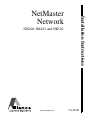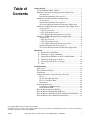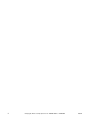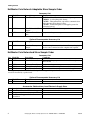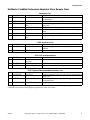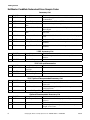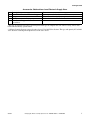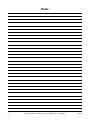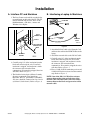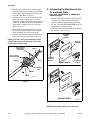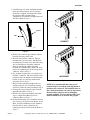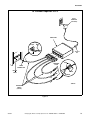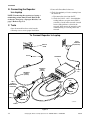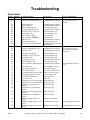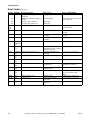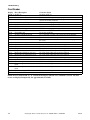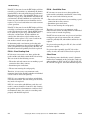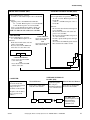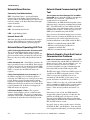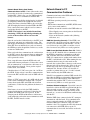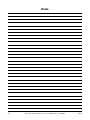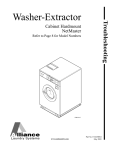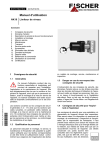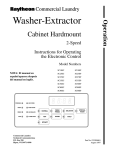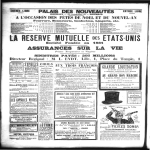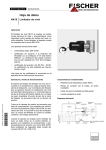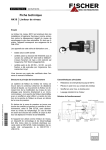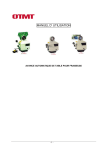Download Installation Instructions for Netmaster Network
Transcript
Installation Instructions NetMaster Network NK100, NK101 and NK120 www.comlaundry.com Part No. 505942R1 September 2001 Table of Contents Getting Started........................................................................................ 3 Use with NK100, NK101, NK120 ..................................................... 3 NetMaster Coin Network Adaptable Store Sample Order ................. 4 Accessory List ............................................................................. 4 Optional Recommended Accessory List ..................................... 4 NetMaster Coin Networked Store Sample Order............................... 4 Accessory List ............................................................................. 4 Optional Recommended Accessory List ..................................... 4 Accessories Obtained from Local Electronic Supply Store ........ 4 NetMaster CardMate Networked Adaptable Store Sample Order..... 5 Accessory List ............................................................................. 5 **CSC Accessory List................................................................. 5 **CVC Unit and Accessories ...................................................... 5 **CVC Optional Recommended Accessory List ........................ 5 NetMaster CardMate Networked Store Sample Order ...................... 6 Accessory List ............................................................................. 6 **CSC Accessory List................................................................. 6 **CVC Unit and Accessories ...................................................... 6 **CVC Optional Recommended Accessory List ........................ 6 Optional Recommended Accessory List ..................................... 6 Accessories Obtained from Local Electronic Supply Store ........ 7 Installation............................................................................................... 9 A. Interface PC and Machines ...................................................... 9 B. Interfacing a Laptop to Machines............................................. 9 C. Connecting the Machines to the PC and Each Other ............. 10 D. Connecting the Repeater to the PC ........................................ 12 E. Connecting the Repeater to a Laptop ..................................... 14 F. Tests ....................................................................................... 14 Troubleshooting .................................................................................... 15 Error Codes ...................................................................................... 15 Network Interface Boards ................................................................ 17 Card Reader...................................................................................... 18 Card Insertions not recognized by the card reader........................... 19 EC:19 ......................................................................................... 19 EC:20 – Error Reading Card ..................................................... 20 EC:26 – Card Write Error.......................................................... 20 Other Errors ............................................................................... 20 Network Board Service .................................................................... 22 Commonly Used Abbreviations: ............................................... 22 Network Board LED.................................................................. 22 Network Board Operating LED Test ............................................... 22 Network Board Communicating LED Test...................................... 22 Network Board to Front-End Control Communication Problems ... 22 Network Board to PC Communication Problems ............................ 23 © Copyright 2001, Alliance Laundry Systems LLC All rights reserved. No part of the contents of this book may be reproduced or transmitted in any form or by any means without the expressed written consent of the publisher. 505942 © Copyright, Alliance Laundry Systems LLC – DO NOT COPY or TRANSMIT 1 2 © Copyright, Alliance Laundry Systems LLC – DO NOT COPY or TRANSMIT 505942 Getting Started Use with NK100, NK101, NK120 Part Description Part Number Suggested Source Comments NetMaster Base Software Suite 200768 Alliance Laundry Smartcard Software Suite 200771 Alliance Laundry Card store only Management Reader CM1087 Alliance Laundry Card store only Multipurpose Card 200671 Alliance Laundry Card store only Transaction Access Card 200817 Alliance Laundry Card store only Network Kit for PC NK100 Alliance Laundry Includes board and data connector Network Kit for Laptop NK101 Alliance Laundry Includes board and cables Black/Red Twisted Pair 781816PFO-2Z American Electronic Wire 18 AWG, Tinned copper for 600 volts and Co. 847-541-7500 105 degrees C, manufactured to UL1015 Data Connector 210155 Alliance Laundry PC only Network Interface Connector 210099 Alliance Laundry Provided with machine Netmaster Software Suite 200770 Alliance Laundry Windows 98 or greater to run the program Terminating Resistor 210162 Alliance Laundry 120 Ohm, 1/2 Watt Bias Resistor 210163 Alliance Laundry 560 Ohm, 1/4 Watt Barrier Terminal Strip 210161 Alliance Laundry Beau C-15 series 8-circuit Network Repeater Kit NK120 Alliance Laundry For 124 to 249 machines or greater than 4,000 feet of network length NOTE: Have a computer specialist install the network board into the PC. 505942 © Copyright, Alliance Laundry Systems LLC – DO NOT COPY or TRANSMIT 3 Getting Started NetMaster Coin Network Adaptable Store Sample Order Qty Model No. 1 EDC100 1 CAC202 1 200768 Qty Model No. 1 CAC104 Accessory List Description Comments Micro-Wand Kit EDC108 – Micro-Wand with infra-red adapter cup. CM1086 – 9-volt rechargeable battery. CAC203 – Charger/Interface cup enables communication with computer and recharges battery. CAC302 – Transformer/power cord supplies power for recharging battery). 9 Pin Cable with 25 Pin Links the Micro-Wand and a computer for data transfer. Adapter NetMaster Base Software Program used to generate reports. Suite Optional Recommended Accessory List Description Comments Homebase/Battery Charger Provides complete communications and battery charging/ service center, connection to the computer not required. NetMaster Coin Networked Store Sample Order Accessory List Qty Model No. Description Comments 1 200770 Network Software Suite Software used to program networked machines, replaces Micro-Wand. 1 200768 NetMaster Base Suite Program used to generate reports. *1 NK100 Desktop Network Card Communicates from computer to networked machines. *1 NK101 Laptop Network Card Communicates from computer to networked machines. *The type of network card ordered would depend on the type of computer the store owner is using. These cards need to be installed by a professional. Qty Model No. 1 NK120 Optional Recommended Accessory List Description Comments Repeater Used to network store with 125-249 units. Accessories Obtained from Local Electronic Supply Store Qty Description Comments Twisted Pair Wire, 18 AWG tinned copper Connects networked machines and PC. 1 Computer 1 Wire Cutters/Stripper and a Small Screwdriver 4 © Copyright, Alliance Laundry Systems LLC – DO NOT COPY or TRANSMIT 505942 Getting Started NetMaster CardMate Networked Adaptable Store Sample Order Qty Model No. 2000 200672P 1 1 S/SITECRDP 200771 7 1 200671 CM1087 1 1 200817 200768 Qty Model No. 1 S/CSC/AVR2 1 CSC/CDK Qty Model No. 1 CVC/BASE/R1 1 1 CM1077 CVC/CDK Accessory List Description Comments User cards Run laundry equipment, between 2000 and 3000 cards are recommended. Master Card Sets site code for CSC and CVC. Smart Card Software Program multi-purpose cards. Also read and change value to Suite user cards. Multi-Purpose Card Can be used to collect data, program or for diagnostics. Management reader Used to read, add valve, and service user and multi-purpose cards. SCTM Card Used to access Transaction Module of Smart Card Suite. NetMaster Base Software Program used to generate reports. Suite **CSC Accessory List Description Comments CSC Base Unit With bill acceptor, card reader and recharge balance function. CSC Card Dispenser **CVC Unit and Accessories Description Comments CardMate Value Center With card reader. Base Unit CVC Bill Acceptor To purchase cards and recharge balance. CVC Card Dispenser **CVC Optional Recommended Accessory List Description Comments CVC Stand For floor mounting of the CVC unit. Not needed if mounted to the wall. CVC/PRK CVC Printer Kit Allows for printing of receipts which is required for credit card transactions. CVC/PRK/PAPER Thermal Roll Paper Kit For CVC printer (6 rolls). Qty Model No. 1 CVC/STAND 1 1 **Alliance Laundry Systems suggests having at least 2 Card Add Valve Stations. The type and quantity of Card Add Valve Stations would depend on preferences of the store owner. 505942 © Copyright, Alliance Laundry Systems LLC – DO NOT COPY or TRANSMIT 5 Getting Started NetMaster CardMate Networked Store Sample Order Qty Model No. 2000 200672P 1 1 S/SITECRDP 200768 1 200770 1 200771 1 CM1087 1 *1 200817 NK100 *1 NK101 Qty Model No. 1 S/CSC/AVR2 1 CSC/CDK Qty Model No. 1 CVC/BASE/R1 1 1 CM1077 CVC/CDK Accessory List Comments Run laundry equipment, between 2000 and 3000 cards are recommended. Master Card Sets site code for CSC and CVC. NetMaster Base Software Program used to generate reports. Suite Network Software Suite Software used to run the network. Replaces functions of the Micro-Wand. Smart Card Software Includes Transaction Modules that can read and add value to Suite user cards. Management Reader Used to read, add valve, and service user and multi-purpose cards. SCTM Card Used to access Transaction Module of Smart Card Suite. Desktop Network Card Needed to communicate from computer to networked machines. Laptop Network Card Needed to communicate from computer to networked machines. Description User cards **CSC Accessory List Comments With bill acceptor, card reader and recharge balance function. CSC Card Dispenser Description CSC Base Unit **CVC Unit and Accessories Description Comments CardMate Value Center With card reader. Base Unit CVC Bill Acceptor To purchase cards and recharge balance. CVC Card Dispenser **CVC Optional Recommended Accessory List Qty Model No. Description Comments 1 CVC/STAND CVC Stand For floor mounting of the CVC unit. Not needed if mounted to the wall. 1 CVC/PRK CVC Printer Kit Allows for printing of receipts which is required for credit card transactions. 1 CVC/PRK/PAPER Thermal Roll Paper Kit For CVC printer (6 rolls). Qty Model No. 7 200671 1 1 6 NK120 Optional Recommended Accessory List Description Comments Multi-Purpose Card Can be used to colect date, program or diagnostics (network replaces). Repeater Used to network store with 125-249 units. PC Anywhere Connects your home computer to your store computer. Bought at local store. © Copyright, Alliance Laundry Systems LLC – DO NOT COPY or TRANSMIT 505942 Getting Started Accessories Obtained from Local Electronic Supply Store Qty Description Comments Twisted Pair Wire, 18 AWG tinned copper Connects networked machines and PC. 1 Computer When Alliance Laundry Systems promotion ends. 1 120 Ohm termination Resistor Used on the last machine in the network. 1 Wire Cutters/Stripper and a Small Screwdriver *The type of network card ordered would depend on the type of computer the store owner is using. These cards need to be installed by a professional. **Alliance Laundry Systems suggests having at least 2 Card Add Valve Stations. The type and quantity if Card Add Valve Stations would depend on preferences of the store owner. 505942 © Copyright, Alliance Laundry Systems LLC – DO NOT COPY or TRANSMIT 7 Notes 8 © Copyright, Alliance Laundry Systems LLC – DO NOT COPY or TRANSMIT 505942 Installation A. Interface PC and Machines B. Interfacing a Laptop to Machines 1. The Data Connector should be attached to the network board on the back of the PC. The PC must be Pentium 166 or better, have 32 mb RAM minimum, a CD drive, a mouse and Windows 98 or higher. NBS-20 CARD RS-485 CABLE DATA CONNECTOR BLACK NETWORK CABLE TERMINAL STRIP COM112N COM112N BLACK AND RED TWISTED PAIR WIRE RED NETWORK BOARD Figure 1 2. Carefully strip 1/4" of the insulation from the black and red twisted pair wire. If too little insulation is stripped, and insulation is inside the connector, the network will not communicate. If too much is stripped, the wires will short. Refer to Figure 5. 3. The black/red twisted pair (Alliance Laundry Systems recommends using American Electronic Wire Co. part number 781816PFO 2Z) wires should be connected to slots 1 and 2 (red from 1, black from 2). Refer to Figure 6. 505942 Figure 2 1. Attach the RS-485 cable to the Network Card and insert the card into the PCMCIA Slot on the laptop. 2. Attach the network cable to the RS-485 cable. 3. Carefully strip 1/4" of the insulation from the black and red twisted pair wire. If too little insulation is stripped, and insulation is inside the connector, the network will not communicate. If too much is stripped, the wires will short. Refer to Figure 5. 4. Place a 120 Ω 1/2 Watt terminating resistor and 2 560 Ω 1/4 Watt bias resistors into the terminal strip. Refer to Figure 3. NOTE: One of the 560 Ω 1/4 Watt bias resistors connects between the white and red wires of the network cable. The other 560 Ω 1/4 Watt resistor connects between the black and green wires of the network cable. © Copyright, Alliance Laundry Systems LLC – DO NOT COPY or TRANSMIT 9 Installation 5. Run the wires of the network cable into the different circuits of the terminal strip and hold them in place while tightening the screws on top of the strip. Refer to Figure 3. 6. Carefully strip 1/4" of the insulation from the black and red twisted pair wire. If too little insulation is stipped, and insulation is inside the connector, the network will not communicate. If too much is stripped, the wires will short. Refer to Figure 5. 7. Place the black and red twisted pair wire into the terminal strip and hold the wires in place while tightening the screw on top of the terminal strip (connect black wire to black wire and red wire to red wire). Refer to Figure 3. NOTE: The 120 Ω 1/2 Watt terminating resistor connects between the red and black wires of the twisted pair network wiring. 120 Ω 1/2 WATT TERMINATING RESISTOR BLACK C. Connecting the Machines to the PC and Each Other (For up to 124 machines or 4,000 feet of network length) 1. Run the black/red twisted pair wire to the first machine to be connected. Follow whatever sequence is most convenient for store layout. Be sure you have DISCONNECTED the PC or laptop before you begin wiring. 2. Locate the network board header on the back of the machine. refer to Figure 4 NETWORK BOARD HEADER 1 H1 2 3 4 5 6 BACK OF MACHINE E GL SIN R R/ WE PE P LO U H3 6 5 4 3 2 1 3 12 560 Ω 1/4 WATT BIAS RESISTOR RED WHITE NETWORK INTERFACE BOARD SINGLE UNITS TERMINAL STRIP GREEN RED 1 H1 2 3 4 5 6 45 CONNECTOR (210099) 6 LE NG R /SI ER WE P LO UP BLACK COM1201N H3 Figure 3 6 5 4 3 2 1 3 12 6 45 56 34 12 STACKED UNITS CONTROL3a Figure 4 NOTE: Stacked units will have two connectors. 10 © Copyright, Alliance Laundry Systems LLC – DO NOT COPY or TRANSMIT 505942 Installation 3. Carefully strip 1/4" of the insulation from the black and red twisted pair wire. If too little insulation is stripped, and insulation is inside the connector, the network will not communicate. If too much is stripped, the wires will short. Refer to Figure 5. 1 2 3 4 5 6 BLACK RED C758i CORRECT C867i Figure 5 4. Remove the connector (part number 210099) from the literature packet or kit. 5. Insert the wire into the connector. The red incoming wire goes into slot 1 and the black incoming wire goes into slot 2. Check that only wire, not insulation is inside the connector. Incorrect installation could result in the network not communicating. Secure the wires in place by tightening the screws on top of the connector. refer to Figure 6 6. Cut an ample length of wire to reach the next machine’s connector. The wire should be long enough to move the machine for maintenance, but not so long as to interfere with normal operation. refer to Figure 7 7. Strip 1/4 if the insulation and place the red outgoing wire into slot 4 and black outgoing into slot 5. Follow the same procedure in step 5. 8. Connect the wired connector to the Network Board Header. Refer to Figure 7. 9. Run the wire to the next machine and follow steps 3-8 until all machines have been connected. Refer to Figure 7. 10. On the final machine, wires should be run into slots 1 and 2 as on all previous machines. A 120 Ohm, 1/2 Watt terminating resistor should be placed in slots 4 and 5 to terminate the connection at the end of the network. Refer to Figure 7. 505942 1 2 3 4 5 6 C866i INCORRECT Figure 6 NOTE: It is recommended that some type of terminal strip be used when connecting banks of machines onto a network. This should be done so that a bank of machines can easily be bypassed in the network for purposes such as debugging network problems. A barrier block (such as part number 210161) may be used for this purpose. © Copyright, Alliance Laundry Systems LLC – DO NOT COPY or TRANSMIT 11 Installation UPPER/SINGLE UPPER/SINGLE UPPER/SINGLE LOWER H3 123456 123456 123456 LOWER H3 6 5 4 3 2 1 6 5 4 3 2 1 6 5 4 3 2 1 LOWER H3 SINGLE UNIT UPPER/SINGLE UPPER/SINGLE LOWER H3 123456 123456 6 5 4 3 2 1 LOWER H3 123456 LOWER H3 123456 123456 123456 UPPER/SINGLE CONTROL1 6 5 4 3 2 1 6 5 4 3 2 1 NOTE: For stacked units, wire must be run from the top connector to the bottom connector before moving on to the next machine. STACKED UNIT TERMINATING RESISTOR CONTROL2 Figure 7 D. Connecting the Repeater to the PC Refer to Figure 8 1. Attach one of the 210150 Network Cables to segment 1 of the repeater. 2. Connect the RED and BLACK wires of that Network Cable to the terminal strip coming from the computer (RED to RED and BLACK to BLACK). Do not connect the GREEN wire. 3. When repeater is used with a desktop PC, the bias resistor in the repeaater must be removed. Open the repeater and remove jumpers J3 and J4. Refer to the manual included with the repeater for specific instructions. NOTE: Ensure that only the bias resistors that correspond to segment one (PC connection) are removed. 5. Connect the RED and BLACK wires of that Network Cable to the terminal strip going out to one leg of the network (RED to RED and BLACK to BLACK). Do not connect the GREEN wire. 6. Terminate the last machine on this leg with a 120 Ohm 1/2 Watt resistor. NOTE: Up to 124 nodes may be connected to any given segment coming off the repeater. A total of 250 nodes may be connected to the network. 7. Repeat steps 4 – 6 for the remaining 2 segments as required. There is no need to connect a cable or a terminating resistor to an unused segment on the repeater. 8. Connect the bayonet style connector of the wall adapter to the 12 VDC input on the repeater. 9. Connect the wall adapter to a 120 VAC 60 Hz. outlet. 4. Connect one of the 210150 Network Cables to segment 2 of the repeater. 12 © Copyright, Alliance Laundry Systems LLC – DO NOT COPY or TRANSMIT 505942 Installation To Connect Repeater to PC WALL ADAPTER (120 VOLT) REPEATER GREEN BLACK 12 VOLT DC RED RED TERMINAL STRIP DATA CONNECTOR NBS-42 CARD BLACK GREEN COM210N COM210N NETWORK CABLE (210150) Figure 8 505942 © Copyright, Alliance Laundry Systems LLC – DO NOT COPY or TRANSMIT 13 Installation E. Connecting the Repeater to a Laptop 1. Power off all machines before test. 2. Check for continuity of 2 wires running from the central PC. a. Disconnect the wires from the PC b. Check for 120 Ω ± 20%. A much higher reading indicates an open circuit. This is caused by a break in the network. A much lower reading indicates a short in the network, which means the network is only communicating to a certain point in the network. NOTE: If connecting the repeater to a laptop, a terminating resistor must be used. Refer to the section on “Interfacing a Laptop to Machines” on page 5. Refer to Figure 9. F. Tests Once the network has been wired, run the following tests to ensure proper installation. To Connect Repeater to Laptop WALL ADAPTER (120 VOLT) NBS-20 CARD RS-485 REPEATER NETWORK CABLE (210150) 12 VOLT DC NETWORK CABLE (210165) TERMINAL STRIP 120 Ω 1/2 WATT TERMINATING RESISTOR RED RED BLACK GREEN WHITE BLACK RED GREEN COM1047N BLACK Figure 9 14 © Copyright, Alliance Laundry Systems LLC – DO NOT COPY or TRANSMIT 505942 Troubleshooting Error Codes Display Machine “EI:xx” All :00 :01 :02 :03 :04 :05 :06 :07 :08 :09 :0A :0F “EC:xx” All :00 :02 :03 :05 :06 :09 :0A :19 :20 :21 :22 :23 :24 :25 :26 :27 :28 :29 :2A :2b :2C :2d :2E :2F 505942 Error Description IR Communication Errors: - General communication error Error Cause Error Condition Exit - Communication problem Error ends after several seconds - Bad transmission - Device timeout - Invalid command code - Expecting upload request - Invalid or out-of-range data - Invalid data code - Error writing to RTC - Error writing to EEPROM - CRC-16 error - Invalid machine type - Invalid wakeup or IR disabled - Communication problem - Communication problem - Wrong machine type - Communication problem - Wrong machine type - Wrong machine type - Control failure - Control failure - Communication problem - Wrong machine type - Communication problem or IR is disabled Card Reader Communication Errors: Error ends after several - General communication error - Communication problem seconds (unless specified - Timeout error - Communication problem differently) - Invalid command code - Wrong machine type - Invalid or out-of-range data - Wrong machine type - Invalid data code - Wrong machine type - Corrupted data error - Communication problem - Invalid machine type - Wrong machine type - No Card Reader communication - Communication problem Good communication ends error - Unreadable card - Bad card/dirty contacts - Security ID mismatch - Card ID mismatch - Site code mismatch - Card site code mismatch - Card maximum value exceeded - Value on card over max - Insufficient memory on card - Card’s memory full - Card reader malfunction - Bad card reader - Card write error - Bad card - Diagnostic test card write failure - Bad card reader - Diagnostic test card read failure - Bad card reader - Diagnostic test memory test - Bad card reader failure - Diagnostic test card interface - Bad card reader failure - Diagnostic test flash checksum - Bad card reader failure - Bad Biberon or non-Biberon - Bad card reader device - Firmware update failed, s/w - Firmware load failed intact - Firmware update failed, s/w not - Bad firmware in reader Loading valid FW ends error intact - Firmware updated, but s/w not - Bad firmware in reader Loading valid FW ends error intact © Copyright, Alliance Laundry Systems LLC – DO NOT COPY or TRANSMIT 15 Troubleshooting Error Codes (continued) Display Machine :30 Error Description - Timeout waiting for Biberon insertion - Hotlisted card inserted into the reader - Loyalty purse read error - Loyalty purse write error - Network communication error Error Cause - Bad firmware in reader Error Condition Exit - Card hotlisted After control destroys card, the error is cleared - Coin error - Invalid coin pulse(s) “Alrm” All - Breakin alarm error “OFF” - Breakin alarm shutdown error - Service door or coin vault switches - Service door or coin vault switches - Maximum fill time exceeded Cycle power to clear error :31 :50 :56 Right- All most dp lit “Err” All All “E:FL” Topload - Fill error Frontload WX “E:dr” Topload - Drain error WX “E:SP” Frontload WX “E:OP” Dryer WX “E:SH” Dryer WX “E:dL” Frontload WX “E:dO” Frontload WX “E:Ub” Frontload WX - SPI communications error “E:dF” WX “E:HT” WX - Motor failure error - Heater error “E:Pr” - Pressure switch sequence error 16 WX - Open temperature sensor error - Bad card - Bad card - Communication problem Error ends at good communication Error ends after several seconds Error ends after several seconds Cycle power to clear error Cycle power to clear error - Maximum drain time exceeded or water sensed at end of a spin step - Internal communication Cycle power to clear error problem - Bad sensor or wiring Cycle power to clear error - Shorted temperature sensor error - Bad sensor or wiring Cycle power to clear error - Door lock error Error cleared when door lock condition is corrected Cycle power to clear error - Door open error - Unbalance error - Unable to lock or unlock the loading door - Door opened during a running cycle - Unable to balance a load - Motor failure - Maximum heat time exceeded - Pressure switches out of sequence Error cleared after EOC (FL) Error cleared after 1 min. (WX) Cycle power to clear error Cycle power to clear error Cycle power to clear error © Copyright, Alliance Laundry Systems LLC – DO NOT COPY or TRANSMIT 505942 Troubleshooting Network Interface Boards Wire Break - Any time there is a wire break on the network, all machines on the opposite side of the break from the Central PC will become unable to communicate with the Central PC. Also, communication may become less reliable for those nodes which are still on the network, since the terminating resistor on the end of the network has been separated from the network. Short on the Line or on the Network Board - If there is ever a short on the network, the entire network may be unable to function. However, if the short is on the far end of the network, those nodes closest to the Central PC may be able to communicate with the Central PC to some degree. Shorts may be isolated by removing the RS-485 cable from the PC, and putting an Ohm-meter on the cable. Next, remove a series of machines at the end of the network, and check the meter. If there is no longer a short, the short is somewhere in the chain of machines removed from the network. If there is still a short, move the break in the network close to the Central PC until a location is found where the short can be eliminated. By repeating this process of elimination, a short in either the cable or on a network board may be isolated. Wires Flipped on the Network - Correct polarity must be observed when installing machines on the network. If a machine is installed with the wrong polarity at either the input or output (but not both) at the connecting terminals, all machines further down the series will be unable to communicate with the Central PC. If, however, both the input and output are wired incorrectly, only that machine will be unable to communicate. If the wires at the card on the PC are flipped, none of the machines will be able to communicate with the Central PC. NOTE: Both shorts or flipped wires will cause numerous errors on the central PC, including “Protocol Errors” and numerous “Unable to Connect” messages. 505942 Nodes on the Same Address - If two or more nodes share the same address, there will be intermediate levels on the network, which may be observed with an oscilloscope. These intermediate levels will occur whenever the Central PC commands a response from the address at which there are multiple nodes. In most cases, the Central PC will not be able to communicate successfully with any of the devices at this address. In some cases, however, if two nodes share the same address with one close to the Central PC and the other on the opposite end of the network, the node closest to the PC may be able to overpower the other, and complete a valid communication. The one at the far end, in this case, will not be able to communicate at all with the Central PC. NOTE: Nodes on the same address will cause numerous errors on the central PC, including “Protocol Errors” and numerous “Unable to Connect” messages. Jabbering Node - In this condition, a node on the network is transmitting erratically. If the node is transmitting constantly, this condition may bring down the entire network. In other cases, it may transmit periodically. If this is the case, some communications will be able to get through, until the node begins jabbering again. A jabbering node may be detected by disconnecting the network from the PC and monitoring the network with an oscilloscope. Since the PC initiates all communications, the scope should show no communications once the PC is removed. If the scope indicates that there is communication occurring, individually remove each node from the network and use the scope to check for communication from that node. NOTE: Jabbering nodes will cause numerous errors on the central PC, including “Protocol Errors” and numerous “Unable to Connect” messages. © Copyright, Alliance Laundry Systems LLC – DO NOT COPY or TRANSMIT 17 Troubleshooting Card Reader Display EC:00 - x EC:02 EC:03 Error Description See EC:19 Communication Time-Out Invalid Command Code Corrective Action See sheet on EC:19. If transaction did not go through, try again. If received with a cash value card, try again. Otherwise, card contains an invalid command. EC:05 Invalid or Out-of-Range data Make sure data on programming card is for the current machine. EC:06 Invalid Data Code Make sure data on programming card is for the current machine. EC:09 CRC error Try again. EC:0A Invalid machine type Make sure data on programming card is for the current machine. EC:19 - x No Card Reader Communication See section on EC:19. EC:20 Unreadable card See section on EC:20. EC:21 Security code ID mis-match Use a card with a security code equal to that in the machine. EC:22 Site Code mis-match Use a card with a site code equal to that in the machine. EC:23 Card Max value exceeded Use a card with a value less than the card max value programmed in the reader. EC:24 Insufficient memory on card Download card contents and clear card to do further collects. EC:25 Card reader malfunction Try again. Card reader may need to be replaced. EC:26 Card write error See sheet on EC:26. EC:27 Diagnostic test card write error Try again. Card reader may need to be replaced. EC:28 Diagnostic test card read error Try again. Card reader may need to be replaced. EC:29 Diagnostic test memory test error Try again. Card reader may need to be replaced. EC:2A Diagnostic test card interface error Try again. Card reader may need to be replaced. EC:2B Diagnostic test flash checksum error Try again. Card reader may need to be replaced. EC:2C Bad Biberon or non-Biberon device Firmware must be reloaded into reader with a Biberon. EC:2D Firmware update failed, software intact See firmware loading. EC:2E - x Firmware update failed, software not See firmware loading. intact EC:2F - x Firmware updated, but software not See firmware loading. intact EC:30 Time-out waiting for Biberon insertion See firmware loading. EC:31 Hotlisted card inserted into the reader Card inserted into the reader was on the hotlist. Card destroyed. NOTE: Errors marked with an "X" remain on the display until the error condition is cleared. All other errors are displayed temporarily, for approximately 2 seconds. 18 © Copyright, Alliance Laundry Systems LLC – DO NOT COPY or TRANSMIT 505942 Troubleshooting Card Insertions not recognized by the card reader All card insertions should be reflected on the FEC display in some manner. For example, if a valid cash card is inserted into the reader, the FEC display should show the balance on the card. A simple test is to insert any non-smart card (credit card, etc.) into the reader. The display should display an EC:20. This indicates that the reader recognizes a card has been inserted, but it cannot read it. Also this verifies that the reader is communicating successfully with the Front-End Control (FEC). If the card insertions are not reflected on the FEC display, one of the following conditions has occurred: • Card reader harness not hooked up or wired incorrectly. • Card reader is not recognizing card insertions. • Card reader is not capable of communicating with the FEC. • If a network board is present, it has malfunctioned. • FEC has malfunctioned, and is not supplying power to the reader. • FEC has malfunctioned, and is not capable of communicating with the reader. If the FEC senses that a card reader is present and the reader fails to communicate with the FEC, it will display an EC:19 error after 2-1/2 minutes. However, if the FEC never recognized that the reader was present at power-up, there will be no error displayed to indicate that there is no communication with the reader. EC:19 NOTE: An EC:19 error indicates that the FEC recognizes that there is a Card Reader present, but it has not received a communication from it in the last 2-1/2 minutes. Network Board Present - If a Network Board (NWB) is present, it is possible that it has malfunctioned. A bad NWB can prevent the reader from communicating with the FEC, resulting in an EC:19. Before powering down the unit, examine the LED on the NWB. If the LED is NOT flashing one second on/one second off, it is not functioning correctly. It will need to be either reset ( by powering down then up again) or replaced. 505942 If a Network Board is present, it is helpful to eliminate it, if possible, from the circuit temporarily for troubleshooting purposes. Unplug the harness from the NWB to the Card Reader, and also unplug the harness from the NWB to the FEC. Next, connect the harness which is used to connect a Card Reader directly to the FEC. NOTE: This harness is not included in machines containing a NWB. The individual performing the service to the machine will have to have this harness. If the EC:19 disappears once the NWB has been removed (allow approximately 120 seconds), the NWB may need to be replaced, since the reader was able to communicate with a direct link to the FEC. Ensure that the reader is now operating properly by inserting several cards in the reader, and looking for the appropriate response on the FEC display. Once the NWB is removed from the circuit, continue to "NWB Not Present" below. Network Board Not Present - Begin by checking the voltage to the card reader. The following measurements should be taken at the 14-pin header on the card reader. There should be between 24 and 38 volts DC across pins 3 and 12. This voltage must be present, or the reader will not operate. Also, there should be 5 volts DC across pins 10 and 12. This voltage must be present, or the FEC will not recognize that the card reader is present. If the voltages mentioned above are found to be present at the reader’s 14-pin header and the reader is not functioning correctly, the harness may be bad, the FEC may be bad, or the card reader may be bad. First, disconnect the reader from the 14-pin header, and re-connect it. Wait about 20 seconds. If there was an EC:19 on the display, check the FEC display to see if the EC:19 has gone away. If it has, the communication has been re-established. The card reader may have experienced a lock-up condition, and should run fine once it has been reset by powering down and up again. Whether or not there was originally an EC:19 on the display, try several cards in the reader to ensure correct operation. © Copyright, Alliance Laundry Systems LLC – DO NOT COPY or TRANSMIT 19 Troubleshooting If the EC:19 does not clear or the FEC display still does not reflect a card insertion, try substituting the harness from the FEC to the reader with a known good harness. Wait about 20 seconds. Check the FEC display to see if the EC:19 goes away, and that FEC does reflect the card insertions. If both conditions are satisfied, the old harness was bad, and the new one should be used to replace it. Try several cards in the new reader to ensure correct operation. If the EC:19 does not clear or the FEC display still does not reflect a card insertion, try substituting another card reader. Wait about 20 seconds. Check the FEC display to see if the EC:19 goes away, and that FEC does reflect the card insertions. If both conditions are satisfied, the old reader was bad, and the new one should be used to replace it. Try several cards in the new reader to ensure correct operation. If substituting with a new known good reader and a new known good harness does not clear the EC:19 and allow card insertions to be displayed by the FEC, the Front-End Control will probably need to be replaced. EC:20 – Error Reading Card EC:20 errors can occur in cases where neither the reader and the card which caused the EC:20 are faulty. This can occur for the following reasons: • The reader and card contacts are not making a good connection due to dirty contacts. • Intermittent poor connections. • The user not inserting the card properly. EC:26 – Card Write Error EC:26 errors can occur in cases where neither the reader and the card which caused the EC:26 are faulty. This can occur for the following reasons: • The reader and card contacts are not making a good connection due to dirty contacts. • Intermittent poor connections. • The user not inserting the card properly. Therefore, it is necessary to try numerous cards numerous times before deciding whether an individual card or reader is in need of replacing. If an EC:26 error occurs once on a given card, and does not happen again in later transactions, the card and reader are probably OK, and neither would need to be replaced. If a given card repeatedly gives EC:26’s, the card will need to be replaced. If a given reader repeatedly gives EC:26’s with a variety of cards, the reader will need to be replaced. Other Errors The following errors should only occur if a firmware load has been attempted on the card reader. Under any other condition, if an EC:2A, EC:2C, EC:2D, EC:2E, EC:2F or EC:30 appears, the reader should be replaced. Therefore, it is necessary to try numerous cards numerous times before deciding whether an individual card or reader is in need of replacing. If EC:20’s are consistently received on an individual card, but not on others, the card which gives the errors may need to be replaced If EC:20’s occur often with different cards, the card reader’s contacts should be cleaned. If, after cleaning, the problem persists when numerous cards have been tried numerous times, the reader is not reading cards properly and should be replaced. 20 © Copyright, Alliance Laundry Systems LLC – DO NOT COPY or TRANSMIT 505942 Troubleshooting FRONT END CONTROL (FEC) NETWORK CONTROL BOARD (NWB) DIAGNOSTIC LED Power requirements for operation: 24 VAC ± 4 VAC Between pins 1 & 2 at header H1. Power requirements for operation: 24 VAC ± 4 VAC Between pins 6 & 7 at header H1. 5 VAC ± .5 VAC Between pins 1 & 2 at header H1 Function: Supplies power to the NWB and Card Reader. 24 - 38 VDC Between pins 3 & 12 at header H6. 5 VDC Between pins 2 & 12 at header H6. Stores a programmable node address, which overwrites the default network address on the NWB. NOTE: Use different node address for each FEC. CARD READER Power requirements for operation: 24 - 38 VDC Between pins 3 & 12. Function: Reads data from the smart card and sends it to the NWB. Receives data from the NWB and writes data on to the smart card. Function: Receives data from the network and passes it on to the FEC. Receives data from the card reader and passes it on to the FEC. Receives data from the FEC and passes it on to the card reader Control Harness Passes power from the Provides operational diagnostics through FEC to the NWB. the LED. AND See section 1.0 for LED diagnostic details. Passes data between the Has a default node address of 250. FEC and the NWB. H3 Card Reader Harness Passes power from the NWB to the card reader. AND Passes data between the NWB and the card reader. H2 H1 NETWORK INTERFACE BOARD (NIB) COMPUTER Operator interface to the network. Reads data received from the network and passes data to machines on the network. Links all machines Network Interface Harness together through the NIB's and place Passes data to and from the individual machine data network to the machine. on one communication bus. Network Harness Passes data to and from the network to the machine. Requires each machine to have a separate node address. (NIB) (NIB) (NIB) (NIB) Last (NIB) on the network requires an 120 Ohm terminating resistor for proper communication. Figure 10 505942 © Copyright, Alliance Laundry Systems LLC – DO NOT COPY or TRANSMIT 21 Troubleshooting Network Board Service Commonly Used Abbreviations: FEC - Front-End Control – the Dryer/Tumbler Control, Top-Load Washer Control, Front-Load Washer Control, and Washer/Extractor Control are all referred to simply as the Front-End Control throughout this document NWB – Network Board NIB – Network Interface Board LED – Light Emitting Diode Network Board LED When the operation of the Network Board is suspect, the state of the LED may be examined to determine whether the Network Board is operating properly. Network Board Operating LED Test LED is Flashing One Second On / One Second Off - This is what the LED should be doing in normal operation. If the LED is following this sequence, the processor on the board is executing the code correctly. However, there may still be other problems with the board. LED is Constantly Off - If the LED is constantly off, there is probably no power to the NWB. There must be 24VAC across pins 6 & 7 on header H1 for the NWB to operate. If there is 24VAC across pins 6 & 7 and the LED is a constant off, the NWB will need to be replaced. LED is Flashing Rapidly or is Constantly On - If the LED is constantly on or is flashing rapidly or erratically, the NWB may be in a lock-up state or may be bad. Remove power from the board by pulling header H1, and then put the header back again. If the LED begins to flash one second on / one second off, the board is probably OK. If this does not happen, the NWB will need to be replaced. LED Flashes Rapidly 3 Times - This sequence indicates the beginning or end of a communication sequence with the FEC. The service personnel may determine if the NWB is communicating with the FEC by following the procedure in the following section. Network Board Communicating LED Test Test of Communications Between FEC and NWB Using LED - Power down the NWB by disconnecting header H1. Re-connect H1. Approximately 15 seconds after H1 is reconnected (7 LED flashes), the LED should flash rapidly 3 times, indicating that it is beginning communication with the FEC. Two LED flashes later, the LED should flash rapidly 3 times again, indicating the end of a successful communication sequence. If this does not occur, the NWB is not communicating with the FEC. Once it has been determined that the processor on the NWB is correctly executing the NWB code, the service personnel may now check for the following other possible malfunctions of the NWB (and/or the FEC). • NWB is not communicating with the FEC • NWB is not allowing the Card Reader to communicate with the FEC • NWB is not communicating with the PC Network Board to Front-End Control Communication Problems NWB will not Communicate with FEC - If the NWB is not communicating with the FEC, the NWB, FEC, or Harness may be at fault. For the following cases, use the Network Board Communicating LED test previously described to test the communication link between the FEC and the NWB using the LED. The FEC must supply 5 VDC to the NWB via pins 1 & 2 on H1 for the NWB to function correctly. If the 5VDC is not present, the NWB can in no way communicate with the FEC. If this voltage is not present, the harness or the FEC may be at fault. If there is 5VDC across pins 1 & 2 of H1 and the NWB will not communicate with the FEC, swap the harness between the FEC and NWB with an known good harness. If this fixes the problem, the harness is at fault. If the harness is not at fault, the NWB should be swapped with a known good board. If this fixes the problem, the NWB needs to be replaced. If after changing out the NWB and the harness with known good samples the NWB will not communicate with the FEC, the FEC must be at fault. In general, there are three possible sources of failure, the NWB, the FEC, and the Harness. Parts may need to be swapped out individually to isolate the problem. 22 © Copyright, Alliance Laundry Systems LLC – DO NOT COPY or TRANSMIT 505942 Troubleshooting Network Board Blocks Card Reader Communications to FEC - Some failure modes may prevent the card reader (if connected) to communicate with the FEC. If this is the case, the NWB itself may or may not be able to communicate with the FEC. To eliminate the possibility of a bad reader, it is helpful to temporarily eliminate the NWB from the circuit. Unplug the harness from the NWB to the card reader, and also unplug the harness from the NWB to the FEC. Next, connect the harness which is used to connect a card reader directly to the FEC. NOTE: This harness is not included in machines containing a NWB, the individual performing the service to the machine will have to have this harness. Once the card reader is linked directly to the FEC, wait 15 seconds, and insert any card into the reader. The FEC display should change to reflect the card insertion. If the FEC does not indicate that a card was inserted, the NWB may not be the problem. In this case, see the section on Card Readers. If the card reader does communicate the card insertion to the FEC, remove the temporary harness and put the original harnesses back in place, so that the NWB is once again in the circuit. Next, swap the harness from the NWB to the card reader with a known good harness. If the reader is now able to communicate a card insertion, the harness is at fault, and must be changed. If not, put the original harness back, and continue. Check that there is 5 VDC across pins 1 & 2 of H1 on the NWB. If this voltage is not there, communication between the FEC and the card reader or NWB will not occur. If there is 5VDC across pins 1 & 2 of H1 and the card reader cannot communicate with the FEC, swap the harness between the FEC and NWB with an known good harness. If this fixes the problem, the harness is at fault. If the harness is not at fault, the NWB should be swapped with a known good board. If this fixes the problem, the NWB needs to be replaced. If after changing out the NWB and the harness with knowngood samples the card reader cannot communicate with the FEC, the FEC must be at fault. 505942 Network Board to PC Communication Problems Communication between the NWB and the PC may be interrupted via several cases: • NWB not operating correctly (not executing program) • NWB cannot communicate with FEC (NWB cannot get its correct node number) • Problems on network external to the NWB under test - Wires flipped at one or more points on the Network - Short on the Network - Noise on the Network (another node jabbering, reflections, etc.) NWB Not Operating Correctly - If the NWB is not executing the code in the processor correctly, there is no way it can communicate with the FEC. Use the network board operating LED test and the network board communicating LED test to verify operation. NWB Cannot Get Node Number From PC - If this is the case, the PC should be able to communicate with the NWB by attempting to communicate with node 250. Note that since 250 is the default node in the NWB, if it cannot retrieve another node number from the FEC, it will default to 250. When running this test, remember that there may be other nodes on the network, due to other failures, that may result in more than one node 250 on the network. If this is the case, the PC may not be able to get through to any node numbered 250. Because of this, it is desirable, if possible, to perform this test on a “1-node” network, which contains only the NWB under test. If the PC can communicate with the NWB as node 250, then either the FEC has node number 250 programmed into it (test via the Microwand), or the NWB is not communicating with the FEC. Use the network board communicating LED test to verify operation. Problems Related to Network - If possible, it may be beneficial to isolate the NWB in question from the rest of the network, creating a “1-node” network. This eliminates other network boards, mis-wiring on the network, etc., as causes for a NWB not communicating with the PC. With the NWB alone connected to the PC, attempt to communicate with the board. If no communication occurs at any node number, the NWB or the harness from the NWB to the connector at the rear of the machine is bad. Try swapping the NW cable from the rear connector to the NWB and test again. If communication is successful, the harness needs to be replaced. © Copyright, Alliance Laundry Systems LLC – DO NOT COPY or TRANSMIT 23 Notes 24 © Copyright, Alliance Laundry Systems LLC – DO NOT COPY or TRANSMIT 505942