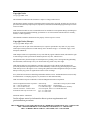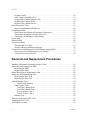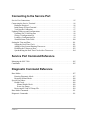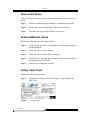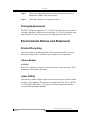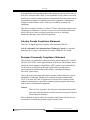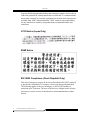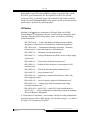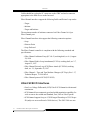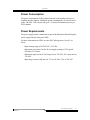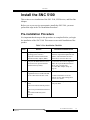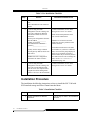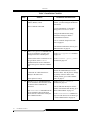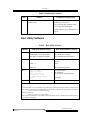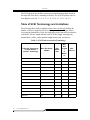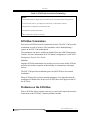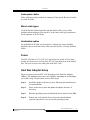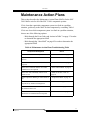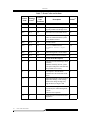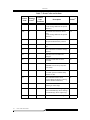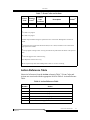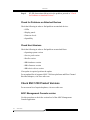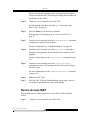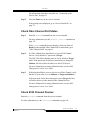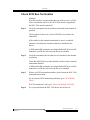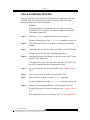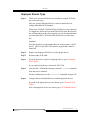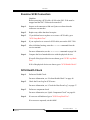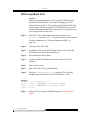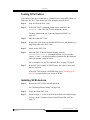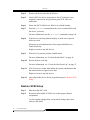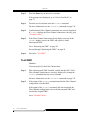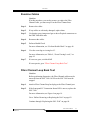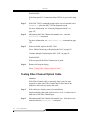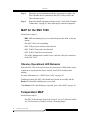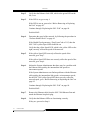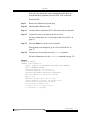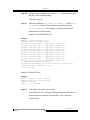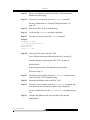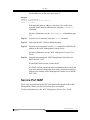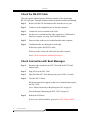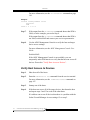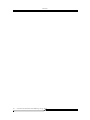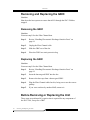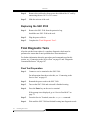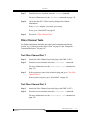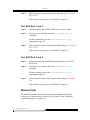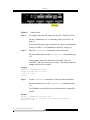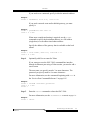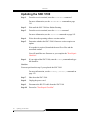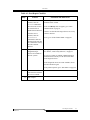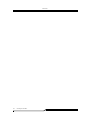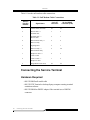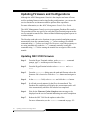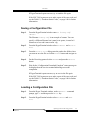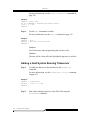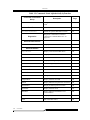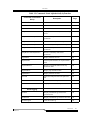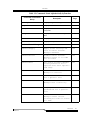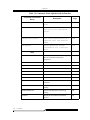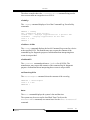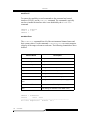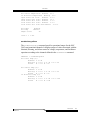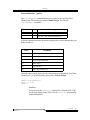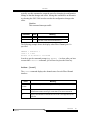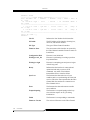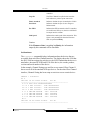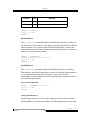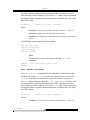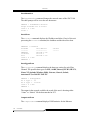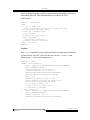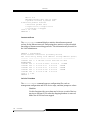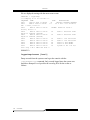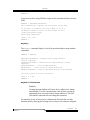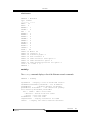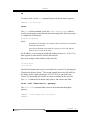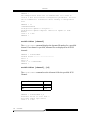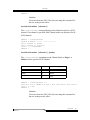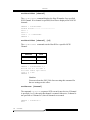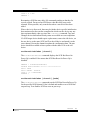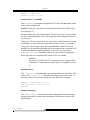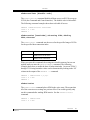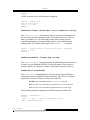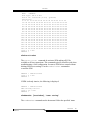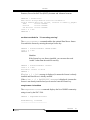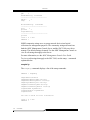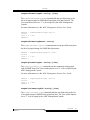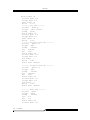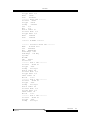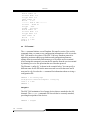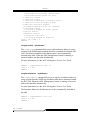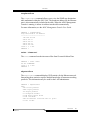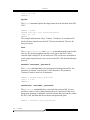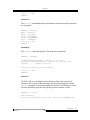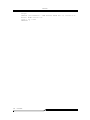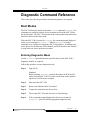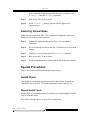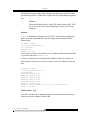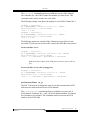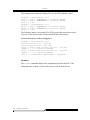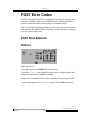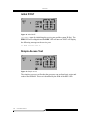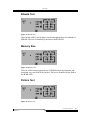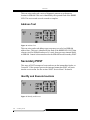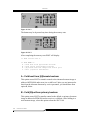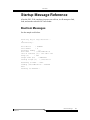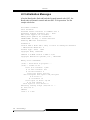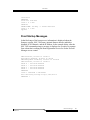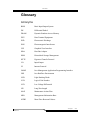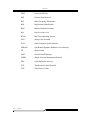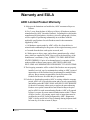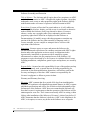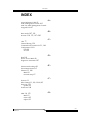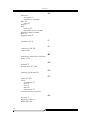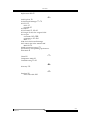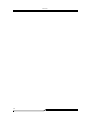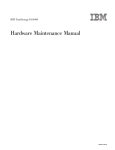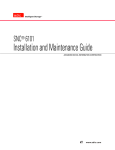Download ADIC SNC 5100 User guide
Transcript
SNCTM 5100 for the Scalar ® 1000 and 10K User Guide Copyright Notice © Copyright ADIC 2002 The information contained in this document is subject to change without notice. This document contains proprietary information which is protected by copyright. All rights are reserved. No part of this document may be photocopied, reproduced, or translated to another language without prior written consent of ADIC. ADIC shall not be liable for errors contained herein or for incidental or consequential damages (including lost profits) in connection with the furnishing, performance or use of this material whether based on warranty, contract, or other legal theory. All trademarks within this document are the property of their respective owners. Copyright Notice (Europe) © Copyright ADIC Europe 2002 All rights reserved. No part of this document may be copied or reproduced in any form or by any means, without prior written permission of ADIC Europe, ZAC des Basses Auges, 1 rue Alfred de Vigny, 78112 Fourqueux, FRANCE. ADIC Europe assumes no responsibility for any errors that may appear in this document, and retains the right to make changes to these specifications and descriptions at any time, without notice. This publication may describe designs for which patents are pending, or have been granted. By publishing this information, ADIC Europe conveys no license under any patent or any other right. ADIC Europe makes no representation or warranty with respect to the contents of this document and specifically disclaims any implied warranties of merchantability or fitness for any particular purpose. Further, ADIC Europe reserves the right to revise or change this publication without obligation on the part of ADIC Europe to notify any person or organization of such revision of change. Every effort has been made to acknowledge trademarks and their owners. Trademarked names are used solely for identification or exemplary purposes, any omissions are made unintentionally. ADIC and ADIC Europe are trademarks of Advanced Digital Information Corporation. Advanced Digital Information Corporation Tel.: +1 303-705-3900 (USA) Fax: +1 303-792-2465 (USA) Customer Assistance: 1-800-827-3822 World Wide Web: http://www.adic.com ADIC Europe ZAC des Basses Auges 1, rue Alfred de Vigny 78112 Fourqueux, France Tel.: +33.1.3087.5300 Fax: +33.1.3087.5301 ADIC/GRAU Storage Systems GmbH Eschenstraße 3 D-89558 Böhmenkirch, Germany Tel:+00.800.9999.3822 Document number: 6-00020-02 See the release notes for information about system requirements and pre-installation procedure ADIC CORPORATE • 11431 WILLOWS ROAD, NE • REDMOND, WASHINGTON, USA • 1-800-336-1233 ADIC • 8560 UPLAND DRIVE • ENGLEWOOD, COLORADO, USA • 1-800-827-3822 ADIC • 10 BROWN ROAD • ITHACA, NEW YORK, USA • 1-607-266-4000 SNC 5100 Notices Welcome . . . . . . . . . . . . . . . . . . . . . . . . . . . . . . . . . . . . . . . . . . . . . . . . . . . . . . . . . . . . . . .1 Safety Notices . . . . . . . . . . . . . . . . . . . . . . . . . . . . . . . . . . . . . . . . . . . . . . . . . . . . . . . . . . .1 Safety Inspection . . . . . . . . . . . . . . . . . . . . . . . . . . . . . . . . . . . . . . . . . . . . . . . . . . . . . .1 Remove AC Power . . . . . . . . . . . . . . . . . . . . . . . . . . . . . . . . . . . . . . . . . . . . . . . . . . . .2 External Machine Check . . . . . . . . . . . . . . . . . . . . . . . . . . . . . . . . . . . . . . . . . . . . . . . .2 Safety Label Check . . . . . . . . . . . . . . . . . . . . . . . . . . . . . . . . . . . . . . . . . . . . . . . . . . . .2 Fusing Requirements . . . . . . . . . . . . . . . . . . . . . . . . . . . . . . . . . . . . . . . . . . . . . . . . . . .3 Environmental Notices and Statements . . . . . . . . . . . . . . . . . . . . . . . . . . . . . . . . . . . . . . . .3 Product Recycling . . . . . . . . . . . . . . . . . . . . . . . . . . . . . . . . . . . . . . . . . . . . . . . . . . . . .3 Lithium Battery . . . . . . . . . . . . . . . . . . . . . . . . . . . . . . . . . . . . . . . . . . . . . . . . . . . .3 Laser Safety . . . . . . . . . . . . . . . . . . . . . . . . . . . . . . . . . . . . . . . . . . . . . . . . . . . . . . . . . .3 General Restrictions. . . . . . . . . . . . . . . . . . . . . . . . . . . . . . . . . . . . . . . . . . . . . . . . . . . .4 Usage Restrictions . . . . . . . . . . . . . . . . . . . . . . . . . . . . . . . . . . . . . . . . . . . . . . . . . . . . .4 Regulatory Notices . . . . . . . . . . . . . . . . . . . . . . . . . . . . . . . . . . . . . . . . . . . . . . . . . . . .4 Electronic Emission Statements. . . . . . . . . . . . . . . . . . . . . . . . . . . . . . . . . . . . . . . .4 Federal Communications Commission (FCC) Statement . . . . . . . . . . . . . . . . . . . .4 Industry Canada Compliance Statement . . . . . . . . . . . . . . . . . . . . . . . . . . . . . . . . .5 European Community Compliance Statement. . . . . . . . . . . . . . . . . . . . . . . . . . . . .5 VCCI Notice (Japan Only) . . . . . . . . . . . . . . . . . . . . . . . . . . . . . . . . . . . . . . . . . . .6 BSMI Notice . . . . . . . . . . . . . . . . . . . . . . . . . . . . . . . . . . . . . . . . . . . . . . . . . . . . . .6 EN 55022 Compliance (Czech Republic Only). . . . . . . . . . . . . . . . . . . . . . . . . . . .6 CE Notice. . . . . . . . . . . . . . . . . . . . . . . . . . . . . . . . . . . . . . . . . . . . . . . . . . . . . . . . .7 Documentation. . . . . . . . . . . . . . . . . . . . . . . . . . . . . . . . . . . . . . . . . . . . . . . . . . . . . . . . . . .8 Introduction Overview . . . . . . . . . . . . . . . . . . . . . . . . . . . . . . . . . . . . . . . . . . . . . . . . . . . . . . . . . . . . . . .9 Configuration Support . . . . . . . . . . . . . . . . . . . . . . . . . . . . . . . . . . . . . . . . . . . . . . . . . . . .10 Address Mapping . . . . . . . . . . . . . . . . . . . . . . . . . . . . . . . . . . . . . . . . . . . . . . . . . . . . .10 Interface Protocol Awareness . . . . . . . . . . . . . . . . . . . . . . . . . . . . . . . . . . . . . . . . . . .10 Hardware Product Description and Features . . . . . . . . . . . . . . . . . . . . . . . . . . . . . . . . . . .11 Fibre Channel Interfaces . . . . . . . . . . . . . . . . . . . . . . . . . . . . . . . . . . . . . . . . . . . . . . .11 Ultra2 SCSI I/O Interfaces. . . . . . . . . . . . . . . . . . . . . . . . . . . . . . . . . . . . . . . . . . . . . .12 SCSI Command Support . . . . . . . . . . . . . . . . . . . . . . . . . . . . . . . . . . . . . . . . . . . . . . .13 Ethernet . . . . . . . . . . . . . . . . . . . . . . . . . . . . . . . . . . . . . . . . . . . . . . . . . . . . . . . . . . . .13 Service Port . . . . . . . . . . . . . . . . . . . . . . . . . . . . . . . . . . . . . . . . . . . . . . . . . . . . . . . . .13 LED Indicators. . . . . . . . . . . . . . . . . . . . . . . . . . . . . . . . . . . . . . . . . . . . . . . . . . . . . . .14 FC 1-2 . . . . . . . . . . . . . . . . . . . . . . . . . . . . . . . . . . . . . . . . . . . . . . . . . . . . . . . . . .14 6-00020-02 iii SNC 5100 SCSI 1-4. . . . . . . . . . . . . . . . . . . . . . . . . . . . . . . . . . . . . . . . . . . . . . . . . . . . . . . . .15 PWR. . . . . . . . . . . . . . . . . . . . . . . . . . . . . . . . . . . . . . . . . . . . . . . . . . . . . . . . . . . .15 RDY . . . . . . . . . . . . . . . . . . . . . . . . . . . . . . . . . . . . . . . . . . . . . . . . . . . . . . . . . . . .15 ERR . . . . . . . . . . . . . . . . . . . . . . . . . . . . . . . . . . . . . . . . . . . . . . . . . . . . . . . . . . . .15 Supported Platforms . . . . . . . . . . . . . . . . . . . . . . . . . . . . . . . . . . . . . . . . . . . . . . . . . . . . .15 Supported Devices . . . . . . . . . . . . . . . . . . . . . . . . . . . . . . . . . . . . . . . . . . . . . . . . . . . . . . .16 Operating Specifications . . . . . . . . . . . . . . . . . . . . . . . . . . . . . . . . . . . . . . . . . . . . . . . . . .16 Operating Environment . . . . . . . . . . . . . . . . . . . . . . . . . . . . . . . . . . . . . . . . . . . . . . . .16 Power Consumption. . . . . . . . . . . . . . . . . . . . . . . . . . . . . . . . . . . . . . . . . . . . . . . . . . .17 Power Requirements . . . . . . . . . . . . . . . . . . . . . . . . . . . . . . . . . . . . . . . . . . . . . . . . . .17 Install the SNC 5100 Pre-installation Procedure . . . . . . . . . . . . . . . . . . . . . . . . . . . . . . . . . . . . . . . . . . . . . . . . .19 Installation Procedure . . . . . . . . . . . . . . . . . . . . . . . . . . . . . . . . . . . . . . . . . . . . . . . . . . . .20 Host Utility Software . . . . . . . . . . . . . . . . . . . . . . . . . . . . . . . . . . . . . . . . . . . . . . . . . .23 Post-Installation . . . . . . . . . . . . . . . . . . . . . . . . . . . . . . . . . . . . . . . . . . . . . . . . . . . . . . . . .24 Other Installation Issues. . . . . . . . . . . . . . . . . . . . . . . . . . . . . . . . . . . . . . . . . . . . . . . . . . .24 Attaching SCSI Devices . . . . . . . . . . . . . . . . . . . . . . . . . . . . . . . . . . . . . . . . . . . . . . .24 Maximum Number of LUNs . . . . . . . . . . . . . . . . . . . . . . . . . . . . . . . . . . . . . . . . . . . .24 Transfer Rates: Ultra, Fast, and Asynchronous . . . . . . . . . . . . . . . . . . . . . . . . . . . . . .25 Wide and Narrow SCSI Buses. . . . . . . . . . . . . . . . . . . . . . . . . . . . . . . . . . . . . . . . . . .25 Table of SCSI Terminology and Limitations . . . . . . . . . . . . . . . . . . . . . . . . . . . . . . .26 SCSI Bus Termination . . . . . . . . . . . . . . . . . . . . . . . . . . . . . . . . . . . . . . . . . . . . . . . . .27 Problems on the SCSI Bus. . . . . . . . . . . . . . . . . . . . . . . . . . . . . . . . . . . . . . . . . . . . . .27 Missing terminator at the end of a SCSI bus . . . . . . . . . . . . . . . . . . . . . . . . . . . . .28 Excessive termination . . . . . . . . . . . . . . . . . . . . . . . . . . . . . . . . . . . . . . . . . . . . . .28 Multiple devices at the same ID . . . . . . . . . . . . . . . . . . . . . . . . . . . . . . . . . . . . . .28 Target device set to initiator’s ID . . . . . . . . . . . . . . . . . . . . . . . . . . . . . . . . . . . . .28 Bent pins in a SCSI connector . . . . . . . . . . . . . . . . . . . . . . . . . . . . . . . . . . . . . . . .28 Improper device type . . . . . . . . . . . . . . . . . . . . . . . . . . . . . . . . . . . . . . . . . . . . . . .28 Improper terminator type . . . . . . . . . . . . . . . . . . . . . . . . . . . . . . . . . . . . . . . . . . . .28 Inadequate cables . . . . . . . . . . . . . . . . . . . . . . . . . . . . . . . . . . . . . . . . . . . . . . . . . .29 Mixed cable types . . . . . . . . . . . . . . . . . . . . . . . . . . . . . . . . . . . . . . . . . . . . . . . . .29 Unshielded cables . . . . . . . . . . . . . . . . . . . . . . . . . . . . . . . . . . . . . . . . . . . . . . . . .29 Fuses . . . . . . . . . . . . . . . . . . . . . . . . . . . . . . . . . . . . . . . . . . . . . . . . . . . . . . . . . . . . . .29 Host Bus Adapter Setup. . . . . . . . . . . . . . . . . . . . . . . . . . . . . . . . . . . . . . . . . . . . . . . .29 Installing the SAN Explorer . . . . . . . . . . . . . . . . . . . . . . . . . . . . . . . . . . . . . . . . . . . .30 Installing the Host Registration Service . . . . . . . . . . . . . . . . . . . . . . . . . . . . . . . . . . .30 Power-Up and Boot Sequence Guidelines. . . . . . . . . . . . . . . . . . . . . . . . . . . . . . . . . .30 iv 6-00020-02 SNC 5100 Maintenance Action Plans Event Codes and Actions . . . . . . . . . . . . . . . . . . . . . . . . . . . . . . . . . . . . . . . . . . . . . . . . . .34 Check Event Log . . . . . . . . . . . . . . . . . . . . . . . . . . . . . . . . . . . . . . . . . . . . . . . . . . . . .34 Action Reference Table . . . . . . . . . . . . . . . . . . . . . . . . . . . . . . . . . . . . . . . . . . . . . . . .41 Event Viewing Levels . . . . . . . . . . . . . . . . . . . . . . . . . . . . . . . . . . . . . . . . . . . . . . . . .42 Start MAP . . . . . . . . . . . . . . . . . . . . . . . . . . . . . . . . . . . . . . . . . . . . . . . . . . . . . . . . . . . . .42 Event Code or Obvious Symptom . . . . . . . . . . . . . . . . . . . . . . . . . . . . . . . . . . . . . . . .42 Visually Inspect LEDs . . . . . . . . . . . . . . . . . . . . . . . . . . . . . . . . . . . . . . . . . . . . . . . . .43 Check for Problems on Attached Devices . . . . . . . . . . . . . . . . . . . . . . . . . . . . . . . . . .44 Check Host Versions . . . . . . . . . . . . . . . . . . . . . . . . . . . . . . . . . . . . . . . . . . . . . . . . . .44 Check SNC 5100 Product Versions. . . . . . . . . . . . . . . . . . . . . . . . . . . . . . . . . . . . . . .44 ADIC Management Console version . . . . . . . . . . . . . . . . . . . . . . . . . . . . . . . . . . .44 Firmware version . . . . . . . . . . . . . . . . . . . . . . . . . . . . . . . . . . . . . . . . . . . . . . . . . .45 Hardware version . . . . . . . . . . . . . . . . . . . . . . . . . . . . . . . . . . . . . . . . . . . . . . . . . .45 Quick Component Check. . . . . . . . . . . . . . . . . . . . . . . . . . . . . . . . . . . . . . . . . . . . . . .46 Perform Health Check . . . . . . . . . . . . . . . . . . . . . . . . . . . . . . . . . . . . . . . . . . . . . . . . .46 Check the Host Event Log . . . . . . . . . . . . . . . . . . . . . . . . . . . . . . . . . . . . . . . . . . . . . .47 Database Full MAP . . . . . . . . . . . . . . . . . . . . . . . . . . . . . . . . . . . . . . . . . . . . . . . . . . . . . .47 Device Access MAP . . . . . . . . . . . . . . . . . . . . . . . . . . . . . . . . . . . . . . . . . . . . . . . . . . . . .48 Check Fibre Channel Port Status . . . . . . . . . . . . . . . . . . . . . . . . . . . . . . . . . . . . . . . . .49 Check SCSI Channel Devices . . . . . . . . . . . . . . . . . . . . . . . . . . . . . . . . . . . . . . . . . . .49 Check Channel Zoning Settings . . . . . . . . . . . . . . . . . . . . . . . . . . . . . . . . . . . . . . . . .50 SCSI Channel MAP . . . . . . . . . . . . . . . . . . . . . . . . . . . . . . . . . . . . . . . . . . . . . . . . . . . . . .50 Get SCSI Information for the SNC 5100 . . . . . . . . . . . . . . . . . . . . . . . . . . . . . . . . . .50 Check Attached SCSI Devices from the Service Port . . . . . . . . . . . . . . . . . . . . . . . . .51 Compare Listed versus Physical Devices . . . . . . . . . . . . . . . . . . . . . . . . . . . . . . . . . .52 Compare Listed versus Supported Devices . . . . . . . . . . . . . . . . . . . . . . . . . . . . . . . . .52 Check SCSI Bus Termination . . . . . . . . . . . . . . . . . . . . . . . . . . . . . . . . . . . . . . . . . . .53 Check for Multiple SCSI IDs. . . . . . . . . . . . . . . . . . . . . . . . . . . . . . . . . . . . . . . . . . . .54 Improper Device Type . . . . . . . . . . . . . . . . . . . . . . . . . . . . . . . . . . . . . . . . . . . . . . . . .55 Examine SCSI Cables . . . . . . . . . . . . . . . . . . . . . . . . . . . . . . . . . . . . . . . . . . . . . . . . .56 Examine SCSI Connectors. . . . . . . . . . . . . . . . . . . . . . . . . . . . . . . . . . . . . . . . . . . . . .57 SCSI Health Check . . . . . . . . . . . . . . . . . . . . . . . . . . . . . . . . . . . . . . . . . . . . . . . . . . .57 SCSI Loop Back Test . . . . . . . . . . . . . . . . . . . . . . . . . . . . . . . . . . . . . . . . . . . . . . . . .58 Testing SCSI Cables . . . . . . . . . . . . . . . . . . . . . . . . . . . . . . . . . . . . . . . . . . . . . . . . . .59 Isolating SCSI devices . . . . . . . . . . . . . . . . . . . . . . . . . . . . . . . . . . . . . . . . . . . . . . . . .59 Restore SCSI Setup . . . . . . . . . . . . . . . . . . . . . . . . . . . . . . . . . . . . . . . . . . . . . . . . . . .60 Fibre Channel MAP . . . . . . . . . . . . . . . . . . . . . . . . . . . . . . . . . . . . . . . . . . . . . . . . . . . . . .61 Verify Fibre Channel Connections . . . . . . . . . . . . . . . . . . . . . . . . . . . . . . . . . . . . . . .61 Test GBIC . . . . . . . . . . . . . . . . . . . . . . . . . . . . . . . . . . . . . . . . . . . . . . . . . . . . . . . . . .62 6-00020-02 v SNC 5100 Examine Cables . . . . . . . . . . . . . . . . . . . . . . . . . . . . . . . . . . . . . . . . . . . . . . . . . . . . . .63 Fibre Channel Loop Back Test . . . . . . . . . . . . . . . . . . . . . . . . . . . . . . . . . . . . . . . . . .63 Testing Fibre Channel Optical Cable. . . . . . . . . . . . . . . . . . . . . . . . . . . . . . . . . . . . . .64 Replace Fibre Channel Cable . . . . . . . . . . . . . . . . . . . . . . . . . . . . . . . . . . . . . . . . . . .65 Replace Fibre Channel Device . . . . . . . . . . . . . . . . . . . . . . . . . . . . . . . . . . . . . . . . . .65 MAP for the SNC 5100 . . . . . . . . . . . . . . . . . . . . . . . . . . . . . . . . . . . . . . . . . . . . . . . . . . .66 Observe Operational LED Behavior . . . . . . . . . . . . . . . . . . . . . . . . . . . . . . . . . . . . . .66 Temperature MAP . . . . . . . . . . . . . . . . . . . . . . . . . . . . . . . . . . . . . . . . . . . . . . . . . . . . . . .66 Notification of Problems in Temperature Subsystem . . . . . . . . . . . . . . . . . . . . . . . . .67 Temperature Warnings or Alarms Received . . . . . . . . . . . . . . . . . . . . . . . . . . . . . . . .67 Fan Speed is in Warning or Alarm Range . . . . . . . . . . . . . . . . . . . . . . . . . . . . . . . . . .68 Power MAP . . . . . . . . . . . . . . . . . . . . . . . . . . . . . . . . . . . . . . . . . . . . . . . . . . . . . . . . . . . .68 Ethernet MAP . . . . . . . . . . . . . . . . . . . . . . . . . . . . . . . . . . . . . . . . . . . . . . . . . . . . . . . . . .69 Service Port MAP . . . . . . . . . . . . . . . . . . . . . . . . . . . . . . . . . . . . . . . . . . . . . . . . . . . . . . .75 Check the RS-232 Cable . . . . . . . . . . . . . . . . . . . . . . . . . . . . . . . . . . . . . . . . . . . . . . .76 Check Connection with Boot Messages . . . . . . . . . . . . . . . . . . . . . . . . . . . . . . . . . . .76 Virtual Private SAN®Scalar Firewall Manager Settings MAP. . . . . . . . . . . . . . . . . . . . .77 Check Scalar Firewall Manager Access Settings . . . . . . . . . . . . . . . . . . . . . . . . . . . .77 Verify Host Access to Devices . . . . . . . . . . . . . . . . . . . . . . . . . . . . . . . . . . . . . . . . . .78 Removal and Replacement Procedures Handling Electrostatic Discharge-Sensitive Parts . . . . . . . . . . . . . . . . . . . . . . . . . . . . . . .81 Removing and Replacing the GBIC . . . . . . . . . . . . . . . . . . . . . . . . . . . . . . . . . . . . . . . . .82 Removing the GBIC . . . . . . . . . . . . . . . . . . . . . . . . . . . . . . . . . . . . . . . . . . . . . . . . . .82 Replacing the GBIC. . . . . . . . . . . . . . . . . . . . . . . . . . . . . . . . . . . . . . . . . . . . . . . . . . .82 Before Removing or Replacing the Unit . . . . . . . . . . . . . . . . . . . . . . . . . . . . . . . . . . . . . .82 Removing and Replacing the Unit. . . . . . . . . . . . . . . . . . . . . . . . . . . . . . . . . . . . . . . . . . .83 Removing the SNC 5100 . . . . . . . . . . . . . . . . . . . . . . . . . . . . . . . . . . . . . . . . . . . . . . .83 Replacing the SNC 5100 . . . . . . . . . . . . . . . . . . . . . . . . . . . . . . . . . . . . . . . . . . . . . . .84 Final Diagnostic Tests . . . . . . . . . . . . . . . . . . . . . . . . . . . . . . . . . . . . . . . . . . . . . . . . . . . .84 Final Test Preparation . . . . . . . . . . . . . . . . . . . . . . . . . . . . . . . . . . . . . . . . . . . . . .84 Fibre Channel Tests . . . . . . . . . . . . . . . . . . . . . . . . . . . . . . . . . . . . . . . . . . . . . . . . . . .85 Test Fibre Channel Port 1 . . . . . . . . . . . . . . . . . . . . . . . . . . . . . . . . . . . . . . . . . . .85 Test Fibre Channel Port 2 . . . . . . . . . . . . . . . . . . . . . . . . . . . . . . . . . . . . . . . . . . .85 Test SCSI Port 1 and 2. . . . . . . . . . . . . . . . . . . . . . . . . . . . . . . . . . . . . . . . . . . . . .86 Test SCSI Port 3 and 4. . . . . . . . . . . . . . . . . . . . . . . . . . . . . . . . . . . . . . . . . . . . . .86 Ethernet Test . . . . . . . . . . . . . . . . . . . . . . . . . . . . . . . . . . . . . . . . . . . . . . . . . . . . . . . .86 Network Setup for the SNC 5100 . . . . . . . . . . . . . . . . . . . . . . . . . . . . . . . . . . . . . . . . . . .87 Updating the SNC 5100 . . . . . . . . . . . . . . . . . . . . . . . . . . . . . . . . . . . . . . . . . . . . . . . . . . .90 Post-Repair Checklist . . . . . . . . . . . . . . . . . . . . . . . . . . . . . . . . . . . . . . . . . . . . . . . . . . . .91 vi 6-00020-02 SNC 5100 Connecting to the Service Port Service Port Connections. . . . . . . . . . . . . . . . . . . . . . . . . . . . . . . . . . . . . . . . . . . . . . . . . .95 Connecting the Service Terminal . . . . . . . . . . . . . . . . . . . . . . . . . . . . . . . . . . . . . . . . . . .96 Hardware Required . . . . . . . . . . . . . . . . . . . . . . . . . . . . . . . . . . . . . . . . . . . . . . . . . . .96 Initial Setup of HyperTerminal . . . . . . . . . . . . . . . . . . . . . . . . . . . . . . . . . . . . . . . . . .97 Verifying the Connection. . . . . . . . . . . . . . . . . . . . . . . . . . . . . . . . . . . . . . . . . . . . . . .97 Updating Firmware and Configurations . . . . . . . . . . . . . . . . . . . . . . . . . . . . . . . . . . . . . .98 Updating SNC 5100 Firmware . . . . . . . . . . . . . . . . . . . . . . . . . . . . . . . . . . . . . . . . . .98 Saving a Configuration File . . . . . . . . . . . . . . . . . . . . . . . . . . . . . . . . . . . . . . . . . . . . .99 Loading a Configuration File. . . . . . . . . . . . . . . . . . . . . . . . . . . . . . . . . . . . . . . . . . . .99 Zmodem Status Code Table. . . . . . . . . . . . . . . . . . . . . . . . . . . . . . . . . . . . . . . . . . . .100 Setting the Time and Date . . . . . . . . . . . . . . . . . . . . . . . . . . . . . . . . . . . . . . . . . . . . . . . .101 Setting the Real Time Clock . . . . . . . . . . . . . . . . . . . . . . . . . . . . . . . . . . . . . . . . . . .101 Adding a Host System Running Timeserver . . . . . . . . . . . . . . . . . . . . . . . . . . . . . . .102 Disabling the Timeserver Host . . . . . . . . . . . . . . . . . . . . . . . . . . . . . . . . . . . . . . . . .103 Synchronizing the Real Time Clock with a Timeserver . . . . . . . . . . . . . . . . . . . . . .104 Service Port Command Reference Managing the SNC 5100 . . . . . . . . . . . . . . . . . . . . . . . . . . . . . . . . . . . . . . . . . . . . . . . . .105 Commands . . . . . . . . . . . . . . . . . . . . . . . . . . . . . . . . . . . . . . . . . . . . . . . . . . . . . . . . . . . .105 Diagnostic Command Reference Boot Modes . . . . . . . . . . . . . . . . . . . . . . . . . . . . . . . . . . . . . . . . . . . . . . . . . . . . . . . . . . .187 Entering Diagnostic Mode . . . . . . . . . . . . . . . . . . . . . . . . . . . . . . . . . . . . . . . . . . . . .187 Restoring Normal Mode . . . . . . . . . . . . . . . . . . . . . . . . . . . . . . . . . . . . . . . . . . . . . .188 Special Procedures . . . . . . . . . . . . . . . . . . . . . . . . . . . . . . . . . . . . . . . . . . . . . . . . . . . . . .188 Health Check . . . . . . . . . . . . . . . . . . . . . . . . . . . . . . . . . . . . . . . . . . . . . . . . . . . . . . .188 Manual Health Check . . . . . . . . . . . . . . . . . . . . . . . . . . . . . . . . . . . . . . . . . . . . .188 Event Log Dump . . . . . . . . . . . . . . . . . . . . . . . . . . . . . . . . . . . . . . . . . . . . . . . . .189 Retrieving the Code 43 Dump File . . . . . . . . . . . . . . . . . . . . . . . . . . . . . . . . . . . . . .189 Boot Mode Commands . . . . . . . . . . . . . . . . . . . . . . . . . . . . . . . . . . . . . . . . . . . . . . . . . .191 Diagnostic Commands . . . . . . . . . . . . . . . . . . . . . . . . . . . . . . . . . . . . . . . . . . . . . . . . . . .191 6-00020-02 vii SNC 5100 POST Error Codes POST Boot Behavior . . . . . . . . . . . . . . . . . . . . . . . . . . . . . . . . . . . . . . . . . . . . . . . . . . . .197 ROM Init . . . . . . . . . . . . . . . . . . . . . . . . . . . . . . . . . . . . . . . . . . . . . . . . . . . . . . . . . .197 Initial POST . . . . . . . . . . . . . . . . . . . . . . . . . . . . . . . . . . . . . . . . . . . . . . . . . . . . . . . .198 Simple Access Test . . . . . . . . . . . . . . . . . . . . . . . . . . . . . . . . . . . . . . . . . . . . . . . . . .198 Bitwalk Test . . . . . . . . . . . . . . . . . . . . . . . . . . . . . . . . . . . . . . . . . . . . . . . . . . . . . . . .199 Memory Size . . . . . . . . . . . . . . . . . . . . . . . . . . . . . . . . . . . . . . . . . . . . . . . . . . . . . . .199 Pattern Test . . . . . . . . . . . . . . . . . . . . . . . . . . . . . . . . . . . . . . . . . . . . . . . . . . . . . . . .199 Address Test . . . . . . . . . . . . . . . . . . . . . . . . . . . . . . . . . . . . . . . . . . . . . . . . . . . . . . .200 Secondary POST . . . . . . . . . . . . . . . . . . . . . . . . . . . . . . . . . . . . . . . . . . . . . . . . . . . . . . .200 Identify and Execute bootrom . . . . . . . . . . . . . . . . . . . . . . . . . . . . . . . . . . . . . . . . . .200 Start of Bootrom . . . . . . . . . . . . . . . . . . . . . . . . . . . . . . . . . . . . . . . . . . . . . . . . . . . .201 POST Service Menu . . . . . . . . . . . . . . . . . . . . . . . . . . . . . . . . . . . . . . . . . . . . . . . . . . . .201 A - Cold boot from [A]lternate bootrom . . . . . . . . . . . . . . . . . . . . . . . . . . . . . . .202 B - Cold [B]oot from primary bootrom . . . . . . . . . . . . . . . . . . . . . . . . . . . . . . . .202 R - [R]eceive new boot image from serial port . . . . . . . . . . . . . . . . . . . . . . . . . .203 V- full [V]ersion information . . . . . . . . . . . . . . . . . . . . . . . . . . . . . . . . . . . . . . .203 Error Displays . . . . . . . . . . . . . . . . . . . . . . . . . . . . . . . . . . . . . . . . . . . . . . . . . . . . . .203 Startup Message Reference Bootrom Messages. . . . . . . . . . . . . . . . . . . . . . . . . . . . . . . . . . . . . . . . . . . . . . . . . . . . . .205 LIC Initialization Messages . . . . . . . . . . . . . . . . . . . . . . . . . . . . . . . . . . . . . . . . . . . .206 Final Startup Messages . . . . . . . . . . . . . . . . . . . . . . . . . . . . . . . . . . . . . . . . . . . . . . .207 Glossary Acronyms. . . . . . . . . . . . . . . . . . . . . . . . . . . . . . . . . . . . . . . . . . . . . . . . . . . . . . . . . . . . .209 Warranty and EULA ADIC Limited Product Warranty . . . . . . . . . . . . . . . . . . . . . . . . . . . . . . . . . . . . . . . . . .211 ADIC End User License Agreement . . . . . . . . . . . . . . . . . . . . . . . . . . . . . . . . . . . . . . . .213 INDEX viii 6-00020-02 SNC 5100 Notices Welcome ADIC is the leading expert in open systems data storage solutions. Your new SNC 5100 is an intelligent storage networking appliance. It provides a management platform for any-to-any connectivity, increases interoperability, integrates protocol-aware services, and improves reliability, security, and manageability in the Storage Area Network (SAN). This manual is intended to provide hardware and firmware reference support for ADIC customers and professional services team members. Safety Notices The CAUTION notice indicates the possibility of damage to a program, device, system, or data. The DANGER notice warns you of conditions or procedures that could result in death or severe personal injury. DANGER An electrical outlet that is not correctly wired could place hazardous voltage on metal parts of the system or the devices that attach to the system. It is the responsibility of the user to ensure that the outlet is correctly wired and grounded to prevent an electrical shock. Safety Inspection Perform the following safety checks to identify unsafe conditions. Be cautious of potential safety hazards not covered in the safety checks. If unsafe conditions are present, determine how serious the hazards are and whether you should continue before correcting the problem. 6-00020-02 Welcome 1 SNC 5100 Remove AC Power If the SNC 5100 is not powered off, perform the following steps to remove AC power. Step 1. Perform a controlled system shutdown of attached host systems. Step 2. Set the Power switch on the SNC 5100 to the off position. Step 3. Disconnect the power cord from the power source. External Machine Check Perform the following external machine check: Step 1. Verify that the external cover and front bezel of the unit are present and not damaged. Step 2. Check the power cord for damage. Step 3. Check the external signal cable for damage. Step 4. Check the cover for sharp edges, damage, or alterations that expose the internal parts of the device. Step 5. Correct any problems that you find. Safety Label Check Perform the following label check: Step 1. Figure 1 2 Safety Notices Verify that the safety label shown in Figure 1 is installed on the SNC 5100. Safety Label 6-00020-02 SNC 5100 Step 2. Check the voltage label on the bottom of the device to ensure it matches the voltage at the power source. Step 3. Check the voltage level at the power source. Fusing Requirements The SNC 5100 power supply has a 3.15 A, 250 VAC time delay fuse on the AC line input, and the AC harness uses an axial lead, 3A, 250 VAC time delay fuse in the neutral line. There are no user-serviceable parts in the SNC 5100. Environmental Notices and Statements Product Recycling This unit contains recyclable materials. These materials should be recycled where processing sites are available and according to local regulations. Lithium Battery DANGER Risk of fire, explosion, or burns. Do not short circuit, crush, heat above 100 C, incinerate, or disassemble the battery. Laser Safety This unit may contain a single-mode or multi-mode transceiver, both of which are Class 1 laser products. The transceiver complies with IEC 825-1 and FDA 21 CFR 1040.10 and 1040.11. The transceiver must be operated under the recommended operating conditions. 6-00020-02 Environmental Notices and Statements 3 SNC 5100 General Restrictions The classification is valid only if the module is operated within the specified temperature and voltage limits. The system using the module must provide power supply protection that guarantees that the system power source will cease to provide power if the maximum recommended operation limit or more is detected on the +3.3 V/+5 V at the power source. The operating temperature of the module must be in the temperature range given in the recommended operating limits. These limits guarantee the laser safety. Usage Restrictions The optical ports of the modules must be terminated with an optical connector or with a dust plug. Regulatory Notices Electronic Emission Statements This section gives the electronic emission notices or statements for the United States and other countries. Federal Communications Commission (FCC) Statement This equipment has been tested and found to comply with the limits for a Class A digital device, pursuant to Part 15 of the FCC Rules. These limits are designed to provide reasonable protection against harmful interference when the equipment is operated in a commercial environment. This equipment generates, uses, and can radiate radio frequency energy and, if not installed and used in accordance with the instruction manual, may cause harmful interference to radio communications. Operation of this equipment in a residential area is likely to cause harmful interference, in which case the user will be required to correct the interference at his own expense. 4 Environmental Notices and Statements 6-00020-02 SNC 5100 Properly shielded and grounded cables and connectors must be used in order to meet FCC emission limits. ADIC is not responsible for any radio or television interference caused by using other than recommended cables and connectors or by unauthorized changes or modifications to this equipment. Unauthorized changes or modifications could void the user’s authority to operate the equipment. This device complies with Part 15 of the FCC Rules. Operation is subject to the following two conditions: (1) this device may not cause harmful interference, and (2) this device must accept any interference received, including interference that may cause undesired operation. Industry Canada Compliance Statement This Class A digital apparatus complies with Canadian ICES-003. Avis de conformité à la réglementation d’Industrie Canada: Cet appareil numérique de la classe A est conform à la norme NMB-003 du Canada. European Community Compliance Statement This product is in conformity with the protection requirements of EC Council Directive 89/336/EEC on the approximation of the laws of the Member States relating to electromagnetic compatibility. ADIC cannot accept responsibility for any failure to satisfy the protection requirements resulting from a non-recommended modification of the product, including the fitting of non-ADIC option cards. This product has been tested and found to comply with the limits for Class A Information Technology Equipment according to European Standard EN 55022. The limits for Class A equipment were derived for commercial and industrial environments to provide reasonable protection against interference with licensed communication equipment. Caution This is a Class A product. In a domestic environment, this product may cause radio interference in which case the user may be required to take adequate measures. Where shielded or special cables (for example, cables fitted with ferrites) are used in the test to make the product comply with the limits. 6-00020-02 Environmental Notices and Statements 5 SNC 5100 Properly shielded and grounded cables and connectors must be used in order to reduce the potential for causing interference to radio and TV communications and to other electrical or electronic equipment. Such cables and connectors are available from ADIC authorized dealers. ADIC cannot accept responsibility for any interference caused by using other than recommended cables and connectors. VCCI Notice (Japan Only) BSMI Notice EN 55022 Compliance (Czech Republic Only) This device belongs to category B devices as described in EN 55022, unless it is specifically stated that it is a category A device on the specification label. The following applies to devices in category A of EN 55022 (radius of protection up to 30 meters). The user of the device is obliged to take all steps necessary to remove sources of interference to telecommunication or other devices. 6 Environmental Notices and Statements 6-00020-02 SNC 5100 Pokud nenÌ na typovÈm ötitku poËÌtaËe uvedeno, ûe spad· do t¯Ìdy A podle EN 55022, spad· automaticky do t¯Ìdy B podle EN 55022. Pro za¯ÌzenÌ za¯azen· do t¯Ìdy A (ochrannÈ p·smo 30m) podle EN 55022 platÌ n·sledujÌcÌ. Dojde-li k ruöenÌ telekomunikaËnÌch nebo jinych za¯ÌzenÌ, je uûivatel povinen provÈst takov· opat¯enÌ, aby ruöenÌ odstranil. CE Notice Marking by the indicates compliance of this tape library to the EMC (Electromagnetic Compatibility) directive of the European Community. Such marking is indicative that this tape library meets or exceeds the following technical standards: • EN 55022:1998 — “Limits and Methods of Measurement of Radio Interference Characteristics of Information Technology Equipment.” • EN 55024:1998 — “Information technology equipment – Immunity characteristics – Limits and methods of measurements.” • EN 61000-3-2 — “Harmonic current emissions test.” • EN 61000-3-3 — “Voltage fluctuations and flicker in low-voltage supply systems test.” • EN 61000-4-2 — “Electrostatic discharge immunity test.” • EN 61000-4-3 — “Radiated, radio-frequency, electromagnetic field immunity test.” • EN 61000-4-4 — “Electrical fast transient/burst immunity test.” • EN 61000-4-5 — “Surge immunity test.” • EN 61000-4-6 — “Immunity to conducted disturbances, induced by radio-frequency fields.” • EN 61000-4-8 — “Power frequency magnetic field immunity test.” • EN 61000-4-11 — “Voltage dips, short interruptions and voltage variations immunity test.” • EN 60950:1992 + Amd1:1993 + Amd2:1993 with considerations to Amd.3:1995 — “Safety of Information Technology Equipment including Electrical Business Equipment.” A “Declaration of Conformity” in accordance with the preceding standards has been made and is on file at ADIC Europe, ZAC de Basses Auges, 1, rue Alfred de Vigny, 78112 Fourqueux, FRANCE. 6-00020-02 Environmental Notices and Statements 7 SNC 5100 Documentation Although the material contained herein has been carefully reviewed, ADIC does not warrant it to be free of errors or omissions. We reserve the right to make corrections, updates, revisions, or changes to the information contained herein. • Send e-mail to: [email protected] 8 Documentation 6-00020-02 SNC 5100 Introduction This chapter describes the SNC 5100. It provides the following information: • Overview • Configuration Support • Hardware Product Description and Features • Supported Platforms • Supported Devices • Operating Specifications Overview The SNC 5100 is a 1U high, half-rack width, AC powered storage networking controller. It is the interface between storage and Open System Host interfaces and provides Fibre Channel to SCSI connectivity. One possible configuration is illustrated in Figure 2. Figure 2 6-00020-02 Configuration Overview Overview 9 SNC 5100 Configuration Support The SNC 5100 provides two Fibre Channel interfaces. The FC interfaces are configured with Giga Bit Interface Converter (GBIC) modules. In addition, the SNC 5100 has four Ultra2 SCSI interfaces. The Ultra2 interfaces are Low Voltage Differential (LVD). See Figure 3. Figure 3 Configuration Detail Address Mapping The SNC 5100 maps addresses across and between these different interfaces and preserves the persistency of the address maps across power ups of systems, devices, and the SNC 5100. The SNC 5100 supports the attachment of up to 2048 unique devices across multiple interfaces. Interface Protocol Awareness The SNC 5100 processes SCSI-3 and SCSI-2 protocols for disk, tape, and tape medium changer devices. It can report the hosts and devices that are attached to its interfaces. The SNC 5100 has the capability to manage the access security between end points on the Fibre Channel interfaces and the SCSI channels. 10 Configuration Support 6-00020-02 SNC 5100 Hardware Product Description and Features This section describes the capabilities of the product and outlines some of the key features of its interfaces. • An IBM 405GP 200 MHz processor, with integrated instruction and data caches, and internal serial I/O and Ethernet interfaces. • An Intel 80303 100 MHz Processor, with integrated instruction and data caches. • QLogic 23x0 Fibre Channel protocol chip • 32 MB ECC protected SDRAM program memory. • 128 MB ECC protected SDRAM data buffer memory. • FLASH memory for operational firmware, power on self-test code, diagnostic functions, and system utilities. • Non-volatile SRAM for persistent configuration tables and event logs. • VxWorks real-time operating system (RTOS). Fibre Channel Interfaces Interfaces for host and device attachment include two 2-Gb/s bi-directional Short Wave connections. Table 1: Fibre Channel Connections GBIC speed Cable Type Distance 1.062.5 Mb/sec 62.5 µ multimode 300 m 1.062.5 Mb/sec 50 µ multimode 500 m 2.125 Mb/sec 62.5 µ multimode 300 m 2.125 Mb/sec 50 µ multimode 500 m The Giga-Bit Interface Converter (GBIC) can interoperate with both 2 Gb/sec and 1 Gb/sec data links. The GBIC is hot-swappable and is the only component, except for the SNC 5100 unit itself that is a Field Replaceable Unit (FRU). See “Removing and Replacing the GBIC” on page 82. 6-00020-02 Hardware Product Description and Features 11 SNC 5100 Cables should have a duplex SC connector on the GBIC end and a connector appropriate to the HBA in use on the host end. Fibre Channel interfaces support the following Public and Private Loop modes: • Target • Initiator • Target and Initiator The maximum number of initiators connected via Fibre Channel is 64 per Fibre Channel port. Fibre Channel Interfaces also support the following connection options: • Loop • Point-to-Point • Loop Preferred The Fibre Channel controller is compliant with the following standards and specifications: • Fibre Channel Arbitrated Loop (FC-AL-2) working draft, rev 6.4, August 28, 1998 • Fibre Channel Fabric Loop Attachment (FC-FLA) working draft, rev 2.7, August 12, 1997 • Fibre Channel Private Loop SCSI Direct Attach (FC-PLDA) working draft, rev 2.1, September 22, 1997 • Fibre Channel -- Tape and Tape Medium Changers (FC-Tape), Rev 1.17, Technical Report, T11/99-069v4 • Fibre Channel protocol SCSI (FCP-SCSI) Ultra2 SCSI I/O Interfaces • Four Low Voltage Differential (LVD) Ultra2 SCSI channels with internal termination. • SCSI channels have automatic speed and width negotiation capability for wide or narrow bus widths and Standard, Fast, Ultra or Ultra2 speeds. • SCSI channel support for up to 15 SCSI target IDs and up to 32 LUNs per ID (subject to an overall total of 2048 devices). The SNC 5100 uses one 12 Hardware Product Description and Features 6-00020-02 SNC 5100 LUN for command and control so that the remaining 2047 LUNs are available for SCSI devices. For each Fibre Channel interface, the SNC 5100 occupies one Fibre Channel ID and all SCSI target devices are available as LUNs on the same Fibre Channel ID. • The maximum number of initiators that can be connected via SCSI Channel is 1 per SCSI Channel. • The unit provides four SCSI-3 VHDCI connectors for maximum mechanical reliability. The SCSI interfaces are compliant with the following SCSI specifications: • ANSI X3T9.2 375D Rev. 101, SCSI - 2 • ANSI T10/1142D Rev 20b, SCSI-3 Parallel Interface-2 SCSI Command Support • SCSI-3 SCSI Architecture Model - 2 (SAM-2) • SCSI-3 SCSI Primary Commands - 2 (SPC-2) • SCSI-3 SCSI Block Commands - 2 (SBC-2) • SCSI-3 Stream Commands (SSC) • SCSI-3 Medium Changer Commands (SMC) • SCSI-3 Multi-Media Commands - 2 (MC-2) • SCSI-3 Controller Commands - 2 (SCC-2) Ethernet The 10/100 Base-T Ethernet port has an RJ-45 connector for out-of-band management. It can be connected to a network hub, switch, or router using an unshielded twisted-pair Ethernet cable. The Ethernet port complies with the IEEE 802.3 specification. Service Port The service port is an RS-232 connection with a 9-pin D-shell connector (DTE). It connects to the host serial port with a 9-pin to 9-pin null-modem cable. It is compatible with serial ports on personal computers. 6-00020-02 Hardware Product Description and Features 13 SNC 5100 The service port is used for local service and diagnostics when you use a terminal session to access the shell interface. The service port is configured at: • 19,200 Baud • 8 data bits • No parity • One stop-bit • Hardware Flow Control or Xon/Xoff or other internally detected error conditions LED Indicators The User panel of the SNC 5100 provides LEDs that indicate the status and activity of the SNC 5100 and its interfaces. Figure 4 LEDs When the SNC 5100 is first turned on, some of the LEDs will be on and others will flash while it is booting. The following list briefly describes how to interpret the LED signals. See also “POST Error Codes” on page 197. FC 1-2 For each FC Channel, the LED will be OFF when the Channel is not connected. It will be ON when the Channel is connected to a live Fibre Channel device. It will flash when there is activity on the Channel. 14 Hardware Product Description and Features 6-00020-02 SNC 5100 SCSI 1-4 For each SCSI channel, the LED will be OFF when no devices have been detected on the port. It will be ON when a target has been found on the channel. It will flash when there is activity on the channel. The LED will return to the OFF state if the channel is reset. PWR The PWR (Power) LED will be ON when the SNC 5100 has power. It will flash if the on-board power sensors determine that any of the required supply voltages are out of range. RDY The RDY (Ready) LED indicates status of Ready. Normally the RDY LED flashes when the SNC 5100 has finished booting. If the RDY LED remains ON or OFF for more than a few seconds, it means there is a problem. The RDY LED will flash rapidly, four times per second, when the SNC 5100 is running in diagnostic mode. ERR The ERR (Error) LED indicates that an error condition exists. This may indicate such errors as over-temperature conditions, fan stalled or other internally detected error conditions. See “POST Error Codes” on page 197. Supported Platforms The SNC 5100 is a platform-independent product. You can connect a host to the SNC 5100 after you have installed the appropriate host bus adapter and drivers. You can also connect host systems with different operating systems to the SNC 5100 through either SCSI or Fibre Channel. For a current list of supported platforms, configurations, and host bus adapters, visit www.adic.com. 6-00020-02 Supported Platforms 15 SNC 5100 Supported Devices The architecture and implementation of the SNC 5100 software has full SCSI-2 and SCSI-3 target and initiator support. The SNC 5100 has support for disk, tape, and medium changer devices. The product supports all these devices with the same firmware. Multiple target device type drivers coexist to support different device types. For a current list of supported devices, visit www.adic.com. Operating Specifications This section contains the physical, electrical, and environmental specifications for the product. The enclosure is designed for strength, durability, and electromagnetic and radio frequency interference (EMI/RFI) immunity. The external dimensions are: • 1.61” high • 12” deep • 8.61” wide • weight: 2.70 kg (~5.93 lb.) with bezel In order to provide a safety margin and permit adequate cooling, the unit is fitted with a 12 VDC tach-output blower. Should temperatures exceed specifications, an environmental alarm violation is sent and logged in a non-volatile location immune from user erasure, permitting environmental causes of failure to be determined. Operating Environment • Operating Temperature: 10° C to 40° C • Storage Temperature: -40° C to 65° C • Humidity: 10%-90% Operating, Non-Condensing 5%-95% Non-operating, Non-Condensing 16 Supported Devices 6-00020-02 SNC 5100 Power Consumption The power consumption of this product depends on the number and type of installed interface options. Maximum power consumption is 45 watts in active mode. The SNC 5100 can provide up to 3.25 watts of termination power per SCSI channel. Power Requirements The power supply status is monitored as part of the Enclosure Monitor Register and is reported by the front panel LED. For more information on LEDs, see the ADIC Management Console User Guide. • Input voltage range of 85-264 VAC, 47-63 Hz. • Maximum power draw for the 90 watt supply running at 72% typical efficiency is 65 watts. • Maximum input current of 1.05 amps max at 120 VAC, 0.51 amps max at 230 VAC. • Input surge current (cold start) of 17A at 120 VAC, 32A at 230 VAC. 6-00020-02 Operating Specifications 17 SNC 5100 18 Operating Specifications 6-00020-02 SNC 5100 Install the SNC 5100 This section covers installation of the SNC 5100, SCSI devices, and Host Bus Adapter. Before you or your service representative installs the SNC 5100, you must perform the steps in the "Pre-installation Procedure". Pre-installation Procedure It is important that the steps in this procedure are completed before you begin the installation of the SNC 5100. This ensures a successful installation of the product. Table 2: Pre-Installation Checklist Step Comments and References 1 Verify that the required host platform operating system version is compatible with the installed Fibre Channel Host Bus Adapter (HBA). For the most current list of supported platforms, required host platform code updates, and information on how to obtain them, visit www.adic.com. 2 Verify that the HBA BIOS and device drivers have been procured and are installed in host system(s). For the most current list of supported HBAs, the required BIOS and device driver, visit www.adic.com. See “Host Bus Adapter Setup” on page 29. 3 Optionally, install the Host Registration Service on the hosts that will be connected to the SNC 5100. Consult your service representative. Ensure that all host Fibre Channel cables ° Have been ordered with the product or ° Have been preinstalled and checked and ° Are labeled with host system identifier. Refer to the HBA Specification provided with your HBA. 4 6-00020-02 Actions For more information on Access Options, see the ADIC Management Console User Guide. Pre-installation Procedure 19 SNC 5100 Table 2: Pre-Installation Checklist Step Actions Comments and References 5 Label both ends of each SCSI cable with: ° Drive ID and SNC 5100 connector number None. 6 If you are using the ADIC Management Console to manage the SNC 5100, configure an Ethernet environment. Decide on network parameters: Ethernet port configuration decisions: Static IP address____________ Netmask (if required)_________ User-defined SNC 5100 name (optional)__________________ For more information, see the ADIC Management Console User Guide. You may need to assign a default network gateway address and/or route table entries: ________________________ Caution: Save this configuration information for future reference. 7 If you are using the ADIC Management Console to manage the SNC 5100, run the Ethernet cable from the server (the computer that is designated to run the management software’s Server) to the network hub. Obtain the network parameters from your network administrator. Caution: Use of incorrect network parameters can cause problems on the Ethernet network. The default network name is the unit’s serial number. If you choose a different name, it becomes the prompt displayed on the service terminal. Choosing a different name may be useful if you have more than one SNC 5100. To change the name, use the "hostNameSet" command on page 138. For more information, see the ADIC Management Console User Guide. Installation Procedure The installation checklist has instructions on how to install the SNC 5100 with SCSI attached storage and Fibre Channel attached hosts. Table 3: Installation Checklist Step 1 20 Installation Procedure Actions Acquire information for Ethernet installation. Comments and References Refer to Step 6 in Table 2: Pre-Installation Checklist. 6-00020-02 SNC 5100 Table 3: Installation Checklist Step Actions Comments and References 2 Unpack the SNC 5100. Check the components against the packing slip. None. 3 Install into rack or on the desktop. See “” on page 24. 4 Connect the power cord to the SNC 5100. See “Fuses” on page 29. 5 Connect the service terminal to the Service Port and start a terminal emulation session. See “Connecting to the Service Port” on page 95 for the required parameters. 6 Run the Ethernet cable from the network hub to the SNC 5100. If you are using the ADIC Management Console application, you must configure an Ethernet environment. For more information, see the ADIC Management Console User Guide. 7 Power on the SNC 5100 and observe the startup messages on the service terminal. Look for “done executing startup script” message. See “Startup Message Reference” on page 205. Within one minute, the RDY LED should start flashing once per second. If the “done executing startup script” message is not seen or the RDY LED is not flashing as expected, go the “Start MAP” on page 42. 8 Look for the “done executing startup script” message on the service terminal, then power down the SNC 5100. 9 Connect the SCSI cables from the target devices to the SNC 5100. Turn on the SCSI target devices. 10 6-00020-02 Turn on the SNC 5100. None. Within one minute, the RDY LED on the SNC 5100 should start flashing once per second and the “done executing startup script” message should be displayed on the service terminal. Installation Procedure 21 SNC 5100 Table 3: Installation Checklist Step 11 Actions Configure the Ethernet Port (Host Name, Address, Routes, reboot). Comments and References If you are using the ADIC Management Console, you must configure an Ethernet environment. Observe Ethernet Link LED. For more information, see the ADIC Management Console User Guide Configure the Ethernet Port using information in Step 6 in Table 2: Pre-Installation Checklist. Refer to “Network Setup for the SNC 5100” on page 87. If the Ethernet Link LED is not on, go to “Ethernet MAP” on page 69. 12 13 Issue hostTypeShow command from the service terminal to view host type settings for the Fibre Channel ports. If the hosts that will be connected are not the type shown, issue setHost command from the service terminal to set the host type for each Fibre Channel port. See the "setHost [port],“OS”" command on page 162. Power down the FC host(s). If the FC1 and/or FC2 Connection Status LED for the attached host(s) is not on, check FC cables. You may have to change the polarity of the FC cables. If the problem persists, go to “Fibre Channel MAP” on page 61. Connect the FC cables from the FC HBA(s) to the SNC 5100. Power up the FC host(s). 14 Issue the fcShow command from the service terminal to show the status of the FC interface that is installed and connected. Issue fcShowDevs command from the service terminal to show SCSI target devices that are connected as seen by the Fibre Channel interface. 22 Installation Procedure See the "hostTypeShow" command on page 138. See the "fcShow [level]" command on page 127. Look for FW State=Ready for each FC interface. If FW State NOT=Ready, go to “Fibre Channel MAP” on page 61. See the "fcShowDevs" command on page 129. If all devices are not shown, go to “SCSI Channel MAP” on page 50. 6-00020-02 SNC 5100 Table 3: Installation Checklist Step 15 Actions Verify all target devices are available to the host system. Comments and References Use appropriate host system utilities for disk and tape. See Table 4. If all devices are NOT available, reboot host system(s) and check again. If problem persists, go to “Start MAP” on page 42. Host Utility Software Table 4: Host Utility Software Platform Host Utility Software Name Host Utility Software Function Windows Disk Administrator SCSI Adapter control panel applet Tape Devices control panel applet show attached devices show installed scsi adapters show installed tape device drivers Solaris st.conf1 reboot -- -r specify LUNs to be scanned for tape devices1 rescan ls/dev/rmt show mapped tape devices lsdev -Cc tape lsdev -Cc adapter rmdev - dl fcs[n] -R where [n] is the number of the device cfgmgr list all tape devices list all adapters remove devices no longer present ioscan -C disk scan for devices AIX HP-UX reconfigure NOTE: 1 Because systems vary it is generally not possible to just replace the existing sd.conf or st.conf with a new one. Therefore you will have to add multiple LUN entries for SCSI ID 0 to sd.conf. After the existing line: name=”st” class=”scsi” target=0 lun=0; add lines of the form: name=”st” class=”scsi” target=0 lun=1; until you have as many lines as are needed, one line per storage device or volume. Be sure to increase the LUN number appropriately. 6-00020-02 Installation Procedure 23 SNC 5100 Post-Installation The ADIC Management Console application allows you to manage multiple SNC 5100s from any location on your network. For installation and operating instructions, see the ADIC Management Console User Guide. Other Installation Issues The SNC 5100 is 8.61" wide x 12.0" deep x 1.61" high. All the connectors, and the air outlets, are at one end of the unit. The air inlet and power switch at the other. A minimum of 3" clearance is required at the connector end for cables, though 4-5” is recommended. A minimum of 0.75" clearance at the air inlet end and a supply of air at ambient temperature and pressure are required. There are no side clearance requirements. Attaching SCSI Devices SCSI devices are attached to any of the SCSI connectors on the rear of the . The device types and speeds, as well as cabling, target IDs, and termination are discussed below. High quality cables with the correct latches or screws must be used at all times to ensure reliable connections. Cables are not provided with the . Caution Ensure that you read this section before you attach any devices to the . A summary table appears at the end of this discussion. Maximum Number of LUNs The SNC 5100 supports up to 2048 LUNs. Caution Do not attach more than 2048 LUNs to the SNC 5100. Exceeding the 2048 LUN limit will result in unreliable behavior. 24 Post-Installation 6-00020-02 SNC 5100 Transfer Rates: Ultra, Fast, and Asynchronous The SCSI protocol defines two methods of data transfer: synchronous and asynchronous. Asynchronous transfers may run as fast as 5 MB/sec, while synchronous transfers may run as fast as 180 MB/sec (Ultra2/3) at block sizes of 256 k. Performance is system and configuration dependent. The rate of transfer is negotiated between a SCSI initiator, such as the SNC 5100, and each target. For each target device identified during a bus scan, the SNC 5100 will request a transfer rate at the fastest transfer rate supported by the SNC 5100. The target will then reply with the maximum transfer rate it will support. Caution In general, devices that are capable of running at Ultra2/3 speeds should not be mixed on a bus with slower devices, since the bus speed will be set to match the slowest device on the bus. Wide and Narrow SCSI Buses A SCSI bus may be either narrow (8 bit) or wide (16 bit). The SNC 5100 SCSI buses are all wide, but may be connected to narrow devices with the correct cable adapters. Although it is possible to mix narrow and wide devices on a single SCSI bus, this configuration is not recommended. If any of the devices supports Ultra2/3 speeds, then a mix of narrow and wide devices is prohibited. In order for the SNC 5100 to locate and communicate with the devices, each device on the SCSI bus must be assigned a unique target ID. On a wide (16 bit) SCSI bus, the SCSI standard allows for a total of 16 target IDs. On a narrow (8 bit) SCSI bus, the SCSI standard allows for a total of 8 target IDs. There are no requirements about the ordering or position of the target IDs on the SCSI bus. The only requirement is that there be no duplicate target IDs. By default, the SNC 5100 uses ID 7. Thus, peripheral devices may be assigned IDs 0 through 6 and 8 through 15, typically selected by a switch or jumpers. These settings may be changed. Caution Make sure you do not assign more than one device on a bus to the same target ID. This will prevent that bus from working properly. 6-00020-02 Other Installation Issues 25 SNC 5100 The SCSI protocol also defines a priority-based arbitration method, based on the target ID of the device attaching to the bus. The SCSI ID priority order is, from highest to lowest, 7, 6, 5, 4, 3, 2, 1, 0, 15, 14, 13, 12, 11, 10, 9, 8. Table of SCSI Terminology and Limitations The following table (look for updates at http://www.scsita.org/) defines the number of devices supported, based on the negotiated transfer type. When reviewing the limitations of a bus, the capabilities of the fastest devices must be considered. The bus length indicates total SCSI bus length, including any internal device cables, rather than the length between any two devices. Table 5: SCSI Trade Association Terminology Endorsed Terminology for SCSI Parallel Interface Technology Max. Bus Speed, MB/Sec Bus Width, Bits Max. Bus Lengths , in Meters (1) Max. Devices LVD 26 SCSI 1 (2) 5 8 25 8 Fast SCSI (2) 10 8 25 8 Fast Wide SCSI (2) 20 16 25 16 Ultra SCSI (2) 20 8 25 8 Ultra SCSI (2) 20 8 - 4 Wide Ultra SCSI 40 16 25 16 Wide Ultra SCSI 40 16 - 8 Wide Ultra SCSI 40 16 - 4 Ultra2 SCSI (2,3) 40 8 25 8 Wide Ultra2 SCSI (3) 80 16 25 16 Ultra3 SCSI or Ultra 160 (5) 160 16 (4) 16 Ultra320 320 16 (4) 16 Other Installation Issues 6-00020-02 SNC 5100 Table 5: SCSI Trade Association Terminology Notes: 1The listed maximum bus lengths may be exceeded in Point-to-Point and engineered applications. 2 Use of the word "Narrow", preceding SCSI, Ultra SCSI, or Ultra2 SCSI is optional. 3Single-ended 4Not is not defined for speeds beyond Ultra. defined for speeds beyond Ultra2. 5 After Ultra2 all new speeds are wide only. SCSI Bus Termination Each end of a SCSI bus must be terminated correctly. The SNC 5100 provides termination on each of its buses. The terminators can be disabled using a jumper on the SNC 5100 motherboard. The terminators can also be enabled or disabled from the ADIC Management Console. For more information on SCSI Channel configuration, see the ADIC Management Console User Guide. Caution Improper SCSI bus termination may result in excessive errors on the SCSI bus, and may lead to data corruption or the inability to communicate with target devices. The SNC 5100 provides termination power on all SCSI buses for external terminators. Many SCSI target devices have internal terminators. It is imperative that the terminators be disabled for all devices EXCEPT those at the physical ends of the SCSI bus. Problems on the SCSI Bus When a SCSI bus fails to operate correctly, it is most often caused by incorrect connections to the SCSI bus. Common problems include: 6-00020-02 Other Installation Issues 27 SNC 5100 Missing terminator at the end of a SCSI bus Check that an external terminator is attached or that the end device has termination enabled. Excessive termination Check that all devices other than the end devices have termination disabled. Multiple devices at the same ID If two or more devices are configured at the same SCSI ID, only one of those devices will be seen by the SNC 5100, and data transfers to that device will be unreliable. Check that only one device is set to each ID. Target device set to initiator’s ID If a target device is set to the same ID as the SNC 5100 (ID 7), the bus will be unstable and targets will not be identified. Check that no target devices are set to ID 7, or if one must be set to 7, change the SNC 5100 Initiator ID. Bent pins in a SCSI connector The pins in the SCSI connectors are somewhat fragile. Inspect each connector to find pins that were bent when the connector was attached. Replace any cables with bent pins. Improper device type A DE device on an SE bus or an SE device on a DE bus will cause the bus to be unusable. Improper terminator type A DE terminator on an SE bus or an SE terminator on a DE bus will cause the bus to be unusable. 28 Other Installation Issues 6-00020-02 SNC 5100 Inadequate cables Older cables may not be suitable for running at Ultra speeds. Be sure all cables are rated for Ultra. Mixed cable types If a SCSI bus has both round cables and flat ribbon cables, it may suffer problems when running at Ultra speeds. Use the same cable type consistently for all segments of the SCSI bus. Unshielded cables An unshielded SCSI cable used external to a cabinet may cause reliability problems, due to interference from other electrical devices. Use only shielded cables. Fuses The SNC 5100 has a 3.15A, 250 VAC, time delay fuse on the AC line input, and the AC harness uses an axial lead, 250 VAC time delay fuse in the neutral line. There are no user-serviceable parts in the SNC 5100. Host Bus Adapter Setup Hosts are connected to the SNC 5100 through specific Host Bus Adapters (HBAs). The installation procedure varies slightly, depending on which adapter you will be using. The procedure involves these steps: 6-00020-02 Step 1. Install the adapter in the host system, following the manufacturer’s recommendations. Step 2. Power on the host system and update the adapter firmware, if necessary. Step 3. Boot the operating system and install the device driver for the HBA. Step 4. Reboot and verify that the device driver has started and that expected target devices are seen by the operating system. Other Installation Issues 29 SNC 5100 Step 5. Install optional utility software, if desired. Perform steps 4 and 5 after the SNC 5100 is installed and connected to the host system. Installing the SAN Explorer The SAN Explorer software is only available for hosts running the Windows NT or Windows 2000 operating systems. It allows you to view the LUN mapping through switches to which your SNC 5100 may be attached. It includes the Host Registration Service. The Host Registration Service provides the SNC 5100 with periodic host status information including the host name, host type and HBA. The default notification period is 15 minutes. See the readme file on the CD-ROM for installation instructions. For software updates, visit www.adic.com. Installing the Host Registration Service The Host Registration Service is available without the SAN Explorer software for host operating systems other than Windows NT or Windows 2000. It provides the SNC 5100 with periodic host status information including the host name, host type and HBA. The default notification period is 15 minutes. See the readme file on the CD-ROM for installation instructions. For software updates, visit www.adic.com. Power-Up and Boot Sequence Guidelines The SNC 5100 scans the SCSI buses after it boots. If you add or remove SCSI devices after the SNC 5100 has booted, it will not detect the changes until you invoke a SCSI rescan or reboot. Before you turn on or restart the hosts that are connected to the SNC 5100, you must wait until the SNC 5100 has finished booting. You will know that the SNC 5100 has finished booting when the RDY LED on the user panel blinks at intervals of one second. 30 Other Installation Issues 6-00020-02 SNC 5100 Some operating systems provide you with software methods that allow you to add or remove SCSI devices dynamically after the host has booted. To ensure reliable operation, reboot the host. If you update SNC 5100 firmware you must reboot in order to use the new firmware. To ensure compatibility between the firmware features or functions and the host, reboot the host. If you update SCSI device firmware, the SAN Explorer application does not display the new firmware version until you rescan the appropriate SCSI Channel on the SNC 5100. 6-00020-02 Other Installation Issues 31 SNC 5100 32 Other Installation Issues 6-00020-02 SNC 5100 Maintenance Action Plans This section describes the Maintenance Action Plans (MAPs) for the SNC 5100. MAPs exist for all of the SNC 5100’s component systems. If it is clear that a particular component system is at fault in a problem situation, go directly to the MAP for that component by consulting Table 6. If it is not clear which component system is at fault in a problem situation, choose one of the following options: • Work through the Event Codes and Actions in Table 7 on page 35 in order to determine the appropriate MAP. • Work through the “Start MAP” on page 42 in order to determine the appropriate MAP. Table 6: Maintenance Action Plans Troubleshooting Table Component Subsystem 6-00020-02 Go To If Event Code 42 has been reported “Database Full MAP” on page 47 If you are unable to access SCSI or Fibre devices “Device Access MAP” on page 48 If SCSI I/O fails or errors on the SCSI bus are reported “SCSI Channel MAP” on page 50 If the SAN Connection LED is off or Fibre Channel errors are reported “Fibre Channel MAP” on page 61 If the SNC 5100 continually reboots or all LEDs are off “MAP for the SNC 5100” on page 66 If the temperature Warning or Alarm LEDs are on “Temperature MAP” on page 66 If all LEDs are off or the SNC 5100 fails to respond to any method of management “Power MAP” on page 68 If Client and Server cannot communicate or the Ethernet LED is off “Ethernet MAP” on page 69 If the Client is communicating with the Server, but the Service Terminal does not respond “Service Port MAP” on page 75 33 SNC 5100 Event Codes and Actions Review all visual observations and Event Codes against Table 7 on page 35. Check Event Log Step 1. To determine what Events are in the Event Log, follow the procedures in the ADIC Management Console User Guide. Step 1. If the ADIC Management Console application is not available, connect a service terminal to the SNC 5100. For information about how to do this, see “Connecting to the Service Port” on page 95. Step 2. Press the Enter key on the service terminal. If the prompt is not displayed, go to “Service Port MAP” on page 75. Step 3. Issue the loggerDump command from the service terminal. For more information, see the "loggerDump [number]" command on page 141. Messages that looks like the ones in Figure 5 display: Figure 5: Event Log Listing From Service Port 34 Event Codes and Actions 6-00020-02 SNC 5100 Figure 6: Detail of Event Log Listing From Service Port Step 4. Check the listed Event Codes against the Event Code column of Table 7 on page 35. See Figure 6 to interpret the log listing. Step 5. Read across Table 7 to the Action column to see the associated Action number. Step 6. Find the Action number in the Action column of Table 8 on page 41. Step 7. Complete the indicated MAP or action. Step 8. To see additional log messages, follow the procedure “Event Log Dump” on page 189. Step 9. If there are no abnormal events, go to “Perform Health Check” on page 46. Table 7: Event Codes and Actions Event Code Viewing Level1 Default Trap Threshold Description Action2 Visual Observations 6-00020-02 N.A. N.A. N.A. All LEDs are off 5 N.A. N.A. N.A. RDY LED not blinking once per second after power has been on for one minute 3 N.A. N.A. N.A. Temperature Warning LED on 4 N.A. N.A. N.A. Temperature Alarm LED on 4 N.A. N.A. N.A. SNC 5100 not responding 3 Event Codes and Actions 35 SNC 5100 Table 7: Event Codes and Actions Viewing Level1 Default Trap Threshold N.A. N.A. N.A. Persistent reboots 3 N.A. N.A. N.A. Host application error message or host log entry indicates SCSI target error 12 N.A. N.A. N.A. Host cannot access attached devices 12 N.A. N.A. N.A. SAN Connection LED off although cables are attached and host systems are on and have booted 2 N.A. N.A. N.A. Heartbeat failure 7 N.A. N.A. N.A. fcShow command returns Firmware State = Sync Lost 2, 0 N.A. N.A. N.A. ADIC Management Console failure 7 N.A. N.A. N.A. Service terminal connection failure 8 Event Code Description Action2 Generic Event Descriptions 36 8 2 0 Sense data recorded following a check condition Caution: Normally, the host system will request and process send data and then perform error recovery 0 9 1 0 LUN reports a “unit attention” condition on a non-removable media device 0 11 1 1 ADIC Management Console reports a temperature change (event message indicates the change to High, Very High, Reduced, to High, or OK 4 13 1 1 SNC 5100 is shutting down as requested by the ADIC Management Console (a Restart was requested) 0 14 0 0 Additional status information used for diagnostics 0 Event Codes and Actions 6-00020-02 SNC 5100 Table 7: Event Codes and Actions Viewing Level1 Default Trap Threshold 16 1 1 A SCSI bus reports an unexpected interrupt 1 17 1 1 Fibre Channel interface reports a LIP reset was received from a host 0, 2 18 1 1 Fibre Channel interface reports a system error 2 19 1 1 Fibre Channel interface reports an error processing a request 2 20 1 1 Fibre Channel interface reports an error processing a response 2 21 1 1 SNC 5100 processor memory fault detected 1, 2, 3 22 1 10 Fibre Channel interface detected a LIP 2 23 2 0 Fibre Channel interface reports a loop up 0 24 2 0 Fibre Channel interface reports a loop down 0 25 1 1 SNC 5100 PCI bus parity error detected 3, 2, 1 26 1 1 SNC 5100 PCI interface error detected 3, 2, 1 27 2 0 A device has been added to a SCSI bus 0 28 1 0 A SCSI bus reports a reset has been detected 0 29 1 1 SNC 5100 has added a device to its configuration table Caution: The trap is held off until the SNC 5100 has been up for 60 seconds 0 30 1 1 SNC 5100 has removed a device from its configuration 0, 1, 2 31 2 0 SNC 5100 logging service has started 0 Event Code 6-00020-02 Description Action2 Event Codes and Actions 37 SNC 5100 Table 7: Event Codes and Actions Viewing Level1 Default Trap Threshold 333 1 1 An interface has detected a bus fault (event message indicates the specific interface) 1, 2 343 1 1 An interface has detected a device fault (event message indicates the specific interface) 1, 2 35 1 1 A SCSI interface reported an unexpected disconnect by a device 1 36 1 1 A parity error was detected on a SCSI bus 1 37 2 0 Fibre Channel Port Database change detected 0 39 1 1 Directory Server on Fabric has changed 0 40 1 1 Maximum LUN limit has been exceeded 10 41 1 0 Fibre Channel transfer failure (Caution: error recovery may have succeeded) 0 42 1 1 Maximum device limit has been exceeded (persistent Address Map database is full) 10 43 1 1 Fibre Channel interface driver reported debug file dump (event log contains further information) 13 58 1 1 Power has returned to Nominal from Warning or Alarm Stage 0 59 1 1 Power has entered Warning Range from Nominal Range (Power falling) or Alarm Range (Power improving) 5 60 1 1 Power has entered Alarm Range 5 Event Code 38 Event Codes and Actions Description Action2 6-00020-02 SNC 5100 Table 7: Event Codes and Actions Viewing Level1 Default Trap Threshold 614 1 1 Inlet Air, Outlet Air, or I/O Processor temperatures have entered Nominal Range from a Warning or Alarm Range 0 624 1 1 Inlet Air Temperature has entered Warning Range from Nominal Range (heating up) or Alarm Range (cooling down) 4 63 1 1 Inlet Air Temperature has entered Alarm Range 4 644 1 1 Outlet Air Temperature or I/O Processor Temperature has entered Warning Range from Nominal or Alarm Ranges 4 65 1 1 Outlet Air Temperature or I/O Processor Temperature has entered Alarm Range 4 66 1 1 Fan is operating in Nominal Range after operating in a fault state 0 67 1 1 Fan speed has entered Warning Range (Tachometer fans only) 4 68 1 1 Fan speed has entered Alarm Range (Tachometer fans) or is stalled (rotor stall fans) 4 705 1 1 Firmware upload completed 0 715 1 1 SNC 5100 restart completed 0 72 1 1 Maximum number of initiators has been exceeded 0 150 1 1 The event log is about to overwrite the earliest events 0 Event Code Description Action2 Health Check Event Descriptions 100 6-00020-02 1 1 Power supply is out of specification 5 Event Codes and Actions 39 SNC 5100 Table 7: Event Codes and Actions Event Code Viewing Level1 Default Trap Threshold Description Action2 Temperature change detected since the last report (event message indicates the change to High, Very High, Reduced to High, or OK) 4, 0 1 Fibre Channel interface failed Health Check 2 1 1 SCSI interface failed Health Check 1 109 1 1 Target device failed Health Check 1 110 1 1 Fibre Channel link status changed 0, 2 111 1 1 Fibre Channel transfer failures detected since the last report Caution: error recovery may have succeeded 0 112 1 1 Blower/Fan is running in Warning or Alarm Range 4 113 1 1 Power is running in Warning or Alarm Range 5 114 1 1 Temperature is running in Warning or Alarm Range 4 115 1 1 Network is running at 10 Mb/sec 7 102 1 106 1 107 Heartbeat Event Descriptions Caution: These event codes are not logged in the Event Log. Notification of these events occurs from the ADIC Management Console. For more information on Heartbeat, see the ADIC Management Console User Guide. 40 2005 N.A. N.A. The Server could not verify the connection to the SNC 5100 7,3 2016 N.A. N.A. The Client could not communicate with the Server 7,9 2026,7 N.A. N.A. The Server could not communicate with the Client 7,9 Event Codes and Actions 6-00020-02 SNC 5100 Table 7: Event Codes and Actions Event Code 2036,8 Viewing Level1 Default Trap Threshold N.A. N.A. Description Heartbeat communication restored Action2 0 Notes: 1 See Table 9 on page 42. 2 See Table 8 on page 41. 3Default Trap Threshold settings are explained “Events” in the ADIC Management Console User Guide. 4 Check the Event Log to find out which interface (FCAL or SCSI) caused this event. Then use the appropriate action number. 5 This trap signals a change in state. A string sent with the trap will indicate the nature of the previous state. 6 Events not logged in SNC 5100 Event Log. 7 Not Reported. View the Server Log. 8 Event reported only when ADIC Management Console 2.7 or above is running Action Reference Table Numerical references from the Action column in Table 7: Event Codes and Actions are associated with the appropriate MAP in Table 8: Action Reference Table. Table 8: Action Reference Table Action Number 6-00020-02 Action 0 No action necessary 1 Go to “SCSI Channel MAP” on page 50 2 Go to “Fibre Channel MAP” on page 61 3 Go to “MAP for the SNC 5100” on page 66 4 Go to “Temperature MAP” on page 66 5 Go to “Power MAP” on page 68 Event Codes and Actions 41 SNC 5100 Table 8: Action Reference Table Action Number Action 7 Go to “Ethernet MAP” on page 69 8 Go to “Service Port MAP” on page 75 9 Contact your network administrator 10 Reduce the number of target devices attached to the SNC 5100 11 Go to “Start MAP” on page 42 12 Go to “Device Access MAP” on page 48 13 Go to “Retrieving the Code 43 Dump File” on page 189 Event Viewing Levels Numerical equivalents for the Event viewing levels from the Viewing Level column of Table 8 are explained in Table 9. Table 9: Event Viewing Levels Number Level Explanation 0 Notice Events recorded in the Event Log but not displayed by the Event Viewer 1 Warning Includes events that should always be reported, such as device removals, and changes to temperature or power systems 2 Information Includes events that might result in later problems Start MAP Gather as much information as possible before performing a repair action. When gathering information, you may need to connect the service terminal to the service port. See “Connecting to the Service Port” on page 95. For the latest information on the SNC 5100, visit www.adic.com. Event Code or Obvious Symptom Either an Event Code has been reported by the ADIC Management Console or an error has been observed by other means. 42 Start MAP 6-00020-02 SNC 5100 For more information on Events, see the ADIC Management Console User Guide. If the event code is known, go to Table 7, “Event Codes and Actions,” on page 35 with that event code and perform the recommended action. If the symptom is obvious, go to Table 6, “Maintenance Action Plans Troubleshooting Table,” on page 33. If the event code or error symptom is not known, go to “Event Codes and Actions” on page 34. Otherwise, proceed to "Visually Inspect LEDs". Visually Inspect LEDs Use this procedure to visually inspect the LEDs. Step 1. Observe front-panel SNC 5100 LED status indicators. For information about expected LED behavior, see “LED Indicators” on page 14. If the RDY LED is flashing as expected but the SCSI, Ethernet and SAN Connection LEDs are off, the SNC 5100 may have been left in diagnostic mode. The device drivers for SCSI, Fibre Channel and Ethernet interfaces are disabled when in diagnostic mode. If the command prompt on the service terminal is diagmode >, return the SNC 5100 to normal mode by entering the normalBoot command on the service terminal. For more information, see “Boot Modes” on page 187. Step 2. Check LED observation against Table 7, “Event Codes and Actions,” on page 35. The Visual Observations area at the beginning of the Table includes several descriptions of situations signalled by LED states. Step 3. 6-00020-02 Refer to Table 8, “Action Reference Table,” on page 41 and complete the action. Start MAP 43 SNC 5100 Step 4. If LED observations did not solve the problem, proceed to "Check for Problems on Attached Devices". Check for Problems on Attached Devices Check the following in order to find problems on attached devices: • LEDs • Display panels • Firmware levels • Operability Check Host Versions Check the following in order to find problems on attached Hosts: • Operating system version • Service pack version • Hot-fix version • HBA hardware version • HBA firmware version • HBA device driver version If an update is required, perform the update. For an updated list of supported SNC 5100 host platforms and Fibre Channel Host Bus Adapters, visit www.adic.com. Check SNC 5100 Product Versions For an current list of required updates, visit www.adic.com. ADIC Management Console version Use this procedure to check the version level of the ADIC Management Console application. 44 Start MAP 6-00020-02 SNC 5100 Step 1. Start the ADIC Management Console Server and Client. For installation and operating instructions, as well as access to version information, see the ADIC Management Console User Guide. Step 2. If an update is needed, download the update from www.adic.com, and perform the update. Firmware version Use this procedure to check the firmware version level. Step 1. Connect a service terminal to the SNC 5100. For information about how to do this, see “Connecting to the Service Port” on page 95. Step 2. Press the Enter key on the service terminal. If the prompt is not displayed, go to “Service Port MAP” on page 75. Step 3. Issue the showVersions command. For more information, see the "showVersions" command on page 170. Step 4. If an update is required, download the update from www.adic.com, and perform the update. Hardware version Use this procedure to check the hardware version information. Step 1. Connect a service terminal to the SNC 5100. For information about how to do this, see “Connecting to the Service Port” on page 95. Step 2. Press the Enter key on the service terminal. If the prompt is not displayed, go to “Service Port MAP” on page 75. 6-00020-02 Start MAP 45 SNC 5100 Step 3. Issue the sysVpdShow command. For more information, see the "sysVpdShow or sysVpdShowAll" command on page 175. Step 4. Report this information to your service representative, if you are asked for it. Quick Component Check Use this procedure to check system components: Step 1. Connect a service terminal to the SNC 5100. For information about how to do this, see “Connecting to the Service Port” on page 95. Step 2. Press the Enter key on the service terminal. If the prompt is not displayed, go to “Service Port MAP” on page 75. Step 3. From the service terminal, enter the showBox command. For more information, see the "showBox" command on page 170. Step 4. If an installed component does not show up in the display, go to the correct MAP. For example, if a SCSI interface is missing, go to “"SCSI Channel MAP"” on page 50. If a Fibre Channel is missing, go to “"Fibre Channel MAP"” on page 61. Step 5. If all components display properly, proceed to "Perform Health Check". Perform Health Check 46 Step 1. Stop all I/O. Step 2. Remove the Ethernet cable if installed. Start MAP 6-00020-02 SNC 5100 Step 3. Connect a service terminal to the SNC 5100. For information about how to do this, see “Connecting to the Service Port” on page 95. Step 4. Press the Enter key on the service terminal. If the prompt is not displayed, go to “Service Port MAP” on page 75. Step 5. From the service terminal, issue the hlthChkNow command. For other commands associated with healthchecks, see terms beginning with the hlthChk prefix in “Service Port Command Reference” on page 105. Step 6. Check the results displayed on the service terminal to determine the status of the interfaces and attached devices. If a failure is indicated, perform the appropriate MAP. Check the Host Event Log Check the event log on the Fibre Channel host. Look for the most recent entries and check to see if there are any Fibre Channel HBA driver errors. If there are, go to “Fibre Channel MAP” on page 61. Database Full MAP Perform these steps if Event Code 42 is reported. Event Code 42 indicates that the persistent address map database is full. There cannot be more than 2048 devices in the database. If devices were moved to different ports or channels, Event Code 42 can be reported, even when fewer than 2048 devices are actually present. Use the following procedure to free up database entries that are no longer needed, and keep the devices that are currently attached at the same Assigned LUNs. Caution: Use this procedure only when you are sure that the devices you are interested in are connected and available to the SNC 5100. Devices 6-00020-02 Database Full MAP 47 SNC 5100 that are not currently attached will be removed from the database. You must reboot the SNC 5100 after performing this procedure for the changes to take effect. Step 1. Connect a service terminal to the SNC 5100. For information about how to do this, see “Connecting to the Service Port” on page 95. Step 2. Press the Enter key on the service terminal. If the prompt is not displayed, go to “Service Port MAP” on page 75. Step 3. From the service terminal, enter the mapShowDatabase command to display the contents of the database. For more information, see “mapShowDatabase” on page 146. Step 4. From the service terminal, enter the mapShowDevs command to display LUN assignments for the attached devices that have been mapped. For more information, see the "mapShowDevs" command on page 147. Step 5. From the service terminal, enter the mapWinnowDatabase command to remove LUN assignments for devices that no longer need to be kept. For more information, see the "mapWinnowDatabase" command on page 148. Step 6. Reboot the SNC 5100. Step 7. After the SNC 5100 has finished booting, repeat steps 3 and 4 to verify that all attached devices have been mapped. Device Access MAP Perform these steps if a host is not able to access SCSI or Fibre Channel devices. Step 1. 48 Device Access MAP Connect a service terminal to the SNC 5100. 6-00020-02 SNC 5100 For information about how to do this, see “Connecting to the Service Port” on page 95. Step 2. Press the Enter key on the service terminal. If the prompt is not displayed, go to “Service Port MAP” on page 75. Check Fibre Channel Port Status Step 1. Enter the fcShow command from the service terminal. For more information, see the "fcShow [level]" command on page 127. If the fcShow command does not display a Firmware State of Ready for the attached Fibre Channel SAN connections, go to “Fibre Channel MAP” on page 61. Step 2. If a Fibre Channel host should have access to SCSI Channel devices, verify that the FC port mode is Target. The SNC 5100 Fibre Channel ports are set by default to Target mode. If the port mode for the host connection was changed to Initiator, the host will not be able to see the SCSI devices. For more information on setting Channel modes, see the ADIC Management Console User Guide. Step 3. If the host should have access to devices on a Fibre Channel, verify that the FC port mode is set to Initiator or Target and Initiator. If the port mode for the host connection is set to Target, the host will not be able to see the attached Fibre Channel devices. For more information on setting Channel modes, see the ADIC Management Console User Guide. Check SCSI Channel Devices Enter the scsiShow command from the service terminal. For more information, see the "scsiShow" command on page 160. 6-00020-02 Device Access MAP 49 SNC 5100 If all of the attached SCSI devices are not displayed, go to “SCSI Channel MAP” on page 50. Check Channel Zoning Settings Step 1. Enter the fcShowDevs command from the service terminal. For more information, see the "fcShowDevs" command on page 129. Look at the display for each Fibre Channel interface. If all of the SCSI devices are displayed under each Fibre Channel interface, then host access to SCSI devices is not being restricted by Channel Zoning. Step 2. Use the ADIC Management Console to change Channel Zoning settings. For information on Channel Zoning, see the ADIC Management Console User Guide. SCSI Channel MAP Perform these steps if: • Errors are reported on the SCSI bus • SCSI I/O fails to operate • Parity errors are detected on the SCSI bus • SCSI device reports unit attention on non-removable device • Unexpected SCSI bus reset occurs • Unexpected SCSI disconnect reported by a SCSI device Get SCSI Information for the SNC 5100 Step 1. Connect a service terminal to the SNC 5100. For information about how to do this, see “Connecting to the Service Port” on page 95. 50 SCSI Channel MAP 6-00020-02 SNC 5100 Step 2. Press the Enter key on the service terminal. If the prompt is not displayed, go to “Service Port MAP” on page 75. Step 3. If the SNC 5100 is off, then turn it on. Step 4. Verify that the RDY LED is blinking once per second. As the SNC 5100 is booting, several status messages should be displayed on the service terminal. The last status message is “Done executing startup script”. If no status messages are displayed, go to “Service Port MAP” on page 75. Step 5. Enter the showBox command from the service terminal. For more information, see the "showBox" command on page 170. Step 6. Write down the information for each SCSI channel. Example: SCSI -1 requires Low Voltage Differential cable Step 7. If the SCSI interfaces are not all displayed, replace the SNC 5100. Go to “Before Removing or Replacing the Unit” on page 82. Continue through “Replacing the SNC 5100” on page 84. Exit this MAP. If the SCSI interfaces display properly, go to "Check Attached SCSI Devices from the Service Port". Check Attached SCSI Devices from the Service Port Caution The SNC 5100 supports up to 2048 LUNs. If more than 2048 LUNs are attached, unreliable behavior will result. The SNC 5100 takes up one LUN (0) as its Command and Control LUN. Therefore, only 2047 LUNs are available to the user. 6-00020-02 SCSI Channel MAP 51 SNC 5100 Step 1. Issue the scsiShow command from the service terminal to display a list of attached SCSI devices. For more information, see the "scsiShow" command on page 160. Step 2. For each SCSI channel, make a list of attached devices. Include SCSI device ID, manufacturer, and device status/flags. Step 3. Go to "Compare Listed versus Physical Devices". Compare Listed versus Physical Devices For each SCSI channel, compare the list of attached devices with the physical devices. If any of the physical devices are not shown, go to “Check SCSI Bus Termination” on page 53. If all the physical devices are shown, go to "Compare Listed versus Supported Devices". Compare Listed versus Supported Devices Step 1. Compare the attached devices to the list of supported devices listed. Step 2. If the attached devices are all supported, go to “SCSI Loop Back Test” on page 58. If any attached devices are not supported, report them to the system administrator for possible replacement. Caution If all other diagnostic procedures fail to isolate a SCSI problem, and there are unsupported SCSI devices attached to the SNC 5100, those devices will need to be removed or replaced. 52 SCSI Channel MAP 6-00020-02 SNC 5100 Check SCSI Bus Termination Caution If in this procedure you determine that you need to remove a SCSI cable or terminator, all I/O to the SNC 5100 must be stopped and the SNC 5100 must be turned off. Step 1. Verify the termination for the end device attached to the channel in question. The last physical device on a chain of SCSI devices needs to be terminated. If the end device has internal termination, be sure it is enabled. Otherwise check that an external terminator is attached to the device. A Differential (DE) terminator on a Single Ended (SE) bus or an SE terminator on a DE bus will cause the bus to be unusable. Step 2. Verify the termination for the other devices attached to the channel in question. Check that all SCSI devices other than the end devices have internal termination disabled. A Differential (DE) terminator on a Single Ended (SE) bus or an SE terminator on a DE bus will cause the bus to be unusable. Step 3. If there are SCSI termination problems, power down the SNC 5100 down and correct them. If you corrected SCSI termination problems, go to "SCSI Health Check". If SCSI termination is OK, go to "Check for Multiple SCSI IDs". Step 4. 6-00020-02 If you powered down the SNC 5100 down, turn it back on. SCSI Channel MAP 53 SNC 5100 Check for Multiple SCSI IDs If two or more devices on the same SCSI channel are configured at the same SCSI ID, only one of those devices will be seen by the SNC 5100. Data transfers to that device will be unreliable. Caution If in this procedure you determine that you need to correct any SCSI IDs, all I/O to the SNC 5100 must be stopped and the SNC 5100 must be turned off. Step 1. Enter the scsiShow command from the service terminal. For more information, see the "scsiShow" command on page 160. Step 2. Write down the SCSI IDs of all devices connected to each SCSI channel. Step 3. Check that only one device is set to each ID for each SCSI channel. Assign a new SCSI ID to any conflicting target device. Step 4. Check that for each SCSI Channel, no devices are set to ID 7 except the SNC 5100 channel ID. If a target device is set to the same ID as the SNC 5100 (ID 7), the bus will be unstable and data corruption may result. Step 5. If you do not need to correct any SCSI IDs, go to "Improper Device Type". Step 6. If you corrected any SCSI IDs, reboot the SNC 5100. Step 7. After it finishes booting, enter the scsiShow command. For more information, see the "scsiShow" command on page 160. Step 8. Compare the list of attached devices with the physical devices. If not all of the physical devices are shown, go to "Improper Device Type". If all of the physical devices are shown, go to "SCSI Health Check". 54 SCSI Channel MAP 6-00020-02 SNC 5100 Improper Device Type Step 1. Check to be sure that all the devices attached to a single SCSI bus are of the same type. Only low voltage differential devices must be attached to low voltage differential SCSI channels. When a mix of Ultra2/3 SCSI and Ultra SCSI devices are connected to a single bus, the bus will run at the Ultra SCSI speed. Because the bus will auto-adjust to the slowest speed, it is not recommended that you run both Ultra2/3 SCSI and Ultra SCSI devices on the same bus. Caution If in this procedure you determine that you need to replace a SCSI device, all I/O to the SNC 5100 must be stopped and it must be turned off. Step 2. Replace any improper SCSI device with a proper device. Step 3. Reconnect the SCSI cable. Step 4. If you do not have to replace an improper device, go to "Examine SCSI Cables". If you replaced any devices, reboot the SNC 5100. Step 5. After the SNC 5100 finishes booting, enter the scsiShow command from the service terminal. For more information, see the "scsiShow" command on page 160. Step 6. Compare the list of attached devices with the physical devices. If not all of the physical devices are shown, go to "Examine SCSI Cables". If all of the physical devices are shown, go to "SCSI Health Check". 6-00020-02 SCSI Channel MAP 55 SNC 5100 Examine SCSI Cables Caution If in this procedure you determine that you need to remove a SCSI cable, all I/O to the SNC 5100 must be stopped and the SNC 5100 must be turned off. Step 1. Look for damaged cables. Check for breaks in the cable jacket, exposed or frayed cable shield, exposed or broken wires. Step 2. Replace any damaged cables. Step 3. Look for inadequate cables. Older SCSI cables may not be suitable for running at Ultra2/3 speeds. Be sure all cables are rated for Ultra2/3. Step 4. Replace any cables not suitable for running at Ultra 2/3 speeds. Step 5. Check for mixed cable types. If a SCSI bus has both round cables and flat ribbon cables, it may suffer problems when running at Ultra2/3 speeds. Use the same cable type consistently for all segments of the SCSI bus. Step 6. Replace any cables that are of the wrong type. Step 7. Check for unshielded cables. An unshielded SCSI cable used external to a cabinet may cause reliability problems, due to interference from other electrical devices. Step 8. Replace all unshielded cables. If no cables are replaced, go to "Examine SCSI Connectors". If cables were replaced, go to "SCSI Health Check". 56 SCSI Channel MAP 6-00020-02 SNC 5100 Examine SCSI Connectors Caution Before removing a SCSI cable, all I/O to the SNC 5100 must be stopped and the SNC 5100 must be turned off. Step 1. Inspect each connector to find out if pins were bent when the connector was attached. Step 2. Replace any cables that have bent pins. Step 3. If you did not have to replace or re-secure a SCSI cable, go to "SCSI Loop Back Test". Step 4. If you replaced or re-secured a SCSI cable, turn on the SNC 5100. Step 5. After it finishes booting, enter the scsiShow command from the service terminal. For more information, see the "scsiShow" command on page 160. Step 6. Compare the list of attached devices with the physical devices. If not all of the physical devices are shown, go to "SCSI Loop Back Test". If all of the physical devices are shown, go to "SCSI Health Check". SCSI Health Check Step 1. Perform a Health Check. For more information, see “Perform Health Check” on page 46. Step 2. Check the Event Log for SCSI errors. For more information, see “Check the Host Event Log” on page 47. Step 3. Perform a component check. For more information, see“Quick Component Check” on page 46. Step 4. If errors are still indicated, go to "SCSI Loop Back Test". If no errors are reported, exit this MAP. 6-00020-02 SCSI Channel MAP 57 SNC 5100 SCSI Loop Back Test Caution Before performing diagnostics, all FC and SCSI cables must be disconnected from the SNC 5100. Before changing any SCSI cables, all I/O to the SNC 5100 must be stopped and the SNC 5100 must be turned off. Do not perform SCSI loop back tests on SCSI channels that are attached to SCSI target devices. If you do this, you will corrupt the data on the device. Step 1. If the SNC 5100’s command prompt on the terminal is not diagmode >, enter the diagBoot command on the service terminal For more information, see “Entering Diagnostic Mode” on page 187. Step 2. Power down the SNC 5100. Step 3. In addition to the suspect SCSI channel, choose one of the other SCSI channels to use for the loop back test. Step 4. Label and remove those cables. Step 5. Connect a short SCSI loopback test cable to those two SCSI channels. Step 6. Power on the system. Step 7. Wait for the SNC 5100 to finish booting. Step 8. Enter the scsiChannelTest(1,2) command. The following example shows a loop back test on SCSI channels 1 and 2. Example: diagmode > scsiChannelTest (1,2) SCSI-1 -> SCSI-2 [##########] 10 iterations PASSED SCSI-2 -> SCSI-1 [##########] 10 iterations PASSED value = 0 = 0x0 Step 9. 58 SCSI Channel MAP If the SNC 5100 returns a PASSED status, go to "Testing SCSI Cables". 6-00020-02 SNC 5100 Testing SCSI Cables If the cables of the devices attached to a channel have a compatible pinout on both sides, the SNC 5100 can test the cable using the loop back test. Step 1. Stop all I/O to the SNC 5100. Step 2. If the SNC 5100’s command prompt on the terminal is not diagmode > place the SNC 5100 in diagnostic mode For more information, see “Entering Diagnostic Mode” on page 187. Step 3. Shut down the SNC 5100. Step 4. Remove the cable from one attached SCSI device, and attach it as a loop back cable to the SNC 5100. Step 5. Power on the SNC 5100. Step 6. After the SNC 5100 has finished booting, enter the scsiChannelTest(x,y) command from the service terminal (where ‘x’ and ‘y’ are the slot numbers connected by the loopback cable) to perform a loop back test. For an example, see “SCSI Loop Back Test” on page 58, Step 8. Step 7. If the SNC 5100 returns a FAILED status, the cable is faulty and must be replaced. If the SNC 5100 returns a PASSED status, go to "Isolating SCSI devices" to isolate bad devices on the SCSI bus. Isolating SCSI devices Step 1. Restore the SNC 5100 to normal operation. See “Restoring Normal Mode” on page 188. 6-00020-02 Step 2. Power down the SNC 5100. Step 3. Perform Steps 4 - 11 for each SCSI device that was found missing in Step 1 under “Compare Listed versus Physical Devices” on page 52. SCSI Channel MAP 59 SNC 5100 Step 4. Remove all devices from the SCSI buses. Step 5. Attach ONLY the device in question to the SCSI channel it was originally connected to using a known-good SCSI cable and terminators. Step 6. Power the SNC 5100 back on. Wait for it to finish booting. Step 7. Enter the scsiShow command from the service terminal and verify the device’s presence. For more information, see the "scsiShow" command on page 160. Step 8. If the device is missing from the display, it needs to be replaced and/or serviced. Inform the system administrator of any suspected bad devices found in this step. Replace or remove any bad devices. Step 9. If the device is present, perform a health check. For more information, see “Perform Health Check” on page 46. Step 10. Review the host event log. For more information, see “Check the Host Event Log” on page 47. Step 11. If SCSI errors are found, then inform the system administrator that the connected device appears to be bad. Replace or remove any bad devices. Step 12. After all possible device checks are performed go to "Restore SCSI Setup". Restore SCSI Setup Step 1. Shut down the SNC 5100. Step 2. Reconnect all available SCSI devices to their proper channel assignments. Use the original configuration, except where changes have been made per this MAP. 60 SCSI Channel MAP 6-00020-02 SNC 5100 Step 3. Wait for the SNC 5100 to finish booting. Step 4. If the SNC 5100 is in diagnostic mode (command prompt = diagmode >), then restore normal operation. For more information, see “Restoring Normal Mode” on page 188. Step 5. Perform a health check. For more information, see “Perform Health Check” on page 46. Step 6. Review the host event log. For more information, see “Check the Host Event Log” on page 47. If all attached SCSI devices and cables are determined to be good, yet SCSI errors persist, replace the SNC 5100. Go to “Before Removing or Replacing the Unit” on page 82. Proceed through “Replacing the SNC 5100” on page 84. Exit this MAP. Fibre Channel MAP Perform these steps if: • The Fibre Channel interface reports a reset or system error • The Fibre Channel interface reports an error processing a request or response • The Fibre Channel interface reports an excess of 10 LIPs in a 10-minute interval • Other Fibre Channel errors reported • FC connection LED is off Verify Fibre Channel Connections Step 1. Connect the service terminal to the Service Port. For more information, see “Connecting to the Service Port” on page 95. 6-00020-02 Fibre Channel MAP 61 SNC 5100 Step 2. Press the Enter key on the service terminal. If the prompt is not displayed, go to “Service Port MAP” on page 75. Step 3. From the service terminal, enter the showBox command. For more information, see the "showBox" command on page 170. Step 4. Confirm that the Fibre Channel connections are correctly displayed. If showBox displays the Fibre Channel connections correctly, go to "Examine Cables". Step 5. If the Fibre Channel connections do not display correctly in the showBox display, remove the GBIC and replace it with a known-good GBIC. Go to “Removing the GBIC” on page 82. Proceed through “Replacing the GBIC” on page 82. Step 6. Proceed to "Test GBIC". Test GBIC Caution You must stop I/O at the Fibre Channel host. Step 1. With a known-good GBIC installed, confirm that the SNC 5100’s Fibre Channel connections are correctly displayed by issuing the showBox command from the service terminal. For more information, see the "showBox" command on page 170. Step 2. If the output of the showBox command matches the Fibre Channel configuration, exit this MAP. If the output of the showBox command, still does not match the Fibre Channel configuration, remove the known-good GBIC and reinstall the original GBIC. Go to "Examine Cables". 62 Fibre Channel MAP 6-00020-02 SNC 5100 Examine Cables Caution If in this procedure, you need to remove or replace the Fibre Channel cable, you must stop I/O at the Fibre Channel host. Step 1. Remove the cables. Step 2. If any cables are obviously damaged, replace them. Step 3. Use dusting spray/compressed gas to dust off optical connectors on the GBIC and cable ends. Step 4. Reconnect the cables. Step 5. Perform Health Check. For more information, see “Perform Health Check” on page 46. Step 6. View the event log at viewing level 3. For more information, see Table 9, “Event Viewing Levels,” on page 42. Step 7. If errors are gone, exit this MAP. If errors persist, go to "Fibre Channel Loop Back Test". Fibre Channel Loop Back Test Caution Before performing diagnostics, the Fibre Channel cables must be removed from the SNC 5100. All I/O to the SNC 5100 must be stopped. Step 1. Attach a Fibre Channel loop back plug to the Fibre Channel port. Step 2. If the front-panel FC Connection Status LED is not on, replace the SNC 5100. For more information, see Figure 4 on page 14. Go to “Before Removing or Replacing the Unit” on page 82. Continue through “Replacing the SNC 5100” on page 84. 6-00020-02 Fibre Channel MAP 63 SNC 5100 Exit this MAP. If the front-panel FC Connection Status LED is on, proceed to Step 3. Step 3. If the SNC 5100’s command prompt on the service terminal is not diagmode >, place the SNC 5100 in diagnostic mode. For more information, see “Entering Diagnostic Mode” on page 187. Step 4. Substituting the Fibre Channel slot number for x, enter the fcSlotTest x command. For more information, see "fcSlotTest [x]" command on page 192. Step 5. If the test failed, replace the SNC 5100. Go to “Before Removing or Replacing the Unit” on page 82. Continue through “Replacing the SNC 5100” on page 84. Exit this MAP. If the test passed, the Fibre Channel port is good. Step 6. Remove the loop back plug. Go to "Testing Fibre Channel Optical Cable". Testing Fibre Channel Optical Cable Caution If the Fibre Channel cable is extremely long it may be more practical to replace the Fibre Channel device first; then if the problem is not resolved, replace the cable. Step 1. If the cables are already removed, reattach them. Attach matching cable ends (red-to-red or ‘A’-to-’A’ and so on) to both slots of the Fibre Channel port. Step 2. 64 Fibre Channel MAP Substituting the Fibre Channel slot number for x, from the service terminal enter the fcSlotTest x command. 6-00020-02 SNC 5100 For more information, see "fcSlotTest [x]" command on page 192. Step 3. If the test passes, the Fibre Channel optical cable is good. Go to "Replace Fibre Channel Device". If the test fails, go to "Replace Fibre Channel Cable". Replace Fibre Channel Cable Step 1. Replace the cables to the Fibre Channel ports with known good cables. Step 2. Perform Health Check. For more information, see “Perform Health Check” on page 46. Step 3. View the event log at viewing level 3. For more information, see Table 9, “Event Viewing Levels,” on page 42. Step 4. If problems persist, inform the network administrator that there seems to be a problem with a device or a host bus adapter. If problems are gone, exit this MAP. Step 5. Replace external devices that are attached to the Fibre Channel ports. Go to "Replace Fibre Channel Device". Replace Fibre Channel Device The device that needs to be replaced is one of the following: • Fibre Channel HBA • Fibre Channel Switch • Fibre Channel Hub 6-00020-02 Fibre Channel MAP 65 SNC 5100 Step 1. Inform the system administrator that it is necessary to replace the Fibre Channel device connected to the SNC 5100 to resolve the Fibre Channel errors. Step 2. Repeat this MAP, beginning with the section “Verify Fibre Channel Connections” on page 61, after replacing the external component. MAP for the SNC 5100 Perform these steps if: • RDY LED not blinking once per second after power has been on for one minute • The SNC 5100 is not responding • SNC 5100 processor memory fault detected • SNC 5100 PCI bus parity error detected • SNC 5100 PCI interface error detected • The ADIC Management Console Server could not verify the connection to the SNC 5100 Observe Operational LED Behavior When the SNC 5100 is first powered on, the front-panel’s LEDs flash a variety of patterns as it performs the Power On Self Test (POST) and then starts booting. For more information, see “POST Error Codes” on page 197. Within one minute, the SNC 5100 should have booted successfully and the Ready LED should be blinking once per second. If the Ready LED is not blinking as expected, go to “Start MAP” on page 42. Temperature MAP Perform these steps if: • The SNC 5100 generates Trap Event Codes 62, 64, or 67 (Inlet Air, Outlet Air, I/O Processor, or Fan have entered a Warning Range) 66 MAP for the SNC 5100 6-00020-02 SNC 5100 • The SNC 5100 generates Trap Event Codes 63, 65, or 68 (Inlet Air, Outlet Air, I/O Processor, or Fan have entered Alarm Range) • Health Check generates Trap Event Code 112 or 114 (Fan or Power are running in Warning or Alarm Range) Notification of Problems in Temperature Subsystem System operators are normally notified of problems or potential problems in SNC 5100 subsystems by the event traps that appear in the “Received Event Trap” window of the ADIC Management Console client. For more information, see the ADIC Management Console User Guide. However, when sensors detect a Warning or Alarm condition in the Temperature subsystem, not only are Trap Event Codes 62, 63, 64, or 65 generated, but a pop-up dialog box immediately alerts the user. See the "envMonShow" command on page 118 for operational temperature ranges that will generate these messages. If the temperature problems are due to a reduction in blower functionality, Event Codes 62, 63, 64, or 65 will be accompanied by Event Codes 67 or 68. See the "envMonRangeShow" command on page 119 for conditions that will generate these messages. Temperature Warnings or Alarms Received Step 1. Verify that room temperature is within satisfactory limits. Step 2. If room temperature is not within satisfactory limits, adjust it. Step 3. If the room temperature is within satisfactory limits, and alarm or warning messages are being generated, check the air intake for obstructions. Caution The Inlet Air sensor is at the end with the plastic bezel and the on/off switch. The Outlet Air sensor is the end with the connectors. 6-00020-02 Temperature MAP 67 SNC 5100 Step 4. If obstructions are found, remove them and permit the SNC 5100 to cool. Step 5. If temperatures stabilize, exit this MAP. Step 6. If no obstructions are found, or temperatures do not stabilize, check the SNC 5100’s Air Outlet for obstructions. Step 7. If obstructions are found, remove them and permit the SNC 5100 to cool. Step 8. If temperatures stabilize, exit this MAP. Step 9. If no obstructions are found, or temperatures do not stabilize, replace the unit. Proceed to “Before Removing or Replacing the Unit” on page 82. Continue through “Replacing the SNC 5100” on page 84. Fan Speed is in Warning or Alarm Range If you were directed to this MAP because of Trap Event Code 67, indicating that the Fan is in Warning Range--replace the SNC 5100 at the next scheduled maintenance. If you were directed to this MAP because of Trap Event Code 68, indicating that the Fan is in Alarm Range, Proceed to “Before Removing or Replacing the Unit” on page 82. Continue through “Replacing the SNC 5100” on page 84. Power MAP Perform these steps if: • All LEDs are off • The SNC 5100 generates Trap Event Codes 59 or 60, indicating that the Power is running in the Warning or Alarm Range. A string accompanying a Trap Event will indicate which power supply is specifically involved. • Health Check generates a Trap Event Code 113, indicating that Power is running in Warning or Alarm Range 68 Power MAP 6-00020-02 SNC 5100 Step 1. Verify that the SNC 5100 is plugged into an active AC power source. Step 2. Verify the status of the SNC 5100 Power LED. For more information, go to Figure 4 on page 14. Step 3. If the Power LED remains off, try a different power cord. Step 4. If the Power LED remains off, remove the SNC 5100. Proceed to “Before Removing or Replacing the Unit” on page 82. Continue through “Replacing the SNC 5100” on page 84. Ethernet MAP The network administrator must provide the following information before you can perform this MAP: • The IP address for the SNC 5100 - REQUIRED • The net mask for the SNC 5100 in decimal and hex formats - REQUIRED • The network gateway IP address for the SNC 5100 - if assigned • The IP address of a computer on the same subnet as the SNC 5100 for PING tests - REQUIRED • The IP address of the ADIC Management Console Server - REQUIRED. For more information, see the ADIC Management Console User Guide. Step 1. The SNC 5100 must be booted and its Ethernet Port must be attached to the local area network. For the position of the Ethernet port on the SNC 5100, see Figure 7. Figure 7: Ethernet Port on Faceplate 6-00020-02 Ethernet MAP 69 SNC 5100 Step 2. Verify that the Ethernet Link LED, which is the green LED on the left, is on. Step 3. If the LED is on, go to step 4. If the LED is not on, proceed to “Before Removing or Replacing the Unit” on page 82. Continue through “Replacing the SNC 5100” on page 84. Exit this MAP. Step 4. Determine the speed of the network, by following the procedure in “Perform Health Check” on page 46. If the Health Check generates a Trap Event Code of 115, then the SNC 5100’s yellow Speed LED should be on. Verify that the yellow Speed LED, which is the yellow LED on the right, correctly reflects the speed of the network. Step 5. If the yellow Speed LED correctly reflects the speed of the network, go to Step 7. If the yellow Speed LED does not correctly reflect the speed of the network, go to Step 6. Step 6. Inform the System Administrator that there may be a problem with the Ethernet cable quality, the intermediate link speeds or interconnect speeds. If the System Administrator can find no problems with the Ethernet cable quality, the intermediate link speeds, or interconnect speeds, but the SNC 5100 yellow Speed LED does correctly reflect the network speed, go to “Before Removing or Replacing the Unit” on page 82. Continue through “Replacing the SNC 5100” on page 84. Exit this MAP. Step 7. Remove the Ethernet cable from the SNC 5100 Ethernet Port and attach the Ethernet loop back plug. Step 8. Verify that the Ethernet LEDs are functioning correctly. If they are, proceed to Step 9. 70 Ethernet MAP 6-00020-02 SNC 5100 If they are not, inform the system administrator that there is a network hardware problem where the SNC 5100 is attached. Exit this MAP. Step 9. Remove the Ethernet loop back plug. Step 10. Obtain another Ethernet cable. Step 11. Use this cable to attach the SNC 5100 to the local area network. Step 12. Connect the service terminal to the Service Port. For more information, see “Connecting to the Service Port” on page 95. Step 13. Press the Enter key on the service terminal. If the prompt is not displayed, go to “Service Port MAP” on page 75. Step 14. From the service terminal, enter the ifShow command. For more information, see the "ifShow" command on page 139. Example: SN60023 > ifShow ibmEmac (unit number 0): Flags: (0x8063) UP BROADCAST MULTICAST ARP RUNNING Type: ETHERNET_CSMACD Internet address: 172.16.76.211 Broadcast address: 172.16.255.255 Netmask 0xffff0000 Subnetmask 0xffff0000 Ethernet address is 00:60:45:17:02:f0 Metric is 0 Maximum Transfer Unit size is 1500 114192 packets received; 364 packets sent 114023 multicast packets received 116 multicast packets sent 0 input errors; 0 output errors 0 collisions; 0 dropped 6-00020-02 Ethernet MAP 71 SNC 5100 lo (unit number 0): Flags: (0x8069) UP LOOPBACK MULTICAST ARP RUNNING Type: SOFTWARE_LOOPBACK Internet address: 127.0.0.1 Netmask 0xff000000 Subnetmask 0xff000000 Metric is 0 Maximum Transfer Unit size is 32768 0 packets received; 0 packets sent 0 multicast packets received 0 multicast packets sent 0 input errors; 0 output errors 0 collisions; 0 dropped value = 29 = 0x1d Step 15. If there is no entry for ibmEmac, replace the SNC 5100. Go to “Before Removing or Replacing the Unit” on page 82. Continue through “Replacing the SNC 5100” on page 84. Exit this MAP. If there is an entry for ibmEmac, write down the values of the: - internet address, - netmask, - subnetmask Step 16. Verify that the internet address is the same as the IP address supplied by the network administrator. Step 17. Verify that the netmask value is the same as the netmask in hex format supplied by the network administrator. Step 18. Verify that the subnetmask is the same as the netmask. If these values are correct, go to step 21. If these values are not correct, proceed to Step 19. Step 19. Use the ethAddrSet command to set the correct IP address and netmask values. For more information, see the"ethAddrSet" command on page 121. 72 Ethernet MAP 6-00020-02 SNC 5100 Step 20. From the service terminal, enter the reboot command and wait for the SNC 5100 to finish booting. Go back to step 14. Step 21. Enter the command ping “<host IP address>”, where <host IP address> is four decimal numbers separated by periods. <host IP address> is the address provided by the network administrator for PING testing. Display of successful PING test: Example: SN60023 > ping “192.168.1.1”, 10 PING 192.168.1.1: 56 data bytes 64 bytes from 192.168.1.1: icmp_seq=0. time=0. ms 64 bytes from 192.168.1.1: icmp_seq=0. time=0. ms 64 bytes from 192.168.1.1: icmp_seq=0. time=0. ms 64 bytes from 192.168.1.1: icmp_seq=0. time=0. ms 64 bytes from 192.168.1.1: icmp_seq=0. time=0. ms 64 bytes from 192.168.1.1: icmp_seq=0. time=0. ms 64 bytes from 192.168.1.1: icmp_seq=0. time=0. ms 64 bytes from 192.168.1.1: icmp_seq=0. time=0. ms 64 bytes from 192.168.1.1: icmp_seq=0. time=0. ms 64 bytes from 192.168.1.1: icmp_seq=0. time=0. ms ----192.168.1.1 PING Statistics---10 packets transmitted, 10 packets received, 0% packet loss round-trip (ms) min/avg/max = 0/0/0 value = 0 = 0x0 Display of failed PING test: Example: SN60023 > ping “192.168.1.251”,10 PING 192.168.1.251: 56 data bytes request timed out value = -1 = 0xfffffff Step 22. If the PING test passes, go to step 23. If the PING test fails, inform the system administrator that there is a network hardware problem where the SNC 5100 is attached. Exit this MAP. 6-00020-02 Ethernet MAP 73 SNC 5100 Step 23. Remove the Ethernet cable from the SNC 5100 and install the Ethernet loop back plug. Step 24. From the service terminal, enter the diagBoot command. For more information, see “Entering Diagnostic Mode” on page 187. Step 25. Wait for the SNC 5100 to finish booting. Step 26. Verify that the diagmode> prompt is displayed. Step 27. From the service port, enter the elTest command. Example: diagmode > elTest ==== Testing Ethernet ==== Init complete. Ethernet OK value = 0 = 0x0 Step 28. If the test fails, replace the SNC 5100. Go to “Before Removing or Replacing the Unit” on page 82. Continue through “Replacing the SNC 5100” on page 84. Exit this MAP. If the test passes, remove the Ethernet loop back plug. Proceed to Step 29. Step 29. From the service terminal, enter the normalBoot command and wait for the SNC 5100 to finish booting. Step 30. Reattach the Ethernet cable to the SNC 5100. Step 31. From the service terminal, enter the gateAddrGet command and write down the network gateway address that is displayed. For more information, see the "gateAddrGet" command on page 131. Step 32. 74 Ethernet MAP Compare this address to the one provided by the network administrator. 6-00020-02 SNC 5100 If both addresses are the same, go to step 33. Example: SN60023 > gateAddrGet Gateway Address set to 192.168.1.1 value = 0 = 0x0 If the network gateway address is incorrect, set it to the value provided by the network administrator using the gateAddrSet command. For more information, see the "gateAddrSet" command on page 131. Step 33. From the service terminal, enter the reboot command. Step 34. Wait until the SNC 5100 has finished booting. Step 35. From the service terminal, use the ping command to PING the IP address of the ADIC Management Console Server. For more information, see the ADIC Management Console User Guide. Step 36. From the host running the ADIC Management Console Server, PING the SNC 5100. If both PING tests succeed, exit this MAP. If a PING test fails, inform the network administrator to check and correct the network connection, route tables, and network gateway addresses for both the ADIC Management Console Server and the SNC 5100. Service Port MAP These steps are performed if the SNC 5100 boots and responds to the ADIC Management Console, but the Service Port does not respond. For more information, see the ADIC Management Console User Guide. 6-00020-02 Service Port MAP 75 SNC 5100 Check the RS-232 Cable This test requires another laptop or desktop computer with a functioning RS-232 9-pin port. Terminal emulation software must be installed and running. Step 1. Remove the RS-232 null-modem cable from the service port. Step 2. Connect it to the compatible port on the other computer. Step 3. Connect the service terminal to the cable. Step 4. Set the service terminal and the other computer to 19200 baud, 8 data bits, no parity, one stop, Xon/Xoff flow control. Step 5. Enter test lines in the service terminal and the other computer. Step 6. Confirm that they are displayed on each other. If this fails, replace the RS-232 cable. If this succeeds, remove the cable from the other computer Go to "Check Connection with Boot Messages". Check Connection with Boot Messages Step 1. Reconnect the terminal to the SNC 5100 with the RS-232 null modem cable. Step 2. Stop all I/O to the SNC 5100. Step 3. Shut down the SNC 5100 and keep the power off for 5 seconds. Step 4. Turn the SNC 5100 on. If boot messages fail to appear on the service terminal, then replace the SNC 5100. Go to “Before Removing or Replacing the Unit” on page 82. Proceed through “Replacing the SNC 5100” on page 84. Step 5. Reboot the SCSI host. If devices are still unavailable, proceed to "SCSI Channel MAP". 76 Service Port MAP 6-00020-02 SNC 5100 Virtual Private SAN®Scalar Firewall Manager Settings MAP Perform these steps if SFM devices are unavailable. Check Scalar Firewall Manager Access Settings Step 1. Connect the service terminal to the Service Port. For more information, see “Connecting to the Service Port” on page 95. Step 2. Press the Enter key on the service terminal. If the prompt is not displayed, go to “Service Port MAP” on page 75. Step 3. Enter the sfmShow -1 command from the service terminal. For more information, see the "sfmShow [hostIndex]" command on page 168 Step 4. If SFM State: Inactive is displayed, Scalar Firewall Manageris not controlling access between the host and target devices. Proceed to Step 5. If SFM State: Active is displayed, Scalar Firewall Manager®is controlling access between the host and the target devices. Proceed to Step 8. Step 5. Enter the sfmFeatureEnable command from the service terminal. For more information, see the or the "sfmFeatureEnable “license key string”" command on page 166. If SFM devices are available, exit this MAP. If SFM devices are not available, proceed to Step 6. Step 6. 6-00020-02 Enter the licenseShow command from the service terminal. Virtual Private SAN®Scalar Firewall Manager Settings MAP 77 SNC 5100 For more information, see the "licenseShow" command on page 141. Example: License "s2zhq-7xdhd": Valid Features: SFM Value = 2 = 0 x 2 Step 7. If the output from the licenseShow command shows that SFM is Valid, as in the example, proceed to Step 8. If the output from the licenseShow command shows that SFM is not Valid, exit this MAP and contact your service representative. Step 8. Use the ADIC Management Console to verify the host and target device access settings. For more information, see the ADIC Management Console User Guide. Exit this MAP. If the ADIC Management Console is not available, you can temporarily make SFM inactive to verify that the host can access all devices. Proceed to "Verify Host Access to Devices". Verify Host Access to Devices Step 1. Shut down all of the hosts. Step 2. Enter the sfmInactive Set command from the service terminal. For more information, see the "sfmInactiveSet" command on page 167. Step 3. Startup one of the hosts. Step 4. If the host can access all of the target devices, shut down the host and repeat steps 2 and 3 for each of the other hosts. If each host can access all devices then there is a problem with the Scalar Firewall Manager Access settings. Go to step 5. 78 Virtual Private SAN®Scalar Firewall Manager Settings MAP 6-00020-02 SNC 5100 If the host cannot access all of the target devices, then there is a problem with the devices or their SAN connections. Proceed to“Device Access MAP” on page 48 or “Fibre Channel MAP” on page 61. Step 5. Shut down all of the hosts. Step 6. Enter the sfmActiveSet command from the service terminal. For more information, see the "sfmActiveSet" command on page 165. Step 7. Use the ADIC Management Console to verify the host and target device access settings. For more information, see the ADIC Management Console User Guide. 6-00020-02 Virtual Private SAN®Scalar Firewall Manager Settings MAP 79 SNC 5100 80 Virtual Private SAN®Scalar Firewall Manager Settings MAP 6-00020-02 SNC 5100 Removal and Replacement Procedures This section describes the removal and replacement procedures for the SNC 5100 in its entirety or for one or more of its GBICs. Handling Electrostatic Discharge-Sensitive Parts Caution It is highly recommended that you follow industry best practice when handling Electrostatic Discharge (ESD) Sensitive Parts. • Keep the ESD-sensitive part in a static-protective bag until you are ready to install the part into the machine. • Make the fewest possible movements with your body to prevent an increase of static electricity from clothing, fibers, carpets, and furniture. • If instructed to do so, switch off the machine power before you remove ESD-sensitive parts. • Just before touching the ESD-sensitive part, discharge to the machine any static electricity in your body by touching the metal frame or cover of the machine. If possible, keep one hand on the frame when you install or remove an ESD-sensitive part. • You may opt to wear an ESD wrist strap. • Do not place any ESD-sensitive parts on the machine cover or on a metal table because large metal objects can become discharge paths if they are not grounded. If you must set aside an ESD-sensitive part, first place it into the ESD static-protective bag. • Prevent ESD-sensitive parts from being accidentally touched by other personnel. • If possible, keep all ESD-sensitive parts in a grounded metal case. • Be very careful when you work with ESD-sensitive parts in cold weather. Low humidity and heating increase static electricity. 6-00020-02 Handling Electrostatic Discharge-Sensitive Parts 81 SNC 5100 Removing and Replacing the GBIC Caution Shut down the host systems to ensure that all I/O through the SNC 5100 has stopped. Removing the GBIC Caution You must stop I/O at the Fibre Channel host. Step 1. Review “Handling Electrostatic Discharge-Sensitive Parts” on page 81. Step 2. Unplug the Fibre Channel cable. Step 3. Slide the GBIC out of the slot. Step 4. Place the GBIC in a static-protective bag. Replacing the GBIC Caution You must stop I/O at the Fibre Channel host. Step 1. Review “Handling Electrostatic Discharge-Sensitive Parts” on page 81. Step 2. Insert the known good GBIC into the slot. Step 3. Remove the dust caps from a known good GBIC. Step 4. Plug the Fibre Channel cables back in, being sure to use the correct polarity. Step 5. If you were sent here by another MAP, return to it. Before Removing or Replacing the Unit These steps are performed if a repair action is required for any component of the SNC 5100, except for a GBIC. 82 Removing and Replacing the GBIC 6-00020-02 SNC 5100 Caution Shut down the host systems to ensure that all I/O through the SNC 5100 has stopped. Step 1. Verify that the latest configuration has been saved. For more information on saving the configuration, see the ADIC Management Console User Guide. Step 2. Shut the SNC 5100 down and disconnect the power cord. Step 3. For each cable attached to the SNC 5100, repeat the following: - Remove the cable. - Mark what the cable was connected to (for example, SNC 5100 number 3, SCSI channel 1). - If the final cable has been removed, then return to the MAP that sent you here, or continue with "Removing and Replacing the Unit". Removing and Replacing the Unit Caution Follow all ESD-sensitive parts procedures while performing this procedure. For ESD information, see “Handling Electrostatic Discharge-Sensitive Parts” on page 81. This procedure describes how to remove and replace the SNC 5100. Removing the SNC 5100 6-00020-02 Step 1. Complete all steps in “Before Removing or Replacing the Unit” on page 82. Step 2. After the final cable has been removed, pop off the plastic rack-mount bezel, if installed on your unit. Pull it straight out to detach it. Step 3. Unscrew the four 4-40 x 3/8" screws that hold the units to the rack bracket. Removing and Replacing the Unit 83 SNC 5100 Step 4. Remove the rack bracket from across the width of the 19" rack by unscrewing the two 10-32 x 5/8" screws. Step 5. Slide the unit out of the rack. Replacing the SNC 5100 Step 1. Remove the SNC 5100 from the protective bag. Install the new SNC 5100 in the rack. Step 2. Plug the power cable in. Step 3. Complete the "Final Diagnostic Tests". Final Diagnostic Tests After the unit has been replaced, a complete diagnostic check must be performed to ensure that no new problems have been introduced. For further information about the procedures and commands used in this section, see “Connecting to the Service Port” on page 95 and “Diagnostic Command Reference” on page 187. Final Test Preparation Step 1. Connect a service terminal to the SNC 5100. For information about how to do this, see “Connecting to the Service Port” on page 95. Step 2. Reattach the power cord to the SNC 5100. Step 3. Turn on the SNC 5100 and wait until it finishes booting. Step 4. Press the Enter key on the service terminal. If the prompt is not displayed, go to “Service Port MAP” on page 75. 84 Step 5. From the Service Terminal, enter the diagBoot command. Step 6. Wait until the SNC 5100 has finished booting into diagnostic mode. Final Diagnostic Tests 6-00020-02 SNC 5100 Step 7. From the Service Terminal, enter the showBox command. For more information, see the "showBox" command on page 194. Step 8. Verify that the SNC 5100 accurately displays the channel information. If the showBox display is accurate, go to step 9. If not, go to “Start MAP” on page 42. Step 9. Proceed to "Fibre Channel Tests" Fibre Channel Tests For further information about the procedures and commands used in this section, see “Connecting to the Service Port” on page 95 and “Diagnostic Command Reference” on page 187. Test Fibre Channel Port 1 Step 1. Attach the Fibre Channel loop back plug to the GBIC in FC 1. Step 2. From the service terminal, enter the fcSlotTest 1 command. For more information, see the "fcSlotTest [x]" command on page 192. Step 3. If the test passes, remove the loop back plug and go to "Test Fibre Channel Port 2". If the test does not pass, go to “Start MAP” on page 42. Test Fibre Channel Port 2 Step 1. Attach the Fibre Channel loop back plug to the GBIC in FC 2. Step 2. From the service terminal, enter the fcSlotTest 2 command. For more information, see the "fcSlotTest [x]" command on page 192. 6-00020-02 Final Diagnostic Tests 85 SNC 5100 Step 3. If the test passes, remove the loop back plug and go to "Test SCSI Port 1 and 2". If the test does not pass, go to “Start MAP” on page 42. Test SCSI Port 1 and 2 Step 1. Attach the appropriate VHDCI cable between SCSI 1 and 2. Step 2. From the service terminal, enter the scsiChannelTest 1,2 command. For more information, see the "scsiChannelTest (x,y)" command on page 193. Step 3. If the test passes, remove the loop back cable and go to "Test SCSI Port 1 and 2". If the test does not pass, go to “Start MAP” on page 42. Test SCSI Port 3 and 4 Step 1. Attach the appropriate VHDCI loop back cable between SCSI 3 and SCSI 4. Step 2. From the service terminal, enter the scsiChannelTest 3,4 command. For more information, see the "scsiChannelTest (x,y)" command on page 193. Step 3. If the test passes, remove the loop back cable and go to "Ethernet Test". If the test does not pass, go to “Start MAP” on page 42. Ethernet Test For further information about the procedures and commands used in this section, see “Connecting to the Service Port” on page 95 and “Diagnostic Command Reference” on page 187. 86 Final Diagnostic Tests 6-00020-02 SNC 5100 Step 1. If you did not replace the SNC 5100, go to Step 3. Step 2. Obtain the SNC 5100’s Ethernet network parameters. Configure the Ethernet Port Host Name, Address, Routes, Enable Ethernet. For more information, see "Network Setup for the SNC 5100". Step 3. Attach the Ethernet loop back plug to the Ethernet port. Step 4. From the service terminal, enter the elTest command. For more information, see the "elTest" command on page 192. Step 5. If the test passes, go to Step 6. If the test does not pass, go to See “Start MAP” on page 42. Step 6. Remove the Ethernet loop back plug. Step 7. Proceed to "Updating the SNC 5100". Network Setup for the SNC 5100 The SNC 5100 must be connected to a 10/100-base-T Ethernet network for use with the ADIC Management Console software. For more information, see the ADIC Management Console User Guide. An RJ-45 connector is located on the rear panel of the SNC 5100 for connection to the Ethernet. See Figure 8. You will need to connect a terminal or terminal emulator to the Service Port of the SNC 5100 in order to configure the IP address. 6-00020-02 Network Setup for the SNC 5100 87 SNC 5100 Figure 8 Step 1. Ethernet Port To configure the network, connect to the SNC 5100 Service Port. For more information, see “Connecting to the Service Port” on page 95. In all of the subsequent steps, substitute the values you determined in Step 6 of Table 2, “Pre-Installation Checklist,” on page 19. Step 2. Enter the hostNameSet command to set the Host name. For more information, see the "hostNameSet" command on page 138. In the example shown, the host name of the SNC 5100 was “SN60023” and is now being set to “foster.” The shell prompt will change to reflect the new name. Example: SN60023 > hostNameSet "foster" Target hostname set to foster value = 0 = 0x0 foster > Step 3. Use the ethAddrSet command to set the host network address: For more information, see the "ethAddrSet" command on page 121. The IP address is specified as four decimal numbers, separated by periods. Example: foster > ethAddrSet "192.168.1.54" Host Address set to 192.168.1.54 for Ethernet interface value = 0 = 0x0 88 Network Setup for the SNC 5100 6-00020-02 SNC 5100 If you need to set a netmask, specify it after the network address: Example: foster > ethAddrSet “10.0.0.2”, “255.0.0.0” If you need a network route and/or default gateway, you must specify it. Example: foster > gateAddrSet "192.168.1.1" value = 0 = 0x0 When more complicated routing is required, use the route command to specify the destination address, as a full address (single host) or as an abbreviated subnet address. Specify the address of the gateway that is reachable on the local subnet. Example: foster > route "add", "206.0.0", "192.168.1.1" value = 0 = 0x0 Step 4. Optionally, add User account for Telnet If you want to access the SNC 5100’s command line interface through its Ethernet port using a Telnet session, you need to add a user account. The user name you specify must be 3 or more characters. The password you specify must be 8 or more characters. For more information, see the commands beginning with user in the “Service Port Command Reference” on page 105. Example: foster > userAdd “username”,”password” value = 0 = 0x0 foster > Step 5. Enter the reboot command to reboot the SNC 5100: For more information, see the "ethAddrSet" command on page 121. Example: foster > reboot 6-00020-02 Network Setup for the SNC 5100 89 SNC 5100 Updating the SNC 5100 Step 1. From the service terminal, enter the normalBoot command. For more information, see the "normalBoot" command on page 191. Step 2. Wait until the SNC 5100 has finished booting. Step 3. From the service terminal, enter the version command. For more information, see the "version" command on page 185. Step 4. Write down the operating software version number. Step 5. Determine whether the SNC 5100’s firmware version requires an update. If an update is required, download the new file or files and the associated readme. You will install the new firmware as you complete the "Post-Repair Checklist". Step 6. If you replaced the SNC 5100, enter the ridTag command and type the identifier. Caution You must perform this step if you replaced the SNC 5100. For more information, see the "ridtag [“value”]" command on page 152. 90 Step 7. Shut down the SNC 5100. Step 8. Unplug the power cord. Step 9. Disconnect the RS-232 cable from the SNC 5100. Step 10. Proceed to "Post-Repair Checklist". Updating the SNC 5100 6-00020-02 SNC 5100 Post-Repair Checklist It is important that the items in this checklist are verified after you have completed a repair action. This ensures a successful reinstall of the product. Table 4-1: Post-Repair Checklist Step Actions Comments and References 1 Reinstall the SNC 5100 in its original location. See “Replacing the SNC 5100” on page 84 2 Ensure that the FC hosts are turned off. if not, disconnect the FC cables now. If you cannot turn off the FC hosts you must disconnect the FC hosts before turning on the SNC 5100. This is a safety precaution that ensures that FC hosts cannot perform any I/O to the SCSI target devices prior to restoring the SNC 5100 configuration in step 8, below. 3 Attach the Service Terminal to the SNC 5100 None. 4 Turn on the SNC 5100. None. 5 Wait for the SNC 5100 to finish booting. Within one minute, the Ready LED should start flashing once per second and the “Done executing startup script” message should be displayed on the service terminal. If not, go to “Start MAP” on page 42. 6-00020-02 6 From the service terminal, enter the targets command. See “Service Port Command Reference” on page 105. If all attached SCSI devices are not shown, go to “Start MAP” on page 42. 7 If you replaced the SNC 5100, configure the network parameters. Obtain the network parameters. Post-Repair Checklist 91 SNC 5100 Table 4-1: Post-Repair Checklist Step 8 Actions Comments and References Perform the following: • Start the ADIC Management Console Server and Client. This step must be performed if you replaced the SNC 5100 For more information, see the ADIC Management Console User Guide. • Log on with administrator privileges. • Connect to the SNC 5100. • If you downloaded new operating software in Step 5 of “Updating the SNC 5100” on page 90, update the firmware. • Load the configuration file you saved in Step 1 of “Before Removing or Replacing the Unit” on page 82 into the SNC 5100. • Restart the SNC 5100. 9 92 Post-Repair Checklist Reconnect the FC cables or, if you turned off the FC hosts, turn them back on. If FC1 and/or FC2 Connection Status LEDs for the attached hosts are not on, check the FC cables. You may have to change the polarity of the FC cables. If the problem persists, go to “Start MAP” on page 42. 6-00020-02 SNC 5100 Table 4-1: Post-Repair Checklist Step 10 Actions Comments and References From the service terminal, enter the fcShow command to show the status of each FC interface that is installed and connected. In the output of the fcShow command, look for the Firmware State column. From the service terminal, enter the fcShowDevs command to show the SCSI target devices that are connected as seen by the Fibre Channel interface. 11 Verify that all (or the designated) target devices are available to the host systems. If the word Ready does not appear, go to “Fibre Channel MAP” on page 61. Check to see that all SCSI target devices are seen by each FC interface. If not, go to “SCSI Channel MAP” on page 50. Use appropriate host system utilities for tape. See Table 4, “Host Utility Software,” on page 23. If “Access Control” is enabled (Channel Zoning or SFM) the hosts will only see the devices that have been assigned to them. If the designated devices are NOT available, reboot the host and check again. If the problem persists, go to “Start MAP” on page 42. 6-00020-02 12 Disconnect the RS-232 cable from the and from the service terminal. 13 End of repair. None. Post-Repair Checklist 93 SNC 5100 94 Post-Repair Checklist 6-00020-02 SNC 5100 Connecting to the Service Port The service port is an RS-232C Data Terminal Equipment (DTE) port, configured at 19200 Baud, with 8 data bits, no parity and either hardware flow control or Xon/Xoff flow control. The 9-pin connector is compatible with serial ports on PCs. A PC may be used to connect to the service port, using a 9-pin to 9-pin null modem cable. For connection to another system, such as a UNIX workstation, a different cable or an adapter may be required. Service Port Connections The figure below shows the service port connections. Figure 9 Service Port Pinout Connections are listed in the following table. Table 10: DB-9 RS-232 Connector Pin Assignments Pin Number 6-00020-02 Signal Name Direction relative to SNC 5100 Abbreviation 1 Carrier Detect CD In 2 Receive Data RD In 3 Transmit Data TD Out 4 Data Terminal Ready DTR Out 5 Signal Ground SG - 6 Data Set Ready DSR In 7 Request to Send RTS Out 8 Clear to Send CTS In 9 Ring Indicator RI In Service Port Connections 95 SNC 5100 Table 11 lists the null modem cable connections. Table 11: Null Modem Cable Connections Service Port Pin Number Signal Name 9-pin AT connector 25-pin (DB25) connector (DTE) 1 Carrier detect (not used) n/c n/c 2 Receive data <-> Transmit data 3 2 3 Transmit data <-> Receive data 2 3 4 Data terminal ready <-> Data set ready 6 6 5 Signal ground 5 7 6 Data set ready <-> Data terminal ready 4 20 7 Request to send <-> Clear to send 8 5 8 Clear to send <-> Request to send 7 4 9 Ring indicator (not used) n/c n/c Connecting the Service Terminal Hardware Required • RS-232 DB9F null model cable • RS-232 DTE Terminal or desktop/laptop computer running terminal emulation software • RS-232 DB9M-to-DB25F adapter if the terminal uses a DB25M connector 96 Connecting the Service Terminal 6-00020-02 SNC 5100 Initial Setup of HyperTerminal This section shows the steps to setup use the HyperTerminal program. Other terminal emulation programs operate in a similar fashion. Step 1. Connect the null modem cable (and the 9- to 25-pin adapter if applicable) from the computer serial (COM) port to the SNC 5100 Service Port. Step 2. Turn on the service terminal. Step 3. On the service terminal, select the HyperTerminal icon and double-click on it. Step 4. In the New Connection dialog enter SNC5100 for the name and click OK. Step 5. In the Connect To dialog, for the Connect using field select the COM Port number that you have chosen and click OK. Step 6. In the COM Properties dialog select the following: Bits per second:19200 Data bits:8 Parity:None Stop bits:1 Flow Control: Hardware or Xon/Xoff Step 7. Click OK. Verifying the Connection If the SNC 5100 is already on, then characters typed in the terminal should be visible to the operator. The simplest test is to press the Enter key. The SNC 5100 responds by displaying a command prompt: Example: SN60023 > When the SNC 5100 is rebooting, several messages are displayed on the service terminal. A successful boot is indicated by the last message: “Done executing startup script”. 6-00020-02 Connecting the Service Terminal 97 SNC 5100 Updating Firmware and Configurations Although the ADIC Management Console is the simplest and most efficient tool for updating firmware and saving/loading configurations, you can use the service terminal as an alternate method to perform these operations. For more information, see the ADIC Management Console User Guide. The ADIC Management Console service port supports Zmodem file transfers. The procedures below are specific for using the HyperTerminal program on the service terminal to transfer files. Other terminal emulation programs operate in a similar fashion. The Zmodem send and receive functions in some terminal emulation programs automatically issue the command string “rz” before sending a file and the command string “sz” before receiving a file. However, even if the program you are using automatically sends the “rz” command, manually issuing the command string “rz” before starting the transfer has no negative effect on the transfer. Updating SNC 5100 Firmware Step 1. From the Hyper Terminal window, at the SN60023 > command prompt, type rz and then press the Enter key. Step 2. From the HyperTerminal window select Transfer and Send File. Step 3. From the Send File dialog enter the path and filename where the firmware file is located or click the Browse button and navigate to it. Step 4. In the Protocol field, select Zmodem and click the Send button. Step 5. It will take several minutes for the file to be transferred. The Zmodem file send dialog will display the current status and it will close automatically when the file transfer has completed. Step 6. Wait for the Firmware Update Complete status message to be displayed on the service terminal indicating successful completion. Step 7. Reboot the SNC 5100 for the update to take effect. For more information, see the "reboot" command on page 151. 98 Updating Firmware and Configurations 6-00020-02 SNC 5100 If HyperTerminal reports an error, try to send the file again. If the SNC 5100 reports an error, make a note of the error code and see the Table 12, “Zmodem Status Codes,” on page 100 for further information. Saving a Configuration File Step 1. From the HyperTerminal window enter sz “config.cfg” <Enter>. The filename “config.cfg” is an example of a name. You can specify a different filename but it must be in quotes, it must be 8 characters or less and it must end in .cfg. Step 2. From the HyperTerminal window select Transfer and Receive File. Step 3. From the Receive File dialog enter the path to the folder where you want to save the file or click the Browse button and navigate to it. Step 4. For the Receiving protocol select Zmodem and press the Receive button. Step 5. Wait for the “Configuration Download Complete” status message to be displayed on the service terminal indicating successful completion. If HyperTerminal reports an error, try to receive the file again. If the SNC 5100 reports an error, make a note of the error code and see the Table 12, “Zmodem Status Codes,” on page 100 for further information. Loading a Configuration File 6-00020-02 Step 1. From the Hyper Terminal window, at the SN60023 > command prompt, type rz and then press the Enter key. Step 2. From the HyperTerminal window select Transfer and Send File. Updating Firmware and Configurations 99 SNC 5100 Step 3. From the Send File dialog enter the path and file name where the firmware file is located or click the Browse button and navigate to it. In the Protocol field, select Zmodem and click the Send button. Step 4. Wait for the “Configuration Update Complete” status message to be displayed on the service terminal indicating successful completion. Step 5. Reboot the SNC 5100 for the update to take effect. For more information, see the "reboot" command on page 151. If HyperTerminal reports an error, try to send the file again. If the SNC 5100 reports an error, make a note of the error code and see the Table 12, “Zmodem Status Codes,” on page 100 for further information. Zmodem Status Code Table The following table shows Zmodem status codes reported by the SNC 5100. Table 12: Zmodem Status Codes Status Code 100 Description 0 OK -1 Error unwrapping file -bad file, or out of space -2 Error opening file -3 Error writing file -4 Error closing file -5 Service Port Function Only -6 Cannot create Debug file - only applicable under lab conditions -7 Cancelled by host -8 “Command” not supported -9 Memory Buffer allocation failed - problem with SNC 5100 memory allocation -10 No file to send -11 Garbage - degraded link Updating Firmware and Configurations 6-00020-02 SNC 5100 Table 12: Zmodem Status Codes Status Code Description -12 CRC Error - degraded link -13 Timeout Error -14 File size error - file size is different than it was supposed to be -15 Invalid file type -16 Too many retries - degraded link -17 Position Error - file data has been lost Setting the Time and Date Setting the Real Time Clock Step 1. Use the rtcDateSet command to manually set the Real Time Clock. For more information, see the "rtcDateSet[year],[month],[dayofmonth],[dayofweek], [hour],[minute],[second]" command on page 154. Example: SN60023 > rtcDateSet 2001,1,26,5,9,30,00 value = 0 = 0x0 SN60023 > Step 2. Use the dateSetFromRTC command to set the SNC 5100’s RTC as the source of date display. For more information, see the "dateSetFromRTC" command on page 116: Example: SN60023 > dateSetFromRTC value = 0 = 0x0 SN60023 > Step 3. 6-00020-02 Use the tzSet command to set the timezone. EST is used in the example for Eastern Standard Time. Setting the Time and Date 101 SNC 5100 For more information, see the "tzSet “timezone”" command on page 183. Example: SN60023> tzSet “EST” TZ Set TIMEZONE = EST:EDT:300:040202:101502 value = 0 = 0x0 SN60023 > Step 4. Use the date command to confirm. For more information, see the "date" command on page 115. Example: SN60023 > date SN60023 > FRI JAN 26 9:30:49 2001 SN60023 > Caution Use 24 hour time when programming the real time clock. Caution The time will be 1 hour off while Daylight Savings time is in effect. Adding a Host System Running Timeserver Step 1. To enable the timeserver functionality use the setNettime command. For more information, see the "setNettime [value]" command on page 163. Example: SN60023 > setNettime 1 Nettime 1 value = 0 = 0x0 SN60023 > Step 2. 102 Add a Host running timeserver to the SNC 5100 using the setTimeHost command. Setting the Time and Date 6-00020-02 SNC 5100 For more information, see the "setTimeHost" command on page 164. Example: SN60023 > setTimeHost “butter” Time Host butter value = 0 = 0x0 SN60023 > Step 3. Set the remote system as the source of date/time display using the rdate command. For more information, see the "rdate “timeserver”" command on page 150. Example: SN60023 > rdate “butter” Get time from butter using UDP/SNTP value = 0 = 0x0 SN60023 > Step 4. 4. Use the tzSet command to set the timezone In the following example, EST is used for Eastern Standard Time. Example: SN60023 > tzSet “EST” TZ Set TIMEZONE = EST:EDT:300:040202:101502 value = 0 = 0x0 SN60023 > Step 5. 5. To confirm, use the date command. For more information, see the "date" command on page 115. Example: SN60023 > date WED JUL 18 14:51:59 2001 value = 0 = 0x0 SN60023 > Disabling the Timeserver Host Step 1. 6-00020-02 To disable the timeserver functionality, use the setNettime command. Setting the Time and Date 103 SNC 5100 For more information, see the "setNettime [value]" command on page 163. Example: SN60023 > setNettime 0 Nettime 0 value = 0 = 0x0 SN60023 > Step 2. The time will revert to the time set on the SNC 5100’s Real Time Clock. Synchronizing the Real Time Clock with a Timeserver Step 1. Use the setTimeHost command to add a host running timeserver to the SNC 5100 system. For more information, see the "setTimeHost" command on page 164. Example: SN60023 > setTimeHost “butter” Time Host butter value = 0 = 0x0 SN60023 > Step 2. Synchronize the SNC 5100’s Real Time Clock with the timeserver using the rtcSetCurrent command. For more information, see the "rtcSetCurrent" command on page 155. Example: SN60023 > rtcSetCurrent value = 0 = 0x0 SN60023 > 104 Setting the Time and Date 6-00020-02 SNC 5100 Service Port Command Reference A “shell” interface provides access to the management and configuration commands referenced in this chapter. The shell is accessible by connecting a terminal or computer with terminal emulation software to the SNC 5100’s Service Port. For more information, see “Connecting to the Service Port” on page 95. Managing the SNC 5100 The ADIC Management Console application is the preferred method for managing the SNC 5100. When you use the ADIC Management Console, the operations described in this reference are carried out through the client application. For more information, see the ADIC Management Console User Guide. The following table is a list of the commands grouped by function. Commands This section specifies the commands that are available to control, manage, and service the SNC 5100. The commands are listed alphabetically by function in Table 13. The commands are listed in alphabetical order beginning on page 114. Table 13: Commands Listed Alphabetically byFunction Command or Command Group Description Page Command and Control 6-00020-02 disableCC Disable Command and Control Interface 117 enableCC Enable Command and Control Interface 118 Managing the SNC 5100 105 SNC 5100 Table 13: Commands Listed Alphabetically byFunction Command or Command Group setSnaCCLun Description Page Change Command and Control Interface LUN 164 Enable the optional Data Mover feature 171 Data Mover sncFeatureEnable Diagnostics Diagnostic commands are located in “Diagnostic Command Reference” on page 187. Environmental Sensors Display all environmental channel states 118 arptabShow Display a list of known ARP entries 114 ethAddrGet Display Ethernet Port address 120 ethAddrSet Set Ethernet Port address 121 gateAddrGet Display network gateway address 131 gateAddrSet Set network gateway address 131 host “add” Add host table entries 135 host “delete” Delete network host table entries 136 host “list” List network host table entries 137 hostNameSet Change SNC 5100’s network name 138 icmpstatShow Display statistics for ICMP 138 ifShow Display Ethernet Port parameters and status 139 inetstatShow Display all Internet protocol sockets 140 ipstatShow Display statistics for IP 141 macShow Display Ethernet Port Media Access Control address 143 mbufShow Display mbuf statistics 148 route Edit route table entries 153 envMonShow Ethernet Network 106 Commands 6-00020-02 SNC 5100 Table 13: Commands Listed Alphabetically byFunction Command or Command Group Description Page route “add” Add network route table entries 153 route “delete” Delete network route table entries 154 route “list” List network route table entries 154 snmpCommunitiesShow Display list of Community names currently in use 171 snmpReadCommunityAdd Add Community name with Read permission 173 snmpReadCommunityRemove Remove Community name Read permission 174 snmpTrapCommunitySet Set Community name passed with traps 173 snmpWriteCommunityAdd Add Community name with Write permission 173 snmpWriteCommunityRemove Remove Community name Write permission 174 tcpstatShow Display statistics for TCP 181 trapDestAdd Add recipient IP address to trap destination table 182 trapDestRemove Remove recipient IP address from trap destination table 182 trapDestShow Display trap destination table 183 udpstatShow Display statistics for UDP 183 userAdd Add a user and password to the password file 184 userDelete Delete a user from the password file 184 userList Display the contents of the password file 185 cleShow Display Command Log events for the specified LUN 115 cleShowAll Display Command Log events for all LUNs 115 csClearLogFile Clear the Event Log 115 Event Logging 6-00020-02 Commands 107 SNC 5100 Table 13: Commands Listed Alphabetically byFunction Command or Command Group Description Page loggerDump Display Event Log records 141 loggerDumpCurrent Display Event Log records for current boot 142 supportDump Display information used in troubleshooting 195 fcConnTypeGet Display the current setting of a Fibre Channel port’s connection type 121 fcConnTypeSet Set the type of connection for a Fibre Channel port 122 fcFibreSpeedGet Display maximum and current speeds of Fibre Channel port 123 fcFibreSpeedSet Set Fibre Channel port speed 123 fcGbicShow Display the GBIC information for each installed GBIC 123 fcPortModeGet Display the mode for the specified Fibre Channel port 125 fcPortModeSet Set the mode for the specified Fibre Channel port 126 fcRestart Restart the specified Fibre Channel port 126 fcShow Display Fibre Channel interface status 127 fcShowDevs Display attached SCSI and Fibre Channel Target Devices from Fibre Channel port perspective 129 fcShowNames Display Node and Port names for Fibre Channels 130 fcTxDisable Disable a Fibre Channel port transmitter 130 fcTxEnable Enable or re-enable a Fibre Channel port transmitter 130 setFcFrameSize Set Frame Size for specific Fibre Channel port 161 setFcHardId Set Loop ID for specific Fibre Channel port 162 Fibre Channel 108 Commands 6-00020-02 SNC 5100 Table 13: Commands Listed Alphabetically byFunction Command or Command Group Description Page setHost Set Host OS type for specific Fibre Channel port 162 sysNodeNameModeSet Change the Fibre Channel Node Name mode 174 sysNodeNameModeShow Display the current Fibre Channel Node Name mode 175 targets Display attached SCSI and Fibre Channel Target devices 180 cd Set current working path 114 ll List directory contents in long format 143 ls List directory contents 143 rm Remove (delete) a file 153 rz Initiate a receive Zmodem file transfer session 155 sz Initiate a send Zmodem file transfer session 180 hlthChkIntervalGet Display Health Check Interval 134 hlthChkIntervalSet Set Health Check Interval 134 hlthChkLevelGet Display Health Check Level 135 hlthChkLevelSet Set Health Check Level 135 hlthChkNow Perform a Health Check Now 135 clehelp Display Command Log Entry command info 115 diagHelp Display Diagnostic command info 116 help Display info for all shell commands 132 hlthChkhelp Display Health Check command info 134 Flash File System Health Check Help 6-00020-02 Commands 109 SNC 5100 Table 13: Commands Listed Alphabetically byFunction Command or Command Group Description Page mapHelp Display Device Map command info 145 netHelp Display Network command info 149 snmpHelp Display SNMP command info 172 userHelp Display User account command info 185 clearReservation Force-clear a reservation on the specified target LUN 114 initializeBox Restore factory defaults by deleting all configuration files including persistent address map and SFM database and then reboot 140 licenseShow Display information about installed software license keys 141 mapCompressDatabase Remove inactive device entries and reassign LUNS contiguously in persistent address map database 144 mapRebuildDatabase Delete and reconstruct persistent address map database 145 mapShowDatabase Display all persistent address map database entries 146 mapShowDevs Display persistent address map database entries for attached devices only 147 mapWinnowDatabase Remove inactive device entries from persistent address map database 148 mapWinnowDatabaseLun Remove specified device entry from persistent address map database 148 shellLock Lock or unlock the shell command interface 169 showBox Display graphic of hardware 194 showVersions Displays the version of the operational firmware, Power-On-Self-Test (POST), bootrom and Alternate bootrom 170 Product Data and Maintenance 110 Commands 6-00020-02 SNC 5100 Table 13: Commands Listed Alphabetically byFunction Command or Command Group Description Page sysConfigShow Display configuration settings 174 sysVpdShow Display Vital Product Data 174 sysVpdShowAll Display Vital Product Data for all subsystems 174 ridTag Display and set serial number of replaced Base 152 version Display Firmware version 185 uptime Display time elapsed since last boot 184 sfmAccessApply Apply access settings and save in Scalar Firewall Manager database 164 sfmAccessClear Disable Scalar Firewall Manager access to all LUNs for all hosts 165 sfmAccessSet Set Scalar Firewall Manager access permission for a specific host and a specific LUN range 165 sfmActiveSet Reactivate Scalar Firewall Manager if inactive 165 sfmConnectionSet Enter connection information for a specific host 166 sfmFeatureEnable Enable Scalar Firewall Manager with license key 166 sfmHostShow Display LUN access permissions for a specific host 166 sfmInactiveSet Deactivate Scalar Firewall Manager access control allowing all hosts to access all LUNs 167 Scalar Firewall Manager 6-00020-02 Commands 111 SNC 5100 Table 13: Commands Listed Alphabetically byFunction Command or Command Group Description Page sfmNameSet Enter a name for a specific host 167 sfmShow Display status information for one or all registered hosts 168 sfmSparseAccessSet Set access permission for a specific host and specific LUNs 169 sfmTypeSet Enter Operating System information for a specific host 169 fcShowDevs Display SCSI and Fibre Channel Target Devices from Fibre Channel port perspective 129 scsiAltIdGet Display SCSI Alternate IDs 156 scsiAltIdSet Change SCSI Alternate IDs 156 scsiHostChanGet Display SCSI Host Channel Modes 157 scsiHostChanSet Set SCSI Host Channel Modes 157 scsiHostIdGet Display SCSI Host ID Numbers 158 scsiHostIdSet Set SCSI Host ID Numbers 158 scsiRescan Rescan for devices on one or all SCSI Channels 158 scsiResetDisableGet Display SCSI Bus Reset on Power-Up Setting 159 scsiResetDisableSet Set the SCSI Bus Reset on Power-Up Setting 159 scsiShow Display SCSI Channels and attached devices 160 SCSI 112 Commands 6-00020-02 SNC 5100 Table 13: Commands Listed Alphabetically byFunction Command or Command Group Description Page scsiTermGet Display termination status information for SCSI Channels 161 scsiTermSet Set termination status for the selected channel 161 targets Display attached SCSI and Fibre Channel Target devices 180 diagBoot Shutdown and restart in Diagnostic mode 191 normalBoot Shutdown and restart in Normal mode 150 reset Restart without shutdown 151 reboot Shutdown and restart 151 date Display the date and time 115 dateSetFromRTC Set the Real Time Clock as the source of date display 116 hostShow Display the IP address of the system timeserver 138 rdate Set a remote system as the source of date display 150 rtcDateSet Manually set the Real Time Clock 154 rtcSetCurrent Synchronize the Real Time Clock with the timeserver 155 setNettime Enable or disable timeserver functionality 163 setTimeHost Add a host running timeserver to the system 164 tzSet Set the time zone offset from Greenwich Mean Time 183 Startup Time and Date Each command outputs a status “value” in decimal and hexadecimal after execution and before a new prompt is displayed. Example: value = 0 = 0x0 6-00020-02 Commands 113 SNC 5100 Usually a value of 0 indicates success, but some successful commands return a different value. arptabShow The arptabShow command displays the contents of the ARP table. The ARP table contains the current Internet-to-Ethernet address mappings. This information may be useful to the LAN administrator. SN60023 > arptabShow 192.168.1.19 at 8:0:20:23:2f:db value = 0 = 0x0 SN60023 > cd You can move to a different directory (usually in the flash file system) using the cd command. SN60023 > cd "MGMT" value = 0 = 0x0 SN60023 > clearReservation[devId] The clearReservation command can be used to force-clear a reservation held by a host for the specified target device. It may be necessary to issue this command if a host that has a reservation for a shared device was disconnected from the SNC 5100 without properly shutting down the application software that issued the reservation. If this is the case, other hosts that attempt to access the shared device will repeatedly receive reservation conflict status from the device. Issuing this command may result in resetting the target device. Parameter devId Value The index of the device (LUN) SN60023 > clearReservation 4 value = 0 = 0x0 SN60023 > 114 Commands 6-00020-02 SNC 5100 The above example shows the clearReservation command being used to clear a reservation on a target device at LUN 4. cleHelp The cleHelp command displays a list of the Command Log Event facility commands. SN60023 > cleHelp CLE - Command Log Event facility cleShow <lun> - Displays Logged Events for a specific LUN cleShowAll - Displays Logged Events for All LUNs value = 0 = 0x0 SN60023 > cleShow <LUN> The cleShow command displays the last 64 Command Log events for a device at the specified LUN. The manufacturer may request the contents of the command log for diagnostic purposes. Information about interpreting these events is not provided. cleShowAll The cleShowAll command performs a cleShow for all LUNs. The manufacturer may request the contents of the command log for diagnostic purposes. Information about interpreting these events is not provided. csClearLogFile The csClearLogFile command clears the contents of the event log. SN600726 > csClearLogFile value = 0 = 0x0 SN600726 > date The date command displays the system’s date and the time. The system may be set to read its local Real Time Clock (see the dateSetFromRTC command) or a remote host. See the rdate “timeserver” command. 6-00020-02 Commands 115 SNC 5100 The local Real Time Clock can also be synchronized with a remote timeserver See the rtcSetCurrent command. SN60023 > date SN60023 > THU JAN 25 20:32:49 2001 SN60023 > dateSetFromRTC The dateSetFromRTC command sets the SNC 5100’s RTC as the source of the date display. Use the date command to display the date and time. SN60023 > dateSetFromRTC value = 0 = 0x0 SN60023 > diagBoot This command is used only to transition the SNC 5100 from normal operation to the special diagnostic mode. The diagBoot command first ensures that the ffs:mt directory exists. It verifies that the files diagnstk.o and diagnstk.rc are in the flash file system. If they are in the root directory, it moves them to the ffs:mt directory. It copies the existing bootline to a file in the ffs:mt directory on the SNC 5100 and installs a new bootline directing the SNC 5100 to boot using a special diagnostic startup script ffs:mt/diagnstk.rc. It renames the persistent map file config/device.map as config/device.bak (a new file will be generated after rebooting). Finally, diagBoot issues a reboot command to put the changes into effect Caution After completing use of the diagnostic commands, use the normalBoot command to restore your system to normal operation. diagHelp The diagHelp command displays a list of the diagnostic commands. SN60023 > diagHelp ** Diagnostic commands: Available in Diagnostic Mode Only ** elTest Test Ethernet port w/loop-back cable fcSlotTest <portnum> Test specified Fibre Channel port 116 Commands 6-00020-02 SNC 5100 w/loop-back cable normalBoot Shutdown and restart in normal mode scsiChannelTest <x,y> Test specified SCSI Channels w/loop-back cable See User’s Guide for more information value = 0 = 0x0 SN60023 > disableCC [option number] Disable the command and control interface (LUN 0) using the disableCC command. Specify one of two option parameters as follows. Option Number Value 1 Hides the Command and Control interface and results in Inquiry data returning “device not available” for LUN 0. 2 Completely disables all Command and Control functions The SNC 5100 is addressable as a SCSI target device for command and control support. On a Fibre Channel Interface, this device will be seen as logical unit number 0, (LUN 0). The LUN 0 device returns a device type of 0Ch in an inquiry command, indicating it is a controller device. Controller devices are defined in the SCSI-3 Controller Commands specification (SCC). In some cases, it may be desirable to disable this feature. If LUN 0 is disabled, then a device type of 2Ch will be returned in an inquiry to LUN 0, indicating that the device is not presently available at this LUN. LUN 0 will remain reserved for the Command and Control interface and will not be allocated to another target device. Other commands are available for re-enabling the Command and Control interface or reassigning it to a different LUN rather than hiding or disabling it. See the enableCC command and the setSnaCCLun command for further information. Caution If you enter the disableCC command without specifying an option number, it has the same effect as disableCC 1 SN60023 > disableCC value = 0 = 0x0 SN60023 > 6-00020-02 Commands 117 SNC 5100 enableCC To restore the capability to send commands to the command and control interface (LUN 0), use the enableCC command. The command is typically used to re-enable the interface after it was disabled by the disableCC command. SN60023 > enableCC value = 0 = 0x0 SN60023 > envMonShow The envMonShow command lists all of the environmental channel states and their current values. Use the command envMonRangeShow to restrict output to a display of the ranges relevant to each state. The following channels have been defined: Channel Name Description Air Inlet Temp Temperature of the air as it enters the unit Air Outlet Temp Temperature of the air as it exits the unit IO Processor Temperature Temperature of the IO Processor Input Power: ±5 Volts Voltage level of the ±5 input Input Power: ±12 Volts Voltage level of the ±12 input Local Power: ±2.5 Volts Voltage level of the local 2.5 supply Local Power: ±3.3 Volts Voltage level of the local ±3.3 supply Local Power: ±3.3 Volts Aux Voltage level of the local auxiliary ±3.3 supply Channel Name Fan Description Fan running (for tachometer fans: RPM of fan) SN60023 > envMonShow Channel State Value -----------------------------------------------------Air Inlet Temperature Nominal 44 C 118 Commands 6-00020-02 SNC 5100 Air Outlet Temperature Nominal 51 C IO Processor Temperature Warning 31 C Input Power: ±5 Volts Nominal 5.2 V Input Power: ±12 Volts Nominal 12 V Local Power ±2.5 Volts Nominal 3.3 V Local Power ±3.3 Volts Nominal 3.3 V Local Power ±3.3 Volts Aux Nominal 3.29 V All Power All Temp Sample Count Nominal Nominal 20 value = 1 = 0x1 envMonRangeShow The envMonRangeShow command specifies operational ranges for the SNC 5100's environmental channels. It displays ranges of values associated with the Nominal, Warning, and Alarm states for voltage, temperature, and fan/blower operation according to the channels defined in the envMonShow command: SN600012 > envMonRangeShow Air Inlet Temp (C): Nominal: 5 to 45 Warning: 4 <= N < 5 or 45 < N <= 50 Alarm: N < 4 or N > 50 Air Outlet Temp (C): Nominal: 5 to 50 Warning: 4 <= N < Alarm: N < 4 or IO Processor Temp (C): Nominal: 5 to 80 Warning: 4 <= N < Alarm: N < 4 or 6-00020-02 5 or 50 < N <= 55 N > 55 5 or 80 < N <= 108 N > 108 Commands 119 SNC 5100 Input Power: +5 Volts (V): Nominal: 4.83 to 5.20 Warning: 4.75 <= N < 4.83 or 5.20 < N <= 5.25 Alarm: N < 4.75 or N > 5.25 Input Power: +12 Nominal: Warning: Alarm: Volts (V): 11.00 to 12.93 10.75 <= N < 11.00 or 12.93 < N <= 13.18 N < 10.75 or N > 13.18 Local Power: +2.5 Volts (V): Nominal: 2.42 to 2.58 Warning: 2.36 <= N < 2.42 or 2.58 < N <= 2.62 Alarm: N < 2.36 or N > 2.62 Local Power: +3.3 Volts (V): Nominal: 3.20 to 3.39 Warning: 3.13 <= N < 3.20 or 3.39 < N <= 3.46 Alarm: N < 3.13 or N > 3.46 Local Power: +3.3 Volts Aux (V): Nominal: 3.20 to 3.39 Warning: 3.13 <= N < 3.20 or 3.39 < N <= 3.46 Alarm: N < 3.13 or N > 3.46 Fan : Nominal: 1; Alarm: 0 value = 1 = 0x1 SN600012 > ethAddrGet The ethAddrGet command displays the IP address of the SNC 5100, specified as 4 decimal numbers separated by periods SN60023 > ethAddrGet IP Address set to 192.168.1.176 value = 0 = 0x0 SN60023 > 120 Commands 6-00020-02 SNC 5100 ethAddrSet The ethAddrSet command changes the IP address of the SNC 5100. An IP address is specified as 4 decimal numbers separated by periods. SN60023 > ethAddrSet "192.168.1.54" Host Address set to 192.168.1.54 for Ethernet interface value = 0 = 0x0 SN60023 > If a netmask is required, specify it after the IP address in “dotted decimal” form. For example: SN60023 > ethAddrSet "10.0.0.2","255.255.0.0" Inet Mask set to ffff0000 for Ethernet interface Write complete Host Address set to 10.0.0.2 for Ethernet interface value = 0 = 0x0 SN60023 > fcConnTypeGet [port] The fcConnTypeGet command is used to display the current setting of a Fibre Channel port’s connection type. See also the fcConnTypeSet command. Parameter port connection type Value Meaning 1 The SNC 5100 Connection labeled FC1 2 The SNC 5100 Connection labeled FC2 0 Loop 1 Point-to-point 2 Loop preferred The following example shows how the connection type is displayed when Fibre Channel port 1 is specified and its connection type is loop. SN600012 > fcConnTypeGet 1 value = 0 = 0x0 SN600012 > 6-00020-02 Commands 121 SNC 5100 fcConnTypeSet [port],[connection] The fcConnTypeSet command is used to set the type of connection for a Fibre Channel port. See also the fcConnTypeGet command Parameter Port Connection Type Value Meaning 1 The SNC 5100 Connection labeled FC1 2 The SNC 5100 Connection labeled FC2 0 Loop 1 Point-to-Point 2 Loop Preferred The following example shows how to set Fibre Channel port 1 connection type to point-to-point. SN60023 > fcConnTypeSet 1,1 value = 0 = 0x0 SN60023 > Caution You must issue the fcRestart command or reboot the SNC 5100 for the new setting to take effect. See the fcRestart command for further information. fcFibreSpeedGet [port] The fcFibreSpeedGet command displays the requested speed of the Fibre Channel port. The actual speed can be viewed in the output of the fcShow command. The example below shows that Fibre Channel port 1 has a maximum speed of 1 Gb/sec. SN60023 > fcFibreSpeedGet 1 value = 1= 0x1 SN60023 > Parameter port 122 Commands Value 1 Meaning The SNC 5100Connection labeled FC1 6-00020-02 SNC 5100 Parameter value = Value Meaning 2 The SNC 5100 Connection labeled FC2 0 Speed is set to Autorange 1 Speed is set to 1 Gb/sec 2 Speed is set to 2 Gb/sec fcFibreSpeedSet [port],[speed] The fcFibreSpeedSet command sets the Fibre Channel port speed to 1 Gb/sec or 2 Gb/sec for a Fibre Channel port. The port can also be set to autorange, as in the example below . Parameter Port Speed Value Meaning 1 The SNC 5100 connection labeled FC1 2 The SNC 5100 connection labeled FC2 0 Autorange 1 1 Gb/sec 2 2 Gb/sec SN60023 > fcFibreSpeedSet 1,0 value = 0 = 0x0 SN6002 > Caution You must issue the fcRestart command or reboot the SNC 5100 for the new setting to take effect. The initiator and the device must both be capable of the selected speed. See the fcRestart command for further information. fcGbicShow [port] The fcGbicShow command displays the GBIC information for each installed 6-00020-02 Commands 123 SNC 5100 GBIC. Specifying the port number is optional. Parameter Port Value Meaning 1 The SNC 5100 connection labeled FC1 2 The SNC 5100 connection labeled FC2 SN600023 > fcGbicShow --------------------------------------------------------------Ctlr : Module : Module ID : Code : Information --------------------------------------------------------------1 : 4 : Serial Module Definition Protocol : Connector Type --------------- SC : Nominal Speed ---------------- 2.5 Gb/sec : Link length for 9/125 um ----- 0 meters : Link length for 50/125 um ---- 5500 meters : Link length for 62.5/125 um -- 2700 meters : Vendor Name ------------------ FINISAR CORP. : Vendor OUI ------------------- 009065 : Vendor Part Number ----------- FTR-8519-3-2.5 : Vendor Revision -------------- 1A : Vendor Serial Number --------- B2557JC : Vendor Mfg. Date ------------- 10-26-2000 : RX LOS Implemented ----------- Yes : TX Fault Implemented --------- Yes : TX Disable Implemented ------- Yes 2 : 4 : Serial Module Definition Protocol : Connector Type --------------- SC : Nominal Speed ---------------- 2.5 Gb/sec : Link length for 9/125 um ----- 0 meters : Link length for 50/125 um ---- 5500 meters : Link length for 62.5/125 um -- 2700 meters : Vendor Name ------------------ FINISAR CORP. : Vendor OUI ------------------- 009065 : Vendor Part Number ----------- FTR-8519-3-2.5 : Vendor Revision -------------- 1A : Vendor Serial Number --------- B2557K2 : Vendor Mfg. Date ------------- 10-26-2000 : RX LOS Implemented ----------- Yes : TX Fault Implemented --------- Yes : TX Disable Implemented ------- Yes -------------------------------------------------------------- 124 Commands 6-00020-02 SNC 5100 fcPortModeGet [port] The fcPortModeGet command displays the mode for the specified Fibre Channel port. The default port mode is Public Target. See also the fcPortModeSet command. Parameter Port Value Meaning 1 The SNC 5100 connection labeled FC1 2 The SNC 5100 connection labeled FC2 After the command executes, the number displayed as a value indicates the port mode as follows: Value Port Mode 1 Private Target 2 Private Initiator 3 Private Target and Initiator 17 Public Target 18 Public Initiator 19 Public Target and Initiator The following example shows how the connection type is displayed when Fibre Channel port 1 is specified and the port mode is Private Target. SN6002 >fcPortModeGet 1 value = 1 = 0x1 SN6002 > Caution You must issue the fcRestart command or reboot the SNC 5100 for the new setting to take effect. See the fcRestart command for further information. 6-00020-02 Commands 125 SNC 5100 fcPortModeSet [port],[mode] The fcPortModeSet command sets the mode for the specified Fibre Channel port. See also the fcPortModeGet command. The default port mode is Public Target. Consequently, if attached to a Fabric device the SNC 5100 will register as a Target with the name server. If the port mode is Private Target, the SNC 5100 does not register with the name server and the Fabric device will not recognize the SNC 5100 as a Target. The port must be in Initiator mode if you want the SNC 5100 to scan for target devices on the port. When the port is in Private Initiator mode, the SNC 5100 only scans for devices on the local loop. If the port mode is in Public Initiator mode, the SNC 5100 also scans for devices attached to a Fabric. Parameter Port Mode Value Meaning 1 The SNC 5100 connection labeled FC1 2 The SNC 5100 connection labeled FC2 1 Private Target 2 Private Initiator 3 Private Target and Initiator 17 Public Target 18 Public Initiator 19 Public Target and Initiator SN60023 > fcPortModeSet 1,2 value = 0 = 0x0 SN60023 > Caution You must issue the fcRestart command or reboot the SNC 5100 for the new setting to take effect. See the fcRestart command for further information. fcRestart [port] The fcRestart command restarts the specified Fibre Channel port. You 126 Commands 6-00020-02 SNC 5100 typically use this command to restart the port after changing its configuration settings so that the changes take effect. Issuing this command is an alternative to rebooting the SNC 5100 in order to make the configuration changes take effect. Caution This command interrupts traffic. Parameter Port Value Meaning 1 The SNC 5100 connection labeled FC1 2 The SNC 5100 connection labeled FC2 The following example shows the display when Fibre Channel port 1 is specified. SN60023 > fcRestart 1 value = 0 = 0x0: Restart of FC Channel 1 succeeded In order to get the command prompt (e.g. SN60023 >) to show after you have executed the fcRestart command, you will need to press the Enter key. fcShow [level] The fcShow command displays the channel status for each Fibre Channel interface. Level 6-00020-02 Meaning 0 or <blank> sets the verbosity level to the display in the example below 1 displays the information displayed below, and appends a break-out for each channel that includes Node Type, Node Name, Port Name and Port ID 2 displays the information included at levels 0 and 1, and appends loop ID link stats Commands 127 SNC 5100 SN600032 > fcShow ------------------Fibre Channel Controllers----------------------Ctlr : PCI Addr : ISP : Firmware : Firmware : Loop : Fabric : Port : E xt. : Link Id : Bs Dv Fn : Type : State : Version : ID : Attached : Mode : F IFO : Speed -----------------------------------------------------------------1 : 00 07 00 : 2300 : Sync Lost : 3.00.25 : None : No : Targ : N one : 1 Gbps 2 : 00 08 00 : 2300 : Sync Lost : 3.00.25 : None : No : Targ : N one : 2 Gbps -----------------------------------------------------------------------------value = 95 = 0x5f = ‘_’ SN600032 > 128 Commands Ctlr Id Indicates the Port Number for this interface. PCI Addr The PCI address of the interface, showing bus, device id, and function number. ISP Type The type of Fibre Channel Controller. Firmware State The current state of the interface as reported by the Fibre Channel controller. Firmware states are listed below. Configuration Wait Firmware is not initialized. Waiting for AL_PA Firmware is performing or waiting to perform loop initialization. Waiting for login Firmware is attempting port and process logins with all loop ports. Ready Indicates that the interface is connected and operational and ready to process SCSI commands. Any other value indicates intermediate states or interface failure. Sync Lost The firmware has detected a loss-of-sync condition and is re-synchronizing the serial link receiver. This is the state reported when the Fibre Channel link does not detect a connection to a Fibre Channel device. Error The firmware has detected an unrecoverable error condition. Nonparticipating The firmware is not participating on the loop since it did not acquire an AL_PA during initialization. Failed The firmware is not responding to commands. Firmware Version The version of firmware on the Fibre Channel 6-00020-02 SNC 5100 controller. Loop ID The Fibre Channel Loop ID for this interface. PtoP indicates a point-to-point connection. Fabric Attached Indicates whether the port is attached to a Fabric. Port Mode Indicates whether the port is set to Target or Initiator mode Ext. FIFO Indicates that FIFOs external to the FC controller are on the board. If they are, their size in KB will be output into this column. Link Speed Indicates the actual speed of the connection. This figure is only meaningful when the Firmware State is reported as Ready. Caution If the Firmware State is anything but Ready, the information output by this command will be unreliable. fcShowDevs The fcShowDevs command displays information about the devices that are accessible from each Fibre Channel interface. The display shows the LUN that the SNC 5100 has assigned to each device, the SCSI Channel that the device is attached to, the actual SCSI ID and LUN of the device, the vendor, product, revision and serial number of the device. In the example, Channel Zoning was used for access control. Fibre Channel 1 has access to all of the attached SCSI tape devices. For the other Fibre Channel interface, Channel Zoning has been setup to restrict access to certain devices. SN60023 > fcShowDevs FC 1: LUN Chan Id Lun Vendor Product Rev SN ----------------------------------------------------0 0 0 0 ADIC 0338 00000060450d0080 17 3 0 0 OEM 03570C12 5346 000000000305 18 3 0 1 OEM 03570C12 5346 000000000305 19 3 1 0 OEM 03570C12 5346 000000000306 6 1 1 0 OEM OEM DCHS04X 6363 681F775B 7 1 2 0 OEM OEM DCHS04X 6363 682086D3 8 2 3 0 OEM OEM DCHS04X 6363 6820837B 9 2 4 0 OEM OEM DCHS04X 6363 682076AC FC 2: LUN Chan Id Lun Vendor Product Rev SN ----------------------------------------------------- 6-00020-02 Commands 129 SNC 5100 0 0 0 0 ADIC 0338 00000060450d0080 8 2 3 0 OEM OEM DCHS04X 6363 6820837B 9 2 4 0 OEM OEM DCHS04X 6363 682076AC value = 6 = 0x6 SN60023 > fcShowNames The fcShowNames command displays the node and port names (addresses) of the Fibre Channels. Ctlr Id Indicates the Channel Number for the interface PCI Addr The PCI address of the interface, showing bus, device id, and function number. ISPType The type of Fibre Channel Controller, ISP2300. Node Name The Fibre Channel node name for the SNC 5100. Port Name The Fibre Channel port name for the interface. fcTxDisable [port] The fcTxDisable command disables a Fibre Channel port transmitter. Parameter Port Value Meaning 1 The SNC 5100 connection labeled FC1 2 The SNC 5100 connection labeled FC2 SN60023 > fcTxDisable 1 value = 0 = 0x0 SN60023 > fcTxEnable [port] The fcTxEnable command enables or re-enables a Fibre Channel port transmitter. 130 Commands 6-00020-02 SNC 5100 Parameter Port Value Meaning 1 The SNC 5100 connection labeled FC1 2 The SNC 5100 connection labeled FC2 SN60023 > fcTxEnable 1 value = 0 = 0x0 SN60023 > gateAddrGet The gateAddrGet command displays the default network gateway address if one has been set. This address is used when connections are made to a different subnet and there are no explicit routes defined for that subnet. Consult your network administrator for more information on the default gateway (sometimes referred to as default router) address. SN60023 Gateway value = SN60023 > gateAddrGet Address set to 192.168.1.1 0 = 0x0 > gateAddrSet The gateAddrSet command changes the default network gateway address. This address is used when connections are made to a different subnet and there are no explicit routes defined for that subnet. Consult your network administrator for more information on the default gateway (sometimes referred to as default router) address. Successful gateAddrSet SN60023 > gateAddrSet “10.0.0.1” value = 0 = 0x0 SN60023 > Failed gateAddrSet (1) The following message is received when trying to set a new gateway address and that address is currently unreachable. The following message is sent to the 6-00020-02 Commands 131 SNC 5100 terminal. SN600726 > gateAddrSet “10.0.0.1” gateAddrSet: Error setting current gate addr: S_errno_ENETUNREACH value = -1 = 0xffffffff = payloadChecksum + 0xffd418a3 The new gateway address is written to the bootup parameters to be used at the next boot. If at next boot, the address is reachable, then it will be written to the system file. If at next boot the gateway address is not reachable and therefore not written to the system file, the following message is displayed: Failed gateAddrSet (2): SN600726 > gateAddrSet “172.16.76.1” gateAddrSet: Error deleting old gateway addr: S_errno_ESRCH Gateway Address set to 172.16.76.1 for Ethernet interface value = 0 = 0x0 SN600726 > help The help command displays a list of the shell commands. SN60023 > help help cleHelp 132 Commands Print this list Print Command Log Entry info 6-00020-02 SNC 5100 diagHelp Print Diagnostic Help info hlthChkHelp Print Health Check Help info ioHelp Print I/O Utilities Help info mapHelp Print Device Map Help info netHelp Print Network Help info snmpHelp Print SNMP Help info userHelp Print User account info h [n] Print (or set) shell history pwd Print working path shellLock Lock or unlock shell command interface version Print Version info whoami Print user name clearReservation [devId] Clear reservation on a target (may reset target) diagBoot Shutdown and restart in diagnostic mode initializeBox Delete all device maps, restore factory defaults, reboot ridTag [“value”] Display and set serial number of replaced base unit disableCC [option] Disable Command and Control Interface option 1 - Report as Invalid (AIX mode) option 2 - Fully disabled enableCC Enable Command and Control Interface scsiRescan [chan] Rescan SCSI Channel (all if chan not specified) scsiShow Display info for SCSI Channels fcShow Display info for Fibre Channels fcShowDevs Display devices available on each Fibre Channel fcShowNames Display Node and Port names for Fibre Channels hostTypeShow Display Default Host Type settings loggerDump [count] Display Logger Dump Records loggerDumpCurrent [level] Display Logger Dump Records for current boot reboot Shut down and restart reset Restart without shut down setFcFrameSize [chan],[size] Set FC Frame Size setFcHardId [chan],[id] Set FC Loop ID setHost [chan],[“OS”] Set default host type for FC Channel OS may be “aix”, “nt”, “solaris”,”hpux” setSnaCCLun Set LUN for Controller Device (typically zero) showBox Display graphic of current hardware configuration sysConfigShow Display System Config Parameters sysVpdShow Display Vital Product Data sysVpdShowAll Display Vital Product Data for all 6-00020-02 Commands 133 SNC 5100 subsystems targets uptime List all known target devices Display time since last boot See User’s Guide for more infomation value = 39 = 0x27 = ‘’’ SN60023 > hlthChkHelp The hlthChkHelp command displays a list of the Health Check commands. SN60023 > hlthChkHelp hlthChkIntervalGet - Show Check Interval hlthChkIntervalSet <interval> - Set Check Interval hlthChkLevelGet - Show Check Level hlthChkLevelSet <level> - Set Check Level hlthChkNow - Run Health Check Now See User’s Guide for more information value = 0 = 0x0 SN60023 > hlthChkIntervalGet The current Health Check interval can be viewed using the hlthChkIntervalGet command. The example below shows the current interval is 60 minutes. SN60023 > hlthChkIntervalGet value = 60 = 0x3c = '<' SN60023 > hlthChkIntervalSet The Health Check interval controls how often the Health Check process runs. The interval may range from 1 to 65,535 minutes (about 45 days). Set the interval using the hlthChkIntervalSet command. SN60023 > hlthChkIntervalSet 60 value = 0 = 0x0 SN60023 > 134 Commands 6-00020-02 SNC 5100 hlthChkLevelGet To display the current Health Check level, use the hlthChkLevelGet command. The example below shows that the current level is 2. SN60023 > hlthChkLevelGet value = 2 = 0x02 SN60023 > hlthChkLevelSet To set the Health Check level, use the hlthChkLevelSet command. The example below shows setting the level to 3. SN60023 > hlthChkLevelSet 3 value = 0 = 0x0 SN60023 > hlthChkNow The hlthChkNow function causes the SNC 5100 to execute an immediate, level 4 Health Check. Results are displayed that will indicate which devices or subsystems failed the check. SN60023 > hlthChkNow Health Check: Starting level 4 check Health Check: Step 1 -- Checking System Health Check: Step 2 -- Checking Interfaces Health Check: Step 3 -- Checking Devices Health Check: Step 4 -- Checking Device States Health Check: Passed value = 0 = 0x0 SN60023 > host “add”,“hostname”,“ipAddress” The host “add” command adds the named host to the host table and host file. If the IP address is already assigned to a host, then the new name is added as an alias for the host. The host “add” command is invoked to add known hosts and their IP addresses. Alias names are supported, allowing multiple names to a single host. The host utilities maintain a host file, nvfs:/mgnt/hosts, which is used 6-00020-02 Commands 135 SNC 5100 at system startup to initialize the network hosts table. This table associates network names with IP addresses. Use of the hosts table is entirely optional, but might facilitate frequently needed connections. Each host entry is a single line of the format: IP-address official_host_name nicknames ... where IP-address is a text string in standard IP Address format (i.e., 10.0.0.2). official_host_name is the first name selected for this host. nicknames is an optional list of additional aliases for the host (separated by spaces). The following is an example of host file contents. 192.168.1.90 bruno 200.0.0.42 socrates 200.0.0.45 plato 200.0.0.47 fred Note The host file does not exist until you enter the host “add” command. SN60023 > host “add”,"plato","200.0.0.45" SN60023 > host “delete”,“hostname” The host “delete” command deletes the named host from the hosts table and hosts file. If the hostname is an alias, then only the alias is removed. If hostname is the official host name, the entry and all aliases are removed. The host utilities maintain a host file, nvfs:/mgnt/hosts, which is used at system startup to initialize the network hosts table. This table associates network names with IP addresses. Use of the hosts table is entirely optional, but might facilitate frequently needed connections. Each host entry is a single line of the format: IP-address official_host_name nicknames ... where IP-address is a text string in standard IP Address format (i.e., 10.0.0.2). 136 Commands 6-00020-02 SNC 5100 official_host_name is the first name selected for this host. nicknames is an optional list of additional aliases for the host (separated by spaces). The following is an example of host file contents. 192.168.1.90 bruno 200.0.0.42 socrates 200.0.0.45 plato 200.0.0.47 fred SN60023 > host “delete”, "plato" SN60023> host “list” The host “list” command prints the content of the hosts file. The host utilities maintain a host file, nvfs:/mgnt/hosts, which is used at system startup to initialize the network hosts table. This table associates network names with IP addresses. Use of the hosts table is entirely optional, but might facilitate frequently needed connections. Each host entry is a single line of the format: P-address official_host_name nicknames ... where IP-address is a text string in standard IP Address format (i.e., 10.0.0.2). official_host_name is the first name selected for this host. nicknames is an optional list of additional aliases for the host (separated by spaces). The following is an example of host file contents. SN60023 > host “list” 192.168.1.90 bruno 200.0.0.42 socrates 200.0.0.45 plato 200.0.0.47 fred value = 0 = 0x0 SN60023 > 6-00020-02 Commands 137 SNC 5100 hostNameSet The hostNameSet command changes the network name of the SNC 5100. The shell prompt will be set to the new host name. SN60023 > hostNameSet "foster" Target hostname set to foster value = 0 = 0x0 foster > hostShow The hostShow command displays the IP address and alias (if any) of the unit processing the hostShow command, the localhost and the timeserver host. SN600012 > hostShow hostname inet address ------------------SN600012 192.168.1.172 localhost 127.0.0.1 host 192.168.1.127 value = 0 = 0x0 SN600012 > aliases ------- hostTypeShow The hostTypeShow command displays the host type setting for each Fibre Channel. The possible host types are AIX, AS400, Gateway, FCR-2, HP-UX, Linux, NT (includes Windows 2000), Netware, Generic, Solaris, Autosense/NT, or Dell PV-136T-FC. SN60023 > hostTypeShow FC 1: Type 2 – nt FC 2: Type 1 – solaris value = 0 = 0x0 SN60023 > The output in the example could be the result of the user’s choosing either “Linux” or “Solaris” for the host attached to FC2. icmpstatShow The icmpstatShow command displays ICMP statistics for the Ethernet 138 Commands 6-00020-02 SNC 5100 network. Interpreting these statistics requires detailed knowledge of Internet networking protocols. This information may be useful to the LAN administrator. SN60023 > icmpstatShow ICMP: 0 call to icmp_error 0 error not generated because old message was icmp 0 message with bad code fields 0 message < minimum length 0 bad checksum 0 message with bad length Input histogram: destination unreachable: 1 0 message response generated value = 30 = 0x1e SN60023 > ifShow The ifShow command is used to show the Ethernet port parameters and status as shown below. The SNC 5100 will show two devices. ibmEmac is the Ethernet port. lo is the local loopback port. SN600752 > ifShow ibmEmac (unit number 0): Flags: (0x8063) UP BROADCAST MULTICAST ARP RUNNING Type: ETHERNET_CSMACD Internet address: 172.16.76.211 Broadcast address: 172.16.255.255 Netmask 0xffff0000 Subnetmask 0xffff0000 Ethernet address is 00:60:45:17:02:f0 Metric is 0 Maximum Transfer Unit size is 1500 114192 packets received; 364 packets sent 114023 multicast packets received 116 multicast packets sent 0 input errors; 0 output errors 0 collisions; 0 dropped lo (unit number 0): Flags: (0x8069) UP LOOPBACK MULTICAST ARP RUNNING Type: SOFTWARE_LOOPBACK Internet address: 127.0.0.1 Netmask 0xff000000 Subnetmask 0xff000000 6-00020-02 Commands 139 SNC 5100 Metric is 0 Maximum Transfer Unit size is 32768 0 packets received; 0 packets sent 0 multicast packets received 0 multicast packets sent 0 input errors; 0 output errors 0 collisions; 0 dropped value = 29 = 0x1d SN600752 > inetstatShow The inetstatShow command displays statistics about Internet protocol sockets for the Ethernet network. Interpreting these statistics requires detailed knowledge of Internet networking protocols. This information may be useful to the LAN administrator. SN60023 > inetstatShow Active Internet connections (including servers) PCB Proto Recv-Q Send-Q Local Address Foreign Address (state) -------- ----- ------ ------ ------------------ ------------c1fee18c TCP 0 0 192.168.1.59.23 206.0.64.117.4239 ESTABLISHED c1fee40c TCP 0 0 0.0.0.0.52787 0.0.0.0.0 LISTEN c1fee58c TCP 0 0 0.0.0.0.21 0.0.0.0.0 LISTEN c1fee68c TCP 0 0 0.0.0.0.23 0.0.0.0.0 LISTEN c1feea0c TCP 0 0 0.0.0.0.513 0.0.0.0.0 LISTEN c1fee48c UDP 0 0 0.0.0.0.161 0.0.0.0.0 value = 1 = 0x1 SN60023 > initializeBox The initializeBox command removes configuration files, such as management configuration and SCSI device maps, and then prompts to reboot. Caution Use this function with care as data may be lost as a result of devices moving to different LUNs when the mapping database is removed. Make sure all I/O has been stopped. 140 Commands 6-00020-02 SNC 5100 ipstatShow The ipstatShow command displays Internet protocol statistics for the Ethernet network. Interpreting these statistics requires detailed knowledge of Internet networking protocols. This information may be useful to the LAN administrator. SN60023 > ipstatShow total 8380 badsum 0 tooshort 0 toosmall 0 badhlen 0 badlen 0 fragments 0 fragdropped 0 fragtimeout 0 forward 0 cantforward 0 redirectsent 0 value = 1 = 0x1 SN60023 > licenseShow The licenseShow command displays information about software license keys that are installed and the corresponding features that are available. The following example shows an SNC 5100 that contains a license key for the SFM and Data Mover features. SN60023 > licenseShow License “wsk96-sd59a”: Valid Features: SFM, Data Mover. value = 1 = 0x1 SN60023 > loggerDump [number] Dump records from the system event log to the console using the loggerDump command. A numeric parameter may be used to indicate the number of events to display. With no parameter specified, all events in the log 6-00020-02 Commands 141 SNC 5100 file are displayed starting with the most recent events. SN600393 > loggerDump *** Dumping 10 of 10 records *** SEQUENCE TIME CODE DESCRIPTION 0001 FEB 21 2002 17:58:06 31 NOTICE: LOGGING STARTED 0002 FEB 21 2002 17:58:06 14 CS 1: Rev. 4.11.05 Built Feb 5 2002, 18:03:37 0003 FEB 21 2002 17:58:12 14SFM1: Enabled: State = Active, Hosts = 1 0004 FEB 21 2002 17:58:12 14 FCAL 1: External FIFO depth is unknown (0x0700) 0005 FEB 21 2002 17:58:12 14 FCAL 2: External FIFO depth is unknown (0x0700) 0006 FEB 21 2002 17:58:13 14 FCAL 1: LIP Initiated 0007 FEB 21 2002 17:58:13 14 FCAL 2: LIP Initiated 0008 FEB 21 2002 17:58:13 28 USCSI 2: Bus RESET 0009 FEB 21 2002 17:58:13 28 USCSI 4: Bus RESET 0010 FEB 21 2002 17:58:13 14 System 0: ES 1 CC 0/0 Prd 2 Snp 1 HP 1 fMax 254 RstI 0 SN600393 > loggerDumpCurrent [level] Dump records from the system event log to the console with the loggerDumpCurrent command. Only records logged since the system was booted are dumped. Level specifies the event log level for the events as follows: 142 Commands 6-00020-02 SNC 5100 Table 14: Event Viewing Levels Number Level Explanation 0 Notice Events recorded in the Event Log but not displayed by the Event Viewer 1 Warning Includes events that should always be reported, such as device removals, and changes to temperature or power systems 2 Information Includes events that might result in later problems SN600393 > loggerDumpCurrent 2 *** Dumping 5 current records (of 13 total) with level <= 2 *** SEQUENCE TIME CODE DESCRIPTION 0007 FEB 26 2002 19:01:14 28 USCSI 2: Bus RESET 0008 FEB 26 2002 19:01:14 28 USCSI 4: Bus RESET 0010 FEB 26 2002 19:01:14 29 Mapping 1: Target Device Added: index 0 , handle 0x08fda380 0012 FEB 26 2002 19:01:26 29 Mapping 1: Target Device Added: index 1 , handle 0x09ffcf08 0013 FEB 26 2002 19:01:27 70 NOTICE: Reboot Complete value = 0 = 0x0 SN600393 > ls or ll The SNC 5100 contains a file system in its flash memory. Use the ls command to display the files as shown below. SN60023 > license.dat sna.rc vxWorks.st value = 0 = 0x0 SN60023 > To obtain detailed information about the file, use the ll command instead. macShow The macShow command displays the Media Access Control (MAC) address for 6-00020-02 Commands 143 SNC 5100 the Ethernet interface. SN60023 > macShow Enet MAC Address: 0.60.45.d.0.80 value = 33 = 0x21 = '!' SN60023 > mapCompressDatabase Caution Compressing the map database will cause device addresses to change unpredictably. Use this command only when no host systems are expecting devices to remain at their current addresses. Occasionally, it may be necessary to eliminate inactive entries and reorder the active entries in the Persistent Device Map database. The mapCompressDatabase command removes entries for devices that are no longer present and reassigns existing device entries to new addresses. The devices will be assigned new addresses immediately and hosts must rescan for devices or be rebooted. This may be required when a host system has a limited number of logical units that may be supported, and changing devices on the SNC 5100 has caused the logical unit numbers to increase beyond the host’s supported level. When you run this command you will be given the option of also clearing the SFM access settings. Because devices will be assigned new addresses, clearing the SFMdatabase ensures that hosts will not have access to the wrong LUNs. Accepting this option requires that the system administrator must reassign SFM access permissions between the hosts and LUNs. SN60023 > mapCompressDatabase This command will compress the Persistent Device Map. Existing SFM Access Settings may become invalid and should be cleared because LUN assignments may change! Do you want to compress the Device Map? (y or n) y 0xc1689ac0 (tShell): Wrote 23 device maps to file 'nvfs:config/device.map' Device Map Compressed - Do you want to clear SFM Access Settings? (y or n) y SFMAccess Cleared value = 23 = 0x17 144 Commands 6-00020-02 SNC 5100 SN60023 > If you have not been using SFM the output of this command will not reference SFM. SN60023 > mapCompressDatabase This command will compress the Persistent Device Map. Do you want to compress the Device Map? (y or n) y 0xc1689ac0 (tShell): Wrote 23 device maps to file 'nvfs:config/device.map' Device Map Compressed value = 23 = 0x17 SN60023 > mapHelp The mapHelp command displays a list of the persistent address map database commands. SN60023 > mapHelp mapCompressDatabase - Compress Device Map Database (reboot required) mapRebuildDatabase - Rebuild Device Map Database (reboot required) mapShowDatabase - Show the Map Database mapShowDevs - Show currently attached devices mapWinnowDatabase - Remove unatached devices from database See User’s Guide for more information value = 0 = 0x0 SN60023 > mapRebuildDatabase Caution Clearing the map database will cause device addresses to change unpredictably. Use this command only when no host systems are expecting devices to remain at their current addresses. The SNC 5100 must be rebooted after executing this command. Occasionally, it may be necessary to eliminate the Persistent Device Map database entirely, allowing the existing devices to have new addresses assigned. 6-00020-02 Commands 145 SNC 5100 The mapRebuildDatabase command deletes the current database. When the SNC 5100 is next booted, the devices found will be assigned new addresses. When you run this command you will be given the option of also clearing the SFMaccess settings. Because devices will be assigned new addresses, clearing the SFMdatabase ensures that hosts will not have access to the wrong LUNs. Accepting this option requires that the system administrator must reassign SFM access permissions between the hosts and LUNs. This may be required when a host system has a limited number of logical units that may be supported, and changing devices on the SNC 5100 has caused the logical unit numbers to increase beyond the host’s supported level. SN60023 > mapRebuildDatabase This command will clear the Persistent Device Map. Existing SFM Access Settings may become invalid and should be cleared because LUN assignments may change! These changes will take effect when the SNC 5100 is rebooted. Do you want to clear the Device Map? (y or n) y Removing the Persistent Device Map Device Map Cleared - Do you want to clear SFM Access Settings? (y or n) y SFM Access Cleared - Reboot SNC 5100 (y or n) y== reboot SN60023 > mapShowDatabase The SNC 5100 maintains a database of attached devices, to insure that each time a host attaches to it, the target devices are seen at a consistent address. The database will list not only the devices presently connected, but also devices that have previously been connected. If a previously attached device is later reattached, it will be assigned back to its previous address. Use the mapShowDatabase command to display the persistent device map table. SN60023 > mapShowDatabase devId Type Chan tId tLun UID ----------------------------------------------000 SNA 127 127 127 00000060:450d00c0 001 SCSI 001 003 000 00000060:450d00c0 002 SCSI 001 002 000 00000060:450d00c0 003 SCSI 001 001 000 00000060:450d00c0 004 SCSI 002 002 000 00000060:450d00c0 005 SCSI 002 000 000 00000060:450d00c0 006 SCSI 002 006 000 00000060:450d00c0 007 SCSI 002 009 000 00000060:450d00c0 008 SCSI 002 002 001 00000060:450d00c0 146 Commands 6-00020-02 SNC 5100 009 SCSI 002 005 010 SCSI 002 005 011 SCSI 001 000 012 SCSI 001 006 value = 0 = 0x0 SN60023 > 000 001 000 000 00000060:450d00c0 00000060:450d00c0 00000060:450d00c0 00000060:450d00c0 devIdThe index of the device in the database. TypeThe type of interface where the device is connected. SNA indicates an internal device. SCSI or Fibre Channel indicate I/O interfaces. ChanThe channel number of the interface where the device is attached TIdTarget ID mapping for SCSI Initiators TLunTarget LUN mapping for SCSI Initiators UIDFor a Fibre Channel interface, the Unique ID of the device. For SCSI interface, the SNC 5100’s Unique ID. mapShowDevs The SNC 5100 maintains a cross-reference map of device addresses. Information about the presently attached and available devices in the map can be displayed using the mapShowDevs command. SN60023 > mapShowDevs devId Type Chan iId iLun UID tId tLun Handle Itl -------------------------------------------------------------000 SNA 127 127 127 00000060.450d00c0 001 000 c0ec2600h 00000000h 009 SCSI 002 005 000 09000060.450d00c0 255 255 c1f9e090h 00000000h 010 SCSI 002 005 001 0a000060.450d00c0 255 255 c0ad2590h 00000000h 012 SCSI 001 006 000 0c000060.450d00c0 255 255 c1ffdf10h c1ffdc80h value = 0 = 0x0 SN60023 > TypeThe type of interface where the device is attached to the SNC 5100. ChanThe channel number of the interface iIdFor a SCSI interface only - device ID of the device iLunFor a SCSI interface only – Logical unit number of the device. UIDFor a Fibre Channel interface – Unique ID of the device. For SCSI interface, a constructed Unique ID based on the SNC 5100’s Unique ID. tIdTarget ID mapping for SCSI Initiators tLunTarget LUN mapping for SCSI Initiators Handle An internal pointer used for some diagnostic operations. Itl An internal pointer used for some diagnostic operations. 6-00020-02 Commands 147 SNC 5100 mapWinnowDatabase Occasionally, you may want to eliminate inactive entries from the database. The mapWinnowDatabase command reduces the database to only the devices presently attached. The address mapping of the current devices will not be altered. SN60023 > mapWinnowDatabase 0xc0ac8340 (tShell): Wrote 4 device maps to file 'nvfs:config/device.map' value = 4 = 0x4 SN60023 > Caution Winnowing the database might cause unattached devices to change addresses unpredictably if they are reattached. Use this command only when you are sure that the devices you are interested in are connected and available to the SNC 5100. You must reboot the SNC 5100 after executing this command for the new setting to take effect. mapWinnowDatabaseLun [dev ID] The mapWinnowDatabaseLun command acts like the existing function mapWinnowDatabase except that it operates on only one specified LUN, which is input as a parameter. The mapWinnowDatabaseLun command operates against the device list output by the mapShowDatabase command. Issue the mapShowDatabase command before and after issuing the mapWinnowDatabaseLun command to verify functionality. The mapWinnowDatabaseLUN command frees the LUN for use in the device map. If the LUN is currently assigned to an attached device, no action is taken. If the LUN refers only to historical data (device not currently attached), the LUN is freed for reuse. Fibre Bridge > mapWinnowDatabaseLun 14 value = 31 = 0x1f Fibre Bridge > mbufShow The mbufShow command displays statistics about the distribution of mbufs on the Ethernet network. Interpreting these statistics requires detailed knowledge of Internet networking protocols. This information may be useful to the LAN 148 Commands 6-00020-02 SNC 5100 administrator. SN60023 > mbufShow type number --------- -----FREE : 23 DATA : 0 HEADER : 1 SOCKET : 0 PCB : 11 RTABLE : 3 HTABLE : 0 ATABLE : 0 SONAME : 0 ZOMBIE : 0 SOOPTS : 0 FTABLE : 0 RIGHTS : 0 IFADDR : 2 TOTAL : 40 number of mbufs: 40 number of clusters: 4 number of interface pages: 0 number of free clusters: 4 number of times failed to find space: 0 number of times waited for space: 0 number of times drained protocols for space: 0 value = 47 = 0x2f = '/' SN60023 > netHelp The netHelp command displays a list of the Ethernet network commands. SN60023 > netHelp arptabShow - Display a list of known ARP entries ethAddrSet"inetaddr","netmask" - set IP Address gateAddrGet - Display Default IP gateway gateAddrSet "inetaddr" - set Default IP gateway host "<func>","hostname","inetaddr" func - "add" - add to host table - "delete" - delete from host table - "list" - list host table hostNameSet - set host name icmpstatShow - Display statistics for ICMP ifShow - Display info about network interfaces 6-00020-02 Commands 149 SNC 5100 inetstatShow - Display all Internet protocol sockets ipstatShow - Display statistics for IP macShow - Display Media Access Control Address mbufShow - Display mbuf statistics route "<func>","destination","gateway" func - "add" - add route to route table - "delete" - delete route from route table - "list" - list route table tcpstatShow - Display statistics for TCP udpstatShow - Display statistics for UDP See User’s Guide for more information value = 0 = 0x0 SN60023 > normalBoot Certain commands and tests are only available in diagnostic mode. Switching to diagnostic mode saves all configuration parameters so that they are restored before returning to normal operation. Use the normalBoot command to restore the SNC 5100 to normal operating conditions. This command is used only to transition an SNC 5100 from the special diagnostic mode to normal operations. It restores the bootline that was copied by diagBoot. The new persistent device map is erased, and the original map file is renamed config/device.map restoring it for use when the SNC 5100 reboots. The normalBoot command will then reboot the unit. rdate “timeserver” The rdate “timeserver” command sets the system date and time to be read from a remote system. The "setTimeHost" command on page 164 must already have been entered before the rdate “timeserver” command is issued. To see data from the new setting, use the date command. To set the date and time to be read from a remote system named “Cronos,” enter the following command:. SN60023 > rdate “Cronos” value = 0 = 0x0 SN60023 > 150 Commands 6-00020-02 SNC 5100 reboot The reboot command requests that the SNC 5100 shut down existing operations and then restart. This is the preferred method of restarting the SNC 5100. There are processes running within the SNC 5100 that may have writes pending to files within the flash file system. Following a reboot command, these processes flush their data to the flash file system, and the flash file system writes all pending data out to the flash memory. Only after all pending data has successfully been written to flash, will the SNC 5100 start a reset cycle. SN60023 > reboot reserveShow [level] The reserveShow command outputs a list of devices with reservations.By adding the flag “1” a list of all devices is output. Table 15: reserveShow Viewing Levels Level Explanation <blank> Show target devices with reservations 1 Show all target devices regardless of whether a reservation is held or not SN600393 > reserveShow Idx Tdev Vendor Product Rev | Reservation ITL Host's Port Name ----------------------------------------------|-------value = 0 = 0x0 SN600393 > reserveShow 1 Idx Tdev Vendor Product Rev | Reservation ITL Host's Port Name ----------------------------------------------|-------0 0x8fda380 ADIC SNC 5100 40b5 | 1 0x9ffcf08 IBM DNES-309170W SA30 | value = 0 = 0x0 SN600393 > reset The reset command immediately initiates a reset cycle. Any pending data 6-00020-02 Commands 151 SNC 5100 writes to the flash file system will be lost. This operation is not typically used. The reboot command should be used to gracefully shutdown and restart the SNC 5100. SN60023 > reset restartScsi [channel] The restartScsi command restarts the specified SCSI Channel without issuing a bus reset. SN60023 > restartScsi 1 value = 0 = 0x0 SN60023> ridtag [“value”] The ridtag command is used to change the replacement identifier (RID) tag for the SNC 5100 after it has been replaced by the service representative. This should be the final step after replacing and verifying that the replacement unit is performing satisfactorily. The sysVpdShow command will display the RID tag. Before replacing the SNC 5100, you must determine the existing RID tag, if there is one, or the original serial number if no replacement has been made. If the ridtag command is entered with a string, that string becomes the RID tag recorded for the unit. SN60023 > ridtag “12D345677” *** value = 0 = 0x0 If a string is not entered, the existing RID tag is displayed. SN60023 RID Tag value = SN60023 > ridtag = 12D345677 0 = 0x0 > On original equipment, the RID tag will be blank. 152 Commands 6-00020-02 SNC 5100 rm To remove a file, use the rm command and specify the file name in quotes: SN60023 > rm "file.ext" route The route utilities maintain a route file, nvfs:/mgmt/route, which is used at system startup to initialize the network routing table. Each route entry is a single line of the format: destination:gateway where destination is an IP address (for a subnet or host) or the name of a host that is described in the hosts file. gatewayis an IP address or the name of a gateway to a host. The gateway must be a device on the local subnet. An IP address is a text string in standard IP Address format (i.e., 10.0.0.2). A host or gateway name must be listed in the hosts file. Here is an example of the contents of the route file. socrates:bruno 10.0.0:bruno The first line instructs the system to reach the host “socrates” by directing the IP packets to the host “bruno”. The second example shows how all traffic for the subnet 10.0.0 (implied netmask is 255.255.255.0) is sent to the host “bruno” for forwarding. By default, no routes are defined in the route file. The route command is invoked to add, remove, and list the route table. route “add”,“destination”,“gateway” The route “add” command adds a route to the destination through the gateway. SN60023 > route "add","200.0.0","bruno" SN60023 > 6-00020-02 Commands 153 SNC 5100 route “delete”,”destination”,”gateway” The route “delete” command removes a route to the destination through the gateway. SN60023 > route "delete","200.0.0","bruno" SN60023 > route “list” The route “list” command lists the existing routes. SN60023 > route "list" Destination SNC 5100 -------------------- -------------------socrates bruno Destination SNC 5100 -------------------- -------------------200.0.0 bruno value = 0 = 0x0 SN60023 > rtcDateSet[year],[month],[dayofmonth],[dayofweek], [hour],[minute],[second] The rtcDateSet command allows you to set the date and time manually. • You must use a 24-hour clock. • All parameters are digits. • The year can be either two or four digits. • Single digit months or hours should not be filled out with leading zeroes. • A digit from 1-7 needs to be entered for the [dayofweek] parameter, but it doesn’t matter what you enter, since the command will automatically correct it if it is wrong. To display the new time and date data after entering the rtcDateSet command, enter the date command. To set the RTC to 9:35 A.M. on Friday, January 26, 2001, enter the following 154 Commands 6-00020-02 SNC 5100 string: SN60023 > rtcDateSet 2001,1,26,5,9,30,00 value = 0 = 0x0 SN60023 > Caution: The time will be one hour off when Daylight Savings Time is in effect. rtcSetCurrent The rtcSetCurrent command is used after the rdate “timeserver” command in order to synchronize the local Real Time Clock with the timeserver running on a remote host. Use the date command to see the synchronized settings. SN60023 > rtcSetCurrent value = 0 = 0x0 SN60023 > rz The rz command initiates a receive Zmodem file transfer session. You use this command when you want to download a file from the service terminal to the SNC 5100. The file can be either a firmware or configuration file. After issuing this command, you start the file transfer from the service terminal by initiating a send file operation that uses Zmodem protocol. The example below shows the rz command when it is used to receive a file that contains operational firmware. The SNC 5100 extracts individual firmware modules from the file and saves them temporarily in memory. After the file transfer has completed, the SNC 5100 copies the firmware modules to nonvolatile flash memory. The SNC 5100 must be rebooted to use the updated firmware. SN60023 > rz **B000000023be50 Firmware Update in Progress.... Found Image File BOOTROM.IMG – loading .........Found Image File IPOST.IMG – loading .........Found Image File SPOST.IMG – loading Firmware Update Complete. Reboot for Update to Take Effect. value = 0 = 0x0 6-00020-02 Commands 155 SNC 5100 SN60023 > The example below shows the rz command when it is used to receive a file that contains configuration parameters. See also the sz command for information about sending a configuration file. SN60023 > rz **B000000023be50 Configuration Update in Progress.... Configuration Update Complete. Reboot for Update to Take Effect. value = 0 = 0x0 SN60023 > scsiAltIdGet [channel] The scsiAltIdGet command displays the alternate ID number for a specified channel. If no channel is specified, alternate IDs are displayed for all SCSI channels. SN60023 > scsiAltIdGet SCSIbus AltId ------- --------------SCSI 1 1 SCSI 2 6 value = -1 = 0xffffffff SN60023 > scsiAltIdSet [channel],[id] The scsiAltIdSet command sets the Alternate Id for the specified SCSI Channel. Parameter SCSI Channel Number 1-4 ID 0 -15 SN60023 > Alternate will take value = 0 156 Value Commands scsiAltIdSet 2,6 Id set to 6 for SCSI 2 effect upon reboot = 0x0 6-00020-02 SNC 5100 SN60023 > Caution You must reboot the SNC 5100 after executing this command for the new setting to take effect. scsiHostChanGet [channel] The scsiHostChanGet command displays Host Channel modes for a SCSI channel. If no channel is specified, Host Channel modes are displayed for all SCSI channels. SN60023 > scsiHostChanGet SCSIbus HostChan ------- --------------SCSI 1 Channel is Target SCSI 2 Channel is Initiator value = -1 = 0xffffffff SN60023 > scsiHostChanSet [channel],[mode] The scsiHostChanSet command sets the Channel Mode to Target or Initiator for the specified SCSI Channel. Parameter Value Meaning SCSI Channel Number 1-4 Selected Channel Mode 0 Initiator 1 Target SN60023 > scsiHostChanSet 2,1 Host Chan set to TARGET for SCSI 2 will take effect upon reboot value = 0 = 0x0 SN60023 > Caution You must reboot the SNC 5100 after executing this command for the new settings to take effect. 6-00020-02 Commands 157 SNC 5100 scsiHostIdGet [channel] The scsiHostIDGet command displays the Host ID number for a specified SCSI Channel. If no channel is specified, Host IDs are displayed for all SCSI channels. SN60023 > scsiHostIdGet SCSIbus HostId ------- --------------SCSI 1 7 SCSI 2 7 value = -1 = 0xffffffff SN60023 > scsiHostIdSet [channel],[id] The scsiHostIdSet command sets the Host ID for a specified SCSI Channel. Parameter Value Channel Number 1-4 ID 0 -15 SN60023 > scsiHostIdSet 2,7 Host Id set to 7 for SCSI 2 will take effect upon reboot value = 0 = 0x0 SN60023 > Caution You must reboot the SNC 5100 after executing this command for the new settings to take effect. scsiRescan [channel] The command scsiRescan requests a SCSI rescan for new devices. If channel is specified (1 or 2), then only that channel is scanned. Otherwise, if channel is not specified or if channel is 0, then all channels are scanned. SN60023 > scsiRescan 2 Done 158 Commands 6-00020-02 SNC 5100 value = 0 = 0x0 SN60023 > Rescanning a SCSI bus may delay I/O commands pending on that bus for several seconds. Do not rescan SCSI buses when this delay may not be tolerated. When possible, only scan the bus where a new device has been added. When a device is discovered, there may be further device specific initialization that continues after the scan has completed in which case the device may not show up immediately when you issue the fcShowDevs command. Tape and Changer devices that indicate Ready status are available on scan completion. If a SCSI target device should require replacement, remove the old device, set the new device to the same SCSI bus ID as the old device and attach it to the same channel. Rescan the channel to update the configuration data. The new device should be available to host systems with the same LUN as the old device. scsiResetDisableGet [channel] The scsiResetDisableGet command displays the SCSI Bus Reset On Power Up is enabled. False means that SCSI Bus Reset On Power Up is disabled. SN60023 > scsiResetDisableGet SCSIbus Reset Disable ------- --------------SCSI 1 TRUE SCSI 2 FALSE – default value = -1 = 0xffffffff Sn60023 > scsiResetDisableSet [channel],[mode] The scsiResetDisableSet command sets the SCSI Bus Reset On Power Up for the specified SCSI channel. False is default and enables reset of SCSI bus on power-up. True disables SCSI bus reset on power-up. 6-00020-02 Commands 159 SNC 5100 Parameter Value Meaning Channel Number 1-4 Selected Channel Mode 0 Enable Reset on Power Up 1 Disable Reset on Power Up SN60023 > scsiResetDisableSet 1,1 Reset Disable set to TRUE for SCSI 1 will take effect upon reboot value = 0 = 0x0 SN60023 > scsiShow The scsiShow command displays all SCSI channels and information about the devices attached to each channel. The following example shows the display for a tape library attached to SCSI Channel 2: SN60023 > scsiShow SCSI Initiator Channel 2: 0xc08d26e0 ID LUN Vendor Product Rev | Sync/Off Width --------------------------------------|-----------0 0 OEM 03570C12 5346 | 25/15 16 S W 0/ 0 8 S W 0 1 OEM 03570C12 5346 | 1 0 OEM 03570C12 5346 | 25/15 16 S W 0/ 0 8 S W value = 0 = 0x0 SN60023 > 160 Commands ID The SCSI ID of the target device LUN The SCSI LUN of the target device Vendor The content of the Vendor ID field from the SCSI Inquiry Data Product The content of the Product ID field from the SCSI Inquiry Data Rev The content of the Revision ID field from the SCSI Inquiry Data Sync/Off The negotiated synchronous transfer period and offset. The period is the negotiated transfer period. Multiply the period times 4 nanoseconds 6-00020-02 SNC 5100 to determine the actual period (exception: if the period is negotiated to 12, then 50ns. is used). The offset indicates the REQ/ACK offset that was negotiated. A zero in these fields indicates that asynchronous transfer is in use. Width The negotiated transfer width in bits, either 8 or 16. scsiTermGet [channel] The scsiTermGet command displays termination status information for the specified channel. If no channel is specified, status information is displayed for all SCSI channels. SN60023 > scsiTermGet SCSIbus Termination ------- --------------SCSI 1 Enabled – default SCSI 2 Enabled value = 0 = 0x0 SN60023 > SN60023 > scsiTermGet 2 SCSIbus Termination ------- --------------SCSI 2 Enabled – default value = 0 = 0x0 SN60023 > scsiTermSet [channel],[termination] The scsiTermSet command enables or disables the termination for the SCSI Channel. Parameter Value Meaning Channel Number 1-4 Selected Channel Termination 0 Enable Termination 1 Disable Termination setFcFrameSize [channel],[size] Set the frame size for a channel using the setFcFrameSize command. 6-00020-02 Commands 161 SNC 5100 Parameter Value SAN Channel Number 1-2 Frame Size 512,1024, or 2048 If an invalid size is set, then the frame size of 2048 will be used. Caution You must reboot the SNC 5100 after executing this command for the new setting to take effect. SN60023 > setFCFrameSize 1,2048 value = 2048 = 0x800 SN60023 > setFcHardId [channel],[id] Set the Hard AL_PA for a channel using the setFcHardId command. Parameter Value FC Connection Number 1 or 2 ID Number 0 to 125 255 Meaning Use Soft ID method The ID settings 0 to 125, inclusive, are valid IDs. [255] requests the Soft ID method. If an invalid id is requested, then the Soft ID method will be used. SN60023 > setFcHardId 1,1 value = 0 = 0x0 SN60023 > Caution You must reboot the SNC 5100 after executing this command for the new setting to take effect. setHost [port],“OS” The setHost command sets the operating system type for the specified SAN 162 Commands 6-00020-02 SNC 5100 interface. This provides some customization in the way the SNC 5100 is presented to the particular operating system. If [port] is 0, the change applies to all SAN connections; otherwise the host type is applied to the specified port. Parameter Port Value 0 Changes will apply to all FC Connections 1 or 2 Changes will apply to FC Connection 1 or 2, as specified “nt” “aix” “solaris” “hp-ux” “linux” “netware” “gateway” “generic” “unisys” “as400” “adic snc” “pv-136t-fc” “autosense/nt” OS Caution You must reboot the SNC 5100 after executing this command for the new setting to take effect. setNettime [value] The setNettime command enables or disables timeserver functionality. Value 6-00020-02 Meaning 0 Disables timeserver functionality 1 Enables timeserver functionality Commands 163 SNC 5100 SN60023 > setNettime 1 Nettime 1 value = 0 = 0x0 setSnaCCLun [newLUN] The setSnaCCLun command reassigns the SNC 5100's Command and Control LUN to the specified value. newLUN is the new value for the Command and Control LUN. Valid values are 0 through 127. The new setting takes effect immediately. The previous value is removed from the device map and database and a trap is generated indicating that the device was removed. If the new LUN is not currently in use, a new entry is added in the device map and database. A trap will be generated indicating the new device was added. If the new LUN is already in use, the Command and Control LUN will be disabled. It will remain disabled until the device mapped at the requested LUN is removed and deleted from the database. In this case, you can use the mapRebuildDatabase command to remove the previous LUN assignment and to allow the new Command and Control LUN to be enabled. Caution Because AIX and NT use LUN 0 when they issue a Report LUNs command, you must make sure that a device is configured at LUN 0. setTimeHost The setTimeHost command adds a host running timeserver to the SNC 5100 system. The “setNettime 1” command must already have been issued. To add a host named Cronos to the system enter the following command: SN60023 > setTimeHost “Cronos” Time Host Cronos value = 0 = 0x0 SN60023 > sfmAccessApply The sfmAccessApply command causes the settings that have been changed and stored in memory to take effect immediately and also saves them to the SFM database. 164 Commands 6-00020-02 SNC 5100 sfmAccessClear [disable code] The sfmAccessClear command disables all host access to all LUNs except to LUN 0 (the Command and Control interface). The disable code is 0xfacade02. The following command example shows how to disable all access. SN60023 >sfmAccessClear 0xfacade02 value = 0 = 0x0 SN60023 > sfmAccessSet [hostindex],<Starting LUN>,<Ending LUN>,<Access> The sfmAccessSet command sets the access for the specified range of LUNs for the specified host connection index. Access Value 0 Disables access to the LUNs 1 Enables access to the LUNs When you enter this command, the settings are stored in memory but are not applied until you enter the sfmAccessApply command. The following example shows how to enable the host at connection index 1 to access LUNs 2 through 32. Existing hostindex values can be determined by looking at the “Id” column in the output of the sfmShow -1 command. SN60023 > sfmAccessSet 1,2,32,1 value = 0 = 0x0 SN60023 > sfmActiveSet The sfmActiveSet command places SFM in the active state. The means that all of the current access settings are put into effect. You would typically only use this command after making SFM inactive. See the sfmInactiveSet command. SN60023 > sfmActiveSet value = 0 = 0x0 6-00020-02 Commands 165 SNC 5100 SN60023 > If SFM is already active, the following is displayed. SN60023 > sfmActiveSet SFM: Already Active value = 21 = 0x15 SN60023 > sfmConnectionSet [hostindex],“host connection string” The sfmConnectionSet command sets the host connection information for the host at the specified connection index. The connection may be a device name, port address, etc. The following example shows setting the host connection information. Existing hostindex values can be determined by looking at the “Id” column in the output of the sfmShow -1 command. SN60023 > sfmConnectionSet 1,"ScsiPort2 [0:0:0] (QLA2100)" value = 0 = 0x0 SN60023 > sfmFeatureEnable “license key string” The sfmFeatureEnable command enables the SFM feature. Each license key is unique for each Pathlight 5000SNC 5100 serial number. If the feature is factory-enabled you can specify “enable” rather than an actual license key. sfmHostShow [hostIndex] The sfmHostShow command displays all known Scalar Firewall Manager information for the specified host connection index. The LUN access map is displayed as 16 rows of 16 bytes, one byte for each LUN. hostIndex is the Id obtained from the sfmShow command. 00 in the LUN Access map indicates the host has no access to the LUN. 01 in the LUN Access map indicates the host has access to the LUN. The following command example shows SFM information for host Id 1. SN60023 > sfmHostShow 1 Host(1): State = 0, Type = 1, Flags = 0x00000000, Online WWN: 200000e0:8b0057d8 166 Commands 6-00020-02 SNC 5100 Name: 'LABATTS' Host Type: 'NT 4.0 SP5' Device Id: 'ScsiPort6 [0:0:0] (QLA2100) LUN Access: 0: 01 01 01 00 00 00 00 00 00 00 00 00 00 01 01 00 16: 00 00 00 00 00 00 00 00 00 01 01 00 00 00 00 00 32: 00 00 00 00 00 01 01 00 00 00 00 00 00 00 00 00 48: 00 00 00 00 00 00 00 00 00 00 00 00 00 00 00 00 64: 00 00 00 00 00 00 00 00 00 00 00 00 00 00 00 00 80: 00 00 00 00 00 00 00 00 00 00 00 00 00 00 00 00 96: 00 00 00 00 00 00 00 00 00 00 00 00 00 00 00 00 112: 00 00 00 00 00 00 00 00 00 00 00 00 00 00 00 00 128: 00 00 00 00 00 00 00 00 00 00 00 00 00 00 00 00 144: 00 00 00 00 00 00 00 00 00 00 00 00 00 00 00 00 160: 00 00 00 00 00 00 00 00 00 00 00 00 00 00 00 00 176: 00 00 00 00 00 00 00 00 00 00 00 00 00 00 00 00 192: 00 00 00 00 00 00 00 00 00 00 00 00 00 00 00 00 208: 00 00 00 00 00 00 00 00 00 00 00 00 00 00 00 00 224: 00 00 00 00 00 00 00 00 00 00 00 00 00 00 00 00 240: 00 00 00 00 00 00 00 00 00 00 00 00 00 00 00 00 value = 0 = 0x0 SN60023 > sfmInactiveSet The sfmInactiveSet command de-activates SFM making all LUNs available to all host connections. This command typically would be used when troubleshooting a SAN configuration. It removes SFM access control without deleting SFM access settings. Use the sfmActiveSet command to re-activate SFM. SN60023 > sfmInactiveSet value = 0 = 0x0 SN60023 > If SFM is already inactive, the following is displayed. SN60023 > sfmInactiveSet SFM: Already Inactive value = 23 = 0x17 SN60023 > sfmNameSet [hostindex],"name string" The sfmNameSet command sets the host name field to the specified “name 6-00020-02 Commands 167 SNC 5100 string” for the specified host connection index. The following command example shows setting the host name for host Id 1 to “LANDERS”. Existing hostindex and name values can be determined by looking at the “Id” and “Host Name” columns in the output of the sfmShow -1 command. SN60023 > sfmNameSet 1,"LANDERS" value = 0 = 0x0 SN60023 > sfmShow [hostIndex] The sfmShow command displays information about hosts that have been registered with Scalar Firewall Manager based on the value of hostIndex. Hostindex Meaning -1 Displays brief list of all known host connections 0 Full display of all known host connections, and if online displays a list of all LUNs available to that connection N (1-48) Display the full information for the host N only The following command example shows SFM information for the hosts that have been registered by SFM. Hosts that have the Host Registration Service running with periodic re-registration are shown with a status of Periodic. One of the hosts has more than one Fibre Channel connection to the Pathlight 5000SNC 5100. SN60023 > sfmShow -1 SFM State: Active Id World Wide Name St. Typ HexFlags Status Host Name Host Type Host Connection --- ----------------- --- --- -------- --------- ---------- -001 200000e0.8b0057d8 000 001 00000000 Online LANDERS NT 4.0 SP5 ScsiPort6 [0:0:0](QLA2200) 002 200000e0.8b16014d 000 001 00000000 Periodic SUPERIOR NT 4.0 SP5 ScsiPort7 [0:0:0](QLA2200) 003 200000e0.8b160152 000 001 00000000 Offline SUPERIOR NT 4.0 SP5 ScsiPort7 [0:0:0](QLA2200) value = 0 = 0x0 SN60023 > 168 Commands 6-00020-02 SNC 5100 sfmSparseAccessSet[hostindex],“LUN string”,[Access] The sfmSparseAccess command sets the access for the specified LUNs for the specified host connection index. Same as sfmAccessSet except LUNs are entered as a string of characters separated by commas. Existing hostindex values can be determined by looking at the “Id” column in the output of the sfmShow -1 command. Access Meaning 0 Disables access to the LUNs 1 enables access to the LUNs When you enter this command, the settings are stored in memory but are not applied until you enter the sfmAccessApply command. The following command example enables host access to the LUNs 1, 2, 3, 4, 6, 9, 22, 23 and 45 on host connection index 1. SN60023 >sfmSparseAccessSet 1,“1,2,3,4,6,9,22,23,45,”1 value = 0 = 0x0 SN60023 > sfmTypeSet [hostIndex],“OS type string” The sfmTypeSet command sets the Operating System type for the specified host connection index. Existing hostindex values can be determined by looking at the “Id” column in the output of the sfmShow -1 command. OS must begin with “NT”, “AIX”, “Linux”, “SOLARIS”, “HP-UX” or “NETWARE”. Additional information may be appended to these strings as desired. Choosing “Linux” sets the host type default to “Solaris”. The following command example shows setting the host type to NT 4.0 SP5 for host Id 1. SN60023 > sfmTypeSet 1,"NT 4.0 SP5" value = 0 = 0x0 SN60023 > shellLock Only one management interface may be in use at a time. If a network interface is opened, Only one management interface may be in use at a time. If a network 6-00020-02 Commands 169 SNC 5100 interface is opened, the Service Port interface is not available. The shellLock command may be used to prevent a network protocol access to the shell. A numeric parameter specifies if the shell is to be locked or unlocked. If the parameter is 0, then the shell is unlocked. SN60023 > value = 1 SN60023 > .. Shell SN60023 > value = 1 shellLock 1 = 0x1 is now locked shellLock 0 = 0x1 showBox The showbox command displays components of the SNC 5100 using characters to form a picture of the unit, as viewed from the back of the SNC 5100: SN60023 > showBox Back _________________________________________ / /| / / | / / | / / | /========================================/ | | FC1 FC2 | | | [SW-2] [SW-2] | / | | / | [LVDT] [LVDT] [LVDT] [LVDT] | / | SCSI1 SCSI2 SCSI3 SCSI4 | / |________________________________________|/ Front LVDT = SCSI Low Voltage Differential - Terminated SW-2 = Short Wave - Two GB value = 0 = 0x0 SN60023 > The abbreviations used in the drawing are explained in the legend immediately below the drawing. showVersions The showVersions command displays the version of the operational 170 Commands 6-00020-02 SNC 5100 firmware, Power-On-Self-Test (POST), bootrom and Alternate bootrom. SN600726 > showVersions ADIC Scalar Storage Network Controller Firmware-4 Version 0404.05 Built Oct 19 2001, 14:40:29 on 5xame by jsmyder POST version v040405 Bootrom version v040405 Alt Bootrom version v040405 value = 0 = 0x0 SN600726 > sncFeatureEnable "licensekeystring" The sncFeatureEnable command enables the optional Data Mover feature. You enable the feature by entering the unique license key. SN60023 > sncFeatureEnable “BVRXC-G79DN” value = 0 = 0x0 SN60023 > Caution If the license key was factory-installed, you can enter the word “enable” rather than the actual license key. SN60023 > sncFeatureEnable “enable” value = 0 = 0x0 Data Mover License is Valid SN60023 > If value = 1 = 0x1 message is displayed, it means the license is already installed and Data Mover is already enabled. If the value = -1 = 0xffffffff message is displayed, it means the license is not already installed and you do need to enter the license key. snmpCommunitiesShow The snmpCommunitiesShow command displays the list of SNMP community strings in use by the SNC 5100. SN60023 > snmpCommunitiesShow ReadCommunity ViewIndex ----------------------------- 6-00020-02 Commands 171 SNC 5100 pub 1 ReadCommunity ViewIndex ----------------------------public 1 icmp 2 WriteCommunity ViewIndex ----------------------------priv 1 private 1 TrapCommunity -----------------------------private value = 9 = 0x9 SN60023 > SNMP community strings serve to group network devices into logical collections for management purposes. The community string must match on both the ADIC Management Console Server and the SNC 5100 you wish to manage. The default settings do match. Use the ADIC Management Console to view or edit strings that apply to the Server. For more information, see the ADIC Management Console User Guide. To view or edit strings that apply to the SNC 5100, use the snmp... commands explained below. snmpHelp The snmpHelp command displays a list of the snmp commands. SN60023 > snmpHelp snmpCommunitiesShow snmpReadCommunityAdd "string" snmpReadCommunityRemove "string" snmpTrapCommunitySet "string" snmpWriteCommunityAdd "string" snmpWriteCommunityRemove "string" trapDestAdd "ipaddress" trapDestRemove "ipaddress" trapDestShow See User’s Guide for more information value = 0 = 0x0 SN60023 > 172 Commands 6-00020-02 SNC 5100 snmpReadCommunityAdd “string” ,[view] The snmpReadCommunityAdd command adds the specified string to the list of accepted strings for SNMP Read operations (Get and GetNext). The View switch must be set to “1” to be accepted by the ADIC Management Console. For more information, see the ADIC Management Console User Guide. SN60023 > snmpReadCommunityAdd “adic”,1 Success value = 4 = 0x4 SN60023> snmpReadCommunityRemove “string” The snmpReadCommunityRemove command removes the specified string from the list of accepted strings for SNMP Read operations. SN60023 > snmpReadCommunityRemove “adic” Success value = 3 = 0x3 SN60023 > snmpTrapCommunitySet “string”,[view] The snmpTrapCommunitySet command sets the community string passed with all SNMP traps. The View switch must be set to “1” to be accepted by the ADIC Management Console. For more information, see the ADIC Management Console User Guide. SN60023 > snmpTrapCommunitySet “adic”,1 Success value = 8 = 0x8 SN60023 > snmpWriteCommunityAdd “string”,[view] The snmpWriteCommunityAdd command adds the specified string to the list of accepted strings for SNMP Write operations (Set). The View switch must be set to “1” to be accepted by the ADIC Management Console. 6-00020-02 Commands 173 SNC 5100 For more information, see the ADIC Management Console User Guide. SN60023 > snmpWriteCommunityAdd “adic”,1 Success value = 0 = 0x0 SN60023 > snmpWriteCommunityRemove “string” The snmpWriteCommunityRemove command removes the specified string from the list of accepted strings for SNMP Write operations. SN60023 > snmpWriteCommunityRemove “adic” Success value = 0 = 0x0 SN60023 > sysConfigShow The sysConfigShow command displays current system parameter settings. The display shows whether or not the SNC 5100’s Command and Control interface is enabled or disabled and the LUN that is assigned to it, whether or not enhanced tape performance features are enabled, the MAC address of the Ethernet port; and the SNC 5100’s Fibre Channel Node address. SN60023 > sysConfigShow Current System Parameter Settings: Command and Control Device (CC) : 0 Enabled LUN : 0 Allow Early Write Status for Tape : 1 Enabled Allow R/W Acceleration for Tape : 1 Enabled Enet MAC Address: 0.60.45.16.1.4 FC Node WWN: 10000060.45160104 value = 0 = 0x0 SN60023 > sysNodeNameModeSet [Mode] The sysNodeNameModeSet command changes the Fibre Channel Node Name Mode for the Fibre Channel interface ports. In the default mode (Mode 0), each Fibre Channel port on the SNC 5100 has the same node name. For configurations that require the node name to be different, use the sysNodeNameModeSet command to change the mode to 1. 174 Commands 6-00020-02 SNC 5100 An example configuration that requires the Node Name on each Fibre Channel port to be different is where the host has two Host Bus Adapters (HBAs) installed for redundancy. In this configuration, each HBA is connected to a different Fibre Channel port on the SNC 5100. Fail-over software on the host defines one of the HBAs as the primary connection and the other HBA as a spare. If the primary HBA should fail, the fail-over software routes data transfers to the SNC 5100 through the spare HBA. Mode Definition 0 Node name is the same on all Fibre Channel interfaces (default) 1 Node name is based on port name but different from port name If you change the mode, you must reboot the SNC 5100 for new setting to take effect. See also the sysNodeNameModeShow command. Example: SN60023 > sysNodeNameModeSet 1 Please REBOOT the box to activate your new mode value = 0 = 0x0 SN60023 > sysNodeNameModeShow The sysNodeNameModeShow command displays the current Fibre Channel Node Name mode. The default mode is 0. See the sysNodeNameModeSet command for further information. Example: SN60023 > sysNodeNameModeShow Active system node name mode is 0 Mode 0: Node name is the same on all FC Interfaces Mode 1: Node name is based on port name, but different from port name value = 0 = 0x0 SN60023 > sysVpdShow or sysVpdShowAll The sysVpdShow command displays Vital Product data information. The Vital 6-00020-02 Commands 175 SNC 5100 Product Data for the SNC 5100 includes such items as serial numbers and installed memory sizes, as shown below. SN60023 > sysVpdShow ******** VPD Base Rev. 1 ******** Name SNC Mfg ADIC OEM ADIC Manufacture Date JUN 13 05:19:59 1974 UID 00:00:00:60:45:17:00:17 S/N 600023 Assy HCO BKA01001P RID Tag Firmware ID Firmware-4 FirmwareVend ADIC Firmware Version 4.01 Config File Sys /nvfs Code File Sys /ffs A Board Name ADIC FCR2 A Board S/N A Board HCO BK001120P B Board Name B Board Proc B Board S/N B Board HCO BK002100P value = 0 = 0x0 SN60023 > The sysVpdShowAll shows a little more information and includes product 176 Commands 6-00020-02 SNC 5100 data for the Fibre Channel GBIC. buck172 > sysVpdShowAll ===[ Vital Product Data ]=== ******** VPD Base ******** Name SNC Mfg ADIC OEM ADIC Manufacture Date JAN 25 20:39:29 2001 UID 00:00:00:60:45:17:00:0C S/N 600012 Assy HCO BKA01001P RID Tag Firmware ID Firmware-4 FirmwareVend ADIC Firmware Version 4.01 Config File Sys /nvfs Code File Sys /ffs ******** A BOARD ******** -------- Processor Board VPD -------Name ADIC FCR2 S/N 00034689 HCO BK001120P Flash Megs 8 Meg Dram Megs 32 Meg Sys Ram n/a NV RAM 512K CPU PPC405GP IO Devices -------- Ethernet VPD -------IO Class Fixed IO IO Type Ether IO Mfg IBM Device Index 01 IO Class Enum n/a IO Type Enum n/a Label Index 02 Bus Id n/a12 -------- FC 1 VPD -------IO Class Fixed IO IO Type Fibre Channel IO Mfg QLogic 6-00020-02 Commands 177 SNC 5100 Device Index 02 IO Class Enum n/a IO Type Enum n/a Label Index 02 Bus Id 0.7.0 -------- FC 2 VPD -------IO Class Fixed IO IO Type Fibre Channel IO Mfg QLogic Device Index 03 IO Class Enum n/a IO Type Enum n/a Label Index 02 Bus Id 0.8.0 -------- IO Option Card VPD -------IO Class Option IO IO Type GBIC IO Mfg unknown S/N unknown HCO none Device Index 04 IO Class Enum n/a IO Type Enum n/a Slot Index 1 Bus Id n/a12 Device Data unknown -------- IO Option Card VPD -------IO Class Option IO IO Type GBIC IO Mfg unknown S/N unknown HCO none Device Index 05 IO Class Enum n/a IO Type Enum n/a Slot Index 2 Bus Id n/a12 Device Data unknown -------- RS232 VPD -------IO Class RS232 IO Type RS232 IO Mfg unknown S/N n/a HCO n/a Device Index 06 IO Class Enum n/a 178 Commands 6-00020-02 SNC 5100 IO Type Enum n/a Baud 19200 Flow Hardware -------- RS232 VPD -------IO Class RS232 IO Type RS232 IO Mfg unknown S/N n/a HCO n/a Device Index 07 IO Class Enum n/a IO Type Enum n/a Baud unknown Flow unknown ******** B BOARD ******** -------- Processor Board VPD -------Name B Board Proc S/N 00032601 HCO BK002100P Flash Megs none Dram Megs 128 Meg Sys Ram NV RAM CPU 80303 IO Devices -------- SCSI 1 VPD -------IO Class Fixed IO IO Type SCSI IO Mfg LSI Logic Device Index 08 IO Class Enum n/a IO Type Enum n/a Label Index 03 Bus Id 1.0.0 -------- SCSI 2 VPD -------IO Class Fixed IO IO Type SCSI IO Mfg LSI Logic Device Index 09 IO Class Enum n/a IO Type Enum n/a Label Index 03 Bus Id 1.0.1 -------- SCSI 3 VPD -------IO Class Fixed IO IO Type SCSI IO Mfg LSI Logic 6-00020-02 Commands 179 SNC 5100 Device Index 10 IO Class Enum n/a IO Type Enum n/a Label Index 03 Bus Id 1.1.0 -------- SCSI 4 VPD -------IO Class Fixed IO IO Type SCSI IO Mfg LSI Logic Device Index 11 IO Class Enum n/a IO Type Enum n/a Label Index 03 Bus Id 1.1.1 value = 0 = 0x0 buck172 > sz “filename” The sz command initiates a send Zmodem file transfer session. You use this command when you want to save configuration information to a file in case the SNC 5100 needs to be replaced. The SNC 5100 uses Zmodem protocol to upload its persistent address map database and configuration parameter settings from its nonvolatile flash memory to a file on the service terminal. After issuing this command, you start the file transfer from the service terminal by initiating a receive file operation that uses Zmodem protocol. The filename “config.cfg” is shown in the example below. You can specify a different name for the file but the name must not exceed 8 characters and it must end in .cfg. See also the rz command for information about receiving a configuration file. SN60023 > sz "config.cfg" Configuration Download Complete: config.cfg value = 0 = 0x0 SN60023 > targets The SNC 5100 maintains a list of target devices that are attached to the I/O channels. The targets command will list each device currently attached, providing descriptions of the devices. SN60023 > targets 180 Commands 6-00020-02 SNC 5100 Idx Tdev Vendor Product Rev | Type Specific ----------------------------------------------|--------------0 0xc194a400 ADIC Local 0252 | Cmd/Cntrl Status 0h 2 0xc1ffc390 ADIC 5324 | Tape: Blk Size 32768 , flags 7h 3 0xc1ffc290 ADIC 5324 | Changer: flags 7h value = 4 = 0x4 SN60023 > IdxDevice Index in the target list. TdevAn internal pointer, used for some diagnostic operations VendorThe content of the Vendor ID field from the SCSI Inquiry Data ProductThe content of the Product ID field from the SCSI Inquiry Data RevThe content of the Revision ID field from the SCSI Inquiry Data Type SpecificFor each device type, information pertinent to the device tcpstatShow The tcpstatShow command displays TCP statistics for the Ethernet network. Interpreting these statistics requires detailed knowledge of Internet networking protocols. This information may be useful to the LAN administrator. SN60023 > tcpstatShow TCP: 301 packets sent 278 data packets (18371 bytes) 0 data packet (0 byte) retransmitted 23 ack-only packets (22 delayed) 0 URG only packet 0 window probe packet 0 window update packet 0 control packet 516 packets received 272 acks (for 18372 bytes) 1 duplicate ack 0 ack for unsent data 276 packets (322 bytes) received in-sequence 0 completely duplicate packet (0 byte) 0 packet with some dup. data (0 byte duped) 0 out-of-order packet (0 byte) 0 packet (0 byte) of data after window 0 window probe 0 window update packet 0 packet received after close 0 discarded for bad checksum 6-00020-02 Commands 181 SNC 5100 0 discarded for bad header offset field 0 discarded because packet too short 0 connection request 1 connection accept 1 connection established (including accepts) 1 connection closed (including 0 drop) 0 embryonic connection dropped 272 segments updated rtt (of 272 attempts) 0 retransmit timeout 0 connection dropped by rexmit timeout 0 persist timeout 1 keepalive timeout 1 keepalive probe sent 0 connection dropped by keepalive value = 36 = 0x24 = '$ SN60023 > trapDestAdd “ipAddress” The trapDestAdd command allows you to add an ethernet address as a trap recipient to the SNMP trap destination table that is maintained within the SNC 5100. The broadcast address for the Ethernet port is also automatically included in the table. When the ADIC Management Console is running, it inserts its address into the table automatically. For more information, see the ADIC Management Console User Guide. SN60023 > trapDestAdd 192.168.1.75 value = 0 = 0x0 SN60023 > trapDestRemove “ipAddress” The trapDestRemove command allows you to remove an ethernet address as a trap recipient from the SNMP trap destination table that is maintained within the SNC 5100. When the ADIC Management Console is running, it inserts its address into the table automatically. For more information, see the ADIC Management Console User Guide. The broadcast address for the Ethernet port is also automatically included in the table SN60023 > trapDestRemove “10.0.0.2” value = 0 = 0x0 SN60023 > 182 Commands 6-00020-02 SNC 5100 trapDestShow The trapDestShow command allows you to view the SNMP trap destination table maintained within the SNC 5100. The broadcast address for the Ethernet port is also automatically included in the table. When the ADIC Management Console is running, it inserts its address into the table automatically. For more information, see the ADIC Management Console User Guide. SN60023 > trapDestShow Trap Destination IP Address --------------------------192.168.30.255 206.0.64.17 206.0.64.25 206.0.64.35 206.0.64.255 value = 1 = 0x1 SN60023 > tzSet “timezone” The tzSet command sets the timezone offset from Greenwich Mean Time. SN60023 > tzSet “PDT” TZ Set TIMEZONE value = 0 = 0x0 SN60023 > udpstatShow The udpstatShow command displays UDP statistics for the Ethernet network. Interpreting these statistics requires detailed knowledge of Internet networking protocols. This information may be useful to the LAN administrator. SN60023 > udpstatShow UDP: 8514 total packets 8445 input packets 69 output packets 0 incomplete header 0 bad data length field 0 bad checksum 8383 broadcasts received with no ports 0 full socket 6-00020-02 Commands 183 SNC 5100 value = 15 = 0xf SN60023C > uptime The uptime command displays the elapsed time since the last boot of the SNC 5100. SN60023 Elapsed value = SN60023 > uptime time since reset 4d:23h:12m:46s:10t 10 = 0xa > The example indicates that 4 days, 23 hours, 12 minutes, 46 seconds and 10 clock ticks have elapsed since the SNC 5100 was last booted. There are 60 ticks per second. user The userAdd,userDelete, and userList commands provide control of the user list. The persistent address map file can be sent to the SNC 5100 or retrieved from it using FTP. If you need to use FTP, use the user commands to create a login and password so you can access the SNC 5100 from the Ethernet network. userAdd “username”,”password” The userAdd command adds a user and password to the password file. The parameter “username” must be from 3 to 80 characters. The parameter “password” must be from 8 to 40 characters. SN60023 > userAdd "nancy","password" value = 0 = 0x0 SN60023 > userDelete “username”,”password” The userDelete command deletes a user from the password file. It is not possible to remove a user without knowing the user’s password. If the user’s password is forgotten or unknown, you have to delete the password file, reboot the SNC 5100, and then add all user names and passwords again. SN60023 > userDelete "nancy","password" 184 Commands 6-00020-02 SNC 5100 value = 0 = 0x0 SN60023 > userList The userList command displays the contents of the password file (passwords are encrypted). SN60023 > userList Name : Password nancy : SyecycRz fred : b9dczebQbd martha : RQQdRedb9d user : cScQRSQzzz value = 0 = 0x0 SN60023 > userHelp The userHelp command displays a list of the user commands. SN60023 > userHelp userAdd "name","password" - Add user to user list userDelete "name","password" - Delete user from user list userList - Display user list See User’s Guide for more information value = 0 = 0x0 SN60023> version The SNC 5100 is an intelligent device and has software that controls all functions. The revision of that operating software can be displayed with the version command. The first line displayed is the SNC 5100 firmware version. The lines that follow pertain to the operating system software version. SN600033 > version ADIC Firmware-4 Version 0401.0701 Built Mar 2 2001, 10:55:47 on EDELWEISS by 6-00020-02 Commands 185 SNC 5100 terryk VxWorks (for Buckhorn - IBM PowerPC 405GP Rev. D) version 5.4. Kernel: WIND version 2.5. value = 26 = 0x1a SN600033 > 186 Commands 6-00020-02 SNC 5100 Diagnostic Command Reference This section specifies the procedures used when diagnostics are required. Boot Modes The SNC 5100 has two modes of operation: normal mode and diagmode. Two commands are available from the service terminal to reboot the SNC 5100 to the desired mode. The SNC 5100 remains in the existing mode until it has been directed to reboot in the other mode. When the SNC 5100 is booted in diagmode, the command prompt displayed on the service terminal is diagmode >. While in diagmode, a limited command set is available for testing the SNC 5100 interfaces. In addition, the device drivers for the Ethernet, Fibre Channel, and SCSI interfaces are disabled so loop back tests can be performed on them. Entering Diagnostic Mode Use the diagBoot command when the special features of the SNC 5100’s diagnostic module are required. Follow this procedure to enter diagnostic mode. Step 1. Stop all I/O. Caution Before entering diagmode, you must disconnect all SCSI and FC cables from the SNC 5100. If you do not, the data on the attached tape devices will become corrupted. 6-00020-02 Step 2. Shut down the SNC 5100. Step 3. Remove the Ethernet cable, if installed. Step 4. Connect the terminal to the Service Port. Step 5. Turn on the SNC 5100 and wait for it to finish booting. Step 6. If the command prompt displayed on the service terminal is diagmode > , proceed with the appropriate diagnostic tests. Boot Modes 187 SNC 5100 If the command prompt displayed on the service terminal is not diagmode >, enter the diagBoot command. Step 7. Wait for the SNC 5100 to reboot. Step 8. At the diagmode > prompt, proceed with the appropriate diagnostic tests. Restoring Normal Mode Follow this procedure if the SNC 5100 was placed in diagnostic mode and needs to be restored to normal operation. Step 1. Connect the terminal to the Service Port, if it is not already connected. Step 2. If it is not already on, turn on the SNC 5100 and wait for it to finish booting. Step 3. From the service terminal, type the normalBoot command. Step 4. Wait for the SNC 5100 to reboot. Step 5. At the command prompt, continue with the MAP that sent you here. Special Procedures This section contains information on special procedures. Health Check The Health Check function provides a method to periodically determine the operational state of an SNC 5100 and its attached interfaces and devices. Manual Health Check Health Check is performed manually from the service terminal only if the SNC 5100 is in normal mode. See “Perform Health Check” on page 46, for instructions. 188 Special Procedures 6-00020-02 SNC 5100 Event Log Dump The events that have been logged in the SNC 5100’s Event Log can be displayed on the service terminal or viewed from the ADIC Management Console. For more information, see the ADIC Management Console User Guide. This information may be useful because you can see the normal events and any abnormal events that may lead you to the source of an internal or external failure. Each entry contains a sequence number, day, and time-stamp, the event code, event source (interface name or system process), an index, and a description of the event. If the Real Time Clock has been set, the time-stamp will be real time. Otherwise, the time stamp will be relative to the boot-time. The Event Log holds more than 2000 events. When the log becomes full, the oldest events are overwritten by the most recent events. You can choose to view only those events logged since the SNC 5100 was last booted or you can view a longer list of events that have accumulated from previous boots. You can choose to view events by severity level. Selecting Warning will display Warning and Notice events. Selecting Information will display Information, Warning and Notice events. See the "loggerDump [number]" command on page 141 or the "loggerDumpCurrent [level]" command on page 142. See also Figure 6 on page 35, “Detail of Event Log Listing From Service Port.” Retrieving the Code 43 Dump File If an event code 43 was reported to the ADIC Management Console client, it is an indication that the SNC 5100 performed an error recovery operation and had to reset the Fibre Channel interface to clear a lock-up condition. For more information, see the ADIC Management Console User Guide. 6-00020-02 Special Procedures 189 SNC 5100 This event is also recorded in the SNC 5100 event log along with the name of a file that was saved to the flash file system. The file contains information about the state of the Fibre Channel interface prior to the reset. Follow these steps to retrieve the file. Step 1. Connect the service terminal to the Service Port. For more information, see “Connecting to the Service Port” on page 95. Step 2. Press the Enter key on the service terminal. If the prompt is not displayed, go to “Service Port MAP” on page 75. Step 3. From the service terminal, navigate to the “DUMP” directory by entering the cd “/ffs/dump” command. Step 4. From the service terminal, enter the ls command to get a file listing for the directory. There may be more than one file present if the error condition has occurred more than once. Caution Dump file names end in .dmp and the files are automatically deleted whenever you update the SNC 5100’s firmware. Step 5. Refer to the section “Saving a Configuration File” on page 99. Substitute the name of the dump file and use that procedure to save the file to the service terminal. Repeat this step if there is more than one file. Save each file to the service terminal. Step 6. 190 Special Procedures Send the file to [email protected] for analysis, attaching the dump file to the message. 6-00020-02 SNC 5100 Boot Mode Commands diagBoot This command is used only to transition an SNC 5100 from normal operations to the special diagnostic mode. Caution All SCSI and FC cables must be disconnected before entering the diagBoot command. • The diagBoot command first ensures that the /nvfs:mt directory exists. • It copies the existing bootline to a file in the /nvfs:mt directory on the SNC 5100. • It installs a new bootline directing the SNC 5100 to boot using a special diagnostic startup script /ffs:mt/diagnstk.rc. • It renames the persistent map file config/device.map as config/device.bak (a new file will be generated after rebooting). • It issues a reboot command to put the changes into effect. normalBoot The normalBoot command is used only to transition the SNC 5100 from the special diagnostic mode to resume normal operation. • It restores the bootline that was copied by diagBoot. • It erases the new persistent device map and renames the original map file config/device.map – restoring it for use when the SNC 5100 reboots. • It reboots the SNC 5100. Diagnostic Commands This section is a reference for the commands that are available when the SNC 5100 is booted in diagmode. The command set is limited while in diagmode. You will need to use the showBox command and three commands (with the suffix Test) when testing the Ethernet, Fibre Channel, and SCSI interfaces. 6-00020-02 Boot Mode Commands 191 SNC 5100 The Ethernet loop back plug, Fibre Channel loop back plug, and SCSI cable provided in the Service Tool Kit are required for the corresponding loop back test. Caution You must disconnect the FC and SCSI cables from the SNC 5100. If you do not, the data on the attached tape devices will become corrupted. elTest elTest is the Ethernet loop back test. The SNC 5100 must be in diagnostic mode to use this command and a loop back plug must be installed on the Ethernet port. diagmode > elTest ==== Testing Ethernet ==== Init complete. Ethernet OK value = 0 = 0x0 The test issues a series of loop back tests. Test data is transferred and verified. A good test ends with Ethernet OK. If errors are detected, the test displays the number of bad test iterations as shown below. If your test was not succesful, return to the MAP that sent you here. diagmode > elTest ==== Testing Ethernet ==== Init complete. Ethernet timeout error Ethernet timeout error Ethernet timeout error Ethernet timeout error Ethernet timeout error Ethernet timeout error Ethernet test reported 6 errors out of 12 iterations value = 6 = 0x6 fcSlotTest [x] The SNC 5100 must be in diagnostic mode to use this command and a loop back plug must be connected to the GBIC. 192 Diagnostic Commands 6-00020-02 SNC 5100 The fcSlotTest command performs a confidence test on a Fibre Channel slot. Substitute for x the Fibre Channel slot number you want to test. This command can be used to test the slot or the cable. The following example code shows the display for a test Fibre Channel slot 1. diagmode > fcSlotTest 1 FC 1 [##########] Iterations Fibre Channel Port 1 returns value = 0 = 0x0 diagmode > fcSlotTest 2 FC 1 [##########] Iterations Fibre Channel Port 2 returns value = 0 = 0x0 72 Errors 0 - PASSED PASSED 72 Errors 0 - PASSED PASSED The following outputs are examples Fibre Channel port tests that were not successful. If your test was not succesful, return to the MAP that sent you here. Unsuccessful Fibre Test 1: diagmode > fcSlotTest 1 FC 1 [##########] Iterations 7799 Errors 7799 - FAILED Fibre Channel Port 1 returns FAILED value = -1 = 0xffffffff = pNullDmaDesc + 0xfe4ea9f7 Note: If the Fibre Channel “link” LED does not come on, the test will not pass. Unsuccessful Fibre Test 2 (cable not plugged in): diagmode > fcSlotTest 1 FC 1 [##########] Iterations 37 Errors 37 - FAILED Fibre Channel Port 1 returns FAILED value = -1 = 0xffffffff = pNullDmaDesc + 0xfe4ea9f7 scsiChannelTest (x,y) The SNC 5100 must be in diagnostic mode to use this command and a SCSI cable must be connected between two SCSI channels. The scsiChannelTest command performs a confidence test on a pair of SCSI channels. Substitute for x and y the SCSI channel numbers you want to test. Parentheses are optional. This command can be used to test the SCSI interface or the SCSI cable. 6-00020-02 Diagnostic Commands 193 SNC 5100 The example below shows the display for a test on SCSI channels 1 and 2. diagmode > scsiChannelTest (3,4) SCSI-3 -> SCSI-4 [##########] 10 SCSI-4 -> SCSI-3 [##########] 10 value = 0 = 0x0 diagmode > scsiChannelTest (1,2) SCSI-1 -> SCSI-2 [##########] 10 SCSI-2 -> SCSI-1 [##########] 10 value = 0 = 0x0 iterations PASSED iterations PASSED iterations PASSED iterations PASSED The following output is an example of a SCSI port test that was not successful. If your test was not succesful, return to the MAP that sent you here. Unsuccessful SCSI Test (cable not plugged in): diagmode > scsiChannelTest (1,2) SCSI Initiator Error(s) - STO iUnk SCSI Initiator Error(s) - STO iUnk SCSI-1 -> SCSI-2 [SCSI Initiator Error(s) - STO iUnk ERROR, i = 1 ] 1 iterations FAILURE SCSI-2 -> SCSI-1 [SCSI Initiator Error(s) - STO iUnk ERROR, i = 1 ] 1 iterations FAILURE value = -1 = 0xffffffff = pNullDmaDesc + 0xfe4ea9f7 showBox The showBox command displays the components present in the SNC 5100 using characters to form a picture of the unit, as viewed from the rear. 194 Diagnostic Commands 6-00020-02 SNC 5100 showBox also lists the cabling requirements for each slot: SN60023 > showBox Back _________________________________________ / /| / / | / / | / / | /========================================/ | | FC1 FC2 | | | [SW-2] [SW-2] | / | | / | [LVDT] [LVDT] [LVDT] [LVDT] | / | SCSI1 SCSI2 SCSI3 SCSI4 | / |________________________________________|/ Front LVDT = SCSI Low Voltage Differential - Terminated SW-2 = Short Wave - Two GB value = 0 = 0x0 SN60023 > supportDump The supportDump command outputs the result of a number of Service Port commands in a standard way and in a specific order. The resulting file is used for troubleshooting. The individual commands called by supportDump are: envShow version showBox sysVpdShowAll sysConfigShow licenseShow sfmShow hostTypeShow targets scsiShow fcShow 2 fcShowDevs mapShowDevs mapShowDatabase showScsiAssign fctShowChan 1 fctShowChan 2 cleShowAll loggerDumpCurrent 6-00020-02 Diagnostic Commands 195 SNC 5100 envMonShow dmva reserveShow 1 196 Diagnostic Commands 6-00020-02 SNC 5100 POST Error Codes The Power-On-Self-Test (POST) is responsible for testing the integrity of the processor’s SDRAM. After testing SDRAM POST will attempt to transfer control to either the default bootrom image or an alternate image. POST can also download binary images over the service port and write them to flash memory. This enables POST to perform a minimal amount of emergency recovery from FLASH errors. POST Boot Behavior ROM Init Figure 10 ROM Init After applying power the ERR LED will illuminate. At this time postInit code initializes the processor’s internal registers and subsystems, including the SDRAM controller. The processor’s internal RAM is used as a tiny-stack for this stage of POST. Control is then passed to the IpostMain routine for the SDRAM memory. 6-00020-02 POST Boot Behavior 197 SNC 5100 Initial POST Figure 11 Initial POST IpostMain starts by initializing the service-port and the system PLD(s). The ERR LED will extinguish and the RDY LED will turn on. POST will display the following message on the service port: == POST Version nnn == Simple Access Test Figure 12 Simple Access The simple access test verifies that the processor can perform basic writes and reads to the SDRAM. This test is identified by the flash of the FC1 LED. 198 POST Boot Behavior 6-00020-02 SNC 5100 Bitwalk Test Figure 13 Bitwalk Test This test first walks a one-bit then a zero-bit through the base of each bank of SDRAM. This test is identified by the flash of the FC2 LED. Memory Size Figure 14 Memory Size This test verifies that the apparent size of SDRAM meets the minimum and maximum sizes specified for the product. This test is identified by the flash of the SCSI1 LED. Pattern Test Figure 15 Pattern Test 6-00020-02 POST Boot Behavior 199 SNC 5100 This test writes and reads a series of diagnostic patterns to each memory location in SDRAM. This test is identified by the repeated flash of the SCSI2 LED. This test can take several seconds to complete. Address Test Figure 16 Address Test This test writes and reads address tags to memory to test for bad SDRAM address lines. This test is identified by the flash of the SCSI3 LED. POST then relocates itself to SDRAM and moves it’s stack from processor internal RAM to SDRAM. Control is then transferred to the SDRAM based Secondary POST. Secondary POST This stage of POST attempts to locate and execute the intermediate loader, or “bootrom”. If the operator presses the interrupt button then POST will enter into the service menu. See the section “POST Service Menu” for details. Identify and Execute bootrom Figure 17 Identify and Execute 200 Secondary POST 6-00020-02 SNC 5100 POST will examine the FLASH memory primary bootrom locations to determine whether or not it contains a viable bootrom. If the bootrom appears valid then POST will transfer control to it. If the bootrom image is considered invalid then POST will repeat the bootrom checks at the location of the secondary bootrom. This step is indicated by the flash of the SCSI4 LED. Start of Bootrom When POST starts a bootrom image it will display a line like: Bootrom (*FFF00100)(2) The number in the first parenthesis is the address of the bootrom’s startup code. The number in the second parenthesis is flag to the operating system to determine what type of boot it has – warm or cold. Bootrom code will set the ERR LED when it reconfigures the PLD. Figure 18 Start of bootrom POST Service Menu The POST Service Menu is enabled by using a slim tool, for example, an unfolded paper clip, to depress the unlabeled button between the RST button and PWR LED. 6-00020-02 POST Service Menu 201 SNC 5100 Figure 19 NMI 1 The button may be depressed any time during the memory tests. Figure 20 NMI 2 After completing the memory tests POST will display: == POST Version nnn == == A B R V POST MENU == - Cold boot from [A]lternate bootrom - Cold [B]oot from primary bootrom - [R]eceive new boot image from serial port - full [V]ersion information A - Cold boot from [A]lternate bootrom This option causes POST to transfer control to the alternate bootrom image at address 0xFFE00100 and to treat it as a cold boot. Unless you are instructed to boot from the Alternate bootrom by service personnel, you should boot from option B, below. B - Cold [B]oot from primary bootrom This option causes POST to transfer control to the default, or primary, bootrom image at address 0xFFF00100 and to treat it as a cold boot. After loading in a new bootrom image, select this option to boot the SNC 5100 202 POST Service Menu 6-00020-02 SNC 5100 R - [R]eceive new boot image from serial port This will start the ZMODEM transfer engine that transfers a single binary bootrom image file to POST using the service port. It should not be used to receive other kinds of binary image files. If the transfer is successful then POST will program the bootrom image into the FLASH memory device. While waiting for the file, POST will display: **B000000023be50 At this point the operator may transfer the bootrom “.bin” file to POST using the ZMODEM protocol. Refer to terminal emulator documentation for details on how to do this. After the file is transferred, POST will display: File transfer and update PASSED ZMODEM Messages: Writing to flash:MMMMMMMM-NNNN MMMMMMMM is the address that is being written in FLASH memory and NNNN is the length of the image. At this point the operator should choose option “B”, Cold [B]oot from primary bootrom.” If errors are encountered, POST will display appropriate messages along with the line: File transfer and update FAILED V- full [V]ersion information This command will cause POST to display its version number, build date, the machine it was built on, and the user who built it. The display will look like: POST version 0402.02 Built Apr 4 2001, 15:24:06 on TANGLEFOOT by jimu Error Displays POST will flash the ERR LED along with the LEDs associated with any failed test. Refer to the LED assignments in the normal POST sequence. Error messages may also be displayed on the service port. 6-00020-02 POST Service Menu 203 SNC 5100 204 POST Service Menu 6-00020-02 SNC 5100 Startup Message Reference After the SNC 5100 completes its power-on self-test, it will attempt to find, load, and run the real-time LIC boot loader. Bootrom Messages See the sample code below. Press any key to stop auto-boot... 0 auto-booting... boot device : ibmEmac unit number : 0 processor number : 0 file name : //ffs/vxWorks.st inet on ethernet (e) : 192.168.1.183 flags (f) : 0x8 target name (tn) : SN600030 startup script (s) : //ffs/sna.rc Attaching to TFFS... done. Loading /ffs/vxWorks.st...2697865 Done Starting at 0x10000... 6-00020-02 Bootrom Messages 205 SNC 5100 LIC Initialization Messages After the BootLoader finds and loads the licensed internal code (LIC), the BootLoader will transfer control and start SNC 5100 operations. See the sample code below. Host Name: bootHost User: buckhorn Attached TCP/IP interface to ibmEmac unit 0 Attaching network interface lo0... done. NFS client support not included. Adding 8123 symbols for standalone. SDRAM DIMM: 128 Meg - 1 banks detected Enabling MMU Data Translation Firmware-4 Version 0401.5 Built Feb 1 2001, 17:23:51 on redsky for Buckhorn - IBM PowerPC 405GP Rev. D Product Type - ADIC FCR2 Copyright ADIC, 1994-2001 VxWorks 5.4 WIND version 2.5BSP 1.2/4a Copyright Wind River Systems, Inc., 1984-2000 Memory Size: 0x2000000 /nvfs/ - disk check in progress ... /nvfs/ - Volume is OK total # of clusters: 1,008 # of free clusters: 935 # of bad clusters: 0 total free space: 478,720 max contiguous free space: 478,720 bytes # of files: 5 # of folders: 10 total bytes in files: 29,785 # of lost chains: 0 total bytes in lost chains: 0 Executing startup script /ffs/sna.rc ... #! /bin/csh -f CNFinit value = 0 = 0x0 206 Bootrom Messages 6-00020-02 SNC 5100 csSrvcInit SN600030 Clock set from RTC value = 0 = 0x0 amemInit SDRAM DIMM: 128 Meg - 1 banks detected value = 0 = 0x0 appInit Final Startup Messages In the final stage of the boot process, information is displayed about the firmware version, SNC 5100 name, optional features that are enabled or disabled, SCSI Channels, and the IP address. In the example below, after the SNC 5100 command prompt, a message is displayed as a result of a response from a host that is running the Host Registration Service for Scalar Firewall Manager access control. SFM Disabled, License is Invalid Data Mover Enabled, License is Valid SAN Management Disabled, License is Invalid VPM Disabled, License is Invalid USCSI 4 - LVD Term Enabled USCSI 3 - LVD Term Enabled USCSI 2 - LVD Term Enabled USCSI 1 - LVD Term Enabled SN600030 value = 28051936 = 0x1ac09e0 Done executing startup script /ffs/sna.rc SN600030 > 6-00020-02 Bootrom Messages 207 SNC 5100 208 Bootrom Messages 6-00020-02 SNC 5100 Glossary Acronyms 6-00020-02 BIOS Basic Input/Output System DE Differential Ended DRAM Dynamic Random Access Memory DTE Data Terminal Equipment ESD Electrostatic Discharge EMI Electromagnetic Interference GUI Graphical User Interface HBA Host Bus Adapter HSM Hierarchical Storage Management HTTP Hypertext Transfer Protocol I/O Input/Output IP Internet Protocol JMAPI Java Management Application Programming Interface JRE Java RunTime Environment LED Light Emitting Diode LUN Logical Unit Number LVD Low Voltage Differential LW Long Wavelength MAP Maintenance Action Plan MIB Management Information Base MTBF Mean Time Between Failures Acronyms 209 SNC 5100 210 POST Power-On Self test PPP Point-to-Point Protocol RFI Radio Frequency Interference RID Replacement Identification RMI Remote Method Invocation RPC Remote Procedure Call RTOS Real Time Operating System SAN Storage Area Network SCSI Small Computer System Interface SDRAM Synchronous Dynamic Random Access Memory SE Single-Ended SFM Scalar Firewall Manager SNMP Simple Network Management Protocol SRS SAN Replication Services TCP Transmission Control Protocol VDC Volts Direct Current Acronyms 6-00020-02 SNC 5100 Warranty and EULA ADIC Limited Product Warranty 1. Subject to the limitations set forth below, ADIC warrants to Buyer as follows: b.) For 3 years from the date of delivery to Buyer, all hardware products manufactured by ADIC (hereafter Products), excluding drives and media manufactured by third parties, which are covered by paragraph (c) below, will be capable of performing substantially in accordance with the applicable specifications for such Products stated in documentation supplied by ADIC; c.) All hardware repairs made by ADIC will be free from defects in material and workmanship for the greater of the original warranty period or 3 months from the date such repairs are made; and d.) With respect to drives, tapes, and software manufactured by a third party, which are supplied by ADIC, Buyer will be the beneficiary of the manufacturer’s warranties, if any, SUBJECT TO THE LIMITATIONS STATED THEREIN. Copies of such manufacturer’s warranties will be made available to Buyer upon request. ADIC DISCLAIMS AND EXCLUDES ALL WARRANTIES WITH RESPECT TO SUCH ITEMS. 2. The foregoing warranties will be voided if the Products are not properly installed, serviced, used, or maintained according to ADIC’s printed instructions or if the Products have been damaged or modified after delivery. Buyer assumes responsibility for the selection of the Products for the uses for which they are purchased. 3. If a defect is found and reported to ADIC in writing within the warranty period, ADIC will, in its sole discretion and as its sole responsibility and liability and as BUYER’S SOLE AND EXCLUSIVE REMEDY for breach of warranty, either repair or replace the nonconforming Product or accept the return thereof and refund to Buyer the price paid to ADIC for such nonconforming Product. ADIC will respond to Buyer’s request for return material authorization within 72 hours of Buyer’s notice. All warranty repair work or inspections must be performed at an ADIC facility designated by ADIC. Shipment to ADIC’s facility and all risk of loss or damage during shipment shall be borne by, or for the account of, Buyer. 6-00020-02 ADIC Limited Product Warranty 211 SNC 5100 4. ADIC will indemnify Buyer for any damages and costs finally awarded against Buyer on the grounds that the Products, in the form and condition delivered by ADIC to Buyer hereunder, infringe on any valid United States patents or copyrights of any third party, provided that Buyer notifies ADIC in writing of any such claim within 10 days after learning thereof and that Buyer gives ADIC full control over the defense and settlement of the claim and fully cooperates with ADIC with respect thereto. If any such claim is brought or is likely to be brought, ADIC may at its option replace or modify the Products to make them non-infringing, or refund to Buyer, upon the return of the Products at issue, the price paid therefore, less 20% for each year which has passed since the date of delivery hereunder. Buyer must discontinue all use of any portion of the Products that has been replaced or modified or for which such a refund has been tendered. ADIC’s obligation hereunder will not apply to any claim based on ADIC’s following Buyer’s or its customers’ specifications or requests, the use of the Products to practice a process or in conjunction with items not supplied by ADIC, and Buyer will similarly indemnify ADIC with respect to any such claims. THE FOREGOING STATES ADIC’S SOLE RESPONSIBILITY, AND BUYER’S SOLE REMEDY, FOR ANY INFRINGEMENTS OF ANY PROPRIETARY RIGHTS. 5. ADIC DOES NOT WARRANT THAT THE PRODUCTS WILL MEET ALL END-USER REQUIREMENTS OR THAT OPERATION OF THE PRODUCTS WILL BE UNINTERRUPTED OR TROUBLE FREE. THE WARRANTIES SET FORTH ABOVE ARE THE ONLY WARRANTIES MADE BY ADIC. ADIC EXPRESSLY DISCLAIMS AND EXCLUDES ALL OTHER REMEDIES, EXPRESS OR IMPLIED, ORAL OR WRITTEN, ARISING BY LAW OR OTHERWISE INCLUDING PARTICULAR PURPOSE OR THOSE ARISING FROM COURSE OF DEALING, COURSE OF PERFORMANCE, OR TRADE USAGE. 6. BUYER ACKNOWLEDGES THAT ADIC HAS NOT MADE, AND BUYER IS NOT RELYING UPON, ANY EXPRESS OR IMPLIED WARRANTIES OR REPRESENTATIONS TO BUYER REGARDING THE VALUE OF THIS AGREEMENT. 212 ADIC Limited Product Warranty 6-00020-02 SNC 5100 ADIC End User License Agreement This License defines the terms and conditions of the license between Advanced Digital Information Corporation (ADIC) and Licensee for use of ADIC's software and related documentation. Any software or related materials provided to Licensee by ADIC will be subject to the terms and conditions of this License and by opening the accompanying package and/or by using the products, Licensee signifies its agreement with this license. Software License. License. In consideration of Licensee's payment of the License fees and subject to the terms of this License, ADIC grants to Licensee a personal, non-exclusive, non-transferable license to use the Software (Software is defined as the current version of the software products accompanying this license agreement in object code form only). A separate license is required for use of each Software program on each of Licensee’s computers. The Software will be installed initially on Licensee's Designated Computer. Licensee may thereafter transfer the Software to another one of its computers of the same machine architecture, provided that the Software is installed on one (1) Designated Computer at a time. Use. Licensee is authorized hereby to use the Software on one computer only (Designated Computer), or on backup equipment if the Designated Computer is inoperative until such time as the Designated Computer is restored to operation. This grant is specifically limited to use by the Licensee for normal, customary internal data processing, and specifically excludes Licensee's time-sharing or the rental of the Software or use of the Software in the development or marketing of a competitive or compatible product. No right to use, print, copy or display the Software or Documentation, in whole or in part, is granted hereby except as expressly provided in this License. Copying. Licensee may make one (1) copy of the Software in a non-printed, machine-readable form for archival and back-up purposes only. In order to protect ADIC's trade secret and copyrights in the Software, Licensee agrees to reproduce and incorporate ADIC’s trade secret or copyright notice in any copy or partial copy, and will maintain appropriate records of the location of such copy. US Government Rights. If the Licensee is the United States government, Licensee understands and agrees that ADIC Software and documentation are provided as “Commercial Items” as defined at 48 CFR 2.101 and are being licensed to U.S. Government end users consistent with 48 CFR 12.212. 6-00020-02 ADIC End User License Agreement 213 SNC 5100 Software Ownership and Protection Title to Software. The Software and all copies thereof are proprietary to ADIC and title thereto remains in ADIC. All applicable rights to patents, copyrights, trademarks, trade secrets or other proprietary rights in the Software and any modifications made at Licensee's request are and will remain in ADIC. Restrictions. Licensee will not itself or permit others to: (i) sell, sublicense, transfer, publish, disclose, display, provide access via a network or otherwise make available the Software or any copy thereof to others; (ii) remove, obscure, or alter any copyright, trade secret, trademark, patent or other proprietary rights notice affixed to or displayed on the Software or Documentation; (iii) modify, merge with other programs or translate any portion of the Software into any other assembly or language; and (v) reverse-assemble, reverse-compile or attempt to derive a source code equivalent of the Software. Protections. Licensee agrees to secure and protect the Software, the Documentation and copies thereof in a manner consistent with ADIC's rights therein and to take appropriate action to satisfy its obligations in this Agreement by instruction or agreement with its employees, agents, subcontractors or others who are permitted access to the Software. All programs or copies developed by or for Licensee in violation of this License, including translations, compilations, partial copies and up-dates, are owned by ADIC. Responsibility. Licensee has sole responsibility for use of the products and any information entered, used, or stored thereon, including responsibility for protection of data from modification, destruction, or disclosure, and for the accuracy and integrity of the data. ADIC assumes no responsibility for Licensee's negligence or failure to protect its data. Warranty and Warranty Servicing. Warranty. ADIC warrants that for a period of 90 days from installation the Software will conform to all substantial operational features in ADIC's current published specifications and will be free of defects which substantially affect performance of the Software. ADIC does not warrant that the Software will meet the Licensee’s requirements or that the operation of the Software will be uninterrupted or error free. The Licensee must notify ADIC in writing, within 90 days after installation of the Software of Licensee’s claim of any defect. If ADIC determines that the Software is defective, ADIC’s sole obligation is for ADIC, at its option, to correct, any defect in the Software or to accept the 214 ADIC End User License Agreement 6-00020-02 SNC 5100 return of the Software. Where Software is returned for claims made during the warranty period, Licensee will receive a refund for the Software. This warranty is made void if the Licensee or any third party makes any modifications to the Software. ADIC is not responsible for corrections necessitated by difficulties or defects traceable to Licensee's errors or system changes. Compatibility. ADIC does not warrant that the Software is compatible with the current releases of all operating systems, nor that the Software will be made compatible with new releases of operating systems within a specified amount of time, or at all. At Licensee's request, ADIC will notify Licensee of the version level of the operating system with which the Software is intended to be compatible. Warranty Disclaimer. EXCEPT FOR THE EXPRESS LIMITED WARRANTY STATED ABOVE, ADIC MAKES NO WARRANTIES, EXPRESS OR IMPLIED, FOR THE SOFTWARE, INCLUDING THE WARRANTIES OF MERCHANTABILITY AND FITNESS FOR A PARTICULAR PURPOSE. Term and Termination. This License commences on the Effective Date and will continue in perpetuity unless Licensee fails to comply with any conditions of this License. If Licensee breaches, ADIC may, after allowing Licensee a reasonable time to cure its default, terminate this License upon written notice to the Licensee. Within 30 days after termination of this License, Licensee will certify, in writing, to ADIC, that Licensee has discontinued the use of all Software and returned to ADIC the original and all copies of the Software and Documentation in any form maintained by Licensee. DISCLAIMER AND LIMITATION OF LIABILITY. THE LICENSEE HAS THE SOLE RESPONSIBILITY FOR THE ADEQUATE PROTECTION AND BACK-UP OF ITS DATA USED IN CONNECTION WITH THE SOFTWARE. IN NO EVENT WILL ADIC BE LIABLE FOR SPECIAL, INDIRECT, INCIDENTAL OR CONSEQUENTIAL DAMAGES OR ANY DAMAGES WHATSOEVER RESULTING FROM THE LOSS OF USE, DATA OR PROFITS, RERUN TIME, INACCURATE INPUT OR WORK DELAYS, OR ANY PERSONAL OR PROPERTY DAMAGE ARISING OUT OF OR IN CONNECTION WITH THIS LICENSE OR THE USE, PERFORMANCE OR NON-PERFORMANCE OF THE SOFTWARE, WHETHER IN ACTION, IN CONTRACT, OR TORT INCLUDING 6-00020-02 ADIC End User License Agreement 215 SNC 5100 NEGLIGENCE, EVEN IF ADIC KNEW, SHOULD HAVE KNOWN OR HAS BEEN ADVISED OF THE POSSIBILITY OF SUCH DAMAGES. ADIC's LIABILITY FOR DAMAGES HEREUNDER WILL IN NO EVENT EXCEED THE AMOUNT OF FEES PAID BY LICENSEE UNDER THIS LICENSE. General. No Assignment or Modification. This License is not assignable. None of the Software or Documentation may be sublicensed, assigned, or transferred to any other party without ADIC’s prior written consent. Any effort contradictory with this is null and void. This License can only be modified by a written agreement executed by the parties. Governing Law and Venue. The laws of the state of Washington will govern this license. All litigation between the parties, including all applications for injunctive relief, must be conducted before a court of competent jurisdiction in King County, Washington, USA and both parties consent to personal jurisdiction of such court. If any of the provisions of this License are held to be invalid under any applicable statute or law, they are, to that extent, deemed omitted. Entirety. Licensee acknowledges that it has read this Software License, understands it, and agrees to be bound by its terms and conditions. Further, Licensee agrees that this is the complete and exclusive statement of the agreement between the parties and supersedes all proposals or prior agreements, oral or written and all other communications between the parties relating to the subject matter of this License. Any variance from the terms and conditions of this License or any supplement in any Licensee purchase order or other written notification or agreement will be of no effect. 216 ADIC End User License Agreement 6-00020-02 SNC 5100 INDEX -AAction Reference Table 41 ADIC Management Console 105 AMC. See ADIC Management Console Assigned LUN 47 -BBoot modes 187, 191 bootrom 110, 171, 197–203 -Ccalar 77 Channel Zoning 129 Command and Control LUN Configuration 9–10 load 99 save 99 51, 164 -DDate 101 Device Access MAP 48 Diagnostic commands 187 -EElectrostatic discharge Environmental notices Ethernet 13, 106 MAP 69 network setup 87 81 3 -FFeatures 11 Fibre channel 11, Firmware 170 update 98 Frame size 108 49, 61–66, 85 -GGBIC 10, 123 MAP 63 remove 82 replace 82 6-00020-02 217 SNC 5100 -HHardware description 11 maintenance. See MAPs HBA 19 setup 29 Help 8 Host event log 47 Registration service. See HRS Host Bus Adapter. See HBA HRS 30 HyperTerminal 97 -IInstallation 19–31 -L- License key 110, Loop ID 129 141 -M- Maintenance Action Plans. See MAPs MAPs 33–79 -NNetmask 72 Normal mode 113, 188 -O- Operating specifications 16 -P- POST 197–203 Power consumption 17 down 2 LED 15 MAP 68 requirements 17 Power-On Self Test. See POST -RRecycling 3 Regulatory notices Removal 81–84 218 4 6-00020-02 SNC 5100 Replacement 84–93 -S- SAN Explorer 30 Scalar Firewall Manager 77–79 SCSI 10, 12 LEDs 15 target ID 25 SCSI bus 27 SCSI Channel 12, 49–61 SCSI target ID. See also Assigned LUN Service port commands 105--186 connecting to 95–104 MAP 75 SFM. See Scalar Firewall Manager SNC 5100 for the Scalar 1000 and 10K MAP 66–76 SNMP community strings 171 Specifications. See Operating specifications Start MAP 42 -TTelnet 89 Temperature MAP 66 Troubleshooting 33–41 -WWarranty 211 -Z- Zmodem 98 status code table 6-00020-02 100 219 SNC 5100 220 6-00020-02