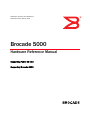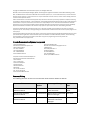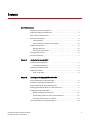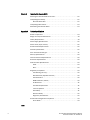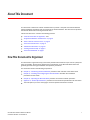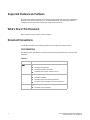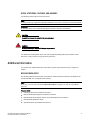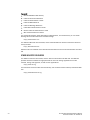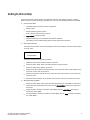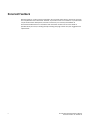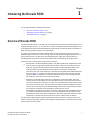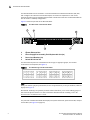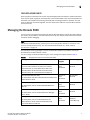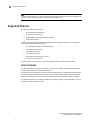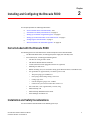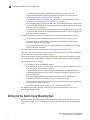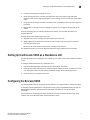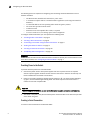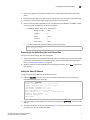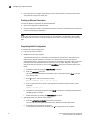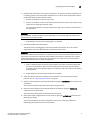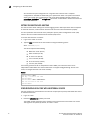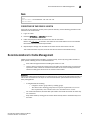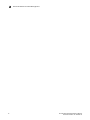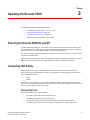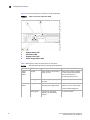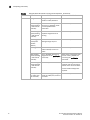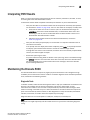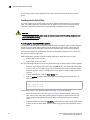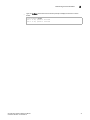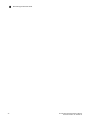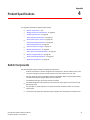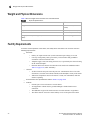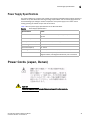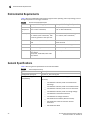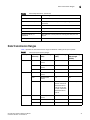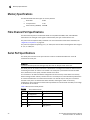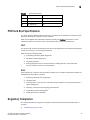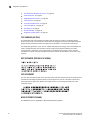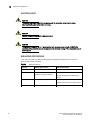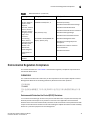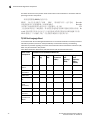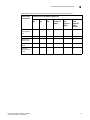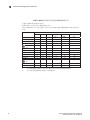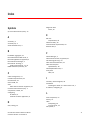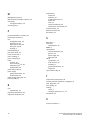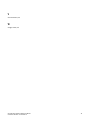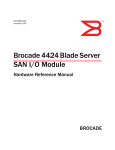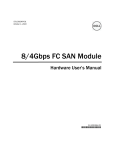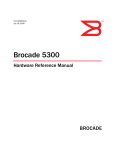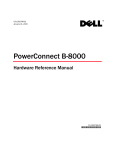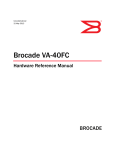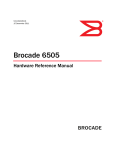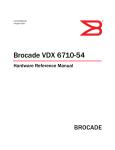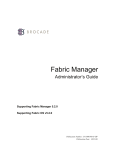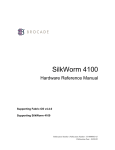Download Brocade Communications Systems 5000 Technical data
Transcript
Publication Number: 53-1000424-03 Publication Date: March, 2008 Brocade 5000 Hardware Reference Manual Supporting Fabric OS v5.3 Supporting Brocade 5000 Copyright © 2008 Brocade Communications Systems, Inc. All Rights Reserved. Brocade, Fabric OS, File Lifecycle Manager, MyView, and StorageX are registered trademarks and the Brocade B-wing symbol, DCX, and SAN Health are trademarks of Brocade Communications Systems, Inc., in the United States and/or in other countries. All other brands, products, or service names are or may be trademarks or service marks of, and are used to identify, products or services of their respective owners. Notice: This document is for informational purposes only and does not set forth any warranty, expressed or implied, concerning any equipment, equipment feature, or service offered or to be offered by Brocade. Brocade reserves the right to make changes to this document at any time, without notice, and assumes no responsibility for its use. This informational document describes features that may not be currently available. Contact a Brocade sales office for information on feature and product availability. Export of technical data contained in this document may require an export license from the United States government. The authors and Brocade Communications Systems, Inc. shall have no liability or responsibility to any person or entity with respect to any loss, cost, liability, or damages arising from the information contained in this book or the computer programs that accompany it. The product described by this document may contain “open source” software covered by the GNU General Public License or other open source license agreements. To find-out which open source software is included in Brocade products, view the licensing terms applicable to the open source software, and obtain a copy of the programming source code, please visit http://www.brocade.com/support/oscd. Brocade Communications Systems, Incorporated Corporate Headquarters Brocade Communications Systems, Inc. 1745 Technology Drive San Jose, CA 95110 Tel: 1-408-333-8000 Fax: 1-408-333-8101 Email: [email protected] Asia-Pacific Headquarters Brocade Communications Singapore Pte. Ltd. 9 Raffles Place #59-02 Republic Plaza 1 Singapore 048619 Tel: +65-6538-4700 Fax: +65-6538-0302 Email: [email protected] European and Latin American Headquarters Brocade Communications Switzerland Sàrl Centre Swissair Tour A - 2ème étage 29, Route de l'Aéroport Case Postale 105 CH-1215 Genève 15 Switzerland Tel: +41 22 799 56 40 Fax: +41 22 799 56 41 Email: [email protected] Document History The following table lists all versions of the Brocade 5000 Hardware Reference Manual. Document Title Publication Number Summary of Changes Publication Date Brocade 5000 Hardware Reference Manual 53-1000424-01 None; this is the first draft of December a new document. 2006 Brocade 5000 Hardware Reference Manual 53-1000424-02 Rebranded and updated with June 2007 technical changes. Brocade 5000 Hardware Reference Manual 53-1000424-03 Added Japanese power cord March 2008 statement and revised copyright. Contents About This Document How This Document Is Organized . . . . . . . . . . . . . . . . . . . . . . . . . . . . . . . . . . . . . v Supported Hardware and Software . . . . . . . . . . . . . . . . . . . . . . . . . . . . . . . . . . . . vi What’s New in This Document . . . . . . . . . . . . . . . . . . . . . . . . . . . . . . . . . . . . . . . . vi Document Conventions . . . . . . . . . . . . . . . . . . . . . . . . . . . . . . . . . . . . . . . . . . . . . vi Text Formatting. . . . . . . . . . . . . . . . . . . . . . . . . . . . . . . . . . . . . . . . . . . . . . . . .vi Notes, Attentions, Cautions, and Dangers . . . . . . . . . . . . . . . . . . . . . . . . . . vii Additional Information . . . . . . . . . . . . . . . . . . . . . . . . . . . . . . . . . . . . . . . . . . . . . vii Brocade Resources . . . . . . . . . . . . . . . . . . . . . . . . . . . . . . . . . . . . . . . . . . . . vii Other Industry Resources . . . . . . . . . . . . . . . . . . . . . . . . . . . . . . . . . . . . . . . viii Getting Technical Help . . . . . . . . . . . . . . . . . . . . . . . . . . . . . . . . . . . . . . . . . . . . . . ix Document Feedback. . . . . . . . . . . . . . . . . . . . . . . . . . . . . . . . . . . . . . . . . . . . . . . . x Chapter 1 Introducing the Brocade 5000 Overview of Brocade 5000. . . . . . . . . . . . . . . . . . . . . . . . . . . . . . . . . . . . . . . . . . . 1 Field Replaceable Units . . . . . . . . . . . . . . . . . . . . . . . . . . . . . . . . . . . . . . . . . . 3 Managing the Brocade 5000 . . . . . . . . . . . . . . . . . . . . . . . . . . . . . . . . . . . . . . . . . 3 Supported Features . . . . . . . . . . . . . . . . . . . . . . . . . . . . . . . . . . . . . . . . . . . . . . . . 4 Ports On Demand. . . . . . . . . . . . . . . . . . . . . . . . . . . . . . . . . . . . . . . . . . . . . . . 4 Chapter 2 Installing and Configuring the Brocade 5000 Items Included with the Brocade 5000 . . . . . . . . . . . . . . . . . . . . . . . . . . . . . . . . . 5 Installation and Safety Considerations . . . . . . . . . . . . . . . . . . . . . . . . . . . . . . . . . 5 Setting Up the Switch Using Mounting Ears . . . . . . . . . . . . . . . . . . . . . . . . . . . . . 6 Setting Up the Brocade 5000 as a Standalone Unit . . . . . . . . . . . . . . . . . . . . . . 7 Configuring the Brocade 5000. . . . . . . . . . . . . . . . . . . . . . . . . . . . . . . . . . . . . . . . 7 Setting the Switch Date and Time . . . . . . . . . . . . . . . . . . . . . . . . . . . . . . . . 12 Synchronizing Local Time with an External Source . . . . . . . . . . . . . . . . . . . 12 Correcting the Time Zone of a Switch. . . . . . . . . . . . . . . . . . . . . . . . . . . . . . 13 Recommendations for Cable Management . . . . . . . . . . . . . . . . . . . . . . . . . . . . 13 Brocade 5000 Hardware Reference Manual Publication Number: 53-1000424-03 iii Chapter 3 Operating the Brocade 5000 Powering the Brocade 5000 On and Off . . . . . . . . . . . . . . . . . . . . . . . . . . . . . . . 15 Interpreting LED Activity . . . . . . . . . . . . . . . . . . . . . . . . . . . . . . . . . . . . . . . . . . . . 15 Brocade 5000 LEDs. . . . . . . . . . . . . . . . . . . . . . . . . . . . . . . . . . . . . . . . . . . . 15 Interpreting POST Results. . . . . . . . . . . . . . . . . . . . . . . . . . . . . . . . . . . . . . . . . . . 19 Maintaining the Brocade 5000 . . . . . . . . . . . . . . . . . . . . . . . . . . . . . . . . . . . . . . 19 Appendix 4 Product Specifications Switch Components . . . . . . . . . . . . . . . . . . . . . . . . . . . . . . . . . . . . . . . . . . . . . . . 23 Weight and Physical Dimensions . . . . . . . . . . . . . . . . . . . . . . . . . . . . . . . . . . . . . 24 Facility Requirements . . . . . . . . . . . . . . . . . . . . . . . . . . . . . . . . . . . . . . . . . . . . . . 24 Power Supply Specifications . . . . . . . . . . . . . . . . . . . . . . . . . . . . . . . . . . . . . . . . 25 Power Cords (Japan, Denan) . . . . . . . . . . . . . . . . . . . . . . . . . . . . . . . . . . . . . . . . 25 Environmental Requirements. . . . . . . . . . . . . . . . . . . . . . . . . . . . . . . . . . . . . . . . 26 General Specifications . . . . . . . . . . . . . . . . . . . . . . . . . . . . . . . . . . . . . . . . . . . . . 26 Data Transmission Ranges. . . . . . . . . . . . . . . . . . . . . . . . . . . . . . . . . . . . . . . . . . 27 Memory Specifications . . . . . . . . . . . . . . . . . . . . . . . . . . . . . . . . . . . . . . . . . . . . . 28 Fibre Channel Port Specifications . . . . . . . . . . . . . . . . . . . . . . . . . . . . . . . . . . . . 28 Serial Port Specifications . . . . . . . . . . . . . . . . . . . . . . . . . . . . . . . . . . . . . . . . . . . 28 POST and Boot Specifications . . . . . . . . . . . . . . . . . . . . . . . . . . . . . . . . . . . . . . . 29 POST . . . . . . . . . . . . . . . . . . . . . . . . . . . . . . . . . . . . . . . . . . . . . . . . . . . . . . . . 29 Boot. . . . . . . . . . . . . . . . . . . . . . . . . . . . . . . . . . . . . . . . . . . . . . . . . . . . . . . . . 29 Regulatory Compliance. . . . . . . . . . . . . . . . . . . . . . . . . . . . . . . . . . . . . . . . . . . . . 29 FCC Warning (US only) . . . . . . . . . . . . . . . . . . . . . . . . . . . . . . . . . . . . . . . . . . 30 MIC Statement (Republic of Korea) . . . . . . . . . . . . . . . . . . . . . . . . . . . . . . . 30 VCCI Statement . . . . . . . . . . . . . . . . . . . . . . . . . . . . . . . . . . . . . . . . . . . . . . . 30 BSMI Statement (Taiwan) . . . . . . . . . . . . . . . . . . . . . . . . . . . . . . . . . . . . . . . 30 CE Statement . . . . . . . . . . . . . . . . . . . . . . . . . . . . . . . . . . . . . . . . . . . . . . . . . 31 Canadian Requirements . . . . . . . . . . . . . . . . . . . . . . . . . . . . . . . . . . . . . . . . 31 Laser Compliance . . . . . . . . . . . . . . . . . . . . . . . . . . . . . . . . . . . . . . . . . . . . . 31 RTC Battery. . . . . . . . . . . . . . . . . . . . . . . . . . . . . . . . . . . . . . . . . . . . . . . . . . . 31 Electrical Safety . . . . . . . . . . . . . . . . . . . . . . . . . . . . . . . . . . . . . . . . . . . . . . . 32 Regulatory Certifications . . . . . . . . . . . . . . . . . . . . . . . . . . . . . . . . . . . . . . . . 32 Environmental Regulation Compliance . . . . . . . . . . . . . . . . . . . . . . . . . . . . . . . . 33 China RoHS . . . . . . . . . . . . . . . . . . . . . . . . . . . . . . . . . . . . . . . . . . . . . . . . . . 33 Index iv Brocade 5000 Hardware Reference Manual Publication Number: 53-1000424-03 About This Document This document is written for network administrators to provide a complete set of Brocade 5000 switch installation procedures and an overview of the switch hardware. This document is specific to the Brocade 5000 switch running Fabric OS v5.2.1. “About This Document” contains the following sections: • • • • • • • “How This Document Is Organized,” next “Supported Hardware and Software” on page vi “What’s New in This Document” on page vi “Document Conventions” on page vi “Additional Information” on page vii “Getting Technical Help” on page ix “Document Feedback” on page x How This Document Is Organized This document is organized to help you find the particular information that you want as quickly and easily as possible. The document begins with an introduction to the Brocade 5000 switch and gradually proceeds through installation and operation procedures. The document contains the following components: • Chapter 1, “Introducing the Brocade 5000” provides a brief overview of the switch itself. • Chapter 2, “Installing and Configuring the Brocade 5000” describes the installation procedures for the switch. • Chapter 3, “Operating the Brocade 5000” provides an overview of switch operation. • Appendix 4, “Product Specifications” provides all of the technical specifications for the switch. • The index points you to the exact pages on which specific information is located. Brocade 5000 Hardware Reference Manual Publication Number: 53-1000424-03 v Supported Hardware and Software Although many different software and hardware configurations are tested and supported by Brocade Communications Systems, Inc. for the Brocade 5000, documenting all possible configurations and scenarios is beyond the scope of this document. What’s New in This Document Minor corrections were made in several chapters. Document Conventions This section describes text formatting conventions and important notices formats. TEXT FORMATTING The following table describes the narrative-text formatting conventions that are used in this document. Table 0-1 Convention Purpose bold text • • • • • • • • • • italic text code text vi Identifies command names Identifies GUI elements Identifies keywords/operands Identifies text to enter at the GUI or CLI Provides emphasis Identifies variables Identifies paths and internet addresses Identifies document titles and cross references Identifies CLI output Identifies syntax examples Brocade 5000 Hardware Reference Manual Publication Number: 53-1000424-03 NOTES, ATTENTIONS, CAUTIONS, AND DANGERS The following notices appear in this document. NOTE A note provides a tip, emphasizes important information, or provides a reference to related information. ATTENTION An attention alerts you to potential damage to firmware, hardware, and software. CAUTION A caution alerts you to potential injury to personnel. DANGER A danger alerts you to potential danger to personnel. For definitions of SAN-specific terms, visit the Storage Networking Industry Association online dictionary at http://www.snia.org/education/dictionary. Additional Information This section lists additional Brocade and industry-specific documentation that you might find helpful. BROCADE RESOURCES The following related documentation is provided on the Brocade Documentation CD-ROM and on the Brocade Web site, through Brocade Connect. NOTE Go to http://www.brocade.com and click Brocade Connect to register at no cost for a user ID and password. Brocade 5000 • Fixed Rack Mount Kit Installation Procedure • • • • Brocade 5000 Mounting Ears Installation Procedure Brocade 5000 Power Supply and Fan Assembly Replacement Procedure Brocade 5000 QuickStart Guide Slide Rack Mount Kit Installation Procedure Brocade 5000 Hardware Reference Manual Publication Number: 53-1000424-03 vii Fabric OS • Brocade SilkWorm SAN Glossary • • • • • • • Fabric OS Command Reference Fabric OS Administrator’s Guide Fabric OS MIB Reference Fabric OS Message Reference Fabric Watch Administrator’s Guide Secure Fabric OS Administrator’s Guide Web Tools Administrator’s Guide For practical discussions about SAN design, implementation, and maintenance, you can obtain Building SANs with Brocade Fabric Switches through: http://www.amazon.com For additional Brocade documentation, visit the Brocade SAN Info Center and click the Resource Library location: http://www.brocade.com Release notes are available on the Brocade Connect Web site and are also bundled with the Fabric OS. OTHER INDUSTRY RESOURCES For additional resource information, visit the Technical Committee T11 Web site. This Web site provides interface standards for high-performance and mass storage applications for Fibre Channel, storage management, as well as other applications: http://www.t11.org For information about the Fibre Channel industry, visit the Fibre Channel Industry Association Web site: http://www.fibrechannel.org viii Brocade 5000 Hardware Reference Manual Publication Number: 53-1000424-03 Getting Technical Help Contact your switch support supplier for hardware, firmware, and software support, including product repairs and part ordering. To expedite your call, have the following information available: 1. General Information - Technical Support contract number, if applicable Switch model Switch operating system version Error numbers and messages received supportSave command output Detailed description of the problem and specific questions Description of any troubleshooting steps already performed and results 2. Switch Serial Number The switch serial number and corresponding bar code are provided on the serial number label, as shown here: : *FT00X0054E9 FT00X0054E9 The serial number label is located as follows: - SilkWorm 2000-series switches: Bottom of chassis. - SilkWorm 12000 and 24000 directors: Inside the front of the chassis, on the wall to the left of the ports. - SilkWorm Fabric AP7420: On the bottom of the chassis and on the back of the chassis. SilkWorm 3200, 3250, 3800, and 3850 switches: Back of chassis. SilkWorm 3900 switch: Bottom of chassis. SilkWorm 4100 and Brocade 5000 switches: On the switch ID pull-out tab located on the bottom of the port side of the switch. 3. World Wide Name (WWN) - SilkWorm 3250, 3850, 3900, 4100, Brocade 5000 switches, and SilkWorm 12000 and 24000 directors: Provide the license ID. Use the licenseIdShow command to display the license ID. - SilkWorm Fabric AP7420: Provide the switch WWN. Use the switchShow command to display the switch WWN. - All other SilkWorm switches: Provide the switch WWN. Use the wwn command to display the switch WWN. Brocade 5000 Hardware Reference Manual Publication Number: 53-1000424-03 ix Document Feedback Because quality is our first concern at Brocade, we have made every effort to ensure the accuracy and completeness of this document. However, if you find an error or an omission, or you think that a topic needs further development, we want to hear from you. Forward your feedback to [email protected]. Provide the title and version number and as much detail as possible about your issue, including the topic heading and page number and your suggestions for improvement. x Brocade 5000 Hardware Reference Manual Publication Number: 53-1000424-03 Chapter Introducing the Brocade 5000 1 This chapter provides the following information: - “Overview of Brocade 5000,” next “Managing the Brocade 5000” on page 3 “Supported Features” on page 4 Overview of Brocade 5000 The Brocade 5000 switch is a 1U Fibre Channel switch with 32 fixed Fibre Channel SFP ports that supports link speeds up to 1, 2, or 4 Gbit/sec. It includes the Brocade Fabric Operating System and is compatible with the entire Brocade SilkWorm product family. The Brocade 5000 can operate in a fabric containing multiple switches or independently. The switch’s enclosure has forced-air cooling, with the fans pushing the air from the rear part intake through the enclosure, and exhausting across the SFP devices through venting holes in the front panel (port side). The SFP media and integrated power supply/fan assembly FRUs are hot-swappable so they can be removed and replaced without interrupting the system power. On the port side of the unit there are two port connections: - Ethernet Port: The Brocade 5000 provides a fully IEEE-compliant 10/100BaseT Ethernet port for switch management console interface. When a device is connected to the port, both ends negotiate to determine the optimal speed. The Brocade 5000 adopts a 1x2 RJ45 connector to provide Ethernet and serial ports to the outside. The Ethernet connection uses one of two RJ-45 ports. There are two integrated visible LEDS for Ethernet port (see Figure 1 on page 2). One indicates transmit/receive activity and one indicates speed (10 Mbps or 100 Mbps). The TCP/IP address for the port can be configured from the serial port or directly from the Ethernet port itself. - Serial Port: An RS-232 DTE terminal port is provided on the Brocade 5000. The serial console uses the other RJ45 port in the 1x2 RJ45 connector. The serial port parameters are fixed at 9600 baud, 8 data bits, no parity and no hardware flow control (except during boot up for the console port). This connector is for initial IP address configuration and for recovery of the switch to its factory default settings should Flash memory contents be lost. The serial port connection is not intended for performance of normal administration/maintenance functions. Customer or field personnel accessible functions are limited to connecting a terminal to the port to re-initialize the switch defaults, which will restore the switch to its factory configuration. This will be required to restore the switch passwords to a known state and to allow users to set a specific switch IP address. The Fibre Optic cables, Ethernet cables and Serial port cables connect in to the port side of the switch. AC power input cables and the power supply/fan assembly FRUs are inserted and removed from the port side of the switch. Brocade 5000 Hardware Reference Manual Publication Number: 53-1000424-03 1 1 Overview of Brocade 5000 The Brocade 5000 can be mounted in a 1U 19-inch Electronic Industries Association (EIA) rack, with a height of 1U. Because of the shallow depth, no rail kits are required for a rack mount, however the switch can be installed using the fixed or slide rack mount kits. The Brocade 5000 can also be used in a tabletop configuration. Figure 1 shows the port side of the Brocade 5000. FIGURE 1 Port Side View of the Brocade 5000 4 5 1 2 3 4 5 System Console Port System Ethernet Port Power Supply/Fan Assembly Field Replaceable Unit (2x) Power Cord Retainer (2x) Switch ID Pull Out Tab The Fibre Channel ports are numbered from left to right, in eight-port groups, and are also numbered on the faceplate (see Figure 2). FIGURE 2 Port Numbering in the Brocade 5000 NOTE Blade port numbers (physical port numbers) do not correspond directly to user port numbers (which are displayed in Figure 2). Brocade ISL Trunking is an optionally licensed software that allows you to create trunking groups of ISLs between adjacent switches. For more information about Brocade ISL Trunking, refer to the Brocade Fabric OS Administrator’s Guide. The port side of the Brocade 5000 also displays the system status LED, power status LED, and port status LEDs (see Figure 3 on page 16). 2 Brocade 5000 Hardware Reference Manual Publication Number: 53-1000424-03 Managing the Brocade 5000 1 FIELD REPLACEABLE UNITS Power supply/fan assembly units are the only Field Replaceable Units (FRUs) in the Brocade 5000. There are two power supply/fan assembly units in the Brocade 5000. They are hot-swappable and redundant, and capable of functioning universally without voltage jumpers or switches. The FRU units are identical and interchangeable. The front panel of the FRUs has a status LED to indicate status of the unit. Managing the Brocade 5000 You can use the management functions built into the Brocade 5000 to monitor the fabric topology, port status, physical status, and other information to help you analyze switch performance and to accelerate system debugging. NOTE The Brocade 5000 automatically performs power-on self-test (POST) each time it is turned on. Any errors are recorded in the error log. For more information about POST, see “POST and Boot Specifications” on page 29. For information about upgrading the version of Fabric OS installed on your switch, refer to the Brocade Fabric OS Administrator’s Guide. You can manage the Brocade 5000 using any of the management options listed in Table 1. TABLE 1 Management Options for the Brocade 5000 Management Tool Out-of-band Support In-band Support Command line interface (CLI) Ethernet or serial connection IP over Fibre Channel Ethernet or serial connection IP over Fibre Channel Ethernet or serial connection IP over Fibre Channel Ethernet or serial connection IP over Fibre Channel Ethernet or serial connection Native in-band interface (over HBA only) Up to two admin sessions and four user sessions simultaneously. For more information, refer to the Brocade Fabric OS Administrator’s Guide and the Brocade Fabric OS Command Reference Manual. Brocade Advanced Web Tools For information, refer to the Brocade Advanced Web Tools Administrator’s Guide. Standard SNMP applications For information, refer to the Brocade MIB Reference Manual. Brocade Fabric Manager (option to purchase) For information, refer to the Brocade Fabric Manager User’s Guide. Management Server For information, refer to the Brocade Fabric OS Administrator’s Guide and the Brocade Fabric OS Command Reference Manual. Brocade 5000 Hardware Reference Manual Publication Number: 53-1000424-03 3 1 Supported Features NOTE To achieve in-band support for IP over Fibre Channel, the software must be run on both the HBA and the switch, and it must be supported by both the HBA and HBA driver. Supported Features The Brocade 5000 services include: - Brocade Advanced Web Tools Brocade Advanced Zoning Registered State Change Notification (RSCN) Simple Name Server The Brocade 5000 supports the following optional Brocade software, which you can activate by purchasing a corresponding license key: - Brocade Advanced Performance Monitoring Brocade Extended Fabrics Brocade Fabric Watch Brocade ISL Trunking Brocade Ports on Demand (1 and 2) Brocade Secure Fabric OS For information on these features, refer to the Brocade Fabric OS Administrator’s Guide. PORTS ON DEMAND The Brocade 5000 has 32 ports. By default, ports 0-15 are enabled. To enable additional ports, you must install Ports On Demand (POD) licenses. To enable ports 16 through 23, you must install the POD1 license. To enable ports 24 through 31, you must install the POD2 license. Although you can install the POD2 license without having the POD1 license installed, you cannot use ports 16 through 23 until the POD1 license is enabled. For detailed information on enabling additional ports using the Ports on Demand license, refer to the Fabric OS Administrator’s Guide. 4 Brocade 5000 Hardware Reference Manual Publication Number: 53-1000424-03 Chapter Installing and Configuring the Brocade 5000 2 This chapter provides the following information: - “Items Included with the Brocade 5000,” next “Installation and Safety Considerations” on page 5 “Setting Up the Switch Using Mounting Ears” on page 6 “Setting Up the Brocade 5000 as a Standalone Unit” on page 7 “Configuring the Brocade 5000” on page 7 “Recommendations for Cable Management” on page 13 Items Included with the Brocade 5000 The following items are included with the standard shipment of the Brocade 5000: - The Brocade 5000 switch, containing two power supply/fan assembly units One accessory kit, containing the following items: - The Brocade 5000 QuickStart Guide The Brocade Documentation CD-ROM 32 SFP (small-form-factor pluggable) transceivers (optional) Mounting ears and screws Rubber mounting feet (to be used when setting up the Brocade 5000 as a standalone unit) Two grounded 6-ft. (approximately 1.83 meters) power cords - The power plug type is NEMA5-15 Power plug current/voltage rating: 1.4A/125V Cordage type: SVT Current rating/wire gauge: 10A/ 18AWG Connector at system end of cordset: IEC 60320/ C13 One serial cable, 10-ft. (approximately 3 meters) long EZSwitch Setup CD EZSwitch Setup ReadMe First document Fabric Manager Evaluation CD Installation and Safety Considerations You can install the Brocade 5000 in the following four ways: Brocade 5000 Hardware Reference Manual Publication Number: 53-1000424-03 5 2 Setting Up the Switch Using Mounting Ears - In an EIA cabinet using the mounting ears provided with the switch. This is the recommended installation method. For instructions and more information, refer to “Setting Up the Switch Using Mounting Ears” on page 6. - As a standalone unit on a flat surface. For instructions and more information, refer to “Setting Up the Brocade 5000 as a Standalone Unit” on page 7. - In an EIA cabinet using the Fixed Rack Mount Kit. The Fixed Rack Mount Kit is optional and can be purchased separately. For detailed installation instructions, refer to the Fixed Rack Mount Kit Installation Procedure. - In an EIA cabinet using the Slide Rack Mount Kit.The Slide Rack Mount Kit is optional and can be purchased separately. For detailed installation instructions, refer to the Slide Rack Mount Kit Installation Procedure. To install and operate the switch successfully, ensure that the following requirements are met: - The primary AC input is 100-240 VAC (switch autosenses input voltage), 47-63 Hz. - The supply circuit, line fusing, and wire size are adequate, as specified by the electrical rating on the switch nameplate. The primary outlet is correctly wired, protected by a circuit breaker, and grounded in accordance with local electrical codes. For power supply information, refer to Power Supply Specifications on page 4-25. Verify that a minimum of 47 cubic feet/minute (79.8 cubic meters/hour) of air flow is available to the air intake vents on the nonport side of the switch. Verify that the ambient air temperature does not exceed 40° Celsius (104° Fahrenheit) and that the ambient humidity remains between 10 percent and 85 percent while the switch is operating. If installing the switch in a cabinet: - The cabinet must be a standard EIA cabinet. - Ground all equipment in the cabinet through a reliable branch circuit connection and maintain ground at all times. Do not rely on a secondary connection to a branch circuit, such as a power strip. - Ensure that airflow and temperature requirements are met on an ongoing basis, particularly if the switch is installed in a closed or multirack assembly. - Verify that the additional weight of the switch does not exceed the cabinet’s weight limits or unbalance the cabinet in any way. - Secure the cabinet to ensure stability in case of unexpected movement. Plan a cabinet space that is 1 rack unit high (1.75 inches; 4.44 cm), 19 inches (48.3 cm) wide, and at least 24 inches (61cm) deep. For additional installation, electrical, environmental, and other considerations, refer to the SilkWorm Switch Safety Guide. Setting Up the Switch Using Mounting Ears The Brocade 5000 is shipped with mounting ears already installed on the switch. If you need to replace the mounting ears, or reattach them to the Brocade 5000 switch, perform the following steps: 6 Brocade 5000 Hardware Reference Manual Publication Number: 53-1000424-03 Setting Up the Brocade 5000 as a Standalone Unit 2 1. Locate the mounting ear marked “L” for left. 2. Place the long side of the mounting ear against the side of the switch (when facing the port-side of the switch), aligning the holes on the mounting ear to the holes on the side of the switch. 3. Using three of the screws provided in the FRU kit and a screwdriver, attach the mounting ear to the switch. 4. Repeat steps 1 through 3 for the mounting ear marked “R” for right on the right side of the switch. Once the mounting ears are securely attached to the switch, you can install the switch in a standard EIA rack. To install the Brocade 5000 switch in the rack: 1. Align the holes on the mounting ears with empty holes in the rack. 2. While supporting the switch from the bottom with one hand, use the screws to attach the mounting ears to the rack. Be sure to use three screws to fasten each mounting ear to the rack. For detailed instructions, refer to the Brocade 5000 Mounting Ear Replacement Procedure. Setting Up the Brocade 5000 as a Standalone Unit The Brocade 5000 can be configured as a standalone unit, which means that it resides outside of a rack. To configure the Brocade 5000 as a standalone unit: 1. Unpack the Brocade 5000 and verify that all ordered items are present. 2. Clean the four corner depressions on the bottom of the switch and place a rubber foot in each one. This helps prevent the switch from accidentally sliding off the supporting surface. 3. Place the switch on a stable, flat surface. Configuring the Brocade 5000 The Brocade 5000 must be configured correctly before it can operate within a network and fabric. If configuring the Brocade 5000 in a single-switch setup, refer to the EZSwitch Setup CD and the EZSwitchSetup Read Me First document included with the switch for an easy and quick installation. For instructions on configuring the switch to operate in a fabric containing switches from other vendors, refer to the Brocade Fabric OS Administrator’s Guide. Brocade 5000 Hardware Reference Manual Publication Number: 53-1000424-03 7 2 Configuring the Brocade 5000 The following items are required for configuring and connecting the Brocade 5000 for use in a network and fabric: • • The Brocade 5000, installed and connected to a power source A workstation computer that has a terminal emulator application (such as HyperTerminal for Windows) • An unused IP address and corresponding subnet mask and gateway address • The serial cable provided with the switch • An Ethernet cable • SFP transceivers and compatible fibre cables, as required • Access to an FTP server, for backing up the switch configuration To configure the Brocade 5000, you must perform the following tasks: 1. “Providing Power to the Switch” on page 8 2. “Creating a Serial Connection” on page 8 3. “Connecting to the Switch Using the Serial Connection” on page 9 4. “Setting the Switch IP Address” on page 9 5. “Creating an Ethernet Connection” on page 10 6. “Completing Switch Configuration” on page 10 ATTENTION Do not connect the switch to the network until the IP address is correctly set. For instructions on how to set the IP address, see “Configuring the Brocade 5000” on page 7. Providing Power to the Switch To provide electrical power to the Brocade 5000: 1. Connect the power cords to both power supplies and then to power sources on separate circuits to protect against AC failure. Ensure that the cords have a minimum service loop of 6 inches available and are routed to avoid stress. 2. Power on the power supplies by flipping both AC switches to “I”. The power supply LED lights up green, and the switch begins running POST. The switch requires a minimum of three minutes to boot and complete POST. CAUTION Power is supplied to the switch as soon as the first power supply is connected and turned on. 3. After POST is complete, verify that the switch power and status LEDs on the left of the port side of the switch are green. Creating a Serial Connection To create a serial connection to the Brocade 5000: 8 Brocade 5000 Hardware Reference Manual Publication Number: 53-1000424-03 Configuring the Brocade 5000 2 1. Remove the plug from the serial port and insert the serial cable provided with the Brocade 5000. 2. Connect the serial cable to the serial port on the switch and to a serial port on the workstation. 3. Disable any serial communication programs running on the workstation. 4. Open a terminal emulator application (such as HyperTerminal for Windows or TERM in a UNIX environment) and configure the application as follows: - - In a Windows 95, 98, 2000, or NT environment: Bits per second: 9600 Databits: 8 Parity: None Stop bits: 1 Flow control: None In a UNIX environment, enter the following string at the prompt: tip /dev/ttyyb -9600 Connecting to the Switch Using the Serial Connection To log in to the switch through the serial connection: 1. Verify that the switch has completed POST. When POST is complete, the port status and switch power and status LEDs return to a standard healthy state; for information about LED signals, refer to “Interpreting LED Activity” on page 15. 2. When the terminal emulator application stops reporting information, press Enter to display the login prompt. Setting the Switch IP Address To replace the default IP address and related information: 1. Enter the ipAddrSet command at the terminal emulator application prompt, and enter the requested information at the prompts: switch:admin> ipaddrset Ethernet IP Address [10.77.77.77]:10.32.53.47 Ethernet Subnetmask [255.0.0.0]:255.255.240.0 Fibre Channel IP Address [0.0.0.0]: Fibre Channel Subnetmask [0.0.0.0]: Gateway IP Address [0.0.0.0]:10.32.48.1 Set IP address now? [y = set now, n = next reboot]:y IP address being changed... Committing configuration...Done. switch:admin> 2. Optionally, verify that the address was correctly set by typing the ipAddrShow command at the prompt. 3. Record the IP address on the pull out tab (see Figure 1 on page 2) provided for this purpose on the bottom, port side of the Brocade 5000. Brocade 5000 Hardware Reference Manual Publication Number: 53-1000424-03 9 2 Configuring the Brocade 5000 4. If the serial port is no longer required, log out of the serial console, remove the serial cable, and replace the plug in the serial port. Creating an Ethernet Connection To create an Ethernet connection to the Brocade 5000: 1. Remove the plug from the Ethernet port. 2. Connect an Ethernet cable to the switch Ethernet port and to the workstation or to an Ethernet network containing the workstation. NOTE At this point, the switch can be accessed remotely, by command line or by Brocade Advanced Web Tools. Ensure that the switch is not being modified from any other connections during the remaining tasks. Completing Switch Configuration To complete the switch configuration: 1. Log on to the switch by telnet. 2. Modify the domain ID if required. The default domain ID is 1. If the switch is not powered on until after it is connected to the fabric and the default domain ID is already in use, the domain ID for the new switch is automatically reset to a unique value. If the switch is connected to the fabric after is has been powered on and the default domain ID is already in use, the fabric segments. To find the domain IDs that are currently in use, run the fabricShow command on another switch in the fabric. a. Disable the switch by typing the switchDisable command. b. Enter the configure command. The command prompts display sequentially; enter a new value or press Enter to accept each default value. c. Enter y after the “Fabric parameters” prompt: Fabric parameters (yes, y, no, n): [no] y d. Enter a unique domain ID (such as the domain ID used by the previous switch, if still available): Domain: (1..239) [1] 3 7. 10 e. Complete the remaining prompts or press Ctrl-D to accept the remaining settings without completing all the prompts. f. Enable the switch by entering the switchEnable command. Optionally, specify any custom status policies: a. Enter the switchStatusPolicySet command at the prompt. This command sets the policy parameters that determine overall switch status. b. Customize the status policies as desired. To deactivate the alarm for a condition, type 0 at the prompt for that condition. Brocade 5000 Hardware Reference Manual Publication Number: 53-1000424-03 Configuring the Brocade 5000 2 3. Install the SFP transceivers in the Fibre Channel ports, as required. The ports selected for use in trunking groups must meet specific requirements. For a list of these requirements, refer to the Brocade Fabric OS Administrator’s Guide. a. Remove the plugs from the ports to be used. b. Position a transceiver so that it is oriented correctly and insert it into a port until it is firmly seated and the latching mechanism clicks. For instructions specific to the type of transceiver, refer to the transceiver manufacturer’s documentation. ATTENTION The transceivers are keyed to ensure correct orientation. If a transceiver does not install easily, ensure that it is correctly oriented. c. Repeat Steps a and b for the remaining ports, as required. 4. Connect the cables to the transceivers. The cables used in trunking groups must meet specific requirements. For a list of these requirements, refer to the Brocade Fabric OS Administrator’s Guide. ATTENTION A 50-micron cable should not be bent to a radius less than 2 inches under full tensile load and 1.2 inches with no tensile load. A 50-micron cable should not be bent to a radius less than 2 inches under full tensile load and 1.2 inches with no tensile load. Tie wraps are not recommended for optical cables because they are easily overtightened. a. Orient a cable connector so that the key (the ridge on one side of connector) aligns with the slot in the transceiver. Then, insert the cable into the transceiver until the latching mechanism clicks. For instructions specific to cable type, refer to the cable manufacturer’s documentation. b. Repeat Step a for the remaining transceivers as required. 3. Check the LEDs to verify that all components are functional. For information about LED patterns, refer to “Interpreting LED Activity” on page 15. 4. Verify the correct operation of the Brocade 5000 by typing the switchShow command from the workstation. This command provides information about switch and port status. 5. Verify the correct operation of the Brocade 5000 in the fabric by typing the fabricShow command from the workstation. This command provides general information about the fabric. 6. Back up the switch configuration to an FTP server by typing the configUpload command and following the prompts. This command uploads the switch configuration to the server, making it available for downloading to a replacement switch if necessary. Brocade 5000 Hardware Reference Manual Publication Number: 53-1000424-03 11 2 Configuring the Brocade 5000 You should back up the configuration on a regular basis to ensure that a complete configuration is available for downloading to a replacement switch. For specific instructions about how to back up the configuration, refer to the Fabric OS Administrator’s Guide. The switchShow, fabricShow, and configUpload commands are described in detail in the Fabric OS Command Reference. SETTING THE SWITCH DATE AND TIME The date and time switch settings are used for logging events. Switch operation does not depend on the date and time; a switch with an incorrect date and time value still functions properly. You can synchronize the local time of the principal or primary fabric configuration server (FCS) switch to that of an external Network Time Protocol (NTP) server. To set the date and time of a switch: 1. Log in to the switch as admin. 2. Type the date command at the command line using the following syntax: date “MMDDhhmm[CC]YY” The values represent the following: • • • • • • MM is the month (01-12). DD is the date (01-31). hh is the hour (00-23). mm is minutes (00-59). CC is the century (19-20). YY is the year (00-99). Year values greater than 69 are interpreted as 1970-1999; year values less than 70 are interpreted as 2000-2069. The date function does not support Daylight Savings Time or time zones, so changes will have to be reset manually. Example switch:admin> date Fri May 5 21:50:00 UTC 1989 switch:admin> switch:admin> date "0624165203" Tue Jun 24 16:52:30 UTC 2003 switch:admin> SYNCHRONIZING LOCAL TIME WITH AN EXTERNAL SOURCE Use this procedure to synchronize the local time of the principal or primary FCS switch with that of an external NTP server: 1. Log in as admin. 2. Enter the tsClockServer [ipaddr] command The ipaddr variable represents the IP address of the NTP server that the switch can access. This argument is optional; by default, its value is “LOCL”. 12 Brocade 5000 Hardware Reference Manual Publication Number: 53-1000424-03 Recommendations for Cable Management 2 Example switch:admin> tsclockserver LOCL switch:admin> tsclockserver 132.163.135.131 switch:admin> CORRECTING THE TIME ZONE OF A SWITCH If the time of your switch(es) is off by hours (and not minutes), use the following procedure on all switches to set the time zone: 1. Log in as admin. 2. Enter the tsTimeZone - - interactive command. 3. Follow the prompts to select the correct time zone for the switch. Refer to the tsTimeZone command in the Fabric OS Command Reference for more detailed information about the command parameters. 4. Repeat Steps 1 through 3 on all switches for which the time zone needs to be set. This needs to be done only once, because the value is stored in nonvolatile memory. Recommendations for Cable Management Cables can be organized and managed in a variety of ways, such as by using cable channels or patch panels. Following is a list of recommendations: - Plan cable management before installing the switch in a rack. Leave at least one meter of slack for each port cable. This provides room to remove and replace the switch, allows for inadvertent movement of the rack, and helps prevent the cables from being bent to less than the minimum bend radius. ATTENTION A 50-micron cable should not be bent to a radius less than 2 inches under full tensile load and 1.2 inches with no tensile load. Tie wraps are not recommended for optical cables because they are easily overtightened. - If using Brocade ISL Trunking: - - It might be useful to group cables by trunking groups. The cables used in trunking groups must meet specific requirements. For a list of these requirements, refer to the Brocade Fabric OS Administrator’s Guide. For easier maintenance, label the fiber-optic cables and record the devices to which they are connected. Keep LEDs visible by routing port and other cables directly down or otherwise away from the LEDs. Brocade 5000 Hardware Reference Manual Publication Number: 53-1000424-03 13 2 14 Recommendations for Cable Management Brocade 5000 Hardware Reference Manual Publication Number: 53-1000424-03 Chapter Operating the Brocade 5000 3 This chapter provides the following information: - “Powering the Brocade 5000 On and Off,” next “Interpreting LED Activity” on page 15 “Interpreting POST Results” on page 19 “Maintaining the Brocade 5000” on page 19 Powering the Brocade 5000 On and Off To power the Brocade 5000 on, connect one or both power cords to the power connectors on the power supplies and to a power source; then, set the AC power switches to “I”. Power is supplied to the switch as soon as the first power supply is connected and powered on. The switch runs POST by default each time it is powered on; it requires a minimum of three minutes to boot and complete POST. To power the Brocade 5000 off, power off both power supplies by setting each AC power switch to “O”. All devices are returned to their initial state the next time the switch is powered on. Interpreting LED Activity System activity and status can be determined through the activity of the LEDs on the switch. There are three possible LED states: no light, a steady light, and a flashing light. The lights are in one of the following colors: - Green Amber Sometimes, the LEDs flash any of the colors during boot, POST, or other diagnostic tests. This is normal; it does not indicate a problem unless the LEDs do not indicate a healthy state after all boot processes and diagnostic tests are complete. BROCADE 5000 LEDS The Brocade 5000 has the following LEDs: - One system status LED (above) on the left side One power status LED (below) on the left side 32 port status LEDs, one for each Fibre Channel port, located above the ports One power supply status LED on each power supply FRU, in the upper right corner Brocade 5000 Hardware Reference Manual Publication Number: 53-1000424-03 15 3 Interpreting LED Activity Figure 3 shows the locations of the LEDs on the Brocade 5000. FIGURE 3 1 2 3 4 LEDs on Port Side of Brocade 5000 System Status LED Port Status LED System Power LED Power Supply Status LED Table 2 describes the LEDs and their actions on the switch. TABLE 2 Brocade 5000 LED Patterns During Normal Operation LED Name LED Color Status of Hardware Recommended Action Power Supply Status No light Power supply is not receiving power or is off. Verify that the power supply is on and seated and the power cord is connected to a functioning power source. Steady green Power supply is operating normally. No action required. No light System is off or there is an internal power supply failure. Verify that system is on. If the system is on, the unit is faulty. Power Status Contact Technical Support. Steady green 16 System is on and power supplies are functioning properly. No action required. Brocade 5000 Hardware Reference Manual Publication Number: 53-1000424-03 Interpreting LED Activity TABLE 2 3 Brocade 5000 LED Patterns During Normal Operation (Continued) LED Name LED Color Status of Hardware Recommended Action System Status No light System is off, boot is not complete, or boot failed. Verify that system is on and has completed booting. Steady green System is on and power supplies are functioning properly. No action required. Steady amber (for more than five seconds) Boot failed, the system is faulty. Perform the following steps: 1. Connect a serial cable to the system. 2. Reboot the system. 3. Check the failure indicated on the system console. 4. Contact Technical Support. Flashing amber/green Attention is required. A number of variables can cause this status including a single power supply failure, a fan failure, or one or more environmental ranges has exceeded. Check the management interface and the error log for details on the cause of status. Contact Technical Support if required. Ethernet Speed No light Port speed is 10 Mb/sec. No action required. Steady green Port speed is 100 Mb/sec. No action required. Ethernet Link No light There is no link. Verify that the Ethernet cable is connected correctly. Steady amber There is a link. No action required. Flashing amber/no light There is link activity (traffic). No action required. Brocade 5000 Hardware Reference Manual Publication Number: 53-1000424-03 17 3 Interpreting LED Activity TABLE 2 18 Brocade 5000 LED Patterns During Normal Operation (Continued) LED Name LED Color Status of Hardware Recommended Action Port Status No light No signal or light carrier (media or cable) detected. Check transceiver and cable. Slow flashing green (flashing in two-second intervals) Port is online but segmented because of a loopback cable or incompatible switch connection. No action required. Fast flashing green (flashing in half-second intervals) Port is online and an internal loopback diagnostic test is running. No action required. Flickering green Port is online and frames are flowing through the port. (steady with random flashes) No action required. Steady green Port is online (connected to external device) but has no traffic. No action required. Slow flashing amber (flashing in two-second intervals) Port is disabled (because of diagnostics or the portDisable command). Verify that the diagnostic tests are not running. Enable the port using the portEnable command. Fast flashing amber (flashing in half-second intervals) Port is faulty. Check the management interface and the error log for details on the cause of status. Steady amber (for more than five seconds) Port is receiving light or signal carrier at 4 Gbit/sec; but is not yet online. Contact Technical Support if required. No action required. Brocade 5000 Hardware Reference Manual Publication Number: 53-1000424-03 Interpreting POST Results 3 Interpreting POST Results POST is a system check that is performed each time the switch is powered on, rebooted, or reset, and during which the LEDs flash different colors. To determine whether POST completed successfully and whether any errors were detected: - Verify that the LEDs on the switch indicate that all components are healthy (LED patterns are described in Table 2 on page 3-16). If one or more LEDs do not display a healthy state: 1. Verify that the LEDs are not set to “beacon” (this can be determined through the switchShow command or Advanced Web Tools). For information about how to turn beaconing on and off, refer to the Brocade Fabric OS Administrator’s Guide or the Brocade Web Tools Administrator’s Guide. 2. Follow the recommended action for the observed LED behavior, as listed in Table 2 on page 3-16. - Verify that the switch prompt displays on the terminal of a computer workstation that is connected to the switch. If the prompt does not display when POST completes, press Enter. If the prompt still does not display, open another telnet session or access the switch through another management tool. If this is not successful, the switch did not successfully complete POST; contact your switch supplier for repair. - Review the system log for errors. Any errors detected during POST are written to the system log, which is accessible through the errShow command. For information about this command, refer to the Brocade Fabric OS Command Reference. For information about error messages, refer to the Brocade System Message Reference. Maintaining the Brocade 5000 The Brocade 5000 does not require any regular physical maintenance and is designed for high availability and to minimize the chance of failure. It includes diagnostic tests and field-replaceable units, described in the following sections. Diagnostic Tests In addition to POST, Fabric OS includes diagnostic tests to help you troubleshoot the hardware and firmware. This includes tests of internal connections and circuitry, fixed media, and the transceivers and cables in use. The tests are implemented by command, either through a telnet session or through a terminal set up for a serial connection to the switch. Some tests require the ports to be connected by external cables, to allow diagnostics to verify the serializer/deserializer interface, transceiver, and cable. Some tests require loop back plugs. Diagnostic tests are run at link speeds of 1 Gbit/sec, 2 Gbit/sec, and 4 Gbit/sec. NOTE Diagnostic tests might temporarily lock the transmit and receive speed of the links during diagnostic testing. Brocade 5000 Hardware Reference Manual Publication Number: 53-1000424-03 19 3 Maintaining the Brocade 5000 For information about specific diagnostic tests, refer to the Brocade Fabric OS Administrator’s Guide. Field Replaceable Units (FRUs) The power supplies have the fans inside and can be replaced onsite without the use of special tools. The power supplies/fan assemblies units are keyed to ensure correct orientation during installation. Replacement instructions are provided with all replacement units ordered. CAUTION The Brocade 5000 has two power cords. To remove all power from the switch, disconnect both power cords before servicing. Power Supply/Fan Assembly FRU Replacement The Brocade 5000 fans are fixed inside the integrated power supply/fan FRU to provide necessary airflow to cool the whole system. There is one fan located in the rear section of each FRU. The system software sets fan speed and measures their speeds through the tachometer interface. The two power supply/fan assembly FRU units are hot-swappable if replaced one at a time. They are identical and fit into either slot. Fabric OS identifies the power supplies as follows (viewing the switch from the port side): - Power supply #1 is on the left Power supply #2 is on the right Any of the following methods can be used to determine whether a power supply requires replacing: - Check the power supply status LED next to the I/O switch. If the power supply status LED is not on, verify that the power supply is on and seated and the power cord is connected to a functioning power source. If the light does not turn green, the power supply needs to be replaced. - In Advanced Web Tools, click the Power Status icon. Type the psShow command at the command prompt to display power supply status as shown below: switch:admin> psshow Power Supply #1 is OK Power Supply #2 is OK To determine whether a fan assembly requires replacing , do any of the following: 20 - Check the system status LED (see Figure 3 on page 3-16 for location of system status LED). If the system status LED is flashing amber and green, it could mean the fan has failed. Check the management interface and the error log for details on the cause of status. - In Advanced Web Tools, check the Fan Status icon background color. It will be either yellow or red if the fan has failed. When the fan is functioning correctly, the background color is green. Brocade 5000 Hardware Reference Manual Publication Number: 53-1000424-03 Maintaining the Brocade 5000 - 3 Type the fanShow command at the command prompt to display fan status as shown below: switch:admin> fanshow Fan 1 is OK, speed is 7105 RPM Fan 2 is OK, speed is 7258 RPM Brocade 5000 Hardware Reference Manual Publication Number: 53-1000424-03 21 3 22 Maintaining the Brocade 5000 Brocade 5000 Hardware Reference Manual Publication Number: 53-1000424-03 Appendix Product Specifications 4 This appendix provides the following information: - “Switch Components,” next “Weight and Physical Dimensions” on page 24 “Facility Requirements” on page 24 “Power Supply Specifications” on page 25 “Power Cords (Japan, Denan)” on page 25 “Environmental Requirements” on page 26 “General Specifications” on page 26 “Data Transmission Ranges” on page 27 “Memory Specifications” on page 28 “Fibre Channel Port Specifications” on page 28 “Serial Port Specifications” on page 28 “POST and Boot Specifications” on page 29 “Regulatory Compliance” on page 29 Switch Components The Brocade 5000 switch includes the following components: - Cabinet-mountable 1U chassis designed to be mounted in a 19-inch cabinet space, with forced-air cooling that flows from the nonport side of the switch to the port side. - 32 Fibre Channel ports, compatible with short wavelength (SWL), long wavelength (LWL), and extended long wavelength (ELWL) SFP transceivers. - One RS-232 serial port on the port side of the switch - 32 port LEDs, 1 switch power LED, 1 switch status LED, 2 Ethernet LEDs, and 2 power supply LEDs - Two universal AC input and redundant power supplies with AC switches and built-in fans. One IEEE-compliant RJ-45 connector on the port side of the switch for use with 10/100 MB/sec Ethernet Brocade 5000 Hardware Reference Manual Publication Number: 53-1000424-03 23 4 Weight and Physical Dimensions Weight and Physical Dimensions Table 3 lists the weight and dimensions of the Brocade 5000. TABLE 3 Physical Specifications Dimension Value Height 1U = 43.5 mm (1.71 inches) Depth 264 mm (10.39 inches) Width 428.75 mm (16.88 inches) Weight (with two power supplies/fan assemblies installed, no SFPs) 10.8 lbs (4.9 kg) Facility Requirements To ensure correct operation of the switch, the facility where the switch is in use must meet the following requirements: - Electrical: - - Primary AC input 100-240 VAC (switch autosenses input voltage), 47-63 Hz. Correctly wired primary outlet, protected by a circuit breaker and grounded in accordance with local electrical codes. - Adequate supply circuit, line fusing, and wire size, as specified by the electrical rating on the switch nameplate. - Electrical interference must be less than the levels stated in the standards listed in Table 6 on page 4-26, under “Immunity.” Thermal: - - Air flows from the non-port side to the port side. A minimum air flow of 47 cubic feet/minute (79.8 cubic meters/hour) available in the immediate vicinity of the switch. - Ambient air temperature must not exceed 40° Celsius (104° Fahrenheit) while the switch is operating. Environmental: The specifications listed in Table 5 on page 4-26 Cabinet: - 24 Cabinet space of one rack unit in a 19-inch cabinet. All equipment in cabinet must be grounded through a reliable branch circuit connection. The additional weight of the switch must not exceed the cabinet’s weight limits. The cabinet must be secured to ensure stability in case of unexpected movement. Brocade 5000 Hardware Reference Manual Publication Number: 53-1000424-03 Power Supply Specifications 4 Power Supply Specifications The power supplies are universal and capable of functioning worldwide without voltage jumpers or switches. They meet IEC 61000-4-5 surge voltage requirements and are autoranging in terms of accommodating input voltages and line frequencies. Each power supply has a built-in fan for cooling, pushing air towards the port side of the switch. Table 4 lists the power supply specifications for the Brocade 5000. TABLE 4 Power Supply Specifications Specification Value Outlet The outlet must be a correctly wired, primary with earth ground Maximum output 60 Watts System power consumption 56 Watts maximum, 50 Watts typical Input voltage 100 - 240 VAC, Universal Input line frequency 47 - 63 Hz BTU rating at 80% efficiency 56 Watts / 0.8 X 3.412 BTU/hr/Watts = 239 BTU/hr Inrush current Maximum of 15 amps for period between 10-150 ms at 50 degrees Celsius (122 degrees Fahrenheit), hot or cold start Power Cords (Japan, Denan) CAUTION Never use the power cord packed with your equipment for other products. Brocade 5000 Hardware Reference Manual Publication Number: 53-1000424-03 25 4 Environmental Requirements Environmental Requirements Table 5 lists the acceptable environmental ranges for both operating and non-operating (such as during transportation or storage) conditions. TABLE 5 Environmental Requirements Condition Acceptable During Operation Acceptable During Non-Operation Ambient Temperatur e 0° to 40° Celsius (32° to 104° Fahrenheit) -25° to 70° Celsius (-13° to 158° Fahrenheit) Humidity 10% to 85% RH non-condensing, at 40° Celsius (104° Fahrenheit) , with maximum gradient of 10% per hour 10% to 90% RH non-condensing, at 70° Celsius (158° Fahrenheit) Altitude 3,000 meters (9,842 feet) above sea level 0 to 12 kilometers (39,370 feet) above sea level Shock 20 G, 6 ms, half-sine wave Half sine, 33G 11ms, 3/eg Axis Vibration 0.5 G sine, 0.4 grms random, 5-500 Hz 2.0 G sine, 1.1 grms random 5-500 Hz Air flow High speed, 9300 RPM, 20.8 cubic feet/minute Low speed, 7200 RPM, 15.4 cubic feet/minute None required. General Specifications Table 6 lists the general specifications for the Brocade 5000. TABLE 6 26 General Specifications Specification Description Configurable port types F_Port, FL_Port, and E_Port EMC (electromagnetic compatibility) Emissions: See EMC Certifications, on page 4-32 Immunity - IEC 61000-4-2 Severity Level 3 for Electrostatic Discharge - IEC 61000-4-3 Severity Level 3 for Radiated Fields - EN 61000-3-3 JEIDA IEC 61000-4-4 Severity Level 3 for Fast Transients IEC 61000-4-5 Severity Level 3 for Surge Voltage IEC 61000-4-6 Conducted Emissions IEC 61000-4-11 Voltage Variations EN 61000-4-12 Oscillatory Waves Immunity EN 61000-3-2 Limits for Harmonic Current Emissions Brocade 5000 Hardware Reference Manual Publication Number: 53-1000424-03 Data Transmission Ranges TABLE 6 4 General Specifications (Continued) System architecture Nonblocking shared-memory switch System processor PowerPC 440GP, 333 MHz CPU ANSI Fibre Channel protocol FC-PH (Fibre Channel Physical and Signalling Interface standard) Modes of operation Fibre Channel Class 2 and Class 3 Fabric initialization Complies with FC-SW-3 Rev. 6.6 FC-IP (IP over Fibre Channel) Complies with FC-IP 2.3 of FCA profile Aggregate switch I/O bandwidth 256 Gbit/sec if all 32 ports are running at 4 Gbit/sec, full duplex Port-to-port latency 800 nano-seconds Data Transmission Ranges Table 7 provides the data transmission ranges for different cable types and port speeds. TABLE 7 Laser Data Transmission Ranges Port Speed Cable Size Short Wavelength (microns) (SWL) Long Wavelength (LWL) Extended Long Wavelength (ELWL) 1 Gbit/sec 50 1,640 feet (500 meters) n.a n.a 62.5 984 feet (300 meters) n.a n.a 9 n.a 6.2 miles (10 km) 24.8 miles (40 km) 50 984 feet (300 meters) n.a n.a 62.5 492 feet (150 meters) n.a n.a 9 n.a 10 km (6.2 miles) without a Brocade Extended Fabrics license; 50 to 100 km with a Brocade Extended Fabrics license 24.8 miles (40 km) 50 492 feet (150 meters) n.a n.a 62.5 230 feet (70 meters) n.a n.a 9 n.a n.a n.a 2 Gbit/sec 4 Gbit/sec Brocade 5000 Hardware Reference Manual Publication Number: 53-1000424-03 27 4 Memory Specifications Memory Specifications The Brocade 5000 has three types of memory devices: - Boot flash: 4 MB Compact flash: 1 GB Main memory (SDRAM): 256 MB Fibre Channel Port Specifications The Fibre Channel ports in the Brocade 5000 are compatible with SWL, LWL, and ELWL SFP transceivers. The strength of the signal is determined by the type of transceiver in use. The ports meet all required safety standards. For more information about these standards, see “Regulatory Compliance” on page 29. The ports are capable of operating at 1, 2, or 4 Gbit/sec and are able to autonegotiate to the higher of 1, 2, or 4 Gbit/sec. Serial Port Specifications The serial port is located on the port side of the switch. The Brocade 5000 uses an RJ-45 connector for serial port. ATTENTION To protect the serial port from damage, keep the cover on the port when not in use. The serial port can be used to connect to a workstation to configure the switch IP address before connecting the switch to a fabric or IP network. The serial port’s parameters are fixed at 9600 baud, 8 data bits, and no parity, with flow control set to None. This connector is for initial IP address configuration and for recovery of the switch to its factory default settings if Flash memory contents are lost. The serial port is not intended for performance of normal administration or maintenance functions. You should only use this port to connect a terminal to the port to re initialize the switch defaults, restoring the switch to its factory configuration. This is required to restore switch passwords to a known state and allow you to assign an IP address to the switch. Table 8 lists the serial cable pinouts. TABLE 8 28 Serial Cable Pinouts PIN Signal Description 1 Not supported NA 2 Not supported NA 3 UART1_TXD Transmit data 4 GND Logic ground 5 GND Logic ground Brocade 5000 Hardware Reference Manual Publication Number: 53-1000424-03 POST and Boot Specifications TABLE 8 4 Serial Cable Pinouts PIN Signal Description 6 UART1_RXD Receive data 7 Not supported NA 8 Not supported NA POST and Boot Specifications The switch performs POST by default each time it is powered on or rebooted or the system is reset. Boot time with POST is a minimum of three minutes. POST can be skipped after subsequent reboots by entering the fastBoot command. For more information about this command, refer to the Brocade Fabric OS Command Reference. POST The success/fail results of the diagnostic tests that run during POST can be monitored through LED activity, the error log, or a command-line interface. POST includes the following tasks: 1. Conducting preliminary POST diagnostics. 2. Initializing the operating system. 3. Initializing hardware. 4. Running diagnostic tests on several functions, including circuitry, port functionality, memory, statistics counters, and serialization. BOOT Boot completes in a minimum of three minutes if POST is run. In addition to POST, boot includes the following tasks after POST is complete: 1. Performing universal port configuration. 2. Initializing links. 3. Analyzing fabric. If any ports are connected to other switches, the switch participates in a fabric configuration. 4. Obtaining a domain ID and assigning port addresses. 5. Constructing unicast routing tables. 6. Enabling normal port operation. Regulatory Compliance This section describes the regulatory compliance requirements for the Brocade 5000 switch. It contains: • “FCC Warning (US only),” next Brocade 5000 Hardware Reference Manual Publication Number: 53-1000424-03 29 4 Regulatory Compliance • • • • • • • • • “MIC Statement (Republic of Korea)” on page 30 “VCCI Statement” on page 30 “BSMI Statement (Taiwan)” on page 30 “CE Statement” on page 31 “Canadian Requirements” on page 31 “Laser Compliance” on page 31 “RTC Battery” on page 31 “Electrical Safety” on page 32 “Regulatory Certifications” on page 32 FCC WARNING (US ONLY) This equipment has been tested and complies with the limits for a Class A computing device pursuant to Part 15 of the FCC Rules. These limits are designed to provide reasonable protection against harmful interference when the equipment is operated in a commercial environment. This equipment generates, uses, and can radiate radio frequency energy, and if not installed and used in accordance with the instruction manual, might cause harmful interference to radio communications. Operation of this equipment in a residential area is likely to cause harmful interference, in which case the user will be required to correct the interference at the user’s own expense. MIC STATEMENT (REPUBLIC OF KOREA) VCCI STATEMENT This is a Class A product based on the standard of the Voluntary Control Council for Interference by Information Technology Equipment (VCCI). If this equipment is used in a domestic environment, radio disturbance might arise. When such trouble occurs, the user might be required to take corrective actions. BSMI STATEMENT (TAIWAN) The BSMI Statement is applicable to Brocade 5000 power supplies. 30 Brocade 5000 Hardware Reference Manual Publication Number: 53-1000424-03 Regulatory Compliance 4 CE STATEMENT ATTENTION This is a Class A product. In a domestic environment, this product might cause radio interference, and the user might be required to take corrective measures. The standards compliance label on the Product Name contains the CE mark which indicates that this system conforms to the provisions of the following European Council directives, laws, and standards: • Electromagnetic Compatibility (EMC) Directive 89/336/EEC and the Complementary Directives 92/31/EEC and 93/68/EEC • Low Voltage Directive (LVD) 73/23/EEC and the Complementary Directive 93/68/EEC • EN50082-2/EN55024:1998 (European Immunity Requirements) - EN61000-3-2/JEIDA (European and Japanese Harmonics Spec) - EN61000-3-3 CANADIAN REQUIREMENTS This Class A digital apparatus meets all requirements of the Canadian Interference-Causing Equipment Regulations, ICES-003 Class A. LASER COMPLIANCE This equipment contains Class 1 laser products and complies with FDA Radiation Performance Standards, 21 CFR Subchapter I and the international laser safety standard IEC 825-2. ATTENTION Use only optical transceivers that are qualified by Brocade Communications Systems, Inc. and comply with the FDA Class 1 radiation performance requirements defined in 21 CFR Subchapter I, and with IEC 825-2. Optical products that do not comply with these standards might emit light that is hazardous to the eyes. RTC BATTERY CAUTION Do not attempt to replace the real-time clock (RTC) battery. There is danger of explosion if the battery is incorrectly replaced or disposed of. Contact your switch supplier if the real-time clock begins to lose time. Brocade 5000 Hardware Reference Manual Publication Number: 53-1000424-03 31 4 Regulatory Compliance ELECTRICAL SAFETY CAUTION This switch might have more than one power cord. To reduce the risk of electric shock, disconnect both power cords before servicing. CAUTION Connect the power cord only to a grounded outlet. CAUTION This product is designed for an IT power system with phase-to-phase voltage of 230V. After operation of the protective device, the equipment is still under voltage if it is connected to an IT power system. REGULATORY CERTIFICATIONS Table 9 lists the safety and EMC (electromagnetic compatibility) specifications for which the Brocade 5000 switch is certified. TABLE 9 EMC Certifications Country Safety Specification EMC Specification Canada CSA C22.2 No. 60950-1-03 CSA 108.8 Class A United States CSA NRTL Certification to UL 60950-1: 2003, First Edition EN55022 Class A IEC 60950-1(2001) EN55022 Class A Japan FCC Part 15, Subpart B (CFR title 47), Class A EN 61000-3-2 Harmonics (JEIDA Limits) International 32 IEC 60950-1 (2001) EN55022 Class A Brocade 5000 Hardware Reference Manual Publication Number: 53-1000424-03 Environmental Regulation Compliance TABLE 9 4 EMC Certifications (Continued) Country Safety Specification EMC Specification European Union EN 60950-1:200173/23/EEC EN 55022:1998 Class A (Austria, Belgium, Cyprus, Czech Republic, Denmark, Estonia, Finland, France, Germany, Greece, Hungary, Ireland, Italy, Latvia, Lithuania, Luxembourg, Malta, Poland, Portugal, Slovakia, Slovenia, Spain, Sweden, The Netherlands, United Kingdom) EN60825-1:1994/A11, -2 EN 55024 (Immunity) EN 61000-4-2 Electrostatic Discharge EN 61000-4-3 Radiated Fields EN 61000-4-4 Electrical Fast Transients TUV (Germany only) EN 61000-4-5 Surge Voltage EN 61000-4-6 Conducted Emissions EN 60950-1:2001(NEMKO CB Report) (Norway only) EN 61000-4-8 Magnetic Fields EN 61000-4-11 Voltage Dips and Interruptions EN 61000-3-2 Limits for Harmonic Current Emissions EN 61000-3-3 Flicker and Republic of Korea Australia and New Zealand EN 55022: 1998 Class A Environmental Regulation Compliance This section describes the “China RoHS” environmental regulatory compliance requirements for the Brocade 5000 switch. CHINA ROHS The contents included in this section are per the requirements of the People's Republic of ChinaManagement Methods for Controlling Pollution by Electronic Information products. 䙉ᅜ⦃๗⊩㾘 Ё RoHS ᴀ㡖Ёࣙⱘݙᆍ䛑䙉ᅜњЁढҎ⇥݅lj⬉ᄤֵᙃѻક∵ᶧࠊㅵ⧚ࡲ⊩NJⱘ 㽕∖DŽ Environmental Protection Use Period (EPUP) Disclaimer In no event do the EPUP logos shown on the product and FRU's alter or expand that warranty that Brocade provides with respect to its products as set forth in the applicable contract between Brocade and its customer. Brocade hereby disclaims all other warranties and representations with respect to the information contained on this CD including the implied warranties of merchantability, fitness for a particular purposes and non-infringement. Brocade 5000 Hardware Reference Manual Publication Number: 53-1000424-03 33 4 Environmental Regulation Compliance The EPUP assumes that the product will be used under normal conditions in accordance with the operating manual of the product. ⦃ֱՓ⫼ᳳ䰤 (EPUP) ܡ䋷ໄᯢ˖ EPUP ᷛᖫϡӮߎ⦄ѻક FRU ⱘᬍ㺙ѻકЁˈгϡӮᇍ Brocade ᠔ᦤկⱘⳌ݇ѻકֱׂᴵℒ˄䆹ֱׂᴵℒ Brocade ঞ݊ᅶ᠋䯈䖒៤ⱘ䗖⫼ড়ৠЁ߫ߎ˅䖯㸠㸹DŽᇍѢℸ CD ϞࣙⱘⳌֵ݇ᙃˈབ䗖䫔ᗻǃ䩜ᇍ⡍ᅮ⫼䗨ⱘ䗖⫼ᗻ䴲։ᴗᗻⱘᱫ⼎ֱ䆕ˈBr ocade ℸ䚥䞡ໄᯢᴀ݀ৌᇍѢϢϞ䗄ֵᙃⳌ݇ⱘ᠔᳝݊Ҫֱ䆕䰜䗄ὖϡ䋳䋷DŽ EPUP ؛䆒Āѻક᪡ݠāЁ⊼ᯢⱘᐌ㾘ᴵӊϟՓ⫼䆹ѻકDŽ TS/HS Dual Language Sheet In accordance with China's Management Measures on the Control of Pollution caused by Electronic Information products (Decree No. 39 by the Ministry of Information Industry), the following information is provided regarding the names and concentration level of Hazardous substances (HS) which may be contained in this product. China ROHS Hazardous Substances/Toxic Substances (HS/TS) Concentration Chart Name of the Component 34 Hazardous/Toxic Substance/Elements Lead (PB) Mercury (Hg) Cadium (CD) Hexavalent Chromium (CR6+) Polybromin ated Biphenyl (PBB) Polybromin ated Diphenyl Ether (PBDE) Fibre Channel Switch X O O O O O Fan, Blower assemblies X O O O O O PCBA cards X O O O O O Power Supply kit X O O O O O SFPs (optical cable connectors) X O O O O O Sheet Metal X O O O O O Chassis Assembly X O O O O O Mechanical brackets and Slides X O O O O O Slot Filler X O O O O O Brocade 5000 Hardware Reference Manual Publication Number: 53-1000424-03 Environmental Regulation Compliance 4 China ROHS Hazardous Substances/Toxic Substances (HS/TS) Concentration Chart Name of the Component Hazardous/Toxic Substance/Elements Lead (PB) Mercury (Hg) Cadium (CD) Hexavalent Chromium (CR6+) Polybromin ated Biphenyl (PBB) Polybromin ated Diphenyl Ether (PBDE) Cable management tray X O O O O O Cable Comb O O O O O O Cables and power cords O O O O O O Replacement Doors X O O O O O Software Documentatio n CDs O O O O O O Brocade 5000 Hardware Reference Manual Publication Number: 53-1000424-03 35 4 Environmental Regulation Compliance CHINA ROHS᳝ᆇ⠽䋼/᳝↦⠽䋼(HS/TS)䰤䞣߫㸼 ᳝↦Ϣ᳝ᆇ⠽䋼ܗ㋴ⱘৡ⿄ঞ䞣 ḍЁⱘ<<⬉ᄤֵᙃѻક∵ᶧࠊㅵ⧚ࡲ⊩>> (ֵᙃѻϮ䚼39োҸ)ˈᴀ݀ৌᦤկҹϟ᳝݇ѻકЁৃ㛑᳝ⱘ᳝ᆇ⠽䋼(HS)ⱘৡ⿄ঞ䞣∈ᑇⱘ ֵᙃDŽ Џ㽕䚼ӊৡ⿄ ܝ㑸䗮䘧Ѹᤶᴎ 亢/ैދ㒘㺙ӊ 㒓䏃ᵓ䚼ӊ ⬉⑤ SFP˄ܝ㑸 ༈˅ 䩷䞥ӊ ᴎㆅ䚼ӊ ᴎẄᬃᶊঞ⒥䔼 ᦦῑ฿ܙ⠽ ⬉㓚ᭈ⧚Ⲭ ẇ⢊㒓㓚 㒓ᴳঞ⬉⑤ 㒓 ᳓ᤶ䮼 䕃ӊ/᭛ḷⲬܝ X O 36 ᳝ᆇ/᳝↦⠽䋼ܗ㋴ 䬝˄Cd ݁Ӌ䬝˄C ⒈㘨㣃˄ ˅ R6+˅ PBB˅ O O O O O O O O O O O O O O O 䪙˄Pb ˅ X X X X X ∲˄Hg ˅ O O O O O ⒈Ѡ㣃䝮˄PB DE˅ O O O O O X X X X X O O O O O O O O O O O O O O O O O O O O O O O O O O O O O O O O O O O O O X O O O O O O O O O O O 㸼⼎ℸ㉏䚼ӊݙৠ䋼ᴤ᭭Ёⱘ᳝ᆇ/᳝↦䞣催ѢSJ/T11363-2006ⱘ䰤䞣㽕∖DŽ 㸼⼎Փ⫼ℸ㉏⠽䋼݊䞣ԢѢϞ䗄䰤䞣㽕∖DŽ Brocade 5000 Hardware Reference Manual Publication Number: 53-1000424-03 Index Symbols diagnostic tests about, 19 (IP over Fibre Channel (FC-IP), 27 A accessory, 5 accessory kit, 5 Advanced Web Tools, 3 B bandwidth, aggregate, 27 Brocade Advanced Web Tools, 3 Brocade applications supported, 4 Brocade Fabric Manager, 3 Brocade ISL Trunking, 2 cabling requirements, 11, 13 BSMI statement (Chinese), 30 C cable management, 13 Canadian requirements, 31 CE statement, 31 China RoHS, 33 class Fibre Channel classes supported, 27 Command line interface (CLI), 3 components, switch, 23 configuring IP address, 9 terminal emulator application, 9 D date, setting, 12 Brocade 5000 Hardware Reference Manual Publication Number: 53-1000424-03 E EIA rack requirements, 24 electrical safety, 32 environmental requirements, 26 Ethernet Port, 1 F Fabric Manager, 3 Fbre Channel classes, supported, 27 FCC warning (US only), 30 Fibre Channel Association, viii Fibre Channel ports specifications, 28 Field Replaceable Units, 3 front panel LEDs, 15 I immunity, electromagnetic, 26 installation installing the switch as a stand-alone unit, 7 IP address, configuring, 9 L laser compliance, 31 latency, 27 LEDs interpreting, 15 on front panel, 15 link speeds, 1 37 M Management Server, 3 MIC statement (Republic of Korea), 30 monitoring through LED activity, 15 mounting ears, 6 P physical dimensions of switch, 24 physical port numbers, 2 port configurable types, 26 Ethernet port, 23 Fibre Channel port, 28 serial port, 23, 28 trunking, 2 Port Numbering, 2 port status LEDs, 15 Ports On Demand, 4 ports, enabling, 4 ports, numbering, 2 POST duration, 29 error messages, 19, 29 interpreting, 19 specifications, 29 power status LED, 15 power supply general information, 23 specifications, 25 power supply status LED, 15 protocol, ANSI, 27 R rack requirements, 24 regulatory certifications, 32 regulatory compliance, 29 requirements airflow, 24 electrical, 24 environmental, 24, 26 facility, 24 rack, 24 shock and vibration, 26 temperature and humidity, 26 RJ-45 connector, 23 RS-232 connector, 23 RTC battery, 31 S Serial Port, 1 serial port specifications, 28 SNMP, 3 specifications Fibre Channel ports, 28 general, 26 power supply, 25 serial port, 28 switch components, 23 date and time, 12 installing, 5 physical dimensions, 24 weight, 24 system status LED, 15 T temperature requirements, 26 terminal emulator application, configuring, 9 tests, diagnostic, 19 time, setting, 12 trunking about, 2 cabling requirements, 11, 13 tsTimeZone, 13 U user port numbers, 2 38 Brocade 5000 Hardware Reference Manual Publication Number: 53-1000424-03 V VCCI statement, 30 W weight, switch, 24 Brocade 5000 Hardware Reference Manual Publication Number: 53-1000424-03 39 40 Brocade 5000 Hardware Reference Manual Publication Number: 53-1000424-03