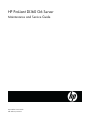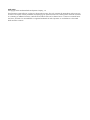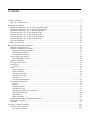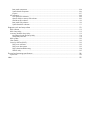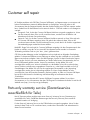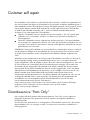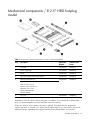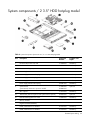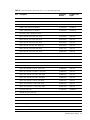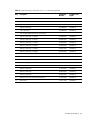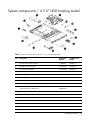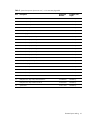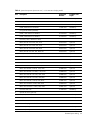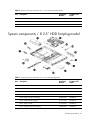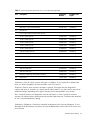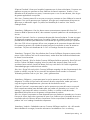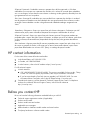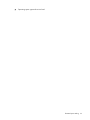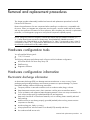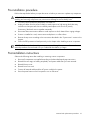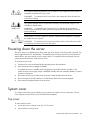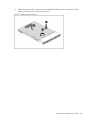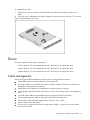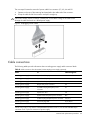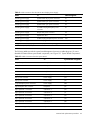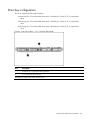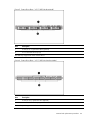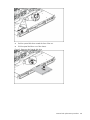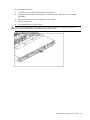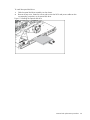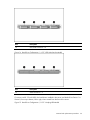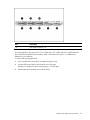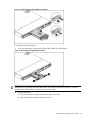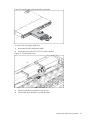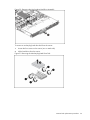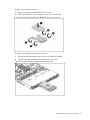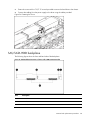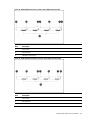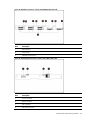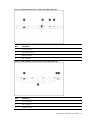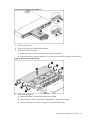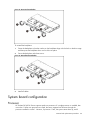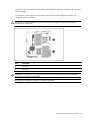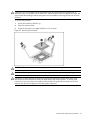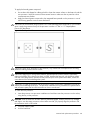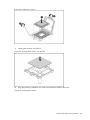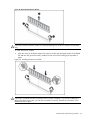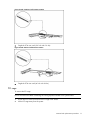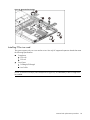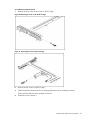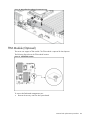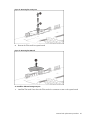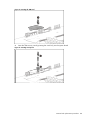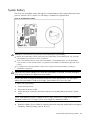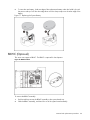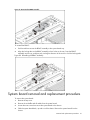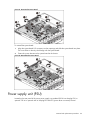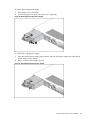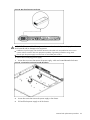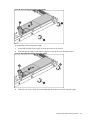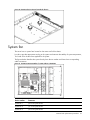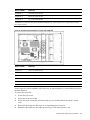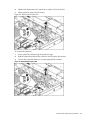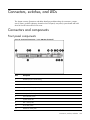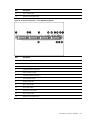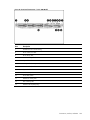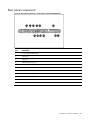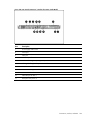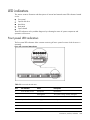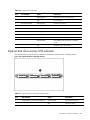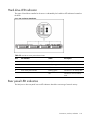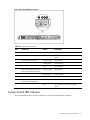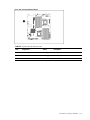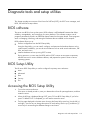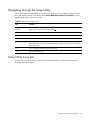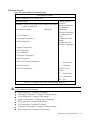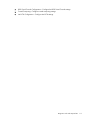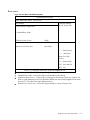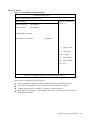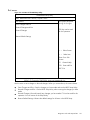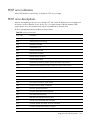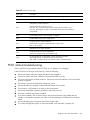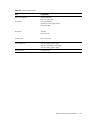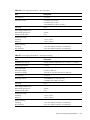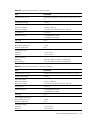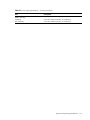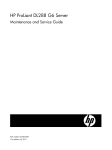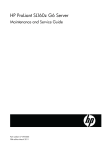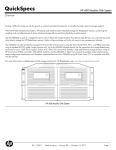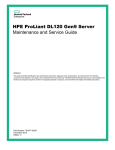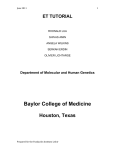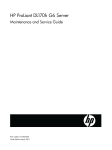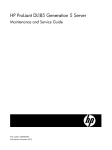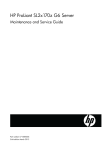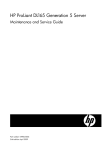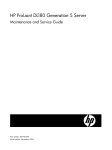Download Compaq ProLiant DL160se - G6 Server Specifications
Transcript
HP ProLiant DL160 G6 Server Maintenance and Service Guide Part number 516315-005 Fifth edition June 2010 Legal notices © Copyright 2010 Hewlett-Packard Development Company, L.P. The information contained herein is subject to change without notice. The only warranties for HP products and services are set forth in the express warranty statements accompanying such products and services. Nothing herein should be construed as constituting an additional warranty. HP shall not be liable for technical or editorial errors or omissions contained herein. Intel, Xeon, and Intel Core are trademarks or registered trademarks of Intel Corporation or its subsidiaries in the United States and other countries. Contents Customer self repair ............................................................................................................................. 5 Parts only warranty service .......................................................................................................................... 5 Illustrated parts catalog ....................................................................................................................... 16 Mechanical components / 2 or 4 3.5” hot-plug HDD model.......................................................................... 16 Mechanical components / 4 3.5” HDD non-hot-plug model........................................................................... 17 Mechanical components / 8 2.5” HDD hot-plug model................................................................................. 18 System components / 2 3.5” HDD hot-plug model ....................................................................................... 22 System components / 4 3.5” HDD hot-plug model ....................................................................................... 25 System components / 4 3.5” HDD non-hot-plug model ................................................................................. 28 System components / 8 2.5” HDD hot-plug model ....................................................................................... 30 HP contact information .............................................................................................................................. 34 Before you contact HP ............................................................................................................................... 34 Removal and replacement procedures ................................................................................................... 36 Hardware configuration tools ..................................................................................................................... 36 Hardware configuration information ........................................................................................................... 36 Electrostatic discharge information ......................................................................................................... 36 Pre-installation procedure ...................................................................................................................... 37 Post-installation instructions.................................................................................................................... 37 Server warnings and cautions .................................................................................................................... 38 HP Trusted Platform Module .................................................................................................................. 38 Symbols on equipment .............................................................................................................................. 38 Powering down the server .......................................................................................................................... 39 System cover ............................................................................................................................................ 39 Top cover ............................................................................................................................................ 39 Drives ...................................................................................................................................................... 41 Cable management .............................................................................................................................. 41 Cable connections ............................................................................................................................... 42 Drive bay configuration ........................................................................................................................ 45 Optical disc drive bay .......................................................................................................................... 47 Hard drives ......................................................................................................................................... 51 SAS/SATA HDD backplane .................................................................................................................. 58 System board configuration ....................................................................................................................... 64 Processor ............................................................................................................................................ 64 Memory .............................................................................................................................................. 72 DIMM identification ............................................................................................................................. 75 PCI expansion card .............................................................................................................................. 76 Dedicated management port. (Optional) ................................................................................................ 83 TPM Module (Optional) ........................................................................................................................ 86 System battery ..................................................................................................................................... 89 BBWC (Optional)................................................................................................................................. 90 System board removal and replacement procedure ...................................................................................... 91 Power supply unit (PSU) ............................................................................................................................. 92 System fan ............................................................................................................................................... 97 Connectors, switches, and LEDs ......................................................................................................... 100 Connectors and components .................................................................................................................... 100 Front panel components ...................................................................................................................... 100 Rear panel components ...................................................................................................................... 104 System board components .................................................................................................................. 106 Jumpers............................................................................................................................................. 107 LED indicators ......................................................................................................................................... 108 Front panel LED indicators................................................................................................................... 108 Optical disk drive activity LED indicator................................................................................................ 109 Hard drive LED indicator..................................................................................................................... 110 Rear panel LED indicators ................................................................................................................... 110 System board LED indicator ................................................................................................................ 111 Diagnostic tools and setup utilities ...................................................................................................... 113 BIOS software ........................................................................................................................................ 113 BIOS Setup Utility.................................................................................................................................... 113 Accessing the BIOS Setup Utility ............................................................................................................... 113 Navigating through the Setup Utility..................................................................................................... 114 Setup Utility menu bar ........................................................................................................................ 114 BIOS update........................................................................................................................................... 122 Clear CMOS .......................................................................................................................................... 122 Power-On Self-Test (POST) ........................................................................................................................ 122 POST error indicators ......................................................................................................................... 123 POST error descriptions ...................................................................................................................... 123 POST related troubleshooting .............................................................................................................. 124 SETSYS utility ..................................................................................................................................... 125 Physical and operating specifications .................................................................................................. 126 System unit ............................................................................................................................................. 126 Index .............................................................................................................................................. 132 Customer self repair HP products are designed with many Customer Self Repair (CSR) parts to minimize repair time and allow for greater flexibility in performing defective parts replacement. If during the diagnosis period HP (or HP service providers or service partners) identifies that the repair can be accomplished by the use of a CSR part, HP will ship that part directly to you for replacement. There are two categories of CSR parts: • Mandatory—Parts for which customer self repair is mandatory. If, however, you require that HP replace them for you, there may or may not be additional charges, depending on the type of warranty service designated for your product. • No—Some HP parts are not designed for customer self repair. In order to satisfy the customer warranty, HP requires that an authorized service provider replace the part. These parts are identified as "No" in the Illustrated Parts Catalog. Based on availability and where geography permits, CSR parts will be shipped for next business day delivery. Same day or four-hour delivery may be offered at an additional charge where geography permits. If assistance is required, you can call the HP Technical Support Center and a technician will help you over the telephone. HP specifies in the materials shipped with a replacement CSR part whether a defective part must be returned to HP. In cases where it is required to return the defective part to HP, you must ship the defective part back to HP within a defined period of time, normally five (5) business days. The defective part must be returned with the associated documentation in the provided shipping material. Failure to return the defective part may result in HP billing you for the replacement. With a customer self repair, HP will pay all shipping and part return costs and determine the courier/carrier to be used. For more information about HP's Customer Self Repair program, contact your local service provider. For the North American program, refer to the HP website (http://www.hp.com/go/selfrepair). Parts only warranty service Your HP Limited Warranty may include a parts only warranty service. Under the terms of parts only warranty service, HP will provide replacement parts free of charge. For parts only warranty service, CSR part replacement is mandatory. If you request HP to replace these parts, you will be charged for the travel and labor costs of this service. Customer self repair 5 Réparation par le client (CSR) Les produits HP comportent de nombreuses pièces CSR (Customer Self Repair = réparation par le client) afin de minimiser les délais de réparation et faciliter le remplacement des pièces défectueuses. Si pendant la période de diagnostic, HP (ou ses partenaires ou mainteneurs agréés) détermine que la réparation peut être effectuée à l'aide d'une pièce CSR, HP vous l'envoie directement. Il existe deux catégories de pièces CSR: • Obligatoire—Pièces pour lesquelles la réparation par le client est obligatoire. Si vous demandez à HP de remplacer ces pièces, les coûts de déplacement et main d'œuvre du service vous seront facturés. • Facultatif—Pièces pour lesquelles la réparation par le client est facultative. Ces pièces sont également conçues pour permettre au client d'effectuer lui-même la réparation. Toutefois, si vous demandez à HP de remplacer ces pièces, l'intervention peut ou non vous être facturée, selon le type de garantie applicable à votre produit. REMARQUE: Certaines pièces HP ne sont pas conçues pour permettre au client d'effectuer lui-même la réparation. Pour que la garantie puisse s'appliquer, HP exige que le remplacement de la pièce soit effectué par un Mainteneur Agréé. Ces pièces sont identifiées par la mention "Non" dans le Catalogue illustré. Les pièces CSR sont livrées le jour ouvré suivant, dans la limite des stocks disponibles et selon votre situation géographique. Si votre situation géographique le permet et que vous demandez une livraison le jour même ou dans les 4 heures, celle-ci vous sera facturée. Pour bénéficier d'une assistance téléphonique, appelez le Centre d'assistance technique HP. Dans les documents envoyés avec la pièce de rechange CSR, HP précise s'il est nécessaire de lui retourner la pièce défectueuse. Si c'est le cas, vous devez le faire dans le délai indiqué, généralement cinq (5) jours ouvrés. La pièce et sa documentation doivent être retournées dans l'emballage fourni. Si vous ne retournez pas la pièce défectueuse, HP se réserve le droit de vous facturer les coûts de remplacement. Dans le cas d'une pièce CSR, HP supporte l'ensemble des frais d'expédition et de retour, et détermine la société de courses ou le transporteur à utiliser. Pour plus d'informations sur le programme CSR de HP, contactez votre Mainteneur Agrée local. Pour plus d'informations sur ce programme en Amérique du Nord, consultez le site Web HP (http://www.hp.com/go/selfrepair). Service de garantie "pièces seules" Votre garantie limitée HP peut inclure un service de garantie "pièces seules". Dans ce cas, les pièces de rechange fournies par HP ne sont pas facturées. Dans le cadre de ce service, la réparation des pièces CSR par le client est obligatoire. Si vous demandez à HP de remplacer ces pièces, les coûts de déplacement et main d'œuvre du service vous seront facturés. Customer self repair 6 Riparazione da parte del cliente Per abbreviare i tempi di riparazione e garantire una maggiore flessibilità nella sostituzione di parti difettose, i prodotti HP sono realizzati con numerosi componenti che possono essere riparati direttamente dal cliente (CSR, Customer Self Repair). Se in fase di diagnostica HP (o un centro di servizi o di assistenza HP) identifica il guasto come riparabile mediante un ricambio CSR, HP lo spedirà direttamente al cliente per la sostituzione. Vi sono due categorie di parti CSR: • Obbligatorie—Parti che devono essere necessariamente riparate dal cliente. Se il cliente ne affida la riparazione ad HP, deve sostenere le spese di spedizione e di manodopera per il servizio. • Opzionali—Parti la cui riparazione da parte del cliente è facoltativa. Si tratta comunque di componenti progettati per questo scopo. Se tuttavia il cliente ne richiede la sostituzione ad HP, potrebbe dover sostenere spese addizionali a seconda del tipo di garanzia previsto per il prodotto. NOTA: alcuni componenti HP non sono progettati per la riparazione da parte del cliente. Per rispettare la garanzia, HP richiede che queste parti siano sostituite da un centro di assistenza autorizzato. Tali parti sono identificate da un "No" nel Catalogo illustrato dei componenti. In base alla disponibilità e alla località geografica, le parti CSR vengono spedite con consegna entro il giorno lavorativo seguente. La consegna nel giorno stesso o entro quattro ore è offerta con un supplemento di costo solo in alcune zone. In caso di necessità si può richiedere l'assistenza telefonica di un addetto del centro di supporto tecnico HP. Nel materiale fornito con una parte di ricambio CSR, HP specifica se il cliente deve restituire dei componenti. Qualora sia richiesta la resa ad HP del componente difettoso, lo si deve spedire ad HP entro un determinato periodo di tempo, generalmente cinque (5) giorni lavorativi. Il componente difettoso deve essere restituito con la documentazione associata nell'imballo di spedizione fornito. La mancata restituzione del componente può comportare la fatturazione del ricambio da parte di HP. Nel caso di riparazione da parte del cliente, HP sostiene tutte le spese di spedizione e resa e sceglie il corriere/vettore da utilizzare. Per ulteriori informazioni sul programma CSR di HP contattare il centro di assistenza di zona. Per il programma in Nord America fare riferimento al sito Web HP (http://www.hp.com/go/selfrepair). Servizio di garanzia per i soli componenti La garanzia limitata HP può includere un servizio di garanzia per i soli componenti. Nei termini di garanzia del servizio per i soli componenti, HP fornirà gratuitamente le parti di ricambio. Per il servizio di garanzia per i soli componenti è obbligatoria la formula CSR che prevede la riparazione da parte del cliente. Se il cliente invece richiede la sostituzione ad HP, dovrà sostenere le spese di spedizione e di manodopera per il servizio. Customer self repair 7 Customer self repair HP Produkte enthalten viele CSR-Teile (Customer Self Repair), um Reparaturzeiten zu minimieren und höhere Flexibilität beim Austausch defekter Bauteile zu ermöglichen. Wenn HP (oder ein HP Servicepartner) bei der Diagnose feststellt, dass das Produkt mithilfe eines CSR-Teils repariert werden kann, sendet Ihnen HP dieses Bauteil zum Austausch direkt zu. CSR-Teile werden in zwei Kategorien unterteilt: • Zwingend—Teile, für die das Customer Self Repair-Verfahren zwingend vorgegeben ist. Wenn Sie den Austausch dieser Teile von HP vornehmen lassen, werden Ihnen die Anfahrt- und Arbeitskosten für diesen Service berechnet. • Optional—Teile, für die das Customer Self Repair-Verfahren optional ist. Diese Teile sind auch für Customer Self Repair ausgelegt. Wenn Sie jedoch den Austausch dieser Teile von HP vornehmen lassen möchten, können bei diesem Service je nach den für Ihr Produkt vorgesehenen Garantiebedingungen zusätzliche Kosten anfallen. HINWEIS: Einige Teile sind nicht für Customer Self Repair ausgelegt. Um den Garantieanspruch des Kunden zu erfüllen, muss das Teil von einem HP Servicepartner ersetzt werden. Im illustrierten Teilekatalog sind diese Teile mit „No“ bzw. „Nein“ gekennzeichnet. CSR-Teile werden abhängig von der Verfügbarkeit und vom Lieferziel am folgenden Geschäftstag geliefert. Für bestimmte Standorte ist eine Lieferung am selben Tag oder innerhalb von vier Stunden gegen einen Aufpreis verfügbar. Wenn Sie Hilfe benötigen, können Sie das HP technische Support Center anrufen und sich von einem Mitarbeiter per Telefon helfen lassen. Den Materialien, die mit einem CSR-Ersatzteil geliefert werden, können Sie entnehmen, ob das defekte Teil an HP zurückgeschickt werden muss. Wenn es erforderlich ist, das defekte Teil an HP zurückzuschicken, müssen Sie dies innerhalb eines vorgegebenen Zeitraums tun, in der Regel innerhalb von fünf (5) Geschäftstagen. Das defekte Teil muss mit der zugehörigen Dokumentation in der Verpackung zurückgeschickt werden, die im Lieferumfang enthalten ist. Wenn Sie das defekte Teil nicht zurückschicken, kann HP Ihnen das Ersatzteil in Rechnung stellen. Im Falle von Customer Self Repair kommt HP für alle Kosten für die Lieferung und Rücksendung auf und bestimmt den Kurier/Frachtdienst. Weitere Informationen über das HP Customer Self Repair Programm erhalten Sie von Ihrem Servicepartner vor Ort. Informationen über das CSR-Programm in Nordamerika finden Sie auf der HP Website unter (http://www.hp.com/go/selfrepair). Parts-only warranty service (Garantieservice ausschließlich für Teile) Ihre HP Garantie umfasst möglicherweise einen Parts-only Warranty Service (Garantieservice ausschließlich für Teile). Gemäß den Bestimmungen des Parts-only Warranty Service stellt HP Ersatzteile kostenlos zur Verfügung. Für den Parts-only Warranty Service ist das CSR-Verfahren zwingend vorgegeben. Wenn Sie den Austausch dieser Teile von HP vornehmen lassen, werden Ihnen die Anfahrt- und Arbeitskosten für diesen Service berechnet Customer self repair 8 Reparaciones del propio cliente Los productos de HP incluyen muchos componentes que el propio usuario puede reemplazar (Customer Self Repair, CSR) para minimizar el tiempo de reparación y ofrecer una mayor flexibilidad a la hora de realizar sustituciones de componentes defectuosos. Si, durante la fase de diagnóstico, HP (o los proveedores o socios de servicio de HP) identifica que una reparación puede llevarse a cabo mediante el uso de un componente CSR, HP le enviará dicho componente directamente para que realice su sustitución. Los componentes CSR se clasifican en dos categorías: • Obligatorio—componentes para los que la reparación por parte del usuario es obligatoria. Si solicita a HP que realice la sustitución de estos componentes, tendrá que hacerse cargo de los gastos de desplazamiento y de mano de obra de dicho servicio. • Opcional—componentes para los que la reparación por parte del usuario es opcional. Estos componentes también están diseñados para que puedan ser reparados por el usuario. Sin embargo, si precisa que HP realice su sustitución, puede o no conllevar costes adicionales, dependiendo del tipo de servicio de garantía correspondiente al producto. NOTA: Algunos componentes no están diseñados para que puedan ser reparados por el usuario. Para que el usuario haga valer su garantía, HP pone como condición que un proveedor de servicios autorizado realice la sustitución de estos componentes. Dichos componentes se identifican con la palabra "No" en el catálogo ilustrado de componentes. Según la disponibilidad y la situación geográfica, los componentes CSR se enviarán para que lleguen a su destino al siguiente día laborable. Si la situación geográfica lo permite, se puede solicitar la entrega en el mismo día o en cuatro horas con un coste adicional. Si precisa asistencia técnica, puede llamar al Centro de asistencia técnica de HP y recibirá ayuda telefónica por parte de un técnico. Con el envío de materiales para la sustitución de componentes CSR, HP especificará si los componentes defectuosos deberán devolverse a HP. En aquellos casos en los que sea necesario devolver algún componente a HP, deberá hacerlo en el periodo de tiempo especificado, normalmente cinco días laborables. Los componentes defectuosos deberán devolverse con toda la documentación relacionada y con el embalaje de envío. Si no enviara el componente defectuoso requerido, HP podrá cobrarle por el de sustitución. En el caso de todas sustituciones que lleve a cabo el cliente, HP se hará cargo de todos los gastos de envío y devolución de componentes y escogerá la empresa de transporte que se utilice para dicho servicio. Para obtener más información acerca del programa de Reparaciones del propio cliente de HP, póngase en contacto con su proveedor de servicios local. Si está interesado en el programa para Norteamérica, visite la página web de HP siguiente (http://www.hp.com/go/selfrepair). Servicio de garantía exclusivo de componentes La garantía limitada de HP puede que incluya un servicio de garantía exclusivo de componentes. Según las condiciones de este servicio exclusivo de componentes, HP le facilitará los componentes de repuesto sin cargo adicional alguno. Para este servicio de garantía exclusivo de componentes, es obligatoria la sustitución de componentes por parte del usuario (CSR). Si solicita a HP que realice la sustitución de estos componentes, tendrá que hacerse cargo de los gastos de desplazamiento y de mano de obra de dicho servicio. Customer self repair 9 Customer self repair Veel onderdelen in HP producten zijn door de klant zelf te repareren, waardoor de reparatieduur tot een minimum beperkt kan blijven en de flexibiliteit in het vervangen van defecte onderdelen groter is. Deze onderdelen worden CSR-onderdelen (Customer Self Repair) genoemd. Als HP (of een HP Service Partner) bij de diagnose vaststelt dat de reparatie kan worden uitgevoerd met een CSR-onderdeel, verzendt HP dat onderdeel rechtstreeks naar u, zodat u het defecte onderdeel daarmee kunt vervangen. Er zijn twee categorieën CSR-onderdelen: • Verplicht—Onderdelen waarvoor reparatie door de klant verplicht is. Als u HP verzoekt deze onderdelen voor u te vervangen, worden u voor deze service reiskosten en arbeidsloon in rekening gebracht. • Optioneel—Onderdelen waarvoor reparatie door de klant optioneel is. Ook deze onderdelen zijn ontworpen voor reparatie door de klant. Als u echter HP verzoekt deze onderdelen voor u te vervangen, kunnen daarvoor extra kosten in rekening worden gebracht, afhankelijk van het type garantieservice voor het product. OPMERKING: Sommige HP onderdelen zijn niet ontwikkeld voor reparatie door de klant. In verband met de garantievoorwaarden moet het onderdeel door een geautoriseerde Service Partner worden vervangen. Deze onderdelen worden in de geïllustreerde onderdelencatalogus aangemerkt met "Nee". Afhankelijk van de leverbaarheid en de locatie worden CSR-onderdelen verzonden voor levering op de eerstvolgende werkdag. Levering op dezelfde dag of binnen vier uur kan tegen meerkosten worden aangeboden, indien dit mogelijk is gezien de locatie. Indien assistentie gewenst is, belt u een HP Service Partner om via de telefoon technische ondersteuning te ontvangen. HP vermeldt in de documentatie bij het vervangende CSR-onderdeel of het defecte onderdeel aan HP moet worden geretourneerd. Als het defecte onderdeel aan HP moet worden teruggezonden, moet u het defecte onderdeel binnen een bepaalde periode, gewoonlijk vijf (5) werkdagen, retourneren aan HP. Het defecte onderdeel moet met de bijbehorende documentatie worden geretourneerd in het meegeleverde verpakkingsmateriaal. Als u het defecte onderdeel niet terugzendt, kan HP u voor het vervangende onderdeel kosten in rekening brengen. Bij reparatie door de klant betaalt HP alle verzendkosten voor het vervangende en geretourneerde onderdeel en kiest HP zelf welke koerier/transportonderneming hiervoor wordt gebruikt. Neem contact op met een Service Partner voor meer informatie over het Customer Self Repair programma van HP. Informatie over Service Partners vindt u op de HP website (http://www.hp.com/go/selfrepair). Garantieservice "Parts Only" Het is mogelijk dat de HP garantie alleen de garantieservice "Parts Only" omvat. Volgens de bepalingen van de Parts Only garantieservice zal HP kosteloos vervangende onderdelen ter beschikking stellen. Voor de Parts Only garantieservice is vervanging door CSR-onderdelen verplicht. Als u HP verzoekt deze onderdelen voor u te vervangen, worden u voor deze service reiskosten en arbeidsloon in rekening gebracht. Customer self repair 10 Reparo feito pelo cliente Os produtos da HP são projetados com muitas peças para reparo feito pelo cliente (CSR) de modo a minimizar o tempo de reparo e permitir maior flexibilidade na substituição de peças com defeito. Se, durante o período de diagnóstico, a HP (ou fornecedores/parceiros de serviço da HP) concluir que o reparo pode ser efetuado pelo uso de uma peça CSR, a peça de reposição será enviada diretamente ao cliente. Existem duas categorias de peças CSR: • Obrigatória—Peças cujo reparo feito pelo cliente é obrigatório. Se desejar que a HP substitua essas peças, serão cobradas as despesas de transporte e mão-de-obra do serviço. • Opcional—Peças cujo reparo feito pelo cliente é opcional. Essas peças também são projetadas para o reparo feito pelo cliente. No entanto, se desejar que a HP as substitua, pode haver ou não a cobrança de taxa adicional, dependendo do tipo de serviço de garantia destinado ao produto. OBSERVAÇÃO: Algumas peças da HP não são projetadas para o reparo feito pelo cliente. A fim de cumprir a garantia do cliente, a HP exige que um técnico autorizado substitua a peça. Essas peças estão identificadas com a marca "No" (Não), no catálogo de peças ilustrado. Conforme a disponibilidade e o local geográfico, as peças CSR serão enviadas no primeiro dia útil após o pedido. Onde as condições geográficas permitirem, a entrega no mesmo dia ou em quatro horas pode ser feita mediante uma taxa adicional. Se precisar de auxílio, entre em contato com o Centro de suporte técnico da HP para que um técnico o ajude por telefone. A HP especifica nos materiais fornecidos com a peça CSR de reposição se a peça com defeito deve ser devolvida à HP. Nos casos em que isso for necessário, é preciso enviar a peça com defeito à HP dentro do período determinado, normalmente cinco (5) dias úteis. A peça com defeito deve ser enviada com a documentação correspondente no material de transporte fornecido. Caso não o faça, a HP poderá cobrar a reposição. Para as peças de reparo feito pelo cliente, a HP paga todas as despesas de transporte e de devolução da peça e determina a transportadora/serviço postal a ser utilizado. Para obter mais informações sobre o programa de reparo feito pelo cliente da HP, entre em contato com o fornecedor de serviços local. Para o programa norte-americano, visite o site da HP (http://www.hp.com/go/selfrepair). Serviço de garantia apenas para peças A garantia limitada da HP pode incluir um serviço de garantia apenas para peças. Segundo os termos do serviço de garantia apenas para peças, a HP fornece as peças de reposição sem cobrar nenhuma taxa. No caso desse serviço, a substituição de peças CSR é obrigatória. Se desejar que a HP substitua essas peças, serão cobradas as despesas de transporte e mão-de-obra do serviço. Customer self repair 11 Customer self repair 12 Customer self repair 13 Customer self repair 14 Customer self repair 15 Illustrated parts catalog Mechanical components / 2 or 4 3.5” hot-plug HDD model Table 1 Mechanical Components Spare Parts List / 2 or 4 3.5” HDD Hot-plug Model Item Description Spare Part Number Customer Self Repair 1 Air baffle 511806-001 Mandatory 2 Power supply cage 532473-001 Mandatory 3 Rail kit 573091-001 Mandatory 4 Hard drive cage (includes control panel) 532114-001 Mandatory 5 Hardware and Plastic Kit 536390-001 Mandatory 507262-001 Mandatory BRKT FIXED PSU G6 SCR, 6-32 X .157,T10 SCR TT, 6-32x.160,SLT-T15 BRKT Rear I/O 1U G6 BLANK,HDD,SLIMLINE SFF HDD BLANK 6 Top cover Illustrated parts catalog 16 Mechanical components / 4 3.5” HDD non-hotplug model Table 2 Mechanical Components Spare Parts List / 4 3.5” HDD Non-hot-plug Model Item Description Spare Part Number Customer Self Repair 1 Air baffle 511806-001 Mandatory 2 Rail kit 573091-001 Mandatory 3 Hard drive cage (includes control panel) 532114-001 Mandatory 4 Hardware and Plastic Kit 536390-001 Mandatory 507262-001 Mandatory BRKT FIXED PSU G6 SCR, 6-32 X .157,T10 SCR TT, 6-32x.160,SLT-T15 BRKT Rear I/O 1U G6 BLANK,HDD,SLIMLINE SFF HDD BLANK 5 Top cover Illustrated parts catalog 17 Mechanical components / 8 2.5” HDD hot-plug model Table 3 Mechanical Components Spare Parts List / 8 2.5” HDD Hot-plug Model Item Description Spare Part Number Customer Self Repair 1 Air baffle 511806-001 Mandatory 2 Power supply cage 532473-001 Mandatory 3 Rail kit 573091-001 Mandatory 4 Hard drive cage(includes control panel) 532480-001 Mandatory 5 Hardware and Plastic Kit 536390-001 Mandatory 507262-001 Mandatory BRKT FIXED PSU G6 SCR, 6-32 X .157,T10 SCR TT, 6-32x.160,SLT-T15 BRKT Rear I/O 1U G6 BLANK,HDD,SLIMLINE SFF HDD BLANK 6 Top cover 1Mandatory—Parts for which customer self repair is mandatory. If you request HP to replace these parts, you will be charged for the travel and labor costs of this service. 2Optional—Parts for which customer self repair is optional. These parts are also designed for customer self repair. If, however, you require that HP replace them for you, there may or may not be additional charges, depending on the type of warranty service designated for your product. Illustrated parts catalog 18 3No—Some HP parts are not designed for customer self repair. In order to satisfy the customer warranty, HP requires that an authorized service provider replace the part. These parts are identified as "No" in the Illustrated Parts Catalog. 1Mandatory: Obligatoire—Pièces pour lesquelles la réparation par le client est obligatoire. Si vous demandez à HP de remplacer ces pièces, les coûts de déplacement et main d'œuvre du service vous seront facturés. 2Optional: Facultatif—Pièces pour lesquelles la réparation par le client est facultative. Ces pièces sont également conçues pour permettre au client d'effectuer lui-même la réparation. Toutefois, si vous demandez à HP de remplacer ces pièces, l'intervention peut ou non vous être facturée, selon le type de garantie applicable à votre produit. 3No: Non—Certaines pièces HP ne sont pas conçues pour permettre au client d'effectuer lui-même la réparation. Pour que la garantie puisse s'appliquer, HP exige que le remplacement de la pièce soit effectué par un Mainteneur Agréé. Ces pièces sont identifiées par la mention “Non” dans le Catalogue illustré. 1Mandatory: Obbligatorie—Parti che devono essere necessariamente riparate dal cliente. Se il cliente ne affida la riparazione ad HP, deve sostenere le spese di spedizione e di manodopera per il servizio. 2Optional: Opzionali—Parti la cui riparazione da parte del cliente è facoltativa. Si tratta comunque di componenti progettati per questo scopo. Se tuttavia il cliente ne richiede la sostituzione ad HP, potrebbe dover sostenere spese addizionali a seconda del tipo di garanzia previsto per il prodotto. 3No: Non CSR—Alcuni componenti HP non sono progettati per la riparazione da parte del cliente. Per rispettare la garanzia, HP richiede che queste parti siano sostituite da un centro di assistenza autorizzato. Tali parti sono identificate da un “No” nel Catalogo illustrato dei componenti. 1Mandatory: Zwingend—Teile, die im Rahmen des Customer Self Repair Programms ersetzt werden müssen. Wenn Sie diese Teile von HP ersetzen lassen, werden Ihnen die Versand- und Arbeitskosten für diesen Service berechnet. 2Optional: Optional—Teile, für die das Customer Self Repair-Verfahren optional ist. Diese Teile sind auch für Customer Self Repair ausgelegt. Wenn Sie jedoch den Austausch dieser Teile von HP vornehmen lassen möchten, können bei diesem Service je nach den für Ihr Produkt vorgesehenen Garantiebedingungen zusätzliche Kosten anfallen. 3No: Kein—Einige Teile sind nicht für Customer Self Repair ausgelegt. Um den Garantieanspruch des Kunden zu erfüllen, muss das Teil von einem HP Servicepartner ersetzt werden. Im illustrierten Teilekatalog sind diese Teile mit „No“ bzw. „Nein“ gekennzeichnet. 1Mandatory: Obligatorio—componentes para los que la reparación por parte del usuario es obligatoria. Si solicita a HP que realice la sustitución de estos componentes, tendrá que hacerse cargo de los gastos de desplazamiento y de mano de obra de dicho servicio. 2Optional: Opcional—componentes para los que la reparación por parte del usuario es opcional. Estos componentes también están diseñados para que puedan ser reparados por el usuario. Sin embargo, si precisa que HP realice su sustitución, puede o no conllevar costes adicionales, dependiendo del tipo de servicio de garantía correspondiente al producto. Illustrated parts catalog 19 3No: No—Algunos componentes no están diseñados para que puedan ser reparados por el usuario. Para que el usuario haga valer su garantía, HP pone como condición que un proveedor de servicios autorizado realice la sustitución de estos componentes. Dichos componentes se identifican con la palabra “No” en el catálogo ilustrado de componentes. 1Mandatory: Verplicht—Onderdelen waarvoor Customer Self Repair verplicht is. Als u HP verzoekt deze onderdelen te vervangen, komen de reiskosten en het arbeidsloon voor uw rekening. 2Optional: Optioneel—Onderdelen waarvoor reparatie door de klant optioneel is. Ook deze onderdelen zijn ontworpen voor reparatie door de klant. Als u echter HP verzoekt deze onderdelen voor u te vervangen, kunnen daarvoor extra kosten in rekening worden gebracht, afhankelijk van het type garantieservice voor het product. 3No: Nee—Sommige HP onderdelen zijn niet ontwikkeld voor reparatie door de klant. In verband met de garantievoorwaarden moet het onderdeel door een geautoriseerde Service Partner worden vervangen. Deze onderdelen worden in de geïllustreerde onderdelencatalogus aangemerkt met "Nee". 1Mandatory: Obrigatória—Peças cujo reparo feito pelo cliente é obrigatório. Se desejar que a HP substitua essas peças, serão cobradas as despesas de transporte e mão-de-obra do serviço. 2Optional: Opcional—Peças cujo reparo feito pelo cliente é opcional. Essas peças também são projetadas para o reparo feito pelo cliente. No entanto, se desejar que a HP as substitua, pode haver ou não a cobrança de taxa adicional, dependendo do tipo de serviço de garantia destinado ao produto. 3No: Nenhuma—Algumas peças da HP não são projetadas para o reparo feito pelo cliente. A fim de cumprir a garantia do cliente, a HP exige que um técnico autorizado substitua a peça. Essas peças estão identificadas com a marca “No” (Não), no catálogo de peças ilustrado. Illustrated parts catalog 20 Illustrated parts catalog 21 System components / 2 3.5” HDD hot-plug model Table 4 System Components Spare Parts List / 2 3.5” HDD Hot-plug Model Item Description Spare Part Number Customer Self Repair 1 PCI-Ex16 FH/FL PCIe riser card 511808-001 Mandatory 2 PCI-Ex8 LP PCIe riser card 539372-001 Mandatory PCI-x riser card (Option) 511819-001 Mandatory Power Supply 500W non-hot-plug 506247-001 Mandatory Power Supply 460W hot-plug 511777-001 Mandatory Power Supply 750W 511778-001 Mandatory Power Supply 460W 94% hot-plug 599381-001 Mandatory System board 511805-001 Optional System Board, 56XX series processor models 608882-001 5 Misc. options 511812-001 Mandatory 5a TPM Module (Must be replaced with system board if present) 505836-001 Optional 5b Dedicated Management Port Card 516806-001 Mandatory 6 Memory modules DIMM, 2GB 2Rx8 PC3-10600R-9 501533-001 Mandatory DIMM, 4GB 2Rx4 PC3-10600R-9 501534-001 Mandatory 3 4 Power Supplies Registered DIMMs (RDIMMs) Illustrated parts catalog 22 Table 4 System Components Spare Parts List / 2 3.5” HDD Hot-plug Model Item Description Spare Part Number Customer Self Repair DIMM, 4GB 4Rx8 PC3-8500R-7 LP 501535-001 Mandatory DIMM, 8GB 2Rx4 PC3-8500R-7 519201-001 Mandatory DIMM, 1GB 1Rx8 PC3-10600E-9 501539-001 Mandatory DIMM, 2GB 2Rx8 PC3-10600E-9 501540-001 Mandatory PROC,Xeon EP 2.93 GHz, 8M, 95W 506012-001 Optional PROC,Xeon EP 2.67 GHz, 8M, 95W 490070-001 Optional PROC,Xeon EP 2.26 GHz, 8M, 80W 490073-001 Optional PROC,Xeon EP 2.0 GHz, 4M, 80W QC 490074-001 Optional PROC,Xeon EP 2.53 GHz, 8M, 80W 490071-001 Optional PROC,Xeon EP 2.26 GHz, 8M, 60W 508567-001 Optional PROC Xeon EP 2.13 GHz,8M,80W 506013-001 Optional PROC Xeon E5503 2.0 GHz,4M, 80W 594889-001 Optional PROC Xeon X5680 3.33 GHz,12M,130W 594880-001 Optional PROC Xeon X5677 3.46 GHz, 12M, 130W 594881-001 Optional PROC Xeon X5670 2.93 GHz,12M, 95W 594882-001 Optional PROC Xeon X5660 2.8 GHz, 12M, 95W 594883-001 Optional PROC Xeon X5650 2.66 GHz, 12M, 95W 594884-001 Optional PROC Xeon E5640 2.66 GHz,12M, 80W 594885-001 Optional PROC Xeon E5630 2.53 GHz,12M,80W 594886-001 Optional PROC Xeon E5620 2.4 GHz,12M, 80W 594887-001 Optional PROC Xeon L5640 2.4 GHz,12M, 60W 594890-001 Optional PROC Xeon L5630 2.13 GHz,12M, 40W 594891-001 Optional 8 Processor heat sinks 511803-001 Mandatory 9 Optical disc drive (optional) DRV,ODD, 9.5mm SATA DVD-ROM 481430-001 Mandatory DRV,ODD, 9.5mm SATA DVD-RW 481431-001 Mandatory 72 GB 15,000 rpm 376594-001 Mandatory 146 GB 15,000 rpm 376595-001 Mandatory Unregistered DIMMs (UDIMMs) 7 10 Processors, LGA 1366 Xeon™ Xeon Hard drives 3.5” hot-plug LFF SAS hard drives with carriers Illustrated parts catalog 23 Table 4 System Components Spare Parts List / 2 3.5” HDD Hot-plug Model Item Description Spare Part Number Customer Self Repair 300 GB 15,000 rpm 432146-001 Mandatory 400 GB 10,000 rpm 456896-001 Mandatory 450 GB 15,000 rpm 454274-001 Mandatory 750 GB 7,200 rpm 461288-001 Mandatory 1 TB 7,200 rpm 461289-001 Mandatory 160 GB 7,200 rpm, 1.5Gbps 353043-001 Mandatory 160 GB 7,200 rpm, 3.0Gbps 483095-001 Mandatory 250 GB 7,200 rpm, 1.5Gbps 353044-001 Mandatory 250 GB 7,200 rpm, 3.0Gbps 459318-001 Mandatory 500 GB 7,200 rpm, 1.5Gbps 395501-001 Mandatory 500 GB 7,200 rpm, 3.0Gbps 459319-001 Mandatory 750 GB 7,200 rpm, 1.5Gbps 432401-001 Mandatory 750 GB 7,200 rpm, 3.0Gbps 459320-001 Mandatory 1 TB 7,200 rpm, 3.0Gbps 454273-001 Mandatory 160 GB 7,200 rpm 459314-001 Mandatory 250 GB 7,200 rpm 373313-001 Mandatory 500 GB 7,200 rpm 404654-001 Mandatory 750 GB 7,200 rpm 463047-001 Mandatory 11 Backplane two bays SAS/SATA hard drive 511812-001 Mandatory 12 System fans 519711-001 Mandatory 3.5” hot-plug SATA hard drives with carriers 3.5”non- hot-plug SATA hard drives with carriers Illustrated parts catalog 24 System components / 4 3.5” HDD hot-plug model Table 5 System Components Spare Parts List / 4 3.5” HDD Hot-plug Model Item Description Spare Part Number Customer Self Repair 1 PCI-Ex16 FH/FL PCIe riser card 511808-001 Mandatory 2 PCI-Ex8 LP PCIe riser card 539372-001 Mandatory PCI-x riser card (Option) 511819-001 Mandatory Power Supply 500W non-hot-plug 506247-001 Mandatory Power Supply 460W hot-plug 511777-001 Mandatory Power Supply 750W 511778-001 Mandatory Power Supply 460W 94% hot-plug 599381-001 Mandatory System board 511805-001 Optional System Board, Xeon 56XX series 608882-001 3 4 Power Supplies 5 Misc Options 5a TPM Module (Must be replaced with system board if present) 505836-001 Optional 5b Dedicated Management Port Card 516806-001 Mandatory 6 Memory modules DIMM, 2GB 2Rx8 PC3-10600R-9 501533-001 Mandatory DIMM, 4GB 2Rx4 PC3-10600R-9 501534-001 Mandatory Registered DIMMs (RDIMMs) Illustrated parts catalog 25 Table 5 System Components Spare Parts List / 4 3.5” HDD Hot-plug Model Item Description Spare Part Number Customer Self Repair DIMM, 4GB 4Rx8 PC3-8500R-7 LP 501535-001 Mandatory DIMM, 8GB 2Rx4 PC3-8500R-7 519201-001 Mandatory DIMM, 1GB 1Rx8 PC3-10600E-9 501539-001 Mandatory DIMM, 2GB 2Rx8 PC3-10600E-9 501540-001 Mandatory PROC,Xeon EP 2.93 GHz, 8M, 95W 506012-001 Optional PROC,Xeon EP 2.67 GHz, 8M, 95W 490070-001 Optional PROC,Xeon EP 2.26 GHz, 8M, 80W 490073-001 Optional PROC,Xeon EP 2.0 GHz, 4M, 80W QC 490074-001 Optional PROC,Xeon EP 2.53 GHz, 8M, 80W 490071-001 Optional PROC,Xeon EP 2.26 GHz, 8M, 60W 508567-001 Optional PROC Xeon EP 2.13 GHz,8M,80W 506013-001 Optional PROC Xeon E5503 2.0 GHz,4M, 80W 594889-001 Optional PROC Xeon X5680 3.33 GHz,12M,130W 594880-001 Optional PROC Xeon X5670 2.93 GHz,12M, 95W 594882-001 Optional PROC Xeon X5660 2.8 GHz, 12M, 95W 594883-001 Optional PROC Xeon X5650 2.66 GHz, 12M, 95W 594884-001 Optional PROC Xeon E5640 2.66 GHz,12M, 80W 594885-001 Optional PROC Xeon E5630 2.53 GHz,12M,80W 594886-001 Optional PROC Xeon E5620 2.4 GHz,12M, 80W 594887-001 Optional PROC Xeon L5640 2.4 GHz,12M, 60W 594890-001 Optional PROC Xeon L5630 2.13 GHz,12M, 40W 594891-001 Optional 8 Processor heat sinks 511803-001 Mandatory 9 Optical disc drive (optional) DRV,ODD, 9.5mm SATA DVD-ROM 481430-001 Mandatory DRV,ODD, 9.5mm SATA DVD-RW 481431-001 Mandatory 72 GB 15,000 rpm 376594-001 Mandatory 146 GB 15,000 rpm 376595-001 Mandatory Unregistered DIMMs (UDIMMs) 7 10 Processors, LGA 1366 Xeon™ Xeon Hard drives 3.5” hot-plug LFF SAS hard drives with carriers Illustrated parts catalog 26 Table 5 System Components Spare Parts List / 4 3.5” HDD Hot-plug Model Item Description Spare Part Number Customer Self Repair 300 GB 15,000 rpm 432146-001 Mandatory 400 GB 10,000 rpm 456896-001 Mandatory 450 GB 15,000 rpm 454274-001 Mandatory 750 GB 7,200 rpm 461288-001 Mandatory 1 TB 7,200 rpm 461289-001 Mandatory 160 GB 7,200 rpm, 1.5Gbps 353043-001 Mandatory 160 GB 7,200 rpm, 3.0Gbps 483095-001 Mandatory 250 GB 7,200 rpm, 1.5Gbps 353044-001 Mandatory 250 GB 7,200 rpm, 3.0Gbps 459318-001 Mandatory 500 GB 7,200 rpm, 1.5Gbps 395501-001 Mandatory 500 GB 7,200 rpm, 3.0Gbps 459319-001 Mandatory 750 GB 7,200 rpm, 1.5Gbps 432401-001 Mandatory 750 GB 7,200 rpm, 3.0Gbps 459320-001 Mandatory 1 TB 7,200 rpm, 3.0Gbps 454273-001 Mandatory 160 GB 7,200 rpm 459314-001 Mandatory 250 GB 7,200 rpm 373313-001 Mandatory 500 GB 7,200 rpm 404654-001 Mandatory 750 GB 7,200 rpm 463047-001 Mandatory Backplane four bays SAS/SATA hard drive 535348-001 Mandatory Backplane four bays SATA hard drive 570079-001 Mandatory System fans 519711-001 Mandatory 3.5” hot-plug SATA hard drives with carriers 3.5”non- hot-plug SATA hard drives with carriers 11 12 Illustrated parts catalog 27 System components / 4 3.5” HDD non-hot-plug model Table 6 System Components Spare Parts List / 4 3.5” HDD Non-hot-plug Model Item Description Spare Part Number Customer Self Repair 1 PCI-Ex16 FH/FL PCIe riser card 511808-001 Mandatory 2 PCI-Ex8 LP PCIe riser card 539372-001 Mandatory PCI-x riser card (Option) 511819-001 Mandatory Power Supply 500W non-hot-plug 506247-001 Mandatory Power Supply 460W hot-plug 511777-001 Mandatory Power Supply 750W 511778-001 Mandatory Power Supply 460W 94% hot-plug 599381-001 Mandatory System board 511805-001 Optional System Board, 56XX series processor models 608882-001 3 4 Power Supplies 5 Misc Options 5a TPM Module (Must be replaced with system board if present) 505836-001 Optional 5b Dedicated Management Port Card 516806-001 Manadatory 6 Memory modules Registered DIMMs (RDIMMs) Illustrated parts catalog 28 Table 6 System Components Spare Parts List / 4 3.5” HDD Non-hot-plug Model Item Description Spare Part Number Customer Self Repair DIMM, 2GB 2Rx8 PC3-10600R-9 501533-001 Mandatory DIMM, 4GB 2Rx4 PC3-10600R-9 501534-001 Mandatory DIMM, 4GB 4Rx8 PC3-8500R-7 LP 501535-001 Mandatory DIMM, 8GB 2Rx4 PC3-8500R-7 519201-001 Mandatory DIMM, 1GB 1Rx8 PC3-10600E-9 501539-001 Mandatory DIMM, 2GB 2Rx8 PC3-10600E-9 501540-001 Mandatory PROC,Xeon EP 2.93 GHz, 8M, 95W 506012-001 Optional PROC,Xeon EP 2.67 GHz, 8M, 95W 490070-001 Optional PROC,Xeon EP 2.26 GHz, 8M, 80W 490073-001 Optional PROC,Xeon EP 2.0 GHz, 4M, 80W QC 490074-001 Optional PROC,Xeon EP 2.53 GHz, 8M, 80W 490071-001 Optional PROC Xeon EP 2.13 GHz,8M,80W 506013-001 Optional PROC Xeon E5503 2.0 GHz,4M, 80W 594889-001 Optional PROC Xeon X5680 3.33 GHz,12M,130W 594880-001 Optional PROC Xeon X5670 2.93 GHz,12M, 95W 594882-001 Optional PROC Xeon X5660 2.8 GHz, 12M, 95W 594883-001 Optional PROC Xeon X5650 2.66 GHz, 12M, 95W 594884-001 Optional PROC Xeon E5640 2.66 GHz,12M, 80W 594885-001 Optional PROC Xeon E5630 2.53 GHz,12M,80W 594886-001 Optional PROC Xeon E5620 2.4 GHz,12M, 80W 594887-001 Optional PROC Xeon L5640 2.4 GHz,12M, 60W 594890-001 Optional PROC Xeon L5630 2.13 GHz,12M, 40W 594891-001 Optional 8 Processor heat sinks 511803-001 Mandatory 9 Optical disc drive (optional) DRV,ODD, 9.5mm SATA DVD-ROM 481430-001 Mandatory DRV,ODD, 9.5mm SATA DVD-RW 481431-001 Mandatory 160 GB 7,200 rpm 459314-001 Mandatory 250 GB 7,200 rpm 373313-001 Mandatory Unregistered DIMMs (UDIMMs) 7 10 Processors, LGA 1366 Xeon™ Xeon Hard drives 3.5”non- hot-plug SATA hard drives with carriers Illustrated parts catalog 29 Table 6 System Components Spare Parts List / 4 3.5” HDD Non-hot-plug Model Item 11 Description Spare Part Number Customer Self Repair 500 GB 7,200 rpm 404654-001 Mandatory 750 GB 7,200 rpm 463047-001 Mandatory System fans 519711-001 Mandatory System components / 8 2.5” HDD hot-plug model Table 7 System Components Spare Parts List / 8 2.5” HDD Hot-plug Model Item Description Spare Part Number Customer Self Repair 1 PCI-Ex16 FH/FL PCIe riser card 511808-001 Mandatory 2 PCI-Ex8 LP PCIe riser card 539372-001 Mandatory PCI-x riser card (Option) 511819-001 Mandatory Power Supply 500W non-hot-plug 506247-001 Mandatory Power Supply 460W hot-plug 511777-001 Mandatory Power Supply 750W 511778-001 Mandatory Power Supply 460W 94% hot-plug 599381-001 Mandatory 3 Power Supplies Illustrated parts catalog 30 Table 7 System Components Spare Parts List / 8 2.5” HDD Hot-plug Model Item Description Spare Part Number Customer Self Repair 4 System board 511805-001 Mandatory System Board, Xeon 56XX series 608882-001 5 Misc Options 5a TPM Module (Must be replaced with system board if present) 505836-001 Optional 5b Dedicated Management Port Card 516806-001 Manadatory 6 Memory modules DIMM, 2GB 2Rx8 PC3-10600R-9 501533-001 Mandatory DIMM, 4GB 2Rx4 PC3-10600R-9 501534-001 Mandatory DIMM, 4GB 4Rx8 PC3-8500R-7 LP 501535-001 Mandatory DIMM, 8GB 2Rx4 PC3-8500R-7 519201-001 Mandatory DIMM, 1GB 1Rx8 PC3-10600E-9 501539-001 Mandatory DIMM, 2GB 2Rx8 PC3-10600E-9 501540-001 Mandatory PROC,Xeon EP 2.93 GHz, 8M, 95W 506012-001 Mandatory PROC,Xeon EP 2.67 GHz, 8M, 95W 490070-001 Mandatory PROC,Xeon EP 2.26 GHz, 8M, 80W 490073-001 Mandatory PROC,Xeon EP 2.0 GHz, 4M, 80W QC 490074-001 Mandatory PROC,Xeon EP 2.53 GHz, 8M, 80W 490071-001 Mandatory PROC,Xeon EP 2.26 GHz, 8M, 60W 508567-001 Mandatory PROC Xeon EP 2.13 GHz,8M,80W 506013-001 Optional PROC Xeon E5503 2.0 GHz,4M, 80W 594889-001 Optional PROC Xeon X5680 3.33 GHz,12M,130W 594880-001 Optional PROC Xeon X5670 2.93 GHz,12M, 95W 594882-001 Optional PROC Xeon X5660 2.8 GHz, 12M, 95W 594883-001 Optional PROC Xeon X5650 2.66 GHz, 12M, 95W 594884-001 Optional PROC Xeon E5640 2.66 GHz,12M, 80W 594885-001 Optional PROC Xeon E5630 2.53 GHz,12M,80W 594886-001 Optional PROC Xeon E5620 2.4 GHz,12M, 80W 594887-001 Optional PROC Xeon L5640 2.4 GHz,12M, 60W 594890-001 Optional PROC Xeon L5630 2.13 GHz,12M, 40W 594891-001 Optional Registered DIMMs (RDIMMs) Unregistered DIMMs (UDIMMs) 7 Processors, LGA 1366 Xeon™ Xeon Illustrated parts catalog 31 Table 7 System Components Spare Parts List / 8 2.5” HDD Hot-plug Model Item Description Spare Part Number Customer Self Repair 8 Processor heat sinks 511803-001 Mandatory 9 Optical disc drive (optional) DRV,ODD, 9.5mm SATA DVD-ROM 481430-001 Mandatory DRV,ODD, 9.5mm SATA DVD-RW 481431-001 Mandatory 36 GB 15,000 rpm DP 418397-001 Mandatory 72 GB 10,000 rpm SP 376597-001 Mandatory 72 GB 10,000 rpm DP 389346-001 Mandatory 72 GB 15,000 rpm SP 432321-001 Mandatory 72 GB 15,000 rpm DP 418398-001 Mandatory 146 GB 10,000 rpm SP 432320-001 Mandatory 146 GB 10,000 rpm DP 418399-001 Mandatory 146 GB 15,000 rpm DP 504334-001 Mandatory 300 GB 10,000 rpm DP 493083-001 Mandatory 120 GB 5,400 rpm 459322-001 Mandatory 250 GB 5,400 rpm 460426-001 Mandatory 500 GB 5,400 rpm 508035-001 Mandatory 11 Backplane eight bays SAS/SATA hard drive 532481-001 Mandatory 12 System fans 519711-001 Mandatory 10 Hard drives 2.5” hot-plug SAS hard drives with carriers 2.5” hot-plug SATA hard drives with carriers 1Mandatory—Parts for which customer self repair is mandatory. If you request HP to replace these parts, you will be charged for the travel and labor costs of this service. 2Optional—Parts for which customer self repair is optional. These parts are also designed for customer self repair. If, however, you require that HP replace them for you, there may or may not be additional charges, depending on the type of warranty service designated for your product. 3No—Some HP parts are not designed for customer self repair. In order to satisfy the customer warranty, HP requires that an authorized service provider replace the part. These parts are identified as "No" in the Illustrated Parts Catalog. 1Mandatory: Obligatoire—Pièces pour lesquelles la réparation par le client est obligatoire. Si vous demandez à HP de remplacer ces pièces, les coûts de déplacement et main d'œuvre du service vous seront facturés. Illustrated parts catalog 32 2Optional: Facultatif—Pièces pour lesquelles la réparation par le client est facultative. Ces pièces sont également conçues pour permettre au client d'effectuer lui-même la réparation. Toutefois, si vous demandez à HP de remplacer ces pièces, l'intervention peut ou non vous être facturée, selon le type de garantie applicable à votre produit. 3No: Non—Certaines pièces HP ne sont pas conçues pour permettre au client d'effectuer lui-même la réparation. Pour que la garantie puisse s'appliquer, HP exige que le remplacement de la pièce soit effectué par un Mainteneur Agréé. Ces pièces sont identifiées par la mention “Non” dans le Catalogue illustré. 1Mandatory: Obbligatorie—Parti che devono essere necessariamente riparate dal cliente. Se il cliente ne affida la riparazione ad HP, deve sostenere le spese di spedizione e di manodopera per il servizio. 2Optional: Opzionali—Parti la cui riparazione da parte del cliente è facoltativa. Si tratta comunque di componenti progettati per questo scopo. Se tuttavia il cliente ne richiede la sostituzione ad HP, potrebbe dover sostenere spese addizionali a seconda del tipo di garanzia previsto per il prodotto. 3No: Non CSR—Alcuni componenti HP non sono progettati per la riparazione da parte del cliente. Per rispettare la garanzia, HP richiede che queste parti siano sostituite da un centro di assistenza autorizzato. Tali parti sono identificate da un “No” nel Catalogo illustrato dei componenti. 1Mandatory: Zwingend—Teile, die im Rahmen des Customer Self Repair Programms ersetzt werden müssen. Wenn Sie diese Teile von HP ersetzen lassen, werden Ihnen die Versand-und Arbeitskosten für diesen Service berechnet. 2Optional: Optional—Teile, für die das Customer Self Repair-Verfahren optional ist. Diese Teile sind auch für Customer Self Repair ausgelegt. Wenn Sie jedoch den Austausch dieser Teile von HP vornehmen lassen möchten, können bei diesem Service je nach den für Ihr Produkt vorgesehenen Garantiebedingungen zusätzliche Kosten anfallen. 3No: Kein—Einige Teile sind nicht für Customer Self Repair ausgelegt. Um den Garantieanspruch des Kunden zu erfüllen, muss das Teil von einem HP Servicepartner ersetzt werden. Im illustrierten Teilekatalog sind diese Teile mit „No“ bzw. „Nein“ gekennzeichnet. 1Mandatory: Obligatorio—componentes para los que la reparación por parte del usuario es obligatoria. Si solicita a HP que realice la sustitución de estos componentes, tendrá que hacerse cargo de los gastos de desplazamiento y de mano de obra de dicho servicio. 2Optional: Opcional—componentes para los que la reparación por parte del usuario es opcional. Estos componentes también están diseñados para que puedan ser reparados por el usuario. Sin embargo, si precisa que HP realice su sustitución, puede o no conllevar costes adicionales, dependiendo del tipo de servicio de garantía correspondiente al producto. 3No: No—Algunos componentes no están diseñados para que puedan ser reparados por el usuario. Para que el usuario haga valer su garantía, HP pone como condición que un proveedor de servicios autorizado realice la sustitución de estos componentes. Dichos componentes se identifican con la palabra “No” en el catálogo ilustrado de componentes. 1Mandatory: Verplicht—Onderdelen waarvoor Customer Self Repair verplicht is. Als u HP verzoekt deze onderdelen te vervangen, komen de reiskosten en het arbeidsloon voor uw rekening. Illustrated parts catalog 33 2Optional: Optioneel—Onderdelen waarvoor reparatie door de klant optioneel is. Ook deze onderdelen zijn ontworpen voor reparatie door de klant. Als u echter HP verzoekt deze onderdelen voor u te vervangen, kunnen daarvoor extra kosten in rekening worden gebracht, afhankelijk van het type garantieservice voor het product. 3No: Nee—Sommige HP onderdelen zijn niet ontwikkeld voor reparatie door de klant. In verband met de garantievoorwaarden moet het onderdeel door een geautoriseerde Service Partner worden vervangen. Deze onderdelen worden in de geïllustreerde onderdelencatalogus aangemerkt met "Nee". 1Mandatory: Obrigatória—Peças cujo reparo feito pelo cliente é obrigatório. Se desejar que a HP substitua essas peças, serão cobradas as despesas de transporte e mão-de-obra do serviço. 2Optional: Opcional—Peças cujo reparo feito pelo cliente é opcional. Essas peças também são projetadas para o reparo feito pelo cliente. No entanto, se desejar que a HP as substitua, pode haver ou não a cobrança de taxa adicional, dependendo do tipo de serviço de garantia destinado ao produto. 3No: Nenhuma—Algumas peças da HP não são projetadas para o reparo feito pelo cliente. A fim de cumprir a garantia do cliente, a HP exige que um técnico autorizado substitua a peça. Essas peças estão identificadas com a marca “No” (Não), no catálogo de peças ilustrado. HP contact information For the name of the nearest HP authorized reseller: • • • In the United States, call 1-800-345-1518. In Canada, call 1-800-263-5868. In other locations, refer to the HP website at http://www.hp.com/. For HP technical support: • In North America: ○ Call 1-800-HP-INVENT (1-800-474-6836). This service is available 24 hours a day, 7 days a week. For continuous quality improvement, calls may be recorded or monitored. ○ If you have purchased a Care Pack (service upgrade), call 1-800-633-3600. For more information about Care Packs, refer to the HP website at http://www.hp.com/. • Outside North America, call the nearest HP Technical Support Phone Center. For telephone numbers for worldwide Technical Support Centers, refer to the HP website at http://www.hp.com/. Before you contact HP Be sure to have the following information available before you call HP: • • • • • • Technical support registration number (if applicable) Product serial number Product model name and number Applicable error messages Add-on boards or hardware model number and serial number Third-party hardware or software model number Illustrated parts catalog 34 • Operating system type and revision level Illustrated parts catalog 35 Removal and replacement procedures This chapter provides subassembly/module-level removal and replacement procedures for the HP ProLiant DL160 G6server. Review the specifications of a new component before installing it to make sure it is compatible with the server. When you integrate new components into the system, record its model and serial number, and any other pertinent information for future reference. After completing any removal or replacement procedure, run the diagnostics program to verify that all components operate properly. NOTE: The figures used in this chapter to illustrate procedural steps are labeled numerically (i.e., 1, 2…). When these figures are used in substep items, the alphabetically labeled instructions correspond to the numbered labels on the related figure (i.e., label 1 corresponds to step a, label 2 corresponds to step b, etc.). The procedures described in this section assume that the server is out of the rack and is positioned on a flat, stable surface. Hardware configuration tools You will need the following tools: • T-10/T-15 wrench The following references and software tools will assist with the hardware configuration: • • • HP ProLiant DL160 G6 Server Easy Set-up CD IPMI Event Log Diagnostics Software Hardware configuration information Electrostatic discharge information An electrostatic discharge (ESD) can damage static-sensitive devices or micro circuitry. Proper packaging and grounding techniques are necessary precautions to prevent damage. To prevent electrostatic damage, observe the following precautions: • • • Transport products in static-safe containers such as conductive tubes, bags, or boxes. • Keep work area free of nonconductive materials, such as ordinary plastic assembly aids and foam packing. • Make sure that you are always properly grounded (earthed) when touching a static-sensitive component or assembly. • • • Avoid touching pins, leads, or circuitry. Keep electrostatic-sensitive parts in their containers until they arrive at static-free stations. Cover workstations with approved static-dissipating material. Use a wrist strap connected to the work surface, and properly grounded (earthed) tools and equipment. Always place drives with the Printed Circuit Board (PCB) assembly-side down. Use conductive field service tools. Removal and replacement procedures 36 Pre-installation procedure Perform the steps below before you open the server or before you remove or replace any component. WARNING: Failure to properly turn off the server before you open the server or before your start installing and removing components may cause serious damage as well as bodily harm. 1. Turn off the server and all the peripherals connected to it. 2. Unplug all cables from the power outlet(s) to avoid exposure to high energy levels that may cause burns when parts are short-circuited by metal objects such as tools or jewelry. If necessary, label each one to expedite reassembly. 3. Disconnect telecommunication cables to avoid exposure to shock hazard from ringing voltages. 4. If server is installed in a rack, remove server and place it on a flat surface. 5. Remove the top cover according to the instructions described in the “System cover” section in this chapter. 6. Follow the ESD precautions listed previously in this chapter when handling a server component. IMPORTANT: To streamline the configuration process, read through the entire installation and removal procedures first and make sure you understand them before you begin. Post-installation instructions Observe the following items after installing or removing a server component: 1. Be sure all components are installed according to the described step-by-step instructions. 2. Reinstall the rear cage, air baffle, peripherals, and system cables that you have removed. 3. Reinstall the top cover. 4. Reinstall server into rack. 5. Connect all external cables and the AC power cord(s) to the system. 6. Press the power button on the front panel to turn on the server. Removal and replacement procedures 37 Server warnings and cautions Before installing a server, be sure that you understand the following warnings and cautions. WARNING: To reduce the risk of electric shock or damage to the equipment: • Do not disable the power cord grounding plug. The grounding plug is an important safety feature. • Plug the power cord into a grounded (earthed) electrical outlet that is easily accessible at all times. • Unplug the power cord from the power supply to disconnect power to the equipment. • Do not route the power cord where it can be walked on or pinched by items placed against it. Pay particular attention to the plug, electrical outlet, and the point where the cord extends from the server. WARNING: To reduce the risk of personal injury from hot surfaces, allow the drives and the internal system components to cool before touching them. CAUTION: Do not operate the server for long periods with the system cover open or removed. Operating the server in this manner results in improper airflow and improper cooling that can lead to thermal damage. HP Trusted Platform Module The TPM is not a customer-removable part. CAUTION: Any attempt to remove an installed TPM from the system board breaks or disfigures the TPM security rivet. Upon locating a broken or disfigured rivet on an installed TPM, administrators should consider the system compromised and take appropriate measures to ensure the integrity of the system data. IMPORTANT: If you suspect a TPM board failure, leave the TPM installed and remove the system. Contact an HP authorized service provider for a replacement system board and TPM board. Symbols on equipment The following symbols may be placed on equipment to indicate the presence of potentially hazardous conditions. This symbol indicates the presence of hazardous energy circuits or electric shock hazards. Refer all servicing to qualified personnel. WARNING: To reduce the risk of injury from electric shock hazards, do not open this enclosure. Refer all maintenance, upgrades, and servicing to qualified personnel. This symbol indicates the presence of electric shock hazards. The area contains no user or field serviceable parts. Do not open for any reason. WARNING: To reduce the risk of injury from electric shock hazards, do not open this enclosure. This symbol on an RJ-45 receptacle indicates a network interface connection. WARNING: To reduce the risk of electric shock, fire, or damage to the equipment, do not plug telephone or telecommunications connectors into this receptacle. Removal and replacement procedures 38 This symbol indicates the presence of a hot surface or hot component. If this surface is contacted, the potential for injury exists. WARNING: To reduce the risk of injury from a hot component, allow the surface to cool before touching. Weight in kg Weight in lb This symbol indicates that the component exceeds the recommended weight for one individual to handle safely. WARNING: To reduce the risk of personal injury or damage to the equipment, observe local occupational health and safety requirements and guidelines for manual material handling. These symbols, on power supplies or systems, indicate that the equipment is supplied by multiple sources of power. WARNING: To reduce the risk of injury from electric shock, remove all power cords to completely disconnect power from the system. Powering down the server The server does not completely power down when the power button on the front panel is pressed. The button toggles between On and Standby. The standby position removes power from most electronics and the drives, but some internal circuitry remains active. To completely remove all power from the system, disconnect all power cords from the server. To power down the server: 1. Shut down the server as directed by the operating system documentation. 2. Press the power button to toggle to Standby. This places the server in standby mode changing the power LED indicator to amber. In this mode, the main power supply output is disabled. Standby does not completely disable or remove power from the system. 3. Disconnect the AC power cord(s) from the power outlet(s) and then from the server. 4. Be sure that the power LED indicator is turned off and that the fan noise has stopped. 5. Disconnect all peripheral devices from the server. System cover You need to remove the top cover before you can remove or replace a server component. The top cover needs to be removed to service the SAS/SATA backplane. Top cover To remove the top cover: 1. Loosen the screw on the top cover with a T-10 wrench. 2. Press the latch on the top cover. Removal and replacement procedures 39 3. Slide the cover toward the rear of the server and then lift the top cover to remove it from the chassis. Lift the top cover away from the chassis. Figure 1 Removing the Top Cover Removal and replacement procedures 40 To reinstall the top cover: 1. Align the top cover to the chassis and then slide it towards the front panel to position it into place. 2. Once the cover is attached to the chassis, tighten the screw on the top cover with a T-10 wrench. Figure 2 Reinstalling the Top Cover Drives The server supports the following configurations: • 2 drive bays for 3.5-inch hard disk drives and 1 drive bay for an optical disc drive • 4 drive bays for 3.5-inch hard disk drives and 1 drive bay for an optical disc drive. • 8 drive bays for 2.5-inch hard disk drives and 1 drive bay for an optical disc drive. Cable management Always follow good cable management practices when working inside the computer. • • Keep cables away from major heat sources like the heat sink. • • Keep cables clear of sliding or moveable parts to prevent cutting or crimping. • • • • • Some flat ribbon cables come pre-folded. Never change the folds on these cables. Do not jam cables on top of expansion cards or memory modules. Printed circuit cards are not designed to withstand excessive pressure. When folding a flat ribbon cable, never fold to a sharp crease. Sharp creases may damage the wires. Do not sharply bend any cable. A sharp bend can break the internal wires. Never bend a SATA data cable tighter than a 30 mm (1.18 in.) radius. Never crease a SATA data cable. Do not rely on components like the drive cage, power supply, or system cover to push cables down into the chassis. Removal and replacement procedures 41 The next steps illustrate the removal of power cable from connector J51, 60, 64 and 82. 1. Squeeze on the top of the retaining latch attached to the cable end of the connector. 2. Grasp the cable end of the connector and pull it straight up. CAUTION: Always pull the connector—NEVER pull on the cable. Pulling on the cable could damage the cable and result in a failed power supply. Figure 3 Unplugging Power Cable Cable connections The following tables provide information about switching power supply cable connector labels. Table 8 Cable connections from the 460W/750W Hot-plug Power Supply (Optional) Cable To Cable Designator Switching power supply System board 24-pin power connector P1 Switching power supply System board 8-pin power connector P2 Switching power supply System board 4-pin power connector P3 Switching Power Supply Graph card power connector P4 Switching Power Supply 4/8 HDD hot-plug Backplane power connector P5 Switching power supply Optical disc drive CD Switching Power Supply System board backplane power connector RPS Switching power supply 2 HDD hot-plug Backplane power connector P10/P11 Switching power supply 4 Non hot-plug HDD P6,P7,P8,P9 NOTE: P6,P7,P8,P9,P10 and P11are extended connectors from P5, P4 are the extended 6-pin connector from 10-pin P4 connector.of power supply. Removal and replacement procedures 42 Table 9 Cable connections from the 500 W Non-hot-plug Power Supply Cable To Cable Designator Switching power supply System board 24-pin power connector P1 Switching power supply System board 8-pin power connector P2 Switching power supply System board 4-pin power connector P3 Switching Power Supply 4/8 HDD hot-plug Backplane power connector P7 Switching Power Supply Graph card power connector P4 Switching power supply Optical disc drive P5 Switching power supply 2 HDD hot-plug Backplane power connector P10 Switching power supply 4 Non hot-plug HDD P11,P12,P13,P14 NOTE: P10,P11,P12,P13,P14 are extended connectors from P7 The following tables provide the system board designators that various cables plug into. For more detailed information about system board components, see “Figure 101 System Board Components”. Table 10 Cable Connections from the System Board Cable To System Board Designator 20-pin front panel connector Front panel J42 USB 0/1 connector Front panel USB 2.0 J56 USB 4 connector Internal USB 2.0 J69 Mini SAS connector Backplane Mini SAS connector J11 24-pin power connector Power supply J51 8-pin power connector Power supply J64 4-pin power connector Power supply J60 16-pin Backplane power connector Power supply P82 3-pin backplane I2C connector Backplane J65 6-pin system fan 1 connector System fan 1 J63 6-pin system fan 2 connector System fan 2 J71 6-pin system fan 3 connector System fan 3 J62 6-pin system fan 4 connector System fan 4 J70 6-pin system fan 5 connector System fan 5 J68 6-pin system fan 6 connector System fan 6 J67 LCD connector (optional) Optional LCD module J53 Removal and replacement procedures 43 Table 11 Drive Cable Connections / 2 3.5” Hot-plug HDD Model Cable To System Board Designator Mini SAS connector 2HDD backplane J11 SATA 5/SATA 6 connector Optical disc drive J57,J58 Table 12 Drive Cable Connections / 4 3.5” Hot-plug HDD Model Cable To System Board Designator Mini SAS connector 4HDD backplane J11 SATA 5/SATA 6 connector Optical disc drive J57,J58 Table 13 Drive Cable Connections / 4 3.5” Non-hot-plug HDD Cable To System Board Designator Mini SAS connector HDD 1,2,3,4 J11 SATA 5/SATA 6 connector Optical disc drive J57,J58 Table 14 Drive Cable Connections / 8 2.5” hot-plug HDD Cable To System Board Designator PCI storage controller card 8 2.5” HDD Backplane 3rd party Mini-SAS connector 1 PCI storage controller card 8 2.5” HDD Backplane 3rd party Mini-SAS connector 2 SATA 5/SATA 6 connector Optical disc drive J57,J58 Removal and replacement procedures 44 Drive bay configuration The server supports the following drive bays •2 drive bays for 3.5-inch hard disk drives and 1 drive bay for 9.5mm (0.37 in.) optical disc drive •4 drive bays for 3.5-inch hard disk drives and 1 drive bay for 9.5mm (0.37 in.) optical disc drive •8 drive bays for 2.5-inch hard disk drives and 1 drive bay for 9.5mm (0.37 in.) optical disc drive. Figure 4 System Drive Bays / 2 3.5” Hot-plug HDD Model Item Description 1 9.5mm (0.37 in.) optical disk drive (optional) 2 3.5 in. hard disk drive bays (2) The HDD bays support both SATA and SAS drives. Removal and replacement procedures 45 Figure 5 System Drive Bays / 4 3.5” HDD Hot-plug Model Item Description 1 9.5mm (0.37 in.) optical disc drive (optional) 2 3.5 in. hard disk drive bays (4) The HDD bays support both SATA and SAS drives. Figure 6 System Drive Bays / 4 3.5” HDD Non-hot-plug Model Item Description 1 9.5mm (0.37in.) optical disc drive (optional) 2 3.5 in. hard disk drive bays (4) The HDD bays can support SATA drives. Removal and replacement procedures 46 Figure 7 System Drive Bays / 8 2.5” Hot-plug HDD Model Item Description 1 9.5mm (0.37 in.) optical disk drive 2 2.5 in. hard disk drive bays (8) The HDD bays support both SATA and SAS drives. Optical disc drive bay The optical media device bay of the servers with 2HDDs and 4HDDs both support a 9.5 mm (0.37 in.) DVD ROM. The following procedure is an example using the server with 4HDD model. To remove the optical disk drive carrier: 1. Remove the top cover and then unplug the SATA and power cable. 2. Loosen the screws. Figure 8 Removing the Cables and Screws Removal and replacement procedures 47 3. Push the optical disk drive toward the front of the unit. 4. Pull the optical disk drive out of the chassis. Figure 9 Removing the Optical disk drive Removal and replacement procedures 48 To remove the bezel blank: 1. Turn off the server and all the peripherals connected to it. 2. Unplug all external cables and AC power cords. If necessary, label each one to expedite reassembly. 3. Remove the unit from the rack and place on a flat surface. 4. Remove the top cover. 5. Pull the bezel blank out of the carrier. CAUTION: Do not discard the bezel blank. If the optical disk drive is removed in the future, you must reinstall the bezel blank to maintain proper system function. Figure 10 Removing the Bezel Blank Removal and replacement procedures 49 To install the optical disk drive: 1. Slide the optical disk drive assembly into the chassis. Remove the top cover, fasten the screws and connect the SATA and power cables to their corresponding connectors on the optical disk drive. Figure 11 Installing the Optical disk drive 2. Removal and replacement procedures 50 Hard drives The drive bays on the front panel can accommodate up to two, four or eight hard drives. You can install either SAS hard drives or SATA hard drives in the server. For servers with 2 3.5-inch HDDs, the hard drives installed in the server are labeled from Device 1 to Device 2, from left to right, when viewed from the front of the server. Figure 12 Hard Drive Configuration / 2 3.5” HDD Hot-plug Model Item Description 1-2 SAS/SATA hard drives 1-2 For servers with 4 3.5-inch HDDs, the hard drives installed in the server are labeled from Device 1 to Device 4, from left to right, when viewed from the front of the server. Figure 13 Hard Drive Configuration / 4 3.5” HDD Hot-plug Model Removal and replacement procedures 51 Item Description 1-4 SAS/SATA hard drives 1-4 Figure 14 Hard Drive Configuration / 4 3.5” HDD Non-hot-plug Model Item Description 1-4 SATA hard drives 1-4 For servers with 8 2.5-inch HDDs, the hard drives installed in the server are labeled from Device 1 to Device 8, from top to bottom, left to right, when viewed from the front of the server. Figure 15 Hard Drive Configuration / 8 2.5” Hot-plug HDD Model Removal and replacement procedures 52 Item Description 1-8 SAS/SATA hard drives 1-8 The hot-plug HDD for the servers with 2 3.5” HDDs and 4 3.5” HDDs and 8 2.5” HDDs share the same removal and replacement procedures. Here we take the server with 4 3.5” HDDs as an example for your reference. To remove the hot-plug hard drive: 1. Press the hard disk carrier button to release the ejector lever. 2. Use the HDD carrier latch to pull the drive out of the cage. Make sure to support the drive when pulling it out of the cage. 3. Pull the hard drive assembly out of the drive bay. Removal and replacement procedures 53 Figure 16 Removing the Hot-plug Hard Drive Assembly To install the hot-plug hard drive: 1. Press the release tabs, and then pull the hard drive blank out of the chassis. Figure 17 Removing the Hot-plug Hard Drive Blank IMPORTANT: Do not discard the hard drive blank. If the drive is removed in the future, you must reinstall the hard drive blank to maintain proper system airflow. 2. Install a hard drive. a. Push the hard drive assembly into the drive bay until it stops. b. Press the HDD carrier latch inward until it clicks. Removal and replacement procedures 54 Figure 18 Installing the Hot-plug Hard Drive Assembly To remove the non-hot-plug hard drive: 1. Disconnect the SATA and power cable. 2. Loosen the screw with the T-10/T-15 wrench provided. Figure 19 Loosening the Screw 3. Push the hard drive toward the front of the unit 4. Pull the hard drive assembly out of the drive bay. Removal and replacement procedures 55 Figure 20 Removing the Non-hot-plug Hard Drive Assembly To remove a non-hot-plug hard drive disk from the carrier: 1. Loosen the four screws on the carrier (two on each side). 2. Lift the hard drive from the carrier. Figure 21 Removing the Non-hot-plug Hard Drive Disk Removal and replacement procedures 56 To install a non-hot-plug hard drive: 1. Put the non-hot-plug hard drive disk into the carrier. 2. Fasten the HDD to the carrier using the screws (two on each side). Figure 22 Installing the Non-hot-plug Hard Drive Disk into the Carrier To install a non-hot-plug hard drive into the server: 1. Remove the hard drive blank from the front of the system if installed. 2. Push the hard drive assembly into the drive bay until it stops. Figure 23 Installing the Non-hot-plug Hard Drive Assembly Removal and replacement procedures 57 3. Fasten the screw with the T-10/T-15 wrench provided to secure the hard drive to the chassis. 4. Connect the cabling from the power supply to the drive using the cables provided. Figure 24 Fastening the Screw SAS/SATA HDD backplane The following figures show the front and back side of the backplane. Figure 25 SAS Backplane Connectors of Server with 2 HDD (component side) Item Description 1 Screw holes 2 LED indicators 3 Headers for hard drive Removal and replacement procedures 58 Figure 26 SAS Backplane Connectors of Server with 4 HDD (component side) Item Description 1 Screw holes 2 LED indicators 3 Headers for hard drive Figure 27 SATA Backplane Connectors of Server with 4 HDD (component side) Item Description 1 Screw holes 2 LED indicators 3 Headers for hard drive Removal and replacement procedures 59 Figure 28 Backplane Connectors of Server with 8 HDD (component side) Item Description 1 LED indicators 2 Screw holes 3 Headers for hard drive Figure 29 SAS Backplane Connectors of Server with 2 HDD (solder side) Item Description 1 Power connector 2 PROG connector 3 I2C connector 4 Mini SAS connector Removal and replacement procedures 60 Figure 30 SAS Backplane Connectors of Server with 4 HDD (solder side) Item Description 1 Power connector 2 Mini SAS connector 3 PROG connector 4 I2C connector Figure 31 SATA Backplane Connectors of Server with 4 HDD (solder side) Item Description 1 Power connector 2 I2C connector 3 SGPIO connector Removal and replacement procedures 61 Item Description 4 SATA connectors Figure 32 Backplane Connectors of Server with 8 HDD (solder side) Item Description 1 PIC 2 PROG connector 2 Power connector 3 I2C connector 4 PIC 1 PROG connector 5 Mini SAS connectors WARNING: Ensure that the system is powered off and all power sources have been disconnected from the server. Voltages are present at various locations within the server whenever an AC power source is connected. This voltage is present even when the main power switch is in the off position. The backplanes for the servers with 2 HDDs and 4 HDDs and 8HDDs share the same removal and replacement procedures. Here we take the backplane for the server with 4 HDDs as an example for your reference. To remove the backplane: 1. Remove all drives out of the drive bays. Refer to the “Optical disc drive bay” and “Hard drives” sections in this chapter for detailed procedures. Removal and replacement procedures 62 Figure 33 Removing the Hot-plug Hard Drive 2. Remove the top cover. 3. Remove all cables connected to the backplane. 4. Remove the hard drive cage. a. Loosen all screws that secure the hard drive cage to the chassis. b. Slide the hard drive cage out and then lift it up. Remove the hard drive cage from the chassis. Figure 34 Removing the Hard Drive Cage 5. Remove the backplane. a. Remove all cables—including optical disk drive cables. b. Remove the three screws that secure the backplane to the hard drive cage. c. Pull the backplane up and out to release it from the hard drive cage. Removal and replacement procedures 63 Figure 35 Removing the Backplane To reinstall the backplane: 1. Orient the backplane so that the notches on the backplane align with the hook on the drive cage and then press the backplane down until it clicks into place. 2. Secure the backplane with three screws. Figure 36 Reinstalling the Backplane 3. Install all cables. System board configuration Processor HP ProLiant DL160 G6 Server supports quad core processors. If a single processor is installed, then use socket 1. When two processors are used, the server supports boot functions through the processor installed in socket 1. However, if processor 1 fails, the system cannot boot up, and if Removal and replacement procedures 64 processor 2 fails, the system will be automatically booted from processor 1 and provide a processor failure message. The processor socket supports 2P Intel Xeon processor and 2P Intel Westmere processor with integrated memory controller. CAUTION: It is recommended to use processors of the same speeds or cache sizes to prevent possible server malfunction. Figure 37 Processor Locations Item Description 1 Processor 1 2 Processor 2 WARNING: To reduce the risk of personal injury from hot surfaces, allow the heat sink and the processor to cool before touching them. NOTE: Before installing the processor, remove the air baffle. Removal and replacement procedures 65 To remove the air baffle: 1. Gently rock the air baffle up. Take the air baffle out from the system board. Figure 38 Removing the Air Baffle 2. To remove the heat sink: 1. Loosen the two spring-loaded screws. 2. Lift the heat sink away from the system board. CAUTION: Place the heat sink down in an upright position with the thermal patch facing upward. Do not let the thermal patch touch the work surface. Figure 39 Removing the Heat Sink Assembly IMPORTANT: If the heat sink has been removed for any reason on a previously installed processor, it is critical that you clean any residue of the thermal compound from both the processor and heatsink with alcohol and apply more thermal grease compound to the integrated heat spreader on the processor to ensure proper thermal bonding between the processor and the heat sink. Removal and replacement procedures 66 CAUTION: Do not over-tighten the spring-loaded screws to prevent them from breaking off. A maximum torque of 6 inch-lb is set for each screw. Rotate the heat sink a few degrees to the left and right to break the bonding of the thermal grease compound before removing the heat sink from the processor. To remove the processor: 1. Unlock the load lever and lift it up. 2. Open the retention plate. 3. Grasp the processor by its edges and lift it out of its socket. Figure 40 Removing the Processor CAUTION: The pins of the socket are very fragile. Do not bend or damage them. CAUTION: Place the processor on a static-dissipating work surface or in an anti-static bag. CAUTION: To allow heat sink to draw as much heat as possible from the processor base, there must be good contact between the heat sink base and the top of the processor. To ensure good contact, you must must remove any residue of the old thermal compound from the processor and heatsink with alcohol and apply new thermal grease compound. Removal and replacement procedures 67 To apply the thermal grease compound: 1. Use a clean cloth dipped in rubbing alcohol to clean the contact surface on the heat sink and the new processor. Wipe the contact surfaces several times to make sure that no particles or dust contaminants are evident. 2. Apply the thermal grease compound to the integrated heat spreader on the processor in one of the following patterns to ensure even distribution. CAUTION: HP recommends using Shin-Etsu X-23-7783D thermal grease compound for your ProLiant server. Apply the grease to the top of the processor in either a 5 “Dot” or “S” shaped pattern. Ensure even distribution. Figure 41 The Top of the Processor CAUTION: Never touch the bottom of the processor; any contaminant could prevent the mounting pads from making contact with the socket. CAUTION: Applying too much grease creates a gap between the contact surfaces, significantly reducing the ability of the heat sink to draw out heat. Installing the heat sink with excessive grease can also cause the grease to spread over the processor pins or the system board base, which can cause electrical shorts that damage the system. CAUTION: To install the processor into the processor socket, the processor installation tool must be used to prevent damage to the pins. The processor installation tool is provided in the system board and processor spare part kits with instructions on how to use the tool. To install the new processor: 1. Insert the processor into processor installation tool and then insert the processor into the socket, using the key on the processor. CAUTION: With the load lever and the retention plate disengaged, hold the processor by its edges and align it over the empty processor socket. Make sure that you properly align the processor with the orientation notch on the socket. 2. Close the retention plate. 3. Lock the load lever. Removal and replacement procedures 68 Figure 42 Installing the Processor 1. Inserting the processor into the tool Figure 43 Inserting the Processor into the Tool 2. Align the processor installation tool to the socket and then install the processor. Figure 44 Inserting the Processor Removal and replacement procedures 69 3. Press down firmly until the processor installation tool clicks and separates from the processor, and then remove the processor installation tool. 4. Close the retention plate. 5. Lock the load lever. CAUTION: To prevent overheating or a possible system crash, use only a heat sink model specified for the HP ProLiant DL160 G6 server. To install the heat sink: 1. Properly align the heat sink spring-loaded screws to the system board mounting holes. 2. Tighten the spring-loaded screws clockwise to secure the heat sink connection to the system board. Removal and replacement procedures 70 Figure 45 Installing the Heat Sink Assembly CAUTION: When installing two heat sinks, please keep the label on heat sink towards the T mark guide orientation on the system board. CAUTION: For proper cooling, do not operate the server without the top cover, air baffle, expansion slot covers, or blanks installed. For additional information, see the user guide. If hot-plug components are supported, minimize the amount of time the top cover is removed. To install the air baffle: 1. Connect all necessary cables. 2. Gently place the air baffle on the system board. Figure 46 Installing the Air Baffle Removal and replacement procedures 71 Memory The system board has eighteen DIMM slots that support up to 144 GB maximum system memory (8 GB in each of the eighteen DIMM slots). You must adhere to the following guidelines when adding or replacing memory modules: • • • • For 2P system, both physical processors must be of the same type and speed. Use 800/1066/1333 MHz DDR3 RDIMM/UDIMM. Supported DIMM capacity: 2 GB, 4 GB and 8 GB. Installation guide for 1P configuration: ○ Follow the sequence of 3A, 6B, 9C, 2D, 5E, 8F, 1G, 4H and 7I for the corresponding processor when installing the memory. • Installation guide for 2P configuration: ○ Follow the sequence of 3A, 6B, 9C, 2D, 5E, 8F, 1G, 4H and 7I for the corresponding processor when installing the memory. ○ Install at least one memory DIMM for each processor. ○ The memory quantity installed for each processor can be different. Removal and replacement procedures 72 Figure 47 DIMM Population Figure 48 DIMM Slots NOTE: Before installing the memory, remove the air baffle first. For a detailed procedure, see the ”Processor” section in this chapter. To remove the memory module: 1. Completely open the holding clips securing the memory module. 2. Gently pull the memory module upward to remove it from the slot. Removal and replacement procedures 73 Figure 49 Removing the Memory Module CAUTION: Place the memory module on a static-dissipating work surface or inside of an anti-static bag. To install the memory module: Align the notch on the bottom edge of the memory module with the keyed surface of the DIMM slot and then fully press the memory module into the slot until the holding clips snap back in place. Figure 50 Installing the Memory Module 1. CAUTION: The DIMM slots are structured to ensure proper installation. If you insert a DIMM but it does not fit easily into the slot, you may have inserted it incorrectly. Reverse the orientation of the DIMM and insert it again. Removal and replacement procedures 74 DIMM identification IMPORTANT: This server does not support mixing RDIMMs and UDIMMs. Attempting to mix these two types causes the server to halt during BIOS initialization. The memory subsystem may be populated with either RDIMMs or UDIMMs, but mixing the two types is not supported. To determine DIMM characteristics, use the label attached to the DIMM and the following illustration and table. Figure 51 DIMM identification Item Description Definition 1 Size — 2 Rank 1R = Single-rank 2R = Dual-rank 4R = Quad-rank 3 Data width x4 = 4-bit x8 = 8-bit 4 Memory speed 10600 = 1333-MHz 8500 = 1067-MHz 5 DIMM type R = RDIMM (registered) E = UDIMM (unbuffered with ECC) Removal and replacement procedures 75 PCI expansion card System board PCI expansion slot There are four PCI expansion slots on the system board. Figure 52 System Board PCI Expansion Slot Item Component Designator Component Function 1 J17 PCIe x16 (FH/FL) slot 1a Support a PCIe riser card 2 J3 PCIe x4 (FH/FL) slot (storage card slot) Supports a PCIe riser card PCI riser card expansion slot The two PCIe riser cards attached to the PCI cage converts the functionality of the system board expansion slot to the slot positioned at a 90° angle from the system board. NOTE: Users have to install the PCIe x16 (FH/FL) riser card in slot 1a and the PCIe x8 (LP) riser card in the slot storage card. Removal and replacement procedures 76 Figure 53 PCIe x16 Riser Card Connector Location • Single-slot PCIe riser card (x16 link with x16 slot) Figure 54 PCIe x8 Riser Card Connector Location • Single-slot PCIe riser card (x4 link with x8 slot) PCI cage To remove the PCI cage: NOTE: Disconnect all cables connecting an existing expansion board to the system board. 1. Loosen the four screws that secure the PCI cage to the chassis. 2. Lift the PCI cage away from the system. Removal and replacement procedures 77 Figure 55 Removing the PCI Cage Installing PCIe riser card The system supports only two riser card at a time. Use only HP supported expansion boards that meet the following specifications: • Compliance ○ PCIe x16 ○ PCIe x8 • Form Factor ○ Full-Height/Full-Length ○ Low Profile NOTE: To use the PCIe x8 (LP) riser card (shown in Figure 57), a subassembly to the PCI cage must be installed. Removal and replacement procedures 78 To remove the PCIe riser card: 1. Loosen the two screws securing the riser card to the PCI cage. 2. Remove the riser card from the PCI cage. Figure 56 Removing the PCIe x16 Riser Card Figure 57 Removing the PCIe x8 Riser Card To install the PCIe riser card: 1. Align the screw holes on the riser card to the screw holes on the PCI cage. 2. Install and tighten the two screws that secure the riser card to the PCI cage. Removal and replacement procedures 79 Figure 58 Installing the PCIe x16 Riser Card Figure 59 Installing the PCIe x8 Riser Card Removal and replacement procedures 80 To install the PCI expansion board: 1. Remove the screw near the slot cover on the PCI cage. Figure 60 Removing the screw on the FH/FL PCI cage Figure 61 Removing the screw on the LP PCI cage 2. Remove the slot cover from the PCI cage. 3. Slide the expansion board into the slot, aligning the board with its matching connector. Firmly press the board to seat it properly on the slot. 4. Fasten the screw to secure it. Removal and replacement procedures 81 Figure 62 Installing the PCI Expansion Board Figure 63 Installing the Storage Card CAUTION: Do not discard the slot cover. If the expansion board is removed in the future, the slot cover must be reinstalled to maintain proper cooling. To reinstall the PCI cage: 1. Install the PCI expansion board into the PCI cage. a. Align the PCI expansion board with the open expansion slot. b. Press the PCI expansion board into the expansion slot on the riser card. 2. Align the PCI cage to the system board expansion slot, and then press it down to ensure full connection to the system board. 3. Tighten the four screws to secure the PCI cage to the chassis. Removal and replacement procedures 82 Figure 64 Reinstalling the PCI Cage with PCI Expansion Board Figure 65 Reinstalling the PCI Cage with Storage Card 4. Connect the necessary cable(s) to the system board. Dedicated management port. (Optional) The server can support a dedicated management port. The dedicated management port is optional for the shipment. The following figure shows the dedicated management port location. Removal and replacement procedures 83 Figure 66 Dedicated management port Location To remove the Dedicated management port: 1. Remove the PCI cage assembly out of the chassis. Refer to the “PCI expansion card” section in this chapter for detailed procedures. 2. Loosen the screw. 3. Pull the dedicated management port upwards, and then remove the dedicated management port from the dedicated management port connector. Figure 67 Removing the Dedicated management port Removal and replacement procedures 84 To reinstall the dedicated management port: 1. Remove the dedicated management port cover. Figure 68 Removing the Dedicated management Port Cover 2. Insert the spacer into the system board. Figure 69 Inserting the Spacer 3. Insert the dedicated management port into the dedicated management port connector. 4. Tighten the screw clockwise to secure the dedicated management port to the system board. Removal and replacement procedures 85 Figure 70 Reinstalling the Dedicated management port TPM Module (Optional) The server can support a TPM module. The TPM module is optional for the shipment. The following figure shows the TPM module location. Figure 71 TPM module Location To remove the Dedicated management port: 1. Remove the security rivet from the system board Removal and replacement procedures 86 Figure 72 Removing the security rivet 2. Remove the TPM card from system board. Figure 73 Removing the TPM card To reinstall the dedicated management port: 1. Install the TPM card. Press down the TPM card to the connector to seat on the system board Removal and replacement procedures 87 Figure 74 Inserting the TPM card 2. Insert the TPM security rivet by pressing the rivet firmly into the system board Figure 75 Inserting security rivet Removal and replacement procedures 88 System battery The server uses nonvolatile memory that requires a system battery to retain system information when power is removed. This 3 V lithium coin cell battery is located on the system board. Figure 76 System Battery Location WARNING: Note the following reminders when replacing the system battery: • Replace the system battery with the same type as the system battery recommended by HP. Use of another system battery may present a risk of fire or explosion. • A risk of fire and chemical burn exists if the system battery is not handled properly. Do not disassemble, crush, puncture, or short external contacts, or expose the system battery to temperatures higher than 60°C (140°F). • Do not dispose of used system battery in water or fire. Dispose of used system battery according to manufacturer's instructions. CAUTION: Loss of BIOS settings occurs when the system battery is removed. You must reconfigure BIOS settings whenever you replace the system battery. NOTE: If the server no longer automatically displays the correct date and time, you may need to replace the system battery. Under normal usage, system battery life is five to ten years. To replace the system battery: 1. Power down the server. 2. Disconnect the power cord(s). 3. Unlock the server if necessary and remove the top cover as described in the section “System cover”. NOTE: If the expansion board is installed to the PCI cage, remove the PCI cage before releasing the battery. Refer to the “PCI cage” section in this chapter for detailed procedures. 4. Release the battery from its holder by squeezing the metal clamp that extends above one edge of the battery. When the battery pops up, lift it out. Removal and replacement procedures 89 To insert the new battery, slide one edge of the replacement battery under the holder’s lip with the positive side up. Push the other edge down until the clamp snaps over the other edge of the battery. Figure 77 Replacing the System Battery 5. BBWC (Optional) This server can support a BBWC. The BBWC is optional for the shipment. Figure 78 BBWC Location To remove the BBWC assembly: 1. Push the tab that secures the BBWC assembly to the system board tray. 2. Slide the BBWC assembly, and then lift it out of the system board assembly. Removal and replacement procedures 90 Figure 79 Removing the BBWC Assembly To reinstall the BBWC: 1. Push the tab that secures the BBWC assembly to the system board tray. Align the locking tabs on the BBWC assembly to their holes on the tray. Press the BBWC assembly into the tray, and then push it along the direction of the arrow to lock the locking tabs. Figure 80 Reinstalling the BBWC Assembly 2. System board removal and replacement procedure To remove the system board: 1. Remove the top cover. 2. Remove the air baffle and all cables from the system board. 3. Loosen the nine screws that secure the system board to the chassis. 4. Slide the system board back, up and out of the chassis. Remove the system board from the chassis. Removal and replacement procedures 91 Figure 81 Removing the System Board To reinstall the system board: 1. Align the system board I/O connectors to their openings and slide the system board into place. The screw holes on the tray should align with the system board. 2. Fasten the screws that secure the system board to the chassis. Figure 82 Reinstalling the System Board Power supply unit (PSU) Located on the rear panel of the server power supply is a standard 500 W non-hot-plug PSU, or optional 750 W or optional 460 W hot-plug PSU with PFC (power factor correction) function. Removal and replacement procedures 92 Figure 83 Hot-plug Power Supply Unit (Optional) Removal and replacement procedures 93 To remove the hot-plug power supply: 1. Press the port wine colored tab. 2. Pull the hot-plug power supply out of the power supply bay Figure 84 Removing the Hot-plug Power Supply To reinstall the hot-plug power supply: 1. Align the hot-plug power supply cage connector with the open power supply bay and slide the power supply into the chassis. 2. Push it in until the locking tab is clicked. Figure 85 Reinstalling the Hot-plug Power Supply Removal and replacement procedures 94 Figure 86 Non-hot-plug Power Supply Unit WARNING: Take note of the following reminders to reduce the risk of personal injury from electric shock hazards and/or damage to the equipment. • Installation of power supply units should be referred to individuals who are qualified to service server systems and are trained to deal with equipment capability of generating hazardous energy levels. • DO not open the power supply unit. There are no serviceable parts inside it. To remove the non-hot-plug power supply: 1. Loosen the two screws that secure the power supply, which are located beneath the chassis. Figure 87 Loosening the Two Screws beneath the Chassis 2. Loosen the screws that secure the power supply to the chassis. 3. Pull and lift the power supply out of the chassis. Removal and replacement procedures 95 Figure 88 Removing the Non-hot-plug Power Supply To reinstall the non-hot-plug power supply: 1. Locate and push the power supply to the proper place in the chassis. 2. Fasten the power supply to the chassis using the screws as shown in the figure below. Figure 89 Reinstalling the Non-hot-plug Power Supply 3. Fasten the two screws which are located beneath the chassis to secure the power supply Removal and replacement procedures 96 Figure 90 Fastening the Two Screws beneath the Chassis System fan The server has six system fans located on the center wall of the chassis. In order to provide appropriate cooling to the system and maintain the stability of system temperature, Two kinds of fan locations are applied for the system. The figures below identifies the system fans by their device number and shows their corresponding cable connections. Figure 91 System Fan Device Number of system with non-130W CPU Device number Connector System Fan 1 J63 on the system board System Fan 2 J71 on the system board System Fan 3 J62 on the system board Removal and replacement procedures 97 Device number Connector System Fan 4 J70 on the system board System Fan 5 J68 on the system board System Fan 6 J67 on the system board System fans 1 to 4 are for the memory modules and processors, while system fan 5 to 6 are for the PCI slots and system chipsets. Figure 92 System Fan Device Number of system with 130W CPU Device number Connector System Fan 1 J63 on the system board System Fan 2 J71 on the system board System Fan 3 J68 on the system board System Fan 4 J62 on the system board System Fan 5 J70 on the system board System Fan 6 J67 on the system board A new system fan can be installed to allow the server to operate properly in case a default system fan becomes defective. To remove the system fan: 1. Power down the server. 2. Disconnect the power cord(s). 3. Unlock the server if necessary and remove the top cover as described in the section “System cover”. 4. Disconnect the system fan cable from its corresponding board connector. 5. Release the fan cable from the cable clip securing it to the chassis partition wall. Removal and replacement procedures 98 6. Squeeze the release tab on the system fan to release it from the chassis. 7. Lift the system fan away from the chassis. Figure 93 Removing the System Fan To reinstall the system fan: 1. Put the system fan cable through the system fan cage. 2. Hold the system fan and press the system fan into the system fan bracket. 3. Connect the system fan cable to its corresponding board connector. Figure 94 Reinstalling the System Fan Removal and replacement procedures 99 Connectors, switches, and LEDs This chapter contains illustrations and tables identifying and describing the connectors, jumpers, switch, buttons, and LED indicators located on the front panel, rear panel, system board and hard drives of the HP ProLiant DL160 G6 server. Connectors and components Front panel components Figure 95 Front Panel Components / 2 3.5” HDD Hot-plug Model Item Description 1 Thumbscrews for rack mounting 2 Drive online/error LED 3 Drive activity LED 4 Optical disc drive (optional) 5 Serial number pull tab 6 Front panel USB 2.0 port 0/1 7 Front UID LED/switch 8 System health LED 9 NIC 1 activity LED 10 Power LED/switch 11 Hard drive activity LED Connectors, switches, and LEDs 100 Item Description 12 NIC 2 activity LED 13 Hard disk drive (HDD) bays Figure 96 Front Panel Components / 4 3.5” HDD Hot-plug Model Item Description 1 Thumbscrews for rack mounting 2 Drive online/error LED 3 Drive activity LED 4 Optical disc drive (optional) 5 Serial number pull tab 6 Front panel USB 2.0 port 0/1 7 Front UID LED/switch 8 System health LED 9 NIC 1 activity LED 10 Power LED/switch 11 Hard drive activity LED 12 NIC 2 activity LED 13 Hard disk drive (HDD) bays Connectors, switches, and LEDs 101 Figure 97 Front Panel Components / 4 3.5” HDD Non-hot-plug Model Item Description 1 Thumbscrews for rack mounting 2 Optical disc drive (optional) 3 Serial number pull tab 4 Front panel USB 2.0 port 0/1 5 Front UID LED/switch 6 System health LED 7 NIC 1 activity LED 8 Power LED/switch 9 Hard drive activity LED 10 NIC 2 activity LED 11 Hard disk drive (HDD) bays Connectors, switches, and LEDs 102 Figure 98 Front Panel Components / 8 2.5” HDD Model Item Description 1 Thumbscrews for rack mounting 2 Drive online/error LED 3 Drive activity LED 4 Serial number pull tab 5 Optical disc drive 6 Front panel USB 2.0 port 0/1 7 Front UID LED/switch 8 System health LED 9 NIC 1 activity LED 10 Power LED/switch 11 Hard drive activity LED 12 NIC 2 activity LED 13 Hard disk drive (HDD) bays Connectors, switches, and LEDs 103 Rear panel components Figure 99 Rear Panel Components / Hot-plug Power Supply Model (Optional) Item Description 1 Power supply cable socket 2 Serial port 3 VGA port 4 GbE LAN port for NIC 2 5 Dedicated management port (optional) 6 Full-height/full-length PCI expansion card slot cover 7 T-10/T-15 wrench 8 Screws for PCI cage 9 Rear UID LED/switch 10 GbE LAN port for NIC 1 11 Rear panel 2.0 port 2/3 Connectors, switches, and LEDs 104 Figure 100 Rear Panel Components / Non-hot-plug Power Supply Model Item Description 1 Power supply cable socket 2 Serial port 3 VGA port 4 GbE LAN port for NIC 2 5 Dedicated management port (optional) 6 Full-height/full-length PCI expansion card slot cover 7 T-10/T-15 wrench 8 Screws for PCI cage 9 Rear UID LED/switch 10 GbE LAN port for NIC 1 11 Rear panel 2.0 port 2/3 Connectors, switches, and LEDs 105 System board components Figure 101 System Board Components Item Designator Description 1 J17 PCIe slot 2 J90 Dedicated management port connector 3 J21 DIMM slot 9C for processor 2 4 J77 DIMM slot 1G for processor 2 5 CPU 2 Processor 2 6 CPU 1 Processor 1 7 J74 DIMM slot 1G for processor 1 8 J60 4-pin power connector 9 J51 System power connector 10 J48 DIMM slot 9C for processor 1 11 J63 Fan 1 connector 12 J64 8-pin power connector 13 J71, J62, J70, J68, J67 Fan 2-6 connectors (from right to left) 14 J57, J58 SATA 5-6 connectors (from top to bottom) 15 J42 Front panel header 16 J3 Storage card slot 17 J65 Backplane I2C connector 18 J82 Backplane power connector 19 B1 3 V CMOS battery (CR2032) Connectors, switches, and LEDs 106 Item Designator Description 20 J56 Front panel USB 2.0 port 0/1 21 J11 Mini SAS connector 22 J69 Internal USB 2.0 port 4 23 J29 TPM connector 24 J27 System maintenance jumper Jumpers The system board contains a system maintenance jumper (J27). Table 15 describes the jumper settings. Table 15 System Maintenance Jumper Setting (J27) Jumper Status (default=off) A Clear CMOS B Clear password C Recovery BIOS D Recovery BMC E RTC reset Connectors, switches, and LEDs 107 LED indicators This section contains illustration and descriptions of internal and external status LED indicators located on the: • • • • • Front panel Optical disk drive Hard drive Rear panel System board These LED indicators aid in problem diagnosis by indicating the status of system components and operations of the server. Front panel LED indicators The front panel LED indicators allow constant monitoring of basic system functions while the server is operating. Figure 102 Front Panel LED Indicators Table 16 Front Panel LED Indicators Item LED indicator Status Description 1 Front UID LED/switch Steady blue Identification Flashing blue The system is being remotely managed Off No identification Steady green Healthy Red Critical error Amber Non-critical error Steady green Linked to the network 2 3 System health LED NIC 1 activity LED Connectors, switches, and LEDs 108 Table 16 Front Panel LED Indicators Item 4 5 6 LED indicator NIC 2 activity LED Hard drive activity LED Power LED/switch Status Description Flashing green Linked and activity on the network. Off No connection Steady green Linked to the network Flashing green Linked and activity on the network. Off No connection Flashing green Hard drive activity Off No hard drive activity Steady green The system has AC power and is turned on. Steady amber The system has AC power but in standby mode. Off No AC power to the system. Optical disk drive activity LED indicator The optical disk drive has an activity indicator that indicates when the drive is reading media. Figure 103 Optical disk drive activity LED indicator Table 17 Optical disk drive Activity LED Indicator Status Item LED indicator Status Description 1 Optical disk drive activity LED indicator Flashing green Ongoing drive activity Off No drive activity Connectors, switches, and LEDs 109 Hard drive LED indicator The status of hard drives installed in the server is indicated by the hard drive LED indicators located on the HDD. Figure 104 Hard Drive LED Indicator Table 18 Hard Drive Activity LED Indicator Status Item LED indicator Status Description 1 Drive online/error LED indicator Steady blue The drive is located Steady orange The drive is in a failed state. Off The drive is not in a failed state. Flashing green The drive is in an activity state. Off The drive is not in an activity state. 2 Drive activity LED indicator Rear panel LED indicators The LAN port on the rear panel has two LED indicators that allow monitoring of network activity. Connectors, switches, and LEDs 110 Figure 105 LAN LED Indicators Location Table 19 LAN LED Indicator Status Item Component Status Description 1 NIC link LED indicator Steady green Linking at 100 Mbps speed. Off No connection or linking at 10 Mbps speed. Flashing green LAN is active. Steady green LAN is linking. Off No connection. Flashing green LAN is active. Steady green LAN is linking. Off No connection Steady green Linking at 100 Mbps speed. Off No connection or linking at 10 Mbps speed. 2 3 4 NIC activity LED indicator Dedicated management LAN port activity LED indicator (optional) Dedicated management LAN port link LED indicator (optional) System board LED indicator The system board contains one LED indicator for use during troubleshooting operations. Connectors, switches, and LEDs 111 Figure 106 System Board LED Indicator Table 20 System Board LED Indicator Status Item Component Status Description 1 BMC activity LED indicator Steady green BMC is power on and in initialization process. Flashing green BMC activity. Off AC is Off. Connectors, switches, and LEDs 112 Diagnostic tools and setup utilities This chapter provides an overview of the Power-On Self-Test (POST), the POST error messages, and BIOS, SAS and SATA setup utilities. BIOS software The server uses BIOS to boot up the system. BIOS software is a ROM-based firmware that allows reliability, manageability, and connectivity for server platforms. This software contains a set of programs permanently stored in an EEPROM chipset located on the system board. These programs assist in managing, initializing, and testing the hardware devices installed on the computer. BIOS software allows you to: • Perform configuration from the BIOS Setup Utility Using the Setup Utility, you can install, configure, and optimize the hardware devices on the system board. In addition, you can set various features such as serial console redirection, PXE boot, and much more. • Initialize hardware at boot up using POST routines During power-on or warm reset, the BIOS perform POST routines to test system components, allocate resource for various hardware devices, and prepare the system to boot to various operating systems. BIOS Setup Utility The HP server BIOS Setup Utility is used to configure five primary menu selections: • • • • • Main Advanced Boot Security Exit Accessing the BIOS Setup Utility 1. Turn on the monitor and server. If the server is already turned on, save your data and exit from all open applications, and then restart the server. 2. When the HP logo is displayed during POST, press F10 into BIOS Setup Utility. If you fail to press F10 before POST is completed, you will need to restart the server. 3. The first page displayed is the Main menu showing the Setup Utility menu bar. Use the left (←) and right (→) arrow keys to change the options for each setting. Use the up (↑) and down (↓) arrow keys to move among the different settings in each menu. Diagnostic tools and setup utilities 113 Navigating through the Setup Utility Use the keys listed in the legend bar on the right of the Setup screen to navigate through the various menu and submenu screens of the Setup Utility. Error! Reference source not found. lists these legend keys and their respective functions. Table 21 Setup Utility Navigation Keys Key Function Enter, Tab, or Shift-Tab Select a field value or display a submenu screen. <+>, <–> Configure the system time or change field. ← and → Select different screens. ↑ and ↓ Select items in each menu. F1 To bring up the General Help window. Display more options for items marked with The General Help window describes other Setup navigation keys that are not displayed on the legend bar. F10 To save changes and exit the BIOS Setup Utility. Esc Exit the BIOS Setup menu. Setup Utility menu bar The BIOS Setup Utility provides a menu bar with the menu selections. The menu bar choices are described in the topics below. Diagnostic tools and setup utilities 114 Main menu Figure 107 Main Menu of the BIOS Setup Utility ROM-based Setup Utility <Main> Advanced Boot Security Exit System Overview Product Name :Proliant DL160 G6 ProLiant BIOS : O33 Build Date : 01/26/2010 ROM ID : 18DIM191 User [ENTER], [TAB] or [SHIFT-TAB] to select a field. Use [+] or [-] to configure system Time. Processor Intel(R) Xeon(R) CPU xxxxxxxxxxx Speed : xxxxMHz Count :1 System Memory Size : 1024MB ←→ Select Screen ↑↓ Select Item +- Change Field System Time [16:52:34] Tab Select Field System Date [Sat 02/14/2009] F1 System Serial Number : F10 Save and Exit NIC#1 MAC Address : 00-21-5A-4A-11-21 ESC Exit NIC#2 MAC Address : 00-1E-0B-4A-89-24 Asset Tag [ POST F1 Prompt [Delayed] General Help ] V02. 61(C) Copyright 1985-2006, American Megatrends, Inc. Use this menu to configure the following items: • • • • • • • View product name. View BIOS build date and ROM ID. View processor information and system memory size. Set system time and date. View system serial number. View NIC 1&2 MAC addresses. Configure asset tags and POST F1 Prompt settings. Diagnostic tools and setup utilities 115 Advanced menu Figure 108 Advanced Menu of the BIOS Setup Utility ROM-based Setup Utility Main <Advanced> Boot Security Exit Advanced Settings WARNING: Setting wrong values in below sections may cause system to malfunction. Power Efficiency Mode [Efficiency] CPU Configuration CPU Bridge Configuration SATA Configuration Custom: Allow to configure Efficiency/Performanc e related items individually. Efficiency/Performanc e: Impact groups as CPU Configuration/CPU bridge Configuration/PCI Express Configuration SuperIO Configuration USB Configuration PCI Configuration PCI Express Configuration IPMI Configuration BIOS Serial Console Configuration ← → Select Screen Trusted Computing ↑↓ Intel VT-d Configuration Enter Go to Sub Screen F1 Select Item General Help F10 Save and Exit ESC Exit V02.61 (C) Copyright 1985-2006, American Megatrends, Inc. WARNING: Incorrect settings may cause the server to malfunction. To correct the settings, press the F9 key to restore the default settings. • • • • • • • • CPU Configuration—Configure CPU settings. CPU Bridge Configuration—Configure CPU bridge settings. SATA Configuration—Configure SATA settings. SuperIO Configuration—Configure Super I/O settings. USB Configuration—Configure USB settings. PCI Configuration—Configure PCI settings. PCI-Express Configuration—Configure PCI Express settings. IPMI Configuration—Configure the IPMI settings. Diagnostic tools and setup utilities 116 • • • BIOS Serial Console Configuration—Configure the BIOS Serial Console settings. Trusted Computing—Configure trusted computing settings. Intel VT-d Configuration—Configure Intel VT-d settings. Diagnostic tools and setup utilities 117 Figure 109 IPMI Submenu of the BIOS Setup Utility ROM-based Setup Utility Main <Advanced> Boot Security Exit IPMI 2.0 Configuration InPut for Set LAN Status Of BMC Working BMC Firmware Revision 09.57 Configuration command. NOTE: - BMC/IPMI FW Date: Jan/13/201 Each question BMC SDR Version: X.XX.XX.XXX in Warehouse Build Number:XXX This group may take considerable amount of time. Set LAN Configuration SEL Configuration Hardware Health Information Watchdog Configuration Serial Port Configuration ← → Select Screen ↑↓ Select Item Enter Go to Sub Screen F1 General Help F10 Save and Exit ESC Exit V02.61 (C) Copyright 1985-2006, American Megatrends, Inc. • • • • • • • • • • Status of BMC—Display the status of the BMC. BMC Firmware Revision—Display the version of the BMC hardware and firmware. BMC/IPMI FW Date—View BMC/IPMI FW date. BMC SDR Version—View BMC SDR version. Warehouse Build Number—View Warehouse Build Number. Set LAN Configuration—Set LAN settings. SEL Configuration—Display BMC event log. Hardware Health Information—Set temperature and fan rotation rate. Watchdog Configuration—Configure watch dog timer status. Serial Port Configuration—Configure serial port connection settings. Diagnostic tools and setup utilities 118 Boot menu Figure 110 Boot Menu of the BIOS Setup Utility ROM-based Setup Utility Main Advanced <Boot> Security Exit Boot Settings Configure Settings during System Boot. Boot Settings Configuration Standard Boot Order USB Device Boot Priority [High] Restore on AC Power Loss [Last State] ← → Select Screen ↑↓ Select Item Enter Go to Sub Screen F1 General Help F10 Save and Exit ESC Exit V02.61 (C) Copyright 1985-2006, American Megatrends, Inc. • • • • Boot Settings Configuration— Configure settings during system boot. Standard Boot Order—View and configure standard boot order settings. USB Device Boot Priority— Configure priority settings for USB devices. Users can configure the BIOS to avoid attempting to boot non-bootable USB devices that are left plugged into the server during POST. The options are High (default) and Low. Restore on AC Power Loss—View and configure settings to restore AC power loss. Diagnostic tools and setup utilities 119 Security menu Figure 111 Security Menu of the BIOS Setup Utility ROM-based Setup Utility Main Advanced Boot <Security> Exit Security Settings Admin Password: Not Installed User Password: Not Installed Install or Change the Password. Change Admin Password Boot Sector Virus Protection [Disabled] ← → Select Screen ↑↓ Select Item Enter Change F1 General Help F10 Save and Exit ESC Exit V02.61 (C) Copyright 1985-2006, American Megatrends, Inc. Use this menu to configure the following items: • • • • Admin Password—Indicate if an admin password has been installed to the system. User Password—Indicate if a user password has been installed to the system. Change Admin Password—Modify or change your admin password. Boot Sector Virus Protection— Set Enabled to boot sector virus protection. The options are Enabled and Disabled. Diagnostic tools and setup utilities 120 Exit menu Figure 112 Exit Menu of the BIOS Setup Utility ROM-based Setup Utility Main Advanced Boot Security Chipset <Exit> Exit Options Save Changes and Exit Discard Changes and Exit Discard Changes Exit system setup after saving the changes. F10 key can be used for this operation. Restore Default Settings ← → Select Screen ↑↓ Select Item Enter Go to Sub Screen F1 General Help F10 Save and Exit ESC Exit V02.61 (C) Copyright 1985-2006, American Megatrends, Inc. Use this menu to save changes or discard changes. When you save and exit, the server reboots. • • Save Changes and Exit—Save the changes you have made and exit the BIOS Setup Utility. • Discard Changes—Discard (cancel) any changes you have made. F10 can be used for this operation. You will remain in the Setup Utility. • Restore Default Settings—Restore the default settings for all items in the BIOS Setup. Discard Changes and Exit—Exit the BIOS Setup Utility without saving the changes you have made. Diagnostic tools and setup utilities 121 BIOS update HP recommends that you update the server BIOS with the latest system BIOS version to take advantage of the most recent compatibility fixes. The latest BIOS version for your server can be downloaded from http://www.hp.com. Clear CMOS You may need to clear the Setup configuration values (CMOS) if the configuration has been corrupted, or if incorrect settings made in the Setup Utility have caused error messages to be unreadable. To clear CMOS: 1. Perform the Pre-installation procedure. 2. If necessary, remove any accessory boards or cables that prevent access to the system configuration switch. 3. Locate the system maintenance jumper (J27) on the system board. 4. Press the button. AC power must not be connected. 5. Perform the Post-installation instructions. 6. During POST, press F10 to access the Setup Utility. 7. Load setup defaults by pressing F9. 8. Set time, date, and other system values. 9. Press F10 to close the Setup Utility. NOTE: Clearing CMOS restore all system configurations and password default settings. Power-On Self-Test (POST) Before you can use a server, all devices must be tested and initialized, and the operating system must be bootstrapped to the memory. This is referred to as Power–On Self-Test or POST. POST is a series of diagnostic tests that checks firmware and hardware components on the system to ensure that the server is properly functioning. This diagnostic function automatically runs each time the server is powered on. These diagnostics, which reside in the BIOS ROM, isolate server-related logic failures and indicate the board or component that you need to replace, as indicated by the error messages. Most server hardware failures will be accurately isolated during POST. The number of tests displayed depends on the configuration of the server. During POST you can: • • • • Press ESC to skip the HP logo and go to POST boot progress display system summary screen. Press F10 to access the Setup Utility. Press F12 to request a network boot (PXE). Press F1 to continue POST after POST errors are detected. Diagnostic tools and setup utilities 122 POST error indicators When POST detects a system failure, it displays a POST error message. POST error descriptions When a recoverable type of error occurs during POST, the screen will display an error message with the format “xxx-Error Identifier String” where “xxx” is a unique number code that matches ODM system specific error documentation and may be a hexadecimal or decimal value. All Error messages describe the problems as shown below: Table 22 POST Error Messages Error code Description 10 Floppy Controller Failure 00B CMOS Memory Size Wrong 00C RAM R/W test failed 003 CMOS Battery Low 005 CMOS Checksum Bad 040 Refresh timer test failed 041 Display memory test failed 048 Password check failed 120 $A0CCMOS Cleared by Jumper. Restore the Jumper and Continue… 122 $A0CPassword Cleared By Jumper. Restore the Jumper and Continue… 150 Processor failed BIST 160 Processor missing microcode: 192 L3 cache size mismatch 193 CPUID, Processor stepping are different 194 CPUID, Processor family are different 195 Front side bus mismatch. System halted. 196 CPUID, Processor Model are different 197 Processor speeds mismatched 198 Processor QPI speed mismatch detected. 601 Error: BMC Not Responding 605 BMC Has Detected Fatal Hardware Error 611 Internal User Area Of BMC FRU Corrupted 612 Controller Update 'boot block' Firmware Corrupted 613 Controller Operational Firmware Corrupted 620 Non-Redundant Fan Failure or Missing Diagnostic tools and setup utilities 123 Table 22 POST Error Messages Error code Description 621 Redundant Fan Configuration, One Fan Failure or Missing 622 Redundant Fan Configuration, Multiple Fans Failure or Missing Temperature Violation Detected 623 Waiting 5 minutes for system to cool Press ESC Key to resume booting without waiting for the system to cool Warning: Pressing ESC is NOT recommended as the system may shutdown unexpectedly 624 Power Supply Failure or Power Supply Unplugged 626 Update SDRR/Configuration Image failed Invalid or Unknown SKU/Chassis ID 627 Please check Front panel, System ID Jumper or Riser card Press F1 to Continue 628 Redundant Power Supply Mismatch 701 Insufficient Runtime space for MPS data.!!. System may operate in PIC or Non-MPS mode. 702 No enough APIC ID in range 0-0Fh can be assigned to IO APICs. (Re-assigning CPUs' local APIC ID may solve this issue) MPS Table is not built! System may operate in PIC or Non-MPS mode. POST related troubleshooting Perform the following procedures when POST fails to run, displays error messages. If the POST failure is during a routine boot up, check the following: • • • All external cables and power cables should be firmly plugged in. • • • • • • The monitor's contrast and brightness settings are correct. • • All internal cabling and connections are in their proper order. The power outlet to the server should be connected and works correctly. The server and monitor are both turned on. The bicolour status LED indicator on the front panel must be lit up green. All internal cables are properly connected and all boards firmly seated. The processor is fully seated in its socket on the system board. The heat sink assembly is properly installed on top of the processor. All memory modules are properly installed. If you have installed a PCI accessory board, verify that the board is firmly seated and any jumpers on the board are properly set. Refer to the documentation provided with the accessory board. If you have changed the jumpers on the system board, verify that each is properly set. Diagnostic tools and setup utilities 124 SETSYS utility SETSYS.EXE (DOS application) is the correct tool for setting the Serial Number/Asset Tag text on this server after a system board replacement has occurred. Once the Serial Number/Asset Tag text has been entered via SETSYS, populating the SMBIOS data, the system BIOS will automatically write this info into the BMC IPMI FRU data on the next boot up. Diagnostic tools and setup utilities 125 Physical and operating specifications This chapter provides physical and operating specifications for the HP ProLiant DL160 G6 server. Specifications include: System unit Table 23 Hardware Specifications Item Components Processor socket Intel® FCLGA 1366 socket Processor 2P Intel Xeon processor with integrated memory controller 2P Intel Westmere processor with integrated memory controller Chipset Tylersberg-36D/ICH-10R Hardware monitoring device ServerEngines Pilot 2 management controller Gigabit ethernet controller HP NC362i GbE controllers for NIC IPMI card LO100 support Onboard controller Integrated into ICH10R SATA (4-port) ODD & Floppy interface Optional optical disc drive (SATA) Optional Floppy (USB only, USB key) Embedded video controller ServerEngines Pilo2 management controller I/O subsystem One PCIe x16 links with x16 slot One PCIe x4 links with x8 slot Memory Eighteen DDR3 800/1066/1333 MHz RDIMM/UDIMM slots, up to 144 GB Default media storage Two bays hot-plug HDD cage for 3.5” SAS or SATA drives Four bays hot-plug HDD cage for 3.5” SAS or SATA drives Four bays non-hot-plug HDD cage for 3.5” SATA drives Eight bays hot-plug HDD cage for 2.5” SAS or SATA drives Optical media storage One slim optical disc drive bay for DVD-ROM drive on the front I/O ports USB 2.0 ports (two rear USB ports, one internal USB port, two front USB ports), video port, serial port, dual GbE ports and IPMI LAN port. Physical and operating specifications 126 Table 23 Hardware Specifications Item Components Status LED indicators System Health LED NIC 1/2 activity LED Front panel Power Switch/LED Hard drive activity LED indicator UID Switch/LED Rear panel UID LED LAN link status System board BMC activity LED Power supply unit 460 W hot-plug, power supply 500 W non-hot-plug, power supply 750 W hot-plug, power supply Thermal solution Six system fans Physical and operating specifications 127 Table 24 Physical Dimensions Item Description System board platform ATX (Advanced Technology Extended) System board dimension 304.8 mm x 330.2 mm (12 in x 13 in) Server dimensions (H x W x D) Rack 43 mm x 448 mm x 713 mm (1.69 in. x 17.64 in. x 28.07 in.) Server weight Basic configuration (excludes monitor): 14~20kg Table 25 Environmental Specifications Item Description Temperature: Operating +10°C to +35°C (+50°F to +95°F) Non-operating -30°C to 60°C (-22°F to 140°F) Storage -30°C to 60°C (-22°F to 140°F) Wet-bulb temperature 38.7°C (101.7°F) Relative humidity: Operating 10% to 90% (non-condensing) Non-operating 5% to 95% Storage 5% to 95% Altitude: Operating 0 to 3049 m (0 to 10,000 ft) Non-operating 0 to 9146 m (0 to 30,000 ft) Thermal output (maximum operating) 950 W @ 90 V 1075 W @ 108 V 1375 W @ 180 V Acoustic emissions LWad: 6.3 Bels Normal configuration (operating at room temperature) LWad: 6.3 Bels (Idle at room temperature) Table 26 Power Supply Specifications / 460 W Hot-plug Item Description Dimensions (H x W x D) 38.48 mm x 86.36 mm x 190.5 mm (1.52 in x 3.4 in x 7.5 in) Weight (approximate) 1.36 kg Input requirements: Rated input voltage 90 VAC to 264 VAC Normal line voltage 100 VAC to 120 VAC/200 VAC to 240 VAC Physical and operating specifications 128 Table 26 Power Supply Specifications / 460 W Hot-plug Item Description Line frequency 47–63 Hz Rated input current 6.0 ARMS max @ 100 V 5.0 ARMS max @ 120 V 3.00 ARMS max @ 200 V to 240 V BTU rating N/A Power supply output power: Rated steady state power 460 W Maximum peak power N/A Temperature range: Operating +5°C to +50°C Shipping –40°C to +85°C Relative humidity: Operating 5% to 95% relative humidity, non-condensing Non-operating 5% to 95% relative humidity, non-condensing Table 27 Power Supply Specifications / 500 W Non-hot-plug Item Description Dimensions (H x W x D) 40 mm x 86 mm x 280 mm (1.57 in x 3.39 in x 11.02 in) Weight (approximate) 1.36 kg Input requirements: Rated input voltage 90 VAC to 264 VAC Normal line voltage 100 VAC to 120 VAC/200 VAC to 240 VAC Line frequency 47–63 Hz Rated input current 10.0 ARMS max @ 100 V to 120 V 5.0 ARMS max @ 200 V to 240 V BTU rating N/A Power supply output power: Rated steady state power 500 W Maximum peak power N/A Temperature range: Operating +5°C to +50°C Shipping –40°C to +85°C Relative humidity: Operating 5% to 95% relative humidity, non-condensing Non-operating 5% to 95% relative humidity, non-condensing Physical and operating specifications 129 Table 28 Power Supply Specifications / 750 W Hot-plug Item Description Dimensions (H x W x D) 38.48 mm x 86.36 mm x 190.5 mm (1.52 in x 3.4 in x 7.5 in) Weight (approximate) 1.36 kg Input requirements: Rated input voltage 90 VAC to 264 VAC Normal line voltage 100 VAC to 120 VAC/200 VAC to 240 VAC Line frequency 47–63 Hz Rated input current 9.10 ARMS max @ 100V 5.10 ARMS max @ 200V BTU rating N/A Power supply output power: Rated steady state power 750 W Maximum peak power N/A Temperature range: Operating +5°C to +50°C Shipping –40°C to +85°C Relative humidity: Operating 5% to 95% relative humidity, non-condensing Non-operating 5% to 95% relative humidity, non-condensing Table 29 Power Supply Specifications / 750 W Non-hot-plug Item Description Dimensions (H x W x D) 40 mm x 86 mm x 280 mm (1.57 in x 3.39 in x 11.02 in) Weight (approximate) 1.36 kg Input requirements: Rated input voltage 90 VAC to 264 VAC Normal line voltage 100 VAC to 120 VAC/200 VAC to 240 VAC Line frequency 47–63 Hz Rated input current 9.10 ARMS max @ 100V 5.10 ARMS max @ 200V BTU rating N/A Power supply output power: Rated steady state power 750 W Maximum peak power N/A Temperature range: Operating +5°C to +50°C Shipping –40°C to +85°C Physical and operating specifications 130 Table 29 Power Supply Specifications / 750 W Non-hot-plug Item Description Relative humidity: Operating 5% to 95% relative humidity, non-condensing Non-operating 5% to 95% relative humidity, non-condensing Physical and operating specifications 131 Index POST, 117 A AC power power-down procedures, 35 air baffle installing, 67 Diagnostic tools and Setup Utilities clear CMOS, 117 drive bay configuration, 41 drives backplane, 54 removing, 62 cable connections, 38 B cable management, 37 backplane, 54 drive bay configuration, 41 reinstalling, 60 hard drives, 47 removing, 58 battery replacement warnings, 85 BBWC optical disc drive, 43 E electric shock symbol, 34 reinstalling, 87 removing, 86 bezel blank removing, 45 warning, 34 environmental specifications, 123 exploded view system components / 2 3.5, 13, 14, 18, 39, 108, 110, 118 BIOS Setup Utility accessing, 109 system components / 4 3.5, 21, 24 additional navigation keys, 110 menu bar, 109 BIOS software overview, 109 system components / 8 2.5, 26 F front panel components, 96 C H cable connections, 38 hard drive cable management, 37 installing, 50 CSR (customer self repair), 1 removing, 49, 51, 52 CSR program part categories, 2 website, 1 customer self repair (CSR), 1 hard drive blank removing, 50 Hard drive LED indicators, 106 hardware configuration BBWC, 86 D dedicated management port reinstalling, 81, 83 removing, 80, 82 diagnostic tools and setup utilities BIOS Setup Utility, 109 BIOS software, 109 BIOS update, 117 dedicated management port, 79, 82 hard drives, 47 memory, 68 optical disk drive, 43 PCI expansion card, 72 power supply unit, 88 processor, 60 references, 32 Index 132 system battery, 85 M system fan, 93 mechanical components / 2 3.5, 12 top cover, 35 mechanical components / 4 3.5, 13 hardware configuration tools, 32 mechanical components / 8 2.5, 14 hardware specifications, 121 memory module chipset, 121 installing, 70 default media storage, 121 removing, 69 hardware monitoring device, 121 memory modules I/O ports, 121 I/O subsystem, 121 LAN controller, 121 memory, 121 optical media storage, 121 processor socket, 121 spare part number, 18, 19, 21, 22, 24, 25, 27 N non hot plug hard drive installing, 53 non-hot-plug PSU reinstalling, 92 processor support, 121 status LED indicators, 122 thermal solution, 122 hazardous conditions. See symbols on equipment removing, 91 O onboard controllers LAN, 121 hazardous energy circuits symbol, 34 heat sink installing, 66 removing, 62 storage controller, 121 optical carrier installing, 46 optical disk drive activity indicator, 105 hot surface symbol, 34 P warning, 34 PCI cage hot-plug PSU reinstalling, 90 removing, 90 HP reinstalling, 78 removing, 73 PCI expansion board installing, 77 authorized reseller, 30 PCI riser card expansion slot, 72 contact information, 30 PCIe riser card technical support, 30 installing, 74, 75 technical support requirements, 30 removing, 75 physical dimensions, 123 I improper airflow caution, 34 L LAN controller, 121 LED indicator system board LED, 107 LED indicators LAN, 106 optical disk drive activity, 105 server, 123 system board, 123 power supply unit. See PSU Power-On Self Test POST error indicators, 117 POST errors, 118 POST related troubleshooting, 119 SETSYS utility, 119 processor applying thermal grease compound, 64 installing, 65 Index 133 platform, 123 removing, 63 reinstalling, 88 processor socket spare part number, 21, 24, 27 specifications, 121 processors spare part number, 19, 22, 25, 27 PSU replacement warnings, 91 system components / 2 3.5, 18 system components / 4 3.5, 21 system components / 8 2.5, 26 system cover top cover, 35 R rear panel components, 100 system fan installing, 95 S SAS/SATA hard drives with carriers spare part number, 19, 20, 22, 23, 25, 26, 28 server dimensions rack, 123 server warnings and cautions, 34 Setup Utility menu bar removing, 94 system fans spare part number, 18, 20, 23, 26, 28 system LEDs. See status LEDs system parts / 4 3.5, 24 system structure front panel, 96 advanced menu, 111 rear panel, 100 boot menu, 114 exit menu, 116 security menu, 115 specifications physical and operating, 121 system board, 102 T thermal solution, 122 top cover reinstalling, 37 storage controller, 121 removing, 35 symbols on equipment, 34 system battery replacing, 85 system board components, 102 dimensions, 123 W warnings battery replacement, 85 PSU replacement, 91 warranty, 1 LED, 107 Index 134