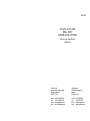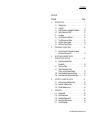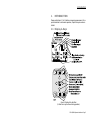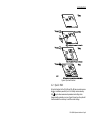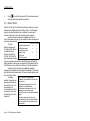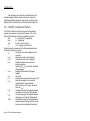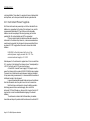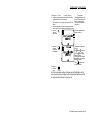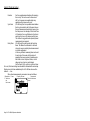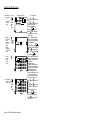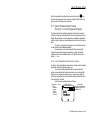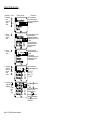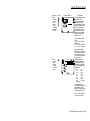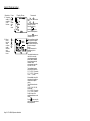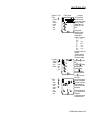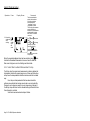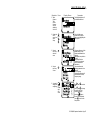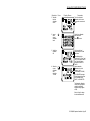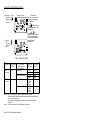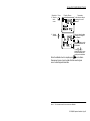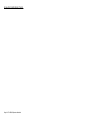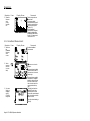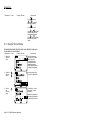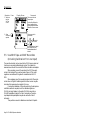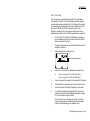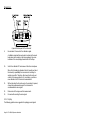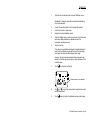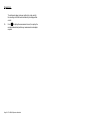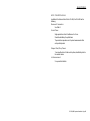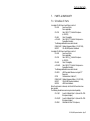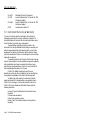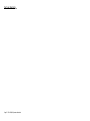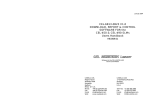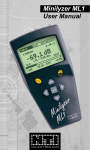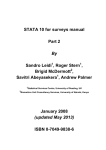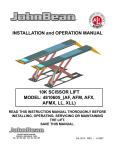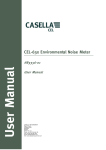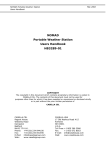Download CASELLA CEL CEL-450 Technical information
Transcript
April 2004 CEL-450 & CEL-490 REAL-TIME SOUND LEVEL METERS Provisional Handbook HB3307.01 CASELLA CEL Regent House, Wolseley Road Kempston, Bedford MK42 7JY, U.K. CASELLA USA 17 Old Nashua Road #15 Amherst NH 03031, U.S.A. Phone: Fax: E-mail: Web: Toll Free: +1 800 366 2966 Fax: +1 603 672 8053 E-mail: [email protected] Web: www.casellausa.com +44 (0) 1234 844 100 +44 (0) 1234 841 490 [email protected] www.casellagroup.com Contents Page 2 - CEL-450/490 Operators Handbook Contents Warnings ! LOAD BATTERIES following the instructions given in Section 1.3. Make sure they are inserted in the orientations shown inside the battery compartment . A single cell installed with the wrong polarity may still allow the instrument to function, but will cause overheating severe enough to rupture a cell, with consequent risk to the operator and damage to the instrument. DO NOT REMOVE the protective grid from Class 1 microphone capsules as this will expose the diaphragm, which is extremely vulnerable to damage. UNDER NO CIRCUMSTANCES should these instruments be cleaned using a solvent based cleaner. Repairs of damage caused by a failure to observe these warnings will NOT be covered by the normal warranty conditions. Notes ! The CEL-450 and CEL-490 are supplied complete with Class 1 or Class 2 Electret Microphones and have no need of a 200 V polarizing supply. Therefore no such supply is available and it is safe to ignore the 200 V polarising supply warnings shown on CEL-250 or MK 250 microphone packaging. Throughout this book, display screens that are available only on a CEL-490 will be shown with a dashed - - - - outline. CEL-450/490 Operators Handbook - Page 3 Contents Page 4 - CEL-450/490 Operators Handbook Contents Contents Chapter . . . . . . . . . . . . . . . . . . . Page 1. INTRODUCTION 1.1 1.2 1.3 1.4 1.5 1.6 1.7 1.8 1.9 2. 3.2 3.3 3.3.1 3.3.2 . . . . . . . . . . . . . . . . . . . . 7 . . 9 . 10 . 10 . 12 . 14 . 15 . 16 . 17 Select Instrument Configuration (Language, Microphone Response Etc.) . . . . . . . . . . . . . 19 Select Measurement Mode (Bandwidth) . . . . . . . . . . . . . . . . Select Run Timing . . . . . . . . . . . . . Select Measurement Setup (Factory- or User-Prepared Setups) . . . . Select Broadband Measurement Setup . . Select Narrow Band Measurement Setup . . . . . . . . . . 23 23 . . . . . . . . . . . . . . . 27 27 32 ACOUSTIC CALIBRTION CHECK . . . . . . . . . . 37 4.1 4.1.1 4.1.2 5. . . . . . . . . . SELECT MEASUREMENT MODE, TIMER SETTINGS & SETUP . . . . . . . . . . . . 23 3.1 4. Display & Keys . . . . . . . . . . . . . . . Quick Edit . . . . . . . . . . . . . . . . . . Install Microphone, Preamplifier & Batteries Switch Instrument ON/OFF . . . . . . . . . Description . . . . . . . . . . . . . . . . . CEL-450 Sound Level Meters . . . . . . . . CEL-490 Sound Level Meter . . . . . . . . Instrument Power Supplies . . . . . . . . . dB23 SoundTrack Software . . . . . . . . . 7 PRELIMINARY OPERATIONS . . . . . . . . . . . . 19 2.1 3. . . . . . . . . . . . . . . . . . . Perform Acoustic Calibration Check . . . . . . . . Automatic Calibration Check . . . . . . . . . . . . Manual Calibration Check . . . . . . . . . . . . . . OPERATION 5.1 5.1.1 5.1.2 5.1.3 5.2 37 38 41 . . . . . . . . . . . . . . . . . . . . 45 Measurement . . . . . . . . Start Measurement . . . . . Broadband Measurement . . Narrow Band Measurement Recall Stored Data . . . . . . . . . . . . . . . . . . . . . . . . . . . . . . . . . . . . . . . . . . . . . . . . . . . . . . . . . . . . . . . . . 45 45 46 49 54 CEL-450/490 Operators Handbook - Page 5 Contents Chapter . . . . . . . . . . . . . . . . . . . Page 5.3 5.4. 5.5 . . . . . . . . . . . . . . . . 56 57 . . . . . . . . . . . . . . . . . . . . . . . . 58 59 61 SPECIFICATION . . . . . . . . . . . . . . . . . . 63 6.1 6.2 6.2.1 6.2.2 . . . . 63 67 67 69 . . . . . . . . . . . . . . 71 Schedule of Parts . . . . . . . . . . . . . . . . . . Instrument Servicing & Warranty . . . . . . . . . . 71 72 4.5.1 4.5.2 6. 7. Delete Stored Data . . . . . . . . . Format Memory . . . . . . . . . . . Use With Tape and DAT Recorders (Including Calibration For Line Input) Recording . . . . . . . . . . . . . . Replay . . . . . . . . . . . . . . . . General . . . . . . . . . . Measurement Functionality CEL-450 Versions . . . . . CEL-490 Versions . . . . . PARTS & WARRANTY 7.1 7.2 . . . . . . . . . . . . . . . . . . . . . . . . . . . . . . . . . . . . . . . . . . . . . . . . Getting Started The following steps will get your CEL-450 or CEL-490 started. 1. Refer to Sections 1.1 and 1.2 to learn what is shown on the display and how to use the Quick Edit function. 2. Install the microphone, preamplifier and batteries according to Section 1.3. 3. Switch the instrument ON and follow the preliminary messages as described in Section 1.4. The messages indicate the instrument type and version. 4. Check “Hints for using Menus” between Chapters 1 and 2. 5. Select the display language and microphone response according to Section 2.1. 6. Select a bandwidth, run timing and pre-set measurement set-up according to Chapter 3. 7. Perform an acoustic calibration check as detailed in Chapter 4. 8. Start measurement and data logging as described in Section 5.1. 9. Recall stored data it according to Section 5.2. 10. Record data on a tape or DAT recorder and replay it as described in Section 5.5. Page 6 - CEL-450/490 Operators Handbook Introduction 1. INTRODUCTION Please read Sections 1.1 to 1.4 before commencing measurement. For a quick introduction to instrument operations, Chapter 4 may be used as a tutorial. 1.1 Display & Keys Figure 1: Display & Key Identities (Further icons may be shown during operation) CEL-450/490 Operators Handbook - Page 7 Introduction The broadband screen in Figure 1 shows one principal and four subordinate parameters, where the principal parameter is a level as identified below. The following frequency weightings may be shown: A-, C- and Z- (Linear) weighted. The following time weightings and other identities may be shown. S Slow. F Fast. I Impulse. pk Peak. mx Maximum. mn Minimum. eq Equivalent continuous level. AV Average level. Tm3 Taktmaximal 3 sek. Tm5 Taktmaximal 5 sek. EP,v Leq based noise dose normalised to a user specified period of hours and minutes. When the period is specified as 8 hours, this measurement unit will be shown as EP,d. TWAv Time Weighted Average is the normalised time averaged sound pressure level with the selected frequency and time weighting that represents the total average of a persons workplace noise exposure averaged over a user specified period of hours and minutes. This unit of measurement is specified in the USA: OSHA standard 1910-95 published in 1983. When the period is specified as 8 hours, this measurement unit will be shown as TWA. N Percentile sound level. AE Sound exposure level. HML Calculated as LCeq - L Aeq Page 8 - CEL-450/490 Operators Handbook Introduction Figure 2: Quick edit functions 1.2 Quick Edit All control functions for the CEL-450 and CEL-490 are accessed via menu displays. In addition a powerful Quick Edit facility can be invoked by the key to allow measurement parameters and settings to be changed quickly and easily on screen. Figure 2 shows how the quick edit function enables the cursor keys to edit the current settings. CEL-450/490 Operators Handbook - Page 9 Introduction 1.3 Install Microphone, Preamplifier & Batteries Screw the Class 1 microphone “finger tight” on to the preamplifier. With the instrument switched OFF, insert the connector of the preamplifier plus Class 1 microphone or Class 2 microphone / preamplifier unit into the socket in the cone at the top of the instrument case. Face the red dot on the preamplifier to the front of the instrument so that the key engages in a keyway in the socket to ensure correct pin connection. (To disconnect the preamplifier unit from the instrument, pull on the knurled sleeve.) Load four new 1.5 V batteries (AA or equivalent) into the battery compartment in the rear of the instrument (Figure 3). Make sure they are inserted in the orientations shown inside the Figure 3: Battery orientation compartment. One cell installed with wrong polarity may still allow the instrument to function, but can cause overheating severe enough to rupture a cell and damage the instrument. 1.4 Switch Instrument ON/OFF 1. Press to switch the instrument ON. The instrument starts a series of self tests, during which it indicates the instrument type, firmware version, preamplifier type and interface status. Page 10 - CEL-450/490 Operators Handbook Introduction Inst. Type Inst. Version 450/490 A = Broadband B = Octave band C = Third octaves 1 = Class 1 2 = Class 2 Firmware version Program version and issue Interface status Inst. identification number At the end of the self test sequence, the instrument displays memory information and battery voltage, Current date and time followed by the identity of the last used setup. Last used setup Finally it enters calibration check mode (described in Chapter 2). The dates and times of the last 4 calibrations are stored. See Section 2.2. CEL-450/490 Operators Handbook - Page 11 Introduction 2. Press to switch the instrument OFF when all measurement, setup and data recall operations are finished. 1.5 Description Both the CEL-450 and CEL-490 Sound Level Meters make use of recent developments in digital processors to feature a full 0 - 140 dB dynamic range on a single uninterrupted scale. In addition, the narrow band versions of these instruments offer real time frequency analysis. Versions of these instruments are available with Class 1 or Class 2 measurement accuracy to give an ability to make comprehensive sound level measurements. CEL-450 CEL-490 The main Cumulative Measurement x x difference between the Profile Measurement x x CEL-450 and CEL-490 are Period Measurement x the additional timing Duration Timers x x facilities included in the Delay Timers x CEL-490. The CEL-450 is Ln% Measurement x intended primarily to make the noise measurements required for Industrial Hygiene and Health & Safety standards, while the more comprehensive timing features of the CEL-490 make it more suited to the monitoring of Environmental noise. Versions of both instruments are available for broadband measurement, broadband plus octave band, and broadband, octave band and third-octave band measurement. All frequency bands operate in real time, using Class 0 filters. Class 1 and Class 2 Measurement. To simplify Broadband, Octave Band and Third Octave operation, frequently used Band versions. measurement setups can Simultaneous measurement of up to 16 be stored for re-use. The parameters in broadband mode. setup memory can Simultaneous measurement of up to 10 accommodate one factory parameters in narrow band mode. setup and up to four user Quick Edit function for immediate parameter specified setups for each change. bandwidth. One factory setup and up to four user specified setups stored for each bandwidth. Up to four profiles can be attached to each measurement. Page 12 - CEL-450/490 Operators Handbook Introduction Figure 4: Simplified menu structure (Some of these options may not be available on all versions) Simple procedures allow a measurement setup to be selected and the instrument to make the required measurements and save them automatically in separate data memories for each bandwidth. Data stored in the memory can be recalled to the display for inspection, so that the operator can confirm that the results are valid before leaving the test site. The instruments can be operated and deliver adequate results without the need for other equipment, beyond an acoustic calibrator. All operations can be controlled via the instrument keypad and simple menu options. Figure 4 shows the basic arrangement of the main menu, while a more comprehensive menu structure is given on the fold out sheet at the back of this book. However, the instruments become even more versatile when their measurement and setup data is downloaded to a PC using the dB23 Windows™ based software. This software has the facilities expected of fully featured Windows™ packages offering post processing, cut and paste between applications, comprehensive word processing capabilities, and extensive on screen graphing facilities. CEL-450/490 Operators Handbook - Page 13 Introduction These instruments are constructed to withstand some of the toughest industrial conditions with cases formed from a polyester/ polycarbonate material, giving them a high resistance to damage. Data integrity is further protected by the use of robust electret microphones. 1.6 CEL-450 Sound Level Meters The CEL-450 is ideal for on-site noise surveys and can also monitor personal noise exposure in accordance with European - ISO or USA OSHA and DOD standards. The following weightings can be set: RMS: A, C, Z (see section 1.1) weightings, Peak: A, C, Z weightings, Time: F (fast), S (slow), I (impulse), Q: 3, 4, 5, 6 energy conversion factor. Broadband models can measure all of the following parameters simultaneouslywith a single time constant. L AF Sound level, with current weightings (A and F are shown), L AFmx Maximum level, with current weightings, L AFmn Minimum level, with current weightings, L Aeq Equivalent continuous level, with current frequency weighting, Together with LCeq is used for HML calculations of heaing damage, L AIeq Equivalent continuous level, with impulse weighting, L Zpk Linear peak, L AE Sound exposure level (sometimes known as SEL), L Ep,v Noise dose normalised to a user selected (variable) period of hours and minutes, When the period is set to 8 hours, this will be shown as L ex,8h. L Tm3 Cumulative average of fast weighted maximum values taken over 3 s periods (Taktmaximal 3), L Tm5 Cumulative average of fast weighted maximum values taken over 5 s periods (Taktmaximal 5), TWAv Time Weighted Average is the normalised time averaged sound pressure level with the selected frequency and time weighting that represents Page 14 - CEL-450/490 Operators Handbook Introduction LAvg HML Profiles the total LAvg of a person’s workplace noise exposure averaged over a user selected (variable) period of hours and minutes. This unit is specified in the USA: OSHA standard 1910-95 published in 1983. When the period is set to 8 hours, the unit will be shown as TWA. Average level over the measurement period. This value is the calculation: LCeq - LAeq . Up to 4 parameters can be selected to have their profile stored. Period times between 10 ms and 30 minutes can be selected. Narrow band models can measure and scan the following parameters simultaneously. LAF Sound level, with current weightings (A and F are shown here), LAFmx Maximum level, with current weightings, LAFmn Minimum level, with current weightings, LAeq Equivalent continuous level, with current frequency weighting. Lpk User selectable measured broadband LZpk, LCpk or LApk presented as a single result. Cumulative measurements are saved for each user enabled paramater. In addition, broadband mode allows up to four profiles to be stored for each result set, with intervals from 10 ms to 30 min. LN% statistical data can be measured and stored. All sound level measurement parameters can be set from the keypad and the whole measurement range is shown on a single 0 - 140 dB scale. The instruments have 2 Mb of memory, which is used on a first-come basis. Duration timers can also be set in the main menu, allowing the instrument to automatically switch off after a pre-defined time. 1.7 CEL-490 Sound Level Meters The CEL-490 is recommended for detailed measurements as, in addition to the CEL-450 capabilities described above, it has more comprehensive CEL-450/490 Operators Handbook - Page 15 Introduction run timing facilities. These allow it to operate with user set delayed start and stop times, and to store period results taken at regular intervals. 1.8 Instrument Power Supplies All of these instruments are powered by a set of four standard AA size batteries in a compartment in the back of the instrument case, and it is recommended that alkaline IEC Type LR6 be used. Rechargeable batteries can also be employed, but some types may give a shorter operating life. Zinc carbon batteries are NOT recommended. If there is doubt whether the batteries will be able to power the instrument for the start and stop times set, or when measurements are needed over long periods, the instrument can be powered directly from an external 12 V DC supply without the need to remove the internal batteries. DAMAGE to the instrument will occur if an external power supply exceeds 14 V DC. The nominal external supply is 12 V DC. External power for the instrument is supplied via a 2.1 mm co-axial 2-line D.C. connector in the bottom of the instrument case. Terminal polarity is +12 V DC on the tip and 0 V DC ground on the sleeve. A Casella CEL Universal Power Supply (-PC18) may be used to power the instruments from nominal 110-240 V 50/60 Hz mains supplies. To prevent loss of data should an external power supply be interrupted for any reason during measurement, it is recommended that a usable set of batteries be kept in the instrument. In general, download all important data and remove the batteries from the instruments when they are to be out of use for some time. Note that when an instrument is returned to battery operation after being powered from an external supply, either: switch the instrument OFF then ON again, or: disconnect ALL devices from the DC input socket, in order to avoid additional discharging of the internal batteries. The instrument contains a built in lithium battery to maintain stored data and setups for periods while the instrument is switched OFF. Page 16 - CEL-450/490 Operators Handbook Introduction 1.9 dB23 SoundTrack Software The CEL-6811 dB23 Software enables data collected by the CEL-450 and CEL-490 to be downloaded to a PC for storage, manipulation and the production of reports. It also enables the PC to exercise comprehensive control over the sound level meter. Data can be exported in ASCII format to proprietary word processing software, while profile and statistical data can be exported as tab-delimited text files suitable for use with spreadsheets such as Lotus 123™ (Release 2 or later) and MS Excel™. In addition, on-screen graphing and reporting facilities are available and full on-line control can be exercised over the sound level meter. ® The dB23 Software runs under MS Windows taking advantage of the control facilities offered by the environment, so that once installed, users with a modest knowledge of Windows will find many operations are performed almost instinctively with a minimum of learning time. Downloading is performed under the control of the PC. Data from each of the measurement runs in the sound level meter is transferred as a series of associated datafiles together with a note file in which comments and information can be written. Once downloaded, the user can display the following information: ¤ Run summary for each run, ¤ Data file, ¤ Up to four profiles for each run, ¤ Notepad for user-entered notes. CEL-450/490 Operators Handbook - Page 17 Introduction Hints For Using Menus 1. and displayed on a menu show which option keys are active. 2. In general, and keys move the reverse video cursor from field to field. 3. In general, and keys change the entry in the cursor field. 4. at the bottom of a menu list indicates there may be further options. 5. An indication such as 3/5 at the bottom of a menu1 shows that option 3 has been selected from the 5 available. 6. Settings left highlighted on a menu screen become the active options. Note 1: The illustrations in this book are for full featured instruments, other instruments may offer fewer or no options. Page 18 - CEL-450/490 Operators Handbook Preliminary Operations 2. PRELIMINARY OPERATIONS 2.1 Select Instrument Configuration (Language, Microphone Response Etc.) Select the language in which the instrument will present menu options. This should be the first operation so that the displays and options will be understood. Similarly, to get the most accurate results, these instruments must be operated with a known microphone directional response and be calibrated for this response. When the language and microphone response are known to be correct for the proposed measurement task, go directly to Section 2.2 Calibration Check. European IEC standards require measurements to be performed with microphones that have a Free Field response, while the U.S.A. ANSI standards require Random Incidence microphones. The microphone response is set via the Configuration menu. Normally, these more permanent characteristics must be set only once, as the instrument will store the settings and use them the next time it is switched on. Proceed as follows. Operation Press Display Shows Comments 1. Switch the instrument ON Start up messages are displayed that include: Instrument Type, Firmware Version, Etc. Finally, the Configuration screen is displayed with Battery Voltage, followed by the Calibration check screen. 2. Select the Main menu This is the Main menu. It gives access to further menus that select: Measurement Mode, Measurement Setup, Calibration Sequence, Timers Data Recall from Memory, Instrument Configuration, Status. 2 times CEL-450/490 Operators Handbook - Page 19 Preliminary Operations Operation 3. Select the Configure option Press Display Shows or 4. Move to the Configure menu 5. Select the Language option This menu allows the following items to be set: RS232 Communication Baud rates from 1200 to 115200, Menu Language, Backlighting Durations of 1, 5, 10, 15, 30 s, OFF or Manual press ON press OFF, Graph span and offset, Instrument Time & Date, Microphone Response Free Field or Random, A.C. Output for line transmission or recording. or 6. Move to the Language menu 7. Select the required language Comments Move the reverse video cursor to the required line. Move the reverse video cursor to the required line. This menu allows the following languages to be selected for menu presentation: English, Français, Deutsch, Italiano, Español. or The highlighted language will be used for menu presentation. This setting will also be stored and used next time the instrument is switched on. Press to return to the Configuration menu. Page 20 - CEL-450/490 Operators Handbook Preliminary Operations Operation Press Display Shows 8. Select the required microphone response (and other configuration items) in the same way. Comments The highlighted entries will be used. These settings will also be stored and used next time the instrument is switched on. Date and time are set using the quick edit function as follows. 9. Select the date and time option by moving the reverse video cursor to the required line on the Configure menu. 10. Move to This menu allows the time Date and and date to be set. Time menu 11. When the date and time are to be changed This enables the quick edit function. Use and to select a field, and and to change the entry. The day will be determined automatically from the date and month entries. Press again to save the date and time. 12. Return to the Main menu 2 times All of the configuration settings that have been left highlighted on the menu screens, plus any changes to the time and date, will be stored for use next time the instrument is switched on. CEL-450/490 Operators Handbook - Page 21 Preliminary Operations Page 22 - CEL-450/490 Operators Handbook Select Mode & Setup 3. SELECT MEASUREMENT MODE, TIMER SETTINGS, & SETUP 3.1 Select Measurement Mode (Bandwidth) The measurement mode specifies the bandwidth that is to be used for measurement. Select the measurement mode as follows. Operation Press Display Shows 1. Start from the Main menu 2. Select the Measure Mode option Comments This is the Main menu screen. Move the reverse video cursor to the required line. and 3. Move to the Measure Mode menu This menu allows any of the available bandwidths to be selected. The highlighted setting will be used. This setting will also be stored and used the next time the instrument is switched on. When the required bandwidth has been selected, press once to obtain a Measurement screen or twice to obtain the Main menu that gives access to all settings and stored data. 3.2 Select Run Timing Measurements can be timed as follows. Timers Off Manually timed. This allows the user to start and stop a measurement run whenever they want. CEL-450/490 Operators Handbook - Page 23 Select Mode & Setup Duration Run for a predetermined duration after pressing the run key. This can be used to time a work shift, or to measure some particularly noisy operation with a known work cycle. Sync timer (CEL-490 only) Run for a predetermined duration that is synchronized to start at the same time as the next measurement period which was set via the Setup menu. For example, if the Period Time is 30 minutes, the run will start when the time is exactly on the hour or 30 minutes past the hour. This method is suggested when precisely timed measurements are required. Delay Timer (CEL-490 only) Run with preset start and stop times. This allows the instrument to start and stop up to seven accurately timed measurement runs while unattended. In this way, different measuring times can be set for each day of the week with the option of repeating them over a period of several weeks. Each time is set as Day:Hour:Minute, so that delays can be set up to a month ahead. Set the Day to 00, to use this as a 24 hour timer. Once set, the timer settings become valid for all bandwidths and setups. Display screens that are available only for a CEL-490 are shown with a dashed - - - - line. When timed measurements are required, proceed as follows. Operation Press Display Shows 1. Start from the Main menu Page 24 - CEL-450/490 Operators Handbook Comments This is the Main menu screen. Select Mode & Setup Operation Press 2. Select the Timers option and 3. Move to the Timers menu 4. If required select followed Duration Timer from by Timers menu Display Shows Comments Move the reverse video cursor to the required line. The Timers menu allows the following run timer functions to be set: Timers ON/OFF, Run Duration Timer, with or without Synchronization to the measurement periods, Delay Timer (CEL-490 only) Use up to seven sets of Run Start and Stop times that may be repeated up to 999 times. These options control the run duration. The Synchronization Timer may be used together with the Duration Timer. When the Duration setting is used alone, the run starts immediately is pressed and continues for the duration set. Run Durations of - - - (=none set), 1, 5, 10, 15, 20, 30 minutes, 1, 2, 4, 8, 12, 24 hours may be set. When the Synchronization Timer is used (√) together with the Duration setting, the run starts at exactly the same time as the first measurement period starting after is pressed and continues for the duration set. CEL-450/490 Operators Handbook - Page 25 Select Mode & Setup Operation 5. If required, set Duration and Sync Timer Press Display Shows to enable quick edit mode. Comments Use field. and to select a Use and to change the entry in the field. Save the settings by pressing again to resume normal operation. 6. When a CEL-490 is followed being used, if by required select Delay Timer from the Timers menu 7. Select second Delay Timer menu 8. If required, set the Delay Timer to enable quick edit mode Press to return to the Timers menu. The first menu allows the seven sets of run start and stop times to be repeated up to 999 times. When required, use to enable quick edit mode, use and to change the entry, then save the setting by pressing again. The second menu controls seven sets of run start and stop times where the time is shown as Day/Hour:Minute. Different measuring times can be set for each day of the week with the option of repeating them over a period of several weeks. When a Delay Timer is used (√), the run starts at the preset start time and stops at the preset stop time. Use field. and to select a Use and to change the entry in the field from X to √. Save the settings by pressing again to resume normal operation. Press to return to the Timers menu. Page 26 - CEL-450/490 Operators Handbook Select Mode & Setup When the required timer settings have been selected, press once to obtain a Measurement screen or twice to obtain the Main menu that gives access to all settings and stored data. 3.3 Select Measurement Setup (Factory- or User-Prepared Setups) The Setup specifies the particular parameters that are to be measured. Selection procedures for broadband and narrow band measurements are similar, although a wider choice of parameters is available for broadband, while the range of frequency bands displayed can be restriced for narrow band. One factory configured setup and up to four user defined setups can be stored for each available bandwidth. Measurements can be made at specified time intervals with storage of period noise data and exceedance (Ln) values and profiles. Display screens that are available only for a CEL-490 are shown with a dashed - - - - line. 3.3.1 Select Broadband Measurement Setup The factory setup for broadband measurement contains a set of standard parameters selected for general purpose use. User setups contain parameters that have been selected to perform some particular task and are saved under a user setup identity. Changes to user setups are saved for re-use, however any changes to the factory setup will be lost and the standard settings offered each time the instrument is re-started. Select and save broadband setups as follows. Operation Press 1. Select Broadband Measurement as detailed in Section 3.1 Display Shows Comments When the Broadband option is highlighted, it will be the bandwidth used. CEL-450/490 Operators Handbook - Page 27 Select Mode & Setup Operation Press Display Shows Comments 2. Display the Main menu, and then select or Setup This is the Main menu screen with the reverse video cursor highlighting the Setup option. 3. Move to the Setup selection menu This menu allows any of the available setups for broadband to be selected. Highlight the setup that is to be used. This setup will also be stored and used the next time the instrument is switched on. 4. Move to the Setup Screen This screen allows the following parameters to be selected: SLM weightings, Period measurement on/off, Measurement Functions, Dose parameters. 5. If required or select SLM Response from the then Setup screen This screen allows the following weightings to be set: RMS: A, C, Z, Time: F, S, I, Peak: A, C, Z, Q: 3, 4, 5, 6. 6. If required, change the weightings to enable quick edit mode Use field. and to select a Use and to change the entry in the field. Save the settings by pressing again to resume normal operation. Press to return to the Setup screen. Page 28 - CEL-450/490 Operators Handbook Select Mode & Setup Operation Press 7. Select or Functions from the Setup then screen to enable Cumulative parameters to be set Display Shows Comments This screen allows selection of cumulative (CUM) measurement where the function’s value will be accumulated both over the whole run, and over regular periods. The screen also allows selection of Profile measurement where the values will be recorded at regular intervals to give a profile of the run. The Profile interval can be set to: 10, 20, 50, 100, 250, 500, milliseconds, 1, 5, 10, 15, 20, 30 seconds, 1, 5, 10, 15, 20, 30 minutes. 8. Select measurement functions from the Cumulative screen When both Period and Profile times are switched off, the instrument will skip this screen a go directly to the selection of cumulative functions, Step 8. This screen allows the following measurement functions to be specified (√ =enabled, X =disabled) using the weightings set in step 6 above: LAF LTm5 LAFmx HML LAFmn LAF10.0 LAF50.0 LAeq LZpk LAF90.0 LA E LAF95.0 LEP,8h LAF99.0 LTm3 LAF Large Histogram. LAF Large allows the principal parameter shown in large characters on the display to be changed to any of the selected functions. Any LAF % value between 0.1 and 99.9 can be set. CEL-450/490 Operators Handbook - Page 29 Select Mode & Setup Operation 9. If required, enable (√) or disable (X) the functions Press Display Shows to enable quick edit mode Comments Use field. and to select a Use and to change the entry in the field. Save the settings by pressing again to resume normal operation. Then press to return to the Setup screen. 10. Select Period from the Setup screen to enable measurement intervals to be set or then This screen allows a period to be specified for regular sequential measurement and a shorter interval to be set for the storage of profiles. Period measurement is available only with a CEL-490. The predicted maximum run time with the currently selected parameters and periods and the available unused memory are also indicated. Period measurement is possible only with a CEL-490. The broadband measurement period can be set to: 1, 5, 10, 15, 20, 30 seconds, 1, 5, 10 ,15, 20 , 30 minutes, 1 hour, - - - - (=none). When available, the profile interval must be equal to or shorter than the period setting. The profile interval can be set to: 10, 20, 50, 100, 250, 500, milliseconds, 1, 5, 10, 15, 20, 30 seconds, 1, 5 10, 15, 20, 30 minutes. Profiles for any of the enabled parameters can be stored. Press to access quick edit to specify measurement and profile periods. Page 30 - CEL-450/490 Operators Handbook Select Mode & Setup Operation Press 11. Select Period and Profile Functions from the Period Setup screen 12. If required, enable (√) or disable (X) the functions Display Shows Comments The Period and Profile functions are set in the same way as the cumulative functions (√ =enabled, X =disabled) and use the weightings set in step 6 above. Period and profile measurement have the following restrictions: Histogram and HML functions are not available, LAF LTm5 LAFmx LAFmn LAF10.0 LAF50.0 LAeq LZpk LAF90.0 LA E LAF95.0 LEP,8h LAF99.0 LTm3 A maximum of 4 profiles can be attached, The period or profile time must be 1 minute before LN% values are available. to enable quick edit mode Use field. and to select a Use and to change the entry in the field. Save the settings by pressing again to resume normal operation. Press to return to the Setup screen. 13. Select Dose Results from the Setup screen to enable dose measurement or then This screen allows the dose threshold and normalisation period to be set. Only levels above the threshold level will be included in the dose measurement. The threshold can be set to 0, or in 1 dB steps between 70 and 90 dB. U.K legislation requires that the threshold be set to 0. CEL-450/490 Operators Handbook - Page 31 Select Mode & Setup Operation Press Display Shows Comments The dose normalisation period is the duration to which the actual dose measurements are “normalised” to give comparable LEP,8h and TWAV results from measurements with different durations. Any normalisation period between 1 minute and 24 hours 59 minutes can be set. 14. If required, change the dose to settings enable quick edit mode Use field. and to select a Use and to change the entry in the field. Save the settings by pressing again to resume normal operation. Press to return to the Setup screen. When the required broadband setup has been selected, press once to obtain the Broadband Measurement screen or twice to obtain the Main menu that gives access to all settings and stored data. 3.3.2 Select Narrow Band Measurement Setup The factory setup for narrow band measurement contains a standard set of parameters selected for general purpose use. Octave and third octave setups have the same parameter selections and are selected in a similar way. User setups contain parameters that have been selected to perform some particular task and are saved under a user setup identity. Changes to user setups are saved for re-use. However any changes to the factory setup will be lost and the standard settings offered each time the instrument is re-started. Select and save narrow band setups as follows. Page 32 - CEL-450/490 Operators Handbook Select Mode & Setup Operation Press Display Shows Comments 1. Select Octave or Third Octave Measurement as detailed in Section 3.1 The highlighted option will be the bandwidth used. 2. Display the Main menu, then then select or Setup This is the Main menu screen with the reverse video cursor highlighting the Setup option. 3. Move to the Setup selection menu This menu allows any of the available setups for the chosen narrowdband to be selected. Highlight the setup that is to be used. This setup will also be stored and used the next time the instrument is switched on. This screen allows the following parameters to be selected: SLM weightings, Period measurement on/off, Measurement Functions, Frequency range. 4. Move to the Setup Screen 5. If required, change the weightings to enable quick edit mode Use field. and to select a Use and to change the entry in the field. Save the settings by pressing again to resume normal operation. Press to return to the Setup screen. CEL-450/490 Operators Handbook - Page 33 Select Mode & Setup Operation Press Display Shows 6. Select or Functions from the Setup then screen to allow measurement parameters to be set Comments This screen allows selection of cumulative (CUM) measurement where the function’s value will be accumulated both over the whole run, and over regular cumulative periods. This screen enables functions to be selected for measurement and enables an interval (Period) to be set over which the function will be measured. The period interval can be set to: 1, 5, 10, 15, 20, 30 seconds, 1, 5, 10, 15, 20, 30minutes, 1 hour, - - - - (=none). Press to access quick edit to specify cumulative periods. 7. Select measurement functions from the Cumulative screen This screen allows the following measurement functions to be specified (√ =enabled, X =disabled) using the weightings set in step 5 above: LAFmx LAF50.0 LAFmn LAF90.0 LAeq LAF95.0 LZpk LAF99.0 LAF10.0 Histogram. Note that LAF is not available as a cumulative function. 8. If required, enable (√) or disable (X) the functions to enable quick edit mode Use field. and to select a Use and to change the entry in the field. Save the settings by pressing again to resume normal operation. Page 34 - CEL-450/490 Operators Handbook Select Mode & Setup Operation Press 9. Select Period from the Setup screen to enable measurement intervals to be set or then Display Shows Comments This screen allows a period to be specified for regular sequential measurement. Period measurement is available only with a CEL-490. The predicted maximum run time with the currently selected parameters and periods and the available unused memory are also indicated. The narrowband measurement period can be set to: 10, 20, 50, 100, 250, 500 milliseconds, 1, 5, 10, 15, 20, 30 seconds, 1, 5, 10 ,15, 20 , 30 minutes, 1 hour, - - - - (=none). Press to access quick edit to specify measurement and periods. 10. Select Period Functions from the Period Setup screen This screen allows the following measurement functions to be specified (√ =enabled, X =disabled) using the weightings set in step 5 above: LAF LAF50.0. LAFmx LAF90.0 LAFmn LAF95.0 LAeq LAF99.0 LAF10.0. Note that L Zpk is not available as a period function. 11. If required, enable (√) or disable (X) the functions to enable quick edit mode Use field. and to select a Use and to change the entry in the field. Save the settings by pressing again to resume normal operation. CEL-450/490 Operators Handbook - Page 35 Select Mode & Setup Operation 12. Select Frequency from the Setup screen to change the range of frequency bands measured 13. If required, change the range of frequency bands measured Press Display Shows or then to enable quick edit mode Comments This screen allows the range of frequency bands measured to be restricted to a particular range of interest. Use field. and to select a Use and to change the entry in the field. Save the settings by pressing again to resume normal operation. Press to return to the Setup screen. When the required narrow band setup has been selected, press once to obtain the Narrow Band Measurement screen or twice to obtain the Main menu that gives access to all settings and stored data. Page 36 - CEL-450/490 Operators Handbook Acoustic Calibration Check 4. ACOUSTIC CALIBRATION CHECK 4.1 Start Acoustic Calibration Check It is recommended that a calibration check of the microphone be made both before and after a measurement run. A record of the last calibration before the run and the first calibration after the run are stored. This gives the confidence that the microphone remained calibrated throughout the measurement period. In addition to storing a “before” and “after” calibration with every measurement, the instrument saves the last four calibrations, which can be viewed on the instrument screen. At the end of a calibration check, the user is offered the option of saving the new calibration, or not saving it and reverting to the previous calibration. If any runs have been completed since the the previous calibration, ensure that only a calibration with the correct level be saved, as this calibration will be saved as the first calibration after a run and once stored it cannot be changed. Saving a new calibration will also calibrate the “next” measurement. However, the user always has the option of performing another calibration immediately before any future run is started. The calibration level indicated by the instrument will depend on the microphone response set. Therefore, an acoustic calibration check should be performed only when the microphone response is correct for the required task. When the calibration is known to be acceptable, press once to obtain a Measurement screen or twice to obtain the Main menu that gives access to all settings and stored data. It is recommended that an acoustic calibration check be performed both BEFORE and AFTER a measurement run. Perform the calibration check using a CEL-110/1 (or 284/2) Class 1 Calibrator for sound level meters with Class 1 accuracy (WS2) and a CEL-110/2C (or CEL-282) Class 2 Calibrator for Class 2 instruments (WS3). All of these calibrators provide a nominal level of 114.0 dB at 1 kHz, while the CEL-110/1 can also supply a calibration level of 94 dB. However, the exact value to which the instrument must be calibrated will depend on the microphone type in use, its response and the local atmospheric conditions. CEL-450/490 Operators Handbook - Page 37 Acoustic Calibration Check DO NOT remove the protective metal grid from Class 1 microphones. With a WS2, 1/2" microphone, fit the calibrator directly on to the microphone, making sure it is pushed firmly into contact with the stop in the calibrator cavity (Figure 5). With a WS3, 1/4" microphone, fit the coupler, supplied with the calibrator, on to the microphone making sure it is pushed firmly into Figure 5: Fitting the acoustic calibrator contact with the stop in the coupler cavity (Figure 5). Then fit the coupler complete with microphone and instrument into the calibrator cavity, again ensuring that it is pushed firmly into contact with the stop in the calibrator cavity. DO NOT lay the sound level meter and calibrator on a horizontal surface during calibration, as the combined weight will cause the microphone to move inside the calibrator cavity with the risk of causing damage and the possibility of obtaining an incorrect calibration level. Support the sound level meter and calibrator in an upright position. To aid removal, the coupler flange does not fit tightly against the calibrator housing. A Calibration screen is displayed at the end of the start up sequence and this will be the normal entry to the calibration check. The Calibration screen can also be obtained via the Calibration option on the Main menu. Perform an automatic calibration check of the microphone as detailed in Section 4.2, or a manual check as described in Section 4.3 4.2 Automatic Calibration Check of the Microphone The Calibration screen shown after start up allows automatic calibration. Page 38 - CEL-450/490 Operators Handbook Acoustic Calibration Check Operation Press Display Shows Comments 1. Start with the Auto calibration screen This is the Automatic calibration check screen. It shows the current sound level. 2. Inspect other stored calibration levels The last four calibration levels are stored. 3. Switch the Calibrator ON This shows the level determined by the sound level meter. 4. When the correct calibration level should be 114.0 dB Press to return. The calibration levels required for CEL Class 1 and Class 2 microphones and for Free Field and Random Response are shown in Table 1. Start an automatic calibration to the level shown at “Auto”. (In this example 114.0 dB.) A CALIBRATING message will be displayed, then after a few moments either FAILED, or CALIBRATED. The Automatic calibration can fail if the input signal is outside the calibration adjustment range (approx. ±6 dB). Refer to Step 6 to change the Auto calibration level. CEL-450/490 Operators Handbook - Page 39 Acoustic Calibration Check Operation Press Display Shows 5. When the calibration is successful Comments The user is given the option of saving or not saving the new calibration. Press again to use the highlighted option and save the calibration. Or use or to highlight NO SAVE to ignore the current calibration and use the previous calibration. 6. Change the Automatic calibration level Highlight the Auto calibration level. or Table 1: Calibration Levels2 Accuracy Microphone Class Class 1 CEL-250 Instruments Class 2 CEL-485 Instruments Directional Response of Microphone Acoustic Calibration 3 Calibrator Level Free Field (IEC) CEL-110/1 CEL-284/2 114.0 dB 114.0 dB Random Incidence (ANSI) CEL-110/1 CEL-284/2 CEL-110/1 CEL-110/2 CEL-282 CEL-284/2 CEL-110/1 CEL-110/2 CEL-282 CEL-284/2 113.8 dB 113.8 dB 113.6 dB Free Field (IEC) Random Incidence (ANSI) 113.6 dB Note 2: These levels may also be subject to further correction as follows: (a)When a traceable calibration certificate is available for the acoustic calibrator and/or the sound level meter. (b)To compensate for atmospheric conditions as described in the calibrator instructions. Note 3: The instrument can be set to Autocalibrate to these levels. Page 40 - CEL-450/490 Operators Handbook Acoustic Calibration Check Operation Press Display Shows 7. Edit the Automatic calibration level Comments Press or to change the level over the range 85.0 to 130.0 dB in 0.1 dB steps. Press again to save the new level. 8. Perform a new Automatic calibration Highlight LZF again. or Then as described in Step 4, press to perform an automatic calibration to the new level. 4.3 Manual Calibration Check of the Microphone Normally, Auto calibration will be used as the most convenient method. However, the user has the option of performing a manual microphone calibration, for example iwhen the calibration source is outside the limits of the automatic calibration (85.0 to 130.0 dB). Operation Press 1. Start with the Auto calibration screen 2. Highlight Auto Display Shows Comments This is the Calibration Check screen. It shows the current sound level. or This allows manual operation to be selected. CEL-450/490 Operators Handbook - Page 41 Acoustic Calibration Check Operation Press Display Shows 3. Select Manual calibration Comments This is the manual calibration check screen. It shows the current sound level and details of the last calibration. If the Calibration screen shows a “Scale ... ” line instead of “Manual”, the last calibration was performed via line input (see Section 5.5). 4. Return the highlight to LZF or This allows the displayed level to be changed manually. 5. Switch the Calibrator ON This is the level determined by the sound level meter. 6. When the level shown is incorrect for the current microphone and response This enables the quick edit function. 7. Adjust the display to and show the correct calibration level for the microphone and response More than one key press may be required to give a visible change in level. Page 42 - CEL-450/490 Operators Handbook The Calibration levels for the CEL Class 1 and Class 2 microphones and for Free Field and Random response are shown in Table 1. Acoustic Calibration Check Operation Press 8. When the level is correct 9. Save the calibration Display Shows Comments To allow the new setting to be saved as the current calibration4. or The user is given the option of saving or not saving the new calibration. Press again to use the highlighted option and save the calibration. Or use or to highlight NO SAVE to ignore the current calibration and use the previous calibration. When the calibration check is complete, press once to obtain a Measurement screen or twice to obtain the Main menu that gives access to all settings and stored data. Note 4: The instrument saves the four most recent calibrations. CEL-450/490 Operators Handbook - Page 43 Acoustic Calibration Check Page 44 - CEL-450/490 Operators Handbook Operation 5. OPERATION 5.1 Measurement With the instrument configured, calibration checked, timers set and measurement parameters specified as described in the preceding chapters perform measurements as described in this chapter. This chapter may also be used as a tutorial to give an idea of how the instrument functions by accepting the currently selected measurement parameters and the last saved calibration. 5.1.1 Start Measurement Operation Press 1. Switch the instrument ON Display Shows Comments Start up messages are displayed that include: Instrument Type, Firmware Version, Etc., Finally, Calibration check mode is displayed showing current sound level and details of the last calibration. 2. If required perform a Calibration Check as described in Chapter 4, or go directly to step 3 3. Move to A Stop screen will be Measureshown, where indicates ment, i.e. stop mode and the accept the instrument operates with Last the last used measurement Calibration setup (or the setup just selected as described in Chapter 3). 4. When the Measurement screen looks like this The last setup used was broadband. When broadband measurement is required, follow the instructions given in Section 5.1.2. When narrow band measurement with B and C models is required, change the bandwidth to narrowband as described in Section 3.1, then proceed to Section 5.1.3. CEL-450/490 Operators Handbook - Page 45 Operation Operation Press Display Shows 5. When the Measurement screen looks like this Comments The last setup used was narrow band. When narrow band measurement with B and C models is required, follow the instructions given in Section 5.1.3. When broadband measurement is required, change the bandwidth to broadband as described in Section 3.1, then proceed from Section 5.1.2. 5.1.2 Broadband Measurement Operation Press Display Shows Comments 1. Start from the Broadband Measurement screen Continue broadband measurement. 2. Start a measurement run (i.e. store data) shows a run is now in progress. When periods are disabled, the time since the start of the current run is shown at the top right. When periods are enabled, the number of completed periods is shown at the top left of the screen and the time since the start of the current period at the top right. 3. If a screen like this is displayed while a CEL-490 is being used The delay timer has been enabled. The clock icon shows that this is a Wait screen with current date and time, plus the time at which the run will start. Once the run has started, go to Step 5. Page 46 - CEL-450/490 Operators Handbook Operation Operation Press Display Shows Comments Setting the Delay timer is described in Section 3.1. 4. Inspect stored data (If required, press to abort the run and return to step 2.) A data header screen for the current run will be displayed. It indicates the time elapsed since the start of the current run (duration), bandwidth, preamplifier type, and setup in use. 5. Inspect further data from the current run The levels accumulating during the run for the first eight parameters of the setup in use are displayed together with the time elapsed so far for the run (or period). These levels may be seen to change as more data is collected. When using a CEL-490, once the first period has been completed, press to inspect period data from the run. and are displayed only when more than one period has been stored. 6. Once the first profile interval has been completed Inspect broadband profile data from the run. On this screen, the time axis autoranges depending on profile interval Use and to scroll through through time. Press again to view the other profiled functions. CEL-450/490 Operators Handbook - Page 47 Operation Operation Press Display Shows Comments Press readout. to add a cursor Now use and to move the cursor and and to change the dB scaling. Press again to return to normal operation. 7. When all required data samples have been inspected Leave data inspection and return to the Run screen. 8. If some sound occurs that must be excluded from broadband measurement indicates that data collection is paused (for example while someone speaks to the operator), however timing continues without interruption. 9. When the sound to be excluded has stopped Data collection is resumed and the run icon displayed. 10. When sufficient data has been collected Page 48 - CEL-450/490 Operators Handbook can be used to pause measurement only from a Run screen. can be used to resume a paused measurement only from a Pause screen. can be used to end measurement only from a Run screen. The current run is stopped and three options are offered. Operation Operation Press Display Shows Comments Stop Run: End run and store data (go to Step 1). Restart Run: Abort current run and start a new one (return to Step 9). Continue Run: Ignore “Stop” and continue with current run (return to Step 8). Use and to select an option, then confirm it by pressing 11. Confirm end of run . The current run is ended and all data from the run stored. indicates that the run has stopped. 5.1.3 Narrow Band Measurement Operation Press 1. Start from the Narrow Band Measurement screen Display Shows Comments Continue narrow band measurement. This screen shows real-time levels measured simultaneously in all bands against a single 140 dB scale, or a user selected scale. The preset broadband value is always shown in reverse video. The level and frequency of the band marked by the line cursor are identified. Use and bands. to scan the Use and to access other parameters selected for the current measurement. CEL-450/490 Operators Handbook - Page 49 Operation Operation Press Display Shows 2. If required, change the measureto ment enable functions quick edit mode Comments The measurement functions can be selected as follows. All broad and narrow bands: F, S or I time weigting with A, C or Z frequency weighting, so that pre-weighted frequency analysis can be performed. Use field. and to select a Use and to change the entry in the field. Then save the settings by pressing to resume normal operation. 3. If required, change the display span and offset, and the range of scanned frequencies 4. Select the top end of the dB scale This activates quick edit. or This allows the top end of the displayed scale to be changed, i.e. the span. Use and to make the required changes. 5. Select the bottom end of the dB scale or This allows the bottom end of the displayed scale to be changed, i.e. the offset. Use and to make the required changes. Page 50 - CEL-450/490 Operators Handbook Operation Operation Press Display Shows Comments 6. Return to the measurement screen 7. Start a measurement run (i.e. store data) shows that a run is in progress. Press quick edit and use and to move the frequency cursor when in quick edit mode. It is possible to change the span and offset of the display scale when a narrowband measurement screen is displayed. This allows points of particular interest to be magnified. Use to change the range between 40 and 140 dB. Then once the range has been changed, use change the offset. 8. If a screen like this is displayed while a CEL-490 is being used to The delay timer has been enabled. The clock icon shows that this is a Wait screen with current date and time, plus the time at which the run will start. Once the run has started, go to Step 9. Setting the Delay timer is described in Section 3.1. (If required, press to abort the run and return to step 1.) 9. Inspect data stored during the current narrowband run A data header screen for the current run will be displayed. It indicates the time elapsed since the start of the run (duration), bandwidth, preamplifier type, range and setup in use. CEL-450/490 Operators Handbook - Page 51 Operation Operation Press Display Shows 10. Inspect further stored data Comments This screen shows the cumulative spectrum saved for the first measurement parameter (in this example LZImx). and may be used to inspect other data screens saved for the run, for example cumulative data from other functions and period data. This screen shows a period spectrum saved for the first measurement parameter (in this example LZImx). 11. Inspect further stored data and may be used to inspect other data screens saved for the run. 12. Enable inspection of individual frequency bands 13. Inspect individual frequency bands The individual bands may now be scanned by means of and . The selected band is indicated by a line cursor. and 14. When all required data samples have been inspected Page 52 - CEL-450/490 Operators Handbook The band centre frequency is shown at the top centre of the screen, with the level in the band to the right. Leave data inspection and return to the relevant measurement screen. Operation Operation Press Display Shows Comments 15. If some sound occurs that must be excluded from the frequency measurement indicates that data collection is paused (for example while someone speaks to the operator), however timing continues without interruption. 16. When the sound to be excluded has stopped Data collection is resumed and the run icon displayed. 17. When sufficient data has been collected can be used to pause measurement only from a Run screen. can be used to resume a paused measurement only from a Pause screen. can be used to end measurement only from a Run screen. The current run is stopped and three options are offered. Stop Run: End run and store data (go to Step 1 for another measurement). Restart Run: Abort current run and start a new one (return to Step 3). Continue Run: Ignore “Stop” and continue with current run (return to Step 9). Use and to select an option, then confirm it by 18. Confirm end of run pressing . The current run is ended and all data from the run stored. indicates that the run has stopped. CEL-450/490 Operators Handbook - Page 53 Operation 5.2 Recall Stored Data Data stored in the instrument can be recalled to the display for inspection. This allows the operator to check the quality of results before leaving the test site. To display data from any stored run, proceed as follows. Operation Press Display Shows 1. Start from the Main menu 2. Select the Memory option or 3. Move to the Memory menu 4. Move to the list of run Dates for the specified bandwidth and select the required date Comments This is the Main menu. It gives access to further menus that select: Measurement Mode, Measurement Setup, Calibration Sequence, Data Recall from Memory, Instrument Configuration. Move the reverse video cursor to the required line. On this menu, “current” refers to the “current bandwidth”. Bandwidth is selected via the Measure Mode option as described in Section 3.1. then or Page 54 - CEL-450/490 Operators Handbook This menu shows the dates on which all runs with the specified bandwidth were saved (i.e. a specified bandwith or all available bandwidths). Operation Operation Press 5. Move to the list of then Runs and select a run or 6. View the Header for the required run Display Shows Comments This is a directory of all runs stored on the specified date with the required bandwidth. indicates that overload has occurred during the run. To view data from a broadband run, go to Step 7. To view data from a narrow band run, go to Step 8. 7. Inspect stored broadband data This screen shows the first eight cumulative parameters from the selected broadband run. Use to display the remaining cumulative parameters from the selected run. When CEL-490 data is being inspected and period data is included in the run, press to display screens containing period data. and are displayed when more than one period has been completed to show that these keys can be used to access data from other periods. 8. Inspect stored narrow band data This screen shows a spectrum from the selected narrow band run. Use to display other functions from the selected run. Use to enable and to move the cursor to obtain the level in each band. CEL-450/490 Operators Handbook - Page 55 Operation Operation Press Display Shows Comments Press then use and to scan the band levels manually. Press to cancel. Press and to display frequency data from any other parameters stored. Press and to display data from other periods stored. 5.3 Delete Stored Data Unwanted data stored in the instrument can be deleted to make room for new data. Proceed as follows. Operation Press Display Shows 1. Start from the Main menu 2. Select the Memory option Comments This is the Main menu. It gives access to further menus that select: Measurement Mode, Measurement Setup, Calibration Sequence, Data Recall from Memory, Instrument Configuration. or 3. Move to the Memory menu Page 56 - CEL-450/490 Operators Handbook Move the reverse video cursor to the required line. On this menu, “current” refers to the “current bandwidth”. Bandwidth is selected via the Measure Mode option as described in Section 3.1. Operation Operation Press 4. Move to the list of run Dates for the specified bandwidth and select the required date Display Shows then or 5. Move to the list of then Runs and select a run or Comments This menu shows the dates on which all runs with the specified bandwidth were saved (i.e. a specified bandwith or all available bandwidths). Use to tick dates where all runs for the day are to be removed, or go to Step 5 to delete individual runs. This is a directory of all runs stored on the specified date with the required bandwidth. Use to tick individual runs that are to be removed. 6. When all required runs have been marked This screen asks for confirmation that the marked runs are to be deleted. Use and Yes or No. to select Confirm with . All selected records will be removed. 5.4. Format Memory Formatting the memory (strictly re-formatting) is a global operation that deletes all stored data (runs) and all user setups from every available bandwidth. USE THIS OPTION WITH GREAT CAUTION ! The option to format the instrument memory is displayed on the final Self Test screen. Proceed as follows. CEL-450/490 Operators Handbook - Page 57 Operation Operation Press Display Shows Comments 1. Start from the final Self Test screen. This screen offers the Format option. 2. When re-format is required This screen asks for confirmation. Perform Step 2 before the option is replaced by the Battery Voltage line and the calibration or menu screens. Use and to select Yes or No, then confirm with . All stored data (runs) and all user setups from every available bandwidth are deleted. 5.5 Use With Tape and DAT Recorders (Including Calibration For Line Input) The sound level meters can be connected to a DAT or tape recorder and function as an accurately calibrated input system. This enables the measured sound levels to be recorded for further calculation and analysis. When recording, connect the recorder to the OUT Phono jacksocket in the bottom of the sound level meter (Figure 6). This socket supplies an unconditioned AC signal with a maximum level of 0.5 V RMS. When replaying, insert the recorded signal via the IN Phono jacksocket shown in Figure 6. Suitable signals from other sources may also be inserted for measurement or analysis in this way. If an electrical calibration of the instrument using the microphone substitution method is required, insert the calibration signal via a CEL-516 Line Input Adaptor (or the earlier CEL-216) screwed into a CEL-495 Preamplifier in place of the Class 1 microphone. These line input adaptors and preamplifiers may also be used with a Class 2 instrument. Then perform an acoustic calibration as described in Chapter 4. Page 58 - CEL-450/490 Operators Handbook Operation 4.5.1 Recording DAT recorders have a typical dynamic range of 70 dB, while analog recorders often have less. To ensure the maximum dynamic range for recording while avoiding overload, the 60 to 70 dB range of the recorder must be arranged to accommodate only the top or bottom 60 to 70 dB portion of the 140 dB output from the sound level meter. This is achieved by selecting an AC output signal to match the level used to calibrate the sound level meter. The following guide lines are suggested. 1. Use a CEL-110, CEL-284/2 or CEL-282 Calibrator to perform an acoustic calibration check of the sound level meter at 114 dB or 94 dB, as described in Section 4. 2. Display the Configure screen, accessed from the Main screen as described in Section 2.1. 3. Select and display the AC Output screen. Selected output range 4. Select Hi or Low to match the calibration level used in Step 1, i.e. Use Low range with a 94 dB calibration, Use Hi range with a 114 dB calibration. 5. Connect the input of the recorder to the instrument OUT terminal. 6. Select broadband LZF measure mode on the sound level meter. 7. Switch the recorder ON and start it operating in record mode. 8. For accurately repeatable recordings, adjust the Record Level control on the recorder until the calibrator signal gives a reading of -12 dB on the tape recorder VU meter. Now the top of the recording range on the tape (= 0 VU) will occur in the same place as overload on the sound level meter (140 dB or 98 dB depending on the calibration used). CEL-450/490 Operators Handbook - Page 59 Operation Figure 6: Bottom panel of the instrument 9. Record about 30 seconds of the calibration signal. A calibration signal with known level is inserted via the sound level meter and recorded, so that when replayed, it gives an indication of the record/replay characteristics of the tape. 10. Switch the calibrator OFF and remove it from the microphone. When the VU reading is estimated (which it usually must be at these levels), repeatability from one series of recordings to another may suffer. Therefore, either keep the Record Level control in the same position for ALL recordings, or perform a new calibration for EACH series of measurements. 11. Without touching the Record Level on the recorder, if required, change the measurement range of the instrument to accommodate the noise signal. 12. Make a note of the range used for measurement. 13. Proceed with recording the noise signal. 5.5.2 Replay The following guide lines are suggested for replaying sound signals. Page 60 - CEL-450/490 Operators Handbook Operation 1. Start from the sound level meter Line Input Calibration screen Broadband LZF measure mode will be selected automatically by the sound level meter. 2. Connect the recorder output to the instrument IN terminal. 3. Switch the recorder to replay mode. 4. Replay the recorded calibration signal. 5. Adjust the Replay Level control on the recorder so that the sound level meter display indicates the calibration level for the microphone and response used. 6. Stop the recorder. The system is now calibrated to replay at accurately determined levels with the calibration signal near the top of the input range, which gives the widest possible replay dynamic range. However, the instrument measurement range may need to be adjusted so that the display scale gives a correct indication of the recorded values. 7. Press to enter quick edit mode. Date and time of last calibration 8. Use and to select the measurement range that was noted for the measurement. 9. Press again to confirm the calibration and any scale change. CEL-450/490 Operators Handbook - Page 61 Operation The instrument replay scale now matches the scale used for the recording so that the levels indicated by the display will be correct. 10. Press to display the measurement screen, then replay the recorded material and perform any measurements and analysis required. Page 62 - CEL-450/490 Operators Handbook Specification 6. SPECIFICATION 6.1 General Standards: The CEL-450/490 series are self contained sound level meters designed to comply with the following international standards. IEC 61672-1 2002-5 (Electroacoustics - Sound Level Meters) Group “X” instruments, performance class 1 or 2 as relevant to the instrument model. IEC 60651 197, IEC 60804: 1985, ANSI S1.4: 1983, ANSI S1. In addition, for Octave and Third-Octave band versions (B and C models) the filters comply with: EN 61260: 1996, Class 0 and ANSI S1.11, Order-3 Type 0C. Octave Filters: 11 bands with centre frequencies from 16 Hz to 16 kHz (B and C models). Third Octave Filters: 33 bands with centre frequencies from 12.5 Hz to 20 kHz (C models). Narrow band filters may also be pre-weighted with A, C or Z frequency weightings. Measurement Ranges: Single 0 -140 dB range: Linear operating range defined by the self-generated noise of the instrument only. Peak levels: A, C and Z available to 143 dB. Dynamic range: Typically 123 dB. Level Detector: Digitally derived true root-mean-square (RMS) detection, 0.1 dB display resolution. Electric Noise Floor: Noise floor with 18 pF dummy microphone: Typically 16.5 dBA. Total inherent Noise including microphone thermal o noise at 20 C:Typically <18.5 dBA. CEL-450/490 Operators Handbook - Page 63 Specification Total linear A-weighted measurement range: 25 to 140dB. Frequency Response: 6 Hz to 30 kHz (upper and lower 3 dB frequencies) with Digital sampling rate: 67.2 kHz. Time Weightings: S, F and I according to IEC 61672-1, with only one selected at a time. RMA Frequency Weightings: A, C and Z satisfying IEC 61672-1 2002 Class 1. Filter weightings are derived simultaneously via DSP. Correction Filters: Built in correction filters for Random Incidence microphones. Reference Microphones: o 20 C Air temperature, 101.325 kPa Atmospheric pressure, 65% Relative humidity, 114.0 dB Nominal reference level. Operating Environmental Conditions: Temperature range (Class 1): -10 to +50 oC, Temperature range (Class 2): 0 to +40 oC, Humidity: 5 to 90% RH in the absence of condensation. Atmospheric pressure: 65 to 108 kPa. Storage Environmental Conditions: Temperature range: -25 to +60 oC, Humidity: 0 to 90% RH in the absence of condensation. Atmospheric pressure: 65 to 108 kPa. Page 64 - CEL-450/490 Operators Handbook Specification Effect of Temperature: Electrical accuracy of the instrument over -10 to +50o C: < ±0.2 dB Temperature coefficient of CEL-250 Microphone: 0.02 dB/oC. Effect of Humidity: Less than ±0.5 dB over the range 25 to 90% RH (non condensing), relative to the reference conditions. Supplied Microphone: Class 1: CEL-250 ½" pre-polarised Free Field type for use with CEL-495 Preamplifier, Nominal sensitivity: 50 mV/Pa, Capacitance: 18 pF. Class 2: CEL-485 ¼" electret microphone incorporated into preamplifier unit,. No cable correction is required for microphone cables up to 10 m (33 ft) when calibration is performed with C6716 or C6717 Cables fitted. Calibration: Direct for Class 1 CEL-250 Microphone used with CEL-495 Preamplifier. Direct for Class 2 CEL-485 Microphone/Preamplifier Unit. Manual, or automatic calibration to a user specified reference level. The date, time and offset of the last 4 calibrations are stored. Power Supply: Batteries: 4 x LR6 Alkaline cells. Battery Life: Typically 15 hours in broadband mode, 12 hours in narrowband mode. Batteries may be safely left in the instrument whilst operating from an external DC supply. CEL-450/490 Operators Handbook - Page 65 Specification Remove the batteries when the instrument is to be out of service for some time. A built in lithium battery will maintain stored data and setup information while the instrument is switched off. External DC Via 2.1 mm Power Connector: 9 to 14 VDC at typically 150 mA with 1000 mA inrush current. AC Output: Approximately 0.5 VRMS via “AC Line Out” jack socket. Full scale output corresponds to either 94 or 114 dB, with 22 kW minimum load impedance. This output is suitable for DAT recorders, tape recorders, PC wav file recording and headphone applications. AC Input: 10 VRMS maximum via “AC Line In” jack socket or via a CEL-516 Dummy Microphone. Maximum source impedance is 100 kW. This input is suitable for inserting direct-line signals from DAT or tape recorders for analysis. Optional DC Output: 0 to 2 VDC corresponds with 0 to 140 dB, with 2 kW output impedance. Internal Clock: Date and time accuracy better than 2 seconds per day. Electromagnetic Compatibility: The instrumentation is designed and tested to comply with the following EMC and ESD Standards. IEC 61000-4-2 Testing and Measuring Techniques - Electrostatic Discharge Immunity Tests, IEC 61000-4-3 Electromagnetic compatibility (EMC) - Radiated Electromagnetic Field Tests. IEC 61000-4-6 Electromagnetic compatibility (EMC) - Immunity to Conducted Disturbances induced by Radio Frequency Fields. Tested at 10 V/m or greater. Page 66 - CEL-450/490 Operators Handbook Specification Effects of AC Power Frequency Fields: Less than ±0.5 dB change in 74 dBA 925 Hz reference level when subjected to 160 A/m AC magnetic field at 50 and 60 Hz. Menu Languages: English, French, German, Spanish, Italian. Tripod Mounting: Socket to accommodate standard ¼" camera tripod thread. Display: 128 x 64 pixel Transflective monochrome LCD. LED backlight with Manual on/off, timed or keypress operation . Serial I/O Port: RS 232 via mini DIN connector and CEL cable. 9600 to 115200 baud, ring indicates auto switch-on provided. Digital Control: Remote PC control commands to permit change of instrument setup, perform in-house testing or to control operation of the meter’s measurements. Dimensions: 340 x 100 x 40 mm (13.5 x 4 x 1.5 in) including preamplifier and microphone. Weight: 550 gm (19.3 oz) with batteries. 6.2 Measurement Functionality 6.2.1 CEL-450 Versions Measurement Setups: Factory determined setup plus 4 user defined setups for each available operating mode (Broadband, Octave and Third Octave). The last (most recently) used set is saved for each mode. CEL-450/490 Operators Handbook - Page 67 Specification Data Storage: Cumulative data set of overall values for all user specified parameters from all available bandwidths for all runs, plus time history data from up to 4 user specified profiles from the runs. Measurement Times: Fixed measurement durations: 1, 5, 10, 15, 20, 30 minutes, 1, 2, 4, 8, 12, 24 hours. Fixed integration times for profiles: 10, 20, 50, 100, 250, 500 milliseconds, 1, 5, 10, 15, 20, 30 seconds, 1, 5, 10, 15, 20, 30 minutes. Amplitude weighting (Q): Selection of Q = 3 plus one other from Q = 4, 5, 6 or none. Parameters measured: See Table 2. Broadband Data Storage: Manual storage of up to 999 complete sets of results. Frequency Data Storage: The memory can save results relating to any measurement mode (broadband, octave or thirdoctave). See Table 2 for parameters measured. Data Recall: Stored results can be recalled to the display for inspection, even while a measurement is in progress. Data can be downloaded according to RS 232 standards (or USB with adaptor) to a PC for further manipulation and report preparation under the control of dB23 application software. Page 68 - CEL-450/490 Operators Handbook Specification 6.2.2 CEL-490 Versions In addition to the features listed for the CEL-450, the CEL-490 has the following. Measured Parameters: See Table 2. Period Timer: Single period timer from 10 millisecond to 1 hour. Should be divisible by the profile timer. The period timer provides a set of period measurements after each specified period. Delayed Start/Stop Timers: 7 user specified sets of start and stop times, identified by date to the nearest minute. LN Measurement: 5 LN percentile statistics. CEL-450/490 Operators Handbook - Page 69 Specification Page 70 - CEL-450/490 Operators Handbook Parts & Warranty 7. PARTS & WARRANTY 7.1 Schedule of Parts A complete CEL-450 Sound Level Meter consists of: CEL-450 Sound Level Meter, Plus as applicable: 1 CEL-250 Class 1 WS2 ( /2“) Electret Microphone (or MK 250), CEL-495 Class 1 Preamplifier, or CEL-485 Class 2 WS3 ( 1/4“) Electret Microphone in a Preamplifier Assembly. The following additional items are also included: 016004 (4 off) Alkaline-Manganese Battery 1.5 V (IEC LR6), HB3307 CEL-450/490 Operator’s Handbook. A complete CEL-490 Sound Level Meter consists of: CEL-490 Sound Level Meter, Plus as applicable: CEL-250 Class 1 WS2 ( 1/2“) Electret Microphone (or MK 250), CEL-495 Class 1 Preamplifier, 1 or CEL-485 Class 2 WS3 ( /4“) Electret Microphone in a Preamplifier Assembly. The following additional items are also included: CEL-6726 dB21 Download Software on a single 31⁄2" floppy disk, C6724 Communications Cable to PC, 016004 (4 off) Alkaline-Manganese Battery 1.5 V (IEC LR6), HB3307 CEL-450/490 Operators Handbook, HB3309 dB23 Users Handbook. When the instrument is delivered, check that all of these items have been supplied. The following standard accessories may be ordered separately. CEL-110/1 Acoustic Calibrator Class 1L (Includes CEL-4726 Microphone Adaptor), CEL-110/2C Acoustic Calibrator Class 2L (Includes CEL-4726 Microphone Adaptor), CEL-2962 Windshield for Class 1 Microphones, CEL-450/490 Operators Handbook - Page 71 Parts & Warranty CEL-4672 CEL-282 CEL-284/2 C6724 Windshield for Class 2 Microphones, Acoustic Calibrator Class 2L (Includes CEL-4725 Microphone Adaptor), Acoustic Calibrator Class 1L (Includes CEL-4725 Microphone Adaptor), Communication Cable to PC. 7.2 Instrument Servicing & Warranty To ensure its conformity with the specification, this instrument is thoroughly inspected and it’s accuracy verified prior to dispatch. All technical information is filed under the instrument serial number, which should, therefore, be quoted in any correspondence. The manufacturers undertake to rectify any defect in the instrument that is directly attributable to faulty design or assembly, and which becomes apparent during the warranty period. In order to take advantage of this warranty, the instrument must be returned, carriage paid, to the manufacturer’s factory or accredited agent, where necessary repairs will be carried out. The warranty period runs for 12 months from the date of receipt of goods, with exceptions on certain specialised components supplied by other manufacturers which may be warranted for shorter or longer periods by their actual manufacturers. In all such cases, the benefit of these undertakings will be passed on to the user. CASELLA CEL liability is limited to items of their own manufacture, and they do not accept liability for any loss resulting from the operation or interpretation of the results from this equipment. To obtain repair under warranty, the instrument should be packed and returned in it’s original packing or an equivalent either to CASELLA CEL’s local agent, or in the case of domestic sales, to the CASELLA CEL Service Department at Bedford. Please include the following information: Instrument Type(s), Serial Number(s) and Firmware Version Number(s), Customer name and address, Contact name and phone number, Details of any PC and Software involved, including Version Number(s), Page 72 - CEL-450/490 Operators Handbook Parts & Warranty Reason for returning the equipment with a detailed description of the fault, List of any error messages that may have been displayed. The necessary adjustments or repairs will be carried out, and the instrument returned as soon as possible. A comprehensive Instrument Calibration Maintenance Agreement (ICMA) scheme is available to extend the initial warranty period of this instrument. At the end of the first warranty period, it is recommended that the equipment be returned to the Service and Verification Department at Bedford, where it will be inspected and entered into the ICMA scheme as required. The warranty will then be extended for the period stated on the individual schedule. Please contact your local CASELLA CEL agent for full details of this service. After the warranty has expired (except on approved accounts) service work is undertaken against quotations, and all packing and transit costs are charged extra. CEL instrumentation and software is designed, manufactured, and serviced by: CASELLA CEL LIMITED and CASELLA CEL INC. CASELLA Group Companies CEL-450/490 Operators Handbook - Page 73 Parts & Warranty Page 74 - CEL-450/490 Operators Handbook Parts & Warranty CEL-450/490 Operators Handbook - Page 75 Parts & Warranty Page 76 - CEL-450/490 Operators Handbook Menu Structure CEL-450/490 Operators Handbook - Foldout