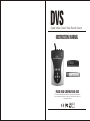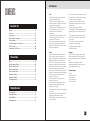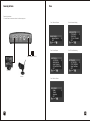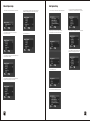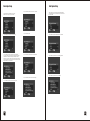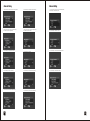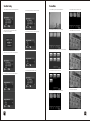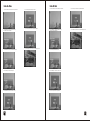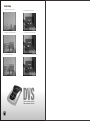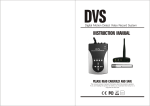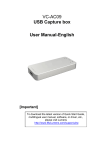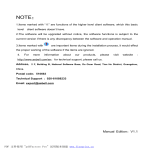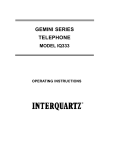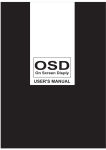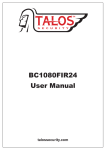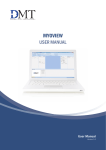Download DVS Digital Motion Detect Video REcord System Instruction manual
Transcript
DVS Digital Motion Detect Video Record System INSTRUCTION MANUAL PLEASE READ CAREFULLY AND SAVE This manual contains important information about this product's operation. If you are installing this product for others, you must leave this manual -or a copy-with the end user RoHS 2002/95/EC Color CONTENTS Note before Use Notice..................................................................................01 Function..................................................................................01 Using range...............................................................................01 Parts include in package...........................................................01 Technical Data............................................................................02 Unit Description of front Panel................................................03 SD Card using............................................................................03 Connecting the Device.............................................................04 Function Setup Menu............................................................................................05 Manual capture Setup..................................................................06 Motion Detect Setup....................................................................07 Motion Detect Setup....................................................................08 Auto Capture Setup......................................................................09 Advanced Setting.........................................................................10 Advanced Setting.........................................................................11 Time/Date Setting..........................................................................12 Playback Operation Preview Mode...............................................................................13 Delete One Mode..........................................................................14 Delete All Mode.............................................................................15 Format Memory............................................................................16 Note Before Use Notice 1.Please connect the parts of all demands first, then open power supply 2.Please cut off power supply when you inserting or pulling out SD card to be avoiding the equipments have damage. 3.Please do not touch the metals part of the SD card directly by your hand. In order to prevent the SD card have damage permanence. 4.Please use AC/DC power adaptor we offer 5.Please far away from water or liquid, to avoid short circuit of devise 6.In order to prevent the computer is frozen. When you use the equipment, Please don’t push multi- keystrokes at one time, or operate abnormal and continually. 6.it is can be connect two cameras, and then have the function is Picture in picture, but just shoot the image of main camera 7.Supply to all kind of CCD/CMOS camera 8.The stored photos/video clips will not lose when power off 9.Support video signal of NTSC/PAL 10.The setting of “motion detect sensing area, sensitivity, interval” will not lose when power off 11.The shooting date is stored as file name, the format of picture is JPEG, and the format of video is AVI 12.Can look for, and check images/video according to the shooting date 13.Support playback the image on TV/Monitor/Computer Function Digital Motion Detect Video Record System (DVS for short). It is new shoot and record system of distinguish from high intelligent and digital motion picture. The basic function is DVS=CCTV+DVR. When the motion object appears, the system can be take a picture or shoot and record the picture by auto or Manu. And then keep the picture into the inside memorizer or SD. and that user can be view TV (monitor) or computer (need install card reader) anytime. User can be kept the picture into computer from SD card. 1.Get into the state of "detecting moving objects" once power on 2.Automatically take photos/record (record images and sound simultaneously) once detecting moving objects 3.Stop taking photos when the moving objects stop moving 4.Support maximally 32G SD card which can greatly enlarge the storage of images 5.Photos/Videos will overwrite when have no space of hard disk Using Range High performance, low cost, easy operating, can be connected all CCTV cameras, alarm systems and other devises as a combination to use. Suitable for monitoring home, office, supermarket, warehouse, school, traffic tool, police, Government and so on. Parts include in package 1.DVS x1 2.DC12V adaptor x1 3.Video cable x2 4.Din video cable x1 5.User’s manual x1 01 Unit Description of front Panel Technical Data Model LCW-503 Power DC12V Working Current 250mA Working Temperature -10°C- +50°C Normal Capacity 128Mb SD Card Max. Capacity 32GB SD card Picture Form JPEG Picture Element 640×480/D1 Video Form AVI Frame Element 320×240/D1 Frame Rate 30fps Record Time 10s/pc Compress Method Motion JPEG Record Signal Two Way Audio Video input Audio input 600Ω Typ Video output Audio output 600Ω Typ Dimension 155x95x30mm Weight 135g 1.VIDEO OUT 2.DC12V 1 SD CARD: SD card insert groove PW switch On/Off Direction of SD card Support Max.capacity of 32GB SD card Notice Don’t touch metal part of SD card directly, otherwise, it will damage permanently by static Please inset or put off SD card, when devise turn off. ⑥ ⑦ ⑧ ⑨ ① ② ③ ④ ⑤ SD card faucet direction ①UP ②LEFT ③MENU/OK ④RIGHT ⑤DOWN ⑥SHOT ⑦MODE ⑧DISP ⑨ZOOM Please accord the following indication to inset SD card. SD card DISP: Input signal swith, AV1,AV2,PIR;Use for wireless, as for channel switch function SHOT: Shutter, playback, shop function Zoom: 10x digital zoom, review function 02 2 Please turn on secure button Please cut off power supply when inset or put off SD card Make sure secure button is turning on. 03 Menu Connecting the Device Connecting indicates: 1, Use vide cable to connect monitor into video output port Part 1: Manual Capture Part 4: Advanced Setting Part 2: Auto Capture Part 5: Time/Date Setting Special adapter of DC12V TV/monitor Camera Part 3: Motion Detect 04 05 Auto Capture Setup Manual Catpure Setup 1, Press MENU, enter into Manual Catpure setup interface 2, Use UP/DN key to select Photo 1,press OK/SHOT key to capture for 1 picture 5, Use UP/DN key to select Movie Clip, press OK/SHOT key to begin/stop recording, saving for several I minute AVI videos, 1, Press LF/RT key to enter into Auto Capture setup interface 2,Press OK key to enter into Auto capture interface, use UP/DN key to select Auto Capturet On/OFF 5, Press OK key to enter into Master Capture Mode, use UP/DN key to select Master auto capture 1 picture 6,Use UP/DN key to select Master auto capture 3 pictures 6, Use UP/DN key to exit 7,Use UP/DN key to select Movie 5 seconds, Master auto recording, saving for AVI video 3, Use UP/DN key to select Photo 3, press OK/SHOT key to continue catpure for 3 pictures 3, Use UP/DN key to exit 4, Use UP/DN key to select Movie, press OK/SHOT key to begin/stop recording, saving for one AVI video 4, Use UP/DN to select Master Capture Mode 06 07 Auto Capture Setup Auto Capture Setup 12, Use UP/DN key to select prerecord for 10 seconds. 8,Use UP/DN key to select Movie 10 seconds, Master auto recording, saving for AVI video 16,Press OK key to enter into File Overwrite Setting interface, use UP/DN key to select On, it will auto continue to record and cover before files 9, Use UP/DN key to select TimeSlot 9, Use UP/DN key to Exit Master Capture Mode 10, Use UP/DN key to enter into Movie PrerRcord interface, note: choose Movie prerecord function, Picture-Picture function will ineffective. And buttons will not high sensitivity as before. Prerecord: Use prerecord,it can prerecord several seconds video when you begin to prerecord. It can help user to review clear whan happen in before,moment and after. 13, Use UP/DN key to Off 17,Use UP/DN key to select Off, it will clew SD card is full 14, Use UP/DN key to exit Movie PreRecord interface 18,Use UP/DN key to Exit File Overwrite Setting interface 19,Use UP/DN key to Exit Auto Capture interface 15, Use UP/DN key to select File Overwrite Setting 11, Use UP/DN key to select prerecord for 5 seconds. 08 09 Motion Detect Setup Motion Detect Setup 1, Press LF/RT key to enter into Motion detect interface 6,Use UP/DN key to exit Range 2, Use UP/DN key to select Range 7,Use UP/DN key to select TimeSlot 3, Press OK key to enter into Range interface,use UP/DN key to select MD range for whole screen 10,Use UP/DN key to select internal time for 5 seconds 15,Use UP/DN key to select Level of Sensitivity for High 11,Use UP/DN key to exit Timeslot 16,Use UP/DN key to Exit Sensitivity interface 12, Use UP/DN key to select Sensitivity 17, Use UP/DN key to Exit Motion Dection 8,Press OK key to enter in Timeslot interface, Use UP/DN key to select internal time for 1 second 13,Press OK key to enter in Sensitivity interface, Use UP/DN key to select Level of Sensitivity for Low 4,Use UP/DN key to select MD range for 1/4 screen 9,Use UP/DN key to select internal time for 3 seconds 14,Use UP/DN key to select Level of Sensitivity for Middle 5,Use UP/DN key to select MD range for 1/6 screen 10 11 Advanced Setting Advanced Setting 1,Press LF/RT key to enter into Advanced setup interface 6, Use UP/DN key to select Movie Quality interface 2,Press OK key to enter into Photo Quality interface, use UP/DN key to select High Quality 7, Press OK key to enter into Movie Quality interface, use UP/DN key to select QVGA 12, Use UP/DN key to select PAL system 8, Use UP/DN key to select DI 13, Use UP/DN key to exit TV Output Standard interface 4, Use UP/DN key to select Low Quality 9, Use UP/DN key to Exit Movie Quality interface 14, Use UP/DN key to Exit Advanced Setting 5,Use UP/DN key to Exit Photo Quality interface 10, Use UP/DN key to select TV Output Standard 3, Use UP/DN key to select Standard Quality 12 11, Press OK key to enter into TV Output Standard interface, use UP/DN key to select NTSC system 13 Time/Date Setting Preview Mode 1, Press LF/RT key to enter into Time/Date Setting interface 5, Use UP/DN key to select Movie TimeStamp interface 2,Press OK key to enter into Set Time/Date interface, use UP/DN key to set Time/Date 6, Use UP/DN key to select Movie TimeStamp On/OFF 1, Press MODE key, enter into preview Mode interface 6, Use UP/DN, LF/RT key to select browse file 2, Press ZOOM key, enter into preview folder directory 7, Press MENU/OK key to open browse file 3, Select Folder directory, press ZOOM key enter into root directory 8, Press SHOT key to play/stop select file 3, Press OK key to enter into Photo TimeStamp interface 7, Use UP/DN key to Exit Time/Date Setting 4, Use UP/DN, LF/RT key to select browse file 4, Use UP/DN key to select Photo TimeStamp ON/OFF 5, Press MENU/OK key enter into browse file interface 14 9, Use UP key to quit play file 15 Delete One Mode 1, At preview Mode, use UP/DN, LF/RT key to select file 2, Press MENU key to enter into playback menu, use UP/DN to select File Delete Delete All Mode 6, Use LF/RT key to select Yes key to delect 1, At preview Mode, use UP/DN, LF/RT key to select file 6, Use LF/RT key to select No to quit delete interface 7, Use LF/RT key to select No to quit delete interface 2, Press MENU key to enter into playback menu, use UP/DN to select File Delete 7, Use UP/DN key to select Cancel, press MENU key to exit 8, Use UP/DN key to select Cancel, press MENU key to exit 3, Press MENU key to enter into File Delete interface 3, Use UP/DN key to select delete All 4, Use UP/DN key to select delete single 4, Press MENU key to enter into confirm menu 5, Press MENU key to enter into confirm menu 5, Use LF/RT key to select Yes key to delect 16 17 Format Memory 1, Press MODE, enter into preview Mode 4, Press MENU key to open Format menu 2, Press MENU key, enter into Playback Menu 5, Use LF/RT key to select Yes, all files will lose 3, Use UP/DN key to select Format 6, Use LF/RT key to select No, press MENU key to exit DVS DIGITAL MOTION DETECT VIDEO RECORD SYSTEM 18