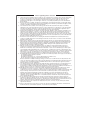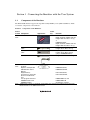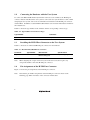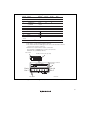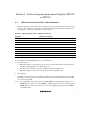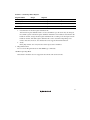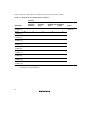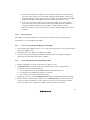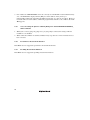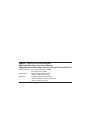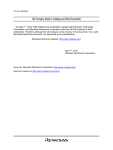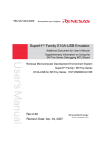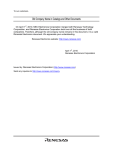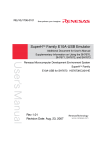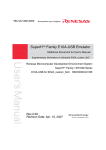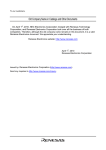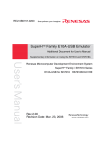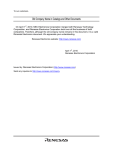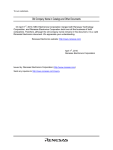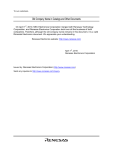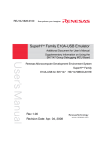Download Renesas SuperHTM Family SH7125 Series User`s manual
Transcript
REJ10J1271-0300 SuperH™ Family E10A-USB Emulator Additional Document for User’s Manual Supplementary Information on Using the SH7125 and SH7124 Renesas Microcomputer Development Environment System SuperH™ Family / SH/Tiny Series E10A-USB for SH7125 HS7125KCU01HE Rev.3.00 Revision Date: Apr. 04, 2007 Notes regarding these materials 1. This document is provided for reference purposes only so that Renesas customers may select the appropriate Renesas products for their use. Renesas neither makes warranties or representations with respect to the accuracy or completeness of the information contained in this document nor grants any license to any intellectual property rights or any other rights of Renesas or any third party with respect to the information in this document. 2. Renesas shall have no liability for damages or infringement of any intellectual property or other rights arising out of the use of any information in this document, including, but not limited to, product data, diagrams, charts, programs, algorithms, and application circuit examples. 3. You should not use the products or the technology described in this document for the purpose of military applications such as the development of weapons of mass destruction or for the purpose of any other military use. When exporting the products or technology described herein, you should follow the applicable export control laws and regulations, and procedures required by such laws and regulations. 4. All information included in this document such as product data, diagrams, charts, programs, algorithms, and application circuit examples, is current as of the date this document is issued. Such information, however, is subject to change without any prior notice. Before purchasing or using any Renesas products listed in this document, please confirm the latest product information with a Renesas sales office. Also, please pay regular and careful attention to additional and different information to be disclosed by Renesas such as that disclosed through our website. (http://www.renesas.com ) 5. Renesas has used reasonable care in compiling the information included in this document, but Renesas assumes no liability whatsoever for any damages incurred as a result of errors or omissions in the information included in this document. 6. When using or otherwise relying on the information in this document, you should evaluate the information in light of the total system before deciding about the applicability of such information to the intended application. Renesas makes no representations, warranties or guaranties regarding the suitability of its products for any particular application and specifically disclaims any liability arising out of the application and use of the information in this document or Renesas products. 7. With the exception of products specified by Renesas as suitable for automobile applications, Renesas products are not designed, manufactured or tested for applications or otherwise in systems the failure or malfunction of which may cause a direct threat to human life or create a risk of human injury or which require especially high quality and reliability such as safety systems, or equipment or systems for transportation and traffic, healthcare, combustion control, aerospace and aeronautics, nuclear power, or undersea communication transmission. If you are considering the use of our products for such purposes, please contact a Renesas sales office beforehand. Renesas shall have no liability for damages arising out of the uses set forth above. 8. Notwithstanding the preceding paragraph, you should not use Renesas products for the purposes listed below: (1) artificial life support devices or systems (2) surgical implantations (3) healthcare intervention (e.g., excision, administration of medication, etc.) (4) any other purposes that pose a direct threat to human life Renesas shall have no liability for damages arising out of the uses set forth in the above and purchasers who elect to use Renesas products in any of the foregoing applications shall indemnify and hold harmless Renesas Technology Corp., its affiliated companies and their officers, directors, and employees against any and all damages arising out of such applications. 9. You should use the products described herein within the range specified by Renesas, especially with respect to the maximum rating, operating supply voltage range, movement power voltage range, heat radiation characteristics, installation and other product characteristics. Renesas shall have no liability for malfunctions or damages arising out of the use of Renesas products beyond such specified ranges. 10. Although Renesas endeavors to improve the quality and reliability of its products, IC products have specific characteristics such as the occurrence of failure at a certain rate and malfunctions under certain use conditions. Please be sure to implement safety measures to guard against the possibility of physical injury, and injury or damage caused by fire in the event of the failure of a Renesas product, such as safety design for hardware and software including but not limited to redundancy, fire control and malfunction prevention, appropriate treatment for aging degradation or any other applicable measures. Among others, since the evaluation of microcomputer software alone is very difficult, please evaluate the safety of the final products or system manufactured by you. 11. In case Renesas products listed in this document are detached from the products to which the Renesas products are attached or affixed, the risk of accident such as swallowing by infants and small children is very high. You should implement safety measures so that Renesas products may not be easily detached from your products. Renesas shall have no liability for damages arising out of such detachment. 12. This document may not be reproduced or duplicated, in any form, in whole or in part, without prior written approval from Renesas. 13. Please contact a Renesas sales office if you have any questions regarding the information contained in this document, Renesas semiconductor products, or if you have any other inquiries. Contents Section 1 Connecting the Emulator with the User System ................................1 1.1 1.2 1.3 1.4 1.5 Components of the Emulator ............................................................................................ 1 Connecting the Emulator with the User System ............................................................... 2 Installing the H-UDI Port Connector on the User System ................................................ 2 Pin Assignments of the H-UDI Port Connector ................................................................ 2 Recommended Circuit between the H-UDI Port Connector and the MCU ...................... 4 1.5.1 Recommended Circuit (14-Pin Type) .................................................................. 4 Section 2 Software Specifications when Using the SH7125 or SH7124...........7 2.1 2.2 Differences between the MCU and the Emulator ............................................................. 7 Specific Functions for the Emulator when Using the SH7125 or SH7124 ....................... 11 2.2.1 Event Condition Functions .................................................................................. 11 2.2.2 Trace Functions.................................................................................................... 15 2.2.3 Notes on Using the JTAG (H-UDI) Clock (TCK) ............................................... 15 2.2.4 Notes on Setting the [Breakpoint] Dialog Box .................................................... 15 2.2.5 Notes on Setting the [Event Condition] Dialog Box and the BREAKCONDITION_ SET Command ........................................................ 16 2.2.6 Performance Measurement Function ................................................................... 16 2.2.7 Profiling Measurement Function ......................................................................... 16 i ii Section 1 Connecting the Emulator with the User System 1.1 Components of the Emulator The E10A-USB emulator supports the SuperH™ family SH/Tiny series (SH7125/SH7124). Table 1.1 lists the components of the emulator. Table 1.1 Components of the Emulator Classification Component Hardware Appearance Quantity Emulator box 1 User system interface cable User system interface cable 1 USB cable 1 1 Remarks HS0005KCU01H: Depth: 65.0 mm, Width: 97.0 mm, Height: 20.0 mm, Mass: 72.9 g or HS0005KCU02H: Depth: 65.0 mm, Width: 97.0 mm, Height: 20.0 mm, Mass: 73.7 g 14-pin type: Length: 20 cm, Mass: 33.1 g 36-pin type: Length: 20 cm, Mass: 49.2 g (only for HS0005KCU02H) Length: 150 cm, Mass: 50.6 g Software E10A-USB emulator setup 1 HS0005KCU01SR, program, TM SuperH Family E10AHS0005KCU01HJ, HS0005KCU01HE, USB Emulator User’s Manual, Supplementary HS7125KCU01HJ, Information on Using the HS7125KCU01HE, SH7125 and SH7124*, and HS0005TM01HJ, and Test program manual for HS0005TM01HE HS0005KCU01H and (provided on a CD-R) HS0005KCU02H Note: Additional document for the MCUs supported by the emulator is included. Check the target MCU and refer to its additional document. 1 1.2 Connecting the Emulator with the User System To connect the E10A-USB emulator (hereinafter referred to as the emulator), the H-UDI port connector must be installed on the user system to connect the user system interface cable. When designing the user system, refer to the recommended circuit between the H-UDI port connector and the MCU. In addition, read the E10A-USB emulator user's manual and hardware manual for the related device. Table 1.2 shows the type number of the emulator and the corresponding connector type. Table 1.2 Type Number and Connector Type Type Number Connector HS0005KCU01H, HS0005KCU02H 14-pin connector 1.3 Installing the H-UDI Port Connector on the User System Table 1.3 shows the recommended H-UDI port connector for the emulator. Table 1.3 Recommended H-UDI Port Connector Connector Type Number Manufacturer Specifications 14-pin connector 2514-6002 Minnesota Mining & Manufacturing Ltd. 14-pin straight type Note: When designing the 14-pin connector layout on the user board, do not place any components within 3 mm of the H-UDI port connector. 1.4 Pin Assignments of the H-UDI Port Connector Figure 1.1 shows the pin assignments of the H-UDI port connector. Note: Note that the pin number assignments of the H-UDI port connector shown on the following page differ from those of the connector manufacturer. 2 Signal Input/ Output*1 1 TCK Input 28 20 2 _TRST Input 32 23 3 TDO Output 26 16 4 _ASEBRKAK Input/ 45 33 Pin No. *2 *2 SH7125 Pin No. SH7124 Pin No. / _ASEBRK output 5 TMS Input 31 22 6 TDI Input 27 18 7 _RES Output 39 27 8 N.C. 9 (GND) 11 UVCC 10, 12, GND *2 Note User reset *4 Output and 13 14 GND *3 Output Notes: 1. Input to or output from the user system. 2. The symbol (_) means that the signal is active-low. 3. The emulator monitors the GND signal of the user system and detects whether or not the user system is connected. 4. When the user system interface cable is connected to this pin and the _ASEMD0 pin is set to 0, do not connect to GND but to the _ASEMD0 pin directly. Pin 1 mark H-UDI port connector (top view) 25.0 23.0 6 x 2.54 = 15.24 (2.54) H-UDI port connector (top view) Pin 8 Pin 1 Pin 14 Pin 7 0.45 Pin 1 mark Unit: mm Figure 1.1 Pin Assignments of the H-UDI Port Connector 3 1.5 Recommended Circuit between the H-UDI Port Connector and the MCU 1.5.1 Recommended Circuit (14-Pin Type) Figure 1.2 shows a recommended circuit for connection between the H-UDI port connector and the MCU when the emulator is in use. Notes: 1. Do not connect anything to the N.C. pins of the H-UDI port connector. 4 2. The _ASEMD0 pin must be 0 when the emulator is connected and 1 when the emulator is not connected, respectively. (1) When the emulator is used: _ASEMD0 = 0 (2) When the emulator is not used: _ASEMD0 = 1 Figure 1.2 shows an example of circuits that allow the _ASEMD0 pin to be GND (0) whenever the emulator is connected by using the user system interface cable. When the _ASEMD0 pin is changed by switches, etc., ground pin 9. Do not connect this pin to the _ASEMD0 pin. 3. When a network resistance is used for pull-up, it may be affected by a noise. Separate TCK from other resistances. 4. The pattern between the H-UDI port connector and the MCU must be as short as possible. Do not connect the signal lines to other components on the board. 5. Supply the operating voltage of the H-UDI of the MCU to the UVCC pin. Make the emulator’s switch settings so that the user power will be supplied (SW2 = 1 and SW3 = 1). 6. The resistance value shown in figure 1.2 is for reference. 7. For the pin processing in cases where the emulator is not used, refer to the hardware manual of the related MCU. When the circuit is connected as shown in figure 1.2, the switches of the emulator are set as SW2 TM = 1 and SW3 = 1. For details, refer to section 3.8, Setting the DIP Switches, in the SuperH Family E10A-USB Emulator User’s Manual. Vcc = I/O power supply All pulled-up at 4.7 kΩ or more Vcc Vcc Vcc Vcc Vcc Vcc Vcc H-UDI port connector (14-pin type) TCK 9 (GND) 10 GND TRST TDO Target MCU 1 TCK 2 TRST 3 TDO ASEBRKAK 4 /ASEBRK 5 12 GND TMS 6 13 TDI GND 14 GND RES N.C. UVCC *1 ASEBRKAK/ASEBRK *2 TMS TDI 7 RES 8 11 Reset signal ASEMD0 User system Notes: 1. Supply the operating voltages of the H-UDI of the MCU to the UVCC pin. Make the emulator's switch settings so that the user power will be supplied (SW2 = 1 and SW3 = 1). 2. The _ASEBRKAK/_ASEBRK pin (I/O pin) is multiplexed with the FWE pin (input pin). For the pin processing when the emulator is used and the user system is independently in operation, pins must be pulled up at 4.7 kΩ or more or pulled down at 100 kΩ. For the pin processing when the emulator is not used, refer to the hardware manual of the related MCU. Figure 1.2 Recommended Circuit for Connection between the H-UDI Port Connector and MCU when the Emulator is in Use 5 6 Section 2 Software Specifications when Using the SH7125 or SH7124 2.1 Differences between the MCU and the Emulator 1. When the emulator system is initiated, it initializes the general registers and part of the control registers. The initial values of the MCU are undefined. When the emulator is initiated from the workspace, a value to be entered is saved in a session. Table 2.1 Register Initial Values at Emulator Link Up Register Emulator at Link Up R0 to R14 H'00000000 R15 (SP) Value of the SP in the power-on reset vector table PC Value of the PC in the power-on reset vector table SR H'000000F0 GBR H'00000000 VBR H'00000000 MACH H'00000000 MACL H'00000000 PR H'00000000 2. The emulator uses the H-UDI; do not access the H-UDI. 3. Low-Power States • When the emulator is used, the sleep state can be cleared with either the clearing function or with the [STOP] button, and a break will occur. • The memory must not be accessed or modified in software standby state. • When the emulator is used, do not use the deep software standby mode. 4. Reset Signals The MCU reset signals are only valid during emulation started with clicking the GO or STEPtype button. If these signals are enabled on the user system in command input wait state, they are not sent to the MCU. Note: Do not break the user program when the /RES, /BREQ, or /WAIT signal is being low. A TIMEOUT error will occur. If the /BREQ or /WAIT signal is fixed to low during break, a TIMEOUT error will occur at memory access. (Some MCUs will incorporate no /BREQ or /WAIT signal.) 7 5. Memory Access during User Program Execution During execution of the user program, memory is accessed by the following two methods, as shown in table 2.2. Table 2.2 Memory Access during User Program Execution Method Description H-UDI read/write The stopping time of the user program is short because memory is accessed by the dedicated bus master. Short break This method is not used in this product. (Do not set short break.) The method for accessing memory during execution of the user program is specified by using the [Configuration] dialog box. Table 2.3 Stopping Time by Memory Access (Reference) Method Condition Stopping Time H-UDI read/write Reading of one longword for the internal RAM Reading: Maximum 2 bus clocks (Bφ) Writing of one longword for the internal RAM Writing: Maximum 2 bus clocks (Bφ) 6. Using WDT The WDT does not operate during break. 7. Loading Sessions Information in [JTAG clock] of the [Configuration] dialog box cannot be recovered by loading sessions. Thus the TCK value will be as follows: • When HS0005KCU01H or HS0005KCU02H is used: TCK = 2.5 MHz 8. [IO] Window • Display and modification For each watchdog timer register, there are two registers to be separately used for write and read operations. 8 Table 2.4 Watchdog Timer Register Register Name Usage Register WTCSR (W) Write Watchdog timer control/status register WTCNT (W) Write Watchdog timer counter WTCSR(R) Read Watchdog timer control/status register WTCNT(R) Read Watchdog timer counter • Customization of the I/O-register definition file After the I/O-register definition file is created, the MCU’s specifications may be changed. If each I/O register in the I/O-register definition file differs from addresses described in the hardware manual, change the I/O-register definition file according to the description in the hardware manual. The I/O-register definition file can be customized depending on its format. Note that, however, the emulator does not support the bit-field function. • Verify In the [IO] window, the verify function of the input value is disabled. 9. Illegal Instructions Do not execute illegal instructions with STEP-type commands. 10. MCU Operating Mode Note that the emulator does not support the boot mode and user boot mode. 9 11. Multiplexing the Emulator Pins The emulator pin is assigned as shown in table 2.5. Table 2.5 Multiplexed Functions MCU Function 1 Function 2 SH7125 FWE _ASEBRKAK/_ASEBRK PA3/_IRQ1/RXD1 _TRST SH7124 PA4/_IRQ2/TXD1 TMS PA7/TCLKB/SCK2 TCK PA8/TCLKC/RXD2 TDI PA9/TCLKD/TXD2/POE8 TDO FWE _ASEBRKAK/_ASEBRK PA3/_IRQ1/RXD1 _TRST PA4/_IRQ2/TXD1 TMS PA7/TCLKB/SCK2 TCK PA8/TCLKC/RXD2 TDI PA9/TCLKD/TXD2/POE8 TDO The emulator pins are multiplexed with other pins. When the emulator is connected, function 1 cannot be used. 10 2.2 Specific Functions for the Emulator when Using the SH7125 or SH7124 2.2.1 Event Condition Functions The emulator is used to set event conditions for the following function: • Break of the user program Table 2.6 lists the types of Event Condition. Table 2.6 Types of Event Condition Event Condition Type Description Address bus condition (Address) Sets a condition when the address bus (data access) value or the program counter value (before or after execution of instructions) is matched. Data bus condition (Data) Sets a condition when the data bus value is matched. Byte, word, or longword can be specified as the access data size. Bus state condition (Bus State) There are two bus state condition settings: Bus state condition: Sets a condition when the data bus value is matched. Read/Write condition: Sets a condition when the read/write condition is matched. Count Sets a condition when the specified other conditions are satisfied for the specified counts. Action Selects the operation when a condition is matched. Only a break can be set in this MCU. Using the [Combination action (Sequential or PtoP)] dialog box, which is opened by selecting [Combination action (Sequential or PtoP)] from the pop-up menu on the [Event Condition] sheet, specifies the sequential condition and the start or end of performance measurement. 11 Table 2.7 lists the combinations of conditions that can be set under Ch1 to Ch10. Table 2.7 Dialog Boxes for Setting Event Conditions Function Address Bus Condition (Address) Dialog Box Data Bus Condition (Data) Bus State Count Condition (BusCondition State) (Count) [Event Condition 1] Ch1 O O O O [Event Condition 2] Ch2 O O O X [Event Condition 3] Ch3 O X X X [Event Condition 4] Ch4 O X X X [Event Condition 5] Ch5 O X X X [Event Condition 6] Ch6 O X X X [Event Condition 7] Ch7 O X X X [Event Condition 8] Ch8 O X X X [Event Condition 9] Ch9 O X X X O X X X [Event Ch10 Condition 10] Note: O: Can be set in the dialog box. X: Cannot be set in the dialog box. 12 Action Only a break can be set. Sequential Setting: Using the [Combination action (Sequential PtoP)] dialog box specifies the sequential condition. Table 2.8 Conditions to Be Set Classification Item [Ch1, 2, 3] list box Sets the sequential condition and the start or end of performance measurement using Event Conditions 1 to 3. [Ch4, 5] list box Description Don’t care Sets no sequential condition or the start or end of performance measurement. Break: Ch3-2-1 Breaks when a condition is satisfied in the order of Event Condition 3, 2, 1. Break: Ch2-1 Breaks when a condition is satisfied in the order of Event Condition 2, 1. This list box is not available for this MCU. Usage Example of Sequential Break Extension Setting: A tutorial program provided for the product is used as an example. For the tutorial program, refer to section 6, Tutorial, in the TM SuperH Family E10A-USB Emulator User’s Manual. The conditions of Event Condition are set as follows: 1. Ch3 Breaks address H’00001068 when the condition [Only program fetched address after] is satisfied. 2. Ch2 Breaks address H’0000107a when the condition [Only program fetched address after] is satisfied. 3. Ch1 Breaks address H’00001086 when the condition [Only program fetched address after] is satisfied. Note: Do not set other channels. 4. Sets the content of the [Ch1,2,3] list box to [Break: Ch 3-2-1] in the [Combination action (Sequential or PtoP)] dialog box. 5. Enables the condition of Event Condition 1 from the popup menu by clicking the right mouse button on the [Event Condition] sheet. Then, set the program counter and stack pointer (PC = H’00000800, R15 = H’00010000) in the [Registers] window and click the [Go] button. If this does not execute normally, issue a reset and execute the above procedures. 13 The program is executed up to the condition of Ch1 and halted. Here, the condition is satisfied in the order of Ch3 -> 2 -> 1. Figure 2.1 [Source] Window at Execution Halted (Sequential Break) If the sequential condition, performance measurement start/end, or point-to-point for the internal trace is set, conditions of Event Condition to be used will be disabled. Such conditions must be enabled from the popup menu by clicking the right mouse button on the [Event Condition] sheet. Notes: 1. If the Event condition is set for the slot in the delayed branch instruction by the program counter (after execution of the instruction), the condition is satisfied before executing the instruction in the branch destination (when a break has been set, it occurs before executing the instruction in the branch destination). 2. Do not set the Event condition for the SLEEP instruction by the program counter (after execution of the instruction). Do not set the data access condition before executing one or two instructions in the SLEEP instruction. 3. If the power-on reset and the Event condition are matched simultaneously, no condition will be satisfied. 4. If a condition of which intervals are satisfied closely is set, no sequential condition will be satisfied. Set the Event conditions sequentially, which are satisfied closely, by the program counter with intervals of two or more instructions. The CPU is structured as a pipeline; the order between the instruction fetch cycle and the memory cycle is determined by the pipeline. Accordingly, when the channel condition is matched in the order of bys cycle, the sequential condition is satisfied. 14 5. If the settings of the Event condition or the sequential conditions are changed during execution of the program, execution will be suspended. (The number of clocks to be suspended during execution of the program is a maximum of about 52 bus clocks (Bφ). If the bus clock (Bφ) is 10.0 MHz, the program will be suspended for 5.2 μs.) 6. If the settings of Event conditions or the sequential conditions are changed during execution of the program, the emulator temporarily disables all Event conditions to change the settings. During this period, no Event condition will be satisfied. 7. When the emulator is being connected, the user break controller (UBC) function is not available. 2.2.2 Trace Functions The emulator supports the internal trace function with four branch sources and destinations. The AUD trace is not available for this MCU. 2.2.3 Notes on Using the JTAG (H-UDI) Clock (TCK) 1. Set the JTAG clock (TCK) frequency to 1/4 or lower than the frequency of the peripheral clock (Pφ) and to 2 MHz or more. 2. The initial value of the JTAG clock (TCK) is 2.5 MHz. 3. A value to be set for the JTAG clock (TCK) is initialized after executing [Reset CPU] or [Reset Go]. Thus the TCK value will be 2.5 MHz. 2.2.4 Notes on Setting the [Breakpoint] Dialog Box 1. When an odd address is set, the next lowest even address is used. 2. A BREAKPOINT is accomplished by replacing instructions of the specified address. It cannot be set to the following addresses: • An area other than CS, the internal RAM, and the internal flash memory • An instruction in which Break Condition 2 is satisfied • A slot instruction of a delayed branch instruction 3. During step operation, specifying BREAKPOINTs and Event Condition breaks are disabled. 4. When execution resumes from the address where a BREAKPOINT is specified and a break occurs before Event Condition execution, single-step operation is performed at the address before execution resumes. Therefore, realtime operation cannot be performed. 15 5. If an address of a BREAKPOINT cannot be correctly set in the ROM or external flash memory area, a mark z will be displayed in the [BP] area of the address on the [Source] or [Disassembly] window by refreshing the [Memory] window, etc. after Go execution. However, no break will occur at this address. When the program halts with the event condition, the mark z disappears. 2.2.5 Notes on Setting the [Event Condition] Dialog Box and the BREAKCONDITION_ SET Command 1. When [Go to cursor], [Step In], [Step Over], or [Step Out] is selected, the settings of Event Condition 3 are disabled. 2. When an Event Condition is satisfied, emulation may stop after two or more instructions have been executed. 2.2.6 Performance Measurement Function This MCU does not support the performance measurement function. 2.2.7 Profiling Measurement Function This MCU does not support the profiling measurement function. 16 SuperH™ Family E10A-USB Emulator Additional Document for User's Manual Supplementary Information on Using the SH7125 and SH7124 Publication Date: Rev.1.00, February 28, 2006 Rev.3.00, April 4, 2007 Published by: Sales Strategic Planning Div. Renesas Technology Corp. Edited by: Customer Support Department Global Strategic Communication Div. Renesas Solutions Corp. © 2007. Renesas Technology Corp., All rights reserved. Printed in Japan. Sales Strategic Planning Div. Nippon Bldg., 2-6-2, Ohte-machi, Chiyoda-ku, Tokyo 100-0004, Japan RENESAS SALES OFFICES http://www.renesas.com Refer to "http://www.renesas.com/en/network" for the latest and detailed information. Renesas Technology America, Inc. 450 Holger Way, San Jose, CA 95134-1368, U.S.A Tel: <1> (408) 382-7500, Fax: <1> (408) 382-7501 Renesas Technology Europe Limited Dukes Meadow, Millboard Road, Bourne End, Buckinghamshire, SL8 5FH, U.K. Tel: <44> (1628) 585-100, Fax: <44> (1628) 585-900 Renesas Technology (Shanghai) Co., Ltd. Unit 204, 205, AZIACenter, No.1233 Lujiazui Ring Rd, Pudong District, Shanghai, China 200120 Tel: <86> (21) 5877-1818, Fax: <86> (21) 6887-7898 Renesas Technology Hong Kong Ltd. 7th Floor, North Tower, World Finance Centre, Harbour City, 1 Canton Road, Tsimshatsui, Kowloon, Hong Kong Tel: <852> 2265-6688, Fax: <852> 2730-6071 Renesas Technology Taiwan Co., Ltd. 10th Floor, No.99, Fushing North Road, Taipei, Taiwan Tel: <886> (2) 2715-2888, Fax: <886> (2) 2713-2999 Renesas Technology Singapore Pte. Ltd. 1 Harbour Front Avenue, #06-10, Keppel Bay Tower, Singapore 098632 Tel: <65> 6213-0200, Fax: <65> 6278-8001 Renesas Technology Korea Co., Ltd. Kukje Center Bldg. 18th Fl., 191, 2-ka, Hangang-ro, Yongsan-ku, Seoul 140-702, Korea Tel: <82> (2) 796-3115, Fax: <82> (2) 796-2145 Renesas Technology Malaysia Sdn. Bhd Unit 906, Block B, Menara Amcorp, Amcorp Trade Centre, No.18, Jalan Persiaran Barat, 46050 Petaling Jaya, Selangor Darul Ehsan, Malaysia Tel: <603> 7955-9390, Fax: <603> 7955-9510 Colophon 6.0 SuperH™ Family E10A-USB Emulator Additional Document for User’s Manual Supplementary Information on Using the SH7125 and SH7124