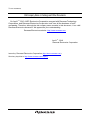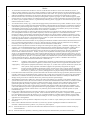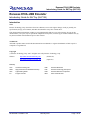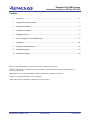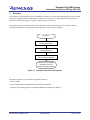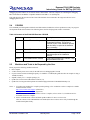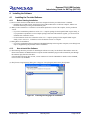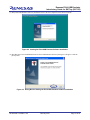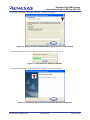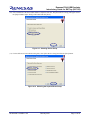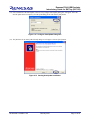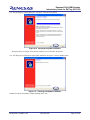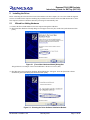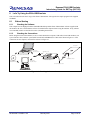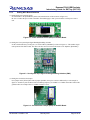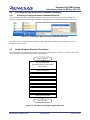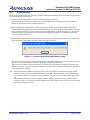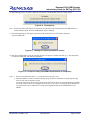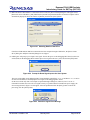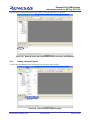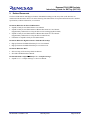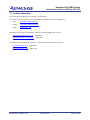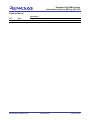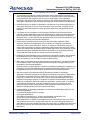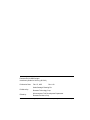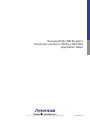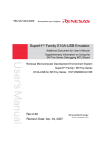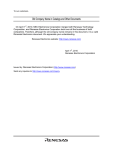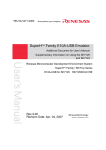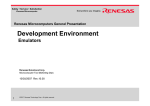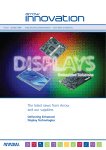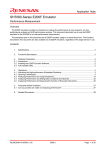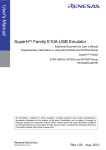Download Renesas SuperHTM Family SH7125 Series Technical information
Transcript
To our customers,
Old Company Name in Catalogs and Other Documents
On April 1st, 2010, NEC Electronics Corporation merged with Renesas Technology
Corporation, and Renesas Electronics Corporation took over all the business of both
companies. Therefore, although the old company name remains in this document, it is a valid
Renesas Electronics document. We appreciate your understanding.
Renesas Electronics website: http://www.renesas.com
April 1st, 2010
Renesas Electronics Corporation
Issued by: Renesas Electronics Corporation (http://www.renesas.com)
Send any inquiries to http://www.renesas.com/inquiry.
Notice
1.
2.
3.
4.
5.
6.
7.
All information included in this document is current as of the date this document is issued. Such information, however, is
subject to change without any prior notice. Before purchasing or using any Renesas Electronics products listed herein, please
confirm the latest product information with a Renesas Electronics sales office. Also, please pay regular and careful attention to
additional and different information to be disclosed by Renesas Electronics such as that disclosed through our website.
Renesas Electronics does not assume any liability for infringement of patents, copyrights, or other intellectual property rights
of third parties by or arising from the use of Renesas Electronics products or technical information described in this document.
No license, express, implied or otherwise, is granted hereby under any patents, copyrights or other intellectual property rights
of Renesas Electronics or others.
You should not alter, modify, copy, or otherwise misappropriate any Renesas Electronics product, whether in whole or in part.
Descriptions of circuits, software and other related information in this document are provided only to illustrate the operation of
semiconductor products and application examples. You are fully responsible for the incorporation of these circuits, software,
and information in the design of your equipment. Renesas Electronics assumes no responsibility for any losses incurred by
you or third parties arising from the use of these circuits, software, or information.
When exporting the products or technology described in this document, you should comply with the applicable export control
laws and regulations and follow the procedures required by such laws and regulations. You should not use Renesas
Electronics products or the technology described in this document for any purpose relating to military applications or use by
the military, including but not limited to the development of weapons of mass destruction. Renesas Electronics products and
technology may not be used for or incorporated into any products or systems whose manufacture, use, or sale is prohibited
under any applicable domestic or foreign laws or regulations.
Renesas Electronics has used reasonable care in preparing the information included in this document, but Renesas Electronics
does not warrant that such information is error free. Renesas Electronics assumes no liability whatsoever for any damages
incurred by you resulting from errors in or omissions from the information included herein.
Renesas Electronics products are classified according to the following three quality grades: “Standard”, “High Quality”, and
“Specific”. The recommended applications for each Renesas Electronics product depends on the product’s quality grade, as
indicated below. You must check the quality grade of each Renesas Electronics product before using it in a particular
application. You may not use any Renesas Electronics product for any application categorized as “Specific” without the prior
written consent of Renesas Electronics. Further, you may not use any Renesas Electronics product for any application for
which it is not intended without the prior written consent of Renesas Electronics. Renesas Electronics shall not be in any way
liable for any damages or losses incurred by you or third parties arising from the use of any Renesas Electronics product for an
application categorized as “Specific” or for which the product is not intended where you have failed to obtain the prior written
consent of Renesas Electronics. The quality grade of each Renesas Electronics product is “Standard” unless otherwise
expressly specified in a Renesas Electronics data sheets or data books, etc.
“Standard”:
8.
9.
10.
11.
12.
Computers; office equipment; communications equipment; test and measurement equipment; audio and visual
equipment; home electronic appliances; machine tools; personal electronic equipment; and industrial robots.
“High Quality”: Transportation equipment (automobiles, trains, ships, etc.); traffic control systems; anti-disaster systems; anticrime systems; safety equipment; and medical equipment not specifically designed for life support.
“Specific”:
Aircraft; aerospace equipment; submersible repeaters; nuclear reactor control systems; medical equipment or
systems for life support (e.g. artificial life support devices or systems), surgical implantations, or healthcare
intervention (e.g. excision, etc.), and any other applications or purposes that pose a direct threat to human life.
You should use the Renesas Electronics products described in this document within the range specified by Renesas Electronics,
especially with respect to the maximum rating, operating supply voltage range, movement power voltage range, heat radiation
characteristics, installation and other product characteristics. Renesas Electronics shall have no liability for malfunctions or
damages arising out of the use of Renesas Electronics products beyond such specified ranges.
Although Renesas Electronics endeavors to improve the quality and reliability of its products, semiconductor products have
specific characteristics such as the occurrence of failure at a certain rate and malfunctions under certain use conditions. Further,
Renesas Electronics products are not subject to radiation resistance design. Please be sure to implement safety measures to
guard them against the possibility of physical injury, and injury or damage caused by fire in the event of the failure of a
Renesas Electronics product, such as safety design for hardware and software including but not limited to redundancy, fire
control and malfunction prevention, appropriate treatment for aging degradation or any other appropriate measures. Because
the evaluation of microcomputer software alone is very difficult, please evaluate the safety of the final products or system
manufactured by you.
Please contact a Renesas Electronics sales office for details as to environmental matters such as the environmental
compatibility of each Renesas Electronics product. Please use Renesas Electronics products in compliance with all applicable
laws and regulations that regulate the inclusion or use of controlled substances, including without limitation, the EU RoHS
Directive. Renesas Electronics assumes no liability for damages or losses occurring as a result of your noncompliance with
applicable laws and regulations.
This document may not be reproduced or duplicated, in any form, in whole or in part, without prior written consent of Renesas
Electronics.
Please contact a Renesas Electronics sales office if you have any questions regarding the information contained in this
document or Renesas Electronics products, or if you have any other inquiries.
(Note 1) “Renesas Electronics” as used in this document means Renesas Electronics Corporation and also includes its majorityowned subsidiaries.
(Note 2) “Renesas Electronics product(s)” means any product developed or manufactured by or for Renesas Electronics.
Application Notes
Renesas E10A-USB Emulator
Introductory Guide for SH/Tiny (SH7125)
Application Notes
Renesas Single-Chip Microcomputer
SuperH RISC engine Family SH/Tiny Series
www.renesas-electoronics.com
Rev.1.00 2007.02
Renesas E10A-USB Emulator
Introductory Guide for SH/Tiny (SH7125)
Renesas E10A-USB Emulator
Introductory Guide for SH/Tiny (SH7125)
Introduction
Notes
Renesas Technology Corp. (hereafter referred to as Renesas) reserves the right to change, wholly or partially, the
specifications, design, user's manual, and other documentation at any time without notice.
This documentation and emulator product are copyrighted and all rights are reserved by Renesas. No part of this
documentation , all or part, may be reproduced or duplicated in any form, in hard-copy or machine-readable form, by
any means available without Renesas' prior written consent.
Trademarks
All brand or product names used in this documentation are trademarks or registered trademarks of their respective
companies or organizations.
Copyright
(c) Renesas Technology Corp. 2007. All rights reserved by Renesas Technology Corp.
Website:
http://www.renesas.com/e10a_usb
(Global site)
http://japan.renesas.com/e10a_usb
(Japan site)
Glossary
CPU
HEW
LED
PC
Central Processing Unit
High-performance Embedded Workshop
Light Emitting Diode
Program Counter
REJ06J0007-0100/Rev.1.00
RSK
RTE
RSO
MCU
February 2007
Renesas Starter Kit
Renesas Technology Europe Ltd.
Renesas Solutions Corporation
Micro-Controller Unit
Page 1 of 43
Renesas E10A-USB Emulator
Introductory Guide for SH/Tiny (SH7125)
Contents
1.
Overview ........................................................................................................................................... 3
2.
Components and Environment ......................................................................................................... 4
3.
Product Specifications....................................................................................................................... 8
4.
Installing the Software....................................................................................................................... 9
5.
Installing the Driver ......................................................................................................................... 17
6.
Let's Try Using the E10A-USB Emulator ........................................................................................ 19
7.
Limitations ....................................................................................................................................... 36
8.
Frequently Asked Questions........................................................................................................... 38
9.
Related Documents......................................................................................................................... 39
10. For More Information....................................................................................................................... 40
Microsoft, MS, and MS-DOS are registered trademarks of Microsoft Corporation.
Windows® XP, Windows® 2000 Professional, and Windows® Millennium Edition are registered trademarks of
Microsoft Corporation.
IBM and PC/AT are registered trademarks of International Business Machines Corporation.
Pentium is a registered trademark of Intel Corporation.
Adobe and Acrobat are trademarks of Adobe Systems Incorporated.
REJ06J0007-0100/Rev.1.00
February 2007
Page 2 of 43
Renesas E10A-USB Emulator
Introductory Guide for SH/Tiny (SH7125)
1.
Overview
This introductory guide (application note) is intended for first-time users of the E10A-USB emulator. It provides simple
descriptions regarding the E10A-USB emulator to help the user easily follow a straight path from unpacking of the
emulator to running and stopping of a program without getting lost on the way.
The operating procedures are described in sections 4 through 6. Take the following steps to try using the emulator,
starting from installation of the program and proceeding to the simple execution examples.
Unpacking
Section 4
Installing the Software
Section 5
Installing the Driver
Section 6,
Let's Try Using the Emulator
Now you have successfully
completed a course on
emulator usage procedures.
Figure 1.1 Flowchart of Procedure Descriptions
This guide assumes the use of the following machines and tools.
(1) Host computer
(2) E10A-USB emulator (HS0005KCU02H manufactured by Renesas)
(3) SH7125 series debugging MCU board (HS7125EDB01H manufactured by Renesas)
REJ06J0007-0100/Rev.1.00
February 2007
Page 3 of 43
Renesas E10A-USB Emulator
Introductory Guide for SH/Tiny (SH7125)
2.
Components and Environment
This section shows the components of the E10A-USB emulator and the SH7125 series debugging MCU board. Unpack
the E10A-USB emulator and MCU board packages and check the components against the component lists.
2.1
Components
(1) Table 2.1 is a list of the E10A-USB emulator components.
Table 2.1 Components of the E10A-USB Emulator
Classification Component
Emulator box
Hardware
Software
Appearance
Quantity
1
Remarks
HS0005KCU01H:
Depth: 65.0 mm, Width: 97.0 mm,
Height: 20.0 mm, Mass: 72.9 g
or
HS0005KCU02H:
Depth: 65.0 mm, Width: 97.0 mm,
Height: 20.0 mm, Mass: 73.7 g
14-pin type:
Length: 20 cm, Mass: 33.1 g
User system interface
cable
1
User system interface
cable
1
USB cable
1
36-pin type:
Length: 20 cm, Mass: 49.2 g
(only for HS0005KCU02H)
Length: 150 cm, Mass: 50.6 g
E10A-USB emulator
setup program,
1
HS0005KCU01SR,
TM
SuperH Family E10AUSB Emulator User’s
Manual,
HS0005KCU01HJ,
HS0005KCU01HE,
Supplementary
Information on Using the
SH7125 Series
Debugging MCU Board*,
HS7125DBKCU01HJ,
HS7125DBKCU01HE,
and
Test program manual for
HS0005KCU01H and
HS0005KCU02H
HS0005TM01HJ, and
HS0005TM01HE
(provided on a CD-R)
Note: Additional documents for the MCUs supported by the emulator are included. Check the target MCU
and refer to its additional document.
REJ06J0007-0100/Rev.1.00
February 2007
Page 4 of 43
Renesas E10A-USB Emulator
Introductory Guide for SH/Tiny (SH7125)
(2) Table 2.2 is a list of the components of the SH7125 series debugging MCU board.
In the product package as shipped, the main unit of the debugging MCU board is connected to the user system
interface board with flexible flat cables (FFC). Do not detach the boards from each other.
Table 2.2 Components of the SH7125 Series Debugging MCU Board
ClassiComponent
fication
Hardware Debugging MCU
board main unit
Appearance
Quantity
1
Remarks
Depth: 80.0 mm, Width:
85.0 mm,
Height: 22.3 mm, Mass:
55.2 g
*The main unit of the
debugging MCU board is
connected to the user
system interface board with
the FFC cables. Do not
disconnect these
components.
Length: 150.0 mm, Mass:
1.4 g
FFC cables
2
User system
interface board
1
Depth: 35.0 mm, Width:
40.0 mm,
Height: 10.3 mm, Mass: 8.5
g
Power cable
1
Length: 0.5 m
IC socket
1
Connect the IC socket to
the user system.
*The IC socket provided will
differ according to the
supported MCU.
Socket cover
1
For installing the MCU
*The socket cover provided
will differ according to the
supported MCU.
Screws
(M2.0 x 10 mm)
4
For fastening the user
system interface board
Screws
(M2.0 x 6 mm)
4
For fastening the socket
cover
REJ06J0007-0100/Rev.1.00
February 2007
Page 5 of 43
Renesas E10A-USB Emulator
Introductory Guide for SH/Tiny (SH7125)
Table 2.2 Components of the SH7125 Series Debugging MCU Board (cont)
ClassiComponent
fication
Hardware Guide pins
2.2
Appearance
Quantity
2 or 3
Screwdriver
1
User’s manual
1
Remarks
*The quantity will differ
according to the supported
device.
Two guide pins are provided
for the SH7125
(PLQP0064KB-A) and
SH7124 (PLQP0048JA-A),
and three are provided for
the SH7125
(PRQP0064GB-A).
SH7125 Series Debugging
MCU Board User’s Manual
Operating Environment
The software products provided together with the E10A-USB emulator operate on the host computer and OS version
shown in table 2.3.
Table 2.3 Operating Environment
Host computer
IBM PC/AT with the USB1.1 or USB2.0 (Full-Speed) interface
OS
Microsoft Windows® 2000 or XP
CPU
Pentium® III or higher-performance CPU
(1 GHz or higher performance recommended)
128 Mbytes or more (512 Mbytes or more recommended)
Memory
2.3
HDD
Installation disk capacity: 100 Mbytes or more.
Prepare an area at least double the memory capacity (four-times
or more recommended) as the swap area.
CD-ROM drive
Required to install the software
Display
Monitor resolution: 1024 x 768 or higher
MCU Board (HS7125EDB01H Manufactured by Renesas)
The SH7125 series debugging MCU board (HS7125EDB01H) supports the Renesas’ SH/Tiny (SH7125) series
microcomputer.
The debugging MCU board is connected to the user system through the IC socket on the user system. The user system
can be debugged under conditions similar to the actual application conditions. The debugging MCU board enables
REJ06J0007-0100/Rev.1.00
February 2007
Page 6 of 43
Renesas E10A-USB Emulator
Introductory Guide for SH/Tiny (SH7125)
debugging anywhere indoors or out with the E10A-USB emulator. The host computer for controlling the debugging
MCU board must be an IBM PC compatible machine with USB 1.1/2.0 (Full-Speed).
This guide describes the operation of the E10A-USB emulator when connected to the single-unit SH7125 series
debugging MCU board.
2.4
CD-ROM
The CD-ROM provided together with the E10A-USB emulator includes the software products necessary for program
development and the online manual. The following shows the files and programs stored in each folder.
Table 2.4 Contents of the E10A-USB Emulator CD-ROM
Folder
2.5
Contents
Description
®
Dlls
Microsoft runtime library
Drivers
E10A-USB emulator drivers
Help
E10A-USB emulator online help
Manual
E10A-USB emulator manuals
A runtime library for the High-performance
Embedded Workshop. The version is
checked as part of the installation process
and this library is copied to the hard disk
when necessary.
USB drivers for the E10A-USB emulator
An online help file. This is copied to the
hard disk as part of the installation
process.
E10A-USB emulator user’s manuals. They
are provided as PDF files.
Machines and Tools to be Prepared by the User
Please prepare the following machines and tools.
• Host computer
• 5-VDC external power source unit (for the SH7125 series debugging MCU board)
• Crystal resonator with an oscillating frequency of 10 MHz to 12.5 MHz (this guide describes an example of using a
12-MHz resonator).
• SuperH™ family C/C++ compiler package (*1)
• Update files for the E10A-USB emulator software (*2)
• Update files for integrated development environment High-performance Embedded Workshop (*2)
Notes: 1. If you have not purchased a C compiler product package, a free evaluation-version C compiler is available
from the Renesas website.
http://www.renesas.com/support (Global site)
http://japan.renesas.com/support (Japan site)
For the limitations on the free evaluation-version C compiler, refer to section 7.1, Limitations on Free
Evaluation-Version C Compiler.
2. Please visit the Renesas website and obtain update modules if a newer version exists.
After the software in the CD-ROM has been installed, the latest versions can be easily found through the
installed AutoUpdate Utility.
REJ06J0007-0100/Rev.1.00
February 2007
Page 7 of 43
Renesas E10A-USB Emulator
Introductory Guide for SH/Tiny (SH7125)
3.
3.1
Product Specifications
High-performance Embedded Workshop
The High-performance Embedded Workshop integrates software development tools, such as the C compiler, assembler,
emulator software, and editor, into a common graphical user interface (GUI) to make software development more
efficient.
3.2
Emulator Software
The emulator software operates on the host computer and communicates with the firmware that is stored in the flash
memory in the target microcomputer on the user system board to provide high-level debugging functions. This emulator
software has the following features.
1) Source-line debugging is available in assembly language, structured assembly language, and C language.
2) Ten hardware breakpoints with the address condition are available. Software breaks can be set for up to 255 points.
3) The user program can be debugged in realtime by writing it to the flash memory in the target microcomputer.
REJ06J0007-0100/Rev.1.00
February 2007
Page 8 of 43
Renesas E10A-USB Emulator
Introductory Guide for SH/Tiny (SH7125)
4.
Installing the Software
4.1
4.1.1
Installing the Provided Software
Before Starting Installation
(1) Do not connect the E10A-USB emulator to the host computer before the provided software is installed.
⎯ Installing the provided software transfers the E10A-USB emulator driver to the host computer, and the new
hardware detection processing will automatically start.
(2) When you have both the free evaluation version and the production version of the compiler, use the production
version.
⎯ If you have installed the production-version C/C++ compiler package for the SuperH™ RISC engine family, or
if you purchased a production-version compiler package and E10A-USB emulator together, you do not need to
install the free-evaluation version.
⎯ For the limitations on the free evaluation-version C/C++ compiler package for the SuperH™ RISC engine
family, refer to section 7.1, Limitations on Free Evaluation-Version C Compiler.
(3) Dialog Boxes for Installation
⎯ If you have installed the High-performance Embedded Workshop in the target host computer, some dialog boxes
may be skipped during the provided software installation.
4.1.2
How to Install the Software
(1) The following shows the procedure for installing the software necessary for the E10A-USB emulator. Insert the
E10A-USB emulator CD-ROM in the host computer and the installation program will automatically start through
the automatic play function of the drive.
If the installation program does not start, execute Autorun.exe from the CD-ROM. For details on the CD-ROM,
refer to section 2.4, CD-ROM.
(2) The [Choose Setup Language] dialog box will appear. Select [English] and click the [Next] button.
Figure 4.1 Choosing the Language for Installation
REJ06J0007-0100/Rev.1.00
February 2007
Page 9 of 43
Renesas E10A-USB Emulator
Introductory Guide for SH/Tiny (SH7125)
(3) The [E10A-USB Emulator Software] installation starts as the first component in the full-screen mode.
Figure 4.2 Starting the E10A-USB Emulator Software Installation
(4) The [Welcome to the InstallShield Wizard for E10A-USB Emulator Software] dialog box will appear. Click the
[Next] button.
Figure 4.3 Dialog Box for Starting the E10A-USB Emulator Software Installation
REJ06J0007-0100/Rev.1.00
February 2007
Page 10 of 43
Renesas E10A-USB Emulator
Introductory Guide for SH/Tiny (SH7125)
(5) The [License Agreement] dialog box will appear. Read the contents and click the [Yes] button.
Figure 4.4 License Agreement for the E10A-USB Emulator Software
(6) The [Choose Destination Location] dialog box will appear. To change [Installation folder], click the [Browse…]
button and select the target folder. Check [Installation folder], and click the [Next] button. This guide shows an
example of using the default installation folder.
Figure 4.5 Choosing the Folder for E10A-USB Emulator Software Installation
The installation folder may differ depending on the version of the High-performance Embedded Workshop earlier
installed.
(a) The emulator software is installed in the same folder as the High-performance Embedded Workshop Ver.2.
When the High-performance Embedded Workshop Ver.2 was installed first and then updated (Ver.2->Ver.3,
Ver.2->Ver.4, or Ver.2->Ver.3->Ver.4).
(b) The emulator software is installed in the same folder as the High-performance Embedded Workshop Ver.3.
When the High-performance Embedded Workshop Ver.3 was installed first.
REJ06J0007-0100/Rev.1.00
February 2007
Page 11 of 43
Renesas E10A-USB Emulator
Introductory Guide for SH/Tiny (SH7125)
(7) The [Start Copying Files] dialog box will appear. Click the [Next] button.
Figure 4.6 High-performance Embedded Workshop Components to Be Installed
(8) The following progress bar will be displayed while the program files are being copied.
Figure 4.7 Progress Bar for Software Installation
(9) The [InstallShield Wizard Complete] dialog box will appear. Click the [Finish] button.
Figure 4.8 Completing High-performance Embedded Workshop Components
REJ06J0007-0100/Rev.1.00
February 2007
Page 12 of 43
Renesas E10A-USB Emulator
Introductory Guide for SH/Tiny (SH7125)
(10) Next, installation of the E10A-USB emulator component will start. The [Select Device Group] will appear. Select
the [Super H RISC engine family] radio button and click [Next].
Figure 4.9 Selecting Device Group
(11) For the SH7125 series described in this guide, select [SH-2 Device Group] and click the [Next] button.
Figure 4.10 Selecting the SuperH Device Group
REJ06J0007-0100/Rev.1.00
February 2007
Page 13 of 43
Renesas E10A-USB Emulator
Introductory Guide for SH/Tiny (SH7125)
(12) The [Start Copying Files] dialog box will appear. Click the [Next] button.
Figure 4.11 Starting Copying of the E10A-USB Emulator Component
(13) The following progress bar will be displayed while the program files are being copied.
Figure 4.12 Progress Bar for E10A-USB Emulator Program Copying
(14) The [InstallShield Wizard Complete] dialog box will appear. Click the [Finish] button.
Figure 4.13 Completing the E10A-USB Emulator Program
REJ06J0007-0100/Rev.1.00
February 2007
Page 14 of 43
Renesas E10A-USB Emulator
Introductory Guide for SH/Tiny (SH7125)
(15) Next, installation of the AutoUpdate will start. The [Configure AutoUpdate] dialog box will appear. Select the
desired update detection frequency from the [Scheduling] menu and click the [OK] button.
Figure 4.14 Configure AutoUpdate Dialog Box
(16) The [Welcome to the AutoUpdate Wizard] dialog box will appear. Click the [Next] button.
Figure 4.15 Starting AutoUpdate Installation
REJ06J0007-0100/Rev.1.00
February 2007
Page 15 of 43
Renesas E10A-USB Emulator
Introductory Guide for SH/Tiny (SH7125)
(17) The [Looking for Updates] dialog box will appear. Click the [Next] button.
Figure 4.16 Starting AutoUpdate Installation
This figure shows an example where the host computer is not connected to the Internet.
(18) The dialog box for finishing the AutoUpdate installation will appear. Click the [Finish] button.
Figure 4.17 Finishing AutoUpdate Installation
Installation from the CD-ROM is completed through these steps.
REJ06J0007-0100/Rev.1.00
February 2007
Page 16 of 43
Renesas E10A-USB Emulator
Introductory Guide for SH/Tiny (SH7125)
5.
Installing the Driver
Before connecting the main unit of the E10A-USB emulator to the host computer, be sure to check that the supplied
software is installed in the computer. Installing the provided software transfers the E10A-USB emulator driver to the
host computer, and the new hardware detection processing will automatically start.
5.1
Wizard for Adding Hardware
(1) Connect the E10A-USB emulator to the host computer through the USB cable.
(2) The [Found New Hardware Wizard] dialog box will appear. Select the [No, not this time] radio button and click
[Next].
Figure 5.1 [Found New Hardware Wizard] Dialog Box
This guide shows an example of the wizard in Windows® XP Service Pack 2 (SP2).
(3) The [Welcome to the Found New Hardware Wizard] dialog box will appear. Select the [Install the software
automatically (Recommended)] radio button and click [Next].
Figure 5.2 Selecting the Driver Software Installation Method
REJ06J0007-0100/Rev.1.00
February 2007
Page 17 of 43
Renesas E10A-USB Emulator
Introductory Guide for SH/Tiny (SH7125)
(4) Windows® automatically detects and installs the driver.
Figure 5.3 Dialog Box Shown during Driver Installation
Note: When a driver is installed in Windows® XP, a warning message from the Windows® logo test may be displayed,
but this is not a problem. Select [Continue Anyway] to proceed with driver installation.
(5) The [Completing the Found New Hardware Wizard] dialog box will appear. Click the [Finish] button.
Figure 5.4 [Completing the Found New Hardware Wizard] Dialog Box
Driver installation is completed through these steps.
REJ06J0007-0100/Rev.1.00
February 2007
Page 18 of 43
Renesas E10A-USB Emulator
Introductory Guide for SH/Tiny (SH7125)
6.
Let's Try Using the E10A-USB Emulator
This section describes the basic usage of the E10A-USB emulator with regard to the sample program in the supplied
CD-ROM.
6.1
Before Starting
6.1.1
Checking the Software
This example uses the High-performance Embedded Workshop and the E10A-USB emulator software supplied with
the emulator. Be sure to check that the software is installed in the computer before using the emulator. If any software
is not installed, install it as described in section 4, Installing the Software.
6.1.2
Checking the Connections
Before using the E10A-USB emulator, be sure to check that the host computer, USB cable, E10A-USB emulator, user
system interface cable, and user system (MCU board: HS7125EDB01H) are connected as shown in figure 6.1. If the
connections are not complete, connect them as shown in figure 6.1.
User system
Connected to
the USB connector
USB cable (1.5 m)
US
B
US
B
A
E10
I/F
RENESAS
Host computer (with USB interface)
ACT
User system connector
CD-R
High-performance
Embedded Workshop
E10A-USB emulator
Connected to
the USB connector
User system interface cable
Figure 6.1 Checking the Connections
REJ06J0007-0100/Rev.1.00
February 2007
Page 19 of 43
Renesas E10A-USB Emulator
Introductory Guide for SH/Tiny (SH7125)
6.1.3
Setting MCU Board Switches
(1) Setting the Power-Selection Switch
Set switch SW1 to the [EXTERNAL] label side (in the direction of the red arrow in figure 6.2).
Be sure to connect the power cable to the MCU board and supply 5-VDC power from the external power source
unit.
Figure 6.2 Power-Selection Switch (SW1) on the MCU Board
(2) Setting the User-System Input Signal Enabling/Disabling Switches
Set the switch marked as [UCON] (no.3) of switch SW2 to [DISABLE] as shown in figure 6.3. This enables singleunit operation of the MCU board. The other switches can be left in their initial state set at shipment ([ENABLE]).
Figure 6.3 User-System Input Signal Enabling/Disabling Switches (SW2)
(3) Setting the Clock-Selection Jumper
Put a jumper on the [XTAL] label side of jumper pin SW3 (close pins 1 and 2) as indicated by a red rectangle in
figure 6.4. Install a crystal resonator with an oscillating frequency of 10 MHz to 12.5 MHz on the MCU board. This
guide describes an example where a 12-MHz resonator is used.
Figure 6.4 Clock-Selection Jumper (SW3) on the MCU Board
REJ06J0007-0100/Rev.1.00
February 2007
Page 20 of 43
Renesas E10A-USB Emulator
Introductory Guide for SH/Tiny (SH7125)
6.2
6.2.1
Activating the High-performance Embedded Workshop
Activating the High-performance Embedded Workshop
Activate the High-performance Embedded Workshop by opening the [Start] menu and selecting [All Programs],
[Renesas], [High-performance Embedded Workshop], and [High-performance Embedded Workshop] in that order.
Figure 6.5 Activating the High-Performance Embedded Workshop
This guide shows an example where the High-performance Embedded Workshop has been updated to V.4.01.xx
through the Renesas website.
6.3
Sample Program Execution Procedures
This section guides you through the procedures for loading the sample program in memory, executing it, and viewing
the resultant trace information through the following procedures.
Start of operation
Set up the E10A-USB
(Execute E1setup.exe for the target
device group)
Opening a workspace
Connecting the E10A-USB emulator
Loading a sample program
Opening a source file
Setting a breakpoint
Executing a program
Break occurrence
Viewing trace information
End of Operation
Figure 6.6 Procedures for Sample Program Execution
REJ06J0007-0100/Rev.1.00
February 2007
Page 21 of 43
Renesas E10A-USB Emulator
Introductory Guide for SH/Tiny (SH7125)
6.3.1
E10A-USB Setup
Before the E10A-USB emulator is used for the first time, the E10A-USB emulator firmware should be set up using the
setup tool through the following steps.
(1) Connect the E10A-USB emulator to the host computer through the USB cable.
When the emulator is connected for the first time, the driver should be installed; follow the wizard for adding
hardware as described in section 5, Installing the Driver.
(2) Ensure that the E10A-USB emulator is connected to the host computer, open the [Start] menu and select [All
Programs], [Renesas], [High-performance Embedded Workshop], [Setup tool for E10A-USB Emulator], and [SH-2
Device Group] in that order. A tool for setting up the E10A-USB emulator is activated (E1setup.exe). The shortcut
of this tool was stored in the [Start] menu when the E10A-USB emulator software was installed as described in
section 4, Installing the Software.
(3) During the E10A-USB emulator firmware setup, a message box of the setup tool will prompt you to set DIP switch
SW1 on the E10A-USB emulator; follow the instruction in the message box.
Figure 6.7 Prompt for Setting E10A-USB Emulator Switch
The above message box appears if DIP switch SW1 on the E10A-USB emulator is not correctly set. In this case, set
the switch to "1", disconnect then reconnect the USB cable, and click the [OK] button.
When you use the emulator for the first time after you purchased it, if this message box appears repeatedly even if
the DIP switch (SW1) is correctly set, driver installation may not have been completed; complete driver installation
before connecting the emulator.
Note: When the [Found New Hardware] dialog box appears after the USB cable is reconnected, select the [Install
from a list or specific location] radio button and specify the folder "Drivers\USB\XP" in the CD-ROM for the
search location. When you use another version of Windows® OS, specify a correct folder with the name of the
OS.
The [Found New Hardware] dialog box appears when the emulator connection is set up for the first time or
when the emulator is connected to a different USB port on the host computer for the first time. It may take some
time until this dialog box appears.
REJ06J0007-0100/Rev.1.00
February 2007
Page 22 of 43
Renesas E10A-USB Emulator
Introductory Guide for SH/Tiny (SH7125)
(4) After the tool for setting up the E10A-USB emulator (E1setup.exe) is activated, the following dialog box will
appear.
(a)
(b)
(c)
Figure 6.8 E10A-USB Setup Tool
(a) Device group of the emulator firmware:
(b) Version number of the emulator firmware:
(c) Version number of the setup program:
Name of the device group currently set.
Version number of the control software installed in the E10AUSB emulator.
Version number of the setup program.
If the version numbers shown in (b) and (c) are the same, setup of the emulator is not required.
Set up the emulator only when “-.-.--.---“ is shown in (b) or the version number of (b) is older than that of (c).
(5) Click the [Setup] button to start setup. The following dialog box will appear. Set DIP switch SW1 to ’0’, disconnect
then reconnect the USB cable, and click the [OK] button.
Figure 6.9 Dialog Box for Confirming Firmware Writing
Notes: 1. When the [Found New Hardware] dialog box appears after the USB cable is reconnected, select the [Install
from a list or specific location] radio button and specify the folder "Drivers\USB\XP" in the CD-ROM for
the search location. When you use another version of Windows® OS, specify a correct folder with the name
of the OS.
The [Found New Hardware] dialog box appears when the emulator connection is set up for the first time or
when the emulator is connected to a different USB port on the host computer for the first time. It may take
some time until this dialog box appears.
2. In Windows® 2000 or Windows® XP, a dialog box will appear to show the disconnection of the USB, but
this is not a problem.
REJ06J0007-0100/Rev.1.00
February 2007
Page 23 of 43
Renesas E10A-USB Emulator
Introductory Guide for SH/Tiny (SH7125)
(6) The following progress bar will be displayed while the E10A-USB emulator firmware is being written.
Figure 6.10 Starting Setup
Note: Do not turn off the host computer or disconnect the USB cable while setting up the E10A-USB emulator; if
such an attempt is made, the E10A-USB emulator may be damaged.
(7) The following dialog box will appear when E10A-USB emulator has been successfully completed.
Click the [OK] button.
Figure 6.11 Message for Showing Completion of Setup
(8) After E10A-USB emulator setup, the following message will appear. Set DIP switch SW1 to ’1’, disconnect then
reconnect the USB cable, and click the [OK] button.
Figure 6.12 Prompt for Setting E10A-USB Emulator Switch (at Completion)
Notes: 1. Be sure to set DIP switch SW1 to ’1’ except when the setup tool is used.
2. When the emulator is used for a different product group, the firmware should be set up through the setup
tool or license tool for that device group.
To use the setup tool for the new device group, the license tool for the device group should also be installed.
For details on the license tool for adding a device group, refer to section 3.10.2, Setting up the Emulator by
Using the License Tool to Add a Device Group, in the SuperH™ Family E10A-USB Emulator User's
Manual.
REJ06J0007-0100/Rev.1.00
February 2007
Page 24 of 43
Renesas E10A-USB Emulator
Introductory Guide for SH/Tiny (SH7125)
6.3.2
Opening a Workspace
(1) The [Welcome!] dialog box will appear on the High-performance Embedded Workshop screen.
Figure 6.13 Startup Screen of the High-Performance Embedded Workshop
Select the [Browse to another project workspace] radio button in the [Welcome!] dialog box and click the [OK]
button.
Figure 6.14 Selecting the Workspace Processing
REJ06J0007-0100/Rev.1.00
February 2007
Page 25 of 43
Renesas E10A-USB Emulator
Introductory Guide for SH/Tiny (SH7125)
(2) The [Open Workspace] dialog box will appear.
Figure 6.15 Selecting a Workspace File
When the software from the CD-ROM of this product has been installed, workspace "Tutorial.hws" is stored in the
folder structure shown below (standard location). Specify the correct location by opening the folders in order. Select
the workspace "Tutorial.hws" and click the [Select] button.
C:\WorkSpace\Tutorial\E10A-USB\SH-2\SH7080SerTutorial\Tutorial_SH7125MCUSeries\Tutorial.hws
C:\WorkSpace
Tutorial
E10A-USB
SH-2
SH7080Series
Tutorial_SH7125MCUSeries
Tutorial.hws
Figure 6.16 Folder Including the Workspace File
The above folder may not be specifiable depending on the user environment. In this case, select the following folder.
C:\hew3\Tools\Renesas\DebugComp\Platform\E10-USB\SH-2\SH7080Series\Tutorial_SH7125MCUSeries
C:\hew2\Tools\Renesas\DebugComp\Platform\E10-USB\SH-2\SH7080Series\Tutorial_SH7125MCUSeries
Note: The drive name C: should be read as the name of the drive where the OS is installed in your computer.
(3) If the workspace version is old, the following dialog box will appear. To update it to the new version, click the [OK]
button.
Figure 6.17 Dialog Box Shown for Old-Version Workspace
REJ06J0007-0100/Rev.1.00
February 2007
Page 26 of 43
Renesas E10A-USB Emulator
Introductory Guide for SH/Tiny (SH7125)
(4) If the directory information of the workspace differs from the current directory, a dialog box will prompt you to
confirm the current directory. Click the [Yes] button.
Figure 6.18 Dialog Box for Confirming Current Workspace Directory
6.3.3
Connecting the E10A-USB Emulator
(1) The [Select Emulator mode] dialog box will appear.
Figure 6.19 Selecting the Emulator Mode
In the [Device] menu, the name of the device mounted on the user system should be specified.
Select [SH7125_Debug_MCU_BOARD] here.
Select the [E10A-USB Emulator] radio button for [Mode] and click the [OK] button.
(2) When the E10A-USB emulator is connected for the first time, the [Please choose driver] dialog box will appear.
Click the [OK] button.
Figure 6.20 Prompt to Choose the Driver for the First-Time Connection of the E10A-USB Emulator
REJ06J0007-0100/Rev.1.00
February 2007
Page 27 of 43
Renesas E10A-USB Emulator
Introductory Guide for SH/Tiny (SH7125)
(3) When the E10A-USB emulator is connected for the first time, the [Driver Details] dialog box will appear. Select
[Renesas E-Series USB Driver], and [USB interface] and the unique channel number for the host computer will be
automatically displayed. Check the contents of [Details] and click the [Close] button.
Figure 6.21 Selecting Details of the Driver
If the E10A-USB emulator had been connected to the host computer through a USB before, the [Please choose
driver] dialog box and [Driver Details] dialog box are skipped.
(4) A dialog box will prompt you to input a reset signal. Turn on the power to the debugging MCU board, set the reset
switch (SW4) on the debugging MCU board to input a reset signal to the user system, and click the [OK] button.
Figure 6.22 Prompt for Reset Signal Input to the User System
The reset switch (SW4) on the debugging MCU board should be turned from "3" to "1" and then to "3" ("3" and "1"
are silk-screened labels) to manually input a reset signal to the debugging MCU board.
Set the reset switch only when a reset input is requested through a dialog box; otherwise, leave it set to "3".
If the MCU board has not received a reset signal correctly or a problem has been found in the power supply, the
error message shown in figure 6.23 will appear. Solve the problem and click the [Retry] button. To abort the
processing, click the [Abort] button.
Figure 6.23 Reset/Vcc Signal Error Message
REJ06J0007-0100/Rev.1.00
February 2007
Page 28 of 43
Renesas E10A-USB Emulator
Introductory Guide for SH/Tiny (SH7125)
(5) The [System Clock] dialog box will appear. Enter the oscillating frequency of the crystal resonator installed on the
MCU board and click the [OK] button. In this example, a 12-MHz crystal resonator is used, so "12.00" (12.00 MHz)
is entered.
Figure 6.24 Specifying Operating Frequency
(6) The [ID Code] dialog box will appear. Enter "E10A" here and click the [OK] button.
Figure 6.25 Specifying the ID Code
(7) While the E10A-USB emulator connection is in progress, the [Connecting] dialog box is shown.
Figure 6.26 Dialog Box Shown during E10A-USB Emulator Connection
REJ06J0007-0100/Rev.1.00
February 2007
Page 29 of 43
Renesas E10A-USB Emulator
Introductory Guide for SH/Tiny (SH7125)
(8) [Connected] is displayed in the [Debug] tab and the E10A-USB emulator is now operative.
Figure 6.27 Message Shown when E10A-USB Emulator Connection is Established
6.3.4
Loading a Sample Program
(1) Select [Download Modules] form the [Debug] menu to load the sample program.
Figure 6.28 Downloading the Sample Program
REJ06J0007-0100/Rev.1.00
February 2007
Page 30 of 43
Renesas E10A-USB Emulator
Introductory Guide for SH/Tiny (SH7125)
(2) Select the file "Tutorial.abs" registered in the workspace.
Figure 6.29 Selecting the Sample Program File
6.3.5
Opening a Source File
(1) Double-click the source file name "tutorial.cpp" in the workspace to open the source code.
Figure 6.30 Opening a Source File
REJ06J0007-0100/Rev.1.00
February 2007
Page 31 of 43
Renesas E10A-USB Emulator
Introductory Guide for SH/Tiny (SH7125)
6.3.6
Setting a Breakpoint
(1) Scroll the source code display to show line 48 by using the scroll bar.
Double-click line 48
Figure 6.31 Setting a Hardware Break
Here, double-click the [Event] column on line 48 to set a break condition. A blue dot indicates that a break
condition has been set. To clear a break condition previously set, double-click the blue dot.
The E10A-USB emulator provides two types of break function: a hardware break function and a software break
function. This example uses the hardware break function. During debugging of the SH7125 program through the
E10A-USB emulator, up to ten breakpoints can be set as an [Event]-type break (hardware break function). This type
of break is advantageous because it does not require write access to the on-chip flash memory of the SH7125 to set
or clear a break condition, since it is implemented by the break controller in the microcontroller, and thus it does not
degrade flash memory endurance. In contrast, software break conditions can be set for up to 255 points, but the
flash memory is written to every time a condition is set or cleared.
REJ06J0007-0100/Rev.1.00
February 2007
Page 32 of 43
Renesas E10A-USB Emulator
Introductory Guide for SH/Tiny (SH7125)
6.3.7
Executing a Program
(1) Select [Reset Go] from the [Debug] menu to execute a program.
Figure 6.32 Executing a Program after a Reset
6.3.8
Break Occurrence
(1) When a break condition is satisfied, the source window shows the program stop position.
Figure 6.33 Screen Showing Break Condition Satisfaction
The yellow arrow points to the program counter location and the corresponding source line is highlighted in yellow.
"EVENT CONDITION 1 for L bus" is displayed as the program stop cause in the [Debug] tab and on the status bar.
REJ06J0007-0100/Rev.1.00
February 2007
Page 33 of 43
Renesas E10A-USB Emulator
Introductory Guide for SH/Tiny (SH7125)
6.3.9
Viewing Trace Information
(1) The following describes an example of viewing trace information. Select [Code] and [Trace], in that order, from the
[View] menu.
Figure 6.34 Opening the Trace Window
REJ06J0007-0100/Rev.1.00
February 2007
Page 34 of 43
Renesas E10A-USB Emulator
Introductory Guide for SH/Tiny (SH7125)
(2) The Trace window displays the trace information recorded during program execution.
Trace window
Figure 6.35 Trace Window Display
Through analysis of the trace information, the cause of the target event or the program execution path can be found,
which makes debugging more efficient. The trace functions and the trace information to be displayed depend on the
target device. For details of the trace functions, refer to the E10A-USB Emulator User's Manual.
REJ06J0007-0100/Rev.1.00
February 2007
Page 35 of 43
Renesas E10A-USB Emulator
Introductory Guide for SH/Tiny (SH7125)
7.
7.1
Limitations
Limitations on Free Evaluation-Version C Compiler
1) The free evaluation-version compiler has no limitations in usage for 60 days after it is used for compilation for the
first time.
2) From the 61st day on, the linkage size is limited to within 256 kbytes.
7.2
Limitations on Emulator Software
There are two types of documents related to the E10A-USB emulator: common documents and additional documents.
The common documents include the E10A-USB Emulator User's Manual and the Precautions on Using the E10A-USB
Emulator.
An additional document is prepared for each device type. For example, for the SH7125 and SH7124 used in this guide,
SuperH™ Family E10A-USB Emulator Additional Document for User’s Manual (Supplementary Information on Using
the SH7125 Series Debugging MCU Board) (REJ10J1424-0100) and SuperH™ Family E10A-USB Emulator
Additional Document for User’s Manual (Supplementary Information on Using the SH7125 and SH7124)
(REJ10J1271-0200) are available.
Please refer to them for important information required when using the E10A-USB emulator.
REJ06J0007-0100/Rev.1.00
February 2007
Page 36 of 43
Renesas E10A-USB Emulator
Introductory Guide for SH/Tiny (SH7125)
7.3
Memory Map
Figure 7.1 shows the memory map of the 128-kbyte flash memory-version SH7125 or SH7124 in mode 3 (single-chip
mode). In the 64-kbyte flash memory version, the on-chip ROM is allocated at addresses H'0 to H'FFFF.
Figure 7.1 Memory Map of the SH7125 or SH7124 (128-kbyte Flash Memory Version)
REJ06J0007-0100/Rev.1.00
February 2007
Page 37 of 43
Renesas E10A-USB Emulator
Introductory Guide for SH/Tiny (SH7125)
8.
8.1
Frequently Asked Questions
A communication error has occurred at startup.
If a communication error has occurred at startup, confirm the following.
1) The USB cable and user system interface cable are correctly connected.
2) The power is supplied to the MCU board from an external power source.
3) "SH7125_Debug_MCU_BOARD" was selected for [Select Emulator mode] when the E10A-USB emulator was
connected.
4) The SH7125 debugging MCU board is set up for single-unit operation. Set SW2-3 to the DISABLE side to specify
the single-unit operation mode.
8.2
A communication error has occurred during debugging.
If a communication error has occurred during debugging, confirm the following.
1) The firmware may have gone out of control due to user program execution (going out of control or accessing to the
monitor area). Disconnect the USB cable of the E10A-USB emulator from the host computer, connect it again, and
then restart the emulator software.
2) The H-UDI settings should not be modified. Do not access the H-UDI because the E10A-USB emulator uses it.
8.3
Do the on-chip peripheral modules work after a break occurs?
While the program is stopped due to a break, the CPU does not accept interrupts but the peripheral modules continue
operation. For example, when the user program stops due to a break after a timer has started counting, the timer
continues counting but the CPU does not accept timer interrupts. Note that the watchdog timer (WDT) stops counting
while the program is stopped.
8.4
Other Frequently Asked Questions
Refer to the FAQs at the following website address for the questions and answers about the Renesas products including
the E10A-USB emulator.
http://www.renesas.com/e10a_usb (Global site)
Access the above address and click the FAQs at the left side of the page.
REJ06J0007-0100/Rev.1.00
February 2007
Page 38 of 43
Renesas E10A-USB Emulator
Introductory Guide for SH/Tiny (SH7125)
9.
Related Documents
The E10A-USB emulator and High-performance Embedded Workshop provide many other useful functions not
mentioned in this document. Please refer to the following related documents for important information such as detailed
specifications, technical information, or restrictions.
Documents Related to the E10A-USB Emulator:
• SuperH™ Family E10A-USB Emulator User's Manual
• SuperH™ Family E10A-USB Emulator Additional Document for User's Manual
(Supplementary Information on Using the SH7125 Series Debugging MCU Board)
• SuperH™ Family E10A-USB Emulator Additional Document for User's Manual
(Supplementary Information on Using the SH7125 and SH7124)
• Limitations on SuperH™ Family E10A-USB Emulator
Documents Related to High-Performance Embedded Workshop:
• High-performance Embedded Workshop V.4.01 User's Manual
• High-performance Embedded Workshop V.4.01 Release Note
Documents Related to MCU:
• SH7125 Group, SH7124 Group Hardware Manual
• SH-1/SH-2/SH-DSP Software Manual
Document Related to SuperH™ Family C/C++ Compiler Package:
• SuperH™ C/C++ Compiler Package V.9.00 User's Manual
REJ06J0007-0100/Rev.1.00
February 2007
Page 39 of 43
Renesas E10A-USB Emulator
Introductory Guide for SH/Tiny (SH7125)
10. For More Information
Access the following addresses for information on this product.
Ask technical questions about the E10A-USB emulator through the following e-mail addresses.
USA:
[email protected]
Europe:
[email protected]
Japan:
[email protected]
Information on the E10A-USB emulator is available at the following Renesas websites:
http://www.renesas.com/e10a_usb
(Global site)
http://japan.renesas.com/e10a_usb
(Japan site)
Information on the Renesas microcontrollers is available at the following Renesas websites:
http://www.renesas.com/
(Global site)
http://japan.renesas.com/
(Japan site)
REJ06J0007-0100/Rev.1.00
February 2007
Page 40 of 43
Renesas E10A-USB Emulator
Introductory Guide for SH/Tiny (SH7125)
Revision Record
Rev.
1.00
Date
Feb.15.07
REJ06J0007-0100/Rev.1.00
Description
Page
Summary
—
First edition issued
February 2007
Page 41 of 43
Renesas E10A-USB Emulator
Introductory Guide for SH/Tiny (SH7125)
Notes regarding these materials
1. This document is provided for reference purposes only so that Renesas customers may
select the appropriate Renesas products for their use. Renesas neither makes warranties
or representations with respect to the accuracy or completeness of the information
contained in this document nor grants any license to any intellectual property rights or any
other rights of Renesas or any third party with respect to the information in this document.
2. Renesas shall have no liability for damages or infringement of any intellectual property or
other rights arising out of the use of any information in this document, including, but not
limited to, product data, diagrams, charts, programs, algorithms, and application circuit
examples.
3. You should not use the products or the technology described in this document for the
purpose of military applications such as the development of weapons of mass destruction
or for the purpose of any other military use. When exporting the products or technology
described herein, you should follow the applicable export control laws and regulations, and
procedures required by such laws and regulations.
4. All information included in this document such as product data, diagrams, charts,
programs, algorithms, and application circuit examples, is current as of the date this
document is issued. Such information, however, is subject to change without any prior
notice. Before purchasing or using any Renesas products listed in this document, please
confirm the latest product information with a Renesas sales office. Also, please pay regular
and careful attention to additional and different information to be disclosed by Renesas
such as that disclosed through our website. (http://www.renesas.com )
5. Renesas has used reasonable care in compiling the information included in this document,
but Renesas assumes no liability whatsoever for any damages incurred as a result of
errors or omissions in the information included in this document.
6. When using or otherwise relying on the information in this document, you should evaluate
the information in light of the total system before deciding about the applicability of such
information to the intended application.
Renesas makes no representations, warranties or guaranties regarding the suitability of its
products for any particular application and specifically disclaims any liability arising out of
the application and use of the information in this document or Renesas products.
7. With the exception of products specified by Renesas as suitable for automobile
applications, Renesas products are not designed, manufactured or tested for applications
or otherwise in systems the failure or malfunction of which may cause a direct threat to
human life or create a risk of human injury or which require especially high quality and
reliability such as safety systems, or equipment or systems for transportation and traffic,
healthcare, combustion control, aerospace and aeronautics, nuclear power, or undersea
communication transmission. If you are considering the use of our products for such
purposes, please contact a Renesas sales office beforehand. Renesas shall have no
liability for damages arising out of the uses set forth above.
8. Notwithstanding the preceding paragraph, you should not use Renesas products for the
purposes listed below:
(1) artificial life support devices or systems
(2) surgical implantations
(3) healthcare intervention (e.g., excision, administration of medication, etc.)
(4) any other purposes that pose a direct threat to human life
Renesas shall have no liability for damages arising out of the uses set forth in the above
and purchasers who elect to use Renesas products in any of the foregoing applications
shall indemnify and hold harmless Renesas Technology Corp., its affiliated companies and
their officers, directors, and employees against any and all damages arising out of such
applications.
REJ06J0007-0100/Rev.1.00
February 2007
Page 42 of 43
Renesas E10A-USB Emulator
Introductory Guide for SH/Tiny (SH7125)
9. You should use the products described herein within the range specified by Renesas,
especially with respect to the maximum rating, operating supply voltage range, movement
power voltage range, heat radiation characteristics, installation and other product
characteristics. Renesas shall have no liability for malfunctions or damages arising out of
the use of Renesas products beyond such specified ranges.
10. Although Renesas endeavors to improve the quality and reliability of its products, IC
products have specific characteristics such as the occurrence of failure at a certain rate
and malfunctions under certain use conditions. Please be sure to implement safety
measures to guard against the possibility of physical injury, and injury or damage caused
by fire in the event of the failure of a Renesas product, such as safety design for hardware
and software including but not limited to redundancy, fire control and malfunction
prevention, appropriate treatment for aging degradation or any other applicable measures.
Among others, since the evaluation of microcomputer software alone is very difficult,
please evaluate the safety of the final products or system manufactured by you.
11. In case Renesas products listed in this document are detached from the products to which
the Renesas products are attached or affixed, the risk of accident such as swallowing by
infants and small children is very high. You should implement safety measures so that
Renesas products may not be easily detached from your products. Renesas shall have no
liability for damages arising out of such detachment.
12. You should not use the products or the technology described in this document for the
purpose of military applications such as the development of weapons of mass destruction
or for the purpose of any other military use. When exporting the products or technology
described herein, you should follow the applicable export control laws and regulations, and
procedures required by such laws and regulations.
13. Please contact a Renesas sales office if you have any questions regarding the information
contained in this document, Renesas semiconductor products, or if you have any other
inquiries.
© 2007. Renesas Technology Corp., All rights reserved.
REJ06J0007-0100/Rev.1.00
February 2007
Page 43 of 43
Renesas E10A-USB Emulator
Introductory Guide for SH/Tiny (SH7125)
Publication Date:
Feb. 07, 2007
Rev.1.00
Sales Strategic Planning Div.
Published by:
Edited by:
Renesas Technology Corp.
Microcomputer Tool Development Department
Renesas Solutions Corp.
© 2007. Renesas Technology Corp. and Renesas Solutions Corp., All rights reserved. Printed in Japan.
Renesas E10A-USB Emulator
Introductory Guide for SH/Tiny (SH7125)
Application Notes
1753, Shimonumabe, Nakahara-ku, Kawasaki-shi, Kanagawa 211-8668 Japan
REJ06J0007-0100