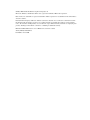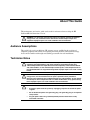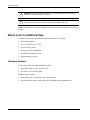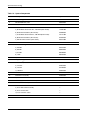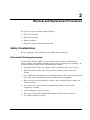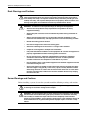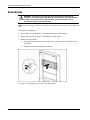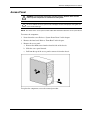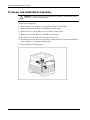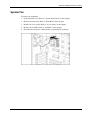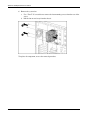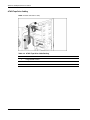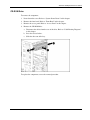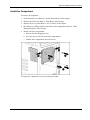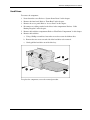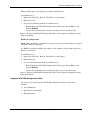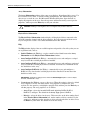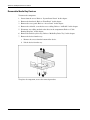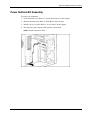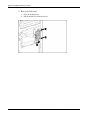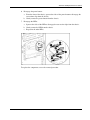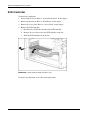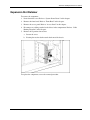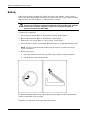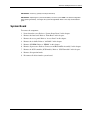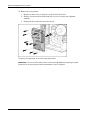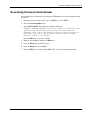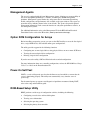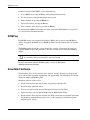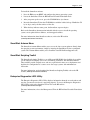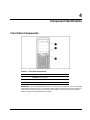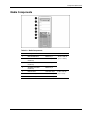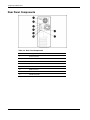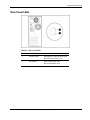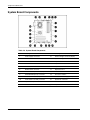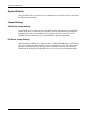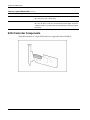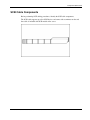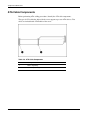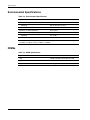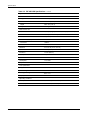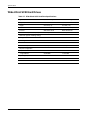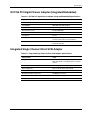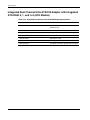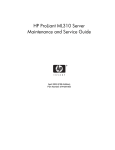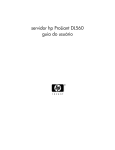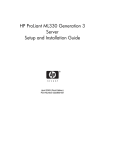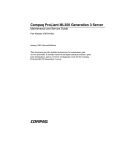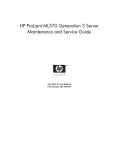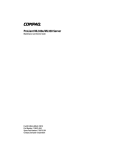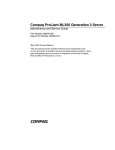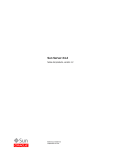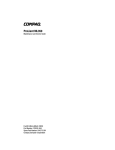Download HP ML330 - ProLiant - G3 Specifications
Transcript
HP ProLiant ML330 Generation 3 Server Maintenance and Service Guide January 2004 (Fourth Edition) Part Number 322375-004 © 2003, 2004 Hewlett-Packard Development Company, L.P. Microsoft, Windows, and Windows NT are U.S. registered trademarks of Microsoft Corporation. Intel and Xeon are trademarks or registered trademarks of Intel Corporation or its subsidiaries in the United States and other countries. Hewlett-Packard Company shall not be liable for technical or editorial errors or omissions contained herein. The information in this document is provided “as is” without warranty of any kind and is subject to change without notice. The warranties for HP products are set forth in the express limited warranty statements accompanying such products. Nothing herein should be construed as constituting an additional warranty. HP ProLiant ML330 Generation 3 Server Maintenance and Service Guide January 2004 (Fourth Edition) Part Number 322375-004 Contents About This Guide Audience Assumptions............................................................................................................................... vii Technician Notes........................................................................................................................................ vii Where to Go for Additional Help.............................................................................................................. viii Telephone Numbers ............................................................................................................................ viii Chapter 1 Illustrated Parts Catalog Mechanical Components ........................................................................................................................... 1-1 System Components .................................................................................................................................. 1-3 Chapter 2 Removal and Replacement Procedures Safety Considerations................................................................................................................................ 2-1 Electrostatic Discharge Information ................................................................................................... 2-1 Rack Warnings and Cautions.............................................................................................................. 2-2 Server Warnings and Cautions............................................................................................................ 2-2 System Power Down ................................................................................................................................. 2-4 Front Bezel ................................................................................................................................................ 2-5 Bezel Blanks.............................................................................................................................................. 2-6 Access Panel.............................................................................................................................................. 2-7 Air Baffle................................................................................................................................................... 2-8 DIMMs ...................................................................................................................................................... 2-9 Processor and Heatsink/Fan Assembly ................................................................................................... 2-10 Processor Retention Brackets .................................................................................................................. 2-12 System Fan .............................................................................................................................................. 2-13 Power Supply .......................................................................................................................................... 2-15 Media Devices......................................................................................................................................... 2-16 Cable Routing Diagrams................................................................................................................... 2-16 CD-ROM Drive ................................................................................................................................ 2-19 Media Bay Drive Tray ...................................................................................................................... 2-20 Hard Drive Compartment ................................................................................................................. 2-21 Diskette Drive ................................................................................................................................... 2-22 Hard Drives....................................................................................................................................... 2-23 Removable Media Bay Devices........................................................................................................ 2-28 Power Button/LED Assembly ................................................................................................................. 2-29 SCSI Controller ....................................................................................................................................... 2-32 Expansion Slot Retainer .......................................................................................................................... 2-33 Battery ..................................................................................................................................................... 2-34 HP ProLiant ML330 Generation 3 Server Maintenance and Service Guide iii Contents System Board ...........................................................................................................................................2-35 Re-entering the Server Serial Number .....................................................................................................2-37 Chapter 3 Diagnostic Tools Automatic Server Recovery-2....................................................................................................................3-1 Insight Manager 7 ......................................................................................................................................3-1 Integrated ATA RAID Configuration Utility (ATA models only) ............................................................3-1 Integrated Management Log ......................................................................................................................3-2 Management Agents ..................................................................................................................................3-3 Option ROM Configuration for Arrays .....................................................................................................3-3 Power-On Self-Test ...................................................................................................................................3-3 ROM-Based Setup Utility..........................................................................................................................3-3 ROMPaq ....................................................................................................................................................3-4 SmartStart Software ...................................................................................................................................3-4 SmartStart Autorun Menu ...................................................................................................................3-5 SmartStart Scripting Toolkit................................................................................................................3-5 Enterprise Diagnostics LX32 Utility ...................................................................................................3-5 Survey Utility.............................................................................................................................................3-6 System Online ROM Flash Utility.............................................................................................................3-6 Additional Information ..............................................................................................................................3-6 Chapter 4 Component Identification Front Panel Components............................................................................................................................4-1 Front Panel LEDs.......................................................................................................................................4-2 Media Components ....................................................................................................................................4-3 Rear Panel Components.............................................................................................................................4-4 Rear Panel LEDs........................................................................................................................................4-5 System Board Components........................................................................................................................4-6 System Configuration Switch..............................................................................................................4-7 System ID Switch ................................................................................................................................4-8 Jumper Settings ...................................................................................................................................4-8 System Board LEDs...................................................................................................................................4-9 SCSI Controller Components ..................................................................................................................4-10 SCSI Cable Components..........................................................................................................................4-11 ATA Cable Components..........................................................................................................................4-12 Chapter 5 Specifications Server Unit .................................................................................................................................................5-1 Environmental Specifications ....................................................................................................................5-2 DIMMs.......................................................................................................................................................5-2 Diskette Drive ............................................................................................................................................5-3 IDE CD-ROM Drive..................................................................................................................................5-3 ATA Hard Drives.......................................................................................................................................5-5 Wide Ultra3 SCSI Hard Drives..................................................................................................................5-6 NC7760 PCI Gigabit Server Adapter (Integrated/Embedded)...................................................................5-7 Integrated Single Channel Ultra3 SCSI Adapter .......................................................................................5-7 iv HP ProLiant ML330 Generation 3 Server Maintenance and Service Guide Contents Integrated Dual Channel Ultra ATA/100 Adapter with Integrated ATA RAID 0, 1, and 1+0 (ATA Models)...................................................................................................................................................... 5-8 Index HP ProLiant ML330 Generation 3 Server Maintenance and Service Guide v About This Guide This maintenance and service guide can be used for reference when servicing the HP ProLiant ML330 Generation 3 server. WARNING: To reduce the risk of personal injury from electric shock and hazardous energy levels, only authorized service technicians should attempt to repair this equipment. Improper repairs can create conditions that are hazardous. Audience Assumptions This guide is for service technicians. HP assumes you are qualified in the servicing of computer equipment and trained in recognizing hazard in products with hazardous energy levels and are familiar with weight and stability precautions for rack installations. Technician Notes WARNING: Only authorized technicians trained by HP should attempt to repair this equipment. All troubleshooting and repair procedures are detailed to allow only subassembly/module-level repair. Because of the complexity of the individual boards and subassemblies, no one should attempt to make repairs at the component level or to make modifications to any printed wiring board. Improper repairs can create a safety hazard. WARNING: To reduce the risk of personal injury from electric shock and hazardous energy levels, do not exceed the level of repairs specified in these procedures. Because of the complexity of the individual boards and subassemblies, do not attempt to make repairs at the component level or to make modifications to any printed wiring board. Improper repairs can create conditions that are hazardous. WARNING: To reduce the risk of electric shock or damage to the equipment: • Disconnect power from the system by unplugging all power cords from the power supplies. • Do not disable the power cord grounding plug. The grounding plug is an important safety feature. • Plug the power cord into a grounded (earthed) electrical outlet that is easily accessible at all times. HP ProLiant ML330 Generation 3 Server Maintenance and Service Guide vii About This Guide CAUTION: To properly ventilate the system, you must provide at least 7.6 cm (3.0 in) of clearance at the front and back of the server. CAUTION: The computer is designed to be electrically grounded (earthed). To ensure proper operation, plug the AC power cord into a properly grounded AC outlet only. NOTE: Any indications of component replacement or printed wiring board modifications may void any warranty. Where to Go for Additional Help In addition to this guide, the following information sources are available: • User documentation • Service Quick Reference Guide • Service training guides • Service advisories and bulletins • QuickFind information services • Insight Manager software Telephone Numbers For the name of the nearest HP authorized reseller: • In the United States, call 1-800-345-1518. • In Canada, call 1-800-263-5868. For HP technical support: viii • In the United States and Canada, call 1-800-652-6672. • Outside the United States and Canada, refer to the HP website (www.hp.com). HP ProLiant ML330 Generation 3 Server Maintenance and Service Guide 1 Illustrated Parts Catalog Mechanical Components HP ProLiant ML330 Generation 3 Server Maintenance and Service Guide 1-1 Illustrated Parts Catalog Table 1-1: Mechanical Components Item Description Spare Part Number Chassis 1 Front bezel 324713-001 2 Access panel 307549-001 a) Hood panel (right) — b) Access panel (left) — Miscellaneous 3 4 Hardware kit 325036-001 a) Hard drive compartment — b) Media bay drive tray — c) Expansion board knockout — d) Hard drive screws — e) Processor retention brackets* — Miscellaneous plastics kit 176617-001 a) Air baffle — b) Expansion slot retainer* — c) Rubber bumpers* — d) Removable media bezel blank* — e) Cable clips* — f) Miscellaneous clamps* — g) LED shield* — *Not shown 1-2 HP ProLiant ML330 Generation 3 Server Maintenance and Service Guide Illustrated Parts Catalog System Components HP ProLiant ML330 Generation 3 Server Maintenance and Service Guide 1-3 Illustrated Parts Catalog Table 1-2: System Components Item Description Spare Part Number Mass Storage Devices 5 IDE CD-ROM drive, 48X 288894-001 6 Diskette drive 233409-001 7 Hard drive a) 36-GB Wide Ultra3 hard drive, 10K RPM (SCSI model) 177986-001 b) 40-GB ATA hard drive (ATA model)* 232008-001 c) 18-GB Wide Ultra3 hard drive, 10K RPM (SCSI model)* 152191-001 d) 80-GB ATA hard drive (ATA model)* 287685-001 e) 160-GB ATA hard drive (ATA model)* 326510-001 Boards 8 PC2100 ECC Registered DDR SDRAM DIMM a) 128-MB* 301691-001 b) 256-MB 300699-001 c) 512-MB* 300700-001 d) 1-GB* 300701-001 9 System board, 533-MHz front side bus 324709-001 10 Integrated Single Channel Ultra3 SCSI adapter 324710-001 11 TM Intel® Xeon processor a) 2.4-GHz* 325034-001 b) 2.8-GHz 324708-001 c) 3.06-GHz* 333055-001 Fans and Power 12 Heatsink/fan assembly 325035-001 13 System fan 324711-001 14 Power supply, 300 W, CE Mark-compliant 324714-001 15 CR2032 lithium battery 234556-001 16 Power cable kit 287181-001 a) Power button/LED assembly — b) Power shield cable* — c) Power extension cable* — *Not shown continued 1-4 HP ProLiant ML330 Generation 3 Server Maintenance and Service Guide Illustrated Parts Catalog Table 1-2: System Components continued Item Description Spare Part Number Miscellaneous 17 Enhanced keyboard* 244000-001 a) European keyboard—UK* 244000-031 b) European keyboard—GR* 244000-041 c) European keyboard—FR* 244000-051 d) Spacesaver keyboard—JP* 244000-291 Signal cable kit* 253826-001 a) ATA ribbon cable assembly — b) Diskette drive cable assembly — c) CD cable assembly — 19 Ultra3 SCSI cable* 289229-001 20 Rack enabling kit* 302569-001 21 Country kit* 308250-001 22 Return kit* 176621-001 18 *Not shown HP ProLiant ML330 Generation 3 Server Maintenance and Service Guide 1-5 2 Removal and Replacement Procedures To service the server, you might need the following: • Torx T-15 screwdriver • Flat-blade screwdriver • Phillips screwdriver • Diagnostics software from the SmartStart CD Safety Considerations Before performing service procedures, review all the safety information. Electrostatic Discharge Information An electrostatic discharge (ESD) can damage static-sensitive devices or microcircuitry. Proper packaging and grounding techniques are necessary precautions to prevent damage. To prevent electrostatic damage, observe the following precautions: • Transport products in static-safe containers such as conductive tubes, bags, or boxes. • Keep electrostatic-sensitive parts in their containers until they arrive at static-free stations. • Cover workstations with approved static-dissipating material. Use a wrist strap connected to the work surface, and properly grounded (earthed) tools and equipment. • Keep work area free of nonconductive materials, such as ordinary plastic assembly aids and foam packing. • Be sure that you are always properly grounded when touching a static-sensitive component or assembly. • Avoid touching pins, leads, or circuitry. • Always place drives with the Printed Circuit Board (PCB) assembly-side down. • Use conductive field service tools. HP ProLiant ML330 Generation 3 Server Maintenance and Service Guide 2-1 Removal and Replacement Procedures Rack Warnings and Cautions WARNING: Because the rack allows stacking of computer components on a vertical rather than horizontal plane, be sure that precautions have been taken to provide for rack stability and safety. It is important to follow these precautions providing for rack stability and safety, and to protect both personnel and property. Heed all cautions and warnings throughout the installation instructions provided with the device. WARNING: To reduce the risk of personal injury or damage to the equipment: • Observe local occupational safety requirements and guidelines for heavy equipment handling. • Obtain adequate assistance to lift and stabilize the product during installation or removal. • Always load the heaviest item first, and load the rack from the bottom up. This makes the rack bottom-heavy and helps prevent the rack from becoming unstable. • Extend the leveling jacks to the floor. • Rest the full weight of the rack on the leveling jacks. • Attach the stabilizing feet to the rack if it is a single-rack installation. • Couple the racks together in multiple-rack installations. • Fully extend the bottom stabilizers on the equipment. Be sure that the equipment is properly supported/braced when installing options and boards. • Be sure that the rack is adequately stabilized before extending a component outside the rack. Extend only one component at a time. A rack may become unstable if more than one component is extended for any reason. • Do not attempt to move a fully loaded equipment rack. Remove equipment from the rack before moving the rack. • At least two people are needed to safely unload the rack from the pallet. An empty 42U rack weighs 115 kg (253 lb), is over 2.1m (7 ft) tall, and may become unstable when being moved on its casters. Do not stand in front of the rack as it rolls down the ramp from the pallet; handle it from the sides. Stabilize the device by keeping the unit on the rails. Server Warnings and Cautions Before installing a system, be sure that you understand the following warnings and cautions. WARNING: To reduce the risk of personal injury or damage to the equipment, observe all warnings and cautions throughout this chapter. WARNING: Do not exceed the level of repair specified in the procedures in the product documentation. All troubleshooting and repair procedures are detailed to allow only subassembly or module-level repair. Because of the complexity of the individual boards and subassemblies, do not attempt to make repairs at the component level or to make modifications to any printed wiring board. Improper repairs can create a safety hazard. 2-2 HP ProLiant ML330 Generation 3 Server Maintenance and Service Guide Removal and Replacement Procedures WARNING: Be sure that the AC power supply branch circuit that provides power to the rack is not overloaded. Not overloading AC power to the rack power supply circuit reduces the risk of personal injury, fire, or damage to the equipment. The total rack load should not exceed 80 percent of the branch circuit rating. Consult the electrical authority having jurisdiction over your facility wiring and installation requirements. WARNING: To reduce the risk of personal injury or damage to the equipment, the installation of options other than hot-plug power devices should be performed only by individuals who are qualified in servicing computer equipment and trained to deal with products capable of producing hazardous energy levels. WARNING: To reduce the risk of electric shock or damage to the equipment: • Do not disable the power cord grounding plug. The grounding plug is an important safety feature. • Plug the power cord into a grounded (earthed) electrical outlet that is easily accessible at all times. • Unplug the power cord from the power supply to disconnect power to the equipment. • Do not route the power cord where it can be walked on or pinched by items placed against it. Pay particular attention to the plug, electrical outlet, and the point where the cord extends from the system. • Do not use conductive tools that could bridge live parts. • Remove all watches, rings, or loose jewelry when working in hot-plug areas of an energized device. WARNING: To reduce the risk of personal injury from hot surfaces, allow the drives and the internal system components to cool before touching them. CAUTION: Protect the device from power fluctuations and temporary interruptions with a regulating uninterruptible power supply (UPS). This device protects the hardware from damage caused by power surges and voltage spikes, and keeps the system in operation during a power failure. HP ProLiant ML330 Generation 3 Server Maintenance and Service Guide 2-3 Removal and Replacement Procedures System Power Down WARNING: To reduce the risk of personal injury, electric shock, or damage to the equipment, remove the power cord to remove power from the system. The front panel Power On/Standby button does not completely shut off system power. Portions of the power supply and some internal circuitry remain active until AC power is removed. CAUTION: Failure to follow these directions could result in damage to equipment or loss of data. IMPORTANT: If installing a hot-plug device, it is not necessary to power down the system. To power down the server: 1. Back up the server data and record configuration information. 2. Shut down the operating system as directed in the operating system instructions. 3. Press the Power On/Standby button to place the server in standby mode. When the server acquires standby mode, the system power LED goes from green to amber. 4. After the system power LED is amber, disconnect the power cord. 5. Disconnect any other external equipment from the server. 2-4 HP ProLiant ML330 Generation 3 Server Maintenance and Service Guide Removal and Replacement Procedures Front Bezel CAUTION: To prevent equipment damage or data loss, be sure that the server is powered down, all cables are disconnected from the back of the server, and the power cord is disconnected from the grounded (earthed) AC outlet before removing the front bezel. To remove the component: 1. Power down the server. Refer to “System Power Down” in this chapter. 2. Pull up on the bezel locking latch until it disengages. 3. Rotate the bezel upward and slide it away from the chassis. A small amount of force may be necessary to detach the bezel. To replace the component, reverse the removal procedure. IMPORTANT: When replacing the front bezel, be sure to place the top hinge points in the chassis before rotating the front bezel downward to its original position. HP ProLiant ML330 Generation 3 Server Maintenance and Service Guide 2-5 Removal and Replacement Procedures Bezel Blanks WARNING: To reduce the risk of personal injury and to prevent damage to the equipment, before removing the front bezel, be sure that the server is powered down, all cables are disconnected from the back of the server, and the power cord is disconnected from the grounded AC outlet. NOTE: It is not necessary to remove a bezel blank when installing a hard drive into a removable media bay. To remove the component: 1. Power down the server. Refer to “System Power Down” in this chapter. 2. Remove the front bezel. Refer to “Front Bezel” in this chapter. 3. Remove the bezel blank: a. On the back of the front bezel, press the tabs on each end of the bezel blank toward each other. b. Push the bezel blank through the front bezel. To replace the component, reverse the removal procedure. 2-6 HP ProLiant ML330 Generation 3 Server Maintenance and Service Guide Removal and Replacement Procedures Access Panel WARNING: To reduce the risk of injury from hot surfaces, allow the drives and the internal system components to cool before touching them. CAUTION: Do not operate the server for long periods without the access panel. Operating the server without the access panel results in improper airflow and improper cooling that can lead to thermal damage. NOTE: The interior of the access panel contains labels with information about the server system board. To remove the component: 1. Power down the server. Refer to “System Power Down” in this chapter. 2. Remove the front bezel. Refer to “Front Bezel” in this chapter. 3. Remove the access panel: a. Remove the thumbscrew from the front left side of the chassis. b. Slide the access panel forward. c. Pull from the top of the access panel to remove it from the chassis. To replace the component, reverse the removal procedure. HP ProLiant ML330 Generation 3 Server Maintenance and Service Guide 2-7 Removal and Replacement Procedures Air Baffle To remove the component: 1. Power down the server. Refer to “System Power Down” in this chapter. 2. Remove the front bezel. Refer to “Front Bezel” in this chapter. 3. Remove the access panel. Refer to “Access Panel” in this chapter. 4. Remove the air baffle. To replace the component, reverse the removal procedure. 2-8 HP ProLiant ML330 Generation 3 Server Maintenance and Service Guide Removal and Replacement Procedures DIMMs To remove the component: 1. Power down the server. Refer to “System Power Down” in this chapter. 2. Remove the front bezel. Refer to “Front Bezel” in this chapter. 3. Remove the access panel. Refer to “Access Panel” in this chapter. 4. Remove the air baffle. Refer to “Air Baffle” in this chapter. 5. Remove the DIMM: a. Press outward on both latches of the memory module socket at the same time to release the DIMM and push it partially out of the socket. b. Lift the memory module from the socket. CAUTION: When handling a memory module, be careful not to touch any of the contacts. Doing so may damage the module. CAUTION: Do not mix ECC and non-ECC SDRAM DIMMs. If different types of memory modules are mixed, the server does not properly function. IMPORTANT: DIMMs must be industry-standard, ECC Registered PC2100 DDR SDRAM DIMMs and support CAS Latency 2.5 (CL=2.5). NOTE: HP recommends that the DIMMs be installed sequentially in slots 1, 2, 3, and then 4. To replace the component, reverse the removal procedure. HP ProLiant ML330 Generation 3 Server Maintenance and Service Guide 2-9 Removal and Replacement Procedures Processor and Heatsink/Fan Assembly CAUTION: To reduce the risk of personal injury from hot surfaces, allow the internal server components to cool before touching them. To remove the component: 6. Power down the server. Refer to “System Power Down” in this chapter. 7. Remove the front bezel. Refer to “Front Bezel” in this chapter. 8. Remove the access panel. Refer to “Access Panel” in this chapter. 9. Remove the air baffle. Refer to “Air Baffle” in this chapter. 10. Lay the server on the right side, so the open side faces up. 11. Disconnect the processor fan cable from the system board. For system board connectors, refer to Chapter 4, “Component Identification.” 12. Open the processor retaining clips. 2-10 HP ProLiant ML330 Generation 3 Server Maintenance and Service Guide Removal and Replacement Procedures 13. Remove the heatsink/fan assembly. 14. Open the processor socket locking lever and remove the processor. To replace the component, reverse the removal procedure. HP ProLiant ML330 Generation 3 Server Maintenance and Service Guide 2-11 Removal and Replacement Procedures Processor Retention Brackets To remove the components: 1. Power down the server. Refer to “System Power Down” in this chapter. 2. Remove the front bezel. Refer to “Front Bezel” in this chapter. 3. Remove the access panel. Refer to “Access Panel” in this chapter. 4. Remove the air baffle. Refer to “Air Baffle” in this chapter. 5. Remove the processor and heatsink/fan assembly. Refer to “Processor and Heatsink/Fan Assembly” in this chapter. 6. Remove the processor retention brackets: a. Remove the screws securing the bracket to the system board. b. Lift the bracket off the system board. To replace the component, reverse the removal procedure. 2-12 HP ProLiant ML330 Generation 3 Server Maintenance and Service Guide Removal and Replacement Procedures System Fan To remove the component: 1. Power down the server. Refer to “System Power Down” in this chapter. 2. Remove the front bezel. Refer to “Front Bezel” in this chapter. 3. Remove the access panel. Refer to “Access Panel” in this chapter. 4. Remove the air baffle. Refer to “Air Baffle” in this chapter. 5. Disconnect the fan power cable from the system board fan connector. HP ProLiant ML330 Generation 3 Server Maintenance and Service Guide 2-13 Removal and Replacement Procedures 6. Remove the system fan: a. Use a Torx T-15 screwdriver to remove the four mounting screws from the rear of the server. b. Pull the fan out and away from the chassis. To replace the component, reverse the removal procedure. 2-14 HP ProLiant ML330 Generation 3 Server Maintenance and Service Guide Removal and Replacement Procedures Power Supply WARNING: To reduce the risk of electric shock or damage to the equipment: • Unplug the power cord before removing the power supply from the server. • Install the power supply before connecting the power cord to the power supply. CAUTION: When sliding the power supply out of the chassis, use one hand to support the weight of the power supply. To remove the component: 1. Power down the server. Refer to “System Power Down” in this chapter. 2. Remove the front bezel. Refer to “Front Bezel” in this chapter. 3. Remove the access panel. Refer to “Access Panel” in this chapter. 4. Remove the air baffle, as needed to access power supply connectors. Refer to “Air Baffle” in this chapter. 5. Disconnect all power cables from the devices and system board. 6. Remove the power supply: a. Remove the four screws securing the power supply to the rear of the chassis. b. Slide the power supply forward. c. Lift the power supply from the chassis. To replace the component, reverse the removal procedure. HP ProLiant ML330 Generation 3 Server Maintenance and Service Guide 2-15 Removal and Replacement Procedures Media Devices Cable Routing Diagrams SCSI Device Cabling NOTE: Air baffle removed for clarity. 2-16 HP ProLiant ML330 Generation 3 Server Maintenance and Service Guide Removal and Replacement Procedures ATA Device Cabling NOTE: Air baffle removed for clarity. Table 2-1: ATA Cabling Routing Item Channel/Cable Cable Connector Drive Location 1 ATA/100 RAID primary controller Device 0 Hard drive bay 2 2 ATA/100 RAID secondary controller Device 0 Media bay 3 3 ATA/100 RAID primary controller Device 1 Hard drive bay 3 4 ATA/100 RAID secondary controller Device 1 Media bay 4 HP ProLiant ML330 Generation 3 Server Maintenance and Service Guide 2-17 Removal and Replacement Procedures ATAPI Tape Drive Cabling NOTE: Air baffle removed for clarity. Table 2-2: ATAPI Tape Drive Cable Routing Item 2-18 Connector 1 Integrated IDE channel 2 Device 1 3 Device 0 HP ProLiant ML330 Generation 3 Server Maintenance and Service Guide Removal and Replacement Procedures CD-ROM Drive To remove the component: 1. Power down the server. Refer to “System Power Down” in this chapter. 2. Remove the front bezel. Refer to “Front Bezel” in this chapter. 3. Remove the access panel. Refer to “Access Panel” in this chapter. 4. Remove the CD-ROM drive: a. Disconnect the cables from the rear of the drive. Refer to “Cable Routing Diagrams” in this chapter. b. Press the release latches. c. Slide the drive out of the bay. To replace the component, reverse the removal procedure. HP ProLiant ML330 Generation 3 Server Maintenance and Service Guide 2-19 Removal and Replacement Procedures Media Bay Drive Tray NOTE: The drive trays in the removable media bays can be used to mount internal 3.5-inch devices. The rails mounted inside the drive trays can be removed and used to mount other devices in the removable media bays. To remove the component: 1. Power down the server. Refer to “System Power Down” in this chapter. 2. Remove the front bezel. Refer to “Front Bezel” in this chapter. 3. Remove the access panel. Refer to “Access Panel” in this chapter. 4. Remove the drive tray: a. Remove the screws that secure the drive tray on each side. b. Gently slide the drive tray out of the chassis. To replace the component, reverse the removal procedure. 2-20 HP ProLiant ML330 Generation 3 Server Maintenance and Service Guide Removal and Replacement Procedures Hard Drive Compartment To remove the component: 1. Power down the server. Refer to “System Power Down” in this chapter. 2. Remove the front bezel. Refer to “Front Bezel” in this chapter. 3. Remove the access panel. Refer to “Access Panel” in this chapter. 4. Disconnect any cabling attached to the drives in the compartment. Refer to “Cable Routing Diagrams” in this chapter. 5. Remove the drive compartment: a. Remove the three shipping screws. b. Press the tabs on each side of the drive compartment. c. Pull the drive compartment out of the chassis. To replace the component, reverse the removal procedure. HP ProLiant ML330 Generation 3 Server Maintenance and Service Guide 2-21 Removal and Replacement Procedures Diskette Drive To remove the component: 1. Power down the server. Refer to “System Power Down” in this chapter. 2. Remove the front bezel. Refer to “Front Bezel” in this chapter. 3. Remove the access panel. Refer to “Access Panel” in this chapter. 4. Remove the hard drive compartment. Refer to “Hard Drive Compartment” in this chapter. 5. Remove the diskette drive: a. Disconnect the cables from the rear of the drive. Refer to “Cable Routing Diagrams” in this chapter. b. Remove the four screws that secure the drive to the compartment. c. Slide the drive out of the bay. To replace the component, reverse the removal procedure. 2-22 HP ProLiant ML330 Generation 3 Server Maintenance and Service Guide Removal and Replacement Procedures Hard Drives To remove the component: 1. Power down the server. Refer to “System Power Down” in this chapter. 2. Remove the front bezel. Refer to “Front Bezel” in this chapter. 3. Remove the access panel. Refer to “Access Panel” in this chapter. 4. Disconnect any cabling attached to the drives in the compartment. Refer to “Cable Routing Diagrams” in this chapter. 5. Remove the hard drive compartment. Refer to “Hard Drive Compartment” in this chapter. 6. Remove the hard drive: a. Using a Phillips screwdriver, loosen the screws that secure the diskette drive. b. Remove the two screws on each side of the hard drive to be removed. c. Gently pull the hard drive out of the drive bay. To replace the component, reverse the removal procedure. HP ProLiant ML330 Generation 3 Server Maintenance and Service Guide 2-23 Removal and Replacement Procedures ATA Drive Failure Scenarios IMPORTANT: This section applies only to ATA models of the server. When a drive fails: • Insight Manager notifies you of the drive failure. • If applicable to the operating system, the RAID status icon changes from green to red to indicate that a problem exists. The icon is represented as a round figure wearing sunglasses and is located in the tray bar at the lower right of the screen. • Some operating systems also write to the console and/or a log file. IMPORTANT: Some operating systems do not display the RAID status icon or the icon may display differently. The following sections provide instructions for rebuilding an array when a drive fails. RAID 0 Configurations A drive failure in a RAID 0 configuration causes data loss across the entire array. To recover from a drive failure, the array must be rebuilt from scratch. To rebuild the array: 1. Determine the failed drive by viewing the information provided at Power-On Self Test (POST) and in the Integrated ATA RAID Configuration Utility by pressing the F8 key. 2. Replace the failed drive. Refer to “Hard Drives” in this chapter. 3. Reboot the server and configure the array using the menu options in the Integrated ATA RAID Configuration Utility by pressing the F8 key. Refer to “Integrated ATA RAID Configuration Utility” in this chapter for information on the utility menu options. RAID 1 Configurations NOTE: This configuration is the only one where a spare pool configuration has any value. A spare provides a means by which a failed drive in a RAID 1 configuration can be rebuilt online. In a RAID 1 configuration, use the following scenarios depending on whether an online spare is configured. When an online spare is configured, the auto-rebuild process occurs without user intervention, removing the failed drive from the array and adding the spare to the array. To reconfigure the online spare: 1. Replace the failed drive. Refer to “Hard Drives” in this chapter. 2. Run the Integrated ATA RAID Configuration Utility by pressing the F8 key. 3. Configure the drive as a spare. 2-24 HP ProLiant ML330 Generation 3 Server Maintenance and Service Guide Removal and Replacement Procedures When an online spare is not configured, you must rebuild the array. To rebuild the array: 1. Replace the failed drive. Refer to “Hard Drives” in this chapter. 2. Reboot the server. 3. Use one of the following methods to rebuild the array: — Run the Integrated ATA RAID Configuration Utility by pressing the F8 key, and then run Rebuild. — Let the auto-rebuild take place when the operating system is up and running. Refer to “Integrated ATA RAID Configuration Utility” in this chapter for information on the utility menu options. RAID 1+0 Configurations NOTE: RAID 1+0, RAID 0+1, and RAID 10 are used synonymously. Four ATA hard drives are required to support a RAID 1+0 configuration. In a RAID 1+0 situation, multiple drive failures can be handled as long as both elements of a mirror have not failed. To rebuild the array: 1. Replace the failed drive. Refer to “Hard Drives” in this chapter. 2. Reboot the server. 3. Use one of the following methods to rebuild the array: — Run the Integrated ATA RAID Configuration Utility by pressing the F8 key, and then run Rebuild. — Let the auto-rebuild take place when the operating system is up and running. Refer to “Integrated ATA RAID Configuration Utility” in this chapter for information on the utility menu options. Integrated ATA RAID Configuration Utility The setup screen of the Integrated ATA RAID Configuration Utility has three menu windows: • Array Information • Physical Drive Information • Help Information HP ProLiant ML330 Generation 3 Server Maintenance and Service Guide 2-25 Removal and Replacement Procedures Array Information The Array Information window of the setup screen displays all configured drive arrays. Use this section to create, delete, or edit the existing configurations. The window displays the drive arrays as a node in a tree, like Microsoft® Windows® Explorer. Open the node to display the properties of the array. Press the up arrow and down arrow keys to navigate the properties, and then press the Enter key to edit your selection. CAUTION: Adding or removing drives from a configured array results in data loss. Physical Drive Information The Physical Drive Information window displays all the physical drives connected to the ATA/100 controller channels and the drive properties. Press the up arrow and down arrow keys to navigate this section. You cannot edit information in this window. Help The Help window displays hints on available options and provides a list of keys that you can use to perform tasks, such as: • Switch Windows (the Tab key)—toggles control back and forth between the Array Information and the Physical Drive Information windows. • Auto Configure RAID 0 (the F1 key)—automatically creates and configures a striped array based on the available physical drives installed. • Auto Configure RAID 1 (the F2 key)—automatically creates and configures a mirrored array based on the available physical drives installed. You must have a minimum of two free hard drives in the array. • Auto Configure RAID 0+1 (the F3 key)—automatically creates and configures a RAID 0+1 array based on the available physical drives installed. You must have four hard drives in the array. IMPORTANT: All previous settings are lost when the Auto Configure option is run for striped, mirrored, and RAID 0+1 arrays. • Create Array (the F4 key)—creates a drive array. When this option is selected, a default array template is created. You must edit the array properties to complete the array creation. Use the arrow keys to highlight a property field, and then press the Enter key to edit that property. The array properties are as follows: — Array Type—selects the intended RAID mode including RAID 0, RAID 1, RAID 0+1, and Spare. The default for the Array Type option is RAID 0. — Drive(s)—selects the drives for the array. This term refers to the drive number listed in the Physical Drives Information box, not the number of drives attached. Use the arrow keys, and then press the spacebar to select or deselect the drive or drives. Press the Enter key when done. No default exists for this setting. 2-26 HP ProLiant ML330 Generation 3 Server Maintenance and Service Guide Removal and Replacement Procedures — Stripe Size—changes the stripe size. This field applies only to RAID 0 arrays. The default stripe size is 64 KB. IMPORTANT: RAID configurations do not support a stripe size less than 32 KB. You cannot change the stripe size of an array that has been configured already. — Drive Size—displays the size of the array and cannot be edited. If the array type is stripe, then the drive size is the total of all the drives selected. When mirrored, the drive size is shown by an individual drive. — Build Array—rebuilds the array using a spare drive. When Build Array starts, the utility prompts the user to select the target drive before rebuilding the array. This option applies only to RAID 1 and RAID 0+1 arrays. — Initialize Array—clears the configuration information from drives attached to the integrated ATA controller. • Delete Array (the F5 key)—deletes a currently configured array. • Restore Old Configuration (the F6 key)—restores the configuration that existed before you entered the utility. • Edit Options (the F7 key)—edits the physical drive option status boxes located in the top right corner of the Physical Drive Information window. The options are as follows: — WC-OFF—enables or disables write cache. CAUTION: Enabling write cache may cause data loss or corruption during an unexpected loss of power. — DMA-ON—enables or disables Direct Memory Access (DMA) transfers, in which data is transferred directly from the memory to the hard drive without microproccesor intervention. Pressing the F7 key enables or disables these options. Press the F7 key, move the cursor to the desired box, and then press the spacebar to select the option. When enabled, the option status boxes change from red to green. • Save and Exit (the F10 key)—saves the configuration and exits the utility. To exit the utility without saving the configuration or any changes, press the Esc key. Respond appropriately to the subsequent message boxes requiring confirmation. HP ProLiant ML330 Generation 3 Server Maintenance and Service Guide 2-27 Removal and Replacement Procedures Removable Media Bay Devices To remove the component: 1. Power down the server. Refer to “System Power Down” in this chapter. 2. Remove the front bezel. Refer to “Front Bezel” in this chapter. 3. Remove the access panel. Refer to “Access Panel” in this chapter. 4. Remove the air baffle, as needed to access cabling. Refer to “Air Baffle” in this chapter. 5. Disconnect any cabling attached to the drives in the compartment. Refer to “Cable Routing Diagrams” in this chapter. 6. Remove the media bay drive tray. Refer to “Media Bay Drive Tray” in this chapter. 7. Remove the device from the tray: a. Remove the screws from the bottom of the device. b. Lift the device from the tray. To replace the component, reverse the removal procedure. 2-28 HP ProLiant ML330 Generation 3 Server Maintenance and Service Guide Removal and Replacement Procedures Power Button/LED Assembly To remove the component: 1. Power down the server. Refer to “System Power Down” in this chapter. 2. Remove the front bezel. Refer to “Front Bezel” in this chapter. 3. Remove the access panel. Refer to “Access Panel” in this chapter. 4. Disconnect the power button cable from the system board. NOTE: Air baffle removed for clarity. HP ProLiant ML330 Generation 3 Server Maintenance and Service Guide 2-29 Removal and Replacement Procedures 5. Remove the LED shield: a. Press the locking levers. b. Pull the shield away from the chassis. 2-30 HP ProLiant ML330 Generation 3 Server Maintenance and Service Guide Removal and Replacement Procedures 6. Disengage the power button: a. From the front of the chassis, squeeze the sides of the power button to disengage the two retainer clips from the chassis. b. Gently remove the power button from the chassis. 7. Disengage the LEDs: a. Squeeze the sides of the LED to disengage the two retainer clips from the chassis. b. Gently remove the LED from the chassis. c. Repeat for the other LEDs. To replace the component, reverse the removal procedure. HP ProLiant ML330 Generation 3 Server Maintenance and Service Guide 2-31 Removal and Replacement Procedures SCSI Controller To remove the component: 1. Power down the server. Refer to “System Power Down” in this chapter. 2. Remove the front bezel. Refer to “Front Bezel” in this chapter. 3. Remove the access panel. Refer to “Access Panel” in this chapter. 4. Remove the SCSI controller: a. Disconnect the SCSI cable attached to the SCSI controller. b. Remove the screw that secures the SCSI controller to the slot. c. Slide the SCSI controller out of the slot. IMPORTANT: Always install the SCSI controller in slot 1. To replace the component, reverse the removal procedure. 2-32 HP ProLiant ML330 Generation 3 Server Maintenance and Service Guide Removal and Replacement Procedures Expansion Slot Retainer To remove the component: 1. Power down the server. Refer to “System Power Down” in this chapter. 2. Remove the front bezel. Refer to “Front Bezel” in this chapter. 3. Remove the access panel. Refer to “Access Panel” in this chapter. 4. Disconnect any cabling attached to the drives in the compartment. Refer to “Cable Routing Diagrams” in this chapter. 5. Remove the expansion slot retainer: a. Loosen the screw. b. Pivoting the retainer back towards the front of the chassis. To replace the component, reverse the removal procedure. HP ProLiant ML330 Generation 3 Server Maintenance and Service Guide 2-33 Removal and Replacement Procedures Battery If the server no longer automatically displays the correct date and time, you may need to replace the battery that provides power to the real-time clock. Always use a battery from the approved spare parts list in Chapter 1, “Illustrated Parts Catalog.” WARNING: The system board contains a lithium battery. A risk of fire and chemical burn exists if the battery is improperly handled. Do not disassemble, crush, puncture, or short external contacts, dispose of in water or fire, or expose the battery to temperatures higher than 60°C (140°F). To remove the component: 1. Power down the server. Refer to “System Power Down” in this chapter. 2. Remove the front bezel. Refer to “Front Bezel” in this chapter. 3. Remove the access panel. Refer to “Access Panel” in this chapter. 4. Locate the battery on the system board. Refer to Chapter 4, “Component Identification.” NOTE: If you have expansion boards installed, it may be necessary to remove them to gain access to the battery. 5. Remove the battery: a. Press outward on the latch at the top of the battery holder to release the battery. b. Lift the battery away from the holder. For more information about battery replacement or proper disposal, contact an authorized reseller or authorized service provider. To replace the component, reverse the removal procedure. 2-34 HP ProLiant ML330 Generation 3 Server Maintenance and Service Guide Removal and Replacement Procedures IMPORTANT: Positive (+) polarity must be positioned up. IMPORTANT: Replacing the system board battery resets the system ROM to its default configuration. After replacing the battery, reconfigure the system through RBSU. Refer to the setup and installation guide. System Board To remove the component: 1. Power down the server. Refer to “System Power Down” in this chapter. 2. Remove the front bezel. Refer to “Front Bezel” in this chapter. 3. Remove the access panel. Refer to “Access Panel” in this chapter. 4. Remove the air baffle. Refer to “Air Baffle” in this chapter. 5. Remove all DIMMs. Refer to “DIMMs” in this chapter. 6. Remove all processors. Refer to “Processor and Heatsink/Fan Assembly” in this chapter. 7. Remove the SCSI controller (SCSI models). Refer to “SCSI Controller” in this chapter. 8. Remove all expansion boards. 9. Disconnect all cables from the system board. HP ProLiant ML330 Generation 3 Server Maintenance and Service Guide 2-35 Removal and Replacement Procedures 10. Remove the system board: a. Remove the nine screws securing the system board to the chassis. b. Slide the system board toward the front of the server to clear the four alignment standoffs. c. Gently pull the system board out of the chassis. To replace the component, reverse the removal procedure. IMPORTANT: The server serial number must be re-entered through RBSU after replacing the system board. Refer to the “Re-entering the Server Serial Number” section in Chapter 2. 2-36 HP ProLiant ML330 Generation 3 Server Maintenance and Service Guide Removal and Replacement Procedures Re-entering the Server Serial Number After replacing the system board or clearing the NVRAM, the server serial number must be re-entered. 1. During the server startup sequence, press the F9 key to access RBSU. 2. Select the System Options menu. 3. Select Serial Number. The following warning is displayed: WARNING! WARNING! WARNING! The serial number is loaded into the system during the manufacturing process and should NOT be modified. This option should ONLY be used by qualified service personnel. This value should always match the serial number sticker located on the chassis. Press the Enter key to clear the warning. 4. Enter the serial number and press the Enter key. 5. Press the Escape key to close the menu. 6. Press the Escape key to exit RBSU. 7. Press the F10 key to confirm exiting RBSU. The server will automatically reboot. HP ProLiant ML330 Generation 3 Server Maintenance and Service Guide 2-37 3 Diagnostic Tools Automatic Server Recovery-2 ASR-2 is a feature that causes the system to restart when a catastrophic operating system error occurs, such as a blue screen, ABEND (abnormal end), or panic. A system fail-safe timer, the ASR-2 timer, starts when the System Management driver, also known as the Health Driver, is loaded. When the operating system is functioning properly, the system periodically resets the timer. However, when the operating system fails, the timer expires and restarts the server. ASR-2 increases server availability by restarting the server within a specified time after a system hang or shutdown. At the same time, the Insight Manager 7 console notifies you by sending a message to a designated pager number that ASR-2 has restarted the system. You can disable ASR-2 from the Insight Manager 7 console or through RBSU. Insight Manager 7 Insight Manager 7 is a Web-based application that allows system administrators to accomplish normal administrative tasks from any remote location, using a Web browser. Insight Manager 7 provides device management capabilities that consolidate and integrate management data from HP and third-party devices. For additional information, refer to the Management CD in the HP ProLiant Essentials Foundation Pack. Integrated ATA RAID Configuration Utility (ATA models only) Supports and configures RAID arrays. The features include: • Optimized drive access • RAID support before operating system loads • Automatic detection and configuration • Ability to handle configuration changes • Support for PIO modes 0-4, MDMA modes 0-2, and Ultra DMA modes 0-5 (0-5 for ATA/100) • Support for RAID levels 0, 1, and 1+0 HP ProLiant ML330 Generation 3 Server Maintenance and Service Guide 3-1 Diagnostic Tools • Multiple drive rebuilding • Special handling of error log, spare drive, and rebuilding After all hard drives have been installed and connected, press the F8 key during startup to run the Integrated ATA RAID Configuration Utility and view the setup screen. ROM will automatically configure drives to RAID 0 if you do not run the F8 utility. To turn off the Integrated ATA RAID Management: • In Microsoft operating systems, right-click on the tray icon and select Quit Spy. • In Novell operating systems, enter Unload Spy at the console. • In Linux operating systems, enter Spy-Stop at the prompt. Turning off this utility turns off the ability for online spares to be rebuilt if a drive failure occurs. You need to power up the server and rebuild the spare in the RAID Configuration Utility by pressing the F8 key. To turn on the Integrated ATA RAID Configuration Utility: • In Microsoft operating systems, power up the server or log off the server and then log back on. • In Novell operating systems, enter Load Spy at the console. • In Linux operating systems, enter Spy-Start at the prompt. Integrated Management Log The IML records hundreds of events and stores them in an easy-to-view form. The IML time stamps each event with 1-minute granularity. You can view recorded events in the IML in several ways, including the following: • From within Insight Manager 7 • From within Survey Utility • From within operating system-specific IML viewers — For NetWare: IML Viewer — For Windows: Event Viewer or IML Viewer — For Linux: IML Viewer Application • From within Enterprise Diagnostics LX32 Utility For more information, refer to the HP Servers Troubleshooting Guide on the Documentation CD, or the Management CD in the HP ProLiant Essentials Foundation Pack. 3-2 HP ProLiant ML330 Generation 3 Server Maintenance and Service Guide Diagnostic Tools Management Agents The server is equipped with the latest Management Agents, allowing easy manageability of the server through Insight Manager 7 software, and third-party SNMP management platforms. Management agents monitor key subsystems that are instrumental in making health, configuration, and performance data available to the agent software. The agents act upon that data by initiating alarms in the event of faults. The agents also provide updated management information, such as network interface or subsystem performance statistics, to the management systems. For additional information, refer to the Management CD in the HP ProLiant Essentials Foundation Pack or refer to the HP website (www.hp.com/servers/manage). Option ROM Configuration for Arrays Before installing an operating system, you can use the ORCA utility to create the first logical drive, assign RAID levels, and establish online spare configurations. The utility provides support for the following functions: • Configuring one or more logical drives using physical drives on one or more SCSI buses • Viewing the current logical drive configuration • Deleting a logical drive configuration If you do not use the utility, ORCA will default to the standard configuration. For more information about array controller configuration, refer to the HP ROM-Based Setup Utility User Guide on the Documentation CD. Power-On Self-Test POST is a series of diagnostic tests that checks firmware and assemblies to ensure that the server is functioning properly. This utility runs automatically every time the server is powered up. For the normal power-up sequence and diagnosis of problems encountered during POST, refer to the setup and installation guide. ROM-Based Setup Utility RBSU performs a wide range of configuration activities, including the following: • Configuring server devices and installed options • Viewing server information • Selecting the operating system • Selecting the primary boot controller HP ProLiant ML330 Generation 3 Server Maintenance and Service Guide 3-3 Diagnostic Tools To make selections within RBSU, use the following keys: • Access RBSU by pressing the F9 key when prompted during startup. • Use the arrow keys navigate through the menu system. • Make selections by pressing the Enter key. • Cancel selections by pressing the Esc key. • Save selections and changes by pressing the F10 key. For information on RBSU not found in this guide, refer to the HP ROM-Based Setup Utility User Guide on the Documentation CD. ROMPaq Flash ROM enables you to upgrade the firmware (BIOS) with system or option ROMPaq utilities. To upgrade the BIOS, insert a ROMPaq diskette into the diskette drive and boot the system. The ROMPaq utility checks the system and provides a choice (if more than one exists) of available ROM revisions. This procedure is the same for both system and option ROMPaq utilities. CAUTION: Do not power down during a firmware upgrade. A loss of power during upgrade may corrupt the firmware and prevent the server from starting. For more information about the ROMPaq utility, refer to the HP website (www.hp.com/servers/manage). SmartStart Software The SmartStart CD is used to load the server software, thereby achieving a well-integrated server and ensuring maximum dependability and supportability. The SmartStart CD contains diagnostic utilities and ROMPaq tools. SmartStart software enables you to: 3-4 • Install selected server operating systems using packaged product CDs. • Install the latest optimized drivers. • Test server hardware using the new Enterprise Diagnostics LX32 Utility. • Update the latest system or option ROM using the ROM Update Utility. • Install software drivers directly from the CD. With systems that have internet connection, the SmartStart Autorun Menu provides access to the complete list of ProLiant System Software on the website. HP ProLiant ML330 Generation 3 Server Maintenance and Service Guide Diagnostic Tools To install the SmartStart software: 1. Press the F9 key to run RBSU and configure the primary operating system. 2. Locate the SmartStart CD in the HP ProLiant Essentials Foundation Pack. 3. After you power up the server, press the CD-ROM drive eject button. 4. Insert the SmartStart CD into the CD-ROM drive with the labeled side up. Handle the CD by its edges, not by the flat surfaces of the disc. 5. When the busy indicator turns green, the SmartStart sequence begins. Refer to the SmartStart documentation included with the server to install the operating system, create updated driver diskettes, and run upgrade utilities. For more information about SmartStart software, refer to the HP website (www.hp.com/servers/smartstart). SmartStart Autorun Menu The SmartStart Autorun Menu enables you to access the latest system software directly from the operating system environment, simply by inserting the SmartStart CD into a configured system. The Autorun Menu enables you to install the latest HP ProLiant Support Packs. SmartStart Scripting Toolkit The SmartStart Scripting Toolkit is a set of Microsoft MS-DOS®-based utilities that enables you to configure and deploy servers in a customized, predictable, and unattended manner. These utilities provide scripted server and array replication for mass server deployment and duplicate the configuration of a source server onto target systems with minimum user interaction. For more information, and to download the SmartStart Scripting Toolkit, refer to the HP website (www.hp.com/servers/sstoolkit). Enterprise Diagnostics LX32 Utility The Enterprise Diagnostics LX32 Utility displays information about the server hardware and tests the system to be sure that it is operating properly. To access the Enterprise Diagnostics LX32 Utility, refer to the SmartStart CD or refer to the HP website (www.hp.com/servers/manage). For more information, refer to the Management CD in the HP ProLiant Essentials Foundation Pack. HP ProLiant ML330 Generation 3 Server Maintenance and Service Guide 3-5 Diagnostic Tools Survey Utility Survey Utility gathers critical hardware and software information on servers running Microsoft Windows NT®, Novell NetWare, SCO OpenServer, or SCO UnixWare operating systems. IMPORTANT: This utility supports operating systems that may not be supported by the server. For operating systems supported by the server, refer to the HP FTP site (ftp://ftp.compaq.com/pub/products/servers/os-support-matrix-310.pdf). If a significant change occurs between data-gathering intervals, the Survey Utility marks the previous information and overwrites the Survey text files to reflect the latest changes in the configuration. To install the Survey Utility, use the Management CD in the HP ProLiant Essentials Foundation Pack or refer to the HP website (www.hp.com/servers/manage). System Online ROM Flash Utility The Online ROM Flash Utility enables system administrators to efficiently upgrade system or controller ROM images across a wide range of servers and array controllers. This tool has the following features: • Works offline and online • Supports Microsoft Windows NT, Windows 2000, Windows Server 2003, Novell NetWare, and Linux operating systems IMPORTANT: This utility supports operating systems that may not be supported by the server. For operating systems supported by the server, refer to the HP FTP site (ftp://ftp.compaq.com/pub/products/servers/os-support-matrix-310.pdf). • Integrates with other software maintenance, deployment, and operating system tools • Automatically checks for hardware, firmware, and operating system dependencies, and installs only the correct ROM upgrades required by each target server To download the tool and for more information, refer to the HP website (www.compaq.com/support/ files/server/us/webdoc/rom/RemoteROMUser-001.pdf). Additional Information For detailed information about each of these diagnostic tools, refer to the HP Servers Troubleshooting Guide on the Documentation CD. For the most recent version of the guide, refer to the HP website (www.hp.com). 3-6 HP ProLiant ML330 Generation 3 Server Maintenance and Service Guide 4 Component Identification Front Panel Components Table 4-1: Front Panel Components Item Description 1 CD-ROM drive eject button 2 Diskette drive eject button 3 Power On/Standby button IMPORTANT: The Power On/Standby button does not remove all power from the system. The Standby mode removes power from most of the electronics and the drives, but portions of the power supply and some internal circuitry remain active. To remove power completely, refer to “System Power Down” in Chapter 2, “Removal and Replacement Procedures.” HP ProLiant ML330 Generation 3 Server Maintenance and Service Guide 4-1 Component Identification Front Panel LEDs Table 4-2: Front Panel LEDs Item LED Description Status 1 CD-ROM drive activity On = Drive activity exists. 2 Diskette drive activity Off = No drive activity exists. 3 System power Green = Server is on. Amber = Server is in standby mode. Off = Server is off; power cord is disconnected. 4 Hard drive activity Green or flashing green = Hard drive activity exists. Off = No hard drive activity exists. 5 NIC link/activity Green = Network link exists. Flashing green = Network activity exists. Off = No network link exists or server in standby. 6 Internal health Green = Server is powered up and server health is good. Amber = Server health is degraded; a pre-failure warning exists. Red = Server health is critical; attention is required. Off = Server is off; power cord is disconnected. 4-2 HP ProLiant ML330 Generation 3 Server Maintenance and Service Guide Component Identification Media Components Table 4-3: Media Components Item Description Location Dimensions 1 IDE CD-ROM drive Media bay 1 13.34 × 4.06 cm 2 Available removable media bay Media bay 2 (5.25 × 1.60 in) 3 Available removable media bay Media bay 3 4 Available removable media bay Media bay 4 5 Diskette drive Hard drive bay 1 8.90 × 2.54 cm 6 Hard drive bay Hard drive bay 2 (3.5 × 1.0 in) 7 Hard drive bay Hard drive bay 3 HP ProLiant ML330 Generation 3 Server Maintenance and Service Guide 4-3 Component Identification Rear Panel Components Table 4-4: Rear Panel Components 4-4 Item Description 1 Power connector 2 Mouse connector 3 Keyboard connector 4 Serial connector 5 Video connector 6 USB connectors 7 RJ-45 connector 8 Parallel connector HP ProLiant ML330 Generation 3 Server Maintenance and Service Guide Component Identification Rear Panel LEDs Table 4-5: Rear Panel LEDs Item LED Description Status 1 Network activity Flashing green = Network activity exists. Off = No network activity exists. 2 Network link Green = Network link exists. Off = No network link exists. HP ProLiant ML330 Generation 3 Server Maintenance and Service Guide 4-5 Component Identification System Board Components Table 4-6: System Board Components Item Description Item Description 1 Power supply connectors 12 Remote Insight connector (30-pin) 2 DIMM slot 4 13 System configuration switch 3 DIMM slot 3 14 Expansion slot 4 4 DIMM slot 2 15 Expansion slot 3 5 DIMM slot 1 16 Expansion slot 2 6 Diskette drive connector 17 Expansion slot 1 7 IDE connector (ATAPI devices) 18 Processor fan connector 2 8 ATA/100 RAID primary connector 19 Processor socket 2 9 ATA/100 RAID secondary connector 20 Processor socket 1 (populated) 10 Power button assembly connector 21 System fan connector 11 System battery 22 Processor fan connector 1 Note: In SCSI model servers, the SCSI controller populates expansion slot 1. 4-6 HP ProLiant ML330 Generation 3 Server Maintenance and Service Guide Component Identification System Configuration Switch CAUTION: Clearing nonvolatile RAM (NVRAM) deletes the system configuration. For instructions on configuring the server, refer to the setup and installation guide. Table 4-7: System Configuration Switch Settings Position Default Description Status 1 Off Reserved — 2 Off Lock configuration Off = Configuration can be changed On = Configuration is locked 3 Off Tower/rack configuration Off = Tower configuration On = Rack configuration 4 Off Diskette boot Off = Server uses RBSU diskette boot selection On = User can override RBSU diskette boot selection and boot from diskette 5 Off Password override Off = Password protection is active On = User can override password 6 Off Clear CMOS and NVRAM* Off = No function On = Server configuration is erased at power-up 7 Off Reserved** — 8 Off Reserved** — * The server serial number must be re-entered through RBSU after clearing the NVRAM. Refer to “Re-entering the Server Serial Number” in Chapter 2. ** Switch positions 1, 7, and 8 are reserved for authorized service providers only. HP ProLiant ML330 Generation 3 Server Maintenance and Service Guide 4-7 Component Identification System ID Switch The system ID switch is reserved for use by authorized service providers only. Do not change the indicated default settings. Jumper Settings SCSI Device Jumper Settings No two SCSI devices connected to the same SCSI controller can have the same SCSI ID. If another SCSI device is connected to the controller, check its SCSI ID before beginning the installation procedure for the additional device. Jumpers located on each device set the SCSI ID. For more information, refer to the SCSI device option documentation. IDE Device Jumper Settings When installing any IDE devices (ATA hard drives, ATAPI CD-ROM drives, or ATAPI tape drives), be sure that the jumper on the device is set to Cable Select (CS). This setting allows the cable to automatically assign the device ID of an IDE drive attached to the cable. For information on installing and cabling IDE devices, refer to the setup and installation guide. 4-8 HP ProLiant ML330 Generation 3 Server Maintenance and Service Guide Component Identification System Board LEDs Table 4-8: System Board LEDs Item LED Description Status 1 System fan failure Amber = The system fan has failed or is not installed. Off = The system fan is functioning. 2 Processor 1 failure Amber = Processor 1 has failed or is not installed. Off = Processor 1 is functioning. 3 Processor fan 1 failure Amber = Processor fan 1 has failed or is not installed. Off = Processor fan 1 is functioning. 4 5 Processor power connector not installed Amber = Power connector is not installed. Integrated PPM failure Amber = The PPM has failed. Off = Power connector is installed. Off = The PPM is functioning. 6 DIMM 1 failure Amber = The DIMM is failed. 7 DIMM 2 failure Off = The DIMM is functioning. 8 DIMM 3 failure 9 DIMM 4 failure 10 Processor 2 failure Amber = Processor 2 has failed or is missing. Off = Processor 2 is functioning. 11 System overtemperature Amber = The temperature threshold has been exceeded. Off = The temperature is normal. continued HP ProLiant ML330 Generation 3 Server Maintenance and Service Guide 4-9 Component Identification Table 4-8: System Board LEDs continued Item LED Description Status 12 Processor fan 2 failure Amber = Processor fan 2 has failed or is not installed. Off = Processor fan 2 is functioning. 13 AC power Green = The power supply is attached to AC power. Off = The AC power cord is not connected to the power supply, the power supply connector is not attached to the system board, or the power supply has failed. SCSI Controller Components The SCSI controller has a single SCSI connector to support the internal SCSI bus. 4-10 HP ProLiant ML330 Generation 3 Server Maintenance and Service Guide Component Identification SCSI Cable Components Before performing SCSI cabling procedures, identify the SCSI cable components. The SCSI cable supports up to five SCSI devices and comes with a terminator on the end. One cable is included with SCSI models of the server. HP ProLiant ML330 Generation 3 Server Maintenance and Service Guide 4-11 Component Identification ATA Cable Components Before performing ATA cabling procedures, identify the ATA cable components. The type of ATA cable that ships with the server supports up to two ATA devices. Two cables are included with ATA models of the server. Table 4-9: ATA Cable Components 4-12 Item Description 1 Device 0 (primary) 2 Device 1 (secondary) HP ProLiant ML330 Generation 3 Server Maintenance and Service Guide 5 Specifications Server Unit Table 5-1: Server Unit Specifications Specification Value Dimensions Height 42.7 cm (16.8 in) Width 19.1 cm (7.5 in) Depth 48.5 cm (19.1 in) Approximate weight (depending on options) 18.18 kg (40 lb) Input specifications Rated input voltage 100 VAC to 199 VAC (U.S.) 200 VAC to 240 VAC (International) Rated input frequency 50 Hz to 60 Hz Rated input current 6 A (100 VAC to 199 VAC) 3 A (200 VAC to 240 VAC) Input power (rated) 462 W Output specifications Rated steady-state power 300 W Maximum peak power 400 W BTUs for tower model 935 BTU/hr (based on 274 W input) Acoustic noise Idle (hard drives spinning) 5.5 NPEL (Bels)/45 AVERAGE SPL (dba) Operating (random seeks to hard drives) 6.0 NPEL (Bels)/45 AVERAGE SPL (dba) HP ProLiant ML330 Generation 3 Server Maintenance and Service Guide 5-1 Specifications Environmental Specifications Table 5-2: Environmental Specifications Specification Value Temperature range* Operating 50°F to 95°F (10°C to 35°C) Shipping -40°F to 158°F (-40°C to 70° C) Maximum wet bulb temperature 82.4°F (28°C) Relative humidity (noncondensing) Operating 10% to 90% Non-operating 5% to 95% * All temperature ratings shown are for sea level. The specification uses an altitude derating of 1°C per 300 m to 3,000 m (1.8°F p er 1,000 ft to 10,000 ft). DIMMs Table 5-3: DIMM Specifications 5-2 Specification Value Size 128 MB, 256 MB, and 512 MB, and 1 GB Speed DDR 266 MHz Type ECC Registered PC2100 DDR SDRAM DIMMs HP ProLiant ML330 Generation 3 Server Maintenance and Service Guide Specifications Diskette Drive Table 5-4: 1.44-MB Diskette Drive Specifications Specification Value Size 8.89 cm (3.5 in) LEDs (front panel) Green Read/write capacity per diskette (high/low density) 1.44 MB/720 KB Drives supported 1 Drive height Third, 1 inch Drive rotation 300 rpm Transfer rate bits/sec (high/low) 500 Kbps/250 Kbps Bytes/sector 512 Sectors per rack (high/low) 18/9 Tracks per side (high/low) 80/80 Access times Track-to-track (high/low) 3 ms/6 ms Average (high/low) 94 ms/169 ms Settling time 15 ms Latency average 100 ms Cylinders (high/low) 80/80 Read/write heads 2 IDE CD-ROM Drive Table 5-5: IDE CD-ROM Specifications Specification Value Applicable disk CD-ROM (modes 1 and 2); mixed mode (audio and data combined); CD-DA; Photo CD (single- and multiple-session), CD-XA (mode 2, forms 1 and 2); CDI ready; CD-WO Capacity 650 MB Rotational speed 5,200 rpm Block size 2,328 bytes (CD-XA) 2,340 bytes, 2,336 bytes, 1,024 bytes (mode 2) 2,048 bytes, 1,024 bytes (mode 1) 2,352 bytes (CD-DA) continued HP ProLiant ML330 Generation 3 Server Maintenance and Service Guide 5-3 Specifications Table 5-5: IDE CD-ROM Specifications continued Specification Value Dimensions Height 42.9 mm (1.69 in) Width 208.0 mm (8.2 in) Depth 150.1 mm (5.91 in) Weight 0.950 kg (2.09 lb) Data transfer rate Sustained 150 KBps (single), 1,500 to 4,800 KBps (10X to 32X) Burst 150 KBps to 4,800 KBps Interface IDE (ATAPI) Access times (typical) Full stroke <150 ms Random <100 ms Diameter 12 cm, 8 cm (4.7 in, 3.15 in) Center hole 15 mm (0.6 in) Thickness 1.2 mm (0.05 in) Track pitch 1.6 µm Cache/buffer 128 KB Startup time <7 seconds Stop time <4 seconds Laser parameters Type Semiconductor Laser GaA1As Wave length 780 ± 25 nm Divergence angle 53.5° ± 1.5° Output power 0.14 mW Operating conditions 5-4 Temperature 5°C to 45°C (41°F to 113°F) Humidity 5% to 90% (10% to 80%) HP ProLiant ML330 Generation 3 Server Maintenance and Service Guide Specifications ATA Hard Drives Table 5-6: ATA Hard Drive Specifications Specification 40 GB 7.2K rpm 80 GB 7.2K rpm 160 GB 7.2K rpm Capacity 40,020.0 MB 80,020.0 MB 160,040.0 MB Height 26.1 mm (1.028 in) 26.1 mm (1.028 in) 26.1 mm (1.028 in) Width 101.6 mm (4 in) 101.6 mm (4 in) 101.6 mm (4 in) Interface Ultra ATA/100 Ultra ATA/100 Ultra ATA/100 Transfer rate synchronous (max) 100 MBps 100 MBps 100 MBps Single track 1.2 ms 3.0 ms 3.0 ms Average <9.00 ms <9.00 ms <9.00 ms Full stroke <30.0 ms <30.0 ms <30.0 ms Rotational speed 7,200 rpm 7,200 rpm 7,200 rpm Logical blocks 78,165,360 156,301,488 312,581,808 Bytes/sector 512 512 512 Celsius 5° to 55° 5° to 55° 5° to 55° Fahrenheit 41° to 131° 41° to 131° 41° to 131° Seek time (typical, including setting) Physical configuration Operating temperature HP ProLiant ML330 Generation 3 Server Maintenance and Service Guide 5-5 Specifications Wide Ultra3 SCSI Hard Drives Table 5-7: Wide Ultra3 SCSI Hard Drive Specifications Specification 18.2 GB 10 K rpm 36.4 GB 10 K rpm Capacity 18,209.3 MB 36,419.2 MB Height 25.4 mm (1 in) 25.4 mm (1 in) Width 101.6 mm (4.0 in) 101.6 mm (4.0 in) Interface Wide Ultra3 SCSI Wide Ultra3 SCSI Transfer rate synchronous (max) 160 MBps 160 MBps Single track 0.7 ms 0.7 ms Average 5.4 ms 5.4 ms Full stroke 11.0 ms 11.0 ms Rotational speed 10,000 rpm 10,000 rpm Bytes/sector 512 512 Logical blocks 35,565,080 71,132,000 Celsius 10° to 35° 10° to 35° Fahrenheit 50° to 95° 50° to 95° Seek time (typical, including setting) Physical configuration Operating temperature 5-6 HP ProLiant ML330 Generation 3 Server Maintenance and Service Guide Specifications NC7760 PCI Gigabit Server Adapter (Integrated/Embedded) Table 5-8: NC7760 PCI Gigabit Server Adapter (Integrated/Embedded) Specifications Specification Value Network interface 1000Base-T/100Base-TX/10Base-T Compatibility IEEE 802.3am, 802.3u, 802.3 Data transfer method 32-bit, 33-MHz PCI bus master Network transfer rate 10/100/1000 MBps Connector RJ-45 Compliance PCI 2.2 OS support For specific OS support, refer to www.hp.com/products/servers/platforms Management support Wake-on-LAN (WOL), Pre-Boot eXecution Environment (PXE) Integrated Single Channel Ultra3 SCSI Adapter Table 5-9: Integrated Single Channel Ultra3 SCSI Adapter Specifications Specification Value SCSI protocol Wide Ultra3 SCSI, Wide Ultra2 SCSI, Wide Ultra SCSI-3, Fast-Wide SCSI-2, and Fast SCSI-2 Electrical protocol Low Voltage Differential (LVD) Drives supported Up to 14 SCSI devices per channel Data transfer method 64-bit/33-MHz PCI bus master Maximum host bus transfer rate 267 MBps per channel Maximum SCSI transfer rate 160 MBps per channel Storage capacity Up to 1019.2 GB HP ProLiant ML330 Generation 3 Server Maintenance and Service Guide 5-7 Specifications Integrated Dual Channel Ultra ATA/100 Adapter with Integrated ATA RAID 0, 1, and 1+0 (ATA Models) Table 5-10: Integrated Dual Channel Ultra ATA/100 Adapter Specifications Specification Value Protocol UDMA Mode (0-5) PIO Mode (0-4) 5-8 Drives supported Up to 4 ATA (2 devices per channel) Data transfer method 32-bit/33-MHz PCI bus-master Maximum transfer rate per PCI Bus (peak) 133 MBps per channel ATA 100 Cable 80-conductor cable ATA channel transfer rate 100 MBps per channel ATA connectors Two 40-pin connectors (primary and secondary) HP ProLiant ML330 Generation 3 Server Maintenance and Service Guide Index A C AC power LEDs 4-10 access panels airflow caution 2-7 part number 1-2 removing and replacing 2-7 air baffle part number 1-2 removing and replacing 2-8 ATA cable assembly, part number 1-5 components 4-12 ATA cable routing 2-17 ATA devices ID, setting 4-8 jumper settings 4-8 ATA drive failure scenarios 2-24 ATA ribbon cable assembly, part number 1-5 ATA/100 RAID connectors 4-6 ATAPI tape drive cabling 2-18 Automatic Server Recovery-2 (ASR-2) 3-1 Autorun Menu 3-5 cable clips, part number 1-2 cable routing diagrams ATA cable routing 2-17 ATAPI tape drive cabling 2-18 SCSI cable routing 2-16 cables and cabling ATA components 4-12 SCSI components 4-11 CD-ROM drive bay dimensions 4-3 bay, locating 4-3 eject button 4-1 LED 4-2 part number 1-4 specifications 5-3 CE Mark-compliant power supply See power supply clamps, part number 1-2 compartment, hard drive part number 1-2 removing and replacing 2-21, 2-22 component-level repairs vii components ATA cable 4-12 front panel 4-1 mechanical 1-1 media 4-3 rear panel 4-4 SCSI cable 4-11 SCSI controller 4-10 system 1-3 system board 4-6 connectors rear panel 4-4 system board 4-6 controllers, specifications ATA 5-8 NIC 5-7 SCSI 5-7 country kit, part number 1-5 B baffle See air baffle battery configuring system with RBSU 2-35 location 4-6 part number 1-4 removing and replacing 2-34 bays 4-3 bezel blank part number 1-2 removing and replacing 2-6 buttons, locations 4-1 HP ProLiant ML330 Generation 3 Server Maintenance and Service Guide Index-1 Index D H devices, jumper settings 4-8 diagnostic tools 3-1 diagnostics utility 2-1, 3-5 DIMM slots, location 4-6 DIMMs part numbers 1-4 removing and replacing 2-9 specifications 5-2 types supported 2-9 diskette drive cable assembly, part number 1-5 connector, system board 4-6 dimensions 4-3 eject button 4-1 LED 4-2 locating 4-3 part number 1-4 specifications 5-3 drive failure scenarios, ATA 2-24 drive tray See media bay drive tray hard drive ATA, specifications 5-5 bays 4-3 LEDs 4-2 part number 1-4 removing and replacing 2-23 SCSI, specifications 5-6 hard drive compartment part number 1-2 removing and replacing 2-21, 2-22 hardware kit, part number 1-2 heatsink/fan assembly part number 1-4 removing and replacing 2-10 help viii HP authorized reseller viii humidity, specifications 5-2 E electrostatic discharge (ESD) 2-1 enhanced keyboard See keyboard Enterprise Diagnostics LX32 Utility 3-5 expansion board knockout, part number 1-2 expansion slot retainer part number 1-2 removing and replacing 2-33 expansion slots, location 4-6 F fan failure LEDs 4-9 fan, processor See heatsink/fan assembly fan, system connector 4-6 part number 1-4 removing and replacing 2-12, 2-13 firmware, upgrading 3-4 flash ROM 3-4 floppy drive See diskette drive front bezel part number 1-2 removing and replacing 2-5 front panel components 4-1 LEDs 4-2 G grounding viii grounding plug vii Index-2 I IDE CD-ROM drive See CD-ROM drive IDE connector 4-6 IML 3-2 Insight Manager 7 3-1 Integrated ATA RAID Configuration Utility Array Information window 2-26 exiting 2-27 features 3-1 Help window 2-26 overview 2-25 Physical Drive Information window 2-26 Integrated Management Log (IML) 3-2 internal health LED 4-2 J jumpers ATA devices 4-8 SCSI devices 4-8 K keyboard connector 4-4 part numbers 1-5 kits country 1-5 hardware 1-2 plastics, miscellaneous 1-2 power cable 1-4 return 1-5 signal cable 1-5 tower-to-rack option 1-5 HP ProLiant ML330 Generation 3 Server Maintenance and Service Guide Index L LED shield part number 1-2 removing and replacing 2-30 LEDs front panel 4-2 rear panel 4-5 system board 4-9 M management agents 3-3 mechanical components 1-1 media bay drive tray part number 1-2 removing and replacing 2-20 media bays See removable media bays media components 4-3 memory module See DIMMs miscellaneous plastics kit, part number 1-2 mouse connector 4-4 N NIC LEDs 4-2, 4-5 specifications 5-7 O Online ROM Flash Component Utility 3-6 Option ROM Configuration for Arrays (ORCA) 3-3 overtemperature LEDs 4-9 P parallel connector 4-4 part numbers mechanical components 1-2 system components 1-4 plastics kit, miscellaneous 1-2 power button/LED assembly connector 4-6 part number 1-4 removing and replacing 2-29 power cable kit, part number 1-4 power connector 4-4 power extension cable, part number 1-4 Power On/Standby button 4-1 power shield cable, part number 1-4 power supply part number 1-4 removing and replacing 2-15 weight caution 2-15 power supply connectors, system board 4-6 power switch See power button/LED assembly; Power On/Standby button powering down the server 2-4 Power-On Self-Test 3-3 processor part number 1-4 removing and replacing 2-10 processor failure LEDs 4-9 processor fan See heatsink/fan assembly processor fan connectors 4-6 processor power connector LEDs 4-9 processor retention brackets part number 1-2 removing and replacing 2-12 processor sockets, location 4-6 R rack warnings 2-2 rear panel components 4-4 LEDs 4-5 Remote Insight connector 4-6 removable media bay devices, removing and replacing 2-28 removable media bays dimensions 4-3 locating 4-3 removable media bezel blank, part number 1-2 removing and replacing access panel 2-7 air baffle 2-8 battery 2-34 bezel blank 2-6 DIMMs 2-9 expansion slot retainer 2-33 fan, system 2-13 front bezel 2-5 hard drive compartment 2-21, 2-22 hard drives 2-23 heatsink/fan assembly 2-10 LED shield 2-30 media bay drive tray 2-20 power button/LED assembly 2-29 power supply 2-15 processor 2-10 processor retention brackets 2-12 removable media bay devices 2-28 system board 2-35 system fan 2-13 resources viii, 3-6 return kit, part number 1-5 RJ-45 connector 4-4 ROM flashing 3-4 ROM-Based Setup Utility (RBSU) 3-3 ROMPaq Utility 3-4 HP ProLiant ML330 Generation 3 Server Maintenance and Service Guide Index-3 Index rubber bumpers, part number 1-2 S safety considerations 2-1 SCSI cable components 4-11 SCSI controller components 4-10 part number 1-4 specifications 5-7 SCSI devices jumper settings 4-8 setting the ID 4-8 SCSI ID, setting 4-8 serial connector 4-4 serial number 2-37 server warnings 2-2 shipping temperatures 5-2 signal cable kit, part number 1-5 slots, locations 4-6 SmartStart installing 3-5 overview 3-4 SmartStart Autorun Menu 3-5 SmartStart Scripting Toolkit 3-5 specifications CD-ROM drive 5-3 DIMMs 5-2 diskette drive 5-3 hard drives 5-5 NIC 5-7 server unit 5-1 Ultra ATA/100 controller 5-8 Ultra3 SCSI controller 5-7 Wide Ultra3 SCSI hard drive 5-6 support packs 3-5 Survey Utility 3-6 switches system configuration 4-7 system ID 4-8 system battery See battery system board components 4-6 LEDs 4-9 part number 1-4 removing and replacing 2-35 system components 1-3 Index-4 system configuration switch location 4-6 settings 4-7 system fan connector 4-6 part number 1-4 removing and replacing 2-13 system ID switch 4-8 system power down 2-4 system power LED 4-2 T technician notes vii telephone numbers viii temperature, specifications 5-2 tools, required for service procedures 2-1 tower-to-rack option kit, part number 1-5 troubleshooting, hard drive failure 2-24 U Ultra ATA/100 controller, specifications 5-8 Ultra3 SCSI cable, part number 1-5 Ultra3 SCSI controller, specifications 5-7 USB connectors 4-4 utilities Enterprise Diagnostics LX32 3-5 Integrated ATA RAID Configuration 3-1 RBSU 3-3 ROMPaq 3-4 SmartStart 3-4 SmartStart Scripting Toolkit 3-5 Survey 3-6 V ventilation clearances viii video connector 4-4 W warranty viii Wide Ultra3 SCSI hard drive, specifications 5-6 HP ProLiant ML330 Generation 3 Server Maintenance and Service Guide