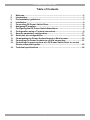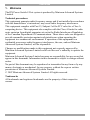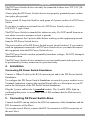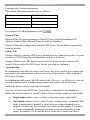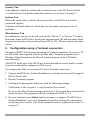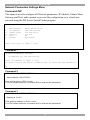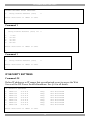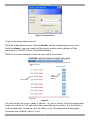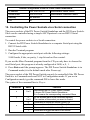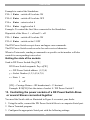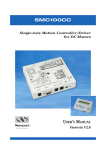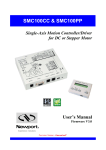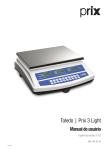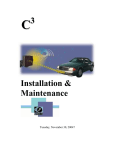Download Minicom Advanced Systems DX System User guide
Transcript
DX Power Switch - 8 Port User Guide w w w . m i n i c o m . c o m International HQ North American HQ European HQ Jerusalem, Israel Linden, NJ, USA Dübendorf, Switzerland Tel: + 972 2 535 9666 [email protected] Tel: + 1 908 486 2100 [email protected] Tel: + 41 44 823 8000 [email protected] Technical support - [email protected] 5UM20132 V1.1 2/07 DX POWER SWITCH 8 PORT Table of Contents 1. 2. 3. 4. 5. 6. 7. 8. 9. 10. 11. 12. 13. 14. Welcome........................................................................................................ 2 Introduction................................................................................................... 3 Pre-installation guidelines ............................................................................ 3 Installation..................................................................................................... 4 Connecting DX Power Switch-Slave ............................................................. 4 Assigning ID numbers .................................................................................. 5 Configuring the DX Power Switch-Standalone............................................. 5 Configuration using a Terminal connection ................................................. 8 Security parameters configuration ............................................................. 17 Serial port pin configurations ..................................................................... 18 Commanding the Power Sockets through a Web browser......................... 19 Controlling the Power Sockets via a Serial connection ............................. 21 Controlling the power sockets of a DX Power Switch-Slave or several Slaves connected together ......................................................................... 22 Technical specifications ............................................................................. 24 1 USER GUIDE 1. Welcome The DX Power Switch 8 Port system is produced by Minicom Advanced Systems Limited. Technical precautions This equipment generates radio frequency energy and if not installed in accordance with the manufacturer’s instructions, may cause radio frequency interference. This equipment complies with Part 15, Subpart J of the FCC rules for a Class A computing device. This equipment also complies with the Class A limits for radio noise emission from digital apparatus set out in the Radio Interference Regulation of the Canadian Department of Communications. These above rules are designed to provide reasonable protection against such interference when operating the equipment in a commercial environment. If operation of this equipment in a residential area causes radio frequency interference, the user, and not Minicom Advanced Systems Limited, will be responsible. Changes or modifications made to this equipment not expressly approved by Minicom Advanced Systems Limited could void the user’s authority to operate the equipment. Minicom Advanced Systems Limited assumes no responsibility for any errors that appear in this document. Information in this document is subject to change without notice. No part of this document may be reproduced or transmitted in any form or by any means, electronic or mechanical, for any purpose, without the express written permission of Minicom Advanced Systems Limited. © 2007 Minicom Advanced Systems Limited. All rights reserved. Trademarks All trademarks and registered trademarks are the property of their respective owners. 2 DX POWER SWITCH 8 PORT 2. Introduction The DX Power Switch 8 Port from Minicom is a power management system consisting of 2 units. The DX Power Switch-Standalone can be used as a stand-alone device to control over IP, 8 IEC power sockets. The number of controlled sockets can be extended to 16, 24, 32 or 40 by cascading 1 to 4 DX Power Switch-Slave. The DX Power Switch-Slave has a Serial RS232 interface used to control individually its 8 power sockets either through an DX Power Switch-Standalone or through any device using a serial RS232 connection (PC, Console server...). By cascading up to 4 DX Power Switch-Slave, it is possible to control up to 32 sockets via one serial port. The Standalone unit has a built-in Web server, an Ethernet and a Serial RS232 connection. It controls the power supply of 8 power sockets either remotely through a Network (Intranet or Internet) or locally through the serial RS232 connection. It can control up to 40 sockets by connecting up to 4 DX Power Switch-Slave. Using two separate power inlets and the optional Twin mode you can control two power sockets simultaneously, making it the ideal solution to control servers using redundant power supplies. DX Power Switch-Slave has a Serial RS232 connection. It controls the power supply of 8 sockets through its Serial RS232 connection. It can control up to 32 sockets by cascading up to 4 DX Power Switch-Slave. It has two separate power inlets to increase security and the load available on the power sockets. 3. Pre-installation guidelines "DX Power Switch" refers to both the above devices. The DX Power Switch must be installed by qualified personnel using these installation instructions. The manufacturer disclaims all responsibility in case of bad utilization or use with equipment that may cause personal injury or material damage. This equipment is designed to be installed on a dedicated circuit that must have a circuit breaker or fuse protection. The electrical power sockets used must be close to the DX Power Switch and easily accessible. Check that the power cables, plugs and sockets are in good condition. 3 USER GUIDE The DX Power Switch devices can only be connected to three-wire 230 VAC (5060Hz) sockets. Always plug the DX Power Switch devices into properly grounded power sockets (two poles plus ground). Never exceed 10 Amp total load for each group of 4 power sockets of a DX Power Switch. If you have to replace an external fuse of a DX Power Switch, only use a 10A/250V T type of fuse. The DX Power Switch is intended for indoor use only. Do NOT install them in an area where excessive moisture or heat is present. Always disconnect the 2 power cables before working on the equipment powered from the DX Power Switch device. The power outlets of the DX Power Switch are not circuit breakers! If you want to work on equipment connected to a DX Power Switch device you must disconnect this equipment from the DX Power Switch device. The DX Power Switch contains potentially hazardous voltages. Do NOT attempt to disassemble them. The DX Power Switch devices contain no user serviceable parts and repairs are to be performed by factory trained service personnel only. 4. Installation Connecting DX Power Switch-Standalone Connect a 10BaseT cable to the RJ-45 network port and to the DX Power SwitchStandalone. To configure the DX Power Switch-Standalone or control its power sockets over a Terminal connection, connect the supplied Serial cable to a Serial port on your PC and to the Serial port of the DX Power Switch-Standalone. Plug the 2 power cables into 2 grounded sockets. The A and B LEDs light up confirming that power is on and the Power LED confirms that the Web server is powered. 5. Connecting DX Power Switch-Slave Connect the RJ9 Link-up cable to the RJ9 Out connector of the Standalone and the RJ9 In connector of the Slave. To cascade several Slaves, connect the RJ9 Out connector to RJ9 In connector of the next Slave. 4 DX POWER SWITCH 8 PORT 6. Assigning ID numbers Assign an ID number to each Slave by positioning the dipswitches marked Slct on the front panel according to the following table. Unplug the device before changing its dipswitches. Do NOT use the same address for two different Slaves. ID number Dipswitch 1 Dipswitch 2 1 Off Off 2 On Off 3 Off On 4 On On Position Off = switch upwards Position On = switch downwards Micro-switch 1 is on the left side, micro-switch 2 on the right. Plug the 2 power cables into grounded sockets. The A and B LEDs illuminate to confirm that power is on. 7. Configuring the DX Power Switch-Standalone To use the switch on your network you must first configure its network parameters. Ask your Network administrator for the Network parameters to use. There are 2 configuration methods. Method 1 - Through a Network using the DX Power Switch Finder Utility (on the CD). Method 2 - Through a RS232 Serial connection using a Terminal connection. See page 8. Method 1 It is simple and fast if you use a Windows operating system. We recommend using this program for the first configuration. With it you can configure your DX Power Switch-Standalone through a local Network even if its network parameters (IP Address, Subnet mask and Port) are not compatible with those of your PC or your local network. The DX Power Switch-Standalone and the PC used to configure it must be connected on the same segment of the network and not through a WAN or the Internet. 5 USER GUIDE Note! The DX Finder Utility uses the UDP protocol. This program does not work if the administrator has deactivated it in the configuration of the DX Power Switch. Start the DX-Finder.exe program on the CD. The Finder window appears. See Figure 1 Figure 1 DX Finder window In the Toolbar click or choose File/Scan. The program displays the name, type, IP and MAC Address of the connected DX Power Switch. In the Toolbar click Figure 2. or choose File/Configure. The Properties box appears see Figure 2 Properties box 6 DX POWER SWITCH 8 PORT Configure the Network parameters. The default Network parameters are as follows: IP address 192.168.100.100 Subnet mask 255.255.255.0 Gateway No address Port 80 To configure all other parameters, click . General Tab Define all the Network parameters of the DX Power Switch-Standalone (IP Address, Subnet Mask, Default Gateway and Port Number). Permit or deny the configuration using the DX Power Switch Finder program for security reasons. Labels Tab Assign a label to a group of DX Power Switch devices connected together (a group is made of 1 DX Power Switch Standalone and up to 4 Slaves). Assign a label to each DX Power Switch and its 8 power sockets (use the left vertical Tabs to select the DX Power Switch you want to configure). Accounts Tab In combination with the left vertical tab Group, this tab is used to give a name and password to the administrator who has access to all the sockets within a group of DX Power Switches. In combination with one of the left vertical tabs «Device 1» to «Device 5», this tab is used to define 8 user accounts using a name and a password for each one. Define the power sockets each user can control. Activate or deactivate a DX Power Switch-Slave connected to the Standalone. Define the function mode of each DX Power Switch (Single mode or Twin mode): · Single mode enables you to control each power socket individually. · Twin mode enables you to control 2 power sockets with 1 command. This mode is particularly intended to restart devices using redundant power supplies. In this case, the 4 sockets powered by power supply A (sockets 1 to 4) are automatically associated with the 4 sockets powered by power supply B (sockets 5 to 8) and the labels of the first 4 sockets are used. 7 USER GUIDE Security Tab Type addresses which are authorized or denied access to the DX Power Switch over the Network. For details about these features, see section 9 on page 17. Options Tab Define the restart delay valid for all power sockets of all DX Power Switch connected together. Configure an Email address to which the user can send a message in case of problems. Miscellaneous Tab In combination with one of the left vertical tabs "Device 1" to "Device 5" to know how many times an DX Power Switch has been powered ON and how many times its power sockets have been switched from OFF to ON. The user cannot reset these values. 8. Configuration using a Terminal connection Through an RS232 Serial connection using a Terminal connection. If you use a PC, use the Serial cable supplied with the product and a Terminal program such as Windows HyperTerminal or the MicroTerminal program on the CD (folder miscellaneous). The RS232 Serial port of the DX Power Switch-Standalone can be used to control its power socket and to configure its Web server. To configure the Web server using a PC and a Terminal connection: 1. Connect the DX Power Switch-Standalone to a Serial port of your PC using the RS232 Serial cable. 2. Run the Terminal program. 3. Configure the appropriate Serial port with the following settings: 9.600 bauds, 8 bits, no parity, 1 stop bit and no flow control. If you use the MicroTerminal program from the CD you only have to choose the used serial port, this program is already configured at 9600, n, 8, 1. 4. On your keyboard, press Enter until the prompt «>» appears. The DX Power Switch-Standalone is now in Command mode and is waiting for commands to switch the power sockets. The Serial command mode is explained in section 12 on page 21. 8 DX POWER SWITCH 8 PORT 5. Press the TAB key. The Configuration menu appears and the DX Power Switch-Standalone is in Configuration mode. Follow the menu below to configure the DX Power Switch-Standalone Web server. Figure 3 Configuration menu All commands start with a slash /. ex.: type the command /NP to go to the Network Parameters settings menu. To display the current menu again, press Enter. To display the previous menu, press Esc. To leave the Configuration mode, type the restart command /RS. This is important if you want to control the power socket later through the serial connection. The configuration of the Serial port is explained in section 10 on page 18. Configuration Mode Main Menu The configuration mode Main menu displays all the commands that can be used. (example: type the command /NP to go to the Network Parameters settings menu. To display the current menu again, press Enter. To display the previous menu, press Esc. 9 USER GUIDE Network Parameters Settings Menu Command /NP This menu is used to configure all Network parameters (IP Address, Subnet Mask, Gateway and Port) and to permit or prevent the configuration over a local area network using the DX Power Switch Finder program. NETWORK PARAMETERS SETTINGS 1. 2. 3. 4. 5. MAC Address IP Address Subnet Mask Gateway Port Finder 00.01.9A.F1.00.0F 192.168.100.100 255.255.255.0 0.0.0.0 80 Activated Enter Selection or <ESC> to exit > Command 1 NETWORK PARAMETERS SETTINGS IP Address is: 192.168.100.100 Enter IP Address or <ESC> to exit You must restart the device (Command /RS) to valid the new parameters > Command 2 NETWORK PARAMETERS SETTINGS Subnet Mask is: 255.255.255.0 Enter subnet mask or <ESC> to exit You must restart the device (Command /RS) to valid the new parameters > Command 3 NETWORK PARAMETERS SETTINGS Gateway is: 0.0.0.0 Enter gateway address or <ESC> to exit You must restart the device (Command /RS) to valid the new parameters > 10 DX POWER SWITCH 8 PORT Command 4 NETWORK PARAMETERS SETTINGS Port is: 80 Enter port or <ESC> to exit You must restart the device (Command /RS) to valid the new parameters > Command 5 NETWORK PARAMETERS SETTINGS Finder is: Activated 1. Activate 2. Deactivate Enter Selection or <ESC> to exit You must restart the device (Command /RS) to valid the new parameters > Password Settings Menu Command /PS This menu is used to configure the names and the corresponding passwords for the administrator and all the users. PASSWORDS SETTINGS 1. 2. 3. 4. 5. 6. Administrator Users Device 1 Users Device 2 Users Device 3 Users Device 4 Users Device 5 Enter Selection or <ESC> to exit > Command 1 ADMINISTRATOR NAME & PASSWORD SETTINGS 1. 2. Administrator Name Administrator Password admin admin Enter Selection or <ESC> to exit > 11 USER GUIDE Command 2 DEVICE 1 / USERS SETTINGS 1. 2. 3. 4. 5. 6. 7. 8. User User User User User User User User 1 2 3 4 5 6 7 8 Enter Selection or <ESC> to exit > Command 1 DEVICE 1 / USER 1 SETTINGS 1. 2. 3. User 1 Name User 1 Password User 1 authorized Sockets user1-1 user1-1 1,5 Enter Selection or <ESC> to exit > Group, Device And Socket Names Settings Command /NS This Menu is used to assign a label to: · A group of DX Power Switches · Each DX Power Switch device · Each power socket. GROUP, DEVICE AND SOCKET NAMES SETTINGS 1. 2. 3. 4. 5. 6. Group Name Device 1 & Device 2 & Device 3 & Device 4 & Device 5 & Socket Socket Socket Socket Socket Name Name Name Name Name Group Name Device 2 name Device 2 name Device 3 name Device 4 name Device 5 name Enter Selection or <ESC> to exit > 12 DX POWER SWITCH 8 PORT Command 1 GROUP NAME SETTING Group Name is: Device Name Enter Name (max. 32 characters) or <ESC> to exit > Command 2 to 6 DEVICE 1 / SOCKET NAMES SETTINGS 1. 2. 3. 4. 5. 6. 7. 8. 9. Device Socket Socket Socket Socket Socket Socket Socket Socket Name 1 2 3 4 5 6 7 8 Device Socket Socket Socket Socket Socket Socket Socket Socket 1 name 1-1 name 1-2 name 1-3 name 1-4 name 1-5 name 1-6 name 1-7 name 1-8 name Enter Selection or <ESC> to exit Device Parameters Settings Command /DP Configure an Email address, to which the user can send a message in case of problems. Define the function modus of each DX Power Switch device (Single mode or Twin mode): Single mode enables you to control individually each power socket. Twin mode enables you to control two power sockets with one command. This mode restarts devices using redundant power supplies. In this case, the 4 sockets powered by power supply A (sockets 1 to 4) are automatically associated to the 4 sockets powered by power supply B (sockets 5 to 8) and the labels of the first 4 sockets are used. Activate or deactivate a DX Power Switch Slave connected to a DX Power Switch Standalone. DEVICE PARAMETERS SETTINGS 1. 2. Mail to Device #1 Activated Twin Mode 13 USER GUIDE 3. 4. 5. 6. Device Device Device Device #2 #3 #4 #5 Activated Not Activated Not Activated Not Activated Twin Mode Single Mode Single Mode Single Mode Enter Selection or <ESC> to exit > Command 1 MAIL TO SETTING Mail to is: Enter Name (max. 32 characters) or <ESC> to exit > DEVICE 1 PARAMETERS SETTINGS Device #1 1. 2. Activated Twin Mode Single Mode / Twin Mode Activate / Deactivate Enter Selection or <ESC> to exit > Command 1 DEVICE 1 PARAMETERS SETTINGS Mode is: Twin Mode 1. 2. Twin Mode Single Mode Enter Selection or <ESC> to exit > DEVICE 1 PARAMETERS SETTINGS Device is: Activated 1. 2. Activate Deactivate Enter Selection or <ESC> to exit > Socket Restart Delay Settings Command /RD Define the restart delay for all the power sockets. 14 DX POWER SWITCH 8 PORT SOCKET RESTART DELAY SETTINGS 1. Delay before Restart (sec) 5 Enter Selection or <ESC> to exit > Command 1 SOCKET RESTART DELAY SETTINGS Delay before Restart (sec) is: 5 1. 2. 3. 4. 5. 5 10 15 30 60 sec sec sec sec sec Enter Selection or <ESC> to exit > Command 1 SOCKET RESTART DELAY SETTINGS 1. Delay before Restart (sec) 5 Enter Selection or <ESC> to exit > IP SECURITY SETTINGS Command /IS Define IP addresses or IP ranges that are authorized or not to access the Web Server of the DX Power Switch-Standalone. See § 6 for all details. IP SECURITY SETTINGS 1. 2. 3. 4. 5. 6. 7. 8. Mask Mask Mask Mask Mask Mask Mask Mask #1 #2 #3 #4 #5 #6 #7 #8 0.0.0.0 0.0.0.0 0.0.0.0 0.0.0.0 0.0.0.0 0.0.0.0 0.0.0.0 0.0.0.0 Deny Deny Deny Deny Deny Deny Deny Deny Enter Selection or <ESC> to exit 15 Not Not Not Not Not Not Not Not Activated Activated Activated Activated Activated Activated Activated Activated USER GUIDE Command 1 IP SECURITY SETTINGS Mask #1 1. 2. 3. 0.0.0.0 Deny Not Activated Edit the Mask Permit / Deny Activate / Deactivate Enter Selection or <ESC> to exit > Command 1 IP SECURITY SETTINGS Mask #1 is: 0.0.0.0 Enter mask or <ESC> to exit > Command 2 IP SECURITY SETTINGS Mask #1 Access is: Deny 1. 2. Permit Deny Enter Selection or <ESC> to exit > Command 3 IP SECURITY SETTINGS Mask #1 Supervision is: Not Activated 1. 2. Activate Deactivate Enter Selection or <ESC> to exit > Restarting the device Command /RS Restarts the DX Power Switch-Standalone. This function is used to: · Show network parameters changes (command /NP). · Leave the Serial configuration mode and return to the Command mode. 16 DX POWER SWITCH 8 PORT RESTART THE DEVICE The system is reinitializing, please wait ... > 9. Security parameters configuration Masks settings: · Each mask can be an IP Address or a range of IP Addresses · Each mask allows you to permit or deny access to the Web server of the DX Power Switch-Standalone for specific addresses or ranges of addresses · Each mask can be activated or deactivated (without function in this case) · Each IP Address consists of a series of 4, 8-bit numbers. The number 255 is used as a wildcard it replaces all others · Masks are listed in order of descending priority; so Mask 1 has the highest priority · Masks have a cumulative effect; high priority masks supersede the effect of lower priority masks Example 1 Deny access to all IP addresses except 192.168.001.015. Mask IP Address Permit #1 192.168.001.015 ü #2 255.255.255.255 Deny Activated ü ü ü Deny Activated Example 2 Permit access to IP addresses beginning with 192 only. Mask IP Address Permit #1 192.255.255.255 ü #2 255.255.255.255 ü ü 17 ü USER GUIDE Example 3 Permit access to IP addresses beginning with 192 only Deny access to IP address 192.168.001.010 Mask IP Address #1 192.168.001.010 #2 192.255.255.255 #3 255.255.255.255 Permit Deny Activated ü ü ü ü ü ü Deny Activated ü ü Example 4 Permit access to IP addresses beginning with 192. Deny access to address 192.168.001.010. Permit access to IP addresses beginning with 217.128.103. Mask IP Address Permit #1 192.168.001.010 #2 192.255.255.255 ü #4 217.128.103.255 ü #3 255.255.255.255 ü ü ü ü 10. Serial port pin configurations DX Power Switch-Standalone SUB-D9F connector Pin configuration Pin 2 = TxD (transmit data to the PC) Configuration parameters Speed 9600 bauds Pin 3 = RxD (receive commands) Parity No Pin 5 = GnD Format 8 bits Stop bit 1 Flow control No Remarks The Serial cable provided with DX Power Switch-Standalone is a standard straight extension cable with DB9 connectors. This cable connects the Serial port of the DX Power Switch-Standalone to a computer Serial port. 18 DX POWER SWITCH 8 PORT Use any other straight Serial cable. For EMC reasons, we advise not to use cables above 2.9 meters long. DX Power Switch-Slave RJ9F connector Pin configuration 1 (yellow) = Ground Configuration parameters Speed 9600 bauds 2 (white) = RxD (receive commands) Parity No 3 (blue) = TxD (transmit data) Format 8 bits 4 (orange) = Ground Stop bit 1 Flow control No A short connection cable is supplied with each DX Power Switch-Slave. Connect the RJ9 input connector to the RJ9 output connector of a DX Power SwitchStandalone or another DX Power Switch-S8. If you want to connect the DX Power Switch-Slave directly to a computer Serial port, make a Serial cable as indicated by the drawing below or contact your dealer. Figure 4 Serial cable 11. Commanding the Power Sockets through a Web browser 1. Start the Web browser. 2. Type the IP address of your DX Power Switch-Standalone. The Password box appears. See Figure 5. 19 USER GUIDE Figure 5 Password box Type a user name and password. With the administrator name (default admin) and the administrator password (default admin), you can control all the power sockets and configure all the parameters of the DX Power Switch-Standalone. With a User name and password you can control the sockets. Power management buttons Socket status Figure 6 For each socket the power status is shown – on, off or restart. Click the appropriate button to switch on / off and restart the controlled power outlets. For the restart it will automatically switch on after the delay set by the administrator during the configuration (default value is 5 sec). 20 DX POWER SWITCH 8 PORT Default Configuration of the DX Power Switch-Standalone IP address 192.168.100.100 Administrator Name: admin Subnet mask 255.255.255.0 Administrator Password: admin Gateway No address Port 80 12. Controlling the Power Sockets via a Serial connection The power sockets of the DX Power Switch-Standalone and the DX Power SwitchSlave can be controlled using a simple ASCII protocol over an RS232 Serial connection. To control the power sockets via a Serial connection: 1. Connect the DX Power Switch-Standalone to a computer Serial port using the RS232 Serial cable. 2. Run the Terminal program. 3. Configure the appropriate serial port with the following settings: 9.600 bauds, 8 bits, no parity, 1 stop bit and no flow control. If you use the MicroTerminal program from the CD you only have to choose the used Serial port, this program is already configured at 9600, n, 8, 1. 4. Press Enter until the prompt appears. The DX Power Switch-Standalone is in Command mode (it is the default mode after Power up). The power socket of the DX Power Switch can only be controlled if the DX Power Switch is in Command mode and NOT in Configuration mode. If you are in Configuration mode, type the command /RS to leave this mode. The syntax of the command line is: Pxy=z Parameter Value x 1 to 5 y 0 1 to 8 0 1 r t z Function Represents the DX Power Switch number: 1 means DX Power Switch-Standalone 2 to 5 means the corresponding connected Slave All the sockets have to be controlled together The number of the socket you want to control Command to switch the socket (Slave) Off Command to switch the socket (Slave) On Command to restart the socket (Slave) Command to toggle the state of the socket 21 USER GUIDE Example to control the Standalone: P10=1 Enter switch all 8 sockets ON P10=0 Enter switch all 8 sockets OFF P14=r Enter restart socket 4 P18=t Enter toggle socket 8 Example: To control the first Slave connected to the Standalone Dipswitch of the Slave: 1 = off and 2 = off P20=1 Enter switch all 8 sockets ON P25=0 Enter switch socket 5 OFF The DX Power Switch accepts lower and upper case commands. The DX Power Switch sends an echo for each received character. When in Twin mode, sending a command to a specific socket number will also control its corresponding twin socket. Getting the state of the sockets Send to DX Power Switch: Rxy[CR] DX Power Switch responds: Pxy=z[CR] x = DX Power Switch address (1,2,3,4) y = Socket Number (1,2,3,4,5,6,7,8) z = State: 1 on 0 off [CR] = Carriage Return = 0D hexadecimal = 13 decimal Example: R28[CR] Gets the status of socket 8 / DX Power Switch 2 13. Controlling the power sockets of a DX Power Switch-Slave or several Slaves connected together You need the Serial cable as illustrated in Figure 4 or contact your dealer. 1. Using the cable, connect the DX Power Switch-Slave to a computer Serial port. 2. Run a Terminal program. 3. Configure the appropriate Serial port with the following settings: 22 DX POWER SWITCH 8 PORT 9.600 bauds, 8 bits, no parity, 1 stop bit and no flow control. If you use the MicroTerminal program on the CD you only have to choose the used Serial port, this program is already configured at 9600, n, 8,1. 4. From your computer, enter the command as explained below. The syntax of the command line is: Pxy=z Parameter Value x y 1 to 4 0 1 to 8 0 1 r t z Function 1 to 4 means the corresponding connected Slave All sockets must be controlled together The number of the socket you want to control Command to switch the socket (Slave) OFF Command to switch the socket (Slave) ON Command to restart the socket (Slave) Command to toggle the state of the socket Example - Controlling the first Slave Dipswitch: 1 = off and 2 = off P10=1 Enter switch all 8 sockets ON P10=0 Enter switch all 8 sockets OFF P14=r Enter restart socket 4 P18=t Enter toggle socket 8 Example - Controlling the second Slave Dipswitch: 1 = on and 2 = off P20=1 Enter switch all 8 sockets ON P25=0 Enter switch socket 5 OFF The DX Power Switch accepts lower and upper case commands. The DX Power Switch sends an echo for each received character. 23 USER GUIDE 14. Technical specifications DX Power Switch-Standalone Network standards Network protocols Network connection Serial connection Nominal input voltage Input power socket Output voltage Output power socket Maximum total current Fuse LEDs Operating temperature Operating humidity Dimensions (HxDxW) Weight Approvals Warranty IEEE 802.3, 10BASE-T TCP/IP, HTTP, UDP RJ-45 connector for UTP CAT5 RS232, SUB-D 9 female 230 V/50Hz IEC-320 230 V/50Hz IEC-320 10 A 2 fuses of 10 A(T) (1 for each group of 4 power sockets) 1 for Power Supply A 1 for Power Supply B 8 for the power sockets status 1 for Web server Power and Network traffic 4 for the connected Slaves 0°C to 40°C / 32° to 104°F 10% to 80% 4.2 x 10.7 x 43.7cm / 1.65 x 4.2 x 17.2 inches 2 Kg / 4.4lb CE, EN55022 & EN55024 2 years 24 DX POWER SWITCH 8 PORT DX Power Switch-8 port Serial connection Nominal input voltage Input power socket Output voltage Output power socket Maximum total current Fuse LEDs Operating temperature Operating humidity Dimensions (HxDxW) Weight Approvals Warranty RS232, SUB-D 9 female 230 V/50Hz IEC-320 230 V/50Hz IEC-320 10 A 2 fuses of 10 A(T) (1 for each group of 4 power sockets) 1 for Power and Network Traffic 1 for socket status 0°C to 40°C / 32° to 104°F 10% to 80% 4.2 x 10.7 x 43.7cm / 1.65 x 4.2 x 17.2 inches 2 Kg / 4.4lb CE, EN55022 & EN55024 2 years 25 USER GUIDE Regional Offices Germany France Italy Kiel Vincennes Rome Tel: + 49 431 668 7933 [email protected] Tel: + 33 1 49 57 00 00 [email protected] Tel: + 39 06 8209 7902 [email protected] England Camberley Tel: + 44 (0) 1276 25053 [email protected] www.minicom.com 26