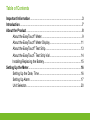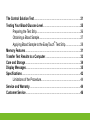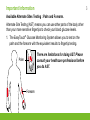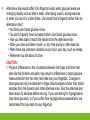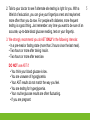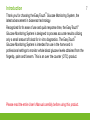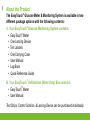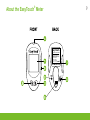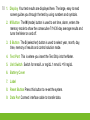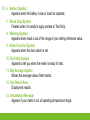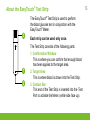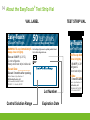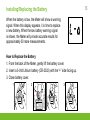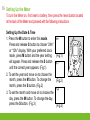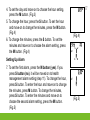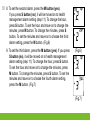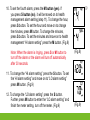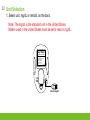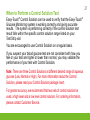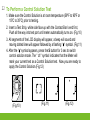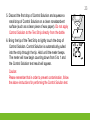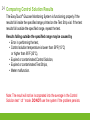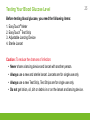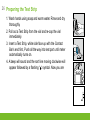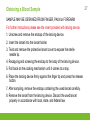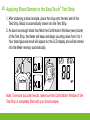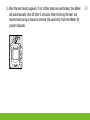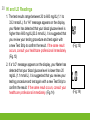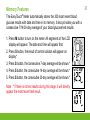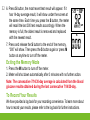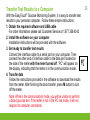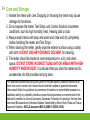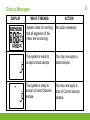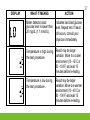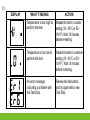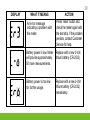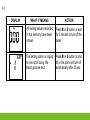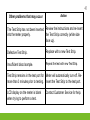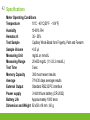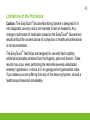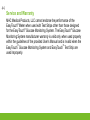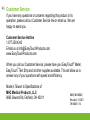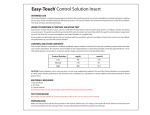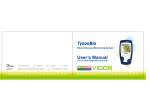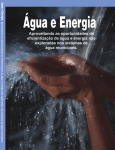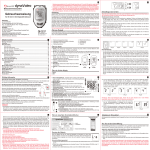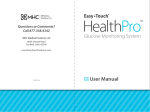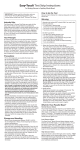Download MHC Medical Products Easy-Touch User manual
Transcript
Easy•Touch® Glucose Monitoring System User Manual Easy•Touch® Glucose Monitoring System See our other products at www.EasyTouchProducts.com Table of Contents Important Information...................................................................................3 Introduction....................................................................................................7 About the Product.........................................................................................8 About the EasyTouch® Meter................................................................. 9 About the EasyTouch® Meter Display.................................................. 11 About the EasyTouch® Test Strip......................................................... 13 About the EasyTouch® Test Strip Vial.................................................. 14 Installing/Replacing the Battery...........................................................15 Setting Up the Meter....................................................................................16 Setting Up the Date, Time................................................................... 16 Setting Up Alarm.................................................................................17 Unit Selecton.......................................................................................20 The Control Solution Test.......................................................................... 21 Testing Your Blood Glucose Level............................................................ 25 Preparing the Test Strip...................................................................... 26 Obtaining a Blood Sample................................................................. 27 Applying Blood Sample to the EasyTouch® Test Strip........................ 28 Memory Features........................................................................................ 31 Transfer Test Results to a Computer........................................................ 33 Care and Storage........................................................................................ 34 Display Messages...................................................................................... 35 Specifications............................................................................................. 42 Limitations of the Procedure.............................................................. 44 Service and Warranty................................................................................. 44 Customer Service....................................................................................... 46 Important Information 3 Available Alternate Sites Testing : Palm and Forearm. Alternate Site Testing (AST) means you can use other parts of the body other than your more sensitive fingertips to check your blood glucose levels. 1. The EasyTouch® Glucose Monitoring System allows you to test on the palm and the forearm with the equivalent results to fingertip testing. There are limitations for doing AST. Please consult your healthcare professional before you do AST. Palm Forearm 4 Alternative site results differ from fingertip results when glucose levels are changing rapidly such as after a meal, after taking insulin, during exercise, or when you are ill or under stress. Use blood from a fingertip rather than an alternative site if: • You think your blood glucose is low, • You don’t regularly have symptoms when your blood glucose is low, • How you feel doesn’t match the results from the alternative site, • When you have just taken insulin, or any time during or after exercise, • When there are unknown variables occurring in your day, such as illness, • Whenever you are about to drive. CAUTION: 1. Physical differences in the circulation between the finger and other test sites like the forearm and palm may result in differences in blood glucose measurements from the other test sites and your fingertips. Changes in blood glucose may be observed in finger blood samples sooner than blood samples from the forearm and other alternate sites. Rub the alternate test sites about 20 seconds before lancing. If you are testing for hypoglycemia (low blood glucose), or if you suffer from hypoglycemia unawareness, we recommend that you test on your fingertips. 2. Talk to your doctor to see if alternate site testing is right for you. With a little bit of education, you can give your fingertips a rest and maybe test more often than you do now. For people with diabetes, more frequent testing is a good thing. Just remember: any time you want to be sure of an accurate, up-to-date blood glucose reading, test on your fingertip. 3. We strongly recommend you do AST ONLY in the following intervals: • In a pre-meal or fasting state (more than 2 hours since the last meal). • Two hours or more after taking insulin. • Two hours or more after exercise. DO NOT use AST if: • You think your blood glucose is low. • You are unaware of hypoglycemia. • Your AST results do not match the way you feel. • You are testing for hyperglycemia. • Your routine glucose results are often fluctuating. • If you are pregnant. 5 6 • Low or high blood glucose readings can indicate a potentially serious medical condition. If your blood glucose reading is unusually low or high, or if you do not feel the way your reading indicates, repeat the test with a new test strip. If your reading is not consistent with your symptoms or if your blood glucose result is less than 60 mg/dL (3.3 mmol/L) or higher than 240 mg/dL (13.3 mmol/L) you should contact your healthcare professional. • Any change or administer of medication based on the EasyTouch® blood glucose test results without the consent and advice of a physician or healthcare professional is not recommended. • Severe dehydration and excessive water loss may cause false low results. If you believe you are suffering from severe dehydration, consult your physician immediately. Introduction ® Thank you for choosing the EasyTouch Glucose Monitoring System, the latest advancement in biosensor technology. Recognized for its ease of use and quick response time, the EasyTouch® Glucose Monitoring System is designed to process accurate results utilizing only a small amount of blood for in vitro diagnostics. The EasyTouch® Glucose Monitoring System is intended for use in the home and in professional settings to monitor whole blood glucose levels obtained from the fingertip, palm and forearm. This is an over the counter (OTC) product. Please read the entire User’s Manual carefully before using this product. 7 8 About the Product The EasyTouch® Glucose Meter & Monitoring System is available in two different package options with the following contents: A. Your EasyTouch® Glucose Monitoring System contains: • EasyTouch® Meter • One Lancing Device • Ten Lancets • One Carrying Case • User Manual • Log Book • Quick Reference Guide B. Your EasyTouch® Institutional (Meter Only) Box contains: • EasyTouch® Meter • User Manual Test Strips, Control Solution, & Lancing Device can be purchased individually. About the EasyTouch® Meter 9 Easy•Touch ® BLOOD GLUCOSE METER For In Vitro Diagnostic Use Only Made in Taiwan to Specs of MHC Medical Products, LLC 8695 Seward Road Fairfield, OH 45011 Toll #: 877.358.4342 DH-083011.5 • Rev. date: 09/2011 S/N:M05B13286 10 1. Display Your test results are displayed here. The large, easy to read screen guides you through the test by using numbers and symbols. 2. M Button The M (mode) button is used to set time, alarm, enters the memory mode to show the consecutive 7/14/30-day average results and turns the Meter on and off. 3. S Button The S (select/set) button is used to select year, month, day, time, memory of results and control solution mode. 4. Test Port This is where you insert the Test Strip into the Meter. 5. Unit Switch Switch for mmol/L or mg/dL.1 mmol/L =18 mg/dL 6. Battery Cover 7. Label 8. Reset Button Press this button to re-set the system. 9. Data Port Connect interface cable to transfer data. About the EasyTouch® Meter Display 4 2 3 1 12 9 7 8 10 5 11 13 6 1. Date 2. Time 3. Control Solution Test Appears when doing a control solution test and marking the result as a control solution test. 4. Memory Symbol Indicates in memory mode. 5. Units of Measurement Unit of mmol/L or mg/dL will appear with the test result. 11 12 6. Battery Symbol Appears when the battery is low or must be replaced. 7. Blood Drop Symbol Flashes when it is ready to apply sample to Test Strip. 8. Warning Symbol Appears when result is out of the range of your setting reference value. 9. Alarm Function Symbol Appears when the clock alarm is set. 10. Test Strip Symbol Appears to tell you when the meter is ready for test. 11. Day Average Symbol Shows the average value of test results. 12. Test Result Area Display test results. 13. Temperature Message Appears if your meter is out of operating temperature range. About the EasyTouch® Test Strip 3 1 2 The EasyTouch® Test Strip is used to perform the blood glucose test in conjunction with the EasyTouch® Meter. Each strip can be used only once. The Test Strip consists of the following parts: 1. Confirmation Window This is where you can confirm that enough blood has been applied to the target area. 2. Target Area This is where blood is drawn into the Test Strip. 3. Contact Bar This end of the Test Strip is inserted into the Test Port to activate the Meter. (white side face up). 13 14 About the EasyTouch® Test Strip Vial TEST STRIP VIAL VIAL LABEL Easy•Touch® 50 TEST STRIPS WARNING: Re-cap immediately & always close lid tightly. For testing of glucose in capillary whole blood. For in vitro diagnostic use. Glucose Test Strips Store at 39-86°F (4-30°C). Do not refrigerate. Always store test strips inside vial. For use with Easy•Touch® Meter. EXP Glucose Test Strips WARNING: Re-cap immediately & always close lid tightly. Store at 39-86°F (4-30°C). Do not refrigerate. Always store test strips inside vial. Discard Date: ______________ Discard 3 months after opening. Discard Date: ______________ Discard 3 months after opening. Made in Taiwan to Specifications of MHC Medical Products, LLC 8695 Seward Rd, Fairfield, OH 45011 DH-080411.6 • Rev date: 09/2011 Lot Number Control Solution Range Easy•Touch® Expiration Date Made in Taiwan to Specifications of MHC Medical Products, LLC 8695 Seward Rd, Fairfield, OH 45011 DH-080411.6 • Rev date: 09/2011 Easy•Touch ® BLOOD GLUCOSE METER For In Vitro Diagnostic Use Only Easy•Touch ® Easy•Touch ® BLOOD GLUCOSE METER For In Vitro Diagnostic Use Only Made in Taiwan to Specs of MHC Medical Products, LLC 8695 Seward Road Fairfield, OH 45011 Toll #: 877.358.4342 DH-083011.5 • Rev. date: 09/2011 Easy•Touch ® For In Vitro Diagnostic Use Only For In Vitro Diagnostic Use Only BLOOD GLUCOSE METER BLOOD GLUCOSE METER Made in Taiwan to Specs of MHC Medical Products, LLC 8695 Seward Road Fairfield, OH 45011 Toll #: 877.358.4342 Made in Taiwan to Specs of MHC Medical Products, LLC 8695 Seward Road Fairfield, OH 45011 Toll #: 877.358.4342 Made in Taiwan to Specs of MHC Medical Products, LLC 8695 Seward Road Fairfield, OH 45011 Toll #: 877.358.4342 DH-083011.5 • Rev. date: 09/2011 DH-083011.5 • Rev. date: 09/2011 2 DH-083011.5 • Rev. date: 09/2011 1 3 How to Replace the Battery 1. From the back of the Meter, gently lift the battery cover. 2. Insert a 3-Volt Lithium battery (CR-2032) with the “+” side facing up. 3. Close battery cover. When the battery is low, the Meter will show a warning signal. When this display appears, it is time to replace a new battery. When the low battery warning signal is shown, the Meter will provide accurate results for approximately 50 more measurements. Installing/Replacing the Battery 15 16 Setting Up the Meter To turn the Meter on, first insert a battery, then press the reset button located at the back of the Meter and proceed with the following instructions. Setting Up the Date & Time 1. Press the M button to enter this mode. Press and release S button to choose “24hr” or “12hr” display. With your preferred clock mode, press M button and the year setting will appear. Press and release the S button until the correct year appears. (Fig.1) 2. To set the year and move on to choose the month, press the M button. To change the month, press the S button. (Fig.2) 3. To set the month and move on to choose the day, press the M button. To change the day, press the S button. (Fig.3) (Fig.1) (Fig.2) (Fig.3) 4. To set the day and move on to choose the hour setting, press the M button. (Fig.3) 5. To change the hour, press the S button. To set the hour and move on to change the minutes, press the M button. (Fig.4) 6. To change the minutes, press the S button. To set the minutes and move on to choose the alarm setting, press the M button. (Fig.4) 17 (Fig.4) Setting Up Alarm 7. To set the first alarm, press the M button (yes). If you press S button (no), it will be moved on to health management alarm setting (step 11). To change the hour, press S button. To enter the hour and move on to change the minutes, press M button. To change the minutes, press S button. To enter the minutes and move on to choose the second alarm setting, press the M button. (Fig.5) (Fig.5) 18 8. To set the second alarm, press the M button (yes). If you press S button (no), it will be moved on to health management alarm setting (step 11). To change the hour, press S button. To set the hour and move on to change the minutes, press M button. To change the minutes, press S button. To set the minutes and move on to choose the third alarm setting, press the M button. (Fig.6) 9. To set the third alarm, press the M button (yes). If you press S button (no), it will be moved on to health management alarm setting (step 11). To change the hour, press S button. To set the hour and move on to change the minutes, press M button. To change the minutes, press S button. To set the minutes and move on to choose the fourth alarm setting, press the M button. (Fig.7) (Fig.6) (Fig.7) 19 10. To set the fourth alarm, press the M button (yes). If you press S button (no), it will be moved on to health management alarm setting (step 11). To change the hour, press S button. To set the hour and move on to change the minutes, press M button. To change the minutes, press S button. To set the minutes and move on to health management “HI alarm setting” press the M button. (Fig.8) Note: When the alarm is ringing, press S or M button to turn off the alarm or the alarm will turn off automatically after 30 seconds. (Fig.8) 11. To change the “HI alarm setting” press the S button. To set the ‘HI alarm setting” and move on to “LO alarm setting” press M button. (Fig.9) 12. To change the “LO alarm setting” press the S button. Further press M button to enter the “LO alarm setting” and finish the meter setting, turn off the meter. (Fig.9) (Fig.9) 20 Unit Selection 1. Select unit, mg/dL or mmol/L on the back. Note: The mg/dL is the standard unit in the United States. Meters used in the United States must be set to read in mg/dL. Easy•Touch ® BLOOD GLUCOSE METER For In Vitro Diagnostic Use Only MHC Medical Products, LLC. 8695 Seward Road Fairfield, OH 45011 Toll #: 877.358.4342 www.EasyTouchProducts.com S/N:M05B13286 mmol/L mg/dL When to Perform a Control Solution Test Easy•Touch® Control Solution can be used to verify that the Easy•Touch® Glucose Monitoring system is working correctly and giving accurate results. The system is performing correctly if the control solution test result falls within the specific control solution range listed on your Test Strip vial. You are encouraged to use Control Solution on a regular basis. If you suspect your blood glucose test are not consistent with how you feel or your test are higher or lower than normal, you may validate the performance of your test with Control Solution. Note: There are three Control Solutions at different desired range of aqueous glucose (Low, Normal or High). For more information about the Control Solution, please read your Control Solution package insert. For greater accuracy, we recommend that two sets of control solution be used, a high level and a low level control solution. For ordering information, please contact Customer Service. 21 22 To Perform a Control Solution Test 1. Make sure the Control Solution is at room temperature (59ºF to 95ºF or 15ºC to 35ºC) prior to testing. 2. Insert a Test Strip, white side face up with the Contact Bar’s end first, Push all the way into test port until meter automatically turns on. (Fig.10) 3. All segments of the LCD display will appear, a beep will sound and moving dotted lines will appear followed by a flashing “ “ symbol. (Fig.11) 4. After the “ “ symbol appears, press the S button for 3 sec to switch control solution mode. The “ ctl “ symbol indicates that the Meter will mark your current test as a Control Solution test. Now you are ready to apply the Control Solution.(Fig.12) (Fig.10) (Fig.11) (Fig.12) 23 5. Discard the first drop of Control Solution and squeeze a small drop of Control Solution on a clean nonabsorbent surface (such as a clean piece of wax paper). Do not apply Control Solution to the Test Strip directly from the bottle. 6. Bring the tip of the Test Strip to lightly touch the drop of Control Solution. Control Solution is automatically pulled into the strip through the tip. Hold until the meter beeps. The meter will now begin counting down from 5 to 1 and the Control Solution test result will appear. Caution: Please remember that in order to prevent contamination, follow the above instructions for performing the Control Solution test. 24 Comparing Control Solution Results The EasyTouch® Glucose Monitoring System is functioning properly if the results fall inside the specified range printed on the Test Strip vial. If the test results fall outside the specified range, repeat the test. Results falling outside the specified range may be caused by • Error in performing the test, • Control solution temperature is lower than 59°F(15°C) or higher than 95°F(35°C), • Expired or contaminated Control Solution, • Expired or contaminated Test Strips, • Meter malfunction. Note: The result will not be incorporated into the average in the Control Solution test “ ctl “ mode. DO NOT use the system if the problem persists. Testing Your Blood Glucose Level Before testing blood glucose, you need the following items: 1. EasyTouch® Meter 2. EasyTouch® Test Strip 3. Adjustable Lancing Device 4. Sterile Lancet Caution: To reduce the chances of infection: • Never share a lancing device and lancet with another person. • Always use a new and sterile lancet. Lancets are for single use only • Always use a new Test Strip, Test Strips are for single use only. • Do not get lotion, oil, dirt or debris in or on the lancet and lancing device. 25 26 Preparing the Test Strip Easy 0411.1 • DH-08 Glucos •Touch ® e Test Strips WARNI Re-cap NG: Alw ays For use imm ediately.close lid with Eas Store tightly. y•Touch For testin Do notat 40-85°F ® Met g of gluco For in er. Always refrigerate.(4-30°C). vitro diagn se in capillary store ostic whole use. test strip blood . s inside Discar EXP vial. Discar d Date: ___ d 3 mon ___ ths afte ________ r ope ning. d, OH 45011 MHC Medica 8695 Seward l Produc ts Rd., Fairfiel 50 TEST STRIPS 1. Wash hands using soap and warm water. Rinse and dry thoroughly. 2. Pull out a Test Strip from the vial and re-cap the vial immediately. 3. Insert a Test Strip, white side face up with the Contact Bar’s end first, Push all the way into test port until meter automatically turns on. 4. A beep will sound and the sort line moving clockwise will appear followed by a flashing “ “ symbol. Now you are Obtaining a Blood Sample SAMPLE MAY BE OBTAINED FROM FINGER, PALM or FOREARM For further instructions please see the insert provided with lancing device. 1. Unscrew and remove the endcap of the lancing device. 2. Insert the lancet into the lancet holder. 3. Twist and remove the protective lancet cover to expose the sterile needle tip. 4. Recapping and screwing the endcap to the body of the lancing device. 5. Pull back on the cocking mechanism until it comes to a stop. 6. Place the lancing device firmly against the finger tip and press the release button. 7. After sampling, remove the endcap containing the used lancet carefully. 8. Remove the lancet from the lancing device. Discard the used lancet properly in accordance with local, state, and federal law. 27 28 Applying Blood Sample to the EasyTouch® Test Strip 1. After obtaining a blood sample, place the drop onto the test well of the Test Strip. Blood is automatically drawn into the Test Strip. 2. As soon as enough blood has filled the Confirmation Window (see picture) of the Test Strip, the Meter will beep and begin counting down from 5 to 1. Your blood glucose result will appear on the LCD display and will be stored into the Meter memory automatically. Note: To ensure accurate results, make sure the Confirmation Window of the Test Strip is completely filled with your blood sample. 3. After the test result appears, if no further tests are performed, the Meter will automatically shut off after 3 minutes. After finishing the test, we recommend using a tissue to remove the used strip from the Meter for proper disposal. 29 30 HI and LO Readings 1. The test results range between 20 to 600 mg/dL (1.1 to 33.3 mmol/L). If a “HI” message appears on the display, your Meter has detected that your blood glucose level is higher than 600 mg/dL(33.3 mmol/L). It is suggested that you review your testing procedure and test again with a new Test Strip to confirm the result. If the same result occurs, consult your healthcare professional immediately. (Fig.13) 2. If a “LO” message appears on the display, your Meter has detected that your blood glucose level is lower than 20 mg/dL (1.1 mmol/L). It is suggested that you review your testing procedure and test again with a new Test Strip to confirm the result. If the same result occurs, consult your healthcare professional immediately. (Fig.14) (Fig.13) (Fig.14) Memory Features ® The EasyTouch Meter automatically stores the 300 most recent blood glucose results with date and time in its memory. It also provides you with a consecutive 7/14/30-day average of your blood glucose test results. 1. Press M button to turn on the meter. All segments of the LCD display will appear. The date and time will appear first. 2. Press S button, the result of control solution will appear on display.* 3. Press S button, the consecutive 7-day average will be shown.* 4. Press S button, the consecutive 14-day average will be shown.* 5. Press S button, the consecutive 30-day average will be shown.* Note : * If there is no test results during this stage, it will directly appear the most recent test result. 31 32 6. Press S button, the most recent test result will appear. If it has 14-day average result, it will show under the screen at the same time. Each time you press the S button, the meter will recall the last 300 test results accordingly. When the memory is full, the oldest result is removed and replaced with the newest result. 7. Press and release the S button to the end of the memory, “000” will show. Then press the S button again or press M button at anytime to turn off the meter. Exiting the Memory Mode 1. Press the M button to turn off the meter. 2. Meter will shut down automatically after 3 minutes with no further action. Note: The consecutive 7/14/30-day average is calculated from the blood glucose results obtained during the last consecutive 7/14/30-day. To Record Your Results We have provided a log book for your recording convenience. To learn more about how to record your results, please refer to the log book for further instructions. Transfer Test Results to a Computer ® With the EasyTouch Glucose Monitoring System, it is easy to transfer test results to your personal computer. Follow these simple instructions: 1. Obtain the required software and USB cable For order information please call Customer Service at 1.877.358.4342 2. Install the software on your computer Installation instructions will be provided with the software. 3. Get ready to transfer test results Connect the interface cable to a serial port on your computer. Then connect the other end of interface cable to the data port located on the side of the meter with the meter turned off. “PC” will appear on the display, indicating that the meter is in the communication mode. 4. Transfer data Follow the instructions provided in the software to download the results from the meter. After finishing the data transfer, press M button to turn off the meter. Note: While in the communication mode, you will be unable to perform a blood glucose test. If the meter is not in the PC link mode, it will not respond to computer commands. 33 34 Care and Storage 1. Handle the meter with care. Dropping or throwing the meter may cause damage to the device. 2. Do not expose the meter, Test Strips, and Control Solution to extreme conditions, such as high humidity, heat, freezing cold or dust. 3. Always wash hands with soap and water and rinse and dry completely before handling the meter and Test Strips. 4. When cleaning the meter, gently wipe the exterior surface using a damp soft cloth. DO NOT USE ANY ORGANIC SOLVENT for cleaning. 5. The meter should be stored at room temperature in a dry and clean space. DO NOT STORE IN DIRECT SUNLIGHT OR AREAS WITH HIGH HUMIDITY AND/OR DUST. It is advised that you store the meter and its accessories into the provided carrying case. For healthcare professionals using this system on multiple patient, please be aware that all items that come in contact with human blood should be handled as potential biohazards. Users should follow the guidelines for prevention of blood-borne transmittable diseases in a healthcare setting for potentially infectious human blood specimens as recommended in the National Committee for Clinical Laboratory Standards, Protection of Laboratory Workers from Instrument Biohazards and Infectious Disease Transmitted by Blood, Body Fluids and Tissue: Approved Guideline. NCCLS document M29-A [ISBN 1-56238-339-6]. 35 Display Messages DISPLAY WHAT IT MEANS ACTION System check for verifying that all segments of the meter are functioning. No action necessary The system is ready to accept a blood sample. You may now apply a blood sample. The system is ready to accept a Control Solution sample. You may now apply a drop of Control Solution sample. 36 DISPLAY WHAT IT MEANS ACTION Indicate the result is HIGHER than the “HI alarm setting” of the health management. For your reference or you can change the default setting value 100 mg/dL according to page 19. Indicate the result is LOWER than the “LO alarm setting” of the health management. For your reference or you can change the default setting value 70 mg/dL according to page 19. Meter detects blood glucose level is higher than 600 mg/dL (33.3 mmol/L). Indicates high blood glucose level. Repeat test. If result still occurs, consult your physician immediately. DISPLAY WHAT IT MEANS ACTION Meter detects blood glucose level is lower than 20 mg/dL (1.1 mmol/L). Indicates low blood glucose level. Repeat test. If result still occurs, consult your physician immediately. Temperature is high during the test procedure. Result may be larger variation. Move to a cooler environment (10 - 40˚C or 50 - 104˚F) and wait 15 minutes before re-testing. Temperature is low during the test procedure. Result may be larger variation. Move to a warmer environment (10 - 40˚C or 50 - 104˚F) and wait 15 minutes before re-testing. 37 38 DISPLAY WHAT IT MEANS ACTION Temperature is too high to perform the test. Repeat the test in a cooler setting (10 - 40°C or 50 104°F). Wait 15 minutes before re-testing. Temperature is too low to perform the test. Repeat the test in a warmer setting (10 - 40°C or 50 104°F). Wait 15 minutes before re-testing. An error message indicating a problem with the Test Strip. Review the instructions and try again with a new Test Strip. DISPLAY WHAT IT MEANS An error message indicating a problem with the meter. ACTION Press “reset” button and check the meter again with the test strip. If the problem persists, contact Customer Service for help. Battery power is low. Meter will provide approximately 50 more measurements. Replace with a new 3-Volt lithium battery (CR-2032). Battery power is too low for further usage. Replace with a new 3-Volt lithium battery (CR-2032) immediately. 39 40 DISPLAY WHAT IT MEANS ACTION All testing values recorded in the memory have been shown. Press M or S button or wait for 3 minutes to turn off the meter. The setting alarm is ringing to remind of doing the blood glucose test. Press M or S button to shut off or the alarm will turn off automatically after 30 sec. 41 Other problems that may occur Action The Test Strip has not been inserted Review the instructions and re-insert the Test Strip correctly (white side into the meter properly. face up). Defective Test Strip. Replace with a new Test Strip. Insufficient blood sample. Repeat the test with new Test Strip. Test Strip remains in the test port for Meter will automatically turn-off. Remore than 3 minutes prior to testing. insert the Test Strip to the test port. LCD display on the meter is blank when trying to perform a test. Contact Customer Service for help. 42 Specifications Meter Operating Conditions Temperature 10°C - 40°C(50°F - 104°F) Humidity 10-90% RH Hematocrit 35 - 55% Test Sample Capillary Whole Blood from Fingertip, Palm and Forearm Sample Volume >0.5 µl Measuring Unit mg/dL or mmol/L Measuring Range 20-600 mg/dL (1.1-33.3 mmol/L) Test Time 5 sec Memory Capacity 300 most recent results Average 7/14/30 days average results External Output Standard RS232 PC interface Power supply 3-Volt lithium battery (CR-2032) Battery Life Approximately 1000 tests Dimension and Weight 92 x58 x19 mm ; 60 g 43 Limitations of the Procedure Caution: The EasyTouch® Glucose Monitoring System is designed for in vitro diagnostic use only and is not intended to test on newborns. Any change or administer of medication based on the EasyTouch® Glucose test results without the consent advice of a physician or healthcare professional is not recommended. The EasyTouch® Test Strips are designed for use with fresh capillary whole blood samples obtained from the fingertip, palm and forearm. False results may occur when performing the test while severely dehydrated, severely hypotensive, in shock or in a hyperglycemic-hyperosmolar state. If you believe you are suffering from any of the above symptoms, consult a healthcare professional immediately. 44 Service and Warranty MHC Medical Products, LLC cannot endorse the performance of the EasyTouch® Meter when used with Test Strips other than those designed for the EasyTouch® Glucose Monitoring System. The EasyTouch® Glucose Monitoring System manufacturer warranty is valid only when used properly within the guidelines of the provided User’s Manual and is invalid when the EasyTouch® Glucose Monitoring System and EasyTouch® Test Strip are used improperly. TRUE Lifetime Warranty MHC Medical Products, LLC guarantees that this device will be free of defects in materials and workmanship for lifetime duration from the date of original purchase. Our company will repair or replace any EasyTouch® Glucose Monitoring System found defective with a new unit at our discretion. This warranty does not apply to the performance of a EasyTouch® Glucose Monitoring System that has been altered, misused, tampered with or abused. In no event shall our company be liable to the purchaser or any other person for any incidental, consequential, or punitive damages arising from or in any way connected with the purchase or operation of the EasyTouch® Glucose Monitoring System or its parts. For manufacturer warranty services, purchaser must contact MHC Medical Products, LLC. 45 46 Customer Service If you have any questions or concerns regarding this product or its operation, please call our Customer Service line or email us. We are happy to assist you. Customer Service Hotline 1.877.358.4342 E-Mail us at [email protected] www.EasyTouchProducts.com When you call our Customer Service, please have your EasyTouch® Meter, EasyTouch® Test Strip and all other supplies available. This will allow us to answer any of your questions with speed and efficiency. Made in Taiwan to Specifications of MHC Medical Products, LLC 8695 Seward Rd, Fairfield, OH 45011 B04Q106100(02) Rev. date: 12/2011 DH-080411.10 ® Toll: 1.877.358.4342 Web: www.EasyTouchProducts.com Email: [email protected] 8695 Seward Road, Fairfield, Ohio 45011