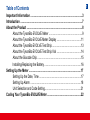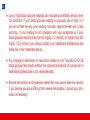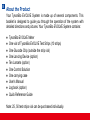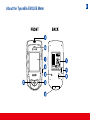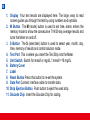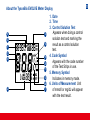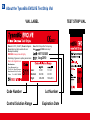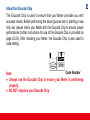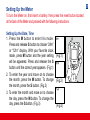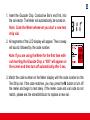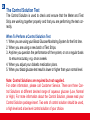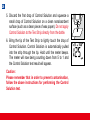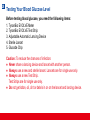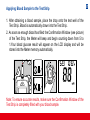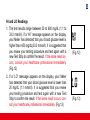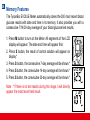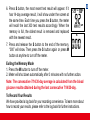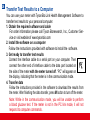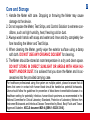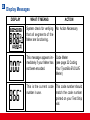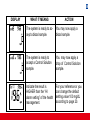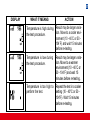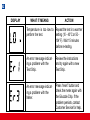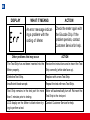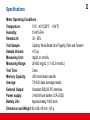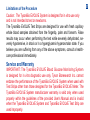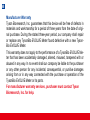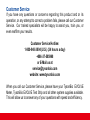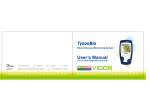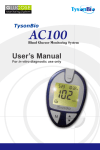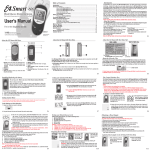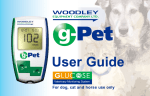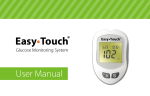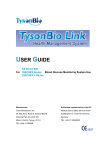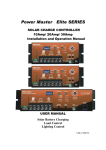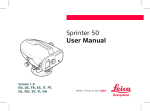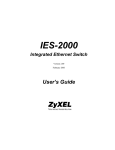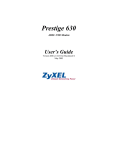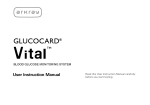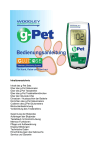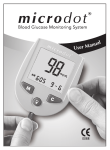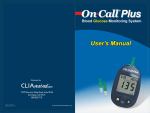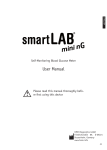Download TysonBio_Evolve_UserManual
Transcript
TysonBio Blood Glucose Monitoring System User’s Manual For in vitro diagnostic use only EVOLVE Table of Contents Important Information ..................................................................................3 Introduction ..................................................................................................7 About the Product ........................................................................................8 About the TysonBio EVOLVE Meter .....................................................9 About the TysonBio EVOLVE Meter Display .......................................11 About the TysonBio EVOLVE Test Strip ..............................................13 About the TysonBio EVOLVE Test Strip Vial .......................................14 About the Glucode Chip .....................................................................15 Installing/Replacing the Battery ..........................................................16 Setting Up the Meter ...................................................................................17 Setting Up the Date, Time ...................................................................17 Setting Up Alarm ................................................................................18 Unit Selection and Code Setting.........................................................21 Coding Your TysonBio EVOLVE Meter ......................................................22 1 2 The Control Solution Test ..........................................................................24 Testing Your Blood Glucose Level ............................................................28 Preparing the Test Strip ......................................................................29 Obtaining a Blood Sample .................................................................30 Applying Blood Sample to the Test Strip .............................................31 Memory Features ........................................................................................34 Transfer Test Results to a Computer ........................................................36 Care and Storage ........................................................................................37 Display Messages ......................................................................................38 Specifications .............................................................................................45 Limitations of the Procedure ..............................................................47 Service and Warranty .................................................................................47 Customer Service 3 Important Information Available Alternative Sites Testing : Palm and Forearm. TysonBio EVOLVE Blood Glucose Monitoring System provides you alternative sites testing (AST). This system provides you to test on the palm and the forearm with the equivalent results to fingertip testing. There are limitations for doing AST. Please consult your healthcare professional before you do AST. Palm Forearm 4 Alternative site results differ from fingertip results when glucose levels are changing rapidly such as after a meal, after taking insulin, during exercise, or when you are ill or under stress. Use blood from a fingertip rather than an alternative site if: ● you think your blood glucose is low, ● you don’t regularly have symptoms when your blood glucose is low, or ● how you feel doesn’t match the results from the alternative site. ● when you have just taken insulin, or any time during or after exercise. ● when there are unknown variables occurring in your day, such as illness. ● whenever you are about to drive. CAUTION: 1. Physiologic differences in the circulation between the finger and other test sites like the forearm and palm may result in differences in blood glucose measurements from the other test sites and your fingertips. Changes in blood glucose may be observed in finger blood samples sooner than blood samples from the forearm and other alternate sites. Rub the alternate test sites about 20 seconds before lancing. If you are testing for hypoglycemia (low blood glucose), or if you suffer from hypoglycemia unawareness, we recommend that you test on your fingertips. 5 2. Talk to your doctor to see if alternative site testing is right for you. With a little bit of education, you can give your fingertips a rest and maybe test more often than you do now. For people with diabetes, more frequent testing is a good thing. Just remember: any time you want to be sure of an accurate, up-to-date blood glucose reading, test on your fingertip. 3. We strongly recommend you do AST ONLY in the following intervals: ● In a pre-meal or fasting state (more than 2 hours since the last meal). ● Two hours or more after taking insulin. ● Two hours or more after exercise. DO NOT use AST if: ● You think your blood glucose is low. ● You are unaware of hypoglycemia. ● Your AST results do not match the way you feel. ● You are testing for hyperglycemia. ● Your routine glucose results are often fluctuating. ● If you are pregnant. 6 ● Low or high blood glucose readings can indicate a potentially serious medical condition. If your blood glucose reading is unusually low or high, or if you do not feel the way your reading indicates, repeat the test with a new test strip. If your reading is not consistent with your symptoms or if your blood glucose result is less than 60 mg/dL (3.3 mmol/L) or higher than 240 mg/dL (13.3 mmol/L) you should contact your healthcare professional and follow his or her treatment advice. ● Any change or administer of medication based on the TysonBio EVOLVE blood glucose test results without the consent and advice of a physician or healthcare professional is not recommended. ● Severe dehydration and excessive water loss may cause false low results. If you believe you are suffering from severe dehydration, consult your physician immediately. Introduction Thank you for choosing the TysonBio EVOLVE Blood Glucose Monitoring System, the latest advancement in biosensor technology. As you already know, self monitoring of blood glucose (SMBG) is a necessary part of the treatment plan of people with diabetes mellitus. The Diabetes Control and Complications Trial (DCCT) has confirmed the significant benefits from SMBG when practiced as part of a larger intensive strategy to tightly control blood glucose concentrations. Adapted for its ease of use and quick response time, the TysonBio EVOLVE System has the ability to process accurate results utilizing only a small volume of blood for in vitro diagnostics. The TysonBio EVOLVE Blood Glucose Monitoring System is intended for use in the home and in professional settings to monitor whole blood glucose levels obtained from the fingertip, palm and forearm. This is an over the counter (OTC) product. Please read the entire User’s Manual carefully before using this product. 7 8 About the Product Your TysonBio EVOLVE System is made up of several components. This booklet is designed to guide you through the operation of the system with detailed directions and pictures. Your TysonBio EVOLVE System contains: ● ● ● ● ● ● ● ● ● ● TysonBio EVOLVE Meter One vial of TysonBio EVOLVE Test Strips (10 strips) One Glucode Chip (outside the strip vial) One Lancing Device (option) Ten Lancets (option) One Control Solution One carrying case User’s Manual Log book (option) Quick Reference Guide Note: 25, 50 test strips vial can be purchased individually. About the TysonBio EVOLVE Meter 9 10 1. Display Your test results are displayed here. The large, easy to read screen guides you through the test by using numbers and symbols. 2. M Button The M (mode) button is used to set time, alarm, enters the memory mode to show the consecutive 7/14/30-day average results and turns the Meter on and off. 3. S Button The S (select/set) button is used to select year, month, day, time, memory of results and control solution mode. 4. Test Port This is where you insert the Test Strip into the Meter. 5. Unit Switch Switch for mmol/l or mg/dL.1 mmol/l =18 mg/dL 6. Battery Cover 7. Label 8. Reset Button Press this button to re-set the system. 9. Data Port Connect interface cable to transfer data. 10. Strip Ejection Button Push button to eject the used strip. 11. Glucode Chip Insert the Glucode Chip for coding. About the TysonBio EVOLVE Meter Display 5 3 1 13 10 2 4 8 9 11 6 14 12 7 1. Date 2. Time 3. Control Solution Test Appears when doing a control solution test and marking the result as a control solution test. 4. Code Symbol Appears with the code number of the Test Strips in use. 5. Memory Symbol Indicates in memory mode. 6. Units of Measurement Unit of mmol/l or mg/dL will appear with the test result. 11 12 7. Battery Symbol Appears when the battery is low or must be replaced. 8. Blood Drop Symbol Flashes when it is ready to apply sample to Test Strip. 9. Warning Symbol Appears when result is out of the range of your setting reference value. 10. Alarm Function Symbol Appears when the clock alarm is set. 11. Test Strip Symbol Appears to tell you when the meter is ready for test. 12. Day Average Symbol Shows the average value of test results. 13. Test Result Area Display test results. 14. Temperature Message Appears if your meter is out of operating temperature range. 13 About the TysonBio EVOLVE Test Strip The TysonBio EVOLVE Test Strip is used to perform the blood glucose test in conjunction with the TysonBio EVOLVE Meter. Each strip can be used only once. 3 1 2 The Test Strip consists of the following parts: 1. Confirmation Window This is where you can confirm that enough blood has been applied to the target area. 2. Target Area This is where blood is drawn into the Test Strip. 3. Contact Bar This end of the Test Strip is inserted into the Test Port to activate the Meter. (white side face up). 14 About the TysonBio EVOLVE Test Strip Vial VIAL LABEL TEST STRIP VIAL 0537 Store at 4-30°C ( 39-86°F). Do not refrigerate. Do not store test strips outside this vial. Re-cap immediately. WARNING: Always close lid tightly. Use within 90 days after first opening. Use EVOLVE meter only ! For testing of glucose in capillary whole blood. For in vitro diagnostic use. Manufacturer: Tyson Bioresearch, Inc. 5F, #22, Ke E. Road III ScienceBased Industrial Park, Chu Nan, Taiwan Tel : +886-37-585998 811 Low: Normal: High: Code Number Control Solution Range H8T121205 Aug 2010 31-61 84-144 348-438 1.7-3.4 4.7-8.0 19.3-24.3 Lot Number Expiration Date 811 15 About the Glucode Chip The Glucode Chip is used to ensure that your Meter provides you with accurate results. Before performing the blood glucose test or starting a new strip vial, please check your Meter with the Glucode Chip to ensure proper performance (further instructions for use of the Glucode Chip is provided on page 22-23). After checking your Meter, the Glucode Chip is also used to code setting. 966 Code Number Note: ● Always use the Glucode Chip to ensure your Meter is performing properly. ● DO NOT misplace your Glucode Chip. 16 Installing/Replacing the Battery When the battery is low, the Meter will show a warning signal. When this display appears, it is time to replace a new battery. When the low battery warning signal is shown, the Meter will provide accurate results for approximately 50 more measurements. How to Replace the Battery 1. From the back of the Meter, gently slide and remove the battery cover. 2. Turn over the battery cover and insert a 3-Volt Lithium battery (CR-2032) with the “+” side facing down. 3. Slide battery cover back into place with the battery side facing down. + CR2032 3V 17 Setting Up the Meter To turn the Meter on, first insert a battery, then press the reset button located at the back of the Meter and proceed with the following instructions. Setting Up the Date, Time 1. Press the M button to enter this mode. Press and release S button to choose “24hr” or “12hr” display. With your favorite clock mode, press M button and the year setting will be appeared. Press and release the S button until the correct year appears. (Fig.1) 2. To enter the year and move on to choose the month, press the M button. To change the month, press the S button. (Fig.2) 3. To enter the month and move on to choose the day, press the M button. To change the day, press the S button. (Fig.3) (Fig.1) M (Fig.2) (Fig.3) S 18 4. To enter the day and move on to choose the hour setting, press the M button. (Fig.3) 5. To change the hour, press the S button. To enter the hour and move on to change the minutes, press the M button. (Fig.4) 6. To change the minutes, press the S button. To enter the minutes and move on to choose the alarm setting, press the M button. (Fig.4) (Fig.4) Setting Up Alarm 7. To set the first alarm, press the M button (y). If you press S button (n), it will be moved on to health management alarm setting (step 11). To change the hour, press S button. To enter the hour and move on to change the minutes, press M button. To change the minutes, press S button. To enter the minutes and move on to choose the second alarm setting, press the M button. (Fig.5) (Fig.5) 19 8. To set the second alarm, press the M button (y). If you press S button (n), it will be moved on to health management alarm setting (step 11). To change the hour, press S button. To enter the hour and move on to change the minutes, press M button. To change the minutes, press S button. To enter the minutes and move on to choose the third alarm setting, press the M button. (Fig.6) 9. To set the third alarm, press the M button (y). If you press S button (n), it will be moved on to health management alarm setting (step 11). To change the hour, press S button. To enter the hour and move on to change the minutes, press M button. To change the minutes, press S button. To enter the minutes and move on to choose the fourth alarm setting, press the M button. (Fig.7) (Fig.6) (Fig.7) 20 10. To set the fourth alarm, press the M button (y). If you press S button (n), it will be moved on to health management alarm setting (step 11). To change the hour, press S button. To enter the hour and move on to change the minutes, press M button. To change the minutes, press S button. To enter the minutes and move on to health management “HI alarm setting” press the M button. (Fig.8) Note: When the alarm is ringing, press S or M button to turn off or alarm will turn off automatically after 30 sec. (Fig.8) 11. To change the “HI alarm setting” press the S button. To enter the ‘HI alarm setting” and move on to “LO alarm setting” press M button. (Fig.9) 12. To change the “LO alarm setting” press the S button. Further press M button to enter the “LO alarm setting” and finish the meter setting, turn off the meter. (Fig.9) (Fig.9) Unit Selection and Code Setting 1. Select unit, mg/dL or mmol/l on the back. 2. Plug the Glucode Chip into the connector for strip coding. Note: The mg/dL is the standard unit in the United States. Meters used in the United States must be set to read in mg/dL. 4 719869 700353 Blood glucose Meter For in vitro diagnostic use only Manufacturer: Tyson Bioresearch.Inc. Chu-Nan,Taiwan Customer Ser vice Call:+886-37-585998 ser [email protected] Tyson ID:T502 0537 S/N:M05B13286 mmol/l mg/dL RESET mmol/l mg/dL 21 22 Checking the Performance of Your TysonBio EVOLVE Meter The Glucode Chip is used for checking and coding your TysonBio EVOLVE Meter. To check your Meter: 1. Insert the Glucode Chip into meter’s Glucode Chip slot. All segments of the LCD display will appear indicating that the Meter is functioning properly. 2. If you are a first time user or start a new strip vial, please continue the coding procedure. Coding Your TysonBio EVOLVE Meter Each batch of Test Strip is encoded with a number that must match one of the code numbers stored in the Meter. In order to ensure an accurate result, the code number on the display must also match the code number found on the Test Strip vial. 23 1. Insert the Glucode Chip, Conductive Bar’s end first, into the connector. The Meter will automatically be turned on. Note: Code the Meter whenever you start a new test strip vial. 2. All segments of the LCD display will appear. Then a beep will sound, followed by the code number. Note: If you are using the Meter for the first time without inserting the Glucode Chip, a “000” will appear on the screen and then turn off automatically after 3 sec. 811 3. Match the code number on the Meter display with the code number on the Test Strip vial. If the code matches, you may press the M button to turn off the meter and begin to test lately. If the meter code and vial code do not match, please ask the store/distributor to replace a new vial. 24 The Control Solution Test The Control Solution is used to check and ensure that the Meter and Test Strip are working together properly and that you are performing the test correctly. When To Perform a Control Solution Test 1. When you are using your Blood Glucose Monitoring System for the first time. 2. When you are using a new batch of Test Strips. 3. Anytime you question the performance of the system, or on a regular basis to ensure accuracy, e.g. once a week. 4. When you adjust your diabetic medication plans. 5. When your blood glucose test result is lower or higher than your normal level. Note: Control Solutions are required but not supplied. For order information, please call Customer Service. There are three Control Solutions at different desired range of aqueous glucose (Low, Normal or High). For more information about the Control Solution, please read your Control Solution package insert. Two sets of control solution should be used, a high level and a low level control solution of your choice. To perform a Control Solution test 1. Make sure the Control Solution is at room temperature (15ºC to 35ºC or 59ºF to 95ºF) prior to testing. 2. Insert a Test Strip, white side face up, Contact Bar’s end first, into the test port. The Meter will automatically turn on. 3. All segments of the LCD display will appear, a beep will sound and the code number will appear followed by a flashing “ “ symbol. Be sure the code number on the display matches the code number on the Test Strip vial. If the code numbers do not match, code the Meter by using Glucode Chip, accordingly. (Fig.10) 4. After the “ “ symbol appears, press the S button for 3 sec to switch control solution mode. The “ ctl “ symbol indicates that the Meter will mark your current test as a Control Solution test. Now you are ready to apply the Control Solution. (Fig.11) 25 (Fig.10) (Fig.11) 26 5. Discard the first drop of Control Solution and squeeze a small drop of Control Solution on a clean nonabsorbent surface (such as a clean piece of wax paper). Do not apply Control Solution to the Test Strip directly from the bottle. 6. Bring the tip of the Test Strip to lightly touch the drop of Control Solution. Control Solution is automatically pulled into the strip through the tip. Hold until the meter beeps. The meter will now being counting down from 5 to 1 and the Control Solution test result will appear. Caution: Please remember that in order to prevent contamination, follow the above instructions for performing the Control Solution test. 27 Comparing Control Solution Results The system is functioning properly if the result falls inside the specified range printed on the Test Strip vial. If the test result falls outside the specified range, repeat the test. Results falling outside the specified range may be caused by ● Error in performing the test ● Control solution temperature is lower than 15°C(59°F) or higher than 35°C(95°F) ● Expired or contaminated Control Solution ● Expired or contaminated Test Strips ● Improper coding of the Meter ● Meter malfunction Note: The result will not be incorporated into the average in the Control Solution test “ ctl “ mode. DO NOT use the system if the problem persists. Please call Tyson Bioresearch, Inc., Customer Service or website of www. tysonbio.com 28 Testing Your Blood Glucose Level Before testing blood glucose, you need the following items: 1. TysonBio EVOLVE Meter 2. TysonBio EVOLVE Test Strip 3. Adjustable Automatic Lancing Device 4. Sterile Lancet 5. Glucode Chip Caution: To reduce the chances of infection: ● Never share a lancing device and lancet with another person. ● Always use a new and sterile lancet. Lancets are for single use only. ● Always use a new Test Strip. Test Strips are for single use only. ● Do not get lotion, oil, dirt or debris in or on the lancet and lancing device. Preparing the Test Strip 1. Wash hands using soap and warm water. Rinse and dry thoroughly. 2. Pull out a Test Strip from the vial and re-cap the vial immediately. 3. Insert the Test Strip, white side face up, into the test port. 4. A beep will sound and the code number will appear followed by a flashing “ “ symbol. Now you are ready to obtain a blood sample. Reminder: Make sure that the code number on the display matches the code number displayed on the Test Strip vial. If the code number on the display does not match the code number on the Test Strip vial, code the Meter by using Glucode Chip, accordingly. ( See page 22-23) 29 30 Obtaining a Blood Sample SAMPLE MAY BE OBTAINED FROM FINGER, PALM or FOREARM For further instructions please see the insert provided with lancing device. 1. Unscrew and remove the endcap of the lancing device. 2. Insert the lancet into the lancet holder. 3. Twist and remove the protective lancet cover to expose the sterile needle tip. 4. Recapping and screwing the endcap to the body of the lancing device. 5. Pull back on the cocking mechanism until it comes to a stop. 6. Place the lancing device firmly against the finger tip and press the release button. 7. After sampling, remove the endcap containing the used lancet carefully. 8. Remove the lancet from the lancing device. Discard the used lancet properly in accordance with local, state, and federal law. 31 Applying Blood Sample to the Test Strip 1. After obtaining a blood sample, place the drop onto the test well of the Test Strip. Blood is automatically drawn into the Test Strip. 2. As soon as enough blood has filled the Confirmation Window (see picture) of the Test Strip, the Meter will beep and begin counting down from 5 to 1.Your blood glucose result will appear on the LCD display and will be stored into the Meter memory automatically. M S Note: To ensure accurate results, make sure the Confirmation Window of the Test Strip is completely filled with your blood sample. 32 3. After the test result appears, if no further tests are performed, the Meter will automatically shut off after 3 minutes. After finishing the test, you can push the strip eject button to remove the used strip or using a tissue paper to remove Test Strip from the Meter for proper disposal. M S Warning: Always discharge the used test strip into suitable waste container. Please DO NOT point the test strip at people or animal when ejecting, and avoid pointing at eyes, nose, and mouth while test strip is in load position. 33 HI and LO Readings 1. The test results range between 20 to 600 mg/dL (1.1 to 33.3 mmol/l). If a “HI” message appears on the display, your Meter has detected that your blood glucose level is higher than 600 mg/dL(33.3 mmol/l). It is suggested that you review your testing procedure and test again with a new Test Strip to confirm the result. If the same result occurs, consult your healthcare professional immediately. (Fig.12) 2. If a “LO” message appears on the display, your Meter has detected that your blood glucose level is lower than 20 mg/dL (1.1 mmol/l). It is suggested that you review your testing procedure and test again with a new Test Strip to confirm the result. If the same result occurs, consult your healthcare professional immediately. (Fig.13) (Fig.12) (Fig.13) 34 Memory Features The TysonBio EVOLVE Meter automatically stores the 300 most recent blood glucose results with date and time in its memory. It also provides you with a consecutive 7/14/30-day average of your blood glucose test results. 1. Press M button to turn on the Meter. All segments of the LCD display will appear. The date and time will appear first. 2. Press S button, the result of control solution will appear on display.* 3. Press S button, the consecutive 7-day average will be shown.* 4. Press S button, the consecutive 14-day average will be shown.* 5. Press S button, the consecutive 30-day average will be shown.* Note : * If there is no test results during this stage, it will directly appear the most recent test result. M S 6. Press S button, the most recent test result will appear. If it has 14-day average result, it will show under the screen at the same time. Each time you press the S button, the meter will recall the last 300 test results accordingly. When the memory is full, the oldest result is removed and replaced with the newest result. 7. Press and release the S button to the end of the memory, “000” will show. Then press the S button again or press M button at anytime to turn off the meter. Exiting the Memory Mode 1. Press the M button to turn off the meter. 2. Meter will shut down automatically after 3 minutes with no further action. Note: The consecutive 7/14/30-day average is calculated from the blood glucose results obtained during the last consecutive 7/14/30-day. To Record Your Results We have provided a log book for your recording convenience. To learn more about how to record your results, please refer to the log book for further instructions. 35 36 Transfer Test Results to a Computer You can use your meter with TysonBio Link Health Management Software to transfer test results to your personal computer. 1. Obtain the required software and cable For order information please call Tyson Bioresearch, Inc., Customer Service or visit website of www.tysonbio.com 2. Install the software on a computer Follow the instructions provided with software to install the software. 3. Get ready to transfer test results Connect the interface cable to a serial port on your computer. Then connect the other end of interface cable to the data port located on the side of the meter with the meter turned off. “PC” will appear on the display, indicating that the meter is in the communication mode. 4. Transfer data Follow the instructions provided in the software to download the results from the meter. After finishing the data transfer, press M button to turn off the meter. Note: While in the communication mode, you will be unable to perform a blood glucose test. If the meter is not in the PC link mode, it will not respond to computer commands. Care and Storage 1. Handle the Meter with care. Dropping or throwing the Meter may cause damage to the device. 2. Do not expose the Meter, Test Strips, and Control Solution to extreme conditions, such as high humidity, heat, freezing cold or dust. 3. Always wash hands with soap and water and rinse and dry completely before handling the Meter and Test Strips. 4. When cleaning the Meter, gently wipe the exterior surface using a damp soft cloth. DO NOT USE ANY ORGANIC SOLVENT for cleaning. 5. The Meter should be stored at room temperature in a dry and clean space. DO NOT STORE IN DIRECT SUNLIGHT OR AREAS WITH HIGH HUMIDITY AND/OR DUST. It is advised that you store the Meter and its accessories into the provided carrying case. For healthcare professionals using this system on multiple patient, please be aware that all items that come in contact with human blood should be handled as potential biohazards. Users should follow the guidelines for prevention of blood-borne transmittable diseases in a healthcare setting for potentially infectious human blood specimens as recommended in the National Committee for Clinical Laboratory Standards, Protection of Laboratory Workers from Instrument Biohazards and Infectious Disease Transmitted by Blood, Body Fluids and Tissue: Approved Guideline. NCCLS document M29-A [ISBN 1-56238-339-6]. 37 38 Display Messages DISPLAY WHAT IT MEANS ACTION System check for verifying that all segments of the Meter are functioning. No Action Necessary This message appears immediately if your Meter has not been encoded. Code Meter (see page 22 Coding Your TysonBio EVOLVE Meter) This is the current code number in use. This code number should match the code number printed on your Test Strip vial. 39 DISPLAY WHAT IT MEANS ACTION The system is ready to accept a blood sample. You may now apply a blood sample. The system is ready to accept a Control Solution sample. You may now apply a drop of Control Solution sample. Indicate the result is HIGHER than the “HI alarm setting” of the health management. For your reference or you can change the default setting value 100 mg/dL according to page 20. 40 DISPLAY WHAT IT MEANS ACTION Indicate the result is LOWER than the “LO alarm setting” of the health management. For your reference or you can change the default setting value 70 mg/dL according to page 20. Meter detects blood glucose level is higher than 600 mg/dL(33.3 mmol/l). Indicates high blood glucose level. Repeat test. If result still occurs, consult your physician immediately. Meter detects blood glucose level is lower than 20 mg/dL (1.1 mmol/l). Indicates low blood glucose level. Repeat test. If result still occurs, consult your physician immediately. 41 DISPLAY WHAT IT MEANS ACTION Temperature is high during Result may be larger variation. Move to a cooler envithe test procedure. ronment (10 - 40˚C or 50 104˚F) and wait 15 minutes before re-testing. Temperature is low during the test procedure. Result may be larger variation. Move to a warmer environment (10 - 40˚C or 50 - 104˚F) and wait 15 minutes before re-testing. Temperature is too high to perform the test. Repeat the test in a cooler setting (10 - 40°C or 50 104°F). Wait 15 minutes before re-testing. 42 DISPLAY WHAT IT MEANS ACTION Temperature is too low to Repeat the test in a warmer setting (10 - 40°C or 50 perform the test. 104°F). Wait 15 minutes before re-testing. An error message indicating a problem with the Test Strip. Review the instructions and try again with a new Test Strip. An error message indicating a problem with the Meter. Press “reset” button and check the meter again with the Glucode Chip. If the problem persists, contact Customer Service for help. 43 DISPLAY WHAT IT MEANS ACTION Battery power is low. Meter will provide approximately 50 more measurements. Replace with a new 3-Volt lithium battery (CR-2032). Battery power is too low for further usage. Replace with a new 3-Volt lithium battery (CR-2032) immediately. All testing values recorded in the memory have been shown. Press M or S button or wait for 3 minutes to turn off the meter. The setting alarm is ringing to remind of doing the blood glucose test. Press M or S button to shut off or the alarm will turn off automatically after 30 sec. 44 DISPLAY WHAT IT MEANS ACTION An error message indicating a problem with the coding of Meter. Check the meter again with the Glucode Chip. If the problem persists, contact Customer Service for help. Other problems that may occur ACTION The Test Strip has not been inserted into the Meter properly. Review the instructions and re-insert the Test Strip correctly (white side face up). Defective Test Strip. Replace with a new Test Strip. Insufficient blood sample. Repeat the test with new Test Strip. Test Strip remains in the test port for more than 3 minutes prior to testing. Meter will automatically turn-off. Re-insert the Test Strip to the test port. LCD display on the Meter is blank when trying to perform a test. Contact Customer Service for help. Specifications Meter Operating Conditions 10°C - 40°C(50°F - 104°F) Temperature: Humidity: 10-90% RH Hematocrit: 35 - 55% Capillary Whole Blood from Fingertip, Palm and Forearm Test Sample: Sample Volume: >0.5 µl Measuring Unit: mg/dL or mmol/L Measuring Range: 20-600 mg/dL (1.1-33.3 mmol/L) Test Time: 5 sec Memory Capacity: 300 most recent results Average: 7/14/30 days average results External Output: Standard RS232 PC interface Power supply: 3-Volt lithium battery (CR-2032) Battery Life: Approximately 1000 tests Dimension and Weight: 92 x58 x19 mm ; 60 g 45 46 ■ The TysonBio EVOLVE Meter, TysonBio EVOLVE Test Strip and Control Solution are in conformity with the IVDD 98/79/EC. The Lancing device is in conformity with the MDD 93/42/EEC. Manufacturer: Tyson Bioresearch, Inc. 5F. #22, Ke E. Road III, Science-Based Industrial Park Chu-Nan, Taiwan, R.O.C. TEL: +886-37-585998 EU authorized representative: Medical Device Safety Service GmbH Schiffgraben 41, D-30175 Hannover, Germany TEL: +49-511-62628630 ■ The Lancets are in conformity with the MDD 93/42/EEC. Manufacturer: Wuxi Xinda Medical Device Co., Ltd. No.42 Xixin Road, Zhangjing Town, Wuxi, Jiangsu,214194,China TEL: +86-510-379-3149 EU authorized representative: EMDAR BV Ijsselburecht 3, Postbus 5486 6802 EL Arnhem, Netherlands TEL: +31-263-653-375 47 Limitations of the Procedure Caution: The TysonBio EVOLVE System is designed for in vitro use only and is not intended to test on newborns. The TysonBio EVOLVE Test Strips are designed for use with fresh capillary whole blood samples obtained from the fingertip, palm and forearm. False results may occur when performing the test while severely dehydrated, severely hypotensive, in shock or in a hyperglycemic-hyperosmolar state. If you believe you are suffering from any of the above symptoms, consult a healthcare professional immediately. Service and Warranty IMPORTANT: The TysonBio EVOLVE Blood Glucose Monitoring System is designed for in vitro diagnostic use only. Tyson Bioresearch Inc. cannot endorse the performance of the TysonBio EVOLVE System when used with Test Strips other than those designed for the TysonBio EVOLVE Meter. The TysonBio EVOLVE System manufacturer warranty is valid only when used properly within the guidelines of the provided User’s Manual and is invalid when the TysonBio EVOLVE System and TysonBio EVOLVE Test Strip are used improperly. 48 Manufacturer Warranty Tyson Bioresearch, Inc. guarantees that this device will be free of defects in materials and workmanship for a period of three years from the date of original purchase. During the stated three-year period, our company shall repair or replace any TysonBio EVOLVE Meter found defective with a new TysonBio EVOLVE Meter. This warranty does not apply to the performance of a TysonBio EVOLVE Meter that has been accidentally damaged, altered, misused, tampered with or abused in any way. In no event shall our company be liable to the purchaser or any other person for any incidental, consequential, or punitive damages arising from or in any way connected with the purchase or operation of the TysonBio EVOLVE Meter or its parts. For manufacturer warranty services, purchaser must contact Tyson Bioresearch, Inc. for help. Customer Service If you have any questions or concerns regarding this product and or its operation, or any attempt to correct a problem fails, please call our Customer Service. Our trained specialists will be happy to assist you, train you, or even reaffirm your results. Customer Service Hotline: 1-800-948-3894 (U.S.) (24 hours a day) +886-37-585998 or E-Mail us at [email protected] website: www.tysonbio.com When you call our Customer Service, please have your TysonBio EVOLVE Meter, TysonBio EVOLVE Test Strip and all other system supplies available. This will allow us to answer any of your questions with speed and efficiency. Keep away from sunlight ID:B03K106703 Keep dry Do not reuse In Vitro Diagnostics Medical Device Store at +4ºC to +30ºC Caution, consult accompanying documents Read Instructions for use