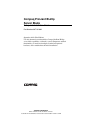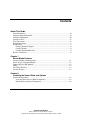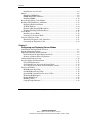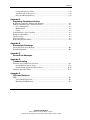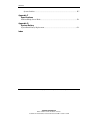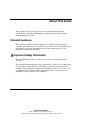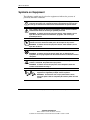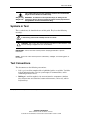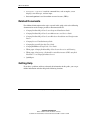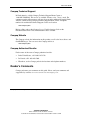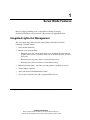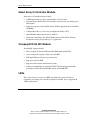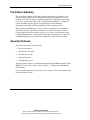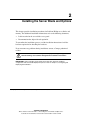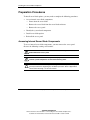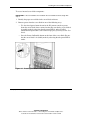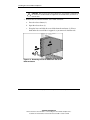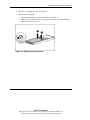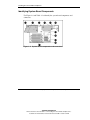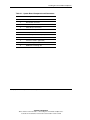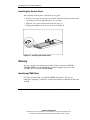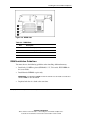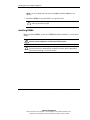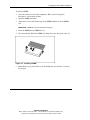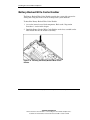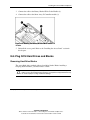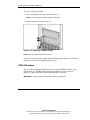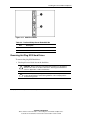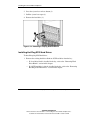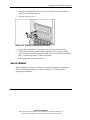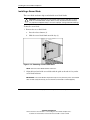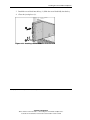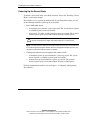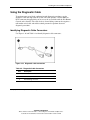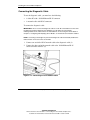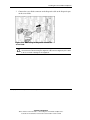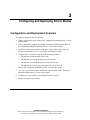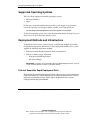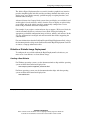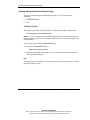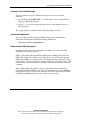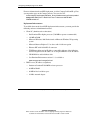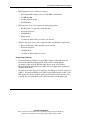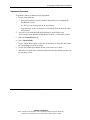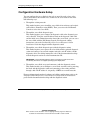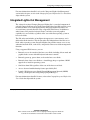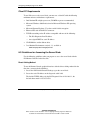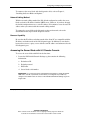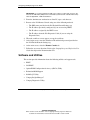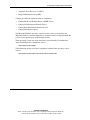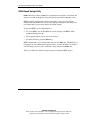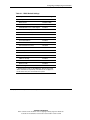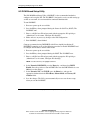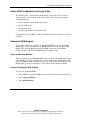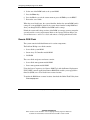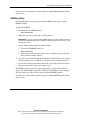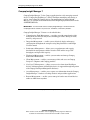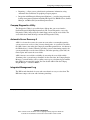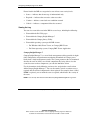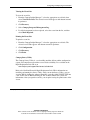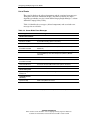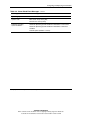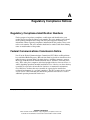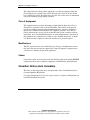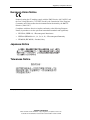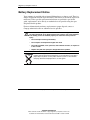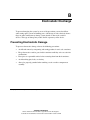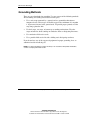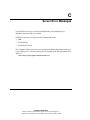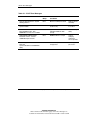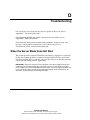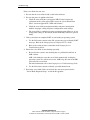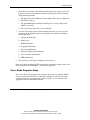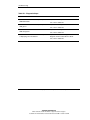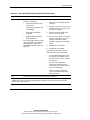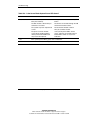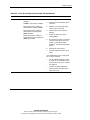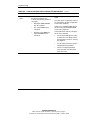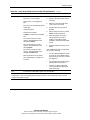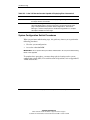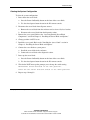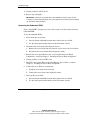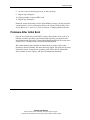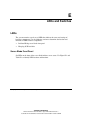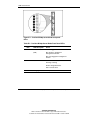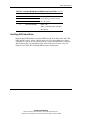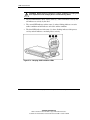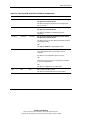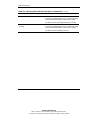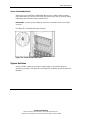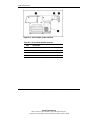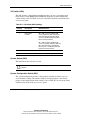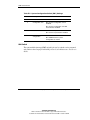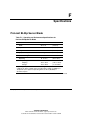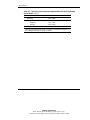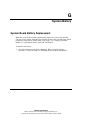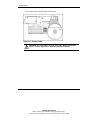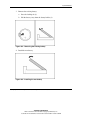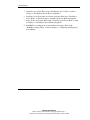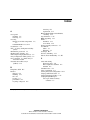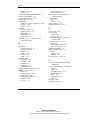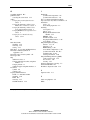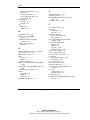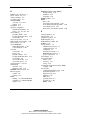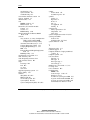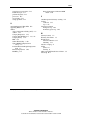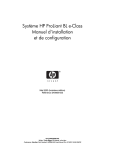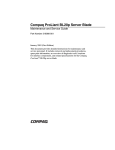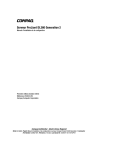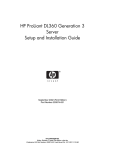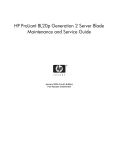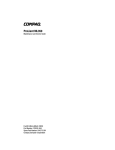Download Compaq ProLiant BL20p Installation guide
Transcript
Compaq ProLiant BL20p Server Blade Setup and Installation Guide Part Number 307131-001 September 2002 (First Edition) Use this document to understand the Compaq ProLiant BL20p server blade capabilities, to identify system components and their functionality, to install and configure standard and optional hardware, and to troubleshoot the initial installation. COMPAQ CONFIDENTIAL Writer: Christine Portillo File Name: a-frnt.doc Codename: AvX Part Number: 307131-001 Last Saved On: 11/1/02 1:33 PM © 2002 Compaq Information Technologies Group, L.P. Compaq, the Compaq logo, Compaq Insight Manager, Deskpro, Netelligent, ProLiant, ROMPaq, and SmartStart are trademarks of Compaq Information Technologies Group, L.P. in the U.S. and/or other countries. Internet Explorer, Microsoft, and Windows are trademarks of Microsoft Corporation in the U.S. and/or other countries. Intel and Pentium are trademarks of Intel Corporation in the U.S. and/or other countries. All other product names mentioned herein may be trademarks of their respective companies. Compaq shall not be liable for technical or editorial errors or omissions contained herein. The information in this document is provided “as is” without warranty of any kind and is subject to change without notice. The warranties for Compaq products are set forth in the express limited warranty statements accompanying such products. Nothing herein should be construed as constituting an additional warranty. Compaq ProLiant BL20p Server Blade Setup and Installation Guide September 2002 (First Edition) Part Number 307131-001 COMPAQ CONFIDENTIAL Writer: Christine Portillo File Name: a-frnt.doc Codename: AvX Part Number: 307131-001 Last Saved On: 11/1/02 1:33 PM Contents About This Guide Intended Audience............................................................................................................ vii Important Safety Information ........................................................................................... vii Symbols on Equipment ................................................................................................... viii Symbols in Text................................................................................................................. ix Text Conventions .............................................................................................................. ix Related Documents..............................................................................................................x Getting Help ........................................................................................................................x Compaq Technical Support......................................................................................... xi Compaq Website......................................................................................................... xi Compaq Authorized Reseller...................................................................................... xi Reader’s Comments .......................................................................................................... xi Chapter 1 Server Blade Features Integrated Lights-Out Management ................................................................................ 1-1 Smart Array 5i Controller Module .................................................................................. 1-2 Compaq NC3163 NIC Module........................................................................................ 1-2 LEDs................................................................................................................................ 1-2 Pre-Failure Warranty ....................................................................................................... 1-3 Security Features ............................................................................................................. 1-3 Chapter 2 Installing the Server Blade and Options Preparation Procedures.................................................................................................... 2-2 Accessing Internal Server Blade Components.......................................................... 2-2 Identifying System Board Components .................................................................... 2-6 Compaq ProLiant BL20p Server Blade Setup and Installation Guide COMPAQ CONFIDENTIAL Writer: Christine Portillo File Name: a-frnt.doc Codename: AvX Part Number: 307131-001 Last Saved On: 11/1/02 1:33 PM iii Contents Installing the Access Panel........................................................................................2-8 Memory............................................................................................................................2-8 Identifying DIMM Slots............................................................................................2-8 DIMM Installation Guidelines ..................................................................................2-9 Installing DIMMs ....................................................................................................2-10 Battery-Backed Write Cache Enabler ............................................................................2-12 Hot-Plug SCSI Hard Drives and Blanks ........................................................................2-13 Removing Hard Drive Blanks .................................................................................2-13 SCSI ID Numbers....................................................................................................2-14 Removing Hot-Plug SCSI Hard Drives...................................................................2-15 Installing Hot-Plug SCSI Hard Drives ....................................................................2-16 Server Blades .................................................................................................................2-17 Installing a Server Blade .........................................................................................2-18 Powering Up the Server Blade ................................................................................2-20 Using the Diagnostic Cable ...........................................................................................2-21 Identifying Diagnostic Cable Connectors ...............................................................2-21 Connecting the Diagnostic Cable ............................................................................2-22 Chapter 3 Configuring and Deploying Server Blades Configuration and Deployment Overview.......................................................................3-1 Supported Operating Systems..........................................................................................3-2 Deployment Methods and Infrastructure .........................................................................3-2 ProLiant Essentials Rapid Deployment Pack ............................................................3-2 Diskette or Diskette Image Deployment ...................................................................3-3 Configuration Hardware Setup ......................................................................................3-10 Integrated Lights-Out Management ...............................................................................3-11 Client PC Requirements ..........................................................................................3-12 iLO Guidelines for Accessing the Server Blade......................................................3-12 Accessing the Server Blade with iLO Remote Console ..........................................3-13 Software and Utilities ....................................................................................................3-14 ROM-Based Setup Utility .......................................................................................3-16 iLO ROM-Based Setup Utility................................................................................3-18 Option ROM Configuration for Arrays Utility .......................................................3-19 Redundant ROM Support........................................................................................3-19 Remote ROM Flash.................................................................................................3-20 ROMPaq Utility ......................................................................................................3-21 Compaq Insight Manager 7 .....................................................................................3-22 iv Compaq ProLiant BL20p Server Blade Setup and Installation Guide COMPAQ CONFIDENTIAL Writer: Christine Portillo File Name: a-frnt.doc Codename: AvX Part Number: 307131-001 Last Saved On: 11/1/02 1:33 PM Contents Compaq Diagnostics Utility.................................................................................... 3-23 Automatic Server Recovery-2................................................................................. 3-23 Integrated Management Log ................................................................................... 3-23 Appendix A Regulatory Compliance Notices Regulatory Compliance Identification Numbers............................................................ A-1 Federal Communications Commission Notice ............................................................... A-1 Class A Equipment .................................................................................................. A-2 Modifications ........................................................................................................... A-2 Cables....................................................................................................................... A-2 Canadian Notice (Avis Canadien) .................................................................................. A-2 European Union Notice .................................................................................................. A-3 Japanese Notice .............................................................................................................. A-3 Taiwanese Notice ........................................................................................................... A-3 Battery Replacement Notice........................................................................................... A-4 Appendix B Electrostatic Discharge Preventing Electrostatic Damage ....................................................................................B-1 Grounding Methods.........................................................................................................B-2 Appendix C Server Error Messages Appendix D Troubleshooting When the Server Blade Does Not Start .......................................................................... D-1 Server Blade Diagnostic Steps................................................................................. D-3 System Configuration Switch Procedures.............................................................. D-10 Problems After Initial Boot .......................................................................................... D-13 Appendix E LEDs and Switches LEDs................................................................................................................................E-1 Server Blade Front Panel ..........................................................................................E-1 Hot-Plug SCSI Hard Drive .......................................................................................E-3 Compaq ProLiant BL20p Server Blade Setup and Installation Guide COMPAQ CONFIDENTIAL Writer: Christine Portillo File Name: a-frnt.doc Codename: AvX Part Number: 307131-001 Last Saved On: 11/1/02 1:33 PM v Contents System Switches....................................................................................................... E-7 Appendix F Specifications ProLiant BL20p Server Blade..........................................................................................F-1 Appendix G System Battery System Board Battery Replacement ............................................................................... G-1 Index vi Compaq ProLiant BL20p Server Blade Setup and Installation Guide COMPAQ CONFIDENTIAL Writer: Christine Portillo File Name: a-frnt.doc Codename: AvX Part Number: 307131-001 Last Saved On: 11/1/02 1:33 PM About This Guide This guide provides step-by-step instructions for installation and reference information for operation, troubleshooting, and future upgrades for the Compaq ProLiant BL20p server blade. Intended Audience This guide is intended for network administrators and IT personnel who install, configure, and troubleshoot system hardware and software. Of all the documents that ship with the system, this document provides the most comprehensive system information and hardware procedures. Important Safety Information Before installing this product, read the Important Safety Information document provided. The installation and maintenance of this equipment may involve access to high power circuitry and must be performed by trained service personnel familiar with these conditions. This equipment is intended to be installed in restricted access areas, such as equipment closets and data centers, where only trained service personnel are permitted to operate and service the equipment. Compaq ProLiant BL20p Server Blade Setup and Installation Guide COMPAQ CONFIDENTIAL Writer: Christine Portillo File Name: a-frnt.doc Codename: AvX Part Number: 307131-001 Last Saved On: 11/1/02 1:33 PM vii About This Guide Symbols on Equipment The following symbols may be placed on equipment to indicate the presence of potentially hazardous conditions: WARNING: This symbol, in conjunction with any of the following symbols, indicates the presence of a potential hazard. The potential for injury exists if warnings are not observed. Consult the documentation for specific details. This symbol indicates the presence of hazardous energy circuits or electric shock hazards. Refer all servicing to qualified personnel. WARNING: To reduce the risk of injury from electric shock hazards, do not open this enclosure. Refer all maintenance, upgrades, and servicing to qualified personnel. This symbol indicates the presence of electric shock hazards. The area contains no user or field serviceable parts. Do not open for any reason. WARNING: To reduce the risk of injury from electric shock hazards, do not open this enclosure. This symbol on an RJ-45 receptacle indicates a network interface connection. WARNING: To reduce the risk of electric shock, fire, or damage to the equipment, do not plug telephone or telecommunications connectors into this receptacle. This symbol indicates the presence of a hot surface or hot component. If this surface is contacted, the potential for injury exists. WARNING: To reduce the risk of injury from a hot component, allow the surface to cool before touching it. These symbols, on power supplies or systems, indicate that the equipment is supplied by multiple sources of power. WARNING: To reduce the risk of injury from electric shock, remove all power cords to completely disconnect power from the system. viii Compaq ProLiant BL20p Server Blade Setup and Installation Guide COMPAQ CONFIDENTIAL Writer: Christine Portillo File Name: a-frnt.doc Codename: AvX Part Number: 307131-001 Last Saved On: 11/1/02 1:33 PM About This Guide This symbol indicates that the component exceeds the recommended weight for one individual to handle safely. Weight in kg Weight in lb WARNING: To reduce the risk of personal injury or damage to the equipment, observe local occupational health and safety requirements and guidelines for manual material handling. Symbols in Text These symbols may be found in the text of this guide. They have the following meanings. WARNING: Text set off in this manner indicates that failure to follow directions in the warning could result in bodily harm or loss of life. CAUTION: Text set off in this manner indicates that failure to follow directions could result in damage to equipment or loss of information. IMPORTANT: Text set off in this manner presents clarifying information or specific instructions. NOTE: Text set off in this manner presents commentary, sidelights, or interesting points of information. Text Conventions This document uses the following conventions: • Italic type is used for complete titles of published guides or variables. Variables include information that varies in system output, in command lines, and in command parameters in text. • Bold type is used for emphasis, for onscreen interface components (window titles, menu names and selections, button and icon names, and so on), and for keyboard keys. Compaq ProLiant BL20p Server Blade Setup and Installation Guide COMPAQ CONFIDENTIAL Writer: Christine Portillo File Name: a-frnt.doc Codename: AvX Part Number: 307131-001 Last Saved On: 11/1/02 1:33 PM ix About This Guide • Monospace typeface is used for command lines, code examples, screen displays, error messages, and user input. • Sans serif typeface is used for uniform resource locators (URLs). Related Documents For additional information on the topics covered in this guide, refer to the following documentation on the Compaq website or Documentation CD: • Compaq ProLiant BL p-Class System Setup and Installation Guide • Compaq ProLiant BL p-Class System Maintenance and Service Guide • Compaq ProLiant BL p-Class System Hardware Installation and Configuration Poster • Compaq Servers Troubleshooting Guide • Compaq Integrated Lights-Out User Guide • Compaq ROM-Based Setup Utility User Guide • White paper: Compaq ProLiant BL p-Class System Overview and Planning • White paper: Configuring a Preboot Execution Environment (PXE) using Red Hat Linux 7.2 on Compaq ProLiant Servers • QuickSpecs Getting Help If you have a problem and have exhausted the information in this guide, you can get further information and other help in the following locations. x Compaq ProLiant BL20p Server Blade Setup and Installation Guide COMPAQ CONFIDENTIAL Writer: Christine Portillo File Name: a-frnt.doc Codename: AvX Part Number: 307131-001 Last Saved On: 11/1/02 1:33 PM About This Guide Compaq Technical Support In North America, call the Compaq Technical Support Phone Center at 1-800-OK-COMPAQ. This service is available 24 hours a day, 7 days a week. For continuous quality improvement, calls may be recorded or monitored. Outside North America, call the nearest Compaq Technical Support Phone Center. Telephone numbers for worldwide Technical Support Centers are listed on www.compaq.com Before calling, refer to the Compaq Servers Troubleshooting Guide on the Documentation CD for a list of information to have available. Compaq Website The Compaq website has information on this product as well as the latest drivers and flash ROM images. You can access the Compaq website at www.compaq.com Compaq Authorized Reseller For the name of the nearest Compaq authorized reseller: • In the United States, call 1-800-345-1518. • In Canada, call 1-800-263-5868. • Elsewhere, see the Compaq website for locations and telephone numbers. Reader’s Comments Compaq welcomes your comments on this guide. Please send your comments and suggestions by email to [email protected]. Compaq ProLiant BL20p Server Blade Setup and Installation Guide COMPAQ CONFIDENTIAL Writer: Christine Portillo File Name: a-frnt.doc Codename: AvX Part Number: 307131-001 Last Saved On: 11/1/02 1:33 PM xi 1 Server Blade Features Refer to Compaq QuickSpecs for a comprehensive listing of Compaq ProLiant™ BL20p server blade features. Key features are highlighted below. Integrated Lights-Out Management The server blade ships with advanced Compaq Integrated Lights-Out (iLO) technology. Features include: • Server health monitoring • Remote server manageability — Remotely access the console of the host server, including all text mode and graphics mode screens, regardless of the state of the host operating system or host server — Remotely power up, power down, or reboot the host server — Remotely boot a host server from a virtual diskette image • Remote keyboard, mouse, and video (text and graphics) capability for servers • Virtual diskette capability • Alerts and advanced troubleshooting features • Access from a network client with a supported Web browser Compaq ProLiant BL20p Server Blade Setup and Installation Guide COMPAQ CONFIDENTIAL Writer: Christine Portillo File Name: b-ch1 Server Blade Features.doc Codename: AvX Part Number: 307131-001 Last Saved On: 11/1/02 1:01 PM 1-1 Server Blade Features Smart Array 5i Controller Module Smart Array 5i Controller features include: • 32 MB total memory for code, transfer buffers, and read cache • Optional Battery-Backed Write Cache Enabler to prevent data loss during power interruptions • Support for up to two internal Wide Ultra3 SCSI hot-plug hard drives in RAID 0 and RAID 1 • Configurable with easy-to-use Array Configuration Utility (ACU) • Option ROM Configuration for Arrays (ORCA) • Performance monitoring, Pre-Failure Notification, and Pre-Failure Warranty through the Compaq Insight Manager™ 7 application Compaq NC3163 NIC Module Standard NIC support includes: • Three Compaq NC3163 Fast Ethernet NICs Embedded 10/100 WOL • Auto-sensing LAN capable at either 10 or 100 Mb/s • Full-duplex Ethernet for two-way transmission • Support for the Intel PXE • Support for data transfer and iLO management • Connector compatibility for optional Dual NC7780 Gigabit upgrade module, providing two embedded 10/1000-Mb and one 10/100-Mb NICs LEDs The system contains several sets of LEDs that indicate the status of hardware components and settings. For a detailed explanation of LEDs, refer to Appendix E, “LEDs and Switches.” 1-2 Compaq ProLiant BL20p Server Blade Setup and Installation Guide COMPAQ CONFIDENTIAL Writer: Christine Portillo File Name: b-ch1 Server Blade Features.doc Codename: AvX Part Number: 307131-001 Last Saved On: 11/1/02 1:01 PM Server Blade Features Pre-Failure Warranty The server blade includes a Pre-Failure Warranty for processors, hard drives, and memory modules purchased from Compaq through Compaq authorized resellers. Under the terms of its warranty, supported components are eligible for replacement before they actually fail provided you use Compaq Insight Manager 7 and that the system determines that the supported components have degraded below predetermined reliability thresholds within the product warranty period. When Compaq Insight Manager 7 alerts you that a component may be eligible for Pre-Failure Warranty replacement, follow the on-screen instructions or contact a Compaq authorized service provider in your area. A yellow status indicator on the Compaq Insight Manager 7 control panel signals that a component is in a degraded condition and prompts you to replace the component in its pre-failure condition. Security Features Security features for the system include: • Power-on password • Administrator password • Network server mode • Configuration lock • NVRAM write protect Standard security features are configured through Compaq ROM-Based Setup Utility (RBSU). To access these settings, refer to Chapter 3, “Configuring and Deploying Server Blades.” For more information about server blade security features, refer to the documentation that ships with the system. Compaq ProLiant BL20p Server Blade Setup and Installation Guide COMPAQ CONFIDENTIAL Writer: Christine Portillo File Name: b-ch1 Server Blade Features.doc Codename: AvX Part Number: 307131-001 Last Saved On: 11/1/02 1:01 PM 1-3 2 Installing the Server Blade and Options This chapter provides installation procedures for ProLiant BL20p server blades and memory. For additional installation information, refer to the following documents: • Labels attached to the server blade access panel • Documentation that ships with each option kit To streamline the installation process, read the installation instructions for all the hardware options before installing the hardware. If you encounter any problems during installation, contact a Compaq authorized reseller. WARNING: To reduce the risk of personal injury or damage to equipment, heed all warnings and cautions throughout the installation instructions. IMPORTANT: Before installing server blades for the first time, define the hardware configuration and server blade deployment process. Refer to Chapter 3, “Configuring and Deploying Server Blades.” Compaq ProLiant BL20p Server Blade Setup and Installation Guide COMPAQ CONFIDENTIAL Writer: Christine Portillo File Name: c-ch2 Installing the Server Blade and Options.doc Codename: AvX Part Number: 307131-001 Last Saved On: 11/1/02 1:02 PM 2-1 Installing the Server Blade and Options Preparation Procedures To install server blade options, you may need to complete the following procedures: • Access internal server blade components — Power down the server blade — Remove the server blade from the server blade enclosure — Remove the access panel • Identify the system board components • Install server blade options • Reinstall the access panel Accessing Internal Server Blade Components To access internal server blade components, you must remove the access panel. Observe the following warnings and cautions. WARNING: To reduce the risk of electric shock, do not operate the server blade without the access panel. WARNING: To reduce the risk of personal injury from hot surfaces, allow the internal system components to cool before touching them. CAUTION: Electrostatic discharge can damage electronic components. Properly ground yourself before beginning any installation procedure. Refer to Appendix B, “Electrostatic Discharge,” for more information. 2-2 Compaq ProLiant BL20p Server Blade Setup and Installation Guide COMPAQ CONFIDENTIAL Writer: Christine Portillo File Name: c-ch2 Installing the Server Blade and Options.doc Codename: AvX Part Number: 307131-001 Last Saved On: 11/1/02 1:02 PM Installing the Server Blade and Options To access internal server blade components: IMPORTANT: If the server blade is not installed in the server blade enclosure, begin with step 4. 1. Identify the proper server blade in the server blade enclosure. 2. Remove power from the server blade in one of the following ways: — Use the virtual power button feature in the iLO remote console to power down the server blade from a remote location. Be sure that the server blade is in standby mode by observing that the power LED is amber. For iLO information and procedures, refer to the Compaq Integrated Lights-Out User Guide. — Press the Power On/Standby button on the front of the server blade. Be sure that the server blade is in standby mode by observing that the power LED is amber. Figure 2-1: Pressing the Power On/Standby button Compaq ProLiant BL20p Server Blade Setup and Installation Guide COMPAQ CONFIDENTIAL Writer: Christine Portillo File Name: c-ch2 Installing the Server Blade and Options.doc Codename: AvX Part Number: 307131-001 Last Saved On: 11/1/02 1:02 PM 2-3 Installing the Server Blade and Options CAUTION: After you press the release button, the server blade is unlocked from the enclosure. Use both hands to support the server blade when you remove it from the rack. 3. Remove the server blade from the server blade enclosure: a. Press the release button (1). b. Open the release lever (2). c. Grasp the lever and slide the server blade from the enclosure (3). Place a hand under the server blade to support it as you remove it from the rack. Figure 2-2: Removing the server blade from the server blade enclosure 2-4 Compaq ProLiant BL20p Server Blade Setup and Installation Guide COMPAQ CONFIDENTIAL Writer: Christine Portillo File Name: c-ch2 Installing the Server Blade and Options.doc Codename: AvX Part Number: 307131-001 Last Saved On: 11/1/02 1:02 PM Installing the Server Blade and Options 4. Place the server blade on a flat, level surface. 5. Remove the access panel: a. Loosen the thumbscrew on the rear of the server blade (1). b. Slide the access panel about 1 cm (3/8 inch) toward the rear of the unit and lift the panel to remove it (2). Figure 2-3: Removing the access panel Compaq ProLiant BL20p Server Blade Setup and Installation Guide COMPAQ CONFIDENTIAL Writer: Christine Portillo File Name: c-ch2 Installing the Server Blade and Options.doc Codename: AvX Part Number: 307131-001 Last Saved On: 11/1/02 1:02 PM 2-5 Installing the Server Blade and Options Identifying System Board Components Use Figure 2-4 and Table 2-1 to identify the system board components and connectors. Figure 2-4: System board components and connectors 2-6 Compaq ProLiant BL20p Server Blade Setup and Installation Guide COMPAQ CONFIDENTIAL Writer: Christine Portillo File Name: c-ch2 Installing the Server Blade and Options.doc Codename: AvX Part Number: 307131-001 Last Saved On: 11/1/02 1:02 PM Installing the Server Blade and Options Table 2-1: System Board Components and Connectors Item Description 1 NIC module 2 NIC module connectors 3 Smart Array 5i Controller module 4 Smart Array 5i connectors 5 Blower assembly connectors 6 Battery 7 Processor power module (PPM) slot 2 8 Processor socket 2 9 Processor socket 1 (populated) 10 PPM slot 1 (populated) 11 DIMM slots 1A through 4B Compaq ProLiant BL20p Server Blade Setup and Installation Guide COMPAQ CONFIDENTIAL Writer: Christine Portillo File Name: c-ch2 Installing the Server Blade and Options.doc Codename: AvX Part Number: 307131-001 Last Saved On: 11/1/02 1:02 PM 2-7 Installing the Server Blade and Options Installing the Access Panel After installing all the options, reinstall the access panel: 1. Set the access panel on top of the server blade. Allow the panel to extend past the rear of the server blade approximately 1 cm (3/8 inch). 2. Slide the access panel forward until it fits into place (1). 3. Tighten the thumbscrew on the rear of the server blade (2). Figure 2-5: Installing the access panel Memory You can expand system memory by installing Compaq synchronous DRAM (SDRAM) DIMMs. A ProLiant BL20p server blade supports up to four 1-GB, 133-MHz, ECC, registered SDRAM DIMMs. Identifying DIMM Slots Use Figure 2-6 and Table 2-2 to identify DIMM slot locations. The slots are numbered sequentially (1 through 4), and the paired banks are identified by the letters A and B. 2-8 Compaq ProLiant BL20p Server Blade Setup and Installation Guide COMPAQ CONFIDENTIAL Writer: Christine Portillo File Name: c-ch2 Installing the Server Blade and Options.doc Codename: AvX Part Number: 307131-001 Last Saved On: 11/1/02 1:02 PM Installing the Server Blade and Options Figure 2-6: DIMM slots Table 2-2: DIMM Slots Item Description 1 DIMM slot 1A (populated) 2 DIMM slot 2A (populated) 3 DIMM slot 3B 4 DIMM slot 4B DIMM Installation Guidelines You must observe the following guidelines when installing additional memory: • Install only 133-MHz registered SDRAM, 3.3-V, 72-bit wide, ECC DIMMs in the server blade. • Install identical DIMMs as pairs only. IMPORTANT: Install identical DIMMs in slots 1A and 2A. You can install a second set of identical DIMMs in slots 3B and 4B. • Populate both slots in a bank at the same time. Compaq ProLiant BL20p Server Blade Setup and Installation Guide COMPAQ CONFIDENTIAL Writer: Christine Portillo File Name: c-ch2 Installing the Server Blade and Options.doc Codename: AvX Part Number: 307131-001 Last Saved On: 11/1/02 1:02 PM 2-9 Installing the Server Blade and Options NOTE: The server blade ships with at least two DIMMs installed in DIMM slots 1A and 2A. • Install the DIMMs in the paired banks in sequential order. CAUTION: Use only Compaq DIMMs. DIMMs from other sources are known to adversely affect data integrity. Installing DIMMs Before installing DIMMs, review the “DIMM Installation Guidelines” section in this chapter. WARNING: To reduce the risk of personal injury from hot surfaces, allow the internal system components to cool before touching them. CAUTION: Electrostatic discharge can damage electronic components. Properly ground yourself before beginning any installation procedure. Refer to Appendix B, “Electrostatic Discharge,” for more information. 2-10 Compaq ProLiant BL20p Server Blade Setup and Installation Guide COMPAQ CONFIDENTIAL Writer: Christine Portillo File Name: c-ch2 Installing the Server Blade and Options.doc Codename: AvX Part Number: 307131-001 Last Saved On: 11/1/02 1:02 PM Installing the Server Blade and Options To install a DIMM: 1. Access the internal server blade components. Refer to the “Preparation Procedures” section in this chapter. 2. Open the DIMM slot latches. 3. Align the key slot in the bottom edge of the DIMM with the tab in the DIMM slot. IMPORTANT: DIMMs do not seat if turned the wrong way. 4. Insert the DIMM into the DIMM slot (1). 5. Press down firmly. When the DIMM seats fully in the slot, the latches close (2). Figure 2-7: Installing a DIMM 6. Reinstall the access panel. Refer to the “Installing the Access Panel” section in this chapter. Compaq ProLiant BL20p Server Blade Setup and Installation Guide COMPAQ CONFIDENTIAL Writer: Christine Portillo File Name: c-ch2 Installing the Server Blade and Options.doc Codename: AvX Part Number: 307131-001 Last Saved On: 11/1/02 1:02 PM 2-11 Installing the Server Blade and Options Battery-Backed Write Cache Enabler The Battery-Backed Write Cache Enabler provides the system with a means for storing and saving data in the event of an unexpected system shutdown. To install the Battery-Backed Write Cache Enabler: 1. Access the internal server blade components. Refer to the “Preparation Procedures” section in this chapter. 2. Install the Battery-Backed Write Cache Enabler on the brass standoffs on the NIC module. Be sure the enabler seats firmly. Figure 2-8: Installing the Battery-Backed Write Cache Enabler 2-12 Compaq ProLiant BL20p Server Blade Setup and Installation Guide COMPAQ CONFIDENTIAL Writer: Christine Portillo File Name: c-ch2 Installing the Server Blade and Options.doc Codename: AvX Part Number: 307131-001 Last Saved On: 11/1/02 1:02 PM Installing the Server Blade and Options 3. Connect the cable to the Battery-Backed Write Cache Enabler (1). 4. Connect the cable to the Smart Array 5i Controller module (2). Figure 2-9: Cabling the Battery-Backed Write Cache Enabler 5. Reinstall the access panel. Refer to the “Installing the Access Panel” section in this chapter. Hot-Plug SCSI Hard Drives and Blanks Removing Hard Drive Blanks The server blade ships standard with two hard drive blanks. Before installing a hot-plug SCSI hard drive, you must remove a blank. CAUTION: Always populate drive bays with either a hard drive or blank. Proper airflow can only be maintained when the bays are populated. Unpopulated drive bays can lead to improper cooling and thermal damage. Compaq ProLiant BL20p Server Blade Setup and Installation Guide COMPAQ CONFIDENTIAL Writer: Christine Portillo File Name: c-ch2 Installing the Server Blade and Options.doc Codename: AvX Part Number: 307131-001 Last Saved On: 11/1/02 1:02 PM 2-13 Installing the Server Blade and Options To remove a hard drive blank: 1. Press and hold the port-colored release button (1). NOTE: Port-colored items indicate hot-plug components. 2. Pull the blank out of the drive bay (2). Figure 2-10: Removing a hard drive blank NOTE: Store the hard drive blank for future use. To install a hard drive blank, simply align the blank with the empty bay and slide the blank into the bay until the locking button engages. SCSI ID Numbers The server blade hot-plug SCSI hard drives have unique SCSI IDs that the system automatically sets. The IDs number from top to bottom on each server blade. Figure 2-11 shows SCSI IDs for the ProLiant BL20p server blade. IMPORTANT: Always populate hard drive bays starting with SCSI ID 0. 2-14 Compaq ProLiant BL20p Server Blade Setup and Installation Guide COMPAQ CONFIDENTIAL Writer: Christine Portillo File Name: c-ch2 Installing the Server Blade and Options.doc Codename: AvX Part Number: 307131-001 Last Saved On: 11/1/02 1:02 PM Installing the Server Blade and Options Figure 2-11: SCSI ID numbers Table 2-3: ProLiant BL20p Server Blade SCSI Ids Item Description 1 SCSI ID 0 2 SCSI ID 1 Removing Hot-Plug SCSI Hard Drives To remove hot-plug SCSI hard drives: 1. Back up all server blade data on the hard drive. CAUTION: Before removing a hot-plug SCSI hard drive, use the LEDs to determine the status of the drive. Refer to the “Hot-Plug SCSI Hard Drive” section in Appendix E, “LEDs and Switches.” CAUTION: If you are replacing a drive that is part of an array, refer to the hot-plug SCSI hard drive replacement guidelines in the Compaq Servers Troubleshooting Guide. Compaq ProLiant BL20p Server Blade Setup and Installation Guide COMPAQ CONFIDENTIAL Writer: Christine Portillo File Name: c-ch2 Installing the Server Blade and Options.doc Codename: AvX Part Number: 307131-001 Last Saved On: 11/1/02 1:02 PM 2-15 Installing the Server Blade and Options 2. Press the ejector lever release button (1). 3. Pull the ejector lever open (2). 4. Remove the hard drive (3). Figure 2-12: Removing a hot-plug SCSI hard drive Installing Hot-Plug SCSI Hard Drives To install hot-plug SCSI hard drives: 1. Remove the existing hard drive blank or SCSI hard drive from the bay: — If a hard drive blank is installed in the bay, refer to the “Removing Hard Drive Blanks” section in this chapter. — If a SCSI hard drive is already installed in the bay, refer to the “Removing Hot-Plug SCSI Hard Drives” section in this chapter. 2-16 Compaq ProLiant BL20p Server Blade Setup and Installation Guide COMPAQ CONFIDENTIAL Writer: Christine Portillo File Name: c-ch2 Installing the Server Blade and Options.doc Codename: AvX Part Number: 307131-001 Last Saved On: 11/1/02 1:02 PM Installing the Server Blade and Options 2. Insert the hot-plug SCSI hard drive (1). Be sure the drive seats firmly into the connector on the SCSI backplane. 3. Close the ejector lever (2). Figure 2-13: Installing a hot-plug SCSI hard drive 4. If you replaced a hard drive, restore the server blade data from the backup. 5. Use the hot-plug SCSI hard drive LEDs to identify the status of the installed drive. For more information about these LEDs, refer to the “Hot-Plug SCSI Hard Drive” section in Appendix E, “LEDs and Switches.” 6. Resume normal server blade operations. Server Blades Before installing server blades for the first time, define the hardware configuration and server blade deployment process. Refer to Chapter 3, “Configuring and Deploying Server Blades.” Compaq ProLiant BL20p Server Blade Setup and Installation Guide COMPAQ CONFIDENTIAL Writer: Christine Portillo File Name: c-ch2 Installing the Server Blade and Options.doc Codename: AvX Part Number: 307131-001 Last Saved On: 11/1/02 1:02 PM 2-17 Installing the Server Blade and Options Installing a Server Blade The server blade enclosure ships standard with server blade blanks. CAUTION: Always populate the server blade enclosure bays with either a server blade or server blade blank. Proper airflow can only be maintained when the bays are populated. Unpopulated bays can lead to improper cooling and thermal damage. To install a server blade: 1. Remove the server blade blank: a. Press the release buttons (1). b. Slide the server blade blank out of the bay (2). Figure 2-14: Removing a server blade blank NOTE: Store the server blade blank for future use. 2. Align the keyed end of the server blade with the guide at the end of a bay on the server blade enclosure. IMPORTANT: The server blade is keyed to fit only one way in the bay. If the server blade does not slide easily into the bay, be sure that the server blade is oriented properly. 2-18 Compaq ProLiant BL20p Server Blade Setup and Installation Guide COMPAQ CONFIDENTIAL Writer: Christine Portillo File Name: c-ch2 Installing the Server Blade and Options.doc Codename: AvX Part Number: 307131-001 Last Saved On: 11/1/02 1:02 PM Installing the Server Blade and Options 3. Install the server blade into the bay (1). Slide the server blade fully into the bay. 4. Close the ejecting lever (2). Figure 2-15: Installing a server blade Compaq ProLiant BL20p Server Blade Setup and Installation Guide COMPAQ CONFIDENTIAL Writer: Christine Portillo File Name: c-ch2 Installing the Server Blade and Options.doc Codename: AvX Part Number: 307131-001 Last Saved On: 11/1/02 1:02 PM 2-19 Installing the Server Blade and Options Powering Up the Server Blade To install a server blade in the server blade enclosure, refer to the “Installing a Server Blade” section in this chapter. Server blades are set to power up automatically. If you changed this setting, use one of the following methods to power up the server blade: • Power On/Standby button — A momentary press initiates a power-up request. The system detects if power is available to power on the server blade. — A long press, 5 or more seconds, initiates a power-up override. The system is forced to power up the server blade without detecting available power. CAUTION: Always observe iLO alerts before initiating a power-up override to prevent a hot-plug power supply fault and possible loss of system power. NOTE: You may choose to perform a power-up override to power up a server blade and to override the power-up request function when the management modules are not in use and when you know that sufficient power is available. • Virtual power button features through the iLO remote console — A momentary power-up selection initiates a power-up request. The system detects if power is available to power up the server blade. — A hold power-up selection initiates a power-up override. The system is forced to power up the server blade without detecting available power. For more information about iLO, refer to Chapter 3, “Configuring and Deploying Server Blades.” 2-20 Compaq ProLiant BL20p Server Blade Setup and Installation Guide COMPAQ CONFIDENTIAL Writer: Christine Portillo File Name: c-ch2 Installing the Server Blade and Options.doc Codename: AvX Part Number: 307131-001 Last Saved On: 11/1/02 1:02 PM Installing the Server Blade and Options Using the Diagnostic Cable To perform some server blade configuration and diagnostic procedures, use the diagnostic cable that ships with the system. The cable provides a 10/100 Ethernet RJ-45 connector through which you can access the server blade with the iLO Remote Console and a client PC. The cable also has a kernel debug connector that requires a null modem serial cable and enables trained personnel to perform advanced diagnostic procedures. Identifying Diagnostic Cable Connectors Use Figure 2-16 and Table 2-4 to identify diagnostic cable connectors. Figure 2-16: Diagnostic cable connectors Table 2-4: Diagnostic Cable Connectors Item Description 1 Server blade connector 2 iLO RJ-45 (10/100 Ethernet) connector 3 Kernel debug connector Compaq ProLiant BL20p Server Blade Setup and Installation Guide COMPAQ CONFIDENTIAL Writer: Christine Portillo File Name: c-ch2 Installing the Server Blade and Options.doc Codename: AvX Part Number: 307131-001 Last Saved On: 11/1/02 1:02 PM 2-21 Installing the Server Blade and Options Connecting the Diagnostic Cable To use the diagnostic cable, you must have the following: • A client PC with a 10/100 Ethernet RJ-45 connector • A network cable with RJ-45 connectors To connect the diagnostic cable: IMPORTANT: Do not connect the diagnostic cable to a hub. All server blades have the same IP address through the diagnostic port. Multiples on a hub make the server blades indistinguishable on the network. Refer to “iLO Guidelines for Accessing the Server Blade” in Chapter 3, “Configuring and Deploying Server Blades,” for the default server blade IP address. NOTE: Connecting to the diagnostic port with the diagnostic cable automatically disables the iLO connection on the rear of the server blade. 1. Connect one end of the RJ-45 network cable to the diagnostic cable (1). 2. Connect the other end of the network cable to the 10/100 Ethernet RJ-45 connector on the client PC (2). Figure 2-17: Connecting an RJ-45 network cable 2-22 Compaq ProLiant BL20p Server Blade Setup and Installation Guide COMPAQ CONFIDENTIAL Writer: Christine Portillo File Name: c-ch2 Installing the Server Blade and Options.doc Codename: AvX Part Number: 307131-001 Last Saved On: 11/1/02 1:02 PM Installing the Server Blade and Options 3. Connect the server blade connector on the diagnostic cable to the diagnostic port on the server blade. Figure 2-18: Connecting the diagnostic cable to the server blade CAUTION: Always be sure to squeeze the locking button on the server blade connector before disconnecting the diagnostic cable from the diagnostic port. Failure to do so can result in damage to the equipment. Compaq ProLiant BL20p Server Blade Setup and Installation Guide COMPAQ CONFIDENTIAL Writer: Christine Portillo File Name: c-ch2 Installing the Server Blade and Options.doc Codename: AvX Part Number: 307131-001 Last Saved On: 11/1/02 1:02 PM 2-23 3 Configuring and Deploying Server Blades Configuration and Deployment Overview To configure and deploy the server blades: 1. Choose an operating system. Refer to the “Supported Operating Systems” section in this chapter. 2. Select a deployment method and establish a deployment infrastructure. Refer to the “Deployment Methods and Infrastructure” section in this chapter. 3. Install all system hardware. Refer to Chapters 1 and 2 of this guide and to the Compaq ProLiant BL p-Class System Setup and Installation Guide. 4. Connect to the server blade using one of the following methods: — Through the existing network (in the rack) — Through the server blade diagnostic port (in the rack) — Through the server blade diagnostic port (out of the rack) — Through the server blade rear panel connectors (out of the rack) Refer to the “Configuration Hardware Setup” section in this chapter. 5. Access the server blade with the iLO Remote Console. Refer to the “Integrated Lights-Out Management” section in this chapter. 6. Configure the server blades by the method you chose in step 2. 7. Deploy subsequent server blades. Compaq ProLiant BL20p Server Blade Setup and Installation Guide COMPAQ CONFIDENTIAL Writer: Christine Portillo File Name: d-ch3 Configuring and Deploying Server Blades.doc Codename: AvX Part Number: 307131-001 Last Saved On: 11/1/02 1:03 PM 3-1 Configuring and Deploying Server Blades Supported Operating Systems The server blade supports the following operating systems: • Microsoft Windows • Linux For the most current information about operating system support on server blades, refer to the operating system support matrix available at the Compaq FTP site: ftp://ftp.compaq.com/pub/products/servers/os-support-matrix-310.pdf To install an operating system, refer to the documentation and the Compaq Integrated Lights-Out User Guide that ships with the system. Deployment Methods and Infrastructure To deploy the server blades, you must choose a configuration method and establish the appropriate deployment infrastructure. The Compaq ProLiant BL p-Class system supports the following deployment methods: • ProLiant Essentials Rapid Deployment Pack (recommended) • Diskette or diskette image deployment — Network-based PXE deployment — iLO Virtual Floppy IMPORTANT: To deploy the server blades without the Rapid Deployment Pack, you must create a bootable diskette or image of a bootable diskette. ProLiant Essentials Rapid Deployment Pack The ProLiant Essentials Rapid Deployment Pack software is the preferred method for rapid, high-volume server blade deployments. The Rapid Deployment Pack software integrates two powerful products: Altiris eXpress Deployment Server and the Compaq ProLiant Integration Module. 3-2 Compaq ProLiant BL20p Server Blade Setup and Installation Guide COMPAQ CONFIDENTIAL Writer: Christine Portillo File Name: d-ch3 Configuring and Deploying Server Blades.doc Codename: AvX Part Number: 307131-001 Last Saved On: 11/1/02 1:03 PM Configuring and Deploying Server Blades The Altiris eXpress Deployment Server console’s intuitive graphical user interface provides simplified point-and-click and drag-and-drop solutions that enable you to deploy target server blades remotely, perform imaging or scripting functions, and maintain software images. Advanced features for Compaq blade systems detect and display server blades based on their physical rack, enclosure, and bay location. You can deploy or replace faulty server blades and set the Altiris console to automatically configure these server blades with pre-defined and stored configurations. For example, if you assign a certain enclosure bay to support a Web server blade, the console automatically detects an inserted server blade and begins loading the appropriate pre-defined configuration image of drivers, utilities, and software. In this way, the configuration is managed and consistent with other blades supporting the same function. For more information about the ProLiant Essentials Rapid Deployment Pack, refer to the documentation that ships on the ProLiant Essentials Rapid Deployment Pack CD or contact a Compaq authorized reseller. Diskette or Diskette Image Deployment To configure the server blade without the Rapid Deployment Pack software, you must create a boot diskette or a boot diskette image. Creating a Boot Diskette For Windows operating systems, use the documentation that ships with the operating system or follow the instructions displayed on www.compaq.com/manage/web_resources.html For Linux operating systems, use the documentation that ships with the operating system or follow the instructions displayed on www.redhat.com Compaq ProLiant BL20p Server Blade Setup and Installation Guide COMPAQ CONFIDENTIAL Writer: Christine Portillo File Name: d-ch3 Configuring and Deploying Server Blades.doc Codename: AvX Part Number: 307131-001 Last Saved On: 11/1/02 1:03 PM 3-3 Configuring and Deploying Server Blades Creating a Microsoft Windows Diskette Image To create a diskette image for deployment purposes, you can use one of the following: • CPQIMAGE Utility • iLO CPQIMAGE Utility This utility is part of the Compaq SmartStart™ Scripting Toolkit, available from www.compaq.com/manage/toolkit.html NOTE: You can also download the SmartStart Scripting toolkit as part of the latest Microsoft Windows Support Paq. Refer to the Compaq ProLiant BL p-Class system product page on the Compaq website. To create the image with the CPQIMAGE Utility: 1. Locate the CPQIMAGE Utility on www.compaq.com/smartstart 2. Follow the instructions in the utility to create a diskette image on the hard drive from the bootable diskette. iLO To create the image with iLO, refer to the Compaq Integrated Lights-Out User Guide that ships with the system. 3-4 Compaq ProLiant BL20p Server Blade Setup and Installation Guide COMPAQ CONFIDENTIAL Writer: Christine Portillo File Name: d-ch3 Configuring and Deploying Server Blades.doc Codename: AvX Part Number: 307131-001 Last Saved On: 11/1/02 1:03 PM Configuring and Deploying Server Blades Creating a Linux Diskette Image To create a diskette image for deployment purposes, you can use one of the following: • Rawrite Utility (RAWRITE.EXE) — Use this utility to create a Linux diskette image on a Microsoft platform. • DD.exe — Use this executable program to create a Linux diskette image on a Linux platform. These applications are available from the Linux operating system CD. Unattended Deployment You can use the SmartStart Scripting Toolkit to create scripts for unattended deployment. Download the SmartStart Scripting Toolkit from www.compaq.com/manage/toolkit.html Network-Based PXE Deployment To deploy an operating system to multiple server blades, you can install a PXE deployment server on the network. PXE is a component of the Intel Wired for Management (WfM) specification. The PXE model enables server blades to load and execute a network bootstrap program (NBP) from a PXE server and to execute a pre-configured image. The image can be an operating system image created by software utilities or a boot diskette image. This feature enables a user to configure a server blade and install an operating system over a network. When a PXE-enabled client boots, it obtains an IP address from a dynamic host configuration protocol (DHCP) server. The client obtains the name of the NBP from the appropriate boot server. Then, the client uses trivial file transfer protocol (TFTP) to download the NBP from the boot server and executes the image. Compaq ProLiant BL20p Server Blade Setup and Installation Guide COMPAQ CONFIDENTIAL Writer: Christine Portillo File Name: d-ch3 Configuring and Deploying Server Blades.doc Codename: AvX Part Number: 307131-001 Last Saved On: 11/1/02 1:03 PM 3-5 Configuring and Deploying Server Blades For more information about PXE deployment, visit the Compaq ProLiant BL p-Class system product page on the Compaq website. You can also visit www3.compaq.com/support/reference_library/viewdocument.asp?countrycode=1 000&prodid=2032|Linux+-+Red+Hat+Linux+7.x&source=163E-0102AWWEN.xml&dt=21 Deployment Infrastructure To establish the network-based PXE deployment infrastructure, you must provide the following software and minimum hardware: • Client PC (administrative workstation) — Intel Pentium III or higher processor (700 MHz or greater recommended) — 128 MB of RAM — Microsoft Windows 2000 Professional or Microsoft Windows XP operating system — Microsoft Internet Explorer 5.5 or above with 128-bit encryption — Ethernet NIC with 10/100 RJ-45 connector — TCP/IP networking and an IP address compatible with one of the following: the iLO Diagnostic Port IP address or an assigned DHCP or static IP address — CD-ROM drive and/or diskette drive — Java Runtime Environment version 1.3.1, available at www.compaq.com/manage/jvm.html • DHCP server (IP address assignment) — Pentium or Pentium II 200-MHz or faster processor — 64 MB of RAM — 64 MB of free hard drive space — 10-Mb/s network adapter 3-6 Compaq ProLiant BL20p Server Blade Setup and Installation Guide COMPAQ CONFIDENTIAL Writer: Christine Portillo File Name: d-ch3 Configuring and Deploying Server Blades.doc Codename: AvX Part Number: 307131-001 Last Saved On: 11/1/02 1:03 PM Configuring and Deploying Server Blades • PXE deployment server (storing boot images) — Intel Pentium III or higher processor (500 MHz recommended) — 256 MB of RAM — 10-Mb/s network adapter — CD-ROM drive • NFS repository server (only required for Linux deployment) — Red Hat Linux 7.3 operating system installed — Network connection — CD-ROM drive — NFS installed — 1.5 GB of available disk space on the /usr directory • Windows repository server (only required for Microsoft Windows deployment) — Microsoft Windows 2000 operating system installed — Network connection — CD-ROM drive — 1.5 GB of available disk space on /usr Deployment Guidelines • To install Windows 2000 Server using PXE, Compaq recommends using the ProLiant Essentials Rapid Deployment Pack software (which includes pre-written scripts to install Windows 2000 Server on the server blades). Microsoft Remote Installation Server (RIS) does not support the installation of Windows 2000 Server. • For each server blade that you are deploying, the PXE server must be connected to NIC 1. The ProLiant BL20p server blade assigns PXE functions to NIC 1. For NIC connector locations on RJ-45 patch panels and interconnect switches, refer to the RJ-45 patch panel option card or the interconnect switch option card. Compaq ProLiant BL20p Server Blade Setup and Installation Guide COMPAQ CONFIDENTIAL Writer: Christine Portillo File Name: d-ch3 Configuring and Deploying Server Blades.doc Codename: AvX Part Number: 307131-001 Last Saved On: 11/1/02 1:03 PM 3-7 Configuring and Deploying Server Blades • For detailed instructions on network-based PXE installation for Red Hat Linux, refer to the white papers on www.compaq.com/support iLO Virtual Floppy Deployment You can use a diskette or diskette image to perform local or remote server blade deployment without a PXE-enabled server. Deployment Infrastructure To establish the diskette or diskette image deployment infrastructure, you must provide the following software and minimum hardware: • Client PC (administrative workstation) — Intel Pentium III or higher processor (700 MHz or greater recommended) — 128 MB of RAM — Microsoft Windows 2000 Professional or Microsoft Windows XP operating system — Microsoft Internet Explorer 5.5 or above with 128-bit encryption — Ethernet NIC with 10/100 RJ-45 connector — TCP/IP networking and an IP address compatible with one of the following: the iLO Diagnostic Port IP address or an assigned DHCP or static IP address — CD-ROM drive and/or diskette drive — Java Runtime Environment version 1.3.1, available at www.compaq.com/manage/jvm.html • 3-8 Network server with an operating system installed Compaq ProLiant BL20p Server Blade Setup and Installation Guide COMPAQ CONFIDENTIAL Writer: Christine Portillo File Name: d-ch3 Configuring and Deploying Server Blades.doc Codename: AvX Part Number: 307131-001 Last Saved On: 11/1/02 1:03 PM Configuring and Deploying Server Blades Deployment Procedure To perform a diskette or diskette image deployment: 1. Do one of the following: — Insert the boot diskette into the client PC from which you are running the iLO Remote Console. — Use iLO to create an image file of the boot diskette. — Copy the image of the boot diskette to a location on the network or the client PC hard drive. 2. Access the server blade through the iLO Remote Console. Refer to the “Accessing the Server Blade with iLO Remote Console” section in this chapter. 3. Select the Virtual Devices tab. 4. Select Virtual Media. 5. Use the Virtual Media applet to select the local diskette or image file and connect the Virtual Floppy to the server blade. 6. Use the iLO Virtual Power Button feature to reboot the server blade. 7. After the server blade boots, follow the normal network installation procedure for the operating system. Compaq ProLiant BL20p Server Blade Setup and Installation Guide COMPAQ CONFIDENTIAL Writer: Christine Portillo File Name: d-ch3 Configuring and Deploying Server Blades.doc Codename: AvX Part Number: 307131-001 Last Saved On: 11/1/02 1:03 PM 3-9 Configuring and Deploying Server Blades Configuration Hardware Setup You can configure the server blades in the rack or out of the rack, as long as the proper connection to the network exists. Connect to the server blade in one of the four following ways: • Through the existing network This method requires you to install the server blade in its enclosure and assign it an IP address (manually or using DHCP). Then, you can use the iLO Remote Console to access the server blade. • Through the server blade diagnostic port This method requires you to connect the diagnostic cable to the diagnostic port and a client PC. Using the static IP address listed on the diagnostic cable label and the initial access information on the front of the server blade, you can access the server blade with the iLO Remote Console. For diagnostic cabling instructions, refer to the ProLiant BL p-Class System Diagnostic Station Installation Guide that shipped with the diagnostic station. • Through the server blade diagnostic port (with the diagnostic station) This method requires you to power the server blade with the optional diagnostic station and connect to an external computer using the static IP address and the diagnostic cable. For cabling instructions, refer to the documentation that ships with the diagnostic station or to the Documentation CD. IMPORTANT: This method provides the proper connections for iLO access and functionality, but it does not support operating system deployment. • Through the server blade rear panel connectors (with the diagnostic station) This method enables you to configure a server blade out of the rack by powering the blade with the diagnostic station and connecting to the existing network through a hub. The IP address is assigned by a DHCP server on the network. For more information about these hardware and cabling configurations, refer to the Compaq ProLiant BL p-Class System Hardware Configuration and Installation poster and the documentation that ships with the diagnostic station. 3-10 Compaq ProLiant BL20p Server Blade Setup and Installation Guide COMPAQ CONFIDENTIAL Writer: Christine Portillo File Name: d-ch3 Configuring and Deploying Server Blades.doc Codename: AvX Part Number: 307131-001 Last Saved On: 11/1/02 1:03 PM Configuring and Deploying Server Blades For more information about iLO, refer to the “Integrated Lights-Out Management” section in this chapter, or refer to the Compaq Integrated Lights-Out User Guide that ships with the system. Integrated Lights-Out Management The advanced version of Compaq Integrated Lights-Out is a standard component of selected Compaq ProLiant server blades. Integrated Lights-Out (iLO) provides server health and remote server blade manageability. Integrated Lights-Out features are accessed from a network client PC using a supported Web browser. In addition to other features, iLO provides keyboard, mouse, and video (text and graphics) capability for a server blade, regardless of the state of the host operating system or host server blade. The iLO subsystem includes an intelligent microprocessor, secure memory, and a dedicated network interface. This design makes iLO independent of the host server blade and its operating system. Integrated Lights-Out provides remote access to any authorized network client, sends alerts, and provides other server blade management functions. Using a supported Web browser, you can: • Remotely access the console of the host server blade, including all text mode and graphics mode screens with full keyboard and mouse controls. • Remotely power up, power down, or reboot the host server blade. • Remotely boot a host server blade to a virtual floppy image to perform a ROM upgrade or to install an operating system. • Send alerts from iLO regardless of the state of the host server blade. • Access advanced troubleshooting features provided by iLO. • Launch a Web browser, use Simple Network Management Protocol (SNMP) alerting, and diagnose iLO using Compaq Insight Manager 7. For more information about iLO features, refer to the Compaq Integrated Lights-Out User Guide that ships with the system. Compaq ProLiant BL20p Server Blade Setup and Installation Guide COMPAQ CONFIDENTIAL Writer: Christine Portillo File Name: d-ch3 Configuring and Deploying Server Blades.doc Codename: AvX Part Number: 307131-001 Last Saved On: 11/1/02 1:03 PM 3-11 Configuring and Deploying Server Blades Client PC Requirements To use iLO to access the server blade, you must use a client PC with the following minimum software and hardware requirements: • Intel Pentium III or higher processor (700 MHz or greater recommended) • Microsoft Windows 2000 Professional or Microsoft Windows XP operating system • Microsoft Internet Explorer 5.5 or above with 128-bit encryption • Ethernet NIC with 10/100 RJ-45 connector • TCP/IP networking and an IP address compatible with one of the following: — The iLO Diagnostic Port IP address — An assigned DHCP or static IP address • CD-ROM drive and/or diskette drive • Java Runtime Environment version 1.3.1, available at www.compaq.com/manage/jvm.html iLO Guidelines for Accessing the Server Blade Use the following guidelines when you prepare to access the server blade with the iLO Remote Console for the first time. Direct Cabling Method To use the Remote Console graphical interface with the direct cabling method for the first time, you must do the following: 1. Locate the iLO Default Network Settings tag on the server blade. 2. Locate the static IP address on the diagnostic cable label. The default TCP/IP address for the iLO Diagnostic Port is 192.168.1.1; the default subnet mask is 255.255.255.0. 3-12 Compaq ProLiant BL20p Server Blade Setup and Installation Guide COMPAQ CONFIDENTIAL Writer: Christine Portillo File Name: d-ch3 Configuring and Deploying Server Blades.doc Codename: AvX Part Number: 307131-001 Last Saved On: 11/1/02 1:03 PM Configuring and Deploying Server Blades To connect to the server blade with the diagnostic cable, refer to Chapter 2, “Installing the Server Blade and Options.” Network Cabling Method With the network cabling method, the iLO default configuration enables the server blade to obtain its IP address from the DHCP server. However, if you have changed the default configuration to use a static IP address, iLO continues to use the static IP address when you connect with the network cabling method. To connect the server blade to the diagnostic station and network, refer to the documentation that ships with the diagnostic station. Browser Capability Be sure that the IP address and subnet mask of the client PC are compatible with the IP address and subnet mask of the iLO diagnostic port. In addition, be sure that the browser does not use a proxy server with the same IP address and subnet mask as the iLO diagnostic port. Accessing the Server Blade with iLO Remote Console To access the server blade with iLO for the first time: 1. Locate the iLO Default Network Settings tag that contains the following information: a. Default user ID b. Default password c. DNS name d. Server blade serial number IMPORTANT: If you have previously configured the iLO settings to change the default DNS name, user ID, or password, use the values you configured. If you made any changes to the default value, the values on the iLO Default Network Settings tag are no longer valid. Compaq ProLiant BL20p Server Blade Setup and Installation Guide COMPAQ CONFIDENTIAL Writer: Christine Portillo File Name: d-ch3 Configuring and Deploying Server Blades.doc Codename: AvX Part Number: 307131-001 Last Saved On: 11/1/02 1:03 PM 3-13 Configuring and Deploying Server Blades IMPORTANT: If you have forgotten the iLO access values or cannot gain access to the iLO, use the iLO switch (SW2) on the server blade system board to override iLO security. Refer to Appendix E, “LEDs and Switches.” 2. From the administrator workstation or client PC, open a web browser. 3. Browse to the iLO Remote Console using one of the following methods: — The DNS name provided on the iLO Default Network Settings tag — The IP address previously configured (if you are not using DHCP) — The IP address assigned by the DHCP server — The IP address from the iLO Diagnostic Cable (if you are using the Diagnostic Port) 4. When the certificate screen appears, accept the certificate. 5. At the login screen, enter the default user ID and default password provided on the iLO Default Network Settings tag. 6. At the main screen, select the Remote Console tab. 7. Follow the on-screen directions. Refer to the Compaq Integrated Lights-Out User Guide that ships on the Documentation CD. Software and Utilities This section provides information about the following utilities and support tools: 3-14 • RBSU • iLO RBSU • Option ROM Configuration for Arrays (ORCA) Utility • Redundant ROM Support • ROMPaq™ Utility • Compaq Insight Manager 7 • Compaq Diagnostics Utility Compaq ProLiant BL20p Server Blade Setup and Installation Guide COMPAQ CONFIDENTIAL Writer: Christine Portillo File Name: d-ch3 Configuring and Deploying Server Blades.doc Codename: AvX Part Number: 307131-001 Last Saved On: 11/1/02 1:03 PM Configuring and Deploying Server Blades • Automatic Server Recovery-2 (ASR-2) • Integrated Management Log (IML) Compaq also offers the following software components: • Compaq Health and Wellness Driver and IML Viewer • Compaq iLO Management Interface Driver • Compaq Rack Infrastructure Interface Service • Compaq Management Agents For Microsoft Windows operating system users, these items are included in the Microsoft Windows Customer Support Paq, available from the Compaq ProLiant BL p-Class system product page on the Compaq website. Linux operating system users must install these items manually. For information about downloading these components, refer to www.compaq.com/support For information on how to use these components with the Linux operating system, refer to www.compaq.com/products/servers/linux/linux-howtos.html Compaq ProLiant BL20p Server Blade Setup and Installation Guide COMPAQ CONFIDENTIAL Writer: Christine Portillo File Name: d-ch3 Configuring and Deploying Server Blades.doc Codename: AvX Part Number: 307131-001 Last Saved On: 11/1/02 1:03 PM 3-15 Configuring and Deploying Server Blades ROM-Based Setup Utility NOTE: Most of the features in RBSU are not required in the setup of the server blade. The options in this utility are designed to assist with specific server blade configuration issues. RBSU performs configuration activities and enables you to view server blade configuration information. The server blade ships pre-configured, and changes are not required unless you want to change the default settings. To navigate RBSU, use the following keys: • To access RBSU, use the iLO Remote Console and press the F9 key when prompted during power up. • To navigate the menu system, use the arrow keys. • To make selections, press the Enter key. RBSU automatically saves settings when you press the Enter key. The utility does not prompt you for confirmation of settings before you exit the utility. To change a selected setting, you must select a different setting and press the Enter key. Table 3-1 contains the default settings for options in primary RBSU menus. 3-16 Compaq ProLiant BL20p Server Blade Setup and Installation Guide COMPAQ CONFIDENTIAL Writer: Christine Portillo File Name: d-ch3 Configuring and Deploying Server Blades.doc Codename: AvX Part Number: 307131-001 Last Saved On: 11/1/02 1:03 PM Configuring and Deploying Server Blades Table 3-1: RBSU Default Settings Menu/Option Default Setting System Options OS Selection Windows 2000 Serial Number Embedded NIC Port 1 PXE Support Standard Boot Order (IPL) Enabled * Automatic Server Recovery ASR Status Enabled ASR Timeout 10 minutes Thermal Shutdown Enabled Server Passwords Set Power-On Password Disabled Set Admin Password Disabled Advanced Options MPS Table Mode AutoSet Table POST Speed Up Enabled POST F1 Prompt Enabled ROM Selection Use Current ROM Wake on LAN Enabled NMI Debug Button Enabled * The default boot order is CD-ROM drive, diskette drive, hard drive, and network, respectively. The devices do not appear in the list unless they are connected to the system. Compaq ProLiant BL20p Server Blade Setup and Installation Guide COMPAQ CONFIDENTIAL Writer: Christine Portillo File Name: d-ch3 Configuring and Deploying Server Blades.doc Codename: AvX Part Number: 307131-001 Last Saved On: 11/1/02 1:03 PM 3-17 Configuring and Deploying Server Blades iLO ROM-Based Setup Utility The iLO ROM-Based Setup Utility (iLO RBSU) is the recommended method to configure and set up the iLO. The iLO RBSU is designed to assist you with setting up an iLO on a network; it is not intended for continued administration. To run iLO RBSU: 1. Restart or power up the server blade. 2. Press the F8 key when prompted during the Power-On Self-Test (POST). The iLO RBSU runs. 3. Enter a valid iLO user ID and password with the appropriate iLO privileges (Administer User Accounts, Configure iLO Settings). 4. Make and save any necessary changes to the iLO configuration. 5. Exit iLO RBSU, when finished. Compaq recommends using DNS/DHCP with iLO to simplify installation. If DNS/DHCP cannot be used, use the following procedure to disable DNS/DHCP and to configure the IP address and the subnet mask: 1. Restart or power up the server blade. 2. Press the F8 key when prompted during the POST. The iLO RBSU runs. 3. Enter a valid iLO user ID and password with the appropriate iLO privileges (Administer User Accounts, Configure iLO Settings). NOTE: Use the arrow keys to highlight selections. 4. Select Network, DNS/DHCP, press the Enter key, and then select DHCP Enable. Press the spacebar to turn off DHCP. Be sure that DHCP Enable is set to Off and save the changes. 5. Select Network, NIC, and TCP/IP, press the Enter key, and type the appropriate information in the IP Address, Subnet Mask, and Gateway IP Address fields. 6. Save the changes. The iLO system automatically resets to use the new setup when you exit the iLO RBSU. 3-18 Compaq ProLiant BL20p Server Blade Setup and Installation Guide COMPAQ CONFIDENTIAL Writer: Christine Portillo File Name: d-ch3 Configuring and Deploying Server Blades.doc Codename: AvX Part Number: 307131-001 Last Saved On: 11/1/02 1:03 PM Configuring and Deploying Server Blades Option ROM Configuration for Arrays Utility The ORCA Utility is a menu-driven utility that does not require a CD and can be started when the server blade is booting. This utility enables users to perform the following functions: • Create, configure, and/or delete logical drives • Specify RAID levels • Assign online spares • Set interrupts and the boot controller order To run ORCA, press the F8 key from the iLO Remote Console when the server blade is booting. Redundant ROM Support Server blades enable you to upgrade or configure the ROM safely with redundant ROM support. The server blade has a 2-MB ROM that acts as two, separate 1-MB ROMs. In the standard implementation, one ROM contains the current ROM program version, while the other ROM contains a backup version. Safety and Security Benefits When you flash the system ROM, ROMPaq writes over the older ROM and saves the current ROM as a backup, enabling you to switch easily to the backup ROM version if the new ROM becomes corrupted for any reason. This feature protects the previous ROM version, even if you experience a power failure while flashing the ROM. Access to Redundant ROM Settings To access the redundant ROM: 1. Access RBSU by pressing the F9 key during power up when the prompt displays. 2. Select Advanced Options. 3. Select ROM Selection. Compaq ProLiant BL20p Server Blade Setup and Installation Guide COMPAQ CONFIDENTIAL Writer: Christine Portillo File Name: d-ch3 Configuring and Deploying Server Blades.doc Codename: AvX Part Number: 307131-001 Last Saved On: 11/1/02 1:03 PM 3-19 Configuring and Deploying Server Blades 4. Select one of the ROM banks as the system ROM. 5. Press the Enter key. 6. Press the Esc key to exit the current menu or press the F10 key to exit RBSU. 7. Restart the server blade. When the server blade boots, the system identifies whether the current ROM bank is corrupt. If a corrupt ROM is detected, the system boots from the backup ROM and alerts you through POST or IML that the ROM bank is corrupt. If both the current and backup versions of the ROM are corrupt, you must return the system board for a service replacement. Refer to the Compaq ProLiant BL p-Class System Maintenance and Service Guide and contact a Compaq authorized reseller. Remote ROM Flash The system contains individual firmware for various components. The ProLiant BL20p server blade contains: • Server blade system ROM • Smart Array 5i Controller module ROM • iLO ROM The server blade and power enclosures contain: • Server blade management module ROM • Power management module ROM Using the Smart Components for Remote ROM Flash with the Remote Deployment Utility (RDU) console application, Remote ROM Flash enables you to upgrade the firmware (BIOS) on a server blade from a remote location. To update the ROM from a remote location, download the Online Flash Utility from www.compaq.com 3-20 Compaq ProLiant BL20p Server Blade Setup and Installation Guide COMPAQ CONFIDENTIAL Writer: Christine Portillo File Name: d-ch3 Configuring and Deploying Server Blades.doc Codename: AvX Part Number: 307131-001 Last Saved On: 11/1/02 1:03 PM Configuring and Deploying Server Blades If a power loss occurs during a firmware upgrade, redundant ROM support enables data recovery. ROMPaq Utility Flash ROM enables you to upgrade the firmware (BIOS) with system or option ROMPaq utilities. To upgrade the BIOS: 1. Download the latest ROMPaq from www.compaq.com 2. Follow the instructions and create a bootable diskette. IMPORTANT: You can use the iLO Virtual Media applet to create the image file. Refer to the Compaq Integrated Lights-Out User Guide on the Documentation CD. If you use this method, omit step 3. 3. Create a diskette image from the bootable diskette: a. Locate the CPQIMAGE Utility on www.compaq.com b. Follow the instructions in the utility to create a diskette image on the hard drive from the bootable diskette. 4. Access the server blade through the iLO Remote Console. Refer to the Compaq ProLiant BL p-Class System Hardware Configuration and Installation poster. 5. Use the iLO virtual power button to reboot the server blade and set the blade to boot from the diskette image you created in step 2. The ROMPaq Utility checks the system and provides a choice (if more than one exists) of available ROM revisions. By default, the oldest ROM version is updated. This procedure is the same for both system and option ROMPaq utilities. If a power loss occurs during a firmware upgrade, redundant ROM support enables data recovery. Compaq ProLiant BL20p Server Blade Setup and Installation Guide COMPAQ CONFIDENTIAL Writer: Christine Portillo File Name: d-ch3 Configuring and Deploying Server Blades.doc Codename: AvX Part Number: 307131-001 Last Saved On: 11/1/02 1:03 PM 3-21 Configuring and Deploying Server Blades Compaq Insight Manager 7 Compaq Insight Manager 7 is the Compaq application for easily managing network devices. Compaq Insight Manager 7 delivers intelligent monitoring and alerting as well as visual control of Compaq devices. Documentation for Compaq Insight Manager 7 is available on the ProLiant Essentials Rapid Deployment Pack CD in the OVERVIEW.HLP file. IMPORTANT: You must install and use Compaq Insight Manager 7 to benefit from the Compaq pre-failure warranties on processors, hard drives, and memory modules. Compaq Insight Manager 7 features are described below: 3-22 • Comprehensive Fault Management provides you with comprehensive fault management for all major subsystems, including pre-failure alerting for disks, memory, and processors • Integration Management enables you to effectively deploy and manage configurations throughout the enterprise using Integration Server and Insight Version Control • Performance Management allows you to set performance and capacity thresholds for management variables related to CPU and bus usage, NIC throughput, and logical disk capacity • Workstation Management enables you to monitor and manage Compaq Professional Workstations • Client Management enables you to manage faults and assets on Compaq Deskpro computers and Compaq portables • Netelligent Management allows you to receive alarms from Netelligent devices (full management of Netelligent devices is supported through integration with Compaq Netelligent Management Software) • Asset Management enables you to export asset information from the Compaq Insight Manager 7 database to leading database and spreadsheet applications • Remote Management enables you to manage in-band or out-of-band devices online or offline from anywhere Compaq ProLiant BL20p Server Blade Setup and Installation Guide COMPAQ CONFIDENTIAL Writer: Christine Portillo File Name: d-ch3 Configuring and Deploying Server Blades.doc Codename: AvX Part Number: 307131-001 Last Saved On: 11/1/02 1:03 PM Configuring and Deploying Server Blades • Reporting allows you to gather historic performance information, using Automatic Data Collection, for graphing or export purposes • Integration with Enterprise Management Platforms provides integration with leading management platforms including HP OpenView, IBM NetView, SunNet Manager, and Microsoft Systems Management Server Compaq Diagnostics Utility The Diagnostics Utility is accessible from a diskette that you create from the ProLiant Essentials Rapid Deployment Pack CD. To run Diagnostics, access the Diagnostics Utility image using the virtual floppy and restart the server blade. The server blade boots from the image and runs the Diagnostics Utility. Automatic Server Recovery-2 ASR-2 is a feature that causes the system to restart when a catastrophic operating system error occurs, such as a blue-screen or kernel panic. A system fail-safe timer, the ASR-2 timer, starts when the Compaq System Management driver, also known as the Health driver, is loaded. When the operating system is functioning properly, the system periodically resets the timer. However, when the operating system fails, the timer expires and restarts the server blade. ASR-2 increases server blade availability by restarting the server blade within 10 minutes after a system hang or shutdown. At the same time, the Compaq Insight Manager 7 console notifies you by sending a message to a designated pager number that ASR-2 has restarted the system. You can disable ASR-2 from the Compaq Insight Manager 7 console or RBSU. Integrated Management Log The IML records hundreds of events and stores them in an easy-to-view form. The IML time-stamps each event with 1-minute granularity. Compaq ProLiant BL20p Server Blade Setup and Installation Guide COMPAQ CONFIDENTIAL Writer: Christine Portillo File Name: d-ch3 Configuring and Deploying Server Blades.doc Codename: AvX Part Number: 307131-001 Last Saved On: 11/1/02 1:03 PM 3-23 Configuring and Deploying Server Blades Events listed in the IML are categorized as one of four event severity levels: • Status indicates that the message is informational only • Repaired indicates that corrective action was taken • Caution indicates a non-fatal error condition occurred • Critical indicates a component failure has occurred Viewing the Log You can view recorded events in the IML in several ways, including the following: • From within the iLO Web pages • From within the Compaq Insight Manager 7 • From within the Compaq Survey Utility • From within operating system specific IML viewers — For Windows 2000, Event Viewer, or Compaq IML Viewer — For Linux operating systems, Compaq IML Viewer Application Compaq Insight Manager 7 Compaq Insight Manager 7 is a server blade management tool that provides in-depth fault, configuration, and performance monitoring of hundreds of Compaq server blades from a single management console. The system parameters that are monitored describe the status of all key server blade components. By being able to view the events that occur to these components, you can take immediate action. Use the instructions in the following section to view and print the event list from within Compaq Insight Manager 7. You can also mark a critical or caution event as repaired after the affected component has been replaced. For example, when a failed DIMM is replaced, you can mark the event as repaired, which lowers the severity of the event. NOTE: You can only view the list from the Recovery/Integrated Management Log screen. 3-24 Compaq ProLiant BL20p Server Blade Setup and Installation Guide COMPAQ CONFIDENTIAL Writer: Christine Portillo File Name: d-ch3 Configuring and Deploying Server Blades.doc Codename: AvX Part Number: 307131-001 Last Saved On: 11/1/02 1:03 PM Configuring and Deploying Server Blades Viewing the Event List To view the event list: 1. From the Compaq Insight Manager 7, select the appropriate server blade; then select View Device Data. The selected server blade appears with buttons around its perimeter. 2. Click Recovery. 3. Select Compaq Integrated Management Log. 4. If a failed component has been replaced, select the event from the list, and then select Mark Repaired. Printing the Event List To print the event list: 1. From the Compaq Insight Manager 7, select the appropriate server blade. The selected server blade appears with buttons around its perimeter. 2. Click Configuration. 3. Click Recovery. 4. Click Print. Compaq Survey Utility The Compaq Survey Utility is a serviceability tool that delivers online configuration capture and comparison to maximize server blade availability. It is available on the Rapid Deployment Pack CD or on www.compaq.com/support/files/servers/us/index.html Refer to the ProLiant Essentials Rapid Deployment Pack CD for information on installing and running the Survey Utility. After you run the Survey Utility, you can view the IML by loading the output of the utility (typically called SURVEY.TXT) into a text viewer such as Microsoft Notepad. The event list follows the system slot information. After you open the text file, you can print it using the print feature of the viewer. Compaq ProLiant BL20p Server Blade Setup and Installation Guide COMPAQ CONFIDENTIAL Writer: Christine Portillo File Name: d-ch3 Configuring and Deploying Server Blades.doc Codename: AvX Part Number: 307131-001 Last Saved On: 11/1/02 1:03 PM 3-25 Configuring and Deploying Server Blades List of Events The event list displays the affected components and the associated error messages. Though the same basic information displays, the format of the list may differ depending on whether you view it from within Compaq Insight Manager 7 or from within the Compaq Survey Utility. Table 3-2 identifies the event types (affected components) and associated event messages for server blades. Table 3-2: Server Blade Event Messages Event Type Event Message Machine Environment Fan failure System Fan Failure (Fan X, Location) Overheat condition System Overheating (Zone X, Location) Main Memory Correctable error threshold exceeded Corrected Memory Error threshold passed (Slot X, Memory Module X) Corrected Memory Error threshold passed (System Memory) Corrected Memory Error threshold passes (Memory Module unknown) Processor Correctable error threshold exceeded Processor Correctable Error threshold passed (Slot X, Socket X) Uncorrectable error Processor Uncorrectable internal error (Slot X, Socket X) PCI Bus Error PCI Bus Error (Slot X, Bus X, Device X, Function X) Power Subsystem System configuration battery low Real-Time Battery Clock Failing Automatic Server Recovery System lockup ASR Lockup Detected: Cause continued 3-26 Compaq ProLiant BL20p Server Blade Setup and Installation Guide COMPAQ CONFIDENTIAL Writer: Christine Portillo File Name: d-ch3 Configuring and Deploying Server Blades.doc Codename: AvX Part Number: 307131-001 Last Saved On: 11/1/02 1:03 PM Configuring and Deploying Server Blades Table 3-2: Server Blade Event Messages continued Event Type Event Message Operating System System crash Blue Screen Trap: Cause [NT] Kernel Panic: Cause [Linux] Automatic operating system shutdown Automatic Operating System Shutdown Initiated Due to Fan Failure Automatic Operating System Shutdown Initiated Due to Overheat Condition Fatal Exception (Number X, Cause) Compaq ProLiant BL20p Server Blade Setup and Installation Guide COMPAQ CONFIDENTIAL Writer: Christine Portillo File Name: d-ch3 Configuring and Deploying Server Blades.doc Codename: AvX Part Number: 307131-001 Last Saved On: 11/1/02 1:03 PM 3-27 A Regulatory Compliance Notices Regulatory Compliance Identification Numbers For the purpose of regulatory compliance certifications and identification, your product has been assigned a unique series number. The series number can be found on the product nameplate label, along with all required approval markings and information. When requesting compliance information for this product, always refer to this series number. The series number should not be confused with the marketing name or model number of the product. Federal Communications Commission Notice Part 15 of the Federal Communications Commission (FCC) Rules and Regulations has established Radio Frequency (RF) emission limits to provide an interference-free radio frequency spectrum. Many electronic devices, including computers, generate RF energy incidental to their intended function and are, therefore, covered by these rules. These rules place computers and related peripheral devices into two classes, A and B, depending upon their intended installation. Class A devices are those that may reasonably be expected to be installed in a business or commercial environment. Class B devices are those that may reasonably be expected to be installed in a residential environment (i.e., personal computers). The FCC requires devices in both classes to bear a label indicating the interference potential of the device as well as additional operating instructions for the user. Compaq ProLiant BL20p Server Blade Setup and Installation Guide COMPAQ CONFIDENTIAL Writer: Christine Portillo File Name: e-appa Regulatory Compliance Notices.doc Codename: AvX Part Number: 307131-001 Last Saved On: 11/1/02 1:04 PM A-1 Regulatory Compliance Notices The rating label on the device shows which class (A or B) the equipment falls into. Class B devices have an FCC logo or FCC ID on the label. Class A devices do not have an FCC logo or FCC ID on the label. Once the class of the device is determined, refer to the following corresponding statement. Class A Equipment This equipment has been tested and found to comply with the limits for a Class A digital device, pursuant to Part 15 of the FCC Rules. These limits are designed to provide reasonable protection against harmful interference when the equipment is operated in a commercial environment. This equipment generates, uses, and can radiate radio frequency energy and, if not installed and used in accordance with the instructions, may cause harmful interference to radio communications. Operation of this equipment in a residential area is likely to cause harmful interference, in which case the user will be required to correct the interference at personal expense. Modifications The FCC requires the user to be notified that any changes or modifications made to this device that are not expressly approved by Compaq Computer Corporation may void the user's authority to operate the equipment. Cables Connections to this device must be made with shielded cables with metallic RFI/EMI connector hoods in order to maintain compliance with FCC Rules and Regulations. Canadian Notice (Avis Canadien) This Class A digital apparatus meets all requirements of the Canadian InterferenceCausing Equipment Regulations. Cet appareil numérique de la classe A respecte toutes les exigences du Règlement sur le matériel brouilleur du Canada. A-2 Compaq ProLiant BL20p Server Blade Setup and Installation Guide COMPAQ CONFIDENTIAL Writer: Christine Portillo File Name: e-appa Regulatory Compliance Notices.doc Codename: AvX Part Number: 307131-001 Last Saved On: 11/1/02 1:04 PM Regulatory Compliance Notices European Union Notice Products bearing the CE marking comply with the EMC Directive (89/336/EEC) and the Low Voltage Directive (73/23/EEC) issued by the Commission of the European Community and if this product has telecommunication functionality, the R&TTE Directive (1999/5/EC). Compliance with these directives implies conformity to the following European Norms (in parentheses are the equivalent international standards and regulations): • EN 55022 (CISPR 22) – Electromagnetic Interference • EN55024 (IEC61000-4-2, 3, 4, 5, 6, 8, 11) – Electromagnetic Immunity • EN 60950 (IEC 60950) – Product Safety Japanese Notice Taiwanese Notice Compaq ProLiant BL20p Server Blade Setup and Installation Guide COMPAQ CONFIDENTIAL Writer: Christine Portillo File Name: e-appa Regulatory Compliance Notices.doc Codename: AvX Part Number: 307131-001 Last Saved On: 11/1/02 1:04 PM A-3 Regulatory Compliance Notices Battery Replacement Notice Your computer is provided with an internal lithium battery or battery pack. There is a danger of explosion and risk of personal injury if the battery is incorrectly replaced or mistreated. Unless specific replacement instructions are provided as part of this guide, replacement is to be done by an authorized service provider using the spare designated for this product. For more information about battery replacement or proper disposal, contact a Compaq authorized reseller or authorized service provider. WARNING: Your computer contains an internal lithium manganese dioxide, a vanadium pentoxide, or an alkaline battery pack. There is risk of fire and burns if the battery pack is not handled properly. To reduce the risk of personal injury: • Do not attempt to recharge the battery. • Do not expose to temperatures higher than 60°C. • Do not disassemble, crush, puncture, short external contacts, or dispose of in fire or water. • Replace only with the spare parts designated for this product. Batteries, battery packs, and accumulators should not be disposed of together with the general household waste. To forward them to recycling or proper disposal, please use the public collection system or return them to Compaq, authorized Compaq Partners, or their agents. A-4 Compaq ProLiant BL20p Server Blade Setup and Installation Guide COMPAQ CONFIDENTIAL Writer: Christine Portillo File Name: e-appa Regulatory Compliance Notices.doc Codename: AvX Part Number: 307131-001 Last Saved On: 11/1/02 1:04 PM B Electrostatic Discharge To prevent damaging the system, be aware of the precautions you need to follow when setting up the system or handling parts. A discharge of static electricity from a finger or other conductor may damage system boards or other static-sensitive devices. This type of damage may reduce the life expectancy of the device. Preventing Electrostatic Damage To prevent electrostatic damage, observe the following precautions: • Avoid hand contact by transporting and storing products in static-safe containers. • Keep electrostatic-sensitive parts in their containers until they arrive at static-free workstations. • Place parts on a grounded surface before removing them from their containers. • Avoid touching pins, leads, or circuitry. • Always be properly grounded when touching a static-sensitive component or assembly. Compaq ProLiant BL20p Server Blade Setup and Installation Guide COMPAQ CONFIDENTIAL Writer: Christine Portillo File Name: f-appb Electrostatic Discharge.doc Codename: AvX Part Number: 307131-001 Last Saved On: 11/1/02 1:04 PM B-1 Electrostatic Discharge Grounding Methods There are several methods for grounding. Use one or more of the following methods when handling or installing electrostatic-sensitive parts: • Use a wrist strap connected by a ground cord to a grounded workstation or computer chassis. Wrist straps are flexible straps with a minimum of 1 megohm ± 10 percent resistance in the ground cords. To provide proper ground, wear the strap snug against the skin. • Use heel straps, toe straps, or bootstraps at standing workstations. Wear the straps on both feet when standing on conductive floors or dissipating floor mats. • Use conductive field service tools. • Use a portable field service kit with a folding static-dissipating work mat. If you do not have any of the suggested equipment for proper grounding, have an authorized reseller install the part. NOTE: For more information on static electricity or for assistance with product installation, contact a Compaq authorized reseller. B-2 Compaq ProLiant BL20p Server Blade Setup and Installation Guide COMPAQ CONFIDENTIAL Writer: Christine Portillo File Name: f-appb Electrostatic Discharge.doc Codename: AvX Part Number: 307131-001 Last Saved On: 11/1/02 1:04 PM C Server Error Messages Use POST error messages to assist in troubleshooting and performing basic diagnostic functions in the server blade. POST error messages are displayed in the following locations: • IML • iLO POST log • iLO Remote Console For a complete listing of error messages and other troubleshooting information, refer to the Compaq Servers Troubleshooting Guide provided on the Documentation CD or online at www.compaq.com/support/reference/index.html Compaq ProLiant BL20p Server Blade Setup and Installation Guide COMPAQ CONFIDENTIAL Writer: Christine Portillo File Name: g-appc Server Error Messages.doc Codename: AvX Part Number: 307131-001 Last Saved On: 11/1/02 1:05 PM C-1 Server Error Messages Table C-1: POST Error Messages Error Code Audible Beeps Probable Source of Problem Action Critical Failure Detected - System Shutting Down in None Blower assembly has failed. Replace blower assembly. Processor in incorrect socket. System Halted! None Processor is installed in socket 2 only. Install processor in socket 1. REDUNDANT ROM ERROR: Backup ROM invalid. - Run ROMPAQ to correct error condition None System ROM and redundant ROM are both corrupt. Run ROMPaq Utility. REDUNDANT ROM ERROR: Bootblock invalid. - Contact COMPAQ Representative None ROM bootblock is corrupt. Contact Compaq authorized service provider. 805-Unsupported Processor Detected System will ONLY boot ROMPAQ Utility. None One or both processors are unsupported. Install supported processors. C-2 Compaq ProLiant BL20p Server Blade Setup and Installation Guide COMPAQ CONFIDENTIAL Writer: Christine Portillo File Name: g-appc Server Error Messages.doc Codename: AvX Part Number: 307131-001 Last Saved On: 11/1/02 1:05 PM D Troubleshooting For a list of new server error messages that are specific to this server, refer to Appendix C, “Server Error Messages.” For information on LEDs and switches specific to the server blade, refer to Appendix E, “LEDs and Switches.” For information about general troubleshooting techniques, diagnostic tools, error messages, and preventative maintenance, refer to the Compaq Servers Troubleshooting Guide on the Documentation CD. When the Server Blade Does Not Start This section provides systematic instructions on what to try and where to go for help for the most common problems encountered during initial POST. The server blade must first complete this test each time you power up, before it can load the operating system and start running software applications. IMPORTANT: Always be sure that you have adequate system power applied to all the rack components before troubleshooting the server blade. You may need to add more hot-plug power supplies if you are installing additional server blades. If you have a power problem, refer to the ProLiant BL p-Class System Setup and Installation Guide and the Compaq ProLiant BL p-Class System Overview and Planning white paper. Compaq ProLiant BL20p Server Blade Setup and Installation Guide COMPAQ CONFIDENTIAL Writer: Christine Portillo File Name: h-appd Troubleshooting.doc Codename: AvX Part Number: 307131-001 Last Saved On: 11/1/02 1:05 PM D-1 Troubleshooting If the server blade does not start: 1. Be sure that the server blade is fully seated in the enclosure. 2. Be sure that power is applied to the blade: a. Check the status using the system power LED. For the location and explanation of the system power LED, refer to the “Server Blade Front Panel” section in Appendix E, “LEDs and Switches.” b. Check the server blade management modules and power management modules for proper cabling and power configuration switch settings. c. The server blade is configured to power up upon insertion. However, if you changed that setting, be sure that the Power On/Standby button was pressed firmly. 3. If the system does not complete POST or start loading an operating system: a. Use the iLO remote console or the iLO system status page to identify POST messages. Refer to the Compaq Integrated Lights-Out User Guide. b. Refer to the section on loose connections in the Compaq Servers Troubleshooting Guide. 4. Ensure the server blade is not rebooting repeatedly: a. Be sure that the system is not rebooting due to a problem that initiates an ASR-2 reboot. ASR-2 is defaulted to restart the server blade automatically, loading the operating system. If a critical error occurs, ASR-2 logs the error in the IML and restarts the server blade. For more information, refer to the Compaq Servers Troubleshooting Guide. b. Use the iLO remote console to identify a possible thermal event. 5. Restart the server blade. If the server blade does not restart, proceed to the “Server Blade Diagnostic Steps” section in this appendix. D-2 Compaq ProLiant BL20p Server Blade Setup and Installation Guide COMPAQ CONFIDENTIAL Writer: Christine Portillo File Name: h-appd Troubleshooting.doc Codename: AvX Part Number: 307131-001 Last Saved On: 11/1/02 1:05 PM Troubleshooting 6. Check the server blade for the following normal power-up sequence to be sure that the system meets the minimal hardware requirements and is powered up during normal operations: a. The front panel power LED turns from standby (amber) to on (solid green). b. The blowers start up. c. The health LED flashes during the POST process; it turns solid green if POST is successful. d. The system beeps twice after a successful boot. 7. View the iLO remote console for the following boot messages to be sure the system meets the minimal hardware requirements and is powered up during normal operations: a. Compaq ProLiant logo b. Memory test c. ROM information d. Copyright information e. Processor initialization f. Integrated Lights-Out initialization g. Array controller initialization h. PXE initialization 8. The operating system loads to complete the boot process. If the server blade completes POST and attempts to load the operating system, refer to the “Problems After Initial Boot” section in this appendix. Server Blade Diagnostic Steps If the server blade does not power up, or powers up but does not complete POST, answer the questions in Table D-1 to determine appropriate actions based on the symptoms observed. According to the answers you give, you are directed to the appropriate table that immediately follows. Compaq ProLiant BL20p Server Blade Setup and Installation Guide COMPAQ CONFIDENTIAL Writer: Christine Portillo File Name: h-appd Troubleshooting.doc Codename: AvX Part Number: 307131-001 Last Saved On: 11/1/02 1:05 PM D-3 Troubleshooting Table D-1: Diagnostic Steps Question Action Question 1: Is the server blade system power LED illuminated? If yes, continue to question 2. Question 2: Is the server blade system power LED green? If yes, continue to question 3. Question 3: Is the server blade internal health LED solid green? If yes, continue to question 4. Question 4: Is the iLO remote console capable of displaying error information? If yes, use the POST messages for further diagnosis. Refer to Table D-5 for details. If no, refer to Table D-2. If no, refer to Table D-3. If no, refer to Table D-4. If no, refer to Table D-5. D-4 Compaq ProLiant BL20p Server Blade Setup and Installation Guide COMPAQ CONFIDENTIAL Writer: Christine Portillo File Name: h-appd Troubleshooting.doc Codename: AvX Part Number: 307131-001 Last Saved On: 11/1/02 1:05 PM Troubleshooting Table D-2: Is the Server Blade System Power LED Illuminated? Answer Possible Reasons Possible Solutions No A broken connection exists between the following: Do the following: 1. Remove the server blade from the enclosure. 2. Check the connectors on the rear of the blade and on the interior of the enclosure for damage. System board and SCSI backplane 3. With the system powered down, remove the access panel. SCSI backplane and power button/LED board 4. Be sure that the proper connections exist among the power converter module, system board, SCSI backplane, and power button/LED board. 5. Reinstall the access panel. 6. Reinstall the server blade. • Server blade enclosure and server blade • Power converter module and system board • • The server blade enclosure, power converter module, system board, SCSI backplane, and/or power button/LED board may need to be replaced. If the system power LED is still not illuminated, do one of the following: Yes • Use the optional diagnostic station to power the server blade and use the iLO remote console to continue the diagnosis. • Move the server blade into a different slot to determine if the server blade or the enclosure is the source of the problem. • Contact a Compaq authorized service provider for replacement parts and service. If the system power LED is illuminated, refer to Table D-3. Note: For LED locations and functions, refer to Appendix E, “LEDs and Switches.” For cabling configurations, refer to the cabling and powering up section in the ProLiant BL p-Class System Setup and Installation Guide. Compaq ProLiant BL20p Server Blade Setup and Installation Guide COMPAQ CONFIDENTIAL Writer: Christine Portillo File Name: h-appd Troubleshooting.doc Codename: AvX Part Number: 307131-001 Last Saved On: 11/1/02 1:05 PM D-5 Troubleshooting Table D-3: Is the Server Blade System Power LED Green? Answer Possible Reasons Possible Solutions No, it is amber Power On/Standby button has not been pressed firmly. Firmly press the Power On/Standby button. The NIC module or Smart Array 5i Controller is unseated. Restart the server blade through the iLO Virtual Power button feature. The system may have experienced a short. Reseat the NIC module or Smart Array 5i Controller module. The power converter module, system board, SCSI backplane, and/or power button/LED board may need to be replaced. If the system power LED is still not green, and if the server blade internal health LED is amber or red, refer to Table D-4. Yes If the system power LED is green, refer to Table D-4. Note: For LED locations and functions, refer to Appendix E, “LEDs and Switches.” D-6 Compaq ProLiant BL20p Server Blade Setup and Installation Guide COMPAQ CONFIDENTIAL Writer: Christine Portillo File Name: h-appd Troubleshooting.doc Codename: AvX Part Number: 307131-001 Last Saved On: 11/1/02 1:05 PM Troubleshooting Table D-4: Is the Server Blade Internal Health LED Solid Green? Answer Possible Reasons Possible Solutions No, it is amber. A processor is in pre-failure condition. Do the following: 1. Remove the server blade from the enclosure. One memory bank is valid, but another bank is missing a DIMM. 2. With the system powered down, remove the access panel. One memory bank is valid, but another bank has mismatched DIMMs installed. 3. Visually inspect the system for damage. 4. Reseat or replace processors and/or DIMMs. 5. Be sure that the proper connections exist among the power converter module, system board, SCSI backplane, and power button/LED board. 6. Reinstall the access panel. 7. Reinstall and power up the server blade. A DIMM is in pre-failure condition. One memory bank is valid, but another bank has an unsupported DIMM type installed. If the health LED is still not solid green, do one of the following: • Use the optional diagnostic station to power the server blade and use the iLO remote console to continue the diagnosis. • Contact a Compaq authorized service provider for replacement parts and service. continued Compaq ProLiant BL20p Server Blade Setup and Installation Guide COMPAQ CONFIDENTIAL Writer: Christine Portillo File Name: h-appd Troubleshooting.doc Codename: AvX Part Number: 307131-001 Last Saved On: 11/1/02 1:05 PM D-7 Troubleshooting Table D-4: Is the Server Blade Internal Health LED Solid Green? continued Answer Possible Reasons Possible Solutions No, it is flashing green. The server blade is still in POST. If the flashing continues after 1 minute, the following conditions may apply: Wait for the server blade to complete POST. • Nonvolatile RAM (NVRAM) may be corrupted. • The system ROM may be corrupted. • Both the system ROM and redundant ROM may be corrupted. Clear the system configuration. Refer to the “Clearing the System Configuration” section in this appendix. Switch to the redundant ROM. Refer to the “Accessing the Redundant ROM” section in this appendix. If the health LED is still not solid green, do one of the following: • Use the optional diagnostic station to power the server blade and use the iLO remote console to continue the diagnosis. • Use the iLO system status page to help determine the problem. • Contact a Compaq authorized service provider for replacement parts and service. continued D-8 Compaq ProLiant BL20p Server Blade Setup and Installation Guide COMPAQ CONFIDENTIAL Writer: Christine Portillo File Name: h-appd Troubleshooting.doc Codename: AvX Part Number: 307131-001 Last Saved On: 11/1/02 1:05 PM Troubleshooting Table D-4: Is the Server Blade Internal Health LED Solid Green? continued Answer Possible Reasons Possible Solutions No, it is red A processor has failed. Do the following: Processor 1 is not installed. 1. A processor is an unsupported type. Remove the server blade from the enclosure. 2. Processors are mismatched (speed and/or type). With the system powered down, remove the access panel. 3. Visually inspect the system for damage. A PPM is not installed. 4. A DIMM has experienced a multibit error. Add or replace processors, PPMs DIMMs, and/or the blowers. 5. Verify the proper connections among the power converter module, system board, SCSI backplane, and power button/LED board. 6. Reinstall and power up the server blade. A PPM has failed. The system contains no valid memory. Populated banks have mismatched DIMMs. The system contains no valid memory. Populated banks have missing DIMMs. The system contains no valid memory. Populated banks have unsupported DIMM types. If the health LED is still not solid green, do one of the following: • Use the optional diagnostic station to power the server blade and use the iLO remote console to continue the diagnosis. • Use the iLO system status page to help determine the problem. • Contact a Compaq authorized service provider for replacement parts and service. One or both blowers have failed. An overtemperature condition has occurred. Yes If the internal health LED is green, refer to Table D-5. Note: For LED locations and functions, refer to Appendix E, “LEDs and Switches.” For cabling configurations, refer to the cabling and powering up section in the ProLiant BL p-Class System Setup and Installation Guide. Compaq ProLiant BL20p Server Blade Setup and Installation Guide COMPAQ CONFIDENTIAL Writer: Christine Portillo File Name: h-appd Troubleshooting.doc Codename: AvX Part Number: 307131-001 Last Saved On: 11/1/02 1:05 PM D-9 Troubleshooting Table D-5: Is the iLO Remote Console Capable of Displaying Error Information? Answer Solution No An iLO problem exists. Refer to the Compaq Integrated Lights-Out User Guide that ships with the server blade. Yes Error and event logs are available for diagnosis. Determine the next action by observing POST progress and error messages. Use the iLO system status page to help determine the problem. Refer to Appendix C, “Server Error Messages,” and the Compaq Servers Troubleshooting Guide for a complete description of POST error messages. System Configuration Switch Procedures When you perform troubleshooting steps, this guide may instruct you to perform the following procedures: • Clear the system configuration. • Access the redundant ROM. IMPORTANT: Do not perform these procedures until directed to do so by the troubleshooting tables in this appendix. To complete these procedures, you must change physical settings on the system configuration switch (SW1). For switch locations and positions, refer to Appendix E, “LEDs and Switches.” D-10 Compaq ProLiant BL20p Server Blade Setup and Installation Guide COMPAQ CONFIDENTIAL Writer: Christine Portillo File Name: h-appd Troubleshooting.doc Codename: AvX Part Number: 307131-001 Last Saved On: 11/1/02 1:05 PM Troubleshooting Clearing the System Configuration To clear the system configuration: 1. Power down the server blade: a. Press the Power On/Standby button on the front of the server blade. b. Use the virtual power button feature in the iLO remote console. 2. Disconnect the server blade from all power sources: a. Remove the server blade from the enclosure and set it on a flat, level surface. b. Disconnect the server blade from the diagnostic station. 3. Remove the access panel. Refer to the “Accessing Internal Server Blade Components” section in Chapter 2, “Installing the Server Blade and Options.” 4. Change position 4 of SW1 to on. 5. Install the access panel. Refer to the “Installing the Access Panel” section in Chapter 2, “Installing the Server Blade and Options.” 6. Connect the server blade to system power: a. Install the server blade in the enclosure. b. Connect the server blade to the diagnostic station. 7. Power up the server blade: a. Press the Power On/Standby button on the front of the server blade. b. Use the virtual power button feature in the iLO remote console. 8. Wait for the POST message that prompts you to change the switch setting: Maintenance switch detected in the "On" position. Power off the server and turn switch to the "Off" position. 9. Repeat steps 1 through 3. Compaq ProLiant BL20p Server Blade Setup and Installation Guide COMPAQ CONFIDENTIAL Writer: Christine Portillo File Name: h-appd Troubleshooting.doc Codename: AvX Part Number: 307131-001 Last Saved On: 11/1/02 1:05 PM D-11 Troubleshooting 10. Change position 4 of SW1 to off. 11. Repeat steps 5 through 7. IMPORTANT: When the server blade boots after NVRAM is cleared, a delay of up to 2 minutes is normal. During this delay, the system appears non-functional. Do not attempt any procedures during the delay. Accessing the Redundant ROM If the system ROM is corrupted, you can set the system to use the backup version or redundant ROM. To use the redundant ROM: 1. Power down the server blade: a. Press the Power On/Standby button on the front of the server blade. b. Use the virtual power button feature in the iLO remote console. 2. Disconnect the server blade from all power sources: a. Remove the server blade from the enclosure and set it on a flat, level surface. b. Disconnect the server blade from the diagnostic station. 3. Remove the access panel. Refer to the “Accessing Internal Server Blade Components” section in Chapter 2, “Installing the Server Blade and Options.” 4. Change positions 1 and 4 of SW1 to on. 5. Install the access panel. Refer to the “Installing the Access Panel” section in Chapter 2, “Installing the Server Blade and Options.” 6. Connect the server blade to system power: a. Install the server blade in the enclosure. b. Connect the server blade to the diagnostic station. 7. Power up the server blade: a. Press the Power On/Standby button on the front of the server blade. b. Use the virtual power button feature in the iLO remote console. D-12 Compaq ProLiant BL20p Server Blade Setup and Installation Guide COMPAQ CONFIDENTIAL Writer: Christine Portillo File Name: h-appd Troubleshooting.doc Codename: AvX Part Number: 307131-001 Last Saved On: 11/1/02 1:05 PM Troubleshooting 8. As soon as the server blade powers up, it emits two beeps. 9. Repeat steps 1 through 3. 10. Change positions 1 and 4 of SW1 to off. 11. Repeat steps 5 through 7. If both the current and backup versions of the ROM are corrupt, you must return the system board for a service replacement. Refer to the Compaq ProLiant BL p-Class System Maintenance and Service Guide and contact a Compaq authorized reseller. Problems After Initial Boot Once the server blade has passed POST, you may still encounter errors, such as an inability to load the operating system. Reinstall the operating system and use the documentation that ships on the Compaq Rapid Deployment Pack CD or refer to the Compaq Servers Troubleshooting Guide for more information. The troubleshooting guide identifies the information you need to collect when diagnosing software problems and when contacting support. The guide also provides instructions on how to upgrade the operating system and its drivers; information about available recovery options; and advice on minimizing downtime. Compaq ProLiant BL20p Server Blade Setup and Installation Guide COMPAQ CONFIDENTIAL Writer: Christine Portillo File Name: h-appd Troubleshooting.doc Codename: AvX Part Number: 307131-001 Last Saved On: 11/1/02 1:05 PM D-13 E LEDs and Switches LEDs The system contains several sets of LEDs that indicate the status and settings of hardware components. Use the following sections to determine the location and functions of LEDs on these components: • ProLiant BL20p server blade front panel • Hot-plug SCSI hard drive Server Blade Front Panel Six LEDs on the front of the server blade indicate server status. Use Figure E-1 and Table E-1 to identify LED locations and functions. Compaq ProLiant BL20p Server Blade Setup and Installation Guide COMPAQ CONFIDENTIAL Writer: Christine Portillo File Name: i-appe LEDs and Switches.doc Codename: AvX Part Number: 307131-001 Last Saved On: 11/1/02 1:06 PM E-1 LEDs and Switches Figure E-1: ProLiant BL20p server blade front panel LEDs Table E-1: ProLiant BL20p Server Blade Front Panel LEDs Item LED Description Status 1 Unit identification Blue = Flagged (UID) Blue flashing = Engaged in management function* Off = Not engaged in management function 2 Health Green = Normal status Flashing = Booting Amber = Degraded status Red = Critical status * Server blade is engaged in a non-interruptible iLO function. continued E-2 Compaq ProLiant BL20p Server Blade Setup and Installation Guide COMPAQ CONFIDENTIAL Writer: Christine Portillo File Name: i-appe LEDs and Switches.doc Codename: AvX Part Number: 307131-001 Last Saved On: 11/1/02 1:06 PM LEDs and Switches Table E-1: ProLiant BL20p Server Blade Front Panel LEDs continued Item LED Description Status 3 NIC 1 Green = Linked to network 4 NIC 2 Green flashing = Network activity 5 NIC 3 Off = No activity 6 Power On/Standby Green = On Amber = Standby (power available) Off = Unit off Hot-Plug SCSI Hard Drive Each hot-plug SCSI hard drive has three LEDs located on the front of the drive. The LEDs provide activity, online, and fault status for each corresponding drive when configured as a part of an array and attached to a powered-on Smart Array controller. Their behavior may vary depending on the status of other drives in the array. Use Figure E-2 and Table E-2 to identify LED locations and functions. Compaq ProLiant BL20p Server Blade Setup and Installation Guide COMPAQ CONFIDENTIAL Writer: Christine Portillo File Name: i-appe LEDs and Switches.doc Codename: AvX Part Number: 307131-001 Last Saved On: 11/1/02 1:06 PM E-3 LEDs and Switches WARNING: Before removing a hard drive, read the guidelines on hot-plug hard drive replacement in the Compaq Servers Troubleshooting Guide. • The first LED indicates drive activity status (1), where on indicates activity and off indicates no activity by the drive. • The second LED indicates online status (2), where flashing indicates an active online condition and off indicates an inactive online condition. • The third LED indicates fault status (3), where flashing indicates fault-process activity and off indicates a no-fault-process activity. Figure E-2: Hot-plug SCSI hard drive LEDs E-4 Compaq ProLiant BL20p Server Blade Setup and Installation Guide COMPAQ CONFIDENTIAL Writer: Christine Portillo File Name: i-appe LEDs and Switches.doc Codename: AvX Part Number: 307131-001 Last Saved On: 11/1/02 1:06 PM LEDs and Switches Table E-2: Hot-Plug SCSI Hard Drive LED Status Combinations (1) Activity (2) Online (3) Fault Means On Off Off Do not remove the drive. Removing a drive during this process causes data loss. The drive is being accessed and is not configured as part of an array. On Flashing Off Do not remove the drive. Removing a drive during this process causes data loss. The drive is rebuilding or undergoing capacity expansion. Flashing Flashing Flashing Do not remove the drive. Removing a drive during this process causes data loss. The drive is part of an array being selected by the Array Configuration Utility. -OrThe Options ROMPaq is upgrading the drive. Off Off Off OK to replace the drive online if a predictive failure alert is received and the drive is attached to an array controller. The drive is not configured as part of an array. -OrIf this drive is part of an array, a powered-on controller is not accessing the drive. -OrThe drive is configured as an online spare. Off Off On OK to replace the drive online. The drive has failed and has been placed offline. continued Compaq ProLiant BL20p Server Blade Setup and Installation Guide COMPAQ CONFIDENTIAL Writer: Christine Portillo File Name: i-appe LEDs and Switches.doc Codename: AvX Part Number: 307131-001 Last Saved On: 11/1/02 1:06 PM E-5 LEDs and Switches Table E-2: Hot-Plug SCSI Hard Drive LED Status Combinations continued (1) Activity (2) Online (3) Fault Means Off On Off OK to replace the drive online if a predictive failure alert is received, provided that the array is configured for fault tolerance and all other drives in the array are online. The drive is online and configured as part of an array. On or flashing On Off OK to replace the drive online if a predictive failure alert is received, provided that the array is configured for fault tolerance and all other drives in the array are online. The drive is online and being accessed. E-6 Compaq ProLiant BL20p Server Blade Setup and Installation Guide COMPAQ CONFIDENTIAL Writer: Christine Portillo File Name: i-appe LEDs and Switches.doc Codename: AvX Part Number: 307131-001 Last Saved On: 11/1/02 1:06 PM LEDs and Switches Power On/Standby Button Setting the server blade Power On/Standby button to the standby position removes power from most areas of the server blade. This process may take 30 seconds, during which time some internal circuitry remains active. IMPORTANT: To remove power completely, remove the server blade from the server blade enclosure. Use Figure E-3 to identify the button location. Figure E-3: Power On/Standby button System Switches System switches enable you to change certain settings or to perform advanced diagnostic procedures. Use Figure E-4 and Table E-3 to identify switch locations and functions. Compaq ProLiant BL20p Server Blade Setup and Installation Guide COMPAQ CONFIDENTIAL Writer: Christine Portillo File Name: i-appe LEDs and Switches.doc Codename: AvX Part Number: 307131-001 Last Saved On: 11/1/02 1:06 PM E-7 LEDs and Switches Figure E-4: Server blade system switches Table E-3: Server Blade System Switches Item E-8 Description 1 iLO switch (SW2) 2 System switch (SW3) 3 System configuration switch (SW1) 4 Non-maskable interrupt (NMI) switch Compaq ProLiant BL20p Server Blade Setup and Installation Guide COMPAQ CONFIDENTIAL Writer: Christine Portillo File Name: i-appe LEDs and Switches.doc Codename: AvX Part Number: 307131-001 Last Saved On: 11/1/02 1:06 PM LEDs and Switches iLO Switch (SW2) The iLO switch is a four-position switch that grants you access to perform a boot block flash of system ROM and iLO ROM. For the proper system configuration switch settings, refer to Table E-4 or refer to the labels attached to the inside of the server access panel. Table E-4: iLO Switch (SW2) Settings Position Description On/Off Function 1 Reserved — 2 ILO security override Off = iLO security is enabled; iLO access requires a valid user ID and password. Also, the iLO boot block access is disabled and the iLO boot block cannot be flashed. On = iLO security is disabled; iLO access is possible without a valid user ID or password. Also, the iLO boot block access is enabled and the iLO boot block can be flashed. 3 Reserved — 4 Reserved — System Switch (SW3) The function for this switch is reserved. CAUTION: Do not change any SW3 settings or the system may not function properly. System Configuration Switch (SW1) The system configuration switch is a four-position switch that enables access to server hardware settings. The default setting for all four positions is off. For the proper system configuration switch settings, refer to Table E-5 or refer to the labels attached to the inside of the server access panel. Compaq ProLiant BL20p Server Blade Setup and Installation Guide COMPAQ CONFIDENTIAL Writer: Christine Portillo File Name: i-appe LEDs and Switches.doc Codename: AvX Part Number: 307131-001 Last Saved On: 11/1/02 1:06 PM E-9 LEDs and Switches Table E-5: System Configuration Switch (SW1) Settings Position Description On/Off Function 1 Reserved — 2 Configuration lock Off = System configuration can be modified. On = System configuration is locked and cannot be modified. 3 Password clear Off = Power-on password is enabled. On = Power-on password is disabled. 4 Invalidate configuration Off = No function On = ROM treats the system configuration as invalid. NMI Switch The non-maskable interrupt (NMI) switch is for use by trained service personnel only. Refer to the Compaq ProLiant BL p-Class System Maintenance and Service Guide. E-10 Compaq ProLiant BL20p Server Blade Setup and Installation Guide COMPAQ CONFIDENTIAL Writer: Christine Portillo File Name: i-appe LEDs and Switches.doc Codename: AvX Part Number: 307131-001 Last Saved On: 11/1/02 1:06 PM F Specifications ProLiant BL20p Server Blade Table F-1: Operating and Performance Specifications for ProLiant BL20p Server Blade Dimensions Width 26.14 cm (10.29 in) Depth 71.12 cm (28.00 in) Height 4.29 cm (1.69 in) 8.17 kg (18.0 lb) Operating 10° to 35°C (50° to 95°F) Non-operating: Shipping Storage -40° to 60°C -20° to 60°C (-40° to 140°F) (-4° to 140°F) Weight (maximum) 1 Temperature range 1 Operating temperature has an altitude derating of 1°C per 304.8 m (1,000 ft). No direct sunlight. Upper operating limit is 3,048 m (10,000 ft) or 70 Kpa/10.1 psia. Upper non-operating limit is 9,144 m (30,000 ft) or 30.3 KPa/4.4 psia. continued Compaq ProLiant BL20p Server Blade Setup and Installation Guide COMPAQ CONFIDENTIAL Writer: Christine Portillo File Name: j-appf Specifications.doc Codename: AvX Part Number: 307131-001 Last Saved On: 11/1/02 1:06 PM F-1 Specifications Table F-1: Operating and Performance Specifications for ProLiant BL20p Server Blade continued Relative humidity (noncondensing)2 Operating 10% to 90% Non-operating: Shipping Storage 10% to 90% 10% to 95% Maximum wet bulb temperature 28°C (82°F) 2 Storage maximum humidity of 95% is based on a maximum temperature of 45°C. Altitude maximum for storage is 70 KPa. F-2 Compaq ProLiant BL20p Server Blade Setup and Installation Guide COMPAQ CONFIDENTIAL Writer: Christine Portillo File Name: j-appf Specifications.doc Codename: AvX Part Number: 307131-001 Last Saved On: 11/1/02 1:06 PM G System Battery System Board Battery Replacement When the server blade no longer automatically displays the correct date and time, you may need to replace the battery that provides power to the real-time clock. Under normal use, battery life is usually about 5 to 10 years. Use a Compaq 540-mAh, lithium, 3-V replacement battery (spare P/N 234556-001). To install a new battery: 1. Access the internal server blade components. Refer to the “Preparation Procedures” section in Chapter 2, “Installing the Server Blade and Options.” Compaq ProLiant BL20p Server Blade Setup and Installation Guide COMPAQ CONFIDENTIAL Writer: Christine Portillo File Name: k-appg System Battery.doc Codename: AvX Part Number: 307131-001 Last Saved On: 11/1/02 1:06 PM G-1 System Battery 2. Locate the battery holder on the system board. Figure G-1: Battery holder WARNING: For proper battery disposal, refer to the “Battery Replacement Notice” section in Appendix A, “Regulatory Compliance Notices.” G-2 Compaq ProLiant BL20p Server Blade Setup and Installation Guide COMPAQ CONFIDENTIAL Writer: Christine Portillo File Name: k-appg System Battery.doc Codename: AvX Part Number: 307131-001 Last Saved On: 11/1/02 1:06 PM System Battery 3. Remove the existing battery: a. Press the locking tab (1). b. Lift the battery away from the battery holder (2). Figure G-2: Removing the existing battery 4. Install the new battery. Figure G-3: Installing the new battery Compaq ProLiant BL20p Server Blade Setup and Installation Guide COMPAQ CONFIDENTIAL Writer: Christine Portillo File Name: k-appg System Battery.doc Codename: AvX Part Number: 307131-001 Last Saved On: 11/1/02 1:06 PM G-3 System Battery 5. Install the access panel. Refer to the “Installing the Access Panel” section in Chapter 2, “Installing the Server Blade and Options.” 6. Install the server blade in the server blade enclosure. Refer to the “Installing a Server Blade” section in Chapter 2, “Installing the Server Blade and Options.” 7. Power up the server blade. Refer to the “Powering Up the Server Blade” section in Chapter 2, “Installing the Server Blade and Options.” 8. Run RBSU to reconfigure the system with the new battery. Refer to the “ROM-Based Setup Utility” section in Chapter 3, “Configuring and Deploying Server Blades.” G-4 Compaq ProLiant BL20p Server Blade Setup and Installation Guide COMPAQ CONFIDENTIAL Writer: Christine Portillo File Name: k-appg System Battery.doc Codename: AvX Part Number: 307131-001 Last Saved On: 11/1/02 1:06 PM Index A access panel installing 2-8 removing 2-5 accessing internal server blade components 2-2, 2-3 redundant ROM 3-19, D-12 accumulators A-4 ACU See Array Configuration Utility (ACU) administrator passwords 1-3 alkaline battery warning A-4 Altiris eXpress Deployment Server 3-2 Array Configuration Utility (ACU) 1-2 array controllers See Smart Array 5i Controller module Automatic Server Recovery-2 (ASR-2) 3-23 B backplanes, SCSI D-5 batteries disposal A-4 installing G-3 life G-1 location 2-7 part number G-1 recycling or disposal A-4 removing G-3 replacement A-4 Battery-Backed Write Cache Enabler, installing 2-12 bays, hard drive 2-14 BIOS, upgrading 3-21 blanks hard drive 2-13 server blade 2-18 blower assembly connectors 2-7 boot diskette Linux 3-3 Windows 3-3 bootstraps B-2 browsers, launching 3-11 buttons, Power On/Standby 2-3, E-7 C cables and cabling diagnostic cable 2-21 FCC compliance statement A-2 shielded A-2 Canadian notice A-2 Class A equipment A-2 clearing the system configuration D-11 Compaq authorized reseller xi Compaq Diagnostics Utility 3-23 Compaq Insight Manager 7 alert as pre-failure warranty condition 1-3 Compaq ProLiant BL20p Server Blade Setup and Installation Guide COMPAQ CONFIDENTIAL Writer: Christine Portillo File Name: l-index.doc Codename: AvX Part Number: 307131-001 Last Saved On: 11/1/02 1:07 PM Index-1 Index features 1-2, 3-22 location 3-22 Compaq ProLiant Integration Module 3-2 Compaq series number A-1 Compaq Survey Utility 3-25 configuration lock 1-3 configurations clearing the system configuration D-11 software 3-14 utilities 3-14 connectors blower assembly 2-7 diagnostic cable 2-21 NIC module 2-7 Smart Array 5i 2-7 system board 2-6 controllers, array See Smart Array 5i Controller module D deployment iLO Virtual Floppy 3-8 infrastructure 3-2 methods 3-2 overview 3-1 software 3-14 utilities 3-14 diagnostic cable connecting 2-22 connectors 2-21 definition 2-21 IP address 2-22 requirements 2-22 diagnostic steps, server blades D-3 DIMMs See also memory banks 2-8 caution integrity 2-10 data integrity 2-10 installation guidelines 2-9 installing 2-10 key slots 2-11 Index-2 slot locations 2-7, 2-8 troubleshooting D-7 disk controller See Smart Array 5i Controller module diskette image Linux 3-5 Windows 3-4 disposal, battery A-4 dissipating floor mats B-2 E ejector lever 2-16 electric shock symbol viii warning viii electrostatic discharge, prevention measures B-1 equipment, Class A A-2 error messages POST, where to find C-1 using for diagnostics D-2 ethernet, full-duplex 1-2 European Union notice A-3 event lists printing 3-25 viewing 3-25 event messages 3-26, 3-27 F FCC See Federal Communications Commission Federal Communications Commission (FCC) cables A-2 compliance notice A-2 modifications A-2 notice A-1 requirements A-2 rules A-2 firmware 3-20 full-duplex ethernet 1-2 Compaq ProLiant BL20p Server Blade Setup and Installation Guide COMPAQ CONFIDENTIAL Writer: Christine Portillo File Name: l-index.doc Codename: AvX Part Number: 307131-001 Last Saved On: 11/1/02 1:07 PM Index G I grounding methods B-2 guidelines, iLO accessing the server blade 3-12 guides Compaq Integrated Lights-Out User Guide x Compaq ProLiant BL p-Class System Maintenance and Service Guide x Compaq ProLiant BL p-Class System Setup and Installation Guide x Compaq ROM-Based Setup Utility User Guide x Compaq Servers Troubleshooting Guide x, D-1 identifying system board components 2-6 system board connectors 2-6 iLO See Integrated Lights-Out (iLO) Important Safety Information document vii installation poster 2-1 server blade preparation 2-2 installing access panel 2-8 battery G-3 Battery-Backed Write Cache Enabler 2-12 DIMMs 2-10 hard drive blanks 2-14 hot-plug SCSI hard drives 2-16 server blades 2-18 Integrated Lights-Out (iLO) features 1-1, 3-11 functions 3-11 ROM flashing 3-20 server blade configuration 3-10 system board switch E-8, E-9 troubleshooting D-10 virtual power button 2-20 Integrated Management Log (IML) event severity levels 3-24 list of events 3-26 viewing 3-24 internal components, accessing 2-3 internal health LED D-7 IP address, diagnostic cable 2-22 H hard drive blanks installing 2-14 removing 2-14 storing 2-14 hard drives See hot-plug SCSI hard drives hazardous conditions symbols on equipment viii hazardous energy circuits symbol viii heel straps B-2 help additional sources x Compaq authorized resellers, telephone numbers xi Compaq website xi technical support telephone numbers x hot surface symbol viii warning viii hot-plug SCSI hard drives blanks See hard drive blanks installing 2-16 LEDs E-3 removing 2-15 SCSI ID numbers 2-14 J Japanese notice A-3 L labels on equipment viii LEDs Compaq ProLiant BL20p Server Blade Setup and Installation Guide COMPAQ CONFIDENTIAL Writer: Christine Portillo File Name: l-index.doc Codename: AvX Part Number: 307131-001 Last Saved On: 11/1/02 1:07 PM Index-3 Index hot-plug SCSI hard drive E-3 NICs E-3 Power On/Standby E-3 server blade, front panel E-1 server health E-2 lithium battery replacing A-4 warning A-4 logs IML 3-24 viewing 3-24 O Online Flash Utility 3-20 operating systems 3-2 Option ROM Configuration for Arrays utility 1-2 override, power-up 2-20 P M management, iLO 3-10 memory See also DIMMs capacity 2-8 modifications, FCC compliance statement A-2 multiple sources of power warning viii N network interface controllers See NICs network server mode 1-3 NIC module, location 2-7 NICs features 1-2 LEDs E-3 upgrade module 1-2 NMI See non-maskable interrupt (NMI) switch non-maskable interrupt (NMI) switch E-8, E-10 normal power up sequence D-3 notices Canadian A-2 Japanese A-3 Taiwanese A-3 NVRAM, write protect 1-3 Index-4 part number, battery G-1 passwords administrator 1-3 power-on 1-3 POST error messages use for diagnosis D-10 where to find C-1 power management modules, ROM flashing 3-20 Power On/Standby button definition E-7 function 2-3 long press 2-20 momentary press 2-20 power sources symbol viii power, troubleshooting D-1 powering down server blade 2-3 powering up default, automatically 2-20 server blade 2-20 power-on password 1-3 power-up override 2-20 Pre-Failure Warranty 1-3 processor power modules (PPMs), slot location 2-7 processors socket locations 2-7 troubleshooting D-7 product safety A-3 ProLiant Essentials Rapid Deployment Pack overview 3-2 Compaq ProLiant BL20p Server Blade Setup and Installation Guide COMPAQ CONFIDENTIAL Writer: Christine Portillo File Name: l-index.doc Codename: AvX Part Number: 307131-001 Last Saved On: 11/1/02 1:07 PM Index R RAID levels, supported 1-2 reboot, remote 1-1, 3-11 recharge warning A-4 recycling, battery A-4 redundant ROM accessing 3-19, D-12 support 3-19 regulations A-2 regulatory compliance identification numbers A-1 notices A-1, A-2, A-3, A-4 release buttons hard drive blanks 2-14 hot-plug SCSI hard drives 2-16 server blade 2-4 remote access, iLO 1-1, 3-11 Remote Deployment Utility 3-20 remote reboot 1-1, 3-11 remote ROM flash Online Flash Utility 3-20 system firmware 3-20 removing access panel 2-5 battery G-3 hard drive blanks 2-14 hot-plug SCSI hard drives 2-15 server blade 2-4 server blade blanks 2-18 server blade power 2-3 replacing battery A-4, G-3 requirements client PC 3-12 diagnostic cable 2-22 RFI/EMI connector hoods A-2 RJ-45 receptacle symbol viii warning viii ROM flashing See remote ROM flash redundant See redundant ROM support 3-19 ROM-Based Setup Utility (RBSU) default settings 3-16 definition 3-16 navigating 3-16 ROMPaq Utility 3-21 ROMs iLO 3-20 power management module 3-20 server blade management module 3-20 server blade system 3-20 Smart Array 5i Controller module 3-20 S safety information vii safety product A-3 screwdriver symbol viii SCSI backplane D-5 SCSI hard drives, LEDs E-3 SCSI IDs 2-14 security features 1-3 administrator password 1-3 configuration lock 1-3 configuring 1-3 network server mode 1-3 NVRAM write protect 1-3 power-on password 1-3 series number A-1 server blade blanks airflow 2-18 removing 2-18 storing 2-18 server blade management modules, ROM flashing 3-20 server blades configuration hardware setup 3-10 deployment methods 3-2 diagnostic steps D-3 installing 2-18 LEDs E-1 powering down 2-3 powering up 2-20 ROMs 3-20 Compaq ProLiant BL20p Server Blade Setup and Installation Guide COMPAQ CONFIDENTIAL Writer: Christine Portillo File Name: l-index.doc Codename: AvX Part Number: 307131-001 Last Saved On: 11/1/02 1:07 PM Index-5 Index specifications F-1 system switches E-7 troubleshooting D-1 server blades unlocked, caution 2-4 services, standard 1-3 shielded cables A-2 slots DIMMs, location 2-7 PPM, location 2-7 Smart Array 5i Controller module features 1-2 location 2-7 ROM flashing 3-20 Smart Components for Remote ROM Flash 3-20 software array creation See Array Configuration Utility (ACU); Option ROM Configuration for Arrays utility Automatic Server Recovery-2 3-23 Compaq Diagnostics Utility 3-23 Compaq Insight Manager 7 3-22 IML 3-23 ProLiant Essentials Rapid Deployment Pack 3-2 ROMPaq Utility 3-21 specifications, server blade F-1 static electricity B-1 static-dissipating work mat B-2 static-sensitive devices B-1 straps bootstraps B-2 heel B-2 toe B-2 wrist B-2 supported operating systems 3-2 Survey Utility 3-25 switches iLO (SW2) E-8, E-9 NMI E-8, E-10 server blade system E-7 system (SW3) E-8, E-9 system configuration (SW1) E-8, E-9 Index-6 symbol electric shock viii exclamation point viii symbols caution ix important ix in text ix note ix on equipment viii warning ix system board battery replacement G-1 components 2-6 safety B-1 system configuration switch E-8, E-9 system power LED location E-3 troubleshooting D-5, D-6 system, firmware 3-20 T Taiwanese notice A-3 technical support xi telephone numbers, Compaq authorized reseller xi telephone symbol viii text conventions bold type ix italic type ix monospace type x sans serif type x thumbscrews, server blade 2-5, 2-8 toe straps B-2 tools, conductive B-2 troubleshooting DIMMs D-7 event messages 3-26, 3-27 initial boot D-13 no amber on system power LED D-5 no green on internal health LED D-7 no green on system power LED D-6 no information on monitor D-10 Compaq ProLiant BL20p Server Blade Setup and Installation Guide COMPAQ CONFIDENTIAL Writer: Christine Portillo File Name: l-index.doc Codename: AvX Part Number: 307131-001 Last Saved On: 11/1/02 1:07 PM Index normal power up sequence D-3 POST messages C-1 problem diagnosis D-3 processors D-7 server blades D-1 startup problems D-2 U unit identification (UID), LEDs E-2 upgrading, BIOS 3-21 utilities Array Configuration Utility (ACU) 1-2 ASR-2 3-23 Compaq Diagnostics 3-23 Compaq Insight Manager 7 1-2, 3-22 Compaq Survey 3-25 IML 3-23 Online Flash Utility 3-20 Option ROM Configuration for Arrays 1-2 ProLiant Essentials Rapid Deployment Pack 3-2 Remote Deployment 3-20 ROMPaq 3-21 Smart Components for Remote ROM Flash 3-20 V vanadium pentoxide battery warning A-4 viewing event lists 3-25 logs 3-24 virtual power button hold power-up 2-20 momentary power-up 2-20 W warranty features 1-3 Warranty, Pre-Failure 1-3 Web browsers functions with iLO 3-11 launching 3-11 websites, Compaq xi weight symbol ix warning ix white paper, PXE installation of Linux 3-8 wrist strap B-2 Compaq ProLiant BL20p Server Blade Setup and Installation Guide COMPAQ CONFIDENTIAL Writer: Christine Portillo File Name: l-index.doc Codename: AvX Part Number: 307131-001 Last Saved On: 11/1/02 1:07 PM Index-7