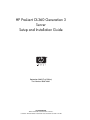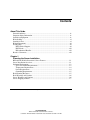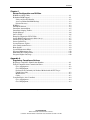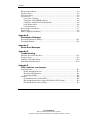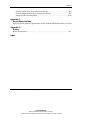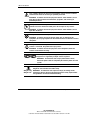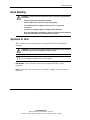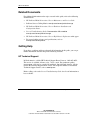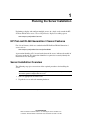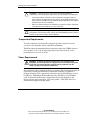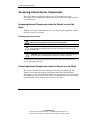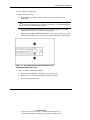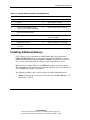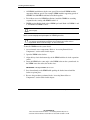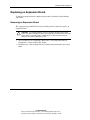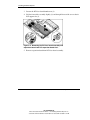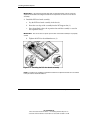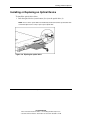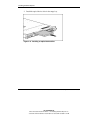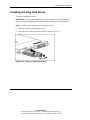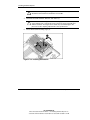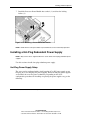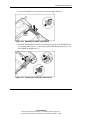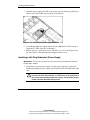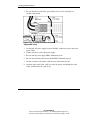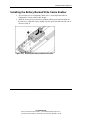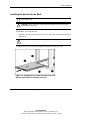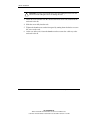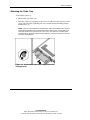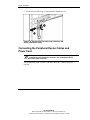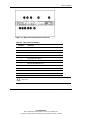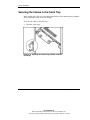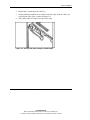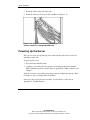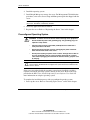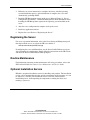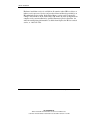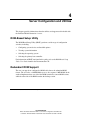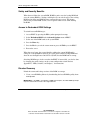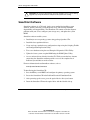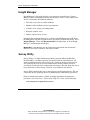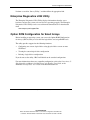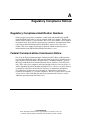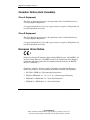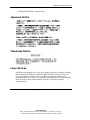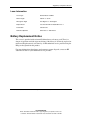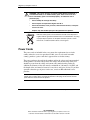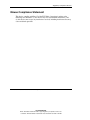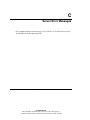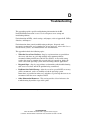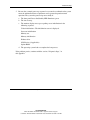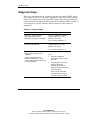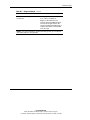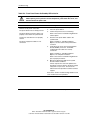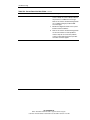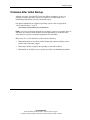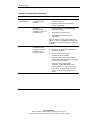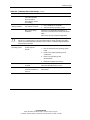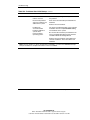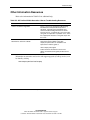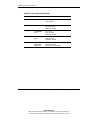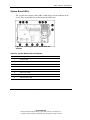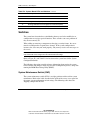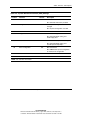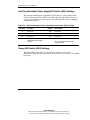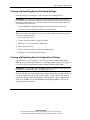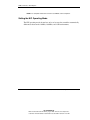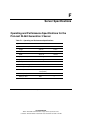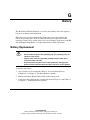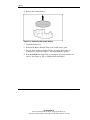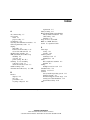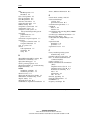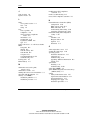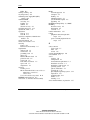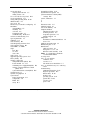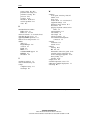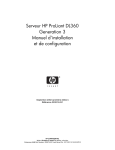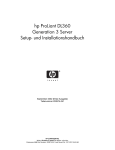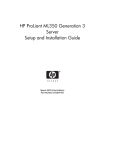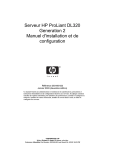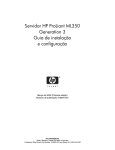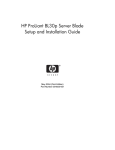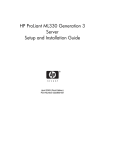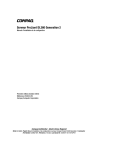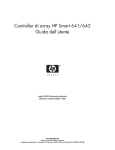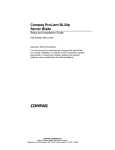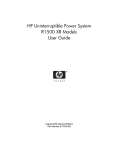Download HP DL360 - ProLiant - G3 Installation guide
Transcript
HP ProLiant DL360 Generation 3 Server Setup and Installation Guide September 2002 (First Edition) Part Number 293974-001 HP CONFIDENTIAL Writer: Richard O. Heath File Name: a-frnt.doc Codename: Ertl Part Number: 293974-001 Last Saved On: 10/11/02 11:12 AM Microsoft, Windows, and Windows NT are trademarks of Microsoft Corporation in the U.S. and other countries. Intel and Pentium are trademarks of Intel Corporation in the U.S. and other countries. UNIX is a trademark of The Open Group in the U.S. and other countries. Hewlett-Packard Company shall not be liable for technical or editorial errors or omissions contained herein. The information in this document is provided “as is” without warranty of any kind and is subject to change without notice. The warranties for HP products are set forth in the express limited warranty statements accompanying such products. Nothing herein should be construed as constituting an additional warranty. HP ProLiant DL360 Generation 3 Server Setup and Installation Guide September 2002 (First Edition) Part Number 293974-001 HP CONFIDENTIAL Writer: Richard O. Heath File Name: a-frnt.doc Codename: Ertl Part Number: 293974-001 Last Saved On: 10/11/02 11:12 AM Contents About This Guide Intended Audience............................................................................................................. ix Important Safety Information ............................................................................................ ix Symbols on Equipment ..................................................................................................... ix Rack Stability .................................................................................................................... xi Symbols in Text................................................................................................................. xi Related Documents........................................................................................................... xii Getting Help ..................................................................................................................... xii HP Technical Support ................................................................................................ xii HP Website ............................................................................................................... xiii HP Authorized Reseller ............................................................................................ xiii Reader’s Comments ........................................................................................................ xiii Chapter 1 Planning the Server Installation HP ProLiant DL360 Generation 3 Server Features ......................................................... 1-1 Server Installation Overview........................................................................................... 1-1 Optimum Environment.................................................................................................... 1-3 Space and Airflow Requirements ............................................................................. 1-3 Temperature Requirements ....................................................................................... 1-4 Power Requirements ................................................................................................. 1-4 Grounding Requirements .......................................................................................... 1-5 Rack Planning Resources ................................................................................................ 1-5 Rack Warnings and Cautions .......................................................................................... 1-6 Server Warnings and Cautions ........................................................................................ 1-6 Server Shipping Contents ................................................................................................ 1-7 HP ProLiant DL360 Generation 3 Server Setup and Installation Guide HP CONFIDENTIAL Writer: Richard O. Heath File Name: a-frnt.doc Codename: Ertl Part Number: 293974-001 Last Saved On: 10/11/02 11:12 AM iii Contents Chapter 2 Installing Hardware Options Accessing Internal Server Components ...........................................................................2-2 Accessing Internal Components when the Server is out of the Rack ........................2-2 Accessing Internal Components when the Server is in the Rack ..............................2-2 Identifying System Board Components ...........................................................................2-6 Installing Additional Memory..........................................................................................2-7 Replacing an Expansion Board........................................................................................2-9 Removing an Expansion Board.................................................................................2-9 Inserting an Expansion Board into the PCI Riser Board Assembly ........................2-11 Installing or Replacing an Optical Device .....................................................................2-13 Installing Hot-Plug Hard Drives ....................................................................................2-15 Installing a Second Processor and Processor Power Module (PPM).............................2-16 Installing a Hot-Plug Redundant Power Supply ............................................................2-19 Hot-Plug Power Supply Setup.................................................................................2-19 Converting Hot-Plug Power Supply Bay 2 .............................................................2-20 Installing a Hot-Plug Redundant Power Supply......................................................2-22 Hot-Plug DC Power Supply Wiring Setup..............................................................2-23 Installing the Battery-Backed Write Cache Enabler ......................................................2-25 Chapter 3 Server Installation Server Installation Procedures .........................................................................................3-1 Measuring with the Template....................................................................................3-1 Installing the Universal Rack Rails ...........................................................................3-3 Installing the Server into the Rack ............................................................................3-5 Attaching the Cable Tray ..........................................................................................3-7 Connecting the Peripheral Device Cables and Power Cord............................................3-8 Securing the Cables in the Cable Tray...........................................................................3-10 Powering Up the Server .................................................................................................3-12 Installation Sequence .....................................................................................................3-13 Operating System Purchased Separately .................................................................3-13 Preconfigured Operating System.............................................................................3-14 Registering the Server....................................................................................................3-15 Routine Maintenance .....................................................................................................3-15 Optional Installation Service..........................................................................................3-15 iv HP ProLiant DL360 Generation 3 Server Setup and Installation Guide HP CONFIDENTIAL Writer: Richard O. Heath File Name: a-frnt.doc Codename: Ertl Part Number: 293974-001 Last Saved On: 10/11/02 11:12 AM Contents Chapter 4 Server Configuration and Utilities ROM-Based Setup Utility ............................................................................................... 4-1 Redundant ROM Support ................................................................................................ 4-1 Safety and Security Benefits..................................................................................... 4-2 Access to Redundant ROM Settings......................................................................... 4-2 Disaster Recovery ..................................................................................................... 4-2 ROMPaq.......................................................................................................................... 4-3 SmartStart Software ........................................................................................................ 4-4 SmartStart Autorun Menu ............................................................................................... 4-5 SmartStart Scripting Toolkit............................................................................................ 4-5 Insight Manager............................................................................................................... 4-6 Survey Utility .................................................................................................................. 4-6 Enterprise Diagnostics LX32 Utility ............................................................................... 4-7 Option ROM Configuration for Smart Arrays ................................................................ 4-7 Automatic Server Recovery ............................................................................................ 4-8 Power-On Self-Test ......................................................................................................... 4-8 System Firmware Update ................................................................................................ 4-8 Auto-Configuration Process ............................................................................................ 4-9 Boot Options.................................................................................................................... 4-9 System Maintenance Menu ............................................................................................. 4-9 Integrated Management Log.......................................................................................... 4-10 Embedded NIC Configuration....................................................................................... 4-10 Integrated Lights-Out Setup .......................................................................................... 4-10 Appendix A Regulatory Compliance Notices Regulatory Compliance Identification Numbers............................................................ A-1 Federal Communications Commission Notice ............................................................... A-1 Class A Equipment .................................................................................................. A-2 Class B Equipment................................................................................................... A-2 Declaration of Conformity for Products Marked with the FCC Logo – United States Only ................................................................................................... A-3 Modifications ........................................................................................................... A-3 Cables....................................................................................................................... A-3 Canadian Notice (Avis Canadien) .................................................................................. A-4 Class A Equipment .................................................................................................. A-4 Class B Equipment................................................................................................... A-4 HP ProLiant DL360 Generation 3 Server Setup and Installation Guide HP CONFIDENTIAL Writer: Richard O. Heath File Name: a-frnt.doc Codename: Ertl Part Number: 293974-001 Last Saved On: 10/11/02 11:12 AM v Contents European Union Notice .................................................................................................. A-4 Japanese Notice............................................................................................................... A-5 Taiwanese Notice............................................................................................................ A-5 Laser Devices.................................................................................................................. A-5 Laser Safety Warnings ............................................................................................. A-6 Compliance with CDRH Regulations ...................................................................... A-6 Compliance with International Regulations ............................................................. A-6 Laser Product Label.................................................................................................. A-6 Laser Information ..................................................................................................... A-7 Battery Replacement Notice ........................................................................................... A-7 Power Cords.................................................................................................................... A-8 Mouse Compliance Statement ........................................................................................ A-9 Appendix B Electrostatic Discharge Preventing Electrostatic Damage.................................................................................... B-1 Grounding Methods ........................................................................................................ B-2 Appendix C Server Error Messages Appendix D Troubleshooting When the Server Does Not Start..................................................................................... D-2 Diagnosis Steps............................................................................................................... D-4 Problems After Initial Startup......................................................................................... D-9 Other Information Resources........................................................................................ D-13 Appendix E LEDs, Switches, and Jumpers Status Indicators.............................................................................................................. E-1 Front Panel LED Indicators...................................................................................... E-2 Rear Panel LED Indicators....................................................................................... E-3 System Board LEDs ................................................................................................. E-5 Switches .......................................................................................................................... E-6 System Maintenance Switch (SW2)......................................................................... E-6 Hot-Plug Redundant Power Supply/PCI Switch (SW1) Settings............................. E-8 Debug LED Switch (SW3) Settings......................................................................... E-8 vi HP ProLiant DL360 Generation 3 Server Setup and Installation Guide HP CONFIDENTIAL Writer: Richard O. Heath File Name: a-frnt.doc Codename: Ertl Part Number: 293974-001 Last Saved On: 10/11/02 11:12 AM Contents Clearing and Resetting System Password Settings ...................................................E-9 Clearing and Resetting System Configuration Settings............................................E-9 Setting the NIC Operating Mode ............................................................................E-10 Appendix F Server Specifications Operating and Performance Specifications for the ProLiant DL360 Generation 3 ServerF-1 Appendix G Battery Battery Replacement ...................................................................................................... G-1 Index HP ProLiant DL360 Generation 3 Server Setup and Installation Guide HP CONFIDENTIAL Writer: Richard O. Heath File Name: a-frnt.doc Codename: Ertl Part Number: 293974-001 Last Saved On: 10/11/02 11:12 AM vii About This Guide This guide is designed to be used as step-by-step instructions for installation and as a reference for operation, troubleshooting, and future upgrades for the HP ProLiant DL360 Generation 3 server. Intended Audience This guide is intended for anyone configuring an HP ProLiant DL360 Generation 3 server. A moderate level of server-based knowledge and experience is assumed. Important Safety Information Before installing this product, read the Important Safety Information document provided. Symbols on Equipment The following symbols may be placed on equipment to indicate the presence of potentially hazardous conditions: WARNING: This symbol, in conjunction with any of the following symbols, indicates the presence of a potential hazard. The potential for injury exists if warnings are not observed. Consult your documentation for specific details. HP ProLiant DL360 Generation 3 Server Setup and Installation Guide HP CONFIDENTIAL Writer: Richard O. Heath File Name: a-frnt.doc Codename: Ertl Part Number: 293974-001 Last Saved On: 10/11/02 11:12 AM ix About This Guide This symbol indicates the presence of hazardous energy circuits or electric shock hazards. Refer all servicing to qualified personnel. WARNING: To reduce the risk of injury from electric shock hazards, do not open this enclosure. Refer all maintenance, upgrades, and servicing to qualified personnel. This symbol indicates the presence of electric shock hazards. The area contains no user or field serviceable parts. Do not open for any reason. WARNING: To reduce the risk of injury from electric shock hazards, do not open this enclosure. This symbol on an RJ-45 receptacle indicates a network interface connection. WARNING: To reduce the risk of electric shock, fire, or damage to the equipment, do not plug telephone or telecommunications connectors into this receptacle. This symbol indicates the presence of a hot surface or hot component. If this surface is contacted, the potential for injury exists. WARNING: To reduce the risk of injury from a hot component, allow the surface to cool before touching. These symbols, on power supplies or systems, indicate that the equipment is supplied by multiple sources of power. WARNING: To reduce the risk of injury from electric shock, remove all power cords to completely disconnect power from the system. This symbol indicates that the component exceeds the recommended weight for one individual to handle safely. Weight in kg Weight in lb x WARNING: To reduce the risk of personal injury or damage to the equipment, observe local occupational health and safety requirements and guidelines for manual material handling. HP ProLiant DL360 Generation 3 Server Setup and Installation Guide HP CONFIDENTIAL Writer: Richard O. Heath File Name: a-frnt.doc Codename: Ertl Part Number: 293974-001 Last Saved On: 10/11/02 11:12 AM About This Guide Rack Stability WARNING: To reduce the risk of personal injury or damage to the equipment, be sure that: • The leveling jacks are extended to the floor. • The full weight of the rack rests on the leveling jacks. • The stabilizing feet are attached to the rack, if it is a single-rack installation. • The racks are coupled together in multiple-rack installations. • Only one component is extended at a time. A rack may become unstable if more than one component is extended for any reason. Symbols in Text These symbols may be found in the text of this guide. They have the following meanings. WARNING: Text set off in this manner indicates that failure to follow directions in the warning could result in bodily harm or loss of life. CAUTION: Text set off in this manner indicates that failure to follow directions could result in damage to equipment or loss of information. IMPORTANT: Text set off in this manner presents clarifying information or specific instructions. NOTE: Text set off in this manner presents commentary, sidelights, or interesting points of information. HP ProLiant DL360 Generation 3 Server Setup and Installation Guide HP CONFIDENTIAL Writer: Richard O. Heath File Name: a-frnt.doc Codename: Ertl Part Number: 293974-001 Last Saved On: 10/11/02 11:12 AM xi About This Guide Related Documents For additional information on the topics covered in this guide, refer to the following documentation: • HP ProLiant DL360 Generation 3 Server Maintenance and Service Guide • ProLiant Servers Cabling Matrix: www.hp.com/servers/proliant/manage • HP ProLiant DL360 Generation 3 Server Hardware Installation and Configuration Poster • Servers Troubleshooting Guide: Documentation CD or website www.hp.com/servers/proliant/manage • HP ProLiant DL360 Generation 3 Server High-Density Deployment white paper • For general online reference and specifications, refer to www.hp.com/servers/proliant Getting Help If you have a problem and have exhausted the information in this guide, you can get further information and other help in the following locations. HP Technical Support In North America, call the HP Technical Support Phone Center at 1-800-652-6672. This service is available 24 hours a day, 7 days a week. For continuous quality improvement, calls may be recorded or monitored. Outside North America, call the nearest HP Technical Support Phone Center. For telephone numbers of worldwide Technical Support Centers, refer to www.hp.com Before calling, refer to the Servers Troubleshooting Guide for a list of information to have available. xii HP ProLiant DL360 Generation 3 Server Setup and Installation Guide HP CONFIDENTIAL Writer: Richard O. Heath File Name: a-frnt.doc Codename: Ertl Part Number: 293974-001 Last Saved On: 10/11/02 11:12 AM About This Guide HP Website For information on this product, as well as the latest drivers and flash ROM images go to www.hp.com. HP Authorized Reseller For the name of your nearest HP authorized reseller: • In the United States, call 1-800-345-1518. • In Canada, call 1-800-263-5868. • Elsewhere, refer to www.hp.com for locations and telephone numbers. Reader’s Comments HP welcomes your comments on this guide. Please send your comments and suggestions by email to [email protected]. HP ProLiant DL360 Generation 3 Server Setup and Installation Guide HP CONFIDENTIAL Writer: Richard O. Heath File Name: a-frnt.doc Codename: Ertl Part Number: 293974-001 Last Saved On: 10/11/02 11:12 AM xiii 1 Planning the Server Installation If planning to deploy and configure multiple servers in a single rack, consult the HP ProLiant DL360 Generation 3 Server High-Density Deployment white paper at www.compaq.com/products/servers HP ProLiant DL360 Generation 3 Server Features For a list of features, which are standard on the HP ProLiant DL360 Generation 3 server, refer to www.compaq.com/products/servers/proliantdl360 A generation identifier (G3), located on the front of the server, indicates the model of the server purchased. The generation identifier is required to accurately identify the model for service and support. Server Installation Overview The following steps give an overview of the required procedures for installing the server: IMPORTANT: Before beginning the following procedures, refer to the Important Safety Information guide that shipped with the server. 1. Select an appropriate site for the rack. 2. Unpack the server and rack-mounting hardware. HP ProLiant DL360 Generation 3 Server Setup and Installation Guide HP CONFIDENTIAL Writer: Richard O. Heath File Name: b-ch1 Planning the Server Installation.doc Codename: Ertl Part Number: 293974-001 Last Saved On: 10/11/02 11:15 AM 1-1 Planning the Server Installation 3. Install PCI or PCI-X expansion boards (optional). 4. Install other options. Other options include additional memory, hard drives, a second processor, a second hot-plug power supply, and external storage devices. Refer to Chapter 2, “Installing Hardware Options.” Before running the System Configuration Utility, install hardware options. Installation of additional memory and most PCI boards can be done after the System Configuration Utility is run. The System Configuration Utility is run during the SmartStart portion of the installation sequence. IMPORTANT: Do not attempt to change the factory settings for reserved switches. Inaccurate settings can seriously degrade system performance. 5. Set internal switches, if necessary. For detailed information on relevant switches, refer to Appendix E, “LEDs, Switches, and Jumpers.” 6. Use the rack template to identify the proper location for server installation. Refer to “Measuring with the Template,” in Chapter 3, “Server Installation.” 7. Install the universal rack rails. Refer to “Installing the Universal Rack Rails” in Chapter 3, “Server Installation.” 8. Mount the server in the rack. Refer to “Installing the Server into the Rack,” in Chapter 3, “Server Installation.” 9. Install the fixed cable tray for managing cables on the server rear panel. These cables include keyboard, mouse, monitor, network, and power cables. Refer to “Attaching the Fixed Cable Tray,” in Chapter 3, “Server Installation.” 10. Connect the power cord and peripheral devices. Refer to “Connecting the Peripheral Device Cables and the Power Cord,” in Chapter 3, “Server Installation.” 11. Secure the power cord and peripheral device cables in the fixed cable tray. Refer to “Securing the Cables in the Cable Tray,” in Chapter 3, “Server Installation.” 1-2 HP ProLiant DL360 Generation 3 Server Setup and Installation Guide HP CONFIDENTIAL Writer: Richard O. Heath File Name: b-ch1 Planning the Server Installation.doc Codename: Ertl Part Number: 293974-001 Last Saved On: 10/11/02 11:15 AM Planning the Server Installation Optimum Environment When installing these servers in a rack, select a location that meets the environmental standards described in the following paragraphs. Space and Airflow Requirements To allow for servicing and adequate airflow, observe the following spatial requirements when deciding where to install an HP-branded, Compaq-branded, telco, or third-party rack: • Leave a minimum clearance of 63.5 cm (25 inches) in front of the rack. • Leave a minimum clearance of 76.2 cm (30 inches) in the back of the rack. • Leave a minimum clearance of 121.9 cm (48 inches) from the back of the rack to the rear of another rack or row of racks. The servers draw in cool air through the rack front door and expel warm air through the rack rear door. Therefore, the front and rear rack doors must be adequately ventilated to allow ambient room air to enter the front of the cabinet and warm air to escape from the rear of the cabinet. IMPORTANT: Do not block the ventilation openings. Compaq branded 9000 and 10000 Series racks provide proper server cooling from flow-through perforations in the front and rear doors that provide 64 percent open area for ventilation. CAUTION: When using a Compaq branded 7000 Series rack, the high airflow rack door insert must be installed [P/N 327281-B21 (42U) and P/N 157847-B21 (22U)] to provide proper front-to-back airflow and cooling. CAUTION: When using a Compaq branded 7000 Series rack, an extension kit must be installed to allow sufficient clearance for cabling and cabling hardware at the back. Refer to www.compaq.com/quickspecs for part numbers and ordering information. HP ProLiant DL360 Generation 3 Server Setup and Installation Guide HP CONFIDENTIAL Writer: Richard O. Heath File Name: b-ch1 Planning the Server Installation.doc Codename: Ertl Part Number: 293974-001 Last Saved On: 10/11/02 11:15 AM 1-3 Planning the Server Installation CAUTION: If a third-party rack is used, observe the following additional requirements to ensure adequate airflow and to prevent damage to the equipment: • Front and rear doors: If the 42U server rack includes closing front and rear doors, 5,350 sq cm (830 square inches) of holes evenly distributed from top to bottom must be available to permit adequate airflow (equivalent to the required 64 percent open area for ventilation). • Side: The clearance between the installed rack component and the side panels of the rack must be a minimum of 7 cm (2.75 inches). CAUTION: Always use blanking panels to fill empty vertical spaces in the rack. This arrangement ensures proper airflow. Using a rack without blanking panels, results in improper cooling that can lead to thermal damage. Temperature Requirements To ensure continued safe and reliable equipment operation, install or locate the system in a well-ventilated, climate-controlled environment. The HP maximum recommended ambient operating temperature (TMRA) for most server products is 35°C (95°F). The temperature in the room where the rack is located must not exceed 35°C (95°F). Power Requirements WARNING: To reduce the risk of personal injury, fire, or damage to the equipment, do not overload the AC supply branch circuit that provides power to the rack. Consult the electrical authority having jurisdiction over the facility’s wiring and installation requirements. The installation of this equipment shall be in accordance with local/regional electrical regulations governing the installation of information technology equipment by licensed electricians. This equipment is designed to operate in installations covered by NFPA 70, 1999 Edition (National Electric Code) and NFPA 75, 1992 Edition (code for Protection of Electronic Computer/Data Processing Equipment). For electrical power ratings on options, refer to the product’s rating label or the user documentation supplied with that option. 1-4 HP ProLiant DL360 Generation 3 Server Setup and Installation Guide HP CONFIDENTIAL Writer: Richard O. Heath File Name: b-ch1 Planning the Server Installation.doc Codename: Ertl Part Number: 293974-001 Last Saved On: 10/11/02 11:15 AM Planning the Server Installation When installing more than one server, additional power distribution devices may be required to safely provide power to all devices. Observe the following guidelines: • The power load must be balanced between available AC supply branch circuits. • The overall system AC current load must not exceed 80 percent of the branch circuit AC current rating. Grounding Requirements For proper operation and safety, the server must be properly grounded. In the United States, install the equipment in accordance with NFPA 70, 1999 Edition (National Electric Code) Article 250, as well as any local and regional building codes. In Canada, install the equipment in accordance with Canadian Standards Association, CSA C22.1, Canadian Electrical Code. In all other countries, the installation must follow any regional or national electrical wiring codes, such as the International Electrotechnical Commission (IEC) 364, parts 1 through 7. Furthermore, ensure that all power distribution devices used in the installation—such as branch wiring and receptacles—are listed or certified grounding-type devices. Because high ground leakage currents associated with multiple servers connected to the same power source, HP recommends the use of a power distribution unit (PDU) that is either permanently wired to the building’s branch circuit or includes a non-detachable cord that is wired to an industrial-style plug. NEMA locking-style plugs or those complying with IEC 60309 are considered suitable for this purpose. HP does not recommend using common power outlet strips for this equipment. Rack Planning Resources For Rack Builder Pro Configuration Tool and Rack Products documentation, go to www.compaq.com/rackbuilder HP ProLiant DL360 Generation 3 Server Setup and Installation Guide HP CONFIDENTIAL Writer: Richard O. Heath File Name: b-ch1 Planning the Server Installation.doc Codename: Ertl Part Number: 293974-001 Last Saved On: 10/11/02 11:15 AM 1-5 Planning the Server Installation Rack Warnings and Cautions Before installing a rack, carefully review the following warnings and cautions. WARNING: To reduce the risk of personal injury or equipment damage, always ensure that the rack is adequately stabilized before extending a component out of the rack. Extend only one component at a time. A rack may become unstable if more than one component is extended for any reason. WARNING: To reduce the risk of personal injury or equipment damage, ensure that: • The leveling jacks are extended to the floor. • The full weight of the rack rests on the leveling jacks. • The stabilizers are attached to the rack for single-rack installation. • The racks are coupled together in multiple-rack installations. WARNING: When installing the server in a telco rack, ensure that the rack frame is adequately secured to the top and bottom of the building structure. WARNING: To reduce the risk of personal injury or equipment damage, at least two people are needed to safely unload the rack from the pallet. An empty 42U rack can weigh as much as 115 kg (253 lb), can stand more than 2.1 m (7 ft) tall, and may become unstable when moved on its casters. Never stand in front of the rack when it is rolling down the ramp from the pallet. Always handle the rack from both sides. CAUTION: Always begin by mounting the heaviest item on the bottom of the rack. Continue to populate the rack from the bottom to the top. Server Warnings and Cautions Before installing the server, carefully review the following warnings and cautions. WARNING: To reduce the risk of personal injury from hot surfaces, allow the drives and the internal system components to cool before touching them. 1-6 HP ProLiant DL360 Generation 3 Server Setup and Installation Guide HP CONFIDENTIAL Writer: Richard O. Heath File Name: b-ch1 Planning the Server Installation.doc Codename: Ertl Part Number: 293974-001 Last Saved On: 10/11/02 11:15 AM Planning the Server Installation WARNING: To reduce the risk of electric shock or damage to the equipment: • Do not disable the power cord grounding plug. The grounding plug is an important safety feature. • Plug the power cord into a grounded (earthed) electrical outlet that is easily accessible at all times. • Unplug the power cord from the power supply to disconnect power to the equipment. CAUTION: Protect the server from power fluctuations and temporary interruptions with a regulating uninterruptible power supply (UPS). This device protects the hardware from damage caused by power surges and voltage spikes and keeps the system in operation during a power failure. CAUTION: Do not operate the server for long periods without the access panel. Operating the server without the access panel results in improper airflow and improper cooling that can lead to thermal damage. Server Shipping Contents Unpack the server box, and locate the materials and documentation for installing the server. All rack-mounting hardware for installing the server into the rack is included with the rack or the server. In addition to these supplied items, the following items may be needed: • Application software diskettes • Options to be installed • Phillips screwdriver HP ProLiant DL360 Generation 3 Server Setup and Installation Guide HP CONFIDENTIAL Writer: Richard O. Heath File Name: b-ch1 Planning the Server Installation.doc Codename: Ertl Part Number: 293974-001 Last Saved On: 10/11/02 11:15 AM 1-7 2 Installing Hardware Options This chapter provides information and procedures for installing hardware options on HP ProLiant DL360 Generation 3 servers. For additional instructions, refer to the installation documentation shipped with each option kit, the hardware installation and configuration poster shipped with the server, and the labels attached to the inside of the server access panel. To streamline the installation process, read the installation instructions for all of the hardware options and identify similar steps before beginning installation. After installing all hardware options, proceed with the server installation procedures in Chapter 3, “Server Installation.” HP ProLiant DL360 Generation 3 Server Setup and Installation Guide HP CONFIDENTIAL Writer: Richard O. Heath File Name: c-ch2 Installing Hardware Options.doc Codename: Ertl Part Number: 293974-001 Last Saved On: 10/16/02 1:34 PM 2-1 Installing Hardware Options Accessing Internal Server Components This section defines standard procedures to access the inside of the server. Procedures will vary depending on whether the server is in the rack and powered on or out of the rack. Accessing Internal Components when the Server is out of the Rack With the server not yet installed in the rack, accessing internal components requires the removal of the access panel. Removing the Access Panel WARNING: To reduce the risk of personal injury from hot surfaces, allow the internal system components to cool before touching them. CAUTION: Before removing the server access panel, be sure that the server is powered down and that the power cord is disconnected from the server or the electrical outlet. CAUTION: Electrostatic discharge can damage electronic components. Be sure you are properly grounded before beginning any installation procedure. To remove the access panel lift up on the hood latch, slide panel toward rear of server, and remove the panel. Accessing Internal Components when the Server is in the Rack The universal rack rail allows the mounting of either fixed or sliding rails. The sliding rail and cable management system option allows the ProLiant DL360 Generation 3 server to be mounted on sliding rails that support in-rack serviceability. Rack depths of 24 in (61 cm) to 36 in (91 cm) are supported. The cable management system provides a clean, effective way to route server cables. 2-2 HP ProLiant DL360 Generation 3 Server Setup and Installation Guide HP CONFIDENTIAL Writer: Richard O. Heath File Name: c-ch2 Installing Hardware Options.doc Codename: Ertl Part Number: 293974-001 Last Saved On: 10/16/02 1:34 PM Installing Hardware Options To access internal components: 1. Power down the server. a. Shut down the operating system as directed in the operating system instructions. CAUTION: Whenever installing hardware or performing maintenance procedures requiring access to internal components, it is recommended that all server data be backed up to avoid loss. b. Press the unit identification button on the server front panel (1). An LED illuminates blue on the server front and rear panels. c. Press the server Power On/Standby button (2) to power down the server. The Power On/Off LED (2) turns from green to amber indicating standby mode. Figure 2-1: Activating the front unit identification LED and powering down the server 2. If the server has a sliding rail solution: a. Loosen the thumbscrews securing the server in the rack. b. Slide the server out of the rack until the rail locks engage. c. Disconnect the power cord. HP ProLiant DL360 Generation 3 Server Setup and Installation Guide HP CONFIDENTIAL Writer: Richard O. Heath File Name: c-ch2 Installing Hardware Options.doc Codename: Ertl Part Number: 293974-001 Last Saved On: 10/16/02 1:34 PM 2-3 Installing Hardware Options d. Remove the access panel. Refer to the “Removing the Access Panel” section earlier in this chapter. 3. If the server has a universal rail solution: a. Disconnect the power cord and cables from the server rear panel (including cables extending from expansion boards), moving from left to right. b. Loosen the server thumbscrews securing the cable tray to the universal rack rail and to the server (1) and remove the cable tray from the server (2). Figure 2-2: Removing the cable tray from the server 2-4 HP ProLiant DL360 Generation 3 Server Setup and Installation Guide HP CONFIDENTIAL Writer: Richard O. Heath File Name: c-ch2 Installing Hardware Options.doc Codename: Ertl Part Number: 293974-001 Last Saved On: 10/16/02 1:34 PM Installing Hardware Options c. Move to the front of the rack and loosen the thumbscrews securing the server in the rack (1). d. Grasp the front panel thumbscrews, and extend the server from the rack. The cables remain clamped in the cable tray. The rail release latches engage automatically. e. Press in and hold the rail release latches (2). f. Holding the rail release latches, extend the server until the latches clear the rack. g. Pull the server completely out of the rack and set it on a flat, level surface (3). Figure 2-3: Removing the server from the rack h. Remove the access panel. Refer to the “Removing the Access Panel” section earlier in this chapter. HP ProLiant DL360 Generation 3 Server Setup and Installation Guide HP CONFIDENTIAL Writer: Richard O. Heath File Name: c-ch2 Installing Hardware Options.doc Codename: Ertl Part Number: 293974-001 Last Saved On: 10/16/02 1:34 PM 2-5 Installing Hardware Options Identifying System Board Components Use the following figure and table to locate the system board and to identify the system board connectors and components for option installation or service events. Figure 2-4: Identifying system board components 2-6 HP ProLiant DL360 Generation 3 Server Setup and Installation Guide HP CONFIDENTIAL Writer: Richard O. Heath File Name: c-ch2 Installing Hardware Options.doc Codename: Ertl Part Number: 293974-001 Last Saved On: 10/16/02 1:34 PM Installing Hardware Options Table 2-1: System Board Connectors and Components Item Description Item Description 1 PCI riser board slot 1 connector 10 Power signal connector 2 Battery 11 System power connector 3 DIMM slots (four) 12 PPM socket 2 4 Processor Power Module (PPM) socket 1 (shown with PPM installed) 13 Smart Array 5i memory connector 5 Processor 1 socket (shown with processor/heatsink installed) 14 Debug LED switch bank (SW3) 6 Processor 2 socket 15 Redundant Power Supply/PCI install switch bank (SW1) 7 Fan board connector 16 PCI riser board slot 2 connector 8 SCSI board connector 17 System maintenance switch (SW2) 9 Optical device/floppy board signal connector Installing Additional Memory Server memory can be expanded by installing Double Data Rate Synchronous DRAM (DDR SDRAM). The system supports up to four PC2100 ECC registered DDR SDRAM Dual Inline Memory Modules (DIMMs) installed in four sockets on the system board. Memory must be added two equivalent modules at a time. Refer to Figure 2-4 and to Table 2-1 for DIMM slot location and socket numbers. This information is also available on the hood label. Memory must be installed in the lowest DIMM socket number to the highest. The following guidelines must be observed when installing additional memory: • DIMMs installed in the server must be PC2100 registered DDR SDRAM, 3.3 V, 64 bits wide, and ECC. HP ProLiant DL360 Generation 3 Server Setup and Installation Guide HP CONFIDENTIAL Writer: Richard O. Heath File Name: c-ch2 Installing Hardware Options.doc Codename: Ertl Part Number: 293974-001 Last Saved On: 10/16/02 1:34 PM 2-7 Installing Hardware Options • All DIMMs installed must be the same speed. Do not install DIMM modules supporting different speeds. For example, DIMM modules supporting speeds of 266 MHz and 200 MHz should not be installed together. • To facilitate successive DIMM installations, install the DIMMs in ascending sequential order, starting with DIMM socket 1A. • DIMMs are installed in banks of two DIMMs per bank. Bank A is DIMMs 1 and 2, and Bank B is DIMMs 3 and 4. CAUTION: Use only HP DIMMs. DIMMs from other sources can adversely affect data integrity. Refer to www.compaq.com/quickspecs for DIMM option kits. CAUTION: Electrostatic discharge can damage electronic components. Be sure you are properly grounded before beginning any installation procedure. Refer to Appendix B, “Electrostatic Discharge,” for more information. To install a DIMM onto the system board: 1. Access internal server components. Refer to “Accessing Internal Server Components” section earlier in this chapter. 2. Open the DIMM socket latches. 3. Align the key slot in the bottom edge of the DIMM with the tab in the expansion socket. 4. Insert the DIMM at the same angle as the DIMM socket on the system board. As the DIMM enters the socket, the latches close. IMPORTANT: Misaligned DIMMs do not seat. 5. Press down firmly on the DIMM while pushing the latches inward until the latches snap into place. 6. Reverse the procedures performed in the “Accessing Internal Server Components” section earlier in this chapter. 2-8 HP ProLiant DL360 Generation 3 Server Setup and Installation Guide HP CONFIDENTIAL Writer: Richard O. Heath File Name: c-ch2 Installing Hardware Options.doc Codename: Ertl Part Number: 293974-001 Last Saved On: 10/16/02 1:34 PM Installing Hardware Options Replacing an Expansion Board To install an expansion board, complete the procedures described in the following subsections. Removing an Expansion Board The expansion board and PCI riser board assembly must be removed to replace an expansion board. CAUTION: To avoid damaging the system or expansion boards, remove all AC power cords before installing or removing an expansion board. When the front panel power switch is in the Off position, auxiliary power is still connected to the PCI expansion slot and may damage the card. 1. Access internal server components. Refer to the “Accessing Internal Server Components” section earlier in this chapter. 2. Disconnect any cables leading from any existing expansion board in the system board. HP ProLiant DL360 Generation 3 Server Setup and Installation Guide HP CONFIDENTIAL Writer: Richard O. Heath File Name: c-ch2 Installing Hardware Options.doc Codename: Ertl Part Number: 293974-001 Last Saved On: 10/16/02 1:34 PM 2-9 Installing Hardware Options 3. Loosen the PCI riser board thumbscrew (1). 4. Lift the front of the assembly slightly (2) and then pull it out of the server chassis PCI support slot (3). Figure 2-5: Removing the PCI riser board assembly and expansion board from PCI expansion board slot 1 5. Remove expansion board from PCI riser board assembly. 2-10 HP ProLiant DL360 Generation 3 Server Setup and Installation Guide HP CONFIDENTIAL Writer: Richard O. Heath File Name: c-ch2 Installing Hardware Options.doc Codename: Ertl Part Number: 293974-001 Last Saved On: 10/16/02 1:34 PM Installing Hardware Options Inserting an Expansion Board into the PCI Riser Board Assembly To install an expansion board: CAUTION: Do not discard the expansion slot cover. If the PCI expansion board is removed in the future, the expansion slot cover must be reinstalled to maintain proper cooling. CAUTION: When installing an expansion board with a mezzanine board attached, remove the bracket between the two boards. NOTE: The PCI slots only accept 3.3 volt or universal PCI expansion boards. Expansion boards that are 5 volt cannot be used in this server. 1. Remove the expansion slot cover from the PCI riser board assembly (1). 2. Align the expansion board with the guiding groove. 3. Slide the expansion board into the slot until the board seats firmly (2). Figure 2-6: Installing an expansion board into the PCI riser board HP ProLiant DL360 Generation 3 Server Setup and Installation Guide HP CONFIDENTIAL Writer: Richard O. Heath File Name: c-ch2 Installing Hardware Options.doc Codename: Ertl Part Number: 293974-001 Last Saved On: 10/16/02 1:34 PM 2-11 Installing Hardware Options IMPORTANT: If the expansion board ships with an extender bracket, remove it from the expansion board before inserting the board into the expansion slot of the PCI riser board assembly. 4. Install the PCI riser board assembly: a. Lay the PCI riser board assembly in the chassis. b. Insert the rear edge of the assembly into the PCI support slot (1). c. Press down firmly above the expansion slot until the assembly is seated in the expansion slot (2). IMPORTANT: The server does not power up if the PCI riser board assembly is not properly seated. d. Tighten the PCI riser board thumbscrew (3). Figure 2-7: Installing the PCI riser board assembly NOTE: Procedures for installing an expansion board in PCI expansion board slot 2 are similar to the procedures documented above. 2-12 HP ProLiant DL360 Generation 3 Server Setup and Installation Guide HP CONFIDENTIAL Writer: Richard O. Heath File Name: c-ch2 Installing Hardware Options.doc Codename: Ertl Part Number: 293974-001 Last Saved On: 10/16/02 1:34 PM Installing Hardware Options Installing or Replacing an Optical Device To install the optical device drive: 1. Push the optical device ejector button (1) to eject the optical drive (2). NOTE: Access to the ejector button is intentionally restricted. Push the ejector button with a small flat object such as a key or pen to eject optical drive. Figure 2-8: Ejecting the optical drive HP ProLiant DL360 Generation 3 Server Setup and Installation Guide HP CONFIDENTIAL Writer: Richard O. Heath File Name: c-ch2 Installing Hardware Options.doc Codename: Ertl Part Number: 293974-001 Last Saved On: 10/16/02 1:34 PM 2-13 Installing Hardware Options 2. Install the optical device drive in the empty bay. Figure 2-9: Installing an optical device drive 2-14 HP ProLiant DL360 Generation 3 Server Setup and Installation Guide HP CONFIDENTIAL Writer: Richard O. Heath File Name: c-ch2 Installing Hardware Options.doc Codename: Ertl Part Number: 293974-001 Last Saved On: 10/16/02 1:34 PM Installing Hardware Options Installing Hot-Plug Hard Drives To install a hot-plug hard drive: IMPORTANT: The ProLiant DL360 Generation 3 server supports HP universal U320 drives only. The Compaq branded Ultra3 or HP branded U160 hot-plug drives are not supported. NOTE: If installed, remove the hard drive blank from the server. 1. Slide the hard drive into the open bay (1). 2. Close the drive latch to secure the hard drive into the server (2). Figure 2-10: Installing a hot-plug hard drive HP ProLiant DL360 Generation 3 Server Setup and Installation Guide HP CONFIDENTIAL Writer: Richard O. Heath File Name: c-ch2 Installing Hardware Options.doc Codename: Ertl Part Number: 293974-001 Last Saved On: 10/16/02 1:34 PM 2-15 Installing Hardware Options Installing a Second Processor and Processor Power Module (PPM) To install a second processor and PPM: 1. Unlatch the heatsink retaining clips (1). 2. Unlatch the processor socket locking lever (2). IMPORTANT: The processor assembly is designed to fit one way into the socket. Carefully align the processor base with the processor socket until the processor fits securely in the socket. CAUTION: Processor 2 is oriented 180 degrees from processor 1. To prevent damage to the hardware, properly align the processor before installing. Figure 2-11: Opening the heatsink retaining clips and processor socket locking lever 2-16 HP ProLiant DL360 Generation 3 Server Setup and Installation Guide HP CONFIDENTIAL Writer: Richard O. Heath File Name: c-ch2 Installing Hardware Options.doc Codename: Ertl Part Number: 293974-001 Last Saved On: 10/16/02 1:34 PM Installing Hardware Options 3. Install the processor into the socket (1) and close the processor socket locking lever (2). Figure 2-12: Installing the processor 4. Remove the protective covering from the new heatsink assembly. Figure 2-13: Removing the heatsink protective covering HP ProLiant DL360 Generation 3 Server Setup and Installation Guide HP CONFIDENTIAL Writer: Richard O. Heath File Name: c-ch2 Installing Hardware Options.doc Codename: Ertl Part Number: 293974-001 Last Saved On: 10/16/02 1:34 PM 2-17 Installing Hardware Options CAUTION: If replacing an existing processor/heatsink assembly, be sure to discard the old heatsink. The heatsink is not reusable. 5. Install the heatsink with the adhesive side down (1). CAUTION: Before closing the heatsink retaining clip, be sure that the processor socket locking lever is closed. Do not force the lever closed; it should close without resistance. Forcing the lever closed may result in damage to the processor socket, requiring replacement of the system board. 6. Close the heatsink retaining clips (2). Figure 2-14: Installing the heatsink 2-18 HP ProLiant DL360 Generation 3 Server Setup and Installation Guide HP CONFIDENTIAL Writer: Richard O. Heath File Name: c-ch2 Installing Hardware Options.doc Codename: Ertl Part Number: 293974-001 Last Saved On: 10/16/02 1:34 PM Installing Hardware Options 7. Install the Processor Power Module into socket 2 (1) and close the locking latches (2). Figure 2-15: Installing a Processor Power Module NOTE: PPMs with the same part number may look different, but are functionally equivalent. Installing a Hot-Plug Redundant Power Supply NOTE: Only one PCI slot is supported when the server utilizes two hot-plug redundant power supplies. Use this section to install a hot-plug redundant power supply. Hot-Plug Power Supply Setup The server can be configured with a single hot-plug AC or DC power supply or two hot-plug AC or two hot-plug DC power supplies. When two hot-plug power supplies are installed, the server has power redundancy. Depending on the server configuration, procedures for installing or replacing the power supplies vary per the following: HP ProLiant DL360 Generation 3 Server Setup and Installation Guide HP CONFIDENTIAL Writer: Richard O. Heath File Name: c-ch2 Installing Hardware Options.doc Codename: Ertl Part Number: 293974-001 Last Saved On: 10/16/02 1:34 PM 2-19 Installing Hardware Options • When a single hot-plug power supply is being replaced, or when converting from hot-plug AC to DC or DC to AC power supplies, the server must be powered down before replacing the hot-plug power supply. • When adding a second power supply, the server must first be configured for hot-plug power redundancy by removing the PCI riser board in PCI slot 2. Refer to the following section and to the documentation that shipped with the server. Converting Hot-Plug Power Supply Bay 2 WARNING: To reduce the risk of personal injury from hot surfaces, allow the power supply or power supply blank to cool before touching it. CAUTION: To prevent improper cooling and thermal damage, do not operate the server unless all bays are populated with either a component or a blank. 1. Power down the server, remove from the rack and remove the access panel. Refer to the documentation that shipped with the server. 2. Disconnect any cables leading from an expansion board in PCI riser board 2 and remove the expansion board and expansion board assembly. See previous procedure. NOTE: The PCI riser board removed from PCI slot 2, and any existing expansion board, can be retained for future use. 2-20 HP ProLiant DL360 Generation 3 Server Setup and Installation Guide HP CONFIDENTIAL Writer: Richard O. Heath File Name: c-ch2 Installing Hardware Options.doc Codename: Ertl Part Number: 293974-001 Last Saved On: 10/16/02 1:34 PM Installing Hardware Options 3. Loosen the thumbscrew (1) and remove the power supply blank (2). Figure 2-16: Removing the power supply blank 4. Install the PCI blank in the chassis by inserting the rear tab of the PCI blank into the opening on the chassis (1), then lowering the PCI blank into position (2), and then tighten the thumbscrew (3). Figure 2-17: Installing the PCI blank on the chassis HP ProLiant DL360 Generation 3 Server Setup and Installation Guide HP CONFIDENTIAL Writer: Richard O. Heath File Name: c-ch2 Installing Hardware Options.doc Codename: Ertl Part Number: 293974-001 Last Saved On: 10/16/02 1:34 PM 2-21 Installing Hardware Options 5. Install the power supply fan baffle to the power converter housing by pushing in until the tabs on the baffle snap into place on the housing. Figure 2-18: Installing the power supply fan baffle 6. Set the Redundant Power Supply Install switch to On. Refer to SW1 settings in Appendix E, “LEDs, Switches, and Jumpers.” 7. Replace the access panel on the server, install the server in a rack and power up the server. Refer to documentation that shipped with the server. Installing a Hot-Plug Redundant Power Supply IMPORTANT: This procedure assumes the server was previously configured for redundant hot-plug power supplies. 1. If replacing an existing power supply, eject the power supply by grasping the handle and pushing the power supply ejector button above the handle on the right side. WARNING: When replacing a power supply, the surface may be hot to the touch when first removed. To reduce the risk of injury from a hot surface when handling the power supply, use the power supply handle and other identified touch points. 2-22 HP ProLiant DL360 Generation 3 Server Setup and Installation Guide HP CONFIDENTIAL Writer: Richard O. Heath File Name: c-ch2 Installing Hardware Options.doc Codename: Ertl Part Number: 293974-001 Last Saved On: 10/16/02 1:34 PM Installing Hardware Options NOTE: If the hot-plug power supply is being installed or replaced in power supply bay 1, and the sliding rail solution has been installed, remove the cable retractor from the fixed rack rail by loosening the cable retractor thumbscrew and pushing the cable retractor back away from the server chassis and then out away from the rack rail. 2. Slide the redundant power supply into the power supply bay until it snaps into place. Figure 2-19: Installing the hot-plug redundant power supply Hot-Plug DC Power Supply Wiring Setup If a hot-plug DC power supply has been installed, verify the following: 1. Be sure that the free end of the DC power cord is connected to a PDU or other suitable DC power source. IMPORTANT: If the power supply fails to operate, the blue and black wires may be connected incorrectly. When connected properly, the black wire should be at a higher potential (more positive) relative to the blue wire. The power supply features reverse polarity protection so that no damage occurs if the power supply is connected incorrectly. HP ProLiant DL360 Generation 3 Server Setup and Installation Guide HP CONFIDENTIAL Writer: Richard O. Heath File Name: c-ch2 Installing Hardware Options.doc Codename: Ertl Part Number: 293974-001 Last Saved On: 10/16/02 1:34 PM 2-23 Installing Hardware Options 2. Be sure that the free end of the green/yellow safety wire is connected to a suitable earth ground. Figure 2-20: Verifying Redundant DC Power Supply/PDU wiring 3. If a hot-plug AC power supply has been installed, connect the power cord to the power source. 4. Connect the power cord to the power supply. 5. Be sure that the power supply LED is illuminated green. 6. Be sure that the front panel external health LED is illuminated green. 7. If removed earlier, reattach the cable retractor to the fixed rack rail. 8. Open the cable straps in the cable tray, route the power cord through the cable straps, and then close the cable straps. 2-24 HP ProLiant DL360 Generation 3 Server Setup and Installation Guide HP CONFIDENTIAL Writer: Richard O. Heath File Name: c-ch2 Installing Hardware Options.doc Codename: Ertl Part Number: 293974-001 Last Saved On: 10/16/02 1:34 PM Installing Hardware Options Installing the Battery-Backed Write Cache Enabler 1. Access internal server components. Refer to the “Accessing Internal Server Components” section earlier in this chapter. 2. Align the arrows on top of the battery module with the spool location marks on the chassis (1). Slide the battery module onto the spools and slide towards rear of chassis to lock (2). Figure 2-21: Installing the battery-backed write cache HP ProLiant DL360 Generation 3 Server Setup and Installation Guide HP CONFIDENTIAL Writer: Richard O. Heath File Name: c-ch2 Installing Hardware Options.doc Codename: Ertl Part Number: 293974-001 Last Saved On: 10/16/02 1:34 PM 2-25 Installing Hardware Options 3. Connect the battery module cable to the battery-backed write cache enabler battery pack (1) and to the Smart Array 5i memory connector on the system board (2). 4. Route the battery module cable through the battery-backed write cache cable clip on the system board (3). NOTE: If necessary, remove the PCI riser board assembly to access the cable clip. Refer to “Removing an Expansion Board” in this chapter, for more information. Figure 2-22: Routing and connecting the battery-backed write cache enabler cable (PCI riser board 1 removed for clarity) 5. Reinstall the PCI riser board assembly into slot 1. 6. Reverse the procedures in the “Accessing Internal Server Components” section earlier in this chapter. 2-26 HP ProLiant DL360 Generation 3 Server Setup and Installation Guide HP CONFIDENTIAL Writer: Richard O. Heath File Name: c-ch2 Installing Hardware Options.doc Codename: Ertl Part Number: 293974-001 Last Saved On: 10/16/02 1:34 PM 3 Server Installation Server Installation Procedures To install the rack-mounted server into a Compaq branded rack, complete the procedures described in the following subsections. Measuring with the Template IMPORTANT: Determine the server’s place in the rack before starting installation of the universal rack rails. Refer to the Rack Builder report that was printed during planning of the rack configuration. IMPORTANT: The template is two-sided (front and back) and printed with arrows that show where items will be inserted, both for the universal rack rails and for the thumbscrews that secure the server faceplate to the front of the rack. HP ProLiant DL360 Generation 3 Server Setup and Installation Guide HP CONFIDENTIAL Writer: Richard O. Heath File Name: d-ch3 Server Installation.doc Codename: Ertl Part Number: 293974-001 Last Saved On: 10/11/02 11:19 AM 3-1 Server Installation 1. Starting at the bottom of the rack, or at the top of a previously mounted component, secure the front side of the template against the front of the rack by pressing the two push tabs. Match the hole pattern on the template with the holes on the vertical rails of the rack. Figure 3-1: Measuring with the template 2. Align the template so that the sides of the template are squared up with the sides of the rack. Tick marks on the rack’s vertical rails help maintain the proper alignment and identify U-spaces. 3-2 HP ProLiant DL360 Generation 3 Server Setup and Installation Guide HP CONFIDENTIAL Writer: Richard O. Heath File Name: d-ch3 Server Installation.doc Codename: Ertl Part Number: 293974-001 Last Saved On: 10/11/02 11:19 AM Server Installation 3. Using a pencil, mark the locations on the rack where the universal rack rail tabs will be inserted (1). 4. On the rack, mark the top and bottom edges of the template (2). This step helps align the template for the next component. Figure 3-2: Marking the rack for server installation 5. Repeat steps 1 through 4 with the back of the template on the rear of the rack. 6. After marking the front and rear of the rack, remove the template from the rack. Attach the universal rack rails to the rack. Refer to the “Installing the Universal Rack Rails” section in this chapter. Installing the Universal Rack Rails To install the universal rack rails to the rack: 1. Measure with the template. Refer to “Measuring with the Template” earlier in this chapter. 2. From the rear of the rack, identify the inside front holes that will be used to secure the front tabs of the universal rack rail. IMPORTANT: Be sure that the inner side of the universal rack rail (rail guide) faces the inside of the rack. HP ProLiant DL360 Generation 3 Server Setup and Installation Guide HP CONFIDENTIAL Writer: Richard O. Heath File Name: d-ch3 Server Installation.doc Codename: Ertl Part Number: 293974-001 Last Saved On: 10/11/02 11:19 AM 3-3 Server Installation 3. Carefully align the two front tabs on the front of the universal rack rail with the holes identified at the front of the rack. 4. Insert the front tabs of the universal rack rail into the rack. Figure 3-3: Aligning and inserting the universal rack rail 5. Compress the universal rail rack toward the front of the rack until the rear tabs are aligned with the inner holes at the back of the rack. NOTE: Adjust the depth of the rack rail to match the rack model by using the rack depth indicators on the rail. 6. Insert the rear tabs into the rear holes, and release the rail. The rail should lock in place securely. 7. Repeat steps 2 through 6 for the second universal rack rail. 3-4 HP ProLiant DL360 Generation 3 Server Setup and Installation Guide HP CONFIDENTIAL Writer: Richard O. Heath File Name: d-ch3 Server Installation.doc Codename: Ertl Part Number: 293974-001 Last Saved On: 10/11/02 11:19 AM Server Installation Installing the Server into the Rack CAUTION: To avoid destabilizing the rack, install multiple servers starting from the bottom of the rack. CAUTION: Always mount the heaviest item on the bottom of the rack, and work from the bottom to the top. To install the server into the rack: 1. Align the rear end of the fixed server rails (1), with the front end of the universal rack rails (2). WARNING: The rail release latches can pinch your fingertips. 2. Press the rail release latches and slowly slide the server into the rack. Figure 3-4: Aligning the rear end of the fixed server rails with the front end of the universal rack rails HP ProLiant DL360 Generation 3 Server Setup and Installation Guide HP CONFIDENTIAL Writer: Richard O. Heath File Name: d-ch3 Server Installation.doc Codename: Ertl Part Number: 293974-001 Last Saved On: 10/11/02 11:19 AM 3-5 Server Installation CAUTION: Keep the server parallel to the floor when sliding the fixed server rails into the rack rails. Tilting the server can damage the rails. 3. Insert the server into the rack. Be sure that the fixed server rails slide inside the universal rack rails. 4. Slide the server fully into the rack. 5. Tighten the thumbscrews on the front panel by turning them clockwise to secure the server to the rack. 6. At the rear of the rack, fasten the thumbscrew that secures the cable tray to the universal rack rail. 3-6 HP ProLiant DL360 Generation 3 Server Setup and Installation Guide HP CONFIDENTIAL Writer: Richard O. Heath File Name: d-ch3 Server Installation.doc Codename: Ertl Part Number: 293974-001 Last Saved On: 10/11/02 11:19 AM Server Installation Attaching the Cable Tray To attach the cable tray: 1. Move to the rear of the rack. 2. Place the cable tray in position on the server (1) and secure the cable tray to the server and rack rail by tightening the server and the fixed rail locking bracket thumbscrews (2). NOTE: There are two thumbscrews located on the cable tray rail bracket. The fixed rail locking bracket thumbscrew, located farthest away from the server, and the sliding rail cable tray thumbscrew, located closest to the server. The cable tray assembly comes standard with the fixed rail locking bracket thumbscrew, which is used only for universal fixed rack rail installations. Figure 3-5: Attaching the cable tray using the fixed rail locking bracket HP ProLiant DL360 Generation 3 Server Setup and Installation Guide HP CONFIDENTIAL Writer: Richard O. Heath File Name: d-ch3 Server Installation.doc Codename: Ertl Part Number: 293974-001 Last Saved On: 10/11/02 11:19 AM 3-7 Server Installation 3. Attach the rail cable strap (1) and tighten the thumbscrew (2). Figure 3-6: Attaching the rail cable strap (cable tray and server removed for clarity) Connecting the Peripheral Device Cables and Power Cord WARNING: To reduce the risk of electrical shock or fire, do not plug telecommunications/telephone connectors into the Network Interface Controller (NIC) connectors. Use the following figure and table to identify connectors. Connect the power cord last. 3-8 HP ProLiant DL360 Generation 3 Server Setup and Installation Guide HP CONFIDENTIAL Writer: Richard O. Heath File Name: d-ch3 Server Installation.doc Codename: Ertl Part Number: 293974-001 Last Saved On: 10/11/02 11:19 AM Server Installation Figure 3-7: Rear panel connectors on the server Table 3-1: Rear Panel Connectors Location Connector 1 PCI expansion board slot 1 2 Video port 3 Dual USB ports 4 PCI expansion board slot 2 5 Hot-plug power supply 1 6 iLO management port 7 Dual 10/100/1000 NIC ports 8 Serial port 9 Mouse connector 10 Keyboard connector 11 Unit Identification button/LED CAUTION: Cable the power cord last or electrical damage to peripheral devices may occur. HP ProLiant DL360 Generation 3 Server Setup and Installation Guide HP CONFIDENTIAL Writer: Richard O. Heath File Name: d-ch3 Server Installation.doc Codename: Ertl Part Number: 293974-001 Last Saved On: 10/11/02 11:19 AM 3-9 Server Installation Securing the Cables in the Cable Tray After attaching the cable tray and cable support bracket and connecting the peripheral devices and power cord, secure all cabling. To secure the cables in the cable tray: 1. Open the cable straps. Figure 3-8: Opening the cable straps (cables removed for clarity) 3-10 HP ProLiant DL360 Generation 3 Server Setup and Installation Guide HP CONFIDENTIAL Writer: Richard O. Heath File Name: d-ch3 Server Installation.doc Codename: Ertl Part Number: 293974-001 Last Saved On: 10/11/02 11:19 AM Server Installation 2. Install cables. Attach the power cord last. 3. Starting with the peripheral device cables on the left, route all of the cables and cords into the cable straps as shown in Figure 3-9. 4. After all the cables are routed, close the cable straps. Figure 3-9: Closing the cable clamp on routed cables HP ProLiant DL360 Generation 3 Server Setup and Installation Guide HP CONFIDENTIAL Writer: Richard O. Heath File Name: d-ch3 Server Installation.doc Codename: Ertl Part Number: 293974-001 Last Saved On: 10/11/02 11:19 AM 3-11 Server Installation 5. Route the cables to the side of the rack. 6. Route all cables for all servers in the rack. Refer to Figure 3-10 Figure 3-10: Properly routed cabling for multiple servers installed in a Compaq branded rack Powering Up the Server The server is ready to be powered up after connecting the cables to the server and installing it in the rack. To power up the server: 1. Press the Power On/Off switch. 2. Confirm a successful power-on sequence by ensuring that the Power On/Off LED is illuminated green or amber. Refer to Appendix E, “LEDs, Switches, and Jumpers.” After the server has successfully powered up, begin the configuration process. Refer to Chapter 4, “Server Configuration and Utilities.” If the server does not power up successfully, or if it indicates a fault, refer to Appendix D, “Troubleshooting.” 3-12 HP ProLiant DL360 Generation 3 Server Setup and Installation Guide HP CONFIDENTIAL Writer: Richard O. Heath File Name: d-ch3 Server Installation.doc Codename: Ertl Part Number: 293974-001 Last Saved On: 10/11/02 11:19 AM Server Installation Installation Sequence CAUTION: If installing an operating system on the server, use the installation instructions in the following section. Otherwise, follow the instructions in the “Preconfigured Operating System” section later in this chapter. Operating System Purchased Separately If the operating system was purchased separately, install the operating system by following the instructions on the SmartStart and Support Software CD. Refer to the Server Setup and Management pack for instructions on using SmartStart. When setting up the server for the first time: IMPORTANT: To reduce the risk of damage to the server, complete the installation process by following the procedures provided later in this chapter. When installing other hardware options as part of the server installation, be sure to follow all procedures as defined in Chapter 2, “Installing Hardware Options.” 1. Power up the server. Refer to “Powering Up the Server” earlier in this chapter. IMPORTANT: SmartStart and the ROM-Based Setup Utility (RBSU) can be used to configure certain system features. Step 2 applies only to users who choose to configure their servers with the SmartStart and Support Software CD. The optical device drive assemblies must be installed to use SmartStart. 2. Run the ROM-Based Setup Utility (RBSU) by pressing the F9 key when prompted. Use RBSU to identify the type of operating system and set the date and time. For information on using the RBSU to configure other server features, refer to Chapter 4, “Server Configuration and Utilities.” 3. Place the SmartStart and Support Software CD in the optical device drive and power up the server. Follow the onscreen instructions to complete the server initialization process. For SmartStart and Support Software CD initialization procedures, refer to the Server Setup and Management pack shipped with the server or refer to Chapter 4, “Server Configuration and Utilities.” HP ProLiant DL360 Generation 3 Server Setup and Installation Guide HP CONFIDENTIAL Writer: Richard O. Heath File Name: d-ch3 Server Installation.doc Codename: Ertl Part Number: 293974-001 Last Saved On: 10/11/02 11:19 AM 3-13 Server Installation 4. Install the operating system. 5. Install Insight Manager to manage the server. For Management CD initialization procedures, refer to the Server Setup and Management pack that shipped with the server. IMPORTANT: Insight Manager must be installed to benefit from Prefailure Warranties on processors, hard drives, and memory modules. 6. Install any application software needed. 7. Register the server. Refer to “Registering the Server” later in this chapter. Preconfigured Operating System WARNING: To reduce the risk of electric shock or damage to the equipment: • Do not disable the power cord grounding plug. The grounding plug is an important safety feature. • Plug the power cord into a grounded (earthed) electrical outlet that is easily accessible at all times. • Disconnect power from the server by unplugging the power cord from either the electrical outlet or the server. • Do not place anything on power cords or cables. Arrange them so that no one can accidentally step on or trip over them. Do not pull on a cord or cable. When unplugging the cord from the electrical outlet, grasp the cord by the plug. CAUTION: Use the SmartStart CD as recovery software only. Powering up the server from the SmartStart CD reconfigures the system and causes all data on the server to be lost. If the server was ordered with the operating system factory installed, everything required to install the operating system is already on the server. Refer to the steps provided in the HP Factory-Installed Operating System Software User Guide for more information on using the operating system. To complete the installation process with a preconfigured operating system: 1. Power up the server. Refer to “Powering Up the Server” earlier in this chapter. 3-14 HP ProLiant DL360 Generation 3 Server Setup and Installation Guide HP CONFIDENTIAL Writer: Richard O. Heath File Name: d-ch3 Server Installation.doc Codename: Ertl Part Number: 293974-001 Last Saved On: 10/11/02 11:19 AM Server Installation 2. Follow the on-screen instructions to complete the factory-installed operating system initialization process. After initialization is complete, the server will automatically go through POST. 3. Install the HP Management Agents on the server. Refer to Chapter 4, “Server Configuration and Utilities,” and the HP Management CD for information about installing the HP Management Agents for the operating system installed on the server. 4. After the server configuration is complete, back up the server. 5. Install any application software. 6. Register the server. Refer to “Registering the Server.” Registering the Server For server registration information, refer to the Server Setup and Management pack that ships with the server, or register the HP server online at www.hp.com/servers/proliant/manage If configuring the server with SmartStart, use the Server Profile Diskette to register after performing the configuration. Simply follow the instructions on the HP website and insert the Server Profile Diskette when prompted. Routine Maintenance For information concerning routine maintenance and safety precautions, refer to the HP ProLiant DL360 Generation 3 Server Maintenance and Service Guide. Optional Installation Service HP offers an optional installation service for installing rack products. The installation service can be customized to meet the specific requirements of the customer, or it can be ordered as a CarePaq. The installation service covers the entire hardware installation process, from unpacking the components to routing the cables and running a system test. HP ProLiant DL360 Generation 3 Server Setup and Installation Guide HP CONFIDENTIAL Writer: Richard O. Heath File Name: d-ch3 Server Installation.doc Codename: Ertl Part Number: 293974-001 Last Saved On: 10/11/02 11:19 AM 3-15 Server Installation Hardware installation service is available in all countries where HP has a direct or indirect service presence. Service can be ordered from and directly provided by an HP authorized service reseller. In the United States, service can be requested by calling 1-800-562-6672. In the United States, HP makes all of the arrangements for complete rack system installation by qualified Guaranteed Service Providers. An order form with pricing information is available from PaqFax, the HP fax retrieval service, at 1-800-345-1518. 3-16 HP ProLiant DL360 Generation 3 Server Setup and Installation Guide HP CONFIDENTIAL Writer: Richard O. Heath File Name: d-ch3 Server Installation.doc Codename: Ertl Part Number: 293974-001 Last Saved On: 10/11/02 11:19 AM 4 Server Configuration and Utilities This chapter provides information about the utilities and support tools included with the ProLiant DL360 Generation 3 server. ROM-Based Setup Utility The ROM-Based Setup Utility (RBSU) performs a wide range of configuration activities, including: • Configuring system devices and installed options • Viewing system information • Selecting the operating system • Selecting the primary boot controller For information on RBSU not found in this guide, refer to the ROM-Based Setup Utility User Guide found in the Documentation CD. Redundant ROM Support The user can upgrade or configure the ROM safely due to the redundant ROM feature. The server has a 2-MB ROM that acts as two separate 1-MB ROMs. In the standard implementation, one side of the ROM contains the current ROM version, while the other side of the ROM contains the backup version. HP ProLiant DL360 Generation 3 Server Setup and Installation Guide HP CONFIDENTIAL Writer: Richard O. Heath File Name: e-ch4 Server Configuration and Utilities.doc Codename: Ertl Part Number: 293974-001 Last Saved On: 10/11/02 11:20 AM 4-1 Server Configuration and Utilities Safety and Security Benefits When the user flashes the system ROM, ROMPaq writes over the backup ROM and saves the current ROM as a backup, enabling the user to switch easily to the existing ROM version if the new ROM becomes corrupted for any reason. This feature protects the previous ROM version, even if a power failure occurs while flashing the ROM. Access to Redundant ROM Settings To switch between ROM images: 1. Access RBSU by pressing the F9 key when prompted at startup. 2. Select Redundant ROM in the Advanced Options menu of RBSU. 3. Select one of the ROM banks as the system ROM. 4. Press the Enter key. 5. Press the Esc key to exit the current menu or press the F10 key to exit RBSU. 6. Restart the server. When the server boots, the system identifies whether the current ROM bank is corrupt. If a corrupt ROM is detected, the system boots from the backup ROM and alerts the user through Power-On Self Test (POST) that the ROM bank is corrupt. Switching ROM images, in the event that the RBSU is inaccessible, can also be done by changing the switch settings on the system configuration switch. Refer to Appendix E, “LEDs, Switches, and Jumpers,” for instructions. Disaster Recovery If both the current and backup versions of the ROM are corrupt: 1. Create a new ROMPaq diskette by downloading the latest ROMPaq utility from www.hp.com. IMPORTANT: If the ROM is corrupted by a ROMPaq interruption, the initial ROMPaq attempt may have affected the contents of the original diskette. 4-2 HP ProLiant DL360 Generation 3 Server Setup and Installation Guide HP CONFIDENTIAL Writer: Richard O. Heath File Name: e-ch4 Server Configuration and Utilities.doc Codename: Ertl Part Number: 293974-001 Last Saved On: 10/11/02 11:20 AM Server Configuration and Utilities 2. Power down the server. 3. Insert the ROMPaq diskette. 4. Power up the server. The server generates one long beep and two short beeps to indicate that disaster recovery mode is active. The keyboard, mouse, and monitor are inactive. The server analyzes the diskette, searching for the latest ROM image. If the diskette is not in place, the system continues to beep until a valid ROMPaq diskette is inserted. The ROMPaq diskette then flashes both system ROM images. At the successful completion of this process, a sequence of ascending audible beeps is generated. If the flash is not successful, a sequence of descending audible beeps is generated. 5. After successful completion of this process: a. Power down the server. b. Remove the ROMPaq diskette. c. Power up the server as usual. If the ROMPaq upgrade procedure was unsuccessful, power down the server and repeat the above process. ROMPaq Using flash ROM in HP servers allows the firmware (BIOS) to be upgraded with system or option ROMPaq utilities. To upgrade the BIOS, insert a ROMPaq diskette into the diskette drive, power down the system, and then power up the system again. The ROMPaq utility then checks the system and provides a choice (if more than one exists) of ROM revisions to which the system can be upgraded. This procedure is the same for both system and option ROMPaq utilities. HP ProLiant DL360 Generation 3 Server Setup and Installation Guide HP CONFIDENTIAL Writer: Richard O. Heath File Name: e-ch4 Server Configuration and Utilities.doc Codename: Ertl Part Number: 293974-001 Last Saved On: 10/11/02 11:20 AM 4-3 Server Configuration and Utilities CAUTION: Do not power down during a firmware upgrade. A loss of power during upgrade may corrupt the firmware and prevent the system from starting. SmartStart Software SmartStart software is a CD-based, single-server method for installing system software, thereby achieving a well-integrated server and ensuring maximum dependability and supportability. The SmartStart CD contains tools that diagnose problems with your server, configure your storage array, and update the system ROM. SmartStart software enables you to: • Install major server operating systems using packaged product CDs. • Install the latest optimized drivers. • Create and copy standard server configuration scripts using the Scripting Toolkit and Configuration Replication Utility. • Test server hardware using the new Enterprise Diagnostics LX32 Utility. • Update the latest system or option ROM using the ROM Update Utility. • Access software drivers directly from the CD. With systems that have internet connection, the SmartStart autorun provides access to the complete list of ProLiant System Software on the website. For more information about SmartStart software, refer to www.hp.com/servers/smartstart To install using the SmartStart CD: 1. Press the F9 key to run RBSU and configure the primary operating system. 2. Locate the SmartStart CD in the ProLiant Essentials Foundation Pack. 3. After powering up the server, press the optical device drive eject button. 4. Insert the SmartStart CD into the optical drive with the labeled side up. 4-4 HP ProLiant DL360 Generation 3 Server Setup and Installation Guide HP CONFIDENTIAL Writer: Richard O. Heath File Name: e-ch4 Server Configuration and Utilities.doc Codename: Ertl Part Number: 293974-001 Last Saved On: 10/11/02 11:20 AM Server Configuration and Utilities When the optical drive activity LED illuminates green, the SmartStart sequence begins. Refer to the SmartStart documentation included with the server to install the operating system, update drivers, and to run upgrade utilities. SmartStart Autorun Menu On systems that run a Microsoft Windows operating system, the SmartStart Autorun Menu enables access to the latest system software directly from the operating system environment, simply by inserting the SmartStart CD into a configured system. The Autorun Menu enables the user to: • Install the latest Support Packs. • Create software diskettes for selected software. SmartStart Scripting Toolkit The SmartStart Scripting Toolkit is a set of MS-DOS-based utilities that enable the user to configure and deploy servers in a customized, predictable, and unattended manner. These utilities provide scripted server and array replication for mass server deployment and duplicate the configuration of a source server onto target systems with minimum user interaction. The Configuration Replication Utility is a stand-alone MS-DOS utility that duplicates the settings of an operating RBSU-configured server by saving the server configuration to a scripted file. You can edit and modify settings in the scripted file at the subset level. For example, you can change ASR-2 settings without having to change settings for boot controller order. To download the SmartStart Scripting Toolkit, refer to www.hp.com/servers/sstoolkit HP ProLiant DL360 Generation 3 Server Setup and Installation Guide HP CONFIDENTIAL Writer: Richard O. Heath File Name: e-ch4 Server Configuration and Utilities.doc Codename: Ertl Part Number: 293974-001 Last Saved On: 10/11/02 11:20 AM 4-5 Server Configuration and Utilities Insight Manager Insight Manager is the application for easily managing network devices. Insight Manager delivers intelligent monitoring and alerting, as well as visual control of the devices, and includes the following functions: • Forwards server alerts and fault conditions • Monitors fault conditions and server performance • Controls server security and configuration • Remotely controls server • Initiates rapid recovery services Documentation for Insight Manager is available on the HP Management CD. Insert the Management CD and accept the License Agreement. From the left sidebar, select Insight Manager 7, then click Documentation in the right frame. A list of Insight Manager 7 documentation will display. IMPORTANT: Insight Manager must be installed and used to benefit from the Prefailure Warranty on processors, hard drives, and memory modules. Survey Utility Survey Utility is an online information-gathering agent for Microsoft Windows, Novell NetWare, and Linux operating systems that collects critical hardware and software information from various sources. If a significant change occurs between data-gathering intervals, the previous information is marked, and the data file is overwritten to reflect the latest configuration and changes. This file allows the user to keep a historical record of change events for server hardware and software. Survey Utility automatically runs at startup and on specified time intervals. The user can modify the data-gathering interval by modifying the command-line parameters. For more information on Survey Utility, including installation and application procedures, refer to the Survey Utility Online Help User Guide accessed through www.compaq.com/support/files/server/us/ 4-6 HP ProLiant DL360 Generation 3 Server Setup and Installation Guide HP CONFIDENTIAL Writer: Richard O. Heath File Name: e-ch4 Server Configuration and Utilities.doc Codename: Ertl Part Number: 293974-001 Last Saved On: 10/11/02 11:20 AM Server Configuration and Utilities Perform a search for “Survey Utility,” and then follow the appropriate link. Enterprise Diagnostics LX32 Utility The Enterprise Diagnostics LX32 Utility displays information about the server hardware and tests the system to be sure that it is operating properly. The Enterprise Diagnostics LX32 Utility can be accessed from the SmartStart CD or downloaded from www.compaq.com/support/files Option ROM Configuration for Smart Arrays Before installing an operating system, you can use the Option ROM Configuration for Arrays (ORCA) utility to create the first logical drive and assign RAID levels. The utility provides support for the following functions: • Configuring one or more logical drives using physical drives on one or more SCSI buses • Viewing the current logical drive configuration • Deleting a logical drive configuration If you do not use the utility, ORCA will default to the standard configuration. For more information about array controller configuration, refer to the Smart Array 5i Plus Controller and Battery-Backed Write Cache Enabler User Guide, or the ROM-Based Setup Utility User Guide on the Documentation CD. HP ProLiant DL360 Generation 3 Server Setup and Installation Guide HP CONFIDENTIAL Writer: Richard O. Heath File Name: e-ch4 Server Configuration and Utilities.doc Codename: Ertl Part Number: 293974-001 Last Saved On: 10/11/02 11:20 AM 4-7 Server Configuration and Utilities Automatic Server Recovery Automatic Server Recovery (ASR) is a feature of these servers that resets the system in the event of a catastrophic operating system error like a blue-screen, ABEND (abnormal end), or panic. A system failsafe timer, the ASR timer, is started when the System Management driver, also known as the health driver, is loaded. The timer is reset periodically during normal operation, but in the event of operating system failure, the timer expires and restarts the server. ASR increases server up time by restarting the server within a predetermined amount of time after the system stops responding. The Insight Manager console notifies the user in the event of an ASR restart. The user can disable ASR from the Insight Manager console. IMPORTANT: The System Management driver must be installed for ASR to function. Power-On Self-Test POST is a series of diagnostic tests that checks firmware and assemblies to ensure that the system is functioning properly. This utility runs automatically every time the server is powered up. Refer to Appendix D, “Troubleshooting,” for the normal power-up sequence and diagnosis of problems encountered during POST. System Firmware Update Smart Components for System Firmware Update enables Microsoft Windows NT 4.0, Windows 2000, Linux, and Netware operating system administrators to efficiently upgrade and manage system and array controller ROMs. This tool includes the following features: 4-8 • Works offline and online • Integrates with other HP software maintenance, deployment, and operating system tools HP ProLiant DL360 Generation 3 Server Setup and Installation Guide HP CONFIDENTIAL Writer: Richard O. Heath File Name: e-ch4 Server Configuration and Utilities.doc Codename: Ertl Part Number: 293974-001 Last Saved On: 10/11/02 11:20 AM Server Configuration and Utilities • Automatically checks for hardware, firmware, and operating system dependencies, and installs only the correct ROM upgrades required by each target server Auto-Configuration Process The auto-configuration process occurs when the user boots the server for the first time. During the power-up sequence that occurs, the system ROM automatically configures the system with defaults without needing any intervention. By default, the auto-configuration process configures the system for the Microsoft Windows 2000 operating system and the English language. To change any default settings in the auto-configuration process, such as the settings for language, operating system, and primary boot controller, execute RBSU by pressing the F9 key. After the settings are selected according to the users preference, exit RBSU and reboot the server. For more information on this process, refer to Chapter 3 of the ROM-Based Setup Utility User Guide. Boot Options After the auto-configuration process completes, or after the server reboots upon exit from RBSU, the POST sequence runs, and then the boot option screen is displayed. This screen is visible for several seconds before the system attempts to boot from either a bootable CD, floppy, or the hard drive. The menu on the screen allows the user to make changes to the server configuration in RBSU, or run the System Maintenance Menu. For detailed information about these options, refer to the ROM-Based Setup Utility User Guide on the Documentation CD. System Maintenance Menu The System Maintenance Menu provides access to embedded server diagnostics and RBSU. To access the System Maintenance Menu, press the F10 key when prompted from the boot option screen. For more information on using the features of the System Maintenance Menu, refer to the ROM-Based Setup Utility User Guide. HP ProLiant DL360 Generation 3 Server Setup and Installation Guide HP CONFIDENTIAL Writer: Richard O. Heath File Name: e-ch4 Server Configuration and Utilities.doc Codename: Ertl Part Number: 293974-001 Last Saved On: 10/11/02 11:20 AM 4-9 Server Configuration and Utilities Integrated Management Log The Integrated Management Log (IML) records hundreds of events and stores them in an easy-to-view form. The IML timestamps each event with one-minute granularity. You can view recorded events in the IML in several ways, including the following: • From within Insight Manager • From within Survey Utility • From within operating system-specific IML viewers — For Windows: Event Viewer or IML Viewer — For Linux: IML Viewer Application — For Netware: IML Viewer Application For more information, refer to the Servers Troubleshooting Guide on the Documentation CD, or the Management CD in the ProLiant Essentials Foundation Pack. Embedded NIC Configuration The dual embedded Network Interface Controllers (NICs) that ship with this server are Broadcom 10/100/1000 Ethernet NICs with Wake On Lan (WOL) support and Preboot eXecution Environment (PXE) support. Using the Network Teaming and Configuration Utility, the embedded NICs can be teamed with any other standup NC series NIC for Network Fault Tolerance and Adaptive Load Balancing. The teaming software can be downloaded from the HP website: www.hp.com/servers/proliant/manage Integrated Lights-Out Setup For setup and configuration of the Integrated Lights-Out (iLO) feature, refer to the Documentation CD or to www.hp.com/servers/lights-out. 4-10 HP ProLiant DL360 Generation 3 Server Setup and Installation Guide HP CONFIDENTIAL Writer: Richard O. Heath File Name: e-ch4 Server Configuration and Utilities.doc Codename: Ertl Part Number: 293974-001 Last Saved On: 10/11/02 11:20 AM A Regulatory Compliance Notices Regulatory Compliance Identification Numbers For the purpose of regulatory compliance certifications and identification, the HP ProLiant DL360 Generation 3 server is assigned an HP series number. The HP series number for this product is: Series ES1032. This server series number can be found on the product label, along with the required approval markings and information. When requesting certification information for this product, always refer to this series number. This series number should not be confused with the marketing name or model number for the HP ProLiant DL360 Generation 3 server. Federal Communications Commission Notice Part 15 of the Federal Communications Commission (FCC) Rules and Regulations has established Radio Frequency (RF) emission limits to provide an interference-free radio frequency spectrum. Many electronic devices, including computers, generate RF energy incidental to their intended function and are, therefore, covered by these rules. These rules place computers and related peripheral devices into two classes, A and B, depending upon their intended installation. Class A devices are those that may reasonably be expected to be installed in a business or commercial environment. Class B devices are those that may reasonably be expected to be installed in a residential environment (i.e., personal computers). The FCC requires devices in both classes to bear a label indicating the interference potential of the device as well as additional operating instructions for the user. HP ProLiant DL360 Generation 3 Server Setup and Installation Guide HP CONFIDENTIAL Writer: Richard O. Heath File Name: f-appa Regulatory Compliance Notices.doc Codename: Ertl Part Number: 293974-001 Last Saved On: 10/11/02 11:20 AM A-1 Regulatory Compliance Notices The rating label on the device shows which class (A or B) the equipment falls into. Class B devices have an FCC logo or FCC ID on the label. Class A devices do not have a FCC logo or FCC ID on the label. Once the class of the device is determined, refer to the following corresponding statement. Class A Equipment This equipment has been tested and found to comply with the limits for a Class A digital device, pursuant to Part 15 of the FCC Rules. These limits are designed to provide reasonable protection against harmful interference when the equipment is operated in a commercial environment. This equipment generates, uses, and can radiate radio frequency energy and, if not installed and used in accordance with the instructions, may cause harmful interference to radio communications. Operation of this equipment in a residential area is likely to cause harmful interference, in which case the user will be required to correct the interference at personal expense. Class B Equipment This equipment has been tested and found to comply with the limits for a Class B digital device, pursuant to Part 15 of the FCC Rules. These limits are designed to provide reasonable protection against harmful interference in a residential installation. This equipment generates, uses, and can radiate radio frequency energy and, if not installed and used in accordance with the instructions, may cause harmful interference to radio communications. However, there is no guarantee that interference will not occur in a particular installation. If this equipment does cause harmful interference to radio or television reception, which can be determined by turning the equipment off and on, the user is encouraged to try to correct the interference by one or more of the following measures: A-2 • Reorient or relocate the receiving antenna. • Increase the separation between the equipment and receiver. • Connect the equipment into an outlet on a circuit different from that to which the receiver is connected. • Consult the dealer or an experienced radio or television technician for help. HP ProLiant DL360 Generation 3 Server Setup and Installation Guide HP CONFIDENTIAL Writer: Richard O. Heath File Name: f-appa Regulatory Compliance Notices.doc Codename: Ertl Part Number: 293974-001 Last Saved On: 10/11/02 11:20 AM Regulatory Compliance Notices Declaration of Conformity for Products Marked with the FCC Logo – United States Only This device complies with Part 15 of the FCC Rules. Operation is subject to the following two conditions: (1) this device may not cause harmful interference, and (2) this device must accept any interference received, including interference that may cause undesired operation. For questions regarding this server, contact: Hewlett-Packard Company P. O. Box 692000, Mail Stop 530113 Houston, Texas 77269-2000 or call 1-800-652-6672. (For continuous quality improvement, calls may be recorded or monitored.) For questions regarding this FCC declaration, contact: Hewlett-Packard Company P. O. Box 692000, Mail Stop 510101 Houston, Texas 77269-2000 or call 281-514-3333. To identify this product, refer to the part, series, or model number found on the product. Modifications The FCC requires the user to be notified that any changes or modifications made to this device that are not expressly approved by the Hewlett-Packard Company may void the user's authority to operate the equipment. Cables Connections to this device must be made with shielded cables with metallic RFI/EMI connector hoods in order to maintain compliance with FCC Rules and Regulations. HP ProLiant DL360 Generation 3 Server Setup and Installation Guide HP CONFIDENTIAL Writer: Richard O. Heath File Name: f-appa Regulatory Compliance Notices.doc Codename: Ertl Part Number: 293974-001 Last Saved On: 10/11/02 11:20 AM A-3 Regulatory Compliance Notices Canadian Notice (Avis Canadien) Class A Equipment This Class A digital apparatus meets all requirements of the Canadian InterferenceCausing Equipment Regulations. Cet appareil numérique de la classe A respecte toutes les exigences du Règlement sur le matériel brouilleur du Canada. Class B Equipment This Class B digital apparatus meets all requirements of the Canadian InterferenceCausing Equipment Regulations. Cet appareil numérique de la classe B respecte toutes les exigences du Règlement sur le matériel brouilleur du Canada. European Union Notice Products bearing the CE marking comply with the EMC Directive (89/336/EEC) and the Low Voltage Directive (73/23/EEC) issued by the Commission of the European Community and if this product has telecommunication functionality, the R&TTE Directive (1999/5/EC). Compliance with these directives implies conformity to the following European Norms (in parentheses are the equivalent international standards and regulations): A-4 • EN 55022 (CISPR 22) – Electromagnetic Interference • EN55024 (IEC61000-4-2, 3, 4, 5, 6, 8, 11) – Electromagnetic Immunity • EN61000-3-2 (IEC61000-3-2) – Power Line Harmonics • EN61000-3-3 (IEC61000-3-3) – Power Line Flicker HP ProLiant DL360 Generation 3 Server Setup and Installation Guide HP CONFIDENTIAL Writer: Richard O. Heath File Name: f-appa Regulatory Compliance Notices.doc Codename: Ertl Part Number: 293974-001 Last Saved On: 10/11/02 11:20 AM Regulatory Compliance Notices • EN 60950 (IEC 60950) – Product Safety Japanese Notice Taiwanese Notice Laser Devices All HP systems equipped with a laser device comply with safety standards, including International Electrotechnical Commission (IEC) 825. With specific regard to the laser, the equipment complies with laser product performance standards set by government agencies as a Class 1 laser product. The product does not emit hazardous light; the beam is totally enclosed during all modes of customer operation and maintenance. HP ProLiant DL360 Generation 3 Server Setup and Installation Guide HP CONFIDENTIAL Writer: Richard O. Heath File Name: f-appa Regulatory Compliance Notices.doc Codename: Ertl Part Number: 293974-001 Last Saved On: 10/11/02 11:20 AM A-5 Regulatory Compliance Notices Laser Safety Warnings WARNING: To reduce the risk of exposure to hazardous radiation: • Do not try to open the laser device enclosure. There are no user-serviceable components inside. • Do not operate controls, make adjustments, or perform procedures to the laser device other than those specified herein. • Allow only HP authorized service technicians to repair the laser device. Compliance with CDRH Regulations The Center for Devices and Radiological Health (CDRH) of the U.S. Food and Drug Administration implemented regulations for laser products on August 2, 1976. These regulations apply to laser products manufactured from August 1, 1976. Compliance is mandatory for products marketed in the United States. Compliance with International Regulations All HP systems equipped with laser devices comply with appropriate safety standards including IEC 825. Laser Product Label The following label or equivalent is located on the surface of the HP supplied laser device. This label indicates that the product is classified as a CLASS 1 LASER PRODUCT. This label appears on a laser device installed in the server. A-6 HP ProLiant DL360 Generation 3 Server Setup and Installation Guide HP CONFIDENTIAL Writer: Richard O. Heath File Name: f-appa Regulatory Compliance Notices.doc Codename: Ertl Part Number: 293974-001 Last Saved On: 10/11/02 11:20 AM Regulatory Compliance Notices Laser Information Laser Type Semiconductor GaAIAs Wave Length 780 nm +/- 35 nm Divergence Angle 53.5 degrees +/- 0.5 degrees Output Power Less than 0.2 mW or 10,869 W·m-2 sr-1 Polarization Circular 0.25 Numerical Aperture 0.45 inches +/- 0.04 inches Battery Replacement Notice This server is provided with an internal Lithium battery or battery pack. There is a danger of explosion and risk of personal injury if the battery is incorrectly replaced or mistreated. Replacement is to be done by an HP authorized service provider using the HP spare designated for this product. For more information about battery replacement or proper disposal, contact an HP authorized reseller or your authorized service provider. HP ProLiant DL360 Generation 3 Server Setup and Installation Guide HP CONFIDENTIAL Writer: Richard O. Heath File Name: f-appa Regulatory Compliance Notices.doc Codename: Ertl Part Number: 293974-001 Last Saved On: 10/11/02 11:20 AM A-7 Regulatory Compliance Notices WARNING: This server contains an internal Lithium Manganese Dioxide, a Vanadium Pentoxide, or an alkaline battery pack. There is risk of fire and burns if the battery pack is not handled properly. To reduce the risk of personal injury, • Do not attempt to recharge the battery. • Do not expose to temperatures higher than 60°C. • Do not disassemble, crush, puncture, short external contacts, or dispose of in fire or water. • Replace only with the HP spare parts designated for this product. Batteries, battery packs, and accumulators should not be disposed of together with the general household waste. To forward them to recycling or proper disposal, please use the public collection system or return them to HP, an authorized HP Partner, or their agents. Power Cords The power cord set included in the server meets the requirements for use in the country where the server was purchased. If this server is to be used in another country, purchase a power cord that is approved for use in that country. The power cord must be rated for the product and for the voltage and current marked on the product's electrical ratings label. The voltage and current rating of the cord should be greater than the voltage and current rating marked on the product. In addition, the diameter of the wire must be a minimum of 1.00 mm² or 18 AWG, and the length of the cord must be between 1.8 m (6 feet) and 3.6 m (12 feet). If you have questions about the type of power cord to use, contact an HP authorized service provider. IMPORTANT: Route power cords so that they will not be walked on or pinched by items placed upon or against them. Pay particular attention to the plug, electrical outlet, and the point where the cords exit from the product. A-8 HP ProLiant DL360 Generation 3 Server Setup and Installation Guide HP CONFIDENTIAL Writer: Richard O. Heath File Name: f-appa Regulatory Compliance Notices.doc Codename: Ertl Part Number: 293974-001 Last Saved On: 10/11/02 11:20 AM Regulatory Compliance Notices Mouse Compliance Statement This device complies with Part 15 of the FCC Rules. Operation is subject to the following two conditions: (1) this device may not cause harmful interference, and (2) this device must accept any interference received, including interference that may cause undesired operation. HP ProLiant DL360 Generation 3 Server Setup and Installation Guide HP CONFIDENTIAL Writer: Richard O. Heath File Name: f-appa Regulatory Compliance Notices.doc Codename: Ertl Part Number: 293974-001 Last Saved On: 10/11/02 11:20 AM A-9 B Electrostatic Discharge To prevent damaging the system, be aware of the precautions needed to follow when setting up the system or handling parts. A discharge of static electricity from a finger or other conductor may damage system boards or other static-sensitive devices. This type of damage may reduce the life expectancy of the device. Preventing Electrostatic Damage To prevent electrostatic damage: • Avoid hand contact by transporting and storing products in static-safe containers. • Keep electrostatic-sensitive parts in their containers until they arrive at static-free workstations. • Place parts on a grounded surface before removing them from their containers. • Avoid touching pins, leads, or circuitry. • Always be properly grounded when touching a static-sensitive component or assembly. HP ProLiant DL360 Generation 3 Server Setup and Installation Guide HP CONFIDENTIAL Writer: Richard O. Heath File Name: g-appb Electrostatic Discharge.doc Codename: Ertl Part Number: 293974-001 Last Saved On: 10/11/02 11:21 AM B-1 Electrostatic Discharge Grounding Methods There are several methods for grounding. Use one or more of the following methods when handling or installing electrostatic-sensitive parts: • Use a wrist strap connected by a ground cord to a grounded workstation or computer chassis. Wrist straps are flexible straps with a minimum of 1 megaohm ± 10 percent resistance in the ground cords. To provide proper grounding, wear the strap snug against the skin. • Use heel straps, toe straps, or boot straps at standing workstations. Wear the straps on both feet when standing on conductive floors or dissipating floor mats. • Use conductive field service tools. • Use a portable field service kit with a folding static-dissipating work mat. If the suggested equipment for proper grounding is not available, have an HP authorized reseller install the part. NOTE: For more information on static electricity or for assistance with product installation, contact an HP authorized reseller. B-2 HP ProLiant DL360 Generation 3 Server Setup and Installation Guide HP CONFIDENTIAL Writer: Richard O. Heath File Name: g-appb Electrostatic Discharge.doc Codename: Ertl Part Number: 293974-001 Last Saved On: 10/11/02 11:21 AM C Server Error Messages For a complete listing of error messages, refer to the Servers Troubleshooting Guide, also included on the documentation CD. HP ProLiant DL360 Generation 3 Server Setup and Installation Guide HP CONFIDENTIAL Writer: Richard O. Heath File Name: h-appc Server Error Messages.doc Codename: Ertl Part Number: 293974-001 Last Saved On: 10/11/02 11:36 AM C-1 D Troubleshooting This appendix provides specific troubleshooting information for the HP ProLiant DL360 Generation 3 server. Use it to diagnose server startup and installation problems. For information on LEDs, switch settings, and jumpers, refer to Appendix E, “LEDs, Switches, and Jumpers.” For information about general troubleshooting techniques, diagnostic tools, preventative maintenance, and a complete list of error messages, refer to the Servers Troubleshooting Guide, also included in the user documentation. This appendix includes the following topics: • When the Server Does Not Start—Step-by-step instructions are provided on what to try and where to go for help with the most common problems encountered during initial Power-On Self-Test (POST). A successful startup requires the server to complete this test each time it is powered up, before the server can load the operating system and start running software applications. • Diagnosis Steps—Step-by-step guidance on determining which troubleshooting table to use to evaluate and fix the problem being encountered. • Problems After Initial Startup—After the server has passed POST, errors may still be encountered, such as an inability to load the operating system. Instructions are provided on what to try and where to go for help when errors are encountered after the server completes POST. • Other Information Resources—This section provides a list of references for troubleshooting beyond the scope of this guide. HP ProLiant DL360 Generation 3 Server Setup and Installation Guide HP CONFIDENTIAL Writer: Richard O. Heath File Name: i-appd Troubleshooting.doc Codename: Ertl Part Number: 293974-001 Last Saved On: 10/11/02 11:23 AM D-1 Troubleshooting When the Server Does Not Start This section provides step-by-step instructions when encountering the most common problems during the initial POST. Every time the server boots, it must complete POST before it can load the operating system and start running software applications. If the server completes POST and attempts to load the operating system, go to “Problems After Initial Startup” in this appendix. WARNING: There is a risk of personal injury from hazardous energy levels. The installation of options and the routine maintenance and service of this product must be performed by individuals who are knowledgeable about the procedures, precautions, and hazards associated with equipment containing hazardous energy circuits. When the server does not start: 1. Be sure that the server and monitor are plugged into a working outlet. 2. Be sure that the power source is working properly: — Confirm status using the Power On/Standby LED. — Refer to “System Board LEDs” in Appendix E for the location and status of the Power On/Standby LED. — Confirm that the Power On/Standby switch was pressed firmly. — Refer to the Servers Troubleshooting Guide for details on what else to evaluate. 3. If the system does not complete POST, or it does complete POST but does not load the operating system, refer to the Servers Troubleshooting Guide. NOTE: If the server is rebooting repeatedly, ensure that the system is not restarting due to an Automatic Server Recovery (ASR) power-up caused by another problem. Review Insight Manager for notification of this event. Refer to the Servers Troubleshooting Guide for more information. 4. Restart the server. D-2 HP ProLiant DL360 Generation 3 Server Setup and Installation Guide HP CONFIDENTIAL Writer: Richard O. Heath File Name: i-appd Troubleshooting.doc Codename: Ertl Part Number: 293974-001 Last Saved On: 10/11/02 11:23 AM Troubleshooting 5. Be sure that a normal power-up sequence has occurred to confirm that the system meets the minimal hardware requirements and is powered up under normal operation. The system has powered up successfully if: a. The front panel Power On/Standby LED illuminates green. b. The fans start up. c. The monitor displays messages regarding server initialization in the following sequence: Video initialization—The initialization screen is displayed. Processor initialization Memory test Memory initialization Diskette drive SCSI devices (if applicable) Option ROM d. The operating system loads to complete the boot process. If the problem persists, continue with the section, “Diagnosis Steps,” in this appendix. HP ProLiant DL360 Generation 3 Server Setup and Installation Guide HP CONFIDENTIAL Writer: Richard O. Heath File Name: i-appd Troubleshooting.doc Codename: Ertl Part Number: 293974-001 Last Saved On: 10/11/02 11:23 AM D-3 Troubleshooting Diagnosis Steps If the server does not power up, or powers up but does not complete POST, answer the questions in Table D-1 to determine appropriate actions based on the symptoms observed. According to the answers provided, another table in this appendix will be referenced, which will outline possible reasons for the problem, options available to assist in diagnosis, possible solutions, and list references to other sources of information. Table D-1: Diagnosis Steps Question The Next Step Question 1: Is the front panel Power-On/Standby LED on (illuminated solid green or flashing)? If no, go to Table D-2, and then continue to Question 2 if the problem is not solved. If yes, continue to Question 4. Question 2: Is the front panel Internal Health LED red? If no, go to Table D-2, and then continue to Question 3 if the problem is not solved. If yes, continue to Question 4. Question 3: Are any system board LEDs showing a failure or error condition? If no, go to Question 4. Refer to Appendix E, “LEDs, Switches, and Jumpers,” for the location and status information of all system board LEDs. 1. Reseat the applicable component, and then restart the server. 2. If reseating does not fix the problem, replace the component with a known working component, and then restart the server. If yes: Contact an HP authorized service technician if steps 1 and 2 do not fix the problem. continued D-4 HP ProLiant DL360 Generation 3 Server Setup and Installation Guide HP CONFIDENTIAL Writer: Richard O. Heath File Name: i-appd Troubleshooting.doc Codename: Ertl Part Number: 293974-001 Last Saved On: 10/11/02 11:23 AM Troubleshooting Table D-1: Diagnosis Steps continued Question The Next Step Question 4: Is anything visible on the monitor? If no, go to Table D-3. If yes, video is available for diagnosis. Determine the next action by observing POST progress and error messages. Refer to the Servers Troubleshooting Guide for a complete description of each POST error message. NOTE: If the server attempts to load the operating system, go to “Problems After Initial Startup” in this appendix. HP ProLiant DL360 Generation 3 Server Setup and Installation Guide HP CONFIDENTIAL Writer: Richard O. Heath File Name: i-appd Troubleshooting.doc Codename: Ertl Part Number: 293974-001 Last Saved On: 10/11/02 11:23 AM D-5 Troubleshooting Table D-2: Front Panel Power-On/Standby LED Is Not On WARNING: To reduce the risk of electric shock or damage to the equipment, before opening access panels to reseat components, power down the server, and then disconnect the power cord. Note: For LED locations and functions, refer to Appendix E, “LEDs, Switches, and Jumpers.” Possible Reasons The Next Step There is no AC power connection. 1. 2. 3. The power button was not firmly pressed. The power button connector cable is not properly connected to the system board. A processor has failed or is not properly seated. 4. The power supply has failed or is not connected. 5. 6. Be sure the power cables are fully connected. Press the power button. Confirm the power source is functioning. Refer to the Servers Troubleshooting Guide for further options. Reconnect the power button cable to the system board. Refer to Chapter 2, “Installing Hardware Options,” for the location of the power button connector. Power down the server. Reseat all expansion boards, DIMMs, processors, and PPMs, confirming that all cables are securely connected. Refer to Chapter 2, “Installing Hardware Options,” for complete instructions. Refer to the Servers Troubleshooting Guide for tips on proper procedures. Monitor the diagnostic LEDs on the system board for failure conditions. If these steps do not correct the problem, the most likely cause lies either in the power supply subsystem or a processor. Contact an HP authorized service provider for further technical support. Refer to the Servers Troubleshooting Guide for a list of HP authorized service providers. D-6 HP ProLiant DL360 Generation 3 Server Setup and Installation Guide HP CONFIDENTIAL Writer: Richard O. Heath File Name: i-appd Troubleshooting.doc Codename: Ertl Part Number: 293974-001 Last Saved On: 10/11/02 11:23 AM Troubleshooting Table D-3: Server Does Not Have Video WARNING: To reduce the risk of electric shock or damage to the equipment, before opening access panels to reseat components, power down the server, and then disconnect the power cord. Note: For LED locations and functions, as well as switch setting information, refer to Appendix E, “LEDs, Switches, and Jumpers.” Possible Reasons The Next Step Video may not be properly connected. 1. If an optional video board was installed, the monitor cable may not be correctly connected. Confirm that the monitor has power and that the monitor cable is securely connected. If more than one video adapter is installed, make sure that the monitor is connected to the correct video board. 2. The monitor may be connected to the wrong video connector. Confirm that the monitor is functional by connecting it to a known working server. 3. Expansion boards or DIMMs may not be properly connected or seated. Confirm that the switch settings on the system board are correctly set. 4. Power down the server. Reseat all expansion boards and DIMMs, and then reseat all cable connections. 5. Restart the server. Switches may not be correctly set on the system board. continued HP ProLiant DL360 Generation 3 Server Setup and Installation Guide HP CONFIDENTIAL Writer: Richard O. Heath File Name: i-appd Troubleshooting.doc Codename: Ertl Part Number: 293974-001 Last Saved On: 10/11/02 11:23 AM D-7 Troubleshooting Table D-3: Server Does Not Have Video continued Possible Reasons The Next Step 6. Listen for audible indicators, such as a series of beeps. A series of beeps indicates the presence of a POST error message. Refer to the Servers Troubleshooting Guide for a complete listing of possible POST error messages. 7. Monitor the diagnostic LEDs on the system board for failure conditions. 8. Refer to the Servers Troubleshooting Guide for more information on video problems. If these steps do not correct the problem, contact an HP authorized service provider for further technical support. D-8 HP ProLiant DL360 Generation 3 Server Setup and Installation Guide HP CONFIDENTIAL Writer: Richard O. Heath File Name: i-appd Troubleshooting.doc Codename: Ertl Part Number: 293974-001 Last Saved On: 10/11/02 11:23 AM Troubleshooting Problems After Initial Startup After the server has passed POST, errors may still be encountered, such as an inability to load the operating system. Use Table D-4 to troubleshoot server installation problems that occur after the initial startup. For updated information on supported operating systems, refer to Appendix F, “Server Specifications,” or go to www.compaq.com/products/servers/platforms/ NOTE: If the server is rebooting repeatedly, be sure that the system is not restarting due to an ASR power-up caused by another problem. Review Insight Manager for notification of this event. Refer to the Servers Troubleshooting Guide for more information. Refer to the Servers Troubleshooting Guide for the following: • Information that must be collected when diagnosing software problems and to provide when contacting support • Instructions on how to upgrade the operating system and its drivers • Information on available recovery options and advice on minimizing downtime HP ProLiant DL360 Generation 3 Server Setup and Installation Guide HP CONFIDENTIAL Writer: Richard O. Heath File Name: i-appd Troubleshooting.doc Codename: Ertl Part Number: 293974-001 Last Saved On: 10/11/02 11:23 AM D-9 Troubleshooting Table D-4: Problems After Initial Startup Problem Possible Cause Possible Solution The system cannot load SmartStart. Wrong version of SmartStart is being installed. 1. Review the SmartStart release notes and user documentation. 2. Refer to the HP website to validate the version of SmartStart. The optical drive/diskette drive assembly is not set as a bootable device. 1. Press the F9 key to run the ROM-Based Setup Utility (RBSU). 2. Set defaults and exit the utility. 3. Rerun RBSU to confirm the system configuration. Refer to Chapter 4, “Server Configuration and Utilities,” or refer to the ROM-Based Setup Utility User Guide, for complete instructions on the use of RBSU. The optical drive/diskette drive assembly is either not installed, or is not properly connected. 1. Power down the server. 2. Ensure that the optical drive/diskette drive assembly is installed. 3. Remove and reseat the optical drive/diskette drive assembly. 4. Reseat the cable between the backplane and the optical drive/diskette drive assembly to ensure proper connection. Refer to the HP ProLiant DL360 Generation 3 server Maintenance and Service Guide for connection information. If the cable is not the problem, refer to the Servers Troubleshooting Guide for other options. continued D-10 HP ProLiant DL360 Generation 3 Server Setup and Installation Guide HP CONFIDENTIAL Writer: Richard O. Heath File Name: i-appd Troubleshooting.doc Codename: Ertl Part Number: 293974-001 Last Saved On: 10/11/02 11:23 AM Troubleshooting Table D-4: Problems After Initial Startup continued Problem SmartStart fails during installation. Possible Cause Possible Solution The diskette in the optical drive/diskette drive assembly is preventing the system from loading. Remove the diskette. An operating system has not been selected. 1. Press the F9 key to run RBSU. 2. Select the primary operating system. Error occurs during installation. Follow the error information provided. If it is necessary to reinstall, first run the System Erase Utility. Refer to the Servers Troubleshooting Guide. CAUTION: The System Erase Utility causes the loss of all configuration information, as well as loss of existing data on all connected hard drives. Read “System Erase Utility” and the associated cautionary statements in the Servers Troubleshooting Guide before performing this operation. Server cannot load operating system. Required operating system step was missed. Follow these steps: 1. Note at which phase the operating system failed. 2. Remove any loaded operating system components. 3. Refer to the operating system documentation. 4. Reinitiate installation procedures. Installation problem occurred. Refer to the operating system documentation and to the SmartStart release notes. Primary hard drive controller installation is incorrect. Run RBSU by pressing the F9 key and correct this problem. continued HP ProLiant DL360 Generation 3 Server Setup and Installation Guide HP CONFIDENTIAL Writer: Richard O. Heath File Name: i-appd Troubleshooting.doc Codename: Ertl Part Number: 293974-001 Last Saved On: 10/11/02 11:23 AM D-11 Troubleshooting Table D-4: Problems After Initial Startup continued Problem Possible Cause Possible Solution Hard drive controller order is incorrect. Run RBSU by pressing the F9 key and correct this problem. Encountered problem after new hardware was added to the system. Refer to the documentation provided with the hardware. Problem was encountered with hardware added to a system with a factory-installed operating system. The factory-installed operating system software installation must be completed before adding new hardware to the system. Remove the new hardware. Be sure that all instructions provided in the HP Factory-Installed Operating System Software Installation Guide are being followed. Remove the new hardware and complete the software installation. Then, reinstall the new hardware. Note: Refer to Chapter 4, “Server Configuration and Utilities,” or refer to the ROM-Based Setup Utility User Guide, for complete instructions on the use of RBSU. D-12 HP ProLiant DL360 Generation 3 Server Setup and Installation Guide HP CONFIDENTIAL Writer: Richard O. Heath File Name: i-appd Troubleshooting.doc Codename: Ertl Part Number: 293974-001 Last Saved On: 10/11/02 11:23 AM Troubleshooting Other Information Resources Refer to the information in Table D-5 for additional help. Table D-5: HP ProLiant DL360 Generation 3 Server Troubleshooting Resources Resource What it is Servers Troubleshooting Guide This is a resource for obtaining troubleshooting information that is beyond the scope of this document. It includes general hardware and software troubleshooting information for all HP ProLiant servers, a complete list of error messages along with an explanation of probable cause, and a list of appropriate measures. This guide ships with the server. HP ProLiant DL360 Generation 3 Server Maintenance and Service Guide This resource provides a complete list of all replacement parts available, along with step-by-step instructions on installation and replacement. Find this guide at www.compaq.com/support Follow the link for maintenance and service guides, and download the guide provided for the server. Information on warranties and service and support upgrades (CarePaq services) can be found by visiting www.compaq.com/services/carepaq HP ProLiant DL360 Generation 3 Server Setup and Installation Guide HP CONFIDENTIAL Writer: Richard O. Heath File Name: i-appd Troubleshooting.doc Codename: Ertl Part Number: 293974-001 Last Saved On: 10/11/02 11:23 AM D-13 E LEDs, Switches, and Jumpers Status Indicators The HP ProLiant DL360 Generation 3 server contains the following sets of LED indicators, which indicate the status of hardware components and settings: • Front panel LED indicators • Rear panel LED indicators • System board LEDs Use the following sections to determine the location and status of LEDs on the server. HP ProLiant DL360 Generation 3 Server Setup and Installation Guide HP CONFIDENTIAL Writer: Richard O. Heath File Name: j-appe LEDs, Switches, and Jumpers.doc Codename: Ertl Part Number: 293974-001 Last Saved On: 10/11/02 11:23 AM E-1 LEDs, Switches, and Jumpers Front Panel LED Indicators The set of six LEDs on the front of the server indicates server status. The following figure and table identify and describe the location and function of the LEDs. Figure E-1: Identifying the front panel LED indicators Table E-1: Identifying the Front Panel LED Indicators Location LED Status 1 Unit Identification LED/button Blue = Activated Blinking = System remotely managed Off = Deactivated 2 Internal health LED Red = System critical. Refer to system board LEDs to identify component in critical state. Amber = System degraded. Refer to system board LEDs to identify component in degraded state. Green = Normal 3 External health LED (power supply) Amber = Power redundancy failure Green = Normal continued E-2 HP ProLiant DL360 Generation 3 Server Setup and Installation Guide HP CONFIDENTIAL Writer: Richard O. Heath File Name: j-appe LEDs, Switches, and Jumpers.doc Codename: Ertl Part Number: 293974-001 Last Saved On: 10/11/02 11:23 AM LEDs, Switches, and Jumpers Table E-1: Identifying the Front Panel LED Indicators continued Location LED Status 4 NIC 1 link/activity LED Green = Network link Blinking = Network link and activity Off = No link to network. If power is off, view the rear panel RJ-45 LEDs. 5 NIC 2 link/activity LED Green = Network link Blinking = Network link and activity Off = No link to network. If power is off, view the rear panel RJ-45 LEDs. 6 Power On/Standby button/system power LED Amber = System shut down, but power still applied Green = System on Off = Power cord not attached or power supply failure Rear Panel LED Indicators The server rear panel contains five LEDs: one for the rear unit identification LED switch, two for the iLO connector, and two for the RJ-45 connectors. Use the following figure and table to identify each LED. Figure E-2: Identifying the rear panel LED indicators HP ProLiant DL360 Generation 3 Server Setup and Installation Guide HP CONFIDENTIAL Writer: Richard O. Heath File Name: j-appe LEDs, Switches, and Jumpers.doc Codename: Ertl Part Number: 293974-001 Last Saved On: 10/11/02 11:23 AM E-3 LEDs, Switches, and Jumpers Table E-2: Rear Panel LED Indicators Location E-4 LED Status 1 iLO link On = Link Off = No Link 2 iLO activity On = Activity Off = No activity Blinking = Activity 3 10/100/1000 NIC 1 On = Link Off = No Link Blinking = Activity 4 10/100/1000 NIC 2 On = Link Off = No Link Blinking = Activity 5 Rear unit identification LED switch Blue = Activated Off = Deactivated Blinking = Remote inquiry HP ProLiant DL360 Generation 3 Server Setup and Installation Guide HP CONFIDENTIAL Writer: Richard O. Heath File Name: j-appe LEDs, Switches, and Jumpers.doc Codename: Ertl Part Number: 293974-001 Last Saved On: 10/11/02 11:23 AM LEDs, Switches, and Jumpers System Board LEDs The system board contains various LEDs, which display current conditions of the server. These are identified in the illustration and table below. Figure E-3: Locating the system board LEDs and switches Table E-3: System Board LEDs and Switches Item Description 1 Interlock LED 2 System debug LEDs (8 total) 3 DIMM error LEDs (4 total) 4 PPM 1 error LED 5 CPU 1 error LED 6 CPU 2 error LED 7 Overtemperature error LED 8 CPU fan failure LED continued HP ProLiant DL360 Generation 3 Server Setup and Installation Guide HP CONFIDENTIAL Writer: Richard O. Heath File Name: j-appe LEDs, Switches, and Jumpers.doc Codename: Ertl Part Number: 293974-001 Last Saved On: 10/11/02 11:23 AM E-5 LEDs, Switches, and Jumpers Table E-3: System Board LEDs and Switches continued Item Description 9 PPM 2 error LED 10 I/O fan failure LED 11 Debug LED switch (SW3) 12 Hot-Plug Redundant Power Supply/PCI install switch (SW1) 13 System maintenance switch (SW2) Switches The system board contains three switchbanks that may need to be modified to set configuration or to trigger special functions. These switches can cause problems if they are not correctly set. When adding or removing a component or changing a security feature, the server must be reconfigured to recognize these changes. If the system configuration is incorrect, the server may not work properly, and you may receive error messages on the screen. IMPORTANT: Reserved switches are provided for use by HP authorized service providers only and should not be changed from the indicated default settings. Refer to Figure E-3 and Table E-3 for location on the system board of the System Configuration Switch. The following subsections provide reference information about setting the system board switches and jumpers, which is part of the reconfiguration process, along with running the ROM-Based Setup Utility (RBSU). System Maintenance Switch (SW2) The system maintenance switch (SW2) is an eight-position switch used for system maintenance. Refer to the labels attached to the inside of the server access panel for the proper system configuration switch settings. The following table shows the shipping configuration of SW2. E-6 HP ProLiant DL360 Generation 3 Server Setup and Installation Guide HP CONFIDENTIAL Writer: Richard O. Heath File Name: j-appe LEDs, Switches, and Jumpers.doc Codename: Ertl Part Number: 293974-001 Last Saved On: 10/11/02 11:23 AM LEDs, Switches, and Jumpers Table E-4: System Maintenance Switch (SW2) Settings Position S1 Function iLO service override Default Off Description Off = No function On = Override iLO security enabled S2 Configuration lock Off Off = System configuration can be changed On = System configuration is locked S3 Reserved Off Reserved S4 Floppy disable Off Off = Disable floppy boot On = Override RBSU setting and enable floppy boot S5 Password override Off Off = Honor RBSU password setting On = Override RBSU setting and override password prompts S6 Reset configuration Off Off = No function On = ROM reads system configuration as invalid, reset configuration S7 Reserved Off Reserved S8 Reserved Off Reserved NOTE: “On” activates the function. HP ProLiant DL360 Generation 3 Server Setup and Installation Guide HP CONFIDENTIAL Writer: Richard O. Heath File Name: j-appe LEDs, Switches, and Jumpers.doc Codename: Ertl Part Number: 293974-001 Last Saved On: 10/11/02 11:23 AM E-7 LEDs, Switches, and Jumpers Hot-Plug Redundant Power Supply/PCI Switch (SW1) Settings The hot-plug redundant power supply/PCI switch (SW1) is a four-position switch used for system maintenance. Refer to the labels attached to the inside of the server access panel for the proper switch settings. The following table shows the shipping configuration of SW1. Table E-5: Hot-Plug Redundant Power Supply/PCI Install Switch (SW1) Settings Position Function Default Description S1 Reserved Off Reserved S2 Reserved Off Reserved S3 Reserved Off Reserved S4 Identify PCI slot or Hot-Plug Redundant Power Supply support Off Off = Normal (PCI slot 2 supported) On = Hot-Plug Redundant power supply installed Debug LED Switch (SW3) Settings The Debug LED switch (SW3) is a four-position switch used for system maintenance. The positions on this switch are currently reserved and are not modified by the user. E-8 HP ProLiant DL360 Generation 3 Server Setup and Installation Guide HP CONFIDENTIAL Writer: Richard O. Heath File Name: j-appe LEDs, Switches, and Jumpers.doc Codename: Ertl Part Number: 293974-001 Last Saved On: 10/11/02 11:23 AM LEDs, Switches, and Jumpers Clearing and Resetting System Password Settings It may be necessary at some time to clear and reset the system password. IMPORTANT: This method of clearing and resetting system passwords is only necessary if the current password is not known. Otherwise, when prompted, the password can be entered followed by a forward slash (/). This operation removes the current password and allows one of the following to be performed: • Enter the ROM-Based Setup Utility (RBSU) and set the password to a new value. • Leave the password value blank to disable the password feature. When the system switch position S5 is set to the On position, the system is prepared to clear the system password. 1. Power down the server. 2. Set the switch at position 5 to the On position. 3. Restart the server, and wait for confirmation. 4. Power down the server. 5. Set the switch at position 5 to the default Off position. 6. Restart the server. The password is cleared. Clearing and Resetting System Configuration Settings It may be necessary at some time to clear and reset system configuration settings. When the system switch position S6 is set to the On position, the system is prepared to erase all system configuration settings from both CMOS and NVRAM. IMPORTANT: Clearing CMOS and/or (NVRAM) deletes the configuration information. Refer to Chapter 4 for complete instructions on configuring the server. To clear and reset the system configuration settings, follow the procedures outlined in “Clearing and Resetting System Password Settings” section earlier in this chapter, except for replacing switch position S6 for S5 in the process. After completing the steps, press the F9 key to run the ROM-Based Setup Utility (RBSU) and reset all system configuration settings. HP ProLiant DL360 Generation 3 Server Setup and Installation Guide HP CONFIDENTIAL Writer: Richard O. Heath File Name: j-appe LEDs, Switches, and Jumpers.doc Codename: Ertl Part Number: 293974-001 Last Saved On: 10/11/02 11:23 AM E-9 LEDs, Switches, and Jumpers NOTE: For complete instructions on how to use RBSU, refer to Chapter 4. Setting the NIC Operating Mode The NIC operating modes do not have to be set because the controllers automatically differentiate between the 10-Mbit, 100-Mbit, and 1-GB environments. E-10 HP ProLiant DL360 Generation 3 Server Setup and Installation Guide HP CONFIDENTIAL Writer: Richard O. Heath File Name: j-appe LEDs, Switches, and Jumpers.doc Codename: Ertl Part Number: 293974-001 Last Saved On: 10/11/02 11:23 AM F Server Specifications Operating and Performance Specifications for the ProLiant DL360 Generation 3 Server Table F-1: Operating and Performance Specifications Specifications Dimensions Height 4.32 cm 1.70 in Depth 69.22 cm 27.25 in Width 42.62 cm 16.78 in Weight (maximum) 16.78 kg 37 lb Weight (no drives installed) 12.47 kg 27.5 lb Rated input voltage 100 VAC to 240 VAC — Rated input frequency 50 Hz to 60 Hz — Rated input current 3.8 A (110 V) to 1.9 A (220 V) — Rated input power 425 W — BTUs per hour 1458 — Input requirements continued HP ProLiant DL360 Generation 3 Server Setup and Installation Guide HP CONFIDENTIAL Writer: Richard O. Heath File Name: k-appf Server Specifications.doc Codename: Ertl Part Number: 293974-001 Last Saved On: 10/11/02 11:24 AM F-1 Server Specifications Table F-1: Operating and Performance Specifications continued Specifications Power supply output Rated steady-state power 325 W — Maximum peak power 325 W — Operating (See note) 10°C to 35°C 50°F to 95°F Shipping (See note) -40°C to 70°C -40°F to 158°F Operating (See note) 10% to 90% — Non-operating (See note) 5% to 95% — 28°C 82.4°F Temperature range Relative humidity (noncondensing) Maximum wet bulb temperature NOTE: Operating temperature has an altitude derating of 1°C per 304.8 M (1,000 ft). No direct sunlight. Storage maximum humidity of 95% is based on a maximum temperature of 45°C. Altitude minimum for storage is 70 KPa. F-2 HP ProLiant DL360 Generation 3 Server Setup and Installation Guide HP CONFIDENTIAL Writer: Richard O. Heath File Name: k-appf Server Specifications.doc Codename: Ertl Part Number: 293974-001 Last Saved On: 10/11/02 11:24 AM G Battery The HP ProLiant DL360 Generation 3 server has one memory device that requires a battery for retaining stored information. When the server no longer automatically displays the correct date and time, the battery that provides power to the real-time clock may need replacement. With normal use, battery life is usually about 5 to 10 years. Replace used batteries with HP 540-milliampere-hour lithium, 3 V replacement batteries (P/N 179322-001). Battery Replacement WARNING: To reduce the risk of electric shock or equipment damage: • Do not disable the power cord grounding plug. The grounding plug is an important safety feature. • Plug the power cord into a grounded (earthed) electrical outlet that is easily accessible at all times. • Disconnect power from the server or other product by unplugging the power cord from either the electrical outlet or the server or other product. To install a new battery: 1. Access internal server components. Refer to “Accessing Internal Server Components” in Chapter 2, “Installing Hardware Options.” 2. Remove the Battery-Backed Write Cache enabler battery pack. 3. Locate the battery holder on the system board. Refer to Figure 2-4 and Table 2-1 in Chapter 2, “Installing Hardware Options.” HP ProLiant DL360 Generation 3 Server Setup and Installation Guide HP CONFIDENTIAL Writer: Richard O. Heath File Name: l-appg System Battery.doc Codename: Ertl Part Number: 293974-001 Last Saved On: 10/11/02 11:24 AM G-1 Battery 4. Remove the existing battery. Figure G-1: Removing the system battery 5. Install the new battery. 6. Reinstall the Battery-Backed Write Cache enabler battery pack. 7. Reverse the procedures performed in the “Accessing Internal Server Components” section in Chapter 2, “Installing Hardware Options.” 8. Run the ROM-Based Setup Utility to reconfigure the system with the new battery. See Chapter 4, “Server Configuration and Utilities.” G-2 HP ProLiant DL360 Generation 3 Server Setup and Installation Guide HP CONFIDENTIAL Writer: Richard O. Heath File Name: l-appg System Battery.doc Codename: Ertl Part Number: 293974-001 Last Saved On: 10/11/02 11:24 AM Index A AC, current rating 1-5 access panel labels 2-1 proper cooling 1-7 accumulators A-8 activating unit identification switches 2-3 airflow requirements, racks 1-3 aligning inner slide 3-3 PCI riser board assembly 2-12 server rails with rack rails 3-5 alkaline battery warning A-8 ASR (Automatic Server Recovery) disabling 4-8 overview 4-8 power cycling D-2, D-9 attaching See also installing cable tray to rack 3-7 universal rack rails to rack 3-3 audible warnings D-8 Automatic Server Recovery See ASR B batteries disposal A-8 life G-1 part number G-1 recycling or disposal A-8 replacement A-7 battery warning A-8 Battery-Backed Write Cache Enabler battery module installation 2-25 cable routing 2-26 installing 2-25 beeps D-8. See also POST BIOS See ROM; firmware boards See expansion boards C cable straps closing 3-11 opening 3-10 cable tray, fixed attaching to rack 3-7 thumbscrews 3-6 cables FCC compliance statement A-3 shielded A-3 cabling multiple servers in a rack 3-12 Canadian notice A-4 CarePaq 3-15, D-13 cautions factory-installed operating system 3-13 firmware upgrade 4-4 SmartStart support software usage 3-14 starting server with SmartStart 3-14 System Erase Utility D-11 CDs HP ProLiant DL360 Generation 3 Server Setup and Installation Guide COMPAQ CONFIDENTIAL Writer: Richard O. Heath File Name: x-index.doc Codename: Ertl Part Number: 293974-001 Last Saved On: 10/16/02 2:05 PM Index-1 Index CDs HP Management 4-6 SmartStart 4-4 Class 1 laser product A-5 Class A regulations A-4 Class B regulations A-4 clearance, rack airflow 1-3 closing the cable straps 3-11 CMOS, clearing E-9 components, system board 2-6 configuration, server 4-1 configure-to-order system See factory-installed operating system connecting peripheral devices 3-8 power cord 3-8 connection, rear panel sequence 3-9 connectors rear panel, connection order 3-9 rear panel, illustrated 3-9 cord See power cord current load requirements 1-4 rated input F-1 rating A-8 D debug LED switch (SW3), settings E-8 declaration of conformity A-3 deployment white paper 1-1 devices, powerup sequence D-3 diagnosing problems See troubleshooting Diagnostics Utility 4-7 DIMMs installation, guidelines 2-7 installation, procedure 2-8 disaster recovery 4-2 disengaging the rail-release latches 2-5 diskette drive, troubleshooting D-10 disposal, battery A-8 dissipating floor mats B-2 documentation, required for installation 1-7 Index-2 drivers, additional information D-9 E electric shock, warning D-6, D-7 electrostatic discharge overview B-1 prevention measures B-1 environmental requirements 1-3 equipment Class A A-2 Class B A-2 error checking and correcting (ECC), DIMM restrictions 2-7 error messages, additional information C-1 European Union Notice A-4 event notification, Insight Manager D-2, D-9 expansion boards installation 2-11 procedures 2-9 expansion slot cover 2-11 F factory-installed operating system troubleshooting D-12 fastening cable tray to the server 3-6 FCC See Federal Communications Commission (FCC) features, software 4-1 Federal Communications Commission (FCC) compliance notice, Class A A-2 compliance notice, Class B A-2 declaration of conformity A-3 notice A-1 requirements A-3 rules A-2, A-3 firmware, upgrading 4-3 fixed rail locking bracket 3-7 flash ROM 4-3 frequency, rated input F-1 HP ProLiant DL360 Generation 3 Server Setup and Installation Guide COMPAQ CONFIDENTIAL Writer: Richard O. Heath File Name: x-index.doc Codename: Ertl Part Number: 293974-001 Last Saved On: 10/16/02 1:51 PM Index front panel LEDs See LEDs thumbscrews 2-5, 3-6 G groove, guiding 2-11 grounding methods B-2 requirements 1-5 guidelines, DIMM installation 2-7 guides, Important Safety Information 1-1 guiding groove 2-11 H hardware options installation 2-1 hardware, troubleshooting new installations D-12 hazardous energy circuit, warning D-2 heel straps B-2 help resources xii hot-plug power supplies DC power supply wiring 2-23 output power F-2 redundant power supply configuration 2-20 HP address for FCC questions A-3 address for product questions A-3 series number A-1 telephone number for FCC questions A-3 telephone number for product questions A-3 HP authorized reseller xiii HP Management CD 4-6 HP ProLiant DL360 Generation 3 Server Maintenance and Service Guide D-13 HP website xiii humidity, server F-2 I identifying front holes for rack rail installation 3-3 system board components 2-6 Important Safety Information 1-1 important safety information document ix input requirements F-1 inserting thumbscrews, front panel 3-6 Insight Manager overview 4-6 power cycling D-2, D-9 warranty restrictions 4-6 installation service, optional 3-15 SmartStart 4-4 tools, rack model server 1-7 installing battery G-2 battery-backed write cache 2-25 DIMMs 2-8 expansion boards 2-11 hot-plug hard drives 2-15 hot-plug power supply 2-19 memory 2-8 operating systems 3-13 optical device drive 2-14 options 2-1 PCI riser board assembly 2-12 processor 2-16 processor power module 2-19 server in rack 3-5 server, overview 1-1 universal rack rails 3-4 Integrated Lights-Out (iLO) management port location 3-9 setup 4-10 Integrated Management Log (IML) 4-10 international regulations A-6 HP ProLiant DL360 Generation 3 Server Setup and Installation Guide COMPAQ CONFIDENTIAL Writer: Richard O. Heath File Name: x-index.doc Codename: Ertl Part Number: 293974-001 Last Saved On: 10/16/02 1:51 PM Index-3 Index jacks, leveling 1-6 Japanese notice A-5 modifications, FCC compliance statement A-3 monitor, troubleshooting D-5 mouse, FCC compliance statement A-9 L N labels access panel, location 2-1 laser A-6 rating 1-4 laser Class 1 product A-5 compliance A-6 device regulatory compliance notice A-5 information A-7 product label A-6 regulations, CDRH A-6 type A-7 latches, rail release See rail release latches LEDs front panel E-2 internal E-5 network activity E-4 network link E-4 rear panel E-3 rear unit identification E-4 troubleshooting D-4 leveling jacks 1-6 lithium battery A-7 Network Interface Controllers (NICs) configuration 4-10 LEDs, activity status E-4 LEDs, link status E-4 load balancing and teaming 4-10 setting the operating mode E-10 Network Teaming and Configuration Utility 4-10 notice Canadian A-4 European Union A-4 Japanese A-5 Taiwanese A-5 J M maintenance and service guide, website D-13 maintenance, routine 3-15 marking the rack for server installation 3-3 measuring with the template 3-2 memory See DIMMs installation guidelines 2-7 installation procedure 2-8 Index-4 O online registration, server 3-15 opening the cable straps 3-10 operating systems installation instructions 3-13 supported D-9 troubleshooting D-11 upgrading, additional information D-9 website D-9 optical drive installing 2-13 troubleshooting D-10 option kits, DIMMs 2-8 option ROM configuration for smart arrays (ORCA) utility 4-7 options battery-backed write cache 2-25 expansion boards installation 2-11 hot-plug hard drives 2-15 hot-plug power supply 2-19 installation procedures 2-1 HP ProLiant DL360 Generation 3 Server Setup and Installation Guide COMPAQ CONFIDENTIAL Writer: Richard O. Heath File Name: x-index.doc Codename: Ertl Part Number: 293974-001 Last Saved On: 10/16/02 1:51 PM Index installation service 3-15 memory 2-7 processors 2-16 P password protection, how to setup E-9 PCI riser board assembly installing 2-12 removal 2-9 support slot 2-12 thumbscrew 2-10 PCI support slot, PCI riser board assembly 2-12 peripheral devices, connecting 3-8 plate, thumbscrew 2-12 POST (Power-On Self-Test) accessing 4-8 audible error messages D-8 error messages, more information D-5 overview 4-8 sequence D-3 troubleshooting D-2, D-4 power load requirements 1-4 rack requirements 1-4 rated input F-1 ratings 1-4 troubleshooting D-4 power cord compliance notice A-8 connecting 3-8 current rating A-8 placement A-8 safe use 1-7 set A-8 voltage rating A-8 power cycling D-2, D-9 Power On/Off switch 2-3, 3-12 power strips grounding requirements 1-5 load restriction 1-5 power supplies load balancing 1-5 output power F-2 power switch See Power On/Off switch power up sequence, POST D-3 powering up the server 3-12 Power-On Self-Test See POST preconfigured operating system, installation instructions 3-14 problems, diagnosing See troubleshooting processor, troubleshooting D-6 R rack airflow requirements 1-3 blanking panels 1-3 clearances 1-3 grounding requirements 1-5 power requirements 1-4 resources 1-5 server installation service 3-15 space requirements 1-3 stabilization 1-6 telco, stability of 1-6 tools, installation 1-7 warnings 1-6 weight 1-6 rack door ventilation 1-3 rack rails, fixed aligning inner slide 3-3 attaching to the rack 3-3 installing 3-4 rack template, measuring with 3-2 rail release latches disengaging 2-5 engage 2-5 warning 3-5 RBSU (ROM-Based Setup Utility), overview 4-1 rear panel connection sequence 3-9 connectors, illustrated 3-9 connectors, location and order 3-9 HP ProLiant DL360 Generation 3 Server Setup and Installation Guide COMPAQ CONFIDENTIAL Writer: Richard O. Heath File Name: x-index.doc Codename: Ertl Part Number: 293974-001 Last Saved On: 10/16/02 1:51 PM Index-5 Index LEDs E-3 recharge warning A-8 recycling, battery A-8 redundant power supply/PCI (SW1), settings E-8 redundant ROM accessing 4-2 benefits 4-2 defined 4-1 disaster recovery 4-2 registering the server 3-15 registration, online 3-15 regulations Class A A-2 Class B A-2 regulatory compliance, identification number A-1 related documents xii remote server features 4-6 removing battery G-2 PCI riser board assembly 2-9 requirements airflow, rack 1-3 current load 1-4 grounding, rack 1-5 input F-1 National Electric Code 1-4 power for rack 1-4 power load 1-4 rack airflow clearances 1-3 space, rack 1-3 temperature 1-4 resources CarePaq D-13 HP ProLiant DL360 Generation 3 Server Maintenance and Service Guide D-13 Servers Troubleshooting Guide D-13 RFI/EMI connector hoods A-3 riser board See PCI riser board assembly Index-6 ROM automatic upgrade 4-9 corrupted 4-2 flashing 4-3 redundant support 4-1 system firmware update 4-8 upgrading 4-8 ROM-Based Setup Utility See RBSU ROMPaq disaster recovery 4-2 interruption 4-2 overview 4-3 routine maintenance 3-15 routing peripheral cables through cable straps 3-11 power cord and peripheral device straps 3-12 S safety concerns power cords 1-7 racks 1-6 servers 1-6 security, Insight Manager 4-6 series number A-1 server cautions 1-6 configuration 4-1 environmental requirements 1-3 installation overview 1-1 installation, order in rack 3-5 operating system 3-13 options, installation 2-1 powering up 3-12 preconfigured operating system 3-14 registration 3-15 troubleshooting D-2 utilities 4-1 warnings 1-6 Server Profile Diskette, registration 3-15 HP ProLiant DL360 Generation 3 Server Setup and Installation Guide COMPAQ CONFIDENTIAL Writer: Richard O. Heath File Name: x-index.doc Codename: Ertl Part Number: 293974-001 Last Saved On: 10/16/02 1:51 PM Index server rails, fixed aligning with rack rails 3-5 sliding caution 3-6 Servers Troubleshooting Guide D-13 service, installation 3-15 setting, NIC operating mode E-10 shielded cables A-3 size, server F-1 Smart Array 5i controller, configuring 4-7 SmartStart Autorun Menu 4-5 installing 4-4 overview 4-4 Scripting Toolkit 4-5 troubleshooting D-10, D-11 software, troubleshooting D-9 space requirements 1-3 stabilizers 1-6 static electricity B-1 static-dissipating work mat B-2 static-sensitive devices B-1 status LEDs See LEDs straps heel B-2 toe B-2 wrist B-2 strips, power 1-5 supported operating systems D-9 Survey Utility 4-6 switches E-6 to E-8 debug LED switch (SW3) E-8 Power On/Off 2-3, 3-12 redundant power supply/PCI (SW1) E-8 settings, system maintenance switch (SW2) E-6 system maintenance switch (SW2) E-6 symbols in text xi symbols on equipment ix system board battery replacement G-1 components 2-6 LEDs E-5 safety B-1 System Erase Utility D-11 System Firmware Update 4-8 system maintenance switch (SW2), settings E-6 system, architecture 1-1 T Taiwanese notice A-5 technical support xii telco racks, stability 1-6 telephone numbers authorized resellers xiii for FCC questions A-3 for product questions A-3 technical support xii temperature maximum recommended ambient 1-4 server F-2 template, measuring with 3-2 thumbscrew plate 2-12 thumbscrews cable tray, fixed 3-6 front panel 2-5, 3-1, 3-6 PCI riser board assembly 2-10 TMRA See temperature, maximum recommended ambient toe straps B-2 tools See also utilities conductive B-2 overview 4-1 rack model server installation 1-7 trays See hard drive trays. See cable tray, fixed troubleshooting additional information D-13 diagnosis procedure D-4 diskette drive D-10 monitor D-5 operating system D-11 optical drive D-10 overview D-1 power D-6 HP ProLiant DL360 Generation 3 Server Setup and Installation Guide COMPAQ CONFIDENTIAL Writer: Richard O. Heath File Name: x-index.doc Codename: Ertl Part Number: 293974-001 Last Saved On: 10/16/02 1:51 PM Index-7 Index power cycling D-2, D-9 problems after startup D-9 problems at startup D-2 processor D-6 resources D-13 SmartStart D-10, D-11 software problems D-9 video D-7 W U unit identification switches LEDs, front 2-3 LEDs, rear 2-3, E-4 universal rack rails See rack rails, fixed unpacking the rack server 1-7 upgrading DIMM option kits 2-8 UPS for server data protection 1-7 utilities ASR 4-8 Insight Manager 4-6 overview 4-1 POST 4-8 RBSU 4-1 redundant ROM support 4-1 ROMPaq 4-3 SmartStart 4-4 V ventilation, rack door 1-3 video, troubleshooting D-7 voltage compliance rating A-8 rated input F-1 Index-8 warnings access panel, removing D-6, D-7 audible D-8 beeps D-8 electric shock 3-8, 3-14, D-6, D-7 equipment damage 3-14 hazardous energy circuits D-2 hot surfaces 2-2 plugging telephone connectors into NICs 3-8 rack installation 1-6 rack stability xi rack weight 1-6 rail release latches 3-5 telecommunication/telephone connectors 3-8 warranty restrictions 4-6 website D-13 websites CarePaq D-13 HP xiii, 3-15 maintenance and service guide D-13 operating systems supported D-9 service and support upgrades D-13 Survey Utility 4-6 warranty D-13 weight, server F-1 wet bulb temperature, server F-2 white paper, multiple deployment 1-1 wrist strap B-2 HP ProLiant DL360 Generation 3 Server Setup and Installation Guide COMPAQ CONFIDENTIAL Writer: Richard O. Heath File Name: x-index.doc Codename: Ertl Part Number: 293974-001 Last Saved On: 10/16/02 1:51 PM