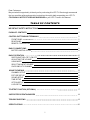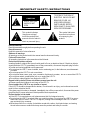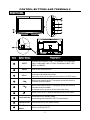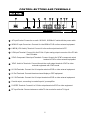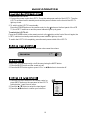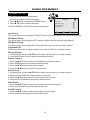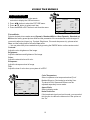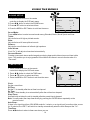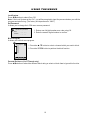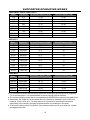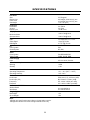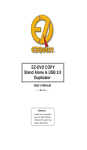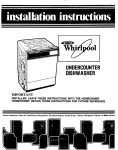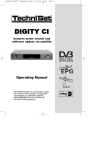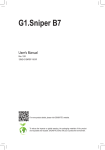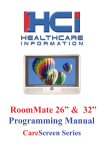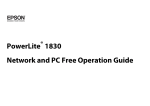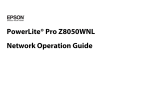Download AWA JTM32K212A-TUser's Manu Specifications
Transcript
JTM32K212A-T 3415132130000 Dear Customers, May we take this opportunity to thank you for purchasing this LCD TV. We strongly recommend that you read the safety and operation instructions throughly before operating your LCD TV. FOLLOW ALL INSTRUCTIONS AND WARNINGS on your LCD TV and in this manual. TABLE OF CONTENTS IMPORTANT SAFETY INSTRUCTIONS 2 PACKAGE CONTENTS 4 CONTROL BUTTONS AND TERMINALS FRONT PANEL REAR PANEL REMOTE CONTROLLER 5 5 6 7 BASIC CONNECTIONS 9 BATTERY INSTALLATION 9 BASIC OPERATION SWITCHING THE LCD TV ON/OFF ADJUSTING THE VOLUME USING MUTE SELECTING INPUT SOURCE CHOOSING A TV CHANNEL 10 10 10 10 10 11 USING THE MENUS CHANNEL SETUP PICTURE SETUP SOUND SETUP TIME SETUP OPTION SETUP LOCK SETUP 12 12 13 14 14 15 15 TELETEXT FUNCTION (OPTIONAL) 17 SUPPORTED OPERATING MODES 18 TROUBLESHOOTING 19 SPECIFICATIONS 20 1 IMPORTANT SAFETY INSTRUCTIONS TO REDUCE THE RISK OF ELECTRIC SHOCK DO NOT REMOVE COVER. NO USER-SERVICEABLE PARTS INSIDE. REFER SERVICING TO QUALIFIED SERVICE PERSONNEL. CAUTION RISK OF ELECTRIC SHOCK DO NOT OPEN This symbol indicates “dangerous voltage” inside the product that presents a risk of electric shock or personal injury. This symbol indicates important instructions accompanying the product. Read this Manual Read this manual throughly before operating the unit. Keep this manual Keep this manual for future reference. Observe all warnings All warnings on the product and in the manual must be observed closely. Follow all instructions All operating instructions in the manual must be followed. Do not insert liquids or objects Inserting liquids or objects into the unit could result in fire or an electrical shock. If liquids or objects should enter the LCD TV, immediately turn off the power switch, disconnect the power plug from the AC outlet and contact qualified service personnel. ● Do not place the LCD TV near a bathtub, sink or swimming pool, in the bathroom, a wet basement or similar. ● Do not expose the LCD TV to rain or moisture. ● Do not place flower vases, pots, cups, cosmetics, liquids such as water, etc on or around the LCD TV. ● Do not place metals, combustibles, etc on or around the LCD TV. ● Do not drip or splash liquid of any kind on the LCD TV. Be particularly careful if there are children present near the unit ● Please ensure that children do not hang on the LCD TV. Do not subject the LCD TV to any shocks or impact If the LCD TV should be dropped and/or broken, it could result in an injury, and continued use could result in fire or electrical shock. If the glass panel is broken or damaged, immediately turn off the power switch, disconnect the power plug from the AC power outlet and contact qualified service personnel. Ensure that the unit is stable ● If the LCD TV is mounted on a wall, please ensure that it is fastened securely. ● Do not place the LCD TV on a bed, sofa, rug or similar surface. Do not place the LCD TV on an unstable cart, stand, or table. The LCD TV may fall, causing serious damage to the LCD TV and/or may seriously injury someone. ● When the product is on a trolley, it should be moved with caution. Avoid quick stops, and moving the unit across uneven surfaces that may cause the product and trolley to overturn. 2 IMPORTANT SAFETY INSTRUCTIONS Do not block any ventilation openings ● The vents and other openings in the cabinet are designed to let hot air escape from the LCD TV. Do not cover or block these vents and openings since insufficient ventilation can cause overheating. Do not place the LCD TV on a bed, sofa, rug or other similar surface, since this can block ventilation openings, causing the TV to overheat, which may result in fire. ● Do not cover the LCD TV with cloth, such as curtains, or items such as newspaper, etc. ● This unit is not designed for built-in installation, do not place the product in an enclosed place such as a bookcase or rack, unless proper ventilation is provided or the manufacturer’s instructions are followed. Avoid high temperature environments The heat may adversely affect the LCD TV and other parts, and could result in serious overheating or risk of fire. ● Do not place the LCD TV, the remote control and other parts in direct sunlight or near a hot object such as heater, etc. ● Do not place the LCD TV in a place where the temperature varies widely. Avoid oils Do not place the TV near a kitchen or a cooking appliance. Dust saturated with oil may enter into the unit and damage it. Power cord protection Incorrect connection of the power cord could result in fire or electrical shock. ● Do not connect too many appliances to the same mains socket as this could result in fire or electrical shock. ● The apparatus must be connected to a mains socket outlet with a protective earthing connection. ● The socket outlet for connecting mains plug must be easily accessible and remain readily operable. ● Do not overload wall outlet as this can result in fire or electrical shock. ● Check that the connecting portion of the AC power cord is clean (with no dust), before using. Use a soft and dry cloth to clean the power plug. ● The AC power cord should be routed so that it is not likely to be walked on or pinched by items placed upon or against it. Also do not put any heavy objects on the AC power cord. ● Do not touch the AC power cord with a wet hand. ● Pull out the AC power cord by the plug. Do not pull on the power cord. ● Insert the power plug into a power outlet firmly. Avoid using a loose, or damaged outlet. ● Do not pinch, bend, or twist the cable excessively. The core lines may be bared or cut, causing a short-circuit which may induce fire or electrical shock. ● For your own safety, do not touch any part of the unit, power cord or aerial lead during lightning storms. ● Do not modify the AC power cord. ● Disconnect the power cord if the LCD TV is not used for a long time. ● Switch off and withdraw the power plug before making or changing connections. Handling and cleaning the screen surface of display unit To avoid screen degradation, follow the points mentioned below. Do not push on the screen or scratch it with hard objects, or throw anything at the screen. The screen may be damaged. ● Be sure to unplug the power cord from outlet before cleaning. ● Do not push on the surface of the screen or scratch it with hard objects, as this may damage it. ● We recommend that the screen surface is touched as little as possible. ● To remove dust from the screen surface, wipe gently with a clean, soft and cotton-free dry cloth. ● Do not use any type of abrasive pad, alkaline/acid cleaner or strong solvent such as alcohol, thinner or benzene etc, as this may damage the surface. Cleaning the cabinet ● Be sure to unplug the power cord from the outlet before cleaning. ● Clean the cabinet with a soft cloth. ● Note that material deterioration or screen coating degradation may occur if the display unit is exposed to a volatile solvent, such as alcohol, thinner, benzine or insecticide, or if prolonged contact is maintained with rubber or vinyl materials. 3 IMPORTANT SAFETY INSTRUCTIONS Carrying and moving ● Be sure to always carry the LCD TV by two people holding it with two hands, one hand on each side of the LCD TV. If you carry the unit in a manner other than that specified, it may drop and a serious injury may be caused. Servicing Do not open the cabinet or remove the rear cover of the unit. If any of the following conditions occurs, unplug the AC power cord from the AC outlet, and contact qualified service personnel. ● When the power cord or plug is damaged. ● When the LCD panel is damaged. ● When liquid is spilled on the unit or when objects have fallen into the unit. ● When the unit has been exposed to rain or water. ● If the unit has been dropped or the cabinet has been damaged in any way. ● If the unit does not work properly even after you have referred to the TROUBLESHOOTING section. Replacement parts ● If the unit needs replacement parts, make sure that the service personnel use replacement parts specified by the manufacturer, or those with the same characteristics and performance as the original parts. The use of non-compliant parts can result in malfunction, fire, an electrical shock and/ or other accidents. ● Upon completion of service or repair work, request the service technician to perform safety checks to ensure that the unit is in proper operating condition. Other notices ● Sometimes, the image may have some tiny red, green, blue, white or black spots. This is normal and does not affect the performance of the LCD TV. ● The advanced technology of this LCD TV gives you detailed pictures. Occasionally, a few nonactive pixels may appear on the screen as a fixed point of blue, green, or red. Please note that this does not affect the performance of your LCD TV. ● If the unit is used in a cold place, a smear may occur in the picture or the picture may become dark. This does not indicate a failure. These phenomena improve as the temperature rises. ● In some cases, residual images may remain after the short-term display of still images is displayed. These will disappear in a few minutes, and the display will return to normal. However, if the unit is used in high temperatures, it sometimes takes ten minutes or more to return to normal. Please note that this is not a malfunction. ● LCD panels are made of finely processed glass, so please avoid pushing the panel with your hands or subjecting it to a strong impact. ● Do not use immediately after moving from a low temperature to a high temperature environment, as this causes condensation, which may result in fire, electrical shock or other danger. PACKAGE CONTENTS Your LCD TV package includes: 1. LCD TV Display 2. Remote Control 3. Power Cord 4. RCA Cable (3 Pin) 5. Operation Manual Note: Your product may also include various other accessories depending on region of purchase. 4 CONTROL BUTTONS AND TERMINALS INPUT 2 + _ 3 4 8 7 5 6 9 Description Item Button Name 1 INPUT To select input sources: DVB-T TV, Analogue TV, Composite1 Video, Composite2 Video, S-Video, Component Video, VGA, HDMI1 and HDMI2. 2 MENU Enter or exit from the menu. 3 VOL +/- Increase or decrease the volume. Adjust the values of the selected menu item in the OSD menu. 4 CHv v When you are watching the TV program, press this button to increase channel number. 5 CHw w When you are watching the TV program, press this button to decrease channel number. In the main-menu, press to select lower menu item. Switch on the LCD TV when at standby mode or vice versa. 6 7 Illuminates red in standby mode. Power Indicator Illuminates green when the LCD TV is switched on. 8 Remote Sensor Infrared sensor for the remote control. 9 Main Power Switch Switch on/off the LCD TV. 5 CONTROL BUTTONS AND TERMINALS 2 3 1 AC IN HDMI2 IN HDMI1 IN 3 4 LINE IN VGA IN (D-SUB 15PIN) Pr Y AV2 9 8 7 6 5 Pb R L AV OUT VIDEO R L VIDEO R L AV1 R L VIDEO 10 11 12 1 AC Input Socket: Connect to an earth 100-240V, 50/60Hz AC outlet with the power cable. 2 HDMI1/2 Input Connectors: Connect it to the HDMI of DVD or other external equipment. 3 LINE IN (VGA Audio) Terminal: Connect it to the audio output terminal of PC. 4 VGA Input Terminal: Connect it to the D-Sub 15 pins analog output connector of the PC with the VGA cable. 5 YPbPr Component Video Input Terminals: Connect them to the YPbPr component output terminal of DVD or other external equipment. 6 YPbPr Audio In Terminals: Connect them to the audio output terminal of DVD or other external equipment with YPbPr mode. 7 AV2 IN Terminals: Connect it to AV output terminals of DVD or other external equipment. 8 AV Out Terminals: Connect them to external display or REC equipment. 9 AV1 IN Terminals: Connect it to AV output terminals of DVD or other external equipment. 10 Coaxial output, connecting to coaxial input of your amplifier. 11 S-VIDEO Terminal: Connect it to S-Video output terminal of DVD or other equipment. 12 RF Input Socket: Connect antenna or cable 75 ohm coaxial to receive TV signal. 6 CONTROL BUTTONS AND TERMINALS POWER STEREO 4:3/16:9 2 3 4 RECALL 5 6 7 8 9 TELETEXT INFO 1. POWER To switch on the LCD TV when at standby mode and vice versa. 2. DISPLAY To display the source and channel informations. 3. STEREO To select the audio broadcasting at Stereo or Mono. 4. NUMBER BUTTONS To directly select program number. 5. MENU To enter the menu, or exit from the menu. 6. t /u To adjust menu settings. To increase or decrease the volume. p /q To select a menu item. To select the program in ascending or descending order. ENTER Execute a command. 7. VOL-/+ (VOLUME UP/DOWN) To increase or decrease the volume. 8. PMODE To select you desired picture mode among Dynamic, Standard, Mild, User. 9. SOURCE To select input sources : DVB-T TV, Analogue TV, Composite1 Video, Composite2 Video, S-Video, Component Video, VGA, HDMI1 and HDMI2. 7 CONTROL BUTTONS AND TERMINALS 10 POWER STEREO 4:3/16:9 11 12 RECALL 13 10. MUTE To switch the sound on or off. 11. 4:3/16:9 To select a display mode. 12. SLEEP To set the sleep timer. 13. RECALL To recall to the last TV channel watched. 14. CH-/+ (PROGRAM UP/DOWN) To select the program in ascending or descending order. 15. SMODE To select the sound mode. 16. EXIT To exit the menu. 17. TELETEXT BUTTONS (OPTIONAL) These buttons are used for certain models with Teletext functions. For further details, refer to the “TELETEXT FUNCTION”. Note: the colour buttons ( RED, GREEN, YELLOW and CYAN) are used for program edit function. For further details, refer to the “Program Edit”. DVB Function buttons 14 15 16 17 TELETEXT INFO 18 18. TV/RADIO Press to select TV or Radio mode. LANG To show the list of audio language available for the current channel. SUBTITLE To switch the dialogue at the bottom of the screen. EPG Press to show the Electronic Program Guide menu. FAV This is a hot button for displaying the favourite list defined by yourself. INFO Press to display the information of digital channel . Note: These are disabled with no silk-screen buttons. 8 BASIC CONNECTION Insert the batteries while observing the correct (+) and (-) polarities as illustrated below. + _ _ + UM-4(AAA) - RO3,1.5VX2 - + + About the batteries ● If the remote control unit fails to work even when it is operated near the LCD TV, please replace the batteries. ● Use size UM-4 (AAA) batteries. Note: ● Do not use rechargeable (Ni-Cd) batteries. ● Do not attempt to recharge, short circuit, disassemble, heat or throw the batteries into fire. ● Do not splash the remote control with water or put it on a wet object . ● Do not drop, step on or cause any impact to the remote control unit. This may damage it, resulting in malfunction. ● Do not mix old and new batteries. ● If the remote control unit is not going to be used for a long time, remove the batteries. ● Strong light such as direct sunlight falling on the remote sensor can cause operational failure. Avoid placing the remote control in direct sunlight. Caution Keep batteries out of children’s reach. 9 BASIC OPERATION To switch the LCD TV on: 1. Connect the power cord to the LCD TV. Press the main power switch of the LCD TV. Then the LCD TV switches itself to standby mode and the power indicator on the front of the LCD TV lights up in red. 2. To switch on the LCD TV from standby: Press the POWER button on the remote control or the button on the front panel of the LCD TV, the LCD TV switches on and the power indicator lights up in green. To switch the LCD TV off: Press the POWER button on the remote control or the button on the front of the unit again, the LCD TV switches to standby mode and the power indicator lights up in red. To switch the LCD TV off completely, press the main power switch of the LCD TV. Press the VOL+/- or t /u button to increase or decrease the volume. 36 At any time, you can temporarily cut off the sound using the MUTE button. 1. Press the MUTE button and the sound cuts off. 2. Press the MUTE button again or press VOL+/- ort /u button to turn mute off. 1. Press the SOURCE button on the remote control or press INPUT button on the rear panel of the LCD TV to display the “ Input Source” menu. 2. Press the p /q button to select the input signal. 3. Press the t /u button to confirm your selection. Input Source DTV TV AV1 AV2 S-Video YPbPr PC HDMI1 HDMI2 EXIT 10 ENTER BASIC OPERATION Use the CHp /CHq button on the front panel, or the CH+/CH-/p /q button on the remote control. Press the CHp or CH+ /p button to increase channel number. Press the CHq or CH-/q button to decrease channel number. Using 0-9 digital buttons You can select the channel number directly by pressing 0 to 9 buttons. Example: To select 1-digit channel (e.g. Channel 5): ● Press the 5 button. To select 2-digit channel (e.g. Channel 20): ● Press the 2 button, follow by 0. 11 USING THE MENUS CHANNEL SETUP 1. Press the MENU button on the remote controller to display the OSD main menu. 2. Press t /u button to select the CHANNEL menu. 3. Press p /q button to select each item. 4. Press the MENU or EXIT button to exit from the menu. CHANNEL Auto Tuning DTV Manual Tuning ATV Manual Tuning Programme Edit EXIT MENU ENTER Auto Tuning: This option allows you to tuning the TV and DTV channels stations that can be received automatically. DTV Manual Tuning: This option allows you to tuning the DTV channels stations that can be received by manual. A TV Manual Tuning: This option allows you to tuning the TV channels stations that can be received by manual. Programme Edit: This function allows you to delete, rename, move, skip and FAV for a selected channel. Deleting Channel 1. In Program Edit, move the p /q button to select a channel which you want to delete. 2. Press the RED button twice to perform the deletion function. Rename Channel 1. Press the p /q button to select a channel which you want to rename. 2. Press GREEN button to perform the rename function. 3. Press the p /q button to select the character. 4. Press the t /u button to move the cursor position. Move Channel 1. In Program Edit, move the p /q button to select a channel which you want to moved. 2. Press the YELLOW button to summon the move function. 3. Press the p /q button to select a channel you want to move to. 4. Press the YELLOW button to perform the move function. Skip Channel 1. Press the p /q button to select a channel which you want to skipped. 2. Press the CYAN button to perform the skip function. Set FAV Channel 1. Press the p /q button to select a channel which you favorite. 2. Press the FAV button to perform the favorite function. 12 USING THE MENUS PICTURE SETUP 1. Press the MENU button on the remote controller to display the OSD main menu. 2. Press t /u button to select the PICTURE menu. 3. Press p /q button to select each item. 4. Press the MENU or EXIT button to exit from the menu. PICTURE Picture Mode Contrast Brightness Color Sharpness Tint EXIT Standard 50 50 50 50 0 MENU ENTER Picture Mode: Select a desired picture mode among Dynamic, Standard,Mild and User.Dynamic, Standard and Mild are the factory preset picture mode and the parameter of those modes can not be changed. If you want to adjust any items (e.g. Contrast, Brightness ,Clour and sharpness etc), please select User, and the settings will be stored in User mode. C You may select the picture mode directly by pressing the PMODE button on the remote control. Contrast: Adjust the color brightness of the image. Brightness: Adjust the darkness and lightness of the image. Color: Adjust the saturation level of color. Sharpness: Adjust the sharpness level of image. Tint: Adjust the tone of color when your system is in NTSC. PICTURE Colour Temperature Red Green Blue Aspect Ratio Noise Reduction EXIT MENU User ........... 50 ........... 50 ........... 50 16:9 On ENTER Color Temperature: Select a optimum color temperature level(Cool/ Medium/Warm) or Customize by selecting User. The level of Red, Green and Blue are can be adjusted separately in user mode. Aspect Ratio: Select a display mode. Noise Reduction: If the broadcast signal received is weak, you can select this function to reduce the video noise if the option set the “On”. 13 USING THE MENUS SOUND SETUP 1. Press the MENU button on the remote controller to display the OSD main menu. 2. Press t /u button to select the SOUND menu. 3. Press p /q button to select each item. 4. Press the MENU or EXIT button to exit from the menu. SOUND Sound Mode Treble Bass Balance Auto Volume Surround Sound EXIT Standard ........... 50 ........... 50 ........... 50 Off Off MENU ENTER Sound Mode: Press t /u button to select a sound mode among Standard, Music, Movie Sports and User. Treble: Adjusts the level of higher-pitched sounds. Bass: Adjusts the level of lower-pitched sounds. Balance: Adjusts the sound balance in left and right speakers. Auto Volume: If set “On”, it will adjust volume level automatically. Surround Sound: Creates a panoramic stereo audio image by producing deep and rich bass tones and clear treble tones. This enables you to enjoy powerful sound effects like those in a movie theatre when it is “Surround”. TIME SETUP 1. Press the MENU button on the remote controller to display the OSD main menu. 2. Press t /u button to select the TIME menu. 3. Press p /q button to select each item. 4. Press the MENU or EXIT button to exit from the menu. TIME Clock Off Time On Time Sleep Timer Auto Sleep Time Zone Off Off Off Off Victoria GMT+10 Clock: Set the current time. Off Time: Set the TV to standby after the set time has elapsed. On Time: Set the TV from standby to on automatically after the set time has elapsed. Sleep Timer: Automatically switches the unit to standby after the preset time to elapsed. Note: You may select the sleep time directly by pressing the SLEEP button repeatedly on the remote control. Auto Sleep: If there is no signal input from VGA /HDMI mode for 1 minute, or no signal input from other video source for 15 minutes, the LCD TV will switch to standby automatically when the Auto Sleep set the “On”. Time Zone: Press t /u button to select a time zone where you are. 14 EXIT MENU ENTER USING THE MENUS OPTION SETUP 1. Press the MENU button on the remote controller to display the OSD main menu. 2. Press t /u button to select the OPTION menu. 3. Press p /q button to select each item. 4. Press the MENU or EXIT button to exit from the menu. OPTION Language Audio Language Subtitle Language Hearing Impaired Country Restore Factory Default English English English Off Australia Language: Selects your desired language for the OSD menu. Note: If your unit does not support multi-language, this item may not be selected by pressingt /u button. Audio Language (for DTV): Selects your desired language for the audio. Note: If your unit does not support multi-language, this item may not be selected by pressing t /u button. Subtitle Language (for DTV): Selects your desired language for the subtitle. Note: If your unit does not support multi-language, this item may not be selected by pressing t /u button. Hearing Impaired (for DTV): For Hearing Impaired people. The program can be displayed with recorded explanatory captions. Note: This is valid for the program that has captions. Country: This function is disabled in this unit. Restore Factory Default: This function allows you to replace the settings with the factory default values. EXIT MENU ENTER LOCK SETUP 1. Press the MENU button on the remote controller to display the OSD main menu. 2. Press t /u button to select the LOCK menu. 3. Press p /q button to select each item. 4. Press the MENU or EXIT button to exit from the menu. LOCK Lock System Set Password Block Program Parental Guidance EXIT 15 MENU Off No Block ENTER USING THE MENUS Lock System: Press t /u button to select On or Off. Note: If the Lock System set the “On”, you will be prompted to input the password when you edit the program and auto tuning (The factory initial password is “0000”) Set Password: It allows you to change the LOCK menu access password. Please enter password New - - - Confirm 1. Enter a new 4-digital number as a code using 0-9. 2. Enter the same 4-digital number to confirm. - - - - Block Program: It allows you to block some program. Block Program TV TV TV TV TV TV TV TV EXIT 31 S-26 32 S-27 33 S-28 34 X-30 35 S-31 36 S-32 37 S-35 38 S-38 LOCK MENU 1. Press the p /q button to select a channel which you want to block. 2. Press the GREEN button to perform the block function. ENTER Parental Guidance ( for DTV mode only): Press t /u button to select the different block rating or select no block item to ignore this function. 16 TELETEXT FUNCTION (OPTIONAL) Teletext is an optional function, therefore only certain models can receive the teletext broadcast. Teletext is a free service broadcast by most TV stations which gives up-to-the-minute information on news, weather, television programs, share prices and many other topics. Display Teletext 1. Select a TV station with teletext signal. 2. Press the TEXT button to enter Teletext signal. 3. Press the TEXT button again to display the TV picture with the Text page. 4. Press the TEXT button to again to display the teletext page superimposed over the TV image. 5. When the mix page is display, press the TEXT button to return to the normal Teletext mode. 6. When the Teletext page is displayed, press the TEXT button to return to the normal TV mode. Page Selection 1. Enter the page number (three digit) using the number buttons. If you press the wrong number during input, you must complete the three digit number and then re-enter the correct page number. 2. The PAGE+/PAGE- button can be used to select the preceding or following page. HOLD You can press the HOLD button to hold a page, and press this button again to release the page. INDEX Press the INDEX button to enter the main index page directly. You may enter the main index page number directly using the number buttons. Enlarging Text When a page is displayed, you can double the size of the text to make it easier to read. 1. Press the SIZE button to enlarge the top half of the page. 2. Press the SIZE button again to enlarge the bottom half of the page. 3. Press this button once more to return to the normal display. Reveal mode You can display concealed teletext information (e.g. Answer to puzzles or riddles etc.) by pressing this button. Press this button again to remove the information from the display. SUBPAGE Some teletext pages may contain several sub-pages which are automatically set in a certain order by the TV station. 1. You can enter to a certain sub page by pressing the SUBPAGE button directly and select the page number with the number buttons. Enter the subpage number (e.g. 0003) for the third subpage. 2. Press the SUBPAGE button again to exit the sub page mode. 3. Press the TEXT button to return to the normal TV mode. COLOR buttons (RED, GREEN, YELLOW, CYAN) Press these buttons to access directly to the corresponding color pages displayed at the lower part of the Teletext screen. 17 SUPPORTED OPERATING MODES COMPONENT VIDEO (YPbPr) INPUT Mode Resolution Horizontal Frequency (K Hz) 576i 480i 576p 480p 1080i/50 1080i/60 720p/60 1080p/50 1080p/60 576 480 576 480 1080 1080 720 1080 1080 15.63 15.73 31.26 31.47 28.13 33.75 44.96 56.25 67.50 Vertical Frequency (Hz) 50.00 60.00 50.00 60.00 50.00 60.00 60.00 50.00 60.00 RGB INPUT Mode Resolution Horizontal Frequency (K Hz) Vertical Frequency (Hz) VGA VGA VGA SVGA SVGA SVGA XGA XGA XGA SXGA SXGA 640X480 640X480 640X480 800X600 800X600 800X600 1024X768 1024X768 1024X768 1280X768 1360X768 37.5 37.9 31.5 46.9 47.2 37.9 60.0 56.5 48.4 47.8 47.7 75 72 60 75 72 60 75 70 60 60 60 Mode Resolution Horizontal Frequency (K Hz) Vertical Frequency (Hz) 576p 720X576 1920X1080 1920X1080 1280X720 1920X1080 1920X1080 31.25 28.13 33.75 45.00 56.25 67.50 50.00 50.00 60.00 60.00 50.00 60.00 HDMI INPUT 1080i/50 1080i/60 720p/60 1080p/50 1080p/60 ● It is possible that modes which are not listed in the above table above may not be supported. For an optimal picture, it is recommended to choose a mode listed in the table. ● The incoming display modes that are compatible with WINDOWS are shown in the table above. ● Sometimes, the image may be disrupted due to the frequency standard from the VGA card. However, this is not an error. You may improve this situation by activating the automatic adjustment or by manually changing the phase and the clock settings in the menu. ● To extend the service life of the product, we recommend that you use your computer’s power management function. 18 TROUBLESHOOTING Before contacting a service technician, perform the following simple checks. If any problem still persists, unplug the LCD TV and call for serving. Problem Possible Solution ● Check that the main plug has been connected to a wall inlet. No sound ● Check that you have pressed the button on the front of the TV. ● Check the volume. ● Check the volume. Normal picture but no sound ● Check whether then MUTE button has been pressed on the remote control. ● Check the volume. ● If the volume is still too low after setting the volume level to Sound is too low maximum, check the volume control on computer sound card or software program, but also check the volume of the DVD. ● Adjust the color settings. No picture or black and white ● Check that the broadcasting system selected is correct. picture ● Check the contrast and brightness of the image. ● Check the video source connected to the TV. ● Make sure that the signal cable is firmly connected to the PC or the “No signal” message video sources. ● Make sure that the PC or video sources are switched on. ● Try to identify the electrical appliance that is affecting the set and Sound and picture move it further away. interference Blurred or snowy picture, distorted sound ● Check the direction, location and connections of your aerial. Remote control does not work ● The battery in the remote control may be exhausted. ● The battery may be improperly installed. ● Check that there is no obstruction between the remote control and the remote (infrared) sensor. ● Ensure that there is no strong light shining on the remote control’s infrared sensor. The LCD TV does not turn on ● Be sure the power cord is plugged in. The image is too light or too ● Adjust the brightness and Contrast. dark On PC mode, horizontal bars appear to flicker, jitter or ● Adjust the Phase. shimmer on the image On PC mode, vertical bars ● Adjust the Manual Clock . appear to flicker, jitter or shimmer on the image On PC mode, image is not stable and may appear to vibrate ● Check that the display resolution and frequency from your PC or video board is a valid mode for your LCD TV. Control Panelg Displayg Settings. ● If the setting is not correct, use your computer utility program to change the display settings. Your monitor supports multiscan display function within the following frequency domain: Horizontal frequency:30KHz~75KHz Vertical frequency: 56Hz~75Hz Maximum refresh rate:1360X768@60Hz On PC mode, image is not centred on the screen. ● Adjust the horizontal and vertical position. 19 SPECIFICATIONS LCD Panel Size Display size Pixel Pitch View Angle 32” Diagonal 697.685(H) X 392.256 (V) mm 0.51075(H) X 0.51075 (V) mm 176°/176°(H/V) Frequency Horizontal Vertical Display color Display Resolution Maximum Mode Optimum Mode Input Source Sync. Video Signal RGB Signal 30~75KHz 56~75Hz 16.7M colors 1360 X 768 @ 60Hz 1280 X 768 @ 60Hz H/V separate, TTL, P. or N. 1Vp-p @ 75 ohm 0.7 Vp-p @ 75 ohm TV Color System Sound System Video Color System Video Format PAL BG, DK, I PAL/SECAM/NTSC CVBS, S-VHS, RGB Power Supply Input Power Consumption Working Standby 165W < 3W Environmental Considerations Operating Temperature Operating Humidity 10℃ ~ 40 ℃(50°F ~ 104°F) 10% ~ 80% AC 100~240V, 50/60Hz Audio Characteristics Audio Input Audio Input (PC) Frequency Response Dimension (WXDXH)mm Without Stand With Stand Weight (Kg) Net Weight Gross Weight RCA Jack (L, R), 0.5Vrms (-9dB) Ø3.5 Stereo, 0.5Vrms (-9dB) RF: 100Hz~12KHz (at ± 3dB) A/V: 100Hz~13KHz (at ± 3dB) 812.9X106X560.9 812.9X245.6X619 15.2 18.2 Note: ● Design and specifications are subject to change without notice. ● Weight and dimensions shown are approximate values only. 20