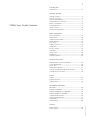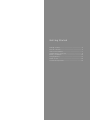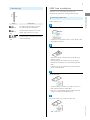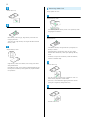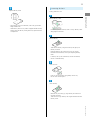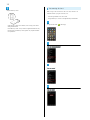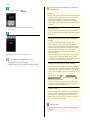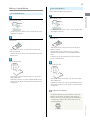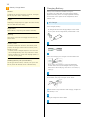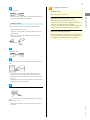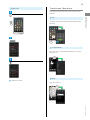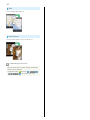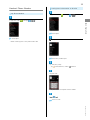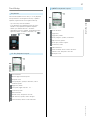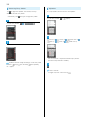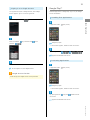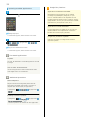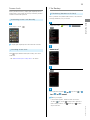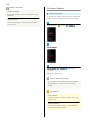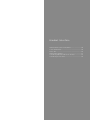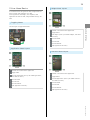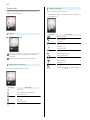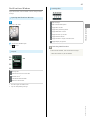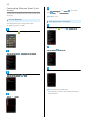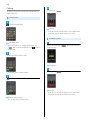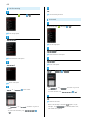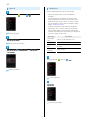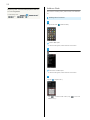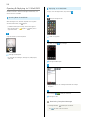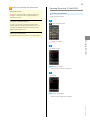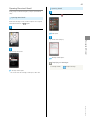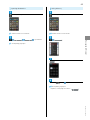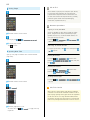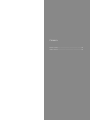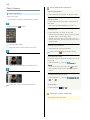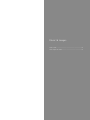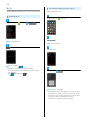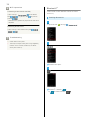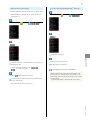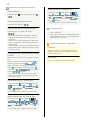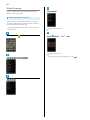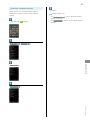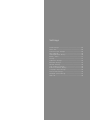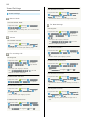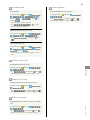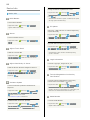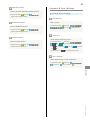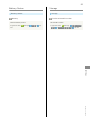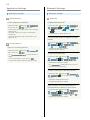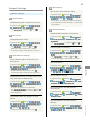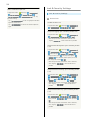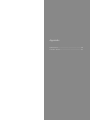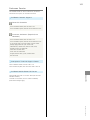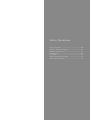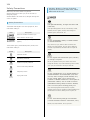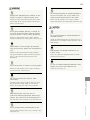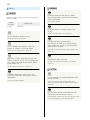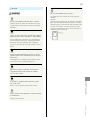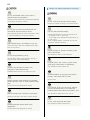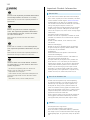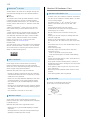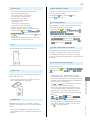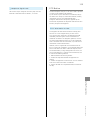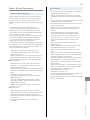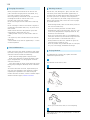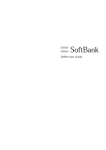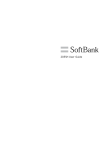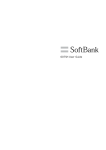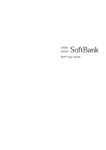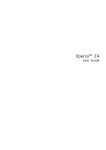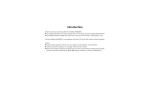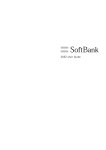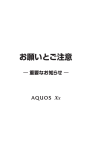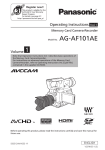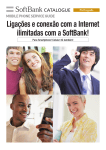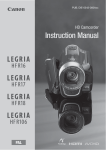Download Aquos SoftBank 106SH User guide
Transcript
106SH User Guide 1 Introduction Introduction.........................................................................3 Getting Started Package Contents............................................................... 6 Parts & Functions.............................................................. 6 USIM Card Installation....................................................... 7 Handset Memory & SD Card.............................................. 9 106SH User Guide Contents Battery Installation..........................................................15 Charging Battery.............................................................. 16 Power On/Off................................................................... 18 Touchscreen Operations................................................... 19 Basic Operations Basic Operations............................................................... 22 Applications.......................................................................24 Handset Phone Number.................................................... 25 Mobile Manners................................................................. 26 Text Entry.........................................................................27 Google™ Accounts............................................................ 29 Google Play™.................................................................... 31 Security Codes.................................................................. 33 USIM PIN............................................................................34 Screen Lock....................................................................... 35 File Backup........................................................................ 35 Software Updates.............................................................36 Handset Interface Welcome Sheet (Lock Screen) Basics...............................38 3-Line Home Basics.......................................................... 39 Status Bar......................................................................... 40 Notifications Window.......................................................41 Customizing Welcome Sheet (Lock Screen).....................42 Customizing 3-Line Home................................................ 43 Phone Calling................................................................................ 46 Optional Services..............................................................47 Address Book.................................................................... 52 Messaging & Browser Messaging.......................................................................... 56 Sending S! Mail/SMS.........................................................56 Opening & Replying to S! Mail/SMS................................ 58 Opening Received S! Mail/SMS........................................ 59 Creating/Sending Gmail....................................................60 Opening Received Gmail................................................... 61 Using Email........................................................................62 Web Browsing....................................................................64 Photo Camera.................................................................... 68 Video Camera.................................................................... 69 SoftBank 106SH Camera 2 Music & Images Music Files.........................................................................72 Still Images & Video.........................................................72 Connectivity Wi-Fi...................................................................................74 Bluetooth ® ........................................................................ 76 Global Services Global Roaming................................................................. 80 Calling from Outside Japan............................................. 82 Settings Sound Settings..................................................................86 Device Info........................................................................ 88 Accounts & Sync Settings............................................... 89 Wi-Fi Settings...................................................................90 Home Applications Setting.............................................. 90 Battery Status.................................................................. 91 Storage...............................................................................91 Application Settings.........................................................92 Bluetooth Settings........................................................... 92 Network Settings............................................................. 93 Lock & Security Settings.................................................94 External Connection Setting........................................... 95 Language & Input Settings..............................................96 Date & Time Settings...................................................... 96 Developer Option Settings...............................................97 Reset All............................................................................98 Appendix Specifications..................................................................100 Customer Service............................................................ 101 Safety Precautions Safety Precautions......................................................... 104 Important Product Information.....................................110 Handset & Hardware Care............................................. 112 General Notes................................................................. 114 FCC Notice...................................................................... 115 Specific Absorption Rate (SAR).....................................116 Water & Dust Resistance.............................................. 117 3 Introduction Introduction Before You Begin Read "Quick Tips" (in お願いとご注意) and this guide Introduction Thank you for purchasing SoftBank 106SH. thoroughly beforehand for proper usage. ・Accessible services may be limited by contract conditions. ・SoftBank 106SH is compatible with 3G and GSM network technologies. Guide Usage Notes ・Most operation descriptions are based on default settings. ・Unless noted otherwise, descriptions are for 3-Line Home application sheet. ・Some operation descriptions may be omitted. ・In this guide and on handset, "abroad" means "outside Japan" with regard to handset/service usage. ・In this guide, microSD/microSDHC/microSDXC Card is referred to as "SD Card." Screenshots & Key Labels Actual handset windows, menus, etc. may differ in appearance. Key labels are simplified for reference convenience. Accessing Guide on Handset Access this Guide on handset from Guide indicator on Status Bar. Guide indicator appears on Status Bar by default. To hide Guide indicator: Drag Status Bar down Indicator off Tap here for Guide Back ・Guide usage information and confirmation for automatic updates appear at initial startup. Follow onscreen instructions. SoftBank 106SH 4 5 Getting Started Getting Started Package Contents............................................................... 6 Parts & Functions.............................................................. 6 USIM Card Installation....................................................... 7 Handset Memory & SD Card.............................................. 9 Battery Installation..........................................................15 Charging Battery.............................................................. 16 Power On/Off................................................................... 18 Touchscreen Operations................................................... 19 SoftBank 106SH 6 Package Contents Package Contents Parts & Functions Handset Parts ・Handset (SoftBank 106SH) ・Battery (SHBEJ1) ・AC Charger (SHCEJ1) ・Micro USB Cable (SHDDL1) ・クイックスタート (Japanese) ・お願いとご注意 (Japanese) with English "Quick Tips" ・Warranties (Japanese) for handset and AC Charger ・microSD Card (complimentary sample) Name Earpiece Display External Device Port Proximity/ Light Sensor Internal Camera Notification Lamp Description Hear other party's voice through this. Touch Display to select menu items, open functions, scroll pages, etc. Connect AC Charger or Micro USB Cable here. Detects ambient light level, etc. Shoot photos or videos. Illuminates while charging or for notifications (missed calls, new messages, etc.). Illumination Flashes according to handset status. Mic Talk to other party through this. Name Mic Infrared Port Mobile Light Headphone Port External Camera Battery Cover Speaker FeliCa Logo Strap Eyelet Description Captures ambient sounds while recording videos. Transfer files using Infrared. Use as a flashlight or camera flash. Connect specified Headphones with Mic here. Shoot photos or videos. Open for inserting/removing Battery and USIM Card. Listen to music, video/One Seg audio, etc. through this. Place over reader/writer to use OsaifuKeitai ® . Attach Straps here. 7 USIM Card Installation Handset Keys USIM Card is an IC card containing customer and authentication information, including handset number. Always power off first. Name Description Activate/cancel Screen lock. Long Press for power on/off or phone options. (Power Key) Increase Volume. Long Press to turn on (Volume Up Mobile Light (Press to turn it off). Key) ( : Volume Down Key) Remove Battery Cover Getting Started Inserting USIM Card Decrease Volume. Long Press to activate/ cancel Manner mode. ・Use notch (○) to lift Battery Cover. Push up Battery Cover along edges to remove it. Remove Battery ・Take hold of Battery tab (printed PULL) and gently lift Battery as shown. ・Fold back Battery tab to black area; may get caught between base and Battery Cover upon replacing Battery Cover. ・If Battery tab rips off and Battery cannot be removed, contact a SoftBank Shop. Pull out USIM Tray ・Use tab to gently pull USIM Tray straight out until it is about halfway exposed as shown above. ・USIM Tray is not removable; applying excessive force or pulling at an angle may damage USIM Tray. Place USIM Card (IC chip facing up) in USIM Tray SoftBank 106SH ・Slide in USIM Tray. 8 Removing USIM Card Secure USIM Tray Always power off first. Remove Battery Cover Insert Battery ・Use notch (○) to lift Battery Cover. Push up Battery Cover along edges to remove it. ・With Battery tab facing up, align Battery terminals with charging terminals. Remove Battery ・Take care not to get Battery tab caught between base and Battery Cover. ・Take hold of Battery tab (printed PULL) and gently lift Replace Battery Cover Battery as shown. ・Fold back Battery tab to black area; may get caught between base and Battery Cover upon replacing Battery Cover. ・If Battery tab rips off and Battery cannot be removed, contact a SoftBank Shop. ・Align Battery Cover with handset, then firmly press down along shaded areas. Pull out USIM Tray ・Close Battery Cover firmly. Debris trapped between battery housing area and Battery Cover gasket may expose handset to liquid/dust. ・Use tab to gently pull USIM Tray straight out until it is about halfway exposed as shown above. ・USIM Tray is not removable; applying excessive force or pulling at an angle may damage USIM Tray. Remove USIM Card ・Slide out USIM Card. 9 Handset Memory & SD Card Secure USIM Tray Handset supports SD Card up to 64 GB. Some SD Cards may not operate properly. In addition to SD Cards, use handset memory as storage for Storage Handset internal storage consists of system memory and Insert Battery handset memory. See below to learn about system memory, handset memory and SD Card. Storage ・With Battery tab facing up, align Battery terminals with charging terminals. ・Take care not to get Battery tab caught between base and System files and applications are installed memory here. memory Battery Cover. Shot photos/videos, mail attachments, etc. are saved here. Connect handset to a PC to exchange files. Connect handset (with SD Card inserted) SD Card Replace Battery Cover Description System Handset Getting Started shot photos/videos and other files. to a PC to exchange files. Save images, music and other files to SD Card for use on handset. ・Align Battery Cover with handset, then firmly press down along shaded areas. ・Close Battery Cover firmly. Debris trapped between battery housing area and Battery Cover gasket may expose handset to liquid/dust. SoftBank 106SH 10 Unmounting SD Card Always unmount SD Card before removing it. (Complimentary Removing SD Card Always unmount SD Card and power off first. SD Card preinstalled.) Remove Battery Cover In application sheet, (Settings) ・Use notch (○) to lift Battery Cover. Push up Battery Cover along edges to remove it. Remove Battery microSD & phone storage ・Take hold of Battery tab (printed PULL) and gently lift Battery as shown. ・Fold back Battery tab to black area; may get caught between base and Battery Cover upon replacing Battery Cover. ・If Battery tab rips off and Battery cannot be removed, contact a SoftBank Shop. Unmount microSD OK Remove SD Card ・Gently push in SD Card and release it; SD Card pops out. Carefully remove SD Card without bending it. Unmount microSD changes to Mount microSD . (SD Card is unmounted.) Insert Battery ・With Battery tab facing up, align Battery terminals with charging terminals. ・Take care not to get Battery tab caught between base and Battery Cover. 11 Inserting SD Card Replace Battery Cover Always power off first. ・Align Battery Cover with handset, then firmly press down along shaded areas. Getting Started Remove Battery Cover ・Close Battery Cover firmly. Debris trapped between battery housing area and Battery Cover gasket may expose handset to liquid/dust. ・Use notch (○) to lift Battery Cover. Push up Battery Cover along edges to remove it. Remove Battery ・Take hold of Battery tab (printed PULL) and gently lift Battery as shown. ・Fold back Battery tab to black area; may get caught between base and Battery Cover upon replacing Battery Cover. ・If Battery tab rips off and Battery cannot be removed, contact a SoftBank Shop. Insert SD Card ・Insert SD Card (terminals facing down) all the way. ・Do not insert other objects. Insert Battery ・With Battery tab facing up, align Battery terminals with charging terminals. ・Take care not to get Battery tab caught between base and Battery Cover. SoftBank 106SH 12 Formatting SD Card Replace Battery Cover When using a new SD Card for the first time, format it on handset before trying to save files, etc. ・Formatting deletes all SD Card files. ・Charge Battery or install a charged Battery beforehand. ・Align Battery Cover with handset, then firmly press down In application sheet, along shaded areas. ・Close Battery Cover firmly. Debris trapped between battery housing area and Battery Cover gasket may expose handset to liquid/dust. microSD & phone storage Erase microSD Erase SD card (Settings) 13 Formatting Handset Memory Enter Operation Password OK Formatting deletes all handset memory files. ・Charge Battery or install a charged Battery beforehand. ・If Operation Password is unset, follow onscreen (Settings) Getting Started In application sheet, instructions. Erase everything microSD & phone storage Handset erases all SD Card files. ・When finished, SD Card is mounted. Erase phone storage Erase internal storage SoftBank 106SH 14 Enter Operation Password OK Important Handset Memory & SD Card Usage Notes General Handset memory files and SD Card files may be lost/altered accidentally. Keep a copy of contacts, etc. in a separate place. SoftBank Mobile is not liable for any damages resulting from accidental loss/alteration of information. ・Never power off or remove Battery while files are being accessed. ・If Operation Password is unset, follow onscreen instructions. microSDXC Card Handset supports microSDXC Cards (SDXC-compatible SD Cards). microSDXC Cards are supported by SDXC-compatible devices only. Erase everything Exchanging Files with Non-SDXC-Compatible Devices To exchange files between handset and non-SDXCcompatible devices, use SD Cards (microSD/microSDHC Cards) supported by handset and those devices. Installing microSDXC Card used on handset in non-SDXC-compatible devices may corrupt card files. In such cases, do not format the microSDXC Card on those devices even if Handset erases all handset memory files. prompted to do so. ・Formatting deletes all microSDXC Card files and changes the file system. The original memory capacity may be Complimentary Sample SD Card Complimentary SD Card is preinstalled. ・Warranty does not cover complimentary sample SD Card. unavailable after formatting. To use corrupted microSDXC Card, format it on SDXC-compatible devices. Handling SD Cards Used on Other Mobiles After installing SD Card used on other mobiles (previously used handsets, etc.) in handset, Application data is present in the microSD. may appear on Status Bar. To use files on such SD Cards on handset, copy files to handset memory as follows: Drag Status Bar down present in the microSD. Tap Application data is in Notifications Window Follow onscreen instructions ・If the same folder/file name exists in handset memory, overwrite confirmation appears. Handset memory files cannot be restored once overwritten. Handset Memory Photos and videos shot on handset are saved to handset memory by default. Depending on downloaded application (sold separately), corresponding files may be saved to handset memory even if SD Card is specified as their save location in application description. General Use Keep SD Card out of infants' reach; may cause choking if swallowed. 15 Battery Installation Inserting Battery Removing Battery Always power off before removing Battery. Getting Started Remove Battery Cover Remove Battery Cover ・Use notch (○) to lift Battery Cover. Push up Battery Cover ・Use notch (○) to lift Battery Cover. Push up Battery Cover along edges to remove it. along edges to remove it. Remove Battery Insert Battery ・Take hold of Battery tab (printed PULL) and gently lift ・With Battery tab facing up, align Battery terminals with charging terminals. ・Take care not to get Battery tab caught between base and Battery Cover. Battery as shown. ・Fold back Battery tab to black area; may get caught between base and Battery Cover upon replacing Battery Cover. ・If Battery tab rips off and Battery cannot be removed, contact a SoftBank Shop. Replace Battery Cover Replace Battery Cover ・Align Battery Cover with handset, then firmly press down along shaded areas. ・Close Battery Cover firmly. Debris trapped between battery housing area and Battery Cover gasket may expose handset to liquid/dust. ・Align Battery Cover with handset, then firmly press down along shaded areas. ・Close Battery Cover firmly. Debris trapped between battery housing area and Battery Cover gasket may expose handset to liquid/dust. Lithium-ion Battery This product requires a lithium-ion battery. Lithium-ion batteries are recyclable. To recycle a used lithium-ion battery, take it to any shop displaying the symbol below. ・To avoid fire or electric shock, do not short-circuit or disassemble Battery. SoftBank 106SH 16 Battery Usage Notes General Charge Battery at least once every six months; uncharged Battery may die or affect files/settings. Charging Battery Battery must be inserted in handset to charge it. AC Charger, Micro USB Cable, Micro USB Charging Adapter (optional accessory) and In-Car Charger (optional accessory) are not water or dust proof. Do not charge Battery while handset is wet. Bulges Depending on usage, bulges may appear near end of battery life; this does not affect safety. AC Charger Use AC Charger (SHCEJ1). Replacement Replace Battery if operating time shortens noticeably. ・AC Charger and Micro USB Charging Adapter are not water or dust proof. Do not charge Battery while handset is wet. Cleaning Clean Battery terminals and charging terminals with dry cotton swabs. Battery Cover To maintain water/dust resistance, close Battery Cover properly. Do not apply excessive force to Battery Cover; Open Port Cover damage may result. ・If Battery Cover is damaged, replace it with a new one. Use of damaged Battery Cover may cause electric shock, battery corrosion, etc. due to water seepage. (Battery is not water or dust proof.) Insert Micro USB plug of AC Charger to External Device Port Handling Battery Tab (Printed PULL) Do not apply excessive force; if Battery tab rips off and Battery cannot be removed, contact a SoftBank Shop. ・Do not insert Micro USB plug in the wrong orientation; External Device Port may be damaged. Confirm type and orientation of Micro USB plug, then insert it with tabs (○) facing up. Rotate AC Charger hinge with thumb on dent as shown to extend blades, then plug AC Charger into AC outlet Notification Lamp illuminates while charging, and goes out when Battery is full. Unplug AC Charger and retract blades Remove Micro USB plug from External Device Port 17 Charging Precautions Close Port Cover Handling Cords Do not pull, bend, or twist cord. base may expose handset to liquid/dust. Handling External Device Port Cover Remember these points when closing Port Cover: USB Charging Connect handset to a PC with Micro USB Cable (SHDDL1). ・Close Port Cover firmly. Debris trapped between gasket and base may expose handset to liquid/dust. ・Do not try to close Port Cover with hinge extended; may deform Port Cover and affect water/dust resistance. Getting Started ・Close Port Cover firmly. Debris trapped between gasket and ・Power on handset and PC first. ・To use Fast transfer mode, install USB Cable driver on the PC beforehand. ・Battery may not charge or charge slowly depending on PC status/environment. Important USB Charging Note Handset may power on automatically when connected to a PC with Micro USB Cable; avoid connection aboard aircraft or in hospitals, etc. where handset use is prohibited. Open Port Cover Insert Micro USB plug of Micro USB Cable to External Device Port ・Do not insert Micro USB plug in the wrong orientation; External Device Port may be damaged. Confirm type and orientation of Micro USB plug, then insert it with tabs (○) facing up. ・There are two types of plug for supported Micro USB Cable. (Connector type varies by product.) Insert Micro USB Cable into PC USB port Notification Lamp illuminates while charging, and goes out when Battery is full. ・Remove Micro USB Cable from handset and PC, then close SoftBank 106SH Port Cover. 18 Power On/Off OK Power On Long Press until SoftBank logo appears Initial setup menu opens. ・When powering on for the first time, 3-Line Home usage guide appears before initial setup menu opens. Follow these steps: 利用する OK Water/dust proofing information appears Initial setup menu opens Application sheet appears After Power On Graphics, Welcome sheet (lock screen) appears. 言語と文字入力 English ・When powering on for the first time, Welcome sheet (lock screen) usage guide appears. Tap 利用する . Drag 定 to the bottom of Display Water/dust proofing information appears. キャンセル (設定) OK その他の設 言語(Language) を選択 19 Power Off Touchscreen Operations Touch Display to select menu items, open functions, scroll pages, etc. (Long Press) Tap item or key to open or execute corresponding function/ operation. Getting Started Tap Power off Touch & Hold Touch item for 1+ seconds (handset vibrates) to move icon, open menu, etc. OK Drag Handset shuts down. Drag item to move it. SoftBank 106SH 20 Flick Flick to toggle sheets, pages, etc. Pinch/Spread Pinch or Spread to zoom in or out on images, etc. Calibrating Touchscreen Calibrate Touchscreen to improve response. Hold handset normally during calibration. In application sheet, Adjust touch panel (Settings) Device info Tap center of each circle 21 Basic Operations Basic Operations Basic Operations............................................................... 22 Applications.......................................................................24 Handset Phone Number.................................................... 25 Mobile Manners................................................................. 26 Text Entry.........................................................................27 Google™ Accounts............................................................ 29 Google Play™.................................................................... 31 Security Codes.................................................................. 33 USIM PIN............................................................................34 Screen Lock....................................................................... 35 File Backup........................................................................ 35 Software Updates.............................................................36 SoftBank 106SH 22 Basic Operations Handset Navigation Tap item, icon, key, etc. to open menu/window or execute Welcome Sheet (Lock Screen) corresponding function/operation. After a period of inactivity, Display goes completely dark to ・Tap to go back/escape. extend battery time (Screen lock active). To cancel Screen lock, Press to open Welcome sheet (lock screen) first. ・Welcome sheet (lock screen) also appears at power on. Navigation Bar Tap icons on Navigation Bar (Display bottom) for some basic functions/operations. ・To cancel Screen lock and use handset, Drag down. See "Welcome Sheet (Lock Screen) Basics" for details. ・Navigation Bar icons: Icon Description Activate Phone. Activate Mail. Activate Browser. Open application use history. Home (3-Line Home) Go back/escape. Return to 3-Line Home. 3-Line Home consists of application sheet, widget sheet and shortcut sheet. Most operations start here. ・Flick left/right to toggle Home sheets. See "3-Line Home Basics" for details. ・Tap at Display bottom to return to 3-Line Home. Open Options menu. 23 Action Bar Handset Settings Current menu/window title appears on Action Bar (Display In application sheet, Tap (Settings) to customize settings. top). Tap icons to the right of title to access frequently used functions. ・When or appears on Action Bar, Tap it to turn corresponding setting off or on. select ( ・When (check all)/ or ) appears beside some options. Tap to ) or cancel ( ) option. Basic Operations ・Checkbox ( (uncheck all) appears on Action Bar, Tap it to select or cancel multiple items together at once. ・Drag/Flick slider, spinner, etc. to adjust some settings. If for additional settings. available, Tap Menu Operations Tap at Display bottom to open Options menu. Handset & Display Orientation Rotate handset 90 degrees; Display orientation changes accordingly. ・Landscape orientation may be unavailable in some windows. ・In some windows, Drag down or Touch & Hold for menu. Capturing Screenshots and ( ) simultaneously to capture screenshot. ・Open captured screenshots from Photo in Manager), etc. (Contents SoftBank 106SH Long Press 24 Applications Obtaining Applications Activating Applications Obtain applications from (Play Store). Deleting Application Use History In application sheet, Tap application All Items In application use history, Single Item In application use history, Flick item left/right Application activates. ・If confirmation (authentication prompt, selection, caution, etc.) appears, follow onscreen instructions. Closing Applications In any application, Tap repeatedly until 3-Line Home returns. (Some applications may remain active.) Using Application Use History In application sheet, A list of recently used applications appears. Tap application Application activates. 25 Handset Phone Number Saving User Information to Profile My Phone Number In application sheet, In application sheet, (Settings) (Settings) Profile Profile Basic Operations Profile opens. Profile opens. ・Handset number appears in Own phone number field. (edit) on Action Bar Profile entry window opens. Tap item (entry field) ・Tap to show/add entry field or to delete. Complete field ・Tap other items and complete fields as needed. Save Yes Profile is saved. SoftBank 106SH 26 Mobile Manners Selecting Manner Mode Option (Long Press) Manner Mode Mute ringtones and other handset sounds to avoid disturbing others around you. ・Shutter click, video recording tones, etc. still sound even in Manner mode. Tap icon ( , etc.) Airplane Mode Precautions Activating Airplane mode disables Wi-Fi and Bluetooth ® , interrupting corresponding transmissions. Wi-Fi/Bluetooth ® connections can be used even in Airplane mode by enabling Wi-Fi/Bluetooth ® after ( activating Airplane mode; make sure that such connection/ : Long Press) transmission is allowed in your current location before use. Manner mode activates. ・To cancel, Long Press ( ). Airplane Mode Suspend signal transmitting functions. (Long Press) Phone options appear. Airplane mode Airplane mode activates. ・To cancel, Long Press , then Tap Airplane mode . 27 Text Entry QWERTY Keyboard Layout Keyboards Use onscreen keyboards for text entry. In 12-Key Keyboard, multiple characters are assigned to each key. In QWERTY Keyboard, single characters are assigned to each key. ・In any keyboard, Flick keyboard left/right to switch between 12-Key Keyboard and QWERTY Keyboard. ・Default input method: iWnn IME - SH edition. ・Upon opening text entry windows, the following window appears by default. To disable it thereafter, Tap Don't show again ( ) and Tap CLOSE . Enter characters. Toggle case. Basic Operations ・Tap a text entry field for keyboards. Toggle entry modes. Enter pictograms, symbols, or emoticons. Open text entry options. Enter space; convert hiragana. Current entry mode Delete characters. Insert line break; confirm current characters. Advance cursor; add space at text end. 12-Key Keyboard Layout Backspace cursor. Enter characters. Reverse-toggle character options. Backspace cursor. Enter pictograms, symbols, or emoticons; switch conversion options. Toggle entry modes. Enter space; toggle case; add ゛ or ゜. Current entry mode Delete characters. Advance cursor; add space at text end. Open text entry options; convert hiragana. Insert line break; confirm current characters. SoftBank 106SH 28 Switching Entry Modes Tap Alphabet to toggle Half Alphabet, Half Numeric, and Kanji In 12-Key Keyboard, to enter Keitai in Half Alphabet: modes. To use other entry modes: ・Alternatively, Flick left/right to toggle entry modes. In a text entry window, In a text entry window, ( appears) Change input mode (twice: K) (once: t) (twice: e) (once: a) (three times: i) (three times: i) Tap mode ・The first character is capitalized automatically by default. (Cancel auto capitalization as needed.) Keyboard interface changes accordingly. Current entry mode indicator-- (Kanji), (Full Katakana), (Half Alphabet), etc.--appears. Keitai is entered. ・To toggle case, enter a letter and Tap . 29 Google™ Accounts Flick Input In 12-Key Keyboard, Flick key for target character. Sign in to a Google Account to use Google services. (Some ・Touch & Hold a key for guide; Flick toward target character Account.) applications may be limited or disabled without a Google to enter. Creating a Google Account Target Character (Settings) Accounts & sync Basic Operations In application sheet, Operation P Tap Q Touch and Flick left. R Touch and Flick up. S Touch and Flick right. 7 Touch and Flick down. once. ADD ACCOUNT ・To disable/enable key preview and Flick input guide, in iWnn IME - SH edition (Language & Input Settings), Tap Display/ Layout settings Key input guide . Google Add a Google Account appears. New SoftBank 106SH 30 Enter first name Tap Last field Enter last name Not now I accept Next Enter shown characters (distorted) Enter mail address Next Next ・If shown characters are unreadable, enter a character then ・If confirmation appears, follow onscreen instructions. Enter password password Tap Re-type password field Re-enter Tap Next ; other distorted characters appear. Skip Next Next A Google Account is added. Tap Recovery email address field Tap Choose a security question field Tap Answer field Enter answer Enter mail address Tap question Next 31 Google Play™ Signing in to a Google Account If an application requires a Google Account, Add a Google Account appears. Sign in to use the application. Download applications in Google Play. Sign in to your Google Account beforehand. Installing Free Applications In Add a Google Account, Existing Enter mail address password Tap Password field Enter Sign in Basic Operations In application sheet, (Play Store) Google Play opens. ・If confirmation appears, follow onscreen instructions. Tap free application Download Accept & download Application downloads and installs. Purchasing Applications Follow onscreen instructions You are signed in to your Google Account. In application sheet, (Play Store) Google Account Caution Do not forget your Google Account ID and password. Google Play opens. ・If confirmation appears, follow onscreen instructions. Tap paid application Tap price Follow onscreen instructions Application downloads and installs. SoftBank 106SH 32 Updating Installed Applications Google Play Cautions Application Installation Disclaimer In application sheet, Download and install applications on this handset (Play Store) via Google Play (Developed by Google Inc.) at your own risk. SoftBank Mobile is not responsible for user installed application content (quality, reliability, legality, appropriateness, accuracy, etc.) or malfunctions installed applications may cause (due to viruses, etc.). Application Purchase Disclaimer Purchase applications via Google Play at your own risk. SoftBank Mobile is not responsible for transactions between users and third party publishers. Google Play opens. ・If confirmation appears, follow onscreen instructions. Google Play Automatic Updates Operations are subject to change due to automatic My Apps Tap application Update Accept & download Application downloads and installs. ・If confirmation appears, follow onscreen instructions. Purchased Applications Payment Pay once. Re-downloads of uninstalled applications are free of charge. Use on Other Android Devices Install same application on other Android devices under same Google Account at no added cost. Additional Operations Refund Requests Request refunds within designated period. Returned applications are deleted from handset; no payment is required. (One refund request per application.) In Google Play, My Apps Tap application Refund Enabling Automatic Updates In Google Play, My Apps Allow automatic updating ( Tap application ) ・Automatic update is not available for some applications. application updates. 33 Security Codes Code Types Center Access Code (Network Password; 4-digit code in contract) is required to use Optional Services from landlines or subscribe to fee-based information. Saving Operation Password Do not forget Operation Password; write it down if necessary. In application sheet, (Settings) Other settings Lock & Security Basic Operations ・Do not forget Operation Password and Center Access Code (Network Password). If these codes are forgotten, contact us for recovery. For details, contact SoftBank Customer Support, General Information. ・Do not reveal Operation Password or Center Access Code (Network Password). SoftBank Mobile is not liable for misuse or damages. ・Call Barring settings will be locked if incorrect Center Access Code (Network Password) is entered three times consecutively when making a setting. To unlock, the code must be changed. For details, contact SoftBank Customer Support, General Information. ・If Network Password has been previously changed on a Operetion password setting Password OK Enter Operation OK mobile phone, enter the latest code to set Call Barring. Re-enter Operation Password OK OK Operation Password is saved. SoftBank 106SH 34 USIM PIN Important 9999 by default; enable USIM card lock to restrict handset Entering incorrect PIN three consecutive times activates use. PIN Lock. To cancel, Personal Unblocking Key (PUK) is required; contact SoftBank Customer Support, General Information. Entering incorrect PUK ten consecutive times Enabling USIM Card Lock activates PUK Lock, disabling handset. For recovery, USIM Card must be reissued at a SoftBank Shop (fees apply). In application sheet, (Settings) Other settings Lock & Security USIM card lock settings OK ( Lock USIM card Enter PIN ) USIM card lock is enabled. Changing USIM PIN Enable USIM card lock first. In application sheet, (Settings) Other settings Lock & Security USIM card lock settings current PIN OK enter new PIN PIN is changed. OK Change USIM PIN Enter new PIN OK Enter Re- 35 Screen Lock File Backup After a period of inactivity, Display goes completely dark to extend battery time (Screen lock active). Screen lock prevents accidental Touchscreen operation. File Backup (Handset to SD Card) Back up handset files (Address Book contacts, sent/received Activating Screen Lock Manually In application sheet, (Settings) microSD & phone storage Basic Operations When Display is active, messages, bookmarks, etc.) to SD Card. Display goes completely dark and Screen lock activates. Canceling Screen Lock Press microSD backup to open Welcome sheet (lock screen), then cancel Screen lock. ・See "Welcome Sheet (Lock Screen) Basics" for details. Backup Enter Operation Password Start Yes OK Tap items ( ) Complete Backup is complete. ・If confirmation appears, follow onscreen instructions. ・To select ( ) or cancel ( once in Backup item list, Tap (check all) or (uncheck SoftBank 106SH all) on Action Bar. ) multiple items together at 36 Battery & Memory Battery Strength Backup stops if Battery runs low. Confirm Battery charge beforehand. Memory Status Software Updates Software Updates At specified time, handset automatically checks for/downloads firmware updates as required. To update firmware manually: microSD backup requires 11 MB of free space in handset system memory. In application sheet, (Settings) Device info Software update Software update Execute Follow onscreen instructions Software update starts. Before Updating Software Back up important information before updating software. SoftBank Mobile is not liable for loss or associated damages. Precautions During Update Handset is disabled until update is complete. Update may take some time. Signal Conditions Confirm signal strength and Battery charge beforehand. Update failure may disable handset. 37 Handset Interface Handset Interface Welcome Sheet (Lock Screen) Basics...............................38 3-Line Home Basics.......................................................... 39 Status Bar......................................................................... 40 Notifications Window.......................................................41 Customizing Welcome Sheet (Lock Screen).....................42 Customizing 3-Line Home................................................ 43 SoftBank 106SH 38 Welcome Sheet (Lock Screen) Basics Welcome sheet (lock screen) appears at power on or when Activating Applications Activate Camera, Phone or Mail from Welcome sheet (lock screen). is Pressed while Display is completely dark (Screen lock active). Cancel Screen lock, activate application (Phone, Mail, etc.), and more in Welcome sheet (lock screen). In Welcome sheet (lock screen), Drag up Layout Application icons appear. Tap icon Handset status/notifications appear here. Wallpaper Drag down to cancel Screen lock; Drag up then Tap icon to activate application. Notifications of missed calls and new messages appear here. Date, time, etc. (Flick left/right for weather and other information.) Application activates. Canceling Screen Lock In Welcome sheet (lock screen), Drag Missed Call & New Message Notifications down Notification (missed call or new mail, with count) appears in Welcome sheet (lock screen). Drag notification down to open it. Screen lock is canceled. ・When Screen lock option other than Slide or None is selected, follow onscreen instructions to cancel Screen lock. 39 3-Line Home Basics Widget Sheet Layout 3-Line Home consists of application sheet, widget sheet and shortcut sheet. Most operations start here. Access applications and widgets, save frequently used applications to shortcut sheet, change handset settings, and more. Toggling Sheets Flick left/right to toggle these sheets. Toggle sheets. Use widgets. (Flick up for hidden widgets; Flick down for menu.) Activate Phone. Activate Mail. Handset Interface Handset status/notifications appear here. Activate Browser. Open application use history. Application Sheet Layout Shortcut Sheet Layout Handset status/notifications appear here. Toggle sheets. Activate applications. (Flick up for hidden applications; Flick down for menu.) Activate Phone. Activate Mail. Activate Browser. Open application use history. Handset status/notifications appear here. Toggle sheets. Activate applications. (Flick up for hidden shortcuts; Flick down for menu.) Activate Phone. Activate Mail. Activate Browser. Open application use history. SoftBank 106SH 40 Status Bar Status Indicators Indicators (new message notification, handset status, etc.) appear at the top of Display. Status Indicators appear on the right. ・Some indicators appear in different colors while signed in to a Google Account. Layout Indicator Description Battery Strength Signal Strength No Signal Airplane Mode 3G Data in Use GSM Data in Use Alarm Set Notifications and warnings appear here. (Notification Indicators) Handset status appears here. (Status Indicators) Standard Manner Mode Drive Manner Mode Silent Manner Mode Wi-Fi Connected Bluetooth ® On Notification Indicators Notification Indicators appear on the left. Indicator Description Missed Call Answer Phone Message Recorded New SMS/S! Mail New Email New Gmail Alarm Time Passed Data Usage Limit Reached Bluetooth ® Connected Answer Phone ( : Message Recorded) 41 Notifications Window Settings Bar Open notifications, confirm handset status or change various settings. Opening Notifications Window Open Settings. Drag Status Bar down Open Manner mode options. Toggle Wi-Fi on/off. Toggle Bluetooth ® on/off. Toggle account sync on/off. Toggle VeilView on/off. Toggle automatic Display rotation on/off. Toggle Display brightness. Handset Interface Toggle GPS positioning on/off. Notifications Window opens. ・Tap to exit. Layout Deleting Notifications In Notifications Window, Flick notification left/right ・Some notifications may not be deleted. Settings Bar 1 Notifications and active functions Handset status 2 Close Notifications Window. Delete all notifications. 1 Flick left/right for hidden items. 2 Tap for corresponding settings. SoftBank 106SH 42 Customizing Welcome Sheet (Lock Screen) Set Wallpaper for Welcome sheet (lock screen) or select Screen lock option. Tap Contents manager image Save or or Preset Tap or select Set to wallpaper Wallpaper is set. Setting Wallpaper Selecting Screen Lock Option Flick Wallpaper left/right to toggle preset images. To replace with other still images: In application sheet, In application sheet, Other settings (Settings) Lock & Security Wallpaper & display (Settings) Screen lock Welcome sheet (lock screen) Tap Screen lock option Welcome Sheet wallpaper Image Corresponding setup window opens. ・Follow onscreen instructions. (Not required when None or Slide is selected.) Page 1 to Page 5 43 Customizing 3-Line Home Move icons/widgets or add shortcuts/widgets to corresponding sheets. Moving Icons/Widgets Adding Widgets Add Album, Analog clock, etc. In 3-Line Home, Drag down In 3-Line Home, Touch & Hold icon/widget or appears at upper right of icon/widget. Handset Interface Menu opens. Add widget Drag to target location Release to place icon/widget. ・To a folder: Drag to target folder. Adding Shortcuts To add a shortcut from application sheet to shortcut sheet: Tap widget In application sheet, Touch & Hold icon Widget is added. appears at upper right of icon. Removing Widgets/Shortcuts In widget sheet or shortcut sheet, Touch & Hold widget or shortcut Tap Tap Add shortcut SoftBank 106SH Shortcut is added to shortcut sheet. 44 45 Phone Phone Calling................................................................................ 46 Optional Services..............................................................47 Address Book.................................................................... 52 SoftBank 106SH 46 Calling See below to dial directly or answer calls. (Handset does not To end the call, End call support Video Call.) Placing Calls (Phone) on Navigation Bar Call ends. ・After calls to/from unsaved numbers, save to Address Book confirmation appears. Follow onscreen instructions. Answering Calls Call Window opens. ・When Incoming History or Outgoing History opens, Tap Phone . When missed call window opens, Tap to open a When a call arrives, Drag Answer down; when Screen lock is inactive, Tap it Phone window. Use onscreen dialpad to enter number Call connects. ・Include area code for landline numbers. To end the call, End call Call Call ends. ・After calls to/from unsaved numbers, save to Address Book confirmation appears. Follow onscreen instructions. Handset dials the number. ・Wait for other party to accept the call. 47 Emergency Location Report Using SoftBank 3G handset for emergency calls (110, 119 or Optional Services Use these SoftBank Optional Services: 118) automatically reports handset location to corresponding agency (police, etc.) Optional Services ・Location Report does not incur registration/transmission fees. ・Location/signal conditions affect positioning accuracy. Always provide location and call purpose. ・Hiding Caller ID (using 184, etc.) cancels Location Report. Service Call Divert all/unanswered calls to a preset Forwarding number. However, corresponding agency may obtain location information in life threatening situations. Divert all/unanswered calls to Voicemail Voicemail ・Location Report is not sent for calls made while outside Japan. Waiting 1 Group Calling 1 (Notification Indicator for missed calls) appears on Status Bar. In Welcome sheet (lock screen), notification appears. Caller ID Call Barring Answer calls during a call. Switch between open lines/connect multiple lines. Show or hide your number when placing Phone For unanswered calls, Center; access messages via handset/ touchtone phones. Call Missed Calls Description calls. Restrict incoming/outgoing calls by conditions. 1 Requires separate subscription Notification Indicator Notification ・Drag Status Bar down for Notifications Window, then Tap missed call notification to open Incoming History. ・Drag notification down to open Incoming History. Emergency Call Restriction Emergency calls are restricted when Airplane mode is active. Long Press and cancel it. SoftBank 106SH 48 Call Forwarding OK In application sheet, (Settings) Call Forwarding activates. Call Voicemail In application sheet, (Settings) Call Call settings opens. Voicemail/divert Call settings opens. Voicemail/divert Voicemail/divert menu opens. Voicemail/divert menu opens. Settings/stop Divert menu opens. Settings/stop Always or No answer Voicemail Divert menu opens. ・For No answer , Tap Wait time and select ring time as Always or No answer Enter number needed. ・To cancel Voicemail, Tap Stop call forward Yes . OK Voicemail activates. ・When a new message is recorded, ・For No answer , Tap Wait time and select ring time as needed. ・To cancel Call Forwarding, Tap Stop call forward Yes . appears. To play messages, Tap Play voicemail in Voicemail/divert menu, then follow voice guidance. 49 Call Waiting Group Calling Requires separate subscription. In application sheet, (Settings) Requires separate subscription. Call During a call, Add Call Phone Call settings opens. Enter number Call Other service settings When call connects, Merge calls All lines connect to each other. Other service settings opens. Call waiting ( ) Call waiting activates. ・During a call, a tone sounds for incoming calls; Drag right. ・To cancel Call Waiting, Tap Call waiting . SoftBank 106SH 50 Caller ID Call Barring Restrict outgoing/incoming calls and SMS messages. In application sheet, (Settings) ・Call Barring requires Center Access Code (Network Call Password). ・Call Barring settings will be locked if incorrect Center Access Code (Network Password) is entered three times consecutively when making a setting. To unlock, the code must be changed. For details, contact SoftBank Customer Support, General Information. ・If Network Password has been previously changed on a mobile phone, enter the latest code to set Call Barring. ・Failure message appears when attempting to place/send calls/SMS with outgoing call restriction active. Message may Call settings opens. take time to appear in some areas. Restriction All outgoing Other service settings calls Other service settings opens. Notify caller ID Network default , Show number Hide number or Description Restrict all non-emergency calls. Bar int'l call Restrict all international calls. Local & home Restrict all international calls except calls only to Japan. Restrict all incomings Bar if abroad Reject all calls. Reject calls while outside Japan. In application sheet, (Settings) Caller ID activates. Call settings opens. Call barring Call barring menu opens. Call 51 Additional Operations Bar outgoing calls or Bar incoming calls Tap option Setting Missed Call Notification Activate this function for records of calls missed when handset is off/out-of-range. Initiate Voicemail then follow these steps: In Call settings, Missed calls Settings Call Follow voice guidance Setting Handset Response to Missed Calls In Call settings, Enter Center Access Code (Network Password) Tap item Sounds & alerts Follow onscreen instructions ・Set Missed calls sound, Vibration pattern, Incoming calls Phone Restriction is set. OK Missed calls lamp and Ring duration. Canceling All Outgoing Call Restrictions In Call barring menu, outgoing calls Bar outgoing calls Stop all Enter Center Access Code OK Canceling All Incoming Call Restrictions In Call barring menu, incoming calls Bar incoming calls Stop All Enter Center Access Code OK Limiting Calls to Numbers Saved in Address Book In Call barring menu, Restrict destinations Operation Password ( OK Enter Restrict address book ) Limiting Calls to Numbers in Call Permitted List In Call barring menu, Restrict destinations Operation Password Switch on/off <Empty> OK ( ) Enter number Enter Specified phone number Call permitted list OK Rejecting Calls from Unsaved Numbers In Call barring menu, numbers ( Reject call Not registered ) Rejecting Calls from Specified Numbers In Call barring menu, Switch on/off <Empty> Reject call ( ) Enter number Specified numbers Reject numbers list OK SoftBank 106SH 52 Rejecting Calls with No/Undisplayable Caller ID or from Payphones In Call barring menu, Payphone or Reject call Unavailable ( Address Book Save contacts including names, phone numbers, mail addresses, etc. Number not sent , ) Adding New Contacts In application sheet, (Address Book) Address Book opens. ・If confirmation appears, follow onscreen instructions. (add) on Action Bar Add contact window opens. ・If confirmation appears, follow onscreen instructions. Tap item Complete entry ・Tap Next to move to other items. (Tap Done after mail address entry.) 53 Dialing from Address Book Save Yes In application sheet, (Address Book) Contact is saved. Address Book opens. Tap tab Phone ・If confirmation appears, follow onscreen instructions. Tap contact Contact opens. ・Contacts are sorted by the first character of last name (Read last). Handset dials the number. Address Book Caution If handset is left with no Battery inserted or an exhausted one, contacts may be altered/lost; handset damage may also affect information recovery. SoftBank Mobile is not liable for any resulting damages. Keep separate copies of SoftBank 106SH contacts, etc. 54 55 Messaging.......................................................................... 56 Sending S! Mail/SMS.........................................................56 Opening & Replying to S! Mail/SMS................................ 58 Opening Received S! Mail/SMS........................................ 59 Creating/Sending Gmail....................................................60 Messaging & Browser Messaging & Browser Opening Received Gmail................................................... 61 Using Email........................................................................62 Web Browsing....................................................................64 SoftBank 106SH 56 Messaging S! Mail Exchange messages with S! Mail-compatible SoftBank handsets Sending S! Mail/SMS Sending S! Mail To send S! Mail to a number/address saved in Address Book: and e-mail compatible devices (other mobiles, PCs, etc.) beyond SMS character entry limit; attach media files, etc. (Mail) on Navigation Bar SMS Exchange short messages with mobiles using handset numbers as addresses. Gmail Gmail is Google's webmail service. Handset automatically syncs with Gmail. Folder list appears. Email Create Exchange Email (POP3/IMAP4) messages on handset. ・Set up an account to use Email. ・Upon Email message retrieval, accounts are synced between handset and source mail server; messages are also accessible from PCs. S! Mail Composition window opens. Address Book Address Book opens. Tap tab Tap contact ・Contacts are sorted by the first character of last name (Read last). ・For multiple numbers/addresses, Tap one. Enter subject Next Enter message 57 Sending SMS (Send) on Action Bar To send SMS from sent/received mail records: (Mail) on Navigation Bar S! Mail is sent. ・Handset saves failed S! Mail messages to Unsent Folder; automatically attempts redelivery up to two times. Folder list appears. Messaging & Browser Create SMS SMS Composition window opens. Send/Receive history SEND HISTORY Enter message or RECEIVE HISTORY Tap number (Send) on Action Bar SMS is sent. ・Handset saves failed SMS messages to Unsent Folder; automatically attempts redelivery up to two times. Saving to Unsent Box without Sending In S! Mail Composition window or SMS Composition window, Save If Outbox is full, handset automatically deletes sent messages, unprotected ones first. SoftBank 106SH Important S! Mail/SMS Transmission Note 58 Opening & Replying to S! Mail/SMS Handset retrieves S! Mail/SMS messages automatically; set manual retrieval as needed. Opening New S! Mail/SMS Replying to S! Mail/SMS To reply from message window, skip ahead to . (Mail) on Navigation Bar When message arrives, handset responds with ringtone/ Vibration/Illumination, and appears. ・In Welcome sheet (lock screen), notification appears. ・New message count ( ) appears in (Mail) icon in application sheet. Drag notification (X new mail) down Folder list appears. Tap folder in Inbox Tap message Message window opens. ・For multiple new messages, message list (Inbox) opens; select one. Message window opens. Reply or Reply to all ・Reply to all appears for messages addressed to multiple recipients. Enter message (Send) on Action Bar Message is sent. Retrieving Complete Messages In message window, ・Tap (receive) on Action Bar to select item to retrieve. 59 Important Message Retrieval Notes Retrieval System By default, complete message including attachments is retrieved; transmission fees may apply depending on subscribed price plan. Opening Received S! Mail/SMS Opening S! Mail/SMS To open received messages: Automatic Message Deletion If Inbox is full, handset automatically deletes oldest (Mail) on Navigation Bar received messages, opened/unprotected ones first. If all messages are unopened, handset automatically deletes oldest unprotected ones first. Retrieval Outside Japan Message retrieval outside Japan may incur high charges. Tap folder in Inbox Messaging & Browser Folder list appears. Message list appears. ・Flick left/right to switch message lists. Tap message Message window opens. ・Flick left/right to open other messages. SoftBank 106SH 60 Creating/Sending Gmail Use Google's webmail service. (Sign in to a Google Account beforehand.) Gmail Composition Operations Adding Cc/Bcc Recipients In Mail Composition window, Creating/Sending Gmail Add Cc/Bcc Add recipient Attaching Files In application sheet, (Gmail) In Mail Composition window, Attach file Select file ・If confirmation appears, follow onscreen instructions. Saving without Sending After entering recipient, subject or message text, Save draft ・Message is saved to Drafts. Inbox opens. Discarding Messages ・If confirmation appears, follow onscreen instructions. After entering recipient, subject or message text, Discard OK Gmail Caution Gmail messages are not received if recipient device is set to reject messages sent from PCs. Mail Composition window opens. Complete message Message is sent. on Action Bar 61 Opening Received Gmail Opening Gmail Gmail groups all related messages by subject. (Conversation view) In application sheet, (Gmail) Opening New Gmail When Gmail message arrives, handset responds with ringtone/ Vibration/Illumination, and appears. Drag Status Bar down for Notifications Window Inbox opens. Messaging & Browser Tap conversation (subject) Tap message notification Message window opens. Replying to Messages In message window, Complete message Message window opens. ・For two or more new messages, Inbox opens; select one. SoftBank 106SH 62 Using Email Creating/Sending Email Adding Accounts In application sheet, (Email) Confirm user name (user ID), password, server name, etc. beforehand. In application sheet, (Email) Inbox opens. Account setup menu opens (if no account is set up). Enter mail address and password Next ・Tap Manual setup to configure incoming/outgoing server settings directly. Mail Composition window opens. Complete incoming server settings outgoing server settings Next Complete Next Complete message Incoming and outgoing server settings are complete. ・Procedure may vary by e-mail service. Enter account name and sender name Done An Email account is added. Message is sent. 63 Opening New Email Opening Email When Email message arrives, handset responds with ringtone/ Vibration/Illumination, and appears. In application sheet, (Email) Drag Status Bar down for Notifications Window Inbox opens. Notifications Window opens. Tap message notification Messaging & Browser Tap message Message window opens. Message window opens. ・For two or more new messages, Inbox opens; select one. SoftBank 106SH 64 Web Browsing Adding Bookmarks View Internet sites in Browser. (Browser) on Navigation Bar Using Browser Upon activating Browser, Quick toolbox guidance appears by default. ・To disable it thereafter, Tap Don't show again ( ) and Tap Close . Handset connects to the Internet. Open target page Add bookmark (Browser) on Navigation Bar Add bookmark window opens. Handset connects to the Internet. Check/edit label, URL, etc. OK ・Flick up/down to scroll. ・Internet connection confirmation appears upon Tapping URL within message text; Tap Yes to open linked page in Browser. Current page is saved as a bookmark. 65 Opening Bookmarks Using History (Browser) on Navigation Bar (Browser) on Navigation Bar Handset connects to the Internet. Handset connects to the Internet. BOOKMARKS Tap bookmark Bookmark list Messaging & Browser Bookmark list Corresponding page opens. HISTORY Tap item ( Today , etc.) Tap record Corresponding page opens. ・Frequently visited pages are saved in Most visited . SoftBank 106SH 66 SSL & TLS Saving Pages Secure Sockets Layer (SSL) and Transport Layer Security (TLS) are encryption protocols that secure Internet (Browser) on Navigation Bar transmissions of important/sensitive information such as credit card numbers and corporate secrets, providing protection against online threats (eavesdropping, falsification, impersonation, etc.). Browser Operations Signing in to My SoftBank Handset connects to the Internet. Access My SoftBank to check service charges or reward points, change contract details (subscribed price plan, optional services, etc.), customize handset address, use anti-spam settings, and more. Open target page Save for offline reading In a page, Bookmark list My SoftBank Follow onscreen instructions Current page is saved. ・Tap Searching for Words/Phrases to return. In a page, Tap URL entry field Opening New Tabs Go Open up to 16 pages in different tabs to switch between pages easily. (Browser) on Navigation Bar Enter word/phrase Tap link Editing Bookmarks In a page, Bookmark list bookmark Edit or move bookmark etc. Touch & Hold Edit name, URL, OK Deleting Bookmarks In a page, bookmark Bookmark list Delete bookmark Touch & Hold Yes Opening Saved Pages In a page, Handset connects to the Internet. Bookmark list SAVED PAGES Tap page SSL/TLS Caution New tab When a security notice appears upon opening a webpage, subscribers must decide for themselves whether or not to open the page. Opening secure pages constitutes agreement to the terms of SSL/TLS usage. SoftBank Mobile, SHARP Corporation, VeriSign Japan and Cybertrust cannot be held liable for any damages associated with the use of SSL/TLS. Another page opens in a tab. ・To switch tabs, Tap target tab. Tab list in a page, then Tap 67 Camera Video Camera.................................................................... 69 Camera Photo Camera.................................................................... 68 SoftBank 106SH 68 Photo Camera Photo Viewfinder Operations Capturing Photos Adjusting Brightness In Photo Viewfinder, Drag up/down for Brightness Scale Capture JPEG images. ・Captured photos are saved to handset memory by default. Adjusting Zoom In Photo Viewfinder, Drag left/right or Pinch/Spread for Zoom Slider In application sheet, (Camera) ・Zoom may be unavailable depending on Picture Size. Locking Focus In Photo Viewfinder, Tap subject for focus lock ・External Camera continuously focuses on moving subjects. ・To release shutter, Tap the subject again. ・External Camera uses color to track subjects; may not correctly track faintly colored subjects or ones similar to background color. Photo Viewfinder appears. ・If confirmation appears, follow onscreen instructions. Opening Captured Photo In Photo Viewfinder, Tap preview thumbnail Album activates ( appears) and photo appears. Aim External Camera at subject Using Internal Camera Use Internal Camera to capture self or others with Lens on Display side. In Photo Viewfinder, ・For people, focus automatically locks on detected face. (Settings) Switch in/ outCam ・To switch back to External Camera, Tap (IN/OUT). ・Some functions/settings are not available for Internal Camera. Turning Mobile Light Off/On In Photo Viewfinder, OFF Shutter clicks; photo is saved to handset memory. or (Settings) Mobile light ON Opening Help In Photo Viewfinder, Help Important Camera Usage Note Mind etiquette when using Camera. 69 Video Camera Video Viewfinder Operations Adjusting Brightness Recording Videos In Video Viewfinder, Drag up/down for Brightness Scale Record MPEG-4/AMR or H.264/AAC videos. ・Available format varies by recording size. ・Recorded videos are saved to handset memory by default. Adjusting Zoom In Video Viewfinder, Drag left/right or Pinch/Spread for Zoom Slider In application sheet, Locking Focus (Camera) In Video Viewfinder, Tap subject for focus lock ・External Camera continuously focuses on moving subjects. ・External Camera uses color to track subjects; may not correctly track faintly colored subjects or ones similar to background color. Playing Recorded Video ・If confirmation appears, follow onscreen instructions. Album activates ( Tap appears) and video plays. Camera In Video Viewfinder, Tap preview thumbnail Photo Viewfinder appears. Using Internal Camera (Settings) Switch camera Video Camera Use Internal Camera to record self or others with Lens on Display side. In Video Viewfinder, (Settings) Switch in/outCam ・To switch back to External Camera: In Video Viewfinder, (Settings) Switch in/outCam . ・Some functions/settings are not available for Internal Camera. Video Viewfinder appears. ・If confirmation appears, follow onscreen instructions. Disabling/Enabling Mic In Video Viewfinder, OFF Aim External Camera at subject or (Settings) Mic Setting ON to start recording Opening Help In Video Viewfinder, Tone sounds and recording starts. ・For people, focus automatically locks on detected face. Help Important Camera Usage Notes General Use Mind etiquette when using Camera. to stop recording Continuous Recording Time Recording capacity is 2 GB per file (recording stops when exceeded). To continue recording, start another session. SoftBank 106SH Tone sounds and recording stops; video is saved to handset memory. 70 71 Music & Images Music Files.........................................................................72 Still Images & Video.........................................................72 Music & Images SoftBank 106SH 72 Music Files Still Images & Video View still images and videos saved to handset memory and SD Playing Music Files Supported file formats: Card. Opening/Playing Files ・3GPP, 3GPP2, MP4, MP3, AMR, WMA, ASF, PIFF, OGG Vorbis, WAVE, MIDI, XMF, RTTTL/RTX, OTA, iMelody, ADTS raw AAC, Supported file formats: FLAC Image Still Images In application sheet, (Play Music) Video File Format JPEG, PNG, GIF, BMP, WBMP, WebP 3GPP, 3GPP2, MP4, WMV, ASF, PIFF, WebM, Matroska, MPEG2-TS In application sheet, (Album) Library opens. ・Music opens in the last-used state. Flick Display left/right to select category (ALBUMS, etc.) File list appears. ・Tap ALL , PORTRAIT , EVENT or MAP to open files by category. ・When activating Album for the first time, ALL file list appears. Album activates in the last-used state thereafter (file list or folder list appears). ・Flick up/down for hidden files. ・If confirmation appears, follow onscreen instructions. Tap file Tap item Tap song File opens/plays. Song plays. ・For video playback, Tap file again, then select application ・In SONGS, Tap song directly. such as Video Player . (If confirmation appears, follow ・Depending on category, album name, etc. may need to be onscreen instructions.) Tapped after Tapping an item. 73 Connectivity Wi-Fi...................................................................................74 Bluetooth ® ........................................................................ 76 Connectivity SoftBank 106SH 74 Wi-Fi Connecting Selected Access Points Use household Wi-Fi networks, etc. to connect to the Internet. Enable handset Wi-Fi first. Enabling Wi-Fi In application sheet, In application sheet, (Settings) (Settings) Wi-Fi settings Wi-Fi settings Wi-Fi settings opens. Wi-Fi settings opens. (OFF) on Action Bar Tap access point Wi-Fi is enabled ( ). ・Enabling Wi-Fi disables Wi-Fi Direct, if enabled. ・Access point search starts; available access points appear upon completion. ・Tap to disable Wi-Fi ( Enter password Connect ). Connection is established. ・Password (indicated by WEP, WPA, KEY, etc.) may be found on a label on your wireless LAN router. For details, contact the vendor of your wireless LAN router. For public wireless LAN services, check the password with your ISP. ・Password entry omitted for some access points. 75 Disconnecting Wi-Fi Using Wi-Fi Direct Use Wi-Fi Direct to establish a Wi-Fi connection with other Wi-Fi Direct compatible devices with no need for an access In application sheet, (Settings) point or Internet connection. ・Wi-Fi Direct and access point-based Wi-Fi connection cannot be used simultaneously. In application sheet, (Settings) Other settings Wi-Fi settings Network settings Wi-Fi settings opens. Connectivity Tap connected access point Forget Wi-Fi direct Wi-Fi is disconnected. ・Password entry may be required to reconnect to access point. Wi-Fi Direct is enabled ( ). ・When Wi-Fi has been enabled, confirmation appears; Tap OK . (Wi-Fi will be disabled.) ・To disable Wi-Fi Direct, Tap Wi-Fi direct ( ). Wi-Fi Direct & Wireless Output Enabling Wireless output enables Wi-Fi Direct. In this case, disabling either function disables the other. SoftBank 106SH 76 Bluetooth ® Wi-Fi Operations Connect handset to other Bluetooth ® devices for wireless Connecting Access Points Manually In Wi-Fi settings, SSID Done protocol ADD NETWORK Tap Security field connectivity. Enter Network Tap security Save Enabling Bluetooth ® ・Selected security protocol may require other fields to be completed. In application sheet, (Settings) Other settings Dismissing Access Points In Wi-Fi settings, Touch & Hold access point network Forget Yes Troubleshooting Q. Cannot detect access points A. There may be multiple access points using neighboring channels. In this instance, handset may not detect access points correctly. Bluetooth Bluetooth menu opens. (OFF) on Action Bar Bluetooth ® is enabled ( ・Tap ). to disable Bluetooth ® ( ). 77 Device Search & Pairing Connecting Paired Bluetooth ® Devices Pair nearby Bluetooth ® devices with handset to transfer files. ・Enable Bluetooth ® on handset and set target devices to be In application sheet, (Settings) Other settings discoverable first. In application sheet, (Settings) Other settings Bluetooth Bluetooth Bluetooth menu opens. Available devices field. Tapped device is connected. ・If target device does not appear, Tap SEARCH FOR DEVICES to try searching again. Connectivity Tap device in Paired devices field Bluetooth menu opens; found Bluetooth ® devices appear in Accepting Connection Requests Handset automatically accepts connection requests from Tap device Follow onscreen instructions Pairing completes; handset connects to paired handsfree device, etc. automatically. paired devices. For unpaired devices, set handset to be discoverable first; when connection request arrives, follow onscreen prompt. ・If confirmation appears, follow onscreen instructions. ・Pairing procedure varies by target device. SoftBank 106SH 78 Bluetooth ® Connection Operations Sending All Files (e.g., Address Book) Unpairing Devices In Bluetooth menu, In application sheet, (next to target device name) Send Unpair Yes ( Send (no image) account In Bluetooth menu, Tap device or Send all items Send (image) Enter Operation Password is saved) Disconnecting Handsfree Devices, Etc. (Address Book) Send by Bluetooth if portrait OK Tap Tap device ・If confirmation appears, follow onscreen instructions. OK Troubleshooting Allowing Other Devices to Detect Handset In Bluetooth menu, Tap handset name (default: Q. Cannot use Bluetooth ® SBM106SH ) ・Description below handset name changes to Visible to all nearby Bluetooth devices, and handset is set to be discoverable. A. Airplane mode may be active. Activating Airplane mode disables Bluetooth ® . (Bluetooth ® can be enabled again while Airplane mode is active.) ・Handset returns to non-discoverable state automatically after a certain period of time, and will be hidden from unpaired devices. Important Bluetooth ® Usage Notes ・Change the period of time after which handset returns to non-discoverable state as needed with Visibility timeout in Bluetooth Settings. Connection Bluetooth ® connection may not be possible with some Bluetooth ® devices. Noise may interfere with wireless or Receiving Files (e.g., Address Book with All File Transfer) handsfree conversations. When file reception request arrives, File Transfer appears. To receive files: Files may not appear correctly on recipient devices. Drag Status Bar down for Notifications Window Bluetooth ® transfer notification Tap Accept After receiving files, Drag Status Bar down for Notifications Window Tap Bluetooth ® transfer notification Tap file (.vcf) Password Register of data OK Enter Operation Tap option ・If confirmation appears, follow onscreen instructions. ・Received files are saved to handset memory; open them from Contents Manager. Sending Single File (e.g., Address Book) In application sheet, (Address Book) (send) on Action Bar Yes ( Send (no image) is saved) Tap contact Send by Bluetooth or Send (image) if portrait Tap device ・If confirmation appears, follow onscreen instructions. Sending Selected Files (e.g., Address Book) In application sheet, Send Tap contacts ( image) (Address Book) Send by Bluetooth or ) Send (image) Send Select and send Yes ( Send (no if portrait is saved) Tap device ・If confirmation appears, follow onscreen instructions. 79 Global Services Global Roaming................................................................. 80 Calling from Outside Japan............................................. 82 Global Services SoftBank 106SH 80 Global Roaming Handset is Global Roaming Service eligible. Use the same 3G/GSM settings handset number outside Japan. Switching Network Services Handset connects to 3G Network automatically by default. To change setting according to Network service provided by target network operator outside Japan: ・Use default Network service setting in Japan or other 3G Network areas. In application sheet, (Settings) 3G/GSM settings opens. Manual 3G/GSM , 3G or GSM Network service is set. Other settings Mobile networks Network settings ・To switch Network services automatically, Tap Auto . 81 Selecting a Network Operator Handset connects to an appropriate network operator automatically by default. To select a network operator manually: Tap operator Network operator is set. ・Tap Select automatically to set an appropriate network operator automatically. ・Tap Search networks to search for all available network In application sheet, Other settings operators. Network settings Global Services Mobile networks (Settings) Network operators SoftBank 106SH 82 Calling from Outside Japan Calling Landlines & Mobiles within the Same Country See SoftBank Mobile Website for details: http://mb.softbank.jp/en/global_services/ Access roaming area/rate information or print it out to carry while traveling abroad. (Phone) on Navigation Bar Calling Japan (Phone) on Navigation Bar Call Window opens. ・When Incoming History or Outgoing History opens, Tap Phone . When missed call window opens, Tap Phone window. Call Window opens. ・When Incoming History or Outgoing History opens, Tap Phone . When missed call window opens, Tap Phone window. Use onscreen dialpad to enter number to open a Use onscreen dialpad to enter number Roaming assistant appears. ・Do not add + before the number. Call Stay country number Roaming assistant appears. ・Do not add + before the number. Japan number Handset dials the number. Handset dials the number. Call to open a 83 International Call Operations Calling Countries aside from Japan Changing Country Codes In application sheet, (Phone) on Navigation Bar settings by list User list (Settings) Call Tap country/area Tap country/area Int'l call Change Register ・Tap Entry direct to enter country name and code directly. Deleting Country Codes In application sheet, settings Call Window opens. User list (Settings) Call Tap country/area Int'l call Delete from list ・When Incoming History or Outgoing History opens, Tap Phone . When missed call window opens, Tap to open a Phone window. Enabling/Disabling Abroad Assistant In application sheet, settings Use onscreen dialpad to enter number Call (Settings) Call Abroad assistant ・Tap Abroad assistant to toggle Enable ( Disable ( Int'l call ) and ). Roaming assistant appears. ・Do not add + before the number. Other country number Global Services Country code list appears. Tap country Handset dials the number. ・When calling SoftBank handsets, always Tap 日本(JPN) in SoftBank 106SH country code list. 84 85 Settings Sound Settings..................................................................86 Device Info........................................................................ 88 Accounts & Sync Settings............................................... 89 Wi-Fi Settings...................................................................90 Home Applications Setting.............................................. 90 Battery Status.................................................................. 91 Storage...............................................................................91 Application Settings.........................................................92 Bluetooth Settings........................................................... 92 Network Settings............................................................. 93 Lock & Security Settings.................................................94 External Connection Setting........................................... 95 Date & Time Settings...................................................... 96 Developer Option Settings...............................................97 Reset All............................................................................98 Settings Language & Input Settings..............................................96 SoftBank 106SH 86 Sound Settings Set Illumination Pattern In application sheet, Sound Settings (Settings) For Incoming call pattern Manner Mode Sound settings Ringer illumi Tap pattern Illumi OK ・Available when Switch on/off (in Ringer illumi) is on. Activate Manner Mode In application sheet, Mode settings (Settings) For New Message Sound settings Tap option ・Shutter click, video recording tones, etc. still sound even in Manner mode. Set Ringtone In application sheet, (Settings) For new message Android , Volume Tap option ( Phone ringtone , etc.) Tap tone/file OK ・Sound plays upon Tapping a tone/file. Set Handset Volume In application sheet, Volume ・Tap Use by default for this action. ( (Settings) Sound settings Drag slider to adjust Volume OK ・Sound plays at set Volume upon releasing finger. Set Vibration Pattern Sound settings Vibrator Tap pattern OK ・Handset vibrates upon Tapping a pattern. Set Ringtone In application sheet, (Settings) For new message For Incoming Call ) to make selection the default thereafter. In application sheet, (Settings) For Incoming call Android , Melody Sound settings Melody Phone ringtone , etc.) Sound settings Tap option ( Tap tone/file OK Enable/Disable Illumination In application sheet, (Settings) For new message Sound settings Incoming mail illumi Switch on/off ・Sound plays upon Tapping a tone/file. ・Tap Use by default for this action. ( ) to make ・Tap Switch on/off to toggle on ( )/off ( ). selection the default thereafter. Set Illumination Pattern Enable/Disable Vibration In application sheet, (Settings) For Incoming call In application sheet, For new message Sound settings Vibration Tap option (Settings) pattern Sound settings Incoming mail illumi Tap pattern Illumi OK ・Available when Switch on/off (in Incoming mail illumi) is on. Set Vibration Pattern In application sheet, For Incoming call pattern (Settings) Sound settings Vibrator pattern Tap OK setting For Incoming call Ringer illumi ends. Sound settings Switch on/ off ・Tap Switch on/off to toggle on ( Select time (Settings) Sound settings Ring duration Ring time OK ・For Ring single song, selected tone/file plays until it Enable/Disable Illumination (Settings) In application sheet, For new message ・Handset vibrates upon Tapping a pattern. In application sheet, Set Ringtone Duration )/off ( ). 87 For Notification Haptic Feedback Set Ringtone Enable/Disable Key Tap Vibration In application sheet, (Settings) For notification option ( Android , tone/file Sound settings Notification sounds In application sheet, Tap Phone ringtone , etc.) (Settings) Sound settings Haptic feedback Tap ・Tap Haptic feedback to toggle on ( OK )/off ( ). ・Disable Haptic feedback to extend battery time. ・Sound plays upon Tapping a tone/file. ・Tap Use by default for this action. ( ) to make selection the default thereafter. Enable/Disable Notification Lamp In application sheet, (Settings) For notification Sound settings Pulse notification light ・Tap Pulse notification light to toggle on ( ( )/off ). Set Ringtone Duration In application sheet, (Settings) For notification setting Sound settings Ring duration Select time Ring time OK ・For Ring single song, selected tone/file plays until it ends. Dial Pad Touch Tones Enable/Disable Dialpad Tones In application sheet, (Settings) Sound settings ・Tap Dial pad touch tones to toggle on ( )/off ( ). ・Disable Dial pad touch tones to extend battery time. Settings Dial pad touch tones Audible Touch Tones Enable/Disable General Operation Sound In application sheet, (Settings) Sound settings Audible touch tones ・Tap Audible touch tones to toggle on ( )/off ( ). ・Disable Audible touch tones to extend battery time. Screen Lock Sounds Enable/Disable Lock/Unlock Sounds for Screen Lock (Settings) Sound settings Screen lock sounds ・Tap Screen lock sounds to toggle on ( )/off ( ・Disable Screen lock sounds to extend battery time. ). SoftBank 106SH In application sheet, 88 Device Info Change Automatic Update Start Time In application sheet, Device Info (Settings) Software update time Build Number Device info Update time settings Select Set ・Available when automatic update is enabled (Auto update settings: Update automatically). Confirm Build Number In application sheet, (Settings) Device info ・Appears below Build number. PC Update Check for a New Version of Android Operating System Manually Status In application sheet, PC update Confirm Handset Status In application sheet, (Settings) Device info Status (Settings) Confirm update Device info Follow onscreen instructions Upgrade Android Operating System In application sheet, Adjust Touch Panel PC update Follow onscreen ・Available when a new version of Android operating (Settings) Adjust touch panel Start update Device info instructions Calibrate Touchscreen In application sheet, (Settings) Device info system is released. Follow onscreen instructions Legal Information Adjust Sensitivity of Sensor Confirm Copyright, Usage Terms, Etc. Calibrate Motion & Electromagnetic Sensors In application sheet, (Settings) Adjust sensitivity of sensor OK Device info Technical Regulations Conformity Certification Confirm Technical Regulations Conformity Certification Information ( , Etc.) Software Update Confirm Firmware Updates & Download as Required Software update (Settings) Tap item Follow OK In application sheet, Legal information Device info onscreen instructions (tone sounds when calibration completes) In application sheet, (Settings) Device info Software update In application sheet, (Settings) Device info Technical Regulations Conformity Certification ・Handset complies with requirements as stipulated by the Radio Law and Telecommunications Business Law. Execute Follow onscreen instructions Model Number ・See "Software Updates" beforehand. Enable/Disable Automatic Updates Confirm Model Number In application sheet, In application sheet, Software update update automatically (Settings) Device info Auto update settings or Update automatically Do not (Settings) ・Appears below Model number. Device info 89 Accounts & Sync Settings Android Version Confirm Android Operating System Version In application sheet, (Settings) Device info ・Appears below Android version. Add Account Add Accounts Baseband Version In application sheet, Confirm Baseband Version In application sheet, (Settings) Accounts & Sync Settings (Settings) ADD ACCOUNT Device info Tap item Accounts & sync Follow onscreen instructions ・Appears below Baseband version. Auto-Sync Kernel Version Set Automatic Application Sync Confirm Kernel Version In application sheet, (Settings) ・Appears below Kernel version. In application sheet, (Settings) or Device info ・Tap it ( Accounts & sync on Action Bar to enable it ( ) or Tap to disable ). ・Disable auto-sync ( ) to extend battery time. Sync Settings Select Applications to Sync by Account In application sheet, (Settings) Tap account Tap sync option ( Accounts & sync ) Settings SoftBank 106SH 90 Wi-Fi Settings Home Applications Setting Wi-Fi Home Applications Setting Wi-Fi Home Applications Enable/Disable Wi-Fi In application sheet, or ・Tap it ( Change Home Application (Settings) Wi-Fi settings In application sheet, on Action Bar to enable it ( applications ) or Tap to disable ). ・Disable Wi-Fi to extend battery time. Enable/Disable Available Network Notifications In application sheet, Advanced (Settings) Wi-Fi settings Network notification ・Available when Wi-Fi is enabled. ・Tap Network notification to toggle on ( )/off ( Select a Wi-Fi Sleep Option In application sheet, Advanced option (Settings) Wi-Fi settings Wi-Fi sleep policy Tap ). (Settings) Home Tap item ・To restore default Home, Tap 3-Line Home . 91 Battery Status Storage Battery Status Storage Battery Preferred Install Location Confirm Battery Status In application sheet, item (Settings) Set Install Location Battery Tap In application sheet, storage (Settings) Preferred install location microSD & phone Tap item Settings SoftBank 106SH 92 Application Settings Bluetooth Settings Application Settings Bluetooth Settings All Applications Bluetooth Confirm Application Properties In application sheet, Flick tab then Tap (Settings) ALL Enable/Disable Bluetooth ® Application In application sheet, Tap application ・System memory status appears below Internal storage at Display bottom. ・For handset memory status, open microSD & phone storage menu. ・Confirm version/memory usage, uninstall/force-stop application, etc. ・Tap it ( Flick tab then Tap (Settings) Other settings on Action Bar ) or Tap to disable ・Disable Bluetooth to extend battery time. Change Handset Name that Appears on Other Devices field In application sheet, to enable it ( Bluetooth Open List of Running Services or ). In application sheet, Running Service (Settings) Bluetooth Enter name (Settings) Other settings Rename phone Tap Name Rename ・Available when Bluetooth is enabled. Application RUNNING ・Tap SHOW CACHED PROCESSES at Display bottom as needed. ・To stop running service, Tap it then Tap Stop . ・If confirmation appears, follow onscreen instructions. ・Pictograms are not supported. Change Discoverable Time In application sheet, Bluetooth (Settings) Other settings Visibility timeout Tap option ・Available when Bluetooth is enabled. ・For Never time out , handset does not return to nondiscoverable state automatically. Connect to Bluetooth ® Devices by Service In application sheet, Bluetooth (Settings) Other settings (next to target device name) Tap item ・Available for compatible devices only. ・Available when Bluetooth is enabled. Select whether to Use Handsfree Device or Operated Device as Means of Conversation In application sheet, Bluetooth (Settings) Other settings Handsfree setting ・Tap Handsfree setting to toggle on ( ・Available when Bluetooth is enabled. )/off ( ). 93 Network Settings VPN Settings Add Virtual Private Networks (VPNs) Network Settings In application sheet, (Settings) Network settings Airplane Mode network (Settings) Network settings Tap item Set Add VPN Save ・Set up Lock No. or password for Screen lock beforehand. Disable/Enable Signal Transmitting Functions In application sheet, Other settings VPN settings ・Tap an added VPN to connect/disconnect it. Touch & Hold to edit/delete it. Other settings Airplane mode ・Tap Airplane mode to toggle on ( )/off ( ). Mobile Networks Enable/Disable Mobile Data Transmissions Wi-Fi Direct In application sheet, Enable/Disable Wi-Fi Direct In application sheet, Other settings ・Tap Data transmission to toggle on ( Wi-Fi direct ・Tap Wi-Fi direct to toggle on ( Other settings Mobile networks Data transmission (Settings) Network settings (Settings) Network settings )/off ( ). )/off ( ). Enable/Disable Data Roaming ・Enabling Wi-Fi Direct disables Wi-Fi, if enabled. ・If confirmation appears, follow onscreen instructions. In application sheet, (Settings) Network settings Other settings Mobile networks Data roaming Home Network Settings ・Tap Data roaming to toggle on ( Set up a Network (Wi-Fi Access Point) for DLNA Service In application sheet, (Settings) Network settings In application sheet, ). Set Network settings New APN Done OK Access Tap item Save Restore Default Settings Enable/Disable Sharing of Handset Memory/SD Card Media Files on DLNA Devices (Settings) Other settings Mobile networks Settings Point Names ・If confirmation appears, follow onscreen instructions. In application sheet, (Settings) Network settings Tap access point ・Available when Home network server is off ( ). Add Access Points Other settings Home network settings Wi-Fi for home NW server )/off ( ・If confirmation appears, follow onscreen instructions. In application sheet, Network settings Other settings Point Names Home network settings (Settings) Other settings Mobile networks Access Reset to default Home network server ・Set up Wi-Fi for home NW server beforehand. ・Tap Home network server to toggle on ( )/off ( ・See TV user guide to learn how to connect handset to DLNA-compatible TV. (Settings) Network settings In application sheet, Done Other settings Home network settings Tap server name field ). Other settings Mobile networks 3G/GSM Auto Switch between 3G and GSM Networks Manually In application sheet, Network settings OK ・Available when Home network server is off ( settings (Settings) settings Manual (Settings) Other settings Mobile networks Tap Network 3G/GSM SoftBank 106SH Home network server name Enter name Switch between 3G and GSM Networks Automatically Network settings Save Handset Name that Appears on DLNA Devices In application sheet, ). 94 Lock & Security Settings Select a Network Operator In application sheet, Network settings Network operators (Settings) Other settings Mobile networks Select automatically Lock & Security Settings (or Tap Screen Lock operator directly) ・Tap Select automatically to set an appropriate network operator automatically. ・Tap Search networks to search for network operators again. Disable Screen Lock In application sheet, (Settings) Lock & Security Other settings Screen lock None Require Dragging upon Canceling Screen Lock In application sheet, (Settings) Lock & Security Other settings Screen lock Slide ・When an option other than None is selected, after Tapping Screen lock , cancel Screen lock to proceed. Require Face Recognition upon Canceling Screen Lock In application sheet, (Settings) Lock & Security Screen lock Read message Set it up Align face with guide Continue Other settings Face Unlock Continue Face captured. appears Set secondary unlock option (in case of face recognition failure) OK ・When an option other than None or Slide is selected, after Tapping Screen lock , cancel Screen lock to proceed. Require Pattern Drawing upon Canceling Screen Lock In application sheet, Lock & Security Read message Continue (Settings) Other settings Screen lock Next Pattern Draw pattern Draw pattern again Confirm ・When an option other than None or Slide is selected, after Tapping Screen lock , cancel Screen lock to proceed. Require Passcode Entry upon Canceling Screen Lock In application sheet, Lock & Security Enter passcode (Settings) Other settings Screen lock Continue Lock No. Re-enter passcode OK ・When an option other than None or Slide is selected, after Tapping Screen lock , cancel Screen lock to proceed. 95 Require Password Entry upon Canceling Screen Lock In application sheet, Lock & Security Enter password (Settings) Other settings Screen lock Continue External Connection Setting External Connection Setting Password Re-enter password Earphone Type OK ・When an option other than None or Slide is selected, after Tapping Screen lock , cancel Screen lock to Set Headphone Type In application sheet, proceed. (Settings) External connection Without microphone or Other settings Earphone type With microphone Unknown Sources Enable/Disable Installation of Non-Google Play Applications In application sheet, Lock & Security (Settings) Other settings Unknown sources ・Tap Unknown sources to toggle on ( )/off ( ). ・If confirmation appears, follow onscreen instructions. Settings SoftBank 106SH 96 Language & Input Settings Date & Time Settings Language & Input Settings Date & Time Settings Select Language Automatic Date & Time Select Handset Interface Language In application sheet, (Settings) Language & input Set Date & Time Automatically Other settings Select language In application sheet, Tap option Date & time (Settings) Other settings Automatic date & time ・Tap Automatic date & time to toggle on ( )/off ). ( User Dictionary Auto Timezone Save Words to User Dictionary In application sheet, (Settings) Language & input Enter word ・Tap Other settings Personal dictionary Done Enable/Disable Automatic Timezone Adjustment In application sheet, OK Date & time next to a word to delete it. )/off ( ). Set Date Adjust Android Keyboard Settings Set Date Manually In application sheet, In application sheet, Tap item Other settings ・Tap Auto timezone to toggle on ( Android Keyboard (Settings) Language & input (Settings) Auto timezone Other settings (next to Android keyboard) Follow onscreen instructions Date & time (Settings) Set date Other settings Select date ・Available when Automatic date & time is off ( Set ). ・For some items, setting completes upon Tapping the item. Set Time iWnn IME - SH edition Set Time Manually Adjust iWnn IME - SH edition Settings Change keyboard design, input/conversion settings, In application sheet, Date & time dictionary settings, etc. In application sheet, (Settings) Language & input SH edition) Tap category Other settings (Settings) Set time Other settings Select time ・Available when Automatic date & time is off ( Set ). (next to iWnn IME Tap item Follow onscreen instructions ・For some items, setting completes upon Tapping the item. Select Time Zone Set Time Zone Manually In application sheet, Date & time (Settings) Other settings Select time zone Tap country/ area ・Available when Auto timezone is off ( ). 97 Developer Option Settings Use 24-hour Format Enable/Disable 24-hour Format In application sheet, Date & time (Settings) Developer Option Settings Other settings Use 24-hour format ・Tap Use 24-hour format to toggle on ( )/off ( ). Developer Options Set Developer Options Select Date Format Available options are intended for developers. Do not change the settings except when developing applications, etc.; may result in handset malfunction. Set Date Format In application sheet, Date & time (Settings) Other settings Select date format Tap option In application sheet, Developer options (Settings) Tap item Other settings Follow onscreen instructions ・For some items, setting completes upon Tapping the item. Settings SoftBank 106SH 98 Reset All Reset All Reset All Delete All Handset System Memory Files Reset all deletes all handset system memory files including some preinstalled applications irreversibly. In application sheet, Reset all Password (Settings) Reset all OK Other settings Enter Operation Read message Reset phone Erase everything ・Back up important information before performing Reset all. For backup procedure on handset, see "File Backup (Handset to SD Card)." ・Handset reboots after Reset all. ・To delete all handset memory files simultaneously, Tap Erase internal storage ( ) before Tapping Reset phone . ・To delete all SD Card files simultaneously, Tap Erase microSD ( ) before Tapping Reset phone . 99 Appendix Specifications..................................................................100 Customer Service............................................................ 101 Appendix SoftBank 106SH 100 Specifications AC Charger Item Handset Power Source Item Description Weight 111 g (147 g with Continuous 3G: 520 minutes 1 Talk Time 2 GSM: 490 minutes 1 Continuous Standby Time 3 Battery) 1 3G: 450 hours 1 GSM: 440 hours 1 Continuous One Seg Reception 8.5 hours 1 Time 4 Charging Time 5 Dimensions 230 minutes 1 protruding parts) 1 3G: 0.25 W Output GSM: 2.0 W 1 Approximate value. 2 Average measured with a new, fully charged Battery, in strong signal conditions without moving handset. 3 Average measured with a new, fully charged Battery, without calls or operations, in strong signal conditions without moving handset, and with Data transmission and Urgent News disabled. May vary with battery strength, ambient temperature, settings, etc. 4 Measured with a new, fully charged Battery, with Sound setting set to Natural and Screen size set to Standard, using Headphones with Mic (optional accessory), until Battery runs low (10% of capacity). 5 Measured with power off using AC Charger. ・Talk Time, Standby Time and One Seg Reception Time when Eco backlight control is disabled, Outdoor view is enabled and Brightness is set to approximately half of maximum (11 of 21). ・Talk Time/Standby Time/One Seg Reception Time may vary with location, status, settings, etc. ・Display employs precision technology; however, some pixels may remain on/off. Battery Item Description Voltage 3.7 V Type Lithium-ion Capacity 1,900 mAh Dimensions (W 45.2 mm x 53.9 mm x 6.5 mm (without x H x D) protruding parts) 1 Materials/ Finishing PC resin/Gold plating 1 Approximate value. Consumption AC 100 V - 240 V, 50/60 Hz 9W Output Voltage/ DC 5.0 V/1.0 A Current Charging Temperature 5 o C to 35 o C Dimensions (W 40 mm x 53 mm x 23 mm (without x H x D) protruding parts, cable) 1 Cable Length 1.5 m 1 Materials/ PC, MBS, PBT, and TPE resin; copper alloy; Finishing SUS/Ni plating 1 Approximate value. 67 mm x 130 mm x 10.8 mm (without Maximum Power Description 101 Customer Service For SoftBank handset or service information, call General Information. For repairs, call Customer Assistance. SoftBank Customer Support General Information From a SoftBank handset, dial toll free at 157 From a landline/IP phone, dial toll free at 0800-919-0157 Customer Assistance (Repairs/Lost Handsets) From a SoftBank handset, dial toll free at 113 From a landline/IP phone, dial toll free at 0800-919-0113 If you cannot reach a toll free number, use the number (charges apply) below for your service area: Hokkaido Area, Tohoku Area, Hokuriku Area, Kanto, Koshinetsu Area: 022-380-4380 Tokai Area: 052-388-2002 Kansai Area: 06-7669-0180 Chugoku, Shikoku Area, Kyushu, Okinawa Area: 092-687-0010 Smartphone Technical Support Center From a SoftBank handset, dial toll free at 151 From a landline/IP phone, dial toll free at 0800-1700-151 SoftBank Mobile Global Call Center SoftBank handsets) If handset is lost/stolen, call this number immediately (international charges apply) Appendix From outside Japan, dial +81-3-5351-3491 (toll free from SoftBank 106SH 102 103 Safety Precautions Safety Precautions......................................................... 104 Important Product Information.....................................110 Handset & Hardware Care............................................. 112 General Notes................................................................. 114 FCC Notice...................................................................... 115 Specific Absorption Rate (SAR).....................................116 Water & Dust Resistance.............................................. 117 Safety Precautions SoftBank 106SH 104 Safety Precautions Read Safety Precautions before using handset. Observe precautions to avoid injury to self or others, or Handset, Battery, Charger (including Optional Accessories), USIM Card, Micro USB Cable & SD Card damage to property. SoftBank Mobile is not liable for any damages resulting from use of this product. Safety Precautions These labels show degree of risk from improper use; learn Use specified Battery, Charger and Micro USB Cable only. them before reading on: Non-specified equipment use may cause Battery to leak, overheat, burst or ignite, and may cause Charger to Label Description overheat, ignite, malfunction, etc. Great risk of death or serious injury Risk of death or serious injury Risk of minor injury or damage to property These symbols signify prohibited/compulsory actions; learn them before reading on: Do not disassemble, modify or solder handset or related hardware. May cause fire, injury, electric shock or malfunction. Battery may leak, overheat, burst or ignite. Modifying handsets is prohibited by the Radio Law and subject to penalty. Symbol Description Prohibited actions Disassembly prohibited Exposure to liquids prohibited Do not expose internal handset parts, Battery or Charger to liquids. Do not let exposed internal parts remain wet; do not charge wet Battery. May cause overheating, electric shock, fire, injury or malfunction. Use only as directed. Use with wet hands prohibited Compulsory actions Unplug from outlet Do not charge Battery in or expose handset or related hardware to extreme heat (fire, heat sources, direct sunlight, inside vehicles, etc.). Do not charge, leave, use, or be carrying handset or related hardware in a warm place or where heat collects, such as under a kotatsu (blanketed warming table) or electric blanket, next to a kairo (worn warming patch), etc. May cause warping/malfunction; Battery may leak, overheat, ignite or burst. Handset or related hardware may become hot to the touch, leading to burn injuries, etc. Do not force Battery/Charger into handset. Confirm terminal/connector orientation; retry. Battery may leak, overheat, burst, ignite, etc. 105 Display uses tempered glass; however, do not subject to impact or apply excessive force. Do not expose handset or related hardware to hot air from dryers, etc. to dry them or for other purposes. Avoid saunas or hot water. Display may break, scattering sharp glass pieces. Should Battery may leak, overheat, burst or ignite. Handset/ Display break, do not touch glass pieces or broken parts Charger may overheat, emit smoke, ignite, malfunction, etc. directly; may cause injury. Do not place handset, Battery or Charger in/ on ovens, microwave ovens, pressure cookers, induction stoves or other cooking appliances. Battery may leak, overheat, burst or ignite. Handset/ Do not place handset or related hardware on unstable surfaces. Charger may overheat, emit smoke, ignite, malfunction, etc. Handset or related hardware may fall, resulting in injury, malfunction, etc.; take added care when Vibration is set or while charging. Keep handset off and Charger disconnected near gas stations or places with fire/explosion risk. Handset use near petrochemicals or other flammables Keep handset and related hardware out of infants' reach. may cause fire/explosion; power off before using Osaifu- Infants may choke from swallowing handset or related Keitai ® at gas stations (cancel Osaifu-Keitai Lock beforehand). hardware or be injured, etc. Do not drop/throw or subject to strong impact. For use of handset/related hardware by child, explain instructions and supervise use. Battery may leak, overheat, burst or ignite, resulting in Misuse may cause injury, etc. fire, electric shock, malfunction, etc. For unusual sound/odor, smoke or other abnormality: plug to disconnect Charger, power off, then remove Battery, being careful not to burn or injure yourself. Keep liquid (water, pet urine, etc.) or conductive material (pencil lead, metal strip/ jewelry, etc.) away from External Device Port. Safety Precautions Continued use may cause fire, electric shock, etc.; grasp May cause short circuit, resulting in fire, malfunction, etc. May cause electric shock or short circuit, resulting in fire, malfunction, etc. SoftBank 106SH Do not charge Battery while handset is wet. 106 Battery Read battery label to confirm battery type; use/dispose of Battery accordingly. May cause skin damage. Symbol on Label Li-ion00 If battery fluid contacts skin or clothes, discontinue handset use and rinse with clean water immediately. Battery Type Lithium-ion If Battery does not charge properly, stop trying. Battery may leak, overheat, burst, ignite, etc. Do not dispose of Battery in fire. Battery may leak, burst, ignite, etc. Do not damage (nail, hammer, stomp, etc.) Battery or subject it to strong impact. Battery may leak, overheat, burst, ignite, etc. Keep wire or other metal objects away from Battery terminals. Do not carry/store Battery with conductive material (pencil lead, metal strip/jewelry, etc.). For abnormal odor, excessive heat, discoloration or distortion, remove Battery, being careful not to burn or injure yourself. Avoid sources of flame. Continued use may cause Battery to leak, overheat, burst, ignite, etc. Keep Battery away from pets. Pet bites may cause Battery to leak, burst, overheat, ignite, etc. Battery may leak, overheat, burst, ignite, etc. If battery fluid gets in eyes, do not rub; rinse with clean water and consult a doctor immediately. Eyes may be severely damaged. Do not dispose of an exhausted Battery with ordinary refuse. Tape over Battery terminals before disposal. Take Battery to a SoftBank Shop, or follow the local disposal regulations. For any skin irritation associated with use, discontinue use and consult a doctor. Metal and other materials may cause skin irritation, rashes, or itchiness depending on your physical condition. 107 Handset Do not shine Mobile Light in eyes. May temporarily affect eyesight or startle, leading to accidents. Do not use handset while driving or cycling. Accidents may result. Phone use while driving or cycling is prohibited by law and subject to penalty; park legally beforehand. CAUTION: Use of controls, adjustments or performance of procedure other than those specified herein may result in hazardous radiation exposure. As the emission level from Mobile Light LED used in this product is harmful to the eyes, do not attempt to disassemble the cabinet. Service is limited to authorized service centers only. Power off near electronic devices that employ high precision control systems or weak signals. May cause electronic malfunctions, etc. Take added care near these devices: Hearing aids, implanted pacemakers/ defibrillators and other electronic medical equipment; fire alarms, automatic doors and other automatic control devices. Power off before boarding aircraft to avoid possible radio wave interference with aircraft operations. If mobile phone use is allowed on board, follow airline or cabin crew instructions regarding handset use. Users with a heart condition should adjust ringtone Vibration and Volume as needed. May cause heart damage. There is a risk of lightning strike or electric shock. Do not look into Infrared Port during infrared transmissions. Safety Precautions If thunder is audible while outdoors, power off; find cover. Eyesight may be affected. SoftBank 106SH 108 Charger (including Optional Accessories) Do not use handset when it may affect a vehicle's electronic equipment. Handset use inside vehicles may cause electronic equipment to malfunction, resulting in accidents. Do not cover/wrap Charger while charging. Charger may overheat, resulting in fire, malfunction, etc. For any skin irritation associated with use, discontinue use and consult a doctor. Use only the specified voltage. Metal and other materials may cause skin irritation, rashes, Non-specified voltages may cause fire, malfunction, etc. or itchiness depending on your physical condition. ・AC Charger: AC 100 V - 240 V Input ・In-Car Charger (use in negative earth vehicles only): DC 12 V/24 V Input Do not use power adapters. Transformer use may cause Keep handset away from magnetic cards, etc. fire, electric shock or malfunction. Data on bank cards, credit cards, telephone cards, floppy disks, etc. may be lost. Unplug Charger for periods of disuse; grasp plug to disconnect. Do not swing handset by Strap. May cause electric shock, fire or malfunction. May harm self or others; Strap may break, resulting in injury or handset malfunction/breakage. If liquid (water, pet urine, etc.) gets inside, grasp plug to disconnect it immediately. Handset may become hot while in use, especially in high temperatures. May cause electric shock, smoke or fire. Prolonged contact with skin may cause burn injuries. To remove debris, grasp plug to disconnect Charger, then clean with dry cloth. Always maintain some distance from Speaker while ringtones, music or other handset sounds play. Excessive volume may damage ears or hearing. Watch One Seg from a distance in good light. Fire may result. Plug Charger firmly into the outlet, keeping plug and terminals away from conductive material (pencil lead, metal strip/jewelry, etc.). May cause electric shock, short circuit, fire, etc. Watching in poor light or too close may affect eyesight. Do not touch plug with wet hands. Moderate handset Volume when using Headphones. Excessive volume may damage ears or hearing. May cause electric shock, malfunction, etc. 109 Micro USB Cable Do not touch Charger if thunder is audible. May cause electric shock, etc. Do not expose Charger to moisture (precipitation, bath/shower, etc.). May cause fire, electric shock or malfunction. For any skin irritation associated with use, discontinue use and consult a doctor. Metal and other materials may cause skin irritation, rashes, or itchiness depending on your physical condition. Handset Use & Electronic Medical Equipment Do not use In-Car Charger in positive earth vehicles. This section is based on "Guidelines on the Use of Radio May cause fire, etc. Use in negative earth vehicles only. Communications Equipment such as Cellular Telephones and Safeguards for Electronic Medical Equipment" (Electromagnetic Compatibility Conference, April 1997) and "Report of Investigation of the Effects of Radio Waves on Medical Use only the specified fuse for In-Car Charger. Equipment, etc." (Association of Radio Industries and Businesses, March 2001). Non-specified fuse may cause fire or malfunction. See InCar Charger manual for details. Grasp plug to disconnect Charger before cleaning. May cause electric shock, etc. Always grasp plug (not cord) to disconnect Charger. shock, fire, etc. Do not subject Charger to strong impact while it is plugged in. Safety Precautions Pulling plug by cord may damage cord; may cause electric May cause malfunction or injury. SoftBank 106SH 110 Important Product Information General Use Persons with implanted pacemaker/defibrillator should keep handset more than 22 cm away. Radio waves may interfere with implanted pacemakers or defibrillators. ・If your USIM Card or handset (with USIM Card inserted) is lost or stolen, suspend your service immediately. For details, contact SoftBank Customer Support, General Information. ・SoftBank Mobile is not liable for any damages resulting from accidental loss/alteration of handset/SD Card files or settings. Keep separate copies of contacts, etc. ・Handset transmissions/One Seg reception may be disrupted Before using electronic medical equipment other than implanted pacemaker/defibrillator outside medical facilities, consult the vendor on radio wave effects. Radio waves may interfere with electronic medical equipment. inside buildings, tunnels or underground, or when moving into/out of such places; may affect calls or One Seg images/ video streams. ・Use handset without disturbing others. ・Handsets are radios as stipulated by the Radio Law. Under the Radio Law, handsets must be submitted for inspection upon request. ・Handset use near landlines, TVs or radios may cause interference. ・Beware of eavesdropping. Power off in crowds or trains where persons with implanted pacemaker/defibrillator may be near. Radio waves may interfere with implanted pacemakers or defibrillators causing such devices to malfunction. Because this service is completely digital, the possibility of signal interception is greatly reduced. However, some transmissions may be overheard. Eavesdropping Deliberate/accidental interception of communications constitutes eavesdropping. ・Beware of harmful/malicious websites. Take added care when posting personal information, etc. ・An export license may be required to carry handset into Observe these rules inside medical facilities to avoid effects of radio waves on electronic medical equipment: other countries if it is to be used by or transferred to another person. However, no such license is required when taking handset abroad for personal use on a vacation or business trip and then bringing it back. Export control ・Do not enter an operating room or an Intensive or regulations in the United States provide that an export Coronary Care Unit while carrying a handset. license granted by the US government is required to carry ・Keep handset off in hospitals. handset into Cuba, Iran, North Korea, Sudan or Syria. ・Even in lobbies or other places where mobile phone use is permitted, keep handset off near electronic medical equipment. Heat from Handset Use ・Obey medical facility rules on mobile phone use. ・Handset internal temperature may increase depending on usage or environment; may cause housing to heat up. (Handset may stop charging or Display brightness may be adjusted for safety.) After a period of handset use under such conditions, warning appears and handset shuts down after approximately three minutes. To lower internal temperature and prevent automatic shutdown, close all applications and activate Screen lock. ・After a period of Camera use at high internal temperature, warning appears and handset automatically shuts down after approximately one minute. (Shot image is saved.) Camera ・Mind etiquette when using Camera. ・Test Camera before shooting special moments. ・Do not use Camera in places where shooting is prohibited. ・Shot images may not be used/transferred without copyright holder (photographer, etc.) permission, except for personal use. 111 In-Call/Transmission Cautions ・During calls/transmissions, calling/transmission charges/ Wi-Fi (Wireless LAN) Wireless LAN (hereafter "Wi-Fi") uses radio waves to enable fees apply even if other functions or operations are communication between compatible devices within range. simultaneously in use. However, it is advisable for the user to configure security ・Transmissions involving JavaScript or Flash ® may incur high charges. settings to avoid risk of data interception. ・Do not use Wi-Fi near electrical appliances, audiovisual equipment or office automation equipment; may affect Wi- Urgent News (Application) ・Handset receives earthquake alerts by default (Urgent News Incoming Setting is enabled). ・Alert tones sound even in Manner mode. ・Alerts are not received during calls/transmissions or in poor signal conditions. ・Depending on usage/situation, handset may receive alerts for other areas or no alerts. ・Standby Time may decrease when Urgent News Incoming Setting is active. ・SoftBank Mobile cannot be held liable for any damages associated with this service, including accidents resulting from received information, reception timing or reception failure. Fi transmission speed, availability, clarity, etc. (Especially when a microwave oven is in use.) ・If there are multiple access points nearby, handset may not detect access points correctly. ■Precautions The frequency band utilized by handset Wi-Fi is shared with industrial, scientific or medical equipment, including household microwave ovens, etc., and used by radio stations, amateur radio stations, etc. (hereafter "other radio stations"). 1 Before using Wi-Fi, visually confirm that no other radio stations sharing the same frequency band are in use nearby. 2 Should interference occur between handset and other radio stations, move or disable Wi-Fi immediately. 3 For additional information and support, contact SoftBank Customer Support, General Information: From a SoftBank handset, call toll free at 157. To call toll free from a landline/IP phone, see "Customer Service." Frequency Band This radio station utilizes 2.4 GHz band with DSSS-OFDM modulation. Maximum transmission radius is 40 meters. ■Simultaneous Use with Bluetooth ® Wi-Fi (IEEE 802.11b/g/n) and Bluetooth ® transmit on the 2.4 GHz band. Enabling handset Bluetooth ® or using Bluetooth ® devices near handset may affect Wi-Fi transmission speed, availability and clarity. Should interference occur, cancel handset Bluetooth ® or discontinue Bluetooth ® device use. ・Handset supports Wi-Fi channels 1 - 13. Handset does not connect to access points set to other channels. ・Available channels vary by country. ・For use of Wi-Fi aboard aircraft, check with airline restrictions on the use of Wi-Fi. Confirm the local laws and regulations before using Wi-Fi on handset abroad. Safety Precautions beforehand. ・In some countries/regions, such as France, there are SoftBank 106SH 112 Bluetooth ® Function SoftBank Mobile is not liable for any damages resulting from data/information leakage due to use of handset Bluetooth ® Handset & Hardware Care Handset & Hardware Care function. ■Precautions The frequency band utilized by handset Bluetooth ® function is shared with industrial, scientific or medical equipment, ・If handset is left with no Battery inserted or an exhausted one, data may be altered/lost. SoftBank Mobile is not liable for any resulting damages. including household microwave ovens, etc., and used by radio ・Use handset within 5 o C - 35 o C (up to 40 o C for brief stations, amateur radio stations, etc. (hereafter "other radio periods in bath/shower rooms, etc.) and 35% - 90% stations"). humidity. 1 Before using Bluetooth ® , visually confirm that no other ・Avoid extreme temperature or direct sunlight. radio stations sharing the same frequency band are in use ・Handset/Battery may become warm during operation or nearby. 2 Should interference occur between handset and other radio stations, move or cancel Bluetooth ® function immediately. 3 For additional information and support, contact SoftBank Customer Support, General Information: From a SoftBank handset, call toll free at 157. To call toll free from a landline/IP phone, see "Customer Service." Frequency Band This radio station utilizes 2.4 GHz band with FHSS modulation. Maximum transmission radius is 10 meters. It is not possible while charging. This is normal. ・Warranty does not cover malfunctions resulting from misuse. ・Exposing Lens to direct sunlight may damage Color Filter and affect image color. ・Battery may not charge properly if Port/terminals are obstructed by dust, etc. Clean with dry cloth, cotton swab, etc. ・Clean handset with soft dry cloth. Alcohol/solvent use may fade color/print. for the radio station to avoid using the frequency band of a ・Avoid scratching Display. mobile unit identification apparatus. ・Avoid heavy objects or excessive pressure. May cause malfunction or injury. ・Do not sit on handset in back pants pocket. ・Do not place heavy objects on handset inside handbags, packs, etc. ・Connect only specified products to Port. Other devices may MHL Connection Mirror Display contents to other devices by connecting handset to Mobile High-Definition Link (MHL) compatible devices with an MHL cable (sold separately). (MHL connection) Battery charges through connected devices. malfunction or cause damage. ・Always power off before removing Battery. If Battery is removed while saving data or sending mail, data may be lost, changed or destroyed. ・Do not power off while using SD Card; may result in data loss or malfunction. Remember these points when using MHL connection: ・When walking outside, moderate handset Volume to avoid ・Handset may power on automatically upon MHL connection; ・Avoid covering Speaker while using handset. accidents. avoid connection aboard aircraft or in hospitals, etc. where mobile phone use is prohibited. ・Battery may not charge adequately depending on MHL cable SD Card Slot and connected device. Use AC Charger whenever possible. ・MHL connection may be unavailable depending on handset application. ・One Seg may not be received during MHL connection. Remove MHL cable from handset when watching/recording programs with One Seg. ・MHL connection is exclusively for use in Japan. Wireless Output Mirror Display contents to other devices by connecting handset to nearby Wi-Fi Direct compatible devices through WiFi. (Wireless output) Remember these points when using Wireless output: ・Wireless output may be unavailable depending on handset application. ・Some applications may close upon starting Wireless output depending on handset application settings. SD Card Slot is located above USIM Card Slot. Do not insert SD Card into USIM Card Slot. 113 Touchscreen When Handset Freezes ・Touchscreen may not respond in these situations: If handset has stopped processing or won't respond to ・Use with gloves/long fingernails operation, reboot it as follows: ・Use of pens, pencils or sharp objects Remove Battery ・Use with objects on/against Display Battery ・To prevent malfunctions, do not: Wait a few seconds Install (Long Press) ・Touch Display with wet fingers Resetting Handset ・Use if Display is wet ・Subject Display to force/pressure ・Place labels or stickers over Display Reset all deletes all handset system memory files including ・If Display is wet, wipe it with soft cloth. ・To improve response, calibrate Touchscreen as follows: In application sheet, Adjust touch panel ・Press (Settings) Device info Follow onscreen instructions to activate Screen lock, then Press again to cancel it when: ・Handset operates automatically without touch input ・Handset does not respond to touch input some preinstalled applications irreversibly. In application sheet, Reset all OK (Settings) Reset all Reset phone Other settings Enter Operation Password Erase everything ・To delete all handset memory files simultaneously, select Erase internal storage before Tapping Reset phone . ・To delete all SD Card files simultaneously, select Erase microSD before Tapping Reset phone . Mics The small openings (shown below) are handset Mics. Picasa™ Web Albums Sync Note Save a Google Account associated with Picasa Web Albums to handset. If a Google Account is saved to handset then a Picasa Web Albums account is created with that Google Account, corresponding Picasa Web Albums is unsynchronizable on handset. Using Energy Saving Settings Avoid covering Mics; obstructions may affect Mic sensitivity. To extend battery time: In application sheet, USIM Tray Do not apply excessive force, or do not pull USIM Tray at an angle; damage may result. ・Use tab to gently pull USIM Tray straight out until it is (Confirmation appears) Energy saving settings Waza. or Emerg. OK ■Notes ・If confirmation appears, follow onscreen instructions. ・Use three modes (Norm., Waza. and Emerg.) as needed. ・For Waza. and Emerg., some functions/settings are limited or disabled. Emerg. minimizes Brightness and disables Wi-Fi, GPS and some other transmissions. ・Tap Edit or Check to change/check settings. (Emerg. settings are fixed and cannot be changed.) ・Energy saving standby disables some applications that run in the background when Screen lock is active. (Some applications may not run properly when Screen lock is active.) In Waza. mode, to specify applications to disable/ enable: Edit (below Waza. ) Headphones standby ) Advanced Safety Precautions about halfway exposed as shown below. (Settings) (next to Energy saving Follow onscreen instructions ・Some applications that establish periodic network connections do not start communication after switching Headphones with Mic (SHLDL1) is available for separate back to Norm. from Waza. or Emerg. In this case, Long purchase. Other headphone mics may not function properly on Press ・Do not subject Headphone Port to strong impact while using Headphones with Mic; water/dust resistance may be affected. , then reboot handset. SoftBank 106SH handset. 114 General Notes CE Declaration of Conformity In some countries/regions, such as France, there are Portrait Rights restrictions on the use of Wi-Fi. If you intend to use Wi-Fi on the handset abroad, check the local laws and regulations Portrait rights protect individuals' right to refuse to be beforehand. photographed or to refuse unauthorized publication/use of their photographs. Portrait rights consist of the right to Hereby, Sharp Telecommunications of Europe Ltd, declares privacy, which is applicable to all persons, and the right that 106SH is in compliance with the essential requirements to publicity, which protects the interests of celebrities. and other relevant provisions of Directive 1999/5/EC. Therefore, photographing others including celebrities and A copy of the original declaration of conformity for each publicizing/distributing their photographs without permission model can be found at the following Internet address: http:// is illegal; use Camera responsively. www.sharp.co.jp/k-tai/ Copyrights Copyright laws protect sounds, images, computer programs, Battery Cautions databases, other materials and copyright holders. Duplicated material is limited to private use only. Use of materials Use specified Battery or Charger only. beyond this limit or without copyright holder permission may Non-specified equipment use may cause malfunctions, electric constitute copyright infringement, and be subject to criminal shock or fire due to battery leakage, overheating or bursting. punishment. Comply with copyright laws when using images Do not dispose of an exhausted Battery with ordinary refuse; shot with Camera. always tape over Battery terminals before disposal. Take Battery to a SoftBank Shop, or follow the local disposal The software contained in handset is copyrighted material; regulations. copyright, moral right and other related rights are protected Charge Battery in ambient temperature 5 o C - 35 o C; Battery by copyright laws. Do not copy, modify, alter, disassemble, may leak/overheat and performance may deteriorate outside decompile or reverse-engineer the software; do not separate this range. it from hardware in whole or part. European RF Exposure Information Open Source Software Your mobile device is a radio transmitter and receiver. It is ・Handset contains software based on GNU General Public designed not to exceed the limits for exposure to radio waves License (GPL), GNU Lesser General Public License (LGPL), recommended by international guidelines. These guidelines and other licenses. were developed by the independent scientific organization To confirm details of relevant software licenses: ICNIRP and include safety margins designed to assure the In application sheet, protection of all persons, regardless of age and health. Legal information (Settings) Device info Open source licenses ・The source code of software based on GPL, LGPL, and The guidelines use a unit of measurement known as the Specific Absorption Rate, or SAR. The SAR limit for mobile Mozilla Public License (MPL) is provided on the following devices is 2 W/kg and the highest SAR value for this device website free of charge. when tested at the ear was 0.424 W/kg*. As mobile devices https://sh-dev.sharp.co.jp/android/modules/oss/ (Japanese) offer a range of functions, they can be used in other positions, such as on the body as described in this user guide**. In this case, the highest tested SAR value is 0.285 Electromagnetic Safety For body-worn operation, this mobile phone has been tested and meets RF exposure guidelines when used with an accessory containing no metal and positioning the handset a minimum 15 mm from the body. Use of other accessories may not ensure compliance with RF exposure guidelines. W/kg. As SAR is measured utilizing the device's highest transmitting power the actual SAR of this device while operating is typically below that indicated above. This is due to automatic changes to the power level of the device to ensure it only uses the minimum level required to reach the Network. The World Health Organization has stated that present scientific information does not indicate the need for any special precautions for the use of mobile devices. They note that if you want to reduce your exposure then you can do so by limiting the length of calls or using a handsfree device to keep the mobile phone away from the head and body. *The tests are carried out in accordance with international guidelines for testing. **Please see "Electromagnetic Safety" for important notes regarding body-worn operation. 115 Headphone Signal Level The maximum output voltage for the music player function, measured in accordance with EN 50332-2, is 25.0 mV. FCC Notice This device complies with part 15 of the FCC Rules. Operation is subject to the following two conditions: (1) This device may not cause harmful interference, and (2) this device must accept any interference received, including interference that may cause undesired operation. Changes or modifications not expressly approved by the manufacturer responsible for compliance could void the user's authority to operate the equipment. FCC Information to User This equipment has been tested and found to comply with the limits of a Class B digital device, pursuant to Part 15 of the FCC Rules. These limits are designed to provide reasonable protection against harmful interference in a residential installation. This equipment generates, uses and can radiate radio frequency energy and, if not installed and used in accordance with the instructions, may cause harmful interference to radio communications. However, there is no guarantee that interference will not occur in a particular installation; if this equipment does cause harmful interference to radio or television reception, which can be determined by turning the equipment off and on, the user is encouraged to try to correct the interference by one or more of the following measures: 1. Reorient/relocate the receiving antenna. 2. Increase the separation between the equipment and receiver. 3. Connect the equipment into an outlet on a circuit different from that to which the receiver is connected. 4. Consult the dealer or an experienced radio/TV technician for help. Safety Precautions SoftBank 106SH 116 FCC RF Exposure Information Your handset is a radio transmitter and receiver. It is designed and manufactured not to exceed the emission limits Specific Absorption Rate (SAR) Specific Absorption Rate (SAR) for exposure to radio frequency (RF) energy set by the Federal Communications Commission of the U.S. Government. SoftBank 106SH meets the government's requirements for The guidelines are based on standards that were developed exposure to radio waves. by independent scientific organizations through periodic These requirements are based on scientific basis to assure and thorough evaluation of scientific studies. The standards that radio waves emitted from mobile phones and other include a substantial safety margin designed to assure the handheld wireless devices do not affect human health. They safety of all persons, regardless of age and health. require that the Specific Absorption Rate (SAR), which is The exposure standard for wireless handsets employs a unit the unit of measurement for the amount of radiofrequency of measurement known as the Specific Absorption Rate, or absorbed by the body, shall not exceed 2 W/kg*. This limit SAR. The SAR limit set by the FCC is 1.6 W/kg. The tests are includes a substantial safety margin designed to assure the performed in positions and locations (e.g. at the ear and worn safety of all persons, regardless of age or health, and meets on the body) as required by the FCC for each model. the international standard set by International Commission on The highest SAR value for this model handset as reported to Non-Ionizing Radiation Protection (ICNIRP) in cooperation with the FCC when tested for use at the ear is 0.395 W/kg, and World Health Organization (WHO). when worn on the body in a holder or carry case, is 0.352 W/ The highest SAR value of SoftBank 106SH is 0.492 W/kg. kg. SAR tests were conducted with this handset transmitting This device was tested for typical body-worn operations at its highest certified power level in accordance with with the back of the handset kept 1.0 cm from the body. testing methods set by the government. While there may be To maintain compliance with FCC RF exposure requirements, differences between the SAR levels for various handsets, they use accessories that maintain a 1.0 cm separation distance all meet the governmental requirements for safe exposure. between the user's body and the back of the handset. The The actual SAR level of handsets while operating can be well use of beltclips, holsters and similar accessories should not below the highest value. contain metallic components in its assembly. This is because handsets are designed to operate at multiple The use of accessories that do not satisfy these requirements power levels so as to use only the power required to reach the may not comply with FCC RF exposure requirements, and Network. should be avoided. The FCC has granted an Equipment Additional information on SAR can be obtained on the Authorization for this model handset with all reported SAR following Websites. levels evaluated as in compliance with the FCC RF emission Ministry of Internal Affairs and Communications (MIC) guidelines. SAR information on this model handset is on http://www.tele.soumu.go.jp/e/sys/ele/body/index.htm file with the FCC and can be found at http://www.fcc.gov/ Association of Radio Industries and Businesses (ARIB) oet/ea under the Display Grant section after searching the http://www.arib-emf.org/ (Japanese) corresponding FCC ID (APYHRO00174). *Requirements are stipulated in Radio Law (Ordinance Additional information on Specific Absorption Rates (SAR) Regulating Radio Equipment, Article 14-2). can be found on the Cellular Telecommunications & Internet Association (CTIA) Website at http://www.phonefacts.net. 117 Water & Dust Resistance Water & Dust Resistance Precautions ・Do not subject handset to soap, detergent, bath powder/oil, sea/pool/spa water, hot water, etc. ・Rinse off sea/pool water, beverage, dirt, sand, mud, etc. Handset complies with IPX5 (former JIS protection level 5) 1 and IPX7 (former JIS protection level 7) 2 water protection standards as well as IP5X (JIS protection level 5) 3 dust protection standard, with Port Cover and Battery Cover closed firmly. immediately; residue may cause malfunction if allowed to dry. ・Rinse off sand, dirt, etc. completely before use; any residue may damage handset causing malfunction. ・Do not soak handset in bath or pool; never use it in water (including key operation). 1 IPX5 compliant means that a handset continues to function as a phone after being subjected to a water jet (approximately 12.5 liters/min.) discharged from a nozzle (inner diameter: 6.3 mm), from all directions (approximately 3 m from handset) for at least 3 minutes. 2 IPX7 compliant means that a handset continues to function ・Handset is not resistant to water pressure. Avoid highpressure water/shower (over 6 liters/min.) or water immersion. ・Do not expose handset to extreme humidity for long periods; avoid prolonged use in bath/shower rooms. ・Do not use in saunas. Avoid hot air from dryers, etc. as a phone after being gently submerged to the depth of ・Use handset within 5 o C - 35 o C (up to 40 o C for brief 1 m in still tap water at room temperature, left there for periods in bath/shower rooms, etc.) and 35% - 90% approximately 30 minutes, then removed from it. 3 IP5X compliant means that a handset continues to function as a phone and its safety is maintained after being agitated in a device containing dust of 75 μm or smaller in diameter for 8 hours, then removed from the device. ・Water/dust resistance may be affected under some circumstances. Warranty does not cover malfunctions resulting from misuse. ・Handset is compliant with IPX5, IPX7 and IP5X water/dust protection standards. However, ingress of dirt, sand, mud, metal powder, food, beverage, etc. may cause malfunction. ■Important Notes ・Close Battery Cover and Port Cover firmly. Debris (hair, sand, fibers, etc.) trapped between gasket and base may expose handset to liquid/dust. ・If Battery/Port Cover is left open liquid exposure may cause handset malfunction/electric shock. Power off, then remove Battery. ・If handset is wet, wipe it with dry cloth. ・Do not open/close Battery/Port Cover with wet hands or while handset is wet. ・Do not use Headphones while Headphone Port is wet or affected causing malfunction. ・Handset is only water resistant against fresh/tap water between 5 o C - 35 o C. ■Dust Resistance ・Handset complies with IP5X dust protection standard. However, dust resistance may not be guaranteed under some circumstances (placing handset directly on sand, etc.). refrigerators, etc.). ・Volume may be low when Mic, Earpiece or Speaker is wet; dry handset before use (see "Drying Handset"). ・Battery and optional accessories are not water or dust proof. ・Do not subject handset to strong impact; do not poke Mic, Earpiece, Speaker, etc. with a cotton swab or sharp object; water/dust resistance may be affected. ・Avoid placing handset directly on sand. Sand may penetrate Earpiece, Speaker, etc., resulting in low volume. ・Touchscreen may not respond properly if wet or touched with wet fingers. ・Do not move handset directly from a cold place to a warm humid place; condensation may occur. Should this happen, dry handset naturally at room temperature. ・Handset does not float on water. ・Keep handset out of heavy rain. ・Do not let liquid-exposed handset remain wet; exposure to cold may freeze liquid causing malfunction. ・Damaged Battery/Port Cover affects water/dust resistance; contact a SoftBank Shop. Safety Precautions obstructed by sand/dirt; water/dust resistance may be humidity. ・Avoid extreme temperature (near stoves, inside ・Remove dust from handset completely before use by rinsing off with water, etc. ・Any residue may damage Display; may cause serious malfunction. SoftBank 106SH 118 Charging Precautions ・Battery and optional accessories are not water or dust Washing Handset Wipe off dirt, sand, beverage, etc., gently with cloth. Then proof. Avoid moisture (precipitation, bath/shower, etc.); with Battery Cover closed, hold handset approximately 10 may cause fire, electric shock or damage. cm below faucet or shower head and wash with low-pressure ・Never charge Battery while handset is wet; may cause fire or damage due to electric shock or short-circuit. tap water (6 liters/min. or lower) at normal temperature (5 o C - 35 o C). Wash with your hands, taking care not to open ・Close Port Cover firmly after charging. Battery Cover and Port Cover; do not use a brush or sponge. ・Do not touch Charger with wet hands. Electric shock may Dry handset before use. occur. ・Do not use Charger in rooms in which water is regularly in use (kitchens, bath/shower rooms, etc.); may cause fire or electric shock. ・Should External Device Port be exposed to liquid, never charge Battery; follow these steps first: 1 Holding handset firmly by its sides, shake it about 20 times 2 Pat against dry cloth to remove moisture from External Device Port 3 Leave handset on dry cloth for approximately 2 - 3 hours at room temperature ・Before washing handset, make sure that Battery Cover and Port Cover are closed firmly. ・Do not use a washing machine or ultrasonic cleaner. ・Headphone Port tends to accumulate dust, sand, etc.; rinse it off and dry Headphone Port completely before use. Any residue may cause malfunction. ・Do not put a cotton swab, cloth, etc. into Headphone Port; water/dust resistance may be affected causing malfunction. ・Do not place handset in a microwave oven to dry it. Battery/handset may leak, burst, overheat or ignite; may cause malfunction, accident or injury. ・Do not dry handset using extreme heat (hot air from dryers, etc.); may cause warping, discoloration or damage. Care & Maintenance ・Proper care of Port Cover gasket and Battery Cover gasket (for battery housing area) is crucial for continued handset water/dust resistance. Observe the following: ・Do not remove or damage gaskets. Keep them clean. Drying Handset Dry Headphone Port, Earpiece, Mics, Speaker and Camera window when exposed to water. ・Do not insert sharp objects through Port/Battery Cover gaps or Headphone Port; may damage gasket and affect water/dust resistance. ・If Port Cover gasket or Battery Cover gasket (for battery Wipe handset surface with dry cloth housing area) is damaged or deformed, contact a SoftBank Shop. ・To maintain water/dust resistance, replace related parts every two years regardless of their condition. Customer- Holding handset firmly by its sides, shake it about 20 times requested parts replacement incurs fees and requires handset submission. For details, contact a SoftBank Shop or SoftBank Customer Support, General Information. Pat against dry cloth to remove moisture from grooves ・Do not put a cotton swab, cloth, etc. into the opening. Leave handset on dry cloth for approximately 2 - 3 hours at room temperature 119 Important Do not use wet handset. ・Voice quality may be affected, or moisture may transfer to clothes, bag, etc. ・Moisture may short-circuit Headphone Port, etc. ・Exposure to cold may freeze moisture; may cause malfunction. Safety Precautions SoftBank 106SH 120 121 A Accounts & Sync Settings............................................... 89 Address Book.....................................................................52 Applications.......................................................................24 Application Settings.........................................................92 B 106SH User Guide Index Basic Operations............................................................... 22 Battery Installation..........................................................15 Battery Status.................................................................. 91 Bluetooth ® ........................................................................ 76 Bluetooth Settings........................................................... 92 C Calling................................................................................ 46 Calling from Outside Japan............................................. 82 Charging Battery.............................................................. 16 Creating/Sending Gmail....................................................60 Customer Service............................................................ 101 Customizing 3-Line Home................................................ 43 Customizing Welcome Sheet (Lock Screen).....................42 D Date & Time Settings...................................................... 96 Developer Option Settings...............................................97 Device Info........................................................................ 88 E External Connection Setting............................................95 F FCC Notice...................................................................... 115 File Backup........................................................................ 35 G General Notes................................................................. 114 Global Roaming..................................................................80 Google Play™.................................................................... 31 Google™ Accounts............................................................ 29 H Handset & Hardware Care............................................. 112 Handset Memory & SD Card...............................................9 SoftBank 106SH Handset Phone Number.................................................... 25 Home Applications Setting.............................................. 90 122 I Important Product Information.....................................110 Introduction.........................................................................3 Touchscreen Operations................................................... 19 U USIM Card Installation....................................................... 7 L Language & Input Settings.............................................. 96 Lock & Security Settings.................................................94 M Messaging.......................................................................... 56 Mobile Manners................................................................. 26 Music Files.........................................................................72 USIM PIN............................................................................34 Using Email........................................................................62 V Video Camera.................................................................... 69 W Water & Dust Resistance.............................................. 117 Web Browsing....................................................................64 N Network Settings............................................................. 93 Notifications Window.......................................................41 O Opening & Replying to S! Mail/SMS................................ 58 Opening Received Gmail................................................... 61 Opening Received S! Mail/SMS.........................................59 Optional Services..............................................................47 P Package Contents............................................................... 6 Parts & Functions...............................................................6 Photo Camera.................................................................... 68 Power On/Off................................................................... 18 R Reset All............................................................................98 S Safety Precautions......................................................... 104 Screen Lock....................................................................... 35 Security Codes.................................................................. 33 Sending S! Mail/SMS.........................................................56 Software Updates.............................................................36 Sound Settings..................................................................86 Specific Absorption Rate (SAR).....................................116 Specifications..................................................................100 Status Bar......................................................................... 40 Still Images & Video.........................................................72 Storage...............................................................................91 T Text Entry.........................................................................27 Welcome Sheet (Lock Screen) Basics...............................38 Wi-Fi...................................................................................74 Wi-Fi Settings...................................................................90 3 3-Line Home Basics.......................................................... 39 SoftBank 106SH User Guide August 2012, First Edition SOFTBANK MOBILE Corp. Visit SoftBank Shop for assistance Model : SoftBank 106SH Manufacturer : SHARP CORPORATION