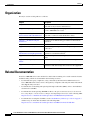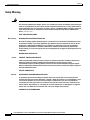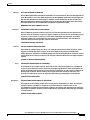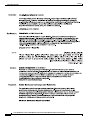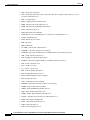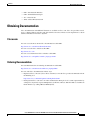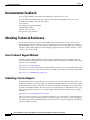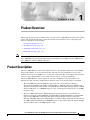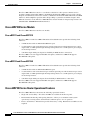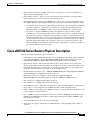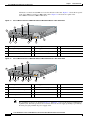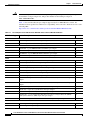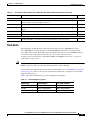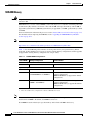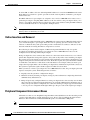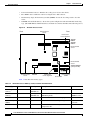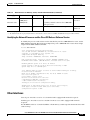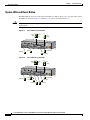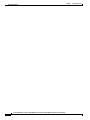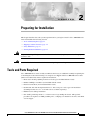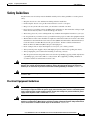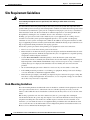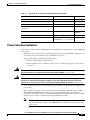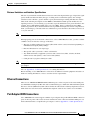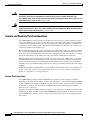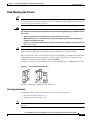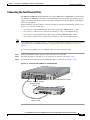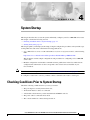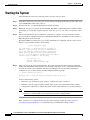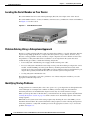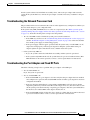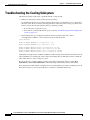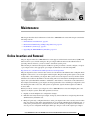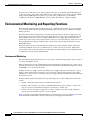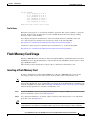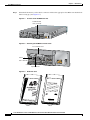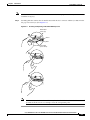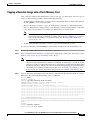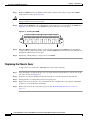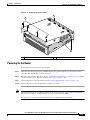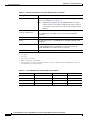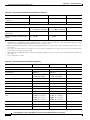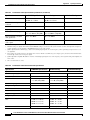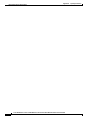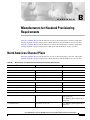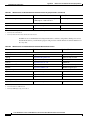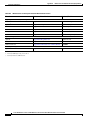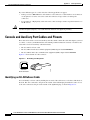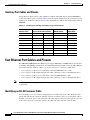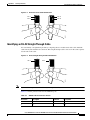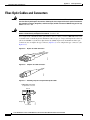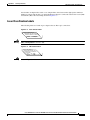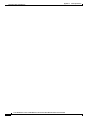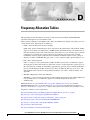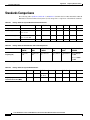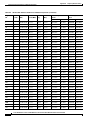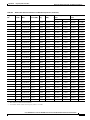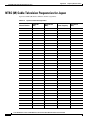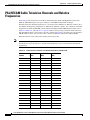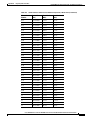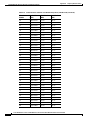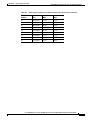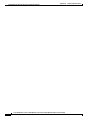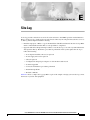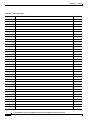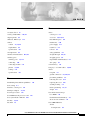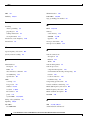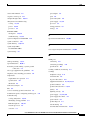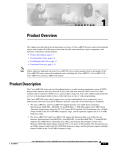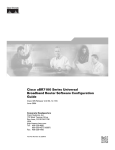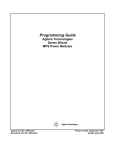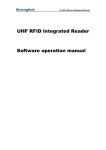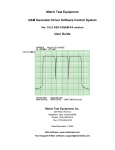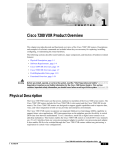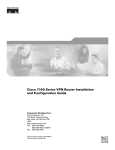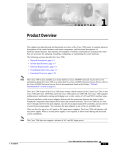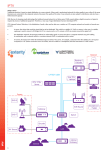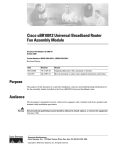Download Cisco uBR7100E Series Installation guide
Transcript
Cisco uBR7100 Series and Cisco uBR7100E Series Universal Broadband Router Hardware Installation Guide July 6, 2004 Corporate Headquarters Cisco Systems, Inc. 170 West Tasman Drive San Jose, CA 95134-1706 USA http://www.cisco.com Tel: 408 526-4000 800 553-NETS (6387) Fax: 408 526-4100 Text Part Number: OL-5916-01 THE SPECIFICATIONS AND INFORMATION REGARDING THE PRODUCTS IN THIS MANUAL ARE SUBJECT TO CHANGE WITHOUT NOTICE. ALL STATEMENTS, INFORMATION, AND RECOMMENDATIONS IN THIS MANUAL ARE BELIEVED TO BE ACCURATE BUT ARE PRESENTED WITHOUT WARRANTY OF ANY KIND, EXPRESS OR IMPLIED. USERS MUST TAKE FULL RESPONSIBILITY FOR THEIR APPLICATION OF ANY PRODUCTS. THE SOFTWARE LICENSE AND LIMITED WARRANTY FOR THE ACCOMPANYING PRODUCT ARE SET FORTH IN THE INFORMATION PACKET THAT SHIPPED WITH THE PRODUCT AND ARE INCORPORATED HEREIN BY THIS REFERENCE. IF YOU ARE UNABLE TO LOCATE THE SOFTWARE LICENSE OR LIMITED WARRANTY, CONTACT YOUR CISCO REPRESENTATIVE FOR A COPY. The following information is for FCC compliance of Class A devices: This equipment has been tested and found to comply with the limits for a Class A digital device, pursuant to part 15 of the FCC rules. These limits are designed to provide reasonable protection against harmful interference when the equipment is operated in a commercial environment. This equipment generates, uses, and can radiate radio-frequency energy and, if not installed and used in accordance with the instruction manual, may cause harmful interference to radio communications. Operation of this equipment in a residential area is likely to cause harmful interference, in which case users will be required to correct the interference at their own expense. The following information is for FCC compliance of Class B devices: The equipment described in this manual generates and may radiate radio-frequency energy. If it is not installed in accordance with Cisco’s installation instructions, it may cause interference with radio and television reception. This equipment has been tested and found to comply with the limits for a Class B digital device in accordance with the specifications in part 15 of the FCC rules. These specifications are designed to provide reasonable protection against such interference in a residential installation. However, there is no guarantee that interference will not occur in a particular installation. Modifying the equipment without Cisco’s written authorization may result in the equipment no longer complying with FCC requirements for Class A or Class B digital devices. In that event, your right to use the equipment may be limited by FCC regulations, and you may be required to correct any interference to radio or television communications at your own expense. You can determine whether your equipment is causing interference by turning it off. If the interference stops, it was probably caused by the Cisco equipment or one of its peripheral devices. If the equipment causes interference to radio or television reception, try to correct the interference by using one or more of the following measures: • Turn the television or radio antenna until the interference stops. • Move the equipment to one side or the other of the television or radio. • Move the equipment farther away from the television or radio. • Plug the equipment into an outlet that is on a different circuit from the television or radio. (That is, make certain the equipment and the television or radio are on circuits controlled by different circuit breakers or fuses.) Modifications to this product not authorized by Cisco Systems, Inc. could void the FCC approval and negate your authority to operate the product. The Cisco implementation of TCP header compression is an adaptation of a program developed by the University of California, Berkeley (UCB) as part of UCB’s public domain version of the UNIX operating system. All rights reserved. Copyright © 1981, Regents of the University of California. NOTWITHSTANDING ANY OTHER WARRANTY HEREIN, ALL DOCUMENT FILES AND SOFTWARE OF THESE SUPPLIERS ARE PROVIDED “AS IS” WITH ALL FAULTS. CISCO AND THE ABOVE-NAMED SUPPLIERS DISCLAIM ALL WARRANTIES, EXPRESSED OR IMPLIED, INCLUDING, WITHOUT LIMITATION, THOSE OF MERCHANTABILITY, FITNESS FOR A PARTICULAR PURPOSE AND NONINFRINGEMENT OR ARISING FROM A COURSE OF DEALING, USAGE, OR TRADE PRACTICE. IN NO EVENT SHALL CISCO OR ITS SUPPLIERS BE LIABLE FOR ANY INDIRECT, SPECIAL, CONSEQUENTIAL, OR INCIDENTAL DAMAGES, INCLUDING, WITHOUT LIMITATION, LOST PROFITS OR LOSS OR DAMAGE TO DATA ARISING OUT OF THE USE OR INABILITY TO USE THIS MANUAL, EVEN IF CISCO OR ITS SUPPLIERS HAVE BEEN ADVISED OF THE POSSIBILITY OF SUCH DAMAGES. CCSP, the Cisco Square Bridge logo, Cisco Unity, Follow Me Browsing, FormShare, and StackWise are trademarks of Cisco Systems, Inc.; Changing the Way We Work, Live, Play, and Learn, and iQuick Study are service marks of Cisco Systems, Inc.; and Aironet, ASIST, BPX, Catalyst, CCDA, CCDP, CCIE, CCIP, CCNA, CCNP, Cisco, the Cisco Certified Internetwork Expert logo, Cisco IOS, Cisco Press, Cisco Systems, Cisco Systems Capital, the Cisco Systems logo, Empowering the Internet Generation, Enterprise/Solver, EtherChannel, EtherFast, EtherSwitch, Fast Step, GigaDrive, GigaStack, HomeLink, Internet Quotient, IOS, IP/TV, iQ Expertise, the iQ logo, iQ Net Readiness Scorecard, LightStream, Linksys, MeetingPlace, MGX, the Networkers logo, Networking Academy, Network Registrar, Packet, PIX, Post-Routing, Pre-Routing, ProConnect, RateMUX, Registrar, ScriptShare, SlideCast, SMARTnet, StrataView Plus, SwitchProbe, TeleRouter, The Fastest Way to Increase Your Internet Quotient, TransPath, and VCO are registered trademarks of Cisco Systems, Inc. and/or its affiliates in the United States and certain other countries. All other trademarks mentioned in this document or Website are the property of their respective owners. The use of the word partner does not imply a partnership relationship between Cisco and any other company. (0406R) Cisco uBR7100 Series and Cisco uBR7100E Series Universal Broadband Router Hardware Installation Guide Copyright © 2004 Cisco Systems, Inc. All rights reserved. C O N T E N T S Preface vii Purpose Audience vii vii Organization viii Related Documentation viii Conventions ix Safety Warning x Terms and Acronyms xv Obtaining Documentation xvii Cisco.com xvii Ordering Documentation xvii Documentation Feedback xviii Obtaining Technical Assistance xviii Cisco Technical Support Website xviii Submitting a Service Request xviii Definitions of Service Request Severity xix Obtaining Additional Publications and Information CHAPTER 1 Product Overview xix 1-1 Product Description 1-1 Cisco uBR7100 Series Models 1-2 Cisco uBR7111 and Cisco uBR7111E 1-2 Cisco uBR7114 and Cisco uBR7114E 1-2 Cisco uBR7100 Series Router Operational Features Cisco uBR7100 Series Routers Physical Description Fixed Interface Units 1-6 Ethernet/Fast Ethernet LAN Interface RF Cable Interface 1-6 1-2 1-3 1-6 Field-Replaceable Units 1-7 Port Adapters 1-7 Flash Disks 1-9 SDRAM Memory 1-10 Rack-Mount and Cable-Management Kit 1-11 Cisco uBR7100 Series and Cisco uBR7100E Series Universal Broadband Router Hardware Installation Guide OL-5916-01 iii Contents Functional Overview 1-11 Chassis Slot and Logical Interface Numbering 1-11 Indentifing Interface Information in the Software 1-12 MAC Addresses 1-13 Online Insertion and Removal 1-14 Peripheral Component Interconnect Buses 1-14 Network Processor Card 1-15 Identifying the Network Processor and the Cisco IOS Release Software Version Other Interfaces 1-17 System LEDs and Reset Button 1-18 CHAPTER 2 Preparing for Installation Tools and Parts Required 1-17 2-1 2-1 Shipping Container Contents 2-2 Safety Guidelines 2-3 Electrical Equipment Guidelines 2-3 Electrostatic Discharge Prevention 2-5 Chassis Lifting Guidelines 2-5 Site Requirement Guidelines 2-6 Rack-Mounting Guidelines 2-6 Temperature and Humidity Requirements 2-8 Power Connection Guidelines 2-9 Plant Wiring Guidelines 2-10 Interference Considerations 2-10 Distance Limitations and Interface Specifications Ethernet Connections 2-11 Port Adapter WAN Connections 2-11 Console and Auxiliary Port Considerations 2-12 Console Port Connections 2-12 Auxiliary Port Connections 2-13 CHAPTER 3 2-11 Installing Cisco uBR7100 Series Universal Broadband Routers 3-1 Physical Placement 3-1 Mounting the Chassis on a Tabletop 3-2 Rack-Mounting the Chassis 3-3 Attaching the Brackets 3-3 Installing the Chassis in a Rack 3-4 Attaching the System Ground Connection Attaching the Ground Wire 3-5 3-5 Cisco uBR7100 Series and Cisco uBR7100E Series Universal Broadband Router Hardware Installation Guide iv OL-5916-01 Contents Attaching the Cable-Management Bracket 3-7 Connecting to the Network 3-8 Connecting Upstream and Downstream Ports Connecting the Fast Ethernet Ports 3-9 Connecting the Console Port and Auxiliary Port Connecting to the Console Port 3-10 Connecting a Modem to the Auxiliary Port Connecting the Power CHAPTER 4 System Startup 3-11 4-1 Starting the System 5 3-10 3-12 Checking Conditions Prior to System Startup CHAPTER 3-8 4-1 4-2 Troubleshooting the Installation 5-1 Troubleshooting Overview 5-1 Before You Call for Technical Assistance 5-1 Locating the Serial Number on Your Router 5-2 Problem Solving Using a Subsystems Approach 5-2 Identifying Startup Problems 5-2 Troubleshooting the Power Subsystem 5-4 Troubleshooting the Processor Subsystem 5-4 Troubleshooting the Network Processor Card 5-5 Troubleshooting the Port Adapter and Fixed RF Ports Troubleshooting the Cooling Subsystem CHAPTER 6 Maintenance 5-5 5-6 6-1 Online Insertion and Removal 6-1 Environmental Monitoring and Reporting Functions 6-2 Environmental Monitoring 6-2 Displaying Environmental Status Reports 6-3 Fan Failures 6-5 Flash Memory Card Usage 6-5 Inserting a Flash Memory Card 6-5 Removing a Flash Memory Card 6-8 Formatting a Flash Memory Card 6-8 Copying a Bootable Image onto a Flash Memory Card 6-9 Copying Bootable Images Between Flash Memory Cards 6-10 Upgrading the SDRAM Memory Modules 6-11 Cisco uBR7100 Series and Cisco uBR7100E Series Universal Broadband Router Hardware Installation Guide OL-5916-01 v Contents Removing the Chassis Cover 6-12 Removing the SDRAM DIMM 6-13 Replacing the SDRAM DIMM 6-15 Replacing the Chassis Cover 6-16 Powering On the Router 6-17 APPENDIX A System Specifications A-1 Physical Specifications RF Specifications A-1 A-3 DOCSIS Upstream and Downstream Specifications A-3 EuroDOCSIS Upstream and Downstream Specifications Integrated Upconverter Specifications APPENDIX A-7 Manufacturers for Headend Provisioning Requirements B North American Channel Plans European Channel Plans APPENDIX A-5 Cable Specifications C Coaxial Cables B-1 B-1 B-3 C-1 C-1 Console and Auxiliary Port Cables and Pinouts Identifying an RJ-45 Rollover Cable C-2 Console Port Cables and Pinouts C-3 Auxiliary Port Cables and Pinouts C-4 C-2 Fast Ethernet Port Cables and Pinouts C-4 Identifying an RJ-45 Crossover Cable C-4 Identifying an RJ-45 Straight-Through Cable C-5 Fiber-Optic Cables and Connectors C-6 Laser Classification Labels C-7 APPENDIX D Frequency Allocation Tables Standards Comparisons D-1 D-2 NTSC Cable Television Channels and Relative Frequencies NTSC (M) Cable Television Frequencies for Japan D-3 D-8 PAL/SECAM Cable Television Channels and Relative Frequencies APPENDIX E Site Log D-10 E-1 INDEX Cisco uBR7100 Series and Cisco uBR7100E Series Universal Broadband Router Hardware Installation Guide vi OL-5916-01 Preface This preface describes the purpose of the Cisco uBR7100 Series and Cisco uBR7100E Series Universal Broadband Router Hardware Installation Guide, its intended audience, its organization, and its document conventions. This preface also provides information on how to obtain related documentation and defines some technical terms you need to understand when using this guide. Purpose This installation guide explains the initial hardware installation and basic configuration procedures for Cisco uBR7100 series routers. It contains procedures for installing the router hardware, starting up the router, and troubleshooting any problems that might occur during the installation. After completing the installation and basic configuration procedures covered in this guide, you will then use the appropriate companion publications to more completely configure your system. For a list of the companion publications, see the “Related Documentation” section on page viii. Note Unless otherwise indicated, the term Cisco uBR7100 series refers to all models of the Cisco uBR7100 series universal broadband router, including the Cisco uBR7111, Cisco uBR7111E, Cisco uBR7114, and Cisco uBR7114E routers. Audience To use this publication, you should be familiar not only with Cisco router hardware and cabling but also with electronic circuitry and wiring practices. You should also have experience as an electronic or electromechanical technician. Experience with RF cable plants is also highly desirable. Warning Only trained and qualified personnel should be allowed to install, replace, or service this equipment. Statement 1030 Cisco uBR7100 Series and Cisco uBR7100E Series Universal Broadband Router Hardware Installation Guide OL-5916-01 vii Preface Organization Organization The major sections of this guide are as follows: Chapter Description Chapter 1, “Product Overview” Describes the Cisco uBR7100 series universal broadband router and its major features and interfaces. Chapter 2, “Preparing for Installation” Describes the steps required to prepare a site before installing the Cisco uBR7100 series router. Chapter 3, “Installing Cisco uBR7100 Provides instructions to install the Cisco uBR7100 series Series Universal Broadband Routers” router and to connect its network interface cables. Chapter 4, “System Startup” Describes the procedure for the initial startup of the system. Chapter 5, “Troubleshooting the Installation” Provides basic troubleshooting procedures for the hardware installation. Chapter 6, “Maintenance” Describes recommended maintenance procedures. Appendix A, “System Specifications” Contains the physical specifications and power requirements of the router. Appendix B, “Manufacturers for Lists vendors for the auxiliary equipment that is normally Headend Provisioning Requirements” required for a headend installation. Appendix C, “Cable Specifications” Provides cabling information and pinout information for the router. Appendix D, “Frequency Allocation Tables” Provides the standard frequency allocation channel plans. Appendix E, “Site Log” Provides a sample log sheet that can be used to track maintenance and other changes that are done to the equipment. Related Documentation Your Cisco uBR7100 series router and the Cisco IOS software running on it contain extensive features and functionality, which are documented in the following resources: • For international agency compliance, safety, and statutory information for WAN interfaces for Cisco uBR7100 series routers, refer to the regulatory compliance and safety information document that shipped with your router. • For information on installing and replacing field-replaceable units (FRUs), refer to the individual document for each FRU. • For information about replacing SDRAM see Memory Replacement Instructions for the Network Processing Engine or Network Services Engine and Input/Output Controller at the following URL: http://www.cisco.com/univercd/cc/td/doc/product/core/7206/fru/memory/index.htm • For information on using the flash disk, see the “Flash Memory Card Usage” section on page 6-5 and the Using the Flash Disk document at the following URL: http://www.cisco.com/univercd/cc/td/doc/product/core/7200vx/72vxfru/5819fdsk.htm Cisco uBR7100 Series and Cisco uBR7100E Series Universal Broadband Router Hardware Installation Guide viii OL-5916-01 Preface Related Documentation • For information on the modular port adapter installed in your router (if present), refer to the individual documents for each port adapter at the following URL: http://www.cisco.com/univercd/cc/td/doc/product/cable/cab_rout/cfig_nts/index.htm • For additional information on configuring Cisco uBR7100 series routers, refer to the Cisco uBR7100 Series Software Configuration Guide at the following URL: http://www.cisco.com/univercd/cc/td/doc/product/cable/ubr7100/scg7100/index.htm This guide contains configuration information and sample configuration files. • Cisco uBR7100 Series Software Features at the following URL: http://www.cisco.com/univercd/cc/td/doc/product/cable/ubr7100/ub7100sw/index.htm • Cisco CMTS System Messages at the following URL: http://www.cisco.com/univercd/cc/td/doc/product/cable/cab_rout/ubrerrs.htm • Cisco CMTS Feature Guide at the following URL: http://www.cisco.com/univercd/cc/td/doc/product/cable/cab_rout/cmtsfg/index.htm • Cisco Broadband Cable Command Reference Guide at the following URL: http://www.cisco.com/univercd/cc/td/doc/product/cable/bbccmref/index.htm • Other sources of information: – Cisco IOS release notes for the version of software you are using on your router. – For information on setting up quality of service (QoS), refer to the Quality of Service Solutions Configuration Guide and Quality of Service Solutions Command Reference publications. – For information on encryption, refer to the Security Configuration Guide and the Security Command Reference publications. – For information on interfaces, refer to the Cisco IOS Interface Configuration Guide and the Cisco IOS Interface Command Reference publications. – For information on IP, refer to the Network Protocols Configuration Guide, Part 1 and the Network Protocols Command Reference, Part 1 publications. Conventions Note Means reader take note. Notes contain helpful suggestions or references to materials not contained in this publication. Tip Means the following information might help you solve a problem. Caution Means reader be careful. In this situation, you might do something that could result in equipment damage or loss of data. Cisco uBR7100 Series and Cisco uBR7100E Series Universal Broadband Router Hardware Installation Guide OL-5916-01 ix Preface Related Documentation Safety Warning Warning IMPORTANT SAFETY INSTRUCTIONS This warning symbol means danger. You are in a situation that could cause bodily injury. Before you work on any equipment, be aware of the hazards involved with electrical circuitry and be familiar with standard practices for preventing accidents. Use the statement number provided at the end of each warning to locate its translation in the translated safety warnings that accompanied this device. Statement 1071 SAVE THESE INSTRUCTIONS Waarschuwing BELANGRIJKE VEILIGHEIDSINSTRUCTIES Dit waarschuwingssymbool betekent gevaar. U verkeert in een situatie die lichamelijk letsel kan veroorzaken. Voordat u aan enige apparatuur gaat werken, dient u zich bewust te zijn van de bij elektrische schakelingen betrokken risico's en dient u op de hoogte te zijn van de standaard praktijken om ongelukken te voorkomen. Gebruik het nummer van de verklaring onderaan de waarschuwing als u een vertaling van de waarschuwing die bij het apparaat wordt geleverd, wilt raadplegen. BEWAAR DEZE INSTRUCTIES Varoitus TÄRKEITÄ TURVALLISUUSOHJEITA Tämä varoitusmerkki merkitsee vaaraa. Tilanne voi aiheuttaa ruumiillisia vammoja. Ennen kuin käsittelet laitteistoa, huomioi sähköpiirien käsittelemiseen liittyvät riskit ja tutustu onnettomuuksien yleisiin ehkäisytapoihin. Turvallisuusvaroitusten käännökset löytyvät laitteen mukana toimitettujen käännettyjen turvallisuusvaroitusten joukosta varoitusten lopussa näkyvien lausuntonumeroiden avulla. SÄILYTÄ NÄMÄ OHJEET Attention IMPORTANTES INFORMATIONS DE SÉCURITÉ Ce symbole d'avertissement indique un danger. Vous vous trouvez dans une situation pouvant entraîner des blessures ou des dommages corporels. Avant de travailler sur un équipement, soyez conscient des dangers liés aux circuits électriques et familiarisez-vous avec les procédures couramment utilisées pour éviter les accidents. Pour prendre connaissance des traductions des avertissements figurant dans les consignes de sécurité traduites qui accompagnent cet appareil, référez-vous au numéro de l'instruction situé à la fin de chaque avertissement. CONSERVEZ CES INFORMATIONS Cisco uBR7100 Series and Cisco uBR7100E Series Universal Broadband Router Hardware Installation Guide x OL-5916-01 Preface Related Documentation Warnung WICHTIGE SICHERHEITSHINWEISE Dieses Warnsymbol bedeutet Gefahr. Sie befinden sich in einer Situation, die zu Verletzungen führen kann. Machen Sie sich vor der Arbeit mit Geräten mit den Gefahren elektrischer Schaltungen und den üblichen Verfahren zur Vorbeugung vor Unfällen vertraut. Suchen Sie mit der am Ende jeder Warnung angegebenen Anweisungsnummer nach der jeweiligen Übersetzung in den übersetzten Sicherheitshinweisen, die zusammen mit diesem Gerät ausgeliefert wurden. BEWAHREN SIE DIESE HINWEISE GUT AUF. Avvertenza IMPORTANTI ISTRUZIONI SULLA SICUREZZA Questo simbolo di avvertenza indica un pericolo. La situazione potrebbe causare infortuni alle persone. Prima di intervenire su qualsiasi apparecchiatura, occorre essere al corrente dei pericoli relativi ai circuiti elettrici e conoscere le procedure standard per la prevenzione di incidenti. Utilizzare il numero di istruzione presente alla fine di ciascuna avvertenza per individuare le traduzioni delle avvertenze riportate in questo documento. CONSERVARE QUESTE ISTRUZIONI Advarsel VIKTIGE SIKKERHETSINSTRUKSJONER Dette advarselssymbolet betyr fare. Du er i en situasjon som kan føre til skade på person. Før du begynner å arbeide med noe av utstyret, må du være oppmerksom på farene forbundet med elektriske kretser, og kjenne til standardprosedyrer for å forhindre ulykker. Bruk nummeret i slutten av hver advarsel for å finne oversettelsen i de oversatte sikkerhetsadvarslene som fulgte med denne enheten. TA VARE PÅ DISSE INSTRUKSJONENE Aviso INSTRUÇÕES IMPORTANTES DE SEGURANÇA Este símbolo de aviso significa perigo. Você está em uma situação que poderá ser causadora de lesões corporais. Antes de iniciar a utilização de qualquer equipamento, tenha conhecimento dos perigos envolvidos no manuseio de circuitos elétricos e familiarize-se com as práticas habituais de prevenção de acidentes. Utilize o número da instrução fornecido ao final de cada aviso para localizar sua tradução nos avisos de segurança traduzidos que acompanham este dispositivo. GUARDE ESTAS INSTRUÇÕES ¡Advertencia! INSTRUCCIONES IMPORTANTES DE SEGURIDAD Este símbolo de aviso indica peligro. Existe riesgo para su integridad física. Antes de manipular cualquier equipo, considere los riesgos de la corriente eléctrica y familiarícese con los procedimientos estándar de prevención de accidentes. Al final de cada advertencia encontrará el número que le ayudará a encontrar el texto traducido en el apartado de traducciones que acompaña a este dispositivo. GUARDE ESTAS INSTRUCCIONES Cisco uBR7100 Series and Cisco uBR7100E Series Universal Broadband Router Hardware Installation Guide OL-5916-01 xi Preface Related Documentation Varning! VIKTIGA SÄKERHETSANVISNINGAR Denna varningssignal signalerar fara. Du befinner dig i en situation som kan leda till personskada. Innan du utför arbete på någon utrustning måste du vara medveten om farorna med elkretsar och känna till vanliga förfaranden för att förebygga olyckor. Använd det nummer som finns i slutet av varje varning för att hitta dess översättning i de översatta säkerhetsvarningar som medföljer denna anordning. SPARA DESSA ANVISNINGAR Cisco uBR7100 Series and Cisco uBR7100E Series Universal Broadband Router Hardware Installation Guide xii OL-5916-01 Preface Related Documentation Aviso INSTRUÇÕES IMPORTANTES DE SEGURANÇA Este símbolo de aviso significa perigo. Você se encontra em uma situação em que há risco de lesões corporais. Antes de trabalhar com qualquer equipamento, esteja ciente dos riscos que envolvem os circuitos elétricos e familiarize-se com as práticas padrão de prevenção de acidentes. Use o número da declaração fornecido ao final de cada aviso para localizar sua tradução nos avisos de segurança traduzidos que acompanham o dispositivo. GUARDE ESTAS INSTRUÇÕES Advarsel VIGTIGE SIKKERHEDSANVISNINGER Dette advarselssymbol betyder fare. Du befinder dig i en situation med risiko for legemesbeskadigelse. Før du begynder arbejde på udstyr, skal du være opmærksom på de involverede risici, der er ved elektriske kredsløb, og du skal sætte dig ind i standardprocedurer til undgåelse af ulykker. Brug erklæringsnummeret efter hver advarsel for at finde oversættelsen i de oversatte advarsler, der fulgte med denne enhed. GEM DISSE ANVISNINGER Cisco uBR7100 Series and Cisco uBR7100E Series Universal Broadband Router Hardware Installation Guide OL-5916-01 xiii Preface Related Documentation Cisco uBR7100 Series and Cisco uBR7100E Series Universal Broadband Router Hardware Installation Guide xiv OL-5916-01 Preface Terms and Acronyms Terms and Acronyms To fully understand the content of this guide, you should be familiar with the following terms and acronyms: Note A complete list of terms and acronyms is available in the Internetworking Terms and Acronyms guide, at the following URL: http://www.cisco.com/univercd/cc/td/doc/cisintwk/ita/index.htm • ABR—available bit rate • AAL5—ATM adaptation layer 5 • ATM-DXI—Asynchronous Transfer Mode-Data Exchange Interface • AWG—american wire gauge • CoS—class of service • CPE—customer premises equipment • CRC—cyclic redundancy check • CSU—channel service unit • CTS—Clear To Send • DCD—data carrier detect • DCE—data communications equipment • DIMM—dual in-line memory module • DSR—data set ready • DSU—data service unit • DTE—data terminal equipment • DTR—data terminal ready • EMC—electromagnetic compliance • EMI—electromagnetic interference Cisco uBR7100 Series and Cisco uBR7100E Series Universal Broadband Router Hardware Installation Guide OL-5916-01 xv Preface Terms and Acronyms • ESD—electrostatic discharge • FRU—field-replaceable unit (router components that do not require replacement by a service provider certified by Cisco) • FTP—foil twisted-pair • HDLC—High-Level Data Link Control • IGRP—Interior Gateway Routing Protocol • ILMI—Integrated Local Management Interface • IPSec—IP Security Protocol • ISM—Integrated Service Module • L2F/L2TP—Layer 2 Forwarding Protocol and Layer 2 Tunneling Protocol • LANE—LAN Emulation • MAC—Media Access Control • MB—megabyte • MM—multimode • nrt-VBR—nonreal-time variable bit rate • NVRAM—nonvolatile random-access memory • OAM AIS—Operation, Administration, and Maintenance alarm indication signal • OIR—online insertion and removal • PCI—Peripheral Component Interconnect • PCMCIA—Personal Computer Memory Card International Association • PPP—Point-to-Point Protocol • QoS—quality of service • rcp—remote copy protocol • RFI—radio frequency interference • RIP—Routing Information Protocol • RISC—Reduced Instruction Set Computer • RTS—Request To Send • SAR—segmentation and reassembly • SDRAM—synchronous dynamic random-access memory • SIMM—single in-line memory module • SMDS—Switched Multimegabit Data Service • SMI—single-mode intermediate reach • SNMP—Simple Network Management Protocol • TCP/IP—Transmission Control Protocol/Internet Protocol • TDM—time-division multiplexing • TFTP—Trivial File Transfer Protocol • UBR—unspecified bit rate • UDP—User Datagram Protocol Cisco uBR7100 Series and Cisco uBR7100E Series Universal Broadband Router Hardware Installation Guide xvi OL-5916-01 Preface Obtaining Documentation • UNI—User-Network Interface • UTP—unshielded twisted-pair • VC—virtual circuit • VPN—Virtual Private Network Obtaining Documentation Cisco documentation and additional literature are available on Cisco.com. Cisco also provides several ways to obtain technical assistance and other technical resources. These sections explain how to obtain technical information from Cisco Systems. Cisco.com You can access the most current Cisco documentation at this URL: http://www.cisco.com/univercd/home/home.htm You can access the Cisco website at this URL: http://www.cisco.com You can access international Cisco websites at this URL: http://www.cisco.com/public/countries_languages.shtml Ordering Documentation You can find instructions for ordering documentation at this URL: http://www.cisco.com/univercd/cc/td/doc/es_inpck/pdi.htm You can order Cisco documentation in these ways: • Registered Cisco.com users (Cisco direct customers) can order Cisco product documentation from the Ordering tool: http://www.cisco.com/en/US/partner/ordering/index.shtml • Nonregistered Cisco.com users can order documentation through a local account representative by calling Cisco Systems Corporate Headquarters (California, USA) at 408 526-7208 or, elsewhere in North America, by calling 800 553-NETS (6387). Cisco uBR7100 Series and Cisco uBR7100E Series Universal Broadband Router Hardware Installation Guide OL-5916-01 xvii Preface Documentation Feedback Documentation Feedback You can send comments about technical documentation to [email protected]. You can submit comments by using the response card (if present) behind the front cover of your document or by writing to the following address: Cisco Systems Attn: Customer Document Ordering 170 West Tasman Drive San Jose, CA 95134-9883 We appreciate your comments. Obtaining Technical Assistance For all customers, partners, resellers, and distributors who hold valid Cisco service contracts, Cisco Technical Support provides 24-hour-a-day, award-winning technical assistance. The Cisco Technical Support Website on Cisco.com features extensive online support resources. In addition, Cisco Technical Assistance Center (TAC) engineers provide telephone support. If you do not hold a valid Cisco service contract, contact your reseller. Cisco Technical Support Website The Cisco Technical Support Website provides online documents and tools for troubleshooting and resolving technical issues with Cisco products and technologies. The website is available 24 hours a day, 365 days a year at this URL: http://www.cisco.com/techsupport Access to all tools on the Cisco Technical Support Website requires a Cisco.com user ID and password. If you have a valid service contract but do not have a user ID or password, you can register at this URL: http://tools.cisco.com/RPF/register/register.do Submitting a Service Request Using the online TAC Service Request Tool is the fastest way to open S3 and S4 service requests. (S3 and S4 service requests are those in which your network is minimally impaired or for which you require product information.) After you describe your situation, the TAC Service Request Tool automatically provides recommended solutions. If your issue is not resolved using the recommended resources, your service request will be assigned to a Cisco TAC engineer. The TAC Service Request Tool is located at this URL: http://www.cisco.com/techsupport/servicerequest For S1 or S2 service requests or if you do not have Internet access, contact the Cisco TAC by telephone. (S1 or S2 service requests are those in which your production network is down or severely degraded.) Cisco TAC engineers are assigned immediately to S1 and S2 service requests to help keep your business operations running smoothly. Cisco uBR7100 Series and Cisco uBR7100E Series Universal Broadband Router Hardware Installation Guide xviii OL-5916-01 Preface Obtaining Additional Publications and Information To open a service request by telephone, use one of the following numbers: Asia-Pacific: +61 2 8446 7411 (Australia: 1 800 805 227) EMEA: +32 2 704 55 55 USA: 1 800 553 2447 For a complete list of Cisco TAC contacts, go to this URL: http://www.cisco.com/techsupport/contacts Definitions of Service Request Severity To ensure that all service requests are reported in a standard format, Cisco has established severity definitions. Severity 1 (S1)—Your network is “down,” or there is a critical impact to your business operations. You and Cisco will commit all necessary resources around the clock to resolve the situation. Severity 2 (S2)—Operation of an existing network is severely degraded, or significant aspects of your business operation are negatively affected by inadequate performance of Cisco products. You and Cisco will commit full-time resources during normal business hours to resolve the situation. Severity 3 (S3)—Operational performance of your network is impaired, but most business operations remain functional. You and Cisco will commit resources during normal business hours to restore service to satisfactory levels. Severity 4 (S4)—You require information or assistance with Cisco product capabilities, installation, or configuration. There is little or no effect on your business operations. Obtaining Additional Publications and Information Information about Cisco products, technologies, and network solutions is available from various online and printed sources. • Cisco Marketplace provides a variety of Cisco books, reference guides, and logo merchandise. Visit Cisco Marketplace, the company store, at this URL: http://www.cisco.com/go/marketplace/ • The Cisco Product Catalog describes the networking products offered by Cisco Systems, as well as ordering and customer support services. Access the Cisco Product Catalog at this URL: http://cisco.com/univercd/cc/td/doc/pcat/ • Cisco Press publishes a wide range of general networking, training and certification titles. Both new and experienced users will benefit from these publications. For current Cisco Press titles and other information, go to Cisco Press at this URL: http://www.ciscopress.com • Packet magazine is the Cisco Systems technical user magazine for maximizing Internet and networking investments. Each quarter, Packet delivers coverage of the latest industry trends, technology breakthroughs, and Cisco products and solutions, as well as network deployment and troubleshooting tips, configuration examples, customer case studies, certification and training information, and links to scores of in-depth online resources. You can access Packet magazine at this URL: http://www.cisco.com/packet Cisco uBR7100 Series and Cisco uBR7100E Series Universal Broadband Router Hardware Installation Guide OL-5916-01 xix Preface Obtaining Additional Publications and Information • iQ Magazine is the quarterly publication from Cisco Systems designed to help growing companies learn how they can use technology to increase revenue, streamline their business, and expand services. The publication identifies the challenges facing these companies and the technologies to help solve them, using real-world case studies and business strategies to help readers make sound technology investment decisions. You can access iQ Magazine at this URL: http://www.cisco.com/go/iqmagazine • Internet Protocol Journal is a quarterly journal published by Cisco Systems for engineering professionals involved in designing, developing, and operating public and private internets and intranets. You can access the Internet Protocol Journal at this URL: http://www.cisco.com/ipj • World-class networking training is available from Cisco. You can view current offerings at this URL: http://www.cisco.com/en/US/learning/index.html Cisco uBR7100 Series and Cisco uBR7100E Series Universal Broadband Router Hardware Installation Guide xx OL-5916-01 C H A P T E R 1 Product Overview This chapter provides physical and functional overviews of Cisco uBR7100 series universal broadband routers and contains the following sections that describe router hardware, major components, and functions of hardware-related features: Note • Product Description, page 1-1 • Fixed Interface Units, page 1-6 • Field-Replaceable Units, page 1-7 • Functional Overview, page 1-11 Unless otherwise indicated, the term Cisco uBR7100 series in this manual refers to all models of the Cisco uBR7100 series universal broadband router, including the Cisco uBR7111, Cisco uBR7111E, Cisco uBR7114, and Cisco uBR7114E routers. Product Description The Cisco uBR7100 series universal broadband router is a cable modem termination system (CMTS) that provides Internet, local area network (LAN), and wide area network (WAN) access for cable modems and set-top boxes (STBs) over a coaxial cable connection. The router enables high-speed data services to be packaged similar to basic cable television service or video programming. The Cisco uBR7100 series routers support two-way data and digitized voice connectivity over a bidirectional cable television and IP backbone network, using one of the following two standards: • The Cisco uBR7111 and Cisco uBR7114 support the Data-over-Cable Service Interface Specifications (DOCSIS)—DOCSIS 1.0 and DOCSIS 1.1. DOCSIS supports the 6 MHz North American channel plans using the ITU J.83 Annex B RF standard. The downstream uses a 6 MHz channel width in the 85 to 860 MHz frequency range, and the upstream supports the 5 to 42 MHz frequency range. • The Cisco uBR7111E and Cisco uBR7114E support the European Data-over-Cable Service Interface Specifications (EuroDOCSIS)—EuroDOCSIS 1.0 and EuroDOCSIS 1.1. EuroDOCSIS supports the 8 MHz Phase Alternating Line (PAL) and Systeme Electronique Couleur Avec Memoire (SECAM) channel plans using the ITU J.112 Annex A RF standard. The downstream uses an 8 MHz channel width in the 85 to 860 MHz frequency range, and the upstream supports multiple channel widths in the 5 to 65 MHz frequency range. Cisco uBR7100 Series and Cisco uBR7100E Series Universal Broadband Router Hardware Installation Guide OL-5916-01 1-1 Chapter 1 Product Overview Product Description The Cisco uBR7100 series router is a cost-effective solution for cable operators, Internet service providers, multiple tenant units (MTUs), and multiple dwelling unit (MDU) operators such as hotels, hospitals, and dormitories. The router contains a combination of fixed and modular RF, LAN, and WAN interfaces, which simplifies operation while still providing a system that is flexible enough to meet different customers’ needs. The Cisco uBR7100 series chassis includes an integrated upconverter and embedded dual 10/100BASE-T Ethernet interface. Cisco uBR7100 Series Models The Cisco uBR7100 series router has two models. Cisco uBR7111 and Cisco uBR7111E The Cisco uBR7111 and Cisco uBR7111E universal broadband routers provide the following fixed interfaces: • A LAN interface with two Ethernet/FastEthernet ports • A cable interface with one downstream port and one upstream port. The downstream port can be output either as an RF signal through the integrated upconverter or as an IF signal for processing by an external upconverter. • A modular single-width port adapter for flexibility in WAN interface connections. The Cisco uBR7111 router supports DOCSIS cable plants, and the Cisco uBR7111E supports EuroDOCSIS cable plants. Cisco uBR7114 and Cisco uBR7114E The Cisco uBR7114 and Cisco uBR7114E universal broadband routers provide the following fixed interfaces: • A LAN interface with two Ethernet/FastEthernet ports • A cable interface with one downstream port and four upstream ports. The downstream port can be output either as an RF signal through the integrated upconverter or as an IF signal for processing by an external upconverter. • A modular single-width port adapter allows flexibility in WAN interface connections. The Cisco uBR7114 router supports DOCSIS cable plants, and the Cisco uBR7114E supports EuroDOCSIS cable plants. Cisco uBR7100 Series Router Operational Features The Cisco uBR7100 series routers have the following operational features: • Single-side serviceability—All cables and LEDs are available from the rear panel. • Environmental monitoring and reporting functions—Allow you to maintain normal system operation by resolving adverse environmental conditions prior to loss of operation. • Front to back airflow—Internal fans provide all necessary cooling. External fan assemblies are not required. Cisco uBR7100 Series and Cisco uBR7100E Series Universal Broadband Router Hardware Installation Guide 1-2 OL-5916-01 Chapter 1 Product Overview Cisco uBR7100 Series Routers Physical Description • Online insertion and removal (OIR)—Allows you to add, replace, or remove the modular port adapter without interrupting the system. • Downloadable software—Allows you to load new images into flash memory remotely, without having to physically access the router, for fast, reliable upgrades. • Network management using integrated SNMP agent—Allows you to remotely manage the router. Cisco uBR7100 series routers support CiscoWorks and CiscoView network management software. – CiscoWorks—Lets you monitor complex internetworks that use Cisco routing devices and helps you plan, troubleshoot, and analyze your network. CiscoWorks uses the Simple Network Management Protocol (SNMP) to monitor and control any SNMP device on the network. – CiscoView—A graphical SNMP-based device management tool that provides powerful real-time views of your networked Cisco devices. These views deliver a continuously updated physical picture of device configuration and performance conditions, with simultaneous views available for multiple device sessions. CiscoView runs from a centralized network management site from which you can review, reconfigure, and monitor essential device data from a simple GUI (that displays information such as dynamic status reports, performance statistics, and network inquiries) without having to physically check connections for each device, module, or port at every different or remote location. Cisco uBR7100 Series Routers Physical Description Each model includes the following physical features: • Cable interface—One downstream and either one or four upstreams, depending on the model of the router. The cable interface supports the DOCSIS 6 MHz, North American channel plan or the EuroDOCSIS 8 MHz PAL and SECAM channel plan, depending on the router model. • Integrated upconverter—The downstream channel can be output using the router’s integrated upconverter, producing an RF signal suitable for transmission over the coaxial cable network, saving both the money and rack space required by an external upconverter. However, for existing cable plants, the downstream can also be output to an external upconverter. • Fixed LAN interface with two ports—10BASE-T/100BASE-TX autosensing Ethernet/Fast Ethernet (full and half duplex) equipped with an RJ-45 receptacle. • Modular port adapter slot—Supports a single-width port adapter, including the Ethernet/FastEthernet, Serial, high-speed serial interface (HSSI), and ATM interfaces. • One console port—Equipped with an RJ-45 receptacle. • One auxiliary port—Equipped with an RJ-45 receptacle. • Two PCMCIA card slots—Flash disk or flash memory cards contain the default Cisco IOS software image and can act as backup devices for CMTS and cable modem configuration files. • LEDs—LEDs for system ready, power, PCMCIA card slots, for the fixed LAN and cable ports, and for the modular port adapter interfaces. • Up to 256 MB of synchronous dynamic random-access memory (SDRAM) system memory with 64 MB of fixed SDRAM packet memory—Three dual in-line memory modules (DIMMs) on the network processor board. • 2 rack-unit (2RU) chassis (front or rear rack-mountable) • Single AC power supply, with the option of different power cords, depending on the country of operation. Cisco uBR7100 Series and Cisco uBR7100E Series Universal Broadband Router Hardware Installation Guide OL-5916-01 1-3 Chapter 1 Product Overview Cisco uBR7100 Series Routers Physical Description All interface connections and LEDs are located at the back of the router. Figure 1-1 shows the rear panel of the Cisco uBR7111 and Cisco uBR7111E routers. Figure 1-2 shows the rear panel of the Cisco uBR7114 and Cisco uBR7114E routers. Figure 1-1 Cisco uBR7111 and Cisco uBR7111E Universal Broadband Router—Rear Panel View 4 3 2 SLOT 0 5 116834 1 SLOT 1 ACT ACT PWR I DS0 RF FE 0/0 LNK 1 FE 0/1 DS0 CONS AUX SYS RDY US0 EN uBR7114 10 5 7 11 9 8 6 1 ESD receptacle 5 Ground receptacles 9 2 Modular port adapter 6 Power supply 10 Module slot (not used) 3 Fixed Fast Ethernet LAN ports 7 Console and auxiliary ports 11 DS0 RF 4 PCMCIA card slots (covered) 8 US0 Figure 1-2 DS0 Cisco uBR7114 and Cisco uBR7114E Universal Broadband Router—Rear Panel View 4 3 2 SLOT 0 5 116835 1 SLOT 1 ACT ACT PWR I DS0 RF FE 0/0 DS0 US3 FE 0/1 US2 LNK 1 CONS US1 AUX SYS RDY US0 EN uBR7114 13 14 11 9 12 10 5 7 8 6 1 ESD receptacle 6 Power supply 11 US3 2 Modular port adapter 7 Console and auxiliary ports 12 DS0 3 Fixed Fast Ethernet LAN ports 8 US0 13 Module slot (not used) 4 PCMCIA card slots (covered) 9 US1 14 DS0 RF 5 Ground receptacle 10 US2 Note The grounding receptacles are shown in Figure 1-1 and Figure 1-2 are for the chassis grounding that is required by the Telcordia specifications for central office use. Power supply grounding is provided by the three-pronged grounded AC power supply outlet. Cisco uBR7100 Series and Cisco uBR7100E Series Universal Broadband Router Hardware Installation Guide 1-4 OL-5916-01 Chapter 1 Product Overview Cisco uBR7100 Series Routers Physical Description Figure 1-3 shows the front panel for all models of the Cisco uBR7100 series routers. Cisco uBR7100 Series Front Panel Cisco uBR7100 SERIES 37637 Figure 1-3 All Cisco uBR7100 series routers have one power supply with one AC-input power receptacle. A power cable connects the AC-input power supply to the site AC power source. The router’s main power switch is located next to the AC-input power receptacle. Separate power cords are available, depending on the country of operation. On the side of each chassis are two chassis ground receptacles—choose the most convenient set for a chassis ground connection for a two-hole grounding lug, and the other set can provide a mounting location for the cable management bracket. On the back of the chassis, there is a receptacle for electrostatic discharge (ESD) equipment. Four internal fans draw cooling air into the chassis (back to front) and across internal components to maintain an acceptable operating temperature. There are four environmental sensors for monitoring the cooling air as it leaves the chassis. For more information on environmental monitoring, see the “Environmental Monitoring and Reporting Functions” section on page 6-2. Caution To ensure the proper flow of cooling air across the internal components, a port adapter must be installed in the port adapter slot. If no port adapter is installed, install a blank port adapter (the product number is MAS-7100-PABLANK=). Slot 5 has a blank face plate. For proper airflow, make sure that a blank faceplate is always installed in slot 5. (The product number is SM-BLANK=). The modular port adapter slides into the chassis slot and connects directly to the router; there are no internal cables to connect. The port adapter, fixed cable interface, and fixed LAN interface connect to two peripheral component interconnect (PCI) buses on the router’s backplane that provide a path to packet I/O memory and the system processor. For more information, see the “Peripheral Component Interconnect Buses” section on page 1-14. Cisco uBR7100 series routers can be installed on a tabletop or in an equipment rack. Rubber feet for tabletop installation are included in the accessory kit that shipped with your router. A rack-mount and cable-management kit is also standard equipment included with all Cisco uBR7100 series routers when they are shipped from the factory. The kit provides the hardware needed to mount the router in a standard 19-inch, four-post or telco-type equipment rack. The rack-mount kit also provides the hardware necessary to manage the interface cables attached to the router. Note Hardware to install the Cisco uBR7100 series in a 23-inch or 24-inch rack can also be ordered separately (the order number is ACS-7100-RMK=). Cisco uBR7100 Series and Cisco uBR7100E Series Universal Broadband Router Hardware Installation Guide OL-5916-01 1-5 Chapter 1 Product Overview Fixed Interface Units Instructions for installing the router on a tabletop, installing the router in an equipment rack, and attaching the cable-management bracket are given in Chapter 3, “Installing Cisco uBR7100 Series Universal Broadband Routers.” Fixed Interface Units The Cisco uBR7100 series universal broadband router contains the following fixed interfaces: • Ethernet/Fast Ethernet LAN Interface, page 1-6 • RF Cable Interface, page 1-6 Ethernet/Fast Ethernet LAN Interface The Cisco uBR7100 series contains a fixed LAN Ethernet/Fast Ethernet autosensing interface with two separately routable 100BASE-TX ports. Both ports support full-duplex and half-duplex operation, and automatically determine whether the attached network is a 10-Mbps 10BASE-T Ethernet or a 100-Mbps, 100BASE-TX Fast Ethernet network. Each port uses an RJ-45 connector with Category 5 unshielded twisted-pair (UTP) wiring. RF Cable Interface The Cisco uBR7100 series router includes a fixed cable interface card that provides one downstream port and from one to four upstream ports, depending on the model. On the Cisco uBR7111 and Cisco uBR7114 routers, the cable interface supports the North American DOCSIS channel plan, with a 6 MHz National Television Systems Committee (NTSC) channel width, with a 5 to 42 MHz upstream frequency range. The downstream supports the 54 to 858 MHz frequency range with 64 QAM and 256 QAM data rates, while the upstream supports QPSK and 16 QAM data rates. On the Cisco uBR7111E and Cisco uBR7114E routers, the cable interface supports the EuroDOCSIS channel plan, with an 8 MHz pulse amplitude modulation (PAM) and SECAM channel width, with a 5 to 65 MHz upstream frequency range. The downstream supports the 54 to 858 MHz frequency range with 64 QAM and 256 QAM data rates, while the upstream supports QPSK and 16 QAM data rates. Two downstream connectors are provided: Note • DS0 RF—Outputs the downstream after it has been processed by the router’s integrated upconverter, thereby creating an RF signal suitable for connection to a combiner and transmission on the coaxial cable network. • DS0—Outputs the downstream as an IF signal, requiring an external upconverter to process the signal for output on the coaxial cable network. On the Cisco uBR7111E and Cisco uBR7114E routers, the DS0 connector is automatically muted when the DS0 RF port is enabled. Cisco uBR7100 Series and Cisco uBR7100E Series Universal Broadband Router Hardware Installation Guide 1-6 OL-5916-01 Chapter 1 Product Overview Field-Replaceable Units Only one downstream connector should be connected and used for data traffic on the network at any one time. On the Cisco uBR7111 and Cisco uBR7114 routers, the second downstream connector, however, can be used for local monitoring purposes. Note The Cisco uBR7111 and Cisco uBR7111E routers support one upstream port, and the Cisco uBR7114 and Cisco uBR7114E routers support four upstream ports. Field-Replaceable Units Cisco uBR7100 series routers have the following field-replaceable units (FRUs): • Port Adapters, page 1-7 • Flash Disks, page 1-9 • SDRAM Memory, page 1-10 • Rack-Mount and Cable-Management Kit, page 1-11 Port Adapters The Cisco uBR7100 series routers support a wide range of port adapters. Supported port adapters include: Ethernet, Fast Ethernet, Synchronous Serial, HSSI, ATM, and SONET interfaces, see Table 1-1. For the most current information on the supported port adapters in the Cisco uBR7100 series routers, see the Cisco IOS release notes or the Cisco Product Catalog at the following URL: Note http://cisco.com/univercd/cc/td/doc/pcat/ All port adapters available for the Cisco uBR7100 series routers connect directly to the router and are locked into position by a locking tab and two screws (see Figure 1-4). Refer to the specific port adapter documentation at the following URL: http://www.cisco.com/en/US/products/hw/modules/ps2033/prod_module_series_home.html Figure 1-4 Port Adapter Locking Tabs SLOT 0 5 Unlocked 36092 Locked SLOT 1 ACT ACT PWR I DS0 RF FE 0/0 DS0 US3 US2 FE 0/1 LNK 1 CONS US1 AUX SYS RDY US0 EN uBR7114 Cisco uBR7100 Series and Cisco uBR7100E Series Universal Broadband Router Hardware Installation Guide OL-5916-01 1-7 Chapter 1 Product Overview Field-Replaceable Units Caution To ensure adequate airflow across the router port adapters, a port adapter or a blank port adapter must be installed in each port adapter slot. The product number for the blank port adapter is MAS-7100-PABLANK=. Table 1-1 lists and describes the port adapters supported by Cisco uBR7100 series routers. For information about specific Cisco IOS release compatibility, refer to the Cisco IOS release notes at the following URL: http://www.cisco.com/univercd/cc/td/doc/product/cable/ubr7100/ub7100rn/index.htm Table 1-1 Port Adapters Used with the Cisco uBR7100 Series Universal Broadband Router WAN Technology Product Description End of Life PA-4E—4-port Ethernet 10BASE-T port adapter No PA-8E—8-port Ethernet 10BASE-T port adapter Yes PA-FE-TX—1-port 100BASE-TX Fast Ethernet port adapter No PA-FE-FX—1-port 100BASE-TX Fast Ethernet port adapter No PA-2FE-TX—2-port 100BASE-TX Fast Ethernet port adapter No PA-2FE-FX—2-port 100BASE-TX Fast Ethernet port adapter No PA-E3—1-port high-speed serial E3 interface port adapter No PA-T3—1-port serial T3 interface port adapter No PA-T3+—1-port serial T3 interface port adapter No PA-2E3—2-port high-speed serial E3 interface port adapter No PA-2T3—2-port serial T3 interface port adapter No PA-2T3+—2-port serial T3 interface port adapter No PA-4T+—4-port synchronous serial port adapter No PA-4E1G-75—4-port unbalanced (75-ohm) E1-G.703/G.704 synchronous serial port adapter No PA-4E1G-120—4-port balanced (120-ohm) E1-G.703/G.704 synchronous serial port adapter No PA-8T-232—8-port EIA/TIA-232 synchronous serial port adapter Yes PA-8T-V35—8-port V.35 synchronous serial port adapter No PA-8T-X21—8-port X.21 synchronous serial port adapter Yes PA-MC-2T1—2-port multichannel DS1 Integrated Services Digital Network (ISDN) Primary Rate Interface (PRI) single-wide port adapter Yes PA-MC-4T1—4-port multichannel DS1 ISDN PRI single-wide port adapter No PA-H—1-port HSSI port adapter Yes PA-2H—2-port HSSI port adapter No Ethernet Fast Ethernet Serial HSSI Cisco uBR7100 Series and Cisco uBR7100E Series Universal Broadband Router Hardware Installation Guide 1-8 OL-5916-01 Chapter 1 Product Overview Field-Replaceable Units Table 1-1 Port Adapters Used with the Cisco uBR7100 Series Universal Broadband Router (continued) WAN Technology Product Description End of Life PA-A3-E3—1-port E3 ATM, PCI-based, single-width port adapter, that uses an E3 interface with a coaxial cable BNC connector. No PA-A3-OC3MM—1-port OC-3c ATM, PCI-based multimode port adapter No PA-A3-OC3SMI—1-port OC-3c ATM, PCI-based single-mode intermediate reach port adapter Yes PA-A3-OC3SML—1-port OC-3c ATM, PCI-based single-mode long reach port adapter No PA-A3-8T1/IMA—ATM inverse multiplexer over ATM port adapter with 8 T1 ports No PA-POS-OC3SMI—1-port OC3 single-mode, intermediate reach port adapter No ATM Packet-over-SONET Flash Disks The flash disk is the default memory device that ships with your Cisco uBR7100 series router. Cisco uBR7100 series routers support two installed PCMCIA flash disks that contain the default Cisco IOS software image. Flash disks can be installed in slot 0 and slot 1 of the PCMCIA card slots located at the back of the router. Slot 0 is the top slot and slot 1 is the bottom slot. To ensure proper electromagnetic compatibility (EMC), the PCMCIA card slot has a cover that is secured with a captive screw. Tip The flash disk slots are physically identified as slot 0 and slot 1, but they are addressed as disk0 and disk1, respectively, when accessing the flash disks with Cisco IOS commands. For procedures that explain the installation and use of the flash disk, see the “Flash Memory Card Usage” section on page 6-5. Also see the Using the Flash Disk document that accompanies every flash disk shipped from the factory. Table 1-2 lists the flash disk memory options and their product numbers. Table 1-2 Flash Disk Memory Options Memory Size Product Number Spare Product Number 48 MB MEM-7100-FLD48M MEM-7100-FLD48M= 64 MB MEM-7100-FLD64M MEM-7100-FLD64M= 128 MB MEM-7100-FLD128M MEM-7100-FLD128M= Cisco uBR7100 Series and Cisco uBR7100E Series Universal Broadband Router Hardware Installation Guide OL-5916-01 1-9 Chapter 1 Product Overview Field-Replaceable Units SDRAM Memory Warning Only trained and qualified personnel should be allowed to install, replace, or service this equipment. Statement 1030 SDRAM memory consists of three DIMMs (on the network processor card) that contain the packet and system memory. By default, each chassis comes with 64 MB of fixed packet memory and 128 MB of upgradable system memory. SDRAM system memory is upgradable to 256 MB; packet memory is fixed at 64 MB. For more information on the network processor, see the “Network Processor Card” section on page 1-15. For information about replacing the SDRAM, see the “Upgrading the SDRAM Memory Modules” section on page 6-11. Note For information on how to replace the SDRAM memory, refer to the following URL: http://www.cisco.com/univercd/cc/td/doc/product/core/7206/fru/memory/index.htm Table 1-3 lists the SDRAM product numbers for both packet memory and system memory. Where applicable, product numbers are for spares (to replace existing memory configurations) and for upgrades (to upgrade the existing memory configuration to a larger value). Table 1-3 SDRAM DIMM Configurations Total SDRAM Memory Configuration Product Number Packet Memory SDRAM 64 MB1 1 64 MB DIMM in slot DIMM 0 MEM-7120/40-64P= System Memory SDRAM 128 MB2 1 128 MB DIMM in slot DIMM 1 192 MB 1 128 MB DIMM in slot DIMM 1 and MEM-7120/40-192S (when ordering the 1 64 MB DIMM in slot DIMM 2 original configuration) MEM-7120/40-64S= (to upgrade the default configuration) 256 MB 2 128 MB DIMMs; 1 in each slot (DIMM 1 and DIMM 2) MEM-7120/40-128S= MEM-7120/40-256S (when ordering the original configuration) MEM-7120/40-128S= (to upgrade the default configuration) 1. Packet memory is fixed at 64 MB on the Cisco uBR7100 series routers. 2. This is the default memory configuration for all Cisco uBR7100 series routers. Note The amount of memory installed in slot DIMM 1 must be greater than or equal to the amount of memory installed in slot DIMM 2. If desired, slot DIMM 2 can be zero. Slot DIMM 0 is used exclusively for packet memory and is fixed at 64 MB in the factory. Cisco uBR7100 Series and Cisco uBR7100E Series Universal Broadband Router Hardware Installation Guide 1-10 OL-5916-01 Chapter 1 Product Overview Functional Overview Rack-Mount and Cable-Management Kit The rack-mount and cable-management kit for Cisco uBR7100 series routers consists of rack-mount brackets and a cable-management bracket that are designed for mounting your router in 19-inch, four-post or telco-type equipment racks. The kit is shipped with each Cisco uBR7100 series router and is also available as a single FRU. Note Rubber feet for tabletop installation are included in the accessory kit that shipped with your router. Hardware for mounting the router in a 23- or 24-inch rack is available separately. The product number for this kit is ACS-7100-RMK=. For detailed instructions about how to install the rack-mount and cable-management brackets on your Cisco uBR7100 series router, see the “Attaching the Cable-Management Bracket” section on page 3-7. Functional Overview The following sections provide a functional overview of Cisco uBR7100 series routers to help you become familiar with the capabilities of the router: • Chassis Slot and Logical Interface Numbering, page 1-11 • Online Insertion and Removal, page 1-14 • Peripheral Component Interconnect Buses, page 1-14 • Network Processor Card, page 1-15 • System LEDs and Reset Button, page 1-18 Chassis Slot and Logical Interface Numbering In Cisco uBR7100 series routers, the slot number is the location in the chassis where the interface resides and the port number is the physical port associated with that slot. Cisco uBR7100 series router slots are numbered 0 through 5. Interfaces in the Cisco IOS software are identified by a type, slot number, and port number. The number of physical ports depends on the type of modular port adapter or fixed interface. For example, Fast Ethernet 0/1 indicates port 1 on the fixed LAN interface in slot 0. Slots in the Cisco uBR7100 series are numbered as follows: Note • Slot 0—Fixed LAN (Fast Ethernet) interface • Slot 1—Fixed RF interface • Slot 3—Modular port adapter Slots 2, 4, and 5 are not used on the Cisco uBR7100 series router. Figure 1-5 illustrates the slot placement on Cisco uBR7114 and Cisco uBR7114E routers. The placement on the Cisco uBR7111 and Cisco uBR7111E routers is identical. Cisco uBR7100 Series and Cisco uBR7100E Series Universal Broadband Router Hardware Installation Guide OL-5916-01 1-11 Chapter 1 Product Overview Functional Overview Figure 1-5 Slot Numbering—Cisco uBR7100 Series SLOT 0 5 37634 PCMCIA Card slots (covered) Slot 3 Slot 0 SLOT 1 ACT ACT PWR I DS0 RF FE 0/0 DS0 US3 US2 FE 0/1 LNK 1 CONS US1 AUX SYS RDY US0 EN uBR7114 Slot 1 Note The slots for the PCMCIA flash disk memory cards are identified as slot 0 and slot 1 on the chassis, but they are referenced as disk0 and disk1 when using Cisco IOS commands. Indentifing Interface Information in the Software You can identify interfaces by using software commands. To display information about all interfaces, use the show interfaces command. To display information about a specific interface, use the show interfaces command with the interface type, slot number, and port number in the format show interfaces type slot/port. The following example shows how the show interfaces command, used without arguments, displays status information (including the slot and port number) for each interface in a Cisco uBR7100 series router. In the following example, most of the status information for each interface is omitted: Router# show interfaces FastEthernet0/0 is up, line protocol is up Hardware is DEC21140A, address is 0002.b9ff.7c00 (bia 0002.b9ff.7c00) Internet address is 10.7.35.1/16 MTU 1500 bytes, BW 100000 Kbit, DLY 100 usec, (statistical information omitted) FastEthernet0/1 is administratively down, line protocol is down Hardware is DEC21140A, address is 0002.b9ff.7c01 (bia 0002.b9ff.7c01) Internet address is 10.1.1.2/24 MTU 1500 bytes, BW 100000 Kbit, DLY 100 usec, (statistical information omitted) Cable1/0 is up, line protocol is up Hardware is BCM3210 ASIC, address is 0002.b9ff.7c1c (bia 0002.b9ff.7c1c) Internet address is 20.35.1.1/16 MTU 1500 bytes, BW 27000 Kbit, DLY 1000 usec, (statistical information omitted) Interface Cable1/0 Hardware is IMC11 BCM3210 revision=0x56B2 Upconverter info: Config status 0x4E, Dynamic Status 0x0 Upconverter output is Enabled (statistical information omitted) Cable1/0 Downstream is up Frequency 669.0000 MHz, Channel Width 6 MHz, 256-QAM, Symbol Rate 5.360537 Msps FEC ITU-T J.83 Annex B, R/S Interleave I=32, J=4 Downstream channel ID: 0 Cisco uBR7100 Series and Cisco uBR7100E Series Universal Broadband Router Hardware Installation Guide 1-12 OL-5916-01 Chapter 1 Product Overview Functional Overview Cable1/0 Upstream 0 is up Frequency 38.000 MHz, Channel Width 3.200 MHz, 16-QAM Symbol Rate 2.560 Msps Spectrum Group is overridden SNR 30.8820 dB (statistical information omitted) FastEthernet3/0 is up, line protocol is up Hardware is DEC21140A, address is 0002.b9ff.7c28 (bia 0002.b9ff.7c28) Internet address is 10.100.68.100/24 MTU 1500 bytes, BW 100000 Kbit, DLY 100 usec, (statistical information omitted) You can also use arguments such as the interface type (Ethernet, Token Ring, ATM, and so forth) and the slot/port number to display information about a specific interface only. The following example shows the display for the fixed LAN (Fast Ethernet interface) port 0 in slot 0: Router# show interfaces fastethernet 0/0 FastEthernet0/0 is up, line protocol is up Hardware is DEC21140A, address is 0050.73ff.6300 (bia 0050.73ff.6300) Internet address is 10.0.0.0/1 MTU 1500 bytes, BW 10000 Kbit, DLY 1000 usec, reliability 255/255, txload 1/255, rxload 1/255 Encapsulation ARPA, loopback not set Keepalive set (10 sec) Half-duplex, 10Mb/s, 100BaseTX/FX ARP type:ARPA, ARP Timeout 04:00:00 Last input 00:00:04, output 00:00:03, output hang never Last clearing of "show interface" counters never Queueing strategy:fifo Output queue 0/40, 0 drops; input queue 0/75, 0 drops 5 minute input rate 2000 bits/sec, 1 packets/sec 5 minute output rate 0 bits/sec, 0 packets/sec 134 packets input, 41451 bytes Received 134 broadcasts, 0 runts, 0 giants, 0 throttles 0 input errors, 0 CRC, 0 frame, 0 overrun, 0 ignored 0 watchdog, 0 multicast 0 input packets with dribble condition detected 26 packets output, 5281 bytes, 0 underruns 0 output errors, 0 collisions, 0 interface resets 0 babbles, 0 late collision, 0 deferred 0 lost carrier, 0 no carrier 0 output buffer failures, 0 output buffers swapped out For information on the other commands used to configure the router, refer to the Cisco IOS configuration guides and command references. See the “Related Documentation” section on page viii. MAC Addresses The Media Access Control (MAC) or hardware address is a standardized data-link layer address that is required for certain network interface types. These addresses are not used by other devices in the network; they are specific and unique to each port. The router uses a specific method to assign and control the MAC addresses of its port adapter. All LAN interfaces (ports) require unique MAC addresses. Typically, the MAC address of an interface is stored on a memory component that resides directly on the interface circuitry; however, the online insertion and removal (OIR) feature requires a different method. For a description of OIR, see the “Online Insertion and Removal” section on page 1-14. The OIR feature allows you to remove a port adapter and replace it with another identically configured one. If the new port adapter matches the port adapter you removed, the system immediately brings it online. Cisco uBR7100 Series and Cisco uBR7100E Series Universal Broadband Router Hardware Installation Guide OL-5916-01 1-13 Chapter 1 Product Overview Functional Overview To allow OIR, an address allocator with unique MAC addresses is stored in an EEPROM on the router. Each address is reserved for a specific port and slot in the router regardless of whether a port adapter resides in that slot. The MAC addresses for port adapters are assigned to slot 3 in Cisco uBR7100 series routers, not to a particular port adapter. Assigning MAC addresses to the slot and not to the port adapter allows you to remove a port adapter and insert the port adapter into other routers without causing the MAC addresses to move around the network or to be assigned to multiple devices. Note Storing the MAC addresses for every slot in one central location means the addresses stay with the memory device on which they are stored. Online Insertion and Removal The modular port adapter installed in Cisco uBR7100 series routers supports OIR. This function allows you to install and replace a port adapter while the router is operating; you do not need to notify the software or shut down the system power. This provides a method that is seamless to end users on the network, maintains all routing information, and preserves sessions. The following is a functional description of OIR for background information only; for specific procedures for installing and replacing a port adapter in a Cisco uBR7100 series router, see the configuration note that ships with each port adapter. Each port adapter has a bus connector that connects it to the router. Each connector has a set of tiered pins in three lengths that send specific signals to the system as they make contact with the port adapter. The system assesses the signals it receives and the order in which it receives them to determine if a port adapter is being removed or inserted into the router. From these signals, the system determines whether to reinitialize a new interface or shut down a removed interface. For example, when you insert a port adapter, the longest pins make contact with the port adapter first, and the shortest pins make contact last. The system recognizes the signals and the sequence in which it receives them. When you remove or insert a port adapter in a Cisco uBR7100 series router, the port adapter pins send signals to notify the system, which then performs as follows: 1. Rapidly scans the system for configuration changes. 2. Initializes all newly inserted port adapters, noting any removed interfaces and placing them in the administratively shutdown state. 3. Brings all previously configured interfaces on the port adapter back to the state they were in when they were removed. Any newly inserted interfaces are put in the administratively shutdown state, as if they were present (but not configured) at boot time. If a similar port adapter type is reinserted into a slot, its ports are configured and brought online up to the port count of the original port adapter. Peripheral Component Interconnect Buses All interfaces connect to two Peripheral Component Interconnect (PCI) buses on the router that provide a path to packet I/O memory and the network processor. Slots 1 and 3 use PCI bus 0, and slot 0 uses PCI bus 1. The maximum recommended bandwidth points on each PCI bus is 600 points. Note Slots 2, 4, and 5 are not used in the Cisco uBR7100 series routers. Cisco uBR7100 Series and Cisco uBR7100E Series Universal Broadband Router Hardware Installation Guide 1-14 OL-5916-01 Chapter 1 Product Overview Functional Overview Network Processor Card The network processor card resides inside the chassis and is shown in Figure 1-6 on page 1-16. The network processor card provides the following features: • Senses OIR of the port adapter • Bridges the PCI buses from the interfaces to packet memory • Arbitrates traffic across the PCI buses • Generates the clock signals for the interfaces on each PCI bus The network processor card also performs the following system management functions: Note • Sending and receiving routing protocol updates • Managing tables, caches, and buffers • Monitoring interface and environmental status • Providing Simple Network Management Protocol (SNMP) management and the console or Telnet interface • Accounting and switching of data traffic • Booting and reloading images • Managing port adapters (recognition and initialization during OIR) For instructions for removing and replacing memory components on the network processor card, such as the SDRAM DIMMs, refer to Memory Replacement Instructions for the Network Processing Engine or Network Services Engine and Input/Output Controller at the following URL: http://www.cisco.com/univercd/cc/td/doc/product/core/7206/fru/memory/index.htm The network processor card consists of the following components: Note • Reduced Instruction Set Computing (RISC) microprocessor running at 175 MHz • Two system controllers—Provide processor access to two separate banks of SDRAM and permit devices on both PCI buses to access either SDRAM bank. This means that devices on different PCI buses can access different SDRAM banks simultaneously. • Upgradable memory modules—SDRAM system memory defaults to 128 MB and can be upgraded to either 192 MB or 256 MB. (SDRAM packet memory is fixed at 64 MB.) SDRAM memory stores packets received or sent from network interfaces, routing tables, and network accounting applications. The two independent SDRAM memory arrays allow concurrent access by interfaces and the processor. For information about accessing the SDRAM memory modules, refer to the “Upgrading the SDRAM Memory Modules” section on page 6-11. The network processor card contains two SDRAM slots for user-configurable system memory, DIMM 1 and DIMM 2. The amount of memory installed in slot DIMM 1 must be greater than or equal to the memory installed in slot DIMM 2. Slot DIMM 2 is zero for the default memory configuration of 128 MB. Slot DIMM 0 is used only for packet memory and is fixed at 64 MB in the factory. • Cache memory—Cisco uBR7100 series routers have two levels of cache: a primary cache that is internal to the microprocessor and a secondary, 2-MB (fixed) external cache that provides additional high-speed storage for data and instructions. Cisco uBR7100 Series and Cisco uBR7100E Series Universal Broadband Router Hardware Installation Guide OL-5916-01 1-15 Chapter 1 Product Overview Functional Overview • Four environmental sensors—Monitor the cooling air as it leaves the chassis. • Boot ROM—Stores sufficient code for booting the Cisco IOS software. • Flash memory single in-line memory module (SIMM)—Stores the boot image used to boot the router. • NVRAM onboard flash memory—Stores the system configuration and environmental monitoring logs. (The NVRAM uses lithium batteries to maintain its contents when disconnected from power.) Figure 1-6 Network Processor Card Back Front Environmental sensor Polarization notch alignment SDRAM DIMM 1 SDRAM DIMM 2 Environmental sensor 37852 Environmental sensor SDRAM DIMM 0 (always 64 MB) Environmental sensor NVRAM Polarization notch alignment Flash memory SIMM Boot ROM Table 1-4 describes the memory types. Table 1-4 Network Processor Memory, Cashe, and Flask Disk Information Memory Type Size Quantity Description Location SDRAM packet memory 64 MB 1 fixed SDRAM slot Fixed at 64 MB DIMM at the factory DIMM 0 = U16 SDRAM system memory 128 to 256 MB 2 configurable SDRAM slots 64 or 128-MB DIMMs (based on maximum SDRAM required) DIMM 1 = U13 DIMM 2 = U14 Boot ROM 512 KB 1 OTP1 ROM for the ROM monitor program Socket U21 Flash memory SIMM 8 MB 1 Contains the default boot helper image Flash SIMM socket P2 NVRAM 128 KB 1 Nonvolatile EPROM for the system configuration file U69 Cisco uBR7100 Series and Cisco uBR7100E Series Universal Broadband Router Hardware Installation Guide 1-16 OL-5916-01 Chapter 1 Product Overview Functional Overview Table 1-4 Network Processor Memory, Cashe, and Flask Disk Information (continued) Memory Type Size Primary cache Quantity Description Location 32 KB (instruction), – 32 KB (data) Processor’s primary internal cache Internal to processor External cache 2 MB (fixed) Secondary external cache for Cisco uBR7100 series processors – Flash disk 48 MB and 128 MB Up to 2 Contains the default Cisco IOS image PC Card slot 0 and slot 1 2 – 1. One-time programmable. 2. The flash disk card slots are physically identified as slot 0 and slot 1, but are addressed as disk0 and disk1 when using Cisco IOS commands. Identifying the Network Processor and the Cisco IOS Release Software Version To identify the processor and software version installed in your Cisco uBR7100 series router, use the show version command. The following example using a Cisco uBR7100 series router shows sample output from the show version command: Router# show version Cisco Internetwork Operating System Software IOS (tm) EGR Software (UBR7100-P-M), Released Version 12.1(5)EC Copyright (c) 1986-2001 by cisco Systems, Inc. Compiled Thu 10-Aug-01 00:56 by Image text-base: 0x60008968, data-base: 0x60F84000 ROM: System Bootstrap, Version 12.1(5r)EC, RELEASE SOFTWARE (fc1e) BOOTFLASH: EGR Software (UBR7100-BOOT-M), Released Version 12.1(5)EC RACK7522_uBR7114 uptime is 21 hours, 45 minutes System returned to ROM by reload at 05:53:22 PST Wed Aug 17 2001 System image file is "ubr7100-p-mz" cisco uBR7114 (EGR) processor (revision A) with 57344K/73728K bytes of memory. Processor board ID 15495273 R527x CPU at 225Mhz, Implementation 40, Rev 10.0, 2048KB L2 Cache Last reset from power-on X.25 software, Version 3.0.0. National clock card with T1 controller 2 FastEthernet/IEEE 802.3 interface(s) 1 Cable Modem network interface(s) 125K bytes of non-volatile configuration memory. 46976K bytes of ATA PCMCIA card at slot 0 (Sector size 512 bytes). 8192K bytes of Flash internal SIMM (Sector size 256K). Configuration register is 0x0 Other Interfaces Console port—Provides access for a local terminal and is equipped with an RJ-45 receptacle. Auxiliary port—Provides access for a modem for remote access and is equipped with an RJ-45 receptacle. Two PCMCIA card slots—Contain flash disks or flash memory cards that provide the default Cisco IOS software image. Cisco uBR7100 Series and Cisco uBR7100E Series Universal Broadband Router Hardware Installation Guide OL-5916-01 1-17 Chapter 1 Product Overview Functional Overview System LEDs and Reset Button The LEDs indicate the status of the router. The CPU reset button allows you to reset the entire system. The LEDs are shown in Figure 1-7 and Figure 1-8, and are described in Table 1-5. Caution To prevent system errors and problems, use the CPU reset button only at the direction of your service representative. Figure 1-7 Cisco uBR7111 System LEDS ACT ACT Active Link PWR Active Link Power Sys Rdy LNK LNK 2 1 SYS RDY SLOT 0 5 SLOT 1 ACT ACT PWR I DS0 RF FE 0/0 LNK 1 FE 0/1 DS0 CONS AUX SYS RDY US0 EN DS0 RF DS0 RF Card Enable DS0 37403 EN uBR7114 US0 U0 Enable Figure 1-8 Cisco uBR7114 System LEDs ACT ACT Active Link PWR Active Link Power Sys Rdy LNK LNK 2 1 SYS RDY SLOT 0 5 SLOT 1 ACT ACT PWR I DS0 RF FE 0/0 DS0 US3 FE 0/1 US2 LNK 1 CONS US1 AUX SYS RDY US0 uBR7114 EN DS0 RF DS0 RF Card Enable DS0 US3 US0 U0 Enable U3 Enable US2 U2 Enable 36455 EN US1 U1 Enable Cisco uBR7100 Series and Cisco uBR7100E Series Universal Broadband Router Hardware Installation Guide 1-18 OL-5916-01 Chapter 1 Product Overview Functional Overview Table 1-5 Cisco uBR7100 Series System LED Descriptions LED Label Color State Function ACT 0 ACT 1 Green On 10BASE-T/100BASE-TX Ethernet ports are transmitting or receiving packets (activity). LNK 0 LNK 1 Green On 10BASE-T/100BASE-TX Ethernet ports have established a valid link with the network. This LED remains off during normal operation of the router, unless there is an incoming carrier signal. SLOT 0 SLOT 1 Green On The PCMCIA card slot (0 or 1) is in use and is being accessed by the system. These LEDs remain off during normal operation of the router. PWR Green On The power supply is delivering AC-input power to the router. SYS RDY Green On The system is operational and has passed its initial power-on diagnostics. EN Green On The cable interface card is on, receiving power from the router midplane, and enabled for operation. This LED remains on during normal operation of the router. DS0 RF Green On The RF downstream interface and the integrated upconverter are active. DS0 Green On The IF downstream interface is active. US0–US3 Green On The associated upstream interface is active. Cisco uBR7100 Series and Cisco uBR7100E Series Universal Broadband Router Hardware Installation Guide OL-5916-01 1-19 Chapter 1 Product Overview Functional Overview Cisco uBR7100 Series and Cisco uBR7100E Series Universal Broadband Router Hardware Installation Guide 1-20 OL-5916-01 C H A P T E R 2 Preparing for Installation This chapter describes the tasks you must perform before you begin to install a Cisco uBR7100 series router and includes the following sections: • Tools and Parts Required, page 2-1 • Shipping Container Contents, page 2-2 • Safety Guidelines, page 2-3 • Site Requirement Guidelines, page 2-6 Warning Only trained and qualified personnel should be allowed to install, replace, or service this equipment. Statement 1030 Warning Read the installation instructions before connecting the system to the power source. Statement 1004 Tools and Parts Required Cisco uBR7100 series routers are fully assembled at the factory; no additional assembly is required prior to installing the router. The following tools and parts are shipped with Cisco uBR7100 series routers (unless noted otherwise) and are required for installation: • Electrostatic discharge (ESD)-preventive wrist strap (not included with the router) • Number 2 Phillips screwdriver (not included with the router) • Flat-head screwdriver (not included with the router) • Rack-mount and cable-management kit for 19- inch, four-post or telco-type rack installation (mounting brackets for a 23- or 24-inch rack are available separately) • Rubber feet for desktop installation • One double ground lug and two 3.5 x 8-mm screws for grounding the chassis. This optional procedure also requires a 6-AWG grounding wire, a crimping tool suitable for the wire, and a knife or wire stripper. Cisco uBR7100 Series and Cisco uBR7100E Series Universal Broadband Router Hardware Installation Guide OL-5916-01 2-1 Chapter 2 Preparing for Installation Shipping Container Contents Shipping Container Contents Ensure that the correct Cisco uBR7100 series router is in the shipping container. The shipping container includes the following items: • Cisco uBR7100 series router with appropriate port adapter card installed. If the port adapter is not installed, it should be installed, using the instructions that accompany the card, before the router is installed. • A rack-mount and cable-management kit that includes the following items: – Two rack-mount brackets for 19-inch rack installations – One cable-management bracket – Sixteen 3.5 x 8-mm Phillips flathead screws for securing the rack-mount brackets to the chassis – Two 3.5 x 7-mm slotted hexhead screws for securing the cable-management bracket to the chassis Note Note Four 10-32 x 3/8-inch slotted binderhead screws are required to secure the chassis to the rack rails; the binderhead screws are not included in the rack-mount and cable-management kit. • Four Rubber feet for mounting the router on a tabletop • Nylon cable tie • Cable tie holder • Ground lug kit that includes two M3.5 x 7-mm screws • Rollover RJ-45 to RJ-45 cable for connecting the console or auxiliary port • Female RJ-45-to-DB-9 adapter for connecting a PC running terminal emulation software to the console port • Male RJ-45-to-DB-25 adapter for connecting a modem to the auxiliary port for remote access • Documentation roadmap • Regulatory Compliance and Safety Information for the Cisco uBR7100 and Cisco uBR7100E Series Universal Broadband Router Depending on the exact model and bundle ordered, other materials, such as an evaluation copy of Cisco Network Registrar (CNR), might also be included with the Cisco uBR7100 series router. Keep the shipping container in case you must return the router to the factory. Cisco uBR7100 Series and Cisco uBR7100E Series Universal Broadband Router Hardware Installation Guide 2-2 OL-5916-01 Chapter 2 Preparing for Installation Safety Guidelines Safety Guidelines Any device that uses electricity must be handled carefully; follow these guidelines to ensure general safety: • Keep the chassis area clear and dust-free during and after installation. • If removing the chassis cover, put the removed chassis cover in a safe place. • Keep tools away from walk areas where you and others could fall over them. • Do not wear loose clothing, jewelry (including rings and chains), or other items that could get caught in the chassis. Fasten your tie or scarf and roll up your sleeves. • Wear safety glasses if you are working under any conditions that might be hazardous to your eyes. • Do not perform any action that creates a potential hazard to people or makes the equipment unsafe. • The installation of the router should be in compliance with national and local electrical codes. In the United States, National Fire Protection Association (NFPA) 70, United States National Electrical Code. In Canada, Canadian Electrical Code, part I, CC22.1. In other countries, International Electrotechnical Commission (IEC) 364, part 1 through part 7. • Never attempt to lift an object that might be too heavy for you to lift by yourself. • Always turn all power supplies off (O) and unplug all power cables before opening the chassis. • Always unplug the power cable before installing or removing a chassis. • The AC-powered routers ship with a three-wire electrical grounding-type plug, which only fits into a grounding-type power outlet. This is a safety feature. The equipment grounding should be in accordance with local and national electrical codes. Warning This equipment must be grounded. Never defeat the ground conductor or operate the equipment in the absence of a suitably installed ground conductor. Contact the appropriate electrical inspection authority or an electrician if you are uncertain that suitable grounding is available. Statement 1024 Warning Ultimate disposal of this product should be handled according to all national laws and regulations. Statement 1040 Electrical Equipment Guidelines Warning Do not touch the power supply when the power cord is connected. For systems with a power switch, line voltages are present within the power supply even when the power switch is off and the power cord is connected. For systems without a power switch, line voltages are present within the power supply when the power cord is connected. Statement 4 Warning Before working on equipment that is connected to power lines, remove jewelry (including rings, necklaces, and watches). Metal objects will heat up when connected to power and ground and can cause serious burns or weld the metal object to the terminals. Statement 43 Cisco uBR7100 Series and Cisco uBR7100E Series Universal Broadband Router Hardware Installation Guide OL-5916-01 2-3 Chapter 2 Preparing for Installation Safety Guidelines Follow these guidelines when you work on equipment powered by electricity. • Locate the emergency power-off switch for the room in which you are working. Then, if an electrical accident occurs, you can act quickly to turn off the power. • Before working on the system, unplug the power cord. • Disconnect all power before doing the following: – Installing or removing a chassis – Working near power supplies Warning Before working on a system that has an on/off switch, turn OFF the power and unplug the power cord. Statement 1 Warning Before working on a chassis or working near power supplies, unplug the power cord on AC units; disconnect the power at the circuit breaker on DC units. Statement 12 Warning When installing or replacing the unit, the ground connection must always be made first and disconnected last. Statement 1046 • Do not work alone if potentially hazardous conditions exist. • Never assume that power is disconnected from a circuit. Always check. • Look carefully for possible hazards in your work area, such as moist floors, ungrounded power extension cables, frayed power cords, and missing safety grounds. • If an electrical accident occurs, proceed as follows: – Use caution; do not become a victim yourself. – Turn off power to the system. – If possible, send another person to get medical aid. Otherwise, assess the condition of the victim and then call for help. – Determine if the person needs rescue breathing or external cardiac compressions; then take appropriate action. In addition, use the guidelines that follow when working with any equipment that is disconnected from a power source, but still connected to telephone wiring or other network cabling. • Never install telephone wiring during a lightning storm. • Never install telephone jacks in wet locations unless the jack is specifically designed for wet locations. • Never touch uninsulated telephone wires or terminals unless the telephone line has been disconnected at the network interface. • Use caution when installing or modifying telephone lines. Cisco uBR7100 Series and Cisco uBR7100E Series Universal Broadband Router Hardware Installation Guide 2-4 OL-5916-01 Chapter 2 Preparing for Installation Safety Guidelines Electrostatic Discharge Prevention Electrostatic discharge (ESD) can damage equipment and impair electrical circuitry. ESD damage occurs when electronic components are improperly handled and can result in complete or intermittent failures. Figure 2-1 illustrates how to attach an electrostatic discharge wrist strap. Always follow ESD-prevention procedures when you remove and replace components. Ensure that the chassis is electrically connected to earth ground. Wear an ESD-preventive wrist strap, ensuring that it makes good skin contact. Connect the grounding clip to an unpainted surface of the chassis frame to safely ground unwanted ESD voltages. To guard against ESD damage and shocks, the wrist strap and cord must operate properly. If no wrist strap is available, ground yourself by touching the metal part of the chassis. Caution For safety, periodically check the resistance value of the antistatic strap, which should be between 1 and 10 megohms (Mohm). Figure 2-1 Attaching an Electrostatic Discharge Wrist Strap ESD connection socket 5 DS0 RF DS0 US3 37635 O OOO OOO OOO OOO OOOOOOOOOOOOOOOOO I OOOOOOOOOOOO OOOOO OOOO OOOO OOO O O O OOO OOO OOO OOOO OOOOO OOOO OOOOOOOOOOO Chassis Lifting Guidelines A fully configured Cisco uBR7100 series router weighs approximately 32 pounds (14.5 kg). The chassis is not intended to be moved frequently. Before you install the router, ensure that your site is properly prepared so you can avoid having to move the chassis later to accommodate power sources and network connections. Whenever you lift the chassis or any heavy object, follow these guidelines: • Always disconnect all external cables before lifting or moving the chassis. • Ensure that your footing is solid, and balance the weight of the object between your feet. • Lift the chassis slowly; never move suddenly or twist your body as you lift. • Keep your back straight and lift with your legs, not your back. If you must bend down to lift the chassis, bend at the knees, not at the waist, to reduce the strain on your lower back muscles. • Lift the chassis from the bottom; grasp the underside of the chassis exterior with both hands. Cisco uBR7100 Series and Cisco uBR7100E Series Universal Broadband Router Hardware Installation Guide OL-5916-01 2-5 Chapter 2 Preparing for Installation Site Requirement Guidelines Site Requirement Guidelines Warning This unit is intended for installation in restricted access areas. A restricted access area can be accessed only through the use of a special tool, lock and key, or other means of security. Statement 1017 The environmental monitoring functionality in the router protects the system and components from potential damage from overvoltage and overtemperature conditions. To ensure that normal operation and avoid unnecessary maintenance, plan your site configuration and prepare your site before installation. After installation, make sure the site maintains an ambient temperature of 32°F through 104°F (0°C through 40°C), and keep the area around the chassis as free from dust as is practical. Planning a proper location for the router and the layout of your equipment rack or wiring closet is essential for successful system operation. Equipment placed too close together or inadequately ventilated can cause system overtemperature conditions. In addition, chassis panels made inaccessible by poor equipment placement can make system maintenance difficult. Following are precautions that can help avoid problems during installation and ongoing operation. Follow these general precautions when planning your equipment locations and connections: • Plan for access to both front and rear panels of the chassis. • Ensure that the room where the chassis operates has adequate ventilation. Remember that electrical equipment generates heat. Ambient air temperature may not cool equipment to acceptable operating temperatures without adequate ventilation. • Use the show environment command regularly to check the internal system status. The environmental monitor continually checks the interior chassis environment; it provides warnings for high temperature and maximum and minimum voltages and creates reports on any occurrences. If warning messages are displayed, take immediate action to identify the cause and correct the problem. • We recommend keeping the router off the floor and out of any area that tends to collect dust. • Follow ESD prevention procedures to avoid damage to equipment. Damage from static discharge can cause immediate or intermittent equipment failure. • Ensure that the port adapter (or the blank port adapter) is in place and secure for proper cooling. The fans direct cooling air throughout the chassis interior; a loose component or empty slot can redirect the air flow away from active components. Rack-Mounting Guidelines The rack-mounting hardware included with router is suitable for standard 19-inch equipment racks and telco-type racks; brackets for 23- and 24-inch racks are available separately. To easily access the interface cables while the router is installed in a rack make certain that you have access to the rear of the router. Before using a particular rack, check for obstructions (such as a power strip) that could impair rack-mount installation. If a power strip does impair a rear rack-mount installation, remove the power strip before installing the router in the rack, and then replace it after the chassis is installed. As an alternative, you can mount the router on an equipment shelf, provided that the rack dimensions allow you to secure the router to the shelf and the overall configuration permits safe installation and access. However, we recommend rack-mounting the router. Cisco uBR7100 Series and Cisco uBR7100E Series Universal Broadband Router Hardware Installation Guide 2-6 OL-5916-01 Chapter 2 Preparing for Installation Site Requirement Guidelines Figure 2-2 shows the chassis outer dimensions and required footprint for the Cisco uBR7114 universal broadband router. The dimensions for the other models of Cisco uBR7100 series routers are identical. 22136 Chassis width 17.5 in. (44.45 cm) Chassis depth including cables 23.25 in. (59 cm) Cisco uBR7114 Router Footprint and Outer Dimensions Chassis depth 18.25 in. (46.36 cm) Figure 2-2 To use the rack-mounting hardware provided with the router, consider the following guidelines: • To mount the router between two posts or rails using the brackets, the inner clearance (the width between the inner sides of the two posts or rails) must be at least 17 inches (43.18 cm). • The height of the chassis is 3.5 inches (8.89 cm). • When mounting the router in four-post or telco-type racks, be sure to use all the screws and the brackets provided to secure the chassis to the rack posts. • If you plan to use an equipment shelf, ensure that the shelf is constructed to support the weight and dimensions of the chassis. Figure 2-2 shows the chassis footprint, which you need if you are designing a customized shelf. We recommend that you use the rack-mount kit designed for Cisco uBR7100 series routers. Cisco uBR7100 Series and Cisco uBR7100E Series Universal Broadband Router Hardware Installation Guide OL-5916-01 2-7 Chapter 2 Preparing for Installation Site Requirement Guidelines When planning your rack installation, consider the following guidelines: • Install the router in an open rack whenever possible. If installation in an enclosed rack is unavoidable, ensure that the rack has adequate ventilation. An enclosed rack should have louvered sides and a fan to provide cooling air, because heat generated by equipment near the bottom of the rack can be drawn upward into the intake ports of the equipment above. Caution Note To prevent chassis overheating, never install the router in an enclosed rack or room that is not properly ventilated or air conditioned. • Ensure that the rack is not congested, because each unit generates heat. Maintain a minimum clearance of 3 inches (7.62 cm) on the back and front of the chassis for the cooling air inlet and exhaust ports, respectively. • Baffles can isolate exhaust air from intake air, which also helps to draw cooling air through the chassis. The best placement of the baffles depends on the airflow patterns in the rack, which can be found by experimenting with different configurations. • When equipment installed in a rack (particularly in an enclosed rack) fails, try operating the equipment by itself, if possible. Power off other equipment in the rack to allow the unit under test a maximum of cooling air and clean power. • Allow sufficient clearance around the rack for maintenance. If the rack is mobile, you can push it back near a wall or cabinet for normal operation and pull it out for maintenance (installing or removing a port adapter or connecting cables). Otherwise, allow 19 inches (48.3 cm) of clearance to remove the port adapter. • Install the chassis and external devices to which it will connect in a contiguous stack. • Always install heavier equipment in the lower half of a rack to maintain a low center of gravity and prevent the rack from falling over. • If you use telco-type racks, be sure that the rack is bolted to the floor and secured, because in these types of installations only one end of the chassis mounts to the two rack posts with the brackets. Ensure that the weight of the chassis does not make the rack unstable. • Provide an adequate chassis ground (earth) connection for your router chassis. We strongly recommend that you provide a chassis ground connection. (See “Attaching the System Ground Connection” section on page 3-5 for instructions.) In addition to the preceding guidelines, review the precautions for avoiding overtemperature conditions in the following section, “Temperature and Humidity Requirements.” To properly install a Cisco uBR7100 series chassis in a rack, see the instructions given in “Rack-Mounting the Chassis” section on page 3-3. Temperature and Humidity Requirements Table 2-1 lists the operating and nonoperating environmental site requirements. The ranges listed are those within which Cisco uBR7100 series routers continue to operate; however, a measurement that is approaching the minimum or maximum of a range indicates a potential problem. You can maintain normal operation by anticipating and correcting environmental anomalies before they approach a maximum operating range. Cisco uBR7100 Series and Cisco uBR7100E Series Universal Broadband Router Hardware Installation Guide 2-8 OL-5916-01 Chapter 2 Preparing for Installation Site Requirement Guidelines Table 2-1 Specifications for Operating and Nonoperating Environments Specification Minimum Maximum Temperature, ambient operating 32°F (0°C) 104°F (40°C) Temperature, ambient nonoperating and storage –4°F (–20°C) 149°F (65°C) Humidity, ambient (noncondensing) operating 10% 90% Humidity, ambient (noncondensing) nonoperating 5% and storage 95% Altitude, operating and nonoperating Sea level 10,000 ft. (3050 m) Vibration, operating 5–200 Hz, 0.5 g (1 octave/min.) – Vibration, nonoperating 5–200 Hz, 1 g (1 octave/min.) – 200–500 Hz, 2 g (1 octave/min.) Power Connection Guidelines Follow these precautions and recommendations when planning power connections to a Cisco uBR7100 series router: • Check the power at your site before installation and periodically after installation to ensure that you are receiving clean power. Install a power conditioner if necessary. • The AC power supply includes the following features: – Autoselects either 110V or 220V operation. – All units include a 6-foot (1.8-meter) electrical power cord that is appropriate for the country of operation. Warning This product relies on the building’s installation for short-circuit (overcurrent) protection. Ensure that the protective device is rated not greater than: 15A minimum, 60VDC. Statement 1005 Warning This equipment must be grounded. Never defeat the ground conductor or operate the equipment in the absence of a suitably installed ground conductor. Contact the appropriate electrical inspection authority or an electrician if you are uncertain that suitable grounding is available. Statement 1024 • Use a grounded AC power outlet and install proper grounding to avoid damage from lightning and power surges. • The AC-input power supply operates on input voltage and frequency within the ranges of 100 to 240 VRMS and 50/60 Hz without the need for operator adjustments. This power supply also incorporates an active power factor corrector that minimizes the unwanted generation of line current harmonics that can cause overload of site electrical distribution systems. Note We recommend an uninterruptible power source to protect against power failures at your site. We recommend powering a Cisco uBR7100 series router from a 15A receptacle at the power source. Cisco uBR7100 Series and Cisco uBR7100E Series Universal Broadband Router Hardware Installation Guide OL-5916-01 2-9 Chapter 2 Preparing for Installation Site Requirement Guidelines Note The Cisco uBR7100 series router installation must comply with all applicable codes and is approved for use with copper conductors only. If installing the router in a central office environment that requires Telcordia grounding, the ground bond fastening hardware should be of compatible material and preclude loosening, deterioration, and electrochemical corrosion of hardware and joined material. Attachment of the chassis ground to a central office or other interior ground system should be made with a minimum 6-AWG, copper ground conductor. To satisfy Telcordia grounding requirements, the chassis provides two threaded chassis grounding receptacles, located on the sides near the rear of the chassis, which are intended to be bonded directly to the central offices or other interior ground system. The chassis ground requires 3.5 mm screws, which are included. See “Attaching the System Ground Connection” section on page 3-5 for instructions on attaching the system ground. Plant Wiring Guidelines Following are guidelines for setting up the plant wiring and cabling at your site. When planning the location of the new system, consider the distance limitations for signaling, EMC, and connector compatibility, as described in the following sections. Interference Considerations When wires are run for any significant distance in an electromagnetic field, interference can occur between the field and the signals on the wires. This fact has two implications for the construction of plant wiring: Note • Bad wiring practice can result in radio interference emanating from the plant wiring. • Strong electromagnetic interference (EMI), especially when it is caused by lightning or radio transmitters, can destroy the signal drivers and receivers in the router, and can even create an electrical hazard by conducting power surges through lines and into equipment. (Review the safety warnings in the “Electrical Equipment Guidelines” section on page 2-3.) To predict and remedy strong EMI, you may also need to consult experts in radio frequency interference (RFI). If you use twisted-pair cable in your plant wiring with a good distribution of grounding conductors, the plant wiring is unlikely to emit radio interference. If you exceed the recommended distances, use a high-quality twisted-pair cable with one ground conductor for each data signal when applicable. If wires exceed recommended distances, or if wires pass between buildings, give special consideration to the effect of a lightning strike in your vicinity. The electromagnetic pulse caused by lightning or other high-energy phenomena can easily couple enough energy into unshielded conductors to destroy electronic devices. If you have had problems of this sort in the past, you may want to consult experts in electrical surge suppression and shielding. Cisco uBR7100 Series and Cisco uBR7100E Series Universal Broadband Router Hardware Installation Guide 2-10 OL-5916-01 Chapter 2 Preparing for Installation Site Requirement Guidelines Distance Limitations and Interface Specifications The size of your networks and the distances between connections depend on the type of signal, the signal speed, and the transmission media (the type of cabling used to transmit the signals). For example, standard coaxial cable has a greater channel capacity than twisted-pair cabling. The distance and rate limits in the following descriptions are the IEEE recommended maximum speeds and distances for signaling; however, you can usually get good results at speeds and distances far greater than these. For example, the recommended maximum rate for V.35 is 2 Mbps, but it is commonly used at 4 Mbps without any problems. If you understand the electrical problems that might arise and can compensate for them, you should get good results with rates and distances greater than those shown here; however, do so at your own risk. Note We recommend that you do not exceed specified transmission rate and distance limits. When preparing your site for network connections to a Cisco uBR7100 series router, you must consider a number of factors related to each type of interface: Note • The type of cabling required for each type (fiber, thick or thin coaxial, foil-twisted pair [FTP], or unshielded twisted-pair [UTP] cabling) • Distance limitations for each signal type • The specific cables you need to connect each interface • Any additional interface equipment you need, such as transceivers, hubs, switches, modems, channel service units (CSUs), or data service units (DSUs) • Cable pinouts if you plan to build your cables The specific interface information you need is contained in the documentation that is shipped with each port adapter. Also see Appendix C, “Cable Specifications,” for cabling information. Before installing a Cisco uBR7100 series router, have all additional external equipment and cables on hand. For ordering information, contact a customer service representative. Ethernet Connections There are two 10BASE-T/100BASE-TX Fast Ethernet ports on the rear panel of the router. Both ports use unshielded twisted-pair (UTP) cable. We recommend Category 5 UTP cable. The maximum segment distance is 328 feet (100 meters). UTP cables look like the cables used for ordinary telephones; however, UTP cables meet certain electrical standards that telephone cables do not. Cables are not included. Port Adapter WAN Connections Cisco uBR7100 series routers support a number of port adapters that provide different WAN connection ports on the rear panel of the router. For more information on the cables used with the WAN ports, see the documentation that accompanies the port adapter, as well as Appendix C, “Cable Specifications,” Cisco uBR7100 Series and Cisco uBR7100E Series Universal Broadband Router Hardware Installation Guide OL-5916-01 2-11 Chapter 2 Preparing for Installation Site Requirement Guidelines Warning This equipment must be installed and maintained by service personnel as defined by AS/NZS 3260. Incorrectly connecting this equipment to a general-purpose outlet could be hazardous. The telecommunications lines must be disconnected 1) before unplugging the main power connector or 2) while the housing is open, or both. Statement 1043 Warning Hazardous network voltages are present in WAN ports regardless of whether power to the unit is OFF or ON. To avoid electric shock, use caution when working near WAN ports. When detaching cables, detach the end away from the unit first. Statement 1026 Console and Auxiliary Port Considerations Cisco uBR7100 series routers include an asynchronous serial console port and an auxiliary port. The console and auxiliary ports provide access to the access server either locally (with a console terminal) or remotely (with a modem). This section discusses important cabling information to consider before connecting a console terminal (such as PC running terminal emulation software) to the console port or connecting a modem to the auxiliary port. The main difference between the console and auxiliary ports is that the auxiliary port supports hardware flow control using RTS/CTS (Request To Send/Clear To Send) signaling, and the console port does not. Flow control paces the transmission of data between a sending device and a receiving device, ensuring that the receiving device can absorb the data sent to it before the sending device sends more. When the buffers on the receiving device are full, a message is sent to the sending device to suspend transmission until the data in the buffers has been processed. Because the auxiliary port supports flow control, it is ideally suited for use with the high-speed transmissions of a modem. Console terminals transmit at slower speeds than modems; therefore, the console port is ideally suited for use with console terminals. For detailed information about installing a console terminal and connecting devices to the auxiliary port, see the “Connecting the Console Port and Auxiliary Port” section on page 3-10. For cable and port pinouts, see Appendix C, “Cable Specifications,” Console Port Connections Cisco uBR7100 series routers include an EIA/TIA-232 asynchronous serial console port (RJ-45). Depending on the cable and the adapter used, this port will appear as a data terminal equipment (DTE) or data communications equipment (DCE) device at the end of the cable. Your router arrives with cables and adapters to connect a console terminal (an ASCII terminal or PC running terminal emulation software) to the console port. To connect a PC running terminal emulation software to the console port, use the RJ-45 rollover cable with the female RJ-45-to-DB-9 adapter (labeled TERMINAL). The default parameters for the console port are 9600 baud, 8 data bits, no parity, and 2 stop bits. The console port does not support hardware flow control. Cisco uBR7100 Series and Cisco uBR7100E Series Universal Broadband Router Hardware Installation Guide 2-12 OL-5916-01 Chapter 2 Preparing for Installation Site Requirement Guidelines Auxiliary Port Connections Cisco uBR7100 series routers include an EIA/TIA-232 asynchronous serial auxiliary port (RJ-45) that supports RTS/CTS flow control. Depending on the cable and the adapter used, this port will appear as a DTE or DCE device at the end of the cable. Your router arrives with a cable and an adapter to connect a modem to the auxiliary port. To connect a modem to the auxiliary port, use the RJ-45 rollover cable with the male RJ-45-to-DB-25 adapter (labeled MODEM). Cisco uBR7100 Series and Cisco uBR7100E Series Universal Broadband Router Hardware Installation Guide OL-5916-01 2-13 Chapter 2 Preparing for Installation Site Requirement Guidelines Cisco uBR7100 Series and Cisco uBR7100E Series Universal Broadband Router Hardware Installation Guide 2-14 OL-5916-01 C H A P T E R 3 Installing Cisco uBR7100 Series Universal Broadband Routers This chapter explains how to mount and physically install a Cisco uBR7100 series router. Before performing any of the procedures in this chapter, review Chapter 2, “Preparing for Installation,” to ensure that you understand all the tools required and the safety guidelines. This chapter includes the following sections: • Physical Placement, page 3-1 • Attaching the System Ground Connection, page 3-5 • Attaching the Cable-Management Bracket, page 3-7 • Connecting to the Network, page 3-8 • Connecting the Console Port and Auxiliary Port, page 3-10 • Connecting the Power, page 3-12 Warning Read the installation instructions before connecting the system to the power source. Statement 1004 Warning Only trained and qualified personnel should be allowed to install, replace, or service this equipment. Statement 1030 Physical Placement The Cisco uBR7100 series router can be installed either on a tabletop or in a standard 19- or 23-inch mounting rack. See the following sections for more information: • Mounting the Chassis on a Tabletop • Rack-Mounting the Chassis Cisco uBR7100 Series and Cisco uBR7100E Series Universal Broadband Router Hardware Installation Guide OL-5916-01 3-1 Chapter 3 Installing Cisco uBR7100 Series Universal Broadband Routers Physical Placement Mounting the Chassis on a Tabletop The Cisco uBR7100 series router can be mounted on a flat, hard, and stable surface, such as a tabletop. Ensure that the mounting area has a sufficient footprint to accommodate the router, as given in the “Site Requirement Guidelines” section on page 2-6. Equipment not located correctly on a tabletop is susceptible to malfunctions and shutdowns, and can make maintenance difficult. Make sure that the equipment is not placed too close together, that the equipment has adequate ventilation, and that all panels are easily accessible. Before placing the router on the tabletop, attach the rubber feet as shown in Figure 3-1. Rubber feet are included in the accessory kit that shipped with your router. Attaching the Rubber Feet 37632 Figure 3-1 Cisco uBR7100 series router chassis bottom Warning Do not stack the chassis on any other equipment. If the chassis falls, it can cause severe bodily injury and equipment damage. Statement 48 Cisco uBR7100 Series and Cisco uBR7100E Series Universal Broadband Router Hardware Installation Guide 3-2 OL-5916-01 Chapter 3 Installing Cisco uBR7100 Series Universal Broadband Routers Physical Placement Rack-Mounting the Chassis Tip Warning Tip If you rack-mount the router with the back panel forward, attach the system ground connection before you rack-mount the router. For instructions on how to connect the system ground, see the next section, “Attaching the System Ground Connection.” To prevent bodily injury when mounting or servicing this unit in a rack, you must take special precautions to ensure that the system remains stable. The following guidelines are provided to ensure your safety: • This unit should be mounted at the bottom of the rack if it is the only unit in the rack. • When mounting this unit in a partially filled rack, load the rack from the bottom to the top with the heaviest component at the bottom of the rack. • If the rack is provided with stabilizing devices, install the stabilizers before mounting or servicing the unit in the rack. Statement 1006 If using an external upconverter, it should be mounted either above or below the Cisco uBR7100 series router to minimize the length of cable connecting the downstream port to the upconverter. This section describes how to rack-mount the chassis in a standard four-post equipment rack. The router is shipped with 19-inch rack-mount brackets; larger brackets for use with a 23- or 24-inch rack are available separately (the product number is ACS-7100-RMK=). See Figure 3-2 illustrates the rack-mount brackets that are used with the Cisco uBR7100 series routers: Standard Rack-Mount Brackets H6028 Figure 3-2 Bracket for 19-inch rack Bracket for 23- or 24-inch rack Attaching the Brackets To install the chassis in a rack, attach the brackets in one of the following ways: Note • Front panel forward (see Figure 3-3) • Back panel forward (see Figure 3-4) Although the installations show the 19-inch brackets, the procedure is the same for the 23- and 24-inch brackets. Cisco uBR7100 Series and Cisco uBR7100E Series Universal Broadband Router Hardware Installation Guide OL-5916-01 3-3 Chapter 3 Installing Cisco uBR7100 Series Universal Broadband Routers Physical Placement Standard Bracket Installation—Front Panel Forward 35824 Figure 3-3 co uBR7100 SERIES Standard Bracket Installation—Back Panel Forward 22062 Figure 3-4 0 2 Installing the Chassis in a Rack After the brackets are secured to the chassis, you can rack-mount the router. Using the screws that you provide, attach the chassis to the rack as shown in Figure 3-5. You need two people to install the chassis in the rack—one person to hold the router and one person to secure it to the rack. Attaching the Chassis to the Rack—Back Panel Forward 22064 Figure 3-5 0 2 Note: The second bracket attaches to the other side of the chassis. The brackets can also be installed with the front panel forward. Cisco uBR7100 Series and Cisco uBR7100E Series Universal Broadband Router Hardware Installation Guide 3-4 OL-5916-01 Chapter 3 Installing Cisco uBR7100 Series Universal Broadband Routers Attaching the System Ground Connection Attaching the System Ground Connection Warning When installing or replacing the unit, the ground connection must always be made first and disconnected last. Statement 1046 Before you connect power or turn on power to your router, we strongly recommend that you provide an adequate chassis ground (earth) connection for your router’s chassis. This connection is required for a central office that must comply with Telcordia bonding requirements; it is optional but highly recommended for other installations. Note The Telcordia bonding connections are in addition to the grounding that is required for the AC power connection. Chassis grounding receptacles for Telcordia bonding connections are provided on each side of the router, near the rear of the chassis. Note One set of grounding receptacles should be used for the Telcordia bonding ground connection, and the other set can be used for attaching the cable management bracket (see Attaching the Ground Wire). To ensure that the chassis grounding connection that you provide is adequate, you need the following parts and tools: • One grounding lug—Must have two 3.5-mm screw holes that have a 0.63-inch (16.002-mm) spacing between them, and a wire receptacle large enough to accept a 6-American Wire Gauge (AWG) multistrand, copper wire. This grounding lug is provided in the accessory kit. • Two slotted hexhead 3.5 x 7-mm thread-forming machine screws. These screws are provided in the accessory kit. • One grounding wire—6-AWG, 0.162-inch (4.115-mm) diameter, with approximately 0.108 inch (2.743 mm) of insulation, for a total wire diameter of approximately 0.27 inch (6.858 mm). The wire’s length is dependent on your router location and site environment. This wire is not available from Cisco Systems; it is available from any commercial cable vendor. • Flat-blade screwdriver • Crimping tool large enough to accommodate the diameter of the wire receptacle on your grounding lug • Wire stripper Attaching the Ground Wire To attach the grounding lug to the chassis grounding receptacles on the router, use the following procedure: Step 1 Use the wire stripper to strip one end of the 6-AWG wire approximately 0.75 inch (19.05 mm). Step 2 Insert the 6-AWG wire into the wire receptacle on the grounding lug. Step 3 Use the crimping tool to carefully crimp the wire receptacle around the wire; this step is required to ensure that a proper mechanical connection. Cisco uBR7100 Series and Cisco uBR7100E Series Universal Broadband Router Hardware Installation Guide OL-5916-01 3-5 Chapter 3 Installing Cisco uBR7100 Series Universal Broadband Routers Attaching the System Ground Connection Step 4 Insert the two screws through the holes in the grounding lug. (See Figure 3-6.) Ensure that the grounding lug does not interfere with other router hardware. Figure 3-6 Attaching the Ground Wire to the Grounding Lug Chassis grounding receptacles Screws Grounding lug 27307 Wire Step 5 Locate the chassis grounding receptacles that are on either side on your router chassis. Choose the side that is most convenient for attaching the grounding wire. (See Figure 3-7.) Figure 3-7 Attaching the Grounding Lug to the Telcordia Bonding Grounding Receptacles 22065 Chassis grounding receptacles Screws Grounding lug 0 2 Grounding wire Step 6 Use the flat-blade screwdriver to carefully tighten the screws until the grounding lug is held firmly to the chassis. Do not overtighten the screws. Cisco uBR7100 Series and Cisco uBR7100E Series Universal Broadband Router Hardware Installation Guide 3-6 OL-5916-01 Chapter 3 Installing Cisco uBR7100 Series Universal Broadband Routers Attaching the Cable-Management Bracket Step 7 Connect the opposite end of the grounding wire to the appropriate grounding point at your site to ensure an adequate chassis ground. Attaching the Cable-Management Bracket To install the cable-management bracket on the router, complete the following steps: Step 1 Locate the chassis grounding receptacles on the rear sides of the chassis. (See Figure 3-8.) Both rear sides of Cisco uBR7100 series chassis have two grounding receptacles. Attach the cable-management bracket to the two grounding receptacles that were not used to ground the chassis in the “Attaching the System Ground Connection” section on page 3-5. Note Step 2 Align the cable-management bracket to the vacant receptacles. Ensure that the two flanges on the bracket are facing away from the chassis. Step 3 Thread two 3.5 x 7-mm slotted hexhead screws through the bracket and into the chassis. Use a flat-head screwdriver to tighten the screws. Use tie wraps to secure interface cables to the bracket flanges. Figure 3-8 shows how to attach the cable-management brackets to the Cisco uBR7114 or Cisco uBR7114E chassis; the Cisco uBR7111 or Cisco uBR7111E chassis is identical. Figure 3-8 Attaching the Cable-Management Bracket to the Chassis (Cisco uBR7114 chassis) Chassis grounding receptacles SLOT 0 5 35825 Screws SLOT 1 ACT ACT PWR I DS0 RF FE 0/0 DS0 US3 US2 FE 0/1 LNK 1 CONS US1 AUX SYS RDY US0 EN uBR7114 Grounding lug Grounding wire Cable-management bracket Step 4 As you connect the interface cables, carefully lace each cable through the cable-management bracket as needed. This completes the steps for installing the cable-management bracket on a Cisco uBR7100 series router. Cisco uBR7100 Series and Cisco uBR7100E Series Universal Broadband Router Hardware Installation Guide OL-5916-01 3-7 Chapter 3 Installing Cisco uBR7100 Series Universal Broadband Routers Connecting to the Network Connecting to the Network This section describes how to connect the router to your network. The cables required to connect the router to a network are not provided. For ordering information, contact customer service. For cable product numbers and port pinouts, see Appendix C, “Cable Specifications”. The router has integrated LAN Fast Ethernet ports and arrives with the modular port adapter already installed, unless you order a port adapter separately as a spare. For information on installing port adapters, see the installation and configuration notes for your port adapter. Warning Do not work on the system or connect or disconnect cables during periods of lightning activity. Statement 1001 Warning Hazardous network voltages are present in WAN ports regardless of whether power to the unit is OFF or ON. To avoid electric shock, use caution when working near WAN ports. When detaching cables, detach the end away from the unit first. Statement 1026 Connecting Upstream and Downstream Ports The upstream and downstream ports are connected as follows: • DS0 RF outputs the downstream after it has been processed by the Cisco uBR7100 series integrated upconverter. This is an RF signal suitable for output to a combiner. • DS0 outputs the downstream as an IF signal. This signal must be output into an external waveconverter before sending it to a combiner. • US connects the upstream cables to the upstream ports. If an upstream port is not being used, it should remain unconnected. Use high-quality RG-59 cabling for both the upstream and downstream ports. RG-6 cable is not recommended for headend use. Connecting Upstream and Downstream Ports SLOT 0 5 37404 Figure 3-9 SLOT 1 ACT ACT PWR I DS0 RF FE 0/0 DS0 US3 US2 FE 0/1 LNK 1 CONS US1 AUX SYS RDY US0 EN uBR7114 DS0 RF DS0 US3 US2 US1 US0 Upstream ports Downstream port (to external upconverter) Downstream port (integrated upconverter) Cisco uBR7100 Series and Cisco uBR7100E Series Universal Broadband Router Hardware Installation Guide 3-8 OL-5916-01 Chapter 3 Installing Cisco uBR7100 Series Universal Broadband Routers Connecting to the Network Connecting the Fast Ethernet Ports The 10BASE-T/100BASE-TX Fast Ethernet ports support IEEE 802.3 and IEEE 802.3u specifications for 10-Mbps and 100-Mbps transmission over unshielded twisted-pair (UTP) cables. These ports also support autosensing and autonegotiation of the proper transmission mode (half duplex or full duplex) with an attached device. Each Fast Ethernet port has an RJ-45 connector that supports standard straight-through and crossover Category 3 or Category 5 UTP cable: Note • Use Category 3 UTP straight-through cables when connecting a 10BASE-T port to a hub. • Use Category 3 UTP crossover cables when connecting to a PC or other Ethernet device. • Use Category 5 UTP straight-through cables when connecting 100BASE-TX to a hub. • Use Category 5 UTP crossover cables when connecting to a PC or other Ethernet device. Cisco Systems does not supply Category 3 or Category 5 UTP RJ-45 cables; these cables are available commercially. For more information, see the “Fast Ethernet Port Cables and Pinouts” section on page C-4. To connect the Fast Ethernet port to an Ethernet hub, use the following procedure: Step 1 Verify that the Ethernet hub is properly connected to the rest of the LAN. Step 2 Attach the appropriate cable directly to the receptacle on the router. (See Figure 3-10.) Step 3 Attach the network end of the cable to the Ethernet hub or end station. (See Figure 3-10.) 35826 Figure 3-10 Connecting the LAN Port to an Ethernet Hub SLOT 0 5 SLOT 1 ACT ACT PWR I DS0 RF FE 0/0 DS0 US3 US2 FE 0/1 LNK 1 CONS US1 AUX SYS RDY US0 EN uBR7114 Cisco uBR7100 series router 10BASE-T/100BASE-TX ports Fast Ethernet 0/0 (RJ-45) 8 7 6 5 Ethernet hub 4 3 2 1 Straight-through Ethernet cable Cisco uBR7100 Series and Cisco uBR7100E Series Universal Broadband Router Hardware Installation Guide OL-5916-01 3-9 Chapter 3 Installing Cisco uBR7100 Series Universal Broadband Routers Connecting the Console Port and Auxiliary Port Connecting the Console Port and Auxiliary Port The router arrives with a console and auxiliary cable kit, which contains the cable and adapters you need to connect a console (an ASCII terminal or PC running terminal emulation software) or modem to the router. The console and auxiliary cable kit includes: Note • RJ-45-to-RJ-45 rollover cable • RJ-45-to-DB-9 female DTE adapter (labeled TERMINAL) • RJ-45-to-DB-25 male DCE adapter (labeled MODEM) For more information, see the “Console and Auxiliary Port Cables and Pinouts” section on page C-2. Connecting to the Console Port Use the console terminal for local administrative access to the router. You can connect a terminal to the console port only. To connect the console port to a terminal (an ASCII terminal or a PC running terminal emulation software), use the following procedure: Step 1 Connect one end of the RJ-45 rollover cable to the RJ-45-to-DB-9 adapter (labeled TERMINAL). Step 2 Connect the other end of the rollover cable directly to the console port on the router. (See Figure 3-11.) SLOT 0 5 35827 Figure 3-11 Connecting the Console Terminal SLOT 1 ACT ACT PWR I DS0 RF FE 0/0 DS0 US3 US2 FE 0/1 LNK 1 CONS US1 AUX SYS RDY US0 EN uBR7114 Cisco uBR7100 series router Console port (RJ-45) PC (laptop) RJ-45-to-RJ-45 rollover cable RJ-45-to-DB-9 adapter (labeled TERMINAL) Cisco uBR7100 Series and Cisco uBR7100E Series Universal Broadband Router Hardware Installation Guide 3-10 OL-5916-01 Chapter 3 Installing Cisco uBR7100 Series Universal Broadband Routers Connecting the Console Port and Auxiliary Port Step 3 Attach the DB-9 connector to the appropriate serial connector on the PC or terminal. (See Figure 3-11.) Step 4 Configure the terminal or PC terminal emulation software for 9600 baud, 8 data bits, no parity, 2 stop bits, and no flow control. Do not set the terminal emulation software for either hardware or software flow control. Doing so will prevent communications with the router. Note Connecting a Modem to the Auxiliary Port You can use the auxiliary port to connect a terminal or a modem for remote access to the router. Note For more information about the console port and auxiliary port connectors, see the “Console and Auxiliary Port Cables and Pinouts” section on page C-2. To connect the auxiliary port to a modem, use the following procedure: Step 1 Connect one end of the RJ-45 rollover cable to the RJ-45-to-DB-25 adapter (labeled MODEM). Step 2 Connect the other end of the rollover cable directly to the auxiliary port on the router. (See Figure 3-12.) SLOT 0 5 35828 Figure 3-12 Connecting a Modem to the Auxiliary Port SLOT 1 ACT ACT PWR I DS0 RF FE 0/0 DS0 US3 US2 FE 0/1 LNK 1 CONS US1 AUX SYS RDY US0 EN uBR7114 RJ-45-to-RJ-45 rollover cable Auxiliary port (RJ-45) Modem RJ-45-to-DB-25 adapter (labeled MODEM) Step 3 Attach the DB-25 connector to the modem. (See Figure 3-12.) Step 4 Make sure that the modem and the auxiliary port on the router are configured for the same transmission speed (38.4 Kbps and 56 Kbps are typical). Configure the modem for auto-answer, and for hardware flow control using the Data Carrier Detect (DCD) and Data Terminal Ready (DTR) signals. Cisco uBR7100 Series and Cisco uBR7100E Series Universal Broadband Router Hardware Installation Guide OL-5916-01 3-11 Chapter 3 Installing Cisco uBR7100 Series Universal Broadband Routers Connecting the Power Connecting the Power Cisco uBR7100 series routers feature four-output switching AC power supplies that provide power factor correction and regulated outputs. Cisco uBR7100 series routers have one AC-input power supply. Note Warning For information on the power supply specifications, see Appendix A, “System Specifications”. Do not touch the power supply when the power cord is connected. For systems with a power switch, line voltages are present within the power supply even when the power switch is off and the power cord is connected. For systems without a power switch, line voltages are present within the power supply when the power cord is connected. Statement 4 Check the following conditions before you start the router: • The port adapter is securely inserted in its slot. • All network interface cables are connected. • A flash disk or flash memory card is installed in its PC Card slot. • The console terminal is connected and powered on. To connect the AC power on Cisco uBR7100 series routers, use the following procedure: Step 1 At the back of the router, check that the power switch is in the OFF (O) position. Step 2 Connect one end of the power cord to the power connector on the back of the router. (See Figure 3-13.) Step 3 Connect the other end of the power cord to the power outlet. SLOT 0 5 SLOT 1 ACT ACT PWR I DS0 RF FE 0/0 DS0 US3 US2 FE 0/1 LNK 1 CONS US1 AUX 35829 Figure 3-13 Connecting the AC Power Cord SYS RDY US0 EN uBR7114 Note For information on system startup and software configuration, see Chapter 4, “System Startup.” Cisco uBR7100 Series and Cisco uBR7100E Series Universal Broadband Router Hardware Installation Guide 3-12 OL-5916-01 C H A P T E R 4 System Startup This chapter describes how to start the system and initially configure your Cisco uBR7100 series router. The chapter contains the following sections: • Checking Conditions Prior to System Startup, page 4-1 • Starting the System, page 4-2 This chapter guides you through system startup. Complex configuration procedures are beyond the scope of this publication and can be found in the following publications: • Cisco uBR7100 Series Universal Broadband Router Software Configuration Guide, at the following URL: http://www.cisco.com/univercd/cc/td/doc/product/cable/ubr7100/scg7100/index.htm This document contains sample configurations and procedures for configuring a Cisco uBR7100 series router. • Note Modular configuration and modular command reference publications in the Cisco IOS software configuration documentation set that corresponds to the software release installed on your Cisco hardware. For information on other publications, see the “Related Documentation” section on page viii. To configure a router from a console, you must connect a terminal to the router’s console port. Checking Conditions Prior to System Startup Check the following conditions before you start your router: • The port adapter is securely inserted in its slot. • All network interface cables are connected. • A flash disk or flash memory card is installed in the PCMCIA card slot. • The power cable is connected and secured. • The console terminal is connected and powered on. Cisco uBR7100 Series and Cisco uBR7100E Series Universal Broadband Router Hardware Installation Guide OL-5916-01 4-1 Chapter 4 System Startup Starting the System Starting the System After installing the router and connecting cables, start the router as follows: Step 1 At the back of the router, place the power switch on the power supply in the ON (|) position. The green power (PWR) LED on the router comes on. Step 2 Listen for the fans; you should immediately hear them operating. Step 3 During the boot process, observe the system LEDs. The LEDs on the fixed interfaces and the modular port adapter go on and off in irregular sequence. Some may go on, go out, and go on again for a short time. Step 4 Observe the initialization process. When the system boot is complete (a few seconds), the network processor begins to initialize the interfaces. During this initialization, the LEDs on each port behave differently (most flash on and off). The enabled LED on each interface goes on when initialization is completed, and the console screen displays a system banner similar to the following: Restricted Rights Legend Use, duplication, or disclosure by the Government is subject to restrictions as set forth in subparagraph (c) of the Commercial Computer Software - Restricted Rights clause at FAR sec. 52.227-19 and subparagraph (c) (1) (ii) of the Rights in Technical Data and Computer Software clause at DFARS sec. 252.227-7013. cisco Systems, Inc. 170 West Tasman Drive San Jose, California 95134-1706 Step 5 When you start up the router for the first time, the system automatically enters the setup command facility, which determines which interfaces are installed and prompts you for configuration information for each one. On the console terminal, after the system displays the system banner and hardware configuration, you see the following System Configuration Dialog prompt: --- System Configuration Dialog --Would you like to enter the initial configuration dialog? [yes/no]: You have the following options: • Enter yes to proceed with the setup facility to configure the router’s interfaces • Enter no to exit the setup procedure, and instead proceed to use command line interface (CLI) configuration commands to configure the global (system-wide) and interface-specific parameters. Note You do not have to configure the interfaces immediately; however, you cannot enable the interfaces or connect them to any networks until you have configured them. If the system does not complete each of the steps in the startup procedure, proceed to Chapter 5, “Troubleshooting the Installation,” for troubleshooting recommendations and procedures. Cisco uBR7100 Series and Cisco uBR7100E Series Universal Broadband Router Hardware Installation Guide 4-2 OL-5916-01 Chapter 4 System Startup Starting the System System LEDs Many of the interface LEDs do not go on until you have configured them. To verify correct operation of each interface, complete the first-time startup procedures and configuration, and then use the LEDs to check the status of the interfaces. The LEDs indicate the status of the router. The CPU reset button that you to reset the entire system. The LEDs are shown in Figure 4-1 and Figure 4-2, and are described in Table 4-1. Caution To prevent system errors and problems, use the CPU reset button only at the direction of your service representative. Figure 4-1 Cisco uBR7111 System LEDS ACT ACT Active Link PWR Active Link Power Sys Rdy LNK LNK 2 1 SYS RDY SLOT 0 5 SLOT 1 ACT ACT PWR I DS0 RF FE 0/0 LNK 1 FE 0/1 DS0 CONS AUX SYS RDY US0 uBR7114 EN DS0 RF DS0 RF Card Enable DS0 37403 EN US0 U0 Enable Figure 4-2 Cisco uBR7114 System LEDs ACT ACT Active Link PWR Active Link Power Sys Rdy LNK LNK 2 1 SYS RDY SLOT 0 5 SLOT 1 ACT ACT PWR I DS0 RF FE 0/0 DS0 US3 FE 0/1 US2 LNK 1 CONS US1 AUX SYS RDY US0 uBR7114 EN DS0 RF DS0 RF Card Enable DS0 US3 US0 U0 Enable U3 Enable US2 U2 Enable 36455 EN US1 U1 Enable Cisco uBR7100 Series and Cisco uBR7100E Series Universal Broadband Router Hardware Installation Guide OL-5916-01 4-3 Chapter 4 System Startup Starting the System Table 4-1 Cisco uBR7100 Series System LED Descriptions LED Label Color State Function ACT 0 ACT 1 Green On 10BASE-T/100BASE-TX Ethernet ports are transmitting or receiving packets (activity). LNK 0 LNK 1 Green On 10BASE-T/100BASE-TX Ethernet ports have established a valid link with the network. This LED remains off during normal operation of the router, unless there is an incoming carrier signal. SLOT 0 SLOT 1 Green On A particular PCMCIA card slot is in use (0 or 1) and is being accessed by the system. These LEDs remain off during normal operation of the router. PWR Green On The power supply is delivering AC-input power to the router. SYS RDY Green On The system is operational and has passed its initial power-on diagnostics. EN Green On The cable interface card is on, receiving power from the router midplane, and enabled for operation. This LED remains on during normal operation of the router. DS0 RF Green On The RF downstream interface and the integrated upconverter are active. DS0 Green On The IF downstream interface is active. US0–US3 Green On The associated upstream interface is active. Note For information on the port adapter LEDs, see the configuration and installation notes that shipped with the port adapter. Cisco uBR7100 Series and Cisco uBR7100E Series Universal Broadband Router Hardware Installation Guide 4-4 OL-5916-01 C H A P T E R 5 Troubleshooting the Installation Your Cisco uBR7100 series router went through extensive testing before leaving the factory. However, if you encounter problems starting the router, use the information in this chapter to help isolate the cause of the problems. This chapter contains the following sections: • Troubleshooting Overview, page 5-1 • Troubleshooting the Power Subsystem, page 5-4 • Troubleshooting the Processor Subsystem, page 5-4 • Troubleshooting the Cooling Subsystem, page 5-6 The procedures in this chapter assume that you are troubleshooting the initial system startup, and that your router is in the original factory configuration. If you have removed or replaced components or changed any default settings, the recommendations in this chapter might not apply. Make sure to review the safety warnings listed in the publication that accompanied your Cisco uBR7100 series router before using the troubleshooting procedures in this chapter. Troubleshooting Overview This section describes the troubleshooting methods used in this chapter and describes how Cisco uBR7100 series routers are divided into subsystems for more efficient problem solving. Figure 5-2 shows the general troubleshooting strategy described in this chapter. Refer to this chart, as necessary, to follow the steps to isolate problems to a specific subsystem; then resolve the problem if possible. Before You Call for Technical Assistance If you are unable to easily solve the problem, contact a customer service representative for assistance and further instructions. Provide the representative with the following information: • Date you received the router • Chassis serial number • Type of software and release number • Brief description of the problem you are having • Brief explanation of the steps you have taken to isolate and resolve the problem • Maintenance agreement or warranty information Cisco uBR7100 Series and Cisco uBR7100E Series Universal Broadband Router Hardware Installation Guide OL-5916-01 5-1 Chapter 5 Troubleshooting the Installation Troubleshooting Overview Locating the Serial Number on Your Router The serial number label is located on the input/output (I/O) side, lower-right corner of the chassis. The serial number format is: 3 letters, 4 numbers, and 4 characters (combination of letters and numbers) See Figure 5-1 for the location. Figure 5-1 Serial Number Location Problem Solving Using a Subsystems Approach The key to solving problems with the system is isolating the problem to a specific subsystem. The first step in solving startup problems is to compare what the system is doing to what it should be doing. Because a startup problem is usually caused by a single component, it is more efficient to first isolate the problem to a subsystem rather than to troubleshoot each component in the system. For these troubleshooting procedures, consider the following subsystems: • Power subsystem—Includes the power supply and the external power cable. • Processor subsystem—Includes the network processing card, the modular port adapter, the service module, and the fixed RF ports. The system memory and management functions reside on the network processing card, and the enabled LED on each port indicates if the port is initialized. A port adapter that is partially installed in the router can cause the system to hang and crash. • Cooling subsystem—Includes the fans. The following sections help you isolate a problem to one of these subsystems and direct you to the appropriate troubleshooting section. Identifying Startup Problems Startup problems are commonly due to the source power or to a port adapter that is dislodged from the router. Although an overtemperature condition is unlikely at initial startup, the environmental monitoring functions are included in this chapter because they also monitor internal voltages. When you start up the router for the first time, you should observe the startup sequence described in the “Starting the System” section on page 4-2, which contains a more detailed description of the normal startup sequence. LEDs indicate all system states in the startup sequence. By checking the state of the LEDs, you can determine when and where the system failed in the startup sequence. Use the following descriptions to isolate the problem to a subsystem, and then proceed to the appropriate sections to try to resolve the problem. See Figure 5-2. Cisco uBR7100 Series and Cisco uBR7100E Series Universal Broadband Router Hardware Installation Guide 5-2 OL-5916-01 Chapter 5 Troubleshooting the Installation Troubleshooting Overview Figure 5-2 Troubleshooting Strategy for Startup Problems Turn on system power No PWR LED on ? Troubleshoot power subsystem PWR LED on ? Yes Yes Fans operating ? No Troubleshoot cooling subsystem No Fans operating ? Yes Yes SYS RDY LEDs OK No No Yes Check port adapter and ISM LEDs No Reseat port adapter or ISM and restart Yes System startup successful Port adapter and ISM enabled LEDs on ? No 37633 Port adapter and ISM enabled LEDs on ? Yes Obtain technical assistance When you start up the system by turning the power supply switch to the ON (|) position, the following should occur: • You should immediately hear the fans operating. If not, proceed to the “Troubleshooting the Cooling Subsystem” section on page 5-6. If you determine that the power supply is functioning normally and that a fan is faulty, contact a customer service representative. If a fan does not function properly at initial startup, there are no installation adjustments that you should make. • The LEDs on the router should come on as follows: – The power LED (PWR) comes on immediately and indicates that the router is receiving power. This LED comes on during a successful router boot and remains on during normal operation of the router. If this LED remains off when you start the router, either there is a problem with the power supply (it is damaged or not connected correctly), or the network processing card is not connected properly. Proceed to the “Troubleshooting the Power Subsystem” section on page 5-4. Cisco uBR7100 Series and Cisco uBR7100E Series Universal Broadband Router Hardware Installation Guide OL-5916-01 5-3 Chapter 5 Troubleshooting the Installation Troubleshooting the Power Subsystem – The system ready LED (SYS RDY) comes on after the power LED and indicates that the network processor card is enabled for operation by the system; however, it does not mean that the Fast Ethernet port is functional or enabled. This LED comes on during a successful router boot and remains on during normal operation of the router. If this LED remains off when you start the router, it is probably a problem with the main processor card. Contact your service representative for technical assistance. – Each enabled LED for the cable interface (EN, DS0 RF, DS0, U0, U1, U2, and U3) comes on initially at power-on and then turns off. The LED then comes on again and remains on when the corresponding port is enabled and configured for operations. If an enabled LED fails to come on at initial power-on, or if the LED fails to come on and remain on after the port is enabled and configured, proceed to the “Troubleshooting the Port Adapter and Fixed RF Ports” section on page 5-5. – The slot 0 and slot 1 LEDs only come on when the PCMCIA card slot is being accessed by the system. These LEDs remain off during normal operation of the router and do not indicate startup problems. • The initial system banner should be displayed on the console screen. If it is not displayed, see the “Connecting the Console Port and Auxiliary Port” section on page 3-10 to verify that the terminal is set up correctly and that it is properly connected to the router’s console port. Troubleshooting the Power Subsystem Check the following to help isolate a problem with the power subsystem: • Is the power LED (PWR) on? – If yes, the power source is good, and the power supply is functional. – If no, make sure that the power cable is connected at both ends. – If the power LED remains off, and the power switch is set correctly, suspect the power source or the power cable. Turn the switch off, connect the power cable to another power source, if available, and turn the switch back on. If the LED comes on, the problem is the first power source. – If the power LED fails to come on after you connect the power supply to a new power source, replace the power cord, and turn the switch back on. If the LED comes on, return the first power cable for replacement. – If the LED still fails to come on when the power supply is connected to a different power source with a new power cable, the power supply is probably faulty. Contact a service representative for further instructions. Troubleshooting the Processor Subsystem The processor subsystem comprises the network processing card and the ports. The system can operate without a port adapter installed as long as none are in partial contact with the connector pins. A port adapter that is partially connected to the router sends incomplete signals to the processor, which faults the Peripheral Component Interconnect (PCI) bus and causes the system to hang. Therefore, first ensure Cisco uBR7100 Series and Cisco uBR7100E Series Universal Broadband Router Hardware Installation Guide 5-4 OL-5916-01 Chapter 5 Troubleshooting the Installation Troubleshooting the Processor Subsystem that the system software has initialized successfully. If not, remove the port adapter and restart the system. If the system then boots, reinsert the port adapter card and, if necessary, troubleshoot the port adapter. Troubleshooting the Network Processor Card The procedures in this section assume that the router is in the original factory configuration, and that you have not made changes to your configuration file. If the system ready LED (SYS RDY) does not come on as expected (see the “When you start up the system by turning the power supply switch to the ON (|) position, the following should occur:” section on page 5-3), check the following items to help isolate the problem: • Do all of the LEDs remain off when the system power switch is turned on? – If the LEDs stay off, first see the “Troubleshooting the Power Subsystem” section on page 5-4 and the “Troubleshooting the Cooling Subsystem” section on page 5-6 to ensure that both the fans and the power supply are functioning properly. – If the power supply and fans appear operational but the system ready or enable LEDs are off, suspect that an improperly connected port adapter has hung the system. Reinsert the port adapter, tighten all captive installation screws, and then restart the system. • Is the system ready LED on? – If yes, the system software has initialized successfully, and the system is operational. – If the system ready LED remains off, the system detected a processor hardware failure. (This LED should be on in normal operation.) Contact a service representative for instructions. Troubleshooting the Port Adapter and Fixed RF Ports Check the following to help isolate a problem with a port adapter or fixed RF port: • Are all enabled LEDs on? If yes, the system is operational. • Are any enabled LEDs off? – If the enabled LED on a port adapter is off, first verify that the port adapter has been enabled and configured for operations. The enabled LED remains off when a port adapter has not been configured and enabled. – If the port has been enabled but its corresponding enabled LED is still off, suspect that the adapter has pulled away from the router. Reseat the adapter in its slot. (You do not have to turn off the system power when removing or replacing port adapters.) After the system reinitializes the interfaces, the enabled LED on the adapter should come on. – If the enabled LED remains off after the above checks, it is likely that the system has detected a processor hardware failure. Contact a service representative for instructions. Cisco uBR7100 Series and Cisco uBR7100E Series Universal Broadband Router Hardware Installation Guide OL-5916-01 5-5 Chapter 5 Troubleshooting the Installation Troubleshooting the Cooling Subsystem Troubleshooting the Cooling Subsystem Check the following to help isolate a problem with the cooling system: • When you start up the system, do the fans start operating? To determine if the fans are operating, listen for them. In noisy environments, place your hand on the front of the chassis to feel for air being pushed out of the vents. If necessary, pop off the front bezel to expose the fans and verify that they are operating correctly. – If yes, the power to the fans is good. – If no, there is a problem with the fan or power. (See the “Troubleshooting the Power Subsystem” section on page 5-4.) • The following messages, if displayed, indicate that the system has detected a critical overtemperature condition or out-of-tolerance power inside the chassis: Queued messages: 00:01:19:%ENVM-4-ENVWARN:+2.5 V measured at +2.59 00:01:19:%ENVM-4-ENVWARN:+5.15 V measured at +5.31 00:00:19:%ENVM-2-ENVCRIT:chassis 00:00:19:%ENVM-2-ENVCRIT:chassis 00:00:19:%ENVM-2-ENVCRIT:chassis 00:00:19:%ENVM-2-ENVCRIT:chassis core measured at 31C/87F inlet measured at 27C/80F outlet 1 measured at 30C/86F outlet 2 measured at 30C/86F Although an overtemperature condition is unlikely at initial startup, ensure that heated exhaust air from other equipment is not entering the router’s inlet vent and that there is sufficient clearance around the sides of the chassis to allow cooling air to flow. The above message could also indicate a faulty component or temperature sensor. Use the show environment or show environment table command to display the internal chassis environment. If you experience trouble with the startup that is not resolved with these procedures, manually power off the router and contact a service representative for assistance and further instructions. Cisco uBR7100 Series and Cisco uBR7100E Series Universal Broadband Router Hardware Installation Guide 5-6 OL-5916-01 C H A P T E R 6 Maintenance This chapter describes basic maintenance for the Cisco uBR7100 series router. The chapter contains the following sections: • Online Insertion and Removal, page 6-1 • Environmental Monitoring and Reporting Functions, page 6-2 • Flash Memory Card Usage, page 6-5 • Upgrading the SDRAM Memory Modules, page 6-11 Online Insertion and Removal The port adapter in the Cisco uBR7100 series router supports online insertion and removal (OIR). This function allows you to install and replace the port adapter while the universal broadband router is operating. In most instances, you do not need to shut down system power. The following is a functional description of OIR; for specific procedures to install, configure, or replace a port adapter, refer to the appropriate port adapter documentation at the following URL: http://www.cisco.com/univercd/cc/td/doc/product/core/12939paf.htm The port adapter has a bus connector that connects it to the universal broadband router’s midplane. Each midplane connector has a set of tiered pins in three lengths. The pins send specific signals to the system as they make contact with the port adapter. The system assesses the signals it receives and the order in which it receives them to determine if a board is being removed or inserted into the midplane. From these signals, the system determines whether to reinitialize a new interface or shut down a removed interface. For example, when inserting a port adapter, the longest pins make contact with the port adapter first, and the shortest pins make contact last. The system recognizes the signals and the sequence in which it receives them. When you remove or insert a port adapter in a Cisco uBR7100 series router, the midplane pins send signals to notify the system, which then performs as follows: 1. Rapidly scans the midplane for configuration changes. 2. Initializes the newly inserted port adapter, noting any removed interfaces and placing them in the administratively shutdown state. 3. Brings all previously configured interfaces on the port adapter back to the state they were in when they were removed. Any newly inserted interfaces are put in the administratively shutdown state, as if they were present (but not configured) at boot time. If a similar port adapter is reinserted into a slot, its ports are configured and brought online up to the port count of the original port adapter. Cisco uBR7100 Series and Cisco uBR7100E Series Universal Broadband Router Hardware Installation Guide OL-5916-01 6-1 Chapter 6 Maintenance Environmental Monitoring and Reporting Functions You can remove and replace a port adapter with the same type of component without interrupting the system. To replace a port adapter with a different type of port adapter (for example, replacing a HSSI adapter with an ATM adapter), you must to copy your startup configuration to your running configuration on the Cisco uBR7100 series router to enable the interfaces on the port adapter. Environmental Monitoring and Reporting Functions Environmental monitoring and reporting functions are controlled by the network processor and allow you to maintain normal system operation by identifying and resolving adverse conditions that might disrupt operation. The environmental monitoring functions constantly monitor the internal chassis air temperature and power supply voltages and currents. The power supply monitors its own voltage and temperature and shuts itself down if it detects a critical condition within the power supply. The reporting functions periodically log the values of measured parameters so that you can retrieve them for analysis later, and the reporting functions display warnings on the console if any of the monitored parameters exceed defined thresholds. The front and back of the chassis must remain unobstructed to ensure adequate airflow and prevent overheating inside the chassis; we recommend at least 3 inches (7.6 cm) of clearance. Temperature sensors in the router monitor the internal air temperature and send warning messages when the internal air temperature exceeds the specified threshold. Environmental Monitoring The environmental monitoring functions use four sensors to monitor the temperature of the cooling air as it moves through the chassis. If the air temperature exceeds a defined threshold, the router displays warning messages on the console terminal. The system stores the present parameter measurements for both temperature and power voltage in NVRAM so you can retrieve them later. In addition, the power supply monitors the internal power supply temperature and voltages. A power supply is either within tolerance (normal) or out of tolerance (critical). If the internal power supply temperature or voltage reaches a critical level, the power supply shuts down without any interaction with the system processor. The environmental monitoring functions use the following levels of status conditions to monitor the system: • Normal—All monitored parameters are within normal tolerances. • Warning—The system has exceeded a specified threshold. The system continues to operate, but operator action is recommended to bring the system back to a normal state. • Critical—An out-of-tolerance temperature or voltage condition exists. The system continues to operate; however, immediate operator action is required. Table 6-1 lists the typical temperature thresholds for each network processor type, and Table 6-2 lists the power thresholds for the normal, warning, and critical (power supply-monitored) levels. Cisco uBR7100 Series and Cisco uBR7100E Series Universal Broadband Router Hardware Installation Guide 6-2 OL-5916-01 Chapter 6 Maintenance Environmental Monitoring and Reporting Functions Table 6-1 Note Typical Processor-Monitored Temperature Thresholds Parameter High Warning High Critical Core 120°F (49°C) 129°F (54°C) Chassis inlet 109°F (43°C) 118°F (48°C) Chassis outlet 1 114°F (46°C) 123°F (51°C) Chassis outlet 2 116°F (47°C) 125°F (52°C) If the system reports temperatures in the critical range, you must manually shut down the router. The processor does not shut down the router automatically. Table 6-2 Typical Power Supply-Monitored Voltage Thresholds Parameter Low Critical Low Warning High Warning High Critical +2.5 V +2.35 V +2.39 V +2.69 V +2.72 V +3.3 V +3.11 V +3.19 V +3.39 V +3.47 V +5.15 V +4.88 V +5.00 V +5.23 V +5.39 V +12.3 V +11.53 V +11.77 V +12.76 V +13.05 V +12.3 V +11.53 V +11.77 V +12.76 V +13.05 V –12.5 V –10.20 V –11.24 V –13.71 V –14.33 V Displaying Environmental Status Reports Cisco uBR7100 series routers display warning messages on the console if chassis interface-monitored parameters exceed a desired threshold. You can also retrieve and display environmental status reports with the show environment, show environment all, show environment last, and show environment table commands. Parameters are measured and reporting functions are updated every 60 seconds. A brief description of each of these commands follows. Caution To prevent overheating the chassis, ensure that your system is drawing cool inlet air. Overtemperature conditions can occur if the system is drawing in the exhaust air of other equipment. Ensure adequate clearance around the sides of the chassis so that cooling air can flow through the chassis interior unimpeded and exhaust air exits the chassis and is not drawn into the inlet vent of other device. The show environment command displays the current environmental status of the system. The report displays parameters that are out of the normal values. No parameters are displayed if the system status is normal. The example that follows shows the display for a system in which all monitored parameters are within normal range: Router# show environment All measured values are normal Cisco uBR7100 Series and Cisco uBR7100E Series Universal Broadband Router Hardware Installation Guide OL-5916-01 6-3 Chapter 6 Maintenance Environmental Monitoring and Reporting Functions If the environmental status is not normal, the system reports the worst-case status level. Following is a sample overvoltage warning: Router# show environment Warning: +3.3 V measured at +3.41 V The show environment last command retrieves and displays the NVRAM log, which provides a record of environmental status readings. Air temperature is measured and displayed, and the voltage supplied by the power supply is also displayed. Following is sample output of the show environment last command: Router# show environment last chassis chassis chassis chassis +2.5 V +3.3 V +5.15 V +12.3 V +12.3 V -12.5 V core inlet outlet 1 outlet 2 previously previously previously previously previously previously previously previously previously previously measured measured measured measured measured measured measured measured measured measured at at at at at at at at at at 34C/93F 28C/82F 31C/87F 33C/91F +2.59 +3.32 +5.13 +12.99 +12.33 -12.43 The show environment table command displays the temperature and voltage thresholds for each temperature sensor and for each monitored status level, which are related to those thresholds listed in Table 6-1 and Table 6-2. Following is sample output of the show environment table command: Router# show environment table Sample Point chassis chassis chassis chassis +2.5 V +3.3 V +5.15 V +12.3 V +12.3 V -12.5 V Note LowCritical LowWarning core inlet outlet 1 outlet 2 +2.35 +3.11 +4.88 +11.53 +11.53 -10.20 +2.39 +3.19 +5.00 +11.77 +11.77 -11.24 HighWarning HighCritical 49C/120F 43C/109F 46C/114F 47C/116F 54C/129F 48C/118F 51C/123F 52C/125F +2.69 +3.39 +5.23 +12.76 +12.76 -13.71 +2.72 +3.47 +5.39 +13.05 +13.05 -14.33 Temperature ranges and values are subject to change. The show environment all command displays an extended report that includes temperature readings and voltage readings. Following is sample output of the show environment all command: Router# show environment all Power Supply: Power supply is standard power supply. Unit is on. Temperature readings: chassis core measured at 33C/91F chassis inlet measured at 27C/80F chassis outlet 1 measured at 30C/86F chassis outlet 2 measured at 32C/89F Cisco uBR7100 Series and Cisco uBR7100E Series Universal Broadband Router Hardware Installation Guide 6-4 OL-5916-01 Chapter 6 Maintenance Flash Memory Card Usage Voltage readings: +2.5 V measured +3.3 V measured +5.15 V measured +12.3 V measured +12.3 V measured -12.5 V measured at at at at at at +2.59 V +3.32 V +5.13 V +12.29 V +12.33 V -12.43 V Envm stats saved 2 time(s) since reload Fan Failures When the system power is on, all four fans should be operational. The system continues to operate if a fan fails; however, if the air temperature exceeds a defined threshold, the router displays warning messages on the console terminal. For complete descriptions and instructions of the environmental monitor commands, refer to the Cisco IOS Configuration Fundamentals Configuration Guide at the following URL: http://www.cisco.com/univercd/cc/td/doc/product/software/ios122/122cgcr/ffun_c/ and the Cisco IOS Configuration Fundamentals Command Reference at the following URL: http://www.cisco.com/univercd/cc/td/doc/product/software/ios122/122cgcr/ffun_r/ Flash Memory Card Usage The Cisco uBR7100 series router has two Personal Computer Memory Card International Association (PCMCIA) slots for Type II flash memory cards. Slot 0 is the lower PCMCIA card slot and slot 1 is the upper PCMCIA card slot. The following sections describe how to insert, remove, and format a flash memory card Inserting a Flash Memory Card To insert a flash memory card in either PCMCIA slot of the Cisco uBR7100 series router, use the following procedure. You do not need to power off the system to insert a flash memory card. Note To avoid potential problems when inserting spare flash memory cards in your Cisco uBR7100 series universal broadband router, we recommend that you reformat all of your flash memory cards during your regularly scheduled service times. The “Formatting a Flash Memory Card” section on page 6-8 contains instructions that explain how to reformat a flash memory card. Step 1 Locate the PCMCIA card slots. For proper electrocmagnetic compliance (EMC), the slots have a cover that is secured with a captive screw. (See Figure 6-1.) Step 2 Use a flat-head screwdriver to loosen the captive screw that secures the protective cover, and lift the protective cover. (See Figure 6-2.) Tip The flash disk memory card slots are labelled slot 0 and slot 1 on the chassis, but the flash disk memory cards themselves are addressed as disk0 and disk1, respectively, when using Cisco IOS commands. Cisco uBR7100 Series and Cisco uBR7100E Series Universal Broadband Router Hardware Installation Guide OL-5916-01 6-5 Chapter 6 Maintenance Flash Memory Card Usage Step 3 Orient the flash memory card so that its connector end faces the appropriate slot. Make sure that the back label is facing up. (See Figure 6-3.) Figure 6-1 Location of the PCMCIA Card Slot SLOT 0 5 116836 PCMCIA Card slots (covered) SLOT 1 ACT ACT PWR I DS0 RF FE 0/0 DS0 US3 FE 0/1 US2 LNK 1 CONS US1 AUX SYS RDY US0 EN uBR7114 Figure 6-2 Removing the PCMCIA Card Slot Cover PC Card slot cover SLOT 0 SLOT 1 ACT ACT Slot 0 Slot 1 PWR FE 0/0 FE 0/1 US2 LNK 1 CONS US1 AUX SYS RDY US0 37638 EN uBR7114 Captive screw Flash Disk Card 37853 Figure 6-3 Front Back Cisco uBR7100 Series and Cisco uBR7100E Series Universal Broadband Router Hardware Installation Guide 6-6 OL-5916-01 Chapter 6 Maintenance Flash Memory Card Usage Note The flash disk PC card must be installed with the back label facing up. The card is keyed and cannot be seated the wrong way. Step 4 Carefully guide the card into the slot until it mates with the slot’s connector and the eject button for the slot pops out toward you. (See Figure 6-4.) Figure 6-4 Inserting and Ejecting a Flash Disk Memory Card Back label (faces up) a Slot 0 Slot 1 Front label (faces down) b 22881 c Note Flash memory cards do not insert all the way into the PCMCIA slots; the end of the card protrudes from the slot. Do not attempt to force the card past this point. Cisco uBR7100 Series and Cisco uBR7100E Series Universal Broadband Router Hardware Installation Guide OL-5916-01 6-7 Chapter 6 Maintenance Flash Memory Card Usage Removing a Flash Memory Card To remove a flash memory card from either PCMCIA slot: Step 1 Use a flat-head screwdriver to loosen the captive screw that secures the protective cover, and lift the protective cover. Step 2 Press the ejector button on the slot. (See Figure 6-4c.) Step 3 Grasp the card and pull it from the slot and place the card in an antistatic bag. Formatting a Flash Memory Card The flash memory card that shipped with your router contains the Cisco IOS software image you need to boot your router. In some cases, you might need to insert a new flash memory card and copy images or backup configuration files onto it. Before you can use a new flash memory card, you must format it. (Use only Type II PCMCIA flash memory cards provided by Cisco.) Tip Caution Note To avoid potential problems when inserting spare flash memory cards in your Cisco uBR7100 series router, we recommend that you reformat all your flash memory cards during your regularly scheduled service times. The following formatting procedure erases all information on the flash memory card. To prevent the loss of important data that might be stored on a flash memory card, proceed carefully. If you want to save the data on a flash memory card, copy the data to a server before you format the card. The following procedure assumes that you have already booted your router. To format a new flash memory card: Step 1 Using the procedure described in the “Inserting a Flash Memory Card” section on page 6-5, insert the flash memory card into slot 0. (If slot 0 is not available, use slot 1.) Step 2 To format the flash memory card, use the format disk0: (or format disk1:) command as follows: Router# format disk0: All sectors will be erased, proceed? [confirm] Enter volume id (up to 30 characters): MyNewCard Formatting sector 1 Format device disk0 completed Router# The system counts down the sectors as they are formatted. For example, a 48-MB flash memory card contains 384 sectors, and the display counts backwards from 384 to 1. When the format routine reaches sector 1, the new flash memory card is formatted and ready to use. Cisco uBR7100 Series and Cisco uBR7100E Series Universal Broadband Router Hardware Installation Guide 6-8 OL-5916-01 Chapter 6 Maintenance Flash Memory Card Usage Copying a Bootable Image onto a Flash Memory Card After you have formatted a new flash memory card, you can copy a bootable image onto it. To copy an image, use the following procedure, which assumes the following: • You have an I/O controller with a good image in the onboard flash memory single in-line memory module (SIMM) so you can start the router. • The bootable image you want to copy to the flash memory card exists on a Trivial File Transfer Protocol (TFTP) server to which you have access (meaning you know its name and have connectivity to it), and at least one interface is available over which you can access this server. Note • To ensure access to a TFTP server, you must configure at least one network interface on your router. For instructions on using this procedure, refer to the Cisco uBR7100 Series Software Universal Broadband Router Configuration Guide. See the “Related Documentation” section on page -viii You know the filename of the image you want to copy onto the flash memory card. To copy a bootable file (called new.image in the following examples) onto the flash memory card: Step 1 Boot the Cisco uBR7100 series router and allow it to initialize. Step 2 Insert an unformatted flash memory card and format it using the procedure in the “Formatting a Flash Memory Card” section on page 6-8. Then proceed to Step 3. Note Step 3 If you have already formatted a flash memory card, you can use it to copy files. However, you cannot boot from a flash memory card that was formatted on another type of system. To use the card as a boot source, you must first reformat it on the router. To avoid potential problems when inserting flash memory cards in your router, we recommend reformatting all your flash memory cards during your regularly scheduled service times. The “Formatting a Flash Memory Card” section on page 6-8 contains instructions that explain how to reformat a flash memory card. Copy the new image (new.image) to the flash memory card and make this image the default boot image. Then reboot the router using the following series of commands: Router> enable Password: <password> Router# copy tftp:new.image disk0:new.image 20575008 bytes available on device disk0, proceed? [confirm] address or name of remote host [1.1.1.1]? loading new.image from 1.1.1.1 (via Ethernet1/0):!!!!!!!!!!!!!!!!!! !!!!!!!!!!!!!!!!!!!!!!!!!!!!!!!!!!!!!!!!!!!!!!!!!!!!!!!!!!!!!!!!!!!!!!!!!!!!!!!!!!!!!!!!!! !!!!!!!!!!!!!!!!!!!!!!!!!!!!!!!!!!!!!!!!!!!!!!!!!!!!!!!!!!!!!!!!!!!!!!!!!!!!!!!!!!!!!!!!!! !!!!!!!!!!!!!!!!!!!!!!!!!!!!!!!!!!!!!!!!!!!!!!!!!!!!!!!!!!!!!!!!!!!!!!!!!!!!!!!!!!!!!!!!!! !!!!!!!!!!!!!!!!!!!!!!!!!!!!!!!!!!!!!!!!!!!!!!!!!!!!!!!!!!!!!!!!!!!!!!!!!!!!!!!!!!!!!!!!!! !!!!!!!!!!!!!!!!!!!!!!!!!!!!!!!!!!!!!!!!!!!!!!!!!!!!!!!!!!!!!!!!!!!!!!!!!!!!!!!!!!!!!!!!!! !!!!!!!!!!!!!!!!!!!!!!!!!!!!!!!!!!!!!!!!!!!!!!!!!!!!!!!!!!!!!!!!!!!!!!!!!!!!!!!!!!!!!!!!!! !!!!!!!!!!!!!!!!!!!!!!!!!!!!!!!!!!!!!!!!!!!!!!!!!!!!!!!!!!!!!!!!!!!!!!!!!!!!!!!!!! [OK - 7799951/15599616 bytes] CCCCCCCCCCCCCCCCCCCCCCCCCCCCCCCCCCCCCCCCCCCCCCCCCCCCCCCCCCCCCCCCCCCCCCCCCCCCCCCCCCCCCCCCCC CCCCCCCCCCCCCCCCCCCCCCCCCCCCCCCCCCCCCCCCCCCCCCCCCCCCCCCCCCCCCCCCCCCCCCCCCCCCCCCCCCCCCCCCCC CCCC Router# Router# configure terminal Router(config)# no boot system Cisco uBR7100 Series and Cisco uBR7100E Series Universal Broadband Router Hardware Installation Guide OL-5916-01 6-9 Chapter 6 Maintenance Flash Memory Card Usage Router(config)# boot system flash disk0:new.image Router(config)# ^z Router# copy running-config startup-config Router# reload Note In this example, the exclamation points (!!!) appear as the file is downloaded, and the “C” characters signify calculation of the checksum, which is a verification that the file has been correctly downloaded to the flash memory card. When the system reloads, it boots the new.image file from the flash memory card. Copying Bootable Images Between Flash Memory Cards As future releases of Cisco IOS images become available, you will receive these images either as a file booted from a network server, a file on floppy disk, or a file on a flash memory card. The following scenario describes how to use a newly released image on a flash memory card in a system that has an older image on a flash memory card in slot 0 and a default boot image in the onboard flash memory SIMM. For this scenario, the filenames are as follows: • The new image on the new flash memory card is new.image. • The old image on the flash memory card in slot 0 (which is addressed as disk0:) is old.image. • The bootable image in onboard flash memory is boot.image. You will copy the new image from the new flash memory card onto the flash memory card that contains the old image. Note The scenario assumes that the new image will fit on the flash memory card in slot 0, alongside the old image. If there is not enough available space, use the delete command to delete files from the flash memory card to make sufficient room for the new image; however, do not delete the image.old file. Then use the squeeze command to remove these deleted files from the flash memory card. If, after you have deleted files and used the squeeze command, the two files cannot coexist on the flash memory card in slot 0, remove this card (place it in an antistatic bag and store it in a safe place), then insert the new flash memory card (with the file new.image) in slot 0. Proceed to Step 5 and use the boot system flash slot0:new.image command to designate the file new.image as the default boot image. Step 1 Boot the Cisco uBR7100 series universal broadband router. By default, the file boot.image is used. Step 2 Enable the router as follows: Router> enable Password: <password> Router# Step 3 Insert the new flash memory card into slot 1. Cisco uBR7100 Series and Cisco uBR7100E Series Universal Broadband Router Hardware Installation Guide 6-10 OL-5916-01 Chapter 6 Maintenance Upgrading the SDRAM Memory Modules Step 4 Use the following command to copy the file new.image in slot 1 to the flash memory card in slot 0, only if there is enough memory space for the two images to coexist. If there is not enough memory space, proceed to Step 5. Router# copy disk1:new.image disk0:new.image Note Step 5 You can also enter the preceding command as copy disk1:new.image disk0:. Use the following series of commands to designate the file new.image (which is on the flash memory card in slot 0) as the default boot image: Router# configure terminal Router(config)# no boot system Router(config)# boot system flash disk0:new.image Router(config)# ^z Router# copy running-config startup-config Router# reload When the system reloads, it boots the file new.image from the flash memory card in slot 0. Upgrading the SDRAM Memory Modules The Cisco uBR7100 series router has upgradable memory modules on the network processing card located inside the router. To access these modules, you must remove the top cover of the chassis. Review the safety information before starting this procedure. Note SDRAM system memory defaults to 128 MB and can be upgraded to either 192 MB or 256 MB. (SDRAM packet memory is fixed at 64 MB.) Warning Before performing any of the following procedures, ensure that power is removed from the DC circuit. Statement 1003 Warning Hazardous voltage or energy is present on the backplane when the system is operating. Use caution when servicing. Statement 1034 Warning Do not touch the power supply when the power cord is connected. For systems with a power switch, line voltages are present within the power supply even when the power switch is off and the power cord is connected. For systems without a power switch, line voltages are present within the power supply when the power cord is connected. Statement 4 Warning Hazardous network voltages are present in WAN ports regardless of whether power to the unit is OFF or ON. To avoid electric shock, use caution when working near WAN ports. When detaching cables, detach the end away from the unit first. Statement 1026 Cisco uBR7100 Series and Cisco uBR7100E Series Universal Broadband Router Hardware Installation Guide OL-5916-01 6-11 Chapter 6 Maintenance Upgrading the SDRAM Memory Modules Warning When installing or replacing the unit, the ground connection must always be made first and disconnected last. Statement 1046 Removing the Chassis Cover To remove the top cover, use the following procedure: Step 1 Make sure that you are properly grounded. Step 2 Remove all power from the chassis. Step 3 Remove all the network connections. Step 4 Remove the chassis from the rack (if necessary) and place the it on a tabletop or workbench. Caution If you are moving the chassis to a workbench or other work area, it is a good idea to reconnect the chassis ground to help prevent ESD damage to the chassis components. Step 5 Unscrew the four cover screws at the front of the chassis and place the screws in a safe, easily accessible location. See Figure 6-5. Step 6 Using both hands (one on either side of the cover), lift up the front of the cover and pull it towards you until it is clear of the bezel at the rear of the chassis. See Figure 6-7. Step 7 Place the cover in a safe location. Figure 6-5 Locating the Screw Cisco uBR7100 SERIES 1 116839 1 Cover screws Cisco uBR7100 Series and Cisco uBR7100E Series Universal Broadband Router Hardware Installation Guide 6-12 OL-5916-01 Chapter 6 Maintenance Upgrading the SDRAM Memory Modules Figure 6-6 Removing the Cover 2 116848 1 Cis co uBR 710 0 SE RIE S 2 1 Cover screws 2 Tabs Removing the SDRAM DIMM To remove the existing DIMM, use the following procedure: Step 1 Make sure that you are properly grounded. Step 2 Locate the DIMM and position the chassis so that you are facing the DIMM module you want to remove. Step 3 Open the DIMM latches on the DIMM to release the DIMM from the socket. (See Figure 6-8) The DIMM is under tension in the socket; therefore, the DIMM might be released from the socket with some force. Cisco uBR7100 Series and Cisco uBR7100E Series Universal Broadband Router Hardware Installation Guide OL-5916-01 6-13 Chapter 6 Maintenance Upgrading the SDRAM Memory Modules Figure 6-7 Locating the SDRAM DIMM 1 and SDRAM DIMM 2 Back Front Polarization notch alignment 116838 SDRAM DIMM 1 SDRAM DIMM 2 Opening DIMM Latches 1 1 Step 4 66412 Figure 6-8 2 2 Release latches SDRAM DIMM With the DIMM latches open, grasp the ends of the DIMM between your thumbs and forefingers and pull the DIMM completely out of the socket. Figure 6-9 Removing the DIMM 2 66414 1 1 Notch 2 Metal fingers Cisco uBR7100 Series and Cisco uBR7100E Series Universal Broadband Router Hardware Installation Guide 6-14 OL-5916-01 Chapter 6 Maintenance Upgrading the SDRAM Memory Modules Caution Handle the edges of the DIMM only; avoid touching the memory module, pins, or traces (the metal fingers along the connector edge of the DIMM). Figure 6-10 Handling the DIMM 66413 1 1 Caution Step 5 SDRAM DIMM To prevent ESD damage when working with DIMMs: handle the DIMM by the card edges only, place a removed DIMM on an antistatic mat, and store it in an antistatic container. Place the DIMM in an antistatic container to protect it from ESD damage. Replacing the SDRAM DIMM Note The network processor card contains two SDRAM slots for user-configurable system memory, DIMM 1 and DIMM 2. • The amount of memory installed in slot DIMM 1 must be greater than or equal to the memory installed in slot DIMM 2. • Slot DIMM 2 is zero for the default memory configuration of 128 MB. • Slot DIMM 0 is used only for packet memory and is fixed at 64 MB in the factory. To replace the SRAM DIMM, do the following: Step 1 Make sure that you are properly grounded. Step 2 Remove the new DIMM from its antistatic container. Cisco uBR7100 Series and Cisco uBR7100E Series Universal Broadband Router Hardware Installation Guide OL-5916-01 6-15 Chapter 6 Maintenance Upgrading the SDRAM Memory Modules Step 3 Hold the DIMM between your thumbs and forefingers and insert the connector edge of the DIMM straight into the socket. See Figure 6-10. Caution When inserting the DIMM, use firm but not excessive pressure. If the socket is damaged, the chassis must be returned to the factory for repair. Step 4 Gently push the DIMM into the socket until the socket latches close over the ends of the DIMM. (See Figure 6-11.) If necessary, rock the DIMM gently back and forth to seat it properly. 13418 Figure 6-11 Inserting the DIMM Step 5 When the DIMM is installed, check to see if it is seated properly. If the DIMM appears misaligned, carefully remove it and reseat it in the socket. Push the DIMM firmly back into the socket until first one and then the other latch moves into place. Step 6 Repeat Step 2 through Step 5 to replace the second DIMM. Replacing the Chassis Cover To replace the cover on the Cisco uBR7100 series router, do the following: Step 1 Using both hands, carefully hold the cover at an angle and insert it back into the cover tab slots at the rear of the chassis. See Figure 6-12. Step 2 Settle the cover in place making sure that the side tabs are correctly inserted into the side slots. Step 3 Gently push the cover down until you hear it snap into place. Step 4 Replace the screws in chassis cover (at the front). Do not overtighten the screws. (The recommended torque is 5 to 7 in. lbs [0.564 to 0.790 nm].) Step 5 Replace the chassis in the rack (if necessary). See the “Rack-Mounting the Chassis” section on page 3-3.) Cisco uBR7100 Series and Cisco uBR7100E Series Universal Broadband Router Hardware Installation Guide 6-16 OL-5916-01 Chapter 6 Maintenance Upgrading the SDRAM Memory Modules Figure 6-12 Replacing the Chassis Cover 2 116840 1 Cis co uBR 710 0 SE RIE S 2 1 Cover screws 2 Tabs Powering On the Router To return power to the router, do the following: Step 1 Verify that the chassis is properly grounded. Replace the ground connection, if necessary. See the “Attaching the Ground Wire” section on page 3-5. Step 2 Reconnect the network connections. See the “Connecting to the Network” section on page 3-8 and the “Connecting the Console Port and Auxiliary Port” section on page 3-10. Step 3 Connect the power cord to the chassis. See the “Connecting the Power” section on page 3-12. Step 4 Connect the power cord to the AC outlet or other power source. Note For more information, also see Memory Replacement Instructions for the Network Processing Engine or Network Services Engine and Input/Output Controller at the following URL: http://www.cisco.com/univercd/cc/td/doc/product/core/7206/fru/memory/index.htm Cisco uBR7100 Series and Cisco uBR7100E Series Universal Broadband Router Hardware Installation Guide OL-5916-01 6-17 Chapter 6 Maintenance Upgrading the SDRAM Memory Modules Cisco uBR7100 Series and Cisco uBR7100E Series Universal Broadband Router Hardware Installation Guide 6-18 OL-5916-01 A P P E N D I X A System Specifications This appendix provides the following specifications for the Cisco uBR7100 series universal broadband routers: • Physical Specifications, page A-1 • RF Specifications, page A-3 • DOCSIS Upstream and Downstream Specifications, page A-3 • EuroDOCSIS Upstream and Downstream Specifications, page A-5 Physical Specifications Table A-1 Physical Specifications and Power Requirements Description Specification Dimensions (H x W x D) 3.5 x 17.5 x 18.25 in. (8.89 x 44.45 x 46.36 cm) Weight ~ 32 lb (14.5 kg) Heat dissipation 370 W (1262 Btu1) Input voltage, AC power supply Current Frequency Power factor Input AC power 100 to 240 VAC 5 to 2.5 A2 50/60 Hz 0.80 to 0.95 525 W3 (maximum) AC-input cables 18-QEG4 3-wire cable, with a 3-lead IEC-320 receptacle on the power supply end, and a country-dependent plug on the power source end Airflow ~120 cfm4 Temperature 32 to 104°F (0 to 40°C) operating; –4 to 149°F (–20 to 65°C) nonoperating Humidity 10 to 90% noncondensing LAN interfaces 2 Ethernet 10BASE-T/100BASE-TX autosensing (RJ-45) Console port Asynchronous serial (RJ-45) Auxiliary port Asynchronous serial (RJ-45) with hardware flow-control Cisco uBR7100 Series and Cisco uBR7100E Series Universal Broadband Router Hardware Installation Guide OL-5916-01 A-1 Appendix A System Specifications Physical Specifications Table A-1 Physical Specifications and Power Requirements (continued) Description Specification WAN interface options For a list of supported port adapters, refer to the “Port Adapters” section on page 1-7 and Table 1-1 on page 1-8. Note Additional port adapters may be added in future Cisco IOS software releases. See the Cisco IOS software release notes for your software release for the most recent list of supported port adapters. Recommended minimum software requirements Cisco IOS Release 12.1(5)EC or later release for DOCSIS operations Compliance marking CE, CSA, TUV, FCC, ICES, VCCI, AS/NZS, BSMI Safety UL 1950, CSA 22.2 No. 950, EN60950, ACA TS001, AS/NZS 3260, IEC 60950 EMC Emissions5 CFR 47 part 15:1998 Class B; EN55022:1994 [incl AMD1+AMD2] Class B; AS/NZS 3548:1995; CISP22:1997 Class B; VCCI:1997 ClassB; ICES-003:1994; CNS13438:1997 Class B EMC Immunity EN61000-3-2:1995; EN61000-3-2:1995 6 Cisco IOS Release 12.1(7)EC or later release for EuroDOCSIS operations 1. Btu = British thermal units. 2. A = amperes. 3. W = watts. 4. cfm = cubic feet per minute. 5. EMC = electromagnetic compatibility. 6. Refer to Regulatory Compliance and Safety Information for the Cisco uBR7100 and Cisco uBR7100E Series Universal Broadband Routers for more information. Table A-2 Cisco uBR7100 Series Cable Interface Specifications Router Model Downstream Modulation Upstream Modulation IF Output1 uBR7111 64 QAM QPSK +35 to +43 dBmV uBR7114 64 QAM QPSK +35 to +43 dBmV uBR7111E 64 QAM QPSK +33 to +38 dBmV uBR7114E 64 QAM QPSK +33 to +38 dBmV 1. This table shows the output from the DS0 downstream port, which does not use the integrated upconverter. Cisco uBR7100 Series and Cisco uBR7100E Series Universal Broadband Router Hardware Installation Guide A-2 OL-5916-01 Appendix A System Specifications RF Specifications RF Specifications Table A-3 Typical RF Upstream Bandwidth and Modulation Upstream Bandwidth QPSK Data Throughput 16 QAM Data Throughput 200 kHz 0.3 Mbs 0.6 Mbs 400 kHz 0.6 Mbs 1.2 Mbs 800 kHz 1.2 Mbs 2.3 Mbs 1600 kHz 2.3 Mbs 4.5 Mbs 3200 kHz 4.6 Mbs 9.0 Mbs Table A-4 Typical RF Downstream Modulation Downstream Bandwidth 64 QAM Data Throughput 256 QAM Data Throughput 6 MHz 27.0 Mbs 38.0 Mbs 8 MHz 38.0 Mbs 56.0 Mbs DOCSIS Upstream and Downstream Specifications The recommended settings listed in the following tables are based on a hybrid fiber-coaxial cable (HFC) network in which the digital signal is carried 10 dB below the adjacent analog video channel. If the digital signal on your network is carried 6 dB below the adjacent analog video channel, add 4 dB to the recommended settings in Table A-5 and Table A-6. Table A-5 DOCSIS Cable Upstream RF Specifications DOCSIS Specifications1 Minimum Settings2 Frequency range 5 to 42 MHz 5 to 42 MHz Transit delay, CMTS to furthest customer < 0.800 µsec < 0.800 µsec Carrier to noise ratio > 25 dB (QPSK3)4 > 25 dB (16 QAM5)4 > 21 dB (QPSK)4 > 24 dB (16 QAM)4 Carrier to ingress power ratio > 25 dB > 25 dB Specification Your Headend Settings System/Channel 4 Carrier to interference ratio > 25 dB (QPSK) > 25 dB (16 QAM)4 > 21 dB (QPSK)4 > 24 dB (16 QAM)4 Carrier hum modulation < –23 dBc6 (7%) < –23 dBc (7%) Burst noise < 10 µsec < 10 µsec Amplitude ripple 0.5 dB/MHz 0.5 dB/MHz Group delay ripple 200 ns/MHz 200 ns/MHz Micro reflections (single echo) –10 dBc @ < 0.5 µsec –20 dBc @ < 1.0 µsec –10 dBc @ < 0.5 µsec –20 dBc @ < 1.0 µsec Cisco uBR7100 Series and Cisco uBR7100E Series Universal Broadband Router Hardware Installation Guide OL-5916-01 A-3 Appendix A System Specifications DOCSIS Upstream and Downstream Specifications Table A-5 DOCSIS Cable Upstream RF Specifications (continued) Specification DOCSIS Specifications1 Minimum Settings2 Seasonal/diurnal signal level variation < 8 dB < 8 dB Carrier to second order < –50 dBc < –50 dBc Your Headend Settings Digital Signal Levels From cable modem (upstream) +8 to +58 dBmV (QPSK) +8 to +58 dBmV (QPSK) +8 to +55 dBmV (16 QAM) +8 to +55 dBmV (16 QAM) Input amplitude to modem card (upstream) –16 to +26 dBmV –10 to +25 dBmV Signal as relative to adjacent video signal –6 to –10 dBc –6 to –10 dBc 1. DOCSIS specifications are baseline settings for a DOCSIS-compliant, two-way data-over-cable system. 2. Minimum settings are slightly different than the DOCSIS settings to account for cable system variations over time and temperature. Using these settings should increase the reliability of DOCSIS-compliant, two-way data-over-cable systems. 3. QPSK = Quadrature Phase-Shift Keying: a method of modulating digital signals onto a radio-frequency carrier signal using four phase states to code two digital bits. 4. These settings are measured relative to the digital carrier. Add 6 or 10 dB, as determined by your company’s policy and derived from the initial cable network setup, relative to the analog video signal. 5. QAM = Quadrature Amplitude Modulation: a method of modulating digital signals onto a radio-frequency carrier signal involving both amplitude and phase coding. 6. dBc = decibels relative to carrier. Table A-6 DOCSIS Cable Downstream RF Specifications Specification DOCSIS Specifications1 Minimum Settings2 6 MHz 6 MHz Your Headend Settings System/Channel RF channel spacing (bandwidth) Transit delay 3 0.800 µsec 0.800 µsec 4 5 Carrier to noise ratio > 30 dB (64 QAM ) > 35 dB (256 QAM)5 >30 dB (64 QAM)5 > 33 dB (256 QAM)5 Carrier to ingress power ratio > 35 dB > 35 dB Composite triple beat distortion 6 < -50 dBc < -50 dBc Carrier to second order < –50 dBc < –50 dBc Cross-modulation level < –40 dBc < –40 dBc Amplitude ripple 0.5 dB in 6 MHz 0.5 dB in 6 MHz 7 Group delay 75 ns in 6 MHz Micro reflections bound for dominant echo –10 dBc –15 dBc –20 dBc –30 dBc Carrier hum modulation < –26 dBc (5%) < –26 dBc (5%) Burst noise < 25 µsec < 25 µsec Seasonal/diurnal signal level variation 8 dB 8 dB @< @< @< @< 0.5 µsec 1.0 µsec 1.5 µsec 1.5 µsec 75 ns in 6 MHz –10 dBc –15 dBc –20 dBc –30 dBc @< @< @< @< 0.5 µsec 1.0 µsec 1.5 µsec 1.5 µsec Cisco uBR7100 Series and Cisco uBR7100E Series Universal Broadband Router Hardware Installation Guide A-4 OL-5916-01 Appendix A System Specifications EuroDOCSIS Upstream and Downstream Specifications Table A-6 DOCSIS Cable Downstream RF Specifications (continued) Specification DOCSIS Specifications1 Minimum Settings2 Signal level slope (50 to 750 MHz) 16 dB 16 dB Maximum analog video carrier level (at CM) +17 dBmV +17 dBmV Minimum analog video carrier level (at CM) –5 dBmV –5 dBmV –15 to +15 dBmV –15 to +15 dBmV Your Headend Settings Digital Signal Levels From headend Signal as relative to adjacent video signal –6 or –10 dBc –6 or –10 dBc 1. DOCSIS specifications are baseline settings for an DOCSIS-compliant, two-way data-over-cable system. 2. Minimum settings are slightly different than the DOCSIS settings to account for cable system variations over time and temperature. Using these settings should increase the reliability of DOCSIS-compliant, two-way data-over-cable systems. 3. Transit delay is defined as the “round trip” from the cable headend to the furthest customer and back. 4. QAM = Quadrature Amplitude Modulation: a method of modulating digital signals onto a radio-frequency carrier signal involving both amplitude and phase coding. 5. These settings are measured relative to the digital carrier. Add 6 or 10 dB, as determined by your company’s policy and derived from the initial cable network setup, relative to the analog video signal. 6. dBc = decibels relative to carrier. 7. ns = nanoseconds. EuroDOCSIS Upstream and Downstream Specifications The recommended settings listed in the following tables are based on a hybrid fiber-coaxial cable (HFC) network in which the digital signal is carried 10 dB below the adjacent analog video channel. If the digital signal on your network is carried 6 dB below the adjacent analog video channel, add 4 dB to the recommended settings in Table A-7 and Table A-8. Table A-7 EuroDOCSIS Cable Upstream RF Specifications EuroDOCSIS Specifications1 Minimum Settings2 Specification Your Headend Settings System/Channel Frequency range 5 to 65 MHz 5 to 65 MHz Transit delay, CMTS to furthest customer < 0.800 ms < 0.800 ms Carrier to noise ratio > 25 dB (QPSK3)4 > 25 dB (16 QAM5)4 > 21 dB (QPSK)4 > 24 dB (16 QAM)4 Carrier to ingress power ratio > 25 dB > 25 dB 4 Carrier to interference ratio > 25 dB (QPSK) > 25 dB (16 QAM)4 > 21 dB (QPSK)4 > 24 dB (16 QAM)4 Carrier hum modulation < –23 dBc6 (7%) < –23 dBc (7%) Burst noise < 10 ms < 10 ms Amplitude ripple 0.5 dB/MHz 0.5 dB/MHz Group delay ripple 200 ns/MHz 200 ns/MHz Cisco uBR7100 Series and Cisco uBR7100E Series Universal Broadband Router Hardware Installation Guide OL-5916-01 A-5 Appendix A System Specifications EuroDOCSIS Upstream and Downstream Specifications Table A-7 EuroDOCSIS Cable Upstream RF Specifications (continued) Specification EuroDOCSIS Specifications1 Minimum Settings2 Micro reflections (single echo) –10 dBc @ < 0.5 ms –20 dBc @ < 1.0 ms –10 dBc @ < 0.5 ms –20 dBc @ < 1.0 ms Seasonal/diurnal signal level variation < 8 dB < 8 dB Carrier to second order < –50 dBc < –50 dBc Your Headend Settings Digital Signal Levels From cable modem (upstream) +8 to +58 dBmV (QPSK) +8 to +58 dBmV (QPSK) +8 to +55 dBmV (16 QAM) +8 to +55 dBmV (16 QAM) Input amplitude to modem card (upstream) –10 to +25 dBmV –10 to +25 dBmV Signal as relative to adjacent video signal –6 to –10 dBc –6 to –10 dBc 1. EuroDOCSIS specifications are baseline settings for a EuroDOCSIS-compliant, two-way cable system. 2. Minimum settings are slightly different than the EuroDOCSIS settings to account for cable system variations over time and temperature. Using these settings should increase the reliability of EuroDOCSIS-based, two-way cable systems. 3. QPSK = Quadrature Phase-Shift Keying: a method of modulating digital signals onto a radio-frequency carrier signal using four phase states to code two digital bits. 4. These settings are measured relative to the digital carrier. Add 6 or 10 dB, as determined by your company’s policy and derived from the initial cable network setup, relative to the analog video signal. 5. QAM = Quadrature Amplitude Modulation: a method of modulating digital signals onto a radio-frequency carrier signal involving both amplitude and phase coding. 6. dBc = decibels relative to carrier. Table A-8 EuroDOCSIS Cable Downstream RF Specifications Specification EuroDOCSIS Specifications1 Minimum Settings2 Your Headend Settings System/Channel RF channel spacing (bandwidth) Transit delay 3 8 MHz 8 MHz 0.800 ms 0.800 ms 4 5 Carrier to noise ratio > 28 dB (64 QAM ) > 33.5 dB (256 QAM)5 > 28 dB (64 QAM)5 > 31.5 dB (256 QAM)5 Carrier to ingress power ratio > 35 dB > 35 dB Composite triple beat distortion < –50 dBc6 < –50 dBc Carrier to second order < –50 dBc < –50 dBc Cross-modulation level < –40 dBc < –40 dBc Amplitude ripple 0.5 dB in 8 MHz 0.5 dB in 8 MHz 7 Group delay 75 ns in 8 MHz 75 ns in 8 MHz Micro reflections bound for dominant echo –10 dBc –15 dBc –20 dBc –30 dBc –10 dBc –15 dBc –20 dBc –30 dBc Carrier hum modulation < –26 dBc (5%) @< @< @< @< 0.5 ms 1.0 ms 1.5 ms 1.5 ms @< @< @< @< 0.5 ms 1.0 ms 1.5 ms 1.5 ms < –26 dBc (5%) Cisco uBR7100 Series and Cisco uBR7100E Series Universal Broadband Router Hardware Installation Guide A-6 OL-5916-01 Appendix A System Specifications Integrated Upconverter Specifications Table A-8 EuroDOCSIS Cable Downstream RF Specifications (continued) Specification EuroDOCSIS Specifications1 Minimum Settings2 Burst noise < 25 ms < 25 ms Seasonal/diurnal signal level variation 8 dB 8 dB Signal level slope (50 to 750 MHz) 16 dB 16 dB Maximum analog video carrier level +17 dBmV +17 dBmV Minimum analog video carrier level –5 dBmV –5 dBmV From headend –15 to +15 dBmV –15 to +15 dBmV Signal as relative to adjacent video signal –6 or –10 dBc –6 or –10 dBc Your Headend Settings Digital Signal Levels 1. EuroDOCSIS specifications are baseline settings for an EuroDOCSIS-compliant, two-way cable system. 2. Minimum settings are slightly different than the EuroDOCSIS settings to account for cable system variations over time and temperature. Using these settings should increase the reliability of EuroDOCSIS-based, two-way cable systems. 3. Transit delay is defined as the “round trip” from the cable headend to the furthest customer and back. 4. QAM = Quadrature Amplitude Modulation: a method of modulating digital signals onto a radio-frequency carrier signal involving both amplitude and phase coding. 5. These settings are measured relative to the digital carrier. Add 6 or 10 dB, as determined by your company’s policy and derived from the initial cable network setup, relative to the analog video signal. 6. dBc = decibels relative to carrier. 7. ns = nanoseconds. Integrated Upconverter Specifications The integrated upconverter that is installed in the Cisco uBR7100 series chassis meets all DOCSIS and EuroDOCSIS specifications. The upconverter outputs an RF signal and operates in the frequency range of 55 to 858 MHz (band center). The output range is +50 to +63 dBmV at 64 and 256 QAM; the output can go down to +45 dBmV but with degraded power accuracy. Note The integrated upconverter output is available on the downstream port labeled DS0 RF. The downstream labeled DS0 outputs an IF signal that must be put through an external upconverter before use. Note On the Cisco uBR7111E and Cisco uBR7114E routers, the DS0 connector is automatically muted when the DS0 RF port is enabled. Cisco uBR7100 Series and Cisco uBR7100E Series Universal Broadband Router Hardware Installation Guide OL-5916-01 A-7 Appendix A System Specifications Integrated Upconverter Specifications Cisco uBR7100 Series and Cisco uBR7100E Series Universal Broadband Router Hardware Installation Guide A-8 OL-5916-01 A P P E N D I X B Manufacturers for Headend Provisioning Requirements Table B-1 and Table B-2 provide information on some of the manufacturers, websites, and product offerings required to prepare and provision a North American cable headend site for two-way data. Table B-3 and Table B-4 provide information on some of the manufacturers, websites, and product offerings required to prepare and provision a European cable headend site for two-way data. North American Channel Plans Table B-1 and Table B-2 provide information on some of the manufacturers, web sites, and product offerings required to prepare and provision a North American cable headend site for two-way data. Table B-1 Manufacturers for North American Headend Provisioning Requirements Manufacturer1 Website or Phone Number Products/Model Barco http://www.barco.com Gemini Motorola2 http://www.gi.com CDCM2000 Scientific Atlanta http://www.sciatl.com Continuum 9860, 9861 Vcom Electronics http://www.vcom.com HD4040, MA4040 Eagle Comtronics http://www.eaglecomtronics.com Diplex filters Microwave Filter Company, Inc. http://www.microwavefilter.com Diplex filters PCI Technologies http://www.pci.com Diplex filters Viewsonics http://www.viewsonics.com Diplex filters Viewsonics http://www.viewsonics.com Variable attenuators, Comb generators, Cisco uBR kit (splitter, diplex filter, attenuators) Vcom Electronics http://www.vcom.com Cisco uBR kit (splitter, diplex filter, attenuators) Upconverters Diplex Filters Coaxial Jumpers, Attenuators, Splitters, and Taps Cisco uBR7100 Series and Cisco uBR7100E Series Universal Broadband Router Hardware Installation Guide OL-5916-01 B-1 Appendix B Manufacturers for Headend Provisioning Requirements North American Channel Plans Table B-1 Manufacturers for North American Headend Provisioning Requirements (continued) Manufacturer1 Website or Phone Number Products/Model White Sands Engineering, Inc. http://www.whitesandsengineering.com Coaxial jumpers 1 800-jumpers or 602 581-0331 GPS Receivers Agilent3 http://www.tm.agilent.com Agilent 85960B, 85961B Symmetricom http://www.symmetricom.com TS2500, TS2700, TS3000 1. The lead times for upconverters can run from 2 to 18 weeks. Contact the upconverter manufacturers listed above for current information on lead times. 2. Formerly General Instrument 3. Formerly Hewlett-Packard Test and Measurement Division. In addition, we recommend the following manufacturers, websites, and product offerings for various measurement devices you will need to prepare and provision a North American cable headend site for two-way data. Table B-2 Manufacturers for North American Headend Measurement Devices Manufacturer Website or Phone Number Products/Model http://www.acterna.com SDA-5000, w/Option 4B http://www.tm.agilent.com Agilent 8594Q, N1776A http://www.telsey.it DMA120, DMA122 http://www.sencore.com QAM-B970 http://www.sunrisetelecom.com/broadband CR1200R, AT2000RQ http://www.trilithic.com 860DSP w/Option QA1 Agilent http://www.tm.agilent.com Agilent 8591C, N1776A Tektronics http://www.tek.com 2715 Sunrise Telecom http://www.sunrisetelecom.com/broadband AT2000R http://www.tm.agilent.com Agilent 89411A Digital Signal Level Meters/QAM Analyzers Acterna Agilent Telsey 1 2 Sencore Sunrise Telecom 3 Trilithic Spectrum Analyzers Vector Signal Analyzers Agilent 1. Formerly Hewlett-Packard Test and Measurement Division. 2. Formerly Tektronics DMA division 3. Formerly Hukk Engineering and Avantron. Cisco uBR7100 Series and Cisco uBR7100E Series Universal Broadband Router Hardware Installation Guide B-2 OL-5916-01 Appendix B Manufacturers for Headend Provisioning Requirements European Channel Plans European Channel Plans Table B-3 and Table B-4 provides information on some of the manufacturers, Websites, and product offerings required to prepare and provision a European cable headend site for two-way data. Table B-3 Manufacturers for European Headend Provisioning Requirements Manufacturer 1 Website or Phone Number Products/Model http://www.barco.com Gemini http://www.gi.com CDCM2000 Scientific Atlanta http://www.sciatl.com Continuum Vcom Electronics http://www.vcom.com HD4040, MA4040 Eagle Comtronics http://www.eaglecomtronics.com Diplex filters Microwave Filter Company, Inc. http://www.microwavefilter.com Diplex filters PCI Technologies http://www.pci.com Diplex filters Viewsonics http://www.viewsonics.com Diplex filters Viewsonics http://www.viewsonics.com Variable attenuators, Comb generators, Cisco kit (splitter, diplex filter, attenuators, coaxial jumpers Vcom Electronics http://www.vcom.com Cisco uBR kit (splitter, diplex filter, attenuators) White Sands Engineering, Inc. http://www.whitesandsengineering.com Coaxial jumpers Upconverters Barco Motorola 2 Diplex Filters Coaxial Jumpers, Attenuators, Splitters, and Taps 1 800-jumpers or 602 581-0331 GPS Receivers Agilent3 http://www.tm.agilent.com Agilent 85960B, 85961B Symmetricom http://www.symmetricom.com TS2500, TS2700, TS3000 1. The lead times for upconverters can run from 2 to 18 weeks. Contact the upconverter manufacturers listed above for current information on lead times. 2. Formerly Gerneral Instrument. 3. Formerly Hewlett-Packard Test and Measurement Division. In addition, we recommend the following manufacturers, websites, and product offerings for various measurement devices you will need to prepare and provision a European cable headend site for two-way data. Cisco uBR7100 Series and Cisco uBR7100E Series Universal Broadband Router Hardware Installation Guide OL-5916-01 B-3 Appendix B Manufacturers for Headend Provisioning Requirements European Channel Plans Table B-4 Manufacturers for European Headend Measurement Devices Manufacturer Website or Phone Number Products/Model http://www.acterna.com SDA-5000 w/Option 4B http://www.tm.agilent.com Agilent 8594Q, N1776A http://www.sunrisetelecom.com/broadband AT2000RQ http://www.swire.com TVA 2000-Q http://www.telsey.it DMA121, DMA122 http://www.trilithic.com 860DSP w/Option QA1 Agilent http://www.tm.agilent.com Agilent 8591C Tektronix http://www.tek.com 2715 Sunrise Telecom http://www.sunrisetelecom.com/broadband AT2000R http://www.tm.agilent.com Agilent 89411A Digital Signal Level Meters/QAM Analyzer Acterna Agilent 1 Sunrise Telecom 2 Swires Research Telsey 3 Trilithic Spectrum Analyzers Vector Signal Analyzers Agilent 1. Formerly Hewlett-Packard Test and Measurement Division. 2. Formerly Hukk Engineering and Avantron. 3. Formerly Tektronics DMA division. Cisco uBR7100 Series and Cisco uBR7100E Series Universal Broadband Router Hardware Installation Guide B-4 OL-5916-01 A P P E N D I X C Cable Specifications This appendix contains cable and cable pinout information for the Cisco uBR7100 series universal broadband routers. Note • Coaxial Cables, page C-1 • Console and Auxiliary Port Cables and Pinouts, page C-2 • Fast Ethernet Port Cables and Pinouts, page C-4 This appendix specifies pinouts only for the pins used. Pins not listed in the tables are not connected. Coaxial Cables The coaxial cable used to connect the Cisco uBR7100 series universal broadband routers at the headend should be very high-quality cable. We recommend that you use a headend-grade coaxial cable or a quad-shield coaxial cable to connect the cable modem cards to the hybrid fiber-coaxial (HFC) network. The center conductor must be straight and extend 1/8 inch (3.2 mm) beyond the end of the connector, and the connector should be securely crimped to the cable. The following headend cables are recommended: Note • 59-series cable (preferred)—20 AWG (0.032 inch/0.81 mm diameter) silver plated, copper-clad, steel center conductor; bonded foil inner shield; 95 percent braid second shield; nonbonded foil third shield; 95 percent braid fourth shield. • 59-series quad shield—20 AWG (0.032 inch/0.81 mm diameter) copper-clad steel center conductor; bonded foil inner shield; 53 percent braid second shield; nonbonded foil third shield; 34–35 percent braid fourth shield. • 6-series quad shield—18 AWG (0.0359 inch/0.91 mm diameter) copper-clad steel center conductor; bonded foil inner shield; 60 percent braid second shield; nonbonded foil third shield; 40–42 percent braid fourth shield. Any of the three of the coaxial cables listed can be used to connect a Cisco cable interface card to the HFC network; however, the consistent use of 59-series cable is preferred. If you connect a 59-series cable to a cable interface card that was previously connected using 6-series cable, the difference in the center connector diameter might cause intermittent connectivity loss. Cisco uBR7100 Series and Cisco uBR7100E Series Universal Broadband Router Hardware Installation Guide OL-5916-01 C-1 Appendix C Cable Specifications Console and Auxiliary Port Cables and Pinouts If you use different types of coaxial cable, the following problems can appear: Caution • Damage to Cisco uBR7100 series cable interface card connectors—Cable interface card connectors are designed for 59-series or 6-series cable and connectors. Larger cables can damage the connectors. • Poor return loss—High-quality cable and correct connectors help to ensure an optimal return loss of 16 dB or more. Poorly shielded coaxial cable may result in undesired signal leakage (egress), interference from over-the-air signals (ingress), or crosstalk between cables in close physical proximity. Console and Auxiliary Port Cables and Pinouts The router arrives with a console and auxiliary cable kit, which contains the cable and adapters you need to connect a console (an ASCII terminal or PC running terminal emulation software) or modem to the router. The console and auxiliary cable kit includes: • RJ-45-to-RJ-45 rollover cable • RJ-45-to-DB-9 female data terminal equipment (DTE) adapter labeled TERMINAL • RJ-45-to-DB-25 male data communications equipment (DCE) adapter labeled MODEM Figure C-1 shows the RJ-45 cable connector. RJ-45 Plug and Receptacle 87654321 RJ-45 connector H2936 Figure C-1 Identifying an RJ-45 Rollover Cable You can identify a rollover cable by holding the two ends of the cable next to each other, with the tab at the back. The wire connected to the pin on the outside of the lefthand plug should be the same color as as the wire connected to the pin on the outside of the righthand plug, as shown in Figure C-2. Cisco uBR7100 Series and Cisco uBR7100E Series Universal Broadband Router Hardware Installation Guide C-2 OL-5916-01 Appendix C Cable Specifications Console and Auxiliary Port Cables and Pinouts Figure C-2 RJ-45 Rollover Cable Identification Pin 1 and pin 8 should be the same color Pin 1 H3824 Pin 8 The colored wires at one connector are in the reverse order at the other connector (reverses pins 1 and 8, 2 and 7, 3 and 6, 4 and 5, 5 and 4, 6 and 3, 7 and 2, 8 and 1). The wires of the straight-through cable are in the same sequence at both ends of the cable. Note If your cable was purchased from Cisco Systems, pin 8 is white. Console Port Cables and Pinouts Use the RJ-45-to-RJ-45 rollover cable and RJ-45-to-DB-9 female DTE adapter (labeled TERMINAL) to connect the console port to a PC running terminal emulation software. Table C-1 lists the signals and pinouts for the asynchronous serial console port, the RJ-45-to-RJ-45 rollover cable, and the RJ-45-to-DB-9 female DTE adapter. Table C-1 Console Port Signaling and Cabling Using a DB-9 Adapter Console Port (DTE) RJ-45-to-RJ-45 Rollover Cable RJ-45-to-DB-9 Terminal Adapter Console Device Signal RJ-45 Pin RJ-45 Pin DB-9 Pin Signal 8 8 CTS 1 RTS 1 DTR 2 7 6 DSR TxD 3 6 2 RxD GND 4 5 5 GND GND 5 4 5 GND RxD 6 3 3 TxD DSR 7 2 4 DTR 1 7 RTS CTS 8 1 1. Pin 1 is connected internally to pin 8. Cisco uBR7100 Series and Cisco uBR7100E Series Universal Broadband Router Hardware Installation Guide OL-5916-01 C-3 Appendix C Cable Specifications Fast Ethernet Port Cables and Pinouts Auxiliary Port Cables and Pinouts Use the RJ-45-to-RJ-45 rollover cable and RJ-45-to-DB-25 male DCE adapter (labeled MODEM) to connect the auxiliary port to a modem. Table C-2 lists the signals and pinouts for the asynchronous serial auxiliary port, the RJ-45-to-RJ-45 rollover cable, and the RJ-45-to-DB-25 male DCE adapter (labeled MODEM). Table C-2 Auxiliary Port Signaling and Cabling Using a DB-25 Adapter AUX Port (DTE) RJ-45-to-RJ-45 Rollover Cable RJ-45-to-DB-25 Modem Adapter Modem (DCE) Signal RJ-45 Pin RJ-45 Pin DB-25 Pin Signal RTS 1 8 4 RTS DTR 2 7 20 DTR TxD 3 6 3 TxD GND 4 5 7 GND GND 5 4 7 GND RxD 6 3 2 RxD DSR 7 2 8 DCD CTS 8 1 5 CTS Fast Ethernet Port Cables and Pinouts The 10BASE-T/100BASE-TX Fast Ethernet ports support IEEE 802.3 and IEEE 802.3u specifications for 10-Mbps and 100-Mbps transmission over unshielded twisted-pair (UTP) cables. Each Fast Ethernet port on the router has an RJ-45 connector to attach to Category 3 or Category 5 UTP cables. Note • Use a Category 3 UTP crossover cable when connecting 10BASE-T port to a hub. • Use a Category 3 UTP straight-through cable when connecting to a PC or other Ethernet device. • Use a Category 5 UTP crossover cable when connecting 100BASE-TX to a hub. • Use a Category 5 UTP straight-through cable when connecting to a PC or other Ethernet device. Cisco Systems does not supply Category 3 or Category 5 UTP RJ-45 cables; these cables are available commercially. Identifying an RJ-45 Crossover Cable You can identify a crossover cable by comparing the two modular ends of the cable. Hold the cables side-by-side with the tab at the back. The first (far left) colored wire (pin 1) at one end of the cable is the third colored wire (pin 3) at the other end of the cable. The second colored wire (pin 2) at one end of the cable is the sixth colored wire (pin 6) at the other end of the cable. Pin 1 wire is white. Cisco uBR7100 Series and Cisco uBR7100E Series Universal Broadband Router Hardware Installation Guide C-4 OL-5916-01 Appendix C Cable Specifications Fast Ethernet Port Cables and Pinouts Figure C-3 RJ-45 Crossover Cable Identification Pin 1 Pin 2 Pin 3 62741 Pin 6 Identifying an RJ-45 Straight-Through Cable You can identify a straight-through cable by comparing the two modular ends of the cable. Hold the cables side-by-side with the tab at the back. The straight-through cable’s wires are in the same sequence at both ends of the cable. Figure C-4 RJ-45 Straight-Through Cable Identification Pin 1 62740 Pin 1 Note If your cable was purchased from Cisco Systems, pin 1 is white. Table C-3 lists the pinouts for the two Fast Ethernet ports. Table C-3 10BASE-T RJ-45 Connector Pinouts RJ-45 Pin Description RJ-45 Pin Description 1 Tx+ 3 Rx+ 2 Tx– 6 Rx– Cisco uBR7100 Series and Cisco uBR7100E Series Universal Broadband Router Hardware Installation Guide OL-5916-01 C-5 Appendix C Cable Specifications Fiber-Optic Cables and Connectors Fiber-Optic Cables and Connectors Warning Invisible laser radiation may be emitted from the end of the unterminated fiber cable or connector. Do not view directly with optical instruments. Viewing the laser output with certain optical instruments (for example, eye loupes, magnifiers, and microscopes) within a distance of 100 mm may pose an eye hazard. Statement 1056 Warning Invisible laser radiation may be emitted from disconnected fibers or connectors. Do not stare into beams or view directly with optical instruments. Statement 1051 Use a single-mode or multimode fiber-optic interface cable to connect your Cisco uBR7100 series router to another router or switch. In general, multimode cables are gray or orange, and single-mode cables are yellow. For SONET or synchronous digital hierarchy (SDH) single-mode and multimode fiber-optic connections, use one duplex SC-type connector (Figure C-5) or two simplex SC-type connectors. (See Figure C-6.) Duplex SC Cable Connector Figure C-6 Simplex SC Cable Connector Figure C-7 Attaching Simplex or Duplex Fiber-Optic Cables H2399 H2214 Figure C-5 SONET/SDH with simplex or duplex SC connectors RX TX Duplex To network 25168 Simplex Cisco uBR7100 Series and Cisco uBR7100E Series Universal Broadband Router Hardware Installation Guide C-6 OL-5916-01 Appendix C Cable Specifications Fiber-Optic Cables and Connectors Attach either one duplex fiber cable or two simplex fiber cables between the digital pulse terminator (DPT) port adapter and the device to which the DPT port adapter is connected. Observe the receive (RX) and transmit (TX) cable relationship shown in Figure C-7. Laser Classification Labels The following labels are found on port adapters that use fiber-optic connections. Figure C-8 Laser Caution Label PRODUCTO LASER CLASE 1 Class 1 laser product. Statement 1008 Figure C-9 LED Caution Label CLASS 1 LED PRODUCT PRODUKT MIT KLASSE 1 LED PRODUIT AVEC VOYANT DEL DE CLASSE 1 LED PRODUCTO LED DE LA CLASE 1 Warning 11773 Warning 11772 CLASS 1 LASER PRODUCT LASERPRODUKT DER KLASSE 1 PRODUIT LASER DE CLASSE 1 Class 1 LED product Statement 1027 Cisco uBR7100 Series and Cisco uBR7100E Series Universal Broadband Router Hardware Installation Guide OL-5916-01 C-7 Appendix C Cable Specifications Fiber-Optic Cables and Connectors Cisco uBR7100 Series and Cisco uBR7100E Series Universal Broadband Router Hardware Installation Guide C-8 OL-5916-01 A P P E N D I X D Frequency Allocation Tables This appendix provides information on broadcast and cable television NTSC and PAL/SECAM standards and frequencies used around the world. There are three standards for transmitting video. They are defined by the method of encoding color onto a monochrome signal. The methods are defined as: • NTSC—National Television System Committee NTSC is the current standard used for analog television in the United States and elsewhere. NTSC supports color television transmission in a 6-MHz channel bandwidth and has 525 interlaced scan lines. Two fields are interlaced to make one frame with a frame rate of 29.97 frames per second and a field rate of 59.94 fields per second. A fraction (approximately 8 percent) of the available bandwidth is used for signal synchronization between the transmitter and the receiver, giving an effective resolution of 640x480. The aspect ratio, or ratio of picture width to picture height, is 4:3. • PAL—Phase Alternating Line PAL is a composite color system similar to NTSC. In PAL, however, the color difference signals alternate phase at the horizontal line rate. PAL video consists of a 625-line frame, a frame rate of 25 Hz, and a field rate of 50 Hz. As with NTSC, approximately 8 percent of the available bandwidth is used for synchronization yielding an effective resolution of 768x576. The aspect ratio is 4:3. The PAL standard and its variants are used primarily in Europe, Asia, Africa, Australia, Brazil, and Argentina. • SECAM—SEquential Couleur Avec Memoire SECAM is a color television broadcasting system using 625 picture lines and a 50-hertz (Hz) field rate, in which the two color-difference signals are transmitted sequentially instead of simultaneously. NTSC information is covered in Table D-4 on page D-3 and Table D-5 on page D-8. General PAL/SECAM information is covered in Table D-6 on page D-10. Use the information in Table D-1, Table D-2, and Table D-3 on page D-2 to compare analog television standards used around the world. Check these websites for more information: http://www.blondertongue.com/WebPages/Reference/pdf/CATVref_Section_5_6_r.pdf http://www.geo-orbit.org/sizepgs/ntscp.html#anchor1016493 http://www.acterna.com/downloads/posters/frequency_chart-acterna.pdf http://developer.apple.com/technotes/tn/tn1012.html#RTFToC4 http://www.c-cor.net/techdocs.cfm?product=Handbooks#files http://www.qrf.com/ustvchan.htm http://www.alkenmrs.com/video/standards.html Cisco uBR7100 Series and Cisco uBR7100E Series Universal Broadband Router Hardware Installation Guide OL-5916-01 D-1 Appendix D Frequency Allocation Tables Standards Comparisons Standards Comparisons The following tables (Table D-1, Table D-2, and Table D-3) include data from Recommendation ITU-R BT.470.6, Conventional Television Systems (1998) and provide a comparison of the different standards. Table D-1 Analog Television System Baseband Video Parameters M N B, B1, D1, G H I D, K K1 L Lines per frame 525 625 625 625 625 625 625 625 Field rate (Hz) Monochrome: 60 Color: 59.94 50 50 50 50 50 50 50 Horizontal rate (Hz) Monochrome: 15,750 Color: 15,734.264 15,625 15,625 15,625 15,625 15,625 15,625 15,625 Video bandwidth (Mhz) 4.2 4.2 5 5 5.5 6 6 6 Table D-2 Analog Television Chrominance Sub Carrier Frequencies Chrominance sub carrier frequency (Hz) M/NTSC M/PAL B, B1, D, D1, G, H, K, N/PAL I/PAL N/PAL1 B, D, G, H, K, K1, L/SECAM 3,579,545 ± 10 3,575611.49 ± 10 4,433,618.75 ±5 3,582,056.25 ±5 fOR =4,406,250 ± 2,000 4,433,618.75 ±1 fOB =4,250,000 ± 2,000 1. This value applies to the combination N/PAL used in Argentina. Table D-3 Analog Television System RF Parameters M N B, B1, G H I D, D1, K K1 L Channel bandwidth at RF (MHz) 6 6 B=7 B1, G=8 8 8 8 8 8 Frequency separation between visual and aural carrier (MHz) 4.5 4.5 5.5 5.5 5.9996 6.5 6.5 6.5 Cisco uBR7100 Series and Cisco uBR7100E Series Universal Broadband Router Hardware Installation Guide D-2 OL-5916-01 Appendix D Frequency Allocation Tables NTSC Cable Television Channels and Relative Frequencies NTSC Cable Television Channels and Relative Frequencies Table D-4 provides information on the NTSC frequency map for standard 6-MHz channels in North, Central, and South America, as well as parts of Asia. Table D-5 on page D-8 lists NTSC assignments for Japan. Table D-4 NCTA Cable Television Channels and Relative Frequencies Channel No.1 Channel No., EIA Bandwidth (MHz) Visual Center Carrier (MHz) Freq. Aural Carrier Incrementally Related (MHz) Carrier Harmonically Related Carrier Visual Aural Visual Aural T-7 none 5.75-11.75 7 8.75 11.5 N/A N/A N/A N/A T-8 none 11.75-17.75 13 14.75 17.5 N/A N/A N/A N/A T-9 none 17.75-23.75 19 10.75 23.5 N/A N/A N/A N/A T-10 none 23.75-29.75 25 26.75 29.5 N/A N/A N/A N/A T-11 none 29.75-35.75 31 32.75 35.5 N/A N/A N/A N/A T-12 none 35.75-41.75 37 38.75 41.5 N/A N/A N/A N/A T-13 none 41.75-47.75 43 44.75 47.5 N/A N/A N/A N/A TV-IF none 40.0-46.0 45.75 44.0 41.25 N/A N/A N/A N/A 2 2 54.0-60.0 55.25 57.0 59.75 55.2625 59.7625 54.0027 58.5027 3 3 60.0-66.0 61.25 63.0 65.75 61.2625 65.7625 60.0030 64.5030 4 4 66.0-72.0 67.25 69.0 71.75 67.2625 71.7625 66.0033 70.5030 5 5 76.0-82.0 77.25 79.0 81.75 79.2625 83.7625 78.0039 82.5039 6 6 82.0-88.0 83.25 85.0 87.75 85.2625 89.7625 84.0042 88.5042 FM 88.0-108.0 A-5 95 90.0-96.0 91.25 93.0 95.75 91.2625 95.7625 90.0045 94.5045 A-4 96 96.0-102.0 97.25 99.0 101.75 97.2625 101.7625 96.0048 100.5048 A-3 97 106.5051 102.0-108.0 103.25 105.0 107.75 103.2625 107.7625 102.0051 98 2 108.0-114.0 109.25 111.0 113.75 109.2750 113.7750 Cannot lock to comb A-1 99 2 114.0-120.0 115.25 117.0 119.75 115.2750 119.7750 ref: Refer to FCC regulations A 142 120.0-126.0 121.25 123.0 125.75 121.2625 125.7625 120.0060 124.5060 B 15 2 126.0-132.0 127.25 129.0 131.75 127.2625 131.7625 126.0063 130.5063 C 16 2 132.0-138.0 133.25 135.0 137.75 133.2625 137.7625 132.0066 136.5066 D 17 138.0-144.0 139.25 141.0 143.75 139.2625 143.7625 138.0069 142.5069 E 18 144.0-150.0 145.25 147.0 149.75 145.2625 149.7625 144.0072 148.5072 F 19 150.0-156.0 151.25 153.0 155.75 151.2625 155.7625 150.0075 154.5075 G 20 156.0-162.0 157.25 159.0 161.75 157.2625 161.7625 156.0078 160.5078 H 21 162.0-168.0 163.25 165.0 167.75 163.2625 167.7625 162.0081 166.5081 I 22 168.0-174.0 169.25 171.0 173.75 169.2625 173.7625 168.0084 172.5084 7 7 174.0-180.0 175.25 177.0 179.75 175.2625 179.7625 174.0087 178.5087 A-2 Cisco uBR7100 Series and Cisco uBR7100E Series Universal Broadband Router Hardware Installation Guide OL-5916-01 D-3 Appendix D Frequency Allocation Tables NTSC Cable Television Channels and Relative Frequencies Table D-4 NCTA Cable Television Channels and Relative Frequencies (continued) Channel No.1 Channel No., EIA Bandwidth (MHz) Visual Center Carrier (MHz) Freq. Aural Carrier Incrementally Related (MHz) Carrier Harmonically Related Carrier Visual Aural Visual Aural 8 8 180.0-186.0 181.25 183.0 185.75 181.2625 185.7625 180.0090 184.5090 9 9 186.0-192.0 187.25 189.0 191.75 187.2625 191.7625 186.0093 190.5093 10 10 192.0-198.0 193.25 195.0 197.75 193.2625 197.7625 192.0096 196.5096 11 11 198.0-204.0 199.25 201.0 203.75 199.2625 203.7625 198.0099 202.5099 12 12 204.0-210.0 205.25 207.0 209.75 205.2625 209.7625 204.0102 208.5102 13 13 210.0-216.0 211.25 213.0 215.75 211.2625 215.7625 210.0105 214.5105 J 23 216.0-222.0 217.25 219.0 221.75 217.2625 211.7625 216.0108 220.5108 K 242 222.0-228.0 223.25 225.0 227.75 223.2625 227.7625 222.0111 226.5111 L 25 2 228.0-234.0 229.25 231.0 233.75 229.2625 233.7625 228.0114 232.5114 26 2 234.0-240.0 235.25 237.0 239.75 235.2625 239.7625 234.0117 238.5117 27 2 240.0-246.0 241.25 243.0 245.75 241.2625 245.7625 240.0120 244.5120 28 2 246.0-252.0 247.25 249.0 251.75 247.2625 251.7625 246.0123 250.5123 29 2 252.0-258.0 253.25 255.0 257.75 253.2625 257.7625 252.0126 256.5126 30 2 258.0-264.0 259.25 261.0 263.75 259.2625 263.7625 258.0129 262.5129 R 31 2 264.0-270.0 265.25 267.0 269.75 265.2625 269.7625 264.0132 268.5132 S 322 270.0-276.0 271.25 273.0 275.75 271.2625 275.7625 270.0135 274.5135 T 33 2 276.0-282.0 277.25 279.0 281.75 277.2625 281.7625 276.0138 270.5138 34 2 282.0-288.0 283.25 285.0 287.75 283.2625 287.7625 282.0141 286.5141 35 2 288.0-294.0 289.25 291.0 293.75 289.2625 293.7625 288.0144 292.5144 36 2 294.0-300.0 295.25 297.0 299.75 295.2625 299.7625 294.0147 298.5147 37 2 300.0-306.0 301.25 303.0 305.75 301.2625 305.7625 300.0150 304.5150 38 2 306.0-312.0 307.25 309.0 311.75 307.2625 311.7625 306.0153 310.5153 CC 39 2 312.0-318.0 313.25 315.0 317.75 313.2625 317.7625 312.0156 316.5156 DD 402 318.0-324.0 319.25 321.0 323.75 319.2625 323.7625 318.0159 322.5159 41 2 324.0-330.0 325.25 327.0 329.75 325.2625 329.7625 324.0162 328.5162 42 2 330.0-336.0 331.25 333.0 335.75 331.2625 335.7625 330.0165 334.5165 43 2 336.0-342.0 337.25 339.0 341.75 337.2625 341.7625 336.0168 340.5168 44 2 342.0-348.0 343.25 345.0 347.75 343.2625 347.7625 342.0171 346.5171 45 2 348.0-354.0 349.25 351.0 353.75 349.2625 353.7625 348.0174 352.5174 46 2 354.0-360.0 355.25 357.0 359.75 355.2625 359.7625 354.0177 358.5177 KK 47 2 360.0-366.0 361.25 363.0 365.75 361.2625 365.7625 360.0180 364.5180 LL 482 366.0-372.0 367.25 369.0 371.75 367.2625 371.7625 366.0183 370.5183 49 2 372.0-378.0 373.25 375.0 377.75 373.2625 377.7625 372.0186 376.5186 50 2 378.0-384.0 379.25 381.0 383.75 379.2625 383.7625 378.0189 382.5189 51 2 384.0-390.0 385.25 387.0 389.75 385.2625 389.7625 384.0192 388.5192 M N O P Q U V W AA BB EE FF GG HH II JJ MM NN OO Cisco uBR7100 Series and Cisco uBR7100E Series Universal Broadband Router Hardware Installation Guide D-4 OL-5916-01 Appendix D Frequency Allocation Tables NTSC Cable Television Channels and Relative Frequencies Table D-4 NCTA Cable Television Channels and Relative Frequencies (continued) Channel No.1 Channel No., EIA Bandwidth (MHz) Visual Center Carrier (MHz) Freq. Aural Carrier Incrementally Related (MHz) Carrier Harmonically Related Carrier Visual Aural Visual Aural 395.75 391.2625 395.7625 390.0195 394.5195 399.0 401.75 397.2625 401.7625 396.0198 400.5198 403.25 405.0 407.75 403.2625 407.7625 402.0201 406.5201 408.0-414.0 409.25 411.0 413.75 409.2625 413.7625 408.0204 412.5204 56 414.0-420.0 415.25 417.0 419.75 415.2625 419.7625 414.0207 418.5207 UU 57 420.0-426.0 421.25 423.0 425.75 421.2625 425.7625 420.0210 424.5210 VV 58 426.0-432.0 427.25 429.0 431.75 427.2625 431.7625 426.0213 430.5213 WW 59 432.0-438.0 433.25 435.0 437.75 433.2625 437.7625 432.0216 436.5216 XX 60 438.0-444.0 439.25 441.0 443.75 439.2625 443.7625 438.0219 442.5219 YY 61 444.0-450.0 445.25 447.0 449.75 445.2625 449.7625 444.0222 448.5222 ZZ 62 450.0-456.0 451.25 453.0 455.75 451.2625 455.7625 450.0225 454.5225 63 456.0-462.0 457.25 459.0 461.75 457.2625 461.7625 456.0228 460.5228 64 462.0-468.0 463.25 465.0 467.75 463.2625 467.7625 462.0231 466.5231 65 468.0-474.0 469.25 471.0 473.75 469.2625 473.7625 468.0234 472.5234 66 474.0-480.0 475.25 477.0 479.75 475.2625 479.7625 474.0237 478.5237 67 480.0-486.0 481.25 483.0 485.75 481.2625 485.7625 480.0240 484.5240 68 486.0-492.0 487.25 489.0 491.75 487.2625 491.7625 486.0243 490.5243 69 492.0-498.0 493.25 495.0 497.75 493.2625 497.7625 492.0246 496.5246 70 498.0-504.0 499.25 501.0 503.75 499.2625 503.7625 498.0249 502.5249 71 504.0-510.0 505.25 507.0 509.75 505.2625 509.7625 504.0252 508.5252 72 510.0-516.0 511.25 513.0 515.75 511.2625 515.7625 510.0255 514.5255 73 516.0-522.0 517.25 519.0 521.75 517.2625 521.7625 516.0258 520.5258 74 522.0-528.0 523.25 525.0 527.75 523.2625 527.7625 522.0261 526.5261 75 528.0-534.0 529.25 531.0 533.75 529.2625 533.7625 528.0264 532.5264 76 534.0-540.0 535.25 537.0 539.75 535.2625 539.7625 534.0267 538.5267 77 540.0-546.0 541.25 543.0 545.75 541.2625 545.7625 540.0270 544.5270 78 546.0-552.0 547.25 549.0 551.75 547.2625 551.7625 556.0273 550.5273 79 552.0-558.0 553.25 555.0 557.75 553.2625 557.7625 552.0276 556.5276 80 558.0-564.0 559.25 561.0 563.75 559.2625 563.7625 558.0279 562.5279 81 564.0-570.0 565.25 567.0 569.75 565.2625 569.7625 564.0282 568.5282 82 570.0-576.0 571.25 573.0 575.75 571.2625 575.7625 570.0285 574.5285 83 576.0-582.0 577.25 579.0 581.75 577.2625 581.7625 576.0288 580.5288 84 582.0-588.0 583.25 585.0 587.75 583.2625 587.7625 582.0291 586.5291 85 588.0-594.0 589.25 591.0 593.75 589.2625 593.7625 588.0294 592.5294 86 594.0-600.0 595.25 597.0 599.75 595.2625 599.7625 594.0297 598.5297 52 2 390.0-396.0 391.25 393.0 QQ 53 2 396.0-402.0 397.25 RR 54 402.0-408.0 SS 55 TT PP Cisco uBR7100 Series and Cisco uBR7100E Series Universal Broadband Router Hardware Installation Guide OL-5916-01 D-5 Appendix D Frequency Allocation Tables NTSC Cable Television Channels and Relative Frequencies Table D-4 NCTA Cable Television Channels and Relative Frequencies (continued) Channel No.1 Channel No., EIA Bandwidth (MHz) Visual Center Carrier (MHz) Freq. Aural Carrier Incrementally Related (MHz) Carrier Harmonically Related Carrier Visual Aural Visual Aural 87 600.0-606.0 601.25 603.0 605.75 601.2625 605.7625 600.0300 604.5300 88 606.0-612.0 607.25 609.0 611.75 607.2625 611.7625 606.0303 610.5303 89 612.0-618.0 613.25 615.0 617.75 613.2625 617.7625 612.0306 616.5306 90 618.0-624.0 619.25 621.0 623.75 619.2625 623.7625 618.0309 622.5309 91 624.0-630.0 625.25 627.0 629.75 625.2625 629.7625 624.0312 628.5312 92 630.0-636.0 631.25 633.0 635.75 631.2625 635.7625 630.0315 634.5315 93 636.0-642.0 637.25 639.0 641.75 637.2625 641.7625 636.0318 640.5318 94 642.0-648.0 643.25 645.0 647.75 643.2625 647.7625 642.0321 646.5321 100 648.0-654.0 649.25 651.0 653.75 649.2625 653.7625 648.0324 652.5324 101 654.0-660.0 655.25 657.0 659.75 655.2625 659.7625 654.0327 658.5327 102 660.0-666.0 661.25 663.0 665.75 661.2625 665.7625 660.0330 664.5330 103 666.0-672.0 667.25 669.0 671.75 667.2625 671.7625 666.0333 670.5333 104 672.0-678.0 673.25 675.0 677.75 673.2625 677.7625 672.0336 676.5336 105 678.0-684.0 679.25 681.0 683.75 679.2625 683.7625 678.0339 682.5339 106 684.0-690.0 685.25 687.0 689.75 685.2625 689.7625 684.0342 688.5342 107 690.0-696.0 691.25 693.0 695.75 691.2625 695.7625 690.0345 694.5345 108 696.0-702.0 697.25 699.0 701.75 697.2625 701.7625 696.0348 700.5348 109 702.0-708.0 703.25 705.0 707.75 703.2625 707.7625 702.0351 706.5351 110 708.0-714.0 709.25 711.0 713.75 709.2625 713.7625 708.0354 712.5354 111 714.0-720.0 715.25 717.0 719.75 715.2625 719.7625 714.0357 718.5357 112 720.0-726.0 721.25 723.0 725.75 721.2625 725.7625 720.0360 724.5360 113 726.0-732.0 727.25 729.0 731.75 727.2625 731.7625 726.0363 730.5363 114 732.0-738.0 733.25 735.0 737.75 733.2625 737.7625 732.0366 736.5366 115 738.0-744.0 739.25 741.0 743.75 739.2625 743.7625 738.0369 742.5369 116 744.0-750.0 745.25 747.0 749.75 745.2625 749.7625 744.0372 748.5372 117 750.0-756.0 751.25 753.0 755.75 751.2625 755.7625 750.0375 754.5375 118 756.0-762.0 757.25 759.0 761.75 757.2625 761.7625 756.0378 760.5378 119 762.0-768.0 763.25 765.0 767.75 763.2625 767.7625 762.0381 766.5381 120 768.0-674.0 769.25 771.0 773.75 769.2625 773.7625 768.0384 772.5384 121 774.0-780.0 775.25 777.0 779.75 775.2625 779.7625 774.0387 778.5387 122 780.0-786.0 781.25 783.0 785.75 781.2625 785.7625 780.0390 784.5390 123 786.0-792.0 787.25 789.0 791.75 787.2625 791.7625 786.0393 790.5393 124 792.0-798.0 793.25 795.0 797.75 793.2625 797.7625 792.0396 796.5396 125 798.0-804.0 799.25 801.0 803.75 799.2625 803.7625 798.0399 802.5399 126 804.0-810.0 805.25 807.0 809.75 805.2625 809.7625 804.0402 808.5402 Cisco uBR7100 Series and Cisco uBR7100E Series Universal Broadband Router Hardware Installation Guide D-6 OL-5916-01 Appendix D Frequency Allocation Tables NTSC Cable Television Channels and Relative Frequencies Table D-4 NCTA Cable Television Channels and Relative Frequencies (continued) Channel No.1 Channel No., EIA Bandwidth (MHz) Visual Center Carrier (MHz) Freq. Aural Carrier Incrementally Related (MHz) Carrier Harmonically Related Carrier Visual Aural Visual Aural 127 810.0-816.0 811.25 813.0 815.75 811.2625 815.7625 810.0405 814.5405 128 816.0-822.0 817.25 819.0 821.75 817.2625 821.7625 816.0408 820.5408 129 822.0-828.0 823.25 825.0 827.75 823.2625 827.7625 822.0411 826.5411 130 828.0-834.0 829.25 831.0 833.75 829.2625 833.7625 828.0414 832.5414 131 834.0-840.0 835.25 837.0 839.75 835.2625 839.7625 834.0417 838.5417 132 840.0-846.0 841.25 843.0 845.75 841.2625 845.7625 840.0420 844.5420 133 846.0-852.0 847.25 849.0 851.75 847.2625 851.7625 846.0423 850.5423 134 852.0-858.0 853.25 855.0 857.75 853.2625 857.7625 852.0426 856.5426 135 858.0-864.0 859.25 861.0 863.75 859.2625 863.7625 858.0429 862.5429 136 864.0-870.0 865.25 867.0 869.75 865.2625 869.7625 864.0432 868.5432 137 870.0-876.0 871.25 873.0 875.75 871.2625 875.7625 870.0435 874.5435 138 876.0-882.0 877.25 879.0 881.75 877.2625 881.7625 876.0438 880.5438 139 882.0-888.0 883.25 885.0 887.75 883.2625 887.7625 882.0441 886.5441 140 888.0-894.0 889.25 891.0 893.75 889.2625 893.7625 888.0444 892.5444 141 894.0-900.0 895.25 897.0 899.75 895.2625 899.7625 894.0447 898.5447 142 900.0-906.0 901.25 903.0 905.75 901.2625 905.7625 900.0450 904.5450 143 906.0-912.0 907.25 909.0 911.75 907.2625 911.7625 906.0453 910.5453 144 912.0-918.0 913.25 915.0 917.75 913.2625 917.7625 912.0456 916.5456 145 918.0-924.0 919.25 921.0 923.75 919.2625 923.7625 918.0459 922.5459 146 924.0-930.0 925.25 927.0 929.75 925.2625 929.7625 924.0462 928.5462 147 930.0-936.0 931.25 933.0 935.75 931.2625 935.7625 930.0465 934.5465 148 936.0-942.0 937.25 939.0 941.75 937.2625 941.7625 936.0468 940.5468 149 942.0-948.0 943.25 945.0 947.75 943.2625 947.7625 942.0471 946.5471 150 948.0-954.0 949.25 951.0 953.75 949.2625 953.7625 948.0474 952.5474 151 954.0-960.0 955.25 957.0 959.75 955.2625 959.7625 954.0477 958.5477 152 960.0-966.0 961.25 963.0 965.75 961.2625 965.7625 960.0480 964.5480 153 966.0-972.0 967.25 969.0 971.75 967.2625 971.7625 966.0483 970.5483 154 972.0-978.0 973.25 975.0 977.75 973.2625 977.7625 972.0486 976.5486 155 978.0-984.0 979.25 981.0 983.75 979.2625 983.7625 978.0489 982.5489 156 984.0-990.0 985.25 987.0 989.75 985.2625 989.7625 984.0492 988.5492 157 990.0-996.0 991.25 993.0 995.75 991.2625 995.7625 990.0495 994.5495 158 996.0-1002.0 997.25 999.0 1001.75 997.2625 1001.7625 996.0498 1000.5498 1. This column is for historical channel listings. 2. Aeronautical channels visual carrier frequency tolerance +/–5 kHz. Cisco uBR7100 Series and Cisco uBR7100E Series Universal Broadband Router Hardware Installation Guide OL-5916-01 D-7 Appendix D Frequency Allocation Tables NTSC (M) Cable Television Frequencies for Japan NTSC (M) Cable Television Frequencies for Japan Japan uses NTSC (M) but has different channel assignments. Table D-5 Japanese Channel Assignments Channel Number Bandwidth (MHz) Visual Carrier (MHz) Center Frequency Aural Carrier (MHz) 1 90.0-96.0 91.25 93.00 95.75 2 96.0-102.0 97.25 99.00 101.75 3 102.0-108.0 103.25 105.00 107.75 4 170.0-176.0 171.25 173.00 175.75 5 176.0-182.0 177.25 179.00 181.75 6 182.0-188.0 183.25 185.00 187.75 7 188.0-194.0 189.25 191.00 193.75 8 192.0-198.0 193.25 195.00 197.75 9 198.0-204.0 199.25 201.00 203.75 10 204.0-210.0 205.25 207.00 209.75 11 210.0-216.0 211.25 213.00 215.75 12 216.0-222.0 217.25 219.00 221.75 C13 108.0-114.0 109.25 111.00 113.75 C14 114.0-120.0 115.25 117.00 119.75 C15 120.0-126.0 121.25 123.00 125.75 C16 126.0-132.0 125.25 129.00 131.75 C17 132.0-138.0 133.25 135.00 137.75 C18 138.0-144.0 139.25 141.00 143.75 C19 144.0-150.0 145.25 147.00 149.75 C20 150.0-156.0 151.25 153.00 155.75 C21 156.0-162.0 157.25 159.00 161.75 C22 164.0-170.0 165.25 167.00 169.75 C23 222.0-228.0 223.25 225.00 227.75 C24 230.0-236.0 231.25 233.00 235.75 C25 236.0-242.0 237.25 239.00 241.75 C26 242.0-248.0 243.25 245.00 247.75 C27 248.0-254.0 249.25 251.00 253.75 C28 254.0-258.0 253.25 257.00 257.75 C29 258.0-264.0 259.25 261.00 263.75 C30 264.0-270.0 265.25 267.00 269.75 C31 270.0-276.0 271.25 273.00 275.75 C32 276.0-282.0 277.25 279.00 281.75 Cisco uBR7100 Series and Cisco uBR7100E Series Universal Broadband Router Hardware Installation Guide D-8 OL-5916-01 Appendix D Frequency Allocation Tables NTSC (M) Cable Television Frequencies for Japan Table D-5 Japanese Channel Assignments (continued) Channel Number Bandwidth (MHz) Visual Carrier (MHz) Center Frequency Aural Carrier (MHz) C33 282.0-288.0 283.25 285.00 287.75 C34 288.0-294.0 289.25 291.00 293.75 C35 294.0-300.0 295.25 297.00 299.75 C36 300.0-306.0 301.25 303.00 305.75 C37 306.0-312.0 307.25 309.00 311.75 C38 312.0-318.0 313.25 315.00 317.75 C39 318.0-324.0 319.25 321.00 323.75 C40 324.0-330.0 325.25 327.00 329.75 C41 330.0-336.0 331.25 333.00 335.75 C42 336.0-342.0 337.25 339.00 341.75 C43 342.0-348.0 343.25 345.00 347.75 C44 348.0-354.0 349.25 351.00 353.75 C45 354.0-360.0 355.25 357.00 359.75 C46 360.0-366.0 361.25 363.00 365.75 C47 366.0-372.0 367.25 369.00 371.75 C48 372.0-378.0 373.25 375.00 377.75 C49 378.0-384.0 379.25 381.00 383.75 C50 384.0-390.0 385.25 387.00 389.75 C51 390.0-396.0 391.25 393.00 395.75 C52 396.0-402.0 397.25 399.00 401.75 C53 402.0-408.0 403.25 405.00 407.75 C54 408.0-414.0 409.25 411.00 413.75 C55 414.0-420.0 415.25 417.00 419.75 C56 420.0-426.0 421.25 423.00 425.75 C57 426.0-432.0 427.25 429.00 431.75 C58 432.0-438.0 433.25 435.00 437.75 C59 438.0-444.0 439.25 441.00 443.75 C60 444.0-450.0 445.25 447.00 449.75 C61 450.0-456.0 451.25 453.00 455.75 C62 456.0-462.0 457.25 459.00 461.75 C63 462.0-468.0 463.25 465.00 467.75 Cisco uBR7100 Series and Cisco uBR7100E Series Universal Broadband Router Hardware Installation Guide OL-5916-01 D-9 Appendix D Frequency Allocation Tables PAL/SECAM Cable Television Channels and Relative Frequencies PAL/SECAM Cable Television Channels and Relative Frequencies Table D-6 provides information on the Phase Alternating Line (PAL) and SEquential Couleur Avec Memoire (SECAM) frequency map for standard 7- and 8-MHz channel bands in Europe. The FCS (reference subaltern frequency) for color integration is different for different countries. Also, the channel and frequency designations are different for different countries. For a summary of the ITU designations for PAL and SECAM systems and Recommendation ITU-R BT.470.6 standards, refer to Table D-1, Table D-2, and Table D-3 on page D-2. These tables provide general information that may help determine frequency allocations for specific countries. Table D-6 is a frequency allocation table for PAL B and G locations. Also note that some countries use different schemes for VHF and UHF. More information can be found at the websites listed on page E-1. Note The downstream frequency plan includes all center frequencies between 112 and 858 MHz on 250-kHz increments. It is up to the operator to decide which frequencies to use to meet national and network requirements Table D-6 Cable Television Channels and Relative Frequencies, PAL B and G Channel Number Bandwidth (MHz) Visual Carrier (MHz) Aural Carrier (MHz) E2 47.0-54.0 48.25 53.75 E3 54.0-61.0 55.25 60.75 E4 61.0-68.0 62.25 67.75 S3 118.0-125.0 119.25 124.75 S4 125.0-132.0 126.25 131.75 S5 132.0-139.0 133.25 138.75 S6 139.0-146.0 140.25 145.75 S7 146.0-153.0 147.25 152.75 S8 153.0-160.0 154.25 159.75 S9 160.0-167.0 161.25 166.75 S10 167.0-174.0 168.25 173.75 E5 174.0-181.0 175.25 180.75 E6 181.0-188.0 182.25 187.75 E7 188.0-195.0 189.25 194.5 E8 195.0-202.0 196.25 201.75 E9 202.0-209.0 203.25 208.75 E10 209.0-216.0 210.25 215.75 E11 216.0-223.0 217.25 222.75 E12 223.0-230.0 224.25 229.75 S11 230.0-237.0 231.25 236.75 Cisco uBR7100 Series and Cisco uBR7100E Series Universal Broadband Router Hardware Installation Guide D-10 OL-5916-01 Appendix D Frequency Allocation Tables PAL/SECAM Cable Television Channels and Relative Frequencies Table D-6 Cable Television Channels and Relative Frequencies, PAL B and G (continued) Channel Number Bandwidth (MHz) Visual Carrier (MHz) Aural Carrier (MHz) S12 237.0-244.0 238.25 243.75 S13 244.0-251.0 245.25 250.75 S14 251.0-258.0 252.25 257.75 S15 258.0-265.0 259.25 264.75 S16 265.0-272.0 266.25 271.75 S17 272.0-279.0 273.25 278.75 S18 279.0-286.0 280.25 285.75 S19 286.0-293.0 287.25 289.75 S20 293.0-300.0 294.25 299.75 S21 302.0-310.0 303.25 308.75 S22 310.0-318.0 311.25 316.75 S23 318.0-326.0 319.25 324.75 S24 326.0-334.0 327.25 332.75 S25 334.0-342.0 335.25 340.75 S26 342.0-350.0 343.25 348.75 S27 350.0-358.0 351.25 356.75 S28 358.0-366.0 359.25 364.75 S29 366.0-374.0 367.25 372.05 S30 374.0-382.0 375.25 380.75 S31 382.0-390.0 383.25 388.75 S32 390.0-398.0 391.25 396.75 S33 398.0-406.0 399.25 404.75 S34 406.0-414.0 407.25 412.75 S35 414.0-422.0 415.25 420.75 S36 422.0-430.0 423.25 428.75 S37 430.0-438.0 431.25 436.75 S38 438.0-446.0 439.25 444.75 S39 446.0-454.0 447.25 452.75 S40 454.0-462.0 455.25 460.75 S41 462.0-470.0 463.25 468.75 21 470.0-478.0 471.25 476.75 22 478.0-486.0 479.25 484.75 23 486.0-494.0 487.25 492.7‘5 24 494.0-502.0 495.25 500.75 25 502.0-510.0 503.25 508.75 Cisco uBR7100 Series and Cisco uBR7100E Series Universal Broadband Router Hardware Installation Guide OL-5916-01 D-11 Appendix D Frequency Allocation Tables PAL/SECAM Cable Television Channels and Relative Frequencies Table D-6 Cable Television Channels and Relative Frequencies, PAL B and G (continued) Channel Number Bandwidth (MHz) Visual Carrier (MHz) Aural Carrier (MHz) 26 510.0-518.0 511.25 516.75 27 518.0-526.0 519.25 524.75 28 526.0-534.0 527.25 532.75 29 534.0-542.0 535.25 540.75 30 542.0-550.0 543.25 548.75 31 550.0-558.0 551.25 556.75 32 558.0-566.0 559.25 564.75 33 566.0-574.0 567.25 572.75 34 574.0-582.0 575.25 580.725 35 582.0-590.0 583.25 588.75 36 590.0-598.0 591.25 596.75 37 598.0-606.0 599.25 604.75 38 606.0-614.0 607.25 612.75 39 614.0-622.0 615.25 620.75 40 622.0-630.0 623.25 628.75 41 630.0-638.0 631.25 636.75 42 638.0-646.0 639.25 644.75 43 646.0-654.0 647.25 652.75 44 654.0-662.0 655.25 660.75 45 662.0-670.0 663.25 668.75 46 670.0-678.0 671.25 676.75 47 678.0-686.0 679.25 684.75 48 686.0-694.0 687.25 692.75 49 694.0-702.0 695.25 700.75 50 702.0-710.0 703.25 708.75 51 710.0-718.0 711.25 716.75 52 718.0-726.0 719.25 724.75 53 726.0-734.0 727.25 732.75 54 734.0-742.0 735.25 740.75 55 742.0-750.0 743.25 748.75 56 750.0-758.0 751.25 756.75 57 758.0-766.0 759.25 764.75 58 766.0-774.0 767.25 772.75 59 774.0-782.0 775.25 780.75 60 782.0-790.0 783.25 788.75 Cisco uBR7100 Series and Cisco uBR7100E Series Universal Broadband Router Hardware Installation Guide D-12 OL-5916-01 Appendix D Frequency Allocation Tables PAL/SECAM Cable Television Channels and Relative Frequencies Table D-6 Cable Television Channels and Relative Frequencies, PAL B and G (continued) Channel Number Bandwidth (MHz) Visual Carrier (MHz) Aural Carrier (MHz) 61 790.0-798.0 791.25 796.75 62 798.0-806.0 799.25 804.75 63 806.0-814.0 807.25 812.75 64 814.0-822.0 815.25 820.75 65 822.0-830.0 823.25 828.75 66 830.0-838.0 831.25 836.75 67 838.0-846.0 839.25 844.75 68 846.0-854.0 847.25 852.75 69 854.0-862.0 855.25 860.75 Cisco uBR7100 Series and Cisco uBR7100E Series Universal Broadband Router Hardware Installation Guide OL-5916-01 D-13 Appendix D Frequency Allocation Tables PAL/SECAM Cable Television Channels and Relative Frequencies Cisco uBR7100 Series and Cisco uBR7100E Series Universal Broadband Router Hardware Installation Guide D-14 OL-5916-01 A P P E N D I X E Site Log A site log provides a historical record of all actions relevant to the CMTS operation and maintenance. Keep your site log in a common place near the chassis where anyone who performs tasks has access to it. Site log entries might include the following: • Installation progress—Make a copy of the Installation Checklist and insert it into the site log. Make entries on the Installation Checklist as each procedure is completed. • Upgrades and removal/replacement procedures—Use the site log as a record of system maintenance and expansion history. Each time a procedure is performed on the system, update the site log to reflect the following: – Port adapters installed, removed, or replaced – Power supply removed or replaced – Chassis replaced – Configuration changed; port adapters or cable modem cards moved – Software upgraded – Corrective maintenance procedures performed – Intermittent problems – Related comments Table E-1 shows a sample site log page. Make copies of the sample or design your own site log to meet the needs of your site and equipment. Cisco uBR7100 Series and Cisco uBR7100E Series Universal Broadband Router Hardware Installation Guide OL-5916-01 E-1 Appendix E Table E-1 Date Site Log Site Log Example Description of Action Performed or Symptom Observed Initials Cisco uBR7100 Series and Cisco uBR7100E Series Universal Broadband Router Hardware Installation Guide E-2 OL-5916-01 I N D EX A C acronyms, list of cables xv activity (ACT) LEDs adapter pinouts console port 1-19, 4-4 crossover C-3 addresses, MAC layer 3-9, C-4, C-5 Fast Ethernet ports 1-13 airflow caution C-3 interference requirements return loss 6-2 specifications air temperature rollover A-1 attenuator manufacturers B-1, B-3 auxiliary ports connecting A-1 C-2 C-2 safety guidelines 6-2 auxiliary ports 2-10 power supply 1-5, 1-8, 2-8 2-4 straight-through C-4, C-5 swapping power 5-4 ungrounded and uninsulated 1-3, 1-17 wire gauge 3-10 connecting modem C-4 C-1 cache memory 3-11 1-15 pinouts C-3, C-4 Category 3 or 5 UTP cables settings 3-11 chassis specifications footprint A-1 2-8, 2-10, 3-5 placement guidelines bandwidth points, PCI bus guidelines basic startup 1-14 baud rate, console port blank port adapters boot image location bus, PCI 1-5 6-16 3-2 1-5, 3-2 A-1 Cisco IOS software image 1-16 boot system flash command 3-3, 3-4 replacing the cover weight 1-8, 2-6 boot ROM network processor card brackets 6-12 tabletop mounting 3-11 3-2 removing the cover stacking warning 4-1 3-9, C-4 2-7 ground connection B 2-4 6-10 1-16 boot ROM 1-16 flash disk and flash memory show version command 1-9 1-17 Cisco uBR7100 series airflow air temperature 6-2 Cisco uBR7100 Series and Cisco uBR7100E Series Universal Broadband Router Hardware Installation Guide OL-5916-01 IN-1 Index caution compliance specifications 2-8 requirements components, network processor card 6-2 back view (figure) cache memory configuring software 1-4 1-15 4-1 console port 1-15 chassis connecting clearance guidelines footprint A-2 port 2-8 1-3, 1-17, C-3 settings 2-7 ground connection 3-11 specifications 2-10, 3-5 physical specifications 3-10 A-1 system banner display A-1 compliance A-2 cooling subsystem configuring 4-1 copy command connecting the power supply environmental monitoring functional description 6-9, 6-11 CPU reset button crossover cables 1-11 1-18, 4-3 6-2 3-9, C-4, C-5 5-2 3-8 powering up guidelines 5-2, 5-6 critical conditions, monitoring 6-2 identifying startup problems network connections 3-12 5-4 D 3-12 RF specifications A-3 to A-6 data bits, console port safety guidelines 2-9 digital signal level meter manufacturers SDRAM memory description shipping container contents site log 2-2 E-1 system startup troubleshooting clearance B-1, B-3 2-11 1-3 4-1 E 3-2 Telcordia system ground 1-4 EEPROM MAC address bank 5-1 1-14 electromagnetic compliance 1-3 CiscoWorks distance limitations B-2, B-4 2-6, 2-8 tabletop mounting CiscoView diplex filter manufacturers downloading software site requirements CMTS 1-10, 6-11, 6-15 3-11 See EMC specifications 1-3 electromagnetic pulse 2-8 See EMP specifications ix electrostatic discharge coaxial jumper manufacturers B-1, B-3 commands boot system flash copy 6-9, 6-11 setup 4-2 6-10 See ESD EMC specifications A-2 EMP specifications 2-10 enabled LEDs 5-4, 5-5 environmental monitoring show environment show interfaces show version 2-6, 5-6, 6-3 1-12 description feature 6-2 1-2 1-17 Cisco uBR7100 Series and Cisco uBR7100E Series Universal Broadband Router Hardware Installation Guide IN-2 OL-5916-01 Index logs flow control, auxiliary port 1-16 power thresholds sensors status footprints, chassis 6-3 3-11 2-7 frequency allocation 1-16 NTSC 2-6 environmental specifications D-1 NTSC (M) 2-8 D-8 equipment racks, See racks NTSC standards ESD PAL standard 1-5, 2-5 Ethernet interfaces D-3 D-10 related websites 1-3, 2-11 examples D-1 SECAM standard copying images between flash memory cards copying images to a flash memory card formatting a new flash memory card 6-10 D-10 standards comparisons D-2 FRUs 6-9 6-8 description 1-7 flash disks 1-9 port adapters F 1-7 rack-mount and cable-management kit SDRAM memory fans description failures environmental monitoring 6-5 troubleshooting MAC address 5-6 OIR 3-9 1-15 1-3, 1-14 field-replaceable units, see FRUs overview fixed LAN PCI bus 1-11 1-14 system LEDs and reset button 1-19, 4-4 ports 6-2 1-13 network processor C-4 Fast Ethernet ports, connecting LEDs 1-10 functional description 1-5 Fast Ethernet slot numbering 1-12 G 1-11 flash disk GPS receiver manufacturers B-2, B-3 PCMCIA 1-3 gravity, maintaining low center replacing viii ground conductor copy command grounding lugs 3-5 1-5, 3-5 6-11 copying between cards copying files 2-8 2-3 ground connections, installing 1-12 flash memory cards 6-10 H 6-9 formatting a new flash memory card 6-8 inserting and removing a flash memory card slots 1-18, 4-3 1-3 show interfaces command slots 1-11 1-9 hardware address 6-8 1-13 hardware flow control, auxiliary port heat dissipation specifications flash memory SIMMs, boot image 3-11 A-1 1-16 Cisco uBR7100 Series and Cisco uBR7100E Series Universal Broadband Router Hardware Installation Guide OL-5916-01 IN-3 Index HFC lithium batteries C-1 humidity LNK LEDs 2-8, A-1 1-16 1-19, 4-4 lugs, grounding parts needed 3-5 I M installing chassis grounding preparing for MAC 3-5 memory 2-8 reading instructions site requirements cache memory 2-1 2-6 interference, radio frequency internal fans 1-13, 1-14 2-10 1-15 SDRAM 1-3, 1-10 upgrades 1-15 messages, fan failure 1-5 microprocessors, RISC 2-6 1-15 J Japan, frequency allocations jewelry removal warning D-8 N network connections 2-3 description Ethernet L WAN LEDs specification 1-12 troubleshooting at startup boot process 5-4 link LEDs D-3 NTSC standard, description D-1 2-5 1-16 O OIR See LNK LEDs D-8 1-3, 1-18, 4-3 lifting, safety guidelines 2-4, 3-8 6-2 NTSC frequency allocation NVRAM 5-4 system LEDs 2-8 NTSC (M) frequency allocations 1-18, 4-3 PC Card slot 5-5 normal conditions, monitoring 4-2 5-4, 5-5 locations 1-16 nonoperating specifications 5-3 6-2 1-15 location of devices A-1 1-15 environmental monitoring and reporting features 1-11 LEDs enabled 1-3 component descriptions 1-3 slot numbering lightning 2-11 network processors 1-3 show interfaces command power 2-11 network management LAN interfaces fixed ports 3-8 1-3, 1-13, 1-14, 6-1 online insertion and removal Cisco uBR7100 Series and Cisco uBR7100E Series Universal Broadband Router Hardware Installation Guide IN-4 OL-5916-01 Index See OIR power cords operating specifications power factor corrector 2-8 overheating 2-9 powering up guidelines at startup caution 2-3, 5-4 power LEDs 5-2 See PWR LEDs 2-8, 6-3 preventing 3-12 power supply 2-6 cables P packet memory connecting 3-12 description 1-5 LEDs 1-10, 1-15 A-1 5-3 PAL frequency allocation D-10 power factor corrector PAL standard, description D-1 specifications parity, console port flash disks memory copying images between flash memory cards 1-3 memory types copying images to a flash memory card 1-9 formatting a new flash memory card 1-16 PWR LEDs C-3, C-4 placement guidelines, tabletop blank port adapter ports 1-12 R 1-11 1-8, A-2 rack-mounting 5-4, 5-5 attaching brackets back panel forward power brackets, standard site requirements 2-9 front panel forward subsystem for troubleshooting surge suppression B-2, B-4 1-8 1-3, 1-17 ungrounded 1-3, 1-19, 4-4, 5-3, 5-4 QAM analyzer manufacturers 2-6 show interfaces command troubleshooting 2-3 Q 1-5 installing blank (caution) slot location 6-8 3-2 port adapters installing blank 6-8 5-2 product disposal warning See PCI bus supported processor subsystem 6-10 6-9 installing and removing a flash memory card 1-5, 1-14, 1-15 peripheral component interconnect bus pinouts 2-4 procedures memory options PCI bus 6-2 precautions for installing telephone jacks 1-9 1-19, 4-4 location 5-2 voltage and temperature PC card slots LEDs A-1 troubleshooting 3-11 2-9 2-10 5-4 overview 3-3 3-4 3-3 3-4 1-5 racks, mounting guidelines 2-4 reset buttons power connections guidelines 2-6 1-18, 4-3 2-9 Cisco uBR7100 Series and Cisco uBR7100E Series Universal Broadband Router Hardware Installation Guide OL-5916-01 IN-5 Index restricted access area warning RF specifications guidelines 2-6 plant wiring A-3 to A-6 RISC microprocessors power 1-15 RJ-45 connector 10BASE-T pinouts fixed LAN ports C-4 flash disk C-3 PC card C-3, C-4, C-5 RJ-45-to-DB-25 DCE adapters RJ-45-to-DB-9 DTE adapters SNMP 3-10 1-3 1-12 1-3 1-3 software configuration, basic startup 3-10 RJ-45-to-RJ-45 rollover cables rollover cables 1-3, 1-19, 4-4, 5-4 slot numbering C-5 DB-9 adapter 2-10 2-9 slot LEDs DB-25 adapter 2-6 software configuration guide 3-10 ix software image C-2 rubber feet, attaching boot ROM 3-2 1-16 flash disk and flash memory show version command S software recommended ESD prevention airflow 2-5 A-2 console port 2-9 dimensions SDRAM EMC 1-3, 1-10, 1-15 A-1 A-1 A-2 removing 6-13 environmental replacing viii, 6-15 heat dissipation upgrading A-2 A-1 compliance 2-10 power connections memory 1-17 A-1 auxiliary port 2-3 plant wiring 1-9 specifications safety guidelines general humidity 6-11 2-8 A-1 A-1 SECAM frequency allocation D-10 LAN interfaces SECAM standard, description D-1 minimum software recommended sensors, environmental monitoring service personnel warning setup command 1-16 2-12 2-2 show environment command show interfaces command show version command physical 2-6, 5-6, 6-3 1-12 1-17 Simple Network Management Protocol, See SNMP A-1 A-1 A-3 to A-6 safety A-2 temperature A-1 WAN ports A-2 spectrum analyzer manufacturers E-1 splitter manufacturers site requirements environment 2-8 A-2 A-2 power supply RF A-1 A-1 port adapters power 4-2 shipping container contents site log 4-1 startup troubleshooting B-2, B-4 B-1, B-3 5-2 Cisco uBR7100 Series and Cisco uBR7100E Series Universal Broadband Router Hardware Installation Guide IN-6 OL-5916-01 Index status environmental port adapters 2-6 stop bits, console port ports 3-11 straight-through cables power power supply processor 5-2, 5-6 5-4 5-2, 5-4 5-2 startup problems 5-2, 5-4 processor 5-4 power subsystem C-4, C-5 subsystems for troubleshooting cooling 5-5 strategy 5-2 5-2 5-3 SYS RDY LEDs description 1-19, 4-4 troubleshooting U 5-4, 5-5 system configuration in NVRAM system controllers system memory 1-16 upconverter manufacturers 1-15 1-10, 1-15 V system ready LEDs See SYS RDY LEDs system startup B-1, B-3 vector signal analyzer manufacturers B-2, B-4 4-1 W T WAN ports tabletop mounting 1-5, 3-2 connecting tap manufacturers B-1, B-3 connecting (warning) Telcordia ground, making a system ground connection 3-5 telco-type equipment rack guidelines telephone jacks, installing precautions specifications specifications thresholds The backplane voltage circuit breaker 2-8 ground conductor xv jewelry 3-5 transmission speeds, configuring auxiliary port troubleshooting overview power supply 1-19, 4-4 5-5 power switch 5-2 2-4, 3-5 2-3 lightning activity 3-11 vii, 1-10, 2-1, 3-1 2-9 3-8 2-3, 3-12, 6-11 power supply disconnect 5-2, 5-6 identifying startup problems network processor 6-11 ground connection first C-2 LED descriptions 2-9 equipment installation tools for attaching ground connections 6-2 6-11 dc power disconnect 6-3 cooling subsystems A-2 warnings 2-4 A-1 terms and acronyms 2-12 warning conditions, monitoring 2-6 temperature requirements for operation 2-11 2-4 product disposal rack-mounting 2-4 2-3 3-3 read installation instructions 2-1, 3-1 5-1 Cisco uBR7100 Series and Cisco uBR7100E Series Universal Broadband Router Hardware Installation Guide OL-5916-01 IN-7 Index restricted access area safety warning x service personnel stacking the chassis WAN connections weight, chassis wiring 2-6 2-12 3-2 2-12, 3-8, 6-11 A-1 2-4, 2-10 wrist straps, attaching 2-5 Cisco uBR7100 Series and Cisco uBR7100E Series Universal Broadband Router Hardware Installation Guide IN-8 OL-5916-01