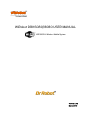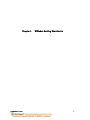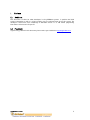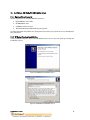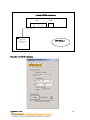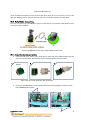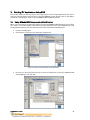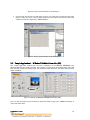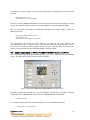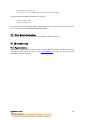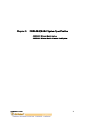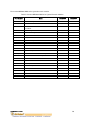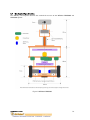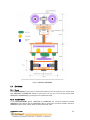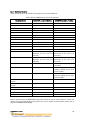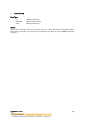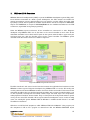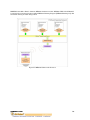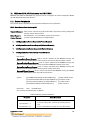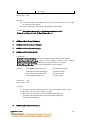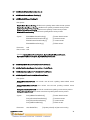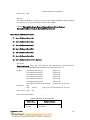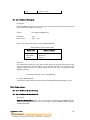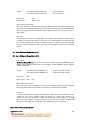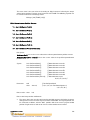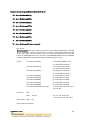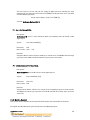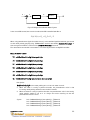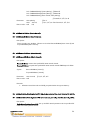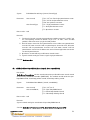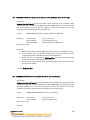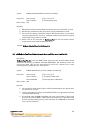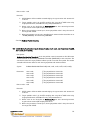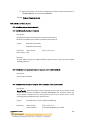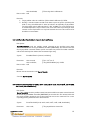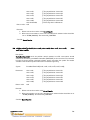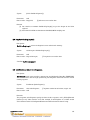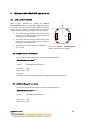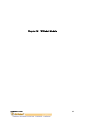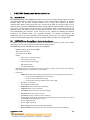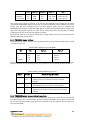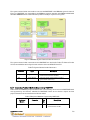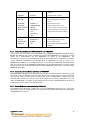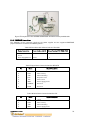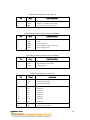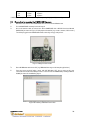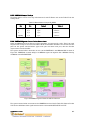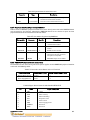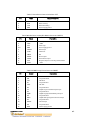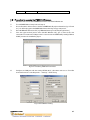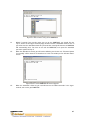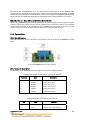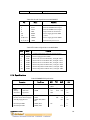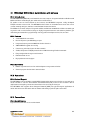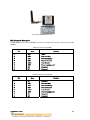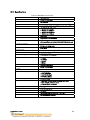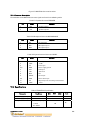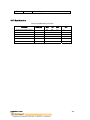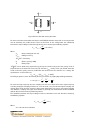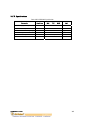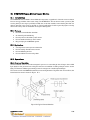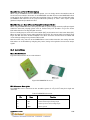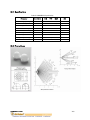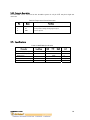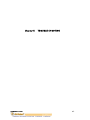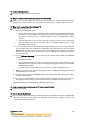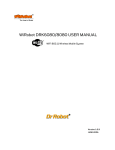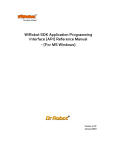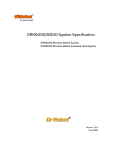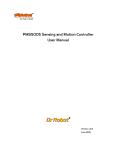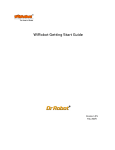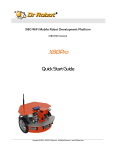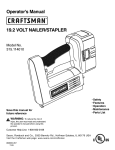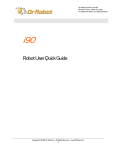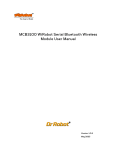Download WiRobot PMB5010 User manual
Transcript
WiRobot DRK6080/8080 USER MANUAL WiFi 802.11 Wireless Mobile System Version: 1.0.2 March 2005 Table of Contents Chapter I. WiRobot Getting Start Guide .......................................................................................... 4 I. Preface.............................................................................................................................................................. 5 I.1 Audience.................................................................................................................................................... 5 I.2 Feedback ................................................................................................................................................... 5 II. WiRobot Overview.........................................................................................................................................6 II.1 Software Components ........................................................................................................................... 7 III. Software (WiRobot SDK) Installation.......................................................................................................8 III.1 System Requirements ............................................................................................................................8 III.2 WiRobot System Installation................................................................................................................8 IV. Connecting to WiRobot System..................................................................................................................9 IV.1 WiFI Wireless Connecting .....................................................................................................................9 IV.2 Serial Cable Connecting ........................................................................................................................11 V. Building PC Applications Using SDK........................................................................................................ 13 V.1 Using WiRobot SDK Component ActiveX Control ........................................................................ 13 V.2 Sample Application 1 - WiRobot DRK8000 Controller (VB) .....................................................14 V.3 Sample Application 2 - WiRobot DRK6000/8000 Controller (VC++).................................... 15 V.4 Other Sample Applications.................................................................................................................. 16 VI. Miscellaneous ................................................................................................................................................ 16 VI.1 System Update ...................................................................................................................................... 16 Chapter II. DRK6080/8080 System Specification ...................................................................... 17 I. WiRobot DRK6080/8080 Overview .................................................................................................... 18 I.1 Standard Electronics components and Operation Detail............................................................. 19 I.2 Mechanical Specification..................................................................................................................... 21 I.3 Electrical................................................................................................................................................. 22 I.4 Other Specification .............................................................................................................................. 24 II. Miscellaneous ............................................................................................................................................... 24 II.1 Battery Recharging.............................................................................................................................. 24 II.2 Sensor Location.................................................................................................................................... 24 II.3 Known Issues......................................................................................................................................... 24 Chapter III. WiRobot SDK Application Programming Interface (API) (For MS Windows) ....... 25 I. Convention .................................................................................................................................................... 26 II. WiRobot SDK Overview .............................................................................................................................27 III. WiRobot SDK API Reference for PMS5005....................................................................................... 29 III.1 Sensor Peripherals............................................................................................................................... 29 III.2 Motion Control ...................................................................................................................................... 43 III.3 Multimedia Control ............................................................................................................................... 59 III.4 Events ..................................................................................................................................................... 59 IV. WiRobot SDK API Reference for PMB5010 ....................................................................................... 60 IV.1 Multimedia Control ............................................................................................................................... 60 Copyright © Dr Robot Inc. 2005 1 IV.2 Events ..................................................................................................................................................... 63 V. WiRobot DRK6080/8080 Specific APIs ............................................................................................ 64 V.1 Low Level Protection.......................................................................................................................... 64 Chapter IV. WiRobot Module ............................................................................................................. 65 I. PMS5005 Sensing and Motion Controller............................................................................................ 66 I.1 Introduction ........................................................................................................................................... 66 I.2 Operations ............................................................................................................................................. 68 I.3 Procedure to upgrade the PMS5005 firmware ............................................................................76 II. PMB5010 Multimedia Controller ............................................................................................................80 II.1 Introduction ...........................................................................................................................................80 II.2 Operations .............................................................................................................................................. 81 II.3 Procedure to upgrade the PMB5010 firmware............................................................................ 85 III. MDM5253 DC Motor Driver Module with Position and Current Feedback................................... 88 III.1 Introduction ........................................................................................................................................... 88 III.2 Operations ............................................................................................................................................. 88 III.3 Connections ........................................................................................................................................... 90 III.4 Specifications ......................................................................................................................................... 91 IV. WFS802b WiFI 802.11 Serial Module with antenna ......................................................................... 93 IV.1 Introduction ........................................................................................................................................... 93 IV.2 Operations ............................................................................................................................................. 93 IV.3 Connections ........................................................................................................................................... 93 IV.4 Specifications ........................................................................................................................................ 95 V. MCB3100 WiRobot Serial Bluetooth Wireless Module..................................................................... 96 V.1 Introduction ........................................................................................................................................... 96 V.2 Operations ............................................................................................................................................. 96 V.3 Connections ........................................................................................................................................... 96 V.4 Specifications .........................................................................................................................................97 VI. MAC5310 Audio Codec and Audio Power Amplifier Module ............................................................ 98 VI.1 Introduction ........................................................................................................................................... 98 VI.2 Operations ............................................................................................................................................. 98 VI.3 Connections ........................................................................................................................................... 98 VI.4 Specifications ........................................................................................................................................ 99 VII. DUR5200 Ultrasonic Range Sensor Module ......................................................................................101 VII.1 Introduction ..........................................................................................................................................101 VII.2 Operations ............................................................................................................................................101 VII.3 Connections ......................................................................................................................................... 102 VII.4 Specifications ...................................................................................................................................... 103 VIII. DTA5102 Two-Axis Tilt and Acceleration Sensor Module .............................................................104 VIII.1 Introduction ......................................................................................................................................... 104 VIII.2 Operations ........................................................................................................................................... 104 VIII.3 Connections ......................................................................................................................................... 106 VIII.4 Specifications ...................................................................................................................................... 107 IX. DHM5150 Human Motion Sensor Module .......................................................................................... 108 IX.1 Introduction ......................................................................................................................................... 108 Copyright © Dr Robot Inc. 2005 2 IX.2 Operations ........................................................................................................................................... 108 IX.3 Connections ......................................................................................................................................... 109 IX.4 Specifications .......................................................................................................................................110 IX.5 Fresnel Lens .........................................................................................................................................110 X. DAT5280 Ambient Temperature Sensor Module ............................................................................... 111 X.1 Introduction ........................................................................................................................................... 111 X.2 Operations ............................................................................................................................................. 111 X.3 Connections .......................................................................................................................................... 112 X.4 Specifications ....................................................................................................................................... 113 Chapter V. TROUBLE SHOOTING ................................................................................................. 114 Copyright © Dr Robot Inc. 2005 3 Chapter I. Copyright © Dr Robot Inc. 2005 WiRobot Getting Start Guide 4 I. Preface I.1 Audience This document is written for robot developers in using WiRobot systems. It provides the initial product information as well as a guide in helping users to understand how to use this system. The developers should have basic knowledge in Microsoft Visual C++ or VB. Detail programming information can be found in Chapter III. I.2 Feedback If you find any problems in this document, please send us your feedback to [email protected]. Copyright © Dr Robot Inc. 2005 5 II. WiRobot Overview TM WiRobot is an integrated electronic and software robotic system extended from Dr Robot’s comprehensive humanoid robot, which has demonstrated its interactive capabilities in the public and the media. Each WiRobot development system is designed to provide a user-friendly programming environment for hobbyists, students in robotic areas and researchers to develop their robot programs and applications at an affordable cost. The power of WiRobot mobile robot system comes from the Dr Robot’s Distributed Computation Robotic Architecture and System (DIRAS) technology, which offloads most of the computation and storage intensive tasks to a home PC. Through a digital wireless connection supporting over 100kbps data communication rate, user programs running on PC are virtually connected directly to the WiRobot development system. Data such as image, audio, sensor information, and etc. are available to the user through a set of ActiveX control components (SDK) developed for MS VC++ and VB programming environment. Multiple PC programs are also allowed to access the data information obtained from the sensors simultaneously. High level schemes such as tele-operation, navigation, reasoning, learning, recognition, and image processing routines are programmed and executed on the PC remotely. Multi-robot coordination is also feasible for applications like soccer game. Microsoft Visual Studio programming environment is chosen as the development platform due to its popularity and ease-of-use than the non-user friendly embedded programming interface. Note that communication protocol for WiRobot system is also available for developers/researchers who prefer to use different platform or operating systems to communicate and control the WiRobot system. But this document focuses on how to use the WiRobot system using the SDK under Microsoft platform. As well, WiRobot system already comes with low-level drivers for all its electronic modules and can provide a flexible way for users to control the robot. For instance, it allows user to control standard servo motors and DC motors by using the built-in commands available in the control command library, which offers several types of DC motor control method including open-loop PWM, closed-loop position control, closed-loop velocity control, and closed-loop current control. Control parameters are also configurable. Copyright © Dr Robot Inc. 2005 6 II.1 Software Components The WiRobot system comes with a CD containing the following software components and documents: • “WiRobot Gateway” which is used to connect the PC to the robot and show the connection status, • An ActiveX control, called WiRobot SDK ActiveX Module, with a set of APIs is provided for user to access the robot when developing his/her own applications in MS VC++ or VB, • Several PC sample applications with source code is provided to demonstrate the capabilities of the WiRobot system, and • WiRobot documents. (The latest documents can be found on www.drrobot.com) In the WiRobot system, low level electronic drivers are pre-programmed and embedded in the WiRobot controllers (PMS5005 and PMB5010). Data information such as image, audio, sensor information, and etc. are available to the user via the WiRobot ActiveX control developed for MS VC++ and VB program environment or by using the WiRobot communication protocol. Using this ActiveX control, user can also send various control commands to the robot. A general connection architecture of the WiRobot system is shown as follows: Figure II.1 WiRobot System Communication Architecture Copyright © Dr Robot Inc. 2005 7 III. Software (WiRobot SDK) Installation III.1 System Requirements The PC requirements in using the WiRobot system are: • PIII 550MHz or faster CPU • 64 MB RAM or more • 20 MB hard disk free space • Microsoft Windows 2000 or XP operating system As well as, Microsoft Visual VB or VC++ 6.0 (with Service Pack 5) is required for users to develop their own applications. III.2 WiRobot System Installation Insert the WiRobot System CD into the CD ROM and the auto run menu will guide you through the installation process. Figure III.1 WiRobot Installation Step 1 Figure III.2 WiRobot Installation Step 2 Copyright © Dr Robot Inc. 2005 8 By default, all these components will be installed under the directory “C:\Program Files\DrRobot\WiRobot-System” unless user specifies another location during the installation. Figure III.3 WiRobot Installation Step 3 IV. Connecting to WiRobot System IV.1 WiFI Wireless Connecting IV.1.1 Router connecting Connect your PC Ethernet card to one of the 4 LAN (NOT the WAN port) ports on the back of the DLink Wireless router. Make sure your PC is DHCP enabled. Copyright © Dr Robot Inc. 2005 9 D-Link DI 514 Wireless Router LAN WAN PC Running the “WiRobot Control Center” WiFi WiRobot IV.1.2 Run the WiRobot Gateway Copyright © Dr Robot Inc. 2005 10 Figure IV.2 WiFi Gateway Check the WiFi Connection and input the IP of the robot which you want to connect, and input the Port with 10001, and then click the Connect button. You can find the robot IP under the robot. IV.2 Serial Cable Connecting The user can also connect the WiRobot system to a PC through a null modem cable (RS232 Crossover Serial Cable) as follows: Figure IV.3 WiRobot System Setup without Wireless Connection IV.2.1 Connecting the cable and module • Connect Serial cable, make sure the serial cable is connected to the COM1 socket of your PC at one end, and the other end should be connected to the RS232 interface module. 2. 1. 3. RS232 Figure IV.4 Connection of RS232 with Serial Cable • Unplug the serial Bluetooth wireless module which had already plugged in the lower socket board PMB5010 of the robot. Copyright © Dr Robot Inc. 2005 11 Figure IV.5 Upper reach SCI0 of Lower Socket Board PMB5010 • Then plug the RS232 interface module in Upper Reach SCI0 on the PMB5010 which is the lower socket board of the robot. (Picture available in the PMB5010 Multimedia Controller User Manual, Page 94) IV.2.2 Turn on the robot Check the LED lights on the socket board, and find out if they are flashing on the socket board. There should be 2 LED lights keep flashing fast on the upper board PMS5005 in the right rear corner of the robot and 1 LED light keep flashing on the lower board in the right front corner of the robot. If these 3 LED lights are flashing, the robot is started completely. IV.2.3 Run the WiRobot Gateway • Select COM1 and Serial Cable • Click the "Connect" button when you are sure that the robot is completely started. • Wait 1 to 3 seconds, the WiRobot Gateway will minimize automatically when connected. • If it is not connected, close the WiRobot Gateway and turn off the robot try it again 10 seconds later. Figure IV.6 GUI of WiRobot Gateway on PC The “WiRobot Gateway” will provide connection status information between the PC and the robot. This program is required to keep running as long as the user wants to access and control the robot through the sample applications or their custom programs. Robot data acquisitions including human sensor, ultrasonic sensor, Infrared distance sensor, tilting sensor, potentiometer, color CMOS image sensor, microphone, and etc. and motion control can be done by making function calls offered by the “WiRobot SDK ActiveX Module”. Details of this ActiveX control component can be found in the Chapter III. WiRobot SDK API Reference. After the connection is established between the robot and the PC, user can start to use the WiRobot system by running the sample applications offered in the WiRobot software package. Copyright © Dr Robot Inc. 2005 12 V. Building P C Applications Using SDK This section will discuss how to program user’s applications. Several sample applications with source code are provided to help user kick start in using the WiRobot system. All these source code will be stored in the “SampleApps” folder under the WiRobot SDK installation location. V.1 Using WiRobot SDK Component ActiveX Control When user starts to write an application, he/she first adds the WiRobot SDK Component in your VB or VC++ project. The ActiveX object is installed during the installation process and the following is a step to step guideline showing how to incorporate the ActiveX Control into a VB 6.0 project: • Create a new VB project • Click “Project” in the menu and choose the “Components” Figure V.1 Using ActiveX module under VB Step 1 • Uncheck the “Selected Items Only” box to show all components, choose the “WiRobot SDK ActiveX Module” and click “OK” Copyright © Dr Robot Inc. 2005 13 Figure V.2 Using ActiveX module under VB Step 2 • A new icon on the left menu bar will appear and user can simply drag and drop this icon to the Project’s Form and start using the APIs offered by this ActiveX control. By default the variable name of this component is “WiRobotSDK1”. Figure V.3 Using ActiveX module under VB Step 3 V.2 Sample Application 1 - WiRobot DRK8000 Controller (VB) This sample application demonstrates the basic capabilities of the WiRobot DRK8000 using Microsoft VB with source code provided. This program can read sensor data, obtain image and audio, play wave file, set the LCD display image, and control the robot movement. The GUI of this program is shown as follows: Figure V.4 GUI of the WiRobot DRK8000 Controller (VB) User can click the button on the interface to control the robot as long as the “WiRobot Gateway” is connected to the robot. Copyright © Dr Robot Inc. 2005 14 The following are some functions used in this sample application for controlling the servos mounted on the head: WiRobotSDK1.EnableServo 0 WiRobotSDK1.ServoTimeCtr 0, 3800, 1000 The WiRobotSDK1is the WiRobot SDK Component ActiveX control. The first line will enable the channel 0 servo. The second line will control the servo to take 1000ms to the target position of 3800. User can also obtain and control the multimedia information of the robot simply by calling the following functions WiRobotSDK1.LcdDisplayPMS sourceFileName WiRobotSDK1.TakePhoto WiRobotSDK1.SavePhotoAsBMP destinationfileName The first function will change the LCD display on the robot to the image stored in the “sourceFileName” which is in bitmap format. The second function will request the robot to take a picture and an “ImageEvent” will be triggered when this image is ready for pickup. The third function will save the image to the file with “destinationfileName” in bitmap format. V.3 Sample Application 2 - WiRobot DRK6000/8000 Controller (VC++) The second sample application demonstrates how to program a VC++ application using the WiRobot system. The GUI of this program interface is shown as follows: Figure V.5 GUI of the WiRobot DRK6000/8000 Controller (VC++) To obtain an image from the robot, user can call the following function where m_ctlSDK is a member variable of the class CWiRobotSDK imported from the “WiRobot SDK ActiveX Module” m_ctlSDK.TakePhoto (); To control the robot to move forward continuously, user can call the following functions m_ctlSDK.SetDcMotorControlMode (0, 0); Copyright © Dr Robot Inc. 2005 15 m_ctlSDK.SetDcMotorControlMode (1, 0); m_ctlSDK.DcMotorPwmTimeCtrAll (32066, 32066, -32768, -32768, -32768, -32768, 800); To stop the robot, the following commands can be used: m_ctlSDK.SuspendDcMotor (0); m_ctlSDK.SuspendDcMotor (1); For details on how to control the robot using Microsoft Visual C++, please refer to the sample C++ source code and Chapter III. WiRobot SDK API (Page 26). V.4 Other Sample Applications More sample applications are available in the “SampleApps” folder for reference. VI. Miscellaneous VI.1 System Update Dr Robot will provide software update for both the PC software as well as the DSP software to enhance the existing features. User can visit www.DrRobot.com to check for any new updates available for the existing system. Copyright © Dr Robot Inc. 2005 16 Chapter II. DRK6080/8080 System Specification -DRK6080 Wireless Mobile System -DRK8080 Wireless Mobile Animated Head System Copyright © Dr Robot Inc. 2005 17 I. WiRobot DRK6080/8080 Overview WiRobot is an integrated electronic and software robotic system extended from Dr Robot’s comprehensive humanoid robot. Each WiRobot development system is designed to provide a userfriendly programming environment for hobbyists, students and researchers to develop their advanced robot programs and applications at an affordable cost. The DRK6080/8080 development system includes the respective mechanical structure, electronic modules as well as the software development kit (SDK). The mechanical structure is already pre-built and the electronic system is setup with a Multimedia Controller (PMB5010), a Sensing-Motion Controller (PMS5005) and various peripheral electronic modules. The software component will be installed on a PC and is responsible to establish a wireless connection and exchange data with the robot. User can develop their own applications in VC++ or VB using the APIs offered in “WiRobot SDK ActiveX Module” which accesses the sensor information, sends control command and configures the system setting. Copyright © Dr Robot Inc. 2005 18 I.1 Standard Electronics components and Operation Detail WiRobot DRK6080/8080 Specifications: Table I.1 WiRobot DRK6080/8080 Specifications On-Board CPUs Over 120MIPS 16-bit fix-point DSP in total On-Board Storage 1M x 16-bit words flash, Up to 256K x 16-bit words SRAM Degree of Freedom 2 x wheel motion, 2 x camera motion (Pan + Tilt) , up to 6 servos and 6 DC motors DRK6080 DRK8080 Built-in Peripheral Interface and Modules 8-bit CIF (352 x 288) Color CMOS Camera Module Audio codec and amplifier module with mic. and speakers 128 x 64 graphic LCD display module 115kbps wireless module General-purpose PWM DC motor control DC motors (up to 6) Servo motors (up to 6) Quadrature Encoder Inputs Ultrasonic sensor modules (up to 6) Potentiometer position feedback sensor (up to 6) Human sensor module (up to 2) Infrared range sensor input Ambient temperature sensor modules Tilt/acceleration sensor modules Custom A/D inputs Digital inputs Digital outputs Full duplex serial communication interface (SCI) Full duplex infrared remote control and communication interface 15 meter indoor 35 meter line of sight Wireless Operation Range X1 X1 X1 X1 X6 X2 X2 X2 X4 X4 X1 X1 X8 X8 X8 X2 X1 Power Supply Operation Time 7.2V Ni-MH 2100mAh with 2100mAh battery with 3300mAh battery 1.5hr 2.5hr Maximum Moving Speed Additional/Optional Peripheral Modules Approx. 9 meter per minute Ambient temperature sensor modules Tilt/acceleration sensor modules DC motor Servo Ultrasonic sensor module Potentiometer position feedback sensor Human sensor module 1 x Smart fast charger 1 x 7.2V Ni-MH 3300mAh X1 X1 X4 X4 X2 X2 X1 X1 X1 Copyright © Dr Robot Inc. 2005 X1 X1 X1 X1 X6 X2 X5 X2 X6 X4 X2 X1 X1 X1 X8 X8 X8 X2 X1 1.2hr 2.2hr X4 X1 X2 X1 X1 19 The standard WiRobot DRK series system electronic modules: Table I.2 Standard WiRobot DRK Series System Electronic Modules Part Number Name DRK6080 DRK8080 PMS5005 Robot Sensing and Motion Controller 1 1 PMS5010 Multimedia Controller 1 1 MDM5253 2 2 MCI3908 DC Motor Driver Module with Position and Current Feedback Color Image Module With Camera 1 1 DUR5200 Ultrasonic Range Sensor Module 4 6 DHM5150 Pyroelectric Human Motion Sensor Module 1 2 DTA5102 Tilt/Acceleration Sensor Module 0 1 DAT5280 Ambient Temperature Sensor Module 0 1 GP2Y0A21YK Sharp IR Distance Measuring Sensor Module 1 1 MCR3210 RS232 Interface Module 1 1 WFS802b WiFi802.11b Wireless Serial Module 1 1 BAS8100 8 Ohm 1W Speaker 1 1 MAC5310 Audio Codec and Audio Power Amplifier Module 1 1 SAM5247 Uni-directional Electret Microphone 1 1 MIR5538 38kHz Infrared Remote Controller Module 1 1 DIR5538 38kHz Infrared Remote Controller 1 1 CCR2150 RS232 Cross-over Serial Cable 1 1 MGL5128 128x64 Graphic LCD Module 1 1 MRS3302 Rotary Sensor Module 4 4 N/A Servo 2 5 N/A DC Motor 2 2 BPN7220 7.2V Ni-MH 2100mAh Battery Pack 1 1 Copyright © Dr Robot Inc. 2005 20 I.2 Mechanical Specification The following two diagrams illustrate the mechanical structure of the WiRobot DRK6080 and DRK8080 system: Figure I.1 WiRobot DRK6080 Copyright © Dr Robot Inc. 2005 21 Figure I.2 WiRobot DRK8080 I.3 Electrical I.3.1 Power The DRK6080/8080 is powered by a single 7.2V battery pack. This battery pack is connected to both PMS5005 and PMB5010 through a switch. User can turn on or turn off the system (both PMS5005 and PMB5010) by pressing the switch behind the head. I.3.2 Communication In the DRK6080/8080 system, PMS5005 and PMB5010 are connected together between PMB5010’s Lower Reach SCI1 and PMS5005’s Upper reach SCI0. A wireless module is placed on PMB5010’s Upper Reach SCI0 in order to communicate with a PC. Copyright © Dr Robot Inc. 2005 22 I.3.3 Electrical Modules In this system, all electrical modules are located and connected as followed: Table I.3 Electrical Modules Located and Connection Electrical Module Ultrasonic #1 Ultrasonic #2 Ultrasonic #3 Ultrasonic #4 Ultrasonic #5 Ultrasonic #6 Human Sensor #1 Human Sensor #2 Infrared Range Sensor Infrared Sensor Temperature Sensor Acceleration and Tilting Sensor Servo #1 Servo #2 DRK6080 Location / Setting Left front Middle front Right front Middle rear Left , use channel 1 Left front Middle front Right front Right rear Middle rear Left rear Left front Right front Between eyes Front Rear Inside the robot To control the up/down movement of the neck (use channel 1) To control the left/right movement of the neck (use channel 2) To control the mouth (use channel 3) In between eyes to control the up/down rotation of the eyes (use channel 5) In between eyes to control the left/right rotation of the eyes (use channel 6) Left , use channel 1 Right, use channel 2 Right, use channel 2 Front Inside the camera box Front Inside left eye Inside the robot Near the Infrared range sensor Middle front Under the camera box Front To control movement of channel 1) To control movement of channel 2) the left/right the neck (use the up/down the neck (use Servo #3 Servo #4 Servo #5 DC Motor #1 with dual rotary sensors DC Motor #2 with dual rotary sensors LCD Display Camera Speaker Microphone DRK8080 Location / Setting Beside the speaker Please refer to Chapter IV.I PMS5005 (Page 67) for details on how to connect different sensors, DC motors, servos, and LCD display to the system. For camera, speaker and microphone, please refer to Chapter IV.II PMB5010 (Page 82). Copyright © Dr Robot Inc. 2005 23 I.4 Other Specification Table I.4 Other Specification DRK6080 Weight (including one battery pack) Recommended Maximum Load II. Miscellaneous II.1 Battery Recharging ~2kg ~2.5kg DRK8080 ~2.5kg ~2.5kg User can simply take out the battery at the lowest deck of the robot to recharge. It will normally take about 20 hours to fully recharge the 2100mAh battery if slow charging is chosen. Fast charge would take about 1-2 hours. II.2 Sensor Location User can change the sensor mounted on the robot to different location to suit his/her needs. As well, user can add new sensors to the systems by making use of the available I/Os on the Sensing and Motion Controller (PMS5005). Driver for these I/Os have been pre-programmed, data will be sent to the PC for processing. II.3 Known Issues • • • When the power level is low, the robot’s electrical system will become unstable. User has to monitor the power level and recharge the battery when it is low. The initialization of the robot (when powering on) will take about 3-10 seconds. Please make sure that the robot finished its initialization stage before WiRobot Gateway software (on PC) starts to connect to the robot. This may lead to failure connection between PC and the robot Copyright © Dr Robot Inc. 2005 24 Chapter III. WiRobot SDK Application Programming Interface (API) (For MS Windows) Copyright © Dr Robot Inc. 2005 25 I. Convention Data Type int: UWord16: short: 16 bit signed interger 16 bit unsigned interger 16 bit signed interger Syntax Syntax under each API reference is based on the C/C++ calling convention. Corresponding Visual Basic calling convention can be found in relevant VB reference book, or from the WiRobot VB code examples. Copyright © Dr Robot Inc. 2005 26 II. WiRobot SDK Overview WiRobot Software Development Kit (SDK) is a part of the WiRobot development system. Being a PCbased software framework for robotic system development, the SDK contains the facilities for memory management, system communication and user interface, and the utilities for audio, video input/output, sensor data acquisition and motion control. Please refer to the Chapter IV.I PMS5005, Chapter IV.II PMB5010, or Chapter II DRK6080/8080 for the detailed information on the SDK architecture, organization and system programming. Under the WiRobot system architecture, all the controllers are connected in a chain. Programs developed using WiRobot SDK runs on the Host as the central controller of each chain. All the embedded controllers have at least two SCI ports for the system communications: upper-reach port and lower-reach port, with the direction respect to the central controller. The WiRobot system controller-level connection architecture is shown as Figure II.1. Figure II.1 WiRobot System Architecture The APIs described in this manual are the interface between the application-level software and the WiRobot hardware system. Programs developed using WiRobot SDK runs on the PC sending and receiving data to and from the WiRobot hardware via wire or wireless connection. The firmware on the embedded controllers take care of all the low level operations of the system functional modules, such as data acquisition, fast-loop low level motion control, image and audio capture and compression, audio playback and wireless communication. They are transparent to the high level software system running on the central PC controller. All the system software development can be carried on solely under user-friendly PC system. WiRobot SDK for Windows is available for MS Visual C++ and MS Visual Basic environment. API exists as a MS ActiveX component, called “WiRobot SDK ActiveX Module”. User program uses this component in VB or VC++ program to communicate with the WiRobot PMS5005 or/and Copyright © Dr Robot Inc. 2005 27 PMB5010 controllers. Data in between WiRobot hardware and the “WiRobot SDK ActiveX Module” is managed and transferred by the supplied WiRobot Gateway Program (WiRobotGateway.exe) with the shared memory as shown in Figure II.2. Figure II.2 WiRobot Software Architecture Copyright © Dr Robot Inc. 2005 28 III. WiRobot SDK API Reference for PMS5005 WiRobot SDK APIs for PMS5005 are grouped under the categories of Sensor Peripherals, Motion Control, Multimedia Control and Events. III.1 Sensor Peripherals This section contains the APIs for the operations of different sensor peripherals. III.1.1 Batch Sensor Data Updating API Standard Sensors: Sonar, human, infrared range, tilt/acceleration, temperature, battery voltage and infrared remote control receiver Motor Sensors: Potentiometers, current feedback sensors and encoders. Custom Sensors: Custom expansion A/D inputs and digital inputs. 1 void SystemMotorSensorRequest(int PacketNumber); 2 void SystemStandardSensorRequest(int PacketNumber); 3 void SystemCustomSensorRequest(int PacketNumber); 4 void SystemAllSensorRequest(int PacketNumber); Description: SystemMotorSensorRequest sends a request command to the WiRobot Sensing and Motion Controller (PMS5005) in order to get the sensor data related to motor control. SystemStandardSensorRequest sends a request command to the WiRobot Sensing and Motion Controller (PMS5005) in order to get all the WiRobot standard sensor data. SystemCustomSensorRequest sends a request command to the WiRobot Sensing and Motion Controller (PMS5005) in order to get all custom-sensor data, SystemAllSensorRequest sends a request command to the WiRobot Sensing and Motion Controller (PMS5005) in order to get all the sensor data. Syntax: SystemMotorSensorRequest (PacketNumber); // motor related sensors SystemStandardSensorRequest (PacketNumber); // standard sensors SystemCustomSensorRequest (PacketNumber); // custom sensors SystemAllSensorRequest (PacketNumber); // all the sensors Parameter: short PacketNumber; The meanings of PacketNumber as follows: Table III.1 Meanings of PacketNumber Parameter PacketNumber = 0 PacketNumber = -1 PacketNumber > 0 Copyright © Dr Robot Inc. 2005 Action Requested Stop sending the sensor data packets Send sensor data packet continuously until being asked to stop Send n = PacketNumber packet(s) of sensor data and then 29 stop sending Return value: void Remarks: (1) The default update rate is 20Hz. User can set up the data refresh rate according to real system requirements. (2) System is default to continuously sending all data when bootup. See Also: SetSysMotorSensorPeriod, SetSysStandardSensorPeriod, SetSysCustomSensorPeriod, SetSysAllSensorPeriod. 5 void EnableMotorSensorSending (); 6 void EnableStandardSensorSending (); 7 void EnableCustomSensorSending (); 8 void EnableAllSensorSending (); Description: EnableMotorSensorSending enables batch updating motor-related sensor packets. EnableStandardSensorSending enables batch updating standard sensor packets. EnableCustomSensorSending enables batch updating custom sensor packets. EnableAllSensorSending enables batch updating all the sensor packets. Syntax: EnableMotorSensorSending(); EnableStandardSensorSending (); EnableCustomSensorSending (); EnableAllSensorSending (); // motor related sensors // standard sensors // custom sensors // all the sensors Parameter: void Return value: void Remarks: 1. The latest request setting of the packet number and the update rate are used. 2. By default, “all sensor data sending” is enabled. 3. Please refer to the remarks under SystemMotorSensorRequest, SystemSatndardSensorRequest, SystemCustomSensorRequest, SystemAllSensorRequest 9 void DisableMotorSensorSending (); Copyright © Dr Robot Inc. 2005 30 10 void DisableStandardSensorSending (); 11 void DisableCustomSensorSending (); 12 void DisableAllSensorSending (); Description: DisableMotorSensorSending disables batch updating motor-related sensor packets. DisableStandardSensorSending disables batch updating standard sensor packets. DisableCustomSensorSending disables batch updating custom sensor packets. DisableAllSensorSending disables batch updating all the sensor packets. Syntax: DisableMotorSensorSending(); DisableStandardSensorSending (); DisableCustomSensorSending (); DisableAllSensorSending (); // motor related sensors // standard sensors // custom sensors // all the sensors Parameter: void Return value: void See Alao: SystemMotorSensorRequest, SystemStandardSensorRequest, SystemCustomSensorRequest, SystemAllSensorRequest. 13 void SetSysMotorSensorPeriod(short PeriodTime) ; 14 void SetSysStandardSensorPeriod(short PeriodTime); 15 void SetSysCustomSensorPeriod(short PeriodTime) ; 16 void SetSysAllSensorPeriod(short PeriodTime) ; Description: SetSysMotorSensorPeriod sets refresh rate of batch updating motor-related sensor packets. SetSysStandardSensorPeriod sets refresh rate of batch updating standard sensor packets. SetSysCustomSensorPeriod sets refresh rate of batch updating custom sensor packets. SetSysAllSensorPeriod sets refresh rate of batch updating all the sensor packets. Syntax: SetSysMotorSensorPeriod (); SetSysStandardSensorPeriod (); SetSysCustomSensorPeriod (); SetSysAllSensorPeriod (); Parameter: short PeriodTime; Copyright © Dr Robot Inc. 2005 // motor related sensors // standard sensors // custom sensors // all the sensors /* Update period (in ms) for batch sensing 31 packets to PC central controller */ Return value: void Remarks: The default PeriodTime = 50 (ms), i.e. update rate is 20Hz. PeriodTime should be bigger than 50 (ms), i.e. the system data fastest refresh rate is 20Hz. See Also: SystemMotorSensorRequest, SystemStandardSensorRequest, SystemCustomSensorRequest, SystemAllSensorRequest. III.1.2 Range and Distance Sensors 17 short GetSensorSonar1 (); 18 short GetSensorSonar2 (); 19 short GetSensorSonar3 (); 20 short GetSensorSonar4 (); 21 short GetSensorSonar5 (); 22 short GetSensorSonar6 (); 23 short GetSensorSonar (short channel); Description: GetSonarSensorX returns the current distance value between the relevant ultrasonic range sensor module (DUR5200) and the object in front of it. The unit is cm. Syntax: ival = GetSensorSonar1 (); // Sonar #1 ival = GetSensorSonar2 (); // Sonar #2 ival = GetSensorSonar3 (); // Sonar #3 ival = GetSensorSonar4 (); // Sonar #4 ival = GetSensorSonar5 (); // Sonar #5 ival = GetSensorSonar6 (); // Sonar #6 ival = GetSensorSonar (short channel); // Sonar #1, 2, 3, 4, 5, or 6 Parameter: void short channel; // 0, 1, 2, 3, 4, or 5 for Sonar #1, 2, 3, 4, 5, 6 Return value: short ival; Return data interpretation: Table III.2 Meanings of PacketNumber Return Value 4 4 to 254 Copyright © Dr Robot Inc. 2005 Distance to Object 0 to 4 cm 4 to 254 cm 32 255 255 cm or longer 24 short GetSensorIRRange (); Description: GetSensorIRRange returns the current distance measurement value between the infrared range sensor and the object in front of it. Syntax: ival = GetSensorIRRange (); Parameter: Return value: void short ival; Return data interpretation when using Sharp GP2Y0A21YK: Table III.3 Return data interpretation Return Value <=585 585 to 3446 >=3446 Distance to Object 80 cm or longer 80 to 8 cm 0 to 8 cm Remarks: The relationship between the return data and the distance is not linear. Please refer to the sensor’s datasheet for distance-voltage curve. The data returned is the raw data of the analog to digital converter. The output voltage of the sensor can be calculated from the following equation: Sensor output voltage = (ival) * 3.0 / 4095 (V) (e.g. Sharp GP2Y0A21YK “http://sharp-world.com/products/device/lineup/data/pdf/datasheet/gp2y0a_d_e.pdf”) III.1.3 Human Sensors 25 short GetSensorHumanAlarm1 (); 26 short GetSensorHumanAlarm2 (); Description: GetSensorHumanAlarm returns the current human alarm data from DHM5150 Human Motion Sensor Module. Please refer to the Chapter IV.VIII DHM5150 (Page 106) for detailed information. Copyright © Dr Robot Inc. 2005 33 Syntax: ival = GetSensorHumanAlarm1(); ival = GetSensorHumanAlarm2 (); Parameter: Return value: void short st //1 human alarm nd // 2 human alarm ival; Return data interpretation: The return data is the raw value of the analog to digital converter indicating the amplified (x 5 times) output voltage of the sensor device. The data range is between 0 and 4095. When there is no human present, the module output voltage is about 1.5 V and return value is about 2047. Remarks: To detect human presence, the application should compare the difference of two samples (to detect the change from “absence” to “presence”), and also compare the sample data to a user defined threshold (to determine whether to report an alarm or not). The threshold determines the sensitivity of sensor. The higher the threshold is the lower the sensitivity will be. 27 short GetSensorHumanMotion1 (); 28 short GetSensorHumanMotion2 (); Description: GetSensorHumanMotion returns the current human motion value from DHM5150 Human Motion Sensor Module. Please refer to the Chapter IV.VIII DHM5150 (Page 106) for detailed information. Syntax: ival = GetSensorHumanMotion1 (); ival = GetSensorHumanMotion2 (); Parameter: void Return value: short // Human direction data #1 // Human direction data #2 ival; Return data interpretation: The return data is the un-amplified raw value of the analog to digital converter indicating the output voltage of the sensor device. The data range is between 0 and 4095. Remarks: To detect human motion direction, the application should compare the difference of two samples of each sensor module’s output (to detect the change from “absence” to “presence”), and then compare the sample data of the two sensor modules. For a single source of human motion, the different patterns of the two sensor modules manifest the directions of the motion. The relationship can be obtained from the experiments. III.1.4 Tilt and Acceleration Sensor Copyright © Dr Robot Inc. 2005 34 29 short GetSensorTiltingX (); 30 short GetSensorTiltingY (); Description: GetSensorTiltingX, GetSensorTiltingY, return the current tilt angle values in the relevant directions from DTA5102 Tilting and Acceleration Sensor Module. Syntax: ival = GetSensorTiltingX (); ival = GetSensorTiltingY (); Parameter: void Return value: short // X direction // Y direction ival; Return data interpretation: Tilting Angle = ArcSin ((ival- ZeroGValue) / abs(90DegreeGValue-ZeroGValue)); Remarks: Where 90DegreeGValue and ZeroGValue are module-specific values that can be measured by experiment: 1. Place the sensor level, so that the gravity vector is perpendicular to the measured sensor axis 2. Take the measurement and this value would be the ZeroGValue 3. Rotate the sensor so that the gravity vector is parallel with the measured axis 4. Take the measurement and this value would be the 90DegreeGValue 5. Repeat this step for the other direction Typical value of ZeroGValue is about 2048 and abs(90DegreeGValue-ZeroGValue) is about 1250. III.1.5 Temperature Sensors 31 short GetSensorOverheatAD1 (); 32 short GetSensorOverheatAD2 (); Description: GetSensorOverheatADX returns the current air temperature values near the relevant DC motor drive modules (MDM5253), which could be used for monitoring whether the motor drivers are overheating or not. This situation usually occurs if the motor currents are kept high (but still lower than the current limit of the motor driver module) for significant amount of time, which may result from some unfavorable inner or external system conditions and is not recommended for regular system operations. Syntax: Copyright © Dr Robot Inc. 2005 ival = GetSensorOverheatAD1(); st //1 overheating sensor 35 ival = GetSensorOverheatAD2(); Parameter: void Return value: short nd //2 overheating sensor ival; Return data interpretation: The return data is the raw value of the analog to digital converter indicating the output voltage of the sensor. The data range of the return value is between 0 and 4095. The output voltage of the sensor can be calculated from the following equation: Temperature (˚C) = 100- (ival – 980) / 11.6 33 short GetSensorTemperature (); Description: GetSensorTemperature returns the current temperature value from DAT5280 Ambient Temperature Sensor Module. Syntax: ival = GetSensorTemperature (); Parameter: void Return value: short ival; Return data interpretation: Temperature (˚C) = (ival – 1256) / 34.8 III.1.6 Infrared Remote Control Handling 34 short GetSensorIRCode1(); 35 short GetSensorIRCode2(); 36 short GetSensorIRCode3(); 37 short GetSensorIRCode4(); Description: GetSensorIRCodeX returns the four parts of a two-16-bit-code infrared remote control command captured by the Sensing and Motion Controller (PMS5005) through the Infrared Remote Controller Module (MIR5500). Syntax: Copyright © Dr Robot Inc. 2005 ival = GetSensorIRCode1 (); ival = GetSensorIRCode2 (); ival = GetSensorIRCode3 (); // the first code // the second code // the third code 36 ival = GetSensorIRCode4 (); Parameter: Return value: void short // the fourth code ival Return data interpretation: The recovered infrared remote control command (4 bytes code) is as follows: Key Code: [the third byte] [the second byte] [the first byte] Repeat Code: [the fourth byte] where the repeat code would be 255 if button is pressed continuously. 38 void SetInfraredControlOutput (UWord16 LowWord, UWord16 HighWord); Description: SetInfraredControlOutput sends two 16-bit words infrared communication output data to the Sensing and Motion Controller (PMS5005). The PMS5005 will then send the data out through the infrared Remote Controller Module (MIR5500). In the case of being used for infrared remote control, the output data serves as the remote control command. Syntax: SetInfraredControlOutput (LowWord, HighWord); Parameter: UWord16 LowWord; UWord16 HighWord; void Return value: st // 1 word nd // 2 word Remarks: 1. In infrared communication application, the data format and the interpretation can be defined by the user at the application level. 2. In infrared remote control application, the control command should be compatible to the device to which the command is sent. 3. This API function is under development and will be available shortly. III.1.7 Battery Voltage Monitors 39 short GetSensorBatteryAD1 (); 40 short GetSensorBatteryAD2 (); 41 short GetSensorBatteryAD3 (); Description: Copyright © Dr Robot Inc. 2005 37 GetSensorBatteryADX returns the current value of the relevant power supply voltage if the battery voltage monitor is enabled (default), or returns the relevant custom A/D inputs, if the custom A/D input is enabled which is configured by the jumpers on PMS5005. Please refer to Chapter IV.I PMS5005 Robot Sensing and Motion Controller (Page 67) for detailed information on hardware setting. Syntax: ival = GetSensorBatteryAD1(); ival = GetSensorBatteryAD2(); ival = GetSensorBatteryAD3(); Parameter: void Return value: short /* for battery of DSP circuits, or custom A/D channel #1 */ /* for battery of DC motors, or custom A/D channel #2 */ /* battery for servo motors, or custom A/D channel #3 */ ival; Return data interpretation: The return data is the raw value of the analog to digital converter indicating the output voltage of the monitor. The data range is between 0 and 4095. When monitoring the voltage of the power supply, following equations can be used to calculate the real voltage values. (1) Power supply voltage of DSP circuits = (ival / 4095) * 9 (V) (2) Power supply voltage of DC motors = (ival / 4095) * 24 (V) (3) Power supply voltage of servo motors = (ival / 4095) * 9 (V) 42 short GetSensorRefVoltage (); 43 short GetSensorPotVoltage (); Description: GetSensorRefVoltage returns the current value of the reference voltage of the A/D converter of the controller DSP. GetSensorPotVoltage returns the current value of the power supply voltage of the potentiometer position sensors. Syntax: ival = GetSensorRefVoltage (); ival = GetSensorPotVoltage (); Parameter: void Return value: short ival; Return data interpretation: Copyright © Dr Robot Inc. 2005 38 The return data is the raw value of the analog to digital converter indicating the output voltage of the monitor. The data range is between 0 and 4095. The following equation can be used to calculate the real voltage values. Voltage = (ival / 4095) * 6 (V) III.1.8 Potentiometer Position Sensors 44 short GetSensorPot1 (); 45 short GetSensorPot2 (); 46 short GetSensorPot3 (); 47 short GetSensorPot4 (); 48 short GetSensorPot5 (); 49 short GetSensorPot6 (); 50 short GetSensorPot (short channel); Description: GetSensorPotX returns the current value of the relevant potentiometer position sensors. GetSensorPot (short channel) returns the current value of the specified potentiometer position sensor. Syntax: ival = GetSensorPot1 (); ival = GetSensorPot2 (); ival = GetSensorPot3 (); ival = GetSensorPot4 (); ival = GetSensorPot5 (); ival = GetSensorPot6 (); ival = GetSensorPot (channel); Parameter: void short Return value: short channel; // Potentiometer sensor #1 // Potentiometer sensor #2 // Potentiometer sensor #3 // Potentiometer sensor #4 // Potentiometer sensor #5 // Potentiometer sensor #6 /* Potentiometer sensor #1, 2, 3, 4, 5, or 6 */ // for GetSensorPotX /* 0, 1, 2, 3, 4, or 5 for Potentiometer # 1, 2, 3, 4, 5, 6 */ ival; Return data interpretation and Remark: 1. The return data is the raw value of the analog to digital converter indicating the output voltage of the sensor. The data range is between 0 and 4095. The angular position can be calculated as follows, with the 180˚ position defined at sensor’s physical middle position. Single sensor or dual sensor can be used for rotation measurement. Copyright © Dr Robot Inc. 2005 39 2. Single sensor is mainly used for the control of robot joint with limited rotation range. The effective mechanical rotation range is 14˚ to 346˚, corresponding to the effective electrical rotation range 0˚ to 332˚. Angle position (˚) = (ival - 2048)/4095*333 + 180 3. Dual-sensor configuration is mainly used for continuous rotating joint control (such as wheels). The effective rotation range is 0˚ to 360˚. Dual sensor configuration is only available for channel 0 and 1. By connecting two potentiometers to potentiometer channel 0 and channel 5, and specify the sensor type with command SetDCMotorSensorUsage() to “Dual potentiometer sensor”, the channel 0 reading will combine these two sensor readings into 0˚ to 360˚ range. For channel 1, you should connect the two potentiometers to channel 1 and 4. Angle position (˚) = (ival - 2214)/2214*180 + 180 See also: SetDcMotorSensorUsage(). III.1.9 Motor Current Sensors 51 short GetMotorCurrent1 (); 52 short GetMotorCurrent2 (); 53 short GetMotorCurrent3 (); 54 short GetMotorCurrent4 (); 55 short GetMotorCurrent5 (); 56 short GetMotorCurrent6 (); 57 short GetMotorCurrent (short channel); Description: GetMotorCurrentX returns the sampling value of motor current sensor. Syntax: ival = GetMotorCurrent1 (); ival = GetMotorCurrent2 (); ival = GetMotorCurrent3 (); ival = GetMotorCurrent4 (); ival = GetMotorCurrent5 (); ival = GetMotorCurrent6 (); ival = GetMotorCurrent (short channel); Parameter: void short Copyright © Dr Robot Inc. 2005 channel; // Current sensor #1 // Current sensor #2 // Current sensor #3 // Current sensor #4 // Current sensor #5 // Current sensor #6 // Current sensor #1,2,3,4,5,or 6 // for GetMotorCurrentX // 0,1,2,3,4,5 for current sensor #1,2,3,4,5,or 6 40 Return value: short ival; Return data interpretation: The return data is the raw value of the analog to digital converter indicating the motor current. The data range is between 0 and 4095. The real current can be calculated with the following formula: Motor Current (A) = (ival * 3 *375 / 200 /4095) = ival / 728 III.1.10 Encoder 58 short GetEncoderDir1(); 59 short GetEncoderDir2(); 60 short GetEncoderPulse1(); 61 short GetEncoderPulse2(); 62 short GetEncoderSpeed1(); 63 short GetEncoderSpeed2(); Description: GetEncoderDirX returns +1, 0 or -1 to indicate the direction of rotation. GetEncoderPulseX returns the current pulse counter to indicate the position of rotation. GetEncoderSpeedX returns the current speed of rotation. Syntax: ival = GetEncoderDir1(); ival = GetEncoderDir2(); ival = GetEncoderPulse1(); ival = GetEncoderPulse2(); ival = GetEncoderSpeed1(); ival = GetEncoderSpeed2(); Parameter: void Return value: short // direction of channel #1 // direction of channel #2 // pulse counter of channel #1 // pulse counter of channel #2 // speed of channel #1 // speed of channel #2 ival; Return data interpretation: (1) GetEncoderDirX returns -1, 0 or 1. 1 stands for positive direction, -1 stands for negative direction, and 0 stands for no movement. (2) GetEncoderPulseX returns pulse counter. It is an integral value to rotation with range of 0 ~ 32767 in cycles. (3) GetEncoderSpeedX returns the rotation speed. The unit is defined as pulse change within 1 second. And it is the absolute value. See also: SetDcMotorSensorUsage(). Copyright © Dr Robot Inc. 2005 41 III.1.11 Custom Analog and Digital Inputs and Outputs 64 short GetCustomAD1(); 65 short GetCustomAD2(); 66 short GetCustomAD3(); 67 short GetCustomAD4(); 68 short GetCustomAD5(); 69 short GetCustomAD6(); 70 short GetCustomAD7(); 71 short GetCustomAD8(); 72 short GetCustomAD (short channel); Description: GetCustomADX returns the sampling value of the custom analog to digital input signals. By default, custom AD1 - AD3 are used as the inputs of power supply voltage monitors for DSP circuits, DC motors and servo motors. User can change this setting by configuring the jumpers on PMS5005. Please refer to Chapter IV.I PMS5005 Robot Sensing and Motion Controller (Page 67) for detailed information on hardware jumper setting. Syntax: ival = GetCustomAD1(); ival = GetCustomAD2 (); ival = GetCustomAD3(); ival = GetCustomAD4(); ival = GetCustomAD5(); ival = GetCustomAD6(); ival = GetCustomAD7(); ival = GetCustomAD8(); ival = GetCustomAD(short channel); Parameter: void short Return value: short channel; /* for battery of DSP circuits, or custom A/D channel #1 */ /* for battery of DC motors, or custom A/D channel #2 */ /* battery for servo motors, or custom A/D channel #3 */ // custom A/D channel #4 // custom A/D channel #5 // custom A/D channel #6 // custom A/D channel #7 // custom A/D channel #8 /* custom A/D channel #1, 2, 3, 4, 5, 6, 7 or 8 */ /* 0, 1, 2, 3, 4, 5, 6 or 7 for channel #1, 2, 3, 4, 5, 6, 7, 8 */ ival; Return data interpretation: Copyright © Dr Robot Inc. 2005 42 The return data is the raw value of the analog to digital converter indicating the input voltage levels. The data range is between 0 and 4095. The voltage levels can be calculated from the following equation: Sensor output voltage = (ival) * 3.0 / 4095 (V) See also: GetSensorBatteryAD1~3 73 short GetCustomDIN(); Description: GetCustomDIN returns a value with lower 8-bits corresponding to the 8-channel custom digital inputs. Syntax: ival = GetCustomDIN (); Parameter: void Return value: short ival; Remarks: Only lower 8-bit is valid and reflects the 8 input channel states. The MSB of the lower byte represents channel #8 and LSB of the lower byte represents channel #1. 74 void SetCustomDOUT(short ival); Description: SetCustomDOUT sets the 8-channel custom digital outputs. Syntax: SetCustomDOUT (ival); Parameter: short ival; Return value: void Remarks: Only the lower 8-bit is valid and can change the corresponding outputs of the 8 channels. The MSB of the lower byte represents channel #8 and LSB of the lower byte represents channel #1. III.2 Motion Control This section contains the APIs for the operations of DC motors and standard RC servo motors. The digital controlled DC motor system is depicted as the following diagram. Copyright © Dr Robot Inc. 2005 43 G E + U Controller DC Motor Y F Potentiometer Figure III.1 Digital Controlled DC Motor System In the case of PID control, the transfer function of the PID controller looks like as: U ( s) / E ( s) = K P + K D S + K I / S When using potentiometers (optical encoder and etc.) as the rotational position feedback, you have to set the motor polarity properly using “WiRobotSDK” ActiveX control API “SetMotorPolarityX“ so that the negative feedback is achieved. See “SetMotorPolarityX“ for detail. The control of the standard RC servo motors is carried out by the built-in analog PID controller. III.2.1 DC Motor Control 75 void SetMotorPolarity1 (short polarity); 76 void SetMotorPolarity2 (short polarity); 77 void SetMotorPolarity3 (short polarity); 78 void SetMotorPolarity4 (short polarity); 79 void SetMotorPolarity5 (short polarity); 80 void SetMotorPolarity6 (short polarity); 81 void SetMotorPolarity (short channel, short polarity); Description: SetMotorPolarityX set the motor polarity to 1 or -1 for each motor channel. 1. When the motor is running in positive direction, the potentiometer value is also increasing; motor polarity should be set to 1 which is default. 2. When the motor is running in positive direction, the potentiometer value is decreasing, motor polarity should be set to -1 or change the sensor mounting so that the potentiometer value increases. Syntax: Copyright © Dr Robot Inc. 2005 ival = SetMotorPolarity1 (short polarity); ival = SetMotorPolarity2 (short polarity); ival = SetMotorPolarity3 (short polarity); ival = SetMotorPolarity4 (short polarity); // Motor #1 // Motor #2 // Motor #3 // Motor #4 44 ival = SetMotorPolarity5 (short polarity); // Motor #5 ival = SetMotorPolarity6 (short polarity); // Motor #6 ival = SetMotorPolarity (short channel, short polarity); // motor#1, 2, 3, 4, 5, or 6 Parameter: short polarity; //1 or -1 short channel; // 0, 1, 2, 3, 4, or 5 for Sonar #1, 2, 3, 4, 5, 6 Return value: void ival; 82 void EnableDcMotor (short channel); 83 void DisableDcMotor ( short channel); Description: These functions are obsolete. Please see function ResumeDcMotor(short channel) and SuspendDcMotor(short channel). 84 void ResumeDcMotor (short channel); 85 void SuspendDcMotor (short channel); Description: ResumeDcMotor resumes the specified DC motor control channel. SuspendDcMotor suspends the specified DC motor control channel. PWM output is all low. Syntax: ResumeDcMotor (channel); SuspendDcMotor (channel); Parameter: short channel; Return value: void // 0, 1, 2, 3, 4, or 5 Remarks: 1. All motor control channels are initially suspended when the system boot-up. 86 void SetDcMotorPositionControlPID (short channel, short Kp, short Kd, short Ki_x100); 87 void SetDcMotorVelocityControlPID (short channel, short Kp, short Kd, short Ki_x100); Description: SetDcMotorPositionControlPID sets up the PID control parameters of the specified DC motor channel for position control. Copyright © Dr Robot Inc. 2005 45 SetDcMotorVelocityControlPID sets up the PID control parameters of the specified DC motor control channel for velocity. Syntax: SetDcMotorPositionControlPID (channel, KP, KD, KI _x100); SetDcMotorVelocityControlPID (channel, KP, KD, KI _x100); Parameter: short channel; short KP; short KD; short KI_x100; // 0, 1, 2, 3, 4, or 5 // Proportional gain // Derivative gain // 100 times KI (the desired Integral gain), when KI_x100 = 100, the actual integral control term is KI = 1, KI _x100 with range of 0 ~ 25599 Return value: void Remarks: 1. When setting KI = 0, that means NO integral control 2. System default value for position control: KP = 50; KD = 5; KI _x100 = 0. 3. System default value for velocity control: KP = 50; KD = 5; KI _x100 = 0. See Also: SetDcMotorControlMode 88 void SetDcMotorTrajectoryPlan (short channel, short TrajPlanMthod); Description: This function is obsolete. 89 void SetDcMotorSensorFilter (short channel, short FilterMethod); Description: This filtering feature is still under development. All data will be treated as raw data. 90 void SetDcMotorSensorUsage (short channel, short SensorType); Description: SetDcMotorSensorUsage sets the sensor type for the specified DC motor control channel on the Sensing and Motion Controller (PMS5005). The available sensor types are single potentiometer, dual potentiometers, and quadrature encoder. The single potentiometer sensor is for the control of robot joint with limited rotation range (0˚ to 332˚). The dual potentiometers and the quadrature sensor are for continuous rotating joint (like wheels) control. Copyright © Dr Robot Inc. 2005 46 Syntax: SetDcMotorSensorUsage (channel, SensorType) Parameter: short channel; short SensorType; // 0, 1, 2, 3, 4, or 5 for single potentiometer sensor // 0, 1, or 2 for dual potentiometer sensor // 0 or 1 for quadrature encoder // 0 -- Single potentiometer sensor // 1 -- Dual potentiometer sensor // 2 – Quadrature encoder Return value: void Remarks: 1. The electrical angular range of the potentiometer position sensor is 0˚ to 332˚ and the corresponding mechanical rotation range is 14˚ to 346˚, when the 180 position is defined at sensor’s physical middle position. 2. Each DC motor channel for dual potentiometer sensor utilizes two potentiometer channels. DC motor channel 0 will use potentiometer channel 0 and 5; DC motor channel 1 will use potentiometer channel 1 and 4; DC motor channel 2 will use potentiometer channel 2 and 3. Please refer to the relevant application note for the use of dual potentiometers. 3. Quadrature encoder will only use DC motor channel 0 and 1. 4. System’s default setting for sensor usage is single potentiometer. See also: GetSensorPot 91 void SetDcMotorControlMode (short channel, short controlMode); Description: SetDcMotorControlMode sets the control mode of the specified DC motor control channel on the Sensing and Motion Controller (PMS5005). The available control modes are openloop PWM control, closed-loop position control, closed-loop velocity control. Syntax: SetDcMotorControlMode (channel, controlMode) Parameter: short channel; short controlMode; // 0, 1, 2, 3, 4, or 5 // 0 – Open-loop PWM Control // 1 – Closed-loop Position Control // 2 – Closed-loop Velocity Control Return value: void Remarks: System’s default setting for control mode is Open-loop PWM Control. See also: SetDcMotorPositionControlPID, SetDcMotorVelocityControlPID Copyright © Dr Robot Inc. 2005 47 92 void DcMotorPositionTimeCtr (short channel, short cmdValue, short timePeriod); Description: DcMotorPositionTimeCtr sends the position control command to the specified motion control channel on the Sensing and Motion Controller (PMS5005). The command includes the target position and the target time period to execute the command. The current trajectory planning method with time control is linear. Syntax: DcMotorPositionTimeCtr (channel, cmdValue, timePeriod); Parameter: short channel; short cmdValue; short timePeriod; Return value: void // 0, 1, 2, 3, 4, or 5 // Target position value // Executing time in milliseconds Remarks: 1. Motor will be enabled automatically by the system when this command is received. 2. Target position value is in the A/D sampling data range 0 to 4095 when using single potentiometer, 0-4428 when using dual potentiometers. 3. Please refer to the description of GetSensorPot for data converting between angular values and the A/D sampling data values. 4. When using encoder as sensor input, the target position value is the pulse count in the range of 0- 32767. See also: GetSensorPot 93 void DcMotorPositionNonTimeCtr(short channel, short cmdValue); Description: DcMotorPositionNonTimeCtr sends the position control command to the specified motion control channel on the Sensing and Motion Controller (PMS5005). The command includes the target position but no time period specified to execute the command. The motion controller will drive the motor to the target position at the maximum speed. Syntax: Parameter: DcMotorPositionNonTimeCtr (channel, cmdValue); short channel; short cmdValue; Return value: void // 0, 1, 2, 3, 4, or 5 // Target position value Remarks: Copyright © Dr Robot Inc. 2005 48 1. Motor will be enabled automatically by the system when this command is received. 2. Target position value is in the A/D sampling data range 0 to 4095 when using single potentiometer, 0-4428 when using dual potentiometers. 3. Please refer to the description of GetSensorPot for data converting between angular values and the A/D sampling data values. 4. When using encoder as sensor input, the target position value is the pulse count in the range of 0- 32767. See also: DcMotorPositionTimeCtr, GetSensorPot 94 void DcMotorVelocityTimeCtr(short channel, short cmdValue, short timePeriods); Description: DcMotorVelocityTimeCtr sends the velocity control command to the specified motion control channel on the Sensing and Motion Controller (PMS5005). The command includes the target velocity and the time period to execute the command. The current trajectory planning method for time control is linear. Syntax: DcMotorVelocityTimeCtr (channel, cmdValue, timePeriod); Parameter: short channel; short cmdValue; short timePeriod; Return value: void // 0, 1, 2, 3, 4, or 5 // Target velocity value // Executing time in milliseconds Remarks: 1. Motor will be enabled automatically by the system when this command is received 2. No velocity is available for motor channel using single potentiometer sensor 3. The unit of the velocity is (Position change in A/D sampling data) / second when using dual potentiometer sensor for rotational position measurement and pulse/ second when using quadrature encoder. 4. Please refer to the description of GetSensorPot for data conversion between angular values and the A/D sampling data values. See also: GetSensorPot 95 void DcMotorVelocityNonTimeCtr(short channel, short cmdValue); Description: DcMotorVelocityNonTimeCtr sends the velocity control command to the specified motion control channel on the Sensing and Motion Controller (PMS5005). The command includes the target velocity but no time period specified to execute the command. The motion controller will drive the motor to achieve the target velocity with maximum effort. Copyright © Dr Robot Inc. 2005 49 Syntax: DcMotorVelocityNonTimeCtr (channel, cmdValue); Parameter: short channel; short cmdValue; Return value: void // 0, 1, 2, 3, 4, or 5 // Target velocity value Remarks: 1. Motor will be enabled automatically by the system when this command is received 2. No velocity is available for motor channel using single potentiometer sensor 3. The unit of the velocity is (Position change in A/D sampling data) / second when using dual potentiometer sensor for rotational position measurement and pulse/ second when using quadrature encoder. 4. Please refer to the description of GetSensorPot for data conversion between angular values and the A/D sampling data values. See also: DcMotorVelocityTimeCtr, GetSensorPot 96 void DcMotorPwmTimeCtr(short channel, short cmdValue, short timePeriod); Description: DcMotorPwmTimeCtr sends the PWM control command to the specified motion control channel on the Sensing and Motion Controller (PMS5005). The command includes the target pulse width value and the time period to execute the command. The current trajectory planning method for time control is linear. Syntax: Parameter: DcMotorPwmTimeCtr (channel, cmdValue, timePeriod); short channel; short cmdValue; short timePeriod; Return value: void // 0, 1, 2, 3, 4, or 5 // Target pulse width value // Executing time in milliseconds Remarks: 1. The specified channel (motor) will be enabled automatically by the system when this command is received 2. Target pulse width value range is 0 to 32767 (0x7FFF), corresponding to the duty cycle of 0 to 100% linearly. 3. A pulse width value of 16363 means 50% duty cycle, putting motor in “Stop” stage. Any value in between 16364 - 32767 will put the motor to turn clockwise (facing the front side of the motor) and any value in between 0 – 16362 will put the motor to turn counter-clockwise. Copyright © Dr Robot Inc. 2005 50 97 void DcMotorPwmNonTimeCtr(short channel, short cmdValue); Description: DcMotorPwmNonTimeCtr sends the PWM control command to the specified motion control channel on the Sensing and Motion Controller (PMS5005). The command includes the target pulse width value without specific execution time period. The motion controller will set the PWM output of this channel to the target value immediately. Syntax: DcMotorPwmNonTimeCtr (channel, cmdValue); Parameter: short channel; short cmdValue; Return value: void // 0, 1, 2, 3, 4, or 5 // Target pulse width value Remarks: 1. The specified channel (motor) will be enabled automatically by the system when this command is received 2. Target pulse width value range is 0 to 32767 (0x7FFF), corresponding to the duty cycle of 0 to 100% linearly. 3. A pulse width value of 16363 means 50% duty cycle, putting motor in “Stop” stage. Any value in between 16364 - 32767 will put the motor to turn clockwise (facing the front side of the motor) and any value in between 0 – 16362 will put the motor to turn counter-clockwise. See also: DcMotorPwmTimeCtr 98 void DcMotorPositionTimeCtrAll(short cmd1, short cmd2, short cmd3, short cmd4, short cmd5, short cmd6, short timePeriod); Description: DcMotorPositionTimeCtrAll sends the position control command to all 6 DC motor control channels on the sensing and motion controller (PMS5005) at the same time. The command includes the target positions and the time period to execute the command. The current trajectory planning method for time control is linear. Syntax: DcMotorPositionTimeCtrAll (cmd1, cmd2, cmd3, cmd4, cmd5, cmd6, timePeriod); Parameter: short cmd1; short cmd2; short cmd3; short cmd4; short cmd5; short cmd6; short timePeriod; Copyright © Dr Robot Inc. 2005 // Target position for channel #1 // Target position for channel #2 // Target position for channel #3 // Target position for channel #4 // Target position for channel #5 // Target position for channel #6 // Executing time in milliseconds 51 Return value: void Remarks: 1. All DC Motors will be enabled automatically by the system when this command is received. 2. Target position value is in the A/D sampling data range 0 to 4095 when using single potentiometer, 0-4428 when using dual potentiometers. 3. Please refer to the description of GetSensorPot for data converting between angular values and the A/D sampling data values. 4. When using encoder as sensor input, the target position value is the pulse count in the range of 0- 32767. 5. When some motors are not under controlled, their command values should be set as -32768 (0x8000). That means NO_CONTROL. See also: DcMotorPositionTimeCtr, 99 void DcMotorPositionNonTimeCtrAll(short cmd1, short cmd2, short cmd3,short cmd4, short cmd5, short cmd6); Description: DcMotorPositionNonTimeCtrAll sends the position control command to all 6 DC motor control channels on the Sensing and Motion Controller (PMS5005) at the same time. The command includes the target positions without specific execution time period. The motion controller will drive the motor to reach the target position with maximum effort. Syntax: Parameter: DcMotorPositionNonTimeCtrAll(cmd1, cmd2, cmd3, cmd4, cmd5, cmd6); short cmd1; short cmd2; short cmd3; short cmd4; short cmd5; short cmd6; Return value: void // Target position for channel #1 // Target position for channel #2 // Target position for channel #3 // Target position for channel #4 // Target position for channel #5 // Target position for channel #6 Remarks: 1. All DC motors will be enabled automatically by the system when this command is received. 2. Target position value is in the A/D sampling data range 0 to 4095 when using single potentiometer, 0-4428 when using dual potentiometers. 3. Please refer to the description of GetSensorPot for data converting between angular values and the A/D sampling data values. 4. When using encoder as sensor input, the target position value is the pulse count in the range of 0- 32767. Copyright © Dr Robot Inc. 2005 52 5. When some motors are not under controlled, their command values should be set as -32768 (0x8000). That means NO_CONTROL. See also: DcMotorPositionNonTimeCtr 100 void DcMotorVelocityTimeCtrAll(short cmd1, short cmd2, short cmd3, short cmd4, short cmd5, short cmd6, short timePeriods); Description: DcMotorVelocityTimeCtrAll sends the velocity control command to all 6 DC motor control channels on the Sensing and Motion Controller (PMS5005) at the same time. The command includes the target velocities and the time period to execute the command. The trajectory planning method for time control is linear. Syntax: DcMotorVelocityTimeCtrAll (cmd1, cmd2, cmd3, cmd4, cmd5, cmd6, timePeriods); Parameter: short cmd1; short cmd2; short cmd3; short cmd4; short cmd5; short cmd6; short timePeriod; Return value: void // Target velocity for channel #1 // Target velocity for channel #2 // Target velocity for channel #3 // Target velocity for channel #4 // Target velocity for channel #5 // Target velocity for channel #6 // Executing time in milliseconds Remarks: 1. Motor will be enabled automatically by the system when this command is received 2. No velocity is available for motor channel using single potentiometer sensor 3. The unit of the velocity is (Position change in A/D sampling data) / second when using dual potentiometer sensor for rotational position measurement and pulse/ second when using quadrature encoder. 4. Please refer to the description of GetSensorPot for data conversion between angular values and the A/D sampling data values. 5. When some motors are not under controlled, their command values should be set as -32768 (0x8000). That means NO_CONTROL. See also: DcMotorVelocityTimeCtr 101 void DcMotorVelocityNonTimeCtrAll(short cmd1, short cmd2, short cmd3, short cmd4, short cmd5, short cmd6); Description: Copyright © Dr Robot Inc. 2005 53 DcMotorVelocityNonTimeCtrAll sends the velocity control command to all 6 DC motor control channels on the Sensing and Motion Controller (PMS5005) at the same time. The command includes the target velocities without specific execution time period. The motion controller will drive the motor to achieve the target velocity with maximum effort. Syntax: DcMotorVelocityNonTimeCtrAll (cmd1, cmd2, cmd3, cmd4, cmd5, cmd6); Parameter: short cmd1; short cmd2; short cmd3; short cmd4; short cmd5; short cmd6; Return value: void // Target velocity for channel #1 // Target velocity for channel #2 // Target velocity for channel #3 // Target velocity for channel #4 // Target velocity for channel #5 // Target velocity for channel #6 Remarks: 1. Motor will be enabled automatically by the system when this command is received 2. No velocity is available for motor channel using single potentiometer sensor 3. The unit of the velocity is (Position change in A/D sampling data) / second when using dual potentiometer sensor for rotational position measurement and pulse/ second when using quadrature encoder. 4. Please refer to the description of GetSensorPot for data conversion between angular values and the A/D sampling data values. 5. When some motors are not under controlled, their command values should be set as -32768 (0x8000). That means NO_CONTROL. See also: DcMotorVelocityNonTimeCtr 102 void DcMotorPwmTimeCtrAll(short cmd1, short cmd2, short cmd3, short cmd4, short cmd5, short cmd6, short timePeriods); Description: DcMotorPwmTimeCtrAll sends the PWM control command to all 6 DC motor control channels on the Sensing and Motion Controller (PMS5005) at the same time. The command includes the target PWM values and the time period to execute the command. The current trajectory planning method for time control is linear. Syntax: DcMotorPwmTimeCtrAll (cmd1, cmd2, cmd3, cmd4, cmd5, cmd6, timePeriods); Parameter: short cmd1; short cmd2; short cmd3; short cmd4; short cmd5; short cmd6; Copyright © Dr Robot Inc. 2005 // Target PWM value for channel #1 // Target PWM value for channel #2 // Target PWM value for channel #3 // Target PWM value for channel #4 // Target PWM value for channel #5 // Target PWM value for channel #6 54 short timePeriod; Return value: void // Executing time in milliseconds Remarks: 1. All channel (motors) will be enabled automatically by the system when this command is received 2. Target pulse width value range is 0 to 32767 (0x7FFF), corresponding to the duty cycle of 0 to 100% linearly. 3. A pulse width value of 16363 means 50% duty cycle, putting motor in “Stop” stage. Any value in between 16364 - 32767 will put the motor to turn clockwise (facing the front side of the motor) and any value in between 0 – 16362 will put the motor to turn counter-clockwise. 4. When some motors are not under controlled, their command values should be set as -32768 (0x8000). That means NO_CONTROL. See also: DcMotorPwmTimeCtr 103 void DcMotorPwmNonTimeCtrAll(short cmd1, short cmd2, short cmd3, short cmd4, short cmd5, short cmd6); Description: DcMotorPwmNonTimeCtrAll sends the PWM control command to all 6 DC motor control channels on the Sensing and Motion Controller (PMS5005) at the same time. The command includes the target PWM values without specific execution time period. The motion controller Send the desired PWM pulse width right away. Syntax: Parameter: DcMotorPwmNonTimeCtrAll (cmd1, cmd2, cmd3, cmd4, cmd5, cmd6); short cmd1; short cmd2; short cmd3; short cmd4; short cmd5; short cmd6; Return value: void // Target PWM value for channel #1 // Target PWM value for channel #2 // Target PWM value for channel #3 // Target PWM value for channel #4 // Target PWM value for channel #5 // Target PWM value for channel #6 Remarks: 1. All channel (motors) will be enabled automatically by the system when this command is received 2. Target pulse width value range is 0 to 32767 (0x7FFF), corresponding to the duty cycle of 0 to 100% linearly. 3. A pulse width value of 16363 means 50% duty cycle, putting motor in “Stop” stage. Any value in between 16364 - 32767 will put the motor to turn clockwise (facing the front side of the motor) and any value in between 0 – 16362 will put the motor to turn counter-clockwise. Copyright © Dr Robot Inc. 2005 55 4. When some motors are not under controlled, their command values should be set as -32768 (0x8000). That means NO_CONTROL. See also: DcMotorPwmNonTimeCtr III.2.2 RC Servo Motor Control 104 void EnableServo (short channel); 105 void DisableServo (short channel); Description: EnableServo enables the specified servo motor control channel. DisableServo disables the specified servo motor control channel. Syntax: EnableServo (channel); DisableServo (channel); Parameter: short channel; Return value: void // 0, 1, 2, 3, 4, or 5 Remarks: All servo motor channels are disabled initially at system startup. They need to be enabled explicitly before use. 106 void SetServoTrajectoryPlan(short channel, short TrajPlanMthod); Description: This function is obsolete. 107 void ServoTimeCtr(short channel, short cmdValue, short timePeriods); Description: ServoTimeCtr sends the position control command to the specified servo motor control channel on the Sensing and Motion Controller (PMS5005). The command includes the target position command and the time period to execute the command. The current trajectory planning method for time control is linear. Syntax: ServoTimeCtr (channel, cmdValue, timePeriod); Parameter; short channel; short cmdValue; Copyright © Dr Robot Inc. 2005 // 0, 1, 2, 3, 4, or 5 // Target Pulse Width (ms) * 2250 56 short timePeriod; Return value: void // Executing time in milliseconds Remarks: 1. Target position value for cmdValue = (Pulse width in millisecond) * 2250. 2. Usually, a standard remote control servo motor expects to get the specified pulse width in every 20 milliseconds in order to hold the corresponding angle position. The pulse width value in millisecond for 0˚, 90˚ and 180˚ are servo manufacturer and model dependant, they are around 1ms, 1.5ms and 2.0ms respectively for most common servos. Experiments are required to obtain the exact value which varies for different servo motors. 108 void ServoNonTimeCtr(short channel, short cmdValue); Description: ServoNonTimeCtr sends the position control command to the specified servo motor control channel on the Sensing and Motion Controller (PMS5005). The command includes the target position command without specific execution time period. The motion controller will send the desired pulse width to the servo motor right away. Syntax: ServoNonTimeCtr (channel, cmdValue); Parameter: short channel; short cmdValue; Return value: void // 0, 1, 2, 3, 4, or 5 // Target Pulse Width (ms) * 2250 Remarks: Please refer to the remarks under ServoTimeCtr. See also: ServoTimeCtr 109 void ServoTimeCtrAll(short cmd1, short cmd2, short cmd3, short cmd4, short cmd5, short cmd6, short timePeriod); Description: ServoTimeCtrAll sends the position control command to all 6 servo motor control channels on the Sensing and Motion Controller (PMS5005) at the same time. The command includes the target position commands and the time period to execute the command. The current trajectory planning method for time control is linear. Syntax: ServoTimeCtrAll (cmd1, cmd2, cmd3, cmd4, cmd5, cmd6, timePeriod); Parameter: short cmd1; Copyright © Dr Robot Inc. 2005 // Target position for channel #1 57 short cmd2; short cmd3; short cmd4; short cmd5; short cmd6; short timePeriod; Return value: void // Target position for channel #2 // Target position for channel #3 // Target position for channel #4 // Target position for channel #5 // Target position for channel #6 // Executing time in milliseconds Remarks: 1. Please refer to the remarks under ServoTimeCtr. 2. When some servo motors are not under controlled, their command values should be set as -32768 (0x8000). That means NO_CONTROL. See also: ServoTimeCtr 110 void ServoNonTimeCtrAll (short cmd1, short cmd2, short cmd3, short cmd4, cmd5, short cmd6); short Description: ServoNonTimeCtrAll sends the position control command to all 6 servo motor control channels on the Sensing and Motion Controller (PMS5005) at the same time. The command includes the target position commands without specific execution time period. The motion controller send the desired pulse width to the servo motor right away. Syntax: ServoNonTimeCtrAll(cmd1, cmd2, cmd3, cmd4, cmd5, cmd6); Parameter: short cmd1; short cmd2; short cmd3; short cmd4; short cmd5; short cmd6; void Return value: // Target position for channel #1 // Target position for channel #2 // Target position for channel #3 // Target position for channel #4 // Target position for channel #5 // Target position for channel #6 Remarks: 1. Please refer to the remarks under ServoTimeCtr 2. When some motors are not under controlled, their command values should be set as -32768 (0x8000). That means NO_CONTROL. See Also: ServoTimeCtr Copyright © Dr Robot Inc. 2005 58 III.3 Multimedia Control III.3.1 LCD Display 111 void LcdDisplayPMS(LPCTSTR bmpFileName); Description: LcdDisplayPMS displays the image data in the file bmpFileName (BMP format) on the graphic LCD connected to the Sensing and Motion Controller (PMS5005). Syntax: LcdDisplayPMS (bmpFileName); Parameter: LPCTSTR bmpFileName; Return value: void // Full path of the BMP file for displaying Remarks: The graphic LCD display is mono with dimension of 128 pixels by 64 pixels. The bmp image must be 128x64 pixels in mono. III.4 Events This section documents the four Event mechanisms. When the relevant data arrive from the WiRobot PMS5005 system, relevant event will be fired, user could write his / her periodic data processing routine in the relevant event call back function. 112 StandardSensorEvent Description: When the standard sensor data arrive, this event will be triggered. 113 CustomSensorEvent Description: When the custom expansion sensor (AD and Input) data arrive, this event will be triggered. 114 MotorSensorEvent Description: When the motor control related sensor data arrive, this event will be triggered. The motor control data includes all the motor rotational sensor data such as potentiometer, encoder and motor current data. Copyright © Dr Robot Inc. 2005 59 IV. WiRobot SDK API Reference for PMB5010 WiRobot SDK APIs for PMB5010 supports advanced Multimedia Control features. IV.1 Multimedia Control This section contains the APIs for the operations of audio input and output, image capturing and LCD display. IV.1.1 Audio Input and Output 115 void PlayAudioFile(LPCTSTR fileName); Description: PlayAudioFile sends an audio file (.wav format) to the Multimedia Controller (PMB5010). The file will be played back on the speaker. Syntax: PlayAudioFile (FileName); Parameter: LPCTSTR FileName; Return value: void //the file name with full path Remarks: The .wav audio file should contain 16-bit sound wave data sampled at 8 kHz with PCM raw data format using mono channel. Other supplied wave file format will still be played by the robot but may have undesired result. 116 void StopAudioPlay (); Description: StopAudioPlay stops a playing audio on the Multimedia Controller (PMB5010). Syntax: StopAudioPlay (); Return value: void Remarks: There will be no effect if no audio is playing. 117 long GetVoiceSegment(); Description: GetVoiceSegment returns the pointer to current voice data (recorded from robot microphone) in memory. Copyright © Dr Robot Inc. 2005 60 Syntax: lpVal = GetVoiceSegment(); Parameter: void Return value: long lpVal; // pointer to current voice data. Remark: (1) You should use method GetVoiceSegLength() to get the length of the Voice segment. (2) Voice data is in PCM raw data format with 16bit, 8KHz sampling rate. 118 long GetVoiceSegLength(); Description: GetVoiceSegLength returns the length of current voice data in memory. Syntax: voiceLength = GetVoiceSegLength (); Parameter: void Return value: long voiceLength; // Length of current voice data. See Also: GetVoiceSegment 119 void StartRecord(short voiceSegment); Description: StartRecord sends start-recording command to the Multimedia Controller (PMB5010). The recorded voice data in length specified by voiceSegment will be stored in the shared memory segment. Syntax: StartRecord(voiceSegment); Parameter: short voiceSegment; Return value: void // segment number for voice data, range 1 -10 Remarks: The parameter voiceSegment specify the time of voice segment, unit is 256 millisecond (about 1/4 sec). Value could be 1- 10. For example, if voiceSegment is 4, 1.024 second voice will be recorded. VoiceSegmentEvent event will fired when the data is ready. Copyright © Dr Robot Inc. 2005 61 120 void StopRecord(); Description: StopRecord sends stop-recording command to the Multimedia Controller (PMB5010). SDK will not send recorded voice data to PC any more. Syntax: StopRecord(); Parameter: void Return value: void Remarks: There will be no effect if the Multimedia Controller is not recording. IV.1.2 Image Capturing 121 void TakePhoto(); Description: TakePhoto sends image capturing command to the Multimedia Controller (PMB5010). The Multimedia Controller will send back the latest frame of the image data to the WiRobot shared memory after receiving TakePhoto command. Use SavePhotoAsBMP to obtain the image. Syntax: TakePhoto(); Parameter: void Return value: void Remarks: Each TakePhoto command will get one frame of image. 122 BOOL SavePhotoAsBMP(LPCTSTR FileName); Description: SavePhotoAsBMP saves current frame of image data into BMP format file FileName. Syntax: bVal = SavePhotoAsBMP (FileName); Parameter: LPCTSTR FileName; Return value: BOOL bVal; Copyright © Dr Robot Inc. 2005 // the file name with full path, for saving image data in bmp format. // True: success // False: failure to save. 62 Remarks: 1. Before calling SavePhotoAsBMP, the TakePhoto command needs to be called to request image taken. 2. When the image data arrive, the call back event “ImageEvent” will be fired 3. The cause of “failure to save” could be caused because the TakePhoto command was not sent or the file name / path is invalid. IV.1.3 LCD Display 123 void LcdDisplayPMB(LPCTSTR bmpFileName); Description: LcdDisplayPMB displays the image data in the file bmpFileName (BMP format) on the graphic LCD connected to the Multimedia Controller (PMB5010). Syntax: LcdDisplayPMB (bmpFileName); Parameter: LPCTSTR bmpFileName; // Full path of the BMP file for displaying Return value: void Remarks: The graphic LCD display is mono with dimension of 128 pixels by 64 pixels. The bmp image must be 128x64 pixels in mono. IV.2 Events This section documents the two Event mechanisms. When the relevant data arrive from the WiRobot PMB5010 system, relevant event will be fired, user could write his / her periodic data processing routine in the relevant event call back function. 124 ImageEvent Description: When the image data arrive, this event will be triggered. 125 VoiceSegmentEvent Description: When the audio data arrive, this event will be triggered. Copyright © Dr Robot Inc. 2005 63 V. WiRobot DRK6080/8080 Specific APIs V.1 Low Level Protection Front When bumpers (optional) are installed on WiRobot RDK6080/8080 with the connection configuration shown on the right, a build-in low-level bumper collision protection Bumper_0 Bumper_1 scheme can be enabled or disabled with the next two D_IN0 D_IN1 commands. When this bumper protection feature is enabled: • The wheels will stop moving forward when either bumper 0 or 1 is engaged, there will be not affect if Left Right Wheel Wheel the wheels are moving backward. • The wheels will stop moving backward when either D_IN2 D_IN3 bumper 2 or 3 is engaged, there will be not affect if the wheels are moving forward. Bumper_2 Bumper_3 • The bumpers are connected to custom digital I/O Figure V.1 WiRobot RDK6080/8080 0, 1, 2, and 3. Bumper Connection Configuration 126 void EnableBumperProtection(); Description: This will enable the low level bumper protection feature. EnableBumperProtection xxxx. Syntax: EnableBumperProtection (); Parameter: void; Return value: void Remarks: By default, the bumper protection feature is disabled when system is booted up. 127 void DisableBumperProtection(); Description: This will disable the low level bumper protection feature. DisableBumperProtection xxxx. Syntax: DisableBumperProtection (); Parameter: void; Return value: void Copyright © Dr Robot Inc. 2005 64 Chapter IV. WiRobot Module Copyright © Dr Robot Inc. 2005 65 I. PMS5005 Sensing and Motion Controller I.1 Introduction The PMS5005 Robot Sensing/Motion Controller can be used as sensing, control, motion execution, LCD display and wireless communication processing unit for various robotic applications. Its onboard firmware makes the low level function modules such as motor driver module and wireless communication module transparent to the users. A host (e.g. PC, DSP, or processor) will be used to communicate and control the PMS5005 for different applications through the UART (serial) interface. The system can help robotic and AI researchers and developers focus on the high level logic and algorithm design, and avoid the hassle of writing low level device drivers, standard control schemes and troubleshooting the electronic circuits. The ease of use, powerful functionality and onboard intelligence can eliminate design risk, streamline hardware and software development, and significantly shorten the time to delivery while effectively reducing the cost. Typical applications include humanoid robot, legged robot, wheel-based robot, robot head, robot arm and robot hand. I.1.1 PMS5005 Robot Sensing/Motion Controller Architecture As shown in Figure I.1, the PMS5005 features functionalities required by most of the robotic applications, such as sensing, motion control, and data communication. The PMS5005 contains the following features and capabilities: - - 40MIPS 16-bit fix-point hybrid DSP/MCU 36K x 16-bit words flash 2.5K x 16-bit words SRAM Build-in o A/D reference voltage monitoring o Over-heating sensor (x2) o System voltage monitoring (x1) o Watchdog timer (x1) o Full duplex UART (x2) Embedded firmware for configurable closed loop position, velocity, various sensor data acquisition, LCD graphic display, wired and wireless communication Interfaces to o MDM5253 DC motor driver module with position and current feedback (x2), which includes General-purpose PWM DC motor interface (x6) Motor current feedback interface (x6) Potentiometer position feedback sensor interface (x6) o Quadrature encoder (x2) o Standard RC servo motor (x6) o DUR5200 Ultrasonic range sensor module (x6) o DHM5150 Human sensor module (x2) o DAT5280 Ambient temperature sensor module (x1) o GP2Y0A21YK Infrared range sensor (x1) o DTA5102 2 axis tilt/acceleration sensor module (x1) o Custom A/D (x 8 including 3 channels of optional battery voltage monitoring). It can connect to MSA3502 if signal amplifying is needed. o Custom digital input (x8) o Custom digital output (x8) o MGL5128 Graphic LCD display module (128 x 64) (x1) o MIR5538/5540 Full duplex infrared remote control and communication module (x1) Copyright © Dr Robot Inc. 2005 66 o o PMB5010 Multimedia controller (x1) MCB3100 Serial Bluetooth wireless module or MCR3210 RS232 interface module (x1) or WFS802b WiFi802.11b Serial wireless module Figure I.1 Block Diagram of the PMS5005 I.1.2 PMS5005 Connectors and Jumpers Figure I.2 shows the function and location of the connectors and jumpers on the PMS5005. Figure I.2 PMS5005 Connector and Jumper Locations Copyright © Dr Robot Inc. 2005 67 * Note that the size of the PCB board of PMS5005 is about 14.5cm x 10.2cm. I.2 Operations The PMS5005 Robot Sensing/Motion Controller is designed to be running as part of the WiRobot system. The hardware preparation when using the PMS5005 is just simply connecting the relevant WiRobot modules to the relevant connectors on the PMS5005 board and setting the proper jumper configurations. Lower device-level operations are handled by the firmware embedded in PMS5005 controller with the following functions: • Control 6 RC servos • Driver for LCD display, 6 ultrasonic sensors, 2 human sensors, 1 infrared distance sensor, 1 temperature sensor, 1 tilt/acceleration sensor and 1 infrared remote sensor • Can interface with different digital devices through the general digital input and output ports • Can interface with different analog devices through the A/D ports • Built-in voltage monitoring capability • Built-in 3 DC motor control schemes, including open-loop PWM control, closed-loop position control, and closed-loop velocity control. Closed-loop position and velocity control required the use of encoder or rotary sensor as the feedback device Users can physically connect the PMS5005 to a host (e.g. PC, processor, or DSP) through null modem cable or serial wireless modules. By default, the PMS5005’s UART setting is 115200, 8, N, 1 with hardware flow control. With this connection, there are two ways to communicate with the PMS5005: 1. Using WiRobot SDK Software (requires Microsoft platform): High level programs running on PC can communicate with the PMS5005 firmware using WiRobot SDK Component and supplied WiRobot Gateway program. Users simply need to make a function call in their programs to obtain sensor information or to control different devices (e.g. servos, DC motors, and etc.) without the needs to understand the communication details between PC and PMS5005. Please refer to the Chapter III. WiRobot SDK API (Page 26) for further information on programming. 2. Using PMS5005 Communication Protocol: A device (e.g. PC, processor, or DSP) can communicate with PMS5005 directly using packet-level commands. Such option has no requirement on the host and provides the freedom for users to choose their development platform. I.2.1 PMS5005 Power Supplies and Consumption Up to three independent groups of power supply can be connected to the PMS5005 supporting board system circuits (System Power Supply), DC Motor Power Supply and Servo Motor Power Supply respectively. These power supplies could be connected to the PMS5005 either through the screw terminals or through the power jacks. Near each screw terminal, there is a connector port for connecting the power switch or emergency button for each power supply. By default, all three connector ports are connected together. If power switches are needed, you could disconnect the connection and add a switch in between for each connector port. Table I.1 shows the specification of the power supplies. Refer to Section II.2.5 for the connections of the power jacks and terminals. Table I.1 Specification of Power Supplies Power Supply Copyright © Dr Robot Inc. 2005 Power Screw Switch Voltage Current Capacity 68 System DC Motor Servo Motor Jack Terminals Connector J1 J2 J3 PSY PDM PSM S1-0 S1-1 S2-1 Range (V) 5.5 – 7.2 6.0 – 25.0 5.0 – 7.2 (mA) 500 System Specific System Specific The system power supply is required at all time for the operation of this board and the power consumption of PMS5005 without connecting any peripheral modules is about 350mA using a 7.2V battery pack. We also recommend the use of three different power sources in powering the PMS5005 (System Power Supply, DC Motor Power Supply and Servo Motor Power Supply) since high power consumption devices (e.g. high torque servos) may affect the operation of voltage sensitive devices (e.g. sensors) due to voltage frustration. Note: Please make sure that the DC motor power supply voltage does not exceed the maximum allowable voltage for the DC motors. I.2.2 PMS5005 Jumper Settings The board address jumpers can be set to any value between 0 and 15. The board address is currently reserved for future use. Table I.2 Board Address Jumpers B_ADDR Bit Pin 0 (LSB) 1 2 3 (MSB) 1, 2 3, 4 5, 6 7, 8 Value 1 open open open open Value 0 1-2 short 3-4 short 5-6 short 7-8 short JP_AD1, JP_AD2 and JP_AD3 are used for enabling and disabling battery voltage monitoring. If the jumper is removed, the corresponding power supply monitoring and custom AD_IN will be disabled. Table I.3 Battery Voltage Monitoring Jumpers Jumper Position JP_AD1 1-2 2-3 JP_AD2 1-2 2-3 1-2 2-3 JP_AD3 Battery Voltage Monitoring Enable system power supply monitoring Disable system power monitoring and connect Custom AD_IN1 Enable DC motor power supply monitoring Disable DC motor power and connect Custom AD_IN2 Enable servo motor power supply monitoring Disable servo motor power monitoring and connect Custom AD_IN3 I.2.3 PMS5005 System Communication Connections Under the WiRobot system architecture, all controllers are connected in a chain. There is one and only one host serving as the central controller. All other embedded controllers have at least two SCI ports for the system communications: upper-reach port and lower-reach port, with the direction respect to the central controller. Copyright © Dr Robot Inc. 2005 69 The system communication connection structure of the PMS5005 in the WiRobot system is shown in Figure I.1. PMS5005 can work solely in the WiRobot system or together with WiRobot Multimedia Controller PMB5010 when multimedia data (video and audio) is required in the system. Figure I.3 WiRobot System Communication Architecture The system communication connectors on the PMS5005 are described in Table I.4. Refer to Section I.2.5 for the definitions of the signals attached to the connector BTOOTH and SCI. Table I.4 System Communication Connectors Connector Type BTOOTH Upper Reach SCI Lower Reach Description SCI port with handshaking and control signals for both wired and wireless modules Two-wire serial communication interface (reserved for future use) I.2.4 Connecting Peripheral Modules Supported by PMS5005 Table I.5 lists the WiRobot peripheral modules that can be directly connected to the PMS5005 board and supported by the firmware embedded in PMS5005. Refer to the relevant chapter of these peripheral modules for the detailed technical information. Table I.5 Peripheral Modules Supported by PMS5005 Peripheral Module WFS802b Copyright © Dr Robot Inc. 2005 Connector BTOOTH Max No. 1 Description WiFi802.11 wireless communication module 70 MCB3100 BTOOTH 1 MCR3210 DUR5200 DTA5102 BTOOTH US_1 – 6 TILT 1 6 1 DHM5150 DAT5280 MIR5538/5540 MDM5253 HUMAN1 – 2 TEMPERATURE INFRAR MOTOR1_IN, _OUT MOTOR2_IN, _OUT SM1 - 6 ENCODER1 - 2 RANGE LCD 2 1 1 2 3rd party 3rd party GP2Y0A21YK MGL5128 6 2 1 1 Bluetooth wireless communication module RS232 interface module Ultrasonic range sensor 2-Axis tilting and acceleration sensor Human motion sensor Ambient temperature sensor Infrared remote controller module 3-channel DC motor driver module with position and current feedback 3rd party servo motor 3rd party quadrature encoder Infrared range sensor Mono Graphic LCD display module, 128x64 I.2.5 Connecting DC Motors and Potentiometers to PMS5005 In order to connect DC motors and potentiometers to the PMS5005, MDM5253 (DC Motor Driver Module with Position and Current Feedback) is required. Each MDM5253 can control up to 3 DC motors and 3 potentiometers; and each PMS5005 can connect up to 2 MDM5253. The potentiometer can be used as the position feedback of the DC motor for precise position and velocity control. Connector MOTOR1-IN and MOTOR1-OUT on PMS5005 are used to connect to a MDM5253 for DC Motor 1, 2, 3 and Potentiometer 1, 2, 3; and connector MOTOR2-IN and MOTOR2OUT are used to connect to a MDM5253 for DC Motor 4, 5, 6 and Potentiometer 4, 5, 6. For details on how to connect DC motors and potentiometers to the MDM5253, please refer to the Chapter IV.III MDM5253 (Page 89). I.2.6 Connecting Custom Sensors/Devices to PMS5005 The PMS5005 has 8 digital inputs, 8 digital outputs and 8 custom A/D extensions. These ports can all be used to connect to different sensors or output devices. For example, user can connect gyroscope, more infrared distance sensors or other analog signal devices to PMS5005 by making use of the available A/D extensions. If a user just wants to have better infrared sensing capabilities in his / her robot, the PMS5005 can support up to 9 infrared distance sensors (GP2Y0A21YK) through its IR range sensor port and the 8 custom A/D expansions. I.2.7 Sample WiRobot Connection Using PMS5005 The following figure illustrates a simple way in using the PMS5005. Note that only a single 7.2V power source is used to supply power to the system and not all peripheral modules are connected to the PMS5005 in this figure. Copyright © Dr Robot Inc. 2005 71 Figure I.4 Sample Connection of WiRobot PMS5005 with Different Peripheral Modules I.2.8 PMS5005 Connections The definitions of the connector signals of the power supplies and the supported PMS5005 peripheral modules are listed in the following tables. Table I.6 Connections of the Power Jacks and Terminals Power Connection Power Jack J1, J2, J3 Positive Power Source Power Supply Ground Screw Terminal PSY, PDM, PSM Center Pin 1 Circle 2 Table I.7 Upper Reach Communication Port BTOOTH Pin 1 2 3 4 5 6 7 8 Name VCC RXD TXD RTS CTS GND COMRST BTIN Signal Description +3.3 V Data receiving Data transmitting Request to send Clear to send Power supply ground Reserved Reserved Table I.8 Lower Reach Communication Port SCI Pin 1 2 3 4 Copyright © Dr Robot Inc. 2005 Name VCC RXD TXD GND Signal Description +3.3 V Data receiving Data transmitting Power supply ground 72 Table I.9 Ultrasonic Range Sensor Connectors US_1 - 6 Pin 1 2 3 4 Name VCCA URS UTE GND Signal Description +5.0 V Ultrasonic echo receiving signal, active rising edge Ultrasonic transmitting enable, active high Power supply ground Table I.10 Tilt and Acceleration Sensor Connector TILT Pin 1 2 3 4 Name VCCA AYD AXD GND Signal Description +5.0 V Y direction signal, analog 0 – 3.0V X direction signal, analog 0 – 3.0V Analog ground Table I.11 Human Motion Sensor Connectors HUMAN1 - 2 Pin 1 2 3 4 Name VCCA HMS HAS GND Signal Description +3.0 V Human motion signal, analog 0 – 3.0V Human presence alarm, analog 0 – 3.0V Analog ground Table I.12 Temperature Sensor Connector TEMPERATURE Pin 1 2 3 Name VCCA TVS GND Signal Description +5.0 V Temperature Data, analog 0 – 3.0V Analog ground Table I.13 Infrared Remote Controller Connector INFRAR Pin 1 2 3 4 Copyright © Dr Robot Inc. 2005 Name VCC IRX ITX GND Signal Description +3.3 V Receiving from external device, digital Transmitting to external device, digital Power supply ground 73 Table I.14 Servo Motor Connectors SM1 - 6 Pin 1 2 3 Name SCL VSM GND Signal Description Servo motor control Positive servo motor power supply Servo motor power supply ground Table I.15 Quadrature Encoder Connector ENCODER1 - 2 Pin 1 2 3 4 5 Name ENCB VCC ENCA ENCI GND Signal Description Channel B signal +3.3V Channel A signal Index signal (reserved for future use) Power supply ground Table I.16 Infrared Range Sensor Connector RANGE Pin 1 2 3 Name VCC RVS GND Signal Description +5.0 V Range data, analog 0 – 3.0V Analog ground Table I.17 LCD Display Connector LCD Pin 1 2 3 4 5 6 7 8 9 10 11 12 13 Copyright © Dr Robot Inc. 2005 Signal VDD VSS Vo D0 D1 D2 D3 D4 D5 D6 D7 CS1 CS2 Description +5.0V, power supply for logic Power supply ground LCD operating voltage Data bit 0 Data bit 1 Data bit 2 Data bit 3 Data bit 4 Data bit 5 Data bit 6 Data bit 7 Column select 1 ~ 64 Column select 65 ~ 128 74 14 15 16 17 18 19 20 RESET R/W D/I E VEE A K Reset input Read/write Data/Instruction indication Enable Negative voltage output Power supply for LED backlight (+) Power supply for LED backlight (-) Table I.18 Custom A/D Expansion Connector EXP-AD Pin Signal 1, 2, 3, 4 5, 6, 15, 16 7 8 9 10 11 12 13 14 + 3.0 V Ground AD_IN1* AD_IN2* AD_IN3* AD_IN4 AD_IN5 AD_IN6 AD_IN7 AD_IN8 Description Analog power supply, max. 40mA Analog ground Analog 0 – 3.0V Analog 0 – 3.0V Analog 0 – 3.0V Analog 0 – 3.0V Analog 0 – 3.0V Analog 0 – 3.0V Analog 0 – 3.0V Analog 0 – 3.0V *Note (Table I.18): When the relevant power supply voltage monitoring is enabled, AD_IN1, AD_IN2, AD_IN3 will be not available to the custom A/D expansions. Table I.19 Custom Digital I/O Expansion Connector EXP-GPIO Pin Signal 1, 2, 3, 4 5 6 7 8 9 10 11 12 13, 14, 15, 16 17* 18* 19* 20* 21* + 3.3 V D_OUT0 D_OUT1 D_OUT2 D_OUT3 D_OUT4 D_OUT5 D_OUT6 D_OUT7 Ground Positive power source, max. 100mA Digital out Digital out Digital out Digital out Digital out Digital out Digital out Digital out Power supply ground D_IN0 D_IN1 D_IN2 D_IN3 D_IN4 Digital in Digital in Digital in Digital in Digital in Copyright © Dr Robot Inc. 2005 Description 75 22* 23* 24* D_IN5 D_IN6 D_IN7 Digital in Digital in Digital in * NOTE (Table I.19): These pins have been pulled-up to logic high (+ 3.3V) internally. I.3 1. 2. 3. Procedure to upgrade the PMS5005 firmware Download and save the latest PMS5005 firmware from www.DrRobot.com Turn off PMS5005 and keep it off until step 9 Use a null modem cable to connect the PC to PMS5005 with a RS232 Interface Module (MCR3210) as shown in Figure I.5. All peripheral modules (e.g. sensors, motors, LCD and etc.) can still be plugged to the PMS5005 without affecting the upgrade process Figure I.5 Physical Connection 4. 5. Close all WiRobot software on PC (e.g. WiRobot Gateway and all sample applications) Start the hyper-terminal (which comes with MS Windows OS), give a name to this new connection and choose the COM port that is connected to the PMS5005 (normally COM1 or COM2) as shown in the following figure: Figure I.6 Choosing COM Port Connection Copyright © Dr Robot Inc. 2005 76 6. Configure the COM port with the setting 115200, 8, N, 1, Xon/Xoff and turn on the “Echo typed characters locally” under Properties - > Settings -> ASCII Setup. If your PC is slow, you can turn off this “echo” option for shorter download time but you will not see the download process during the upgrade. Figure I.7 COM Port Setting 7. The lower left corner of the hyper-terminal will show the connection status. If the hyperterminal is still not connected, click the connect icon on the hyper-terminal to establish the connection (don’t turn on the PMS5005 yet!). 8. Choose “Transfer -> Send Text File” from the toolbar and set “files of type” to ALL. Locate the PMS5005 firmware HEX file only by HIGHLIGHTING the file (e.g. PMS5005_v11.dri). Please make sure that you DON’T double click the file or click the “Open” button Copyright © Dr Robot Inc. 2005 77 Figure I.8 Locating the HEX File 9. 10. Please read step 10-13 ahead before turning on the PMS5005 in this step After you turn on the PMS5005 (by connecting power to the system power), you should see the text “(c) 2000-2001 Motorola Inc. S-Record loader. Version 1.1” in the hyper-terminal as shown in the following figure: Figure I.9 Status after Turning on the PMS5005 11. 12. Within 5 seconds (start counting when you turn on the PMS5005), you should click the “Open” button on the Hyper-terminal popup window. Firmware download will then start. If you fail to start the download within this period of time, the original firmware on PMS5005 will automatically start. You have to turn off the PMS5005, and repeat the download procedure again from Step 2 When the download is started, hex numbers will appear on the screen if you have turned on the “echo” option as described in step 6. Otherwise, you will not see anything but the download is still running. When the firmware download is completed (takes about 20-60 seconds, depending on the speed of your PC), you will see the “Application Started” keyword as shown in Figure I.10 no matter the “echo” option is turned on or off. The new downloaded firmware will automatically start in few seconds and you should see some un-recognized characters Copyright © Dr Robot Inc. 2005 78 Figure I.10 Successful PMS5005 Firmware Upgrade 13. When the download is finished, you could disconnect the COM connection in the hyperterminal, and re-start your PMS5005 Copyright © Dr Robot Inc. 2005 79 II. PMB5010 Multimedia Controller II.1 Introduction The PMB5010 Robot Multimedia Controller can be used as audio, video and wireless communication processing unit for various robotic applications. Its onboard firmware makes the low level function modules such wireless communication module transparent to the users. A host (e.g. PC, DSP, or processor) will be used to communicate and control the PMS5005 for different applications through the UART (serial) interface. The system can help robotic and AI researchers and developers focus on the high level logic and algorithm designs, and avoid the hassle of writing low level device drivers, standard control schemes and troubleshooting the electronic circuits. The ease of use, powerful functionality and onboard intelligence can eliminate design risk, streamline hardware and software development, and significantly shorten the time to delivery while effectively reducing the cost. Typical applications include humanoid robot, legged robot, wheel-based robot, robot head and intelligent home device. II.1.1 PMB5010 Multimedia Controller Architecture The PMB5010 offers multimedia functionalities that are required by most intelligent robotic applications. Figure II.1 shows the system blocks of the PMB5010. The key features and capabilities are: - 120MIPS 16-bit fix-point DSP - 1M x 16-bit words flash - Up to 256K x 16-bit words SRAM - Build-in o Real-time clock o Full duplex UART (x2) - Embedded firmware for image capturing, audio recording and playback, and wired and wireless communication - Interfaces to o MAC5310 Audio codec and amplifier module (x1) o MCI3908 CMOS image sensor module (352 x 288) (x1) o MCB3100 Serial Bluetooth wireless module or MCR3210 RS232 interface module (x1) or WFS802b WiFi802.11b serial wireless module Figure II.1 Block Diagram of the PMB5010 Copyright © Dr Robot Inc. 2005 80 II.1.2 PMB5010 Connectors and Jumpers Figure II.2 shows the function and location of the connectors and jumpers on the PMB5010. Figure II.2 PMB5010 Connectors and Jumpers II.2 Operations The PMB5010 Robot Multimedia Controller is designed to be running as part of the WiRobot system. The hardware preparation when using PMB5010 is just simply connecting the relevant peripheral modules to the relevant connectors on the PMB5010 board and setting the proper jumper configurations. Lower device-level operations are handled by the firmware embedded in PMS5010 controller. High level programs running on PC or other processors are virtually communicating with the PMB5010 firmware using either WiRobot SDK Component and supplied WiRobot Gateway program or packet-level commands. Please refer to the Chapter III. WiRobot SDK API (Page 26) for using WiRobot SDK and WiRobot Communication Protocol for using packet-level commands. II.2.1 PMB5010 Power Supplies Up to two power supplies can be connected to the PMB5010 board supporting board system circuits (System Power Supply) and Parallel Expansion Module (Expansion Power Supply) (reserved) respectively. These power supplies can be connected to the board either through the screw terminals or the power jacks. Near each screw terminal, there are two connector ports for connecting power switches or emergency buttons. By default, these two ports are connectors together. If the power switches are needed, you could place a switch for each connector port. Table II.1 Specification of Power Supplies Power Supply Power Jack Screw Terminals System Expansion JT1 JT2 PDMT PSYT Copyright © Dr Robot Inc. 2005 Switch Connector SW1 SW2 Voltage Range (V) 5.5 – 7.0 5.0 – 7.2 Current Capacity (mA) 500 System Specific 81 II.2.2 PMB5010 Jumper Settings The board address can be set to any value between 0 and 15. Please refer to the Table II.2 for the setting values. Table II.2 Board Address Jumpers B_ADDR Bit 0 (LSB) 1 2 3 (MSB) Pin 1, 2 3, 4 5, 6 7, 8 Value 1 open open open open Value 0 1-2 short 3-4 short 5-6 short 7-8 short II.2.3 PMB5010 System Communication Connections Under the WiRobot system architecture, all the controllers are connected in a chain. There is one and only one host serving as the central controller. All other embedded controllers have at least two SCI ports for the system communications: upper-reach port and lower-reach port, with the direction respect to the central controller. The system communication connection structure of the PMS5010 in the WiRobot RDK is shown in Figure II.3. PMB5010 can work solely in the WiRobot system or together with a WiRobot Sensing and Motion controller PMS5005. Figure II.3 WiRobot System Communication Architecture The system communication connectors on the PMB5010 are described in Table II.3. Refer to Section II.2.5 for the definitions of the signals attached to the connector BLUETOOTHT and SCIT. Copyright © Dr Robot Inc. 2005 82 Table II.3 System Communication Connectors Connector Type Description BLUETOOTHT Upper Reach SCIT Lower Reach SCI port with handshaking and control signals for both wired and wireless modules Two-wire serial communication interface II.2.4 Peripheral Modules Supported by PMB5010 Table II.4 lists the WiRobot peripheral modules that can be directly connected to the PMB5010 board and supported by the firmware embedded in PMB5010. Refer to the relevant chapter of these peripheral modules for the detailed technical information. Table II.4 Sub-modules Supported by PMB5010 Sub-module Connector Max No. WFS802b BLUETOOTHT 1 MCB3100 BLUETOOTHT 1 MCR3210 MAC5310 BLUETOOTHT CODEC0 1 1 MCI3908 IMAGE 1 Description WiFi802.11b wireless communication module Bluetooth wireless communication module RS232 interface module Audio codec and amplifier module, which can be used to connect to microphone and speaker CIF CMOS image sensor module II.2.5 PMB5010 Peripheral Module Connections The definitions of the connector signals of the power supplies and the PMB5010 peripheral modules are listed in the following tables. Table II.5 Connections of the Power Jacks and Terminals Power Connection Positive Power Source Power Supply Ground Power Jack JT1, JT2 Center Circle Screw Terminal PDMT, PSYT 1 2 Table II.6 Upper Reach Communication Port BLUETOOTHT Pin 1 2 3 4 5 6 7 8 Copyright © Dr Robot Inc. 2005 Name VCC RXD TXD RTS CTS GND COMRST BTIN Signal Description +3.3 V Data receiving Data transmitting Request to send Clear to send Power supply ground Reserved Reserved 83 Table II.7 Lower Reach Communication Port SCIT Pin Name 1 2 3 4 VCC RXD TXD GND Signal Description +3.3 V Data receiving Data transmitting Power supply ground Table II.8 Audio Codec and Amplifier Module Connector CODEC0 Pin 1 2 3 4, 6 5 7 8 9 10 11 12 Signal ADIN VCC5 AFS GND ADOUT ASCK AMCK RESET APDN AFC AVC3 Description Data input + 5.0V Frame sync Power supply ground Data output Shift clock NC Reset output Power down output Request output for secondary communication + 3.3V Table II.9 CMOS Image Sensor Connector IMAGE Pin 1 2 3 4 5 6 7 8 9 10 11 12 13 14 15 Copyright © Dr Robot Inc. 2005 Signal VCC5 D0 ISCL D1 ISDA D2 VS D3 HREF D4 RCLK D5 RESET D6 GND Description + 5.0V Image data bit 0 I2C Clock Image data bit 1 I2C data Image data bit 2 Digital image vertical blank pulse input Image data bit 3 Digital image horizontal blank pulse input Image data bit 4 Digital YUV signal synchronized clock input Image data bit 5 Reset output Image data bit 6 Power supply ground 84 16 D7 Image data bit 7 II.3 Procedure to upgrade the PMB5010 firmware 1. 2. 3. 4. 5. Download and save the latest PMB5010 firmware from www.DrRobot.com Turn off PMB5010 and keep it off until step 9 Use a null modem cable to connect the PC to PMB5010. All peripheral modules (e.g. LCD and etc.) can still be plugged to the PMB5010 without affecting the upgrade process Close all WiRobot software on PC (e.g. WiRobot Gateway and all sample applications) Start the hyper-terminal (which come with MS Windows OS), give a name to this new connection and choose the COM port that is connected to the PMS5005 (normally COM1 or COM2) as shown in the following figure: Figure II.4 Choosing COM Port Connection 6. Configure the COM port with the setting 115200, 8, N, 1, Hardware and turn on “Send line ends with line feeds” under Properties - > Settings -> ASCII Setup, Figure II.5 COM Port Setting Copyright © Dr Robot Inc. 2005 85 7. The lower left corner of the hyper-terminal will show the connection status. If the hyperterminal is still not connected, click the connect icon on the hyper-terminal to establish the connection (don’t turn on the PMB5010 yet!). 8. Choose “Transfer -> Send Text File” from the toolbar and set “files of type” to ALL. Locate the PMB5010 firmware HEX file only by HIGHLIGHTING the file (e.g. robot.hex). Please make sure that you DON’T double click the file or click the “Open” button Figure II.6 Locating the HEX File 9. 10. Please read step 10-13 ahead before turning on the PMB5010 in this step After you turn on the PMB5010, you should see the text “Dr. Robot Inc. PMB5010 Bootloader V1.00 All Right Reserved! 2001, 2003” in the hyper-terminal as shown in the following figure: Copyright © Dr Robot Inc. 2005 86 Figure II.7 Status after Turning on the PMB5010 11. 12. 13. Within 5 seconds (start counting when you turn on the PMB5010), you should click the “Open” button on the Hyper-terminal popup window. Firmware download will then start. If you fail to start the download within this period of time, the original firmware on PMB5010 will automatically start. You have to turn off the PMB5010, and repeat the download procedure again from Step 2 When the download is started, you will see the following text. At the end, “Firmware Update Successfully!” will be shown if the download succeeds. The whole process will take about 1 minute Figure II.8 Successful PMB5010 Firmware Upgrade When the download is finished, you could disconnect the COM connection in the hyperterminal, and re-start your PMB5010 Copyright © Dr Robot Inc. 2005 87 III. MDM5253 DC Motor Driver Module with Position and Current Feedback III.1 Introduction The MDM5253 DC Motor Driver Module with Position and Current Feedback is a three-channel Hbridge switching power amplifier board. It can be directly controlled by motion controller’s logic level PWM driving signals at a frequency up to 20 KHz. For each of the three independent channels, the MDM5253 also provides the current feedbacks and connectors for position sensors such as potentiometers. Each channel is able to drive inductive DC load with current up to 5.0 A and operating voltage ranging from 5.0 V to 28.0 V. III.1.1 Features • 3 Independent channels • Output 5.0 V to 28.0 V operations • Up to 5.0 A inductive DC load current capability • 5.0 V TTL/CMOS compatible Inputs • PWM Frequencies up to 20 kHz • Automatic PWM over-current limiting • Output short circuit protection • Over-temperature output current reduction and shutdown • Under-voltage shutdown • Analog output current feedback • 3 Connectors for position feedbacks • Directly plug-on to the WiRobot PMS5005 sensing and motion controller board III.1.2 • • • • Applications DC motor and stepper motor control Permanent magnet solenoid control Robotic systems General PWM power amplifier III.2 Operations III.2.1 Theory of Operation When four switches configured as that in Figure III.1, the whole circuit is called an H-bridge. By controlling the on/off of four switches in certain patterns, the polarity of the supply power on the control output can be changed. For example, when Control Input 1 and 4 are ON while the Control Input 2 and 3 are OFF, the controlled load is supplied by power with + on the left and – on the right. When Control Input 1 and 4 are OFF while the Control Input 2 and 3 are ON, the controlled load is supplied by power with - on the left and + on the right. When applying the H-bridge output to a DC motor or other inductive loads with PWM controlled switching command based on certain algorithms and the feedback signals, full bidirectional magnitude control, including speed, position and torque control, can be achievable. Copyright © Dr Robot Inc. 2005 88 Figure III.1 H-Bridge Switching Device In the design of the MDM5253, only one PWM control signal is required to control both the direction and the magnitude of the output for each channel. The H-bridge’s diametrical opposite pairs (control input 1 and 4, control input 2 and 3) are connected and driven HIGH and LOW together, and the two pairs are controlled with strictly inverted signals. Figure III.2 shows the relationship between the PWM duty cycle and system output. The zero average output occurs when the duty circle is 50%. The direction of the output (in speed control, for example, the direction of rotation) depends on whether the duty circle is larger than 50% or lower. The magnitude of the output (rotation speed in speed control) depends on the absolute difference between the duty circle and 50%. Figure III.2 Theoretic waveforms of PWM control for the MDM5253 In addition to the PWM control, the MDM5253 can connect up to 3 sensing feedback devices (e.g. MRS3302). DC motor control schemes, such as position and velocity control, can be implemented by installing feedback device on DC motor and connecting these devices to MDM5253. III.2.2 Running as Part of WiRobot System When using the MDM5253 with the WiRobot system, users simply plug the module onto one of the DC motor drive expansion connector sets on the PMS5005 Sensing and Motion Controller board (maximum of 2 MDM5253 modules are supported) and the PMS5005 on-board firmware and device driver will take care of the motor control and sensing feedback. Since PMS5005 can support 2 MDM5253, it is able to connect and control up to 6 DC motors and have 6 position sensor channels (POT1-POT6). Users have an option to use single rotary sensor (e.g. MRS3302 on the Position Sensor Connector), dual rotary sensor (e.g. 2 MRS3302 on 2 Position Sensor Connectors), or single encoder (Encoder port on PMS5005) as the feedback device to control each DC motor, if needed. PMS5005 already has built-in DC motor control schemes and users simply need to select the type of the feedback device for each DC motor. Note that for single rotary sensor setting, DC motor 1 must use POT1, DC motor 2 must use POT2 and etc.; for dual rotary sensor setting, DC motor 1 must use POT1 and POT6, DC motor 2 must use POT2 and POT5 and DC motor 3 must use POT3 and POT4; for encoder setting, DC motor 1 must use ENCODER1 and DC motor 2 must use ENCODER2. Copyright © Dr Robot Inc. 2005 89 By working with the PMS5005, users can simply call a function offered by the WiRobot SDK software on PC (requires Microsoft platform) or send a data packet (platform independent) to control the DC motors or to obtain the sensor feedback. Please refer to Chapter III. WiRobot SDK API (Page 26) and Chapter IV.I PMS5005 (Page 67) for the available motor control algorithms and schemes. III.2.3 Running as a General Purpose DC Motor Driver Module When using the MDM5253 with third party controllers, the power supply and the input/output signals should be connected properly (please refer to Section III.3 for connection setting). The controller sends control commands to the enable pins and the PWM input pins based on your own control schemes and get current and position feedback data via an analog to digital converter. III.3 Connections III.3.1 Board Structure Figure III.3 shows the structure, locations and functions of the connectors on the MDM5253 module board. Figure III.3 MDM5253 Connector Locations III.3.2 Connector Description The definitions of the MDM5253 connector signals are listed in the following tables. Table III.1 Connections of the Load Screw Terminals MOTOR Terminals 1 2 3 4 5 6 Name OUT1A OUT1B OUT2A OUT2B OUT3A OUT3B Description Channel #1 output A Channel #1 output B Channel #2 output A Channel #2 output B Channel #3 output A Channel #3 output B Table III.2 Position Sensor Connectors POT1 - 3 Pin 1 2 Copyright © Dr Robot Inc. 2005 Name VCC3 PVS Function + 3.0 V Position data, analog 0 – 3.0 V 90 3 GND3 Signal ground Table III.3 Control Signal Connector MOTOROUT Pin Name 1 2 3 4 5, 6 7, 8 9, 10, 11, 12 13, 14, 15, 16 Function CTL1 CTL2 CTL3 ENA GND5 VCC5 GNDM VCCM Channel #1 PWM control signal Channel #2 PWM control signal Channel #3 PWM control signal Output enable for all channels Power supply ground for VCC5 + 5.0 V Power supply ground for VCCM Positive load power source Table III.4 Feedback Signal Connector MOTORIN Pin Name 1, 2 3, 4 5 6 7 8 9 10 VCC3 GND3 CFB1 CFB2 CFB3 PFB1 PFB2 PFB3 Function + 3.0 V, positive power source for position sensors Power supply ground for VCC3 Channel #1 current feedback data, , analog 0 – 3.0 V Channel #2 current feedback data, , analog 0 – 3.0 V Channel #3 current feedback data, , analog 0 – 3.0 V Channel #1 position feedback data, , analog 0 – 3.0 V Channel #2 position feedback data, , analog 0 – 3.0 V Channel #3 position feedback data, , analog 0 – 3.0 V III.4 Specifications Table III.5 MDM5253 Specification Parameter Conditions Power Operating Voltage VCCM Switch-off Switch-on Hysteresis Logic Operating Voltage Position Sensor Power Supply Standby Supply Current VCCM VCCM UnderVoltage Shutdown Control Input HIGH Control Input LOW Copyright © Dr Robot Inc. 2005 VCC5 VCC3 VENA = 0V, IOUT = 0A VENA, VCTL VENA, VCTL MIN 5.0 28.0 4.15 4.5 150 4.5 TYP MAX Unit V 4.4 4.75 4.65 5.0 5.0 3.0 5.5 3.3 65 V V mV V V mA 1.4 V V 3.5 91 Enable Input Current PWM Input Current Output-on Resistance IENA ICTL ROUT DC Load Current Over-current Protection Over-temperature Protection PWM Frequency Output ON Delay Output OFF Delay Output Rise Time Output Fall Time Disable Delay Time Protection Turn-off Time Power-off Delay Time Position Sensor Input Range Current Feedback Sensitivity Current Feedback Accuracy Board Size Copyright © Dr Robot Inc. 2005 25 ±1 T = 25 ˚C T = 150 ˚C 100 120 300 T < 150 ˚C 5.0 7.0 Thermal shutdown Hysteresis VCCM = 14V VCCM = 14V VCCM = 14V, IOUT = 3A VCCM = 14V, IOUT = 3A 175 10 IOUT > 1.5 A IOUT < 1.5 A mOhm A A ˚C 2.0 30 20 18 18 8.0 KHz µS µS µS 2.0 8.0 µS 8.0 µS µS µS V 4.0 1.0 With PMS5005 controller board µA µA 0.0 533 ± 10 ± 20 30 x 58 5.0 3.0 mV/A % mm x mm 92 IV. WFS802b WiFI 802.11 Serial Module with antenna IV.1 Introduction The WFS802b WiFi (802.11b) serial module is the most compact, integrated solution available to add 802.11b wireless networking to your robots with a serial interface. To enable access to a local network or the internet, the WFS802b integrates a fully developed TCP/IP network stack and OS. The WFS802b also includes an embedded web server that can be used to remotely configure, monitor, or troubleshoot the attached device. The WiPort is the most compact, integrated solution available to add 802.11b wireless networking to any device with a serial interface. Using our highly integrated hardware and software platform, you will add to your bottom line by significantly reducing product development time, risk, and cost. IV.1.1 Features • Serial to 802.11b conversion • Dual serial ports up to 921.6kbps per port • Integrated industry standard 802.11b wireless interface • 128bit WEP Encryption for security • Connect any serial device to a wireless network • Stable, field proven TCP/IP protocol suite and Web-based application framework • Easy configuration through a web interface • Embedded web server • High performance throughput IV.1.2 Applications • Robotic systems: both run-time and development-stage communication • General-purpose wireless data communication IV.2 Operations IV.2.1 Protocol Support The WFS802b uses the widely accepted 802.11b protocol to connect to a wireless access point or an ad hoc network. It uses the Transmission Control Protocol (TCP) to ensure that no data is lost or duplicated and everything sent to the connection arrives correctly at the target. The WFS802b also supports User Datagram Protocol (UDP) for typical datagram applications in which devices interact with other devices without maintaining a point-to-point connection. IV.3 Connections IV.3.1 Board Structure Figure IV.1 illustrates the structure of the board Copyright © Dr Robot Inc. 2005 93 Figure IV.1 WFS802bStructure IV.3.2 Connector Description The WFS802b is connected to WiRobot system via an 8-pin 2.54 mm-pitch single row connector1 (COM1): Table IV.1 Connector1 (COM1) Pin 1 2 3 4 5 6 7 8 Name VCC RXD TXD RTS CRTS GND NC NC Function +3.3 V Data receiving Data transmitting Request to send Clear to send Power supply ground Reserved Reserved Table IV.2 Connector2 (COM2) Pin 1 2 3 4 5 6 7 8 Copyright © Dr Robot Inc. 2005 Name NC RXD TXD RTS CRTS GND NC NC Function Reserved Data receiving Data transmitting Request to send Clear to send Power supply ground Reserved Reserved 94 IV.4 Specifications Table IV.3 WFS802b Specification Network Standard Frequency Range Radio # of Selectable Channels Security Maximum Receive Level Receiver Sensitivity WLAN Power and Link LED Current Firmware Serial Interface Serial Line Formats Modem Control Flow Control Network Interface Protocols Supported Data Rates With Automatic Fallback Media Access Control Frequency Range Range Modulation Techniques Transmit Output Power Average Power Consumption Peak Supply Current Management Weight with antenna Temperature Size (w/o antenna) Copyright © Dr Robot Inc. 2005 IEEE 802.11b 2.412 – 2.484 GHz 14 Channels Password protection, locking features, WEP 64/128 -10dBm (with PER < 8%) • -82dBm for 11Mbps • -87dBm for 5.5Mbps • -89dBm for 2.0Mbps • -93dBm for 1.0Mbps Max: 4mA Upgradeable via serial port CMOS (Asynchronous) 3.3V-level signals Rate is software selectable (300 bps to 921600 bps) 7 or 8 data bits, 1-2 Stop bits, Parity: odd, even, none DTR, DCD XON/XOFF (software), CTS/RTS (hardware), none Wireless 802.11b 802.11b, UDP, TCP, DHCP • 11Mbps • 5.5Mbps • 2Mbps • 1Mbps CSMA/CA with ACK 2.412 – 2.484 GHz Up to 328 feet indoors • CCK (11Mbps) • CCK (5.5 Mbps) • DQPSK (2 Mbps) • DBPSK (1 Mbps) 14dBm ± 1dBm • 1280 mW (WLAN mode; maximum data rate) • 820 mW (WLAN mode; idle) • 710 mW (Ethernet mode) 460 mA Internal web server 50 grams Operating range, WLAN: -40°C to +70°C 50 mm x 40 mm x 15 mm 95 V. MCB3100 WiRobot Serial Bluetooth Wireless Module V.1 Introduction The MCB3100 Serial Bluetooth Wireless Module is a class II Bluetooth module with on-board communication stack. This device can be plugged into any UART or RS232 compatible serial port (requires MCR3210P RS232 Interface Module for signal change) on almost any devices without needing to install drivers. It can be considered as a “wireless cable” to replacement for any RS232 serial cable and can be used in applications for wireless audio, still image, sensing and control data communications. V.1.1 Features • Class 2 Bluetooth operation • On-board communication stack • Effective range: 15 meters indoor, 45 meters outdoor • Support UART data rate: 921.6/460.8/115.2 kbps • Plug-and-play in the WiRobot system V.1.2 Applications • Robotic systems: both run-time and development-stage communication • General-purpose wireless data communication V.2 Operations V.2.1 Theory of Operation The MCB3100 Serial Bluetooth Wireless Module is designed to run as part of the WiRobot system. It can be directly plugged on to the PMB5010 Robot Multimedia Controller board or the PMS5005 Robot Sensing and Motion Controller board. When connected to the MCR3210P RS232 Interface board through a cable, it can also serve as wireless links for any systems that have a standard RS232 interface (PC for example). By default, the UART data rate is pre-programmed to 115.2kbps with hardware flow control and can be adjusted according to the customer’s preferred setting at the time of purchase. All wireless firmware has been embedded into the module and user simply needs to issue a “CONNECT” command to the MCB3100 in order to establish a connection with another MCB3100 wireless module. V.3 Connections V.3.1 Board Structure Figure V.1 illustrates the structure of the board Figure V.1 MCB3100 Structure Copyright © Dr Robot Inc. 2005 96 V.3.2 Connector Description The MCB3100 is connected to WiRobot system via an 8-pin 2.54 mm-pitch single row connector: Table V.1 Connectors Pin 1 2 3 4 5 6 7 8 Name VCC TXD RXD CTS RTS GND COMRST BTIN Function +3.3 V Data transmitting Data receiving Clear to send Request to send Power supply ground Reserved Reserved V.4 Specifications Table V.2 MCB3100 Specification Parameter Power Supply Voltage (VCC) Signal Pin Voltage RF Frequency Antenna Load Low-level Input Voltage High-level Input Voltage Low-level Output Voltage High-level Output Voltage Low-level Output Current High-level Output Current Board Size Copyright © Dr Robot Inc. 2005 Conditions MIN TYP MAX 3.0 3.3 3.3 3.6 2400 2483.5 50 VCC = 3.3V VCC = 3.3V VCC = 3.3V, IOL = 2mA VCC = 3.3V, IOH = 2mA VCC = 3.3V, VOL = 0.4V VCC = 3.3V, VOH = 2.4V 0.8 2.0 0.4 2.4 Unit V V MHz Ohm V V V V 30 x 40 2.2 mA 3.1 mA mm x mm 97 VI. MAC5310 Audio Codec and Audio Power Amplifier Module VI.1 Introduction The MAC5310 Audio Codec and Audio Power Amplifier Module can be used as audio input/output interface in the WiRobot system by plugging into the PMB5010 Multimedia Controller board. The onboard codec provides high resolution signal conversion from digital-to-analog (D/A) and from analogto-digital (A/D) using over-sampling sigma-delta technology. With the on-board audio output power amplifier and the microphone preamp in the codec, the external speaker and microphone can be directly connected to the MAC5310 board. VI.1.1 Features • 16-bit over-sampling sigma-delta A/D, D/A converter • Maximum output conversion rate: 16 ksps with on-chip FIR filter 64 ksps with FIR bypassed • Codec built-in FIR produces 84-db SNR for ADC and 85-db SNR for DAC over 11-kHz BW • 2s-complement data format • Codec built-in functions including PGA, anti-aliasing analog filter, and operational amplifiers for general-purpose interface (such as MIC interface and hybrid interface) • On-board audio output power amplifier can support up to 1.5 W power to the external speaker • On-board oscillator • Plug-and-play in the WiRobot system VI.1.2 Applications • Audio input/output for robotic systems • Voice and speech recognition • Voice and audio playback VI.2 Operations VI.2.1 Theory of Operation The MAC5310 Module is designed to run as part of WiRobot system. It can be directly plugged on to the PMB5010 Robot Multimedia Controller board. No configuration procedure is needed. Once connected, the PMB5010 on-board firmware and the audio input/output device driver will take care of the low level operations of the voice/speech capturing and audio output. VI.3 Connections VI.3.1 Board Structure Figure VI.1 shows the board structure, locations and functions of the connectors on the MAC5310 module board. Speaker Connector System Interface Connector Microphone Connector Copyright © Dr Robot Inc. 2005 98 Figure VI.1 MAC5310 Connector Locations VI.3.2 Connector Description The definitions of the MAC5310 connector signals are listed in the following tables. Table VI.1 Speaker Connector SPEAKER Pin Name 1 2 SO1 SO2 Function Speaker output 1 Speaker output 2 Table VI.2 Microphone Connector MICROPHONE Pin Name 1 2 3 NC MIP MIM Function No connection Microphone input + Microphone input - Table VI.3 System Interface Connector CODEC Pin 1 2 3 4, 6 5 7 8 9 10 11 12 Name DOUT VCC5 FS GND DIN SCK MCK RESET PDN FC VCC3 Function Data output + 5.0V Frame sync Power supply ground Data input Shift clock NC Reset input Power down input Request input for secondary communication + 3.3V VI.4 Specifications Table VI.4 MAC5310 Specification Parameter Conditions Power Supply Voltage Power Supply Voltage Output Power VCC5 VCC3 THD = 0.5%(max), f = 1 kHz, RL = 8 Ohm Copyright © Dr Robot Inc. 2005 MIN TYP MAX 4.5 3.0 5.0 3.3 5.5 3.6 1.0 Unit V V W 99 Analog input voltage, peak-to-peak ADC or DAC conversion rate On-board oscillator Board Size THD + N = 0.5%, f = 1 kHz, RL = 8 Ohm VCC3 = 3.3 V 1.5 2 V 16 8.1920 30 x 40 kHz MHz mmxmm Note: THD + N = Total Harmonic Distortion + Noise Copyright © Dr Robot Inc. 2005 100 VII. DUR5200 Ultrasonic Range Sensor Module VII.1 Introduction The DUR5200 Ultrasonic Range Sensor Module can detect the range information from 4 cm to 340 cm. It transmits an ultrasonic "ping" when instructed by your program and returns a signal when it receives an echo. The distance data is precisely presented by the time interval between the instant when the measurement is enabled and the instant when the echo signal is received. There is an onboard oscillator that significantly reduces the burden of the controller to transmit signal with the required frequency. The DUR5200 is very easy to use and can be simply plug-in to the WiRobot PMS5005 Sensing and Motion Controller board. The PMS5005 (shipped with WiRobot SDK for PC) will handle the critical timing functions and distance calculation. VII.1.1 Features • On-board oscillator • 4 cm to 340 cm effective range • 40 KHz working frequency • Plug-and-play in the WiRobot system VII.1.2 • • • • Applications Mobile robot environment map building Obstacle detection, collision avoidance Robot range finder General-purpose distance detection VII.2 Operations VII.2.1 Theory of Operation The DUR5200 works by means of ultrasonic wave (40 KHz) that is beyond the range of human hearing. Sound wave propagation speed in the air is 343.5 m/s, when the ambient air temperature is 20°C. By detecting the propagation time of the sonic wave between the sensor and the object (if any) in the path of the wave, the controller is able to calculate the distance. VII.2.2 Running as Part of WiRobot System When using the DUR5200 with the WiRobot system, user can simply connect the module to one of the ultrasonic sensor module connectors on the PMS5005 controller board and the PMS5005 builtin sensor device driver will take care of the range data acquisition. Users can simply call a function offered by the WiRobot SDK software on PC (requires Microsoft platform) or send a data request packet (platform independent) to obtain the data. Note that DUR5200 can measure from 4 to 255 cm in WiRobot system since PMS5005 only uses one byte to represent the distance. The sound wave propagation speed in the air depends on the temperature. If you also got the temperature sensor module in your WiRobot system, you can measure the distance more precisely by adding up the temperature compensation. The sound wave propagation speed (v) with temperature compensation can be calculated by the following formula: v = 331.5 + 0.6 * T [m/sec] where T is the air temperature (°C). VII.2.3 Running as a General Purpose Ultrasonic Range Sensor Module Copyright © Dr Robot Inc. 2005 101 When using the DUR5200 with the third party controller, the power supply and the input/output signals should be connected properly (please refer to Section VII.3 Connections). The basic operation is illustrated in Figure VII.1. Range measurement starts from the rising edge of TE. Then the controller set TE to low (logic 0) after t1 (250 µsec). The controller should measure the time interval td from the rising edge of TE to the first rising edge of RS, which is the returned sound wave. td is equal to two times of the traveling time between the sensor to the object (transmitting and echoing). The time period between two measurements should be no less than 20 msec. The minimum distance that the DUR5200 can measure is 4 cm. This means that if the range is less than 4 cm, it will be reported as 4 cm. Figure VII.1 Basic Operation Timing The distance to object (in meter) can be obtained as follows: Distance to object (in meter) = td (in second) * v (in meter/second) / 2 VII.3 Connections VII.3.1 Board Structure Figure VII.1 illustrates the structure of the board. Figure VII.1 DUR5200 Structure VII.3.2 Connector Description The DUR5200 can be connected to the controller system via a 4-pin 2.54 mm-pitch single row connector: Table VII.1 Ultrasonic Range Sensor Connectors Pin 1 2 3 Copyright © Dr Robot Inc. 2005 Name Vcc RS TE Function Positive power source, 5 V DC Ultrasonic echo receiving signal, active rising edge output Ultrasonic transmitting enable, active high input 102 4 GND Power supply ground VII.4 Specifications Table VII.2 DUR5200 Specification Parameter Power Supply Voltage (Vcc) Current Consumption Working Frequency Effective Range Directivity Board Size Copyright © Dr Robot Inc. 2005 Conditions MIN TYP MAX 4.9 5.0 45 40 5.1 50 Vcc = 5 V 25˚C 4 340 ±30 30 x 48 Unit V mA KHz cm ˚ mm x mm 103 VIII. DTA5102 Two-Axis Tilt and Acceleration Sensor Module VIII.1 Introduction The DTA5102 Tilt and Acceleration Sensor Module is capable of measuring both the static acceleration (tilt or orientation) caused by the Earth’s gravity or the shock caused by an impact. The module uses a CMOS micro-machined accelerometer IC combined with on-board low-pass-filters and signal amplifiers. The measurement range of the DTA5102 module is ±1 g. VIII.1.1 • • • • Features ±1 g tilt and shock detection On-board low-pass-filters and signal amplifiers Linear output Plug-and-play in the WiRobot system VIII.1.2 • • • • • • • Applications Robotic application Vibration monitoring Impact/Acceleration measurement Tilt, orientation and posture measurement Handheld appliance control Virtual reality input devices Electronic diagnostic system VIII.2 Operations VIII.2.1 Theory of Operation The structure of the micro-machined accelerometer is shown as Figure VIII.1. The sensing cell is a micro-machined variable capacitive device. The center plate moves with the acceleration and hence the values of the capacitors will change according to the distance between the plates. The change of the value is then measured, converted, amplified and outputted. Figure VIII.1 Equivalent accelerometer model The acceleration sensing directions of the DTA5102 are shown as Figure VIII.2. The output signals are basically consisting of static or low frequency data of tilt or orientation information and high frequency data of vibration or impact information. Either analog or digital filter or both can be used to extract relevant data for specific applications. Copyright © Dr Robot Inc. 2005 104 -Y -X +X +Y Figure VIII.2 Acceleration sensing directions To measure the tilt or orientation of an object, the DTA5102 should be mounted in such a way that the axes of sensitivity are parallel to the surface of the Earth. In this configuration, the relationship between the output voltage and the tilt angle of each axis is shown by the following equation VOUT = VZEROG + ( ∆V × G × sin θ ) ∆G Where VOUT VZEROG = Output voltage of each axis = Voltage at zero g ∆V ∆G = Sensitivity G = Earth’s gravity (~9.81) = Tilting angle θ ∆V ∆G can be obtained by experiment by placing the sensor level (so that the gravity vector is perpendicular to the measured sensor axis) to take the VZEROG reading. Then, you should rotate the sensor so that the gravity vector is parallel with the measured axis and take the VONEG reading. The equation then can be rewritten as: VOUT = VZEROG + [ (VONEG - VZEROG) × sin θ ] The tilting angle then can be calculated by ArcSin () function or by Taylor polynomial approximation z 3 3z 5 θ = sin (z) = z + +... z < 1 + 6 40 -1 To detect the high frequency data, the sampling rate must be at least twice of the signal frequency according to Nyquist Sampling Criterion. As a rule of thumb, using 5 to 10 time higher sampling rate will get good results for data recovering. Using some digital filter may require even higher sampling rate. However, sampling rate higher than 20 KHz is generally not recommended for the DTA5102 module. Also, be aware of the signal aliasing effects. The relationship between the output voltage and the acceleration in each axis direction is shown by the following equation VOUT = VZEROG + ( ∆V × Acc) ∆G Where Acc = value of the acceleration. Copyright © Dr Robot Inc. 2005 105 VIII.2.2 Running as part of WiRobot System When using the DTA5102 with the WiRobot system, user can simply connect the module to the tilt sensor module connector on the PMS5005 controller board and the PMS5005 built-in sensor device driver will take care of the data acquisition. Users can simply call a function offered by the WiRobot SDK software on PC (requires Microsoft platform) or send a data request packet (platform independent) to obtain the data. VIII.2.3 Running as a General Purpose Tilt and Acceleration Sensor Module When using the DTA5102 with the third party controller, the power supply and the input/output signals should be connected properly (please refer to Section VIII.3). The controller can get the tilt and acceleration data via an analog to digital converter. The value of the angle or the acceleration can be calculated according to the equations in Section VIII.1. For premium performance, several cautions need to be taken into account when operating the system: • The power supply voltage should be 5 VDC nominal. • The length of the cable connecting the DTA5102 and controller should be as short as possible. • The DTA5102 module and the controller should not be in a high current path. • If using switching power supply, be aware of the switching frequency may interfere with the DTA5102 module. VIII.3 Connections VIII.3.1 Board Structure Figure VIII.3 shows the board structure. Figure VIII.3 DTA5102 Structure VIII.3.2 Connector Description The DTA5102 can be connected to the controller system via a 4-pin 2.54 mm-pitch single row connector: Table VIII.1 Tilt and Acceleration Sensor Connectors Pin 1 2 3 4 Copyright © Dr Robot Inc. 2005 Name VCC YOUT XOUT GND Function Positive power source, 5 V DC Y direction signal, analog output X direction signal, analog output Power supply ground 106 VIII.4 Specifications Table VIII.2 DTA5102 Specification Parameter Power Supply Voltage Current Consumption Acceleration Measuring Range Nonlinearity Bandwidth Response Board Size Copyright © Dr Robot Inc. 2005 Conditions MIN TYP MAX VCC VCC = 5 V 4.75 5.0 10 ±1 5.25 15 -2.0 + 2.0 30 30 x 48 Unit V mA g % Hz mm x mm 107 IX. DHM5150 Human Motion Sensor Module IX.1 Introduction The DHM5150 Human Motion Sensor Module incorporates a pyroelectric infrared sensor to detect infrared energy radiation from human body. The DHM5150 is able to detect human presence (like security alarm) in the range up to 500 cm. With the use of two modules, human moving direction can also be detected in the range up to 150 cm. Typical applications include a general-purpose security alarm and human presence and motion sensing in a robot system. IX.1.1 Features • Human infrared radiation detection • On-board signal conditioning • Human presence detection up to 5 meters • Human motion direction up to 1.5 meters • Plug-and-play in the WiRobot system IX.1.2 Applications • Security alarm, human presence detection • Human moving direction measurement • Human-following devices • Human avoidance and security robot IX.2 Operations IX.2.1 Theory of Operation Infrared radiation exists in the electromagnetic spectrum at a wavelength that is longer than visible light. Objects that generate heat also generate infrared radiation including animals and the human body. The infrared radiation generated by human is strongest at a wavelength of 9.4 µm. The sensor used in the DHM5150 module has two sensing elements. Together with a Fresnel lens, the behavior of the sensor is shown in Figure IX.1. Figure IX.1 Typical Sensor Behavior Copyright © Dr Robot Inc. 2005 108 IX.2.2 Running as Part of WiRobot System When using the DHM5150 with the WiRobot system, user can simply connect the module to one of the human sensor module connectors on the PMS5005 controller board and the PMS5005 built-in sensor device driver will take care of the data acquisition. Users can simply call a function offered by the WiRobot SDK software on PC (requires Microsoft platform) or send a data request packet (platform independent) to obtain the data. IX.2.3 Running as a General Purpose Human Motion Sensor Module When using the DHM5150 with a third party controller, the power supply and the input/output signals should be connected properly (please refer to Section IX.3). The controller can get the human information data via an analog to digital converter. There are analog outputs, one is the human motion (MS), and the other one is the human alarm (AS). When no human presents, output voltage of MS and AS is 1.5V. The change of AS is basically 5 times larger than MS due to the on-board amplifier. The closer the human and the faster the motion will cause the longer voltage change shown in MS and AS. Note that when using two sets of the DHM5150 for human motion detection, the moving direction information can be identified by analyzing the pattern, timing and magnitude of two sensor output signals. IX.3 Connections IX.3.1 Board Structure Figure IX.2 illustrates the structure of the board. Figure IX.2 DHM5150 Structure IX.3.2 Connector Description The DHM5150 can be connected to the controller system via a 4-pin 2.54 mm-pitch single row connector: Table IX.1 DHM5150 Connector Pin 1 2 3 4 Copyright © Dr Robot Inc. 2005 Name Vcc MS AS GND Function Positive power source, 5 V DC Human motion signal, analog output Human presence alarm, analog output Power ground 109 IX.4 Specifications Table IX.2 DHM5150 Specification Parameter Conditions MIN TYP MAX Unit Power Supply Voltage Current Consumption Wavelength VCC VCC = 5 V 2.2 3.3 5.0 10 14 V mA µm cm cm ˚ ˚ V mm x mm Human Motion Range Human Presence Range Directivity - Horizontal Directivity - Vertical Output Signal Voltage Board Size 5 150 500 100 60 VCC 30 x 48 IX.5 Fresnel Lens Copyright © Dr Robot Inc. 2005 110 X. DAT5280 Ambient Temperature Sensor Module X.1 Introduction The DAT5280 Ambient Temperature Sensor Module uses high-precision CMOS temperature sensor to generate linear voltage signal according to the ambient air temperature. With a temperature coefficient of 25.5 mV/˚C and nonlinearity of ±0.5 %, the DAT5280 is superior in the functionality over conventional temperature sensors like thermometers. Typical applications include robotic system and high-precision thermal control. X.1.1 Features • High linearity: ± 0.5% • Standard output: 0 – 3.3V • High temperature accuracy • Plug-and-play in the WiRobot system X.1.2 Applications • Robotic system • Temperature sensing • Thermal control X.2 Operations X.2.1 Typical performance characteristics The performance characteristics are shown in the figures X.1 and X.2. If needed, the temperature accuracy error could be removed by calibration on the individual module basis. Figure X.1 Output Voltage vs Ambient Temperature Copyright © Dr Robot Inc. 2005 111 Figure X.2 Accuracy vs Temperature X.2.2 Running as part of WiRobot System When using the DAT5280 with WiRobot system, user can simply connect the module to the temperature sensor module connector on the PMS5005 controller board and the PMS5005 built-in sensor device driver will take care of the data acquisition. Users can simply call a function offered by the WiRobot SDK software on PC (requires Microsoft platform) or send a data request packet (platform independent) to obtain the data. X.2.3 Running as a General Purpose Temperature Sensor Module When using the DAT5280 with a third party controller, the power supply and the input/output signals should be connected properly (please refer to Section IX.3). The controller can get the temperature data via an analog to digital converter. The temperature reading can then be calculated according to Figure IX.1 or the following equation TV (in V) = 0.92 + 0.0255 * (Temperature) X.3 Connections X.3.1 Board Structure Figure X.3 illustrates the structure of the board. Figure X.3 DAT5280 Structure Copyright © Dr Robot Inc. 2005 112 X.3.2 Connector Description The DAT5280 can be connected to the controller system via a 3-pin 2.54 mm-pitch single row connector. Table X.1 Temperature Sensor Connectors Pin Name 1 2 3 VCC TV GND Function Positive power source, 5 V DC Temperature voltage, analog signal output Power ground X.4 Specifications Table X.2 DAT5280 Specification Parameter Power Supply Voltage Current Consumption Nonlinearity Temperature Sensitivity Board Size Copyright © Dr Robot Inc. 2005 Conditions Vcc = 5 V -20˚C ~ +80˚C -20˚C ~ +100˚C MIN TYP MAX 4.9 5.0 5.1 5.0 4.66 ±0.5 25.5 26.34 30 x 24 Unit V mA % mV/˚C mm x mm 113 Chapter V. Copyright © Dr Robot Inc. 2005 TROUBLE SHOOTING 114 Q: How to start the robot? A: Push the red button behind the robot’s head. Q: Why the robot does not start after I push the red button? A: Please check the power whether the battery has been Plugged-in. If the robot does not start after plugging-in the battery, please charge the battery and make sure it's voltage is higher than 7.5V. Q: Why I can’t connect the robot with my PC? A: Please follow the step below: 1 Connecting the Bluetooth cables o Connect Serial cable, make sure the serial cable is connected to the COM1 socket of your PC at one end, and the other end should be connected to the RS232 interface module with power connector which is assembled together with a serial Bluetooth wireless module. o Connect USB cable, plug one end in your PC, and plug the other end in the RS232 interface module with power connector which is assembled together with a serial Bluetooth wireless module. 2. Turn on the robot. Check the LED lights on the socket board, and find out if they are flashing on the socket board. There should be 2 LED lights keep flashing fast on the upper board PMS5005 in the right rear corner of the robot and 1 LED light keep flashing on the lower board in the right front corner of the robot. If these 3 LED lights are flashing, the robot is started completely. 3. Run the WiRobot Gateway. (It can be found at the desktop after installing the WiRobot System.) o Wireless Connection o Input the Robot Address which you can find at the bottom of the robot and on the serial Bluetooth wireless module which had already been plugged in the lower socket board PMB5010 of the robot. o Click the "Connect" button when you are sure that the robot is completely started. 4. Waiting 1 to 3 minutes for the PC connecting to robot, the WiRobot Gateway will minimize automatically when connected. 5. If it is not connected, close the WiRobot Gateway and turn off the robot. Go back to 2 and try it again 10 seconds later. 6. If it is still not connected please check whether you have complete and unrestricted access to the computer and if you have plugged the serial cable in the COM1 serial port of your PC. Detailed information can be found on page 10 of the user manual. Q: How to connect the robot directly to PC using the serial cable? A: Please check page 11. Q: How to charge the battery? A: User can simply take out the battery at the lowest deck of the robot to recharge. It will normally take about 20 hours to fully recharge the 2100mAh battery if slow charging is chosen. Fast charge would take about 1-2 hours. Copyright © Dr Robot Inc. 2005 115 25 Valleywood Dr. Unit#20, Markham, ON L3R 5L9 CANADA T: (905) 943-9572 F: (905) 943-9197 Email: [email protected] www.DRROBOT.com