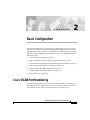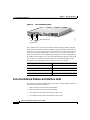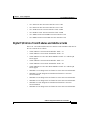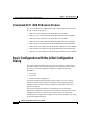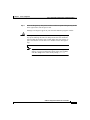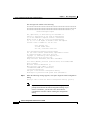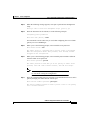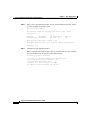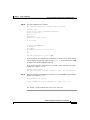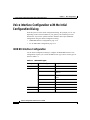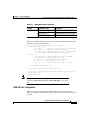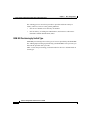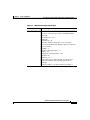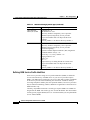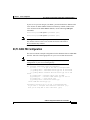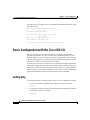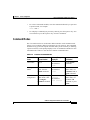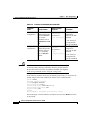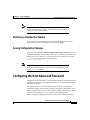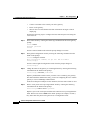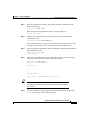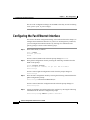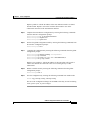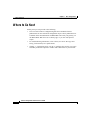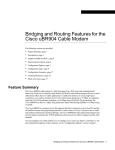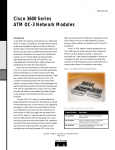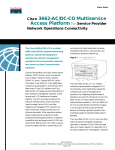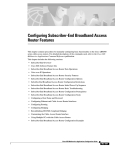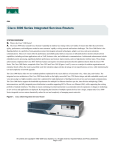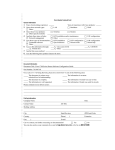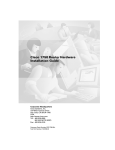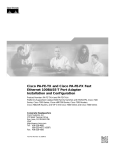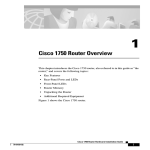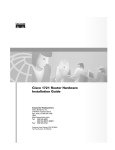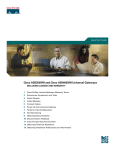Download Cisco NM-HDV-1E1-30E - 30 Enhanced Channel E1 Voice/Fax Network Module Technical data
Transcript
C H A P T E R 2 Basic Configuration This chapter describes how to perform basic configuration of your Cisco Voice Gateway 200 (VG200) using the initial configuration dialog and the Cisco IOS command line interface (CLI). Basic configuration includes setting the host name and password and enabling the Fast Ethernet interface. This chapter includes the following sections: • Cisco VG200 Port Numbering, page 2-1 • Basic Configuration with the Initial Configuration Dialog, page 2-4 • Voice Interface Configuration with the Intial Configuration Dialog, page 2-10 • Basic Configuration with the Cisco IOS CLI, page 2-16 • Configuring the Host Name and Password, page 2-19 • Configuring the Fast Ethernet Interface, page 2-22 • Where to Go Next, page 2-24 Cisco VG200 Port Numbering Each individual network interface on a Cisco VG200 gateway is identified by a slot number and a unit number. The Cisco VG200 gateway chassis contains one slot in which you can install a network module. This is always slot 1. Software Configuration Guide for the Cisco VG200 78-10322-02 2-1 Chapter 2 Basic Configuration Cisco VG200 Port Numbering Figure 2-1 Cisco VG200 Analog Ports SERIAL 1 100-240V– 1A 50/60 Hz 47 W SERIAL 1 WIC CONN 2A/S CONN SEE MANUAL BEFORE INSTALLATION SERIAL 0 WIC CONN 2A/S CONN CONN SEE MANUAL BEFORE INSTALLATION WIC CONN 2A/S SERIAL 0 CONN SEE MANUAL BEFORE INSTALLATION CONN WIC 2T SEE MANUAL BEFORE INSTALLATION W1 W0 LINK ETHERNET 0 ACT 1/1/0 AUX 1/0/1 1/0/0 38135 1/1/1 CONSOLE Slot=1/VIC=0/Port=0 FXS/FX0 Ports Slot 1 contains the voice network module, which can support analog or digital connections to the Public Switched Telephone Network (PSTN), and which can hold one or two voice interface cards (VIC). Each VIC, in turn, can provide one or two ports. During configuration, you refer to each voice port by its numeric order, starting with zero. Note that the physical ports on a Cisco VG200 gateway are numbered from right to left, with 1/0/0 identifying the right port on the right VIC, while 1/1/1 is the left port on the left VIC. The following table lists the identifiers for each port that can be configured on the Cisco VG200. Interface type Port numbers (from right to left) Analog Voice/Fax (FXS, FX0, E&M) 1/0/0, 1/0/1, 1/1/0, 1/1/1 BRI Voice/Fax 1/0/0, 1/1/0 E1/T1 Voice Trunk 1/0, 1/1 Channelized E1/T1 ISDN PRI 1/0, 1/1 Voice/Fax Network Modules and Interface Cards The analog voice network module and voice interface cards available at this time for the Cisco VG200 are as follows: • NM1V One-Slot Voice/Fax Network Module • NM2V Two-Slot Voice/Fax Network Module • VIC-1FXS One-Port Voice/Fax Interface Card—FXS • VIC-2FXS Two-Port Voice/Fax Interface Card—FXS Software Configuration Guide for the Cisco VG200 2-2 78-10322-02 Chapter 2 Basic Configuration Cisco VG200 Port Numbering • VIC-1FXO One-Port Voice/Fax Interface Card—FXO • VIC-2FXO One-Port Voice/Fax Interface Card—FXO • VIC-1E/M One-Port Voice/Fax Interface Card—E&M • VIC-2E/M Two-Port Voice/Fax Interface Card—E&M • VIC-1BRI-S/T-TE One-Port BRI Voice/Fax Interface Card • VIC-2BRI-S/T-TE Two-Port BRI Voice/Fax Interface Card Digital T1/E1 Voice Trunk Modules and Interface Cards The T1/E1 voice trunk modules and voice interface cards available at this time for the Cisco VG200 are as follows: • VWIC-1MFT-T1 One-Port RJ-48 Multiflex Trunk—T1 • VWIC-2MFT-T1 Two-Port RJ-48 Multiflex Trunk—T1 • VWIC-2MFT-T1-D1 Two-Port RJ-48 Multiflex Trunk—T1 with Drop & Insert support • VWIC-1MFT-E1 One-Port RJ-48 Multiflex Trunk—E1 • VWIC-2MFT-E1 Two-Port RJ-48 Multiflex Trunk—E1 • VWIC-2MFT-E1-D1 Two-Port RJ-48 Multiflex Trunk—E1 with Drop & Insert support • NM-HDV-1T1-24 Single-Port 24-Channel T1 Voice/Fax Network Module • NM-HDV-1T1-24E Single-Port 24-Enhanced Channel T1 Voice/Fax Network Module • NM-HDV-2T1-48 Single-Port 48-Channel T1 Voice/Fax Network Module • NM-HDV-1E1-30 Single-Port 30-Channel E1 Voice/Fax Network Module • NM-HDV-1E1-30E Single-Port 30-Enhanced Channel E1 Voice/Fax Network Module • NM-HDV-2E1-60 Single-Port 60-Channel E1 Voice/Fax Network Module Software Configuration Guide for the Cisco VG200 78-10322-02 2-3 Chapter 2 Basic Configuration Basic Configuration with the Initial Configuration Dialog Channelized E1/T1 ISDN PRI Network Modules The T1/E1 channelized T1 ISDN PRI network modules available at this time for the Cisco VG200 are as follows: • NM-1CT1 1-Port Channelized T1/ISDN PRI Network Module • NM-1CT1-CSU 1-Port Channelized T1/ISDN PRI CSU Network Module • NM-2CT1 2-Port Channelized T1/ISDN PRI Network Module • NM-2CT1-CSU 2-Port Channelized T1/ISDN PRI CSU Network Module • NM-1CE1B 1-Port Channelized E1/ISDN PRI Balanced Network Module • NM-1CE1U 1-Port Channelized E1/ISDN PRI Unbalanced Network Module • NM-2CE1B 2-Port Channelized E1/ISDN PRI Balanced Network Module • NM-2CE1U 2-Port Channelized E1/ISDN PRI Unbalanced Network Module Basic Configuration with the Initial Configuration Dialog The initial configuration dialog provides prompts to help you configure basic information about your Cisco VG200 gateway. The following sections describe the way to use the intial configuration dialog to configure the following information: • Host name • Passwords • Ethernet interface configuration The initial configuration dialog displays these prompts in your PC terminal emulation program window. Before running the initial configuration dialog, configure your PC terminal emulation program for 9600 baud, 8 data bits, no parity, and 1 stop bit. You can also complete the following configuration steps by entering the appropriate command-line interface(CLI) commands, as described in the “Basic Configuration with the Cisco IOS CLI” section on page 2-16. Perform the following steps to complete basic configuration of a Cisco VG200 gateway, using the initial configuration dialog: Software Configuration Guide for the Cisco VG200 2-4 78-10322-02 Chapter 2 Basic Configuration Basic Configuration with the Initial Configuration Dialog Step 1 Power on the gateway. The power switch is on the rear panel of the gateway, at the lower right corner, near the power cord. Messages will begin to appear in your terminal emulation program window. Caution Do not press any keys on the keyboard until the messages stop. Any keys pressed during this time are interpreted as the first command entered when the messages stop, which might cause the gateway to power off and start over. It takes a few minutes for the messages to stop. Note If you make a mistake while using the initial configuration dialog, you can exit and run the facility again. Press Ctrl-c, and enter setup at the enable mode prompt (VG200 #). Software Configuration Guide for the Cisco VG200 78-10322-02 2-5 Chapter 2 Basic Configuration Basic Configuration with the Initial Configuration Dialog The messages look similar to the following: ###################################################################### ###################################################################### ############################################################## [OK] Restricted Rights Legend Use, duplication, or disclosure by the Government is subject to restrictions as set forth in subparagraph (c) of the Commercial Computer Software - Restricted Rights clause at FAR sec. 52.227-19 and subparagraph (c) (1) (ii) of the Rights in Technical Data and Computer Software clause at DFARS sec. 252.227-7013. Cisco Systems, Inc. 170 West Tasman Drive San Jose, California 95134-1706 Cisco Internetwork Operating System Software IOS (tm) VG200 Software (VG200-I6S-M), Experimental Version 12.0(20000117:081249) [sfry-viola_eft2 116] Copyright (c) 1986-2000 by Cisco Systems, Inc. Compiled Fri 28-Jan-00 22:18 by sfry Image text-base: 0x80008088, data-base: 0x8066E970 cisco VG200 (MPC860) processor (revision 0x102) with 22528K/2048K bytes of memory. Processor board ID JAB034202S3 (0) M860 processor: part number 0, mask 49 1 FastEthernet/IEEE 802.3 interface(s) 2 Voice FXS interface(s) 32K bytes of non-volatile configuration memory. 8192K bytes of processor board System flash (Read/Write) Step 2 When the following message appears, enter yes to begin the initial configuration dialog: Would you like to enter the initial configuration dialog? [yes/no]: Note If you enter n (for no) in response to this message, you are prompted to terminate the initial configuration dialog. If you choose to terminate, you enter the Cisco IOS software command-line interface without running the configuration dialog. Software Configuration Guide for the Cisco VG200 2-6 78-10322-02 Chapter 2 Basic Configuration Basic Configuration with the Initial Configuration Dialog Step 3 When the following message appears, enter yes to perform basic management setup: Would you like to enter basic management setup? [yes/no]: yes Step 4 Enter the host name for the VG200, as in the following example: Configuring global parameters: Enter host name [Router]: VG200 You must make sure the same entry is used when configuring the Cisco VG200 gateway on Cisco CallManager. Step 5 When you see the following prompt, enter an enable secret password: Enter enable secret: xxxx The enable secret is a password used to protect access to privileged EXEC and configuration modes. This password, after entered, becomes encrypted in the configuration. Step 6 When you see the following prompt, enter an enable password that is different from the enable secret password. Enter enable password: guessme The enable password is used when you do not specify an enable secret password, with some older software versions, and some boot images. Note Step 7 The enable password is not encrypted (less secure) and can be seen when viewing the configuration. Enter the virtual terminal password, which prevents unauthenticated access to the gateway through ports other than the console port. Enter virtual terminal password: guessagain The virtual terminal password is used to protect access to the gateway over a network interface. Software Configuration Guide for the Cisco VG200 78-10322-02 2-7 Chapter 2 Basic Configuration Basic Configuration with the Initial Configuration Dialog Step 8 When you see the following prompt, identify the Fast Ethernet interface, which you must configure to use the VG200. Current interface summary Any interface listed with OK? value "NO" does not have a valid configuration Interface FastEthernet0/0 IP-Address unassigned OK? Method Status NO unset up Protocol up Enter interface name used to connect to the management network from the above interface summary: FastEthernet0/0 d dialing? [no]: Step 9 Configure the Fast Ethernet interface. When you see the following prompts, enter the selections shown below, and then enter the IP address for the gateway on the Ethernet LAN. Configuring interface parameters: Do you want to configure FastEthernet0/0 interface [yes]: Use the 100 Base-TX (RJ-45) connector? [yes]: Operate in full-duplex mode? [no]: Configure IP on this interface? [no]: yes IP addresss for this interface: 192.168.100.1 Software Configuration Guide for the Cisco VG200 2-8 78-10322-02 Chapter 2 Basic Configuration Basic Configuration with the Initial Configuration Dialog Step 10 Save the configuration, as follows: The following configuration command script was created: hostname vg200 enable secret 5 $1$6F..$Lc8rqF6Nnos33ARvs9Uu7/ enable password cisco line vty 0 4 password lab snmp-server community public ! no ip routing ! interface FastEthernet0/0 no shutdown full-duplex ip address 192.168.100.1 255.255.255.0 ! end : Use this configuration? [yes/no]: yes If you answer no, the configuration information you entered is not saved, and the system displays the gateway enable prompt (VG200 #). You can then enter setup to return to the initial configuration dialog. If you answer yes, the configuration is saved and you are returned to the EXEC prompt (for example, VG200>). Building configuration... Use the enabled mode 'configure' command to modify this configuration. Step 11 When the messages stop displaying on your screen, press Return to get the EXEC prompt (for example, VG200>). Press RETURN to get started! %LINK-3-UPDOWN: Interface FastEthernet0/0, changed state to up ... The VG200> prompt indicates that you are now at the CLI. Software Configuration Guide for the Cisco VG200 78-10322-02 2-9 Chapter 2 Basic Configuration Voice Interface Configuration with the Intial Configuration Dialog Voice Interface Configuration with the Intial Configuration Dialog From this point on in the initial configuration dialog, the prompts you see vary depending on the network modules in your gateway. The following sections describe the steps for the optional interface modules that require additional configuration using the intitial configuration dialog. • ISDN BRI Interface Configuration, page 2-10 • E1/T1 ISDN PRI Configuration, page 2-15 ISDN BRI Interface Configuration Use the initial configuration dialog to configure an ISDN BRI interface. This configuration requires you to enter the ISDN switch type. These switch types are shown in Table 2-1. Table 2-1 ISDN Switch Types Country ISDN Switch Type DescrIption Australia basic-ts013 Australian TS013 switches Europe basic-1tr6 German 1TR6 ISDN switches basic-nwnet3 Norwegian NET3 ISDN switches (phase 1) basic-net3 NET3 ISDN switches (UK and others) basic-net5 NET5 switches (UK and others) vn2 French VN2 ISDN switches vn3 French VN3 ISDN switches Japan ntt Japanese NTT ISDN switches New Zealand basic-nznet3 New Zealand NET3 switches Software Configuration Guide for the Cisco VG200 2-10 78-10322-02 Chapter 2 Basic Configuration Voice Interface Configuration with the Intial Configuration Dialog Table 2-1 ISDN Switch Types (continued) Country ISDN Switch Type North America basic-5ess DescrIption AT&T basic rate switches basic-dms100 NT DMS-100 basic rate switches basic-ni1 National ISDN-1 switches When you reach the following prompt on the System Configuration Dialog, enter an ISDN switch type from Table 2-1: BRI interface needs isdn switch-type to be configured Valid switch types are: [0] none..........Only if you don't want to configure BRI. [1] basic-1tr6....1TR6 switch type for Germany [2] basic-5ess....AT&T 5ESS switch type for the US/Canada [3] basic-dms100..Northern DMS-100 switch type for US/Canada [4] basic-net3....NET3 switch type for UK and Europe [5] basic-ni......National ISDN switch type [6] basic-ts013...TS013 switch type for Australia [7] ntt...........NTT switch type for Japan [8] vn3...........VN3 and VN4 switch types for France Choose ISDN BRI Switch Type [2]: Do you want to configure BRI0/0 interface? [yes]: Do you have a service profile identifiers (SPIDs) assigned? [no]: y Enter SPID1: 12345 Enter SPID2: 12345 Note The setup command facility only prompts for the SPID number if you specify basic-5ess, basic-ni1, or basic-dms100 for the switch type. ISDN BRI Line Configuration Before using a Cisco VG200 with an ISDN BRI interface, you must order a correctly configured ISDN BRI line from your local telecommunications service provider. Software Configuration Guide for the Cisco VG200 78-10322-02 2-11 Chapter 2 Basic Configuration Voice Interface Configuration with the Intial Configuration Dialog The ordering process varies from provider to provider and from country to country. However, here are some general guidelines: • Ask for two channels to be called by one number. • Ask for delivery of calling line identification, also known as caller ID or Automatic Number Identification (ANI). ISDN BRI Provisioning by Switch Type ISDN BRI provisioning refers to the types of services provided by the ISDN BRI line. Although provisioning is performed by your ISDN BRI service provider, you must tell the provider what you want. Table 2-2 lists the provisioning you should order for the Cisco VG200 based on switch type. Software Configuration Guide for the Cisco VG200 2-12 78-10322-02 Chapter 2 Basic Configuration Voice Interface Configuration with the Intial Configuration Dialog Table 2-2 ISDN Provisioning by Switch Type Switch Type Provisioning 5ESS Custom BRI For voice (Use these values only if you have an ISDN telephone connected.) 2 B channels for voice MultiPoint Terminal type = D 2 directory numbers assigned by service provider 2 service profile identifiers (SPIDs) required, assigned by service provider MTERM = 2 Number of call appearances = 1 Display = No Ringing/idle call appearances = idle Autohold= no Onetouch = no Request delivery of calling line ID on Centrex lines Set speed for ISDN calls to 56 kbps outside local exchange Directory number 1 can hunt to directory number 2 Software Configuration Guide for the Cisco VG200 78-10322-02 2-13 Chapter 2 Basic Configuration Voice Interface Configuration with the Intial Configuration Dialog Table 2-2 ISDN Provisioning by Switch Type (continued) Switch Type Provisioning 5ESS National ISDN (NI-1) BRI Terminal type = A 2 B channels for voice 2 directory numbers assigned by service provider 2 SPIDs required; assigned by service provider Set speed for ISDN calls to 56 kbps outside local exchange Directory number 1 can hunt to directory number 2 DMS-100 BRI 2 B channels for voice 2 directory numbers assigned by service provider 2 SPIDs required; assigned by service provider Functional signaling Dynamic terminal endpoint identifier (TEI) assignment Maximum number of keys = 64 Release key = no, or key number = no Ringing indicator = no EKTS = no PVC = 2 Request delivery of calling line ID on Centrex lines Set speed for ISDN calls to 56 kbps outside local exchange Directory number 1 can hunt to directory number 2 Defining ISDN Service Profile Identifiers Some service providers assign service profile identifiers (SPIDs) to define the services subscribed to by an ISDN device. If your service provider requires SPIDs, your ISDN device cannot place or receive calls until it sends a valid SPID to the service provider when initializing the connection. A SPID is usually a seven-digit telephone number plus some optional numbers, but service providers may use different numbering schemes. SPIDs have significance at the local access ISDN interface only. Currently, only DMS-100 and NI-1 switch types require SPIDs. Two SPIDs are assigned for the DMS-100 switch type, one for each B channel. The AT&T 5ESS switch type may support SPIDs, but Cisco recommends that you set up that ISDN service without SPIDs. Software Configuration Guide for the Cisco VG200 2-14 78-10322-02 Chapter 2 Basic Configuration Voice Interface Configuration with the Intial Configuration Dialog If your service provider assigns you SPIDs, you must define these SPIDs on the Cisco VG200. To define SPIDs and the local directory number (LDN) on the Cisco VG200 for both ISDN BRI B channels, use the following isdn spid commands: VG200(config-if)# isdn spid1 spid-number [ldn] VG200(config-if)# isdn spid2 spid-number [ldn] Note Although the LDN is an optional parameter in the command, you may need to enter it so the Cisco VG200 can answer calls made to the second directory number. E1/T1 ISDN PRI Configuration This section contains a sample configuration for the channelized E1/T1 ISDN PRI interface. Enter the values appropriate for your Cisco VG200 and network. Note The messages you see will vary depending on the hardware configuration of your Cisco VG200 gateway. The following ISDN switch types are available: [0] none............If you do not want to configure ISDN [1] primary-4ess....AT&T 4ESS switch type for US and Canada [2] primary-5ess....AT&T 5ESS switch type for US and Canada [3] primary-dms100..Northern Telecom switch type for US and Canada [4] primary-net5....European switch type for NET5 [5] primary-ni......National ISDN Switch type for the U.S [6] primary-ntt.....Japan switch type [7] primary-ts014...Australian switch type Choose ISDN PRI Switch Type [2]: Configuring controller T1 1/0 in pri or channelized mode Do you want to configure this interface controller? [no]: Will you be using PRI on this controller? [yes]: Software Configuration Guide for the Cisco VG200 78-10322-02 2-15 Chapter 2 Basic Configuration Basic Configuration with the Cisco IOS CLI The following is an example of a E1/T1 PRI mode configuration using the setup command facility: The following framing types are available: esf | sf Enter the framing type [esf]: The following linecode types are available: ami | b8zs Enter the line code type [b8zs]: Enter number of time slots [24]: Do you want to configure Serial1/0:23 interface? [yes]: Basic Configuration with the Cisco IOS CLI The Cisco VG200 runs the Cisco IOS Release 12.1(1)XE, which includes specialized adaptations for Voice over IP (VoIP) and Media Gateway Control Protocol (MGCP). If you are familiar with other versions of the Cisco IOS, you will find configuring the Cisco VG200 gateway straightforward because you will use the Cisco IOS CLI, with which you are familiar. If you have never used the Cisco IOS CLI, you should still be able to perform the configuration required using the instructions and examples provided in this guide. To help get you started, this section provides a brief overview of some of the main features of the CLI. For further information, refer to the Cisco IOS configuration guides and command references for details about specific commands. Getting Help Use the question mark (?) and arrow keys to help you enter commands, as follows: • For a list of available commands, enter a question mark, for example: VG200> ? • To complete a command, enter a few known characters followed by a question mark (with no space), for example: VG200> s? Software Configuration Guide for the Cisco VG200 2-16 78-10322-02 Chapter 2 Basic Configuration Basic Configuration with the Cisco IOS CLI • For a list of command variables, enter the command followed by a space and a question mark, for example: VG200> show ? • To redisplay a command you previously entered, press the up arrow key. You can continue to press the up arrow key for more commands. Command Modes The Cisco IOS interface is divided into different modes. Each command mode permits you to configure different components on your gateway. The commands available at any given time depend on which mode you are currently in. Entering a question mark (?) at the prompt displays a list of commands available for each command mode. Table 2-1 lists the most common command modes. Table 2-3 Common Command Modes Command Mode Access Method Gateway Prompt Displayed User EXEC Log in. hostname> The default is Exit Method Use the logout command. router> Privileged EXEC Global configuration From user EXEC mode, enter the enable command. hostname# The default is router# From the privileged hostname EXEC mode, enter (config)# The default is the configure terminal command. router (config)# To exit to user EXEC mode, use the disable, exit, or logout command. To exit to privileged EXEC mode, use the exit or end command, or press Ctrl-Z. Software Configuration Guide for the Cisco VG200 78-10322-02 2-17 Chapter 2 Basic Configuration Basic Configuration with the Cisco IOS CLI Table 2-3 Common Command Modes (continued) Command Mode Interface configuration Dial-peer configuration Timesaver Access Method Gateway Prompt Displayed Exit Method hostname From the global configuration mode, (config-if)# enter the interface The default is router (config-if)# type number command, such as FastEthernet serial 1/0. To exit to global configuration mode, use the exit command. hostname(configFrom the global configuration mode, dial-peer) The default is enter the dial-peer router voice command, (config-dial-peer)# such as dial-peer voice 1. To exit to global configuration mode, use the exit command. To exit directly to privileged EXEC mode, press Ctrl-Z. To exit directly to privileged EXEC mode, press Ctrl-Z. Each command mode restricts you to a subset of commands. If you are having trouble entering a command, check the prompt, and enter the question mark (?) for a list of available commands. You might be in the wrong command mode or using the wrong syntax. In the following example, which uses the default prompt (router>), notice how the prompt changes after each command to indicate a new command mode: router> enable Password: <enable password> router#configure terminal router(config-if)# line 0 router(config-line)# controller t1 1/0 router(config-controller)# exit router(config)# exit router# %SYS-5-CONFIG_I: Configured from console by console The last message is normal and does not indicate an error. Press Return to return to the prompt. Software Configuration Guide for the Cisco VG200 2-18 78-10322-02 Chapter 2 Basic Configuration Configuring the Host Name and Password Note You can press Ctrl-Z in any mode to immediately return to privileged EXEC mode (router#), instead of entering exit, which returns you to the previous mode. Disabling a Command or Feature If you want to undo a command you entered or disable a feature, enter the keyword no before most commands; for example, no mgcp. Saving Configuration Changes You need to enter the copy running-config startup-config command to save your configuration changes to nonvolatile random-access memory (NVRAM), so the changes are not lost if there is a system reload or power outage. For example: router# copy running-config startup-config Building configuration... Note It might take a minute or two to save the configuration to NVRAM. After the configuration has been saved, the privileged EXEC mode prompt (router#) reappears. Configuring the Host Name and Password Configuring a host name allows you to distinguish multiple Cisco gateways from each other. Setting an encrypted password allows you to prevent unauthorized configuration changes. You might want to use CLI commands if you have already run the initial configuration dialog and you want to change your gateway configuration. This section describes how to use CLI commands to configure the host name for the Cisco VG200 gateway and to set or change an encrypted password. Before you begin configuring the interface, make sure you do the following: Software Configuration Guide for the Cisco VG200 78-10322-02 2-19 Chapter 2 Basic Configuration Configuring the Host Name and Password • Connect a terminal to the console port on the gateway. • Power on the gateway. • Wait for the Cisco IOS banner and other information messages to finish displaying. Perform the following steps to configure the host name and password using the Cisco IOS CLI: Step 1 Enter enable mode by entering the following command from the initial gateway prompt: router> enable Password: <password> router# You have entered enable mode when the prompt changes to router#. Step 2 Enter global configuration mode by entering the following command from the EXEC mode prompt: router# configure terminal Enter configuration commands, one per line. End with CNTL/Z. router(config)# You have entered global configuration mode when the prompt changes to router(config)#. Step 3 Change the name of the gateway to a meaningful name by entering the following command from the EXEC mode prompt: router(config)# hostname yourhostname Replace yourhostname with the name you want to use to identify your gateway. This must match the domain name entry you use for configuring the Cisco VG200 gateway in Cisco CallManager Administrator. In this and subsequent examples in this document, the host name VG200 is used. Step 4 Enter a secret password for privileged EXEC mode by entering the following command from the EXEC mode prompt: VG200(config)# enable secret <password> Replace <password> with a password that will control access to privileged EXEC mode. When a user enters enable at the EXEC prompt (for example, VG200>), they must enter this password to gain access to configuration mode. Software Configuration Guide for the Cisco VG200 2-20 78-10322-02 Chapter 2 Basic Configuration Configuring the Host Name and Password Step 5 Enter line configuration mode by entering the following command from the EXEC mode prompt: VG200(config)# line con 0 When you enter line configuration mode, the prompt changes to router(config-line)#. Step 6 Complete the configuration by entering the following command from line configuration mode: VG200(config-line)# exec-timeout 0 0 This command prevents the gateway’s EXEC facility from timing out if you do not enter any information on the console screen for an extended period. Step 7 Exit back to global configuration mode by entering the following command from line configuration mode: VG200(config-line)# exit VG200(config)# Step 8 Verify that you configured the correct host name and password by entering the following command from the global configuration prompt: VG200(config)# show config Using 1888 out of 126968 bytes ! version XX.X . . . ! hostname VG200 ! enable secret 5 $1$60L4$X2JYOwoDc0.kqa1loO/w8/ . Tips Step 9 Troubleshooting: If you are having trouble, make sure that caps lock is off and that you have entered the correct passwords. Passwords are case sensitive. Save the configuration by entering the following command from enable mode: VG200# copy running-config startup-config Software Configuration Guide for the Cisco VG200 78-10322-02 2-21 Chapter 2 Basic Configuration Configuring the Fast Ethernet Interface This saves the configuration changes to NVRAM so that they are not lost during resets, power cycles, or power outages. Configuring the Fast Ethernet Interface You can use the initial configuration dialog, as described earlier in this chapter, to configure the Fast Ethernet interface on your Cisco VG200 gateway. Otherwise, you can configure the Ethernet interface by entering CLI commands at the gateway prompt, as shown in the following steps. Step 1 Enter enable mode, as follows: VG200 > enable Password: <password> VG200# You have entered enable mode when the prompt changes to VG200#. Step 2 Enter global configuration mode by entering the following command from the EXEC mode prompt: VG200# configure terminal Enter configuration commands, one per line. End with CNTL/Z. VG200(config)# You have entered global configuration mode when the prompt changes to VG200(config)#. Step 3 Enter interface configuration mode by entering the following command from the global configuration prompt: VG200(config)# interface FastEthernet0/0 You have entered interface configuration mode when the prompt changes to VG200(config-if)#. Step 4 Assign an IP address and subnet mask to the interface by entering the following command from the interface configuration prompt: VG200(config-if)# ip address ipaddress subnetmask Software Configuration Guide for the Cisco VG200 2-22 78-10322-02 Chapter 2 Basic Configuration Configuring the Fast Ethernet Interface Replace ipaddress with the IP address of the Fast Ethernet interface in dotted decimal format. Replace subnetmask with the subnet mask in use on the subnetwork connected to the Fast Ethernet interface. Step 5 Complete the Fast Ethernet configuration by entering the following commands from the interface configuration prompt: VG200(config-if)# no ip directed-broadcast VG200(config-if)# duplex auto VG200(config-if)# speed auto Step 6 Exit back to global configuration mode by entering the following commands from the interface configuration prompt: VG200(config-if)# exit Step 7 Complete the configuration by entering the following commands from the global configuration prompt: VG200(config)# VG200(config)# VG200(config)# VG200(config)# ip ip ip no default-gateway routeripaddress classless route 0.0.0.0 0.0.0.0 FastEthernet0/0 ip http server Replace routeripaddress with the IP address of the router that will be used to connect the subnetwork connected to the Cisco VG200 gateway to other subnetworks. Step 8 Return to enable mode by entering the following command from the global configuration prompt: VG200(config)# Ctrl-z Step 9 Save the configuration by entering the following command from enable mode: VG200# copy running-config startup-config This saves the configuration changes to NVRAM so that they are not lost during resets, power cycles, or power outages. Software Configuration Guide for the Cisco VG200 78-10322-02 2-23 Chapter 2 Basic Configuration Where to Go Next Where to Go Next At this point you can proceed to the following: • The Cisco IOS software configuration guide and command reference publications for more advanced configuration topics. These publications are available on the Documentation CD-ROM that came with your gateway, on the World Wide Web from Cisco’s home page, or you can order printed copies. • For troubleshooting information, refer to the System Error Messages and Debug Command Reference publications. • Chapter 3, “Configuring Voice over IP,” to configure the specific voice ports and other parameters required to enable VoIP connections in your network. Software Configuration Guide for the Cisco VG200 2-24 78-10322-02