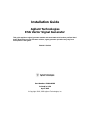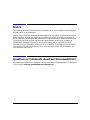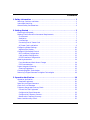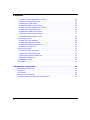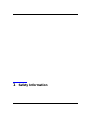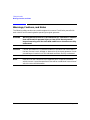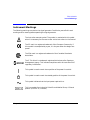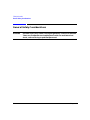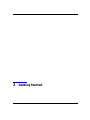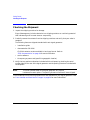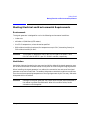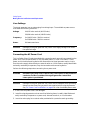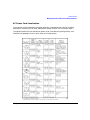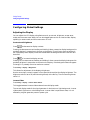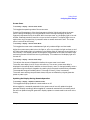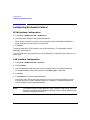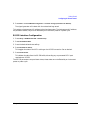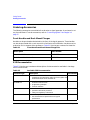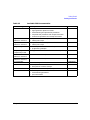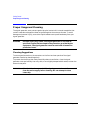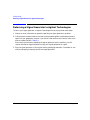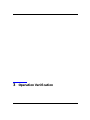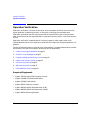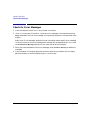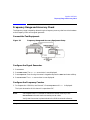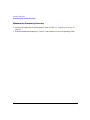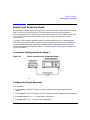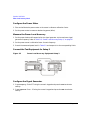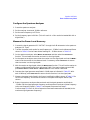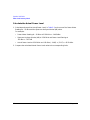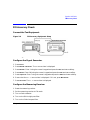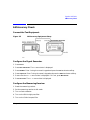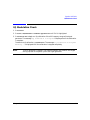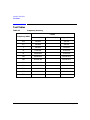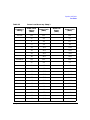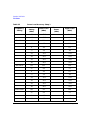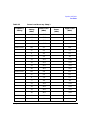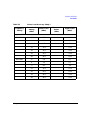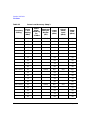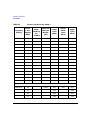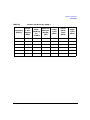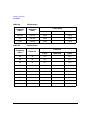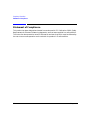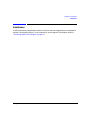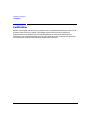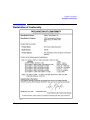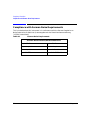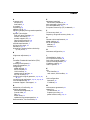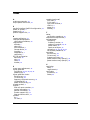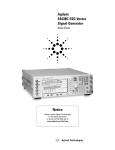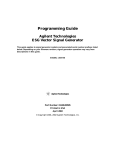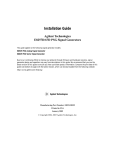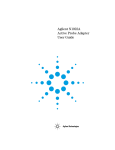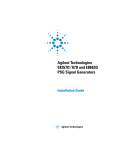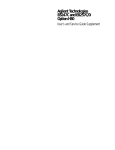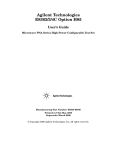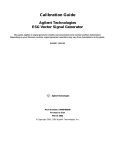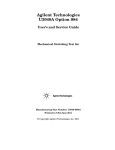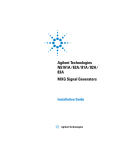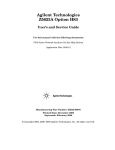Download Agilent Technologies E4438C Installation guide
Transcript
Installation Guide Agilent Technologies ESG Vector Signal Generator This guide applies to signal generator models and associated serial number prefixes listed below. Depending on your firmware revision, signal generator operation may vary from descriptions in this guide. E4438C: US4146 Part Number: E4400-90502 Printed in USA April 2002 © Copyright 2001, 2002 Agilent Technologies, Inc. Notice The material contained in this document is provided “as is”, and is subject to being changed, without notice, in future editions. Further, to the maximum extent permitted by applicable law, Agilent disclaims all warranties, either express or implied with regard to this manual and to any of the Agilent products to which it pertains, including but not limited to the implied warranties of merchantability and fitness for a particular purpose. Agilent shall not be liable for errors or for incidental or consequential damages in connection with the furnishing, use, or performance of this document or any of the Agilent products to which it pertains. Should Agilent have a written contract with the User and should any of the contract terms conflict with these terms, the contract terms shall control. Questions or Comments about our Documentation? We welcome any questions or comments you may have about our documentation. Please send us an E-mail at [email protected]. ii Contents 1. Safety Information . . . . . . . . . . . . . . . . . . . . . . . . . . . . . . . . . . . . . . . . . . . . . . . . 1 Warnings, Cautions, and Notes . . . . . . . . . . . . . . . . . . . . . . . . . . . . . . . . . . . . . . . . . . . . . 2 Instrument Markings . . . . . . . . . . . . . . . . . . . . . . . . . . . . . . . . . . . . . . . . . . . . . . . . . . . . 3 General Safety Considerations . . . . . . . . . . . . . . . . . . . . . . . . . . . . . . . . . . . . . . . . . . . . . 4 2. Getting Started . . . . . . . . . . . . . . . . . . . . . . . . . . . . . . . . . . . . . . . . . . . . . . . . . . . 5 Checking the Shipment . . . . . . . . . . . . . . . . . . . . . . . . . . . . . . . . . . . . . . . . . . . . . . . . . . . 6 Meeting Electrical and Environmental Requirements . . . . . . . . . . . . . . . . . . . . . . . . . . 7 Environment . . . . . . . . . . . . . . . . . . . . . . . . . . . . . . . . . . . . . . . . . . . . . . . . . . . . . . . . . . 7 Ventilation . . . . . . . . . . . . . . . . . . . . . . . . . . . . . . . . . . . . . . . . . . . . . . . . . . . . . . . . . . . . 7 Line Settings . . . . . . . . . . . . . . . . . . . . . . . . . . . . . . . . . . . . . . . . . . . . . . . . . . . . . . . . . . 8 Connecting the AC Power Cord . . . . . . . . . . . . . . . . . . . . . . . . . . . . . . . . . . . . . . . . . . . 8 AC Power Cord Localization. . . . . . . . . . . . . . . . . . . . . . . . . . . . . . . . . . . . . . . . . . . . . . 9 Configuring Global Settings . . . . . . . . . . . . . . . . . . . . . . . . . . . . . . . . . . . . . . . . . . . . . . 10 Adjusting the Display . . . . . . . . . . . . . . . . . . . . . . . . . . . . . . . . . . . . . . . . . . . . . . . . . . 10 Configuring for Remote Control . . . . . . . . . . . . . . . . . . . . . . . . . . . . . . . . . . . . . . . . . . . 12 GPIB Interface Configuration . . . . . . . . . . . . . . . . . . . . . . . . . . . . . . . . . . . . . . . . . . . 12 LAN Interface Configuration . . . . . . . . . . . . . . . . . . . . . . . . . . . . . . . . . . . . . . . . . . . . 12 RS-232 Interface Configuration . . . . . . . . . . . . . . . . . . . . . . . . . . . . . . . . . . . . . . . . . . 13 Ordering Accessories . . . . . . . . . . . . . . . . . . . . . . . . . . . . . . . . . . . . . . . . . . . . . . . . . . . . 14 Front Handles and Rack Mount Flanges . . . . . . . . . . . . . . . . . . . . . . . . . . . . . . . . . . 14 ESG Documentation . . . . . . . . . . . . . . . . . . . . . . . . . . . . . . . . . . . . . . . . . . . . . . . . . . . 14 Proper Usage and Cleaning. . . . . . . . . . . . . . . . . . . . . . . . . . . . . . . . . . . . . . . . . . . . . . . 16 Cleaning Suggestions . . . . . . . . . . . . . . . . . . . . . . . . . . . . . . . . . . . . . . . . . . . . . . . . . . 16 Contacting Agilent Technologies . . . . . . . . . . . . . . . . . . . . . . . . . . . . . . . . . . . . . . . . . . . 17 Returning a Signal Generator to Agilent Technologies . . . . . . . . . . . . . . . . . . . . . . . . . 18 3. Operation Verification . . . . . . . . . . . . . . . . . . . . . . . . . . . . . . . . . . . . . . . . . . . . 19 Operation Verification . . . . . . . . . . . . . . . . . . . . . . . . . . . . . . . . . . . . . . . . . . . . . . . . . . . Required Equipment. . . . . . . . . . . . . . . . . . . . . . . . . . . . . . . . . . . . . . . . . . . . . . . . . . . Power On the Signal Generator . . . . . . . . . . . . . . . . . . . . . . . . . . . . . . . . . . . . . . . . . . . Check for Error Messages . . . . . . . . . . . . . . . . . . . . . . . . . . . . . . . . . . . . . . . . . . . . . . . . Frequency Range and Accuracy Check . . . . . . . . . . . . . . . . . . . . . . . . . . . . . . . . . . . . . . Connect the Test Equipment . . . . . . . . . . . . . . . . . . . . . . . . . . . . . . . . . . . . . . . . . . . . Configure the Signal Generator. . . . . . . . . . . . . . . . . . . . . . . . . . . . . . . . . . . . . . . . . . Configure the Frequency Counter . . . . . . . . . . . . . . . . . . . . . . . . . . . . . . . . . . . . . . . . Measure the Frequency Accuracy . . . . . . . . . . . . . . . . . . . . . . . . . . . . . . . . . . . . . . . . Power Level Accuracy Check . . . . . . . . . . . . . . . . . . . . . . . . . . . . . . . . . . . . . . . . . . . . . . 20 20 21 22 23 23 23 23 24 25 iii Contents Connect the Test Equipment for Setup 1 . . . . . . . . . . . . . . . . . . . . . . . . . . . . . . . . . . Configure the Signal Generator. . . . . . . . . . . . . . . . . . . . . . . . . . . . . . . . . . . . . . . . . . Configure the Power Meter . . . . . . . . . . . . . . . . . . . . . . . . . . . . . . . . . . . . . . . . . . . . . Measure the Power Level Accuracy . . . . . . . . . . . . . . . . . . . . . . . . . . . . . . . . . . . . . . . Connect the Test Equipment for Setup 2 . . . . . . . . . . . . . . . . . . . . . . . . . . . . . . . . . . Configure the Signal Generator. . . . . . . . . . . . . . . . . . . . . . . . . . . . . . . . . . . . . . . . . . Configure the Spectrum Analyzer . . . . . . . . . . . . . . . . . . . . . . . . . . . . . . . . . . . . . . . . Measure the Power Level Accuracy . . . . . . . . . . . . . . . . . . . . . . . . . . . . . . . . . . . . . . . Calculate the Actual Power Level . . . . . . . . . . . . . . . . . . . . . . . . . . . . . . . . . . . . . . . . FM Accuracy Check . . . . . . . . . . . . . . . . . . . . . . . . . . . . . . . . . . . . . . . . . . . . . . . . . . . . . Connect the Test Equipment . . . . . . . . . . . . . . . . . . . . . . . . . . . . . . . . . . . . . . . . . . . . Configure the Signal Generator. . . . . . . . . . . . . . . . . . . . . . . . . . . . . . . . . . . . . . . . . . Configure the Measuring Receiver . . . . . . . . . . . . . . . . . . . . . . . . . . . . . . . . . . . . . . . Measure the Deviations . . . . . . . . . . . . . . . . . . . . . . . . . . . . . . . . . . . . . . . . . . . . . . . . AM Accuracy Check . . . . . . . . . . . . . . . . . . . . . . . . . . . . . . . . . . . . . . . . . . . . . . . . . . . . . Connect the Test Equipment . . . . . . . . . . . . . . . . . . . . . . . . . . . . . . . . . . . . . . . . . . . . Configure the Signal Generator. . . . . . . . . . . . . . . . . . . . . . . . . . . . . . . . . . . . . . . . . . Configure the Measuring Receiver . . . . . . . . . . . . . . . . . . . . . . . . . . . . . . . . . . . . . . . Measure the Deviations . . . . . . . . . . . . . . . . . . . . . . . . . . . . . . . . . . . . . . . . . . . . . . . . I/Q Modulation Check . . . . . . . . . . . . . . . . . . . . . . . . . . . . . . . . . . . . . . . . . . . . . . . . . . . Test Tables . . . . . . . . . . . . . . . . . . . . . . . . . . . . . . . . . . . . . . . . . . . . . . . . . . . . . . . . . . . . 25 25 26 26 26 26 27 27 28 29 29 29 29 30 31 31 31 31 32 33 34 4. Regulatory Information . . . . . . . . . . . . . . . . . . . . . . . . . . . . . . . . . . . . . . . . . . . 45 Statement of Compliance. . . . . . . . . . . . . . . . . . . . . . . . . . . . . . . . . . . . . . . . . . . . . . . . . Assistance . . . . . . . . . . . . . . . . . . . . . . . . . . . . . . . . . . . . . . . . . . . . . . . . . . . . . . . . . . . . . Certification . . . . . . . . . . . . . . . . . . . . . . . . . . . . . . . . . . . . . . . . . . . . . . . . . . . . . . . . . . . Declaration of Conformity . . . . . . . . . . . . . . . . . . . . . . . . . . . . . . . . . . . . . . . . . . . . . . . . Compliance with German Noise Requirements . . . . . . . . . . . . . . . . . . . . . . . . . . . . . . . iv 46 47 48 49 50 1 Safety Information 1 Safety Information Warnings, Cautions, and Notes Warnings, Cautions, and Notes The following safety notations are used throughout this manual. Familiarize yourself with each notation and its meaning before operating the signal generator. WARNING Warning denotes a hazard. It calls attention to a condition or situation that could result in personal injury or loss of life. Do not proceed beyond a warning until the indicated conditions or situations are fully understood. CAUTION Caution calls attention to a possible condition or situation that could result in the loss of a user’s work, damage, or destruction of the signal generator. Do not proceed beyond a caution until the indicated conditions are fully understood. NOTE Note calls the user’s attention to an important point or special information within the text. It provides operational information or additional instructions of which the user should be aware. 2 Chapter 1 Safety Information Instrument Markings Instrument Markings The following markings are used on the signal generator. Familiarize yourself with each marking and its meaning before operating the signal generator. The instruction manual symbol. The product is marked with this symbol when it is necessary for the user to refer to the instructions in the manual. The CE mark is a registered trademark of the European Community. If this symbol is accompanied by a year, it is the year when the design was proven. The CSA mark is a registered trademark of the Canadian Standards Association. The C-Tick Mark is a trademark registered to the Australian Spectrum Management Agency. This indicates compliance with all Australian EMC regulatory information. This symbol is used to mark the on position of the power line switch. This symbol is used to mark the standby position of the power line switch. This symbol indicates that the input power required is ac. This is a symbol of an Industrial Scientific and Medical Group 1 Class A product. (CISPER 11, Clause 4) Chapter 1 3 Safety Information General Safety Considerations General Safety Considerations WARNING 4 Personal injury may result if the signal generator covers are removed. There are no operator serviceable parts inside. To avoid electrical shock, refer servicing to qualified personnel. Chapter 1 2 Getting Started 5 Getting Started Checking the Shipment Checking the Shipment 1. Inspect the shipping container for damage. Signs of damage may include a dented or torn shipping container or cushioning material that indicates signs of unusual stress or compacting. 2. Carefully remove the contents from the shipping container and verify that your order is complete. The following items are shipped standard with each signal generator: • installation guide • documentation CD-ROM CD-ROM contents are also available in hard copy format. Refer to “ESG Documentation” on page 14 for more information. • service software • three-prong ac power cord (specific to geographic location) 3. Verify that any options ordered are included with the shipment by checking the serial number label on the rear of the signal generator and the packing literature included with the shipment. NOTE The serial number label on the signal generator only verifies hardware/firmware options. The packing literature verifies all items shipped. Front handles and rack mounting hardware are also available for your signal generator. Refer to “Front Handles and Rack Mount Flanges” on page 14 for more information. 6 Chapter 2 Getting Started Meeting Electrical and Environmental Requirements Meeting Electrical and Environmental Requirements Environment The signal generator is designed for use in the following environmental conditions: • indoor use • altitudes < 15,000 feet (4,572 meters) • 0 to 55° C temperature, unless otherwise specified • 80% relative humidity (maximum) for temperatures up to 31° C, decreasing linearly to 50% relative humidity at 40° C CAUTION This product is designed for use in INSTALLATION CATEGORY II and POLLUTION DEGREE 2, per IEC 61010-1 and 664, respectively. Ventilation Ventilation holes are located on the rear panel and all four sides of the signal generator cover. Do not allow these holes to be obstructed, as they allow air flow through the signal generator. When installing the signal generator in a cabinet, the convection into and out of the signal generator must not be restricted. The ambient temperature outside the cabinet must be less than the maximum operating temperature of the signal generator by 4° C for every 100 watts dissipated within the cabinet. CAUTION Chapter 2 Damage to the signal generator may result when the total power dissipated in the cabinet is greater than 800 watts. When this condition exists, forced convection must be applied. 7 Getting Started Meeting Electrical and Environmental Requirements Line Settings The signal generator has an autoranging line voltage input. The available ac power source must meet the following conditions: Voltage: 100/115 volts nominal (90-132 volts) 230/240 volts nominal (198-254 volts) Frequency: for 100/115 volts: 50/60 Hz nominal for 230/240 volts: 50/60 Hz nominal Power: CAUTION 200 watts maximum Damage to the signal generator may result if the supply voltage is not within the specified range. Connecting the AC Power Cord This is a Safety Class 1 Product provided with a protective earth ground incorporated into the power cord. The front panel switch is only a standby switch; it is not a line switch. The ac power cord is the disconnecting device that disconnects the signal generator mains circuits from the mains supply. Alternatively, an external switch or circuit breaker, readily identifiable and easily reached by the operator, may also be used as a disconnecting device. Perform the following steps when connecting the ac power cord: WARNING Personal injury may occur if there is any interruption of the protective conductor inside or outside of the signal generator. Intentional interruption is prohibited. CAUTION Damage to the signal generator may result without adequate earth grounding. Always use the three-prong ac power cord supplied with the signal generator. See, “AC Power Cord Localization” on page 9 for a list of available power cords. 1. Ensure that the power cord is not damaged. 2. Install the signal generator so that one of the following items is readily identifiable and easily reached by the operator: ac power cord, alternative switch, or circuit breaker. 3. Insert the mains plug into a socket outlet provided with a protective earth grounding. 8 Chapter 2 Getting Started Meeting Electrical and Environmental Requirements AC Power Cord Localization The ac power cord included with the signal generator is appropriate for the final shipping destination. However, you can order additional ac power cords for use in different areas. The following table lists the available ac power cords, illustrates plug configurations, and identifies the geographic area in which each cord is appropriate. Chapter 2 9 Getting Started Configuring Global Settings Configuring Global Settings Adjusting the Display You can adjust the LCD display using features such as contrast, brightness, screen saver mode, and the screen saver delay. You can also toggle features such as inverse video, display updating in remote mode, and the screen saver on or off. Contrast and Brightness Press to decrease the display contrast. Pressing the decrease contrast hardkey and holding it down causes the display background to gradually darken in comparison to the text on the display. The minimum contrast setting is not a completely black display. Some contrast between the background and the text will still be visible. Press to increase the display contrast Pressing the increase contrast hardkey and holding it down causes the display background to gradually brighten in comparison to the text on the display. If the background does not appear to change, it is probably set to the maximum contrast. Press Utility > Display > Brightness. This allows for adjustment of the display’s brightness. Use the arrow keys, numeric keypad, or front panel knob to adjust the display brightness. The brightness value is set to 50 (maximum brightness) at the factory. The minimum brightness value is 1. Inverse Video Press Utility > Display > Inverse Video Off On. This toggles between inverse video mode and normal display mode. The normal display mode for the signal generator is dark text on a light background. Inverse video mode is light text on a dark background. Inverse video is a persistent state; it is not affected by a signal generator preset or power cycle. 10 Chapter 2 Getting Started Configuring Global Settings Screen Saver Press Utility > Display > Screen Saver Off On. This toggles the operating mode of the screen saver. Extend the life expectancy of the signal generator’s display light by activating the screen saver. Leaving the display lit for long periods of time or turning the display on and off frequently decreases the life of the bulb. With the screen saver on, the display light is turned off after a defined period of time with no input to the front panel. The display light turns on again when any front panel key is pressed or when a remote command is sent. The screen saver is set to off at the factory. Press Utility > Display > Screen Saver Mode. This toggles the screen saver mode between light-only mode and light-and-text mode. Adjust the screen saver mode to turn the light on, off, or to turn both the light and text on and off. Setting the mode to light-only mode turns the display light off, leaving the text visible at a low intensity. If the display remains unchanged for long periods of time, set the mode to light and text to prevent the text from burning the display. This mode turns the display light and the text off. Press Utility > Display > Screen Saver Delay:. This adjusts the amount of elapsed time before the screen saver is activated. The screen saver delay is set to 1 hour at the factory. The current screen saver delay is displayed in the softkey label in addition to the active entry area. To change the delay, enter a new value using the numeric keypad or by rotating the front panel knob and then press Enter. The acceptable range of the delay value is 1 through 12 hours (1 hour increments). The screen saver settings are persistent states; they are not affected by a signal generator preset or power cycle. Updating the Display During Remote Operation Press Utility > Display > Update in Remote Off On. This toggles the display-update-in-remote mode on or off. When toggled on, commands executed via the remote control bus will update the signal generator display accordingly. When toggled off, commands executed via the remote control bus will not update the signal generator’s display. Update-in-remote mode is set to off at the factory. Chapter 2 11 Getting Started Configuring for Remote Control Configuring for Remote Control GPIB Interface Configuration 1. Press Utility > GPIB/RS-232 LAN > GPIB Address. 2. Use the numeric keypad to set the desired address. Alternatively, use the arrow keys or the front panel knob to set the desired address. If either alternative is used, step 3 is not required. 3. Press Enter. The signal generator’s GPIB address is set to 19 at the factory. The acceptable range of addresses is 0 through 30. The GPIB address is a persistent state; it is not affected by a signal generator preset or by a power cycle. LAN Interface Configuration 1. Press Utility > GPIB/RS-232 LAN > LAN Setup. 2. Press Hostname. 3. Use the labeled text softkeys and/or numeric keypad to enter the desired hostname. To completely delete the current hostname, press Editing Keys > Clear Text. 4. Press Enter. 5. Press IP Address and enter a desired address. Use the left and right arrow keys to move the cursor. Use the up and down arrow keys, front panel knob, or numeric keypad to enter an IP address. To completely delete the current address, press the Clear Text softkey. NOTE 12 To remotely access the signal generator from a different LAN subnet, you must also enter the subnet mask and default gateway. See your system administrator to obtain the appropriate values. Chapter 2 Getting Started Configuring for Remote Control 6. Press Enter > Proceed With Reconfiguration > Confirm Change (Instrument will Reboot). The signal generator will reboot with the revised settings saved. This assigns a hostname and IP address to the signal generator. The hostname and IP address are persistent states; they are not affected by an instrument preset or a power cycle. RS-232 Interface Configuration 1. Press Utility > GPIB/RS-232 LAN > RS-232 Setup. 2. Press RS-232 Baud Rate. 3. Press the desired baud rate softkey. 4. Press RS-232 Echo Off On. This toggles the state of the SCPI echoing on the RS-232 connection. Set as desired. 5. Press Reset RS-232. This deletes the data from the RS-232 buffer, discarding any unprocessed SCPI input received over RS-232. The RS-232 parameters are persistent states; these states are not affected by an instrument preset or power cycle. Chapter 2 13 Getting Started Ordering Accessories Ordering Accessories The following accessories are available for order when a signal generator is purchased, or at any time afterward. To order accessories, refer to “Contacting Agilent Technologies” on page 17. Front Handles and Rack Mount Flanges Handles can be purchased and attached to the front of the signal generator. These handles can also be purchased with a rack mount kit to facilitate rack installation. Hardware can be ordered as a kit to support either preference. Table 2-1 lists the part numbers for these kits. Table 2-1 Front Handle and Rack Mount Flange Kits Description Part Number Front Handle Kit 5063-9227 Rack Mount Kit with Handles 5063-9221 ESG Documentation Table 2-2 lists the part numbers and descriptions for documentation available in hardcopy and CD-ROM format. Table 2-2 Available ESG Documentation Document Type Description Part Number ESG Document Set • set includes all items listed in this table, with the E4400-90500 exception of the installation guide, the service guide, and documentation/Intuilink CD-ROM set Documentation/Intuilink • PDF files of the ESG documentation set, Installation CD-ROM Set Guide and Service Guide • programming examples • Intuilink software E4400-90501 Installation Guide • installation instructions and requirements • operation verification procedure • safety, and regulatory information E4400-90502 Data Sheet • available options • warranted technical specifications and typical 5988-4039EN performance 14 Chapter 2 Getting Started Ordering Accessories Table 2-2 Available ESG Documentation Document Type Description Part Number User’s Guide • • • • • E4400-90503 Key and Data Field Reference - Volume 1 • key and data field descriptions • softkey menu maps E4400-90504 Key and Data Field Reference - Volume 2 • key and data field descriptions continued • softkey menu maps E4400-90515 Programming Guide • remote operation and data transfer procedures • programming examples E4400-90505 Programming Compatibility Guide • supported SCPI commands for backwards compatibility E4400-90543 SCPI Command Reference - Volume 1 • SCPI command descriptions E4400-90506 SCPI Command Reference - Volume 2 • SCPI command descriptions continued E4400-90535 Error Messages • error message definitions E4400-90507 Feature Releases • description and dates of firmware releases • description of hardware changes E4400-90508 Calibration Guide • performance tests and adjustment procedures E4400-90509 Service Guide • assembly-level documentation • troubleshooting procedures • parts information E4400-90511 Chapter 2 description of features and functions signal generator operation tutorials troubleshooting and optimization procedures component test procedures and concept information receiver test procedures and concept information 15 Getting Started Proper Usage and Cleaning Proper Usage and Cleaning The signal generator cover protects against physical contact with internal assemblies that contain hazardous voltages, but does not protect against the entrance of water. To avoid damage and personal injury, ensure that liquid substances are positioned away from your signal generator. WARNING Personal injury may result if the signal generator is not used as specified. Unspecified use impairs the protection provided by the equipment. The signal generator must be used with all means for protection intact. Cleaning Suggestions To ensure good connections, the connectors on the front and rear panels of the signal generator need to be cleaned regularly. To prevent dust build-up that could potentially obstruct ventilation, clean the signal generator cover periodically. Use a dry cloth, or one slightly dampened with water, to clean the external case parts. WARNING 16 Electrical shock may result if the signal generator is not disconnected from the mains supply before cleaning. Do not attempt to clean internally. Chapter 2 Getting Started Contacting Agilent Technologies Contacting Agilent Technologies Contact information specific to your geographic location can be accessed on the internet at http://www.agilent.com/find/assist. For the latest product and support information, application literature, and more, visit the ESG website at http://www.agilent.com/find/esg. If you do not have access to the internet, refer to the information below to contact your nearest Agilent Technologies representative. Table 2-3 Contacting Agilent United States (tel) 1 800 452 4844 Latin America (tel) (305) 269 7500 (fax) (305) 269 7599 Canada (tel) 1 877 894 4414 (fax) (905) 282-6495 New Zealand (tel) 0 800 738 378 (fax) (+64) 4 495 8950 Japan (tel) (+81) 426 56 7832 (fax) (+81) 426 56 7840 Australia (tel) 1 800 629 485 (fax) (+61) 3 9210 5947 Europe (tel) (+31) 20 547 2323 (fax) (+31) 20 547 2390 Asia Call Center Numbers Country Phone Number Fax Number Singapore 1-800-375-8100 (65) 836-0252 Malaysia 1-800-828-848 1-800-801664 Philippines (632) 8426802 1-800-16510170 (PLDT Subscriber Only) (632) 8426809 1-800-16510288 (PLDT Subscriber Only) Thailand (088) 226-008 (outside Bangkok) (662) 661-3999 (within Bangkok) (66) 1-661-3714 Hong Kong 800-930-871 (852) 2506 9233 Taiwan 0800-047-866 (886) 2 25456723 People’s Republic of China 800-810-0189 (preferred) 10800-650-0021 10800-650-0121 India 1-600-11-2929 000-800-650-1101 Chapter 2 17 Getting Started Returning a Signal Generator to Agilent Technologies Returning a Signal Generator to Agilent Technologies To return your signal generator to Agilent Technologies for servicing, follow these steps: 1. Gather as much information as possible regarding the signal generator’s problem. 2. Call the phone number listed on the internet (http://www.agilent.com/find/assist) that is specific to your geographic location. If you do not have access to the internet, refer to the phone numbers listed in Table 2-3. After sharing information regarding the signal generator and its condition, you will receive information regarding where to ship your signal generator for repair. 3. Ship the signal generator in the original factory packaging materials, if available, or use similar packaging to properly protect the signal generator. 18 Chapter 2 3 Operation Verification 19 Operation Verification Operation Verification Operation Verification Operation verification is a series of tests that, when completed, will either ensure that the signal generator is operating correctly, or will assist in pointing to the problem area. Operation verification does not ensure performance to specifications, but should provide a level of confidence that the signal generator is operating correctly within a minimum amount of time. Operation verification is appropriate for incoming inspection, after repair (when a full calibrated performance is not required), or whenever the integrity of the signal generator is in question. Perform the following tests in the order they are presented. The tables referenced by the tests are located in the rear of the chapter, where they can be copied easily. 1. Power On the Signal Generator on page 21 2. Check for Error Messages on page 22 3. Frequency Range and Accuracy Check on page 23 4. Power Level Accuracy Check on page 25 5. FM Accuracy Check on page 29 6. AM Accuracy Check on page 31 7. I/Q Modulation Check on page 33 Required Equipment • Agilent 53132A Option 050 Frequency Counter • Agilent E4418B or E4419B Power Meter • Agilent E9304A Power Sensor • Agilent 8563E Spectrum Analyzer • Agilent 8491A/B Option 006 Attenuator (6 dB) • Agilent 8491A/B Option 010 Attenuator (10 dB) • Agilent 8902A Measuring Receiver 20 Chapter 3 Operation Verification Power On the Signal Generator Power On the Signal Generator This procedure verifies that the signal generator powers up and that the internal instrument check identifies no errors. The internal check evaluates operation and, if a problem is detected, returns an error message. 1. Power on the signal generator by pressing the front panel power switch. The green LED will light once power is activated. Let the signal generator warm up for one hour. NOTE For ESG signal generators with Option UNJ, or those with Option 1E5, ERROR 514, Reference Oven Cold occurs whenever the signal generator is first connected to ac line power. The OVEN COLD annunciator and the ERR annunciator both turn on. The OVEN COLD annunciator automatically clears after approximately 5 minutes. The error queue cannot be cleared, however, until the OVEN COLD annunciator has turned off. 2. Cycle the power to the signal generator. The green LED should again be lit and the signal generator will perform a check. Chapter 3 21 Operation Verification Check for Error Messages Check for Error Messages 1. Check the display to see if the ERR annunciator is turned on. 2. If the ERR annunciator is turned on, review the error messages in the queue by pressing Utility > Error Info. The first error message in the queue will be shown in the text area of the display. Refer to the “Error Messages” guide for further information about specific error messages. If there is more than one error message (each message will be designated as 1 of n), press the View Next Error Message softkey until you have seen all of the messages. 3. When you have resolved all of the error messages, press Clear Error Queue(s) to delete the messages. 4. Cycle the power on the signal generator and then restart this procedure until the signal generator powers on without displaying the ERR annunciator. 22 Chapter 3 Operation Verification Frequency Range and Accuracy Check Frequency Range and Accuracy Check The frequency range is tested by determining the frequency accuracy relative to the timebase at the frequency limits of the signal generator. Connect the Test Equipment Figure 3-1 Frequency Range and Accuracy Equipment Setup Configure the Signal Generator 1. Press Preset. 2. Press Mod On/Off. The MOD OFF annunciator is now displayed. 3. Press Amplitude. Enter 0 using the numeric keypad and press the dBm terminator softkey. 4. Press RF On/Off. The RF ON annunciator is now displayed. Configure the Frequency Counter 1. For frequencies < 150 MHz, use Channel 3. Press Freq Ratio until CH3: is displayed. The input attenuation of this channel is a persistent 50Ω. NOTE Set the gate time to > 5 seconds for maximum counter accuracy. Press Gate & ExtArm twice and use the arrow keys to set value. Verify that the counter is phase-locked to the 10 MHz external reference. Chapter 3 23 Operation Verification Frequency Range and Accuracy Check Measure the Frequency Accuracy 1. Set the signal generator to each frequency listed in Table 3-1, “Frequency Accuracy,” on page 34. 2. Record the measured frequency in Table 3-1 and compare it to the corresponding limits. 24 Chapter 3 Operation Verification Power Level Accuracy Check Power Level Accuracy Check Performing this check will provide a high level of confidence that the signal generator’s power level circuitry is functioning correctly. This check does not test the signal generator to warranted specifications. Test points have been reduced and the limits are degraded in order to minimize measurement time and take into account a broad range of measurement uncertainties. In order to have the signal generator tested to warranted specifications, a complete power level accuracy performance test is required. If the complete performance test is needed and you are unable to perform it, contact your nearest Agilent Technologies service center for information concerning calibration. Refer to “Contacting Agilent Technologies” on page 17 for contact information. Connect the Test Equipment for Setup 1 Figure 3-2 Power Level Accuracy Equipment Setup 1 Configure the Signal Generator 1. Press Preset. 2. Press Frequency. Enter 277 using the numeric keypad and press the kHz terminator softkey. 3. Press Amplitude. Enter 13 using the numeric keypad and press the dBm terminator softkey. 4. Press Mod On/Off. The MOD OFF annunciator is displayed. 5. Press RF On/Off. The RF ON annunciator is displayed. Chapter 3 25 Operation Verification Power Level Accuracy Check Configure the Power Meter 1. Zero and calibrate the power meter to the sensor’s reference calibration factor. 2. Set the power meter to measure absolute log power (dBm). Measure the Power Level Accuracy 1. Set the power levels and frequencies for the signal generator to the maximum signal generator frequency. Refer to Table 3-2, “Power Level Accuracy Setup 1,” on page 35. 2. Set the power sensor’s calibration factor for each frequency. 3. Record the measured power level in Table 3-2 and compare it to the corresponding limits. Connect the Test Equipment for Setup 2 Figure 3-3 Power Level Accuracy Equipment Setup 2 Configure the Signal Generator 1. Press Frequency. Enter 277 using the numeric keypad and press the kHz terminator softkey. 2. Press Amplitude. Enter −15 using the numeric keypad and press the dBm terminator softkey. 26 Chapter 3 Operation Verification Power Level Accuracy Check Configure the Spectrum Analyzer 1. Preset the spectrum analyzer. 2. Set the analyzer to external 10 MHz reference. 3. Set the center frequency to 277 kHz. 4. Set the frequency span to 100 Hz. (This will result in a 1 Hz resolution bandwidth with a digital filter.) Measure the Power Level Accuracy 1. Connect the signal generator’s RF OUTPUT through the 6 dB attenuator to the spectrum analyzer’s RF input. 2. Transfer the power level results for each frequency at −15 dBm from the Measured Power column in Table 3-2 to the Power Meter Reading for −15 dBm column in Table 3-3. 3. On the spectrum analyzer, select Marker Normal Mode and then select the Peak Search function. This activates the marker and sets it to the signal peak. 4. On the spectrum analyzer, ensure that the marker is at the signal peak and use the MKR-> menu to set the marker to the reference level. If necessary, select Peak Search to ensure that the marker is at the signal peak. 5. With the marker at signal peak, select the Marker Delta function. This will set the marker to measure relative amplitude from a reference of 0 dB. If the marker does not read 0 dB, press Marker Normal > Peak Search > Marker Delta until the marker reads 0 dB. 6. Decrease the signal generator amplitude in 10 dB steps as indicated in Table 3-3. With each 10 dB step, select Peak Search to ensure that the marker is at the signal peak. 7. Measure the power levels listed in the Power Level Setting (dBm) column of Table 3-3 for the current frequency, and record the values in the Spectrum Analyzer Marker (dB) column. 8. Return the spectrum analyzer reference level and the signal generator amplitude to −15 dBm. Set the signal generator frequency and the spectrum analyzer’s center frequency to the next frequency listed in Table 3-3 and repeat the process from step 3. Continue steps 3–8 until all of the frequencies have been measured and recorded (to the maximum signal generator frequency). Chapter 3 27 Operation Verification Power Level Accuracy Check Calculate the Actual Power Level 1. Calculate and record the Actual Power Level, in Table 3-3, as the sum of the Power Meter Reading for −15 dBm and the Spectrum Analyzer Marker (dB) value. For example: • Power Meter Reading for −15 dBm at 2.516 MHz = −14.95 dBm • Spectrum Analyzer Marker (dB) at 2.516 MHz and Power Level Setting at −85 dBm = −70.17 dB • Actual Power Level at 2.516 MHz and −85 dBm: (−14.95) + (−70.17) = −85.12 dBm 2. Compare the calculated Actual Power Level value to the corresponding limits. 28 Chapter 3 Operation Verification FM Accuracy Check FM Accuracy Check Connect the Test Equipment Figure 3-4 FM Accuracy Equipment Setup Configure the Signal Generator 1. Press Preset. 2. Press FM/ΦM > FM Off On. The FM annunciator is displayed. 3. Press FM Rate. Enter 1 using the numeric keypad and press the kHz terminator softkey. 4. Press FM Dev. Enter 100 using the numeric keypad and press the kHz terminator softkey. 5. Press Amplitude. Enter 7 using the numeric keypad and press the dBm terminator softkey. 6. Ensure that the MOD ON annunciator is displayed. If it is not, press Mod On/Off. 7. Press RF On/Off. The RF ON annunciator is displayed. Configure the Measuring Receiver 1. Reset the measuring receiver. 2. Set the measuring receiver to FM mode. 3. Turn on Peak+ detector. 4. Turn on the 300 Hz high-pass filter. 5. Turn on the 3 kHz low-pass filter. Chapter 3 29 Operation Verification FM Accuracy Check Measure the Deviations 1. Set the signal generator to the frequencies listed in Table 3-4, “FM Accuracy,” on page 44. 2. Record the deviations measured and compare them to the limits listed in Table 3-4. 30 Chapter 3 Operation Verification AM Accuracy Check AM Accuracy Check Connect the Test Equipment Figure 3-5 AM Accuracy Equipment Setup Configure the Signal Generator 1. Press Preset. 2. Press AM > AM Off On. The AM annunciator is displayed. 3. Press AM Rate. Enter 1 using the numeric keypad and press the kHz terminator softkey. 4. Press Amplitude. Enter 7 using the numeric keypad and press the dBm terminator softkey. 5. Ensure that the MOD ON annunciator is displayed. If it is not, press Mod On/Off. 6. Press RF On/Off. The RF ON annunciator is displayed. Configure the Measuring Receiver 1. Reset the measuring receiver. 2. Set the measuring receiver to AM mode. 3. Turn on Peak+ detector. 4. Turn on the 300 Hz high-pass filter. 5. Turn on the 3 kHz low-pass filter. Chapter 3 31 Operation Verification AM Accuracy Check Measure the Deviations 1. Set the signal generator to the frequencies and depths listed in Table 3-5, “AM Accuracy,” on page 44. 2. Record the AM depths measured and compare them to the limits listed in Table 3-5. 32 Chapter 3 Operation Verification I/Q Modulation Check I/Q Modulation Check 1. Press Preset. 2. Press I/Q > I/Q Calibration > Calibration Type User Full until Full is highlighted. 3. Press Execute Cal to begin an I/Q calibration of the full frequency range of the signal generator. The message I/Q Calibration in Progress is displayed until the calibration is complete. To abort the I/Q calibration, press Abort Cal. The message I/Q Calibration in Progress Aborting... is displayed until the calibration is stopped completely. NOTE Chapter 3 The I/Q calibration is stored in non-volatile memory and remains unchanged during a preset or the power cycle of the signal generator. 33 Operation Verification Test Tables Test Tables Table 3-1 Frequency Accuracy Limits Frequency (MHz) Lower (Hz) 34 Measured (Hz) Upper (Hz) 0.25 249 999. 250 001. 0.5 499 999. 500 001. 1 999 999. 1 000 001. 10 9 999 999. 10 000 001. 50 49 999 999. 50 000 001. 100 99 999 999. 100 000 001. 500 499 999 999. 500 000 001. 1000 999 999 999. 1 000 000 001. 2000 1 999 999 999. 2 000 000 001. 3000 2 999 999 999. 3 000 000 001. 4000 3 999 999 999. 4 000 000 001. 5000 4 999 999 999. 5 000 000 001. Chapter 3 Operation Verification Test Tables Table 3-2 Power Level Accuracy Setup 1 Frequency Setting Power Level Setting (dBm) Lower Limit (dBm) 277 kHz +13 12.1 13.9 +7 6.5 7.5 0 −0.5 0.5 −5 −5.5 −4.5 −15 −15.5 −14.5 −25 −25.5 −24.5 −35 −35.5 −34.5 −45 −45.5 −44.5 +13 12.1 13.9 +7 6.5 7.5 0 −0.5 0.5 −5 −5.5 −4.5 −15 −15.5 −14.5 −25 −25.5 −24.5 −35 −35.5 −34.5 −45 −45.5 −44.5 +13 12.1 13.9 +7 6.5 7.5 0 −0.5 0.5 −5 −5.5 −4.5 −15 −15.5 −14.5 −25 −25.5 −24.5 2.516 MHz 270.1 MHz Chapter 3 Measured Power (dBm) Upper Limit (dBm) 35 Operation Verification Test Tables Table 3-2 Frequency Setting 510.1 MHz 990.1 MHz 1350.1 MHz 36 Power Level Accuracy Setup 1 Power Level Setting (dBm) Lower Limit (dBm) −35 −35.5 −34.5 −45 −45.5 −44.5 +13 12.1 13.9 +7 6.5 7.5 0 −0.5 0.5 −5 −5.5 −4.5 −15 −15.5 −14.5 −25 −25.5 −24.5 −35 −35.5 −34.5 −45 −45.5 −44.5 +13 12.1 13.9 +7 6.5 7.5 0 −0.5 0.5 −5 −5.5 −4.5 −15 −15.5 −14.5 −25 −25.5 −24.5 −35 −35.5 −34.5 −45 −45.5 −44.5 +10 9.1 10.9 +7 6.5 7.5 0 −0.5 0.5 −5 −5.5 −4.5 Measured Power (dBm) Upper Limit (dBm) Chapter 3 Operation Verification Test Tables Table 3-2 Frequency Setting 1950.1 MHz 2310.1 MHz 2985.1 MHz Chapter 3 Power Level Accuracy Setup 1 Power Level Setting (dBm) Lower Limit (dBm) −15 −15.5 −14.5 −25 −25.5 −24.5 −35 −35.5 −34.5 −45 −45.5 −44.5 +10 9.1 10.9 +7 6.5 7.5 0 −0.5 0.5 −5 −5.5 −4.5 −15 −15.5 −14.5 −25 −25.5 −24.5 −35 −35.5 −34.5 −45 −45.5 −44.5 +10 8.8 11.2 +7 6.0 8.0 0 −1.0 1.0 −5 −6.0 −4.0 −15 −16.0 −14.0 −25 −26.0 −24.0 −35 −36.0 −34.0 −45 −46.0 −44.0 +10 8.8 11.2 +7 6.0 8.0 Measured Power (dBm) Upper Limit (dBm) 37 Operation Verification Test Tables Table 3-2 Frequency Setting 3225.1 MHz 4000 MHz 38 Power Level Accuracy Setup 1 Power Level Setting (dBm) Lower Limit (dBm) 0 −1.0 1.0 −5 −6.0 −4.0 −15 −16.0 −14.0 −25 −26.0 −24.0 −35 −36.0 −34.0 −45 −46.0 −44.0 +7 6.0 8.0 0 −1.0 1.0 −5 −6.0 −4.0 −15 −16.0 −14.0 −25 −26.0 −24.0 −35 −36.0 −34.0 −45 −46.0 −44.0 +7 5.8 8.2 0 −1.2 1.2 −5 −6.2 −3.8 −15 −16.2 −13.8 −25 −26.2 −23.8 −35 −36.2 −33.8 −45 −46.2 −43.8 Measured Power (dBm) Upper Limit (dBm) Chapter 3 Operation Verification Test Tables Table 3-2 Frequency Setting Power Level Accuracy Setup 1 Power Level Setting (dBm) Lower Limit (dBm) +7 5.8 8.2 0 −1.2 1.2 −5 −6.2 −3.8 −15 −16.2 −13.8 −25 −26.2 −23.8 −35 −36.2 −33.8 −45 −46.2 −43.8 +7 5.8 8.2 0 −1.2 1.2 −5 −6.2 −3.8 −15 −16.2 −13.8 −25 −26.2 −23.8 −35 −36.2 −33.8 −45 −46.2 −43.8 Measured Power (dBm) Upper Limit (dBm) Option 506 5000 MHz 6000 MHz Chapter 3 39 Operation Verification Test Tables Table 3-3 Power Level Accuracy Setup 2 Frequency Setting Power Level Setting (dBm) 277 kHz −45 2.516 MHz 270.1 MHz 510.1 MHz 40 Power Meter Reading for −15 dBm Spectrum Analyzer Marker (dB) Lower Limit (dBm) Actual Power Level (dBm) Upper Limit (dBm) 0 (Ref) N/A N/A N/A −55 −56 −54 −65 −66 −64 −75 −76 −74 −85 −86 −84 −45 0 (Ref) N/A N/A N/A −55 −56 −54 −65 −66 −64 −75 −76 −74 −85 −86 −84 −45 0 (Ref) N/A N/A N/A −55 −56 −54 −65 −66 −64 −75 −76 −74 −85 −86 −84 −45 0 (Ref) N/A N/A N/A −55 −56 −54 −65 −66 −64 −75 −76 −74 −85 −86 −84 Chapter 3 Operation Verification Test Tables Table 3-3 Power Level Accuracy Setup 2 Frequency Setting Power Level Setting (dBm) 990.1 MHz −45 1350.1 MHz 1950.1 MHz 2310.1 MHz Chapter 3 Power Meter Reading for −15 dBm Spectrum Analyzer Marker (dB) Lower Limit (dBm) Actual Power Level (dBm) Upper Limit (dBm) 0 (Ref) N/A N/A N/A −55 −56 −54 −65 −66 −64 −75 −76 −74 −85 −86 −84 −45 0 (Ref) N/A N/A N/A −55 −56 −54 −65 −66 −64 −75 −76 −74 −85 −86 −84 −45 0 (Ref) N/A N/A N/A −55 −56 −54 −65 −66 −64 −75 −76 −74 −85 −86 −84 −45 0 (Ref) N/A N/A N/A −55 −56.2 −53.8 −65 −66.2 −63.8 −75 −76.2 −73.8 −85 −86.2 −83.8 41 Operation Verification Test Tables Table 3-3 Power Level Accuracy Setup 2 Frequency Setting Power Level Setting (dBm) 2985.1 MHz −45 3225.1 MHz 4000 MHz Power Meter Reading for −15 dBm Spectrum Analyzer Marker (dB) Lower Limit (dBm) Actual Power Level (dBm) Upper Limit (dBm) 0 (Ref) N/A N/A N/A −55 −56.2 −53.8 −65 −66.2 −63.8 −75 −76.2 −73.8 −85 −86.2 −83.8 −45 0 (Ref) N/A N/A N/A −55 −56.2 −53.8 −65 −66.2 −63.8 −75 −76.2 −73.8 −85 −86.2 −83.8 −45 0 (Ref) N/A N/A N/A −55 −56.2 −53.8 −65 −66.2 −63.8 −75 −76.2 −73.8 −85 −86.2 −83.8 Option 506 5000 MHz 42 −45 0 (Ref) N/A N/A N/A −55 −56.5 −53.5 −65 −66.5 −63.5 −75 −76.5 −73.5 Chapter 3 Operation Verification Test Tables Table 3-3 Frequency Setting Power Level Accuracy Setup 2 Power Level Setting (dBm) Power Meter Reading for −15 dBm Spectrum Analyzer Marker (dB) −85 6000 MHz Chapter 3 −45 Lower Limit (dBm) Actual Power Level (dBm) −86.5 0 (Ref) N/A Upper Limit (dBm) −83.5 N/A N/A −55 −56.5 −53.5 −65 −66.5 −63.5 −75 −76.5 −73.5 −85 −86.5 −83.5 43 Operation Verification Test Tables Table 3-4 Limits (kHz) Frequency (MHz) Deviation (kHz) 500.001 100 kHz 96.48 103.52 750 100 kHz 96.48 103.52 1000 100 kHz 96.48 103.52 Table 3-5 44 FM Accuracy Lower Measured Upper AM Accuracy Limits (%) Frequency (MHz) Depth (%) 200 30 27.5 32.5 200 90 84.5 95.5 300 30 27.5 32.5 300 90 84.5 95.5 501 30 27.5 32.5 501 90 84.5 95.5 750 30 27.5 32.5 750 90 84.5 95.5 1000 30 27.5 32.5 1000 90 84.5 95.5 Lower Measured Upper Chapter 3 4 Regulatory Information 45 Regulatory Information Statement of Compliance Statement of Compliance This product has been designed and tested in accordance with IEC Publication 61010, Safety Requirements for Electronic Measuring Apparatus, and has been supplied in a safe condition. The instruction documentation contains information and warnings which must be followed by the user to ensure safe operation and to maintain the product in a safe condition. 46 Chapter 4 Regulatory Information Assistance Assistance Product maintenance agreements and other customer assistance agreements are available for Agilent Technologies products. For any assistance, contact Agilent Technologies. (Refer to “Contacting Agilent Technologies” on page 17.) Chapter 4 47 Regulatory Information Certification Certification Agilent Technologies certifies that this product met its published specifications at the time of shipment from the factory. Agilent Technologies further certifies that its calibration measurements are traceable to the United States National Institute of Standards and Technology, to the extent allowed by the Institute’s calibration facility, and to the calibration facilities of other International Standards Organization members. 48 Chapter 4 Regulatory Information Declaration of Conformity Declaration of Conformity Chapter 4 49 Regulatory Information Compliance with German Noise Requirements Compliance with German Noise Requirements This is to declare that this instrument is in conformance with the German Regulation on Noise Declaration for Machines (Laermangabe nach der Maschinenlaermrerordnung -3.GSGV Deutschland). Table 4-1 German Noise Requirements Acoustic Noise Emission/Geraeuschemission 50 LpA < 70 dB LpA < 70 dB Operator position am Arbeitsplatz Normal position normaler Betrieb per ISO 7779 nach DIN 45635 t.19 Chapter 4 Index A ac power cord connection, 8 localization, 9 ac symbol, 3 accessories, 14 address, GPIB, 12 adjusting display during remote operation, 11 Agilent Technologies Asia call center numbers, 17 contact information, 17 product support URL, 17 returning a product to, 18 sales and service URL, 17 altitude requirements, 7 AM accuracy check, 31 assistance, 17, 47 Australian Communications Authority (C-tick) mark, 3 B brightness adjustment, 10 C Canadian Standards Association (CSA) mark, 3 checking the shipment, 6 cleaning suggestions, 16 configuring global settings, 10 GPIB interface, 12 LAN interface, 12 remote control settings, 12 RS-232 interface, 13 configuring the signal generator, 23, 25, 26, 29, 31 connecting test equipment, 23, 25, 26, 29, 31 contrast adjustment, 10 customer support. See support, 17 D declaration of conformity, 49 display adjustment contrast and brightness, 10 inverse video, 10 light, 11 screen saver, 11 update during remote operation, 11 documentation, list of available, 14 E equipment required verification procedures, 20 error messages, checking for, 22 ESG documentation, 14 European Community (CE) trademark, 3 F FM accuracy check, 29 frequency range and accuracy check, 23 G German noise requirements, 50 global settings, 10 GPIB configuration address, 12 interface, 12 H hostname configuration, 12 I I/Q modulation check, 33 IEC Publication 61010, 46 instruction manual symbol, 3 inverse video adjustment, 10 IP address, setting, 12 ISM1-A symbol, 3 K kits front handles, 14 rack mount, with handles, 14 L LAN configuration hostname, 12 IP address, 12 M maintenance agreements, 47 measuring FM deviations, 30 frequency accuracy, 24 power level accuracy, 26, 27 51 Index O ordering accessories, 14 output power level check, 25 P parallel interface. See GPIB configuration, 12 power on symbol, 3 powering on, 21 product support URL, 17 R remote configuring, 12 required test equipment verification procedures, 20 requirements altitude, 7 electrical, 7 environmental, 7 German Noise, 50 humidity, 7 temperature, 7 ventilation, 7 RS-232 configuration baud rate, 13 echo, 13 reset, 13 timeout, 13 S screen saver adjustment, 11 signal generator configuring, 23, 25, 26, 29, 31 powering up, 21 signal generator checks AM Accuracy, 31 FM Accuracy, 29 frequency range and accuracy, 23 I/Q Modulation, 33 power level accuracy, 25 standby symbol, 3 support Asia call center numbers, 17 contact information, 17 general information, 17 product support URL, 17 sales and service URL, 17 symbols ac, 3 CE mark, 3 52 symbols (continued) CSA mark, 3 C-tick mark, 3 instruction manual, 3 ISM1-A, 3 power on, 3 standby, 3 T tables verification procedures, 34 temperature requirements, 7 test equipment configuring frequency counter, 23 measuring receiver, 29, 31 power meter, 26 spectrum analyzer, 27 connecting, 23, 25, 26, 29, 31 verification procedures, 20 test tables AM accuracy, 44 FM accuracy, 44 frequency accuracy, 34 power level accuracy (setup 1), 35 power level accuracy (setup 2), 40 V ventilation holes, 7 requirements, 7 verification procedures, 20 tables, 34