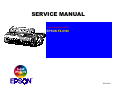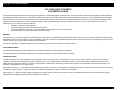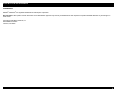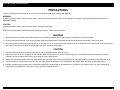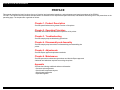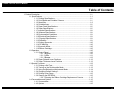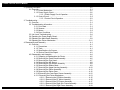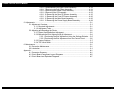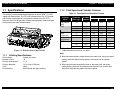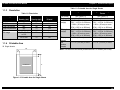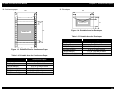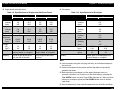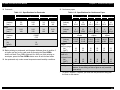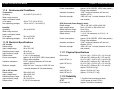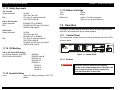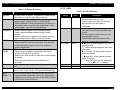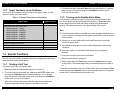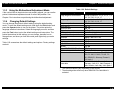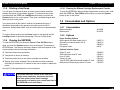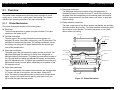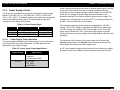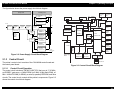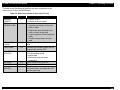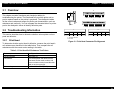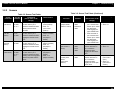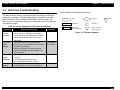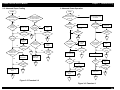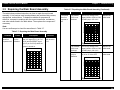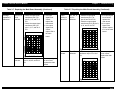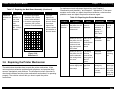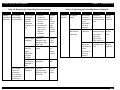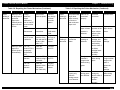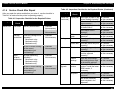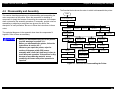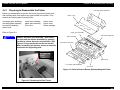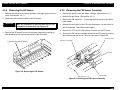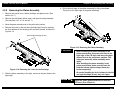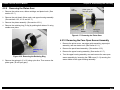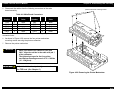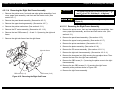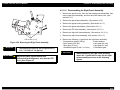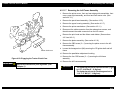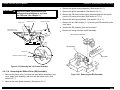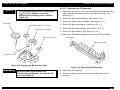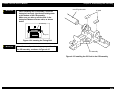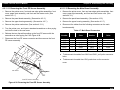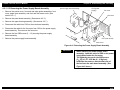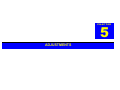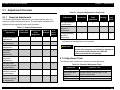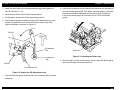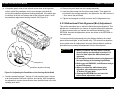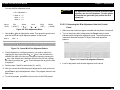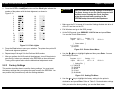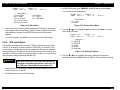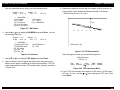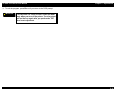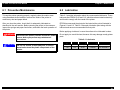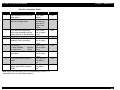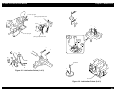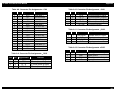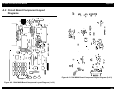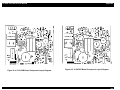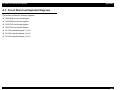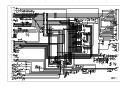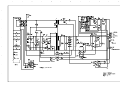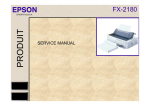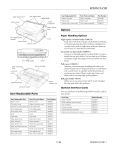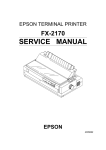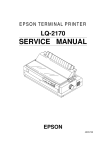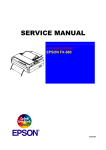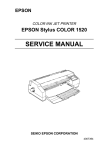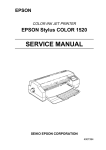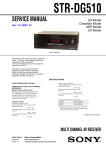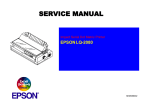Download Epson FX-2180 - Impact Printer Service manual
Transcript
6(59,&(0$18$/ 9 Pin Impact Dot Printer EPSON FX-2180 ® TM-FX2180 EPSON FX-2180 Service Manual FCC COMPLIANCE STATEMENT FOR AMERICAN USERS This equipment has been tested and found to comply with the limits for a Class B digital device, pursuant to Part 15 of the FCC Rules. These limits are designed to provide reasonable protection against harmful interference in a residential installation. This equipment generates, uses, and can radiate radio frequency energy and, if not installed and used in accordance with the instructions, may cause harmful interference to radio and television reception. However, there is no guarantee that interference will not occur in a particular installation. If this equipment does cause interference to radio and television reception, which can be determined by turning the equipment off and on, the user is encouraged to try to correct the interference by one or more of the following measures: • • • • Reorient or relocate the receiving antenna. Increase the separation between the equipment and receiver. Connect the equipment into an outlet on a circuit different from that to which the receiver is connected. Consult the dealer or an experienced radio/TV technician for help. WARNING The connection of a non-shielded equipment interface cable to this equipment will invalidate the FCC Certification of this device and may cause interference levels that exceed the limits established by the FCC for this equipment. It is the responsibility of the user to obtain and use a shielded equipment interface cable with this device. If this equipment has more than one interface connector, do not leave cables connected to unused interfaces. Changes or modifications not expressly approved by the manufacturer could void the user's authority to operate the printer. FOR CANADIAN USERS This Class B digital apparatus meets all requirements of the Canadian Interference-Causing Equipment Regulations. Cet appareil numérique de la classe B respecte toutes les exigences du Règlement sur le materiel brouilleur du Canada. COPYRIGHT NOTICE All rights reserved. No part of this publication may be reproduced, stored in a retrieval system, or transmitted in any form or by any means, electronic, mechanical, photocopying, recording, or otherwise, without the written permission of Epson America, Inc. No patent liability is assumed with respect to use of the information contained herein. Neither is any liability assumed for damages resulting from the use of the information contained herein. While every precaution has been taken in the preparation of this book, Epson America, Inc. assumes no responsibility for errors and omissions. Neither Epson America, Inc., nor its affiliates shall be liable to the purchaser of this product or third parties for damages, losses, costs, or expenses incurred by purchaser or third parties as a result of: accident, misuse, or abuse of this product or unauthorized modifications, repairs, or alterations to this product. Epson America, Inc., shall not be liable against any damages or problems arising from the use of any options or any consumable products other than those designated as Original EPSON Products or EPSON-Approved Products by Seiko Epson Corporation. 1 EPSON FX-2180 Service Manual TRADEMARKS ® ® EPSON and ESC/P are registered trademarks of Seiko Epson Corporation. General Notice: Other product names used herein are for identification purposes only and may be trademarks of their respective companies. EPSON disclaims any and all rights in those marks. Copyright © 1998 Epson America, Inc. 20770 Madrona Avenue Torrance, CA 90503 2 EPSON FX-2180 Service Manual PRECAUTIONS There are cautionary notes throughout the text to help you avoid personal injury or equipment damage. WARNING Signals a precaution which, if ignored, could result in serious or fatal personal injury. Great caution should be exercised in performing procedures preceded by a WARNING heading. CAUTION Signals a precaution which, if ignored, could result in damage to equipment. Always observe the measures listed below when performing repair or maintenance procedures. WARNING 1. Always disconnect the product from both the power source and host computer before performing any maintenance or repair procedure. 2. No work should be performed on the unit by persons unfamiliar with basic safety measures dictated for all electronics technicians in their line of work. 3. In performing testing described in this manual, do not connect the unit to a power source until instructed to do so. When the power supply cable must be connected, use extreme caution in working on the power supply and other electronic components. CAUTION 1. Repairs on EPSON products should be performed only by an EPSON-certified repair technician. 2. Make certain that the source voltage is the same as the rated voltage listed on the serial number/rating plate. If the EPSON product has a primary AC rating different from the available power source, do not connect it to the power source. 3. Always verify that the EPSON product has been disconnected from the power source before removing or replacing printed circuit boards and/or individual chips. 4. To protect sensitive microprocessors and circuitry, use static discharge equipment, such as anti-static wrist straps, when accessing internal components. 5. Replace malfunctioning components only with those components recommended by the manufacturer; introduction of second-source ICs or other nonapproved components may damage the product and void any applicable EPSON warranty. 3 EPSON FX-2180 Service Manual PREFACE This manual describes the basic functions, theory of electrical and mechanical operations, and maintenance and repair procedures of the EPSON FX-2180. The instructions and procedures included herein are intended for the experienced repair technicians, and attention should be given to the precautions on the preceding page. The chapters are organized as follows: Chapter 1. Product Description Provides specifications and a general overview of the printer. Chapter 2. Operating Principles Describes the electrical and mechanical operation of the printer. Chapter 3. Troubleshooting Provides step-by-step troubleshooting procedures. Chapter 4. Disassembly and Assembly Provides step-by-step instructions on disassembling and assembling the printer. Chapter 5. Adjustments Provides Epson-approved adjustment methods. Chapter 6. Maintenance Provides preventive maintenance procedures and lists the Epson-approved lubricants and adhesives required for servicing the printer. Appendix Provides the following additional reference information: • Connector pin assignments • Circuit board components layouts • Circuit board schematics • Exploded diagrams 4 EPSON FX-2180 Service Manual Table of Contents 1. Product Description .............................................................................................................1-1 1.1 Specifications.........................................................................................................1-1 1.1.1 Printing Specifications .............................................................................1-1 1.1.2 Print Speed and Printable Columns ........................................................1-1 1.1.3 Resolution ...............................................................................................1-2 1.1.4 Printable Area .........................................................................................1-2 1.1.5 Paper Feed Specifications ......................................................................1-5 1.1.6 Paper Specifications ...............................................................................1-5 1.1.7 Interface Specifications ...........................................................................1-8 1.1.8 Software Specifications...........................................................................1-8 1.1.9 Environmental Conditions .......................................................................1-9 1.1.10 Electrical Specifications.........................................................................1-9 1.1.11 Physical Specifications..........................................................................1-9 1.1.12 Reliability ...............................................................................................1-9 1.1.13 Safety Approvals .................................................................................1-10 1.1.14 CE Marking..........................................................................................1-10 1.1.15 Acoustic Noise.....................................................................................1-10 1.1.16 Ribbon Cartridge .................................................................................1-10 1.2 Operation .............................................................................................................1-10 1.2.1 Control Panel ........................................................................................1-10 1.2.1.1 Buttons ...................................................................................1-10 1.2.1.2 LEDs.......................................................................................1-11 1.2.1.3 Beeper ....................................................................................1-12 1.2.2 Paper Release Lever Positions .............................................................1-12 1.2.3 Paper Thickness Lever Positions ..........................................................1-13 1.3 Special Functions ................................................................................................1-13 1.3.1 Printing a Self Test................................................................................1-13 1.3.2 Turning on the Double-strike Mode .......................................................1-13 1.3.3 Using the Bidirectional Adjustment Mode ..............................................1-14 1.3.4 Changing Default Settings ....................................................................1-14 1.3.5 Printing a Hex Dump .............................................................................1-15 1.3.6 Clearing the EEPROM...........................................................................1-15 1.3.6.1 Clearing the Ribbon Cartridge Replacement Counter.............1-15 1.4 Consumables and Options...................................................................................1-15 1.4.1 Consumables ........................................................................................1-15 1.4.2 Options..................................................................................................1-15 5 EPSON FX-2180 Service Manual 2. Operating Principles ............................................................................................................2-1 2.1 Overview................................................................................................................2-1 2.1.1 Printer Mechanism...................................................................................2-1 2.1.2 Power Supply Circuit ...............................................................................2-2 2.1.2.1 Power Supply Circuit Operation................................................2-2 2.1.3 Control Circuit..........................................................................................2-3 2.1.3.1 Control Circuit Operation ..........................................................2-3 3. Troubleshooting...................................................................................................................3-1 3.1 Overview................................................................................................................3-1 3.2 Troubleshooting Information ..................................................................................3-1 3.2.1 Print Head ...............................................................................................3-1 3.2.2 Sensors ...................................................................................................3-2 3.2.3 Motors .....................................................................................................3-3 3.2.4 Error Conditions ......................................................................................3-3 3.3 Unit Level Troubleshooting ....................................................................................3-4 3.4 Repairing the Power Supply Board........................................................................3-7 3.5 Repairing the Main Board Assembly......................................................................3-9 3.6 Repairing the Printer Mechanism.........................................................................3-11 4. Disassembly and Assembly.................................................................................................4-1 4.1 Overview................................................................................................................4-1 4.1.1 Precautions .............................................................................................4-1 4.1.2 Tools .......................................................................................................4-1 4.1.3 Specifications for Screws ........................................................................4-2 4.1.4 Service Check After Repair .....................................................................4-3 4.2 Disassembly and Assembly ...................................................................................4-4 4.2.1 Preparing to Disassemble the Printer......................................................4-5 4.2.2 Removing the Panel Board Assembly .....................................................4-6 4.2.3 Removing the Print Head ........................................................................4-7 4.2.4 Removing the HP Sensor........................................................................4-8 4.2.5 Removing the PW Sensor Assembly ......................................................4-8 4.2.6 Removing the Ribbon Mask ....................................................................4-9 4.2.7 Removing the Upper Housing Assembly ...............................................4-10 4.2.8 Removing the Platen Assembly.............................................................4-11 4.2.9 Removing the Platen Gear ....................................................................4-12 4.2.10 Removing the Case Open Sensor Assembly ......................................4-12 4.2.11 Removing the Printer Mechanism........................................................4-13 4.2.11.1 Removing the CR Motor Assembly .......................................4-15 4.2.11.2 Removing the PF Motor Assembly........................................4-16 4.2.11.3 Removing the PG Sensor Assembly.....................................4-17 4.2.11.4 Removing the Right Sub Frame Assembly ...........................4-18 4.2.11.5 Removing the Right Frame Assembly...................................4-18 6 EPSON FX-2180 Service Manual 4.2.11.6 Disassembling the Right Frame Assembly............................4-19 4.2.11.7 Removing the Left Frame Assembly..................................... 4.21 4.2.11.8 Removing the Ribbon Drive Assembly..................................4-22 4.2.11.9 Removing the CR Assembly .................................................4-23 4.2.11.10 Removing the Rear PE Sensor Assembly .......................... 4.25 4.2.11.11 Removing the Front PE Sensor Assembly..........................4-26 4.2.11.12 Removing the Main Board Assembly ..................................4-26 4.2.11.13 Removing the Power Supply Board Assembly....................4-28 5. Adjustments.........................................................................................................................5-1 5.1 Adjustment Overview .............................................................................................5-1 5.1.1 Required Adjustments .............................................................................5-1 5.1.2 Adjustment Tools.....................................................................................5-1 5.2 Adjusting and Resetting the Printer .......................................................................5-2 5.2.1 Platen Gap/Parallelism Adjustment .........................................................5-2 5.2.2 Bidirectional Print Alignment (Bi-d) Adjustment .......................................5-4 5.2.2.1 Performing the Bi-d Adjustment Using the Settings Diskette ....5-5 5.2.2.2 Performing the Bi-d Adjustment from the Control Panel ...........5-6 5.2.3 Factory Settings ......................................................................................5-7 5.2.4 TPE Level Reset .....................................................................................5-8 6. Maintenance........................................................................................................................6-1 6.1 Preventive Maintenance ........................................................................................6-1 6.2 Lubrication .............................................................................................................6-1 Appendix ................................................................................................................................ A-1 A.1 Connector Summary............................................................................................. A-1 A.2 Circuit Board Component Layout Diagrams ......................................................... A-5 A.3 Circuit Board and Exploded Diagrams.................................................................. A-7 7 &+$37(5 PRODUCT DESCRIPTION EPSON FX-2180 Service Manual 1.1 Specifications This section provides detailed specifications for the EPSON® FX-2180 impact dot matrix printer. The FX-2180 is based on the FX-2170 printer, and its main components are very similar to those of the FX-2170. However, the FX-2180 provides a faster printing speed, better multi-part form printing, and other enhancements. Chapter 1 Product Description 1.1.2 Print Speed and Printable Columns Table 1-1. Print Speed and Printable Columns Printing Mode High speed draft Draft Draft condensed Draft emphasized NLQ Figure 1-1. Exterior View of the FX-2180 1.1.1 Printing Specifications Print method: Number of pins: Print pin arrangement: Print pin diameter: Color: Print direction: Impact dot matrix 18 9×2 0.0114 inch (0.29 mm) Black Bidirectional with logic seeking Printing Speed (cps) Character Pitch (cpi) Printable Columns Normal Copy 1* Copy 2** 10 136 506 439 337 10 12 15 17 20 10 136 163 204 233 272 136 380 455 380 325 380 190 330 396 285 282 330 165 284 341 285 244 284 142 95 114 94 82 99 71 71 85 31 10 136 12 163 15 204 * Paper thickness lever set to 3. ** Paper thickness lever set to 4 or more. Note: When the power supply voltage drops to the lower limit, the printer stops printing, and then starts printing again on the same line at a slower speed. When the print head temperature rises to the upper limit, the printer stops printing. When the head temperature returns to the normal level, the printer starts printing again at a slower speed. 1-1 EPSON FX-2180 Service Manual Chapter 1 Product Description Table 1-3. Printable Area for Single Sheets 1.1.3 Resolution Single Sheets See Table 1-8 See Table 1-8 0.12 in. (3 mm) or more (PW ≤ 14.33 in. or 364 mm) 0.98 in. (25 mm) or more (PW = 16.5 in. or 420 mm) 0.12 in. (3 mm) or more (PW ≤ 14.33 in. or 364 mm) 0.98 in. (25 mm) or more (PW = 16.5 in. or 420 mm) 0.17 in. (4.2 mm) or more Single-sheet Multi-part Forms See Table 1-9 See Table 1-9 0.12 in. (3 mm) or more (PW ≤ 14.33 in. or 364 mm) 0.98 in. (25 mm) or more (PW = 16.5 in. or 420 mm) 0.12 in. (3 mm) or more (PW ≤ 14.33 in. or 364 mm) 0.98 in. (25 mm) or more (PW = 16.5 in. or 420 mm) 0.17 in. (4.2 mm) or more 0.17 in. (4.2 mm) or more 0.17 in. (4.2 mm) or more Table 1-2. Resolution Printing Mode High speed draft Draft Draft condensed Draft emphasized NLQ Bit image Horizontal Density (dpi) 90 120 240 120 240 60, 72, 80, 90, or 120 120 or 240 Vertical Density (dpi) 72 72 720 72 144 72 Adjacent Dot Printed No No No Yes No Yes 72 No 1.1.4 Printable Area Single sheets PW LM PW (width) PL (length) LM (left margin) RM (right margin) TM (top margin) BM (bottom margin) Note: The maximum horizontal printable area is 13.6 inches (345.2 mm). RM TM PL printable area BM Figure 1-2. Printable Area for Single Sheets 1-2 EPSON FX-2180 Service Manual Chapter 1 Product Description Continuous paper Envelopes PW PW LM LM RM RM TM printable area TM PL BM PL printable area Figure 1-4. Printable Area for Envelopes Table 1-5. Printable Area for Envelopes BM Figure 1-3. Printable Area for Continuous Paper PW (width) PL (length) LM (left margin) RM (right margin) TM (top margin) BM (bottom margin) Envelopes See Table 1-10 See Table 1-10 0.12 in. (3 mm) or more 0.12 in. (3 mm) or more 0.17 in. (4.2 mm) or more 0.17 in. (4.2 mm) or more Table 1-4. Printable Area for Continuous Paper PW (width) PL (length) LM (left margin) RM (right margin) TM (top margin) BM (bottom margin) Continuous Paper See Table 1-12 See Table 1-12 0.12 in. (3 mm) or more 0.12 in. (3 mm) or more 0.17 in. (4.2 mm) or more 0.17 in. (4.2 mm) or more 1-3 EPSON FX-2180 Service Manual Chapter 1 Product Description Postcards Roll paper PW LM PW LM RM RM TM printable area TM PL BM printable area Figure 1-5. Printable Area for Postcards Table 1-6. Printable Area for Postcards PW (width) PL (length) LM (left margin) RM (right margin) TM (top margin) BM (bottom margin) Postcards See Table 1-11 See Table 1-11 0.12 in. (3 mm) or more 0.12 in. (3 mm) or more 0.17 in. (4.2 mm) or more 0.17 in. (4.2 mm) or more BM Figure 1-6. Printable Area for Roll Paper Table 1-7. Printable Area for Roll Paper PW (width) PL (length) LM (left margin) RM (right margin) TM (top margin) BM (bottom margin) Roll Paper See Table 1-14 See Table 1-14 0.12 in. (3 mm) or more 0.12 in. (3 mm) or more 0.17 in. (4.2 mm) or more 0.17 in. (4.2 mm) or more 1-4 EPSON FX-2180 Service Manual Chapter 1 Product Description 1.1.5 Paper Feed Specifications Standard feeding methods: 1.1.6 Paper Specifications Friction Push tractor Pull tractor Push and pull tractor front, rear front, rear front, rear, bottom front, rear Optional feeding methods: Cut-sheet feeder (CSF), bin 1 or bin 2 Roll paper holder rear (top) rear Paper paths: Manual insertion CSF Tractor Feed speed: Normal Copy mode front or rear in; top out rear in; top out front, rear, or bottom in; top out 61 ms for 1/6-inch line feed 5.0 ips or 0.127 mps (continuous paper) 83 ms for 1/6-inch line feed 3.1 ips or 0.078 mps (continuous paper) Single sheets Table 1-8. Specifications for Single Sheets Front Entry Minimum Maximum Width (inches) (mm) Length (inches) (mm) Thickness (inches) (mm) Weight (lb) (g/m2) Quality Rear Entry Minimum Maximum 3.9 100 16.5 420 3.9 100 16.5 420 5.8 148 16.5 420 3.9 100 16.5 420 0.0025 0.065 0.0055 0.14 0.0025 0.065 0.0055 0.14 14 24 52 90 Plain or recycled paper; not curled, folded, or crumpled 14 24 52 90 Plain or recycled paper; not curled, folded, or crumpled Note: Use recycled paper only under normal temperature and humidity conditions. 1-5 EPSON FX-2180 Service Manual Chapter 1 Product Description Single-sheet multi-part forms Envelopes Table 1-9. Specifications for Single-sheet Multi-part Forms Front Entry Minimum Maximum Width (inches) (mm) Length (inches) (mm) Copies Total thickness (inches) (mm) Weight (lb) (g/m2) Quality Binding Table 1-10. Specifications for Envelopes Rear Entry Minimum Maximum Rear Entry Minimum Maximum No. 6 envelopes 3.9 100 16.5 420 5.8 16.5 148 420 1 original + 5 copies 0.0047 0.012 0.018 0.46 12 15 40 58 Plain or recycled paper; not curled, folded, or crumpled A line of glue at the top or on one side of the form 3.9 100 16.5 420 3.9 16.5 100 420 1 original + 5 copies 0.0047 0.012 No. 10 envelopes 0.018 0.46 12 15 40 58 Plain or recycled paper; not curled, folded, or crumpled A line of glue at the top of the form Total thickness Weight Quality Width (inches) (mm) Length (inches) (mm) Width (inches) (mm) Length (inches) (mm) (inches) (mm) (lb) (g/m2) 6.5 165 3.9 92 9.5 241 4.1 105 0.0063 0.020 0.16 0.52 12 15 40 58 Bond, plain, or airmail paper; not curled, folded, or crumpled Note: Load envelopes using the rear (top) slot only; do not load envelopes in the front slot. Insert the envelope into the printer with the flap side on top and the printable side down. Before printing on envelopes, set the paper thickness lever to a minimum of position 4 or 5 and turn on the card mode by pressing the Tear Off/Bin button until both Tear Off/Bin lights are on. After you finish printing on envelopes, press the Tear Off/Bin button once to exit the card mode. Use envelopes only under normal temperature and humidity conditions. 1-6 EPSON FX-2180 Service Manual Chapter 1 Product Description Postcards Continuous paper Table 1-11. Specifications for Postcards Front Entry Minimum Maximum Width (inches) (mm) Length (inches) (mm) Thickness (inches) (mm) Weight (lb) (g/m2) Table 1-12. Specifications for Continuous Paper Rear Entry Minimum Maximum 3.9 100 5.83 148 3.9 100 5.83 148 5.83 148 5.83 148 3.9 100 5.83 148 Width (inches) (mm) Length (inches) (mm) Copies* 0.0087 0.22 Total thickness (inches) (mm) Weight (ordinary page) (lb) (g/m2) Weight (one sheet of a multi-part form) (lb) (g/m2) Quality Binding 51 192 Note: Before printing on postcards, set the paper thickness lever to position 3 or higher and turn on the card mode by pressing the Tear Off/Bin button until both Tear Off/Bin lights are on. After you finish printing on envelopes, press the Tear Off/Bin button once to exit the card mode. Use postcards only under normal temperature and humidity conditions. * Front Entry Min. Max. Rear Entry Min. Max. Bottom Entry Min. Max. 4 101.6 4 101.6 4 101.6 16 406.4 16 406.4 16 406.4 4 22 101.6 558.8 1 original + 5 copies 4 22 101.6 558.8 1 original + 5 copies 4 22 101.6 558.8 1 original + 5 copies 0.0025 0.065 0.018 0.046 0.0025 0.065 0.018 0.046 0.0025 0.065 0.018 0.046 12 52 22 82 12 52 22 82 12 52 22 82 12 15 12 15 12 15 40 58 40 58 40 58 Plain or recycled paper, carbonless multi-part forms Dots of glue or paper staples on both sides (front, bottom, or rear entry) or dots of glue on only one side (rear entry) To print 1 original + 6 copies, you must use the pull tractor along with the front or rear tractor. 1-7 EPSON FX-2180 Service Manual Chapter 1 Product Description Continuous paper with labels Roll paper Table 1-13. Specifications for Continuous Paper with Labels Front Entry Minimum Maximum Label size (inches) (mm) Width (inches) (mm) Length (inches) (mm) Backing sheet thickness (inches) (mm) Total thickness (lb) (g/m2) Label weight (lb) (g/m2) Quality Table 1-14. Specifications for Roll Paper Bottom Entry Minimum Maximum Rear Entry Minimum Width 15/16 × 2.5 23.8 × 63.5 15/16 × 2.5 23.8 × 63.5 Length 4 101.6 16 406.4 4 101.6 16 406.4 Thickness 4 101.6 22 558.8 4 101.6 22 558.8 Weight (inches) (mm) (inches) (mm) (inches) (mm) (lb) (g/m2) Quality 0.0028 0.07 0.0035 0.09 0.0028 0.07 0.0035 0.09 0.16 0.0063 0.19 0.0075 0.16 0.0063 0.19 0.0075 17 68 Avery continuous form labels, Avery mini-line labels, or equivalent quality labels Note: Use only continuous labels; do not use labels with single-sheet backing paper. 8.5 216 0.0028 0.0035 0.07 0.09 14 22 52 82 Plain paper; not curled, folded, or crumpled 1.1.7 Interface Specifications Standard: 17 68 Avery continuous form labels, Avery mini-line labels, or equivalent quality labels Maximum Optional: Bidirectional parallel interface (IEEE-1284 nibble mode supported) Type B interface, level 2 1.1.8 Software Specifications Control codes: Fonts: Character tables: Input buffer: ESC/P® IBM® 2381 Plus emulation 1 draft bitmap and 2 LQ typefaces 8 barcode fonts Standard version: 11 tables NLSP version: 20 tables 64 KB Load continuous paper with labels only in the front or bottom slot; do not load labels in the rear slot. 1-8 EPSON FX-2180 Service Manual 1.1.9 Environmental Conditions Temperature Operating: When using recycled paper, envelopes, labels, or roll paper: Non-operating (storage): Humidity Operating: When using recycled paper, envelopes, labels, or roll paper: Non-operating (storage): Insulation resistance: Dielectric strength: 220 to 240 V model Rated voltage: Input voltage range: Rated frequency range: Input frequency range: Rated current: Power consumption: Insulation resistance: 41° to 95° F (5° to 35° C) Dielectric strength: 59° to 77° F (15° to 25° C) −22° to 140° F (−30° to 60° C) 10% to 80% RH 30% to 60% RH 0% to 85% RH 1.1.10 Electrical Specifications 120 V model Rated voltage: Input voltage range: Rated frequency range: Input frequency range: Rated current: Power consumption: Chapter 1 Product Description 120 VAC 99 to 132 VAC 50 to 60 Hz 49.5 to 60.5 Hz 1.0 A (1.8 A maximum) Approx. 46 W (ISO/IEC 10561 letter pattern) Energy Star compliant 10 MΩ minimum (between AC line and chassis, 500 V) 1000 VAC rms. 1 minute or 1200 VAC rms. 1 second (between AC line and chassis) 220 to 240 VAC 198 to 264 VAC 50 to 60 Hz 49.5 to 60.5 Hz 0.5 A (0.9 A maximum) Approx. 46 W (ISO/IEC 10561 letter pattern) Energy Star compliant 10 MΩ minimum (between AC line and chassis, 500 V) 1500 VAC rms. 1 minute (between AC line and chassis) UPS (Universal Power Supply) model Rated voltage: 100 to 120 VAC or 220 to 240 VAC Input voltage range: 90 to 132 VAC or 198 to 264 VAC Rated frequency range: 50 to 60 Hz Input frequency range: 49.5 to 60.5 Hz Rated current: 1.1 A (2.2 A maximum) or 0.6 A (1.1 A maximum) Power consumption: Approx. 46 W (ISO/IEC 10561 letter pattern) Energy Star compliant Insulation resistance: 10 MΩ minimum (between AC line and chassis, 500 V) Dielectric strength: 1500 VAC rms. 1 minute (between AC line and chassis) 1.1.11 Physical Specifications Dimensions: (with CSF bin 1): (with CSF bin 2): Weight: (with CSF bin 1): (with CSF bin 2): 25.16 in. (W) × 15.83 in. (D) × 10.12 in (H) 639 mm (W) × 402 mm (D) × 257 mm (H) 25.16 in. (W) × 18.46 in. (D) × 14.96 in (H) 639 mm (W) × 469 mm (D) × 380 mm (H) 25.16 in. (W) × 23.54 in. (D) × 16.18 in (H) 639 mm (W) × 598 mm (D) × 411 mm (H) Approx. 28.66 lb (13 kg) Approx. 35.94 lb (16.3 kg) Approx. 37.92 lb (17.2 kg) 1.1.12 Reliability Total print volume: MTBF: Print head life: 7.5 million lines (except print head) 10,000 power-on hours (POH) Approx. 300 million characters 1-9 EPSON FX-2180 Service Manual Chapter 1 Product Description 1.1.13 Safety Approvals 120 V model Safety standards: EMI: 220 to 240 V model Safety standards: EMI: UPS model Safety standards: EMI: 1.1.16 Ribbon Cartridge UL1950 CSA C22.2 No. 950 FCC part 15 subpart B class B CSA C108.8 class B EN 60950 (TÜV, NEMKO) EN 55022 (CISPR pub. 22) class B AS/NZS 3548 class B UL1950 CSA C22.2 No. 950 EN 60950 (TÜV, NEMKO) FCC part 15 subpart B class B CSA C108.8 class B EN 55022 (CISPR pub. 22) class B AS/NZS 3548 class B Type: Color: Ribbon life: Fabric Black Approx. 12 million characters (draft, 10 cpi, 14 dots/character) 1.2 Operation This section provides detailed information about the control panel buttons and LEDs, and explains the printer’s beep patterns. 1.2.1 Control Panel The control panel contains seven non-locking pushbuttons and nine LEDs, as shown below. 1.1.14 CE Marking 220 to 240 V and UPS models Low Voltage Directive 73/23/EEC: EMC Directive 89/336/EEC: EN60950 EN55022 class B EN61000-3-2 EN61000-3-3 EN50082-1 IEC801-2 IEC801-3 IEC801-4 1.1.15 Acoustic Noise Level: Figure 1-7. Control Panel 1.2.1.1 Buttons WARNING The power switch is wired in the secondary circuitry of the power supply board. Therefore, the power supply’s primary circuitry remains live even after the printer is turned off. Approx. 55 dB(A), according to ISO 7779 pattern 1-10 EPSON FX-2180 Service Manual Table 1-15. Button Functions Button Operate Pause Load/Eject LF/FF Tear Off/Bin Font Pitch Micro Adjust ↑ / ↓ Function Turns the printer on and off. The printer is off when the top of this button is even with the button protectors. • Stops printing temporarily, and resumes printing when pressed again. (Selects on line or off line status.) • When held down for three seconds when the printer is in the standby state, enters the micro adjust mode. When pressed again, exits the micro adjust mode. • Loads continuous paper from the standby position. • Feeds continuous paper backward to the standby position. • Loads a single sheet of paper from the paper entry slot. • Ejects a single sheet of paper if a sheet is loaded. • When pressed, executes a line feed. • When held down, executes a form feed. This advances continuous paper to the next top-of-form position or ejects a single sheet. • Feeds continuous paper forward to the tear-off position. • Feeds continuous paper backward from the tear-off position to the top-of-form position. • Selects a cut-sheet feeder bin when the cut-sheet feeder is installed. • Enters the card mode to print on postcards and envelopes. Selects one of the following fonts: Draft, Roman, or Sans Serif. Selects one of the following font widths: 10 cpi, 12 cpi, 15 cpi, 17 cpi, 20 cpi, or PS (proportional spacing). In the micro adjust mode, executes a micro feed (moves the paper forward or backward 1/216 inch). Depending on the position of your paper, you can use this button to adjust the top-of-form or tear-off position. Chapter 1 Product Description 1.2.1.2 LEDs Table 1-16. LED Indicators LED(s) Pause Color Orange Paper Out Red Tear Off/Bin Green Font Pitch Green Green Description • On when the printer is paused. • Off when the printer is on line. • Flashes when the printer is in the micro adjust mode or the print head is overheated. • On when no paper is loaded or paper is not loaded correctly in the selected paper source. • Off when paper is loaded correctly in the selected paper source. • Flashes when paper has not been fully ejected or a paper jam has occurred. • o o when continuous paper is not in the tear-off position. • f f when continuous paper is in the tearoff position. • o n when bin 1 of the optional cut-sheet feeder is selected. • n o when bin 2 of the optional cut-sheet feeder is selected. • n n when the printer is in the card mode. n = on o = off f = flashing Indicates which font is selected. Indicates which font size is selected. 1-11 EPSON FX-2180 Service Manual Chapter 1 Product Description 1.2.1.3 Beeper 1.2.2 Paper Release Lever Positions The printer beeps during the error conditions described in Table 1-17. Use the paper release lever to select which paper path you want the printer to load paper from. The table below shows the corresponding paper path(s) for each paper release lever position. Table 1-17. Error Conditions Error Beep Pattern Paper out ❍❍❍ ❍❍❍ Cover open Paper release lever operation ❍❍❍❍❍ ❍ Illegal panel operation ❍ indicates the beeper sounds for approximately 100 ms with an interval of approximately 100 ms. Table 1-18. Paper Release Lever Positions Lever Position Description Single-sheet For loading single sheets from the top or front slot. Rear push tractor For loading continuous paper from the tractor installed in the rear push position. Also set the lever to this position when using the rear push and pull tractors in combination. For loading continuous paper from the tractor installed in the front push position. Also set the lever to this position when using the front push and pull tractors in combination. For loading continuous paper from the tractor installed on top of the printer in the pull position. Front push tractor Pull tractor 1-12 EPSON FX-2180 Service Manual Chapter 1 Product Description 3. To end the self test, press the Pause button to stop printing. If a printed 1.2.3 Paper Thickness Lever Positions You need to set the paper thickness lever for the type of paper you are using, as shown in the table below. Table 1-19. Paper Thickness Lever Positions Paper Type Ordinary paper (single sheets or continuous paper) Carbonless multi-part forms with: 2 parts (original + 1 copy) 3 parts (original + 2 copies) 4 parts (original + 3 copies) 5 parts (original + 4 copies) 6 parts (original + 5 copies) 7 parts (original + 6 copies) Thin paper Continuous paper with labels Envelopes Postcards Lever Position 0 1 3 4 5 6 6 -1 or 0 2 4 or 5 3 1.3 Special Functions You can access the printer’s special functions by holding down the button indicated while turning on the printer. 1.3.1 Printing a Self Test To perform a self test, follow these steps: 1. Make sure paper is loaded and the printer is turned off. 2. To run the test using the draft font, hold down the LF/FF button while page remains in the printer, press the Load/Eject button to eject it. Then turn off the printer. 1.3.2 Turning on the Double-strike Mode If the printing on the bottom copies of your thick multi-part forms is faint, turn on the double-strike mode as described below. In the double-strike mode, the printer prints draft and bitmap images using double-strike printing. The printer does not use two-pass printing in this mode. Note: The double-strike mode is available only when the paper thickness lever is set to position 4 or higher and the paper release lever is set to the pull tractor position. Always turn on the double-strike mode before printing on multi-part forms with seven parts. Use double-strike mode only under normal temperature and humidity conditions. When the printer is in the double-strike mode, the print speed is reduced. 1. Load your multi-part forms on the pull tractor. 2. Make sure the printer is turned off. 3. While holding down the Font button, press the Operate button to turn on the printer. The printer beeps twice to indicate double-strike mode is on. To exit the double-strike mode, turn off the printer, then hold down the Font button and press the Operate button to turn the printer back on. The printer beeps once to indicate double-strike mode is off. you press the Operate button to turn on the printer. To run the test using the printer’s near letter-quality fonts, hold down the Load/Eject button while you turn on the printer. After a few seconds, the printer loads the paper automatically and begins printing the self test. A series of characters is printed. 1-13 EPSON FX-2180 Service Manual 1.3.3 Using the Bidirectional Adjustment Mode If the vertical lines in the printout are not properly aligned, you can use the printer’s bidirectional adjustment mode to correct this problem. See Chapter 5 for instructions on performing the bidirectional adjustment. 1.3.4 Changing Default Settings You can change the printer’s default settings using the default-setting mode. To enter the default-setting mode, hold down the Pitch button and press the Operate button to turn on the printer. The printer prints the language selection instructions. Select the language you want, and then press the Font button to print the default-setting mode instructions. The printed instructions list the settings you can change, describe how to change them, and show you how the control panel lights help you make settings. Table 1-20 summarizes the default settings and options. Factory settings are bold. Chapter 1 Product Description Table 1-20. Default Settings Setting Page length for front tractor* Options Length in inches: 3, 3.5, 4, 5.5, 6, 7, 8, 8.5, 11, 70/6, 12, 14, 17 Page length for rear tractor* Length in inches: 3, 3.5, 4, 5.5, 6, 7, 8, 8.5, 11, 70/6, 12, 14, 17 Off, On Skip over perforation Off, On Auto tear-off Off, On Auto line feed Bi-D, Uni-D Print direction Auto, Parallel, Optional I/F (interface) mode 10 seconds, 30 seconds Auto I/F (interface) wait time ESC/P, IBM 2381 Plus Software Off, On 0 slash High speed draft Off, On Input buffer Off, On Buzzer Off, On Off, On Auto CR (IBM 2381 Plus)** Table 2, Table1 IBM character table** Character table Standard model: Italic, PC 437, PC 850, PC 860, PC 863, PC 865, PC 861, BRASCII, Abicomp, Roman 8, ISO Latin 1 Italic U.S.A., Italic France, Italic International character set for Italic table Germany, Italic U.K., Italic Denmark 1, Italic Sweden, Italic Italy, Italic Spain 1 * The options available vary depending on the country. ** These settings take effect only when IBM 2381 Plus emulation is selected. 1-14 EPSON FX-2180 Service Manual Chapter 1 Product Description 1.3.5 Printing a Hex Dump 1.3.6.1 Clearing the Ribbon Cartridge Replacement Counter You can print a hexadecimal dump to isolate communication problems between the printer and a software program. To enter hex dump mode, hold down both the LF/FF and Load/Eject buttons while you press the Operate button to turn on the printer. Then open a software program and send a print job to the printer. To reset the EEPROM’s ribbon cartridge replacement counter to zero, hold down the LF/FF and Tear Off/Bin buttons while you press the Operate button to turn on the printer. 1.4 Consumables and Options Your printer prints all the codes it receives in hexadecimal format. If characters are printable, they appear in the right column as ASCII characters. Nonprintable codes, such as control codes, are represented by dots. 1.4.1 Consumables To exit hex dump mode, press the Pause button to stop printing and the Load/Eject button to eject the printed page. Then turn off the printer. 1.4.2 Options 1.3.6 Clearing the EEPROM To clear the EEPROM, hold down the Font and Tear Off/ Bin buttons while you press the Operate button to turn on the printer. The settings in EEPROM area 1 are reset to the factory defaults, with the exception of the counters that provide the following information: Total lines printed since production Total power-on hours (in minutes) Total lines printed since a new ribbon cartridge was installed Starting year, month, and date. This is the date of printer production, and helps you determine if it is better for the user to repair or replace the printer. Ribbon cartridge: Ribbon pack: S015086 S010033 Paper Handling Options High-capacity cut-sheet feeder (bin 1): Second-bin cut-sheet feeder (bin 2): Pull tractor: Roll paper holder: C806731 C806741 C800321 #8310 Optional Interface Cards Serial I/F card: 32KB intelligent serial I/F card: Coax I/F card: Twinax I/F card: Type B IEEE-1284 bidirectional parallel I/F card: Multi-protocol Ethernet print server I/F card: C823051 C823071 C823141 C823151 C823452 C823572 See the FX-2180 specifications for more information. CAUTION The printer stores the values for the total lines printed since production, total power-on hours, total lines printed since ribbon cartridge replacement, and starting year, month, and date in the EEPROM on the main board. 1-15 &+$37(5 OPERATING PRINCIPLES EPSON FX-2180 Service Manual 2.1 Overview The printer’s main components include the printer mechanism, power supply circuit, control circuit, control panel, and housing. This chapter describes the operating principles of the main components. 2.1.1 Printer Mechanism The printer mechanism consists of the following parts: Print head The print head prints dots on paper using the ink ribbon. Print data comes from the control circuit. Chapter 2 Operating Principles Disengage mechanism The disengage mechanism consists of two disengage gears. It switches the paper feed torque from the PF motor to the tractor(s) or the paper feed rollers depending on the selected paper feed method (friction, front push tractor, rear push tractor, pull tractor, or push-pull tractor feeding). Ribbon advance mechanism The main components of the ribbon advance mechanism are the ribbon feed roller and the driven pulley. The ribbon advance mechanism winds the ink ribbon in one direction. This allows the printer to use a fresh ribbon surface for printing. rear tractor Carriage mechanism The main parts of the carriage mechanism are the carriage unit, carriage (CR) motor, timing belt, driven pulley, and CR guide shaft. The carriage unit contains the print head. The carriage mechanism moves the carriage unit along the CR guide shaft between the left and right ends of the printable area. Platen gap mechanism The platen gap is the gap between the platen and the print head. You adjust the platen gap to maintain print quality when using paper of different weights or thicknesses. The platen gap mechanism consists of the CR guide shaft, the platen gap adjustment bushing, and the platen gap (PG) adjustment lever. The platen gap mechanism moves the print head toward or away from the platen, depending on the position of the PG adjustment lever. Paper feed mechanism The main components of the paper feed mechanism are the paper feed (PF) motor, the rear or front tractor, and the platen. Using the PF motor, the paper feed mechanism picks up continuous or single-sheet paper, moves it to the print head for printing, and ejects it from the printer after the page has been printed. disengage gear 1 PF motor platen CR guide shaft PG adjustment bushing print head carriage unit timing belt CR motor driven pulley ribbon feed roller disengage gear 2 ink ribbon front tractor Figure 2-1. Printer Mechanism 2-1 EPSON FX-2180 Service Manual Chapter 2 Operating Principles 2.1.2 Power Supply Circuit The printer can be powered by one of the following three power supply boards: C166 PSB (120 V), C166 PSE (220 – 240 V), or C244 PSH (120 V / 220 – 240 V). The boards function in the same way, except each board has a different primary circuit. The table below lists the input voltages and fuse ratings of the boards. Table 2-1. Power Supply Board Board C166 PSB C166 PSE C244 PSH 2.1.2.1 Input Voltage 103.5 – 132 V 198 – 264 V 85 – 138 V / 187 – 276 V Fuse F1 Rating 3.15 A / 125 V T 2.0 AH / 250 V 5HT4 Power Supply Circuit Operation The power supply board has two DC power outputs: one for the control circuit and one for the printer mechanism. The table below lists the applications of the output voltages. Table 2-2. Power Supply Output Applications Output Voltage +5 VDC +35 VDC • • • • • • Applications Control circuit board logic Sensors Control panel LEDs CR motor PF motor Print head When AC power enters the printer from an external power source, the filter circuit removes the noise. Then the AC voltage undergoes full-wave rectification and is smoothed to produce direct voltage. In the C244 PSH board, the AC voltages undergo voltage doubler rectification in the automatic switching IC and are smoothed to produce direct voltage. The voltage is fed to the gate port for switching FET Q1 through resistors R18 and R31. Then the switching circuit operates. The secondary smoothing circuit produces a stepped down +35 VDC voltage. The +5 VDC voltage is generated and stabilized by feeding the +35 VDC voltage through the +5 VDC power supply circuit. The power supply circuit includes a ZC-RCC (zero cross-ringing choke converter), which contributes to the power supply circuit’s high stability, efficiency, and portability. The secondary circuit system of the power supply circuit includes the Operate (power) button. The Operate button is located on the printer’s control panel and controls the power supply circuit. A +35 V line constant voltage control circuit and over-current/over-voltage protection circuits are provided to protect the printer and control circuits. 2-2 EPSON FX-2180 Service Manual Chapter 2 Operating Principles The figure below shows the power supply circuit block diagram. primary circuit secondary circuit +5 V switching regulator Q2-Q19 print head driver +5 VDC IC5 type B I/F EPROM IC3 +5 V constant voltage control circuit PS-RAM or SRAM +35 V voltage sensor +5 V over-current protection circuit AC input filter circuit full-wave rectification circuit +35 VDC smoothing circuit C244 PSH only voltage doubler rectification automatic switching circuit switching circuit parallel I/F rear PE sensor smoothing circuit photocoupler +35 V line overload detector circuit CPU port 20 control panel buttons & LEDs IC1 gate array Operate button CPU IC8 serial EEPROM +35 V line over-voltage protection circuit front PE sensor IC2 E05B50** +35 V line constant voltage control circuit photocoupler TMP96C141BF PSC Figure 2-2. Power Supply Circuit Block Diagram 2.1.3 Control Circuit The printer’s control circuit consists of the C244 MAIN control board and the control panel board. 2.1.3.1 paper release lever sensor PWDN 5V GL 35 V GP Operate (power) button power supply board TOP sensor home position sensor IC15 reset IC +5 V line over-voltage protection circuit +35 V line over-current protection circuit print head temperature sensor platen gap lever sensor IC12 PF driver UDN2917EB IC9 CR driver SLA7024M CSF driver CSF sensor : data bus : address bus Figure 2-3. Control Circuit Block Diagram Control Circuit Operation The control circuit includes a TMP96C141BF CPU that runs at 17.20 MHz, an E05B50** gate array, a 2 Mbit PROM (or 2 Mbit / 4 Mbit flash ROM), a 1 Mbit / 4 Mbit PS-RAM (or SRAM), a serial (or parallel) EEPROM, and other circuits. The control circuit controls all the printer’s components. Figure 2-3 shows the control circuit block diagram. 2-3 EPSON FX-2180 Service Manual Chapter 2 Operating Principles The table below identifies and describes the main components of the control circuit on the C244 MAIN board. Table 2-3. Main Components of the Control Circuit Component Gate array (E05B50**) CPU (TMP96C141BF) 1 Mbit / 4 Mbit PS-RAM 2 Mbit PROM IC IC1 IC2 IC3 IC5 Serial EEPROM (AT93C46) IC8 SLA7024M A2917SEB Reset IC (BH6150F) IC9 IC12 IC15 Function(s) • System control • Peripheral device control • Receives data from the host computer and sends it to the input buffer in RAM • Extends the input data held in the buffer to create image data • Loads image data to the image data buffer • Transfers image data to the print head Contains the buffer and the working area Contains the character tables and the program that runs the CPU Contains data including: • Default setting values • Market data • Mechanism and print head parameters Driver circuit for the CR motor Driver circuit for the PF motor Generates the reset signal at power on and power down, and resets the CPU and the gate array 2-4 &+$37(5 TROUBLESHOOTING EPSON FX-2180 Service Manual Chapter 3 Troubleshooting 3.1 Overview R This chapter contains flowcharts and checkpoint tables for troubleshooting the printer. The flowcharts tell you which printer unit or part to replace based on the printer’s symptoms. The checkpoint tables list the correct values and ranges for printer part characteristics, such as resistance and continuity. You can compare the characteristics of a printer part to the checkpoint values to identify defective parts. 3 F R F X 1 9 13 7 C1 X 18 C2 12 C3 C4 X 6 10 T T X 3.2 Troubleshooting Information F COM. This section describes how to determine whether various printer units or parts are defective. 3.2.1 Print Head X 15 C5 2 C6 5 16 11 C7 17 C8 X 14 4 8 C1 Pin No. 1, 7, 13 R C2 C3 C4 9 10, 18 6, 12 COM. C5 Pin No. 2, 5, 11 C6 C7 C8 3, 15 16, 17 4, 8, 14 T: Thermistor terminal X: Not used Figure 3-1. Print Head Connector Pin Alignment To determine whether a print head is defective, measure the print head’s coil resistance as described in the table below. Then compare the coil resistances with the correct meter reading in the table. Table 3-1. Print Head Coil Resistance Test Points Common pin numbers Test pin numbers Test method Meter reading See Figure 3-1 See Figure 3-1 Turn off the printer and disconnect the print head. Set the meter to ohms, and place one lead on each pin and the other lead on each common pin. 16.4 Ω ± 10% at 77° F (25° C) 3-1 EPSON FX-2180 Service Manual 3.2.2 Chapter 3 Troubleshooting Sensors Table 3-2. Sensor Test Points (Continued) Table 3-2. Sensor Test Points Sensor Connector Test Pin Numbers CN4 (HP sensor) 1: HP 2: GND 3: +5 V CN5 (rear PE sensor) 1: +5 V 2: PE 3: GND CN6 (front PE sensor) 1: PE 2: GND CN7 (TOP sensor) 1: E 2: GND 3: +5 V 4: A Test Method (Set the meter to DC voltage.) Place one lead on pin 1 and the other lead on pin 2. Check the resistances while blocking the two sensor terminals. Place one lead on pin 2 and the other lead on pin 3. Check the resistances while toggling the rear PE sensor lever. Place one lead on pin 1 and the other lead on pin 2. Check the resistances while toggling the front PE sensor lever. Place one lead on pin 2 and the other lead on pin 3. Check the resistances while inserting and removing paper between the platen and the sensor. Meter Reading • Open: +5 V (home position) • Short: 0 V (not in home position) • Open: +5 V (Paper is loaded.) • Short: 0 V (No paper is loaded.) • Open: +5 V (Paper is loaded.) • Short: 0 V (No paper is loaded.) • Open: 0 V (No paper is loaded.) • Short: +5 V (Paper is loaded.) Sensor Connector Test Pin Numbers CN12 (paper release sensors 1 and 2) 1: Release 1 2: GND 3: Release 2 4: GND CN13 (PG sensors 1 and 2) 1: PG 1 2: GND 3: PG 2 4: GND CN2 on the control panel board (cover open sensor) 1: COPEN 2: GND Test Method (Set the meter to DC voltage.) 1. Place one lead on pin 1 and the other lead on pin 2. Check the resistances while toggling the paper release lever. 2. Place one lead on pin 3 and the other lead on pin 4. Check the resistances while toggling the paper release lever. Place one lead on pin 1 and the other lead on pin 2. Check the resistances while toggling the PG sensor lever. Place one lead on pin 2 and the other lead on pin 3. Check the resistances while toggling the cover open sensor lever. Meter Reading • Open: +5 V • Short: 0 V • Open: +5 V • Short: 0 V • Open: +5 V (The cover is open.) • Short: 0 V (The cover is closed.) 3-2 EPSON FX-2180 Service Manual 3.2.3 Motors Chapter 3 Troubleshooting 3.2.4 Error Conditions Table 3-3. Motor Test Points PF Motor Motor connector Common pin number Test pin numbers Test method Meter reading CR Motor Motor connector Common pin number Test pin numbers Test method Meter reading Table 3-4. Error Conditions Error CN10 1, 2, 3, and 4 Turn off the printer and disconnect the PF motor from the control board. Set the meter to ohms, and place one lead on pin 1 and the other lead on pin 3. Then place one lead on pin 2 and the other lead on pin 4. 16.1 Ω ± 10% per phase at 77° F (25° C) CN11 5 1, 2, 3, and 4 Turn off the printer and disconnect the CR motor from the control board. Set the meter to ohms, and place one lead on pin 5 and the other lead on each of the four test pins. 2.7 Ω ± 10% per phase at 77° F (25° C) Paper out Paper jam (The paper is not ejected completely.) Print head overheated Cover open Fatal error Pause Paper Out Lights Tear Off/Bin Pitch Font Beep Pattern On On On Flashes ❍×3 ❍×3 Flashes On Flashes Flashes Flashes Flashes Flashes ❍×3 ●×5 ❍ Indicates the beeper sounds for approximately 100 ms with an interval of approximately 100 ms. ● Indicates the beeper sounds for approximately 500 ms with an interval of approximately 100 ms. 3-3 EPSON FX-2180 Service Manual Chapter 3 Troubleshooting 3.3 Unit Level Troubleshooting The flowcharts use the following symbols: You may be able to identify a defective printer unit simply by observing the printer’s symptoms. The table below lists the symptoms for several printer problems. After you determine the type of printer problem you have, see the corresponding flowchart to isolate the cause of the problem and repair the printer. Table 3-5. Printer Symptoms and Problem Descriptions Symptom Abnormal carriage operation Abnormal paper feeding Abnormal power operation Abnormal printing Problem Description • The carriage does not move at all. • When you turn on the printer, the carriage moves away from the home position and then stops. All the indicator LEDs on the control panel flash. • The printer does not feed the paper at all. • When you turn on the printer, the printer ejects the paper automatically. • After you load paper, the printer ejects the paper automatically and then indicates it is in the ready state. • The control panel indicator LEDs do not come on. • The Operate button does not work. • The control panel buttons do not work. • No image is printed. • Printing is faulty; some dots are not printed. Flowchart Flowchart 1 START Start Decision Instructions Branching Refer to the specified flowchart Return to the start of the flowchart END END Figure 3-2. Flowchart Symbols Flowcharts 2-1 and 2-2 Flowchart 3 Flowchart 4 3-4 EPSON FX-2180 Service Manual Chapter 3 Troubleshooting 1. Abnormal Carriage Operation 2-1. Abnormal Paper Feeding START START When you turn on the printer, does the CR motor rotate? NO Connect CN11. YES Check the CR motor coil resistance. See Table 3-3. NO Does the CR motor stop during or after initialization? NO Is paper ejected automatically when you turn on the printer? Is the problem solved? YES YES YES NO END Replace the main board. NO NO Replace the PF motor. NO YES NO Replace the main board. YES YES Is the problem solved? YES Is the resistance of the PF motor coils correct? See Table 3-3. Does the printer indicate it is ready after the paper is ejected? Replace the CR motor. NO END Is it OK? When you move the CR by hand with the printer off, does it move freely? Connect CN10. See Flowchart 2-2. YES NO NO YES YES YES Is the problem solved? END Is the platen gap adjusted properly? YES NO YES Adjust the platen gap. See Chapter 5. YES Is CN4 connected properly? NO YES Replace the oil pad on the carriage unit. Clean and lubricate the CR shaft. NO YES Is the problem solved? NO Is the problem solved? END Is the resistance of the CR motor correct? See Table 3-3. YES YES NO NO YES Is the problem solved? YES YES NO Does a paper out error occur after the paper is ejected? Does the TOP sensor work properly? NO NO NO END Replace the main board. Is foreign material jammed between the front or rear PE sensor and the platen? NO Replace the CR motor. Is the problem solved? YES Is the problem solved? YES Is the problem solved? NO Are CN5 and CN6 connected properly? Do the front and rear PE sensors work correctly? NO YES NO Is the problem solved? YES NO Replace the defective PE sensor. Is the problem solved? END END NO YES END END Figure 3-3. Flowchart 1 Connect CN5 and CN6. YES END YES END NO YES Remove the foreign material. YES END YES Replace the TOP sensor. Replace the main board. Replace the HP sensor. NO Remove the substance blocking the TOP sensor. Is the problem solved? END Does the HP sensor work correctly? See Table 3-2. Is foreign material stuck on the TOP sensor? END A Connect CN4. A Is CN10 connected properly? NO Does the PF motor rotate? NO Is CN11 connected properly? Replace the main board. Figure 3-4. Flowchart 2-1 3-5 EPSON FX-2180 Service Manual Chapter 3 Troubleshooting 2-2. Abnormal Paper Feeding 3. Abnormal Power Operation START START When paper is loaded, is it ejected automatically? YES NO Does the Operate button turn the printer on and off? Does the printer load single sheets properly, but not load continuous paper at all? NO Check the Operate button on the control panel using a multimeter. YES YES Is CN7 connected properly? Is CN12 connected properly? NO Connect CN7. YES NO Connect CN12. Is CN7 connected properly? Is the problem solved? YES Connect CN7. Is the problem solved? Is the problem solved? Is the FFC cable OK? YES Replace the cable. Does the release sensor work correctly? NO Does the TOP sensor work correctly? See Table 3-2. Is the problem solved? NO YES Is control panel FFC connected correctly? YES YES NO NO Replace the release sensor. END Is the problem solved? YES NO Connect the cable. NO Is the problem solved? Replace the main board. Is the problem solved? NO Is control panel FFC connected correctly? YES NO Connect the cable. Is the problem solved? YES Check the FFC using a multimeter. YES Check pin 19 of the FFC. END END END NO Is the FFC OK? NO END Is FFC OK? Replace the FFC. YES YES Replace the main board. END YES Replace the TOP sensor. YES END END YES Is the problem solved? NO YES END NO Replace the control panel board. YES NO NO Is the Operate NO button working correctly? YES YES NO NO NO END Replace the main board. Replace the FFC. YES NO Is the problem solved? YES NO Is the problem solved? YES Replace the power supply board. END END END END END Figure 3-5. Flowchart 2-2 Figure 3-6. Flowchart 3 3-6 EPSON FX-2180 Service Manual Chapter 3 Troubleshooting 4. Abnormal Printing 3.4 Repairing the Power Supply Board START Is the self test printed correctly? YES NO Are the printer settings correct? YES Are any print head wires broken? Are all the NO dots printed correctly? Check the print head's coil resistance as described in Table 3-1. Are all the dots aligned correctly? Are the correct printer drivers installed? Check the FFC using a multimeter. Is the problem solved? NO NO YES turns the secondary power circuit on or off, so the primary circuit is live as long as the printer is connected to an AC power outlet. Before you touch the power supply board or repair it, disconnect the printer from the AC power outlet. YES YES Replace the cable. Replace the main board. Is the FFC OK? WARNING The OPERATE button on the control panel only END NO YES Is the problem solved? Is the problem solved? Does the printer work correctly with another printer cable? YES END END Install the correct printer drivers. NO Test the print head drivers on the main board as described in Table 3-7. YES YES Is the problem solved? NO YES NO Is the print head coil resistance correct? Perform the bidirectional alignment. (See Chapter 5.) Check the platen gap/parallelism. (See Chapter 5.) Reset the settings to their defaults. NO NO B NO YES NO YES YES The table below provides instructions on how to repair the power supply board assembly. It lists various power supply board problems and provides likely causes, checkpoints, and solutions. To determine whether a component is defective, compare its readings with the correct waveforms, resistances, and other values listed in the table below. Then replace the component if necessary. Check the data from the host PC using the hex dump mode. Note: Use an oscilloscope to check the waveforms in Table 3-6. Table 3-6. Repairing the Power Supply Board NO END END Replace the FFC. NO Are the bottoms of the characters missing? YES Replace the print head. Reinstall the ribbon mask. END Are the print head drivers on the main board OK? NO Is the problem solved? YES YES Replace the print head. YES NO Is the problem solved? NO END Replace the print head and the main board. END END NO Is the problem solved? END YES END The computer is the source of the problem. Problem Cause Checkpoint Solution The +35 V and +5 V lines are not output when the printer is turned on. Diode bridge DB1 is dead. Measure the DC voltage between pins 3 and 4 of DB1. Replace DB1. Transformer coil T1 is open. Measure the resistances of the T1 transformer coils at pins 12 and 15, 9 and 11, 7 and 8, and 3 and 4. Replace T1. Figure 3-7. Flowchart 4 3-7 EPSON FX-2180 Service Manual Chapter 3 Troubleshooting Table 3-6. Repairing the Power Supply Board (Continued) Problem Cause The +35 V and +5 V lines are not output when the printer is turned on. Switching FET Q1 is dead. Checkpoint • Check that the resistance between the source and the drain is infinite. • Check the voltage waveform between the source and the drain of Q1. Solution Replace Q1. Table 3-6. Repairing the Power Supply Board (Continued) Problem Cause Checkpoint The +5 V line is not output. Chopper IC IC51 is dead. Check the waveform at pin 8 of IC51. Q51 is dead. Figure 3-8. Waveform 1 PC1 is dead. Check the waveform between pins 3 and 4. Q31 is dead. Check that the resistance between the collector and the emitter is infinite. Check that the resistance between the source and the drain is infinite. Replace IC51. Replace Q51. Replace PC1. Figure 3-11. Waveform 4 Figure 3-9. Waveform 2 Q32 is dead. Figure 3-10. Waveform 3 Check the waveform at the collector of Q51. Solution L51 is dead. Replace Q32. Replace Q31. The PWDN signal is constantly HIGH. IC51 is dead. Check the resistance between the terminals of L51. Check if the voltage of pin 6 exceeds 1.3 V. If it does, IC51 is dead. Replace L51. Replace IC51. 3-8 EPSON FX-2180 Service Manual Chapter 3 Troubleshooting 3.5 Repairing the Main Board Assembly The table below provides instructions on how to repair the main board assembly. It lists various main board problems and provides likely causes, checkpoints, and solutions. To determine whether a component is defective, compare its readings with the correct waveforms, resistances, and other values listed in the table below. Then replace the component if necessary. Table 3-7. Repairing the Main Board Assembly (Continued) Problem Cause Checkpoint The printer does not operate at all. The PROM (IC5) is not selected. Check for a change in the signal (HIGH to LOW or LOW to HIGH) at pin 137 of IC1. The PSRAM (IC3) is not selected. The CPU (IC2) is defective. Check for a change in the signal (HIGH to LOW or LOW to HIGH) at pin 132 of IC1. Check the oscillator signal at pin 26 or 27 of the CPU. Solution Replace the main board. Note: Use an oscilloscope to check the waveforms in Table 3-7. Table 3-7. Repairing the Main Board Assembly Problem The printer does not operate at all. Cause Reset IC IC15 is defective. Checkpoint Check the voltage waveforms of the VCC signal (CH 1: pin 7 of IC15) and the /RESET signal (CH 2: pin 5 of IC15) when the printer is turned on. CH 1 Solution Replace the main board or IC15. Figure 3-13. Waveform 6 Replace the main board. Replace the main board. CH 2 Figure 3-12. Waveform 5 Figure 3-14. Waveform 7 3-9 EPSON FX-2180 Service Manual Chapter 3 Troubleshooting Table 3-7. Repairing the Main Board Assembly (Continued) Problem Carriage operation is abnormal. Cause The CPU or IC9 is defective. Checkpoint • Check the input signal waveforms (CH 1) at pins 5, 6, 16, and 17 of IC9. • Check the output signal waveforms (CH 2) at pins 1, 8, 11, and 18 of IC9. Solution • If an input signal is not correct, replace the main board. • If an output signal is not correct, replace IC9 or the main board. Table 3-7. Repairing the Main Board Assembly (Continued) Problem Paper feeding is abnormal. Cause Checkpoint Solution IC1, IC2, or IC12 is defective. • Check the input signal waveforms (CH 1) at pins 26 and 43 of IC12. • Check the output signal waveforms (CH 2) at pins 3, 6, 18, and 21 of IC12. • If an input signal is not correct, replace the main board. • If an output signal is not correct, replace IC12 or the main board. CH 1 CH 1 CH 2 CH 2 Figure 3-16. Waveform 9 No data is printed. Figure 3-15. Waveform 8 IC1 is defective. Check the output signals at pins 62, 63, 64, and 65 of IC1. The CPU is defective. Check the output signal waveforms at pin 15 or 19 of IC2. If an output signal is not correct, replace the main board. If an output signal is not correct, replace the main board. Figure 3-17. Waveform 10 3-10 EPSON FX-2180 Service Manual Chapter 3 Troubleshooting Table 3-7. Repairing the Main Board Assembly (Continued) Problem Cause Checkpoint Solution A particular dot does not print. IC1 is defective, or one of the print head drive transistors (Q2 − Q19) is defective. • Check the input signal waveform (CH 1) at the base of each transistor. • Check the output signal waveform (CH 2) at the collector for each transistor. • If an input signal is not correct, replace the main board. • If an output signal is not correct, replace the transistor or the main board. For replacement and adjustment instructions, see Chapter 4, “Disassembly and Assembly,” and Chapter 5, “Adjustment.” If the same symptom recurs after you repair the printer mechanism, select another probable cause and repair the printer mechanism again. Table 3-8. Repairing the Printer Mechanism Problem Symptom Cause Carriage operation is abnormal. When you turn on the printer, the CR motor does not rotate at all. The CR motor is defective. When you turn on the printer, the CR motor does not rotate at all and the control panel LEDs flash. When you turn on the printer, the CR motor rotates but the carriage does not move. CN11 is not properly connected to the main board. CH 1 CH 2 Figure 3-18. Waveform 11 3.6 Repairing the Printer Mechanism The table below describes how to repair the printer mechanism. It lists various printer mechanism problems and symptoms, and provides likely causes, checkpoints, and solutions. The checkpoint column lists what to check and indicates how the printer mechanism works when it is operating properly. The solution column tells you how to repair the printer mechanism. The carriage moves slightly and then stops. The timing belt has come off the pinion gear of the CR motor. The platen gap is too narrow. Checkpoint Solution Measure the CR motor’s coil resistance. It should be approx. 2.7 Ω. (See Table 3-3.) Check the connection. Replace the CR motor. Check the timing belt. Replace the timing belt. Move the carriage by hand to check if it moves smoothly. Check the platen gap and adjust it if it is too small. See Chapter 5. Connect CN11. 3-11 EPSON FX-2180 Service Manual Chapter 3 Troubleshooting Table 3-8. Repairing the Printer Mechanism (Continued) Problem Carriage operation is abnormal. Symptom The carriage moves slightly and then stops. Cause Checkpoint Solution There is a lack of lubrication, or foreign material is stuck on the CR shaft or oil pad. • Move the carriage by hand to check if it moves smoothly. • Check the CR shaft and oil pad to see if they are sufficiently lubricated. Check the operation of the HP sensor. (See Table 3-2.) Check the HP sensor. Replace the oil pad. Remove the CR shaft, clean it, and then lubricate it. Check the connection. Connect CN4. Check the operation of the HP sensor. (See Table 3-2.) Replace the HP sensor. The HP sensor is defective. The carriage moves left (toward the home position) and strikes the printer frame. Foreign material is lodged between the HP sensor terminals. The HP sensor is not properly connected to CN4. The HP sensor is defective. Replace the HP sensor. Remove any foreign material. Table 3-8. Repairing the Printer Mechanism (Continued) Problem Printing is abnormal. Symptom No image is printed. The printer does not print certain dots. Cause Checkpoint Solution The common wires in the print head FFC are disconnected or there is no continuity. The print head is defective. Check the common wires in the print head FFC. Replace the print head FFC. Measure the coil resistance of the print head. It should be approx. 16.4 Ω. (See Table 3-1.) Check the continuity in the FFC. Replace the print head. The common wires in the print head FFC are disconnected, or there is no continuity. Replace the print head FFC. 3-12 EPSON FX-2180 Service Manual Chapter 3 Troubleshooting Table 3-8. Repairing the Printer Mechanism (Continued) Problem Symptom Printing is uneven (lighter or darker on the left side of the page than on the right side). Printing is too light. Cause Checkpoint Solution Platen parallelism is not adjusted properly. Check the platen parallelism. (See Chapter 5.) Adjust the platen parallelism. (See Chapter 5.) The platen gap is too wide. Check the platen gap. (See Chapter 5.) The print head is defective. Check if the tips of the dot wires are worn. Check the print head drivers on the main board. (See Table 3-7.) Adjust the platen gap. (See Chapter 5.) Replace the print head. Replace the main board. The print head drivers on the main board are bad. Table 3-8. Repairing the Printer Mechanism (Continued) Problem Paper feeding is abnormal. Symptom Cause Checkpoint The PF motor does not rotate at all. The PF motor is defective. Measure the coil resistance of the PF motor. It should be approx. 16.1 Ω. (See Table 3-3.) Check the connection. Replace the PF motor. Check the operation of the front and rear PE sensors. (See Table 3-2.) Check the front and rear PE sensor connections. Replace the front or rear PE sensor. CN10 is not properly connected to the main board. The front or rear PE sensor is defective. The front or rear PE sensor is not installed correctly. When you turn on the printer, it ejects the paper automatically and then indicates it is in the ready state. Foreign material is stuck on the TOP sensor. Check the TOP sensor. The TOP sensor is defective. Check the operation of the TOP sensor. (See Table 3-2.) Solution Connect CN10. Install the front and/or rear PE sensor correctly. Remove any foreign material from the TOP sensor. Replace the TOP sensor. 3-13 EPSON FX-2180 Service Manual Chapter 3 Troubleshooting Table 3-8. Repairing the Printer Mechanism (Continued) Problem Paper feeding is abnormal. Table 3-8. Repairing the Printer Mechanism (Continued) Symptom Cause Checkpoint Solution Problem Symptom When you turn on the printer, it ejects the paper automatically and a paper out error occurs. Foreign material is lodged between the front or rear PE sensor and the platen. CN5 or CN6 is disconnected. Remove and check the platen. Remove any foreign material from the platen. Paper feeding is abnormal. The printer loads single-sheet paper correctly, but does not load continuous paper at all. The front or rear PE sensor is defective. Check the operation of the front and rear PE sensors. (See Table 3-2.) Check the connection. When you load paper, the printer ejects it automatically. The TOP sensor’s FFC is not properly connected to CN7. The FFC is defective. The TOP sensor is defective. Check the connections. Check the FFC’s continuity using a multimeter. Check the operation of the TOP sensor. (See Table 3-2.) Connect CN5 and/or CN6. Replace the front or rear PE sensor. Ribbon feeding is abnormal. The printer does not feed the ribbon. Cause Check the connection. Connect CN12. One of the paper release sensors is defective. Check the operation of the paper release sensors. (See Table 3-2.) Remove the cartridge, and turn the ribbon feed knob by hand to check if the ribbon cartridge feeds the ribbon normally. Check the ribbon driving gears. Replace the paper release sensor. The ribbon cartridge is defective. Foreign material is caught in the ribbon driving gears. Replace the TOP sensor. The ribbon feeds properly only when the carriage moves in one direction. Solution CN12 is not connected properly. Connect the FFC. Replace the FFC. Checkpoint The ribbon driving gears are defective. Move the carriage by hand to check if the gears function normally. Replace the ribbon cartridge. Remove any foreign material caught in the gears or replace the ribbon cartridge. Replace the ribbon driving mechanism. 3-14 &+$37(5 DISASSEMBLY AND ASSEMBLY EPSON FX-2180 Service Manual 4.1 Overview 4.1.2 This section provides warnings and cautions about disassembling and assembling the printer, and information about tools and screws. It also describes how to check the printer after you repair it to make sure it is operating properly. 4.1.1 Precautions Follow the precautions below when disassembling or assembling the printer. WARNING Before disassembling, assembling, or adjusting the printer, disconnect the power supply cable from the AC power socket. Failure to do so can cause physical injury. The power switch is wired in the secondary circuitry of the power supply board. Therefore, the power supply’s primary circuitry remains live even after the printer is turned off. Never touch primary parts of the power supply unit (including the heat sink) while the printer is plugged in. CAUTION To maintain efficient printer operation: Chapter 4 Disassembly and Assembly Use only recommended tools for repair or maintenance work. Use only recommended lubricants and adhesives. (See Chapter 6.) Adjust the printer only as described in this manual. Tools Tables 4-1 and 4-2 list the tools recommended for disassembling, assembling, or adjusting the printer. Use only tools that meet these specifications. Table 4-1. Recommended Tools Tool Round-nose pliers Wire cutters Tweezers Soldering iron E-ring holder #2.5 Phillips screwdriver No. 2 Standard screwdriver Thickness gauge Needle-nose pliers Pin drive Note: All tools are commercially available. Part No. B740400100 B740500100 B741000100 B740200100 B740800400 B743800200 B743000100 B776702201 — — Table 4-2. Equipment Required for Maintenance Description Specification Multimeter — Oscilloscope 50 MHz Note: An oscilloscope is required only for servicers who repair to the component level. 4-1 EPSON FX-2180 Service Manual 4.1.3 Chapter 4 Disassembly and Assembly Specifications for Screws Table 4-4. Screw Types Table 4-3 lists the abbreviations used in this chapter for small parts, such as screws and washers. Head Table 4-3. Screw Types and Abbreviations Abbreviation CPS CBB CBS CBN CBC CBA CB(O) Part Name Cross-recessed pan head S-tight screw Cross-recessed bind head B-tight screw Cross-recessed bind head S-tight screw Cross-recessed bind head N-tight screw Cross-recessed bind head C-lamitite screw Cross-recessed bind head A-lamitite screw Cross-recessed bind head with outside-toothed lock washer Top Side Pan Cross-recessed head Body S-tight Bind Normal Table 4-4 illustrates the various screw types. B-tight (with notch) C-lamitite A-lamitite 4-2 EPSON FX-2180 Service Manual 4.1.4 Chapter 4 Disassembly and Assembly Table 4-5. Inspection Checklist for the Repaired Printer (Continued) Service Check After Repair After you repair the printer and before you return it, use the checklist in Table 4-5 to make sure the printer is operating properly. Table 4-5. Inspection Checklist for the Repaired Printer Category Item to Check Question to Answer Printer unit Print head Are any wires broken? Are any wires worn out? Carriage mechanism Does the carriage move smoothly? Movement noisy Mechanism dirty Mechanism oily Is the CR motor running at the correct temperature (not overheating)? Paper advance mechanism Is paper advancing smoothly? Movement noisy Mechanism dirty Mechanism oily Is the PF motor running at the correct temperature (not overheating)? Category Printer unit (continued) Item to Check Paper path Checkmark Checked Not necessary Checked Not necessary Checked Not necessary Testing Ribbon mask Self test Online test Checked Not necessary Adjustment Checked Not necessary Checked Not necessary Print head Default settings System upgrade ROM version Shipment Question to Answer Is the type of paper in the printer feeding smoothly? Is the tractor feeding paper correctly? Is the paper path clear of all obstructions? Is the platen free of damage? Is the ribbon mask free of distortion? Does the self test print correctly? Does the online test print correctly? Is the platen gap adjusted correctly? Is the bidirectional print position adjusted correctly? Have the user-changeable settings been reset to the default settings? What is the ROM version? Install the latest ROM version, if necessary. Has the ribbon been removed? Are all the necessary parts included in the shipment? Checkmark Checked Not necessary Checked Not necessary Checked Not necessary Checked Not necessary Checked Not necessary Checked Not necessary Checked Not necessary Checked Not necessary Checked Not necessary Checked Not necessary Checked Not necessary Checked Not necessary Checked Not necessary 4-3 EPSON FX-2180 Service Manual 4.2 Disassembly and Assembly Chapter 4 Disassembly and Assembly The flowchart below shows the order in which to disassemble the printer. START This section describes procedures for disassembling and assembling the main components of the printer. When the procedure for installing a component is simply the reverse of removing the component, this chapter does not describe the assembly procedure. If necessary, special notes on assembling or adjusting a component are given at the end of the description of each procedure. Be sure to follow the instructions in these notes. The exploded diagrams in the appendix show how the components fit together. Refer to them as necessary. CAUTION Before you disassemble any part of the printer, read the warnings in section 4.1.1. Before you disassemble the printer, follow the instructions in section 4.2.1. Whenever you repair the printer, wipe the surface of the paper width (PW) sensor assembly with a soft cloth, and keep it clean to avoid abnormal operation. If the surface is dirty because of any adhering material, sensor sensitivity decreases and printer operation is impaired. Disconnect the printer's power cord and interface cable Prepare for disassembly Remove the panel board assembly Remove the HP sensor Remove the print head Remove the PW sensor Remove the upper housing assembly Remove the printer mechanism Remove the ribbon mask Remove the case open sensor Remove the CR motor assembly Remove the main board Remove the PF motor assembly Remove the left frame assembly Remove the right frame assembly Remove the RD assembly Disassemble the right frame assembly Remove the CR assembly Remove the platen assembly Remove the rear PE sensor Remove the platen gear Remove the power supply board Remove the PG sensor Remove the front PE sensor Remove the right sub frame assembly Figure 4-1. Flowchart for Disassembling the Printer 4-4 EPSON FX-2180 Service Manual 4.2.1 Chapter 4 Disassembly and Assembly Preparing to Disassemble the Printer Before you disassemble the printer, disconnect the printer’s power cord and interface cable, and remove any paper loaded in the printer. Then remove the following parts from the printer: front edge guide assembly rear edge guide assembly front tractor assembly platen knob rear tractor assembly paper eject assembly front cover r e a r e d g e g u id e a s s e m b ly p r in te r c o v e r bottom cover printer cover ribbon cartridge Refer to Figure 4-3. p a p e r e je c t a s s e m b ly CAUTION Remove the paper eject assembly. Then remove the front and rear tractor assemblies by pushing the tabs to release the hooks on both sides. (See Figure 4-2 to locate the tabs on the rear tractor.) When reinstalling the tractors, be sure to snap the hooks onto the projecting parts. r e a r tr a c to r a s s e m b ly r ib b o n c a r tr id g e fr o n t tr a c to r a s s e m b ly rear tractor tab (1 of 2) p la te n k n o b fr o n t e d g e g u id e a s s e m b ly fro n t c o v e r Figure 4-3. Parts to Remove Before Disassembling the Printer Figure 4-2. Removing the Rear Tractor 4-5 EPSON FX-2180 Service Manual 4.2.2 Chapter 4 Disassembly and Assembly 9 IMPORTANT Removing the Panel Board Assembly 1. Remove the printer cover and ribbon cartridge. (See section 4.2.1.) 2. Release the left clips for the panel board assembly by pushing them from the cutout located on the inside front of the upper housing assembly. 3. Release the flexible flat cable (FFC) by sliding the lock cover of connector CN1 as shown in Figure 4-5. Then disconnect the FFC from connector CN1 and disconnect connector CN2 from the panel board assembly. Before disconnecting the FFC from CN1, slide the lock cover for CN1 as shown in Figure 4-5. Then disconnect the FFC from CN1. After you reconnect the FFC for CN1, lock the lock cover. The FFC must be connected properly, as shown in Figure 4-5. Connect it so that the exposed terminals of the FFC face upward against the panel board. lo c k c o v e r fo r C N 1 S lid e th e lo c k c o v e r in th is d ir e c tio n C N 1 C N 1 left clip CN1 C N 1 F F C CN2 F F C fa c e w ith e x p o s e d te r m in a ls Figure 4-5. Disconnecting and Connecting CN1 and the FFC Figure 4-4. Removing the Panel Board Assembly 4. Remove the panel board assembly from the upper housing assembly. 4-6 EPSON FX-2180 Service Manual 4.2.3 Chapter 4 Disassembly and Assembly 9 IMPORTANT Removing the Print Head 1. Remove the printer cover and ribbon cartridge. (See section 4.2.1.) 2. Remove the two CBS screws (3 × 10) securing the print head to the CR assembly. 3. Remove the print head from the CR assembly. $'-8670(17 4. Disconnect the two wide FFCs from the print head and then disconnect the narrow FFC from the connector on the CR cover. p r in t h e a d The FFCs must be connected properly, as shown in Figure 4-7. The tightening torque for the CBS screws is 0.59 - 0.78 Nm (6 - 8 Kgf-cm). Perform the platen gap/parallelism, bidirectional print alignment, factory settings, and TPE level reset adjustments. (See Chapter 5.) p r in t h e a d C B S s c re w s (3 x 1 0 ) p r in t h e a d F F C s C R a s s e m b ly F F C s d ir e c tio n th e e x p o s e d te r m in a ls o f th e F F C s fa c e Figure 4-7. Connecting the Print Head FFCs Figure 4-6. Removing the Print Head 4-7 EPSON FX-2180 Service Manual 4.2.4 Removing the HP Sensor 1. Remove the printer cover, ribbon cartridge, front edge guide, and front cover. (See section 4.2.1.) 2. Disconnect the connector cable for the HP sensor. 9 IMPORTANT Chapter 4 Disassembly and Assembly 4.2.5 Removing the PW Sensor Assembly 1. Remove the printer cover and ribbon cartridge. (See section 4.2.1.) 2. Remove the print head. (See section 4.2.3.) 3. Remove the CB screw (2.5 × 5) securing the PW sensor to the ribbon mask holder. Note the orientation of the HP sensor so you can reinstall it the same way. See Figure 4-8. 4. Release the three clips on the CR cover that secure it to the bottom of the CR assembly. Then lift the cover slightly. 5. Remove the FFC from the PW sensor connector on the CR cover. 3. Remove the HP sensor from the front paper entrance by pushing up and releasing the two clips at the bottom of the HP sensor. 6. Remove the PW sensor assembly along with the CR cover by pushing and releasing the clip for the CR cover, as shown in Figure 4-9. P W 2 clips securing the HP sensor P W s e n s o r F F C s e n s o r a s s e m b ly C R c o v e r Figure 4-8. Removing the HP Sensor C B s c re w (2 .5 x 5 ) C R a s s e m b ly Figure 4-9. Removing the PW Sensor Assembly 4-8 EPSON FX-2180 Service Manual 9 IMPORTANT Chapter 4 Disassembly and Assembly Mount the PW sensor assembly onto the ribbon mask holder groove, aligning the bottom line of the micro photo sensor with the bottom line of the groove. Whenever you remove the PW sensor assembly, clean the surface of the sensor by wiping it with a soft cloth. If the PW sensor is not clean, the printer may operate incorrectly. For example, it may print on the platen surface. The tightening torque for the CB screw is 0.08 0.12 Nm (0.8 - 0.12 Kgf-cm). $'-8670(17 4.2.6 After you replace the PW sensor assembly, reset the TPE level. (See Chapter 5.) Removing the Ribbon Mask 1. Remove the printer cover, ribbon cartridge, and print head. (See sections 4.2.1 and 4.2.3.) 2. Using tweezers, remove the ribbon mask from the ribbon mask holder, as shown in Figure 4-11. ribbon mask m ic r o p h o to s e n s o r ribbon mask holder T h e b o ld d a s h e d lin e s in d ic a te th e g r o o v e s . C B s c re w P W s e n s o r a s s e m b ly (2 .5 x 5 ) P W s e n s o r v ie w e d th ro u g h th e r ib b o n m a s k h o ld e r r ib b o n m a s k h o ld e r Figure 4-10. Installing the PW Sensor Assembly Figure 4-11. Removing the Ribbon Mask 4-9 EPSON FX-2180 Service Manual 4.2.7 Removing the Upper Housing Assembly Chapter 4 Disassembly and Assembly 6. Remove the upper housing assembly. C B B s c re w s (4 x 4 ) 1. Remove the printer cover, rear edge guide assembly, paper eject assembly, and rear tractor unit. (See section 4.2.1.) 2. Remove the panel board assembly. (See section 4.2.2.) 3. Remove the four CBB screws (4 × 4) securing the upper housing assembly. (Figure 4-13 shows the screw locations.) 4. Remove the platen knob. 5. Release the two hooks from the holes on both sides of the upper housing assembly near the front, and release the tab in the middle front of the upper housing assembly. Then lift up the front of the upper housing assembly. tab Figure 4-13. Removing the Upper Housing Assembly 9 IMPORTANT The tightening torque for the four CBB screws is 0.98 - 1.22 Nm (10 - 12 Kgf-cm). Figure 4-12. Releasing the Upper Housing Assembly Hooks and Tab 4-10 EPSON FX-2180 Service Manual 4.2.8 Removing the Platen Assembly Chapter 4 Disassembly and Assembly 6. Pull up the left edge of the platen assembly by tilting it backward. Then pull up the right edge of the platen assembly. 1. Remove the printer cover, ribbon cartridge, and platen knob. (See section 4.2.1.) 2. Remove the print head, ribbon mask, and upper housing assembly. (See sections 4.2.3, 4.2.6, and 4.2.7.) 3. Move the paper release lever to the pull tractor position. 4. Release the locks for the left and right bushings (8 mm) by pushing the lever holders for the bushings out and then forward, as shown in Figure 4-14. left and right bushings (8 mm) Figure 4-15. Removing the Platen Assembly 9 IMPORTANT Figure 4-14. Releasing the Locks for the Bushings 5. Slide the platen assembly to the right, and move the print head to the right edge. $'-8670(17 Before installing the platen assembly in the printer mechanism, move the print head to the right edge of the CR shaft, and move the paper release lever to the pull tractor position. This helps you mount the platen assembly more easily. After installing the platen assembly in the printer mechanism, make sure the locks for both the left and right bushings (8 mm) are locked completely. Be careful handling the lever holders for the left and right bushings (8 mm); they are fragile. Adjust the platen gap/parallelism and reset the TPE level. (See Chapter 5.) 4-11 EPSON FX-2180 Service Manual 4.2.9 Chapter 4 Disassembly and Assembly Removing the Platen Gear 1. Remove the printer cover, ribbon cartridge, and platen knob. (See right bushing platen gear (36 mm spur gear) section 4.2.1.) 2. Remove the print head, ribbon mask, and upper housing assembly. (See sections 4.2.3, 4.2.6, and 4.2.7.) 3. Remove the platen assembly. (See section 4.2.8.) 4. Remove the retaining ring (C clip) by pushing both sides of it using needle-nose pliers. leaf spring plain washer spring pin (2 × 12) Figure 4-17. Removing the Platen Gear 4.2.10 Removing the Case Open Sensor Assembly 1. Remove the printer cover, rear edge guide assembly, paper eject assembly, and rear tractor unit. (See section 4.2.1.) retaining ring (#638) 2. Remove the panel board assembly. (See section 4.2.2.) 3. Remove the upper housing assembly. (See section 4.2.7.) 4. Turn the upper housing assembly over and remove the case open Figure 4-16. Removing the Retaining Ring 5. Remove the spring pin (2 x 12) using a pin drive. Then remove the sensor assembly by loosening the CBB screw (3 × 8) securing the sensor holder to the upper housing assembly. platen gear (36 mm spur gear). 4-12 EPSON FX-2180 Service Manual C B B s c re w (3 x 8 ) Chapter 4 Disassembly and Assembly C B s c re w (2 x 8 ) 4.2.11 Removing the Printer Mechanism 1. Remove the printer cover, front and rear edge guide assemblies, front cover, paper eject assembly, and rear tractor unit. (See section 4.2.1.) c a s e o p e n s e n s o r a s s e m b ly 2. Remove the panel board assembly. (See section 4.2.2.) 3. Remove the upper housing assembly. (See section 4.2.7.) 4. Remove the three CBS screws (3 × 4) securing the upper shield plate s e n s o r h o ld e r to the printer mechanism and remove the upper shield plate. Then remove the upper I/F grounding plate from the main board assembly. upper shield plate u p p e r h o u s in g a s s e m b ly Figure 4-18. Removing the Case Open Sensor Assembly CBS screws (3 × 4) upper I/F grounding plate Figure 4-19. Removing the Upper Shield Plate and Upper I/F Grounding Plate 4-13 EPSON FX-2180 Service Manual 5. Disconnect the cables from the following connectors on the main board assembly. Chapter 4 Disassembly and Assembly printer mechanism mounting screws Table 4-6. Main Board Connectors Connector Pins Connector Connector Pins Connector Number Color Number Color CN4 3 white CN5 3 black CN6 2 white CN7 4 gray CN8 18 gray CN9 16 gray CN10 4 white CN11 5 white CN12 4 white CN13 4 black Note: To disconnect the cables from CN10 and CN11, pull up the connector locks. 6. As shown in Figure 4-20, remove the four printer mechanism mounting screws securing the printer mechanism. 7. Remove the printer mechanism. 9 IMPORTANT $'-8670(17 When you connect the cables to CN10 and CN11, align the red line in the cable with pin 1 of the connector. The tightening torque for the four printer mechanism mounting screws is 0.78 - 0.98 Nm (10 - 12 Kgf-cm). Adjust the bidirectional print alignment and reset the TPE level. (See Chapter 5.) Figure 4-20. Removing the Printer Mechanism 4-14 EPSON FX-2180 Service Manual Chapter 4 Disassembly and Assembly C R m o u n tin g s c r e w s 4.2.11.1 Removing the CR Motor Assembly 1. Remove the printer cover, rear edge guide assembly, paper eject assembly, and rear tractor unit. (See section 4.2.1.) 2. Remove the panel board assembly. (See section 4.2.2.) 3. Remove the upper housing assembly. (See section 4.2.7.) 4. Remove the printer mechanism. (See section 4.2.11.) 5. Release the extension spring (15.7 g) and then disengage the timing belt from the CR motor assembly. 6. Remove the two screws securing the CR motor assembly. 7. Remove the CR motor assembly from the printer mechanism. e x te n s io n s p r in g ( 1 5 .7 g ) C R m o to r a s s e m b ly Figure 4-21. Removing the CR Motor Assembly 9 IMPORTANT $'-8670(17 The tightening torque for the two CR mounting screws is 0.78 - 0.98 Nm (8 - 10 Kgf-cm). Adjust the bidirectional print alignment and reset the TPE level. (See Chapter 5.) 4-15 EPSON FX-2180 Service Manual Chapter 4 Disassembly and Assembly 4.2.11.2 Removing the PF Motor Assembly 1. Remove the printer cover, front and rear edge guide assemblies, front p a p e r r e le a s e le v e r cover, paper eject assembly, and front and rear tractor units. (See section 4.2.1.) 2. Remove the panel board assembly. (See section 4.2.2.) 3. Remove the upper housing assembly. (See section 4.2.7.) P F m o to r 4. Remove the printer mechanism. (See section 4.2.11.) 5. Move the paper release lever to the pull tractor position. C B s c re w (3 x 8 ) 6. Remove the CBS screw (3 × 6) and the CB screw (3 × 8) securing the PF motor to the right sub frame. 7. Remove the PF motor from the right sub frame. 9 IMPORTANT Before attaching the PF motor to the right sub frame, set the paper release lever to the pull tractor position (full release position). The CB screw (3 × 8) is used to secure the upper part of the PF motor. The CBS screw (3 × 6) is used to secure the lower part of the PF motor. The tightening torque for the CB and CBS screws is 0.8 - 1.0 Nm (8 - 10 Kgf-cm). C B S s c re w (3 x 6 ) r ig h t s u b fr a m e Figure 4-22. Removing the PF Motor 4-16 EPSON FX-2180 Service Manual 4.2.11.3 Removing the PG Sensor Assembly 1. Remove the printer cover, front and rear edge guide assemblies, front cover, paper eject assembly, and front and rear tractor units. (See section 4.2.1.) 2. Remove the panel board assembly. (See section 4.2.2.) Chapter 4 Disassembly and Assembly 9 IMPORTANT When you connect the PG sensors to the PG sensor holder, make sure the sensor with the white connector is in the upper position, as shown in Figure 4-24. The tightening torque for the hexagonal nut is 1.18 - 1.37 Nm (12 - 14 Kgf-cm). 3. Remove the upper housing assembly. (See section 4.2.7.) 4. Remove the printer mechanism. (See section 4.2.11.) P G S W 1 ( w h ite c o n n e c to r ) 5. Loosen but do not remove the hexagonal nut (M4) securing the PG sensor assembly to the right frame assembly. 6. Remove the PG sensor assembly from the right frame assembly. P G S W 2 ( b la c k c o n n e c to r ) PG sensor assembly Figure 4-24. Connecting the PG Sensors to the PG Sensor Holder hexagonal nut Figure 4-23. Removing the PG Sensor Assembly 4-17 EPSON FX-2180 Service Manual Chapter 4 Disassembly and Assembly 4.2.11.4 Removing the Right Sub Frame Assembly 1. Remove the printer cover, front and rear edge guide assemblies, front cover, paper eject assembly, and front and rear tractor units. (See section 4.2.1.) 2. Remove the panel board assembly. (See section 4.2.2.) 9 IMPORTANT $'-8670(17 The tightening torque for the CBS screws (3 × 6 and 3 × 8) is 0.78 - 0.98 Nm (8 - 10 Kgf-cm). Adjust the bidirectional print alignment. (See Chapter 5.) 3. Remove the upper housing assembly. (See section 4.2.7.) 4. Remove the printer mechanism. (See section 4.2.11.) 4.2.11.5 Removing the Right Frame Assembly 5. Remove the PF motor assembly. (See section 4.2.11.2.) 1. Remove the printer cover, front and rear edge guide assemblies, front 6. Remove the two CBS screws (3 × 6 and 3 × 8) securing the right sub frame. cover, paper eject assembly, and front and rear tractor units. (See section 4.2.1.) 2. Remove the panel board assembly. (See section 4.2.2.) 7. Remove the right sub frame from the right frame. 3. Remove the upper housing assembly. (See section 4.2.7.) 4. Remove the printer mechanism. (See section 4.2.11.) 5. Remove the platen assembly. (See section 4.2.8.) r ig h t s u b fr a m e 6. Remove the PG sensor assembly. (See section 4.2.11.3.) 7. Remove the right sub frame assembly. (See section 4.2.11.4.) 8. Remove the hexagonal nut (M4) securing the gap adjust lever. Then remove the lever from the right frame assembly. 9. Remove the CBS screw (3 × 6) securing the platen cover to the right frame assembly. 10. Remove the two CBS screws (3 × 6) securing the right frame assembly at the positions shown in Figure 4-26. 11. Remove the right frame assembly. C B S s c re w (3 x 6 ) C B S s c re w (3 x 8 ) Figure 4-25. Removing the Right Sub Frame 4-18 EPSON FX-2180 Service Manual Chapter 4 Disassembly and Assembly 4.2.11.6 Disassembling the Right Frame Assembly 1. Remove the printer cover, front and rear edge guide assemblies, front cover, paper eject assembly, and front and rear tractor units. (See section 4.2.1.) 2. Remove the panel board assembly. (See section 4.2.2.) 3. Remove the upper housing assembly. (See section 4.2.7.) 4. Remove the printer mechanism. (See section 4.2.11.) 5. Remove the PF motor assembly. (See section 4.2.11.2.) 6. Remove the right sub frame assembly. (See section 4.2.11.4.) 7. Remove the right frame assembly. (See section 4.2.11.5.) C B S s c re w s (3 x 6 ) Figure 4-26. Removing the Right Frame Assembly 9 IMPORTANT $'-8670(17 The tightening torque for the hexagonal nut is 1.18 - 1.37 Nm (12 - 14 Kgf-cm). Adjust the platen gap/parallelism and bidirectional print alignment, and reset the TPE level. (See Chapter 5.) 8. Remove the following 11 parts from the right frame assembly: 2 compression springs (200 g) 2 spur gears (34.5 mm) 1 spur gear (27 mm) 1 combination gear (8 mm, 31.5 mm) 9 IMPORTANT 2 plain washers 1 spur gear (34 mm) 1 spur gear (21 mm) 1 intermittent gear When assembling the right frame assembly, attach the 11 parts listed in step 8 to the right frame assembly as shown in the following figures. 4-19 EPSON FX-2180 Service Manual 2 c o m p r e s s io n s p r in g s (2 0 0 g ) a n d 2 p la in w a s h e r s Chapter 4 Disassembly and Assembly s p u r g e a r (2 1 m m ) 9 IMPORTANT s p u r g e a r (3 4 .5 m m ) c o m b in a tio n g e a r ( 8 m m , 3 1 .5 m m ) in te r m itte n t g e a r Engage the intermittent gear, release lever, and release lever transmission as shown in Figure 4-28. Engage the release lever and release lever transmission with the tractor clutch cam. Attach the tractor clutch cam as shown in Figure 4-29. release lever s p u r g e a r (2 7 m m ) s p u r g e a r (3 4 .5 m m ) release lever transmission top end of spur gear (34.5 mm) s p u r g e a r (3 4 m m ) Figure 4-27. Engaging the Right Frame Assembly Gears (1 of 2) top end of release lever shaft intermittent gear Figure 4-28. Engaging the Right Frame Assembly Gears (2 of 2) 4-20 EPSON FX-2180 Service Manual Chapter 4 Disassembly and Assembly 4.2.11.7 Removing the Left Frame Assembly 1. Remove the printer cover, front and rear edge guide assemblies, front cover, paper eject assembly, and front and rear tractor units. (See section 4.2.1.) 2. Remove the panel board assembly. (See section 4.2.2.) 3. Remove the upper housing assembly. (See section 4.2.7.) 4. Remove the printer mechanism. (See section 4.2.11.) 5. Disconnect the cable connector from the release lever sensor, and then disconnect the cable connector from the HP sensor. 6. Remove the print head and the ribbon mask holder. (See sections 4.2.3 and 4.2.6.) 7. Remove the platen assembly. (See section 4.2.8.) 8. Remove the CBS screw (3 × 6) securing the platen cover to the left frame assembly. 9. Loosen the hexagonal nut (M4) securing the CR guide shaft and left tractor clutch cam frame. 10. Remove the parallelism adjustment bushing. Figure 4-29. Engaging the Tractor Clutch Cam $'-8670(17 11. Remove the four CBS screws (3 × 6) securing the left frame assembly. 12. Remove the left frame assembly. Adjust the bidirectional print alignment. (See Chapter 5.) 9 IMPORTANT The tightening torque for the CBS screws (3 × 6) is 0.78 - 0.98 Nm (8 - 10 Kgf-cm). The tightening torque for the hexagonal nut is 1.18 - 1.37 Nm (12 - 14 Kgf-cm). 4-21 EPSON FX-2180 Service Manual Chapter 4 Disassembly and Assembly 3. Remove the upper housing assembly. (See section 4.2.7.) $'-8670(17 Adjust the platen gap/parallelism and bidirectional print alignment, and reset the TPE level. (See Chapter 5.) 4. Remove the printer mechanism. (See section 4.2.11.) 5. Remove the CR motor tension spring and disengage the timing belt from the CR motor pinion gear. (See section 4.2.11.1.) 6. Remove the left frame assembly. (See section 4.2.11.7.) CBS screw (3 × 6) hexagonal nut (M4) platen cover 7. Remove the two CBS screws (3 × 8) securing the RD assembly to the front frame. 8. Remove the RD assembly from the front frame. CBS screws (3 × 6) securing the left frame 9. Remove the timing belt from the RD assembly. d r iv e n p u lle y a s s e m b ly R D a s s e m b ly hexagonal nut parallelism adjustment bushing tim in g b e lt Figure 4-30. Removing the Left Frame Assembly 4.2.11.8 Removing the Ribbon Drive (RD) Assembly 1. Remove the printer cover, front and rear edge guide assemblies, front Figure 4-31. Removing the RD Assembly cover, paper eject assembly, and front and rear tractor units. (See section 4.2.1.) 2. Remove the panel board assembly. (See section 4.2.2.) 4-22 EPSON FX-2180 Service Manual 9 IMPORTANT Chapter 4 Disassembly and Assembly 4.2.11.9 Removing the CR Assembly The tightening torque for the two CBS screws (3 × 8) is 0.78 - 0.98 Nm (8 - 10 Kgf-cm). Engage the RD assembly gears as shown in Figure 4-32. 1. Remove the printer cover, front and rear edge guide assemblies, front cover, paper eject assembly, and front and rear tractor units. (See section 4.2.1.) 2. Remove the panel board assembly. (See section 4.2.2.) 3. Remove the upper housing assembly. (See section 4.2.7.) R D ra c h e t c o m b in a tio n g e a r ( 7 m m , 2 3 m m ) d r iv e n p u lle y a s s e m b ly 4. Remove the printer mechanism. (See section 4.2.11.) 5. Remove the left frame assembly. (See section 4.2.11.7.) 6. Remove the RD assembly. (See section 4.2.11.8.) 7. Remove the CR assembly from the front and rear CR guide shafts. s p u r g e a r (2 5 m m ) CR assembly rear CR guide shaft s p u r g e a r (1 1 m m ) Figure 4-32. Engaging the RD Assembly Gears Figure 4-33. Removing the CR Assembly $'-8670(17 Adjust the platen gap/parallelism and bidirectional print alignment, and reset the TPE level. (See Chapter 5.) 8. Remove the CR assembly. 9. Remove the timing belt from the two holding slots under the CR assembly. 4-23 EPSON FX-2180 Service Manual 9 IMPORTANT Chapter 4 Disassembly and Assembly When installing the CR assembly, insert the timing belt securely into the two holding slots at the bottom of the CR assembly. Make sure you take up all the slack in the timing belt between the two slots, as shown below. rear CR guide shaft oil pads CR assembly timing belt Figure 4-34. Inserting the Timing Belt 9 IMPORTANT Insert the two oil pads into the proper positions in the CR assembly, as shown in Figure 4-35. CR assembly Figure 4-35. Installing the Oil Pads in the CR Assembly 4-24 EPSON FX-2180 Service Manual 9 IMPORTANT Chapter 4 Disassembly and Assembly 4.2.11.10 Removing the Rear PE Sensor Assembly If you remove the rear CR guide shaft along with the CR assembly, be sure to reinstall the rear CR guide shaft in the printer mechanism. The rear CR guide shaft has a hole near the right edge. One side of the hole has a chamfered edge; this side of the hole should face up, as shown in Figure 4-36. 1. Remove the printer cover, front and rear edge guide assemblies, front cover, paper eject assembly, and front and rear tractor units. (See section 4.2.1.) 2. Remove the panel board assembly. (See section 4.2.2.) 3. Remove the upper housing assembly. (See section 4.2.7.) 4. Remove the printer mechanism. (See section 4.2.11.) 5. Turn the printer over, and insert a standard screwdriver or other prying tool into the hole in the rear frame. CR guide shaft 6. Release the two clips while pushing up the rear PE sensor with the chamfered hole screwdriver or other prying tool. See Figure 4-37. 7. Disconnect the rear PE sensor connector and then remove the rear PE sensor assembly. rear PE sensor assembly clips left frame assembly Figure 4-36. Installing the Rear CR Guide Shaft $'-8670(17 Adjust the platen gap/parallelism and bidirectional print alignment, and reset the TPE level. (See Chapter 5.) rear frame Figure 4-37. Removing the Rear PE Sensor Assembly 4-25 EPSON FX-2180 Service Manual Chapter 4 Disassembly and Assembly 4.2.11.11 Removing the Front PE Sensor Assembly 4.2.11.12 Removing the Main Board Assembly 1. Remove the printer cover, front and rear edge guide assemblies, front 1. Remove the printer cover, front and rear edge guide assemblies, front cover, paper eject assembly, and front and rear tractor units. (See section 4.2.1.) cover, paper eject assembly, and front and rear tractor units. (See section 4.2.1.) 2. Remove the panel board assembly. (See section 4.2.2.) 2. Remove the panel board assembly. (See section 4.2.2.) 3. Remove the upper housing assembly. (See section 4.2.7.) 3. Remove the upper housing assembly. (See section 4.2.7.) 4. Remove the printer mechanism. (See section 4.2.11.) 4. Disconnect the cables from the following connectors on the main board assembly. 5. Turn the printer over, and insert a standard screwdriver or other prying tool into the hole in the rear frame. Table 4-7. Main Board Connectors 6. Release the two clips while pushing up the front PE sensor with the screwdriver or other prying tool. See Figure 4-38. 7. Disconnect the front PE sensor connector and then remove the front PE sensor assembly. Connector Number CN3 CN5 CN7 CN9 CN11 CN13 Note: c lip s Pins 10 3 4 16 5 4 Connector Color white black gray gray white black Connector Number CN4 CN6 CN8 CN10 CN12 CN15 Pins 3 2 18 4 4 22 Connector Color white white gray white white white To disconnect the cables from CN10 and CN11, pull up the connector locks. To disconnect the cable from CN3, push down on the connector cover. re a r fra m e fr o n t P E s e n s o r a s s e m b ly Figure 4-38. Removing the Front PE Sensor Assembly 4-26 EPSON FX-2180 Service Manual Chapter 4 Disassembly and Assembly C B B s c re w s (3 x 1 2 ) 5. Remove the three CBS screws (3 × 4) securing the upper shield plate to the printer mechanism and remove the upper shield plate. Then remove the upper I/F grounding plate from the main board assembly. C B C s c re w (3 x 8 ) u p p e r c o n n e c to r c o v e r C B S s c re w s (3 x 1 2 ) m a in b o a r d a s s e m b ly upper shield plate C B B s c re w s (3 x 1 2 ) CBS screws (3 × 4) upper I/F grounding plate Figure 4-40. Removing the Main Board Assembly Figure 4-39. Removing the Upper Shield Plate and Upper I/F Grounding Plate 6. Remove the two CBS screws (3 × 12) securing the upper connector 9 IMPORTANT cover. 7. Remove the five CBB screws (3 × 12) and one CBC lamitite screw (3 × 8) securing the main board assembly to the lower housing assembly. 8. Remove the optional I/F cage from the main board by releasing the hooks that secure it to the main board. 9. Remove the main board assembly with the upper I/F grounding plate. $'-8670(17 Insert the CBC lamitite screw (3 × 8) into the appropriate screw hole as shown in Figure 4-40. After you insert the cable connectors into CN10 and CN11, push down each connector’s lock. The tightening torque for the four CBB screws (3 × 12) is 0.78 - 0.98 Nm (8 - 10 Kgf-cm). The tightening torque for the CBC screw (3 × 8) is 0.78 - 0.98 Nm (8 - 10 Kgf-cm). If you replace the main board, adjust the bidirectional print alignment, reset the factory settings, and reset the TPE level. (See Chapter 5.) 4-27 EPSON FX-2180 Service Manual 4.2.11.13 Removing the Power Supply Board Assembly Chapter 4 Disassembly and Assembly p o w e r s u p p ly b o a r d a s s e m b ly 1. Remove the printer cover, front and rear edge guide assemblies, front C N 3 (p o w e r s u p p ly ) fa n m o to r cover, paper eject assembly, and front and rear tractor units. (See section 4.2.1.) la b e l s id e 2. Remove the panel board assembly. (See section 4.2.2.) 3. Remove the upper housing assembly. (See section 4.2.7.) 4. Disconnect the cable from CN3 on the main board assembly. 5. Disconnect the cable for the fan motor from CN3 on the power supply board assembly. Then remove the fan motor. 6. Remove the five CBB screws (3 × 12) securing the power supply board assembly. C N 3 ( m a in b o a r d ) 7. Remove the power supply board assembly. m a in b o a r d Figure 4-41. Removing the Power Supply Board Assembly 9 IMPORTANT When installing the power supply board assembly, insert the cable for CN2 on the power supply board under the fan motor. The tightening torque for the CBB screws (3 × 12) is 0.78 - 0.98 Nm (8 - 10 Kgf-cm). Install the fan motor so that the label side of the fan faces the main board assembly. (See Figure 4-41 above.) 4-28 &+$37(5 ADJUSTMENTS EPSON FX-2180 Service Manual Chapter 5 Adjustments 5.1 Adjustment Overview Table 5-1. Required Adjustments (Continued) Repair Procedure/ Adjustment 5.1.1 Required Adjustments This chapter describes the adjustments you need to perform after you remove or replace certain printer parts. The table below indicates which adjustments are required for each repair procedure. Table 5-1. Required Adjustments Repair Procedure/ Adjustment Printer mechanism replacement Print head removal or replacement Main board replacement PW sensor assembly replacement Platen assembly removal or replacement Carriage motor assembly removal or replacement Right frame assembly removal or replacement Right sub frame assembly removal or disassembly Platen Gap/ Parallelism Bidirectional Print Alignment Factory Settings TPE Level Reset ✔ ✔ ✔ ✔ ✔ ✔ ✔ ✔ ✔ ✔ ✔ ✔ ✔ ✔ Platen Gap/ Parallelism Bidirectional Print Alignment Factory Settings TPE Level Reset ✔ ✔ ✔ Left frame removal ✔ ✔ or replacement ✔ ✔ RD assembly removal or replacement ✔ ✔ Carriage assembly removal or replacement ✔ Indicates that the adjustment is required. Indicates that the adjustment is not required. 9 IMPORTANT When you replace or reassemble any printer part, use the Check program on the Settings diskette to print various check patterns and check the printer’s performance and settings. 5.1.2 Adjustment Tools The following table lists the tools required for each adjustment. Table 5-2. Required Adjustment Tools Adjustment ✔ ✔ ✔ ✔ Platen gap Bidirectional print alignment Factory settings TPE level reset Required Tool Thickness gauge (B776702201) Settings diskette, Remote utility, or the printer’s control panel Settings diskette Settings diskette 5-1 EPSON FX-2180 Service Manual 5.2 Adjusting and Resetting the Printer Chapter 5 Adjustments ribbon mask 5.2.1 Platen Gap/Parallelism Adjustment If you have rotated or reassembled the rear carriage guide shaft or parallelism adjustment bushing, or if printing is too light or too dark even when the PG lever is in the proper position, perform the platen gap/parallelism adjustment. ribbon mask holder Perform this adjustment at the following three positions: the far left, center, and far right (about the 1st, 68th, and 136th) columns. 1. Remove the print head from the carriage assembly. (See Chapter 4.) 2. Using tweezers, remove the ribbon mask from the ribbon mask holder, as shown in Figure 5-1. Figure 5-1. Removing the Ribbon Mask 5-2 EPSON FX-2180 Service Manual Chapter 5 Adjustments 3. Attach the print head to the carriage assembly again and tighten the two CBS screws (3 × 10). 8. Insert a thin screwdriver into the drilled hole located at the right edge of the rear carriage guide shaft. Then adjust the platen gap by moving the screwdriver forward or backward until the gap is large enough for a 0.42 mm thickness gauge, but too narrow for a 0.45 mm thickness gauge. 4. Move the print head to the left end column position. 5. Set the paper release lever to the single-sheet position. 6. Loosen the hexagonal nut (M4) securing the PG adjustment lever and set the PG adjustment lever to the second slot from the rear of the printer mechanism, as shown in Figure 5-2. PG SW1 PG adjustment lever hexagonal nut (M4) drilled hole Figure 5-3. Adjusting the Platen Gap 9. When the gap is correct at the left end column, check the platen gap at the center and right end column positions. PG SW2 PG adjustment slots Figure 5-2. Setting the PG Adjustment Lever 7. Hold the thickness gauge vertically and insert it between the print head and platen. 5-3 EPSON FX-2180 Service Manual Chapter 5 Adjustments 10. If the platen gap is wider at the left end column than at the right end column, adjust the parallelism for the rear carriage guide shaft by moving the parallelism adjustment bushing backward. If the platen gap is narrower at the left end column than at the right end column, move the parallelism adjustment bushing forward. See Figure 5-4. 12. Remove the print head from the carriage assembly. 13. Insert the ribbon mask into the ribbon mask holder. Then attach the print head to the carriage assembly, and tighten the two CBS screws (3 × 8) to secure the print head. 14. Tighten the hexagonal nut (M4) to secure the PG adjustment lever. 5.2.2 Bidirectional Print Alignment (Bi-d) Adjustment This section describes how to adjust the bidirectional print alignment. This adjustment is required after you remove or replace the printer mechanism. It is also necessary after you replace the main board assembly or the EEPROM, because the adjustment values are written to the EEPROM on the main board. You can perform this adjustment using the Settings diskette, the control panel buttons and lights, or the Remote utility. This section first describes how to perform the bi-d adjustment using the Settings diskette, and then describes how to perform the adjustment from the control panel. 9 IMPORTANT hexagonal nut parallelism adjustment bushing Figure 5-4. Adjusting the Parallelism of the Carriage Guide Shaft 11. Continue performing steps 7 through 10 until the platen gap is correct When you replace the main board, reset the factory settings as described in section 5.2.3 first, and then adjust the bidirectional print alignment. Do not adjust the bidirectional print alignment if the input voltage is fluctuating significantly. Before you run GWBASIC, exit Windows and go to the DOS prompt. When you adjust the bidirectional print alignment, use continuous paper that is 15 inches (381 mm) wide. Clearing the EEPROM does not reset the bidirectional adjustment values. at all three positions (left end, right end, and center). After completing the adjustment, remove the screwdriver from the drilled hole in the rear carriage guide shaft. 5-4 EPSON FX-2180 Service Manual Chapter 5 Adjustments 5.2.2.1 Performing the Bi-d Adjustment Using the Settings Diskette 1. Make sure the PC is turned off. Insert the Settings diskette into drive A of the PC and turn on the PC. 2. Exit Windows and go to the DOS prompt. 3. At the DOS prompt, type GWBASIC J10a72v.bas and press Enter. You see the Printer Select menu. Program : J****** 9 pins VR 0 = 0 Setting : ***** VR 1 = 0 [ Printer select > (1) 9 pins (2) 24 pins ] VR 2 = 0 4. Use the ↑ or ↓ key to highlight 9 pins and then press Enter. You see the Setting File menu. Program : J****** 9 pins VR 0 = 0 Setting File DEFSTD EURSTD NLSP ITALIC RUSSIAN Destination EAI EIRO EUL Setting USASTD EURSTD EURSTD Setting USASTD EURSTD EURSTD EURSTD EURSTD DEFSTD Destination EAI (Latin) EDG EUL (SCANDINAVIA) EIS EDG (NLSP) EAL EFS EIB EUL (MIDDLE EAST) ESP DEFSTD EHK DEFSTD EURSTD NLSP DEFSTD After you select the destination setting, you see the Main menu. Figure 5-5. Printer Select Menu [ > (1) (2) (3) (4) (5) Table 5-3. Destination Settings Setting : ****** VR 1 = 0 VR 2 = 0 ] Program : J****** 9 pins VR 0 = 0 [ > (1) (2) (3) (4) (5) Main MENU ] Bi-d Adjust FF paper A3 Cut sheet A4 1P Cut sheet A4 6P Cut sheet Setting : ***** VR 1 = 0 VR 2 = 0 (6) Envelope (7) ---- N/A ---(8) -- SUB MENU Figure 5-7. Main Menu 6. Use the ↑ or ↓ key to highlight Bi-d Adjust and press Enter. Figure 5-6. Setting File Menu 5. Use the ↑ or ↓ key to highlight the factory setting for the printer’s destination and press Enter. Refer to Table 5-3 for destination settings. 5-5 EPSON FX-2180 Service Manual Chapter 5 Adjustments You see the Bi-d Adjustment menu. 9 IMPORTANT < Bi-d adjustment > > Mode 0 = 0 Mode 1 = 0 Mode 2 = 0 Cancel [ ESC ] Print [ SPACE ] Speed [ ] Value [ ] Write [ RET ] Default [ HOME ] Figure 5-8. Bi-d Adjustment Menu 7. Use the ↑ or ↓ key to highlight the mode. Then press the space bar to print the current bi-d print alignment pattern for that mode. Mode 0 VR0 = 0 The adjustment values are stored in the EEPROM only when you turn off the printer. Turn the printer off and then on again after you perform the bi-d adjustment. 5.2.2.2 Performing the Bi-d Adjustment from the Control Panel 1. Make sure that continuous paper is loaded and the printer is turned off. 2. Turn on the printer while holding down the Pause button to enter bidirectional print alignment adjustment mode. The printer prints an instruction sheet that contains 25 Super Draft mode alignment patterns. HHHHHHHHHHHHHHHHHHHHHHHHHHHHHHHHHHHHHHHHHHHHHHHHHHHHH HHHHHHHHHHHHHHHHHHHHHHHHHHHHHHHHHHHHHHHHHHHHHHHHHHHHH HHHHHHHHHHHHHHHHHHHHHHHHHHHHHHHHHHHHHHHHHHHHHHHHHHHHH HHHHHHHHHHHHHHHHHHHHHHHHHHHHHHHHHHHHHHHHHHHHHHHHHHHHH Figure 5-9. Current Bi-d Print Alignment Pattern 8. If the bi-d pattern is not aligned properly, you need to adjust it by changing the input value with the ← or → key. If the second row is shifted to the right of the first row, change the value by pressing the ← key. If the second row is shifted to the left of the first row, change the value by pressing the → key. Press the space bar to print the new bi-d pattern. Figure 5-10. Super Draft Alignment Patterns 3. Look for the pattern with the best alignment on the sheet. 9. Perform steps 7 and 8 for each mode (0,1, and 2). 10. After you correct the bidirectional print alignment for each print mode, press Enter to print the adjustment values. The program returns to the Main menu. 11. To exit the program, press Esc until you return to the DOS prompt. 5-6 EPSON FX-2180 Service Manual Chapter 5 Adjustments 4. Press the LF/FF or Load/Eject button until the Pitch lights indicate the number of the pattern with the best alignment, as shown in Figure 5-11. 1 2 3 4 5 6 7 8 9 10 11 12 13 o o o o o o o o n n n n n o o o n n n f f f o o o o o n f o n f o n f o n f o 14 15 16 17 18 19 20 21 22 23 24 25 n n n n n f f f f f f f n n f f f o o o n n n f n f o n f o n f o n f o Figure 5-11. Pitch Lights 9 IMPORTANT 1. Make sure the PC is turned off. Insert the Settings diskette into drive A of the PC and turn on the PC. 2. Exit Windows and go to the DOS prompt. 3. At the DOS prompt, type GWBASIC J10a72v.bas and press Enter. You see the Printer Select menu. Program : J****** 9 pins VR 0 = 0 Setting : ***** VR 1 = 0 [ Printer select > (1) 9 pins (2) 24 pins ] 5. Press the Font button to save your selection. The printer then prints 25 7. After you perform the NLQ mode bi-d adjustment, turn off the printer to save the bi-d values you selected in the EEPROM on the main board. Turning off the printer also exits the bidirectional adjustment mode. 5.2.3 Factory Settings This section describes how to reset the factory settings. You must reset the factory settings after you replace the main board or the EEPROM. You can perform this procedure only with the Settings diskette. VR 2 = 0 Figure 5-12. Printer Select Menu Draft mode alignment patterns. 6. Repeat steps 3 through 5 for the Draft and NLQ modes. After you select the factory settings in the Setting File menu, be sure to run the Check program from the Main menu. Running the Check program writes the selected factory settings to the EEPROM and prints several check patterns. 4. Use the ↑ or ↓ key to highlight 9 pins and then press Enter. You see the Setting File menu. Program : J****** 9 pins VR 0 = 0 [ > (1) (2) (3) (4) (5) Setting File DEFSTD EURSTD NLSP ITALIC RUSSIAN Setting : ****** VR 1 = 0 VR 2 = 0 ] Figure 5-13. Setting File Menu 5. Use the ↑ or ↓ key to highlight the factory setting for the printer’s destination and press Enter. Refer to Table 5-3 for destination settings. After you select the factory setting, you see the Main menu. 5-7 EPSON FX-2180 Service Manual Program : J****** 9 pins VR 0 = 0 [ (1) >(2) (3) (4) (5) Main MENU ] Bi-d Adjust FF paper A3 Cut sheet A4 1P Cut sheet A4 6P Cut sheet Chapter 5 Adjustments Setting : ***** VR 1 = 0 VR 2 = 0 (6) Envelope (7) ---- N/A ---(8) -- SUB MENU 3. At the DOS prompt, type GWBASIC J10a72v.bas and press Enter. You see the Printer Select menu. Program : J****** 9 pins VR 0 = 0 Setting : ***** VR 1 = 0 [ Printer select > (1) 9 pins (2) 24 pins ] Figure 5-14. Main Menu 6. Select one of the Check programs (selections 2 through 6) depending on the paper loaded in the printer. Run the Check program to write the selected factory settings to the EEPROM and print several check patterns. 7. To exit the program, press Esc until you return to the DOS prompt. 5.2.4 TPE Level Reset This section describes how to reset the TPE (top paper end) level (value). Table 5-1 lists when you need to reset the TPE level. For example, if you do not perform this adjustment after you replace the PW sensor assembly, the printer does not recognize that the PW sensor has been replaced, and the ability of the new sensor to operate properly is limited. You can perform this procedure using the Settings diskette only. 9 IMPORTANT VR 2 = 0 Figure 5-15. Printer Select Menu 4. Use the ↑ or ↓ key to highlight 9 pins and then press Enter. You see the Setting File menu. Program : J****** 9 pins VR 0 = 0 [ > (1) (2) (3) (4) (5) Setting File DEFSTD EURSTD NLSP ITALIC RUSSIAN Setting : ****** VR 1 = 0 VR 2 = 0 ] Figure 5-16. Setting File Menu 5. Use the ↑ or ↓ key to highlight the factory setting for the printer’s destination and press Enter. Refer to Table 5-3 for destination settings. After you perform the TPE level reset adjustment, the printer automatically prints the reset value for the TPE level. Check that the reset value is FF. 1. Make sure the PC is turned off. Insert the Settings diskette into drive A of the PC and turn on the PC. 2. Exit Windows and go to the DOS prompt. 5-8 EPSON FX-2180 Service Manual Chapter 5 Adjustments After you select the factory setting, you see the Main menu. Program : J****** 9 pins VR 0 = 0 [ (1) (2) (3) (4) (5) Setting : ***** VR 1 = 0 Main MENU ] Bi-d Adjust FF paper A3 Cut sheet A4 1P Cut sheet A4 6P Cut sheet VR 2 = 0 9. Measure the distance from the top of the paper to the 0 level line, as shown below. Check whether the distance equals 0.335 inches ± 0.020 inches (8.5 mm ± 0.5 mm). (6) Envelope (7) ---- N/A ---> (8) -- SUB MENU TOF Figure 5-17. Main Menu 6. Use the ↑ or ↓ key to highlight SUB MENU and press Enter. You see -9 -6 -3 0 3 6 9 the following submenu: Program : J****** 9 pins VR 0 = 0 [ (1) (2) >(3) (4) (5) Setting : ***** VR 1 = 0 Sub MENU ] Memory SW Print EEPROM Reset TPE Adjust Pitch 1P Pitch 20P VR 2 = 0 (6) EEPROM Print (7) -- EXIT Figure 5-18. Submenu 7. Use the ↑ or ↓ key to highlight TPE Adjust and press Enter. TPE position = 00, Figure 5-19. TOF Measurement After the page is printed, you see the following menu: < TPE adjustment > TPE Pos. = 0 8. Insert an A4-size sheet of paper into the printer’s rear paper guide. Make sure the paper is positioned in the portrait orientation. The TPE check pattern and the current TPE position value is printed, as shown in Figure 5-19. Exit Print Value [ESC] [SPACE] [ (0-9)] Write [RET] Default [HOME] Figure 5-20. TPE Adjustment Menu 10. If your TOF measurement is not equal to 0.335 inches ± 0.020 inches (8.5 mm ± 0.5 mm), use the ↑ or ↓ key to change the TOF value. Then press Enter. 5-9 EPSON FX-2180 Service Manual Chapter 5 Adjustments 11. To exit the program, press Esc until you return to the DOS prompt. 9 IMPORTANT The adjusted TPE value is stored in the EEPROM only when you turn off the printer. Turn the printer off and then on again after you perform the TPE level reset adjustment. 5-10 &+$37(5 MAINTENANCE EPSON FX-2180 Service Manual Chapter 6 Maintenance 6.1 Preventive Maintenance 6.2 Lubrication To keep the printer operating properly, regularly clean the exterior case using denatured alcohol and also vacuum the inside of the printer to remove any dust and paper debris. Table 6-1 provides information about the recommended lubricants. These lubricants are EPSON G-26 and O-2, which have been tested extensively and found to comply with the needs of the printer. After you clean the printer, check that it is adequately lubricated as described in the next section. Before returning the printer to the customer, inspect the springs and paper feed rollers, and check the basic operation of the printer. EPSON recommends the printer be lubricated at the points illustrated in Figures 6-1 and 6-2. Table 6-2 lists each lubrication point along with the lubricant and amount recommended for that point. WARNING Disconnect the printer from the external AC power source before you perform any maintenance procedures. CAUTION Do not use thinner, trichloroethylene, or ketonebased solvents on the plastic components of the printer. Before applying a lubricant, be sure the surface to be lubricated is clean. Do not apply too much lubricant, because this may damage nearby printer parts. Table 6-1. Lubricants Type Name Quantity Availability Part Number Grease Oil G-26 O-2 40 g 40 cc EPSON EPSON B702600001 B710200001 6-1 EPSON FX-2180 Service Manual Chapter 6 Maintenance Table 6-2. Lubrication Points Ref. No. 1 Lubrication Points Cam surfaces of the 34.5 mm spur gears The platen gap adjustment slots on the right frame Quantity Lubricant 2 mm width, G-26 halfway 2 2 mm width, G-26 from the top slot to the 3rd slot from the bottom 3 The end of the shaft of the About ½ the G-26 drive roller assembly and the size of a grain cutout section on the left frame of rice 4 Oil pads Half of the pads O-2 5 RD planetary shaft and About ½ the G-26 planetary lever leaf spring size of a grain of rice 6 RD housing About ½ the G-26 • Side of shafts: 3 points size of a grain • Inside hole: 1 point of rice 7 5 points on the RD assembly About ½ the G-26 gear teeth size of a grain of rice 8 The side of the RD ratchet About the size G-26 shaft of a grain of rice 9 10 contact points between the About the size G-26 paper guide and the release of a grain of shaft rice Note: Apply lubricants when you are reassembling the printer. For lubrication points, see the following figures. 6-2 EPSON FX-2180 Service Manual Chapter 6 Maintenance 5 34.5 mm spur gear platen gap adjustment lever 5 1 2 7 7 1 7 7 34.5 mm spur gear 7 platen gap adjustment slots 6 4 6 4 6 RD ratchet 9 3 8 9 Figure 6-1. Lubrication Points (1 of 2) rear frame Figure 6-2. Lubrication Points (2 of 2) 6-3 APPENDIX EPSON FX-2180 Service Manual Appendix Table A-1. Connector Summary A.1 Connector Summary The figure below shows how the primary components of the printer are connected. Table A-1 summarizes the functions and sizes of the connectors. Board Connector Function Pins Main Board Assembly CN1 CN2 CN3 CN4 CN5 CN6 CN7 CN8 CN9 CN10 CN11 CN12 CN13 CN14 CN15 Parallel interface Type B interface Power supply board HP sensor Rear PE sensor Front PE sensor PW sensor Print head Print head PF motor CR motor Release lever position sensor PG sensor CSF bin 1 PNL board 36 36 10 3 3 2 4 18 16 4 5 4 4 10 22 printer mechanism PF motor CR motor PG sensor C166 PSB/PSE C244 PSH board assembly release lever position sensor rear PE sensor front PE sensor HP sensor PW sensor print head cover open sensor Table A-2. Connector Pin Assignments − CN3 CN2 PNL board assembly CN1 CN15 CN8 CN9 CN7 CN4 CN6 CN5 CN12 CN13 CN11 CN10 CSF bin 1 CN14 C244 MAIN board assembly Figure A-1. Cable Connections CN3 host computer CN1 parallel I/F CN2 optional I/F Pin I/O Signal Name 1 2 3 4 5 6 7 8 9 10 I I I I I O GP GP +35V +35V GND GND +5V +5V PWDN PSC Function +35 VDC line +35 VDC line Signal ground Signal ground +5 VDC line +5 VDC line Power down detection signal Power switch on/off signal A-1 EPSON FX-2180 Service Manual Appendix Table A-3. Connector Pin Assignments − CN4 Pin 1 2 3 I/O I Signal Name HP GND +5V Function CR home position signal Signal ground +5 VDC Table A-4. Connector Pin Assignments − CN5 Pin 1 2 3 I/O I Signal Name +5V PE GND Function +5 VDC Rear paper end signal Signal ground Table A-5. Connector Pin Assignments − CN6 Pin 1 2 I/O I Signal Name PE GND Function Front paper end signal Signal ground Table A-6. Connector Pin Assignments − CN7 Pin 1 2 3 4 I/O I Signal Name E GND +5V A Table A-7. Connector Pin Assignments − CN8 Pin 1 2 3 4 5 6 7 8 9 10 11 12 13 14 15 16 17 18 I/O O O O O O O O O I Signal Name NC HD1 HD9 HD13 HD7 +35V NC HD18 +35V HD12 +35V +35V NC HD6 HD10 HTMP +5V NC Function Not connected Head data 1 Head data 9 Head data 13 Head data 7 +35 VDC line Not connected Head data 18 +35 VDC line Head data 12 +35 VDC line +35 VDC line Not connected Head data 6 Head data 10 Head temperature signal +5 VDC line Not connected Function PW sensor signal Signal ground +5 VDC line +5 VDC line A-2 EPSON FX-2180 Service Manual Appendix Table A-8. Connector Pin Assignments − CN9 Pin 1 2 3 4 5 6 7 8 9 10 11 12 13 14 15 16 I/O O O O O O O O O O O Signal Name HD3 NC HD15 +35V HD2 +35V HD5 HD16 HD11 +35V HD17 +35V NC HD14 HD4 HD8 Function Head data 3 Not connected Head data 15 +35 VDC line Head data 2 +35 VDC line Head data 5 Head data 16 Head data 11 +35 VDC line Head data 17 +35 VDC line Not connected Head data 14 Head data 4 Head data 8 Table A-9. Connector Pin Assignments − CN10 Pin 1 2 3 4 I/O O O O O Signal Name PF A PF B PF −A PF −B Function PF motor phase A signal PF motor phase B signal PF motor phase /A signal PF motor phase /B signal Table A-10. Connector Pin Assignments − CN11 Pin 1 2 3 4 5 I/O O O O O Signal Name CR A CR −A CR B CR −B CR COM Function CR motor phase A signal CR motor phase /A signal CR motor phase B signal CR motor phase /B signal CR motor common Table A-11. Connector Pin Assignments − CN12 Pin 1 2 3 4 I/O I I Signal Name RELEASE1 GND RELEASE2 GND Function Release sensor 1 signal Signal ground Release sensor 2 signal Signal ground Table A-12. Connector Pin Assignments − CN13 Pin 1 2 3 4 I/O I I Signal Name PG1 GND PG2 GND Function Platen gap sensor 1 signal Signal ground Platen gap sensor 2 signal Signal ground A-3 EPSON FX-2180 Service Manual Appendix Table A-13. Connector Pin Assignments − CN14 Pin 1 2 3 4 5 6 7 8 9 10 I/O O O O O O Signal Name A B −A −B HOLD +5V GND GND +35V +35V Function CSF motor phase A signal CSF motor phase B signal CSF motor phase /A signal CSF motor phase /B signal CSF motor hold signal +5 VDC line Signal ground Signal ground +35 VDC line +35 VDC line Table A-14. Connector Pin Assignments − CN15 Pin 1 2 3 4 5 6 7 8 9 10 11 12 13 14 15 16 17 18 19 20 21 22 I/O I O O O I O O O O O O I I I I I I Signal Name COPEN PAUSE +5V POUTL RESRVL PAUSSW TBIN2L TBIN1L PITC1L PITC2L FONT3L FONT2L FONT1L GND GND FONTSW PITCSW TBINSW PSC LDEJSW LFFFSW FG Function Cover open sensor signal Pause LED signal +5 VDC line Paper out LED signal Pitch select LED signal Pause button signal Tear off/bin select signal Tear off/bin select signal Pitch select LED Pitch select LED Not connected FONT LED signal FONT LED signal Signal ground Signal ground Font button signal Pitch button signal Tear off/bin button signal Operate button signal Load/Eject button signal LF/FF button signal Frame ground A-4 EPSON FX-2180 Service Manual Appendix A.2 Circuit Board Component Layout Diagrams Figure A-3. C244 MAIN Board Component Layout Diagram (2 of 2) Figure A-2. C244 MAIN Board Component Layout Diagram (1 of 2) A-5 EPSON FX-2180 Service Manual Figure A-4. C166 PSB Board Component Layout Diagram Appendix Figure A-5. C166 PSE Board Component Layout Diagram A-6 EPSON FX-2180 Service Manual Appendix A.3 Circuit Board and Exploded Diagrams This section provides the following diagrams: C244 MAIN circuit board diagram C166 PSB circuit board diagram C166 PSE circuit board diagram C244 PSH circuit board diagram FX-2180 exploded diagram (1 of 3) FX-2180 exploded diagram (2 of 3) FX-2180 exploded diagram (3 of 3) A-7 D86 R82 2K 1SS120 R59 4.75K 1% R58 1 D3SBA60 4 200K C59 DB1 3 T1 PT-75 10ohm/25C TH1 2 R18 150K/0.5W 820u/200V 8 R91 D52 ERB43-02 1 13 14 7 12 2.4K C3 C4 4700p 4700p 4.7K R12 0.39/2W K1725 Q31 F D2 ERA82-004 R19 20K R31 10K C56 33u/16V C81 2200p R32 20K C31 2200p R67 3K 11 C13 4700p F C4408 Q2 R15 R11 620 10 D51 D1 ERA83-006 R14 510 IC1 3 5 TL431CLP R13 4.7K C51 4 1 2 C12 220u 35V 9 R88 1 R61 300 D55 ERB83-004 R51 470/2W +D G I I F T CRNC 1 1 BCT T D1 12345678 C54 1000u R64 2.4K R65 20K R63 3.6K C58 0.01u 8 7 6 5 4 3 2 1 F5KQ100 Q3 A1015 R16 270 R53 1 * 3 120 FG C52 2200u/50VX2 ZD51 HZS6A-2 ZD81 HZS6A-2 ZD82 HZS6A-2 ZD83 HZS6A-2 ZD84 HZS6A-2 ZD85 HZS6A-2 DTA113ZSA 0.01u C82 Q81 ZD86 HZS7B-2 R70 10K D85 1SS120 X2 R71 Q53 A1015 D84 1.5K R72 6.2K ZD52 HZS22-1L ZD87 HZS22-1L 10 9 R89 1.2K D82 R73 1SS120 1.2K R90 1.2K DTC123ESA Q55 4 8 1 3 ELF-18D450D C1 Q32 DTC124GSA 0.22u PC1 1 7 6 2 3 5 4 TLP521-2 R57 270 150 D81 1SS120 1 2 R74 10K R75 2.7K Q54 C1815 R68 10K D83 1SS120 Q82 DTA113ZSA R69 1.5K 1M/0.5W 5 R85 20K 2 L R86 270K R83 51K 1 6 R84 20K N R87 3.6K 8 7 4 IC52B NJM2903D CN1 B2P3-VH * : Heat sink (Q1,D51) : CN3 is not mounted. GP PSC PWDN HZS7B-2 ZD53 R1 F1 3.15A/125V GL +35V/1.0A CN2 RB93-F4-907 470u/6.3V C57 L1 +5V/0.7A 6 R56 2 ZD54 HZS6A-2 R66 200K * Q1 K2126 R29 1.2M 0.5W C14 2200p R22 1.2M 0.5W R20 R21 C2 F Q51 A1680 1111111 65432109 + - R OV CE E I I OC C 2 2 1 22 C 1500p/1.2kV C15 FG 0.1u R55 20K L51 HCD-6471HS ZD55 HZS6A-1L IC51 TL494CN R54 2K C55 0.1u C11 C8 2200p R81 84.5K 1% 330p 15 R60 4.7K FG Model : FX-2180 Board : C166PSB BOARD Sheet : 1 of 1 Rev. : B Fan CN3 00 8263 0212 00 000 D 8 6 R 8 2 2 K 1 S S 1 2 0 R 5 8 1 2 0 0 K C 5 9 D B 1 D 2 S B A 6 0 3 T 1 4 1 0 o h m /2 5 C 2 R 3 3 1 8 0 u /4 0 0 V Z D 3 1 R 3 4 C 1 1 R 2 8 1 5 0 K /0 .5 W 1 3 C 8 2 2 0 0 p R 2 2 1 .1 M 0 .5 W R 2 0 2 .4 K C 3 C 4 2 2 0 0 p R 2 1 R 1 2 0 .6 2 /2 W F G K 1 7 2 5 Q 3 1 F D 2 E R A 8 2 -0 0 4 4 .7 K R 5 5 2 0 K C 5 5 0 .1 u F 7 R 1 1 1 K C 5 6 3 3 u /1 6 V H Z S 6 A -2 C 8 1 2 2 0 0 p R 1 9 2 0 K R 3 2 2 0 K C 3 1 2 2 0 0 p R 6 7 1 0 1 1 6 5 + - R I I O 2 2 1 1 1 4 3 2 O V C C C + - C 4 4 0 8 Q 2 R 1 5 3 Q 3 A 1 0 1 5 1 2 0 R 1 4 5 1 0 IC 1 3 D 1 7 8 2 1 C 1 2 2 2 0 u 3 5 V 9 R 6 4 2 .4 K R 6 5 2 0 K R 6 3 3 .6 K C 5 8 0 .0 1 u 3 K 7 C 5 2 2 2 0 0 u /5 0 V R 5 7 2 7 0 P C 1 4 8 7 2 5 4 1 X 2 Z D H Z Z D H Z Z D H Z Z D H Z Z D H Z Z D H Z 5 1 S 6 A 8 1 S 6 A 8 2 S 6 A 8 3 S 6 A 8 4 S 6 A 8 5 S 6 A -2 -2 R 7 0 1 0 K -2 -2 -2 -2 D T A 1 1 3 Z S A 0 .0 1 u C 8 2 Q 8 1 Z D 8 6 H Z S 7 B -2 D 8 4 D 8 5 1 S S 1 2 0 X 2 Q 5 3 A 1 0 1 5 R 7 1 1 .5 K R 7 2 6 .2 K R 7 3 1 .2 K R 8 9 1 .2 K D 8 2 1 S S 1 2 0 Q 3 2 D T C 1 2 4 G S A 1 5 0 D 8 1 2 Z D H Z Z D H Z 5 2 S 2 2 -1 L 8 7 S 2 2 -1 L 3 P S 2 5 6 1 L 1 -2 -V P S C P W D N 1 S S 1 2 0 2 R 6 8 1 0 K D 8 3 1 S S 1 2 0 Q 8 2 D T A 1 1 3 Z S A R 6 9 1 .5 K R 8 6 2 7 0 K R 8 3 5 1 K F 1 T 2 .0 A H /2 5 0 V 2 8 5 R 8 5 2 0 K 7 6 4 R 8 4 2 0 K N C N 1 B 2 P 3 -V H 1 0 9 1 1 M /0 .5 W L G P H Z S 7 B -2 Z D 5 3 R 1 1 1 C N 2 R B 9 3 -F 4 -9 0 7 R 9 0 1 .2 K D T C 1 2 3 E S A Q 5 5 R 7 4 1 0 K R 7 5 2 .7 K Q 5 4 C 1 8 1 5 6 0 .4 7 u + 3 5 V /1 .0 A 3 6 L 1 C 1 G L 4 F 5 K Q 1 0 0 4 7 0 u /6 .3 V C 5 7 1 3 S S 2 4 H -0 8 1 5 0 + 5 V /0 .7 A 8 5 C 5 1 4 R 5 1 4 7 0 /2 W N C C 5 4 1 0 0 0 u D 5 5 E R B 8 3 -0 0 4 6 5 R 1 3 4 .7 K R 1 6 2 7 0 T L 4 3 1 C L P D 5 1 D 1 E R A 8 3 -0 0 6 3 0 0 G R 5 3 1 R 8 8 1 R 6 1 1 1 1 0 9 C E E 2 2 1 D I I F T C R 1 1 B C T T 1 2 3 4 5 6 L 5 1 H C D -6 4 7 1 H S Q 5 1 A 1 6 8 0 * R 5 6 2 Z D 5 4 1 1 C 1 3 4 7 0 0 p F C 1 4 2 2 0 0 p 2 K Z D 5 5 H Z S 6 A -1 L R 6 6 2 0 0 K R 3 1 1 0 K * Q 1 K 2 1 3 0 R 2 9 1 .1 M 0 .5 W IC 5 1 T L 4 9 4 R 5 4 R 1 8 1 5 0 K /0 .5 W 7 5 0 p /1 .5 k V C 1 5 F G 2 2 0 0 p 1 1 2 T H 2 C 2 D 5 2 E R B 4 3 -0 2 1 4 1 0 o h m /2 5 C 0 .1 u 8 R 9 1 1 5 T H 1 R 8 1 8 4 .5 K 1 % 3 3 0 p P T -7 6 R 6 0 4 .7 K R 5 9 4 .7 5 K 1 % R 8 7 3 .6 K IC 5 2 B N J M 2 9 0 3 D * : H e a t s in k ( Q 1 , D 5 1 ) : C N 3 ,Z D 3 1 ,R 3 3 a n d R 3 4 a re n o t m o u n te d . F G M o B o S h R e d e l a rd e e t v . : F X -2 1 8 0 : C 1 6 6 P S E B O A R D : 1 o f 1 : B F a n C N 3 0 0 8 2 6 3 0 2 1 2 0 0 0 0 0 541 103 632 555 121 129 126 106 121 126 121 104 126 500 102 120 450 130 126 124 128 330 128 111 643 128 116 115 380 118 125 122 113 127 114 124 119 127 127 133 110 100 300 127 127 127 127 137 127 117 400 105 621 101 122 200 107 400 123 122 401 112 109 112 EXPLODED DIAGRAM FOR FX-2180(1) 529 599 626 620 639 636 531 528 607 606 573 533 527 636 631 638 524 592 532 636 583 502 577 610 644 538 534 570 650 588 634 638 565 536 523 589 581 604 635 614 535 578 575 592 522 525 585 643 617 535 530 569 526 584 572 597 637 594 608 586 643 501 567 592 574 598 601 630 602 637 595 590 593 635 568 571 576 605 539 636 521 603 615 108 601 592 637 595 596 582 641 566 579 591 580 643 524 511 611 600 613 503 552 504 636 611 587 636 609 631 524 EXPLODED DIAGRAM FOR FX-2180(2) 640 639 612 638 558 557 564 548 551 629 642 629 642 628 629 627 560 642 628 629 627 560 642 628 627 560 642 628 627 560 628 545 627 560 546 542 633 551 546 624 542 559 639 561 629 633 638 556 562 544 633 550 543 544 547 549 545 551 633 550 543 547 EXPLODED DIAGRAM FOR FX-2180(3) 551 625