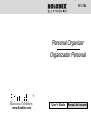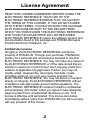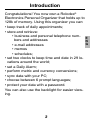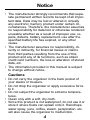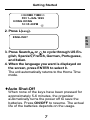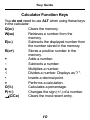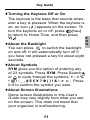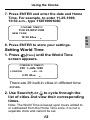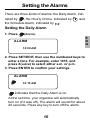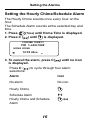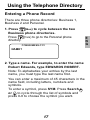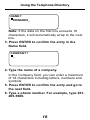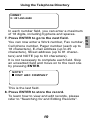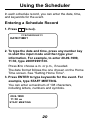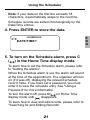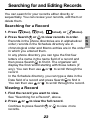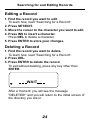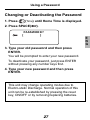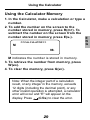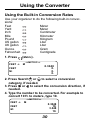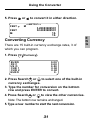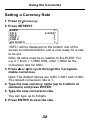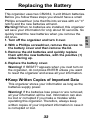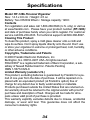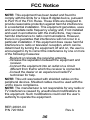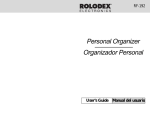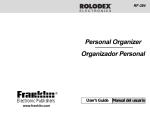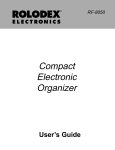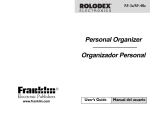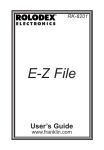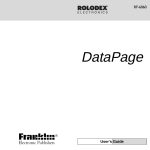Download Rolodex RF-6090 User`s guide
Transcript
RF-128b Personal Organizer Organizador Personal Electronic Publishers www.franklin.com User’s Guide Manual del usuario Table of Contents License Agreement ................................. 2 Introduction ............................................. 3 Notice ....................................................... 4 Getting Started ........................................ 5 Key Guide ................................................ 8 Using the Clocks ................................... 12 Setting the Alarms ................................ 15 E Using the Telephone Directory ............ 17 N Using the Scheduler ............................. 20 G Using the Memo Directory ................... 22 Searching for and Editing Records ..... 23 Using a Password ................................. 25 Using the Calculator ............................. 28 Using the Converter .............................. 30 Replacing the Battery ........................... 33 Specifications ........................................ 34 Limited Warranty (outside U.S.) ........... 34 Limited Warranty (U.S. only) ................ 35 FCC Notice ............................................. 36 1 License Agreement READ THIS LICENSE AGREEMENT BEFORE USING THE ELECTRONIC REFERENCE. YOUR USE OF THE ELECTRONIC REFERENCE DEEMS THAT YOU ACCEPT THE TERMS OF THIS LICENSE. IF YOU DO NOT AGREE WITH THESE TERMS, YOU MAY RETURN THIS PACKAGE WITH PURCHASE RECEIPT TO THE DEALER FROM WHICH YOU PURCHASED THE ELECTRONIC REFERENCE AND YOUR PURCHASE PRICE WILL BE REFUNDED. ELECTRONIC REFERENCE means the software product and documentation found in this package and FRANKLIN means Franklin Electronic Publishers, Inc. Limited Use License All rights in the ELECTRONIC REFERENCE remain the property of FRANKLIN. Through your purchase, FRANKLIN grants you a personal and nonexclusive licensed to use this ELECTRONIC REFERENCE. You may not make any copies of the ELECTRONIC REFERENCE or of the data stored therein, whether in electronic or print format. Such copying would be in violation of applicable copyright laws. Further, you may not modify, adapt, disassemble, decompile, translate, create derivative works of, or in any way reverse engineer the ELECTRONIC REFERENCE. You may not export or reexport, directly or indirectly, the ELECTRONIC REFERENCE without compliance with appropriate governmental regulations. The ELECTRONIC REFERENCE contains Franklin’s confidential and proprietary information which you agree to take adequate steps to protect from unauthorized disclosure or use. This license is effective until terminated. This license terminates immediately without notice from FRANKLIN if you fail to comply with any provision of this license. 2 Introduction Congratulations! You now own a Rolodex® Electronics Personal Organizer that holds up to 128k of memory. Using this organizer you can: • keep track of daily appointments; • store and retrieve: • business and personal telephone num- E bers and addresses N G • e-mail addresses • memos • schedules; • set two clocks to keep time and date in 29 locations around the world; • set a Daily Alarm; • perform metric and currency conversions; • sync data with your PC; • choose between 6 prompt languages; • protect your data with a password. You can also use the backlight for easier viewing. 3 Notice • The manufacturer strongly recommends that separate permanent written records be kept of all important data. Data may be lost or altered in virtually any electronic memory product under certain circumstances. Therefore, the manufacturer assumes no responsibility for data lost or otherwise rendered unusable whether as a result of improper use, repairs, defects, battery replacement, use after the specified battery life has expired, or any other cause. • The manufacturer assumes no responsibility, directly or indirectly, for financial losses or claims from third parties resulting from the use of this product and any of its functions, such as stolen credit card numbers, the loss or alteration of stored data, etc. • The information provided in this manual is subject to change without notice. Cautions • Do not carry the organizer in the back pocket of your slacks or trousers. • Do not drop the organizer or apply excessive force to it. • Do not subject the organizer to extreme temperatures. • Clean only with a soft, dry cloth. • Since this product is not waterproof, do not use it or store it where fluids can splash onto it. Raindrops, water spray, juice, coffee, steam, perspiration, etc. will also cause the organizer to malfunction. 4 Getting Started Using the Organizer for the First Time The first time you use this organizer, you should perform a system reset. Warning! A system reset erases any user-entered information and clears all settings. Pressing the reset button with more than light pressure may permanently disable your organizer. E 1. Turn the organizer over and carefully pull the N battery insulation sheets to remove them. G 2. Press ON/OFF to turn the organizer off. 3. Use a thin, pointed object (e.g., a straightened paper clip) to press the reset button on the back of the organizer. Caution: Do not use an object with a breakable or sharp tip. RESET? 4. Press ENTER to clear the memory. To cancel, press any other key. RESET TIME? 5 Getting Started 5. Press ENTER to reset the time. To cancel, press any other key. ENGLISH? 6. Press Search or to cycle through US English, Spanish, French, German, Portuguese, and Italian. 7. When the language you want is displayed on the screen, press ENTER to select it. The unit automatically returns to the Home Time mode. ♦ Setting the Clock To learn how to set the clock, see "Using the Clocks". Changing the Language This organizer can display prompts and other messages in six languages. To select a language, do the following: 1. Press (Time). 6 Getting Started <<HOME TIME>> FRI 1-JAN-1999 HONG KONG 12:35 40PM 2. Press L(Lang). ENGLISH? E N G 3. Press Search or to cycle through US English, Spanish, French, German, Portuguese, and Italian. 4. When the language you want is displayed on the screen, press ENTER to select it. The unit automatically returns to the Home Time mode. ♦ Auto Shut-Off When none of the keys have been pressed for approximately 5-6 minutes, the organizer automatically turns the power off to save the batteries. Press ON/OFF to resume. The actual life of the batteries depends on the usage. 7 Key Guide Function Keys Goes to the Business telephone directories. Goes to the Personal telephone directory. Goes to the Scheduler. Goes to the Memos. $ Toggles between Home time and World time. Goes to the Alarm. Goes to the Metric Converter. Goes to the Currency Converter. Goes to the Calculator. Goes to Data synchronization. Turns the backlight on or off. Other Keys (C/CE) Moves the cursor to the next line in a record in editing mode. ON/OFF Turns the organizer on and off. ENTER Stores data in a record, confirms data entries. DEL Deletes a character when editing a record. Deletes a record being viewed. INS Allows characters to be inserted when editing a record. 8 Key Guide SET/EDIT Allows you to edit information. Sets the Home SYM SPACE Search (Contr) (Next) C( ) D(DST) L(Lang) X(AM/PM) M(MD/DM) Z(12/24) V( ) and World Times, Daily Alarm, and conversion rates. Types special symbols, e.g. @, #, etc. Types a space in records, accesses the password in Home Time. Cycles through records, world times, conversions. Moves cursor in indicated direction. Controls the screen contrast. Displays next record. Selects the alarm clock and then cycles through the Daily, Hourly, and Schedule alarms to activate/deactivate them. When the Home Time is displayed, turns daylight savings on or off. Changes the prompt language. Toggles times between a.m. and p.m. Toggles date display between M/D/Y and D/M/Y. Toggles times between 12- and 24-hour time displays. Turns the keytone on or off. 9 E N G Key Guide Calculator Function Keys You do not need to use ALT when using these keys in the calculator. Q(MC) Clears the memory. Retrieves a number from the W(MR) memory. Subtracts the displayed number from E(M-) the number stored in the memory. Stores a positive number in the R(M+) memory. + Adds a number. Subtracts a number. x Multiplies a number. ÷ Divides a number. Displays as "/ ". • Inserts a decimal point. = Performs a calculation. O(%) Calculates a percentage. P(+/-) Changes the sign (+/-) of a number. (C/Ce) Clears the most recent entry. 10 Key Guide ♦ Turning the Keytone Off or On The keytone is the beep that sounds whenever a key is pressed. When the keytone is on, an icon ( ) appears on the screen. To turn the keytone on or off, press (Time) to return to Home Time, and then press E V( ). N ♦ About the Backlight G You can press to switch the backlight on and off. It will automatically turn off if you have not pressed a key for about eight seconds. ♦ About Symbols SYM gives you the option of entering any of 23 symbols. Press SYM. Press Search or to cycle through the symbols: + - = % • @ / : _ , # $ £ ¥ ? ✽ ( ) ! & \ ➔ . Press 0-9 to confirm the symbol you want. ➔ ♦ About Screen Illustrations Some screen illustrations in this User’s Guide may vary slightly from what you see on the screen. This does not mean that your organizer is malfunctioning. 11 Using the Clocks The clock lets you set a Home Time and view local times around the world. You should set the Home Time before viewing world times or using the Schedule, To Do and Anniversary directories, because world times are based on the Home Time. Setting Home Time 1. Press (Time) until the Home Time screen appears. <<HOME TIME >> FRI 1-JAN-1999 HONG KONG 12:35 40PM 2. Press M(MD/DM) to toggle between the date display of M/D/Y and D/M/Y. 3. Press D(DST) if you want to see daylight savings time. is displayed. To turn it off, press D(DST) again. 4. Press SET/EDIT to start editing. 5. Press Search or to cycle through the list of 29 cities. 6. When you see the one you want, stop pressing Search or to choose it as your home city. Note: If you wish to change the label of your Home city, type the name you want using up to 12 letters. 12 Using the Clocks 7. Press ENTER and enter the date and Home Time. For example, to enter 11-25-1999, 10:30 a.m., type 112519991030. <<HOME TIME >> THU 25-NOV-1999 NEW YORK 10:30 40AM 8. Press ENTER to store your settings. Setting World Time 1. Press (Time) until the World Time screen appears. <<WORLD TIME >> FRI 1-JAN-1999 LONDON +05 : 00 4:35 40AM There are 29 built-in cities in different time zones. 2. Use Search or to cycle through the list of cities and view their corresponding times. Note: The World Time is based upon hours added to or subtracted from the Home Time zone. It is not a separate clock and cannot be set. 13 E N G Using the Clocks City Code AUCKLAND GUAM SYDNEY ADELAIDE TOKYO HONG KONG BANGKOK YANGON DHAKA DELHI KARACHI KABUL DUBAI TEHRAN MOSCOW City Name Auckland Guam Sydney Adelaide Tokyo Hong Kong Bangkok Yangon Dhaka Delhi Karachi Kabul Dubai Tehran Moscow City Code CAIRO PARIS LONDON AZORES MID ATLANTIC RIO. CARACAS NEW YORK CHICAGO DENVER LOS ANGELES ANCHORAGE HAWAII MIDWAY City Name Cairo Paris London Azores Mid Atlantic Rio De Janeiro Caracas New York Chicago Denver Los Angeles Anchorage Hawaii Midway 3. Press SET/EDIT to edit a city name of your choice (up to 12 characters) and press ENTER to confirm your choice. 4. Press (Time) to return to the Home Time screen. ♦ Time Format When setting time, press X (AM/PM) to toggle between a.m. and p.m. When viewing time, press Z (12/24) to toggle between the 12-hour and 24-hour format. 14 Setting the Alarms There are three kinds of alarms: the Daily Alarm, indicated by , the Hourly Chime, indicated by . the Schedule Alarm, indicated by , and Setting the Daily Alarm 1. Press (Alarm). E N G ALARM 12:00 AM 2. Press SET/EDIT, then use the numbered keys to enter a time. For example, enter 1015, and press X(AM/PM) to select either a.m. or p.m. 3. Press ENTER to confirm your settings. ALARM 10:15 AM indicates that the Daily Alarm is on. At the set time, your organizer will automatically turn on (if it was off). The alarm will sound for about 20 seconds. Press any key to turn off the alarm. 15 Setting the Alarms Setting the Hourly Chime/Schedule Alarm The Hourly Chime sounds once every hour on the hour. The Schedule Alarm sounds at the selected day and time. 1. Press (Time) until Home Time is displayed. 2. Press C ( ) until is displayed. <<HOME TIME >> FRI 1-JAN-1999 HONG KONG 12:35 40PM 3. To cancel the alarm, press C( is displayed. ) until no icon Press C ( ) to cycle through four alarm selections: Alarm Icon No alarm No icon Hourly Chime Schedule Alarm Hourly Chime and Schedule Alarm 16 Using the Telephone Directory Entering a Phone Record There are three phone directories: Business 1, Business 2 and Personal. 1. Press (Bus) to cycle between the two Business phone directories. Press (Pers) to go to the Personal phone directory. << BUSINESS-1 >> NAME? 2. Type a name. For example, to enter the name Robert Edwards, type EDWARDS ROBERT. Note: To alphabetize your entries by the last name, you must type the last name first. You can enter a maximum of 45 characters in the name field, including letters, numbers and symbols. To enter a symbol, press SYM. Press Search or to cycle through the list of symbols and press 0-9 to choose the symbol you want. 17 E N G Using the Telephone Directory NAME? EDWARDS_ Note: If the data on the first line exceeds 18 characters, it will automatically wrap to the next line. 3. Press ENTER to confirm the entry in the Name field. COMPANY? _ 4. Type the name of a company. In the Company field, you can enter a maximum of 18 characters including letters, numbers and symbols. 5. Press ENTER to confirm the entry and go to the next field. 6. Type a phone number. For example, type 201265-5600. 18 Using the Telephone Directory HOME? h: 201-265-5600 In each number field, you can enter a maximum of 18 digits, including hyphens and spaces. E 7. Press ENTER to go to the next field. You can now enter a Work number, Fax number, N Cell phone number, Pager number (each up to G 18 characters), E-mail address (up to 45 characters), Street address (up to 81 characters) and NOTE (up to 63 characters). It is not necessary to complete each field. Skip an unwanted field and move on to the next one by pressing ENTER. NOTE? VISIT ABC COMPANY This is the last field. 8. Press ENTER to store the record. To learn how to view and edit records, please refer to "Searching for and Editing Records". 19 Using the Scheduler In each schedule record, you can enter the date, time, and keywords for the event. Entering a Schedule Record 1. Press (Sched). << SCHEDULE >> DATE/TIME? 2. To type the date and time, press any number key to start the input mode and then type your information. For example, to enter 20-09-1999, 11:30, type 200919991130. Press X to choose a.m. or p.m., if needed. The date format follows the one chosen on the Home Time screen. See "Setting Home Time". 3. Press ENTER to type keywords for the event. For example, type STAFF MEETING. You can enter a maximum of 108 characters, including letters, numbers and symbols. 20-9-1999 11:30 AM STAFF MEETING 20 Using the Scheduler Note: If your data on the first line exceeds 18 characters, it automatically wraps to the next line. Schedule records are sorted chronologically by the Date/Time entries. 4. Press ENTER to store the data. E N G -SCHEDULE- DATE/TIME? 5. To turn on the Schedule alarm, press C ( ) in the Home Time display mode. To learn how to set the Schedule alarm, please refer to "Setting the alarms". When the Schedule alarm is set, the alarm will sound at the time of the appointment. The organizer will turn on (if it was off), displaying the relevant schedule record. Note: if you have set a password, you must enter it to view the schedule entry. See "Using a Password" for more information. To turn the alarm off, press C( ) in Home Time display mode until disappears. To learn how to view and edit records, please refer to "Searching for and Editing Records". 21 Using the Memo Directory You can enter a maximum of 108 characters including letters, numbers and symbols in each memo record. Entering a Memo Record 1. Press (Memo). << MEMO >> MEMO? 2. Type your data. Press SPACE to insert spaces in your data. 3. Press (C/CE) to move the cursor to the next line. 4. Press ENTER to store your data. To learn how to view and edit records, please refer to "Searching for and Editing Records". 22 Searching for and Editing Records You can search for your records either directly or sequentially. You can review your records, edit them or delete them. Searching for a Record 1. Press (Bus), (Per), (Sched), or (Memo). to view records in order. 2. Press Search or E Records in the phone directories are in alphabetical N order; records in the Schedule directory are in G chronological order and Memo entries are in the order in which you entered them. In any phone directory you can type the first few letters of a name in the name field of a record and then press Search to find it. The organizer will display the first record starting with those letters (if any). You can then use or to scroll through the record. In the Schedule directory, you can type a date in the Date field of a record and press Search to find it. You can then use or to scroll through the record. Viewing a Record 1. Find the record you want to view. See "Searching for a Record", above. 2. Press or to view the full record. to view more Continue to press Search or records. 23 Searching for and Editing Records Editing a Record 1. Find the record you want to edit. To learn how, read "Searching for a Record". 2. Press SET/EDIT. 3. Move the cursor to the character you want to edit. 4. Press INS to insert a character. Press DEL to delete a character. 5. Press ENTER to store your changes. Deleting a Record 1. Find the record you want to delete. To learn how, read "Searching for a Record". 2. Press DEL. 3. Press ENTER to delete the record. To exit without deleting, press any key other than ENTER. WAIT After a moment, you will see the message "DELETED!" and you will return to the initial screen of the directory you are in. 24 Using a Password You can lock your organizer so that only the Clock, Calendar, Calculator and Converter can be used without supplying the password. Note: You do not need to set a password to use this organizer. Warning: Please keep written records of your data. If you forget your password, you will not be able to recover any of the data stored in your organizer. To use the organizer again, you will have to perform a system reset, which will clear the password and erase all the data stored in memory. To learn how to perform a system reset, read "Getting Started". Setting the Password 1. Press (Time) until Home Time is displayed. 2. Press SPACE ( ). Type a password. You can use up to 6 digits. Remember to write your password down and keep it in a safe place. 3. Press ENTER to store your password. The icon will be displayed. The next time you turn the unit on and press (Bus), (Per), (Sched), or (Memo), you will need to enter your password to use these functions. 25 E N G Using a Password Accessing Data When the Password is Activated 1. After turning the unit on when the password is activated, press or (Memo). [ (Bus), (Per), (Sched), PASSWORD? ] You are prompted to enter your password. Type your password and then press ENTER. If you mistype your password, the message "OPEN ERROR!" will appear and you will be prompted to enter your password again. After you enter your correct password, the icon will disappear from the screen and you will be able to enter your data. 2. You can now enter new data or view existing data. 26 Using a Password Changing or Deactivating the Password 1. Press (Time) until Home Time is displayed. 2. Press SPACE( [ ). PASSWORD? ] E N G 3. Type your old password and then press ENTER. You will be prompted to enter your new password. To deactivate your password, just press ENTER without pressing any number keys first. 4. Type your new password and then press ENTER. This unit may change operating modes due to Electro-static Discharge. Normal operation of this unit can be re-established by pressing the reset key, ON/OFF or by removing/replacing batteries. 27 Using the Calculator Making a Calculation 1. Press (Calc) . << CALCULATOR >> 0. 2. Type a number. You can type up to 12 digits. To type a decimal, press . To change a number from positive to negative, press P (+/-). . (C/Ce). To clear a number, press 3. Press +, -, x or ÷ to add, subtract, multiply, or divide, respectively. 4. Type another number. 5. Press = to calculate. Or press O (%) to calculate the percentage. (C/Ce) to clear the calculations. 6. Press 28 Using the Calculator Using the Calculator Memory 1. In the Calculator, make a calculation or type a number. 2. To add the number on the screen to the number stored in memory, press R(m+). To subtract the number on the screen from the number stored in memory, press E(M-). E N << CALCULATOR >> G M 98. M indicates the number is stored in memory. 3. To retrieve the number from memory, press W(MR). 4. To clear the memory, press Q(MC). Note: When the integer part of a calculation result, or any integer in the memory, exceeds 12 digits (including the decimal point), or any other invalid operation is attempted, a calculator error will occur and "E" will appear on the display. Press (C/Ce) to clear the error. 29 Using the Converter Using the Built-in Conversion Rates Use your organizer to do the following built-in conversions: Feet Meter Yard Meter Inch Centimeter Mile Kilometer Pound Kilogram US gallon Liter UK gallon Liter Ounce Gram Centigrade Fahrenheit 1. Press FEET ➔ (Metric). <<METRIC>> M 0.3048 0. 0. 0. FEET M: 2. Press Search or to select a conversion category, if needed. 3. Press or to select the conversion direction, if needed. 4. Type the number to be converted. For example to convert 10 ft. to meters, type 10. FEET ➔ <<METRIC>> M 0.3048 10. 3.048 10. FEET M: 30 Using the Converter 5. Press or to convert it in either direction. <<METRIC>> ➔ FEET M 3.28083989501 32.8083989501 10. 10. FEET M: Converting Currency There are 15 built-in currency exchange rates, 3 of which you can program. 1. Press $ (Currency). EURO FR F US D CUR 1 CUR 2 EURO 0.00 0.00 0.00 0.00 0.00 0. 2. Press Search or to select one of the built-in currency exchanges. 3. Type the number for conversion on the bottom row and press ENTER to convert. 4. Press Search or to view the other currencies. Note: The bottom row remains unchanged. 5. Type a new number to start the next conversion. 31 E N G Using the Converter Setting a Currency Rate 1. Press $ (Currency). 2. Press SET/EDIT. EURO FR F US D CUR 1 CUR 2 US D(SET) 1. 6.55957 1. 1. 1. 1. <SET> will be displayed on the bottom row of the screen to indicate that the unit is now ready for a rate to be set. Note: All rates must be in relation to the EURO. For e.g. if 1 Euro = 1.0662 US$, enter 1.0662 as the conversion rate for USD. 3. Press or to cycle through the 3 programmable currencies. Note: The default names are USD, CUR1 and CUR2. The default conversion rate is 1. 4. Type the new currency name (up to 4 letters or numbers) and press ENTER. 5. Type the new conversion rate. You can type up to 6 digits. 6. Press ENTER to save the rate. 32 Replacing the Battery This organizer uses two CR2032, 3-volt lithium batteries. Before you follow these steps you should have a small Phillips screwdriver (one that fits into screws with an "✕" notch) and the new batteries at hand. Warning! When no batteries are installed, this organizer will save your information for only about 30 seconds. So quickly install the new batteries when you remove the old ones. E 1. Turn off the organizer and turn it over. N 2. With a Phillips screwdriver, remove the screw to G the battery cover and then remove the lid. 3. Remove the old batteries and quickly replace them with the new batteries, with the positive (+) sides facing up. 4. Replace the battery cover. Warning! If RESET? appears when you next turn on the organizer, do not press ENTER unless you want to reset the organizer and erase all your information. ♦ Keep Written Copies of Important Data This organizer stores your information as long as the batteries supply power. Warning! If the batteries lose power or are removed, all your information will be lost. Information can also be lost or corrupted if you make a mistake while operating this organizer. Therefore, always keep written copies of your important information in case it is corrupted or lost. 33 Specifications Model: RF-128b Personal Organizer Size: 14.3 x 9.6 cm • Weight: 4.5 oz. Battery: Two CR2032 lithium • Storage capacity: 128 K Contacts For registration and sales call 1-800-266-5626 (U.S. only) or visit us at www.franklin.com. Please have your product number (RF-128b) and date of purchase handy when you call to register. For customer service call 609-239-4333. For technical support call 609-386-8997. Cleaning This Product To clean this product, spray a mild glass cleaner onto a cloth and wipe its surface. Don’t spray liquids directly onto the unit. Don’t use or store your organizer in extreme or prolonged heat, cold, humidity, or other adverse conditions. Copyrights, Trademarks and Patents © 2000 Franklin Electronic Publishers, Inc. Burlington, N.J. 08016-4907 USA. All rights reserved. ROLODEX® is a registered trademark of Berol Corporation, a subsidiary of Newell Rubbermaid Inc. Patents Pending ISBN 1-56712-529-8 Limited Warranty (outside U.S.) This product, excluding batteries is guaranteed by Franklin for a period of one year from the date of purchase. It will be repaired or replaced with an equivalent product (at Franklin’s option) free of charge for any defect due to faulty workmanship or materials. Products purchased outside the United States that are returned under warranty should be returned to the original vendor with proof of purchase and description of fault. Charges will be made for all repairs unless valid proof of purchase is provided. This warranty explicitly excludes defects due to misuse, accidental damage, or wear and tear. This guarantee does not affect the consumer’s statutory rights. 34 Limited Warranty (U.S. only) LIMITED WARRANTY, DISCLAIMER OF WARRANTIES AND LIMITED REMEDY (A) LIMITED WARRANTY. FRANKLIN WARRANTS TO THE ORIGINAL END USER THAT FOR A PERIOD OF ONE (1) YEAR FROM THE ORIGINAL DATE OF PURCHASE AS EVIDENCED BY A COPY OF YOUR RECEIPT, YOUR FRANKLIN PRODUCT SHALL BE FREE FROM DEFECTS IN MATERIALS AND WORKMANSHIP. THIS LIMITED WARRANTY DOES NOT INCLUDE DAMAGE DUE TO ACTS OF GOD, ACCIDENT, MISUSE, ABUSE, NEGLIGENCE, MODIFICATION, UNSUITABLE ENVIRONMENT OR IMPROPER MAINTENANCE. THE SOLE OBLIGATION AND LIABILITY OF FRANKLIN, AND YOUR EXCLUSIVE REMEDY UNDER THIS LIMITED WARRANTY, WILL BE REPAIR OR REPLACEMENT WITH THE SAME OR AN EQUIVALENT PRODUCT OF THE DEFECTIVE PORTION OF THE PRODUCT, AT THE SOLE OPTION OF FRANKLIN IF IT DETERMINES THAT THE PRODUCT WAS DEFECTIVE AND THE DEFECTS AROSE WITHIN THE DURATION OF THE LIMITED WARRANTY. THIS REMEDY IS YOUR EXCLUSIVE REMEDY FOR BREACH OF THIS WARRANTY. THIS WARRANTY GIVES YOU CERTAIN RIGHTS; YOU MAY ALSO HAVE OTHER LEGISLATED RIGHTS THAT MAY VARY FROM JURISDICTION TO JURISDICTION. (B) DISCLAIMER OF WARRANTIES AND LIMITATION OF LIABILITY. EXCEPT FOR THE LIMITED WARRANTIES EXPRESSLY RECITED ABOVE, THIS FRANKLIN IS PROVIDED ON AN “AS IS” BASIS, WITHOUT ANY OTHER WARRANTIES OR CONDITIONS, EXPRESS OR IMPLIED, INCLUDING, BUT NOT LIMITED TO, WARRANTIES OF MERCHANTABLE QUALITY, MERCHANTABILITY OR FITNESS FOR A PARTICULAR PURPOSE, OR THOSE ARISING BY LAW, STATUTE, USAGE OF TRADE, OR COURSE OF DEALING. THIS WARRANTY APPLIES ONLY TO PRODUCTS MANUFACTURED BY FRANKLIN AND DOES NOT INCLUDE BATTERIES, CORROSION OF BATTERY CONTACTS OR ANY OTHER DAMAGE CAUSED BY BATTERIES. NEITHER FRANKLIN NOR OUR DEALERS OR SUPPLIERS SHALL HAVE ANY LIABILITY TO YOU OR ANY OTHER PERSON OR ENTITY FOR ANY INDIRECT, INCIDENTAL, SPECIAL, OR CONSEQUENTIAL DAMAGES WHATSOEVER, INCLUDING, BUT NOT LIMITED TO, LOSS OF REVENUE OR PROFIT, LOST OR DAMAGED DATA OR OTHER COMMERCIAL OR ECONOMIC LOSS, EVEN IF WE HAVE BEEN ADVISED OF THE POSSIBILITY OF SUCH DAMAGES, OR THEY ARE OTHERWISE FORESEEABLE. WE ARE ALSO NOT RESPONSIBLE FOR CLAIMS BY A THIRD PARTY. OUR MAXIMUM AGGREGATE LIABILITY TO YOU, AND THAT OF OUR DEALERS AND SUPPLIERS, SHALL NOT EXCEED THE AMOUNT PAID BY YOU FOR THE FRANKLIN PRODUCT AS EVIDENCED BY YOUR PURCHASE RECEIPT. YOU ACKNOWLEDGE THAT THIS IS A REASONABLE ALLOCATION OF RISK. SOME STATES/COUNTRIES DO NOT ALLOW THE EXCLUSION OR LIMITATION OF LIABILITY FOR CONSEQUENTIAL OR INCIDENTAL DAMAGES, SO THE ABOVE LIMITATION MAY NOT APPLY TO YOU. IF THE LAWS OF THE RELEVANT JURISDICTION DO NOT PERMIT FULL WAIVER OF IMPLIED WARRANTIES, THEN THE DURATION OF IMPLIED WARRANTIES AND CONDITIONS ARE LIMITED TO THE DURATION OF THE EXPRESS WARRANTY GRANTED HEREIN. (C) WARRANTY SERVICE: UPON DISCOVERING A DEFECT, YOU MUST CALL FRANKLIN’S CUSTOMER SERVICE DESK, 1-800-266-5626, TO REQUEST A RETURN MERCHANDISE AUTHORIZATION (“RMA”) NUMBER, BEFORE RETURNING THE PRODUCT (TRANSPORTATION CHARGES PREPAID) TO: FRANKLIN ELECTRONIC PUBLISHERS, INC. ATTN: SERVICE DEPARTMENT ONE FRANKLIN PLAZA BURLINGTON, NJ 08016-4907 IF YOU RETURN A FRANKLIN PRODUCT, PLEASE INCLUDE A NOTE WITH THE RMA, YOUR NAME, ADDRESS, TELEPHONE NUMBER, A BRIEF DESCRIPTION OF THE DEFECT AND A COPY OF YOUR SALES RECEIPT AS PROOF OF YOUR ORIGINAL DATE OF PURCHASE. YOU MUST ALSO WRITE THE RMA PROMINENTLY ON THE PACKAGE IF YOU RETURN THE PRODUCT, OTHERWISE THERE MAY BE A LENGTHY DELAY IN THE PROCESSING OF YOUR RETURN. WE STRONGLY RECOMMEND USING A TRACKABLE FORM OF DELIVERY TO FRANKLIN FOR YOUR RETURN. 35 E N G FCC Notice NOTE: This equipment has been tested and found to comply with the limits for a Class B digital device, pursuant to Part 15 of the FCC Rules. These limits are designed to provide reasonable protection against harmful interference in a residential installation. This equipment generates, uses and can radiate radio frequency energy and, if not installed and used in accordance with the instructions, may cause harmful interference to radio communications. However, there is no guarantee that interference will not occur in a particular installation. If this equipment does cause harmful interference to radio or television reception, which can be determined by turning the equipment off and on, the user is encouraged to try to correct the interference by one or more of the following measures: -Reorient or relocate the receiving antenna. -Increase the separation between the equipment and receiver. -Connect the equipment into an outlet on a circuit different from that to which the receiver is connected. -Consult the dealer or an experienced radio/TV technician for help. NOTE: This unit was tested with shielded cables on the peripheral devices. Shielded cables must be used with the unit to insure compliance. NOTE: The manufacturer is not responsible for any radio or TV interference caused by unauthorized modifications to this equipment. Such modifications could void the user’s authority to operate the equipment. REP-28091-00 P/N 7201664 Rev A 36