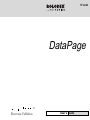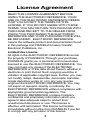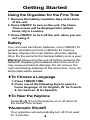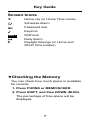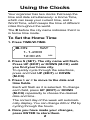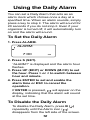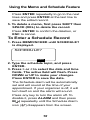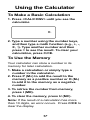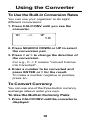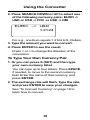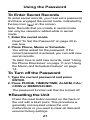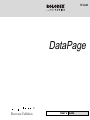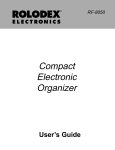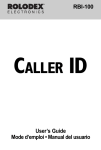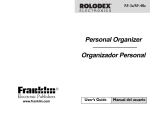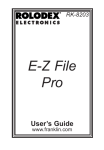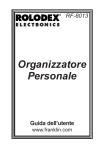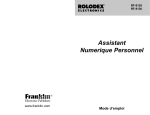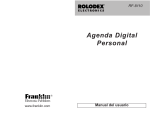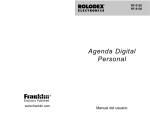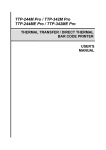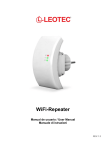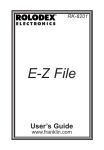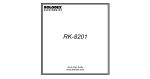Download Rolodex RF-6060 User's Manual
Transcript
RF-6060 DataPage Electronic Publishers User’s Guide License Agreement READ THIS LICENSE AGREEMENT BEFORE USING THE ELECTRONIC REFERENCE. YOUR USE OF THE ELECTRONIC REFERENCE DEEMS THAT YOU ACCEPT THE TERMS OF THIS LICENSE. IF YOU DO NOT AGREE WITH THESE TERMS, YOU MAY RETURN THIS PACKAGE WITH PURCHASE RECEIPT TO THE DEALER FROM WHICH YOU PURCHASED THE ELECTRONIC REFERENCE AND YOUR PURCHASE PRICE WILL BE REFUNDED. ELECTRONIC REFERENCE means the software product and documentation found in this package and FRANKLIN means Franklin Electronic Publishers, Inc. Limited Use License All rights in the ELECTRONIC REFERENCE remain the property of FRANKLIN. Through your purchase, FRANKLIN grants you a personal and nonexclusive licensed to use this ELECTRONIC REFERENCE. You may not make any copies of the ELECTRONIC REFERENCE or of the data stored therein, whether in electronic or print format. Such copying would be in violation of applicable copyright laws. Further, you may not modify, adapt, disassemble, decompile, translate, create derivative works of, or in any way reverse engineer the ELECTRONIC REFERENCE. You may not export or reexport, directly or indirectly, the ELECTRONIC REFERENCE without compliance with appropriate governmental regulations. The ELECTRONIC REFERENCE contains Franklin’s confidential and proprietary information which you agree to take adequate steps to protect from unauthorized disclosure or use. This license is effective until terminated. This license terminates immediately without notice from FRANKLIN if you fail to comply with any provision of this license. 1 Introduction Thank you for purchasing the DataPage Organizer, a handy and easy-to-use tool to help you organize your life better. This manual has been prepared to help you get started with the Organizer. Read it thoroughly and try out the various functions. With proper care, this unit will give you years of satisfaction and service. Contents Getting Started .................................... 4 Using the Organizer for the First Time ......................... 4 Battery ................................................. 4 Key Guide ............................................ 5 Using the Clocks ................................. 8 Using the Daily Alarm ....................... 10 Using the Phone Directories ............ 11 Using Memo/Schedule ...................... 14 Using the Calculator ......................... 17 Using the Converter .......................... 18 Using the Password ......................... 20 Resetting the Unit ............................. 21 Specifications ................................... 22 2 Precautions This unit is engineered to give you years of satisfactory service if you handle it carefully. Here are a few precautions: 1. Do not immerse the unit in water. 2. Do not clean the unit with abrasive or corrosive materials. 3. Do not subject the unit to excessive force, shock, dust, temperature or humidity. 4. Do not tamper with the unit’s internal components. Doing so will invalidate the warranty on the unit and may cause unnecessary damage. 5. Only use fresh batteries as specified in these instructions. Do not mix new and old batteries as the old ones may leak. 6. Never let children play with the batteries. Swallowing a lithium battery could be fatal. To avoid risk of explosion, do not recharge, open, or heat a lithium battery or dispose of it in fire. 7. Always read the user instructions thoroughly before operating the unit. ♦ Setting the Clock To learn how to set the clock, read “Using the Clocks” on page 8. 3 Getting Started Using the Organizer for the First Time 1. Remove the battery insulation tape at the back of the unit. 2. Press ON/OFF to turn on the unit. The Home Time screen will be displayed (the default home city is London). 3. Press ON/OFF to turn off the unit, when you are not using it. Battery Your unit uses two lithium batteries, one (CR2025) for general operation and one (CR2016) for memory backup. Replace the main battery when the display dims. Do the same for the backup battery once a year. Warning! Always turn the unit off before replacing the batteries. Replacing the batteries when the unit is on may cause permanent damage. Do not remove the main and backup batteries at the same time. If you do, all the data will be erased. ♦ To Choose a Language 1. Press TIME/W.TIME. 2. Press one of the following keys to select a home language: Q for English, W for French, E for German, R for Spanish. ♦ To Hear the Keytone Press B ( ) to turn the keytone on or off when at the Home Time screen.. ♦ Automatic Shutoff Your organizer will automatically turn off if not used for 3 minutes. 4 Key Guide Main Function Keys ON/OFF PHONE TIME/W.TIME ALARM CAL/CONV MEMO/SCHED PASSWORD EDIT ENTER SHIFT SET SYM SPACE ESC DEL M.CK 12/24 Turns your organizer on or off. Goes to the Phone directory. Lets you set the local and world date and time. Allows you to set a daily alarm for any time of the day. Goes to the Calculator or Converter. Goes to the memo or schedule directory. Enters secret mode. Allows you to change the displayed record. Saves data and confirms an action, like saving or deleting a record. Allows you to use the second function displayed over some keys. Allows you to set the home city (default is London), and other functions. Displays a variety of symbols. Types a space at the cursor position. Cancels the operation and escapes. Deletes a character or record. Checks how much space is available for record storage. Changes between 12-hour and 24-hour clock format. 5 Key Guide MD/DM DST SEARCH UP or DOWN Changes the date format. Turns daylight savings time (DST) on or off. Searches through memo, schedule or telephone records, or moves up and down to select lists. Turns the keytone off or on. Calculator Function Keys C/CE Clears the memory. ÷, x -, + Divides, multiplies, subtracts or adds. = Performs a calculation. . Types a decimal point. % Calculates a percentage. +/- Changes the sign of a number from positive to negative. √ Calculates a square root. MC Clears the memory. M+ Adds a positive number to the number in memory. M- Adds a negative number to the number in memory. MR Recalls the number stored in memory. 6 Key Guide Screen Icons ✻ Home city (in Home Time mode) Schedule Alarm Password lock Keytone SHIFT Shift lock # Daily Alarm Daylight Savings (in Home and World Time modes) ♦ Checking the Memory You can check how much space is available for records. 1. Press PHONE or MEMO/SCHED. 2. Press SHIFT, and then DOWN (M.CK). The percentage of free space will be displayed. 7 Using the Clocks Your organizer has two clocks that keep the time and date simultaneouly: a Home Time, which can keep your current time, and a World Time, which keeps the time of different cities throughout the world. The ✽ before the city name indicates that it is in home time mode. To Set the Home Time 1. Press TIME/W.TIME. ✽LON SAT 1- 1-2000 AM 12:00 23 2. Press S (SET). The city name will flash. Press UP (EDIT) or DOWN (M.CK) until you find your home city. To quickly cycle through the selections, press and hold UP (EDIT) or DOWN (M.CK). 3. Press > or < to move to the date and time fields. Each will flash as it is selected. To change each field, press UP (EDIT) or DOWN (M.CK) repeatedly to choose the desired date and time. The correct day of the week will automatically display. You can change AM or PM by cycling through the hours. 4. Once you have made your changes, press ENTER to store them. 8 Using the Clocks ♦ Changing Time and Date Formats Press X (12/24) to switch between 12-hour (AM/PM) mode or 24-hour display format. Press C (MD/DM) to switch between MM/ DD/YY or DD/MM/YY date display format. ♦ Daylight savings time Press V (DST) to turn on/off the daylight saving function. When daylight savings time is on, it will add an extra hour to local time. The symbol, # next to the day of the week indicates daylight savings time is on. To Use the World Time Note: You must set the date and time of your home city first before you view the time of other cities. 1. Press TIME/W.TIME until the ✽ before the city name disappears. NYC WED 7- 21-1999 AM 10:12 40 2. To search for a city, press SEARCH UP or DOWN. You can also change to daylight savings time when in World Time. Simply press V (DST). The symbol, # next to the day of the week indicates daylight savings time is on. 9 Using the Daily Alarm You can set a Daily Alarm that acts as an alarm clock which chimes once a day at a specified time. When an alarm sounds, simply press a key to stop it. The alarm will sound for 20 seconds if you do not stop it. Even if your organizer is turned off, it will automatically turn on and the alarm will sound. To Set the Daily Alarm 1. Press ALARM. ALARM 7:00 PM 2. Press S (SET). “ALARM?” is displayed and the alarm hour flashes. 3. Press UP (EDIT) or DOWN (M.CK) to set the hour. Press > or < to switch between hour and minute. 4. Press ENTER to set and enable the alarm time or ESC to cancel the operation. If ENTER is pressed, will appear on the display, indicating that the alarm will sound at the set time. To Disable the Daily Alarm To disable the Daily Alarm, press B ( ) repeatedly until the Alarm icon ( ) disappears from the left side of the screen. 10 Using the Phone Directories Your organizer has two Phone directories, business and personal, which contain phone records. Phone records are made up of four fields of information: Name, E-mail, Phone 1 and Phone 2. To Enter a Phone Record 1. Press PHONE to switch between the 2 types of directories, business and personal. BUSINESS? TEL 2. Type a name and then press ENTER to go to the next field. Note: Phone records are listed alphabetically according to the first few letters of the name. To sort your phone records by last name, you must enter the last name first (e.g., SMITH, ROBERT). To delete, press < or > to move the cursor to the character(s) you want to delete and press SHIFT and then SPACE (DEL). Type your changes. 3. Type the EMAIL ADDRESS. Press SHIFT and then M (SYM) repeatedly for @ or _ . Then press > and continue typing. Use the decimal key on the calculator keypad for ".". 4. Press ENTER and type the first phone number. Press ENTER again and type a second phone number. Or you can leave it blank. 5. Press ENTER to save the data. 11 Using the Phone Directories To Find a Phone Record 1. Press PHONE repeatedly to choose either the Business or Personal directory. 2. Press SEARCH UP or DOWN to cycle through the phone records. Press ENTER to view the email address. [email protected] 555 - 555 - 1234 555 - 555 - 1122 TEL E-MAIL If the text is too long to fit on the screen, press < or > to see it. 2. To search for a specific phone record, type its first few letters and then press SEARCH UP or DOWN to search for that record. The name closest to the one entered will be displayed. 2. Press SEARCH UP or DOWN to select the one you want. Press ENTER to view the e-mail address. If the text is too long to fit on the screen, press < or > to see it. 3. If there are no more records, or no record is found for that name, “NOT FOUND” is displayed. 12 Using the Phone Directories To Edit or Delete a Phone Record 1. Find a phone record. To learn how, read “To Find a Phone Record” on page 12. 2. To edit a phone record, press SHIFT, then EDIT. Press < or > to move the cursor to the character(s) you want to delete and press SHIFT and then SPACE (DEL). Type your changes. Press ENTER repeatedly to go to the e-mail address and two phone numbers. 3. Press ENTER to save the edited record. 4. To delete a phone record press SHIFT and then DEL. To confirm the deletion, press ENTER. To cancel, press ESC. 13 Using the Memo and Schedule Feature To Enter a Memo Record 1. Press MEMO/SCHED until MEMO? is displayed. MEMO? MEMO 2. Type in your memo. Press ENTER to enter numeric data on the next line. Press ENTER again to add numeric data to second line. 3. Press ENTER to confirm and save the data. To View, Edit or Delete a Memo 1. Press MEMO/SCHED until MEMO? is displayed. 2. Press SEARCH UP or DOWN repeatedly to cycle through your memos. 3. To search for a specific record, type its first few letters, then press SEARCH UP or DOWN. If there are no more memos or no match is found, "NOT FOUND" will be displayed. 4. To edit the memo, first press SHIFT, then UP (EDIT). Press < or > to move the cursor to the character(s) you want to delete and press SHIFT and then SPACE (DEL). Type your changes. 14 Using the Memo and Schedule Feature Press ENTER repeatedly to go to the next lines and press ENTER at the last line to save the edited record. 5. To delete a memo, first press SHIFT then SPACE (DEL) to delete the record. Press ENTER to confirm the deletion, or ESC to cancel. To Enter a Schedule Record 1. Press MEMO/SCHED until SCHEDULE? is displayed. SCHEDULE? SCHED 2. Type the schedule topic, and press ENTER. 3. Press > or < to select the date and time fields. The active field will flash. Press DOWN or UP to make your changes. Press ENTER to save the data. The Schedule alarm will be automatically set and will sound at the time of your appointment. If your organizer is off, it will turn itself on and the alarm will sound. Press any key to turn the alarm off. To disable it, press ALARM and then press B( ) repeatedly until the Schedule Alarm icon ( ) disappears from the screen. 15 Using the Memo and Schedule Feature To View, Edit or Delete a Schedule Record 1. Press MEMO/SCHED until SCHEDULE? is displayed. 2. Press SEARCH UP or DOWN repeatedly to cycle through your schedule records. 3. To search for a specific record, type its first few letters, then press SEARCH UP or DOWN. If there are no more records or no match is found, "NOT FOUND" will be displayed. 4. To edit the record, first press SHIFT, then DOWN (EDIT). Press < or > to move the cursor to the character(s) you want to delete and press SHIFT and then SPACE (DEL). Type your changes. Press ENTER to go to the next line. To go to the time field, press > repeatedly. Press ENTER again to save the edited record. (Note: a maximum of 48 characters can be entered.) 5. To delete a schedule record, first press SHIFT then SPACE (DEL) to delete the record. Press ENTER to confirm the deletion, or ESC to cancel. 16 Using the Calculator To Make a Basic Calculation 1. Press <CAL/CONV> until you see the calculator. 0. 2. Type a number using the number keys, and then type a math function (e.g., +, -, X, ÷). Type another number and then press = to see the result. To clear your calculation, press C/CE. To Use the Memory Your calculator can store a number in its memory for later calculation. 1. Make a calculation or simply type a number in the calculator. 2. Press P (M+) to add the result to the memory as a positive number or O (M-) to add it to the memory as a negative number. 3. To retrive the number from memory, press I (MR). 4. To clear the memory, press U (MC). Note: If the result of a calculation has more than 10 digits, an error occurs. Press C/CE to clear the display. 17 Using the Converter To Use the Built-in Conversion Rates You can use your organizer to do eight different conversions. 1. Press CAL/CONV until you see the converter. °C –> °F 1.8 2. Press SEARCH DOWN or UP to select the conversion pair. 3. Press < or > to change the direction of the conversion. For e.g., C -> F means "convert Celcius into Farenheit". 4. Enter a number to be converted and press ENTER or = for the result. To make a number negative or positive, press +/-. To Convert Currency You can use one of the three built-in currency exchange rates or enter your own. To Use the Built-in Currency Pairs 1. Press CALC/CONV until the converter is displayed. 18 Using the Converter 2. Press SEARCH DOWN or UP to select one of the following currency pairs: EURO -> USD or USD -> FFR or USD -> DM. EURO –> USD 1.2124 For e.g., one Euro equals 1.2124 U.S. Dollars. 3. Type the amount you want to convert. 4. Press ENTER to see the result. Press < or > to change the direction of the conversion. To Type Your Own Currency Pair 1. Or you can press S (SET) and then type your own currency label. You can type up to four letters. Press SPACE, if needed, to move to the second currency field. Enter the name of that currency, and press ENTER. 2. The exchange rate will flash. Type the rate, and press ENTER to save your changes. See “To Convert Currency” on page 18 to learn how to convert. 19 Using the Password Your organizer has a secret mode which allows you to create secret Phone, Memo or Schedule records that only someone with the password you set can use. Only records entered while in the secret mode will be password-protected. Note: You do not need to set a password to use this organizer. Warning! If you forget your password, you will not be able to recover any of the secret data stored in your organizer. To bypass the password, you will have to perform a reset, which will clear the password and erase all the data stored in its memory. Be sure to write down your password and keep it in a safe place. To Set the Password 1. Press PASSWORD. PASSWORD: 2. Enter the password (maximum 4 characters). 3. Press ENTER to store the password and engage the secret mode. The “keylock” icon ( ) will be shown on the screen. You may cancel the operation by pressing ESC. 20 Using the Password To Enter Secret Records To enter secret records, you must set a password and have engaged the secret mode, indicated by the key icon ( ) on the screen. Note: Records that you create in secret mode can only be viewed or edited while in secret mode. 1. Enter the secret mode. Read “To Set the Password” on page 20 to see how. 2. Press Phone, Memo or Schedule. You will be asked for the password. If the correct password is entered, you can add new secret records. To learn how to add new records, read “Using the Phone Directories” on page 11 and “Using the Memo and Schedule Feature” on page 14. To Turn off the Password 1. Type the current password and press ENTER. 2. Press PHONE, TIME/W.TIME, ALARM, CAL/ CONV or MEMO/SCHED. The password function will then be turned off. ♦ Resetting the Unit Press the reset button located on the back of the unit with a blunt point. This procedure is generally not required unless the unit malfunctions or you want to clear all data and resume factory settings. 21 Specifications Model: RF-6060 Personal Organizer Size: 17.0 x 10.6 x .6 cm • Weight: 115 g Battery: Two lithium (CR2025 main, CR2016 backup) • Storage capacity: 32 K Contacts For registration and sales call 1-800-266-5626 (U.S. only) or visit us at www.franklin.com. Please have your product number (RF-6060) and date of purchase handy when you call to register. For customer service call 609-239-4333. For technical support call 609-386-8997. Cleaning This Product To clean this product, spray a mild glass cleaner onto a cloth and wipe its surface. Don’t spray liquids directly onto the unit. Don’t use or store your organizer in extreme or prolonged heat, cold, humidity, or other adverse conditions. Copyrights, Trademarks and Patents © 1999 Franklin Electronic Publishers, Inc. Burlington, N.J. 08016-4907 USA. All rights reserved. ROLODEX® is a registered trademark of Berol Corporation, a subsidiary of Newell Rubbermaid, Inc. Patents Pending ISBN 1-56712-543-3 Limited Warranty (outside U.S.) This product, excluding batteries is guaranteed by Franklin for a period of one year from the date of purchase. It will be repaired or replaced with an equivalent product (at Franklin’s option) free of charge for any defect due to faulty workmanship or materials. Products purchased outside the United States that are returned under warranty should be returned to the original vendor with proof of purchase and description of fault. Charges will be made for all repairs unless valid proof of purchase is provided. This warranty explicitly excludes defects due to misuse, accidental damage, or wear and tear. This guarantee does not affect the consumer’s statutory rights. 22 Limited Warranty (U.S. only) LIMITED WARRANTY, DISCLAIMER OF WARRANTIES AND LIMITED REMEDY (A) LIMITED WARRANTY. FRANKLIN WARRANTS TO THE ORIGINAL END USER THAT FOR A PERIOD OF ONE (1) YEAR FROM THE ORIGINAL DATE OF PURCHASE AS EVIDENCED BY A COPY OF YOUR RECEIPT, YOUR FRANKLIN PRODUCT SHALL BE FREE FROM DEFECTS IN MATERIALS AND WORKMANSHIP. THIS LIMITED WARRANTY DOES NOT INCLUDE DAMAGE DUE TO ACTS OF GOD, ACCIDENT, MISUSE, ABUSE, NEGLIGENCE, MODIFICATION, UNSUITABLE ENVIRONMENT OR IMPROPER MAINTENANCE. THE SOLE OBLIGATION AND LIABILITY OF FRANKLIN, AND YOUR EXCLUSIVE REMEDY UNDER THIS LIMITED WARRANTY, WILL BE REPAIR OR REPLACEMENT WITH THE SAME OR AN EQUIVALENT PRODUCT OF THE DEFECTIVE PORTION OF THE PRODUCT, AT THE SOLE OPTION OF FRANKLIN IF IT DETERMINES THAT THE PRODUCT WAS DEFECTIVE AND THE DEFECTS AROSE WITHIN THE DURATION OF THE LIMITED WARRANTY. THIS REMEDY IS YOUR EXCLUSIVE REMEDY FOR BREACH OF THIS WARRANTY. THIS WARRANTY GIVES YOU CERTAIN RIGHTS; YOU MAY ALSO HAVE OTHER LEGISLATED RIGHTS THAT MAY VARY FROM JURISDICTION TO JURISDICTION. (B) DISCLAIMER OF WARRANTIES AND LIMITATION OF LIABILITY. EXCEPT FOR THE LIMITED WARRANTIES EXPRESSLY RECITED ABOVE, THIS FRANKLIN IS PROVIDED ON AN “AS IS” BASIS, WITHOUT ANY OTHER WARRANTIES OR CONDITIONS, EXPRESS OR IMPLIED, INCLUDING, BUT NOT LIMITED TO, WARRANTIES OF MERCHANTABLE QUALITY, MERCHANTABILITY OR FITNESS FOR A PARTICULAR PURPOSE, OR THOSE ARISING BY LAW, STATUTE, USAGE OF TRADE, OR COURSE OF DEALING. THIS WARRANTY APPLIES ONLY TO PRODUCTS MANUFACTURED BY FRANKLIN AND DOES NOT INCLUDE BATTERIES, CORROSION OF BATTERY CONTACTS OR ANY OTHER DAMAGE CAUSED BY BATTERIES. NEITHER FRANKLIN NOR OUR DEALERS OR SUPPLIERS SHALL HAVE ANY LIABILITY TO YOU OR ANY OTHER PERSON OR ENTITY FOR ANY INDIRECT, INCIDENTAL, SPECIAL, OR CONSEQUENTIAL DAMAGES WHATSOEVER, INCLUDING, BUT NOT LIMITED TO, LOSS OF REVENUE OR PROFIT, LOST OR DAMAGED DATA OR OTHER COMMERCIAL OR ECONOMIC LOSS, EVEN IF WE HAVE BEEN ADVISED OF THE POSSIBILITY OF SUCH DAMAGES, OR THEY ARE OTHERWISE FORESEEABLE. WE ARE ALSO NOT RESPONSIBLE FOR CLAIMS BY A THIRD PARTY. OUR MAXIMUM AGGREGATE LIABILITY TO YOU, AND THAT OF OUR DEALERS AND SUPPLIERS, SHALL NOT EXCEED THE AMOUNT PAID BY YOU FOR THE FRANKLIN PRODUCT AS EVIDENCED BY YOUR PURCHASE RECEIPT. YOU ACKNOWLEDGE THAT THIS IS A REASONABLE ALLOCATION OF RISK. SOME STATES/ COUNTRIES DO NOT ALLOW THE EXCLUSION OR LIMITATION OF LIABILITY FOR CONSEQUENTIAL OR INCIDENTAL DAMAGES, SO THE ABOVE LIMITATION MAY NOT APPLY TO YOU. IF THE LAWS OF THE RELEVANT JURISDICTION DO NOT PERMIT FULL WAIVER OF IMPLIED WARRANTIES, THEN THE DURATION OF IMPLIED WARRANTIES AND CONDITIONS ARE LIMITED TO THE DURATION OF THE EXPRESS WARRANTY GRANTED HEREIN. (C) WARRANTY SERVICE: UPON DISCOVERING A DEFECT, YOU MUST CALL FRANKLIN’S CUSTOMER SERVICE DESK, 1-800-266-5626, TO REQUEST A RETURN MERCHANDISE AUTHORIZATION (“RMA”) NUMBER, BEFORE RETURNING THE PRODUCT (TRANSPORTATION CHARGES PREPAID) TO: FRANKLIN ELECTRONIC PUBLISHERS, INC. ATTN: SERVICE DEPARTMENT ONE FRANKLIN PLAZA BURLINGTON, NJ 08016-4907 IF YOU RETURN A FRANKLIN PRODUCT, PLEASE INCLUDE A NOTE WITH THE RMA, YOUR NAME, ADDRESS, TELEPHONE NUMBER, A BRIEF DESCRIPTION OF THE DEFECT AND A COPY OF YOUR SALES RECEIPT AS PROOF OF YOUR ORIGINAL DATE OF PURCHASE. YOU MUST ALSO WRITE THE RMA PROMINENTLY ON THE PACKAGE IF YOU RETURN THE PRODUCT, OTHERWISE THERE MAY BE A LENGTHY DELAY IN THE PROCESSING OF YOUR RETURN. WE STRONGLY RECOMMEND USING A TRACKABLE FORM OF DELIVERY TO FRANKLIN FOR YOUR RETURN. 23 FCC Notice FCC NOTICE NOTE: This equipment has been tested and found to comply with the limits for a Class B digital device, pursuant to Part 15 of the FCC Rules. These limits are designed to provide reasonable protection against harmful interference in a residential installation. This equipment generates, uses and can radiate radio frequency energy and, if not installed and used in accordance with the instructions, may cause harmful interference to radio communications. However, there is no guarantee that interference will not occur in a particular installation. If this equipment does cause harmful interference to radio or television reception, which can be determined by turning the equipment off and on, the user is encouraged to try to correct the interference by one or more of the following measures: -Reorient or relocate the receiving antenna. -Increase the separation between the equipment and receiver. -Connect the equipment into an outlet on a circuit different from that to which the receiver is connected. -Consult the dealer or an experienced radio/ TV technician for help. NOTE: This unit was tested with shielded cables on the peripheral devices. Shielded cables must be used with the unit to insure compliance. NOTE: The manufacturer is not responsible for any radio or TV interference caused by unauthorized modifications to this equipment. Such modifications could void the user’s authority to operate the equipment. 24 REP-28082-00 P/N 7201723 Rev B RF-6060 DataPage Electronic Publishers User’s Guide