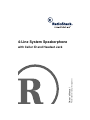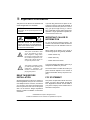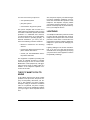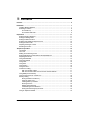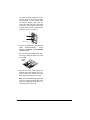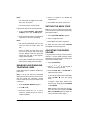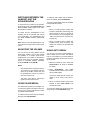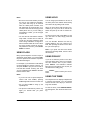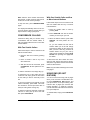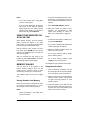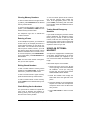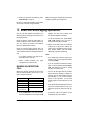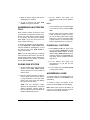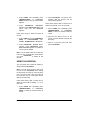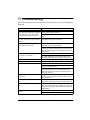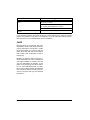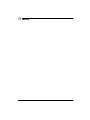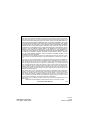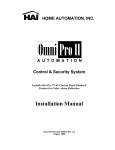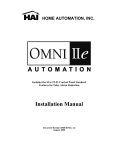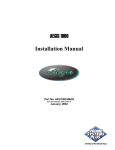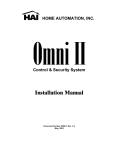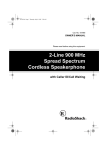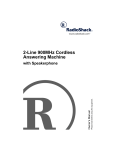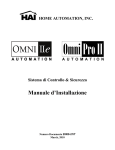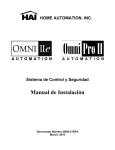Download Radio Shack Two-Line Caller ID Phone With Speakerphone Owner`s manual
Transcript
4-Line System Speakerphone Please read before using this equipment. Owner’s Manual with Caller ID and Headset Jack ˆ Important Information This phone is ETL listed to UL standards and meets all applicable FCC standards. WARNING: To reduce the risk of fire or shock hazard, do not expose this product to rain or moisture. CAUTION RISK OF ELECTRIC SHOCK. DO NOT OPEN. ! CAUTION: TO REDUCE THE RISK OF ELECTRIC SHOCK, DO NOT REMOVE COVER OR BACK. NO USER-SERVICEABLE PARTS INSIDE. REFER SERVICING TO QUALIFIED PERSONNEL. This symbol is intended to alert you to the presence of uninsulated dangerous voltage within the product’s enclosure that might be of sufficient magnitude to constitute a risk of electric shock. Do not open the product’s case. ! This symbol is intended to inform you that important operating and maintenance instructions are included in the literature accompanying this product. READ THIS BEFORE INSTALLATION If you are using more than one phone or other device on the line, add up all the RENs. If the total is more than five (or three in rural areas), your phone might not ring. In rural areas, a total REN of three might impair ringer operation. If ringer operation is impaired, remove a device from the line. IMPORTANT CALLER ID INFORMATION To use the phone's Caller ID feature, you must be in an area where Caller ID service is available and you must subscribe to the service. Where Caller ID is offered, one or more of the following options are generally available: • caller's number only • caller's name only • caller's name and number Your phone displays the caller's name only if that option is available in your area. The actual number of Caller ID records your phone will store depends on the amount of Caller ID information sent by the phone company. FCC STATEMENT We have designed your phone to conform to federal regulations, and you can connect it to most telephone lines. However, each device you connect to the phone line draws power from the phone line. We refer to this power draw as the device’s Ringer Equivalence Number, or REN. The REN is on the bottom of the base. This phone complies with Part 68 of the FCC Rules. You must, upon request, provide the FCC Registration Number and the REN to your phone company. These numbers are on the bottom of the phone. © 2000 RadioShack Corporation. All Rights Reserved. RadioShack and RadioShack.com are trademarks used by RadioShack Corporation. 2 Important Information You must not connect your phone to: • coin-operated systems • party-line systems • most electronic key phone systems This phone complies with the limits for a Class B device as specified in Part 15 of the FCC Rules. These limits provide reasonable protection in a residential area. However, your phone might cause TV or radio interference even when it is operating properly. To eliminate interference, you can try one or more of the following corrective measures. • Reorient or relocate the TV's receiving antenna. • Increase the distance between the telephone and the radio and TV. • Consult your local RadioShack store if the problem still exists. Also, the phone company can make changes to its lines, equipment, operations, or procedures that could affect the operation of this telephone. The telephone company notifies you of these changes in advance, so you can take the necessary steps to prevent interruption of your telephone service. LIGHTNING Your telephone has built-in protection circuits to reduce the risk of damage from surges in telephone line and power line current. These protection circuits meet or exceed the FCC requirements. However, lightning striking the telephone or power lines can damage your telephone. Lightning damage is not common. Nevertheless, if you live in an area that has severe electrical storms, we suggest that you unplug your phone when storms approach to reduce the possibility of damage. This equipment is capable of providing user access to interstate providers of operator services through the use of access codes. Modification of this equipment by call aggregators to block access to dialing codes is a violation of the Telephone Operator Consumers Act of 1990. THE FCC WANTS YOU TO KNOW In the unlikely event that your phone causes problems on the phone line, the phone company can temporarily discontinue your service. If this happens, the phone company attempts to notify you in advance. If advance notice is not practical, the phone company notifies you as soon as possible and advises you of your right to file a complaint with the FCC. Important Information 3 ˆ Contents Features .................................................................................................................................. 6 Installation .............................................................................................................................. Installing Backup Batteries ................................................................................................ Selecting a Location .......................................................................................................... On a Desk Top ........................................................................................................... On a Wall or Wall Plate .............................................................................................. Preparation ........................................................................................................................... Setting Extension Numbers ............................................................................................. Setting the Dialing Mode ................................................................................................. Setting the Date and Time .............................................................................................. Enabling and Disabling Telephone Lines ........................................................................ Setting the Area Code ..................................................................................................... Adjusting the Ringer Volume ........................................................................................... Resetting the Phone ....................................................................................................... 7 7 8 8 9 11 11 11 11 12 12 12 13 Telephone Operation ............................................................................................................ 14 Line Status ...................................................................................................................... 14 Line Lock ......................................................................................................................... 14 Making and Answering a Call .......................................................................................... 14 Switching Between the Handset and the Speakerphone ................................................ 15 Adjusting the Volume ...................................................................................................... 15 Using Pause/Redial ......................................................................................................... 15 Using Auto Redial ........................................................................................................... 15 Using Flash ..................................................................................................................... 16 Using Hold ....................................................................................................................... 16 Using Privacy .................................................................................................................. 16 Using the Timer ............................................................................................................... 16 Conference Calling .......................................................................................................... 17 With Two Outside Callers ......................................................................................... 17 With One Outside Caller and One or More Internal Stations ................................... 17 Using DND (Do Not Disturb) ........................................................................................... 17 Using Tone Services On a Pulse Line ............................................................................. 18 Memory Dialing ............................................................................................................... 18 Storing Numbers into Memory ................................................................................. 18 Using the Index Card ............................................................................................... 18 Clearing Memory Numbers ...................................................................................... 19 Entering a Pause ..................................................................................................... 19 Dialing Stored Numbers ........................................................................................... 19 Chain-Dialing Service Numbers ............................................................................... 19 Testing Stored Emergency Numbers ....................................................................... 19 Using an Optional Headset ............................................................................................. 19 4 Contents Intercom and Paging Operation ......................................................................................... Making an Intercom Call ................................................................................................. Answering an Intercom Call ............................................................................................ Paging One Station ........................................................................................................ Paging All Stations ......................................................................................................... Answering a Page .......................................................................................................... Transferring a Call .......................................................................................................... 20 20 21 21 21 21 22 Caller ID Operation .............................................................................................................. Caller ID Messages ........................................................................................................ Reviewing Caller ID Records .......................................................................................... Storing Numbers from Caller ID Records ....................................................................... Deleting Caller ID Records ............................................................................................. Using Caller/Dial ............................................................................................................. 22 22 23 23 23 24 Troubleshooting ................................................................................................................... 25 Care ................................................................................................................................ 26 Contents 5 ˆ Features Your RadioShack 4-Line System with Caller ID and Headset Jack is a complete four-line telephone system that shows the caller's telephone number (and name, if available in your area) and the date and time of each call, as provided by your local telephone company to Caller ID service subscribers. You can connect up to four separate telephone numbers to up to 12 individual system phones and use each number as an extension telephone station to make and receive calls. Volume Control — lets you adjust the volume of the sound you hear through the handset, phone, or headset. TELEPHONE FEATURES Hearing Aid Compatible — lets you use this telephone with hearing aids that have a T (telephone) switch. Intercom with All Call Paging — lets you call an individual station, or page all stations at the same time. Conference Calling — lets you conduct a 3-way conversation with two callers or with one caller and one other station at the same time. Speakerphone — allows hands-free telephone conversations. 40-Number Memory Dialing — lets you store up to 40 phone numbers in memory for easy dialing. Hold — lets you put a call on hold so you can answer another one. Redial and Auto Redial — lets you quickly dial the last dialed number with the press of a button, or set the station to automatically redial the last dialed number up to ten times. Headset Jack — lets you connect an optional headset for added convenience. Tone or Pulse Dialing — lets you use your phone with either type of dialing. DND (Do Not Disturb) — lets you disable all incoming and intercom calls and pages so your current call is not interrupted. CALLER ID FEATURES 99 Memory Caller ID — stores up to 99 Caller ID records with name and number or name only, depending on the information your phone company provides. Review Scrolling — lets you easily scroll through all records in Caller ID memory. Caller ID Redial — lets you dial the phone number in a Caller ID record with the touch of a button. Message Waiting — lets you know that you have received a voice mail message (if you have subscribed to a message service from your local phone company). Privacy — lets you talk to someone else in the room without being overheard by the person(s) on the phone. Liquid Crystal Display — displays the date, time, call time, the phone or extension number you dialed, and other helpful information. 6 Features ˆ Installation To fully use the phone's features with all 4 lines, you must connect it to four separate telephone lines, each with its own telephone number. However, you can choose to connect the phone to only one, two, or three telephone lines. Important: You must connect the phone to the telephone lines before you plug in its AC adapter. Otherwise, each station will have the same extension number and the paging and intercom features will not work until you properly set all extensions (see “Setting Extension Numbers” on Page 11). Notes: • If you connect two or more phones, they must all be connected to the same Line 1 telephone number. • The first phone you connect to Line 1 is automatically set to Extension 11. Any additional 4-Line System Speakerphones you connect to Line 1 continues to ring and displays EXT 00 until you set a new extension number (see “Setting Extension Numbers” on Page 11). • You can connect your phone directly to one or two 2-line modular phone jacks. • If you do not have 2-line phone jacks, you can use 1-line modular phone jacks or combine up to four 1-line modular phone jacks using 2-line couplers (not supplied). Line 2 Line 3 • If your phone line jacks are not modular jacks, you can update the wiring yourself, or, you can have the phone company update the wiring for you. • The USOC number of the two-line jack to be installed is RJ14C (or RJ14W for a wall plate jack). The USOC number for a single-line jack is RJ11C (or RJ11W for a wall plate jack). • Jacks, couplers, adapters and other components are available at your local RadioShack store. INSTALLING BACKUP BATTERIES The phone requires AC power to operate. However, if AC power fails or you unplug the phone, three AAA backup batteries (not supplied) save stored information. For the best performance and longest life, we recommend RadioShack alkaline batteries. Cautions: • Always use fresh batteries of the required size and type. • Do not mix old and new batteries, different types of batteries (standard, alkaline, or rechargeable), or rechargeable batteries of different capacities. • Disconnect the phone from the phone line(s) before replacing the backup batteries. Line 4 Line 1 2-Line Coupler 2-Line Coupler Note: The backup batteries hold the stored setup selections in memory as long as the batteries are fully charged. To avoid losing stored information when replacing the batteries, leave the AC adapter plugged in, and have fresh batteries ready to install before removing the old ones. Installation 7 1. Use a Phillips screwdriver to remove the screw from the battery compartment cover, then remove the cover by pressing the cover's tab and lifting the cover off. Cautions: You must use a Class 2 power source that supplies 12V DC and delivers at least 400 mA. Its center tip must be set to positive and its plug must fit the phone's POWER 12VDC 400mA jack. The supplied adapter meets these specifications. Using an adapter that does not meet these specifications could damage the phone or the adapter. ! 2. Install three AAA batteries (not supplied) as indicated by the polarity symbols (+ and –) marked inside the battery compartment. • Always connect the AC adapter to the phone before you connect it to AC power. When you finish, disconnect the adapter from AC power before you disconnect it from the phone. 3. Replace the cover and the screw. On a Desk Top When BATT appears, replace the batteries. Warning: Dispose of old batteries promptly and properly. Do not burn or bury them. Caution: If you do not plan to use the phone for a month, remove the batteries. Batteries can leak chemicals that can destroy electronic parts. Follow these steps to place the phone on a desk, shelf, or table. 1. Remove the mounting bracket from the bottom of the base by pressing and holding in both tabs, then gently pulling the wide end of the bracket and lifting it off. SELECTING A LOCATION You can place the phone on a flat surface such as desk, shelf, or table, or mount it directly on the wall or on a standard wall plate. Select a location that is: • near an AC outlet • near the desired telephone line jack(s) • out of the way of normal activities • away from electrical machinery, electrical appliances, metal walls or filing cabinets, wireless intercoms, alarms, and room monitors 8 Wide End 2. Plug one end of the supplied two-line long modular cords into L1/2 on the back of the phone. Then plug one end of the other two-line long modular line cord into L3/L4. 3. Insert the supplied AC adapter's barrel plug into POWER 12VDC 400mA on the back of the phone, then route the adapter cord through the strain relief slot on the bottom of the base. Installation 4. Insert the tabs on the narrow end of the mounting bracket into the upper slots near the center of the base, push the wide end of the bracket until it clicks into place, then place the phone on the desk. 1. Remove the mounting bracket from the bottom of the base by pressing and holding in both spring tabs, then gently pulling the wide end of the bracket and lifting it off. Wide End 5. Plug the modular cord’s other ends into the modular phone line jack(s) for Lines 1 through 4, then plug the AC adapter into a standard AC outlet. Initializing.. briefly appears, then JAN 01 12:00 AM/EXT 11 FRI appears. Line 1 Line 2 2. Insert the tabs on the narrow end of the mounting bracket upward into the lower slots near the center of the base, then push down on the wide end of the bracket until it clicks into place. Line 3 Line 4 6. Plug one end of the coiled cord into the modular jack on the handset. Then connect it to the jack on the left side of the base. Place the handset in the cradle. Note: Your local RadioShack store sells a variety of longer coiled handset cords, which are especially useful when you mount the phone on the wall. On a Wall or Wall Plate To mount the phone directly on a wall, you need two screws (not supplied) with heads that fit into the keyhole slots on the bottom of the phone. If you are mounting the phone directly on the 15 wall, drill two holes 3 /16 inches (100 mm) apart. Then thread a screw into each hole, 3 letting the heads extend about /16 inch (5 mm) from the wall. 3. Plug one end of the long modular line cord (or the two-line short cord for wall plate) into L1/L2 on the back of the phone. Then plug one end of the other long modular line cord into L3/L4. 4. Insert the supplied AC adapter's barrel plug into POWER 12VDC 400mA on the back of the phone, then route the adapter cord through the strain relief slot on the back of the base. 5. To mount the phone on a wall plate, plug the other end of the short line cord into the two-line wall plate jack, and the end of the other long line cord into the other modular wall jack. Then align the phone's keyhole slots with the wall plate studs and slide the phone downward to secure it. Installation 9 To mount the phone directly on a wall, with the power cord and the modular cords hanging over the bracket, align the phone's keyhole slots with the screws and slide the phone downward to secure it, then plug the ends of the modular cords into the modular phone line jack(s) for Line 1 through 4. 6. Plug the AC adapter into a standard AC Initializing.. briefly outlet. appears, then JAN 01 12:00 AM/EXT 11 FRI appears. 7. Lift and rotate the handset holder 180°, then snap it back into place so it holds the handset. Handset Holder 8. Plug one end of the coiled cord into the modular jack on the handset. Then connect it to the jack on the left side of the base. Place the handset in the cradle. Note: Your local RadioShack store sells a variety of longer coiled handset cords, which are especially useful when you mount the phone on the wall. 10 Installation ˆ Preparation SETTING EXTENSION NUMBERS for another station, the phone rings and displays EXT 00 until you select an available extension number. When you connect more than one phone, you must also set a different extension number for each station so you can use the paging and intercom features. SETTING THE DIALING MODE Follow these steps to set the extension number for each phone station. Follow these steps to set the phone for the type of service you have — tone or pulse. Note: The phone is preset for tone service. 1. Press PROGRAM. MEMORY appears. 1. Press PROGRAM. MEMORY appears. 2. Press ∗, then #. 3. Enter the extension number (11–22) you want to assign to that station. 4. Press INTERCOM to store the number. The phone rings once. Note: If you try to set up a phone with an extension number that has already been used 2. Press ∗ # ∗. 3. Press 0 if you have tone service, or press 1 if you have pulse service. 4. Press PRIVACY to store the setting. The phone rings once. SETTING THE DATE AND TIME To set the date and time, you must use this format: MMDDWHHMMA. For example, to set December 25, Thursday, 3:30 PM, enter 122550330#. Use this table to find the values used for your telephone. Month (MM) 01 — January 02 — February 03 — March 04 — April 05 — May 06 — June 07 — July 08 — August 09 — September 10 — October 11 — November 12 — December Date (DD) 01–31 Weekday (W) 1 — Sunday 2 — Monday 3 — Tuesday 4 — Wednesday 5 — Thursday 6 — Friday 7 — Saturday Hour (HH) 01–12 Preparation Minute (MM) 00–59 AM/PM (A) ∗ — AM # — PM 11 Notes: 4. Press 1 to enable or 0 to disable the telephone line. • You must enter two digits for the month, date, hour, and minute. • The clock uses the 12-hour format. 5. Press HOLD. The phone beeps once. SETTING THE AREA CODE Follow these steps to set the time and date. 1. Press CLOCK/FORWARD. SET DATE/ TIME 00:00 6 00:00 AM appears. 2. Enter the desired values. The telephone rings after you enter the last setting. Notes: Note: If you do not complete each step within 30 seconds, the phone exits programming. Start again at Step 1. 1. Press PROGRAM. MEMORY appears. 2. Enter a 3-digit area code. 3. Press HOLD. The phone rings once. • The phone automatically sets the year when you enter the month, date, and day. • When you make an invalid entry (such as 13 for the month), the phone rings and the display shows the previously stored time and date. If this happens, simply start from Step 1. • If you make a mistake when entering the date and time, simply start from Step 1. To delete the area code, press PROGRAM then HOLD. The phone rings once. ADJUSTING THE RINGER VOLUME Your phone has four ringer volume levels for each line — off, low, middle, and high. Follow these steps to adjust the ringer volume when the phone is not being used. 1. Press CONFERENCE. ENABLING AND DISABLING TELEPHONE LINES 2. Press 1, 2, 3, or 4 on the keypad to select the desired phone line. Follow these steps to enable or disable telephone lines. 3. Press VOLUME 8 or VOLUME adjust the ringer volume. Note: If you do not have four subscribed telephone lines for the phone, be sure to disable the unused line. Otherwise, records from the active lines may be recorded on the unused line. 1. Press PROGRAM. MEMORY appears. 2. Press ∗ and #. 3. Press the number key 1, 2, 3, or 4 to select the telephone line you want to enable or disable. 12 Preparation 9 to To turn off the ringer volume, repeatedly press VOLUME 9 until the ringing stops. To adjust a line's ringer volume when that line rings, simply press VOLUME 8 or VOLUME 9. Note: If there is more than one line ringing at the same time, pressing VOLUME 8 or VOLUME 9 adjusts the ringer volume for each line that is ringing. RESETTING THE PHONE 3. Press PRIVACY to store the setting. The phone rings. Follow these steps to clear the stored information in the phone. 1. Press PROGRAM. MEMORY appears. 2. Press ∗ # ∗ #. Item Note: The first phone you connect to Line 1 is automatically set to Extension 11. Any additional 4-Line System Speakerphones you connect to Line 1 and reset continues to ring and displays EXT 00 until you set a new extension number (see “Setting Extension Numbers” on Page 11). Setting Item Setting Dialing mode Tone Ringer volume level Middle Phone’s station extension number 11 Calendar JAN 01 FRI 12:00 AM Speakerphone volume level Volume level 4 Area code Cleared Handset volume level Low Caller ID records Cleared Headset volume level Middle Stored Memory Numbers Cleared Preparation 13 ˆ Telephone Operation LINE STATUS Each line’s button has a status indicator. Indicator Status Off Not in use Flashes once every 2 seconds In use Flashes once every 2 seconds Incoming call Flashes 4 times every second A call is on hold Flashes once every second A call is on hold at another station Note: The indicator’s flashing duration when the line is in use is longer than the flashing duration for an incoming call. LINE LOCK Each time you pick up the handset or press SPKR PHONE to make or answer a call, the phone's line lock feature automatically locks to prevent all other internal stations from using that line. You can release the line lock and let another station join in the call by pressing the line button. The phone rings once and other stations can join the call. To reapply line lock during the same call, press the line button again. A double ring sounds and all other internal stations are disconnected (if they joined your call) and locked out. MAKING AND ANSWERING A CALL To make a call with the handset, pick up the handset. The telephone automatically selects an available line (or you can select a line). When you hear the dial tone, dial the 14 phone number (you see the number as you dial). To make a call using the speakerphone, press SPKR PHONE. The SPKR PHONE indicator lights. Dial the phone number (you see the number as you dial). To answer an incoming call, pick up the handset or press SPKR PHONE. To end a call, place the handset back on the cradle or press SPKR PHONE again. Notes: • If someone at another station answers an incoming call before you do, your station is locked out and you hear either the dial tone from another unused phone line, or silence if all other lines are being used by other stations. • The speakerphone does not operate without AC power. You cannot operate it during a power failure. • You cannot use the speakerphone with a headset connected to the phone. Telephone Operation SWITCHING BETWEEN THE HANDSET AND THE SPEAKERPHONE To switch from the handset to the speakerphone during a call, press SPKR PHONE. The SPKR PHONE indicator lights. Then place the handset on the base. To switch from the speakerphone to the handset, just lift the handset and resume your conversation. The speakerphone and the SPKR PHONE indicator automatically turn off. Note: When you use the speakerphone, only one extension can talk over the phone line at a time. To redial the last number with the speakerphone or headset, press PAUSE/REDIAL. The phone automatically selects an available line and dials the number. Notes: • When you redial a phone number that includes a tone/pulse mode change, the phone pauses for about 2 seconds at the point where you set tone/pulse (see “Using Tone Services On a Pulse Line” on Page 18). • When you redial a phone number that includes a flash entry, the phone only redials the numbers you pressed after FLASH. ADJUSTING THE VOLUME USING AUTO REDIAL You can set any of three different volume levels (high, medium, low) for the handset and headset, or 16 volume levels for the speakerphone. To increase or decrease the volume when using the handset, speakerphone or connected headset, repeatedly press VOLUME 8 or VOLUME 9. You can set your phone to automatically redial a number up to ten times. This feature lets you concentrate on your work instead of having to repeatedly dial a number until you get an answer. Notes: • The handset volume is preset to the lowest volume level, the headset volume is preset to the middle volume level, and the speakerphone volume is preset to the fourth volume level. • The phone rings when it reaches the highest or lowest volume level. 1. While the handset is on the cradle and SPKR PHONE is off, press an available line button. 2. Press PAUSE/REDIAL. The SPKR PHONE indicator flashes and the PRIVACY indicator lights. The phone redials the last number you dialed up to ten times, every 30 seconds. 3. When the person answers, pick up the handset or press SPKR PHONE. This cancels auto redial. USING PAUSE/REDIAL The redial memory holds up to 32 digits, so it can store long-distance as well as local numbers. You can quickly redial the last number you dialed from that station. To cancel auto redial while the phone is redialing, simply press PAUSE/REDIAL again. To redial the last number with the handset, lift it then press PAUSE/REDIAL. Telephone Operation 15 USING HOLD Notes: • Be sure to cancel auto redial if you leave the area of your telephone. Otherwise, your phone will hang up 30 seconds after the called person answers, then will redial again 30 seconds later, up to ten times. This could be annoying to the called person and, if you are calling a long-distance number, you are charged for each call. • You can also use auto redial to automatically redial a number from a Caller ID record up to ten times. Follow the steps under “Using Caller/Dial” on Page 24 to dial the desired Caller ID record. When the phone number cannot be successfully dialed the first time, press PAUSE/ REDIAL to redial it. USING FLASH Many special telephone services require a switchhook signal. When you press FLASH, the phone produces the electronic equivalent of a switchhook signal. For example, if you subscribe to Call Waiting (a special telephone company service), you can press FLASH to put your current call on hold and take another incoming call. Then you can repeatedly press FLASH to alternate between the two calls. You can hang up the handset or use one of the other phone lines without disconnecting the current call, by putting a call on hold. When you put a call on hold, line lock is cancelled so you can put a call on hold at one station and pick up the call on another station. To place a call on hold, press HOLD. To pick up a line that is on hold, simply press that line's button. You can alternate between two lines by pressing HOLD to put your current line on hold, then pressing the button for the other line you want to pick up. Note: If you press the other line's button without first pressing HOLD, the first call is disconnected. USING PRIVACY If you do not want the person on the other end of the phone line to hear your conversation with someone else at your location, press PRIVACY. The PRIVACY indicator lights and the microphone turns off, but you can still hear the calling party. Press PRIVACY again to resume your conversation. Notes: • If you do not have a special telephone service that uses FLASH, pressing FLASH might disconnect the current call. • Do not press FLASH to hang up the speakerphone. • The phone's redial memory stores only digits you entered after you press FLASH. 16 USING THE TIMER The telephone's timer displays elapsed time in minutes and seconds, up to 59 minutes and 59 seconds. This helps you track how long each call lasts. To start the timer, press TIMER/BACKWARD. 00:00 appears, then the timer starts counting. Telephone Operation Note: After the timer reaches 59 minutes, 59 seconds, it starts counting again from 0 minutes, 0 seconds unless you stop it. With One Outside Caller and One or More Internal Stations To stop the timer, press TIMER/BACKWARD again. Follow these steps to have a conference call with one outside caller and any or all other internal stations. The display automatically returns to the current time display within 6 seconds after you stop the timer or hang up the phone. 1. Place the outside caller on hold by pressing HOLD. CONFERENCE CALLING Conference calling lets you conduct 3-way conversations with two outside callers, or with one outside caller and one or more other internal stations. With Two Outside Callers Follow these steps to have a conference call with two outside callers. 1. Place the first call on hold by pressing HOLD. 2. Place or answer a call on any of the other three lines. 3. With the second call connected, press CONFERENCE. All three parties are connected. 2. Press INTERCOM and dial the station number you want to join your call. 3. When the station answers, press CONFERENCE. All three parties are connected. Or, you can release line lock and let another station join in the call. Simply press the line button for the current call. After you hear a short ring, someone at another station can join your call by picking up the handset or pressing SPKR PHONE, then pressing the appropriate line button. To disconnect the other station and reengage line lock, simply press the line button. The phone rings twice and the other internal station is disconnected. Note: Only the station releasing line lock can reengage it. To end the conference call, simply hang up. To disconnect one of the callers from the conference call, simply press the line button for the caller you want to have stay on the line. To end the conference call and talk to both callers individually, press HOLD. This ends the conference call and puts both calls on hold (see “Using Hold” on Page 16). To start the conference call again, while both calls are on hold, pick up one of the calls then press CONFERENCE. USING DND (DO NOT DISTURB) You can lock out all incoming calls or pages when you do not want to be disturbed. Simply press DND/DELETE. DND appears and your phone does not accept incoming calls, intercom calls, or pages (see “Intercom and Paging Operation” on Page 20). However, you can still make calls and use the intercom from your telephone. To release DND, simply press DND/DELETE again. Telephone Operation 17 Notes: • If you call a station that is using DND, you hear a busy signal. • If you are using DND when an intercom call comes in, the intercom indicator blinks rapidly and the caller's number appears on the display. If you choose to answer the call, press INTERCOM. USING TONE SERVICES ON A PULSE LINE Some special services, such as bank-byphone, require tone signals. If you have pulse service, you can still use these special tone services by following these steps. Dial the service's main number as usual, then simply press TONE/∗ when the service answers. Any additional keys you press are sent as tone signals. After you complete the call, hang up the handset or press SPKR PHONE. The phone automatically resets to pulse dialing. • To prevent unauthorized access to special services, we recommend you do not store a personal identification number in memory. 1. Press PROGRAM. MEMORY appears. 2. Enter the number you want to store, including any pause/redial or flash entries (see “Entering a Pause” on Page 19 or “Using Flash” on Page 16). Notes: • To store the last number you dialed, simply press PAUSE/REDIAL. • If you make a mistake while entering the number, start again from Step 1. 3. Select the memory location where you want to store the number. For an upper memory position, simply press a memory button. For a lower memory position, press LOWER, then a memory button. MEMORY DIALING The telephone rings and stores the number. You can store up to 40 numbers in the phone's memory locations. Then you can quickly dial the numbers stored in these memories by pressing one or two buttons. Using the Index Card The number to store can be up to 16 digits long. Storing Numbers into Memory Each of the 20 memory locations can have up to 2 phone numbers stored in it — into either an upper or lower memory position. Notes: 1. Insert a flat-blade screwdriver into the slot at the right side of the base’s plastic cover, then lift the cover and remove it. 2. Write the name next to the appropriate memory location number. The card has an upper and lower position for each memory location. 3. Insert the plastic cover’s tabs into the slots on the base, align the memory buttons with the cover, and carefully press down on the cover to secure it. • Leave the handset in the cradle when you store numbers. 18 Telephone Operation Clearing Memory Numbers To clear a number stored in an upper memory position, press PROGRAM then the desired memory location button. To clear a number stored in a lower memory position, press PROGRAM, LOWER then the desired memory location button. The telephone rings once to indicate the number is cleared. Entering a Pause In some telephone systems, you must dial an access code (9, for example) and wait for a second dial tone before you can dial an outside number. You can store the access code with the phone number; however, you must also store a pause after the access code to allow the outside line time to connect. To enter a 2-second pause, press PAUSE/REDIAL. For a longer pause, press PAUSE/REDIAL additional times. Note: You must enter at least one digit before you can store a pause. To use the stored special service information, dial the service's main number list. Then, at the appropriate place in the call, press LOWER (if necessary) then the button for the location where the additional information is stored. Testing Stored Emergency Numbers If you stored an emergency service's number (police department, fire department, ambulance) and you choose to test the stored number, make the test call during the late evening or early morning hours to avoid peak demand periods. Also, remain on the line to explain the reason for your call. USING AN OPTIONAL HEADSET Your phone is equipped with a headset jack on the base. This jack allows you to connect an optional headset (not supplied) so you can move around within the headset cord's length. Follow these steps to use a headset: Dialing Stored Numbers To dial a number stored in memory, lift the handset or press SPKR PHONE. To use a line other than 1, press the line button then: To dial a number stored in upper memory, press the desired memory location button. To dial a number stored in lower memory, press LOWER then the desired memory location button. Chain-Dialing Service Numbers For quick recall of numbers for special services (such as alternate long distance or bank by phone), store each group of numbers in its own memory location. 1. Gently pull up the cover on the jack on the right side of the base then insert the headset's 3/32-inch (2.5 mm) plug into the jack. The phone rings and the SPKR PHONE indicator flashes. 2. Route the headset cord through the strain relief slot at the right side of the phone. 3. Place the headset on your head with the earpiece over either ear and adjust the microphone boom until it is about even with your chin. 4. Press SPKR PHONE to make or receive calls. Telephone Operation 19 5. When you finish the conversation, press SPKR PHONE to hang up. Note: Connecting a headset disconnects the handset's earpiece and microphone. Be sure to replace the headset jack's rubber cover when you finish using a headset. ˆ Intercom and Paging Operation You can call other stations connected to the same phone line using either the intercom or the paging feature. appears, and you hear a steady tone through the speaker or headset. Using the phone's intercom feature lets you make a telephone call to another station so you can conduct a two-way conversation when the called station answers. COM. Using the phone's paging feature lets you announce your message directly to one or all of the stations instead of making the stations ring. Or, lift the handset, then press INTERICM appears and you hear a steady tone through the handset. 2. Within 10 seconds, enter the extension number (11 to 22) for the station you want to call. That station's intercom indicator flashes rapidly, and that station repeatedly sounds a double ring. Notes: • If no station answers, your page is simply making a one-way call. • When a station answers, your page changes into an intercom call. MAKING AN INTERCOM CALL Before you make an intercom call, check the intercom status indicator to be sure no one else is using the intercom. Indicator Status Off Not in use Displays steadily In use by another station Flashes rapidly Receiving an intercom call Flashes once every 2 seconds In use/Making an intercom call 1. Press INTERCOM to use the intercom with the speakerphone or headset. ICM 20 • If the called party does not answer your intercom call, you can page that station by pressing PAGE. • If you do not dial the extension number within 10 seconds after pressing INTERCOM, the telephone sounds a steady tone and you must redial. • You can use the upper memory location buttons to dial an extension number. For example, use the first location button to dial extension 11, the second location button to dial extension 12, the third location button to dial extension 13, and so on. • If the called station's DND feature is activated, or the called station is busy, your telephone sounds an intercom busy signal. • An intercom call to one station can be answered by any other station. Intercom and Paging Operation 3. When the person answers, talk into the speakerphone or handset. 4. To end an intercom call, press SPKR PHONE or hang up the handset. 3. Lift the handset and speak your announcement or talk into the speakerphone. Notes: ANSWERING AN INTERCOM CALL • You can change from an individual page to an intercom call by pressing INTERCOM. When someone makes an intercom call to your extension, the telephone sounds a double ring, the calling party's number appears on the display, and the intercom indicator blinks rapidly. (If you are on the phone, the ringer volume is reduced.) • Use the upper memory location buttons to dial an extension number. For example, use the first location button to page extension 11, the second location button to page extension 12, the third location button to page extension 13, and so on. To answer the intercom call, lift the handset, or press INTERCOM or SPKR PHONE when using the headset or speakerphone. To end the intercom call, press SPKR PHONE or hang up the handset. Note: If you are using DND (do not disturb) when an intercom call comes in, the intercom indicator blinks rapidly and the calling party's number appears on the display. To answer the call, press INTERCOM. PAGING ONE STATION 1. To page another phone using the speakerphone, press PAGE. PAGE appears and the phone turns on and sounds an intercom tone. 2. Enter the desired extension number or use the upper memory location buttons to page extensions 11–22 (see Notes below). Your phone rings and displays the number you are calling. PAGE and your extension number appear on the paged station. The paged station’s PRIVACY indicator lights to show its microphone is turned off and its speaker automatically turns on. PAGING ALL STATIONS 1. Press PAGE then ∗. Your phone rings once and displays PAGE ALL and the INTERCOM indicator flashes. All other stations display PAGE ALL BY and your extension number, the INTERCOM indicator lights, and the speakers automatically turn on. 2. Lift the handset and speak your announcement, or just talk into the speakerphone. 3. To end a page call, press SPKR PHONE or hang up the handset. ANSWERING A PAGE To answer a page to your speakerphone, either lift the handset or press PRIVACY, then start talking. To answer a page to all stations, lift the handset and press PAGE, then start talking. Note: When a page is sent to all stations, as soon as any one station answers, all other stations are automatically locked out. Intercom and Paging Operation 21 TRANSFERRING A CALL 2. Press INTERCOM (or PAGE). INTERCOM indicator flashes. If a caller asks to speak to someone at another extension, you can transfer the call using either the intercom or paging function. 3. Dial the extension number. 1. Press HOLD to place the call on hold. The 4. When the person answers, tell the person which line to pick up, then hang up the handset or press SPKR PHONE. ˆ Caller ID Operation If you subscribe to Caller ID service from your phone company, the phone company sends information about the call (as well as the time and date) between the first and second rings of every call you receive. The phone displays this call information and updates the phone's built-in clock. The phone saves up to 99 call records, then replaces the oldest call record with a new one. The Caller ID information and the line number displays during an incoming call, and that line's indicator flashes to indicate which line is receiving the Caller ID information. Then the total Caller ID and new Caller ID records appear for about 6 seconds after you hear the last ring. DIAL. • If you subscribe to your phone company's message waiting service, MSG Wait: x (x indicates the line number) appears when you have a message waiting and remains on the display until you retrieve the message. You can also delete the message waiting information before you retrieve it by pressing LOWER then DND/DIAL. Delete MSG Wait? L1, 2, 3, 4, All (0) appears. Enter 1, 2, 3, or 4 to Notes: • The line number only appears during an incoming call. If you review the call record after the incoming call, the display only shows the number of Caller ID records. • Your phone receives up to 4 call records from different lines at the same time. However, if you receive two or more calls with Caller ID information from different lines simultaneously or sequentially, the display only shows the call record from the line which rings last and that line’s indicator flashes. The call record from other lines does not display but each line’s indicator flashes to 22 remind you that you have other calls with Caller ID information. To see the Caller ID information from the other lines, make sure the LOWER button is turned off and repeatedly press CALLER/ delete the individual line's information, 0 to delete every line’s or message waiting information. The phone rings to confirm the information was deleted. CALLER ID MESSAGES Display Description TOTAL: XX Shows the number of new NEW CALLS: XX Caller ID records (records Caller ID Operation you have not viewed) and the total number of records. XX is the number of Caller ID records. Display Out of Area Error Description The caller is not within a Caller ID service area. No caller information appears. Appears when the Caller ID information is garbled, or when there is an error during the transmission of Caller ID information. Private The caller has blocked the Caller ID information from being sent. MSG WAIT: X You have a message waiting (if you subscribe to your phone company’s message waiting service). X indicates the line number that received the message. To finish reviewing the Caller ID records, press LOWER. The LOWER indicator turns off. Note: The phone returns to the current time/ date display after about 20 seconds if you do not press a key. STORING NUMBERS FROM CALLER ID RECORDS Follow these steps to store a number from a Caller ID record into memory. 1. Press LOWER and the LOWER indicator turns on. Then repeatedly press TIMER/ BACKWARD or CLOCK/FORWARD to select the desired phone number. 2. Press PROGRAM. MEMORY appears. 3. Press TIMER/BACKWARD or CLOCK/ FORWARD once. The selected phone number appears. REVIEWING CALLER ID RECORDS Each time you receive a call, your phone stores a Caller ID record that you can review later. A Caller ID record includes: • call number (in the order the call is received) • time and date of the call • caller's telephone number • caller's name (if available) To review the Caller ID records press LOWER. The LOWER indicator lights. Press TIMER/BACKWARD or CLOCK/FORWARD once, TOTAL:XX NEW CALLS:XX appears. To see more recent call records, repeatedly press TIMER/BACKWARD. To see older call records, repeatedly press CLOCK/FORWARD. When the phone number and/or caller's name display(s), press # to see the date and time the call was received. 4. To store the phone number to the lower memory position, press the desired memory location. The phone rings once and stores the number. To store the phone number to the upper memory position, press LOWER so LOWER indicator turns off, then press the memory location where you want to store the number. The phone rings once and stores the number. DELETING CALLER ID RECORDS The speakerphone lets you delete individual Caller ID records or all of the reviewed Caller ID records. Note: You cannot delete Caller ID records during a call. Follow these steps to delete a single Caller ID record. Caller ID Operation 23 1. Press LOWER, then repeatedly press TIMER/BACKWARD CLOCK/FORor WARD until the record you want to delete appears. DND/DELETE. Deleted? 2. Press appears. Press DND/DELETE again. The phone rings once and Deleted appears. Follow these steps to delete all Caller ID records. 1. Press LOWER then press TIMER/BACKWARD or CLOCK/FORWARD once. TOTAL: XX NEW CALLS: XX appears. 2. Press DND/DELETE. Delete All? appears. Press DND/DELETE again. ALL Deleted appears to indicate all call records are deleted. 2. Press CALLER/DIAL. The phone automatically dials the number and the phone number appears. Follow these steps to dial a number from a Caller ID record with a 1 or an area code. 1. Press LOWER then repeatedly press TIMER/BACKWARD CLOCK/FORor WARD to select the desired Caller ID record. 2. Press the line button to turn on the phone, or lift the handset and press the line button. 3. Press 1 or enter the area code, then press CALLER/DIAL. Note: You can delete Caller ID records that have not been reviewed. Be careful before you press DND/DELETE to delete all call records. USING CALLER/DIAL You can quickly dial a Caller ID number by simply pressing CALLER/DIAL. Note: You must store your home area code in order to use CALLER/DIAL (see “Setting the Area Code” on Page 12). If the call came from your home area code, the Caller ID record shows only the seven-digit number (without an area code). Follow these steps to dial a number from a Caller ID record without adding a 1 or an area code. 1. Press LOWER then repeatedly press TIMER/BACKWARD CLOCK/FORor WARD to select the desired Caller ID record. 24 Caller ID Operation ˆ Troubleshooting We do not expect you to have any problems with your phone, but if you do, these suggestions might help. Problem Suggestion Cannot set up the dialing mode, date and time, area code, ringer volume, speakerphone extension number and speakerphone/headset/handset volume levels You cannot proceed to set up while you are talking or reviewing the Caller ID information. The stored information, such as the dialing mode, area code, or ringer volume is cleared. A power failure occurred and all stored information has been cleared. Set up again if necessary. The phone does not display the callers name and/or phone number. The phone is receiving interference from other telephones. Disconnect other phones and try again. During set up, be sure to complete each step within 30 seconds. Other electrical appliances connected to the same outlet or the telephone line noise interferes with the reception of the Caller ID information. Keep the phone away from the interfering sources. The message waiting indicator appears and remains on the display. Retrieve the message. Display is blank. Be sure the AC Adapter is properly and securely connected. No Caller ID information appears. Subscribe to Caller ID service with your phone company. The telephone does not ring. Be sure the Do Not Disturb (DND) function is not activated. See “Caller ID Operation” on Page 22 to delete the message waiting indicator whether you want to retrieve it or not. Be sure the ringer is turned on. Do not connect too many other types of phones to your phone. Connecting too many non 43-1752 phones will reduce each phones ringer volume level. Disconnect the other types of phones. The phone does not receive the intercom pager signal. Be sure the extension number is correctly set up. Every extension’s Line 1 should be connected to the same telephone number/line. Other internal stations cannot join in a call. The line-lock feature locks out all other internal stations from using the line. Press the line button to release the line-lock. A busy signal sounds while calling a station. The busy signal sounds to remind you that the party you called is using the Do Not Disturb (DND) function to lock out all incoming calls or pages. Try to call after the called party released DND. Cannot redial or memory dial the phone number. Be sure you dial and store the correct phone number. Try manually dialing the phone number. Troubleshooting 25 Problem The phone does not work or works poorly. Suggestion Be sure the phone line cords and AC adapter are properly and securely connected. Be sure the batteries are fresh and are properly installed (see “Installing Backup Batteries” on Page 7). Be sure TONE/PULSE is set to the correct mode. The phone does not work while using the headset. Be sure the headset is securely connected. If you still have problems, disconnect the phone. If other phones on the same line function properly, the problem is in the phone or its installation. If you are unable to locate the problem, take the phone to your local RadioShack store for assistance. CARE Keep the phone dry; if it gets wet, wipe it dry immediately. Use and store the phone only in normal temperature environments. Handle the phone carefully; do not drop it. Keep the phone away from dust and dirt, and wipe it with a damp cloth occasionally to keep it looking new. Modifying or tampering with the phone’s internal components can cause a malfunction and might invalidate its warranty and void your FCC authorization to operate it. If your phone is not performing as it should, take it to your local RadioShack store for assistance. If the trouble is affecting the telephone lines, the phone company can ask you to disconnect your phone until you have resolved the problem. 26 Troubleshooting ˆ Notes Notes 27 Limited One-Year Warranty This product is warranted by RadioShack against manufacturing defects in material and workmanship under normal use for one (1) year from the date of purchase from RadioShack company-owned stores and authorized RadioShack franchisees and dealers. EXCEPT AS PROVIDED HEREIN, RadioShack MAKES NO EXPRESS WARRANTIES AND ANY IMPLIED WARRANTIES, INCLUDING THOSE OF MERCHANTABILITY AND FITNESS FOR A PARTICULAR PURPOSE, ARE LIMITED IN DURATION TO THE DURATION OF THE WRITTEN LIMITED WARRANTIES CONTAINED HEREIN. EXCEPT AS PROVIDED HEREIN, RadioShack SHALL HAVE NO LIABILITY OR RESPONSIBILITY TO CUSTOMER OR ANY OTHER PERSON OR ENTITY WITH RESPECT TO ANY LIABILITY, LOSS OR DAMAGE CAUSED DIRECTLY OR INDIRECTLY BY USE OR PERFORMANCE OF THE PRODUCT OR ARISING OUT OF ANY BREACH OF THIS WARRANTY, INCLUDING, BUT NOT LIMITED TO, ANY DAMAGES RESULTING FROM INCONVENIENCE, LOSS OF TIME, DATA, PROPERTY, REVENUE, OR PROFIT OR ANY INDIRECT, SPECIAL, INCIDENTAL, OR CONSEQUENTIAL DAMAGES, EVEN IF RadioShack HAS BEEN ADVISED OF THE POSSIBILITY OF SUCH DAMAGES. Some states do not allow limitations on how long an implied warranty lasts or the exclusion or limitation of incidental or consequential damages, so the above limitations or exclusions may not apply to you. In the event of a product defect during the warranty period, take the product and the RadioShack sales receipt as proof of purchase date to any RadioShack store. RadioShack will, at its option, unless otherwise provided by law: (a) correct the defect by product repair without charge for parts and labor; (b) replace the product with one of the same or similar design; or (c) refund the purchase price. All replaced parts and products, and products on which a refund is made, become the property of RadioShack. New or reconditioned parts and products may be used in the performance of warranty service. Repaired or replaced parts and products are warranted for the remainder of the original warranty period. You will be charged for repair or replacement of the product made after the expiration of the warranty period. This warranty does not cover: (a) damage or failure caused by or attributable to acts of God, abuse, accident, misuse, improper or abnormal usage, failure to follow instructions, improper installation or maintenance, alteration, lightning or other incidence of excess voltage or current; (b) any repairs other than those provided by a RadioShack Authorized Service Facility; (c) consumables such as fuses or batteries; (d) cosmetic damage; (e) transportation, shipping or insurance costs; or (f) costs of product removal, installation, set-up service adjustment or reinstallation. This warranty gives you specific legal rights, and you may also have other rights which vary from state to state. RadioShack Customer Relations, 200 Taylor Street, 6th Floor, Fort Worth, TX 76102 We Service What We Sell RadioShack Corporation Fort Worth, Texas 76102 12/99 43-1752 11A00 Printed in Singapore