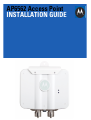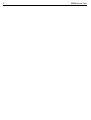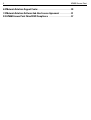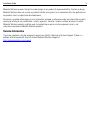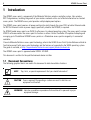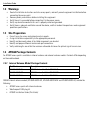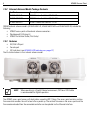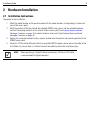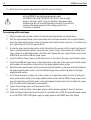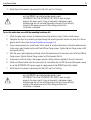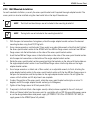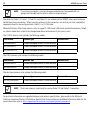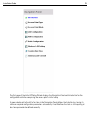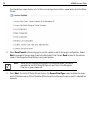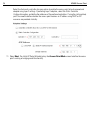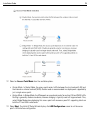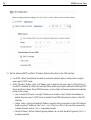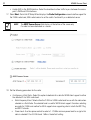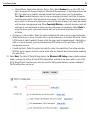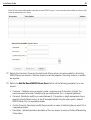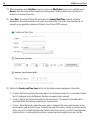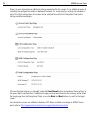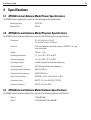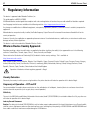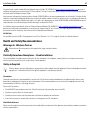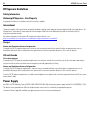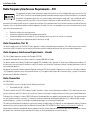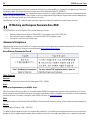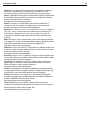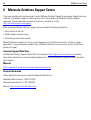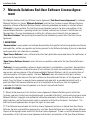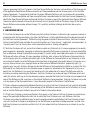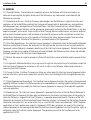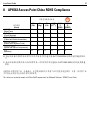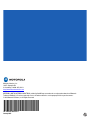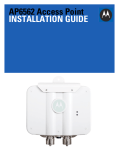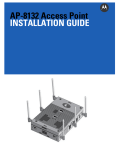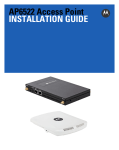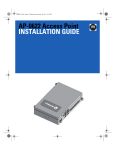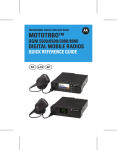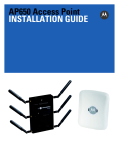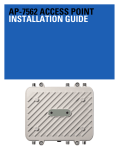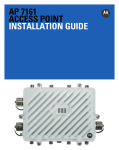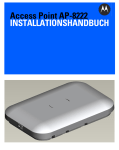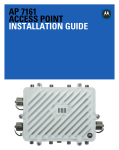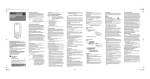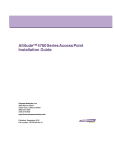Download Motorola AP6562 Installation guide
Transcript
AP6562 Access Point INSTALLATION GUIDE 2 AP6562 Access Point Installation Guide 1.0 Introduction . . . . . . . . . . . . . . . . . . . . . . . . . . . . . . . . . . . . . . . . . . . . . . . . . . . . . . 6 1.1 Document Conventions . . . . . . . . . . . . . . . . . . . . . . . . . . . . . . . . . . . . . . . . . . . . . . . 6 1.2 Warnings . . . . . . . . . . . . . . . . . . . . . . . . . . . . . . . . . . . . . . . . . . . . . . . . . . . . . . . . . . 7 1.3 Site Preparation . . . . . . . . . . . . . . . . . . . . . . . . . . . . . . . . . . . . . . . . . . . . . . . . . . . . 7 1.4 AP6562 Package Contents. . . . . . . . . . . . . . . . . . . . . . . . . . . . . . . . . . . . . . . . . . . . . 7 1.4.1 Internal Antenna Model Package Contents . . . . . . . . . . . . . . . . . . . . . . . . . . . . . . 7 1.4.2 External Antenna Model Package Contents. . . . . . . . . . . . . . . . . . . . . . . . . . . . . . 8 1.4.3 Features . . . . . . . . . . . . . . . . . . . . . . . . . . . . . . . . . . . . . . . . . . . . . . . . . . . . . . . . . 8 2.0 Hardware Installation . . . . . . . . . . . . . . . . . . . . . . . . . . . . . . . . . . . . . . . . . . . . . . 9 2.1 Installation Instructions . . . . . . . . . . . . . . . . . . . . . . . . . . . . . . . . . . . . . . . . . . . . . . . 9 2.2 Access Point Placement. . . . . . . . . . . . . . . . . . . . . . . . . . . . . . . . . . . . . . . . . . . . . . 10 2.3 AP6562 Hardware Mouting and Installation. . . . . . . . . . . . . . . . . . . . . . . . . . . . . . 10 2.3.1 Mounting Bracket Kit . . . . . . . . . . . . . . . . . . . . . . . . . . . . . . . . . . . . . . . . . . . . . . 10 2.3.2 Extension Arm Kit . . . . . . . . . . . . . . . . . . . . . . . . . . . . . . . . . . . . . . . . . . . . . . . . . 11 2.3.3 Pole Mount Installations. . . . . . . . . . . . . . . . . . . . . . . . . . . . . . . . . . . . . . . . . . . . 12 2.3.4 Vertical Pole Mount . . . . . . . . . . . . . . . . . . . . . . . . . . . . . . . . . . . . . . . . . . . . . . . 13 2.3.5 Wall Mount Installation . . . . . . . . . . . . . . . . . . . . . . . . . . . . . . . . . . . . . . . . . . . . 16 2.4 AP6562 Internal Antenna Model Antenna Options. . . . . . . . . . . . . . . . . . . . . . . . . 18 2.5 AP6562 External Antenna Model Antenna Options . . . . . . . . . . . . . . . . . . . . . . . . 19 2.6 AP6562 LED Indicators. . . . . . . . . . . . . . . . . . . . . . . . . . . . . . . . . . . . . . . . . . . . . . . 21 3.0 Initial Access Point Configuration . . . . . . . . . . . . . . . . . . . . . . . . . . . . . . . . . . 23 4.0 Specifications. . . . . . . . . . . . . . . . . . . . . . . . . . . . . . . . . . . . . . . . . . . . . . . . . . . . 39 4.1 AP6562 Internal Antenna Model Electrical Specifications . . . . . . . . . . . . . . . . . . . 39 4.2 AP6562 Internal Antenna Model Physical Specifications. . . . . . . . . . . . . . . . . . . . 39 4.3 AP6562 Internal Antenna Model Antenna Specifications . . . . . . . . . . . . . . . . . . . 39 4.4 AP6562 External Antenna Model Electrical Specifications . . . . . . . . . . . . . . . . . . 39 4.5 AP6562 External Antenna Model Physical Specifications . . . . . . . . . . . . . . . . . . . 40 4.6 Radio Specifications . . . . . . . . . . . . . . . . . . . . . . . . . . . . . . . . . . . . . . . . . . . . . . . . 41 5.0 Regulatory Information . . . . . . . . . . . . . . . . . . . . . . . . . . . . . . . . . . . . . . . . . . . . 42 3 4 AP6562 Access Point 6.0 Motorola Solutions Support Center . . . . . . . . . . . . . . . . . . . . . . . . . . . . . . . . . 50 7.0 Motorola Solutions Software End-User License Agreement . . . . . . . . . . . 51 8.0 AP6562 Access Point China ROHS Compliance . . . . . . . . . . . . . . . . . . . . . . 57 Installation Guide Motorola Solutions reserves the right to make changes to any product to improve reliability, function, or design. Motorola Solutions does not assume any product liability arising out of, or in connection with, the application or any product, circuit, or application described herein. No license is granted, either expressly or by implication, estoppel, or otherwise under any patent right or patent, covering or relating to any combination, system, apparatus, machine, material, method, or process in which Motorola Solutions products might be used. An implied license exists only for equipment, circuits, and subsystems contained in Motorola Solutions products. Service Information If you have a problem using the equipment, contact your facility’s Technical or Systems Support. If there is a problem with the equipment, they will contact Motorola Solutions Support at: http://motorolasolutions.com/support. 5 6 AP6562 Access Point 1 Introduction The AP6562 access point, a component of the Motorola Solutions wireless controller system, links wireless 802.11abgn devices, enabling the growth of your wireless network with a cost effective alternative to standard access points. The AP6562 access point provides multiple deployment options. The AP6562 access point receives all power and transfers data through the same CAT-5 or better Ethernet cable. An 802.3at Ethernet switch or power supply (specifically rated for the AP6562) is required. An AP6562 model access point uses WiNG 5 software as its onboard operating system. The access point’s unique WiNG 5 software enables the access point to function as either a Virtual Controller AP capable of adopting and managing up to 24 additional AP6562 access points or a Standalone access point managed by its connected controller. If new to Motorola Solutions access point technology, refer to the WiNG Access Point System Reference Guide to familiarize yourself with access point technology and the feature set supported by the WiNG operating system. The guide is available, at http://supportcentral.motorola.com/support/product/manuals.do. The AP6562 access point is approved under MODEL: AP-6562. This document is written for the qualified network device installer. 1.1 Document Conventions The following graphical alerts are used in this document to indicate notable situations: NOTE ! Tips, hints, or special requirements that you should take note of. CAUTION Care is required. Disregarding a caution can result in data loss or equipment malfunction. WARNING! Indicates a condition or procedure that could result in personal injury or equipment damage. Installation Guide 7 1.2 Warnings • • • • • Read all installation instructions and site survey reports, and verify correct equipment installation before connecting the access point. Remove jewelry and watches before installing this equipment. Verify the unit is grounded before connecting it to the power source. Verify any device connected to this unit is properly wired and grounded. Verify there is adequate ventilation around the device, and that ambient temperatures meet equipment operation specifications. 1.3 Site Preparation • • • • • Consult your site survey and network analysis reports. Assign installation responsibility to the appropriate personnel. Identify and document where all installed components are located. Identify and prepare Ethernet and console port connections. Verify cable lengths are within the maximum allowable distances for optimal signal transmission. 1.4 AP6562 Package Contents An AP6562 access point is available in internal antenna and external antenna models. Contents differ depending on the model ordered. 1.4.1 Internal Antenna Model Package Contents Part Number Description AP-6562-66030-US AP6562: Outdoor Dual Radio 802.11N US AP-6562-66030-WR AP6562 Outdoor Dual Radio 802.11N INTL AP-6562-66030-EU AP6562 Outdoor Dual Radio 802.11N EU AP6562 internal antenna models (AP-6562-66030-US, AP-6562-66030-WW and AP-6562-66030-EU) include the following: • • • AP6562 access point with internal antennas Weatherproof RJ45 plug kit AP6562 Installation Guide (This Guide) 8 AP6562 Access Point 1.4.2 External Antenna Model Package Contents Part Number Description AP-6562-66040-US AP6562 Outdoor Dual Radio 802.11N US AP-6562-66040-WR AP6562 Outdoor Dual Radio 802.11N INTL AP-6562-66040-EU AP6562 Outdoor Dual Radio 802.11N EU AP6562 external antenna models (AP-6562-66040-US, AP-6562-66040-WW and AP-6562-66040-EU) include the following: • • • AP6562 access point with external antenna connectors Weatherproof RJ45 plug kit AP6562 Installation Guide (This Guide) 1.4.3 Features • GE1/PoE LAN port • Console port • LED indicators (see AP6562 LED Indicators on page 21) The illustration below is of an internal antenna model. NOTE When operating in a Gigabit Ethernet environment, CAT-5e or CAT-6 cable is recommended for Gigabit operation. The AP6562 access point comes with dual radios supporting 802.11abgn. The access point contains runtime firmware which enables the unit to boot after a power up. The runtime firmware on the access point and the firmware downloaded from the connected controller can be updated via the Ethernet interface. Installation Guide 9 2 Hardware Installation 2.1 Installation Instructions To prepare for the installation: 1. Match the model number on the purchase order with the model numbers in the packing list and on the case of the access point. 2. Verify the contents of the box include the intended AP6562 access point, and the included hardware matches the package contents for an internal antenna access point (see Internal Antenna Model Package Contents on page 7) or external antenna access point (see External Antenna Model Package Contents on page 8). 3. Review site survey and network analysis reports to determine the location and mounting position for the AP6562 access point. 4. Connect a CAT-5 or better Ethernet cable to a compatible 802.3at power source and run the cable to the installation site. Ensure there is sufficient slack on the cable to perform the installation steps. NOTE When operating in a Gigabit Ethernet environment, CAT-5e or CAT-6 cable is recommended for Gigabit operation. 10 AP6562 Access Point 2.2 Access Point Placement For optimal performance, install the access point away from transformers, heavy-duty motors, fluorescent lights, microwave ovens, refrigerators and other industrial equipment. Signal loss can occur when metal, concrete, walls or floors block transmission. Install the access point in an open area or add access points as needed to improve coverage. Place the access point using the following guidelines: • • Orient the access point antennas vertically for best reception (applies to external antenna models only). When deploying outdoor mesh networks using a pole mounted installation, install the access point at an ideal height of 30 to 35 feet from the ground. To maximize the access point’s radio coverage area, Motorola Solutions recommends conducting a site survey to define and document radio interference obstacles before installing the access point. 2.3 AP6562 Hardware Mounting and Installation It is recommended to use the AP6562 mounting bracket kit (KT-147407-01) for most deployments. When a standoff distance is required for a pole mounted or wall mounted installation, use the extension arm kit (KT-150173-01). 2.3.1 Mounting Bracket Kit The AP6562 mounting bracket kit (KT-147407-01) includes the access point bracket (left), angle adapter bracket (center), and pole mount bracket (right) sections: The access point bracket and the angle adapter bracket can rotated (plus or minus 15 degrees) and tilted (up to 45 degrees) to achieve the required angle and rotation. Installation Guide 11 The following ancillary hardware to assemble the mounting bracket sections is included in the kit:: Description Quantity M6 serrated hex flanged screws 8 1/2 inch hex head nut 2 1/2 inch x 3/4 inch hex head bolt 2 A torque wrench or ratchet with a 10mm adapter, or an adjustable wrench, can be used to assemble the mounting brackets. A finished assembly of the mounting bracket kit is shown below. Assembly during deployment may differ to achieve the required angle and rotation. 2.3.2 Extension Arm Kit When mounting an AP6562 on poles more than 3 inches in diameter, use the extension arm kit (KT-150173-01) to provide a minimum standoff distance of twelve inches to avoid interference with the antennas. The extension arm kit is only required for AP6562 external antenna models. 12 AP6562 Access Point The extension arm kit can also be used in combination with the any of the brackets from the mounting bracket kit. The following ancillary hardware to attach the extension arm to the mounting bracket kit sections is included in the extension arm kit: Description Quantity 1/2 inch hex head nut 2 1/2 inch x 3/4 inch hex head bolt 2 2.3.3 Pole Mounted Installations The mounting hardware kit and extension arm can be used in various combinations to properly install the AP6562 on a pole. For poles of up to 3 inches in diameter, attach the pole mount bracket of the mounting hardware kit at the desired position on the pole using band clamps up to 3/4 inch width, or a 1/2 inch x 4 inch wide U-bolt and nuts. For poles greater than 3 inches in diameter, attach the pole mount bracket using band clamps. NOTE The U-bolt and band clamps are not included in the mounting bracket kit. Installation Guide NOTE 13 The extension arm is recommended for installations on poles greater than 3 inches in diameter. 2.3.4 Vertical Pole Mount Use the following procedures for vertical pole mount installations. The extension arm is recommended when mounting the access point to poles greater than 3 inches is diameter. For poles up to 3 inches in diameter when using a U-bolt 1. Thread the two inner nuts onto the U-bolt. Place the U-bolt at the desired mounting location. 2. Place the pole mount bracket section on the U bolt. Adjust the inner nuts until the pole mount bracket section is against the pole and the U-bolt can be secured tightly to the pole. 3. Place the angle adapter bracket section on the U-bolt with the open slot connections on the bottom and align it with the pole mount section. 4. Put the two outer nuts on the U-bolt to attach the angle adapter bracket section to the pole mount bracket section. 5. Tighten all nuts to 300 inch pounds (lbf-in). 6. Position the access point bracket section so that the bottom of the section with the straight (not bevel cut) side is oriented toward the bottom side of the access point. Using a torque wrench or a ratchet and a 10mm socket, or an adjustable wrench, attach (but don’t tighten) the access point bracket section to the AP6562 with the with four M6 hex flange screws. 7. Insert two M6 hex flange screws into the bottom holes on the sides of the access point bracket section. 8. Insert the two M6 hex flange screws in the bottom holes on the sides of the access point bracket section into the open slot connections on the bottom of the angle adapter bracket section. 9. Rotate the access point bracket section upward and align the top holes on the sides with the top holes on the angle adapter bracket section. Insert two M6 hex flange screws into the top holes on the angle adapter bracket section. 10. Use a torque wrench or a ratchet and a 10mm socket, or an adjustable wrench, to finish attaching the access point bracket section to the angle adapter bracket section with the M6 hex flange screws in the open slot connections and the top holes on the angle adapter bracket section. Do not tighten the screws until all rotation and tilt adjustments are complete. 11. To adjust the position of the access point, rotate the access point bracket section (plus or minus 15 degrees) and tilt the angle adapter bracket section (up to 45 degrees). 12. Tighten all hex flange screws to 60 inch pounds (lbf-in). 13. If required, install and attach a Kensington security cable (customer supplied) to the unit’s lock port. 14. Attach an Ethernet cable from the access point to a controller with an 802.3at-compatible power source or use the designated outdoor rated power supply (AP-PSBIAS-7161-US or AP-PSBIAS-7161-WW) to supply power to the AP6562 (once fully cabled). 14 AP6562 Access Point 15. Verify the unit has power by observing that the LEDs are lit or flashing. CAUTION ! If not using a 802.3at capable controller to power the AP6562, ensure only the AP6562’s designated outdoor power supply (AP-PSBIAS-7161-US or AP-PSBIAS-7161-WW) is used to supply power to the access point. Using an incorrectly rated power supply could damage the unit and void the product warranty. Do not actually connect to the power source until the cabling portion of the installation is complete. For mounting with band clamps: 1. Attach the pole mount bracket section at the desired mounting location using band clamps. 2. With the angle adapter bracket section positioned so that the open connector slots are on the bottom, attach the angle adapter bracket section to the pole mount bracket section using two 1/2 inch bolts and nuts. Tighten the nuts to 30 inch pounds (lbf-in). 3. Position the access point bracket section so that the bottom of the section with the straight (not bevel cut) sides is oriented toward the bottom side of the access point. Using a torque wrench or a ratchet and a 10mm socket, or an adjustable wrench, attach (but don’t tighten) the access point bracket section to the AP6562 with the with four M6 hex flange screws. 4. Insert two M6 hex flange screws into the bottom holes on the sides of the access point bracket section. 5. Insert the two M6 hex flange screws in the bottom holes on the sides of the access point bracket section into the open slot connections on the bottom of the angle adapter bracket section. 6. Rotate the access point bracket section upward and align the top holes on the sides with the top holes on the angle adapter bracket section. Insert two M6 hex flange screws into the top holes on the angle adapter bracket section. 7. Use a torque wrench or a ratchet and a 10mm socket, or an adjustable wrench, to finish attaching the access point bracket section to the angle adapter bracket section with the M6 hex flange screws in the open slot connections and the top holes on the angle adapter bracket section. Do not tighten the screws until all rotation and tilt adjustments are complete. 8. Tighten all hex flange screws to 60 inch pounds (lbf-in). 9. If required, install and attach a Kensington security cable (customer supplied) to the unit’s lock port. 10. Attach an Ethernet cable from the access point to a controller with an 802.3at-compatible power source or use the PWRS-14000-148R power supply to supply power to the AP6562 (once fully cabled). Installation Guide 15 11. Verify the unit has power by observing that the LEDs are lit or flashing. CAUTION ! If not using a 802.3at capable controller to power the AP6562, ensure only the AP6562’s designated outdoor power supply (AP-PSBIAS-7161-US or AP-PSBIAS-7161-WW) is used to supply power to the access point. Using an incorrectly rated power supply could damage the unit and void the product warranty. Do not actually connect to the power source until the cabling portion of the installation is complete. To use the extension arm with the mounting hardware kit: 1. Attach the pole mount section at the desired mounting location using a U-bolt or band clamps. 2. Complete the steps for assembling and positioning the mounting bracket sections for poles less than or greater than 3 inches (see Vertical Pole Mount on page 13). 3. Using a torque wrench or a ratchet and a 10mm socket, or an adjustable wrench, attach the extension arm to the access point bracket section with four M6 hex flange screws. Tighten the hex flange screws to 60 inch pounds (lbf-in). 4. With the access point properly positioned, attach the extension arm to the access point with four M6 hex flange screws. Tighten the hex flange screws to 60 inch pounds (lbf-in). 5. If required, install and attach a Kensington security cable (customer supplied) to the unit’s lock port. 6. Attach an Ethernet cable from the access point to a controller with an 802.3at-compatible power source or use the AP-PSBIAS-7161 power supply to supply power to the AP6562 (once fully cabled). 7. Verify the unit has power by observing that the LEDs are lit or flashing. CAUTION ! If not using a 802.3at capable controller to power the AP6562, ensure only the AP6562’s designated outdoor power supply (AP-PSBIAS-7161-US or AP-PSBIAS-7161-WW) is used to supply power to the access point. Using an incorrectly rated power supply could damage the unit and void the product warranty. Do not actually connect to the power source until the cabling portion of the installation is complete. 16 AP6562 Access Point 2.3.5 Wall Mounted Installation For wall mounted installations, use only the access point bracket and if required the angle adapter bracket. The access point can also be installed using the sheet metal tab on the top of the enclosure. NOTE The U-bolt and band clamps are not included in the mounting bracket kit. NOTE The lag bolts are not included in the mounting bracket kit. 1. With the open slot connections facing down, attach the angle adapter bracket section at the desired mounting location using four #10/32 lag bolts. 2. Using a torque wrench or a ratchet and a 10mm socket, or an adjustable wrench, attach (but don’t tighten) the access point bracket section to the AP6562 with four M6 hex flange screws and insert two M6 hex flange screws into the bottom holes on the sides of the access point bracket section. 3. Insert the two M6 hex flange screws in the bottom holes on the sides of the access point bracket section into the open slot connections on the bottom of the angle adapter bracket section. 4. Rotate the access point bracket section upward and align the top holes on the sides with the top holes on the angle adapter bracket section. Insert two M6 hex flange screws into the top holes on the angle adapter bracket section. 5. Use a torque wrench or a ratchet and a 10mm socket, or an adjustable wrench, to finish attaching the angle adapter bracket section to the access point bracket section with the four M6 hex flange screws in the open slot connections and the top holes on the angle adapter bracket section. Do not tighten the screws until all rotation and tilt adjustments are complete. 6. To adjust the position of the access point, rotate the access point bracket section (plus or minus 15 degrees) and tilt the angle adapter bracket section (up to 45 degrees). 7. Tighten all hex flange screws to 60 inch pounds (lbf-in). 8. If required, install and attach a Kensington security cable (customer supplied) to the unit’s lock port. 9. Attach an Ethernet cable from the access point to a controller with an 802.3at-compatible power source or use the designated outdoor rated power supply (AP-PSBIAS-7161-US or AP-PSBIAS-7161-WW) to supply power to the AP6562 (once fully cabled). Installation Guide 17 10. Verify the unit has power by observing that the LEDs are lit or flashing. CAUTION ! If not using a 802.3at capable controller to power the AP6562, ensure only the AP6562’s designated outdoor power supply (AP-PSBIAS-7161-US or AP-PSBIAS-7161-WW) is used to supply power to the access point. Using an incorrectly rated power supply could damage the unit and void the product warranty. Do not actually connect to the power source until the cabling portion of the installation is complete. To use only the extension arm: 1. Using four #10/32 lag bolts, attach the extension arm at the desired mounting location. 2. Using a torque wrench or a ratchet and a 10mm socket, or an adjustable wrench, attach the mounting extension arm to the access point with four M6 hex flange screws. Tighten the hex flange screws to 60 inch pounds (lbf-in). To use the extension arm with the mounting hardware kit: 1. With the open slot connections facing down, attach the angle adapter bracket section at the desired mounting location using four #10/32 lag bolts. 2. Complete the steps for assembling and positioning the angle adapter bracket and access point bracket sections as outlined above (see Vertical Pole Mount on page 13). 3. Attach the extension arm to the access point bracket section of the assembled mounting bracket already in position using four M6 hex flange screws. Tighten the hex flange screws to 60 inch pounds (lbf-in). 4. Using a torque wrench or a ratchet and a 10mm socket, or an adjustable wrench, attach the extension arm to the access point with four M6 hex flange screws. Tighten the hex flange screws to 60 inch pounds (lbf-in). 18 AP6562 Access Point 2.4 AP6562 Internal Antenna Model AP6562 internal antenna models (AP-6562-66030-US, AP-6562-66030-WR and AP-6562-66030-EU) are configured with four internal antennas. Installation Guide 19 2.5 AP6562 External Antenna Model AP6562 external antenna models (AP-6562-66040-US, AP-6562-66040-WR and AP-6562-66040-EU) are configured with four external N type connectors. 20 AP6562 Access Point NOTE If an antenna connector is unused, the open connector must be covered with an appropriate threaded metal or plastic antenna connector cover. The labels for Radio 1-0, Radio 1-1, Radio 2-0 and Radio 2-1 are molded into the AP6562 access point enclosure beside the antenna connectors. When mounting antennas to the connectors, ensure that you have selected the appropriate band for the configured radio. Radio 1 is a 2.4 GHz radio. Motorola Solutions offers three antenna suites to support 2.4 GHz band, 5 GHz band, and dual band options. Select an antenna model best suited to the intended operational environment of your access point. The 2.4 GHz antenna suite includes the following models: Part Number Antenna Type Maximum Gain ML-2499-HPA8-01 Outdoor rated dipole antenna; N-Male Connector 8 ML-2499-HPA4-01 Outdoor rated dipole antenna; N-Male Connector 4 ML-2499-HPA3-01R Outdoor rated dipole antenna; N-Male Connector 8 The 5 GHz antenna suite includes the following models: Part Number Antenna Type Maximum Gain ML-5299-HPA5-01 Outdoor rated dipole antenna; N-Male Connector 5 ML-5299-FHPA6-01 Outdoor rated dipole antenna; N-Male Connector 8 The dual band antenna suite includes the following model: Part Number Antenna Type ML-2452-HPAG5A8-01 Outdoor rated dipole antenna; N-Male Connector 5 NOTE Maximum Gain Dual band antennas should only be used on Radio 2-0 and Radio 2-1 connectors. For up-to-date information on supported antennas and antenna specifications, please refer to the Motorola Solutions Enterprise Wireless LAN Antenna Specification Guide available on the Motorola Solutions Web site. For more information, refer to http://supportcentral.motorola.com/support/product/manuals.do. Installation Guide 2.6 AP6562 LED Indicators Both internal antenna and external antenna models have LED activity indicators on the front of the case. 21 22 AP6562 Access Point The LEDs provide a status display indicating error conditions, transmission, and network activity for the 5 GHz 802.11an (amber) radio or the 2.4 GHz 802.11bgn (green) radio. Task 5 GHz Activity LED (Amber) 2.4 GHz Activity LED (Green) Unadopted Off Blink interval at 5 times a second Normal Operation • If this radio band is enabled: Blink at 5 second interval • If this radio band is disabled: Off • If there is activity on this band: Blink interval at 1 time per second • If this radio band is enabled: Blink at 5 second interval • If this radio band is disabled: Off • If there is activity on this band: Blink interval at 1 time per second Firmware Update On Off Sensor Mode Blink interval at 5 times a second Blink interval at 5 times a second Installation Guide 23 3 Initial Access Point Configuration Once the access point is installed and powered on, complete the following steps to get the device up and running using the Initial Setup Wizard: 1. Attach an Ethernet cable from the access point to a controller with an 802.3at compatible power source or use the PWRS-14000-148R power supply to supply power to the AP6562 (once fully cabled). If your host system is a DHCP server, an IP address is automatically assigned to the AP6562 and can be used for device connection. However, if a DHCP server is not available, you’ll need to derive the IP address from the AP6562 MAC address. Using this method, the last two bytes of the AP6562 MAC address become the last two octets of the IP address. AP6562 MAC address - 00:C0:23:00:F0:0A AP6562 IP address equivalent - 169.254.240.10 To derive the AP6562’s IP address using its factory assigned MAC address: a. Open the Windows calculator be selecting Start > All Programs > Accessories > Calculator. This menu path may vary slightly depending on your version of Windows. b. With the Calculator displayed, select View > Scientific. Select the Hex radio button. c. Enter a hex byte of the AP6562’s MAC address. For example, F0. d. Select the Dec radio button. The calculator converts F0 into 240. Repeat this process for the last AP6562 MAC address octet. 2. Point the Web browser to the AP6562’s IP address (using https://). The following login screen displays: 3. Enter the default username admin in the Username field. 4. Enter the default password motorola in the Password field. 24 AP6562 Access Point 5. Click the Login button to load the management interface. NOTE When logging in for the first time, you’re prompted to change the password to enhance device security in subsequent logins. NOTE If you get disconnected when running the wizard, you can connect again with the access point’s actual IP address (once obtained) and resume the wizard. 6. Select the Start Wizard button to run the initial setup wizard. The setup wizard displays the first time the AP6562 user interface is accessed in order to define the AP6562’s initial configuration. 7. If this is the first time the management interface has been accessed, a dialogue displays to start the wizard. Select Start Wizard to run the wizard. Installation Guide The first page of the Initial AP Setup Wizard displays the Navigation Panel and Introduction for the configuration activities comprising the access point's initial setup A green checkmark to the left of an item in the Navigation Panel defines the listed task as having its minimum required configuration parameters set correctly. A red X defines the task as still requiring at least one parameter be defined correctly. 25 26 AP6562 Access Point The Introduction screen displays a list of the basic configuration activities supported by the Initial Setup Wizard. 8. Select Save/Commit within each page to save the updates made to that page's configuration. Select Next to proceed to the next page listed in the Navigation Panel. Select Back to revert to the previous screen in the Navigation Panel without saving your updates. NOTE While you can navigate to any page in the navigation panel, you cannot complete the Initial AP Setup Wizard until each task in the Navigation Panel has a green checkmark. 9. Select Next. The Initial AP Setup Wizard displays the Access Point Type screen to define the access point's Standalone versus Virtual Controller AP functionality and the way the access point is adopted to a controller. Installation Guide 27 10. Select an Access Point Type from the following options: • Virtual Controller AP - When more than one access point is deployed, a single access point can function as a Virtual Controller AP. Up to 24 access points can be connected to, and managed by, a single Virtual Controller AP of the same AP6562 model. • Standalone AP -Select this option to deploy this access point as an autonomous fat access point. A Standalone AP isn't managed by a Virtual Controller AP, or adopted by a controller. NOTE If designating the access point as a Standalone AP, Motorola Solutions recommends the access point’s UI be used exclusively to define its device configuration, and not the CLI. The CLI provides the ability to define more than one profile and the UI does not. Consequently, the two interfaces cannot be used collectively to manage profiles without an administrator encountering problems. • Adopted to Controller - Select this option when deploying the access point as a controller managed (Dependent mode) access point. Selecting this option closes the Initial AP Setup Wizard. An adopted access point obtains its configuration from a profile stored on its managing controller. Any manual configuration changes are overwritten by the controller upon reboot. 28 AP6562 Access Point Select the Automatic controller discovery option to enable the access point to be discovered and adopted using layer 2 settings. If preferring layer 3 adoption, select the Static Controller Configuration option, and define the addresses of the preferred controllers. If using the static method, you’ll also need to define whether the access point receives an IP address using DHCP or if IP resources are provided statically. 11. Select Next. The Initial AP Setup Wizard displays the Access Point Mode screen to define the access point's routing or bridging mode functionality. Installation Guide 29 12. Select an Access Point Mode from the available options. • Router Mode - In Router Mode, the access point routes traffic between the local network (LAN) and the Internet or external network (WAN). Router mode is recommended in a deployment supported by just a single access point. • Bridge Mode - In Bridge Mode, the AP depends on an external router for routing LAN and WAN traffic. Routing is generally used on one device, whereas bridging is typically used in a larger network. Thus, select Bridge Mode when deploying this access point with numerous peer APs supporting clients on both the 2.4 and 5GHz radio bands. 13. Select Next. The Initial AP Setup Wizard displays the LAN Configuration screen to set the access point's LAN interface configuration. 30 AP6562 Access Point 14. Set the following DHCP and Static IP Address/Subnet information for the LAN interface: • Use DHCP - Select the checkbox to enable an automatic network address configuration using the access point’s DHCP server. • Static IP Address/Subnet - Enter an IP Address and a subnet for the access point's LAN interface. If Use DHCP is selected, this field is not available. When selecting this option, define the following DHCP Server and Domain Name Server (DNS) resources, as those fields will become enabled on the bottom portion of the screen. • Use on-board DHCP server to assign IP addresses to wireless clients -Select the checkbox to enable the access point’s DHCP server to provide IP and DNS information to clients on the LAN interface. • Range - Enter a starting and ending IP Address range for client assignments on the LAN interface. Avoid assigning IP addresses from x.x.x.1 - x.x.x.10 and x.x.x.255, as they are often reserved for standard network services. This is a required parameter. • Default Gateway - Define a default gateway address for use with the default gateway. This is a required parameter. Installation Guide 31 • DNS Forwarding - Select this option to allow a DNS server to translate domain names into IP addresses. If this option is not selected, a primary and secondary DNS resource must be specified. DNS forwarding is useful when a request for a domain name is made but the DNS server, responsible for converting the name into its corresponding IP address, cannot locate the matching IP address. • Primary DNS - Enter an IP Address for the main Domain Name Server providing DNS services for the access point's LAN interface. • Secondary DNS - Enter an IP Address for the backup Domain Name Server providing DNS services for the access point's LAN interface 15. Select Next. The Initial AP Setup Wizard displays the WAN Configuration screen to set the access point's WAN interface configuration. 16. Set the following DHCP and Static IP Address/Subnet information for the WAN interface: • Use DHCP - Select the checkbox to enable an automatic network address configuration using the access point’s DHCP server. • Static IP Address/Subnet - Enter an IP Address/Subnet and gateway for the access point's WAN interface. These are required fields • The port connected to the WAN - Select the port used as the physical access point connection to the external network. This ports available differ depending on the access point model deployed. Access point models with a single port have this option fixed. 32 AP6562 Access Point • Enable NAT on the WAN Interface - Select the checkbox to allow traffic to pass between the access point's WAN and LAN interfaces. 17. Select Next. The Initial AP Setup Wizard displays the Radio Configuration screen to define support for the 2.4GHz radio band, 5GHz radio band or to set the radio's functionality as a dedicated sensor. NOTE The ADSP Sensor Server field displays at the bottom of the screen only if a radio has been dedicated as a sensor. 18. Set the following parameters for the radio: • Configure as a Data Radio - Select this option to dedicate this radio for WLAN client support in either the selected 2.4 or 5GHz radio band. • Radio Frequency Band - Select either the 2.4GHz or 5.0GHz radio band to use with the radio when selected as a Data Radio. The selected band is used for WLAN client support. Considers selecting one radio for 2.4GHz and another for 5GHz support when supporting clients in both the 802.11bg and 802.11n bands. • Power Level - Use the spinner control to select a 1 - 23 dBm minimum power level to assign to this radio in selected 2.4 or 5.0 GHz band. 1 dBm is the default setting. Installation Guide • 33 Channel Mode - Select either Random, Best or Static. Select Random for use with a 802.11an radio. To comply with Dynamic Frequency Selection (DFS) requirements in the European Union, the 802.11an radio uses a randomly selected channel each time the access point is powered on. Select Best to enable the access point to scan non-overlapping channels and listen for beacons from other access points. After the channels are scanned, it will select the channel with the fewest access points. In the case of multiple access points on the same channel, it will select the channel with the lowest average power level. When Constantly Monitor is selected, the access point will continuously scan the network for excessive noise and sources of interference. Select Static to assign the access point a permanent channel and scan for noise and interference only when initialized. • Configure as a Sensor Radio - Select this option to dedicate the radio to sensor support exclusively. When functioning as a sensor, the radio scans in sensor mode across all channels within the 2.4 and 5.0GHz bands to identify potential threats within the access point managed network. If dedicating a radio as a sensor resource, a primary and secondary ADSP server must be specified as an ADSP management resource. • Disable the Radio - Select this option to disable this radio, thus prohibiting it from either providing WLAN or sensor support. Verify this course action with your network administrator before rendering the radio offline. 19. Select Next. The Initial AP Setup Wizard displays the Wireless LAN Setting screen to define network address and security settings for two WLAN configurations available to the access point as part of the Initial Setup Wizard. Once the access point has an initial configuration defined, numerous additional WLAN configurations can be set. 34 AP6562 Access Point 20. Set the following parameters for each of the two WLAN configurations available as part of this Initial AP Setup Wizard: • SSID - Enter or modify the Services Set Identification (SSID) associated with the WLAN. The WLAN name is auto-generated using the SSID until changed by the user. The maximum number of characters is 32. Do not use < > | “ & \ ? , This is a required parameter for each WLAN. • WLAN Type - Set the data protection scheme used by clients and access points within the WLAN. The following options are available: • No Authentication and no Encryption - Select this option to provide no security between the access point and connected clients on this WLAN. • Captive Portal Authentication and No Encryption - Select this option to use a Web page (either internally or externally hosted) to authenticate users before access is granted to the network. If using this option, define whether a local or external RADIUS authentication resource is used. • PSK Authentication and WPA2 Encryption - Select the option to implement a pre-shared key that must be correctly shared between the access point and requesting clients using this WLAN. If using this option, specify a WPA key in either ASCII (8-63 characters) or HEX (64 characters) format. • EAP Authentication and WPA2 Encryption - Select this option to authenticate clients within this WLAN through the exchange and verification of certificates. If using this option, define whether a local or external RADIUS authentication resource is used. • WPA Key - If a WPA key is required (PSK Authentication and WPA2 Encryption), enter an alphanumeric string of 8 to 63 ASCII characters or 64 HEX characters as the primary string both transmitting and receiving authenticators must share. The alphanumeric string allows character spaces. This passphrase saves the administrator from entering the 256-bit key each time keys are generated. • RADIUS Server - If the WLAN requires a RADIUS server to validate user credentials, designate whether the access point is using an External RADIUS Server resource or the access point's own Onboard RADIUS Server. If using an external RADIUS server resource, provide the IP address of the external server and the shared secret used to authenticate the request. NOTE If using the access point’s onboard RADIUS server, an additional RADIUS Server Configuration screen displays within the Navigation Panel on the left-hand side of the screen. Use this screen to create user accounts validated when the access point authenticates client connection requests to the onboard RADIUS server. 21. Select Next. The Initial AP Setup Wizard displays the RADIUS Server Configuration screen if the access point’s onboard RADIUS server is required to validate user requests. If an onboard RADIUS server is not required, the Initial AP Setup Wizard displays the Country/Date/Time screen to set device deployment, administrative contact and system time information. Installation Guide 35 22. Refer to the Username, Password, Description and Actions columns to review credentials of existing RADIUS Server user accounts. Add new accounts or edit the properties of existing accounts as updates are required. 23. Refer to the Add On-Board RADIUS Server Users field to set the following parameters for a user account: • Username - If adding a new user account, create a username up to X characters in length. The username cannot be revised if modifying the user configuration. This is a required parameter. • Password - Provide (or modify) a password between X - X characters in length entered each time a requesting client attempts access to the AP managed network using the access point's onboard RADIUS server. This is a required parameter. • Confirm Password - Re-enter (or modify) the password as a means of confirming the password. This is a required parameter. • Description - Optionally provide a description of the user account as means of further differentiating it from others. 36 AP6562 Access Point 24. When completed, select Add User to commit a new user, Modify User to commit a modified user or Reset to clear the screen without updating the configuration. Selecting Reset clears the field of all entered user account information. 25. Select Next. The Initial AP Setup Wizard displays the Country/Date/Time screen to set device deployment, administrative contact and system time information. The system time can either be set manually or be supplied by a dedicated Network Time Protocol (NTP) resource. 26. Refer to the Country and Time Zone field to set the following device deployment information: • Location - Define the location of the access point. The Location parameter acts as a reminder of where the AP is deployed within the Motorola Solutions managed wireless network. • Contact - Specify the contact information for the administrator. The credentials provided should accurately reflect the individual responding to service queries. • Country - Select the Country where the access point is deployed. The access point prompts for the correct country code on the first login. A warning message also displays stating an incorrect country setting may result in illegal radio operation. Selecting the correct country is central to legal operation. Each country has its own regulatory restrictions concerning electromagnetic emissions and the Installation Guide 37 maximum RF signal strength that can be transmitted. This is a required parameter. • Time Zone - Set the time zone where the access point is deployed. This is a required parameter. The setting should be complimentary with the selected deployment country. 27. If an NTP resource is unavailable, set the System Date and Time (calendar date, time and AM/PM designation). 28. Optionally enter the IP address of a server used to provide system time to the access point. Once the IP address is entered, the Network Time Protocol (NTP) functionality is engaged automatically for synchronization with the NTP resource. 29. If an NTP resource is unavailable, set the System Date and Time (calendar date, time and AM/PM designation). 30. Optionally enter the IP address of a server used to provide system time to the access point. Once the IP address is entered, the Network Time Protocol (NTP) functionality is engaged automatically for synchronization with the NTP resource. 31. Select Next. The Initial AP Setup Wizard displays the Summary and Commit screen to summarize the screens (pages) and settings updated using the Initial AP Setup Wizard. 38 AP6562 Access Point There's no user intervention or additional settings required within this screen. It’s an additional means of validating the configuration before its deployed. However, if a screen displays settings not intended as part of the initial configuration, the screen can be selected from within the Navigation Panel and its settings modified accordingly. If the configuration displays as intended, select the Save/Commit button to implement these settings to the access point’s configuration. If additional changes are warranted based on the summary, either select the target page from the Navigational Panel, or use the Back and Next buttons to scroll to the target screen For information on how use a Motorola Solutions RFS Series controller to manage an AP6562 access point, refer to http://supportcentral.motorola.com/support/product/manuals.do. Installation Guide 39 4 Specifications 4.1 AP6562 Internal Antenna Model Power Specifications An AP6562 internal model access point has the following power specifications: Operating voltage 36-57 VDC Power in (PoE) 802.3at 4.2 AP6562 Internal Antenna Model Physical Specifications An AP6562 internal antenna model access point has the following physical specifications: Dimensions 9.1 in W x 9.8 in H x 2.6 in D 23.1cm W x 24.9cm H x 24.9cm D Enclosure IP 67 rated, polymeric corrosion resistant, ASTM B117 salt, fog, and rust resistent Weight 2.90 lbs / 1.3 kg Operating temperature -22°F to +140°F/-30°C to +60°C Storage temperature -40°F to +185°F/-40°C to +85°C Operating humidity 5 to 95% Relative Humidity non-condensing Storage humidity 85% Relative Humidity non-condensing Operating altitude (maximum) 8,000 ft/2438.4 m Storage altitude (maximum) 30,000 ft/9144.0 m Electrostatic discharge EN61000-4-2 Air +/-15kV, Contact +/-8kV Operational shock IE60721-3-4, Class 4M3, MIL STD 810F Operational vibration IE60721-3-4, Class 4M3 4.3 AP6562 Internal Antenna Model Antenna Specifications An AP6562 internal antenna model access point has the following antenna specifications: Radio 1 [email protected] Radio 2 [email protected], [email protected] 40 AP6562 Access Point 4.4 AP6562 External Antenna Model Power Specifications An AP6562 external antenna model access point has the following power specifications: Operating voltage 36-57 VDC Power in (PoE) 802.3at 4.5 AP6562 External Antenna Model Physical Specifications An AP6562 external antenna model access point has the following physical specifications: Dimensions 9.1 in W x 9.8 in H x 2.6 in D 23.1cm W x 24.9cm H x 24.9cm D Enclosure IP 67 rated, polymeric corrosion resistant, ASTM B117 salt, fog, and rust resistent Weight 2.90 lbs / 1.3 kg Operating temperature -22°F to +140°F/-30°C to +60°C Storage temperature -40°F to +185°F/-40°C to +85°C Operating humidity 5 to 95% Relative Humidity non-condensing Storage humidity 85% Relative Humidity non-condensing Operating altitude (maximum) 8,000 ft/2438.4 m Storage altitude (maximum) 30,000 ft/9144.0 m Electrostatic discharge EN61000-4-2 Air +/-15kV, Contact +/-8kV Operational shock IE60721-3-4, Class 4M3, MIL STD 810F Operational vibration IE60721-3-4, Class 4M3 Installation Guide 41 4.6 Radio Specifications AP6562 model access points have the following radio specifications: Data rates supported 802.11b/g: 1,2,5.5,11,6,9,12,18,24,36,48, and 54Mbps 802.11a: 6,9,12,18,24,36,48, and 54Mbps 802.11n: MCS 0-15 up to 300Mbps Network standard 802.11a, 802.11b, 802.11g, 802.11n Wireless medium Direct Sequence Spread Spectrum (DSSS), Orthogonal Frequency Division Multiplexing (OFDM) Spatial multiplexing (MIMO) Uplink Auto-sensing 10/100/1000 Base-T Ethernet Operating Channels Radio 1: 2.4GHz channel 1-13 (2412-2472Mhz), Channel 14 (2484MHZ) Japan only Radio 2: 2.4GHz2.4GHz channel 1-13 (2412-2472Mhz), Channel 14 (2484MHZ) Japan only, 5GHz all channels from 5200MHz-5825MHz Actual operating frequencies depend upon national regulatory limits. Maximum available transmit power 2.4GHz: 21dBm per chain 5.0GHz: 20dBm per chain Maximum radio transmit power 2400MHz band: Single antenna transmit power: +21dBm Dual antenna composite transmit power: +24dBm 5200MHz band: Single antenna transmit power: +20dBm Dual antenna composite transmit power: +23dBm Transmit power adjustment 1dB increments 42 AP6562 Access Point 5 Regulatory Information This device is approved under Motorola Solutions, Inc. This guide applies to MODEL: AP6562 All Motorola devices are designed to be compliant with rules and regulations in locations they are sold and will be labeled as required. Local language translations are available at the following web site: http://supportcentral.motorola.com Any changes or modifications to Motorola equipment, not expressly approved by Motorola, could void the user's authority to operate the equipment. Motorola devices are professionally installed, the Radio Frequency Output Power will not exceed the maximum allowable limit for the country of operation. Antennas: Use only the supplied or an approved replacement antenna. Unauthorized antennas, modifications, or attachments could cause damage and may violate regulations. This device is only to be used with a Motorola Wireless Switch. Wireless Device Country Approvals Regulatory markings, subject to certification, are applied to the device signifying the radio(s) is/are approved for use in the following countries: United States, Canada, Japan, China, S. Korea, Australia, and Europe. Please refer to the Declaration of Conformity (DoC) for details of other country markings. This is available at http://www.motorola.com/doc Note: Europe includes, Austria, Belgium, Bulgaria, Czech Republic, Cyprus, Denmark, Estonia, Finland, France, Germany, Greece, Hungary, Iceland, Ireland, Italy, Latvia, Liechtenstein, Lithuania, Luxembourg, Malta, Netherlands, Norway, Poland, Portugal, Romania, Slovak Republic, Slovenia, Spain, Sweden, Switzerland and the United Kingdom. Operation of the device without regulatory approval is illegal. Country Selection Select only the country in which you are using the device. Any other selection will make the operation of this device illegal. Frequency of Operation – FCC and IC You are reminded of the need to observe restrictions on the radio devices in fuel depots, chemical plants etc. and areas where the air contains chemicals or particles (such as grain, dust, or metal powders). 5 GHz Only The use in the UNII (Unlicensed National Information Infrastructure) band 1 (5150-5250 MHz) is restricted to Indoor Use Only; any other use will make the operation of this device illegal. Industry Canada Statement: Caution: The device for the band 5150-5250 MHz is only for indoor usage to reduce potential for harmful interference to co-Channel mobile satellite systems. High power radars are allocated as primary users (meaning they have priority) of 5250-5350 MHz and 5650-5850 MHz and these radars could cause interference and/or damage to LE-LAN devices. Installation Guide 43 The professional installer should utilize the Motorola Antenna Guides 72E-162906-01 at http://www.motorolasolutions.com to ensure a compliant configuration consistent with the FCC Grant and the IC Listing. The transmitter power settings for each of the authorized antennas are contained in the Motorola Antenna Guide. Avertissement: Le dispositive fonctionnant dans la bande 5150-5250 MHz est réservé uniquement pour une utilisation à l'intérieur afin de réduire les risques de brouillage préjudiciable aux systèmes de satellites mobiles utilisant les mêmes canaux. Les utilizations de radars de haute puissance son designs utilizations principii (c.-à-d., quills not la priority) pour les bands 5250-5350 MHz et 5650-5850 MHz et que ces radars pourraient causer du brouillage et/ou des dommages aux dispositifs LAN-EL. L'installateur professionnel devrait utiliser les Guides d'Antenne Motorola 72E-162906-01 à http: // www.motorolasolutions.com pour garantir une configuration accommodante en accord avec la Subvention de FCC et la Liste d'IC. Les cadres de pouvoir de transmetteur pour chacune des antennes autorisées sont contenus dans le Guide d'Antenne Motorola. 2.4 GHz Only The available channels for 802.11 b/g operation in the US are Channels 1 to 11. The range of channels is limited by firmware. Health and Safety Recommendations Warnings for Wireless Devices Please observe all warning notices with regard to the usage of wireless devices. Potetially Hazerdous Atmospheres - Fixed Installations You are reminded of the need to observe restrictions on the radio devices in fuel depots, chemical plants etc. and areas where the air contains chemicals or particles (such as grain, dust, or metal powders). Safety in Hospitals Wireless devices transmit radio frequency energy and may affect medical electrical equipment. When installed adjacent to other equipment, it is advised to verify that the adjacent equipment is not adversely affected. Pacemakers Pacemaker manufacturers recommended that a minimum of 15cm (6 inches) be maintained between a handheld wireless device and a pacemaker to avoid potential interference with the pacemaker. These recommendations are consistent with independent research and recommendations by Wireless Technology Research. Persons with Pacemakers: • Should ALWAYS keep the device more than 15cm (6 inches) from their pacemaker when turned ON. • Should not carry the device in a breast pocket. • Should use the ear furthest from the pacemaker to minimize the potential for interference. • If you have any reason to suspect that interference is taking place, turn OFF your device. Other Medical Devices Please consult your physician or the manufacturer of the medical device, to determine if the operation of your wireless product may interfere with the medical device. 44 AP6562 Access Point RF Exposure Guidelines Safety Information Reducing RF Exposure - Use Properly Only operate the device in accordance with the instructions supplied. International The device complies with internationally recognized standards covering human exposure to electromagnetic fields from radio devices. For information on "International" human exposure to electromagnic fields refer to the Motorola Declaration of Conformity (DoC) at http://www.motorola.com/doc For further information on the safety of RF energy from wireless devices - see http://responsibility.motorolasolutions.com/index.php/ourapproach/wirelesscommhealth/ Europe Remote and Standalone Antenna Configurations To comply with EU RF exposure requirements, antennas that are mounted externally at remote locations or operating near users at stand-alone desktop of similar configurations must operate with a minimum separation distance of 20 cm from all persons. US and Canada Co-located statement To comply with FCC RF exposure compliance requirement, the antennas used for this transmitter must not be co-located or operating in conjunction with any other transmitter/antenna except those already approved in this filling. Remote and Standalone Antenna Configurations To comply with FCC RF exposure requirements, antennas that are mounted externally at remote locations or operating near users at stand-alone desktop of similar configurations must operate with a minimum separation distance of 20 cm from all persons. To satisfy FCC RF exposure requirements, a mobile transmitting device must operate with a minimum separation distance of 20 cm or more from a person's body. Power Supply Use ONLY a LISTED Motorola, Type no. PWRS-14000-148R (12VDC @ 4.16A), direct plug-in power supply, marked Class 2 (IEC60950-1, SELV). This device can be powered from a 802.3at compliant power source which is certified by the appropriate agencies. alternative Power Supply will invalidate any approvals given to this unit and may be dangerous. Installation Guide 45 Radio Frequency Interference Requirements—FCC This equipment has been tested and found to comply with the limits for a Class B digital device, pursuant to Part 15 of the FCC rules. These limits are designed to provide reasonable protection against harmful interference in a residential installation. This equipment generates, uses and can radiate radio frequency energy and, if not installed and used in accordance with the instructions, may cause harmful interference to radio communications. However there is no guarantee that interference will not occur in a particular installation. If this equipment does cause harmful interference to radio or television reception, which can be determined by turning the equipment off and on, the user is encouraged to try to correct the interference by one or more of the following measures: • • • • Reorient or relocate the receiving antenna Increase the separation between the equipment and receiver Connect the equipment into an outlet on a circuit different from that to which the receiver is connected Consult the dealer or an experienced radio/TV technician for help. Radio Transmitters (Part 15) This device complies with Part 15 of the FCC Rules. Operation is subject to the following two conditions: (1) this device may not cause harmful interference, and (2) this device must accept any interference received, including interference that may cause undesired operation. Radio Frequency Interference Requirements – Canada This Class B digital apparatus complies with Canadian ICES-003. Cet appareil numérique de la classe B est conforme à la norme NMB-003 du Canada. This device complies with Industry Canada licence-exempt RSS standard(s) Rules. Operation is subject to the following two conditions: (1) this device may not cause harmful interference, and (2) this device must accept any interference received, including interference that may cause undesired operation. Cet appareil se conforme Canada et Industrie Règles de normes de RSS permis-exempt. L'opération est assujetti au suivre deux conditions : (1) cet appareil ne peut pas causer l'intervention nuisible, et (2) cet appareil doit accepter de l'intervention reçue, y compris l'intervention qui peut causer l'opération non désirée. Radio Transmitters For RLAN Devices: The 5 GHz RLAN’s, for use in Canada, have the following restrictions: • Restricted Band 5.60 – 5.65 GHz This device complies with RSS 210 of Industry Canada. Operation is subject to the following two conditions: (1) this device may not cause harmful interference and (2) this device must accept any interference received, including interference that may cause undesired operation. Ce dispositif est conforme à la norme CNR-210 d'Industrie Canada applicable aux appareils radio exempts de licence. Son fonctionnement est sujet aux deux conditions suivantes: (1) le dispositif ne doit pas produire de brouillage préjudiciable, et (2) ce dispositif doit accepter tout brouillage reçu, y compris un brouillage susceptible de provoquer un fonctionnement indésirable. This radio transmitter (identify the device by certification number, or model number if Category II) has been approved by Industry Canada to operate with the antenna types listed in the Motorola Antenna Guides 72E-162906-01 at http://www.motorolasolutions.com with the maximum permissible gain and required antenna impedance for each antenna type indicated. Antenna types not included in guide, having a gain greater than the maximum gain indicated for that type, are strictly prohibited for use with this device. 46 AP6562 Access Point Cet émetteur radio (identifient l'artifice par le nombre de certification, ou nombre modèle si la Catégorie II) a été approuvé par l'Industrie le Canada pour opérer avec les types d'antenne énumérés dans l'Antenne Motorola Guide 72E-162906-01 à http: // www.motorolasolutions.com avec l'augmentation permise maximum et a exigé l'impédance d'antenne pour chaque type d'antenne indiqué. Les types d'antenne non inclus dans le guide, en ayant une augmentation plus grande que l'augmentation maximum indiquée pour ce type, sont sévèrement interdits pour l'utilisation avec cet artifice. Label Marking: The Term "IC:" before the radio certification signifies that Industry Canada technical specifications were met. CE Marking and European Economic Area (EEA) The 2.4GHz RLAN’s, for use through the EEA, have the following restrictions: • • • Maximum radiated transmit power of 100 mW EIRP in the frequency range 2.400 -2.4835 GHz. France outside usage, the equipment is restricted to 2.400-2.45 GHz frequency range. Italy requires a user license for outside usage. Statement of Compliance Motorola hereby, declares that this device is in compliance with the essential requirements and other relevant provisions of Directive 1999/5/EC. A Declaration of Conformity may be obtained from http://www.motorola.com/doc. Korea Warning Statement for Class B Other Countries Australia 5GHz RLAN’s in Australia is restricted in the following band 5.50 – 5.65GHz. Brazil Declarações Regulamentares para AP6562 - Brasil Nota: A marca de certificação se aplica ao Transceptor, modelo AP6562. Este equipamento opera em caráter secundário, isto é, não tem direito a proteção contra interferência prejudicial, mesmo de estações do mesmo tipo, e não pode causar interferência a sistemas operando em caráter primário. Para maiores informações sobre ANATEL consulte o site: www.anatel.gov.br Chile Este equipo cumple con la Resolución No 403 de 2008, de la Subsecretaria de telecomunicaciones, relativa a radiaciones electromagnéticas. Mexico Restrict Frequency Range to: 2.450 – 2.4835 GHz. "La operación de este equipo está sujeta a las siguientes dos condiciones: (1) es posible que este equipo o dispositivo no cause interferencia perjudicial y (2) este equipo o dispositivo debe aceptar cualquier interferencia, incluyendo la que pueda causar su operación no deseada." Installation Guide Taiwan 在 5.25-5.35 秭赫頻帶內操作之無線資訊傳輸設備,限於室內使用 Korea Turkish WEEE Statement of Compliance EEE Yönetmeliğine Uygundur 47 48 AP6562 Access Point Waste Electrical and Electronic Equipment (WEEE) English: For EU Customers: All products at the end of their life must be returned to Motorola for recycling. For information on how to return product, please go to: http://www.motorola.com/recycling/weee. Français: Clients de l'Union Européenne: Tous les produits en fin de cycle de vie doivent être retournés à Motorola pour recyclage. Pour de plus amples informations sur le retour de produits, consultez : http://www.motorola.com/recycling/weee. Español: Para clientes en la Unión Europea: todos los productos deberán entregarse a Motorola al final de su ciclo de vida para que sean reciclados. Si desea más información sobre cómo devolver un producto, visite: http://www.motorola.com/recycling/weee. Bulgarish: За клиенти от ЕС: След края на полезния им живот всички продукти трябва да се връщат на Motorola за рециклиране. За информация относно връщането на продукти, моля отидете на адрес: http://www.motorola.com/recycling/weee. Deutsch: Für Kunden innerhalb der EU: Alle Produkte müssen am Ende ihrer Lebensdauer zum Recycling an Motorola zurückgesandt werden. Informationen zur Rücksendung von Produkten finden Sie unter http://www.motorola.com/recycling/weee. Italiano: per i clienti dell'UE: tutti i prodotti che sono giunti al termine del rispettivo ciclo di vita devono essere restituiti a Motorola al fine di consentirne il riciclaggio. Per informazioni sulle modalità di restituzione, visitare il seguente sito Web: http://www.motorola.com/recycling/weee. Português: Para clientes da UE: todos os produtos no fim de vida devem ser devolvidos à Motorola para reciclagem. Para obter informações sobre como devolver o produto, visite: http://www.motorola.com/recycling/weee. Nederlands: Voor klanten in de EU: alle producten dienen aan het einde van hun levensduur naar Motorola te worden teruggezonden voor recycling. Raadpleeg http://www.motorola.com/recycling/weee voor meer informatie over het terugzenden van producten. Polski: Klienci z obszaru Unii Europejskiej: Produkty wycofane z eksploatacji nale¿y zwróciæ do firmy Motorola w celu ich utylizacji. Informacje na temat zwrotu produktów znajduj¹ siê na stronie internetowej http://www.motorola.com/recycling/weee. Čeština: Pro zákazníky z EU: Všechny produkty je nutné po skonèení jejich životnosti vrátit spoleènosti Motorola k recyklaci. Informace o zpùsobu vrácení produktu najdete na webové stránce: http://www.motorola.com/recycling/weee. Eesti: EL klientidele: kõik tooted tuleb nende eluea lõppedes tagastada taaskasutamise eesmärgil Motorola'ile. Lisainformatsiooni saamiseks toote tagastamise kohta külastage palun aadressi: http://www.motorola.com/recycling/weee. Magyar: Az EU-ban vásárlóknak: Minden tönkrement terméket a Motorola vállalathoz kell eljuttatni újrahasznosítás céljából. A termék visszajuttatásának módjával kapcsolatos tudnivalókért látogasson el a http://www.motorola.com/recycling/weee weboldalra. Installation Guide Svenska: För kunder inom EU: Alla produkter som uppnått sin livslängd måste returneras till Motorola för återvinning. Information om hur du returnerar produkten finns på http://www.motorola.com/recycling/weee. Suomi: Asiakkaat Euroopan unionin alueella: Kaikki tuotteet on palautettava kierrätettäväksi Motorola-yhtiöön, kun tuotetta ei enää käytetä. Lisätietoja tuotteen palauttamisesta on osoitteessa http://www.motorola.com/recycling/weee. Dansk: Til kunder i EU: Alle produkter skal returneres til Motorola til recirkulering, når de er udtjent. Læs oplysningerne om returnering af produkter på: http://www.motorola.com/recycling/weee. Ελληνικά: Για πελάτες στην Ε.Ε.: Όλα τα προϊόντα, στο τέλος της διάρκειας ζωής τους, πρέπει να επιστρέφονται στην Motorola για ανακύκλωση. Για περισσότερες πληροφορίες σχετικά με την επιστροφή ενός προϊόντος, επισκεφθείτε τη διεύθυνση http://www.motorola.com/recycling/weee στο ∆ιαδίκτυο. Malti: Għal klijenti fl-UE: il-prodotti kollha li jkunu waslu fl-aħħar tal-ħajja ta' l-użu tagħhom, iridu jiġu rritornati għand Motorola għar-riċiklaġġ. Għal aktar tagħrif dwar kif għandek tirritorna l-prodott, jekk jogħġbok żur: http://www.motorola.com/recycling/weee. Românesc: Pentru clienţii din UE: Toate produsele, la sfârşitul duratei lor de funcţionare, trebuie returnate la Motorola pentru reciclare. Pentru informaţii despre returnarea produsului, accesaţi: http://www.motorola.com/recycling/weee. Slovenski: Za kupce v EU: vsi izdelki se morajo po poteku življenjske dobe vrniti podjetju Motorola za reciklažo. Za informacije o vračilu izdelka obiščite: http://www.motorola.com/recycling/weee. Slovenčina: Pre zákazníkov z krajín EU: Všetky výrobky musia byť po uplynutí doby ich životnosti vrátené spoločnosti Motorola na recykláciu. Bližšie informácie o vrátení výrobkov nájdete na: http://www.motorola.com/recycling/weee. Lietuvių: ES vartotojams: visi gaminiai, pasibaigus jų eksploatacijos laikui, turi būti grąžinti utilizuoti į kompaniją „Motorola“. Daugiau informacijos, kaip grąžinti gaminį, rasite: http://www.motorola.com/recycling/weee. Latviešu: ES klientiem: visi produkti pēc to kalpošanas mūža beigām ir jānogādā atpakaļ Motorola otrreizējai pārstrādei. Lai iegūtu informāciju par produktu nogādāšanu Motorola, lūdzu, skatiet: http://www.motorola.com/recycling/weee. Türkçe: AB Müşterileri için: Kullanım süresi dolan tüm ürünler geri dönüştürme için Motorola'ya iade edilmelidir. Ürünlerin nasıl iade edileceği hakkında bilgi için lütfen şu adresi ziyaret edin: http://www.motorola.com/recycling/weee. 49 50 AP6562 Access Point 6 Motorola Solutions Support Center If you have a problem with your equipment, contact Motorola Solutions Support for your region. Support and issue resolution is provided for products under warranty or that are covered by an Motorola Solutions Support agreement. Contact information and web self-service is available by visiting http://motorolasolutions.com/support. When contacting Motorola Solutions support, please provide the following information: • Serial number of the unit • Model number or product name • Software type and version number Motorola Solutions responds to calls by e-mail, telephone, or fax within the time limits set forth in support agreements. If you purchased your product from a Motorola Solutions business partner, contact that business partner for support. Customer Support Web Sites The Motorola Solutions Support Central Web site, located at http://supportcentral.motorola.com/ provides information and online assistance including developer tools, software downloads, product manuals and online repair requests. Manuals http://supportcentral.motorola.com/support/product/manuals.do General Information Obtain additional information by contacting Motorola Solutions at: Telephone (North America): 1-800-722-6234 Telephone (International): +1-631-738-5200 Website: http://www.motorolasolutions.com Installation Guide 51 7 Motorola Solutions End-User Software License Agreement This Motorola Solutions End-User Software License Agreement ("End-User License Agreement") is between Motorola Solutions Inc. (herein "Motorola Solutions") and End-User Customer to whom Motorola Solutions' proprietary software or Motorola Solutions Products containing embedded, pre-loaded, or installed software ("Products") is made available. This End-User License Agreement contains the terms and conditions of the license Motorola Solutions is providing to End-User Customer, and End-User Customer's the Software and Documentation. By using, downloading or installing this software, you or the entity that you represent ("End-User Customer") are consenting to be bound by and are becoming a party to this End-User License Agreement. 1. DEFINITIONS "Documentation" means product and software documentation that specifies technical and performance features and capabilities, and the user, operation and training manuals for the Software (including all physical or electronic media upon which such information is provided). "Open Source Software" means software with either freely obtainable source code license for modification, or permission for free distribution. "Open Source Software License" means the terms or conditions under which the Open Source Software is licensed. "Software" (i) means proprietary software in object code format, and adaptations, translations, decompilations, disassemblies, emulations, or derivative works of such software; (ii) means any modifications, enhancements, new versions and new releases of the software provided by Motorola Solutions; and (iii) may contain items of software owned by a third party supplier. The term "Software" does not include any third party software provided under separate license or third party software not licensable under the terms of this Agreement. To the extent, if any, that there is a separate license agreement packaged with, or provided electronically with, a particular Product that becomes effective on an act of acceptance by the end user, then that agreement supersedes this End-User License Agreement as to the end that particular Product. 2. GRANT OT LICENSE 2.1 Subject to the provisions of this End-User License Agreement, Motorola Solutions grants to End-User Customer a personal, limited, non-transferable (except as provided in Section 4), and non-exclusive license under Motorola Solutions' copyrights and confidential information embodied in the Software to use the Software, in object code form, and the Documentation solely in connection with End-User Customer's the Products. This End-User License Agreement does not grant any rights to source code. 2.2 If the Software licensed under this End-User License Agreement contains or is derived from Open Source Software, the terms and conditions governing the such Open Source Software are in the Open Source Software Licenses of the copyright owner and not this End-User License Agreement. If there is a conflict between the terms and conditions of this End-User License Agreement and the terms and conditions of the Open Source Software 52 AP6562 Access Point Licenses governing End-User Customer's the Open Source Software, the terms and conditions of the license grant of the applicable Open Source Software Licenses will take precedence over the license grants in this End-User License Agreement. If requested by End-User Customer, Motorola Solutions will use commercially reasonable efforts to: (i) determine whether any Open source Software is provided under this End-User License Agreement; (ii) identify the Open Source Software and provide End-User Customer a copy of the applicable Open Source Software License (or specify where that license may be found); and, (iii) provide End-User Customer a copy of the Open Source Software source code, without charge, if it is publicly available (although distribution fees may be applicable). 3. LIMITATIONS ON USE 3.1 End-User Customer may use the Software only for End-User Customer's internal business purposes and only in accordance with the Documentation. Any other the Software is strictly prohibited and will be deemed a breach of this End-User License Agreement. Without limiting the general nature of these restrictions, End-User Customer will not make the Software available for use by third parties on a "time sharing," "application service provider," or "service bureau" basis or for any other similar commercial rental or sharing arrangement. 3.2 End-User Customer will not, and will not allow or enable any third party to: (i) reverse engineer, disassemble, peel components, decompile, reprogram or otherwise reduce the Software or any portion to a human perceptible form or otherwise attempt to recreate the source code; (ii) modify, adapt, create derivative works of, or merge the Software with other software; (iii) copy, reproduce, distribute, lend, or lease the Software or Documentation to any third party, grant any sublicense or other rights in the Software or Documentation to any third party, or take any action that would cause the Software or Documentation to be placed in the public domain; (iv) remove, or in any way alter or obscure, any copyright notice or other notice of Motorola Solutions' proprietary rights; (v) provide, copy, transmit, disclose, divulge or make the Software or Documentation available to, or permit the the Software by any third party or on any machine except as expressly authorized by this Agreement; or (vi) use, or permit the , the Software in a manner that would result in the production of a copy of the Software solely by activating a machine containing the Software. End-User Customer may make one copy of Software to be used solely for archival, back-up, or disaster recovery purposes; provided that End-User Customer may not operate that copy of the Software at the same time as the original Software is being operated. End-User Customer may make as many copies of the Documentation as it may reasonably require for the internal the Software. 3.3 Unless otherwise authorized by Motorola Solutions in writing, End-User Customer will not, and will not enable or allow any third party to: (i) install a licensed copy of the Software on more than one unit of a Product; or (ii) copy onto or transfer Software installed in one unit of a Product onto another device. 3.4 If End-User Customer is purchasing Products that require a site license, End-User Customer must purchase a copy of the applicable Software for each site at which End-User Customer uses such Software. End-User Customer may make one additional copy for each computer owned or controlled by End-User Customer at each such site. End-User Customer may temporarily use the Software on portable or laptop computers at other sites. End-User Customer must provide a written list of all sites where End-User Customer uses or intends to use the Software Installation Guide 53 4. TRANSFERS 4.1 End-User Customer will not transfer the Software or Documentation to any third party without Motorola Solutions' prior written consent. Motorola Solutions' consent may be withheld at its discretion and may be conditioned upon transferee paying all applicable license fees and agreeing to be bound by this End-User License Agreement. 5.OWNERSHIP AND TITLE 5.1 Motorola Solutions, its licensors, and its suppliers retain all of their proprietary rights in any form in and to the Software and Documentation, including, but not limited to, all rights in patents, patent applications, inventions, copyrights, trademarks, trade secrets, trade names, and other proprietary rights in or relating to the Software and Documentation. No rights are granted to End-User Customer under this Agreement by implication, estoppel or otherwise, except for those rights which are expressly granted to End-User Customer in this End-User License Agreement. All intellectual property developed, originated, or prepared by Motorola Solutions in connection with providing the Software, Products, Documentation or related services remains vested exclusively in Motorola Solutions, and End-User Customer will not have any shared development or other intellectual property rights. 6.CONFIDENTIALITY 6.1 End-User Customer acknowledges that the Software contains valuable proprietary information and trade secrets and that unauthorized dissemination, distribution, modification, reverse engineering, disassembly or other improper the Software will result in irreparable harm to Motorola Solutions for which monetary damages would be inadequate. Accordingly, End-User Customer will limit access to the Software to those of its employees and agents who need to use the Software for End-User Customer's internal business. 7. MAINTENANCE AND SUPPORT 7.1 No maintenance or support is provided under this End-User License Agreement. Maintenance or support, if available, will be provided under a separate Motorola Solutions Software maintenance and support agreement. 8. LIMITED WARRANTY AND LIMITATION OF LIABILITY 8.1 Unless otherwise specified in the applicable warranty statement, the Documentation or in any other media at the time of shipment of the Software by Motorola Solutions, and for the warranty period specified therein, for the first 120 days after initial shipment of the Software to the End-User Customer, Motorola Solutions warrants that the Software, when installed and/or used properly, will be free from reproducible defects that materially vary from its published specifications. Motorola Solutions does not warrant that End-User Customer's the Software or the Products will be uninterrupted or error-free or that the Software or the Products will meet End-User Customer's particular requirements. 8.2 MOTOROLA SOLUTIONS' TOTAL LIABILITY, AND END-USER CUSTOMER'S SOLE REMEDY, FOR ANY BREACH OF THIS WARRANTY WILL BE LIMITED TO, AT MOTOROLA SOLUTIONS' OPTION, REPAIR OR REPLACEMENT OF THE SOFTWARE OR PAYMENT OF END-USER CUSTOMER'S ACTUAL DAMAGES UP TO THE AMOUNT PAID TO MOTOROLA SOLUTIONS FOR THE SOFTWARE OR THE INDIVIDUAL PRODUCT IN WHICH THE SOFTWARE IS EMBEDDED OR FOR WHICH IT WAS PROVIDED. THIS WARRANTY EXTENDS ONLY TO THE FIRST END-USER CUSTOMER; SUBSEQUENT TRANSFEREES MUST ACCEPT THE SOFTWARE "AS IS" AND WITH NO WARRANTIES 54 AP6562 Access Point OF ANY KIND. MOTOROLA SOLUTIONS DISCLAIMS ALL OTHER WARRANTIES, EXPRESS OR IMPLIED, INCLUDING THE IMPLIED WARRANTIES OF MERCHANTABILITY, NON-INFRINGEMENT, AND FITNESS FOR A PARTICULAR PURPOSE. 8.3 IN NO EVENT WILL MOTOROLA SOLUTIONS BE LIABLE FOR SPECIAL, INCIDENTAL OR CONSEQUENTIAL DAMAGES, INCLUDING, BUT NOT LIMITED TO, LOSS OF USE, TIME OR DATA, INCONVENIENCE, COMMERCIAL LOSS, LOST PROFITS, OR SAVINGS, TO THE FULL EXTENT SUCH MAY BE DISCLAIMED BY LAW, EVEN IF ADVISED OF THE POSSIBILITY OF SUCH DAMAGES. THE LIMITATIONS IN THIS PARAGRAPH WILL APPLY NOTWITHSTANDING ANY FAILURE OF ESSENTIAL PURPOSE OF ANY LIMITED REMEDY. 9. TERM AND TERMINATION 9.1 Any the Software, including but not limited to use on the Products, will constitute End-User Customer's agreement to this End-User License Agreement. End-User Customer's right to use the Software will continue for the life of the Products with which or for which the Software and Documentation have been provided by Motorola Solutions, unless End-User Customer breaches this End-User License Agreement, in which case this End-User License Agreement and End-User Customer's right to use the Software and Documentation may be terminated immediately by Motorola Solutions. In addition, if Motorola Solutions reasonably believes that End-User Customer intends to breach this End-User License Agreement Motorola Solutions may, by notice to End-User Customer, terminate End-User Customer's right to use the Software. 9.2 Upon termination, Motorola Solutions will be entitled to immediate injunctive relief without proving damages and, unless End-User Customer is a sovereign government entity, Motorola Solutions will have the right to repossess all copies of the Software in End-User Customer's possession. Within thirty (30) days after termination of End-User Customer's right to use the Software, End-User Customer must certify in writing to Motorola Solutions that all copies of such Software have been returned to Motorola Solutions or destroyed. 10. UNITED STATES GOVERNMENT LICENSING PROVISIONS 10.1 This Section applies if End-User Customer is the United States Government or a United States Government agency. End-User Customer's use, duplication or disclosure of the Software and Documentation under Motorola Solutions' copyrights or trade secret rights is subject to the restrictions set forth in subparagraphs (c)(1) and (2) of the Commercial Computer Software-Restricted Rights clause at FAR 52.227-19 (JUNE 1987), if applicable, unless they are being provided to the Department of Defense. If the Software and Documentation are being provided to the Department of Defense, End-User Customer's use, duplication, or disclosure of the Software and Documentation is subject to the restricted rights set forth in subparagraph (c)(1)(ii) of the Rights in Technical Data and Computer Software clause at DFARS 252.227-7013 (OCT 1988), if applicable. The Software and Documentation may or may not include a Restricted Rights notice, or other notice referring to this End-User License Agreement. The provisions of this End-User License Agreement will continue to apply, but only to the extent that they are consistent with the rights provided to the End-User Customer under the provisions of the FAR and DFARS mentioned above, as applicable to the particular procuring agency and procurement transaction. Installation Guide 55 11. GENERAL 11.1 Copyright Notices. The existence of a copyright notice on the Software will not be construed as an admission or presumption that public disclosure of the Software or any trade secrets associated with the Software has occurred. 11.2 Compliance with Laws. End-User Customer acknowledges that the Software is subject to the laws and regulations of the United States and End-User Customer will comply with all applicable laws and regulations, including export laws and regulations of the United States. End-User Customer will not, without the prior authorization of Motorola Solutions and the appropriate governmental authority of the United States, in any form export or re-export, sell or resell, ship or reship, or divert, through direct or indirect means, any item or technical data or direct of indirect products sold or otherwise furnished to any person within any territory for which the United States Government or any of its agencies at the time of the action, requires an export license or other governmental approval. Violation of this provision is a material breach of this Agreement. 11.3 Third Party Beneficiaries. This End-User License Agreement is entered into solely for the benefit of Motorola Solutions and End-User Customer. No third party has the right to make any claim or assert any right under this Agreement, and no third party is deemed a beneficiary of this End-User License Agreement. Notwithstanding the foregoing, any licensor or supplier of third party software included in the Software will be a direct and intended third party beneficiary of this End-User License Agreement. 11.4 Waiver. No waiver of a right or remedy of a Party will constitute a waiver of another right or remedy of that Party. 11.5 Assignments. Motorola Solutions may assign any of its rights or sub-contract any of its obligations under this End-User License Agreement or encumber or sell any of its rights in any Software, without prior notice to or consent of End-User Customer. 11.6 Causes of Action. End-User Customer must bring any action under this End-User License Agreement within one year after the ca action arises except that warranty claims must be brought within the applicable warranty period. 11.7 Entire Agreement and Amendment. This End-User License Agreement contains the parties' entire agreement regarding End-User Customer's the Software and may be amended only in a writing signed by both parties, except that Motorola Solutions may modify this End-User License Agreement as necessary to comply with applicable laws and regulations. 11.8 Governing Law. This End-User License Agreement is governed by the laws of the the State of Delaware in the United States to the extent that they apply and otherwise by the internal substantive laws of the country to which the Software is shipped if End-User Customer is a sovereign governmental entity. The terms of the U.N. Convention on Contracts for the International Sale of Goods do not apply. In the event that the Uniform Computer information Transaction Act, any version of this Act, or a substantially similar law (collectively "UCITA") becomes applicable to a Party's performance under this Agreement, UCITA does not govern any aspect of this End-User License Agreement or any license granted under this End-User License Agreement, or any of the parties' rights or obligations under this End-User License Agreement. The governing law will be that in effect prior to the applicability of UCITA. 56 AP6562 Access Point 11.9 Dispute Resolution. Unless End-User Customer is a sovereign governmental entity, any dispute arising from or in connection with this End-User License Agreement shall be submitted to the sole and exclusive forum of the state and federal courts sitting in New Castle County, Delaware (the "Delaware Courts"), and each Party irrevocably submits to the jurisdiction of the Delaware Courts for the litigation of such disputes. Each Party hereby irrevocably waives, and agrees not to assert in any suit, action or proceeding brought in the Delaware Courts, any claim or defense that the Party is not subject to the jurisdiction of the Delaware Courts, that the Delaware Courts are an inconvenient forum, or that the Delaware Courts are an improper venue. Installation Guide 57 8 AP6562 Access Point China ROHS Compliance 有毒有害物质或元素 部件名称 (Parts) 金属部件 (Metal Parts) 电路模块 (Circuit Modules) 电缆及电缆组件 (Cables and Cable Assemblies) 塑料和聚合物部件 (Plastic and Polymeric Parts) 光学和光学组件 (Optics and Optical Components) 电池 (Batteries) 六价铬 (Cr6+) 15 多溴二苯 醚 (PBDE) O 铅 (Pb) 汞 (Hg) 镉 (Cd) O O O O 多溴联 苯 (PBB) O X O O O O O X O O O O O O O O O O O O O O O O O O O O O O O O:表示该有毒有害物质在该部件所有均质材料中的含量均在 SJ/T11363-2006 标准规定的限量要求以 下。 X:表示该有毒有害物质至少在该部件的某一均质材料中的含量超出 SJ/T11363-2006 标准规定的限量 要求。 对销售之日的所售产品,本表表示,公司供应链的电子信息产品可能包含这些物质。注意:在所售产品 中可能会也可能不会含有所有所列的部件。 This table was created to comply with China RoHS requirements for Motorola Solutions‘ AP6562 Access Point. 58 AP6562 Access Point Installation Guide 59 Motorola Solutions, Inc. 1301 E. Algonquin Rd. Schaumburg, IL 60196-1078, U.S.A. http://www.motorolasolutions.com MOTOROLA, MOTO, MOTOROLA SOLUTIONS and the Stylized M Logo are trademarks or registered trademarks of Motorola Trademark Holdings, LLC and are used under license. All other trademarks are the property of their respective owners. © 2013 Motorola Solutions, Inc. All Rights Reserved. 72E-170532-01 Revision A January 2013