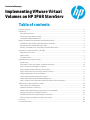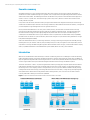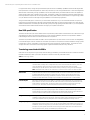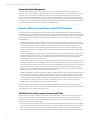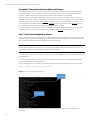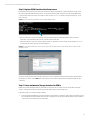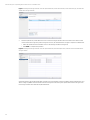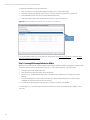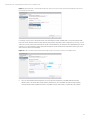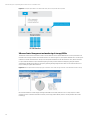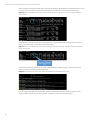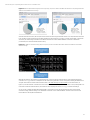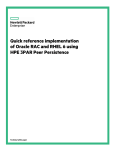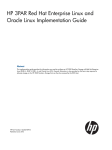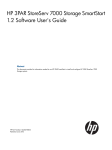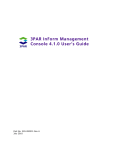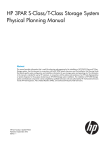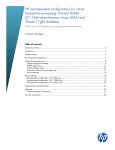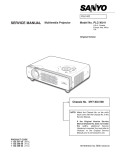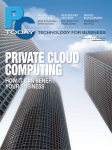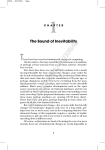Download Implementing VMware Virtual Volumes on HP 3PAR StoreServ
Transcript
Technical white paper Implementing VMware Virtual Volumes on HP 3PAR StoreServ Table of contents Executive summary ..............................................................................................................................................................2 Introduction............................................................................................................................................................................2 New VASA specification ....................................................................................................................................................3 Terminology associated with VVOLs ..............................................................................................................................3 Storage Policy Based Management ................................................................................................................................4 Benefits of VMware Virtual Volumes with HP 3PAR StoreServ .......................................................................................4 HP 3PAR StoreServ Storage supported features with VVOLs .....................................................................................4 HP 3PAR StoreServ differentiation with VVOLs ............................................................................................................5 Planning considerations for using VVOLs with HP 3PAR StoreServ ...........................................................................6 Architecture overview of VVOLs on HP 3PAR ....................................................................................................................6 Requirements for VVOLs ..................................................................................................................................................7 VASA Provider ....................................................................................................................................................................7 Storage Container .............................................................................................................................................................7 Implementing and configuring VVOLs ................................................................................................................................9 Simple setup ......................................................................................................................................................................9 Prerequisite: Time synchronization in vSphere and vCenter.................................................................................... 10 Step 1: Verify Protocol Endpoint on vSphere ............................................................................................................. 10 Step 2: Register VASA Provider with vCenter server ................................................................................................. 11 Step 3: Create and mount a Storage Container for VVOLs ....................................................................................... 11 Step 4: Multipathing for Protocol Endpoints .............................................................................................................. 13 Step 5: Creating VM Storage Policies for VVOLs ........................................................................................................ 14 Step 6: Enabling Storage Profile Based Management .............................................................................................. 16 Step 7: Creating a new virtual machine (VM) using VVOLs and a storage policy ................................................... 17 Administration and management of VVOLs ................................................................................................................... 18 VVOLs impact upon management ............................................................................................................................... 18 Examining VM activity on the array.............................................................................................................................. 18 VMware vCenter Management and monitoring of storage/VVOLs ......................................................................... 22 Monitoring VM activity on HP 3PAR StoreServ ........................................................................................................... 23 HP 3PAR StoreServ array-based snapshots with VVOLs .......................................................................................... 23 VVOLs and space reclamation in a VVOLs environment ........................................................................................... 25 Conclusion ........................................................................................................................................................................... 28 For more information ........................................................................................................................................................ 28 Technical white paper | Implementing VMware Virtual Volumes on HP 3PAR StoreServ Executive summary Virtualization has led to a major transformation in the data center over the past ten years; however, the benefits of virtualization could be amplified through more granular control of applications and tighter alignment with the software defined data center (SDDC). The challenge with server virtualization today is the disconnect between what a hypervisor wants to control—a specific VM—and what storage systems today control, which is an entire LUN or datastore that usually contains many VMs. In response to this disconnect, VMware® and key storage vendors like HP have designed and developed a new storage architecture for VMware vSpher. VMware’s new storage architecture, called VMware Virtual Volumes (VVOLs), is designed to provide simplified storage management and more-granular VM control. HP has partnered with VMware for over four years to define, develop, and test VVOLs. HP 3PAR StoreServ Storage was selected as the Fibre Channel (FC) reference platform for VMware’s engineering team. Through that partnership, HP 3PAR StoreServ Storage provides a tightly integrated experience that does not require an additional plug-in or software piece to enable VVOLs and to support VMware’s VASA 2.0 specification. HP 3PAR delivers unique capabilities, like ASIC-based zero detect for space reclamation, which can be assigned on a per-VM basis through VMware’s Storage Policy Based Management (SPBM). VVOLs also eliminate the need to provision large datastores; storage provisioning now happens automatically through the integration on a per-VM basis. Each VM, and specifically each part of a VM, is assigned its own unique VVOL, which is equivalent to a storage LUN. With the tight integration with HP 3PAR StoreServ Storage, customers will be able to deploy VVOLs, in parallel with VMware’s Virtual Machine File System (VMFS) where necessary, with confidence. Introduction While server virtualization has been extremely successful at addressing numerous IT challenges to maximize efficiency, tighter integration between storage and virtualized applications is required. Closing this gap unlocks new possibilities to improve application alignment with critical storage resources. For this reason, VMware and HP have partnered to develop a new storage architecture that provides better integration between shared storage and VMware vSphere. The result of this effort—VVOLs—represents significant innovation by changing the way that vSphere virtual machines (VMs) interact with shared storage. More specifically, VVOLs introduce two major changes: (1) VM-level granularity by introducing a one-to-one mapping of VMs to storage volumes, and (2) support for VMware’s SPBM to simplify storage management and automate storage provisioning. Before the introduction of VVOLs, storage arrays primarily integrated with vSphere at the datastore level using VMware’s VMFS. Moving forward, users can choose to use VMFS or VVOLs (or both), with VVOLs offering more advanced capabilities. Figure 1. Comparison between traditional VMware VMFS LUN-based datastore and VVOLs 2 Technical white paper | Implementing VMware Virtual Volumes on HP 3PAR StoreServ In a typical data center, storage arrays have different performance and availability capabilities that should be aligned with the requirements of individual applications. Until now, it has been up to the storage administrator to ensure this alignment. Without VVOLs functionality, storage capabilities could not be applied directly to individual VMs and had to be applied to a datastore/LUN, which often contained numerous VMs. The addition of VVOLs functionality into VMware vSphere leverages the newly enhanced vSphere APIs for Storage Awareness (VASA), which enables vSphere admins to assign storage profiles on a per-VM basis and choose the right storage capabilities for each and every application. The goal of this white paper is to introduce you to the VVOLs architecture so you can understand the new concepts and terminology associated with VVOLs. We will cover the benefits that VVOLs provide and demonstrate how to apply the new SPBM to individual VMs. This white paper will also help guide you through getting started with VVOLs so you can implement and administer VVOLs with HP 3PAR StoreServ Storage in your vSphere environment. New VASA specification The VVOLs architecture is part of the VMware VASA 2.0 specification, which defines a new architecture for VM-level storage array abstraction. VASA 2.0 includes new interfaces to query storage capabilities, which are used by VMware’s SPBM to make intelligent decisions about virtual disk placement and compliance. The VASA 2.0 specification describes how VVOLs can be implemented to provide ease of access and ease of manageability to each VM through its own set of datastores. Each VM is provisioned as a separate set of VVOLs within the storage system. A single point of access on the fabric is provisioned via a Protocol Endpoint (PE), defined in table 1, from the host to the storage. These PEs can be rediscovered using regular Logical Unit Number (LUN) discovery commands. Terminology associated with VVOLs VVOLs introduce many new storage concepts and terminology. Familiarize yourself with these terms to better understand the VVOLs architecture. Table 1 provides a description of the most commonly used VVOLs terms. Table 1. Terminology of VVOLs Virtual Volume Term Description Virtual Volume A VVOL is a container that encapsulates VM files, virtual disks, and their derivatives. A single VM is made up of several VVOLs, including one for configuration data, one for each virtual disk that a VM has, one for VM swap, and additional ones for the memory and data from any VM snapshots. VVOLs are created automatically for any VM operations, which include creation, powering on, cloning, and snapshotting VMs. Note: HP 3PAR StoreServ LUNs are also referred to as “virtual volumes” and are not related to VVOLs. VASA Provider A VASA Provider is the software component that mediates out-of-band communication (control path) for VVOLs traffic between vCenter Server, ESXi hosts, and a storage array. The VASA Provider passes information about storage topology, capabilities, and status to vCenter Server and ESXi hosts. A VASA Provider can reside either within a storage array or be external on a physical server or virtual machine. Protocol Endpoint ESXi hosts do not have direct access to VVOLs on a storage array and instead must use a logical I/O proxy that is referred to as a PE to communicate with VVOLs. The PE serves as the data path between ESXi hosts to VMs and their respective VVOLs. Storage arrays that support multiple storage I/O paths and storage protocols (i.e., FC, iSCSI, NFS) can have multiple PEs that point to the same Storage Container. Storage Container Instead of using LUNs that are configured on the storage array, VVOLs use Storage Containers, a pool of raw storage capacity that becomes a logical grouping of VVOLs. All VVOLs are created inside the Storage Container. Storage Containers are not visible via the in-band data path. The VASA Provider manages Storage Containers and reports their existence to the vCenter Server and ESXi hosts via the out-of-band control path. Storage Profile (Policy) The storage profile is a set of rules that define quality of service (QoS) requirements for VMs based on the different capabilities provided by the physical storage array. These can be used to perform placement decisions, admission control, QoS compliance monitoring, and dynamic resource allocation management of storage resources. Storage Capability The VASA Provider provides capability information from the storage array to vSphere in the form of specific attributes about physical storage resources. This can include capabilities of HP 3PAR StoreServ arrays such as RAID level, Thin Provisioning, Drive Type, Zero Detect, Snapshots, and much more. These capabilities can be unique to a specific system and are then used in storage policies to define levels of service that can be used to set performance, capacity, and availability requirements for VMs. 3 Technical white paper | Implementing VMware Virtual Volumes on HP 3PAR StoreServ Storage Policy Based Management VMware’s SPBM stores and manages policy profiles, a set of requirements that captures the QoS requirements for applications (VMs). A policy profile can optionally be selected during the Create VM process to define placement decisions, admission control, QoS compliance monitoring, and dynamic resource allocation management for storage resources. Integration into VMware’s SPBM simplifies common storage management tasks like LUN provisioning and management. By using policies to automatically provision LUNs at the time of VM creation, no pre-provisioning of datastores is required and administrative costs are reduced by eliminating tedious tasks. HP 3PAR StoreServ Storage offers the flexibility of being a single Storage Container for a vSphere administrator to manage and track. Benefits of VMware Virtual Volumes with HP 3PAR StoreServ HP 3PAR StoreServ Storage delivers best-in-class, hardware-assisted integration with VMware vSphere. VVOLs allow HP 3PAR StoreServ to extend that best-in-class integration even further by enabling vSphere to better leverage the native strengths and capabilities of HP 3PAR StoreServ Storage. HP 3PAR StoreServ Storage delivers a unique set of storage data services that are ideal for virtualization environments. The combination of HP 3PAR StoreServ and VVOLs delivers the following benefits: • Greater application control: Before the availability of VVOLs with VMFS, a storage array had no visibility into the virtual machine disk (VMDK) files on a VMFS volume; subsequently, storage array features like QoS and snapshots could only be performed on an entire VMFS volume. With VVOLs, HP 3PAR StoreServ Storage, any storage array feature that is supported with VVOLs can now be implemented at the individual VM level to provide the best possible efficiency and control of storage resources. Your applications directly benefit from this new, fine-grain level of interaction with critical storage resources. • Enhanced performance: VVOLs enable vSphere to offload more tasks to storage that can be performed faster and more efficiently directly at the storage layer. Tight storage integration enables HP 3PAR StoreServ Storage to present unique capabilities and complete common tasks, such as creating snapshots, directly on the array to help minimize data movement and improve application performance. • Reduced capacity: With VVOLs, you use only the space that VMs need on a storage array because you no longer have to allocate large chunks of disk space to VMFS volumes. The thin provisioning, deduplication, and zero detect features built into HP 3PAR StoreServ arrays further reduce the amount of disk space that VMs consume. Automatic space reclamation when VMs are deleted or moved ensures that no space is wasted and the array maintains a thin footprint. HP 3PAR StoreServ Storage also enables deployment and restoration of array-based snapshots on a per-VM basis to a disk tier different from the production data, which helps save valuable capacity. • Simplified management: Autonomic integration into VMware’s SPBM simplifies common storage management tasks like LUN provisioning and management. By using policies to automatically provision LUNs at the time of VM creation, no pre-provisioning of datastores is required and administrative costs are reduced by eliminating tedious tasks. HP 3PAR StoreServ Storage offers the flexibility of being a single Storage Container for a vSphere administrator to manage and track. In addition, HP 3PAR Storage’s built-in VASA Provider eliminates the need to deploy, manage, and protect a separate plug-in or VM to enable all of the VVOL and SPBM capabilities. Integration with the VVOLs architecture, developed in close collaboration with VMware over the course of many years, enables HP 3PAR StoreServ Storage to provide even better vSphere integration that further leverages the native strengths and capabilities of the HP 3PAR StoreServ Storage Array. HP 3PAR StoreServ Storage supported features with VVOLs VMware continues to develop the VASA 2.0 specification, which dictates the level of integration and feature sets that are supported between storage arrays and VVOLs. At the same time, HP is continually working to support new HP 3PAR StoreServ features as VMware enables new functionality. This white paper describes the following HP 3PAR StoreServ features that are fully supported with VVOLs. • Array-based snapshots: With VMFS, array-based snapshots could only be taken on an entire LUN, so restoring individual VMs requires extra steps. With VVOLs, array-based snapshots can now be taken on individual VMs so restoring is much easier. In addition, array-based snapshots replace traditional VM-based snapshots that were formerly managed by vSphere. Whenever a snapshot of a VM that resides on VVOL-enabled storage is created in vSphere, an array-based 4 Technical white paper | Implementing VMware Virtual Volumes on HP 3PAR StoreServ snapshot will be taken of the VM. The vSphere administrator can fully manage these array-based snapshots through vSphere as they were traditionally done with non-VVOL VM snapshots. • Space reclamation: With VMFS, storage arrays are not aware when VMs have been deleted or migrated. Space reclamation was a long, resource-intensive, manual process initiated using command line tools. With VVOLs, space can be reclaimed immediately, because the storage array is fully aware of any VM operations; the space allocated by a deleted VM can be reclaimed immediately and automatically. • Array-based thin provisioning: With VMFS, you could choose to use thin provisioning either through vSphere or on your storage array if supported. Now, VVOLs array-based thin provisioning replaces vSphere thin provisioning; you no longer have the choice between them. Any VMs created in vSphere that are selected with thin provisioning will automatically be thin provisioned on the storage array. • Thin deduplication: VMFS does not provide any type of deduplication of VM data through vSphere, but storage arrays can provide it at the array level. By supporting array-side deduplication with VVOLs, you can apply deduplication to specific VMs running workloads that would benefit the most from deduplication. • Priority optimization (QoS): VMFS provides a basic level of storage resource QoS using VM resource controls and Storage I/O Control. These methods tend to be siloed, and not as effective as using QoS controls provided by the storage array, which is aware of all storage traffic that occurs. Using array-side Priority Optimization with VVOLs to manage storage resources at the VM level provides more effective and much finer grain control of resources to ensure critical VMs receive the resources they need. • Adaptive flash cache: vSphere provides server-side read caching using flash devices, but because it is done at the host level, you need to install flash devices in every host to fully use it. HP 3PAR Adaptive Flash Cache allows you to extend your array’s cache virtually—by leveraging flash capacity from the array’s SSD tier—to accelerate read-intensive workloads dynamically and flexibly. This allows you to centrally provide read caching using SSDs in the storage array without having to put SSDs in each host. With support for VVOLs, it can be applied on a per VM basis to the workloads that need it most. Any of the above features are resource intensive when performed by the host. By shifting them to the storage array using VVOLs, they are performed faster and more efficiently and help to increase available host resources. HP 3PAR StoreServ differentiation with VVOLs While VMware provides the framework and specifications for VVOLs, it is up to each storage vendor to choose how they want to implement and integrate their storage arrays with VVOLs. HP 3PAR StoreServ Storage already provides best-in-class integration with vSphere. With the addition of VVOLs support, that tradition continues and is extended into this new vSphere storage architecture. HP is one of a select number of original design partners who has worked closely with VMware to define, develop, and test the VVOLs architecture over the past four years, with HP 3PAR StoreServ Storage serving as the FC reference platform for the VMware engineering team. This long history of VVOLs development has resulted in HP 3PAR StoreServ delivering the following differentiation with VVOLs: • Rapid enablement of VVOLs: With the VASA Provider for VVOLs built into the HP 3PAR StoreServ Storage Operating System, there is no need for separate plug-ins or VMs to be installed, configured, maintained, or duplicated for redundancy to use VVOLs. This is a big benefit over external VASA Providers, which can be more complicated to implement and also become a single point of failure in the VVOLs architecture. • Zero blocks with zero effort: HP 3PAR StoreServ Storage is the only storage vendor capable of detecting block-level write operations of zeros in-line and avoid writing them to disk where they would otherwise consume disk space. This valuable resource-saving feature has been extended to VVOLs to help boost efficiency during several common vSphere operations, including the initialization of eager zeroed thick virtual disks and the allocation of new file blocks for thin provisioned virtual disks. This data movement and write operations now have “zero cost,” which frees valuable server, storage, and network resources to both VM performance and density. • Separate snapshots from VMs: With VVOLs, HP 3PAR StoreServ Storage enables deployment and restoration of array-based snapshots on a per-VM basis to a disk tier different from the production data, which helps save valuable capacity on faster and more expensive storage tiers. HP’s early in-depth collaboration with VMware on the VVOLs architecture helps ensure that HP 3PAR StoreServ Storage customers benefit from the best VVOLs experience possible and one that is aligned with the modern storage architecture delivered by HP 3PAR StoreServ Storage arrays. 5 Technical white paper | Implementing VMware Virtual Volumes on HP 3PAR StoreServ Planning considerations for using VVOLs with HP 3PAR StoreServ It is important to note that the new VVOLs storage architecture does not completely replace VMFS and can be implemented in combination with both VMFS and RDMs that are used today. Due to some of the existing limitations that VMware has with the initial release of VVOLs, you may want to implement VVOLs alongside VMFS. The combination lets you experience the benefits that VVOLs provides with VM-level granularity and SPBM as well as the existing, well-established benefits of VMFS if features are not currently supported with VVOLs are needed. VMware is continually working to develop and evolve the VVOLs specification. As a result, certain storage features are not yet supported with VVOLs. Before implementing VVOLs, you should consider whether they are a good fit for your environment, based on the current support and limitations in vSphere with VVOLs. The following vSphere and storage array features are either not supported or have limited support with VVOLs. • Array-based replication: Any type of array-based replication is not supported at the VM-level with VVOLs. If you need to replicate VMs to another storage array, you should continue doing this at the VMFS level. • vSphere replication: VMware does support using vSphere replication (host-based) with VVOLs, which operates independently of storage array replication at the VM level with VVOLs. • vCenter Site Recovery Manager: The use of VMware vCenter Site Recovery Manager (SRM) either with array-based or vSphere replication is not supported. • vSphere Metro Storage Cluster: There is no certification yet from VMware on using VVOLs in a vSphere Metro Storage Cluster (vMSC) configuration. In addition to the storage features listed here, you should check the VMware documentation on VVOLs and the VMware Hardware Compatibility Guide for further information on supported and un-supported vSphere features and configuration to use with VVOLs. The performance characteristics when using VVOLs do not change when compared to VMFS, because it is mainly dictated by the storage array configuration regardless of the type of vSphere Storage Container you use. You should not base your decision on using VVOLs, instead of VMFS, based on the expectation that performance will differ. VVOLs will offer performance comparable to RDMs. However, while the physical performance characteristics do not change with VVOLs, the new VM-level granularity that VVOLs provide will give you finer grain control when applying performance-based storage features to individual VMs. If you are implementing VVOLs in an existing vSphere environment, you can migrate any existing VMs on VMFS datastores to VVOLs, assuming the needed capabilities are available with VVOLs. Currently there is no method in vSphere to convert entire VMFS datastores into VVOLs. You can migrate existing VMs on VMFS datastores to VVOLs using the vSphere Storage vMotion feature. To accomplish this you need ample free space on your HP 3PAR StoreServ array to use as VVOL storage, which may require adding additional storage or consolidating existing storage to free up space. After you have sufficient free space available on your HP 3PAR StoreServ array you can begin creating new VMs or migrate existing VMs using VVOLs. Architecture overview of VVOLs on HP 3PAR VMware Virtual Volumes with HP 3PAR StoreServ Storage changes the model of vSphere from LUN-centric to VM-centric. The storage becomes VM-aware. HP 3PAR StoreServ Storage with VVOLs shifts many data operations from the vSphere host to the HP 3PAR StoreServ Storage. VVOLs integration with HP 3PAR storage enables the VMware vSphere VASA client to do the following: • Dynamically create and manage HP 3PAR StoreServ volumes • Create, bind, snapshot, clone, and delete HP 3PAR StoreServ array volumes • Discover HP 3PAR storage capabilities available for VVOLs • Discover compliance issues with requested capabilities for VVOLs The technology shift from a SCSI LUN-based model to an object-based model is the core difference introduced with vSphere 6.0 and VVOLs. VVOLs are object storage access, different from traditional block storage (LUN). Instead of the traditional approach of simply presenting a LUN (a linear range of LBAs), vSphere 6.0 now manages data placement and access, giving the HP 3PAR StoreServ Storage visibility into what LBAs correspond to objects such as a VMDK, VMX, log, swap, or clone. 6 Technical white paper | Implementing VMware Virtual Volumes on HP 3PAR StoreServ Requirements for VVOLs Table 2 provides an overview of the requirements for a VVOLs implementation. Table 2. Requirements for VVOLs implementation with HP 3PAR StoreServ Storage Requirement type HP 3PAR support VMware support OS requirements HP 3PAR OS 3.2.1 MU2 vSphere 6.0, vCenter Server 6.0 GUI versions HP 3PAR MC 4.6.x vSphere Web Client 6.0 CLI HP 3PAR 3.2.1 CLI esxcli (vSphere 6.0) Licensing HP 3PAR Virtual Copy vSphere Enterprise license HP 3PAR Thin Provisioning vCenter Server Enterprise VMware vSphere VASA 2.0 API and VASA storage provider for HP 3PAR StoreServ Storage are inclusive. With the requirements in the table above met, the virtualization environment is ready for VVOLs to be implemented. VASA Provider VASA is built-in to HP 3PAR StoreServ Storage with no additional software required. The VASA Provider is the out-of-band communication mechanism between VMware vCenter Server 6.0 and the HP 3PAR StoreServ Storage supporting VVOLs. VASA Provider for HP 3PAR StoreServ Storage system supports the storage capabilities profile as defined by the VASA specification. The name and description of all HP 3PAR storage capabilities can be viewed from the vSphere Web Client once the VASA Provider has been registered. Storage Container VVOLs use Storage Containers, a pool of raw storage capacity that becomes a logical grouping of VVOLs. All VVOLs are created inside the Storage Container. Storage Containers are not visible via the in-band data path. The VASA Provider manages Storage Containers and reports their existence to the vCenter Server and ESXi hosts via the out-of-band control path. With HP 3PAR StoreServ, the entire array (or domain if you are using virtual domains) is the Storage Container (SC). Storage Containers involve the allocation of chunks of physical storage; the Storage Container is the storage pool for vSphere on the HP 3PAR StoreServ Storage. 7 Technical white paper | Implementing VMware Virtual Volumes on HP 3PAR StoreServ Figure 2. VVOLs with the VASA Provider providing control path and the Storage Container on HP 3PAR StoreServ Storage Protocol Endpoints The PE is a mechanism that provides vSphere 6.0 with access to the specific VM objects (VMDK, VMX) stored within VVOLs on the HP 3PAR StoreServ system. The PE acts as a pass-through, managing I/O requests from the VM to multiple virtual volumes and using PE multipathing. The PE enables vSphere to see and access VMDKs and related objects stored within the VVOLs. A single PE serves a vSphere cluster of hosts and an HP 3PAR StoreServ Storage array. PEs are intended to replace traditional LUNs and mount points. All paths are administered by PEs, which act as a pass-through mechanism. HP 3PAR Data Objects for VVOLs The different parts of the VVOLs specification discussed above correspond to specific parts or objects of the HP 3PAR storage system. Table 3 shows the mapping between VMware VVOL (VASA) objects and HP 3PAR objects. Table 3. HP 3PAR Data Objects and their relationship to VMware VASA/VVOL objects VASA Object HP 3PAR Object Notes VMware VVOL HP 3PAR Virtual Volume Key/value pairs are used to store metadata and storage capability constraints Capability Profile CPG Base object for a storage capability profile Storage Container Virtual Domain One per HP 3PAR StoreServ Binding State vLUN (subLUN) Binding is based on VM power state Protocol Endpoint N/A One PE on HP 3PAR serves all VVOLs Each Virtual Volume has a UID, the data paths are established through a VASA bind request, the bind request is processed by VASA, and the mapping of UID and paths can be many to many. All bindings are stored within the database. 8 Technical white paper | Implementing VMware Virtual Volumes on HP 3PAR StoreServ The abilities of the Storage Container dictate the storage capabilities available to vSphere. Capabilities might include things like level of storage performance (Gold, Silver, and Bronze), backups, snapshots, and deduplication. We can therefore use Storage Containers as logical partitions to apply storage needs and requirements. There is no direct mapping between a Storage Container and a PE. A PE can manage multiple Storage Containers and multiple PEs can manage a single Storage Container. These Storage Container capabilities are advertised for use by vSphere via the VASA Provider. The Storage Container still needs to be created as a datastore object within vSphere by the VMware administrator; this requirement allows all the traditional features of vSphere, like vSphere HA, Storage Distributed Resource Scheduler (SDRS), etc., to interact with the datastore construct. Figure 3. HP 3PAR StoreServ Storage design, common provisioning groups, and their relationship to VVOLs Implementing and configuring VVOLs The following sections explain the setup and configuration required to deploy and use VVOLs with the HP 3PAR StoreServ Storage system. Simple setup No additional plugins needed: Plug-and-play No additional software or plugins are required to deploy VVOLs on HP 3PAR StoreServ Storage. The VVOLs and VASA functionality is integrated direction into the HP 3PAR Operating System Software (firmware) and available to a vSphere 6 environment with minimal configuration required. Storage provisioned automatically through VM creation The implementation of VVOLs with HP 3PAR eliminates the need to pre-provision large datastores, a common practice of storage admins in the past when using VMFS. VVOLs enable the automatic provisioning of HP 3PAR StoreServ Storage on an as-needed, on-demand basis during the creation of a virtual machine (VM) from within vCenter Server. This integration lightens the tasks placed on the storage administrator and empowers the vSphere administrator to take responsibility for VM and storage provisioning. Administration of the VVOLs with HP 3PAR is simple and enables efficiency in day-to-day operations. 9 Technical white paper | Implementing VMware Virtual Volumes on HP 3PAR StoreServ Prerequisite: Time synchronization in vSphere and vCenter Before deploying VVOLs, be sure to synchronize system time among all the vSphere hosts in your environment. VMware recommends using NTP instead of VMware Tools periodic time synchronization to ensure accurate timekeeping of the VM guests. Timekeeping in the vSphere environment is considered a best practice and a requirement. VMware vSphere hosts include NTP software (ntpd service) but are not configured by default to make use of NTP after installation, which makes NTP client configuration a post-installation task. NTP can be configured from the vSphere Web Client; see the VMware knowledgebase article 2012069 for details. Instructions for configuring NTP on a vSphere host server is explained in the VMware Knowledgebase article 1003063. VMware Knowledgebase article 1006427 addresses NTP requirements for the VMware vCenter Appliance and recommendations for NTP. If a vCenter Appliance is to be used in the vSphere environment instead of a physical server, caution is advised regarding vulnerabilities in NTP on a Linux® VM. See VMware Knowledgebase article 2070193 for mitigation steps. Step 1: Verify Protocol Endpoint on vSphere Setup of the HP 3PAR system to enable VVOLs use is a simple process. Once the vSphere host is connected to the HP 3PAR StoreServ Storage array, the array’s PE will be exposed to the vSphere 6.x host. The vSphere host’s SCSI interface may not discover the PE immediately; rebooting the vSphere host will force rediscovery. Note The PE is generally a behind-the-scenes object, and usually only examined if troubleshooting installation is required. This section outlines the steps of verifying that the PE has been exposed properly. To assure that the correct PE is exposed to the correct ESX host, discover the WWN of the array. The array’s WWN is used for the WWN of the PE. First use the showport command to discover the array’s WWN; this command can be run from either the SPOCC (Service Processor Web interface) or via the HP 3PAR CLI. Next, use the vSphere esxcli command to confirm the PE for the storage from the vSphere host. Issue this command: esxcli storage core device list -–pe-only Figure 4. Verify Protocol Endpoint from vSphere host The values returned will indicate if the PE is working. Check that the value for “Is VVOL PE” is “true.” See figure 4 for an example. 10 Technical white paper | Implementing VMware Virtual Volumes on HP 3PAR StoreServ Step 2: Register VASA Provider with vCenter server Once the PE is verified, the one important step required for VVOLs functionality is to register the VASA Provider on the HP 3PAR storage with VMware vCenter Server. To register the VASA Provider, which is done in the vSphere Web Client, you need to first make note of the correct URL for VASA. Use the showvasa command, as depicted in figure 5, to get the correct URL. Figure 5. Discover path used by the VASA Provider on the HP 3PAR StoreServ • Next, you will need to log on to the vCenter Server environment with the vSphere Web Client. Select the virtual data center, open the Manage tab, and click on the Storage Providers tab. • Select the green plus sign to add a new storage provider. You will need to provide the URL shown with the showvasa command as discussed previously, as shown in figure 6. Figure 6. From the vSphere Web Client, create a new storage provider and enter the path for the VASA Provider from figure 5 in the URL field, as shown A login for the HP 3PAR StoreServ Storage is required for a secure connection. After entering the necessary information into the first four fields, click the OK button. Once clicked, a security alert prompt appears to verify the certificate. This is expected. Step 3: Create and mount a Storage Container for VVOLs Rather than a traditional VMFS datastore, with VVOLs storage volumes are created on an as-needed basis during VM creation. The Storage Container encapsulates the many VVOLs created on the storage array. Follow these steps to mount the Storage Container. 1. From the vSphere Web Client, the Storage Container must be added as a datastore. Select VVOL as the datastore type and a predefined Storage Container name is shown in the selection. The Storage Container will have a name similar to “2155_Root” format. See figure 6 for an example. 11 Technical white paper | Implementing VMware Virtual Volumes on HP 3PAR StoreServ Figure 7. Mounting VVOL Storage Container: from the vSphere Web Client, create a new datastore, select VVOL as the type, and select the default named Storage Container 2. Now the vSphere hosts, which will have access to the new Storage Container need to be selected. The VASA Provider communicates the storage array name and type (in this case, HP 3PAR StoreServ Storage) to vSphere for identification. • Select the vSphere hosts that will have access to the Storage Container (see figure 8). • Click Finish to complete the operation. Figure 8. Mounting VVOL Storage Container: from the vSphere Web Client, select the vSphere hosts, which will access the default named Storage Container After being added to the vSphere Web Client, the VVOLs Storage Container is fully accessible by vSphere administrators and all the storage capabilities of the HP 3PAR StoreServ Storage are now known by the vSphere environment. See figure 9 for the Storage Container view within the vSphere Web Client. 12 Technical white paper | Implementing VMware Virtual Volumes on HP 3PAR StoreServ Figure 9. The Storage Container and its storage capabilities seen from the vSphere Web Client The HP 3PAR StoreServ Storage capabilities are based on the common provisioning groups (CPG) defined on the storage array. Note that the storage capabilities displayed include all the different storage tiers within the HP 3PAR StoreServ Storage, such as FC and solid-state drive (SSD). This allows the VVOL storage policies to be created easily. Tip Verify that the vSphere host is in the same virtual domain as the user that registered the VASA Provider. If the vSphere host is not in the same domain as the VASA Provider registered user, it will not be able to see the Storage Container, and thus report the Storage Container as “inaccessible” in the vSphere GUI. To verify, connect to the HP 3PAR StoreServ Storage with the HP 3PAR CLI tool, using the same credentials provided during VASA Provider registration. Then execute the HP 3PAR CLI command showhost. # showhost If the vSphere host is not shown in the command output, then that vSphere host must be moved into the same domain as the registered VASA Provider user. For more information on HP 3PAR CLI commands and their related options, see the HP 3PAR Command Line Interface Administrator’s Manual and the HP 3PAR Command Line Interface Reference. Step 4: Multipathing for Protocol Endpoints With VMware vSphere 4.x and later, VMware supports a round-robin I/O path policy for active/active storage arrays such as the HP 3PAR StoreServ Storage. Round-robin is the preferred I/O path policy, because the default path policy of MRU (most recently used) does not maintain or reinstate balancing of storage I/O load after a failover/failback multipath event. The VMware PSP handles local balancing operations and is responsible for selecting a physical path to issue an I/O request to a logical drive on a storage device. The following vSphere esxcli commands can be used to determine the plugins used by logical storage devices and storage paths. # esxcli storage nmp path list # esxcli storage nmp device list The VMware native multipathing has two important plug-ins: • The Storage Array Type Plug-in (SATP)—handles path failover and monitors path health. • The path-selection plug-in (PSP)—chooses the best path and routes I/O requests for a specific logical device, that is, PSP defines the path policy. The correct ESX/ESXi host SATP to be used is related to the HP 3PAR StoreServ host persona: When HP 3PAR host persona 6/Generic-legacy is the host persona in use with an ESX/ESXi host, use the SATP VMW_SATP_DEFAULT_AA. 13 Technical white paper | Implementing VMware Virtual Volumes on HP 3PAR StoreServ To change the multipathing policy, follow these steps: 1. Select the vSphere host in the vSphere Web Client navigator, click to open the Manage tab. 2. Click the Storage tab under Manage. Select PEs and scroll down under the PE details in the Properties tab. 3. In the Multipathing Policies section, click on the Edit Multipathing button. 4. Under Path Selection Policy, select Round Robin from the drop down list. See figure 10. Figure 10. Selecting Round Robin as the path selection policy (PSP) for the vSphere host For more information on this topic, see the chapter on “multipathing” in the vSphere Storage Guide or see the HP 3PAR VMware ESX/ESXi Implementation Guide. Step 5: Creating VM Storage Policies for VVOLs While optional, to get the benefits of VVOLs integration with VMware’s SPBM for simplified management, individual policies should be created for each class of VM and tier of storage. To create a VM Storage Policy, follow these steps. 1. Navigate to Home in the vSphere Web Client. 2. Select Policies and Profiles, then select “VM Storage Policies.” 3. Click the icon for “Create new VM Storage Policy” in the Objects view; a dialog wizard for storage policy creation will open. 4. To set HP 3PAR StoreServ specific policies, click on the drop down box labeled “Rules based on vendor-specific capabilities” and select HP 3PAR from the drop-down list. 5. To select the storage capability for this new policy, click the drop-down box “Add Capability.” As shown in figure 11, you can click on the dropdown box below that to choose an HP 3PAR-specific capability to add to your policy. 14 Technical white paper | Implementing VMware Virtual Volumes on HP 3PAR StoreServ Figure 11. vSphere Web Client—Create new VM Storage Policy. Select com.hp.3par from list, then under Add Capability, select Common Provisioning Group from the list For example, if you choose to add the VM Common Provisioning Group (CPG) capability, then you can select the HP 3PAR CPG to be used by any VMs created on VVOLs with this storage policy. Depending on the storage tiers in your array, you can select FC for FC tier, SSD for solid-state drive tier, and NL for the Nearline tier, as well as the associated RAID level, as shown in figure 12. It is recommended to select appropriate storage tiers for the distinct levels of VM service (SSD for gold, FC for silver, and NL for bronze as an example). Figure 12. Create a new VM Storage Policy that defines all VMs with this policy will be provisioned on a FC, RAID 6 volume 6. Step 3 of the Create New VM Storage Policy process shows the storage that is compatible with the new policy defined in Step 2, as well as what storage visible to vSphere that is not compatible. The VVOL Storage Container for the HP 3PAR StoreServ will be listed under “compatible storage.” Click Finish to complete the policy creation. 15 Technical white paper | Implementing VMware Virtual Volumes on HP 3PAR StoreServ Figure 13. In the “Create New VM Storage Policy” process view the VVOL Storage Containers compatible based on the policies (storage capabilities) selected in Step 2 An example of VM Storage Policies for Gold, Silver, and Bronze levels of storage is shown in figure 14. Figure 14. Examples of VM Storage Policies created: silver for FC tier and bronze for Nearline tier Step 6: Enabling Storage Profile Based Management Once VM Storage Policies have been created for the tiers of storage and levels of service, they will need to be enabled for the vSphere environment. This is done at the vSphere cluster level as follows. 16 1. Select the host cluster 2. Click the Enable button, as shown in figure 15 Technical white paper | Implementing VMware Virtual Volumes on HP 3PAR StoreServ Figure 15. vSphere Web Client—enabling the VM Storage Policies for the vSphere cluster Step 7: Creating a new virtual machine (VM) using VVOLs and a storage policy Creating a VM using VVOLs is no different than with traditional storage. The only change is to select a VVOL datastore (i.e., Store Container) when selecting storage. However, with VVOLs, the vSphere Administrator also has the option to select a VM Storage Policy. To create a new VM using a VM Storage Policy, follow these steps. 1. In the vSphere Web Client, navigate to Home >> vCenter >> Virtual Machines. 2. Select the icon for “New Virtual Machine” to begin the process of creating a new VM. During VM creation, the first few steps are no different than exist today in the new vSphere Web Client. 3. When you get to Step 2c where you must select the storage, you will now have the option to select a VVOL Storage Container on the HP 3PAR StoreServ (see figure 16). These can be easily identified based on the “Type” column that shows the different storage options as either VMFS or VVOL. Figure 16. vSphere Web Client—Selecting VVOL storage when creating a new VM 17 Technical white paper | Implementing VMware Virtual Volumes on HP 3PAR StoreServ Figure 17. vSphere Web Client—Selecting a VM storage policy when creating a new VM 4. Also in Step 2c, you have the option to assign a VM Storage Policy. Choose that VM Storage Policy from the dropdown box at the top to use for the new VM. Change the selection to the desired VM storage policy. Per this example, Silver R1 policy is selected. After selecting the Storage Container and finishing the rest of the steps to create a new VM, new VVOLs will be created for the new VM automatically. After the process is completed, the new volumes provisioned for the new VM can be seen from the HP 3PAR StoreServ management tools (discussed in detail later). Note VVOLs and traditional VMFS datastores can safely coexist within a vSphere environment on the same HP 3PAR StoreServ Storage. Considerations may include creation of VMs, which are backwards-compatible (support for vSphere 5.x), however datastores using traditional LUN presentation from HP 3PAR Virtual Volumes (thin provisioned virtual volumes) can be used alongside the new VVOLs provisioning. The HP 3PAR StoreServ will support either/both without issues. Administration and management of VVOLs Now that VVOLs has been implemented in the environment with HP 3PAR StoreServ Storage, the impact upon the tasks of management and day-to-day operations should be considered. How does VVOLs help with administrative overhead in your vSphere 6.0 environment? Let us review. VVOLs impact upon management Due to a higher level of abstraction of storage rather than traditional SCSI LUNs and a tighter integration and awareness between vSphere 6.0 and HP 3PAR StoreServ, storage provisioning and management for VMs has become simplified. The result is less complexity and more automation, making the jobs of the storage administrator and vSphere administrator a bit easier thanks to VVOLs. Examining VM activity on the array Since the HP 3PAR StoreServ array now has visibility into the VMs that are being created, one new ability for the storage administrator is to trace down I/O activity of individual VMs. Previously, a storage administrator only had the view of the storage LUN. But now individual VMs own individual volumes. Thus it’s possible to track disk activity down to individual VMs. See figure 18 for conceptual view of the inner workings of a VM in a VMware VVOL environment. 18 Technical white paper | Implementing VMware Virtual Volumes on HP 3PAR StoreServ Figure 18. Representation of individual VVOLs corresponding to each component of a VM (config, swap, and data) The parts, which make up a VM in a VVOLs environment are similar to the traditional VM residing on a VMFS datastore in previous versions of VMware vSphere. Table 4 compares traditional and new VM composition. Table 4. Parts of a traditional VM in vSphere 5.x compared to new VM composition in a vSphere 6.x/VVOLs environment VM component Traditional type Function VVOL equivalent HP 3PAR object type VM Config .vmx file Configuration information of VM Config VVOL Virtual volume (vLUN) Virtual Disk .vmdk file Characteristics of virtual disk Data VVOL Virtual volume (vLUN) Virtual Disk -flat.vmdk Pre-allocated virtual disk for VM Data VVOL Virtual volume (vLUN) Swap/VM memory .vswap file Non-volatile memory of VM Swap VVOL Virtual volume (vLUN) VM snapshot .vmsn file VM snapshot .snp VVOL Virtual volume (vLUN) The key difference is that when a VM is provisioned in a VVOLs environment (vSphere 6.x), a small LUN known as a virtual LUN (vLUN) will be created on the HP 3PAR StoreServ for each of the files, which comprise a virtual machine, rather than a series of files created on a single LUN-backed VMFS datastore. The HP 3PAR CLI command showvvolvm–vv will display each VVOL, which corresponds to a VM, as shown in figure 19. 19 Technical white paper | Implementing VMware Virtual Volumes on HP 3PAR StoreServ Figure 19. Example of HP 3PAR CLI command showvvolvm and its output (individual VVOLs corresponding to each component of a VM) Running the HP 3PAR CLI command showvvolvm displays more detail specific to the VMware VVOL, which comprises the VM, as in figure 20. The –vv provides more granular detail on each VVOL corresponding to the components of a VM (config, data, and swap). The HP 3PAR CLI command showvv –cpgalloc displays information on CPG provisioning for each VVOL, as shown in figure 20. Figure 20. Example of 3PAR CLI command showvv –cpgalloc and its output (individual VVOLs corresponding to each component of a VM) and VM storage policy applied to the same VM, seen from the vSphere Web Client Tip The HP 3PAR CLI commands are useful for interrogating 3PAR StoreServ arrays at the VMware VVOL level. The showvv command is used to verify whether a particular storage device is thin-provisioned. The commands can be run from the HP 3PAR CLI utility installed on a system with network access to the HP 3PAR StoreServ. Opening an HP 3PAR CLI session prompts you for a user name and password. For more information on HP 3PAR CLI commands and their related options, see HP 3PAR Command Line Interface Administrator’s Manual and the HP 3PAR Command Line Interface Reference. The following (figure 21) is an example of a Windows® 2008 VM in Bronze storage tier/VVOL on Nearline drive tier. Note the VVOLs for config, data, and swap. 20 Technical white paper | Implementing VMware Virtual Volumes on HP 3PAR StoreServ Figure 21. Example of a Windows VM created in the Bronze storage tier/VVOLs on the Nearline storage tier of the HP 3PAR StoreServ Storage array Additional columns provide information on each VM associated with a VVOL. Physical column (in megabytes) provides detail on storage provisioned for each VVOL. Since VVOLs are thin-provisioned on the HP 3PAR StoreServ as a thin-provisioned virtual volume (TPVV), the value in Logical column is larger than the Physical column. The state column in the CLI output shown in the figure above (showvvolvm) provides the current state of each VM; bound if the VM is powered on and unbound if the VM is powered off. The vLUNs, which comprise the VVOLs for each VM (config, data, and swap) can be viewed from the HP 3PAR CLI using the following command: showvlun –sublun as shown in figure 22. Figure 22. Example of HP 3PAR management console showing the active vLUNs (VVOLs), which comprise a VM in vSphere 6.x As shown in figure 22, each vLUN corresponds to a VM’s VVOL for config, VMDK (DAT), and swap. Each vLUN is listed four times because there are four different FC paths from vSphere host to HP 3PAR StoreServ Storage. In the port column is shown the HP 3PAR StoreServ host ports in use for each of the multiple storage paths between the HP 3PAR StoreServ Storage and the VMware vSphere 6.0 hosts. 21 Technical white paper | Implementing VMware Virtual Volumes on HP 3PAR StoreServ Figure 23. Conceptual representation of a VM and the VVOLs, which comprise the VM components VMware vCenter Management and monitoring of storage/VVOLs The VMware vCenter Server Performance charts can be utilized from the vSphere Web Client to monitor performance of the VVOLs and Storage Container on HP 3PAR StoreServ. As shown in figure 24, the vSphere administrator can view space utilization on the HP 3PAR StoreServ directly from the vSphere Web Client under the Datastores view, without the need to open a different interface. Space utilization by file type and by virtual machine are displayed, giving the vSphere administrator valuable information for VM capacity planning. Getting insight into the VVOLs on HP 3PAR StoreServ is as easy as viewing a regular VMFS datastore. Figure 24. VMware vSphere Web Client displaying space utilization on the VVOLs Storage Container on the HP 3PAR StoreServ Storage Because VM workflows remain largely unchanged with VVOLs-based VMs, there are not too many unique-to-VVOLs experiences. Once a datastore has been mounted, and storage profiles defined, VVOLs is mostly a behind-the-scenes technology. 22 Technical white paper | Implementing VMware Virtual Volumes on HP 3PAR StoreServ Monitoring VM activity on HP 3PAR StoreServ Now that the HP 3PAR StoreServ array has visibility into the VMs that are being created, one new ability for the storage administrator is to trace down I/O activity of individual VMs. Previously, a storage administrator only had the view of the storage LUN. But now individual VMs have their own individual volumes. Thus it’s possible to track disk activity down to individual VMs. With a VM, you can discover the individual volumes associated with that VM using “showvvolvm -vv VMname.” Then use the “statvv” command to display activity for that volume. See the example in figure 25. Figure 25. Example of HP 3PAR CLI command statvv and its output (VVOL activity for a specific VM) HP 3PAR StoreServ array-based snapshots with VVOLs A major advantage of VVOLs implemented on HP 3PAR StoreServ is that the array snapshot technology can be used via the standard vSphere Web Client interface. Creating a snapshot of a VM in a VVOLs environment is similar to the traditional method of creating a VM snapshot on a VMFS datastore (LUN backed), except that the VM snapshot of a VVOL-based VM is created directly on the HP 3PAR StoreServ Storage. A VM will have a number of VVOLs; a single VVOL is created, which contains the VM config, one VVOL for every virtual disk, one VVOL for swap if needed and one VVOL per disk snapshot and one VVOL per memory snapshot. When a snapshot of the VM is created using the vSphere Web Client, it is translated into simultaneous snapshots of all the VMs virtual disks together with a snapshot of the VMs memory if requested. The following diagram illustrates the mechanics of VM snapshot volume creation. 23 Technical white paper | Implementing VMware Virtual Volumes on HP 3PAR StoreServ Figure 26. Conceptual representation of a VM and its data VVOLs during a snapshot operation VVOL array-based snapshots also allow VM snapshots to be stored on different storage tiers, such as a Silver VM on FC tier snapped to a Nearline tier. A snapshot image is visible when using showvvolvm -vv. Snapshots are only taken of the data volumes as supported by VMware vSphere 6. To create a snapshot of a VM, select the source VM in the vSphere Web Client, right-click and select Actions—Snapshots— Take Snapshot option, as shown in the following figure 27. Figure 27. Taking a snapshot of a VVOL-based VM from within the VMware vSphere Web Client Once the VM snapshot task has completed, the snapshot volume will be visible on the HP 3PAR StoreServ Storage. Opening the HP 3PAR StoreServ Management console and browsing under VVOLs, the new snapshot volume will be listed (as shown in figure 28). 24 Technical white paper | Implementing VMware Virtual Volumes on HP 3PAR StoreServ Figure 28. A snapshot volume of a VVOL-based VM as seen from the HP 3PAR StoreServ management console The tighter integration between vSphere and HP 3PAR StoreServ empowers the vSphere administrator to take snapshots of VMs without the need to use a storage-specific interface or request assistance from the storage administrator. Taking a storage-array based snapshot of a production VM can now be accomplished directly from the vSphere Web Client. VVOLs and space reclamation in a VVOLs environment In traditional VMFS-based datastores with thin-provisioned storage, it was necessary to reclaim remnant space left behind after VMs were either deleted or migrated from the datastore, using CLI commands that support UNMAP such as esxcli. Otherwise, when VMs were removed, retired, or migrated off, the residual space on the thin VMFS datastore was often overlooked and wasted, creating inefficient use of storage. Now with vSphere 6.0 and VVOLs and the shift from LUN-centric to VM-centric, there is no need to monitor thin-provisioned storage volumes and related datastores for pockets of space left behind by VM attrition to reclaim back into the storage pool. When a VM is deleted from the HP 3PAR StoreServ, its corresponding VVOLs are also removed immediately. Figure 29. The VVOL Storage Container from within the VMware vSphere Web Client To demonstrate thin space reclamation in a VVOLs environment, we first need some VMs with VVOLs to remove. By cloning our Silver VM as shown in the following figure, three new VMs were created on the FC storage tier of the HP 3PAR StoreServ. The HP 3PAR CLI command showcpg gives us provisioning information at the storage array layer, as well as the number of 25 Technical white paper | Implementing VMware Virtual Volumes on HP 3PAR StoreServ VVOLs on that tier of storage (the TPVVs column under Volumes heading). The HP 3PAR CLI command showvvolvm –vv was executed for each of our new clone VMs to show the volumes and volume sizes for each clone VM (see figure 30). Figure 30. Example of HP 3PAR CLI commands showcpg and showvvolvm; determining volumes for each clone VM to be deleted and space reclaimed The HP 3PAR CLI command showcpg gives us information on storage provisioning at the storage tier level, as shown in figure 31. Note the number of TPVVs listed under Volumes column. Figure 31. Example of HP 3PAR CLI command showcpg; determining volumes and space utilized on HP 3PAR StoreServ before deleting VMs from environment Now several clone VMs are deleted from the vSphere 6.0 environment via a VMware PowerCLI command, as shown in figure 32. This step could easily be scripted in PowerCLI. Figure 32. VMware PowerCLI commands used to delete VVOL-based VMs from HP 3PAR StoreServ Storage From the vSphere Web Client, the space utilization graphs are checked before and after the VMs are deleted from the Storage Container. See figure 33 for a before and after comparison as seen in the vSphere Web Client. 26 Technical white paper | Implementing VMware Virtual Volumes on HP 3PAR StoreServ Figure 33. VMware vSphere Web Client graphs of storage usage, comparison of before and after VMs and their corresponding VVOLs were deleted from HP 3PAR StoreServ Storage After the VMs were removed, the free space has increased on the Storage Container 24595_root. Swap files has decreased from 56 GB to 52 GB, and the amount of Other VM Files has decreased from 2.47 GB to 2.29 GB. The number of TPVVs has decreased, as shown in figure 34 below. And without the need to run the VMware UNMAP command to reclaim thin provisioned space on the HP 3PAR StoreServ array. Figure 34. HP 3PAR CLI command showcpg output comparison, of before and after VMs and their VVOLs were deleted from HP 3PAR StoreServ Storage With the HP 3PAR CLI, the Common Provisioning Groups or CPGs on the HP 3PAR StoreServ can be checked with the CLI command showcpg. CPGs act as templates for the creation of logical disks on each storage tier, defining the RAID level of a logical disk created on the HP 3PAR StoreServ (refer to HP 3PAR Storage Concepts Guide for more information). In figure 34, note the number of TPVVs listed under Volumes section of the output. As VMs and their corresponding VVOLs are removed from the HP 3PAR StoreServ, the number of TPVVs displayed from the showcpg command will change. As we can see, multiple VMs with their backing VVOLs can be removed from the environment and from the HP 3PAR StoreServ Storage, without having to run additional commands such as VMware UNMAP. The end result is reduction in the workload for the vSphere administrator. 27 Technical white paper | Implementing VMware Virtual Volumes on HP 3PAR StoreServ Conclusion VVOLs are incredibly beneficial for companies who need to increase the granular control and visibility of VMs on their storage arrays. VVOLs make VMs more efficient by allowing them to perform per-VM actions on their storage. VVOLs help data center admins to implement Storage Policy Based Management and ensure that VMs and their applications receive QoS and availability required by the business needs. VVOLs enable vSphere to offload additional tasks that can be done faster and more efficiently at the storage layer. The tight storage integration enables HP 3PAR StoreServ Storage to present unique capabilities and complete common tasks, such as snapshots, directly on the array to help minimize data movement and improve performance. With VVOLs, HP 3PAR StoreServ will enable deployment and restoration of array-based snapshots on a per-VM basis to different disk tiers than production data, which helps save valuable SSD, FC, or SAS capacity. With VMware’s SPBM, tedious tasks are eliminated, reducing administration costs of a virtualization infrastructure by using policies to automatically provision LUNs at the time of VM creation—no pre-provisioning of datastores required. HP 3PAR StoreServ offers the flexibility of being a single Storage Container for a vSphere administrator to manage and track. For more information VMware Virtual Volumes: vmware.com/products/virtual-volumes HP Solution brief: vmware.com/files/pdf/partners/hp/vmw-hp-storeserv-integration-virtual-volumes.pdf HP Storage: hp.com/go/storage HP 3PAR StoreServ: hp.com/go/3par Storage concepts and terminology: HP 3PAR StoreServ Storage Concepts Guide HP 3PAR Thin Technologies white paper: h20195.www2.hp.com/v2/GetPDF.aspx%2F4AA3-8987ENW.pdf HP 3PAR VMware ESX/ESXi Implementation Guide Supported hardware and software platforms: h20272.www2.hp.com/ To help us improve our documents, please provide feedback at: hp.com/solutions/feedback Learn more at hp.com/go/storage/vmware Sign up for updates hp.com/go/getupdated Share with colleagues Rate this document © Copyright 2015 Hewlett-Packard Development Company, L.P. The information contained herein is subject to change without notice. The only warranties for HP products and services are set forth in the express warranty statements accompanying such products and services. Nothing herein should be construed as constituting an additional warranty. HP shall not be liable for technical or editorial errors or omissions contained herein. Linux is the registered trademark of Linus Torvalds in the U.S. and other countries. VMware is a registered trademark or trademark of VMware, Inc. in the United States and/or other jurisdictions. Windows is a trademark of the Microsoft group of companies. 4AA5-6907ENW, March 2015, Rev. 1