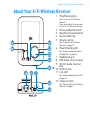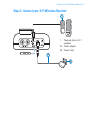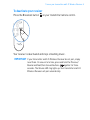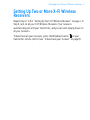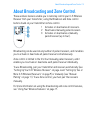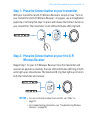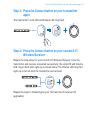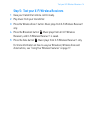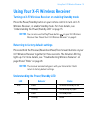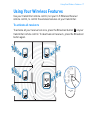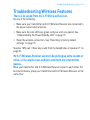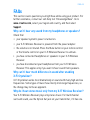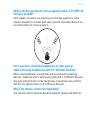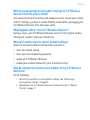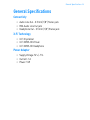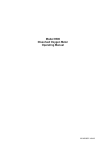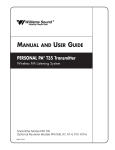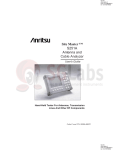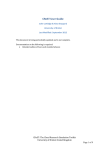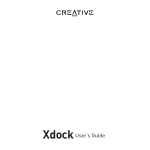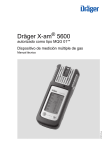Download Creative Wireless Receiver User`s guide
Transcript
X-Fi Wireless Receiver User’s Guide Congratulations! Your Creative X-Fi™ Wireless Receiver complements Creative transmitters like Creative Xdock™ or Creative Xmod™ Wireless. Together, your X-Fi Wireless Receiver and transmitter enable you to enjoy the X-Fi difference, wherever you are in your home, wirelessly. Read on to learn how to get started with your new X-Fi Wireless Receiver! Contents About Your X-Fi Wireless Receiver.............................................. 2 About Your Remote Control .......................................................... 3 Setting Up Your X-Fi Wireless Receiver ....................................... 4 Setting Up Two or More X-Fi Wireless Receivers ........................ 9 About Broadcasting and Zone Control ....................................... 10 Manual Pairing ............................................................................ 11 Using Your X-Fi Wireless Receiver ............................................. 15 Using Your Wireless Features .................................................... 17 Troubleshooting Wireless Features ........................................... 20 FAQs ............................................................................................ 23 General Specifications ................................................................ 26 Safety Information....................................................................... 27 Regulatory Information............................................................... 28 About Your X-Fi Wireless Receiver 2 About Your X-Fi Wireless Receiver 1 Play/Pause button Press to turn on X-Fi Wireless Receiver. Press and hold for three seconds to turn off X-Fi Wireless Receiver. 2 3 4 5 2 3 1 4 See “Using Your X-Fi Wireless Receiver” on page 15. 6 Headphone jack RCA Audio Line Out jacks 3.5 mm Audio Line Out jack 7 ( ) 10 5V DC In jack 11 Link LED 6 9 10 Power/Standby LED See “Understanding the Power/ Standby LED” on page 15. 5 8 Previous/Rewind button Next/Fast-forward button Volume LED ring Volume control 7 8 9 See “Understanding the Link LED” on page 16. 11 12 12 Connect button See “Setting Up Your X-Fi Wireless Receiver” on page 4. About Your Remote Control 3 About Your Remote Control Your remote control has an operating distance of up to three meters (approximately 9.8 feet). 1 Power/Standby button 2 Mute on/off button 6 3 Volume buttons 1 4 Play/Pause button 5 5 X-Fi Crystalizer™ on/off buttons 2 6 X-Fi CMSS®-3D on/off buttons 3 4 The other buttons on your X-Fi Wireless Receiver remote control mirror those of the remote control buttons of the Creative transmitter you are using. For more information, see your transmitter User’s Guide. Setting Up Your X-Fi Wireless Receiver 4 Setting Up Your X-Fi Wireless Receiver Step 1: Position your X-Fi Wireless Receiver Place your X-Fi Wireless Receiver near a power outlet, and up to 30 meters (approximately 98 feet) away from your transmitter. You may place the units in different rooms but avoid placing them near objects emitting radio frequencies, for example, a radio or cordless phone. NOTES Signal quality between the transmitter and receiver may be affected by any object or structure (for example, a wall) that is between the units. Experiment with different positions if necessary. Connect your X-Fi Wireless Receiver 5 Step 2: Connect your X-Fi Wireless Receiver 1 1 Powered stereo or 2.1 speakers 2a Power adapter 2b Power outlet 2a 2b Turn on your transmitter and X-Fi Wireless Receiver 6 Step 3: Turn on your transmitter and X-Fi Wireless Receiver 1 MENU OR Xdock Xmod Wireless 2 X-Fi Wireless Receiver 3 NOTES Your transmitter may vary in appearance from the models shown here. Turn on your transmitter and X-Fi Wireless Receiver 7 When the transmitter and receiver turns on, the Link LEDs at the back of your units light up green. Your transmitter and receiver are automatically paired (connected wirelessly), and you can start broadcasting music to your receiver. MENU OR Xdock Xmod Wireless BASS TREBLE VOLUME OFF AUX IN X-Fi Wireless Receiver MAX Turn on your transmitter and X-Fi Wireless Receiver 8 To deactivate your receiver Press the Broadcast button on your transmitter remote control. Your receiver is deactivated and stops streaming music. IMPORTANT If your transmitter and X-Fi Wireless Receiver do not pair, simply reset them. On one unit at a time, press and hold the Previous/ together for three Rewind and Next/Fast-forward buttons seconds. The Volume LED ring lights up. Your transmitter and X-Fi Wireless Receiver will pair automatically. Setting Up Two or More X-Fi Wireless Receivers 9 Setting Up Two or More X-Fi Wireless Receivers Repeat Steps 1 to 3 in “Setting Up Your X-Fi Wireless Receiver” on page 4. In Step 3, turn on all your X-Fi Wireless Receivers. Your receivers automatically pair with your transmitter, and you can start playing music on all your receivers. To deactivate all your receivers, press the Broadcast button on your transmitter remote control (see “To deactivate your receiver” on page 8). About Broadcasting and Zone Control 10 About Broadcasting and Zone Control These wireless features enable you to remotely control your X-Fi Wireless Receiver from your transmitter, using the Broadcast and Zone control buttons found on your transmitter remote control. 1 Activates or deactivates all receivers. 1 2 Reactivates manually paired receivers. 2 3 Activates or deactivates a manually 3 paired receiver (up to four). Broadcasting can be used on any number of paired receivers, and it enables you to activate or deactivate all paired receivers simultaneously. Zone control is limited to the first four manually paired receivers, and it enables you to activate or deactivate each paired receiver individually. To use Broadcasting, pair your transmitter and receiver automatically (see “Setting Up Your X-Fi Wireless Receiver” on page 4 and “Setting Up Two or More X-Fi Wireless Receivers” on page 9) or manually (see “Manual Pairing” on page 11). To use Zone control, you must pair the receivers manually. For more information on using the broadcasting and zone control features, see “Using Your Wireless Features” on page 17. Manual Pairing 11 Manual Pairing This section shows you how to manually pair your transmitter with two to four receivers. If you wish to use Zone control, you must pair your units manually. During manual pairing, the Volume LED on your transmitter and receiver will flash or light up in quadrants. Each quadrant represents a wireless zone that your receiver is assigned to. Wireless Zone 1 Wireless Zone 2 Wireless Zone 3 Wireless Zone 4 Only the first four manually paired receivers will be assigned to a wireless zone. Each manually paired receiver will be assigned to the next available zone. Each receiver or zone is controlled by the corresponding Zone control button on your transmitter remote control. For more information, see “About Broadcasting and Zone Control” on page 10. TIPS You may manually pair your X-Fi Wireless Receiver before positioning it. Make sure you enable Standby mode before unplugging your receiver from the power outlet. Press the Connect button on your transmitter 12 Step 1: Press the Connect button on your transmitter With your transmitter and X-Fi Wireless Receivers turned on (see “Turn on your transmitter and X-Fi Wireless Receiver” on page 6), use a straightened paperclip or similarly thin object to press and release the Connect button on your transmitter. The transmitter’s Link LED and Volume LED ring flash. Step 2: Press the Connect button on your first X-Fi Wireless Receiver Repeat Step 1 for your X-Fi Wireless Receiver. Once the transmitter and receiver are paired successfully, the Link LED and Volume LED ring on both units light up as shown below. The Volume LED ring then lights up in full on both the transmitter and receiver. NOTES • For more information about the Link LED, see “FAQs” on page 23. • For troubleshooting information, see “Troubleshooting Wireless Features” on page 20. Press the Connect button on your transmitter again 13 Step 3: Press the Connect button on your transmitter again The transmitter’s Link LED and Volume LED ring flash. Step 4: Press the Connect button on your second X-Fi Wireless Receiver Repeat the step above for your second X-Fi Wireless Receiver. Once the transmitter and receiver are paired successfully, the Link LED and Volume LED ring on both units light up as shown below. The Volume LED ring then lights up in full on both the transmitter and receiver. Repeat the steps to manually pair your third and fourth receivers (if applicable). Test your X-Fi Wireless Receivers 14 Step 5: Test your X-Fi Wireless Receivers 1 Have your transmitter remote control ready. 2 Play music from your transmitter. 3 Press the Wireless Zone 1 button. Music plays from X-Fi Wireless Receiver 1 only. 4 Press the Broadcast button . Music plays from all X-Fi Wireless Receivers, and X-Fi Wireless Receiver 1 is saved. 5 Press the Zone button . Music plays from X-Fi Wireless Receiver 1 only. For more information on how to use your Broadcast, Wireless Zone and Zone buttons, see “Using Your Wireless Features” on page 17. Using Your X-Fi Wireless Receiver 15 Using Your X-Fi Wireless Receiver Turning on X-Fi Wireless Receiver or enabling Standby mode Press the Power/Standby button on your remote control to turn on X-Fi Wireless Receiver, or enable Standby mode. For more details, see “Understanding the Power/Standby LED” on page 15. NOTES You can also use the Play/Pause button on your X-Fi Wireless Receiver. See “About Your X-Fi Wireless Receiver” on page 2. Returning to factory default settings Press and hold the Previous/Rewind and Next/Fast-forward buttons on your X-Fi Wireless Receiver together for three seconds. The Volume LED ring lights up. For more details, see “Troubleshooting Wireless Features” on page 20 and “FAQs” on page 23. NOTES The receiver automatically pairs with your transmitter if both return to factory default settings. Understanding the Power/Standby LED LED Blue Red Behavior Status Stable Turned on and ready for use Flashing Not detecting any signal Stable In Standby mode Flashing Muted Using Your X-Fi Wireless Receiver 16 Understanding the Link LED This table applies to your transmitter and X-Fi Wireless Receiver. LED Green Not lit Behavior Status Stable Paired or ready for use Flashing Pairing – In Standby mode (when paired) or not detecting any signal Using Your Wireless Features 17 Using Your Wireless Features Use your transmitter remote control, not your X-Fi Wireless Receiver remote control, to control the wireless features on your transmitter. To activate all receivers To activate all your receivers at once, press the Broadcast button on your transmitter remote control. To deactivate all receivers, press the Broadcast button again. Using Your Wireless Features 18 To activate selected receivers Press the Wireless Zone button (see “About Broadcasting and Zone Control” on page 10) assigned to the X-Fi Wireless Receiver you want. To deactivate, press the Wireless Zone button again. Below is an example of how the zone control feature is used. To play music from X-Fi Wireless Receivers 1 and 3 only, press the Wireless Zone 1 and 3 buttons on your transmitter remote control. 4 3 2 1 Using Your Wireless Features 19 To activate saved receivers only Below is an example of how you can save your favorite combination of receivers (for example, X-Fi Wireless Receivers 1 and 3) and activate them later using the Zone button. NOTES Your transmitter can only save and reactivate one combination of receivers. 1 Activate X-Fi Wireless Receivers 1 and 3, as shown in “To activate selected receivers” on page 18. 2 Press the Broadcast button plays from all receivers. on your transmitter remote control. Music 3 Press the Zone button on your transmitter remote control to activate XFi Wireless Receivers 1 and 3 only. 4 To deactivate X-Fi Wireless Receivers 1 and 3, press the Zone button again. Troubleshooting Wireless Features 20 Troubleshooting Wireless Features There is no sound from my X-Fi Wireless Receiver. Do one of the following: • Make sure your transmitter and X-Fi Wireless Receiver are connected to the power outlets and turned on. • Make sure the Link LEDs are green, and your units are paired. See “Understanding the Power/Standby LED” on page 15. • Reset the wireless connection. See “Returning to factory default settings” on page 15. See also “Why can’t I hear any sound from my headphones or speakers?” on page 23. My X-Fi Wireless Receiver seems to be picking up extra sounds or noise, or its volume rises and falls and there are intermittent pauses. Move your transmitter and X-Fi Wireless Receiver closer to each other. For best performance, place your transmitter and X-Fi Wireless Receiver on the same floor. Troubleshooting Wireless Features 21 The wireless signals from my electronic devices are intefering with one another. Do one of the following: • Place your transmitter or X-Fi Wireless Receiver away from your other devices that transmit wireless signals. • Reposition your transmitter to where there are fewer objects surrounding it. NOTES If you have more than one transmitter, make sure that they are placed at least five meters apart to prevent interference. I have two Creative transmitters. My X-Fi Wireless Receiver is receiving the incorrect transmission. Your X-Fi Wireless Receiver may be alternating transmissions between the transmitters. Please ensure that your two transmitters are at least five meters apart. To ensure correct transmission, manually pair your receivers. See “Manual Pairing” on page 11. The Link LEDs do not light up. Do one of the following: • Move your transmitter and X-Fi Wireless Receiver closer to each other. • Reposition your transmitter or X-Fi Wireless Receiver, making sure that there is no thick wall or big metal object between them. • Make sure your transmitter and X-Fi Wireless Receiver are not placed on metal surfaces. • Reset the wireless connection. See “Returning to factory default settings” on page 15. Troubleshooting Wireless Features 22 The X-Fi Wireless Receiver Power/Standby LED flashes blue and the Link LED does not light up. This indicates that the X-Fi Wireless Receiver has lost its connection with the transmitter. Do the following: i. Turn off all devices connected to the transmitter and X-Fi Wireless Receiver. ii. Disconnect the transmitter and X-Fi Wireless Receiver from the power source. iii. Reconnect the transmitter and X-Fi Wireless Receiver to the power source and reset the wireless connection. See “Returning to factory default settings” on page 15. If the issue persists, move the transmitter and X-Fi Wireless Receiver closer to each other. The wireless connection does not seem to work. I cannot hear music playing from my X-Fi Wireless Receiver. Do one of the following: • First turn on other wireless products in the vicinity. For example, turn on your wireless router first, before turning on your Creative transmitter. • Unplug your Creative transmitter from the power source, and then plug it back in. Your transmitter will take a few seconds to perform its built in “sniffer” function to detect and automatically select the best wireless channel to use before resuming normal operation. • If you have two Creative transmitters, ensure that both are at least five meters apart. FAQs 23 FAQs This section covers questions you might have while using your product. For further assistance, consult our self-help tool "Knowledge Base". Go to www.creative.com, select your region and country, and then select Support. Why can’t I hear any sound from my headphones or speakers? Check that • your speaker system’s power is turned on. • your X-Fi Wireless Receiver is powered from the power adapter. • the volume is not muted. Press the Mute button on your remote control or the Volume control on your X-Fi Wireless Receiver to unmute. • you have connected headphones or speakers to your X-Fi Wireless Receiver. • you have disconnected your headphones from your X-Fi Wireless Receiver. This applies only if you want to hear sound from speakers. Why can’t I hear much difference in sound after enabling X-Fi Crystalizer? X-Fi Crystalizer works most dramatically on sound with many high and low frequencies. Some types of music have mostly mid-range frequencies, so the change may not be as apparent. Why do I hear stereo music only from my X-Fi Wireless Receiver? Your X-Fi Wireless Receiver plays only stereo music. For multichannel surround sound, use the Optical Out jack on your transmitter, if it has one. FAQs 24 What is the best position for stereo speakers when X-Fi CMSS-3D Virtual is enabled? Good speaker placement can enhance your listening experience, while careless placement can make good audio systems sound bad. Below is our recommendation for stereo speakers. L R 30° 30° Can I use noise-cancelling headphones or other special audio-enhancing headphones with X-Fi Wireless Receiver? When using headphones or earphones with special audio-enhancing features, disable the effects before using them with X-Fi Wireless Receiver. The audio enhancements on the headphones or earphones may interfere with the X-Fi enhancements on X-Fi Wireless Receiver. Why is my remote control not responding? Your remote control’s batteries may have depleted. Replace the batteries. FAQs 25 Will my saved settings be lost when I unplug my X-Fi Wireless Receiver from the power outlet? Your wireless connection settings will always be saved. To save your volume and X-Fi settings, you have to enable Standby mode before unplugging your X-Fi Wireless Receiver from the power outlet. What happens when I reset X-Fi Wireless Receiver? During a reset, your X-Fi Wireless Receiver reverts to the original volume setting and “unpairs” with your transmitter. When do I need to reset to factory default settings? Return to the factory default settings when you want to • reset the volume setting • reset your zone numbering sequence • unpair an X-Fi Wireless Receiver • enable your wireless feature (for your transmitter only). How do I change the wireless zone number of my X-Fi Wireless Receivers? Do the following: i. Return the transmitter to factory default settings. See “Returning to factory default settings” on page 15. ii. Manually pair the X-Fi Wireless Receivers. Follow the steps in “Manual Pairing” on page 11. General Specifications 26 General Specifications Connectivity • Audio Line Out - 3.5 mm (1/8") Stereo jack • RCA Audio Line Out jack • Headphone Out - 3.5 mm (1/8") Stereo jack X-Fi Technology • X-Fi Crystalizer • X-Fi CMSS-3D Virtual • X-Fi CMSS-3D Headphone Power Adapter • Supply Voltage: 5V +/- 5% • Current: 1 A • Power: 5 W Safety Information 27 Safety Information Refer to the following information to use your product safely, and to reduce the chance of electric shock, short-circuiting, damage, fire, hearing impairment or other hazards. Improper handling may void the warranty for your product. For more information, read the warranty available with your product. • • • • • • • • • • • Do not dismantle or attempt to repair your product. Refer all servicing to authorized repair agents. Do not expose your product to temperatures outside the range of 0°C to 40°C (32°F to 104°F). Do not pierce, crush or set fire to your product. Keep your product away from strong magnetic objects. Do not subject your product to excessive force or impact. Do not expose your product to water or moisture. If your product is moisture-resistant, take care not to immerse your product in water or expose it to rain. When a conductive apparatus, such as earphones, is used in close proximity with a CRT television or CRT monitor, the latter may emit an electrostatic discharge. The electrostatic discharge can be felt as a static shock. While this static shock is usually harmless, it is good practice to avoid close contact with CRT devices when using earphones. Do not listen to audio on your earbuds or headphones at high volume for prolonged periods of time as hearing loss may result. For users in the United States, go to www.hei.org for more information. The battery must be recycled or disposed of properly. Contact local agencies for recycling and disposal information. Do not allow metal objects to touch the terminals of your battery. If there is leakage, an offensive odor, discoloration or deformation during charging or use, remove the battery and do not use it again. Clean your hands well before touching food or sensitive areas, for example, your eyes. Regulatory Information 28 The use of the WEEE Symbol indicates that this product may not be treated as household waste. By ensuring this product is disposed of correctly, you will help protect the environment. For more detailed information about the recycling of this product, please contact your local authority, your household waste disposal service provider or the shop where you purchased the product. Regulatory Information European Compliance This product conforms to the following: EMC Directive 89/336/EEC as amended by 92/31/EEC and 93/68/EEC. Mains operated products for the European market comply with Low Voltage Directive 2006/95/EC. Communication / RF wireless products for the European market comply with R&TTE Directive 1999/5/EC. CAUTION: To comply with the Europe CE requirement, this device must be installed with CE certified computer equipment which meet with Class B limits. All cables used to connect this device must be shielded, grounded and no longer than 3m in length. Operation with non-certified computers or incorrect cables may result in interference to other devices or undesired effects to the product. MODIFICATION: Any changes or modifications not expressly approved by Creative Technology Limited or one of its affiliated companies could void the user’s warranty and guarantee rights. Regulatory Information 29 Information in this document is subject to change without notice and does not represent a commitment on the part of Creative Technology Ltd. No part of this manual may be reproduced or transmitted in any form or by any means, electronic or mechanical, including photocopying and recording, for any purpose without the written permission of Creative Technology Ltd. Copyright © 2007 Creative Technology Ltd. All rights reserved. The Creative logo, Xmod, Xdock, X-Fi, CMSS, and Crystalizer are trademarks or registered trademarks of Creative Technology Ltd. in the United States and/or other countries. Version 1.0 March 2007