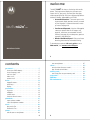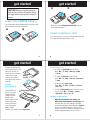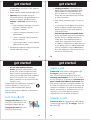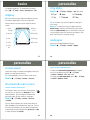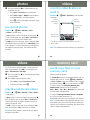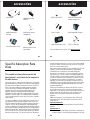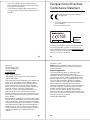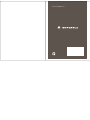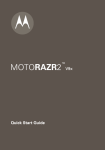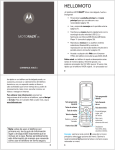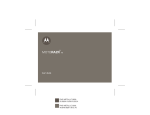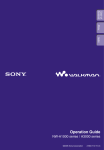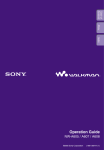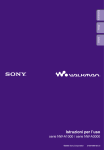Download Motorola S705 - Soundpilot User`s guide
Transcript
welcome The MOTORAZR2 V9 mixes a slim design with media power. The large external display lets you open your recent calls list, play music, and read your messages without opening the flip. Precision craftsmanship delivers the best of beauty, dependability and THIN!! • Interaction Attraction—The touch input on the large external display provides controls you need at your fingertips—contextual interaction when you want (see page 22). • Your Personal Paparazzi—Use the 2 Megapixel camera to capture video & still images (see page 24), store them on removable microSD memory (see page 28), and keep every precious moment in high definition. • Wireless Broadband Speed—Enjoy even faster browsing, data transfer, and modem linking. 2 MOTORAZR V9 To download your phone’s full user’s guide or see a Web tutorial, visit www.motorola.ca/V9support. Quick Start Guide 2 contents get started. . . . . . . . . . . . . . . . . . . . . . . . . . . . . . . . . . 5 insert your SIM & battery. . . . . . . . . . . . . . . . . . . . . 5 insert a memory card. . . . . . . . . . . . . . . . . . . . . . . . 6 turn it on & off . . . . . . . . . . . . . . . . . . . . . . . . . . . . . 11 make a call . . . . . . . . . . . . . . . . . . . . . . . . . . . . . . . . 12 answer a call . . . . . . . . . . . . . . . . . . . . . . . . . . . . . . 12 basics. . . . . . . . . . . . . . . . . . . . . . . . . . . . . . . . . . . . . 13 keypad & menu . . . . . . . . . . . . . . . . . . . . . . . . . . . . 13 touch keys . . . . . . . . . . . . . . . . . . . . . . . . . . . . . . . . 16 display . . . . . . . . . . . . . . . . . . . . . . . . . . . . . . . . . . . 17 personalize . . . . . . . . . . . . . . . . . . . . . . . . . . . . . . . . 18 ring style . . . . . . . . . . . . . . . . . . . . . . . . . . . . . . . . . 18 wallpaper . . . . . . . . . . . . . . . . . . . . . . . . . . . . . . . . . 18 screen saver. . . . . . . . . . . . . . . . . . . . . . . . . . . . . . . 19 shortcuts & main menu . . . . . . . . . . . . . . . . . . . . . . 19 phonebook . . . . . . . . . . . . . . . . . . . . . . . . . . . . . . . . 21 store a phone number . . . . . . . . . . . . . . . . . . . . . . 21 call a stored phone number . . . . . . . . . . . . . . . . . . 21 music . . . . . . . . . . . . . . . . . . . . . . . . . . . . . . . . . . . . . 22 play music files . . . . . . . . . . . . . . . . . . . . . . . . . . . 22 load music files . . . . . . . . . . . . . . . . . . . . . . . . . . . 23 photos . . . . . . . . . . . . . . . . . . . . . . . . . . . . . . . . . . . . 24 take & store or send photos . . . . . . . . . . . . . . . . . 24 3 see stored photos . . . . . . . . . . . . . . . . . . . . . . . . . videos . . . . . . . . . . . . . . . . . . . . . . . . . . . . . . . . . . . . record a video & store or send it . . . . . . . . . . . . . . play & send stored videos . . . . . . . . . . . . . . . . . . . memory card. . . . . . . . . . . . . . . . . . . . . . . . . . . . . . . see & copy files on your memory card . . . . . . . . . accessories . . . . . . . . . . . . . . . . . . . . . . . . . . . . . . . . SAR Data . . . . . . . . . . . . . . . . . . . . . . . . . . . . . . . . . . EU Conformance. . . . . . . . . . . . . . . . . . . . . . . . . . . . 4 25 26 26 27 28 28 29 31 34 get started get started 3 CAUTION: Before using the phone for 4 the first time, read the Important Safety and Legal Information guide included in the box. insert your SIM & battery get started Your Subscriber Identity Module (SIM) card stores your phone number and other information. 1 Make sure that the Battery Removal Tab sticks out from under the battery. 2 insert a memory card You can store photos, sounds, and other multimedia files on an optional removable memory card. 5 6 get started Remove the battery door, then lift the memory card tab out of the way as shown. Insert the memory card with the metal contacts facing down, then replace the memory card tab. get started extend battery life Memory Card Tab charge your battery New batteries are Battery Charging Indicator not fully charged. Plug the battery charger into your phone and an electrical outlet. Your phone might take several seconds to start charging the battery. When finished, your display shows Charge Complete. • To make your backlight turn off sooner, press s > w Settings > Initial Setup > Backlight > 5 seconds • To make your display turn off sooner, press s > w Settings > Initial Setup > Display Timeout > 1 minute • To turn off your screen saver, press s > w Settings > Personalize > Screen Saver > Delay > Off • To turn off Bluetooth® power when you’re not using it, press s > w Settings > Connection > Bluetooth Link > Setup > Power > Off battery use & safety • 7 8 Motorola recommends you always use Motorola-branded batteries and chargers. The warranty does not cover damage caused by non-Motorola batteries and/or chargers. Caution: Use of an unqualified battery or charger may present a risk of fire, explosion, leakage, or other hazard. Improper battery use, or use of a get started get started damaged battery, may result in a fire, explosion, or other hazard. • Battery usage by children should be supervised. • Important: Motorola mobile devices are designed to work best with qualified batteries. If you see a message on your display such as Invalid Battery or Unable to Charge, take the following steps: • • Remove the battery and inspect it to confirm that it bears a Motorola “Original Equipment” hologram; • If there is no hologram, the battery is not a qualified battery; • If there is a hologram, replace the battery and retry charging it; • If the message remains, contact a Motorola Authorized Service Center. New batteries or batteries stored for a long time may take more time to charge. 9 Charging precautions: When charging your battery, keep it near room temperature. Never expose batteries to temperatures below 0°C (32°F) or above 45°C (113°F) when charging. Always take your mobile device with you when you leave your vehicle • When storing your battery, keep it in a cool, dry place. • It is normal over time for battery life to decrease, and for the battery to exhibit shorter runtime between charges or require more frequent or longer charging times. • Avoid damage to battery and mobile device. Do not disassemble, open, crush, bend, deform, puncture, shred, or submerge the battery or mobile device. Avoid dropping the battery or mobile device, especially on a hard surface. If your battery or mobile device has been subjected to such damage, take it to a Motorola Authorized Service Center before using. Do not attempt to dry it with an appliance or heat source, such as a hair dryer or microwave oven. 10 get started • • get started Use care when handling a charged battery—particularly when placing it inside a pocket, purse, or other container with metal objects. Contact with metal objects (such as jewelry, keys, beaded chains) could complete an electrical circuit (short circuit), causing the battery to become very hot, which could cause damage or injury. Promptly dispose of used batteries in accordance with local regulations. Contact your local recycling center for proper battery disposal. Warning: Never dispose of batteries in a fire because they may explode. turn it on & off make a call To make a call, enter a phone number and press N. To “hang up,” close the flip or press O. Note: Your service provider programs one or more emergency phone numbers, such as 911 or 112, that you can call under any circumstances, even when your phone is locked or the SIM card is not inserted. Check with your service provider, as emergency numbers vary by country. Your phone may not work in all locations, and sometimes an emergency call cannot be placed due to network, environmental, or interference issues. Do not solely rely on your wireless phone for essential communications such as medical emergencies. answer a call To turn on your phone, press and hold O for a few seconds or until the keypad or display lights up. To answer a call when your phone rings and/or vibrates, just open the flip or press N. To “hang up,” close the flip or press O. To turn off your phone, press and hold O for a few seconds. 11 12 basics basics keypad & menu basics main menu á Internet h Media Introducing your new MOTORAZR2 V9 3G. Open menus, select options. • Media Finder • Music • Pictures • Videos • Voice Notes • Ring Tunes • Wallpapers • Themes • Camera • Video Camera • Voice Record Service Provider Date Navigate menus. Left Soft Key Vision 12:00 Music Make a video call. Volume Keys Right Soft Key Open the camera. Smart Key Clear/Back Key Press to dial & answer calls. Hold to use voice dial. Go online. e Q s Turn on/off, hang up, exit menus. É Games & Apps Call History • (press * # to scroll through the call lists) n w Vision Microphone Tip: Press the center key s to open the main menu and select menu options. Press the clear/back key ( to delete letters or numbers or to go back one menu. t L H U Ring Styles Connection • Bluetooth® Link • USB Settings • MOTOSYNC™ * Call Forward * In-Call Setup • Date and Time * • In-Call Timer • My Caller ID • Answer Options • Call Waiting • MSG Alert Your phone’s menu may be different. Z Settings • (see next page) basics touch keys settings menu Personalize • Home Screen • Main Menu • Voice Dial Setup • Skin • Greeting • Wallpaper • Screen Saver • Quick Dial Contacts 14 basics l Tools • Calculator • Calendar • Alarm Clock • Dialing Services • World Clock • IM á Mall % Voice Message I Camera Your phone’s menu may be different. 13 Messages • Create Message • Voicemail • Message Inbox • Email • Browser Msgs • Info Services • Outbox • Drafts • Templates • IM Touch keys appear when you press s > h Media > Media Finder > Music then close your phone: Initial Setup • Time and Date • Speed Dial • Auto Redial • Display Timeout • Backlight • Charging Lights • TTY Setup * • Scroll • Text Marquee • Language • Brightness • DTMF • Master Reset • Master Clear Camera Lens Battery Charging Indicator Volume Keys Smart Key Accessory Connector Port Press to skip back or hold to rewind. m Phone Status S Headset J Car Settings % Airplane Mode j Network u Security c Java™ Settings 12:00 12/31/08 Bluetooth® Connection Indicator External Display Play/Pause Press to skip forward or hold to fast-forward. Press the touch keys until you feel a slight vibration to play/pause y, skip back Ä, or skip forward Å. To end the music player, open the phone and press O. To lock and unlock the touch keys when the music player is active, press and hold the smart key. When music is not playing and your phone is inactive, your smart and volume keys automatically lock to prevent * optional features 15 16 personalize basics ring style accidental key presses. To change the lock setting, press s > w Settings > Security > External Key Lock > Timer. personalize Find it: s > w Settings > Ring Styles > Style: style name display Note: Your home screen might look different from the one shown, depending on your service provider. ö Vibe then Ring ô Soft Ì Vibe & Ring Í Silent Shortcut: To change your ring style profile from the home screen, just press the volume keys up or down. With your phone closed, press a volume key to see your ring style profile, press the smart key to change it, then press a volume key to store the change. 9. Battery Level Service Provider Date Î Vibrate Tip: Your current ring style icon appears at the top of your screen. Status indicators can show at the top of the home screen: 1. Signal Strength õ Loud 2. Network 8. Ring Style 3. Data 7. Message wallpaper 6. Reminder Choose your display background image: 4. Roam Vision 12:00 Music Find it: s > w Settings > Personalize > Wallpaper 5. Active Line 17 18 personalize personalize screen saver main menu appearance Choose the image or animation that appears when your phone is on and open but inactive. To make your main menu appearance either graphic icons or a text-based list, press s > w Settings > Personalize > Main Menu > View > Icons or List. Tip: To extend battery life, turn off the screen saver. To change your main menu order, press s > w Settings > Personalize > Main Menu > Reorder. Find it: s > w Settings > Personalize > Screen Saver shortcuts & main menu home screen shortcuts In the home screen, you can press the navigation key, soft keys, or smart key as shortcuts to your favorite features. You can change the features that these keys open. For key locations, see page 2. Find it: s > w Settings > Personalize > Home Screen > Home Keys You can choose whether your home screen shows or hides the Icons for your navigation key shortcuts. You can also choose the features you can open from the home screen by pressing the navigation key Up, Down, Left, or Right, or when you press the Smart Key. 19 20 music phonebook store a phone number play music files phonebook 1 2 music Enter a phone number in the home screen. Your phone can play and store AAC+, Enhanced AAC+, WMA, and MP3 song files. You can use an optional removable memory card with your phone to store more songs. Press Store. Select Create New Contact, if necessary. 3 4 Find it: s > h Media > Media Finder > Music Enter a name and other details for the phone number. To select a highlighted item, press the center key s. You can open a list of All Songs, Recently Played songs, or the Playlists you created. You can also choose songs by Albums, Artists, Genres, or Composers. Press Done to store the number. call a stored phone number Find it: s > n Contacts 1 2 Press Options to choose Repeat Song, Shuffle Songs, Song Information, Library, Music Player Home, Download or Help. When you select a song, with your phone open: Scroll to the phonebook entry. • Play or pause – Press the center key s. Shortcut: In the phonebook, press keypad keys to enter the first letters of an entry you want. • Skip to another song – Press S left or right. • Rewind or fast-forward – Hold S left or right. • Change volume – Press the volume keys. • Set options like repeat or shuffle – Press Options and choose a setting. Press N to call the entry. Note: You can show contacts stored in your phone’s memory or on your SIM card. Press s > n Contacts, then press Options > View > Phone & SIM Card, SIM Card, or Phone Contacts. 21 22 music photos take & store or send photos Tip: You can listen to music on the move, using Bluetooth® A2DP stereo headphones. photos If you close your phone while the music player is active: • Adjust song volume – Press the volume keys. • Lock/unlock the side keys – Hold the smart key. • Play, pause, rewind, or fast-forward – Use the touch keys on the external display (see page 16). Note: Some networks or plans do not support messages with photos. For details, contact your service provider. Your camera lens is on the back of your phone when the phone is open. To get the clearest pictures, wipe the lens clean with a dry cloth before you take a picture. 1 load music files To download songs from the Internet, use your phone’s micro-browser (press T and go to the page with the file). To copy files between your phone and a computer, use a cable connection or a Bluetooth® connection (see information about connections in your phone’s User’s Guide). Press s > h Media > Camera to see the camera viewfinder. Camera Timer Remaining Resolution Mode (photo photos Storage or video) (phone or 232 memory card) Press S up or down to Focus point view camera settings. Press left or right to Zoom change. 1x Exit the Options Back camera. Open the camera menu. 23 24 videos photos 2 Press the center key s to take the photo in the viewfinder. You can: record a video & store or send it videos • Press Options > Store in Phone to store the photo. • Press Options > Apply as > Wallpaper to use the photo as the background in your phone display. • Press ( to discard the photo and return to the active viewfinder. Find it: s > h Media > Video Camera to see the video viewfinder. Minutes remaining Camera Mode (photo or video) 51 Storage (phone or memory card) see stored photos Find it: s > h Media > Media Finder > Pictures > All Pictures > picture name To see a picture, scroll to it and press the center key s. To see it at full display size, press Options > View Full Screen (press any key to return to the regular view). Open the video camera menu. To send a picture in a message, select it and press Send. Your phone might tell you that this is a Multimedia Msg, since it has a picture in it. Some other phones or networks do not support picture messages. Press Yes to send the message. Press S up or down to view camera settings. Press left or right to change. 25 Options 26 memory card see & copy files on your memory card Tip: If you want to send your video in a message, the video length must be set to MMS. To set length, press Options > Video Camera Setup > Video Length. 2 memory card Press the center key s to start recording the video in the viewfinder. Press Stop to stop recording the video. • Press Options to choose Store in Phone or Preview. • To discard the video, press (. Back Note: The number of minutes remaining is an estimate. videos 1 Exit the camera. Zoom 1x play & send stored videos Find it: s > h Media > Media Finder > Videos > All Videos > video name To play a video, scroll to it and press the center key s. Once it’s playing, you can press Options > Play Full Screen to see the video at the full display size (press any key to return to the regular view). To send a video in a message, select it and press Send. Enter text and press Send To, then select a recipient. Memory cards are optional. To see the files stored on an optional memory card you inserted, open a file list, such as h Media > Media Finder > Pictures > All Pictures. Icons can indicate if a file is stored in your phone memory (®) or on your memory card (©). To copy or move a file from your phone to your memory card, highlight it in the list and press Options > Manage > Copy or Move > Memory Card. You cannot copy or move some copyrighted files. To copy a file from your memory card to a computer, you can use a cable connection or a Bluetooth® connection (see your phone’s user manual). Note: If you download a copyrighted file and store it on your memory card, you can use the file only while your memory card is inserted in your phone. You cannot send, copy, or change copyrighted files. Note: Some other phones or networks do not support messages with videos. 27 28 accessories accessories accessories S9 Headset H680 Bluetooth® headset S705 Sound Pilot™ OROKR™ Bluetooth® Stereo Sunglasses H800 Bluetooth® Headset S280 Wired Stereo Headphones Travel Charger H9 Bluetooth® headset T605 Bluetooth® Car Kit P513 Car Charger microSD Memory Card Motorola Phone Tools with Cables For more about accessories, visit www.motorola.ca. 29 Specific Absorption Rate Data SAR Data This model wireless phone meets the government’s requirements for exposure to radio waves. Your wireless phone is a radio transmitter and receiver. It is designed and manufactured not to exceed limits for exposure to radio frequency (RF) energy set by the Federal Communications Commission (FCC) of the U.S. Government and by the Canadian regulatory authorities. These limits are part of comprehensive guidelines and establish permitted levels of RF energy for the general population. The guidelines are based on standards that were developed by independent scientific organizations through periodic and thorough evaluation of scientific studies. The standards include a substantial safety margin designed to assure the safety of all persons, regardless of age or health. The exposure standard for wireless mobile phones employs a unit of measurement known as the Specific Absorption Rate, or SAR. The SAR limit set by the FCC and by the Canadian regulatory authorities is 1.6 W/kg.1 Tests for SAR are conducted using standard operating positions accepted by the FCC and by Industry Canada with the phone transmitting at its highest certified power level in all tested frequency bands. Although the SAR is determined at the highest certified power level, the actual SAR level of the phone while operating can be well below the maximum value. This is because the phone is designed to 31 30 operate at multiple power levels so as to use only the power required to reach the network. In general, the closer you are to a wireless base station, the lower the power output. Before a phone model is available for sale to the public in the U.S. and Canada, it must be tested and certified to the FCC and Industry Canada that it does not exceed the limit established by each government for safe exposure. The tests are performed in positions and locations (e.g., at the ear and worn on the body) reported to the FCC and available for review by Industry Canada. The highest SAR value for this model phone when tested for use at the ear is 0.52 W/ kg, and when worn on the body, as described in this user guide, is 0.96 W/kg. The SAR value for this product in its data transmission mode (body-worn use) is 0.48 W/kg. (Body-worn measurements differ among phone models, depending upon available accessories and regulatory requirements).2 While there may be differences between the SAR levels of various phones and at various positions, they all meet the governmental requirements for safe exposure. Please note that improvements to this product model could cause differences in the SAR value for later products; in all cases, products are designed to be within the guidelines. Additional information on Specific Absorption Rates (SAR) can be found on the Cellular Telecommunications & Internet Association (CTIA) Web site: http://www.phonefacts.net or the Canadian Wireless Telecommunications Association (CWTA) Web site: http://www.cwta.ca 1. In the United States and Canada, the SAR limit for mobile phones used by the public is 1.6 watts/kg (W/kg) averaged over one gram 32 of tissue. The standard incorporates a substantial margin of safety to give additional protection for the public and to account for any variations in measurements. 2. The SAR information includes the Motorola testing protocol, assessment procedure, and measurement uncertainty range for this product. European Union Directives Conformance Statement Hereby, Motorola declares that this product is in compliance with: EU Conformance • The essential requirements and other relevant provisions of Directive 1999/5/EC • All other relevant EU Directives 0168 Product Approval Number The above gives an example of a typical Product Approval Number. You can view your product’s Declaration of Conformity (DoC) to Directive 1999/5/EC (to R&TTE Directive) at www.motorola.com/rtte. To find your DoC, enter the Product Approval Number from your product’s label in the “Search” bar on the Web site. 33 Motorola, Inc. Consumer Advocacy Office 1307 East Algonquin Road Schaumburg, IL 60196 www.hellomoto.com 1-800-331-6456 (United States) 1-888-390-6456 (TTY/TDD United States for hearing impaired) 1-800-461-4575 (Canada) Certain mobile phone features are dependent on the capabilities and settings of your service provider’s network. Additionally, certain features may not be activated by your service provider, and/or the provider’s network settings may limit the feature’s functionality. Always contact your service provider about feature availability and functionality. All features, functionality, and other product specifications, as well as the information contained in this user’s guide are based upon the latest available information and are believed to be accurate at the time of printing. Motorola reserves the right to change or modify any information or specifications without notice or obligation. MOTOROLA and the Stylized M Logo are registered in the US Patent & Trademark Office. All other product or service names are the property of their respective owners. The Bluetooth trademarks are owned by their proprietor and used by Motorola, Inc. under license. Java and all other Java-based marks are trademarks or registered trademarks of Sun Microsystems, Inc. in the U.S. and other countries. Microsoft, Windows and Windows Me are registered trademarks of Microsoft Corporation; and Windows XP is a trademark of Microsoft Corporation. 35 34 © Motorola, Inc. 2007. Caution: Changes or modifications made in the radio phone, not expressly approved by Motorola, will void the user’s authority to operate the equipment. Software Copyright Notice The Motorola products described in this manual may include copyrighted Motorola and third-party software stored in semiconductor memories or other media. Laws in the United States and other countries preserve for Motorola and third-party software providers certain exclusive rights for copyrighted software, such as the exclusive rights to distribute or reproduce the copyrighted software. Accordingly, any copyrighted software contained in the Motorola products may not be modified, reverse-engineered, distributed, or reproduced in any manner to the extent allowed by law. Furthermore, the purchase of the Motorola products shall not be deemed to grant either directly or by implication, estoppel, or otherwise, any license under the copyrights, patents, or patent applications of Motorola or any third-party software provider, except for the normal, non-exclusive, royalty-free license to use that arises by operation of law in the sale of a product. Manual Number: 6809514A48-O 36 www.motorola.ca