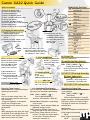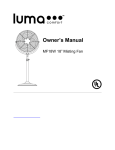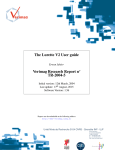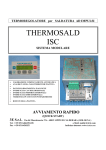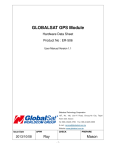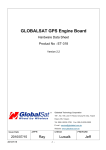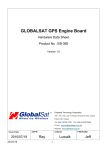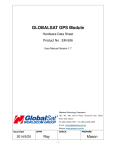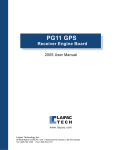Download Canon XA10 Quick Guide
Transcript
Canon XA10 Quick Guide Media Pool Settings Quick Instructions [1] Charge the Battery Pack. [2] Insert a SD card into slot B. [3] Connect Headphones. [4] Select The Operating Mode. h. [5] Check your Mic/Audio Input Switch. [6] Turn on the Camera. [7] Load/Set Your Menu Settings. rding. [8] Press START/STOP to Start Recording. [9] Adjust Audio Levels. se. [10] Press START/STOP to Stop/Pause. [1] Charging the Battery Pack 1] Connect the power cord to the compact power adapter. 2] Plug the power cord into a power out let. 3] Connect the power adapter to the camcorder's DC IN terminal. 5] Charge battery with the camcorder turned off. The red ON/OFF (CHG) indicator will stop blinking when the battery attery pack is fully ully charged. 4] Attach the battery pack. Press the battery pack softly into the battery y attachment unit and slide place. it toward until it clicks in pla [2] Insert S SD D Card into slo slott B Memory card must be in the UNLOCK posit position tion to record new w files to the card. ca ard. 8GB (or more) SD, SDHC HC or SDXC class 10 or UHS HS class 1 memory cards s prefered. 1] With camcorder order off. 2] Open the slot cover. 3] Insert the memory car card ad straight into nto memory slot B. 4] Gently close se the cover. Removing a Memory Card Push card in and it will eject. >AF Mode: Instant AF Focus Assistance: On Built-in Mic Freq: Normal Built-in Mic Directionality: Normal XLR Rec Channel: CH1 >Rec Media: Memory Card B Recording Mode: MXP Frame Rate: 24P >AV/Headphones: Headphones Custom Key/Dial: Exposure Assign Button 1: AF/MF Assign Button 2: WB Set WB Priority: Auto Power Saving Mode: Off Date Format: Y.M.D. [3] Using Headphones h [6] Power On Connect the th 3.5mm minijack to the AV OUT/ terminal to verify your audio levels while recording. [7] Load/Set You Menu Settings Set headphone volume level to 8. [4] Operati Operating Mode AUTO M (full acces access) filters) CINEMA (cinematic (cine rs) [5] Mic/A Mic/Audio Input put Set the sw switch to “INT” INT to u use the Turn the camera on Insert a SD card with settings into slot B. OPEN: [FUNC.] > [MENU] > > (Backup Menu Settings B] Select [load] and then touch [Yes] the screen will restart. [8] START/STOP to Begin Recording [9] Adjust Audio Levels [FUNC.] > [ Mic Level] > .... [M Manual] - adjust using arrows [A Automatic] - automatic levels [10] START/STOP to Stop/Pause Using the Touch Screen Built-In Microphone B Micropho Directionality Selecting the Frame Rate Buttons and menus change depending on operating mode de and task. Set the audio input switch in the handle to [INT] adjust the direclionality dire direclionality. Touch Press on the touch screen firmly. You may not be able touch b to perform f h operations correctly...... - Using your fingernails or hard-tipped objects such as ballpoint pens. - Operating the touch screen with wet Of gloved hands. > > OPEN: [FUNC.] > [MENU] [M [Built -in Mic Directionality] Select the desired option & touch [X]. h d i Number of frames/fields per second that will be recorded. OPEN: [FUNC.] > [MENU] > > [Frame Rate] Select the desired option & touch [X]. Drag While applying pressure, swipe your finger up and down or left and right across the screen. Used to scroll menus, browse and adjust controls button and sliders. [Monaural] Mono. Emphasizes sound coming from the front. [Norm] Default - Stereo. Between [Wide] and [Monaural] settings in reach. [Wide] Stereo. For ambient sounds over a large area-adds to the sense of presence. [Zoom] Stereo. Sound linked to the zoom position. The larger the subject appears on the screen, the louder and more focused the sound will be. Progressive Option: - Recommended option [24P] 24 fps (frames per second), Progressive. Using this frame rate will achieve a cinematic look. Other Options: [60i] 60 fps. Standard interlaced field rate. [PF30] progressive/interlaced hybrid. [PF24] progressive/interlaced hybrid. jtyler 2013.10.30 Canon XA10 Quick Guide Location, Location, Location Manual Focus Use the focus ring to focus manuThe Video Files ally. You can also use peaking to Specs: help you focus more accurately. MXP, 1920x1080 1] Open the focus controls. Frame Rate: 60i or 24p [FUNC.] > [ Focus] Audio: To switch to autofocus without compression: Dolby Digital 2ch opening the focus controls, encoding: Linear PCM press [AF/MF]. In such case, sampling: 48 kHz, 16 bits Touch AF (step 3) will not be File: available. AVCHD/MPEG-4 AVC/H.264 2] Touch [MF]. Saved on the memory card to: 3] Touch a subject that appears \CANON\PRIVATE\AVCHD\BDMV\STREAM inside the frame. The Touch the file is named ‘#####.MTS’ AF mark will flash and the focusing distance will be The Image Files adjusted automatically. You can Specs: further adjust the 1920x1080 pixels focus manually if necessary. 4] Turn the focus ring to adjust File: the focus. Baseline JPEG The center of the screen will Color sampling: be magnified to hep you focus 4:2:2 or 4:2:0 more easily. Turn this setting Saved on the memory card to: on/off with the [Focus Assis\DCIM\101CANON tance]. the file is named ‘IMG_####.JPG’ [FUNC.] > [MENU] > > [Focus Assistance] Using the Viewfinder Other Focus Options: With the camera on pull [FUNC.] > [MENU] > out the viewfinder. and > [Distance Units] adjust the viewfinder > [Focus Ring Responce] using the dioptric > [Focus Ridn Direction] Playback Press the button to switch the between recording and playback modes. Selecting SD Card for Recordings To remove the battery pack 1] Slide BATTERY RELEASE toward the lens and hold down. 2] Slide the battery pack over the battery release slider and pull it out. Saving Menu Settings to slot B Settings already on the card will be overwritten. With a memory card in slot B. OPEN: [FUNC.] > [MENU] > > (Backup Menu Settings B] 1] Select [Save] and then select [Yes] will save the current setting to the SD card in slot B. 2] Select [OK] and then touch [X]. Profile Saving/Loading Notes: (It’s not 100% true.) The manual states that the camcorder can load settings from canon XA10 and VIXIA HF G10 that are common to both types of camcorders. Settings that are not common to both types will be reset to default values,” Select to location to record your movies and photos. The SD card slot [B] is the default for Media Pool menu profile. OPEN: [FUNC] > [MENU] > > [Rec Media for ....] Touch the icon for (built-in memory), (slot A) or (slot B) and then touch [X]. Slot [A] must be slected before [Double Slot Rec] or [Relay Recording] can be chosen. [Double Slot Rec] records duplicate data to bot card slots - this setting can be set in the profile. [Relay Recording] records on the slot [A] card then the slot [B] card cannot be saved in the profile. In this menu option you can also check the available recording time/number of photos, based on currently used settings and memory card capacity. Initializing the Memory The camera prefers memory cards to be fromated as exFAT. You may need to initialize memory cards when you use them with the camcorder for the first time. Initializing memory will permanently delete all the files it contains. Connect the AC Adapter and power the camcocder. Do not disconnect the power source until the initialization is completed. Open the initialization screen for the desired memory. OPEN: [FUNC.] > [MENU] > > [Initialize ]> (built-in memory), (slot A) or (slot B) and then press [Initialize] In the initialization screen, touch [Complete lnitialization] to physically erase all the data. Press [OK] and then touch [X]. Factory Reset: Remove the battery pack and disconnect all power sources. Then, press the RESET button with a pointed object to reset all the camcorder's settings to default values. Condensation Moving the camcorder rapidly between hot and cold temperatures may cause condensation (water dropletts) to form on its internal surfaces. Stop usng the camcorder if condensation is detected. Continued use may damage the camcorder. Condensation may form: • When the camcorder is moved quickly from cold to warm places • When the camcorder is left in a humid room • When a cold room is heated rapidly To avoid condensation: • Do not expose the camcorder to sudden or extreme changes in temperature. • Remove the SD card(s) and battery pack. Then, place the camcorder in an airtight plastic bag and let it adjust gradually to temperature changes before removing it from the bag. When condensation is detected: The camcorder automatically shuts off. The precise time required for water droplets to evaporate will vary depending on the location and weather conditions. As a general rule, wait 2 hours before resuming.