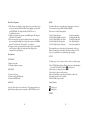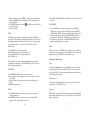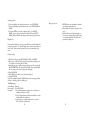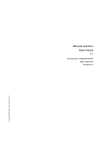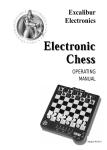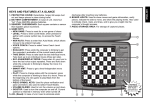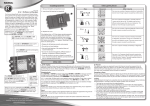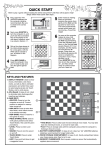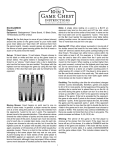Download Excalibur 901 User manual
Transcript
SABER (901) CRUSADER (903) SQUIRE (117) USER MANUAL ENGLISH User Manual Thank you for purchasing your Excalibur computer game. With proper care it should provide years of reliable entertainment and challenge. Notes on Special Care • Avoid rough handling such as bumping and dropping • Avoid moisture and extreme temperatures. Keep away from windows, and direct sources of heat or cold, such heating, air vents or direct sunlight. • Clean using only a slightly damp cloth. Do not use cleaners with chemical agents. • When changing batteries turn unit off, and replace every battery. • When using the AC adapter, plug the cord into your computer before plugging the other end into the wall socket. Tables of Contents Notes on Special Care Power Supply Basic Operation Key Functions Display Messages Special Situations Troubleshooting Warranty and Service Power Supply Batteries • Do not mix old and new batteries • Do not mix alkaline and standard (carbon zinc) or rechargeable (nickel cadmium) batteries Weak batteries may cause 1) faded or dim messages on the LCD display 2) improper moves or otherwise undependable responses When batteries appear weak, insert new batteries immediately. To insert new batteries 1) Remove the battery compartment on the bottom of the unit 2) Insert batteries as shown in the diagram inside the battery compartment. Saber Crusader Squire Model 901 903 117 Batteries 4 “AAA” 4 “AAA” 3 “AAA” We strongly recommend using an Excalibur Electronics adapter 6V 100MA, provided by your local dealer, or from Excalibur customer service. Use of an improper adapter voids the product warranty and may result in serious damage to your unit. 2 3 Basic (Chess) Operation MODE 1) Place the unit on a flat surface. Set up the chess pieces according to chess rules (see the enclosed USCF Let’s Play Chess pamphlet), and press ON and NEW GAME. The display should read PLAY. If not, see Troubleshooting section. 2) Lightly press bottom edge of pawn on the FROM square E2; then press again on the TO square E4. 3) Note the computer’s response in the display and move the computer’s piece accordingly. (Example: Press bottom edge of pawn on the FROM square E7 and then on the TO square E5, or as indicated.) 4) Continue to move by pressing the bottom edge of pieces on the FROM and TO squares for white, and as indicated in the display for the computer’s moves (black pieces). Teach mode allows you to learn the rules of movement for each pieces To enter teach mode, press NEW GAME and MODE Then select one of the following modes: 1) Mode 1: King and pawns 2) Mode 2: Kings, Knights, and pawns 3) Mode 3: Kings, Bishops, and pawns 4) Mode 4: Kings, Rooks, and pawns 5) Mode 5: Kings, Queens, and pawns Press Pawn symbol key Press Knight symbol key Press Bishop symbol key Press Rook symbol key Press Queen symbol key This system allows you to learn the rules of movement for each peices. Remove the unused pieces from the board. Make your first move. The object, as in regular chess, is to checkmate the opposing king. Key Functions SET UP NEW GAME To change a piece’s color, remove it, add it, or move it to another square 1) Begins a new game. 2) Clears the computer’s memory. 1) Turns on the power. 2) Clears an incorrect FROM entry. 3) Exits from VERIFY mode 1) Press SET UP and the display will show the position of the white king (or press SET UP and Piece Symbol for other pieces). 2) Press the piece to change the piece to black. 3) Press the piece again to remove the piece. 4) Press any legal square to place the piece elsewhere on the board. 5) Repeat above steps 2 and 3 as desired. 6) Press CLEAR to exit at anytime. OFF/SAVE Display Identifier: ON/CLEAR Stops play. Press when it is your turn to move. The computer retains your game in memory unless power is interrupted, or NEW GAME is pressed. = white pieces = black pieces VERIFY 4 5 1) When it is your move, press VERIFY to check the position of the white queen. Press VERIFY again to check the position of the black queen. To exit press CLEAR. 2) Press VERIFY and the piece symbol to verify the position of the other pieces on the board. To exit press CLEAR. LEVEL The higher the time control (for the computer to think), the higher the strength. Combined with the 5 training mode levels, there are a total of 433 level setting combinations. The default is set to level 6 (=6 seconds average response time). Level 1=1 second; Level 72=124 Seconds; Level 73 = infinite search 1) Press LEVEL to display the current level. 2) Press LEVEL again to increase the level by one. 3) Press the MODE key to increase the level by ten. Press CLEAR to exit. 3) Press NEW GAME and MOVE to play black pieces from the bottom of the board. MULTI-MOVE 1) To start with White on bottom, computer’s move - press MULTIMOVE, play your choice for white, then black. Then press MULTIMOVE and then MOVE, and computer will continue to play for white. 2) To monitor two humans playing, press MULTI-MOVE. A colon (:) will appear in the display, and a beep will notify of any illegal moves. 3) To enter moves for both sides, press MULTI-MOVE. Press again to resume normal play (human vs. computer) HINT When it is your move, press HINT for move suggestions (not available on some levels or during openings and certain positions). You may accept and make the move, or press CLEAR to enter a different move. Special Moves and Situations On infinite level, the computer will search until it finds mate, until its search memory is exhausted, or until the MOVE key is pressed. Use this level for problem solving mode. TAKE BACK Castle To enter the castling maneuver, move the King first (enter the moves by pressing the squares). Then move the Rook. There is no need to press the squares for the Rook. The computer automatically assumes you will move its Rook during this procedure 1) Press TAKE BACK only when it is your turn to move. 2) Press the squares for the computer’s move in reverse order, as indicated in the display. 3) Press the squares for your move in reverse order, as indicated in the display. 4) Replace all captured pieces. The computer automatically promotes a pawn to a queen. If you choose another piece, use the SETUP feature. MOVE En Passant 1) Press MOVE while waiting for the computer’s response to force the computer’s next move. 2) Press MOVE when it is your turn to move to switch sides with the computer. (The computer will move for you.) When a pawn is captured En Passant, the captured pawn should simply be removed from the board (there is no need to press the square). See USCF rules for explaination. 6 Pawn Promotion 7 Starting positions 1) To start with white on bottom, human’s move - press NEW GAME 2) To start with black on bottom, human’s move - press NEW GAME and MOVE. 3) To start with White on bottom, computer’s move - press MULTIMOVE, play your choice for white, then black. Then press MULTIMOVE and then MOVE, and computer will continue to play for white. Illegal Moves Improper response 1) VERIFY function to determine if a mistake was made in moving the pieces 2) check that the TO square is pressed for your move 3) check that the move is legal (examples: you can not move and remain in check; You may not castle through check. Was En Passant performed correctly, etc.) If you make an illegal move, the beep tone will be lower and the display will not register your move. To clear the display, press on the incorrect squares in reverse order. Then perform a legal move. Or press clear and make a new move. Problem Solving 1) Clear the board by pressing NEW GAME, SET UP, and MODE. 2) Place pieces on the board by pressing Piece Symbol key and the square to be occupied once for white, twice for black. 3) After setting up pieces, tell the computer whose move it is by pressing the BLACK/WHITE key. The display will read SIDE. Press repeatedly until the color indicator box of choice appears in the display. 4) Press ON/CLEAR 5) Press LEVEL. Set to level 73, the problem solving level. 6) Press ON/CLEAR. Note: We recommend using the VERIFY function after setting up problem solving, to check the position of all the pieces. Troubleshooting Action/Display Remedy Error message Press ON/CLEAR 1) check if adapter/mains is plugged in; or if batteries are No display installed correctly or are weak 2) check if adapter/mains specifications match those on the label under the base of the unit 3) put safety pin (or other sharp thin pen, etc.) into the ACL (reset) hole under the unit 8 9