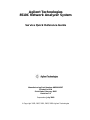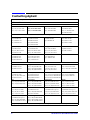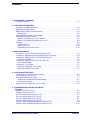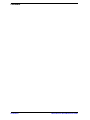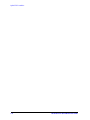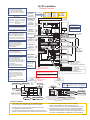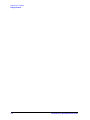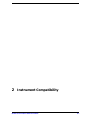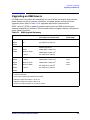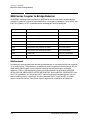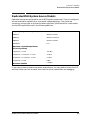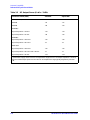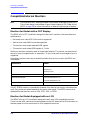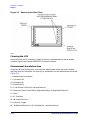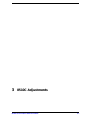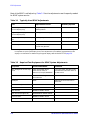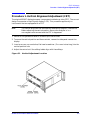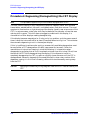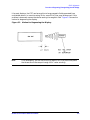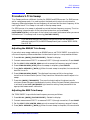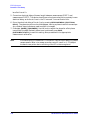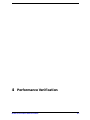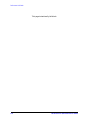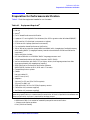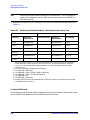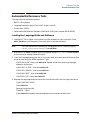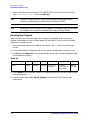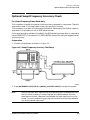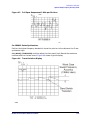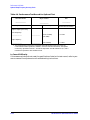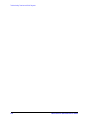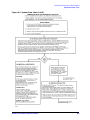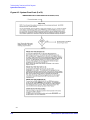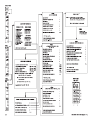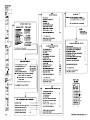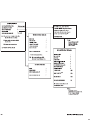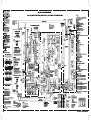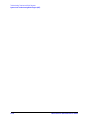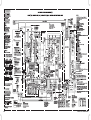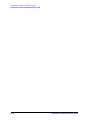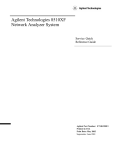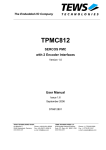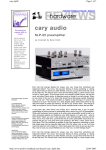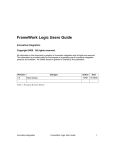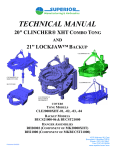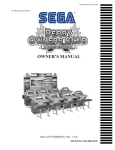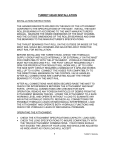Download Agilent Technologies 83624A Technical data
Transcript
Agilent Technologies 8510C Network Analyzer System Service Quick Reference Guide Manufacturing Part Number: 08510-90317 Printed in USA Print Date: February 2005 Revision 3.2 Supersedes: July 2003 © Copyright 1992, 1997, 2001, 2003, 2005 Agilent Technologies Restricted Rights Legend Use, duplication, or disclosure by the U.S. Government is subject to restrictions as set forth in subparagraph (c)(1)(ii) of the Rights in Technical Data and Computer Software clause at DFARS 252.227-7013 for DOD agencies, and subparagraphs (c)(1) and (c)(2) of the Commercial Computer Software Restricted Rights clause at FAR 52.227-19 for other agencies. Notice THE MATERIAL CONTAINED IN THIS DOCUMENT IS PROVIDED "AS IS," AND IS SUBJECT TO BEING CHANGED, WITHOUT NOTICE, IN FUTURE EDITIONS. FURTHER, TO THE MAXIMUM EXTENT PERMITTED BY APPLICABLE LAW, AGILENT DISCLAIMS ALL WARRANTIES, EITHER EXPRESS OR IMPLIED WITH REGARD TO THIS MANUAL AND ANY INFORMATION CONTAINED HEREIN, INCLUDING BUT NOT LIMITED TO THE IMPLIED WARRANTIES OF MERCHANTABILITY AND FITNESS FOR A PARTICULAR PURPOSE. AGILENT SHALL NOT BE LIABLE FOR ERRORS OR FOR INCIDENTAL OR CONSEQUENTIAL DAMAGES IN CONNECTION WITH THE FURNISHING, USE, OR PERFORMANCE OF THIS DOCUMENT OR ANY INFORMATION CONTAINED HEREIN. SHOULD AGILENT AND THE USER HAVE A SEPARATE WRITTEN AGREEMENT WITH WARRANTY TERMS COVERING THE MATERIAL IN THIS DOCUMENT THAT CONFLICT WITH THESE TERMS, THE WARRANTY TERMS IN THE SEPARATE AGREEMENT WILL CONTROL. Printing Copies of This Document To print copies of this document, download the PDF file from the Agilent Web site: • Go to http://www.agilent.com. • Enter the document’s part number (located on the title page) in the Quick Search box. • Click GO. ii 8510C Service Quick Reference Guide Typeface Conventions Italics • Used to emphasize important information: Use this software only with the Agilent Technologies xxxxxX system. • Used for the title of a publication: Refer to the Agilent Technologies xxxxxX System-Level User's Guide. • Used to indicate a variable: Type LOAD BIN filename. Instrument Display • Used to show on-screen prompts and messages that you will see on the display of an instrument: The Agilent Technologies xxxxxX will display the message CAL1 SAVED. Keycap • Used for labeled keys on the front panel of an instrument or on a computer keyboard: Press Return. [Softkey] • Used for simulated keys that appear on an instrument display: Press [Prior Menu]. User Entry • Used to indicate text that you will enter using the computer keyboard; text shown in this typeface must be typed exactly as printed: Type LOAD PARMFILE • Used for examples of programming code: #endif//ifndef NO_CLASS Path name • Used for a subdirectory name or file path: Edit the file usr/local/bin/sample.txt Computer Display • Used to show messages, prompts, and window labels that appear on a computer monitor: The Edit Parameters window will appear on the screen. • Used for menus, lists, dialog boxes, and button boxes on a computer monitor from which you make selections using the mouse or keyboard: Double-click EXIT to quit the program. 8510C Service Quick Reference Guide iii Contacting Agilent This information supersedes all prior HP contact information. Online assistance: www.agilent.com/find/assist Americas Brazil (tel) (+55) 11 3351 7012 (fax) (+55) 11 3351 7024 Mexico (tel) 1 800 254 2440 (fax) 1 800 254 4222 Canada (tel) +1 877 894 4414 (fax) +1 303 662 3369 United States (tel) 800 829 4444 (alt) (+1) 303 662 3998 (fax) 800 829 4433 Asia Pacific and Japan Australia (tel) 1 800 225 574 (fax) 1 800 681 776 (fax) 1 800 225 539 China (tel) 800 810 0508 (alt) 800 810 0510 (fax) 800 810 0507 (fax) 800 810 0362 Hong Kong (tel) 800 933 229 (fax) 800 900 701 India (tel) 1600 112 626 (fax) 1600 112 727 (fax) 1600 113 040 Japan (Bench) (tel) 0120 32 0119 (alt) (+81) 426 56 7799 (fax) 0120 01 2144 Japan (On-Site) (tel) 0120 802 363 (alt) (+81) 426 56 7498 (fax) (+81) 426 60 8953 Singapore (tel) 1 800 275 0880 (fax) (+65) 6755 1235 (fax) (+65) 6755 1214 South Korea (tel) 080 778 0011 (fax) 080 778 0013 Taiwan (tel) 0800 047 669 (fax) 0800 047 667 (fax) 886 3492 0779 Thailand (tel) 1 800 2758 5822 (alt) (+66) 2267 5913 (fax) 1 800 656 336 Malaysia (tel) 1800 880 399 (fax) 1800 801 054 Europe Finland (tel) (+358) 10 855 2100 (fax) (+358) (0) 10 855 2923 Austria (tel) 0820 87 44 11* (fax) 0820 87 44 22 Belgium (tel) (+32) (0)2 404 9340 (alt) (+32) (0)2 404 9000 (fax) (+32) (0)2 404 9395 Denmark (tel) (+45) 7013 1515 (alt) (+45) 7013 7313 (fax) (+45) 7013 1555 France (tel) 0825 010 700* (alt) (+33) (0)1 6453 5623 (fax) 0825 010 701* Germany (tel) 01805 24 6333* (alt) 01805 24 6330* (fax) 01805 24 6336* Israel Ireland (tel) (+353) (0)1 890 924 204 (tel) (+972) 3 9288 500 (alt) (+353) (0)1 890 924 206 (fax) (+972) 3 9288 501 (fax)(+353) (0)1 890 924 024 Italy (tel) (+39) (0)2 9260 8484 (fax) (+39) (0)2 9544 1175 Luxemburg (tel) (+32) (0)2 404 9340 (alt) (+32) (0)2 404 9000 (fax) (+32) (0)2 404 9395 Netherlands (tel) (+31) (0)20 547 2111 (alt) (+31) (0)20 547 2000 (fax) (+31) (0)20 547 2190 Russia (tel) (+7) 095 797 3963 (alt) (+7) 095 797 3900 (fax) (+7) 095 797 3901 Spain (tel) (+34) 91 631 3300 (alt) (+34) 91 631 3000 (fax) (+34) 91 631 3301 Sweden (tel) 0200 88 22 55* (alt) (+46) (0)8 5064 8686 (fax) 020 120 2266* Switzerland (French) (tel) 0800 80 5353 opt. 2* (alt) (+33) (0)1 6453 5623 (fax) (+41) (0)22 567 5313 Switzerland (German) (tel) 0800 80 5353 opt. 1* (alt) (+49) (0)7031 464 6333 (fax) (+41) (0)1 272 7373 Switzerland (Italian) (tel) 0800 80 5353 opt. 3* (alt) (+39) (0)2 9260 8484 (fax) (+41) (0)22 567 5314 United Kingdom (tel) (+44) (0)7004 666666 (alt) (+44) (0)7004 123123 (fax) (+44) (0)7004 444555 (tel) = primary telephone number; (alt) = alternate telephone number; (fax) = FAX number; * = in country number iv 11/16/04 8510C Service Quick Reference Guide Contents 1 Agilent 8510C Installation Preflight Checkout . . . . . . . . . . . . . . . . . . . . . . . . . . . . . . . . . . . . . . . . . . . . . . . . . . . . . . . . . . .1-3 2 Instrument Compatibility Upgrading an 8340/8350 Source . . . . . . . . . . . . . . . . . . . . . . . . . . . . . . . . . . . . . . . . . . . . . . . .2-2 Upgrading an 8360 Source. . . . . . . . . . . . . . . . . . . . . . . . . . . . . . . . . . . . . . . . . . . . . . . . . . . . .2-3 8360 Series Coupler to Bridge Detector . . . . . . . . . . . . . . . . . . . . . . . . . . . . . . . . . . . . . . . . . .2-4 Workaround . . . . . . . . . . . . . . . . . . . . . . . . . . . . . . . . . . . . . . . . . . . . . . . . . . . . . . . . . . . . . . .2-4 Dedicated 8510 System Source Models . . . . . . . . . . . . . . . . . . . . . . . . . . . . . . . . . . . . . . . . . . .2-5 Compatible External Monitors . . . . . . . . . . . . . . . . . . . . . . . . . . . . . . . . . . . . . . . . . . . . . . . . .2-8 Monitors for Models with a CRT Display . . . . . . . . . . . . . . . . . . . . . . . . . . . . . . . . . . . . . . .2-8 Monitors for Models Equipped with an LCD. . . . . . . . . . . . . . . . . . . . . . . . . . . . . . . . . . . . .2-8 Displays . . . . . . . . . . . . . . . . . . . . . . . . . . . . . . . . . . . . . . . . . . . . . . . . . . . . . . . . . . . . . . . . . . .2-9 Cleaning the CRT . . . . . . . . . . . . . . . . . . . . . . . . . . . . . . . . . . . . . . . . . . . . . . . . . . . . . . . . . .2-9 Cleaning the LCD . . . . . . . . . . . . . . . . . . . . . . . . . . . . . . . . . . . . . . . . . . . . . . . . . . . . . . . .2-10 Enhancement Annotation Area . . . . . . . . . . . . . . . . . . . . . . . . . . . . . . . . . . . . . . . . . . . . . .2-10 3 8510C Adjustments Procedure 1. Vertical Alignment Adjustment (CRT) . . . . . . . . . . . . . . . . . . . . . . . . . . . . . . . .3-3 Procedure 2. Degaussing (Demagnetizing) the CRT Display . . . . . . . . . . . . . . . . . . . . . . . . .3-4 Procedure 3. 8350B/Plug-ins Front Panel FREQ CAL . . . . . . . . . . . . . . . . . . . . . . . . . . . . . . .3-6 Alternate Procedure . . . . . . . . . . . . . . . . . . . . . . . . . . . . . . . . . . . . . . . . . . . . . . . . . . . . . . . .3-6 Procedure 4. 8360 Series Sources Full User CAL . . . . . . . . . . . . . . . . . . . . . . . . . . . . . . . . . .3-6 Attenuation Needed . . . . . . . . . . . . . . . . . . . . . . . . . . . . . . . . . . . . . . . . . . . . . . . . . . . . . . . .3-6 Procedure 5. Trim Sweep . . . . . . . . . . . . . . . . . . . . . . . . . . . . . . . . . . . . . . . . . . . . . . . . . . . . . .3-7 Adjusting the 8340/41 Trim Sweep . . . . . . . . . . . . . . . . . . . . . . . . . . . . . . . . . . . . . . . . . . . .3-7 Adjusting the 8350 Trim Sweep . . . . . . . . . . . . . . . . . . . . . . . . . . . . . . . . . . . . . . . . . . . . . . .3-7 4 Performance Verification Preparation for Performance Verification . . . . . . . . . . . . . . . . . . . . . . . . . . . . . . . . . . . . . . . . .4-3 CW Frequency Accuracy Test . . . . . . . . . . . . . . . . . . . . . . . . . . . . . . . . . . . . . . . . . . . . . . . . . .4-5 Automated Performance Tests. . . . . . . . . . . . . . . . . . . . . . . . . . . . . . . . . . . . . . . . . . . . . . . . . .4-7 Loading the Language Disks and Software. . . . . . . . . . . . . . . . . . . . . . . . . . . . . . . . . . . . . .4-7 Running the Program . . . . . . . . . . . . . . . . . . . . . . . . . . . . . . . . . . . . . . . . . . . . . . . . . . . . . . .4-8 Optional Swept Frequency Accuracy Check . . . . . . . . . . . . . . . . . . . . . . . . . . . . . . . . . . . . . . .4-9 A Troubleshooting Flowchart and Block Diagrams System Flow Chart (1 of 2) . . . . . . . . . . . . . . . . . . . . . . . . . . . . . . . . . . . . . . . . . . . . . . . . . . . A-3 System Flow Chart (2 of 2) . . . . . . . . . . . . . . . . . . . . . . . . . . . . . . . . . . . . . . . . . . . . . . . . . . . A-4 Service Program Menu (CRT) (1 of 2) . . . . . . . . . . . . . . . . . . . . . . . . . . . . . . . . . . . . . . . . . . . A-5 Service Program Menu (CRT) (2 of 2) . . . . . . . . . . . . . . . . . . . . . . . . . . . . . . . . . . . . . . . . . . . A-6 Service Program Menu (LCD) (1 of 2) . . . . . . . . . . . . . . . . . . . . . . . . . . . . . . . . . . . . . . . . . . . A-7 Service Program Menu (LCD) (2 of 2) . . . . . . . . . . . . . . . . . . . . . . . . . . . . . . . . . . . . . . . . . . . A-8 System Level Troubleshooting Block Diagram (CRT) . . . . . . . . . . . . . . . . . . . . . . . . . . . . . . A-9 System Level Troubleshooting Block Diagram (LCD) . . . . . . . . . . . . . . . . . . . . . . . . . . . . . A-11 8510C Service Quick Reference Guide Contents-v Contents Contents-vi 8510C Service Quick Reference Guide 1 Agilent 8510C Installation 8510C Service Quick Reference Guide 1-1 Agilent 8510C Installation 1-2 8510C Service Quick Reference Guide 8510C Installation "Preflight Checkout" Security Keys for 85101C Security Board A8 85101-69268 < Opt. 010 85101-80091 08530-69001 < Antenna 08530-80004 CRT Only 85101-69273 < Rev. 6.XX – Rev. 8.XX 85101-80114 Rev. C.06.60 85101-80132 CRT Only Rev. C.07.XX 85101-80116 CRT Only Rev. C.08.XX 85101-80116 LCD Only PRINTER ADDRESS 1 PLOTTER ADDRESS 5 For a complete list of compatible printers/plotters see the 8510C Ordering Guide. GPIB Cables 8120-3445 9153C OPT 010/020 9122C DISK DRIVE (ADDRESS 0) System Bus Ecal requires Rev. 4.0 minimum 85101 DISPLAY/ PROCESSOR (ADDRESS 16) SWEEP IN 0-10V Firmware Rev. March 8, 1991 for complete compatibility (If not, you may lose quick step) J11 TEST SET INTERCONNECT Source Control ** 10MHz STOP SWEEP If connected to 85102B: SWEEP OUTPUT 8510C system will lock up 001 Source Control Cable ** used with 8516A only * Note: RF INPUT To Test Set RF OUTPUT 10MHz OUTPUT JUMPER or not work properly. DO NOT USE WITH 85102B/8510C! 000 = TMSL/SCPI 010 = MATE LANG 001 = NA LANG ADDRESS = 19 L 3L 2L 1 A 5 A 4 A 3 A 2 A 1 111 = OVERIDE You will need to cycle power to accept new settings. 8350B SOURCE (ADDRESS 19) with 8360s. To 85102 19 1 0 Note: * * Cannot be mixed 10MHz REF IN TRIGGER OUTPUT Auxilliary Interface For 8340 or 8350, a BNC open must be connected to the 85102 trigger input. For 8360, a BNC open 1250-0053 should be connected to the 85102 SWEEP IN 0-10V. 8340 SOURCE (ADDRESS 19) Not used with 8510 A/B Rev. 5.14 or less. OK for8510B/C 6.0 or greater. Source Interface 8360 SERIES RF SOURCE (ADDRESS 19) 8517B Opt. 007 will display spikes if the amplifiers are overdriven from the RF Source. Reduce RF power to 0 dBm to increase dynamic range, You may need to raise the power > than 0 dBm. The factory preset puts it at +10 dBm. NOTE: -20 dBm will cause "NO IF FOUND". TRIGGER INPUT EXTENSION B RF INPUT RF OUTPUT With 8510B must have Rev. 4.0 or Higher to work properly with 8360 Sources. 10MHz IN * EXTENSION A BNC Cables 8120-1840 Never used with 8360 Series J10 TEST SET INTERCONNECT * 08516-60009 85102 IF DETECTOR (ADDRESS 16) Master Calib. Constants disk 08510-10034 A.6 STOP SWEEP IF DISPLAY INTERCONNECT 851X A/B TEST SET (ADDRESS 20) X = 1-7 8516A is compatible with 8510B Rev. 4.0 or higher and with 8340/41/A/B with Rev. May 11, 88 or later. If not use Upgrage Kit 11875A for 8340/41/A/B with serial numbers 2513 and above. Use Upgrade Kit 08340-60334 for serial numbers 2504A and below. External Controller GPIB 08510-60101 83621A & 51A or others need 16 Aug 91 or later to work with performance verification or else unable to match frequency points messages. SWEEP OUTPUT PLOTTERS 7440A 7475A 7550A 7550B Ext Display Reference extensions A and B are used to phase balance a sweeper to make an uncalibrated measurement. At the port use 08512-20019 short. With a cable(s) use 08514-20013 long. If in doubt, always use the short links. SWEEP IN 0-10V PRINTERS 2225A 33447A 2225D 33440A D2106A 33471A 3630A 33449A (OPTIONAL) 08510-60102 Be sure security key is installed on A8 board for Network Analyzer Std., Opt. 010, or Antenna software. Note: Opt. 010 also requires firmware key. RF INPUT To Test Set Firmware rev Firmware rev Firmware rev 6 for 8350B main frame - press [SHIFT] [49] 7 for 8359X series plug ins - press [SHIFT] [99] 6 for 835XX series plug ins - press [SHIFT] [99] Firmware Rev 6 for 8350B To 85102 RF OUTPUT SWEEP OUTPUT SOURCE CONTROL SWEEP OUT/IN STOP SWEEP GPIB SYSTEM BUS To 85102 To 85101 Exceptions andNo tes: Note: Some 83592A's do not have DC block cap so will not work with 8510=no phase lock. STOP SWEEP SWEEP IN 0-10V To 85101 System Bus RF INTERCONNECT To upgrade the 8350A to work with the 8510, order upgrade kit Part No. 08350-60100 1. A 9000 series 200 or 300 computer with 2.5 MB of memory is recommended; not 9826A. 9816 limited to 2 megabytes. 4. An 8340 or 8360 requires a source interconnect cable (Part No. 08510-60009) connection when the test set is used as an 8516. 8350 cannot be used with 8516 above 20 GHz. 2. Connect the reference port extension cables as shown above. 5. Instrument power-on sequence: Source, Test Set, 85102, 85101. (Not applicable for 85110, 8516, 8517.) Check power line modules for local line voltage. Check GPIB 3. Only use factory preset (not user preset) during service. Be sure addresses of all instruments. For 8360, set language switch to 001. multi-source, phase lock external or phase lock none are turned off. For 8340/41 set FREQUENCY STANDARD switch to INTERNAL. rs411c Agilent 8510C Installation Preflight Checkout 1-4 8510C Service Quick Reference Guide 2 Instrument Compatibility 8510C Service Quick Reference Guide 2-1 Instrument Compatibility Upgrading an 8340/8350 Source Upgrading an 8340/8350 Source 8340/41 and 8350 series sources are out of support life and are no longer recommended for use in 8510C systems. Not all 8340/41 sources are compatible with the 8510B/C. If the serial prefix is not 2505A or greater, or previously upgraded, the firmware may need to be upgraded to get full performance (within feature limitations) and a minimum of bugs. For example, with Nov.82 firmware, if you program CW Single Point, and then change to step or ramp and back to CW, you will get exactly 5 GHz offset in the RF source frequency. 8340/41 sources with serial prefix 2505A or greater may also need to be upgraded depending on the 8510C operating system revision used. 8340/41 sources can work with the newer revisions of 8510C firmware C.07.xx and C.08.xx (within feature limitations and with a minimum of bugs) provided they have a source firmware date of 1992 or later. Please consult with your Agilent customer engineer for more information on upgrading a network analyzer and/or source firmware. 2-2 8510C Service Quick Reference Guide Instrument Compatibility Upgrading an 8360 Source Upgrading an 8360 Source All 8360 series instruments are compatible, but not all allow use of quick-step, test-port power flatness correction, receiver calibration, and power domain functions without upgrading them. Refer to Table 2-1 for upgrades required for these functions. 8510C revision C.07.00 or greater firmware requires use of an 8360 series source for complete compatibility. Revision C.06.xx firmware does not support receiver calibration or power domain functions. Table 2-1 8360 Upgrade Summary Agilent Model Serial Prefix Required for Test Port Flatness Correction4 or Receiver Cal6 Required for Quick Step5 83630A 83650A All No modification required1 < 3103A 83601A upgrade kit2,5 83621A 3103A 08360-60167 firmware kit5 83631A 3104A to 3111A 08360-60201 firmware kit5 ≥ 3112A No modification required1 83622A ≤ 3103A 08360-60167 firmware kit4 note 3 83623A 3104A to 3111A 08360-60201 firmware kit4 note 3 83624A 3112A to 3144A No modification required1 note 3 83640A ≥ 3145A No modification required1 83651A 83620A 83642A 1. Fully compatible at time of shipment 2. Includes installation 3. Quick Step cannot be retrofitted to these models. 4. 8360 series requires firmware ≥ 23 Oct. 90. 5. 8360 series requires firmware ≥ 06 Mar. 91. 6. Receiver Cal requires 8510C rev. C.07.00 or greater. 8510C Service Quick Reference Guide 2-3 Instrument Compatibility 8360 Series Coupler to Bridge Detector 8360 Series Coupler to Bridge Detector All 8510B/C systems when used with an 8360 series source that have a bridge detector inside will potentially cause an over-modulation running error message. If your 8510C has Rev.7.0 or greater, an RF unleveled caution message will also be displayed. Agilent Model Coupler to Detector Conversion Prefix Determination 83620 Prefix equal to and greater than 3245A will cause problem 83622 Prefix equal to and greater than 3245A will cause problem 83630 Prefix equal to and greater than 3245A will cause problem 83650 Prefix equal to and greater than 3245A will cause problem 83621 Prefix equal to and greater than 3139A will cause problem 83631 Prefix equal to and greater than 3139A will cause problem 83651 Prefix equal to and greater than 3139A will cause problem 83623 Couplers only will not cause problem 83624 Couplers only will not cause problem Workaround Increase your source power and use test set attenuators, or use a source that has a coupler in its leveling loop. The problem is caused by dc switching spikes from the test set RF pin diode switch getting back into the sources leveling loop and causing an unleveled condition. If this is not satisfactory, there are three upgrade kits available: the 8514B /8515A /85110A (08510-60119), 8517B (08510-60118), and the 85110L (08510-60121) test sets. The upgrade kit will eliminate the RF switching spikes from getting back into the source leveling loop by installing a dc return between the RF input and RF pin diode switch inside the test set. Contact an Agilent engineer for installation of these kits. 2-4 8510C Service Quick Reference Guide Instrument Compatibility Dedicated 8510 System Source Models Dedicated 8510 System Source Models Dedicated sources are optimized for use as 8510 system components. They are configured without modulation capabilities or front panel keyboard/displays. They have rear connectors, and one-year on-site service where available. Specifications for these models are the 8510 specifications with the following additions: Frequency Range (all serial prefixes) 83621A/B 45 MHz to 20 GHz 83631A/B 45 MHz to 26.5 GHz 83651A/B 45 MHz to 50 GHz Resolution 1 Hz Maximum Leveled Output Power (all serial prefixes) Frequencies ≤ 20 GHz + 10 dBm Frequencies > 20 GHz and ≤ 26.5 GHz + 4 dBm Frequencies > 26.5 GHz and ≤ 40 GHz + 3 dBm Frequencies > 40 GHz 0 dBm Minimum Settable − 20 dBm If your source does not meet these power requirements, you may need to retrack the YIG oscillator. When you look at power, also check for spikes, powerholes, and squegging. 8510C Service Quick Reference Guide 2-5 Instrument Compatibility Dedicated 8510 System Source Models Table 2-2 RF Output Power (Prefix ≥ 3145A) Maximum Leveled (dBm) Standard Option 006 8360A/B, 83622A/B1 +13 +13 83623A/B +17 +17 83624A/B +20 +20 Output frequencies < 20 GHz +13 +13 Output frequencies ≥ 20 GHz +10 +10 Output frequencies < 26.5 GHz +10 +10 Output frequencies ≥ 26.5 GHz +6 +6 Output frequencies < 26.5 GHz +10 +10 Output frequencies ≥ 26.5 GHz and < 40 GHz +5 +5 Output frequencies ≥ 40 GHz +2.5 +2.5 83630A/B/L 83640A/B/L 83650 A/B/L 1. Specifications apply over the 0 to 35 ×C temperature range (0 to 25 oC for output frequencies > 20 GHz). Maximum leveled output power over the 35 to 55 ×C temperature range typically degrades by less than 2 dB. 2-6 8510C Service Quick Reference Guide Instrument Compatibility Dedicated 8510 System Source Models Figure 2-1 Typical Maximum Available Power With attenuator (Option 001): Maximum leveled output power is reduced by 1.5 dB to 20 GHz, 2 dB above 20 GHz, and 2.5 dB above 40 GHz. Minimum Settable Output Power Std: − 20 dBm Opt 001: − 110 dBm Resolution 0.02 dB Switching Time (without attenuator change) 10 ms, typical Temperature Stability 0.01 dB / οC, typical 8510C Service Quick Reference Guide 2-7 Instrument Compatibility Compatible External Monitors Compatible External Monitors NOTE The original 85101C display/processor incorporated a cathode ray tube (CRT). The current design incorporates a liquid crystal display (LCD). Refer to the NOTE on page 2-9 for more information on determining the type of display. Monitors for Models with a CRT Display The 8510C with a CRT installed is designed to work with monitors that have these four specifications: • Horizontal scan rate of 25.5 kHz must be supported. • Vertical scan rate of 60 Hz must be supported. • The monitor must accept separate RGB signals. • The monitor must accept RGB signals at .7 volts. Multisync monitors commonly meet all these requirements. The monitor can have one of two sync inputs (composite sync or separate H, V sync), and positive and negative sync is supported. Some older monitors that may be available (resale) that can be run with the 8510C are listed below. Manufacturer Model NEC Multisync XL Multisync II Multisync Plus Nanao Flexscan 8060 Concorde Technologies CT 5117 Multiflat Plus 17 CT 5121 Multiflat Plus 21 IIYAMA Electric Co. MF 5117 Multiflat Plus 17 The HP 35741B monitor is compatible. However, this monitor has no sync connections as such. Sync pulses are superimposed on the green video signal. The 8510C cannot drive dedicated-format monitors such as CGA, EGA, VGA, or SVGA. Monitors for Models Equipped with an LCD The 8510C with an LCD installed is designed to work with VGA compatible monitors. There is a new VGA cable from the motherboard to the GSP board and a VGA connector on the back panel for direct connection to VGA compatible monitors. 2-8 8510C Service Quick Reference Guide Instrument Compatibility Displays Displays NOTE The original 85101C display/processor (8510C top box) incorporated a cathode ray tube (CRT). An 85101C with a CRT display has a serial prefix of 3936A and lower or a serial prefix of US4116, and uses 8510C firmware revision C.07.xx. The current 85101C display/processor (8510C top box) incorporates a liquid crystal display (LCD). An 85101C with a LCD has a serial prefix of 4116A and higher, and uses 8510C firmware revision C.08.xx. Cleaning the CRT 1. Remove the softkeys cover (a plastic cover through which the front panel softkeys protrude). Refer to figure 2.2. Carefully insert a thin, flat screwdriver blade (or your fingernail) between the upper left-hand corner of the softkeys cover and the glass filter. Be extremely careful not to scratch or break the glass. Pull the cover forward and off. 2. Remove the two screws that are now uncovered. 3. Remove the display bezel assembly by pulling the end that is now free. Pivot the bezel around its left edge until it is released. 4. Clean the CRT surface and the inner glass filter surface gently, using a clean, soft cloth and a cleaning solution recommended for optical-coated surfaces. Agilent part number 8500-2163 is one such solution. Camera lens cleaner or computer screen cleaner can also be used. 5. Allow the surfaces to dry and then reassemble the instrument. 8510C Service Quick Reference Guide 2-9 Instrument Compatibility Displays Figure 2-2 Removing the Glass Filter Cleaning the LCD Use a soft cloth and, if necessary, a cleaning solution recommended for optical coated surfaces. Agilent part number 8500-2163 is one such solution. Enhancement Annotation Area Along the left side of the screen, one-character labels appear when you select network analyzer functions that affect the accuracy or presentation of the measurement trace (see Figure 2-2). * = Measurement Incomplete C = Correction On A = Averaging On S = Smoothing On G = Time Domain Gating On (optional feature) D = Electrical Delay, Phase Offset, Magnitude Offset, or Magnitude Slope On H = Hold O = IF Overload M = Multiple Source On E = External Trigger W = Wideband Detectors On (Pulse Mode On—optional feature) 2-10 8510C Service Quick Reference Guide 3 8510C Adjustments 8510C Service Quick Reference Guide 3-1 8510C Adjustments Most of the 8510C is self adjusting. Table 3-1 lists the adjustments most frequently needed for 8510C system service. Table 3-1 Typically Used 8510C Adjustments Title Adjustment Function Assembly Adjusted Vertical Alignment Adjustmenta (for CRT display only) Aligns softkey labels and mechanical softkey buttons A11 Degaussing the Displaya (for CRT display only) Demagnetizes the display A11 8350B Plug-ins front panel FREQ CAL RF frequency calibration 8350B plug-in 8360 Series Sources Full User Cal Full user calibration 836XX Series Sources Trim Sweep Compensates for component tolerances in staircase generator A20 a. The original 85101C display/processor incorporated a cathode ray tube (CRT). The current design incorporates a liquid crystal display (LCD). This adjustment is for an 85101C equipped with a CRT display. For information on determining the type of display, refer to the NOTE on page 2-9. Table 3-2 Required Test Equipment for 8510C System Adjustments Equipment Recommended Model Substitute CRT demagnitizer or bulk tape eraser Radio shack Model 44-233 Techni-Tool (in USA) or Nietronix (in Europe) 692PR022 1 to 2 amp pencil sharpener motor base held near CRT with motor on, or electric drill. Flat-head screwdriver At lease 2-inches long, non-conductive none 10 dB pad 8493C 8360 Series source with built-in attenuator 85102 service adjustment disk 08510-10024 Rev. A.01.10 Mat Kit ASTAT 85034-80013 Work Surface 46298S for 85043C cabinet Work Surface (Large for XF) 85106-60038 for 85043C cabinet 5-1/4 in drawer 46298S for 85043C cabinet Screws/nut holder E7797A for 85043C cabinet 3-2 8510C Service Quick Reference Guide 8510C Adjustments Procedure 1. Vertical Alignment Adjustment (CRT) Procedure 1. Vertical Alignment Adjustment (CRT) The original 85101C display/processor incorporated a cathode ray tube (CRT). The current design incorporates a liquid crystal display (LCD). This procedure applies only to instruments that are equipped with a CRT. NOTE The vertical alignment can be adversely affected by magnetic interference. Before adjusting the vertical position, be sure the analyzer is in a non-magnetic environment and the CRT is degaussed. 1. Switch on the system and allow it to warm up for 60 minutes. 2. To access the vertical position and focus controls, remove the side panel nearest the display. 3. Insert a narrow, non-conductive, flat-head screwdriver ( 2 or more inches long) into the vertical position hole. 4. Adjust the control until the softkey labels align with the softkeys. Figure 3-1 Vertical Adjustment Location 8510C Service Quick Reference Guide 3-3 8510C Adjustments Procedure 2. Degaussing (Demagnetizing) the CRT Display Procedure 2. Degaussing (Demagnetizing) the CRT Display NOTE This procedure applies only to instruments equipped with a CRT. The color monitor display is very susceptible to external magnetic fields, such as metal frame tables, welded cabinet, the earth, unshielded motors, and other sources. The usual symptom is discoloration or slight dimming of the display (usually near a top corner of the CRT). In extreme cases, a total color shift may be observed; for example, a trace that was red may shift to green. This shift does not suggest a problem with the display; it is characteristic of color displays needing demagnetizing. If the display becomes magnetized, or if color purity is a problem, cycle the power several times. Leave the instrument off for at least 15 seconds before turning it on. This activates the automatic degaussing circuit in the analyzer display. If this is insufficient to achieve color purity, a commercially available demagnetizer must be used (either a CRT demagnetizer of a bulk tape eraser can be used). Follow the manufacturer’s instructions keeping in mind the following: it is imperative when demagnetizing a display that at first it be placed not closer than four inches (10 cm) from the face of the CRT while demagnetizing the display. If this distance is too far to completely demagnetize the CRT, try again a a slightly closer distance until the CRT is demagnetized. Generally, degaussing is accomplished with a slow rotary motion of the degausser, moving it in a circle of increasing radius while simultaneously moving away from the CRT. CAUTION 3-4 Applying an excessively strong magnetic field to the CRT face can destroy the CRT. 8510C Service Quick Reference Guide 8510C Adjustments Procedure 2. Degaussing (Demagnetizing) the CRT Display Like most displays, the CRT can be sensitive to large magnetic fields generated from unshielded motors. In countries using 50 Hz, some 10 Hz jitter may be observed. If this problem is observed, remove the device causing the magnetic field. Figure 3-2 shows the motion for degaussing the display. Figure 3-2 NOTE Motion for Degaussing the Display In an emergency, you can use a running electric drill or a pencil sharpener that draws one to two amps through its AC motor winding. 8510C Service Quick Reference Guide 3-5 8510C Adjustments Procedure 3. 8350B/Plug-ins Front Panel FREQ CAL Procedure 3. 8350B/Plug-ins Front Panel FREQ CAL 1. Press 8350B INSTR PRESET, CW, 50, MHz. 2. Connect the external frequency counter through a 10 dB attenuator to the RF OUTPUT. 3. Adjust the FREQ CAL control for a frequency counter indication of 50.0 MHz. Alternate Procedure This alternate FREQ CAL procedure is not as accurate as using an external counter, but normally calibrates the Band 0 frequency accuracy within specifications. 1. Press 8350B INSTR PRESET, CW, 0, MHz. 2. Adjust the FREQ CAL control through its range and note the portion of its range where the UNLEVELD light is turned on. 3. Set the FREQ CAL control to the center of this lighted range. Procedure 4. 8360 Series Sources Full User CAL Full User Cal initiates a full synthesizer calibration. The calibration performed is instrument state dependent. For example, if the synthesizer is in ramp sweep mode, a sweep span and an auto track calibration are done. if the synthesizer has amplitude modulation active on an SW signal, then RF peaking and AM bandwidth calibrations are performed. For 8510C purposes only, ramp sweep mode is needed. Perform the following calibration procedure: 1. On the 8360, press PRESET, USER CAL. 2. Select [Full User CAL]. Wait for the calibration to complete (usually ≤ one minute). Attenuation Needed If your 8360 Series source does not have a built-in attenuator, you are prompted to connect a 10 dB attenuator to the RF output port of the 8360. Auto track is done as part of Full User Cal. 3-6 8510C Service Quick Reference Guide 8510C Adjustments Procedure 5. Trim Sweep Procedure 5. Trim Sweep Trim Sweep performs a different function for 8340/41 and 8350 sources. For 8340 sources set for ramp sweep mode, it is used to adjust the band-switch points to minimize the frequency difference between the end frequency of one band and the start frequency of the next higher band. Trim Sweep is not used in the step-sweep mode. For 8350 sources, trim sweep is adjusted to provide the best frequency accuracy. The trim sweep setting is saved as part of the instrument state when you press SAVE, [INSTRUMENT STATE n], and as part of the limited instrument state saved when you save a calibration set. Trim sweep is set to zero by [FACTORY PRESET]. NOTE In an extreme case you may need to use the 85102 test set adjustment software to adjust A20, the 85102 Sweep Board (part number 08510-10024, Rev A.01.10). Adjusting the 8340/41 Trim Sweep If you select ramp sweep mode using an 8340/41 source, set TRIM SWEEP to provide the minimum frequency difference between the band switch points in ramp mode as follows: 1. Press RECALL, [MORE], [FACTORY PRESET]. Set S21 for display. 2. Connect measurement PORT 1 to measure PORT 2 (through connection). Press PHASE. 3. Set the START, STOP, CENTER, SPAN controls to sweep the frequency range of interest. 4. Press STIMULUS MENU, [STEP]. When the sweep is complete, press DISPLAY. 5. Press [DATA→MEMORY 1], [MATH (/)]. When the next sweep is complete, the trace should be a flat line at 0 °. 6. Press STIMULUS MENU, [RAMP]. The displayed trace may exhibit a sharp phase transition at the band switch points. Sharp transition indicate the need to adjust trim sweep. 7. Press CAL, [MORE], [TRIM SWEEP]. Then use the knob to adjust the phase trace for minimum phase change at the band switch points. When the best (flattest) phase trace is achieved, press SAVE, [INSTRUMENT n] to save this setting. Now proceed with the appropriate measurement calibration. Adjusting the 8350 Trim Sweep Set TRIM SWEEP to provide the best frequency accuracy as follows: 1. Press RECALL, [MORE], [FACTORY PRESET]. Set S21 for display. 2. Connect measurement PORT 1 to measure PORT 2 (through connection). Press PHASE. 3. Set the START, STOP, CENTER, SPAN controls to sweep the frequency range of interest. 4. Press [DATA→MEMORY 1], [MATH (/)]. When the next sweep is complete, the trace should 8510C Service Quick Reference Guide 3-7 8510C Adjustments Procedure 5. Trim Sweep be a flat line at 0 °. 5. Connect an electrical delay of known length between measurement PORT 1 and measurement PORT 2. The device should have a low loss and exhibit a precisely known electrical delay, as do the air lines in the 3.5 mm and 7 mm verification kits. 6. Enter the electrical delay of the air line by pressing RESPONSE MENU, [ELECTRICAL DELAY]. The phase transitions should disappear, leaving a phase trace with some slope. Any residual slope indicates a need to adjust trim sweep. 7. Press CAL, [MORE], [TRIM SWEEP]. Use the knob to adjust the phase for a flat phase trace. When the best (flattest) phase trace is achieved, press SAVE, [INSTRUMENT STATE n] to save this setting. Now proceed with the appropriate measurement calibration. NOTE 3-8 In the 8350 plug-in firmware at 7 GHz Band Cross 201 MHz span only, phase measurements after trim sweep correction can still result in a ≥ 75° step at the band cross points due to switching of the RF to the wrong band. 8510C Service Quick Reference Guide 4 Performance Verification 8510C Service Quick Reference Guide 4-1 Performance Verification This page intentionally left blank. 4-2 8510C Service Quick Reference Guide Performance Verification Preparation for Performance Verification Preparation for Performance Verification Table 4-1 lists the equipment needed to run the tests. Table 4-1 Equipment Requireda • 8510C network analyzer and accessories • test set • sourceb • For PC based Performance Verification — Laptop or PC running BASIC for Windows (Rev. 6.32 or greater under Windows 95/98/NT). — GPIB card for PCs (National Instruments or Agilent) — PCMIA card for Laptops (National Instruments) • For workstation based Performance Verification — 200 or 300 series controller (except 9826c and 9816d) with 4 megabytes of available memory after loading BASIC (1 megabyte memory boards are available for all 200 and 300 series computers) Other controllers include: — HP Vectra 386 with an HP 82300C BASIC language processor card — UNIX based workstation with Rocky Mountain BASIC (RMB) — Various workstations with BASIC 5.0 or higher, drivers, and language extensions disks (uses approximately 0.6 megabytes of memory) • 8510 Specification Performance Verification software (08510-10033, Revision A.05.01, DOS and LIF formats) • Compatible printer or plotter • Cables: test port cables (2) coax 3.5 mm (m to f) • Adapters: 2.4 mm (f) to 3.5 mm (f) for 50 GHz system) 3.5 mm (f) to BNC (m) • 5343 option 001, 10 Hz to 26.5 GHz frequency counter • Calibration kit (customer supplied) • Verification kit (customer supplied) Note: It is not required to have the 8510 system connected to the computer/controller when generating specifications, or measurement uncertainties. All that is required is the software and computer/controller. A printer is required for hardcopy output. a. b. c. d. All of the equipment listed is required for performance verification. 8360 source with 1 Hz resolution needed to pass performance verification. Wrap around display problem Only 2.0 Mb of memory 8510C Service Quick Reference Guide 4-3 Performance Verification Preparation for Performance Verification Prepare for Performance Verification tests by completing the following steps: • Do a good installation “preflight” checkout on the 8510 system. • Measure the environment temperature and humidity. The temperature must be between +20 °C and +26 °C. Then the temperature cannot vary more than ± 1 °C after calibration. • Turn on the system components in the following order and allow one hour warm-up time. 1. Source 2. Test set 3. 8510C 4. Controller NOTE For the 8516, use only 834X016 or 8360X016. Older 8340 sources may require modification before they work on the 8516. (Use upgrade kit 11875A, if firmware is earlier than May 11, 1988.) 8350s may not pass phase on the 25 ohm mismatch verification standard. Try Trim Sweep first or do a limited calibration. 4-4 8510C Service Quick Reference Guide Performance Verification CW Frequency Accuracy Test CW Frequency Accuracy Test Source frequency accuracy is tested across the entire sweep range for 8340/8360 sources only. Measure CW frequency accuracy with a frequency counter. The 8350 source frequency accuracy is tested during the total system uncertainty test. Front panel emulation software (included in the 8510 operating system disk) is required to test an 83621/31/51. The emulator kit (part number 08510-60022) contains an analyzer keypad overlay and instructions. NOTE If the source and test set operate below 500 MHz, connect the test set output to the 10 Hz − 500 MHz BNC connector on the frequency counter. The input switch on the frequency counter must also be in the 10 Hz − 500 MHZ position. 1. Connect the equipment as shown in Figure 4-1. Figure 4-1 CW Frequency Accuracy Equipment Setup 2. To preset the instruments, press INSTRUMENT STATE RECALL, [MORE], [FACTORY PRESET]. 3. To set the frequency using the analyzer front panel, press STIMULUS CENTER, MENU, [SINGLE POINT]. Enter the start frequency of the source or test set, whichever is higher. 4. Measure the frequency with the counter, and record this value on the test record as in Table 4-2. 5. From the analyzer front panel, enter the stop frequency of the source or test set, whichever is lower. (For an 83640 or 83651, refer to the 8510C On-Site Service Manual, Chapter 8, “Performance Verification and Specifications”, in the frequency test procedure section for specific instruction about disabling the source doubler.) 8510C Service Quick Reference Guide 4-5 Performance Verification CW Frequency Accuracy Test Be sure to connect the test set output to the 500 MHz − 26.5 GHz position input on the frequency counter. Also set the input switch to the 500 MHz − 26.5 GHz position. NOTE 6. Measure the frequency with the counter, and record the value on the test record as in Table 4-2. Table 4-2 Performance Test Record for CW Frequency Accuracy Test Instrument Model Report Number Frequency Minimum Specification 45 MHzb Recorded Results Date Maximum Specification Uncertaintya 44.999955 MHz 45.000045 MHz ± 10 Hz 2 GHzc 1.999998 GHz 2.000002 GHz ± 10 Hz 20 GHzd 19.99998 GHz 20.00002 GHz ± 4 kHz 26.5 GHze 26.4999735 GHz 26.5000256 GHz ± 5 kHz 40 GHzf,g 39.999996 GHz 40.000004 GHz ± 5 kHz 50 GHzg,h 49.9999756 GHz 50.0000256 GHz ± 5 kHz a. The measurement uncertainty is quoted for these performance tests using only the recommended models specified in Table 8-1 of the On-Site Service Manual. The quoted uncertainty represents limits of ± 3 times the equivalent standard deviation (3 σ) and is intended to represent a 90% confidence level. b. For all sources except the 83622A/B and 83624A/B. c. d. e. f. g. h. For 83622A/B / 24A/B only. For 83620A/B / 21A/B / 22A/B / 23A/B / 24A/B only. For 83631A/B / 40A/B / 51A/B and 8340 only. For 83640A/B only For 83650A/B / 51A/B only. 40 GHz and 50 GHz can be measured with a 26.5 GHz counter to verify 40 or 50 GHz due to double function in source. In Case of Difficulty If the measured values do not meet the specifications listed on the test record, refer to your source manual for adjustment and troubleshooting instructions. 4-6 8510C Service Quick Reference Guide Performance Verification Automated Performance Tests Automated Performance Tests This test requires the following disks: • BASIC 5.0 or greater • Language extension disks (Clock, MAT, Graph, and I/O) • Drivers disk (GPIB) • Performance Verifications Software, Revision A.05.01 (part number 08510-10033) Loading the Language Disks and Software 1. Load BASIC 5.0 or higher into the disk drive for autostart on your controller. Press SHIFT, PAUSE or cycle the power of the controller to activate autostart. NOTE You must have 4 Mb of memory for the program to run. Check by typing SYSTEM $ (AVAILABLE MEMORY). Press RETURN. 2. After BASIC is loaded, the disk drive LED goes off, and a BASIC READY prompt appears on the controller display. Remove the disk. 3. Insert the language extensions disk in the right-hand drive and load the following files one at a time using the 9836A keyboard. Type: LOAD BIN “ERR”, then press EXECUTE. Repeat to load the remaining language extension and drivers. LOAD BIN “CLOCK”, then press EXECUTE. LOAD BIN “GRAPH”, then press EXECUTE. LOAD BIN “MAT”, then press EXECUTE. LOAD BIN “I/O”, then press EXECUTE. 4. Remove the language extensions and insert the drivers disk into the right-hand drive. Type LOAD BIN “HPIB”. Press EXECUTE. Remove the drivers disk. Type MSI“:,700,0”. Press EXECUTE to specify mass storage device on the external disk drive. 8510C Service Quick Reference Guide 4-7 Performance Verification Automated Performance Tests 5. Insert the performance verification disk (08510-10033) into the right-hand drive 0. Type: “LOAD SPECS_8510”, then press EXECUTE. NOTE There is no need to connect the 8510 to generate system specification; therefore, ignore display prompts about connecting the 8510. NOTE Remember for sliding load cal that lowband or broadband loads can be used for lowband. Do not perform broadband cal if doing sliding load cal. Running the Program When the LED turns off, the program disk loading is completed. Note that the part number and software revision number appear on the display. Confirm that the number represents the latest version. 1. Set the date and time as instructed by the display. Type YES when the settings are correct. 2. From the Hardware Configuration Menu file, select the equipment you plan to use. 3. Use [NEXT] and [PREVIOUS], and the up and down arrow keys to select equipment. Refer to the example list below. Table 4-3. Network Analyzer Test Set Source Cal Kit Cal Type Cables Ver Kit 8510C 8515A 83631A 85052B SL (sliding load cal) 85131D/F 3.5 mm pair of short cables 85053B 3.5 mm 4. Press [done] when equipment selection is completed. Wait for the files to load for each piece of equipment. 5. From the main menu select [Verify System], then follow the CRT step by step instructions. 4-8 8510C Service Quick Reference Guide Performance Verification Optional Swept Frequency Accuracy Check Optional Swept Frequency Accuracy Check For Swept-Frequency/Ramp Mode Only This procedure is helpful for systems that are primarily operated in ramp mode. Typically step mode is used. If only step mode is used, you may skip this check. This procedure is not part of Performance Verification. Performance Verification requires step mode. This procedure is not for 8350 series sources. Front panel emulation software (included in the 8510 operating system disk) is required to test an 83621/31/51. The emulator kit (08510-60022) contains an analyzer keypad overlay and instructions. Preparation 1. Connect the equipment as shown in Figure 4-2.. Figure 4-2. Swept Frequency Accuracy Test Setup 2. Press INSTRUMENT STATE RECALL, [MORE], [FACTORY PRESET] to preset the system. NOTE 8514/15 test sets must have the test and reference ports unbalanced for this test to function properly. Connect long test port cables between the front panel ports and short reference lines between the back panel ports (or vice versa). To insure unbalancing you may use one short and one long reference link on the test set rear panel. 8510C Service Quick Reference Guide 4-9 Performance Verification Optional Swept Frequency Accuracy Check Procedure For 8360 Synthesizers From the front panel or the emulator program (see kit for instructions): 1. To initiate an auto track, press the following synthesizer keys: PRESET, USER CAL, [Tracking Menu], [Auto Track], [Proceed] 2. To initiate a sweep span calibration, press the following synthesizer keys: PRESET, USER CAL, FREQ CAL MENU, [ONCE] (No visual response is displayed after pressing the [ONCE] key.) For 8340/41 Synthesizers Run the network analyzer program. 1. To initiate an auto track, press the following synthesizer keys: PRESET, SHIFT, PEAK (This aligns the system tracking over the full range of frequencies (takes about 5 seconds). For All Synthesizers Run the network analyzer program. 1. Press the following network analyzer keys: PARAMETER S21, FORMAT PHASE, STIMULUS MENU, [STEP] (After several sweeps, the asterisk in the upper right-hand corner disappears.) 2. To normalize the measurement, press the following synthesizer keys: MENUS DISPLAY, [DATA →MEMORY 2]. Wait one sweep, then press [MATH (/)] to make a flat line from the phase-unbalanced trace. 3. To offset the center frequency by 5 MHz, press STIMULUS CENTER and increase the displayed value by 5 MHz. 4. To adjust the scale factor and shift the flat trace to the bottom or the top graticule (where trace variations are about halfway above and below the last graticule), press RESPONSE SCALE and then adjust the position with the front-panel knob. 5. To place the trace on the opposite side of the display, press STIMULUS CENTER and change the display frequency by −10 MHz. 6. Return the frequency to the original setting (remove 5 MHz offset), press STIMULUS CENTER. The phase measurement should return to 0 °. 7. To display the difference between step and ramp mode, press STIMULUS MENU, [RAMP], [SWEEP TIME], 0.5, x1. Refer to Figure 4-3 for an example of a full band measurement at 1 MHz per division. 8. Measure the trace variation at 1 MHz per division scale, and then record the results on the test record at the end of this procedure. 4-10 8510C Service Quick Reference Guide Performance Verification Optional Swept Frequency Accuracy Check Figure 4-3 Full Span Response at 1 MHz per Division For 8340/41 Series Synthesizers Position the highest frequency bandswitch transition point on to the reference line. Press synthesizer keys: CAL, [MORE], [TRIM SWEEP] and then adjust the front panel knob. Record the maximum trace variation on the test record. Figure 4-4 shows a typical display. Figure 4-4 Trace Variation Display 8510C Service Quick Reference Guide 4-11 Performance Verification Optional Swept Frequency Accuracy Check Table 4-4 Performance Test Record for Optional Test Instrument Model Report Number Date ______________ ____________ ___________ Test Description Recorded Results Maximum Specification Measurement Uncertaintya _____________ 0.1% of sweep (for 8360) ± 150 kHz _____________ 1% of sweep ± 150 kHz Swept Frequency Accuracy Start Frequency: ________________ Stop Frequency: ________________ a. The measurement uncertainty is quoted for these performance tests using only the recommended models specified in Table 8-1 of the On-Site Service Manual. The quoted uncertainty represents limits of ± 3 times the equivalent standard deviation (3 σ) and is intended to represent a 90% confidence level. In Case of Difficulty If the measured values do not meet the specifications listed on the test record, refer to your source manual for adjustment and troubleshooting instructions. 4-12 8510C Service Quick Reference Guide A Troubleshooting Flowchart and Block Diagrams 8510C Service Quick Reference Guide A-1 Troubleshooting Flowchart and Block Diagrams A-2 8510C Service Quick Reference Guide Troubleshooting Flowchart and Block Diagrams System Flow Chart (1 of 2) Figure A-1 System Flow Chart (1 of 2) 8510C Service Quick Reference Guide A-3 Troubleshooting Flowchart and Block Diagrams System Flow Chart (2 of 2) Figure A-2 System Flow Chart (2 of 2) A-4 8510C Service Quick Reference Guide Troubleshooting Flowchart and Block Diagrams System Level Troubleshooting Block Diagram (CRT) A-10 8510C Service Quick Reference Guide Troubleshooting Flowchart and Block Diagrams System Level Troubleshooting Block Diagram (LCD) A-12 8510C Service Quick Reference Guide