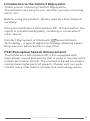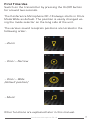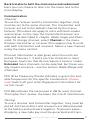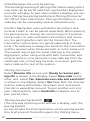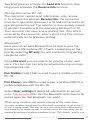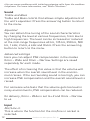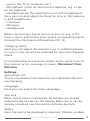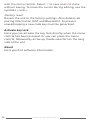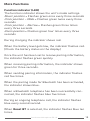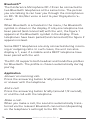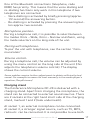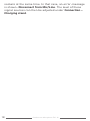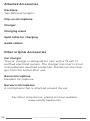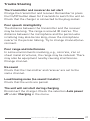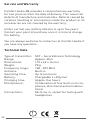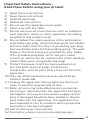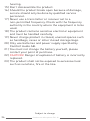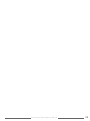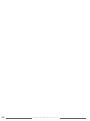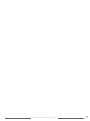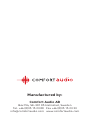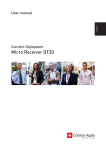Download Comfort audio DC10 User manual
Transcript
User Manual Conference Microphone DC-10 English Conference Microphone DC-10 1 User Manual Table of Contents Page Introduction to the Comfort Digisystem 3 Functions of the Conference Microphone DC-10 4 Functions - Charging stand 5 Getting Started 6 First Time Use 7 Menu 8 More Functions 15 Radio Range and Channels 19 Attached Accessories 20 Other original Accessories 20 Trouble Shooting 21 Service and Warranty 22 Technical Data 22 Important Safety Instructions 23 2 Conference Microphone DC-10 Introduction to the Comfort Digisystem Thank you for choosing Comfort Digisystem. The products are easy to use, whether you use a hearing aid or not. Before using the product, please read this User Manual carefully. Using the Conference Microphone DC-10 transmitter, the signal is transferred digitally, resulting in an excellent clear sound. SecureStream Technology Comfort Digisystem is fitted with SecureStream Technology – a type of digital technology allowing eavesdrop-secure radio transfer in real time. PSE (Perceptual Speech Enhancement) The Conference Microphone DC-10 is equipped with high-power sound processing that is used in the two omni modes (omnidirectional). The method is based on emphasising meaningful parts of speech. Please visit our website for more information on how this technology works. Conference Microphone DC-10 3 Functions of the Conference Microphone DC-10 On / Off Function indicator Pairing button Menu control/ volume control for Bluetooth Answering button for Bluetooth Charging socket Mode selector Mic/line in Multifunction socket 4 Conference Microphone DC-10 Functions - Charging stand Multifunction socket USB-socket (for service) Mic in Charging socket Line in Conference Microphone DC-10 5 Getting Started Charging The Conference Microphone DC-10 is chargeable. Charge the DC-10 at least five hours before you use it for the first time. An empty battery is fully charged within five hours. During charging, the function indicator shows red and a lightning bolt appears through the battery symbol in the display. Once the battery symbol is filled with green columns, the unit is fully charged and switches to automatic float charging. A fully charged battery has an operating time of up to ten hours. Battery lifetime is up to five years. You must not change the battery yourself; please contact your point of purchase. Connecting a charger to the Conference Microphone DC-10 Please note: Only use the charger supplied by Comfort Audio AB. 6 Conference Microphone DC-10 First Time Use Switch on the transmitter by pressing the On/Off button for around two seconds. The Conference Microphone DC-10 always starts in Omni Mode Wide as default. The position is easily changed using the mode selector on the long side of the unit. The various sound reception positions are located in the following order: - Zoom - Omni – Narrow - Omni – Wide (default position) - Music Other functions are explained later in this manual. Conference Microphone DC-10 7 Menu Menu control Three different selections can be made: Scroll up Press/select Scroll down To access the menu, press the menu control: Back Communication Channel Pairing Bluetooth Treble and Bass Equalizer Advanced settings Mic/Line in Charger unit Language Key lock Name Factory reset Sound Input Settings Auto power off Activate key lock About 8 Conference Microphone DC-10 Back (relates to both the main menu and submenus) Here you can choose to return to the menu and to the main display. Communication Channel To use the receiver and the transmitter together, they must be set to the same channel. The transmitter and receiver are set to the default channel by the manufacturer. (This does not apply to units with both sender and receiver. In this case the transmitter/receiver are adjusted as described in chapter Radio range and Channels). To change channel, select Channel in the menu. Choose transmitter or receiver (this applies only to units with both transmitter and receiver). Select a new channel using the menu control. Channel information is also given when the units are paired. Channels 1, 2 and 3 are free channels in most European countries that do not require a licence. Under Extended more channels can be selected, but these usually require a licence – see the section Radio Range and Channels. FFC (Free Frequency Check) indicates in green the suitable frequencies for the specific environment. Please note! Switch off your other Digisystem transmitters for correct result FFC dB indicates the noise level in dB for each channel. The higher the (-)value, the lower the risk of interference. Pairing To use a receiver and transmitter together, they must be paired. All transmitters and receivers are default paired at the factory and will work together. To prevent eavesdropping, a new code key must be generated and transConference Microphone DC-10 9 mitted between the units by pairing. Transmitting/receiving of pairing information along with a new code can be performed from any Comfort Digisystem unit with a display. To pair units without a display, see sections Pairing (via pairing button) and Pairing (Connector DT-10) for more information. Pairing information or a new code key can be received by several activated units. Comfort Digisystem units with both transmitters and receivers built-in can be paired separately. When opening the pairing menu, choose the concerning unit (transmitter/receiver). In units with both transmitters and receivers, the pairing button controls the transmitter. The transmitter and receiver are paired separately in these units. The code key is always the same for the transmitter and the receiver when these are built-in in the same unit. The easiest way to get the same code key in the whole Digisystem, when using units with both transmitter and receiver built-in, is to generate a new code key from the combined unit; in that way the built-in receiver gets the same code as the rest of the system. Pairing (via menu) Select Receive info on one unit. Ready to receive pairing info is shown in the display. Select New code on the other unit; select Yes. Generate new code and send info? is shown in the display. Select Yes (Now both the channel and the coding information have been sent, and sound transfer is eavesdrop-secure). To pair another unit into your coded system, select Send info instead on one of your paired units. Pairing (via pairing button) (The only way of pairing units without a display, with the pairing button) ou can activate the Pairing function via the pairing button. One brief press of the button opens the Pairing menu. 10 Conference Microphone DC-10 Two brief presses activate the Send info function. One long press activates the Receive info function. Pairing (Connector DT-10) The connector cannot send information, only receive it. To activate the position Receive info, the connector must be in operation (position I or II) and connected to an operating hearing aid. The selector is then quickly moved to position 0 and back to the operating position (I or II). The connector can now receive pairing info. If no info is received by the connector, after a short time this returns automatically to the previous setting. BluetoothTM Here you can activate Bluetooth to be able to pair the Conference Microphone DC-10 with a telephone or mobile. By selecting BT only the unit transmits only during telephone calls. Using Mix level you can adjust the volume of your own voice. This function can only be adjusted during an ongoing telephone call. Pair Mobile (code 1234) is used to pair a mobile with the DC-10. Pair Phone (code 0000) is used to pair a cordless (DECT) or mobile telephone with the DC-10. Select Clear settings to delete all information on paired units. Please note: After this the Bluetooth units have to be paired again (so that Bluetooth can work). When using cordless and mobile phones at the same time: On some cordless telephones the Bluetooth connection is not active if no call is being made. This can cause a time delay before Bluetooth is connected for an incoming call. In certain cases the time delay can be avoided by pairing a cordless telephone in the “Pair Mobile” profile, but Conference Microphone DC-10 11 this can cause problems with initiating outgoing calls from the cordless telephone. For more information, see “More Functions”. Sound Treble and Bass Treble and Bass control that allows simple adjustment of the unit’s equalizer. Press the answering button to return to the menu. Equalizer You can obtain fine tuning of the sound characteristics by changing the level at various frequencies, from low to high frequencies. The level can be increased or reduced at the mid-range frequencies 63 Hz, 125 Hz, 250 Hz, 500 Hz, 1 kHz, 2 kHz, 4 kHz and 8 kHz. Press the answering button to return to the menu. Advanced settings Here you can adjust PSE compensation in the modes Omni – Wide and Omni – Narrow. Settings are saved separately for each mode. The effect of increasing this value is that the volume will increase when the overall sound level in the environment raises. If the surrounding sound is too high, you can increase PSE compensation and the overall sound level is raised. For someone who feels that the volume gets too loud in noisy environments, PSE compensation can be reduced. On delivery, Omni – Wide is set to +2 and Omni – Narrow to +6. Input Mic/Line in This is where the function for the mic/line in socket is selected: 12 Conference Microphone DC-10 - Line in (for TV or computer etc.) - Microphone in (for an external microphone, e.g. a clipon microphone) - Headphones out (for testing the unit with headphones) Here you can also adjust the level for Line in, Microphone in and headphones: - Line level - Mic level - Headphones When connecting a signal source to Line in (e.g. a TV), Line in mix is selected to also receive surrounding sound through the Conference Microphone DC-10. Charging stand Here you can adjust the level for Line in and Microphone in. Line in mix can also be selected for use with charging stand. It is not possible to use both sockets at the same time. In this case an error-message is shown: Disconnect from Mic/Line. Settings Auto power off This is activated to shut down the unit automatically during charging. Language Here you can select the menu language. Key lock When this function is activated, all buttons are locked automatically as soon as the display fades out. It can be quickly activated; see the section Activate key lock. Name Here the text to be displayed is selected. Choose symbols Conference Microphone DC-10 13 with the menu control. Select to save and x to close without saving. To move the cursor during editing, use the symbols > and <. Factory reset Resets the unit to the factory settings. Also deletes all pairing information (SST and Bluetooth). To prevent eavesdropping a new code key must be generated. Activate key lock Here you can activate the key lock directly when the menu control has been pressed. Or you can press the menu control, followed by arrow up (mode selector) on the long side of the unit. About Here you find software information. 14 Conference Microphone DC-10 More Functions Function indicator (LED) The function indicator shows the unit's mode settings. Music position = Flashes green once every three seconds Omni position – Wide = Flashes green twice every three seconds Omni position – Narrow = Flashes green three times every three seconds Zoom position = Flashes green four times every three seconds During charging the indicator shows red. When the battery level gets low, the indicator flashes red. (Check the battery status on the display) Once the unit has been set to receive pairing information, the indicator flashes green quickly. When receiving pairing information, the indicator shows green for three seconds. When sending pairing information, the indicator flashes red five times. When the pairing mode for Bluetooth has been activated, the indicator shows blue. When a Bluetooth telephone has been successfully connected, the indicator flashes blue five times. During an ongoing telephone call, the indicator flashes blue every second second. When Reset BT is selected, the indicator flashes blue ten times. Conference Microphone DC-10 15 BluetoothTM The Conference Microphone DC-10 can be connected to two Bluetooth telephones at the same time. The person you are talking to can hear you through the microphones on DC-10. His/Her voice is sent to your Digisystem receiver. When Bluetooth is activated in the menu, the Bluetooth symbol is shown in the display. If only one telephone has been paired (and connected) with the unit, the figure 1 appears at the Bluetooth symbol in the display. If two telephones have been paired (and connected) the figure 2 appears instead. Some DECT telephones are only connected during incoming or outgoing calls. In such cases, the unit can also display a 1, even if a mobile and a DECT telephone have been paired with the unit. The DC-10 supports both headset and handsfree profiles for Bluetooth. The profile is chosen automatically during pairing. Application Answer an incoming call: Press the answering button briefly (around 1/2 second), or answer with the telephone. End a call: Press the answering button briefly (around 1/2 second), or end the call with the telephone. Make a call: When you make a call, the sound is automatically transferred via the relevant Bluetooth connection (depending on the telephone's settings) to the DC-10. 16 Conference Microphone DC-10 One of the Bluetooth connections (telephone, code 0000) has priority. This means that the voice dialling and re-dialling functions only work in this telephone if two telephones are connected. - Voice dialling is activated by briefly pressing (approx. 1/2 second) the answering button. - Re-dialling is activated by pressing the answering button approx. two seconds. Microphone position: During a telephone call, it is possible to select between the modes Omni – Wide, Omni – Narrow and Zoom, using the mode selectors on the long side of the unit. Pairing with telephones: To pair the unit with telephones, see the section “Communication”. Volume control: During a telephone call, the volume can be adjusted by using the menu control on the long side of the unit (this adjusts the telephone’s volume control). The display shows the current volume. Some mobiles require further adjustments to obtain sufficiently loud sound. For example increase the level manually in the media player's equalizer (SonyEricsson). Charging stand The Conference Microphone DC-20 is delivered with a charging stand. Apart from charging the microphone, the stand can be connected to external sound sources. There are 2 sockets at the right hand short side of the charging stand, marked 1 and 2 (look underneath). At socket 1, an external microphone can be connected. At socket 2, a stronger signal source, such as TV, MP3, radio etc. can be connected. It is not possible to use both Conference Microphone DC-10 17 sockets at the same time. In that case, an error-message is shown: Disconnect from Mic/Line. The level of these signal sources can then be adjusted under Connection – Charging stand. 18 Conference Microphone DC-10 Radio Range and Channels The transmitter and receiver have built-in antennas. The radio range between the units is around 30 metres. This may however vary depending on the particular environment you are in. Like all radio systems, Comfort Digisystem communicates on specific channels. If you use two transmitters on the same channel or a neighbouring one, there may be interference. Other electronic equipment can also interfere with radio transmissions. In most European countries, channels 1-3 (863.250 – 864.750 MHz) may be used for hearing products. However, you should always check with the frequency assignment authority in your own country which channels are free and which require a licence. In addition to channels 1-3, under Extended there are several channels in bands A-F, which require a licence in most European countries: A B C D E F 768 - 790 MHz 854 - 863 MHz 790 - 800 MHz 800 - 820 MHz 820 - 854 MHz 865 - 872 MHz Conference Microphone DC-10 19 Attached Accessories Necklace Two different lenghts. Clip-on microphone Charger Charging stand Split cable for charging Audio cables Other original Accessories Car charger The car charger is designed for cars with a 12 volt (-) earthed electrical system. The charger has short-circuit and automatic overload protection. Disconnect the charger from the socket after use. Boom microphone Headset microphone. Earworn microphone A microphone that is attached around the ear. For other accessories, please visit our website, www.comfortaudio.com 20 Conference Microphone DC-10 Trouble Shooting The transmitter and receiver do not start Charge the transmitter and receiver. Remember to press the On/Off button down for 2 seconds to switch the unit on. Check that the charger is connected to the plug socket. Poor speech intelligibility The distance between the transmitter and the receiver may be too long. The range is around 30 metres. The distance between the microphone and the person who is talking may also be too long; move the microphone nearer to the person talking. Try to change channel/environment. Poor range and interference In some environments involving, e.g., concrete, iron or sheet metal structures, the range may be reduced. There may also be equipment nearby causing interference. Change channel. No sound Check that the transmitter and receiver are set to the same channel. Loud hissing noise (no sound transfer) Check that the units are paired. The unit will not start during charging Disconnect the charger. Check the selection Auto power off under Charging in the menu. Conference Microphone DC-10 21 Service and Warranty Comfort Audio AB provides a comprehensive warranty for two years as from the date of delivery. This covers all defects of manufacture and materials. Defects caused by careless handling or intervention inside the product or its accessories are not covered by the warranty. Under normal use, battery lifetime is up to five years. Contact your point of purchase once it is time to change the battery. You are always welcome to contact us at Comfort Audio if you have any questions. Technical Data Type of transmitter: Range: Dimensions: Weight: Frequency range: Antenna: Operating time: Battery: Charging time: Microphones: Connections: 22 SST – SecureStream Technology Approx. 30 m 115 x 62 x 14 mm 90 g 768 - 872 MHz Built-in Up to ten hours Chargeable Li-Polymer Approx. five hours Combination of four built-in microphones, directional and omnidirectional Mic/Line in, socket for testing with headphones ! Conference Microphone DC-10 Important Safety Instructions Read these before using your product 1) Read these instructions. 2) Keep these instructions. 3) Heed all warnings. 4) FolIow all instructions. 5) Do not use this apparatus near water. 6) Clean only with dry cloth. 7) Do not use near any heat sources such as radiators heat registers stoves, or other apparatus (including amplifiers) that produce heat. 8) Do not defeat the safety purpose of the polarized or grounding-type plug. A polarized plug has two blades with one wider than the other. A grounding type plug has two blades and a third grounding prong. The wide blade or the third prong are provided for your safety. If the provided plug does not fit into your outlet consult an electrician for replacement of the obsolete outlet. (Only when using polarized plug) 9) Protect the power cord from being walked on or pinched particularly at plugs convenience receptacles. and the point where they exit from the apparatus. 10) Only use attachments/accessories specified by Comfort Audio AB. 11) Unplug this apparatus during Iightning storms or when unused for long periods of time. 12) Refer all servicing to qualified service personnel. Servicing is required when the apparatus has been damaged in any way such as power-supply cord or plug is damaged Iiquid has been spilled or objects have fallen into the apparatus, the apparatus has been exposed to rain or moisture does not operate normally or has been dropped. 13) Start listening at a low volume. 14) Too high a volume can seriously damage your Conference Microphone DC-10 23 hearing. 15) Don’t dissasemble the product. 16) Should the product break open because of damage, service should only be done by qualified service personnel. 17) Never use a transmitter or receiver set to a non-permitted frequency. Check with the frequency authority in the country where the equipment is to be used. 18) The product contains sensitive electronic equipment and must be handled carefully. 19) Never charge product in closed, unaired spaces such as handbags, cases or other closed storage bags. 20) Only use batteries and power supply specified by Comfort Audio AB. 21) You must not change the battery yourself; please contact your point of purchase. 22) CAUTION! Danger of explosion if battery is incorrectly replaced. 23) The product shall not be exposed to excessive heat such as sunshine, fire or the like. Subject to change 24 Conference Microphone DC-10 Conference Microphone DC-10 25 26 Conference Microphone DC-10 Conference Microphone DC-10 27 Manufactured by: Comfort Audio AB Box154, SE-301 05 Halmstad, Sweden Tel. +46 (0)35 15 23 00 Fax +46 (0)35 15 23 23 [email protected] www.comfortaudio.com 28 Conference Microphone DC-10