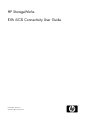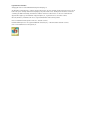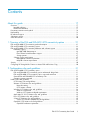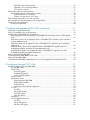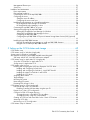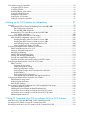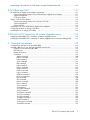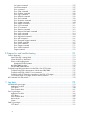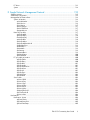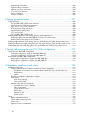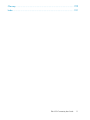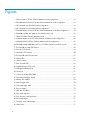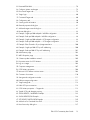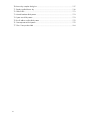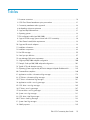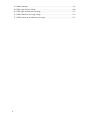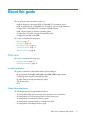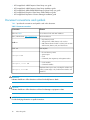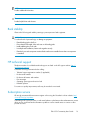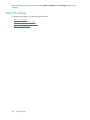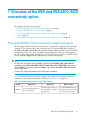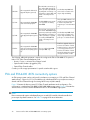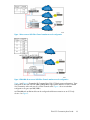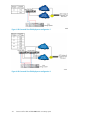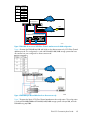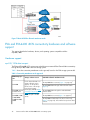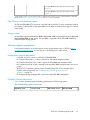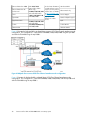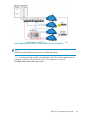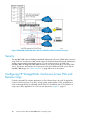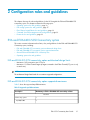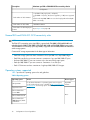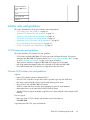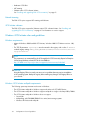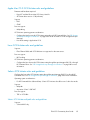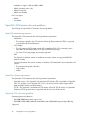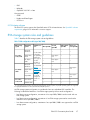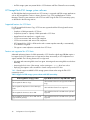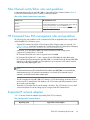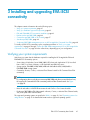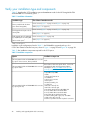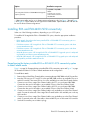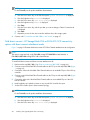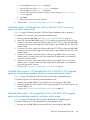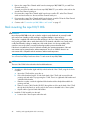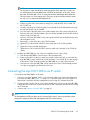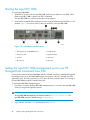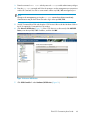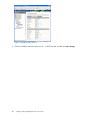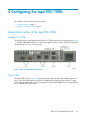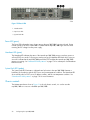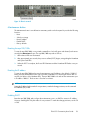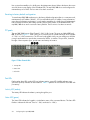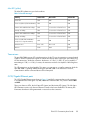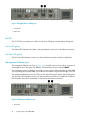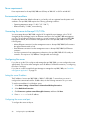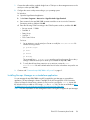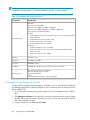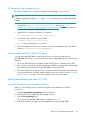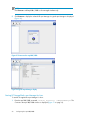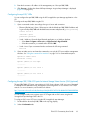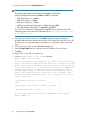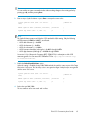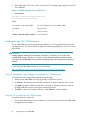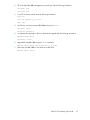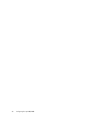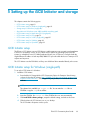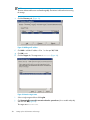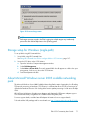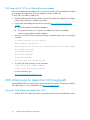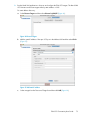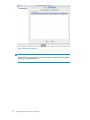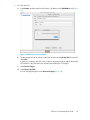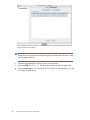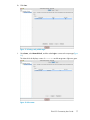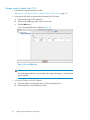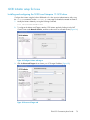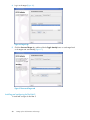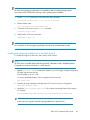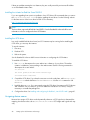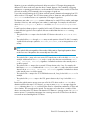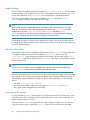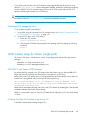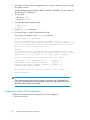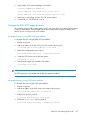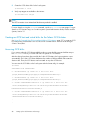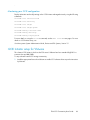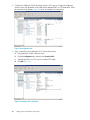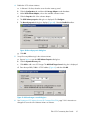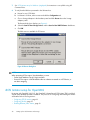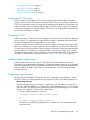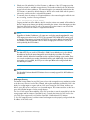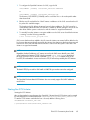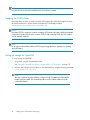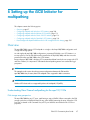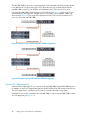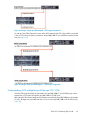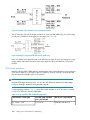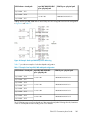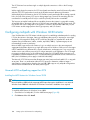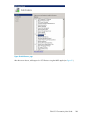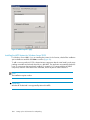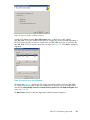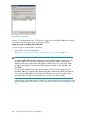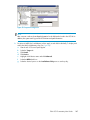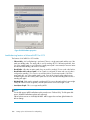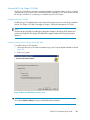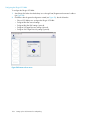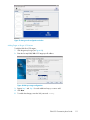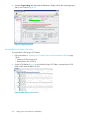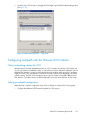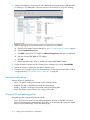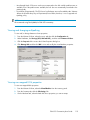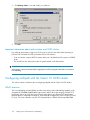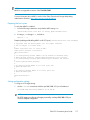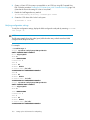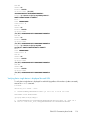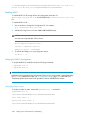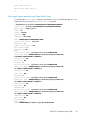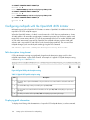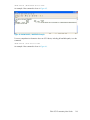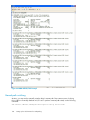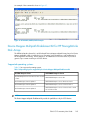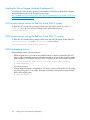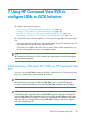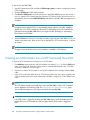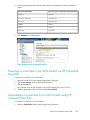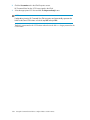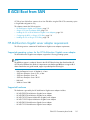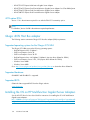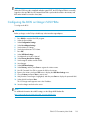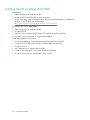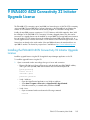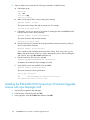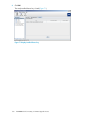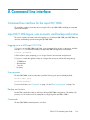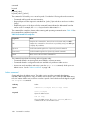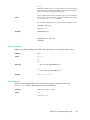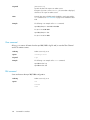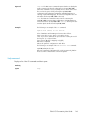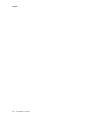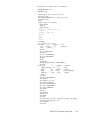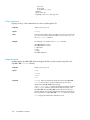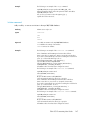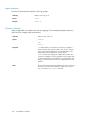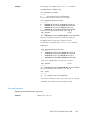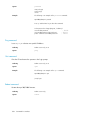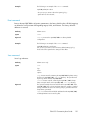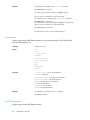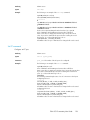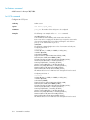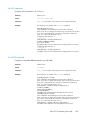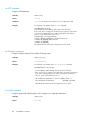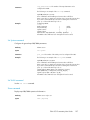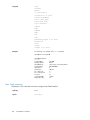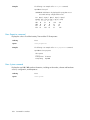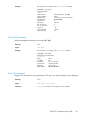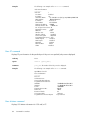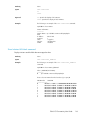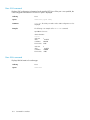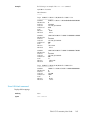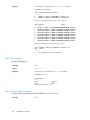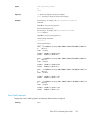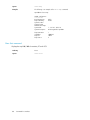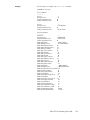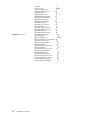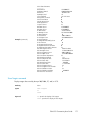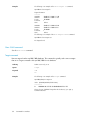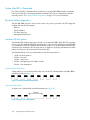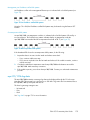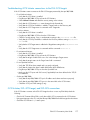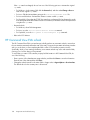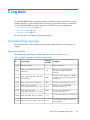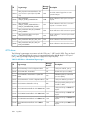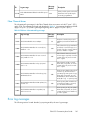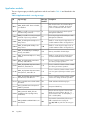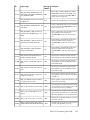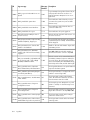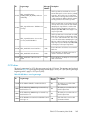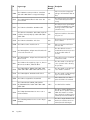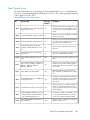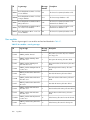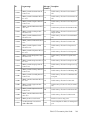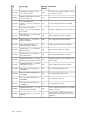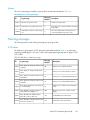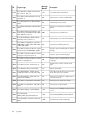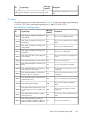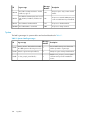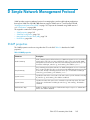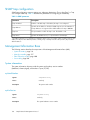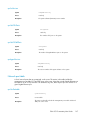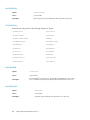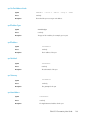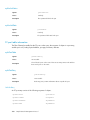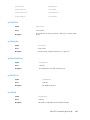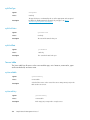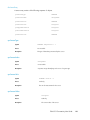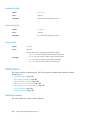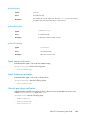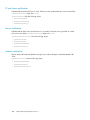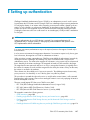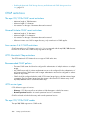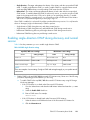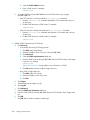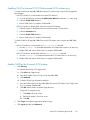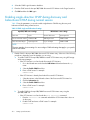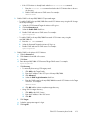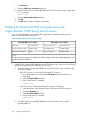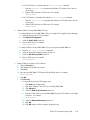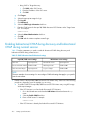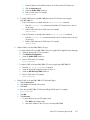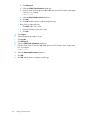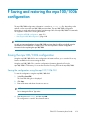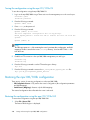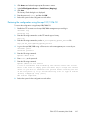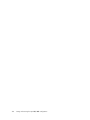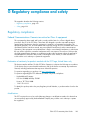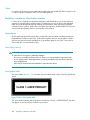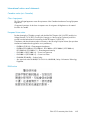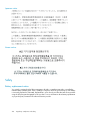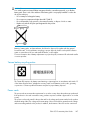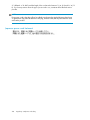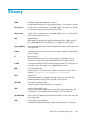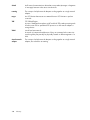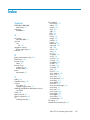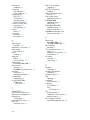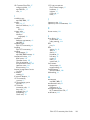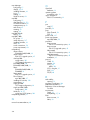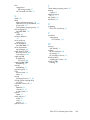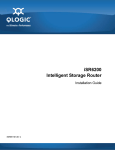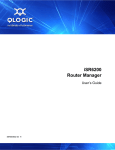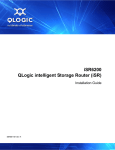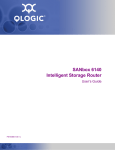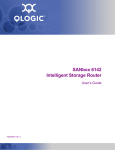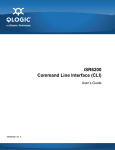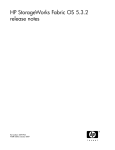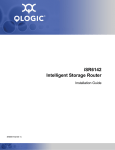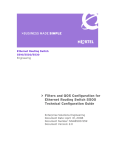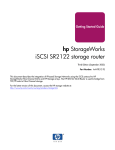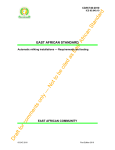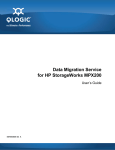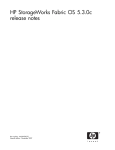Download Compaq XL352 User guide
Transcript
HP StorageWorks EVA iSCSI Connectivity User Guide Part Number: 5697-0511 Thirteenth edition: August 2010 Legal and notice information © Copyright 2006-2010 Hewlett-Packard Development Company, L.P. The information contained herein is subject to change without notice. The only warranties for HP products and services are set forth in the express warranty statements accompanying such products and services. Nothing herein should be construed as constituting an additional warranty. HP shall not be liable for technical or editorial errors or omissions contained herein. Apple and the Apple logo are trademarks of Apple Computer, Inc., registered in the U.S. and other countries. Microsoft, Windows, and Windows XP are U.S. registered trademarks of Microsoft Corporation. Intel is a trademark of Intel Corporation in the U.S. and other countries. Red Hat and Enterprise Linux are registered trademarks of Red Hat, Inc., in the United States and other countries. Java is a US trademark of Sun Microsystems, Inc. Contents About this guide ................................................................................. 17 Overview ................................................................................................................................. Intended audience .............................................................................................................. Related documentation ........................................................................................................ Document conventions and symbols ............................................................................................. Rack stability ............................................................................................................................ HP technical support ................................................................................................................. Subscription service .................................................................................................................. Other HP websites .................................................................................................................... 17 17 17 18 19 19 19 20 1 Overview of the EVA and EVA4400 iSCSI connectivity option ................ 21 EVA and EVA4400 iSCSI connectivity product description .............................................................. EVA and EVA4400 iSCSI connectivity options .............................................................................. EVA and EVA4400 iSCSI connectivity hardware and software support ........................................... Hardware support .............................................................................................................. mpx100/100b data transport ....................................................................................... Fibre Channel switch hardware support .......................................................................... Storage systems ........................................................................................................... Software support requirements ............................................................................................. Management software requirements ............................................................................... Multipath software requirements .................................................................................... Security .................................................................................................................................. Configuring HP StorageWorks Continuous Access EVA and Business Copy ....................................... 21 22 26 26 26 27 27 27 27 27 30 30 2 Configuration rules and guidelines ..................................................... 31 EVA and EVA4400 iSCSI Connectivity option ............................................................................... EVA and EVA4400 iSCSI connectivity option architectural design limits ..................................... EVA and EVA4400 iSCSI connectivity option supported maximums .......................................... General EVA and EVA4400 iSCSI connectivity rules ............................................................... Operating systems supported ............................................................................................... Initiator rules and guidelines ...................................................................................................... iSCSI Initiator rules and guidelines ........................................................................................ VMware iSCSI Initiator rules and guidelines ........................................................................... Network teaming ......................................................................................................... iSCSI Initiator software ................................................................................................. Windows iSCSI Initiator rules and guidelines ......................................................................... Windows requirements ................................................................................................. Windows iSCSI Initiator multipath requirements ............................................................... Apple Mac OS X iSCSI Initiator rules and guidelines .............................................................. Linux iSCSI Initiator rules and guidelines ................................................................................ Solaris iSCSI Initiator rules and guidelines ............................................................................. Solaris iSCSI Initiator multipath rules and guidelines ......................................................... OpenVMS iSCSI Initiator rules and guidelines ........................................................................ OpenVMS hardware requirements ................................................................................. EVA iSCSI Connectivity User Guide 31 31 31 32 32 33 33 33 34 34 34 34 34 35 35 35 35 36 36 3 OpenVMS software requirements ................................................................................... OpenVMS iSCSI rules and guidelines ............................................................................. iSCSI Initiator software ................................................................................................. EVA storage system rules and guidelines ...................................................................................... HP StorageWorks EVA storage system software ...................................................................... Supported features for iSCSI hosts .................................................................................. Features not supported for iSCSI hosts ............................................................................ Fibre Channel switch/fabric rules and guidelines .......................................................................... HP Command View EVA management rules and guidelines ............................................................ Supported IP network adapters ................................................................................................... IP network requirements ...................................................................................................... 36 36 37 37 38 38 38 39 39 39 40 3 Installing and upgrading EVA iSCSI connectivity .................................. 41 Verifying your system requirements ............................................................................................. Verify your installation type and components ................................................................................ Installing EVA and EVA4400 iSCSI connectivity ............................................................................ Reconfiguring the factory-installed EVA or EVA4400 iSCSI connectivity option to fabric attach mode ............................................................................................................................... Field direct connect—HP StorageWorks EVA or EVA4400 iSCSI connectivity option with direct connect attachment mode .................................................................................................... Field fabric attach—HP StorageWorks EVA or EVA4400 iSCSI connectivity option with fabric attach mode ...................................................................................................................... Multipath direct connect—HP StorageWorks EVA or EVA4400 iSCSI upgrade option for multipathing capability and direct connect attachment mode ................................................... Multipath fabric attach—HP StorageWorks EVA or EVA4400 iSCSI upgrade option with multipathing capability and fabric attach mode ...................................................................... Rack mounting the mpx100/100b .............................................................................................. Connecting the mpx100/100b to an IP switch ............................................................................. Starting the mpx100/100b ....................................................................................................... Setting the mpx100/100b management port to use HP StorageWorks Command View EVA .............. 41 42 43 43 44 45 45 45 46 47 48 48 4 Configuring the mpx100/100b ......................................................... 51 General description of the mpx100/100b ................................................................................... The mpx100/100b ............................................................................................................ Chassis LEDs ..................................................................................................................... Power LED (green) ........................................................................................................ Heartbeat LED (green) .................................................................................................. System Fault LED (amber) .............................................................................................. Chassis controls ................................................................................................................. Maintenance button ........................................................................................................... Resetting the mpx100/100b ......................................................................................... Resetting the IP address ................................................................................................ Enabling DHCP ........................................................................................................... Resetting to factory default configuration ......................................................................... FC ports ............................................................................................................................ Port LEDs .................................................................................................................... Activity LED (amber) ..................................................................................................... Status LED (green) ........................................................................................................ Alert LED (yellow) ........................................................................................................ Transceivers ....................................................................................................................... iSCSI/Gigabit Ethernet ports ................................................................................................ Port LEDs .................................................................................................................... Activity LED (green) ...................................................................................................... Link Status LED (green) .................................................................................................. 4 51 51 51 52 52 52 52 53 53 53 53 54 54 54 54 54 55 55 55 56 56 56 Management Ethernet port .................................................................................................. Serial port ......................................................................................................................... Installation and maintenance ...................................................................................................... Power requirements ............................................................................................................ Environmental conditions ..................................................................................................... Connecting the server to the mpx100/100b .......................................................................... Configuring the server ......................................................................................................... Setting the server IP address .......................................................................................... Configuring the server serial port ................................................................................... Installing the mpx Manager as a standalone application ......................................................... HP StorageWorks mpx Manager for Windows ................................................................ HP StorageWorks mpx Manager for Linux ...................................................................... Connecting the mpx100/100b to AC power ......................................................................... Starting and configuring the mpx100/100b .......................................................................... Starting HP StorageWorks mpx Manager for Windows .................................................... Starting HP StorageWorks mpx Manager for Linux ........................................................... Configuring the mpx100/100b ..................................................................................... Configuring the mpx100/100b iSCSI ports for Internet Storage Name Service (iSNS) (optional) .................................................................................................................................. Installing the mpx100/100b firmware .................................................................................. Using HP StorageWorks mpx Manager to install mpx100/100b firmware .......................... Using the CLI to install mpx100/100b firmware .............................................................. 56 57 57 58 58 58 58 58 58 59 60 61 61 61 61 62 63 63 66 66 66 5 Setting up the iSCSI Initiator and storage ............................................ 69 iSCSI Initiator setup ................................................................................................................... iSCSI Initiator setup for Windows (single-path) .............................................................................. Storage setup for Windows (single-path) ...................................................................................... About Microsoft Windows server 2003 scalable networking pack ................................................... SNP setup with HP NC 3xxx GbE multifunction adapter .......................................................... iSCSI Initiator setup for Apple Mac OS X (single-path) ................................................................... Set up the iSCSI Initiator for Apple Mac OS X ........................................................................ Storage setup for Apple Mac OS X ....................................................................................... iSCSI Initiator setup for Linux ...................................................................................................... Installing and configuring the SUSE Linux Enterprise 10 iSCSI driver .......................................... Installing and configuring for Red Hat 5 ......................................................................... Installing and configuring for Red Hat 3, 4 and SUSE 8 and 9 .......................................... Installing the initiator for Red Hat 3 and SUSE 8 .............................................................. Installing the iSCSI driver .............................................................................................. Assigning device names ...................................................................................................... Target bindings .................................................................................................................. Mounting file systems .......................................................................................................... Unmounting file systems ...................................................................................................... Presenting EVA storage for Linux ........................................................................................... iSCSI Initiator setup for Solaris (single-path) .................................................................................. EVA LUN 0 with Solaris iSCSI Initiators ................................................................................. Disabling Controller LUN AutoMap using the mpx CLI ...................................................... Prepare for a Solaris iSCSI configuration ............................................................................... Configure for EVA iSCSI target discovery ............................................................................... Set target discovery using MPX iSCSI port address ........................................................... Set target discovery using iSNS server address ................................................................ Creating an iSCSI host and virtual disks for the Solaris iSCSI Initiator ........................................ Accessing iSCSI disks ......................................................................................................... Monitoring your iSCSI configuration ..................................................................................... iSCSI Initiator setup for VMware ................................................................................................. EVA iSCSI Connectivity User Guide 69 69 71 71 72 72 72 78 79 79 80 81 82 82 82 84 84 84 85 85 85 85 86 87 87 87 88 88 89 89 5 iSCSI Initiator setup for OpenVMS .............................................................................................. Configuring TCP/IP services ................................................................................................. Configuring VLANs ............................................................................................................ Enabling Ethernet jumbo frames ........................................................................................... Configuring target discovery ................................................................................................ Starting the iSCSI Initiator .................................................................................................... Stopping the iSCSI Initiator .................................................................................................. Setting up storage for OpenVMS .......................................................................................... 92 93 93 93 93 95 96 96 6 Setting up the iSCSI Initiator for multipathing ....................................... 97 Overview ................................................................................................................................. 97 Understanding Fibre Channel multipathing for the mpx100/100b ............................................ 97 EVA storage array perspective ....................................................................................... 97 The mpx100/100b perspective ..................................................................................... 98 Understanding iSCSI multipathing with the mpx100/100b ...................................................... 99 iSCSI Initiator perspective ........................................................................................... 100 Configuring multipath with Windows iSCSI Initiator ..................................................................... 102 Microsoft MPIO multipathing support for iSCSI ..................................................................... 102 Installing the MPIO feature for Windows Server 2008 .................................................... 102 Installing the MPIO feature for Windows Server 2003 .................................................... 104 Load balancing features of Microsoft MPIO for iSCSI ..................................................... 108 Microsoft MPIO with QLogic iSCSI HBA ........................................................................ 109 Configuring multipath with the VMware iSCSI Initiator ................................................................. 113 Native multipathing solution for iSCSI ................................................................................. 113 Setting up multipath configurations ..................................................................................... 113 Managing multipathing ..................................................................................................... 114 VMware LUN multipathing policies ..................................................................................... 114 Viewing and changing multipathing ................................................................................... 115 Viewing raw mapped LUNs properties ................................................................................ 115 Important information about multi-initiators and VMFS clusters ................................................ 116 Configuring multipath with the Solaris 10 iSCSI Initiator ............................................................... 116 MPxIO overview .............................................................................................................. 116 Preparing the host system ............................................................................................ 117 Setting configuration settings ....................................................................................... 117 Verifying configuration settings .................................................................................... 118 Verifying that a single device is displayed for each LUN ................................................. 119 Enabling MPxIO ........................................................................................................ 120 Verifying the MPxIO configuration ................................................................................ 120 Verify mpath-support parameter and Target Portal Group ................................................ 121 Configuring multipath with the OpenVMS iSCSI Initiator .............................................................. 122 Path description string format ............................................................................................. 122 Displaying path information ............................................................................................... 122 Manual path switching ...................................................................................................... 124 Device Mapper Multipath Enablement Kit for HP StorageWorks Disk Arrays ................................... 125 Supported operating systems ............................................................................................. 125 Installing the Device Mapper Multipath Enablement Kit ......................................................... 126 iSCSI Initiator timeout settings for Red Hat 4 and SUSE 9 systems ........................................... 126 iSCSI Initiator timeout settings for Red Hat 5 and SUSE 10 systems ......................................... 126 HPDM Multipath restrictions ............................................................................................... 126 7 Using HP Command View EVA to configure LUNs to iSCSI Initiators ...... 127 Initial discovery of the mpx100/100b via HP Command View EVA ............................................... 127 Creating an iSCSI Initiator host via HP Command View EVA ......................................................... 128 Presenting a virtual disk to an iSCSI Initiator via HP Command View EVA ....................................... 129 6 Unpresenting a virtual disk to an iSCSI Initiator using HP Command View EVA ............................... 129 8 iSCSI Boot from SAN ...................................................................... 131 HP Multifunction Gigabit server adapter requirements .................................................................. Supported operating systems for the HP Multifunction Gigabit server adapter ........................... Supported hardware ......................................................................................................... iSCSI option ROM ............................................................................................................ QLogic iSCSI Host Bus adapter ................................................................................................. Supported operating systems for the QLogic iSCSI HBA ......................................................... Supported hardware ......................................................................................................... Supported BIOS ............................................................................................................... Installing the OS on HP Multifunction Gigabit Server Adapters ...................................................... Configuring the BIOS on QLogic iSCSI HBAs .............................................................................. Installing the OS on QLogic iSCSI HBAs .................................................................................... 131 131 131 132 132 132 132 132 132 133 134 9 EVA4400 iSCSI Connectivity 32 Initiator Upgrade License ................... 135 Installing the EVA4400 iSCSI Connectivity 32 Initiator Upgrade License ......................................... 135 Installing the EVA4400 iSCSI Connectivity 32 Initiator Upgrade License with mpx Manager GUI ....... 136 A Command line interface ................................................................ 139 Command line interface for the mpx100/100b .......................................................................... mpx100/100b log-on, user accounts, and backup and restore ..................................................... Logging on to a SAN mpx100/100b ................................................................................. User accounts .................................................................................................................. Backup and restore ........................................................................................................... Commands ...................................................................................................................... Admin command ....................................................................................................... Beacon command ...................................................................................................... Date command .......................................................................................................... Clear command ........................................................................................................ FRU command ........................................................................................................... Help command ......................................................................................................... History command ...................................................................................................... Image command ....................................................................................................... Initiator command ...................................................................................................... Logout command ....................................................................................................... LUNmask command ................................................................................................... Password command ................................................................................................... Ping command .......................................................................................................... Quit command .......................................................................................................... Reboot command ...................................................................................................... Reset command ......................................................................................................... Save command ......................................................................................................... Set command ............................................................................................................ Set CHAP command .................................................................................................. Set FC command ....................................................................................................... Set Features command ............................................................................................... Set iSCSI command ................................................................................................... Set iSNS command .................................................................................................... Set MGMT command ................................................................................................. Set NTP command ..................................................................................................... Set Properties command ............................................................................................. Set SNMP command .................................................................................................. EVA iSCSI Connectivity User Guide 139 139 139 139 139 139 140 141 141 142 142 143 146 146 147 148 148 149 150 150 150 151 151 152 152 153 154 154 155 155 156 156 156 7 Set System command ................................................................................................. Set VLAN command ................................................................................................... Show command ........................................................................................................ Show Chap command ................................................................................................ Show Features command ............................................................................................ Show Logs Command ................................................................................................. Show LUNinfo command ............................................................................................ Show Perf command .................................................................................................. Show Properties command .......................................................................................... Show System command .............................................................................................. Show MGMT command ............................................................................................. Show iSCSI command ................................................................................................ Show FC command .................................................................................................... Show Initiators command ............................................................................................ Show Initiators LUN Mask command ............................................................................ Show iSNS command ................................................................................................ Show LUNs command ................................................................................................ Show LUN Mask command ......................................................................................... Show NTP command .................................................................................................. Show Presented Targets command ............................................................................... Show SNMP command .............................................................................................. Show Stats command ................................................................................................. Show Targets command .............................................................................................. Show VLAN command ............................................................................................... Target command ........................................................................................................ 157 157 157 158 159 159 159 159 160 160 161 161 162 162 163 164 164 165 166 166 167 168 171 172 172 B Diagnostics and troubleshooting ....................................................... 173 Chassis diagnostics ................................................................................................................. Input Power LED is extinguished .......................................................................................... System Alert LED is illuminated ........................................................................................... Power-on self-test diagnostics .............................................................................................. Heartbeat LED blink patterns ....................................................................................... mpx100/100b log data ................................................................................................... The mpx100/100b statistics .............................................................................................. Troubleshooting LUN presentation from the EVA to the iSCSI Initiator ............................................. Troubleshooting EVA communication with the mpx100/100b ................................................ Troubleshooting EVA or LUN FC port connections ................................................................. Troubleshooting iSCSI Initiator connections to the EVA iSCSI targets ........................................ iSCSI Initiator, EVA iSCSI target, and EVA LUN connections ................................................... HP Command View EVA refresh ................................................................................................ 173 173 174 174 174 175 176 176 176 176 177 177 178 C Log data ...................................................................................... 179 Informational log messages ...................................................................................................... Application modules ......................................................................................................... iSCSI driver ..................................................................................................................... Fibre Channel driver ......................................................................................................... Error log messages ................................................................................................................. Application modules ......................................................................................................... iSCSI driver ..................................................................................................................... Fibre Channel driver ......................................................................................................... User modules ................................................................................................................... System ............................................................................................................................ Fatal log messages ................................................................................................................. iSCSI driver ..................................................................................................................... 8 179 179 180 181 181 182 185 187 188 191 191 191 FC driver ......................................................................................................................... 193 System ............................................................................................................................ 194 D Simple Network Management Protocol ............................................. 195 SNMP properties .................................................................................................................... SNMP trap configuration ......................................................................................................... Management Information Base ................................................................................................. System information ........................................................................................................... qsrSerialNumber ....................................................................................................... qsrHwVersion ............................................................................................................ qsrSwVersion ............................................................................................................ qsrNoOfFcPorts ......................................................................................................... qsrNoOfGbEPorts ...................................................................................................... qsrAgentVersion ........................................................................................................ Network port table ........................................................................................................... qsrNwPorttable ......................................................................................................... qsrNwPortEntry ......................................................................................................... QsrNwPortEntry ........................................................................................................ qsrNwPortRole .......................................................................................................... qsrNwPortIndex ......................................................................................................... qsrNwPortAddressMode ............................................................................................. qsrIPAddressType ....................................................................................................... qsrIPAddress ............................................................................................................. qsrNetMask .............................................................................................................. qsrGateway .............................................................................................................. qsrMacAddress ......................................................................................................... qstNwLinkStatus ........................................................................................................ qsrNwLinkRate .......................................................................................................... FC port table information .................................................................................................. qsrFcPortTable ........................................................................................................... qsrFcPortEntry ........................................................................................................... qsrFcPortRole ............................................................................................................. qsrFcPortIndex ........................................................................................................... qsrFcPortNodeWwn ................................................................................................... qsrFcPortWwn ........................................................................................................... qsrFcPortId ................................................................................................................ qsrFcPortType ............................................................................................................ qsrFcLinkStatus .......................................................................................................... qsrFcLinkRate ............................................................................................................ Sensor table .................................................................................................................... qsrSensorTable .......................................................................................................... qsrSensorEntry .......................................................................................................... qsrSensorType ........................................................................................................... qsrSensorIndex .......................................................................................................... qsrSensorUnits ........................................................................................................... qsrSensorValue .......................................................................................................... qsrUpperThreshold ..................................................................................................... qsrLowerThreshold ...................................................................................................... qsrSensorState ........................................................................................................... Notifications .......................................................................................................................... Notification objects .......................................................................................................... qsrEventSeverity ......................................................................................................... qsrEventDescription .................................................................................................... qsrEventTimeStamp .................................................................................................... EVA iSCSI Connectivity User Guide 195 196 196 196 196 196 197 197 197 197 197 197 198 198 198 198 199 199 199 199 199 199 200 200 200 200 200 201 201 201 201 201 202 202 202 202 202 202 203 203 203 203 204 204 204 204 204 205 205 205 9 Agent startup notification ................................................................................................... Agent shutdown notification ............................................................................................... Network port down notification .......................................................................................... FC port down notification .................................................................................................. Sensor notification ............................................................................................................ Generic notification .......................................................................................................... 205 205 205 206 206 206 E Setting up authentication ................................................................. 207 CHAP restrictions .................................................................................................................... The mpx100/100b CHAP secret restrictions ........................................................................ Microsoft Initiator CHAP secret restrictions ........................................................................... Linux version 3.6.3 CHAP restrictions .................................................................................. ATTO Macintosh Chap restrictions ...................................................................................... Recommended CHAP policies ............................................................................................ iSCSI session types ........................................................................................................... The mpx100/100b CHAP modes ...................................................................................... Enabling single–direction CHAP during discovery and normal session ........................................... Enabling CHAP for the mpx100/100b-discovered iSCSI initiator entry .................................... Enable CHAP for the Microsoft iSCSI Initiator ....................................................................... Enabling single–direction CHAP during discovery and bidirectional CHAP during normal session ..... Enabling bi–directional CHAP during discovery and single–direction CHAP during normal session .... Enabling bidirectional CHAP during discovery and bidirectional CHAP during normal session .......... 208 208 208 208 208 208 208 208 209 211 211 212 214 216 F Saving and restoring the mpx100/100b configuration ........................ 219 Saving the mpx100/100b configuration ................................................................................... Saving the configuration using the mpx100/100b GUI ......................................................... Saving the configuration using the mpx100/100b CLI .......................................................... Restoring the mpx100/100b configuration ................................................................................ Restoring the configuration using the mpx100/100b GUI ...................................................... Restoring the configuration using the mpx100/100b CLI ....................................................... 219 219 220 220 220 221 G Regulatory compliance and safety ................................................... 223 Regulatory compliance ............................................................................................................ Federal Communications Commission notice for Class A equipment ........................................ Declaration of conformity for products marked with the FCC logo, United States only .......... Modifications ............................................................................................................ Cables ..................................................................................................................... Regulatory compliance identification numbers ...................................................................... Laser device .................................................................................................................... Laser safety warning .................................................................................................. Laser product label .................................................................................................... International notices and statements .................................................................................... Canadian notice (avis Canadien) ................................................................................ Class A equipment ..................................................................................................... European Union notice ............................................................................................... BSMI notice .............................................................................................................. Japanese notice ......................................................................................................... Korean notices .......................................................................................................... Safety ................................................................................................................................... Battery replacement notice ................................................................................................ Taiwan battery recycling notice .......................................................................................... Power cords ..................................................................................................................... Japanese power cord statement .......................................................................................... 10 223 223 223 223 224 224 224 224 224 225 225 225 225 225 226 226 226 226 227 227 228 Glossary .......................................................................................... 229 Index ............................................................................................... 231 EVA iSCSI Connectivity User Guide 11 Figures 1 Direct connect iSCSI-Fibre Channel attachment mode configuration ............................... 23 2 EVA4400 direct connect iSCSI-Fibre Channel attachment mode configuration ................. 23 3 HP Command View EVA deployment configuration 1 ................................................... 24 4 HP Command View EVA deployment configuration 2 ................................................... 24 5 EVA4400 direct connect iSCSI-Fibre Channel attachment mode ABM configuration ......... 25 6 EVA8x00 mpx100 and Windows host direct-connect only ........................................... 25 7 Fabric-iSCSI-Fibre Channel attachment mode .............................................................. 26 8 Multipath direct connect iSCSI-Fibre Channel attachment mode configuration .................. 28 9 Multipath Fabric-iSCSI-Fibre Channel attachment mode configuration ............................. 29 10 EVA4x00/6x00/8x00 fabric with four iSCSI-Fibre Channel controller host ports ............. 30 11 The mpx100 port and LED locations .......................................................................... 48 12 Discover iSCSI devices ............................................................................................. 49 13 Hardware/iSCSI devices .......................................................................................... 50 14 The mpx100 external components ............................................................................. 51 15 Chassis LEDs .......................................................................................................... 52 16 Chassis controls ...................................................................................................... 53 17 Fibre Channel LEDs ................................................................................................. 54 18 Gigabit Ethernet (iSCSI) ports ................................................................................... 56 19 Management Ethernet port ....................................................................................... 56 20 Serial port .............................................................................................................. 57 21 Connect to the mpx100/100b ................................................................................. 62 22 Typical mpx Manager display .................................................................................. 62 23 Adding an IP address .............................................................................................. 70 24 Inactive target status ................................................................................................ 70 25 Connected target status ........................................................................................... 71 26 Discover targets ...................................................................................................... 73 27 Add static IP address ............................................................................................... 73 28 Discovered target list ............................................................................................... 74 29 iSNS discovery and verification ................................................................................ 75 30 Discovered targets ................................................................................................... 76 31 Selecting newly added target ................................................................................... 77 32 Select status ........................................................................................................... 77 12 33 Presented EVA LUNs ................................................................................................ 78 34 Configure initiator and targets .................................................................................. 79 35 Discovered Targets tab ............................................................................................ 79 36 Target login ........................................................................................................... 80 37 Connected Targets tab ............................................................................................. 80 38 Configuration tab .................................................................................................... 90 39 Security profile information ....................................................................................... 90 40 General properties dialog box .................................................................................. 91 41 Add send targets server dialog box ........................................................................... 91 42 Rescan dialog box .................................................................................................. 92 43 Example: Single mpx100 multipath—WWPN configuration ......................................... 98 44 Example: Dual mpx100 multipath—WWPN configuration ........................................... 98 45 Example: Single mpx100 multipath—iSCSI target configuration .................................... 99 46 Example: Dual mpx100 multipath — iSCSI target configuration .................................... 99 47 Example: Fibre Channel to IP port/target translation .................................................. 100 48 Example: Single mpx100 iSCSI port IP addressing .................................................... 100 49 Example: Dual mpx100 iSCSI port IP addressing ...................................................... 101 50 Add Features page ............................................................................................... 103 51 MPIO Properties page ........................................................................................... 104 52 Software update installation wizard ......................................................................... 105 53 Properties screen for iSCSI Initiator .......................................................................... 105 54 Log on to target .................................................................................................... 106 55 Computer management ......................................................................................... 107 56 iSCSI Initiator properties ........................................................................................ 108 57 Microsoft iSCSI Initiator services screen .................................................................... 109 58 Connect to host screen ........................................................................................... 110 59 Start general configuration window ......................................................................... 111 60 HBA port target configuration ................................................................................. 111 61 Target settings tab ................................................................................................. 112 62 HBA iSCSI port connections ................................................................................... 112 63 iSCSI Initiator properties — Targets tab .................................................................... 113 64 Typical iSCSI path description string ........................................................................ 122 65 SHOW DEVICE / MULTIPATH Example ................................................................... 123 66 SHOW DEVICE/FULL Example ............................................................................... 124 67 SET DEVICE/SWITCH/PATH Example ..................................................................... 125 68 Add a host for Command View EVA ........................................................................ 129 69 New license key dialog box ................................................................................... 137 EVA iSCSI Connectivity User Guide 13 70 License key complete dialog box ............................................................................. 137 71 Display installed license key ................................................................................... 138 72 Chassis LEDs ........................................................................................................ 173 73 Normal heartbeat blink pattern ............................................................................... 174 74 System error blink pattern ....................................................................................... 174 75 Port IP address conflict blink pattern ........................................................................ 175 76 Over-temperature blink pattern ................................................................................ 175 77 Class 1 laser product label ..................................................................................... 224 14 Tables 1 Document conventions ............................................................................................. 18 2 iSCSI Fibre Channel attachment option part numbers ................................................... 21 3 Connectivity attachment mode supported ................................................................... 26 4 Multipathing software requirements ........................................................................... 27 5 Supported mpx100 maximums ................................................................................. 31 6 Operating systems .................................................................................................. 32 7 EVA configuration table (mpx100/100b) ................................................................... 37 8 Support for EVA storage system software with iSCSI connectivity ................................... 38 9 Fibre Channel switch/fabric requirements ................................................................... 39 10 Supported IP network adapters ................................................................................. 39 11 Installation information ............................................................................................ 42 12 Installation components ............................................................................................ 42 13 Port LED messages .................................................................................................. 55 14 Serial port pin definition .......................................................................................... 57 15 mpx Manager GUI server requirements ...................................................................... 60 16 Single mpx100/100b multipath configuration .......................................................... 100 17 Example: Dual mpx100/100b multipath configuration .............................................. 101 18 Typical iSCSI path description string ........................................................................ 122 19 Operating Systems supported by the Device Mapper Multipath Enablement Kit ............. 125 20 Command-line completion ...................................................................................... 140 21 Application modules—informational log messages .................................................... 179 22 SCSI driver—informational log messages ................................................................. 180 23 FC driver—informational log messages .................................................................... 181 24 Application module—error log messages ................................................................. 182 25 iSCSI driver—error log messages ............................................................................ 185 26 FC driver—error log messages ................................................................................ 187 27 User modules—error log messages .......................................................................... 188 28 System—error log messages ................................................................................... 191 29 iSCSI driver—fatal log messages ............................................................................. 191 30 FC driver—fatal log messages ................................................................................ 193 31 System—fatal log messages ................................................................................... 194 32 SNMP properties .................................................................................................. 195 EVA iSCSI Connectivity User Guide 15 33 SNMP parameters ................................................................................................ 196 34 CHAP single direction settings ................................................................................ 209 35 CHAP single and bidirectional settings .................................................................... 212 36 CHAP bidirectional and single settings .................................................................... 214 37 CHAP bidirectional and bidirectional settings ........................................................... 216 16 About this guide This user guide provides information to help you: • • • • • • Install the Enterprise Virtual Array (EVA) or EVA4400 iSCSI connectivity option Install an additional EVA or EVA4400 iSCSI connectivity option for high availability Configure EVA or EVA4400 iSCSI connectivity multipath software Install software initiators for different operating systems Configure EVA iSCSI LUNs using HP Command View EVA Configure the mpx100 or mpx100b This section contains the following topics: • Overview, page 17 • • • • Conventions, page 18 HP technical support, page 19 Subscription service, page 19 Other HP web sites, page 20 Overview This section contains the following topics: • Intended audience, page 17 • Related documentation, page 17 Intended audience This guide is intended for system administrators with knowledge of: • • • • • HP StorageWorks EVA4x00/6x00/8x00 or EVA3000/5000 storage systems Configuring LUNs using HP Command View EVA HP Fibre Channel Storage Area Networks (SANs) TCP/IP networking iSCSI Related documentation The following documents provide related information: • • • • • HP HP HP HP HP StorageWorks StorageWorks StorageWorks StorageWorks StorageWorks EVA iSCSI connectivity quick start instructions for Windows iSCSI Connectivity Option for EVA release notes Command View EVA user guide Interactive Help for Command View EVA SAN design reference guide EVA iSCSI Connectivity User Guide 17 • • • • • HP HP HP HP HP StorageWorks StorageWorks StorageWorks StorageWorks StorageWorks 4400 Enterprise Virtual Array user guide 4400 Enterprise Virtual Array installation guide 4000/6000/8000 Enterprise Virtual Array user guide Enterprise Virtual Array 3000/5000 user guide Replication Solutions Manager installation guide Document conventions and symbols Table 1 provides the conventions and symbols used in this document. Table 1 Document conventions Convention Element Blue text: Table 1 Cross-reference links and email addresses Blue, underlined text: http://www.hp.com Web site addresses • Keys that are pressed Bold text Italic text • Text typed into a GUI element, such as a box • GUI elements that are clicked or selected, such as menu and list items, buttons, tabs, and check boxes Text emphasis • File and directory names Monospace text • System output • Code • Commands, their arguments, and argument values Monospace, italic text Monospace, bold text • Code variables • Command variables Emphasized monospace text, including file and directory names, system output, code, and text entered at the command line. WARNING! Indicates that failure to follow directions could result in bodily harm or death. CAUTION: Indicates that failure to follow directions could result in damage to equipment or data. IMPORTANT: Provides clarifying information or specific instructions. 18 About this guide NOTE: Provides additional information. TIP: Provides helpful hints and shortcuts. Rack stability Observe the following rack stability warning to protect personnel and equipment. WARNING! To reduce the risk of personal injury or damage to equipment: • • • • • Extend leveling jacks to the floor. Ensure that the full weight of the rack rests on the leveling jacks. Install stabilizing feet on the rack. In multiple-rack installations, fasten racks together securely. Extend only one rack component at a time. Racks can become unstable if more than one component is extended. HP technical support Telephone numbers for worldwide technical support are listed on the HP support website: http:// www.hp.com/support/. Collect the following information before calling: • • • • • • Technical support registration number (if applicable) Product serial numbers Product model names and numbers Error messages Operating system type and revision level Detailed questions For continuous quality improvement, calls may be recorded or monitored. Subscription service HP strongly recommends that customers register online using the Subscriber's choice website: http:/ /www.hp.com/go/e-updates. Subscribing to this service provides you with email updates on the latest product enhancements, newest driver versions, and firmware documentation updates as well as instant access to numerous other product resources. EVA iSCSI Connectivity User Guide 19 After subscribing, locate your products by selecting Business support and then Storage under Product Category. Other HP websites For additional information, see the following HP websites: • • • • 20 http://www.hp.com http://www.hp.com/go/storage http://www.hp.com/service_locator http://www.docs.hp.com About this guide 1 Overview of the EVA and EVA4400 iSCSI connectivity option This chapter contains the following topics: • EVA and EVA4400 iSCSI connectivity product description, page 21 • EVA and EVA4400 iSCSI connectivity options, page 22 • EVA and EVA4400 iSCSI connectivity hardware and software support, page 26 • Security, page 30 • Configuring HP StorageWorks Continuous Access EVA and Business Copy, page 30 EVA and EVA4400 iSCSI connectivity product description The EVA family of Fibre Channel (FC) storage systems is supported for integrated iSCSI connectivity using the iSCSI connectivity option. The connectivity option uses the mpx100 (all EVA models) or mpx100b (EVA4400 and EVA4400 with embedded switch) hardware and HP Command View EVA management software. This option is available factory-integrated from HP or as a field upgrade to an existing EVA storage system. With this option, iSCSI connectivity to the EVA is provided for servers through a standard Gigabit Ethernet (GbE) network interface controller (NIC). NOTE: The EVA iSCSI connectivity option (mpx100) is supported with EVA4000/4100/4400/4400 with embedded switch /6000/6100/8000/8100, EVA6400/8400 and EVA3000/5000 storage systems. The EVA4400 iSCSI connectivity option (mpx100b) is supported with EVA4400/4400 with embedded switch storage systems. Contact an HP storage representative for the latest support information. Table 2 lists the part numbers required to configure various EVA iSCSI connectivity options. For a complete list of the components included in each option, see Table 12 on page 42. Table 2 iSCSI Fibre Channel attachment option part numbers Part No. AE324A Option name HP StorageWorks EVA iSCSI Connectivity Option Order with: Option includes: An EVA storage system or order separately to upgrade an existing EVA One mpx100 hardware unit and the components necessary to install in any EVA rack. EVA iSCSI Connectivity User Guide 21 AE352A AJ713A AJ714A T5471A HP StorageWorks EVA iSCSI Upgrade Option (optional) The AE324A connectivity option and an EVA storage system to provide high-availability multipath connectivity or to upgrade an existing EVA with iSCSI connectivity for multipath A redundant mpx100 hardware unit for customers who require high availability. HP StorageWorks EVA4400 iSCSI Connectivity Option An EVA4400 storage system or to upgrade an existing EVA4400 One mpx100b hardware unit and the necessary components to install in any EVA rack. Supports up to 16 iSCSI initiators. HP StorageWorks EVA4400 iSCSI Upgrade Option (optional) The AJ713A connectivity option and an EVA4400 storage system to provide high availability multipath connectivity, or order separately to upgrade an existing EVA4400 with iSCSI connectivity for multipath. A redundant mpx100b hardware unit for customers who require high availability. Supports up to 16 iSCSI initiators. For use with the EVA4400 and mpx100b only. Install one upgrade license to increase the number of iSCSI Initiators from 16 to 48. Install a second upgrade license to increase the number of iSCSI Initiators from 48 to the maximum supported limit of 150. HP StorageWorks EVA4400 iSCSI Connectivity 32 Initiator Upgrade License (LTU) (optional) The following additional equipment is required to configure the EVA or EVA4400 iSCSI option for fabric iSCSI–Fibre Channel attachment mode: • B-series, C-series, or M-series Fibre Channel switch • Optical small form-factor pluggables (SFPs) • Optical Fibre Channel cables Contact your HP storage representative for specific switch model support. EVA and EVA4400 iSCSI connectivity options An EVA storage system can be configured for simultaneous connectivity to iSCSI and Fibre Channel attached hosts. Support for iSCSI is provided through a dedicated EVA host port (direct connect) or shared with Fibre Channel through an existing fabric host port (fabric attach). Figure 1 illustrates the direct connect iSCSI–Fibre Channel attachment mode configuration. This configuration is used with an EVA 4000/4100/6x00/8x00 storage system. Figure 2 illustrates the direct connect iSCSI-Fibre Channel attachment mode for an EVA4400 storage system. NOTE: Direct connect mode requires a dedicated host port on each HSV controller. Unused controller host ports require loop-back connectors. See Table 12 on page 42 for more information. 22 Overview of the EVA and EVA4400 iSCSI connectivity option Figure 1 Direct connect iSCSI-Fibre Channel attachment mode configuration . Figure 2 EVA4400 direct connect iSCSI-Fibre Channel attachment mode configuration . Figure 3 and Figure 4 illustrate the HP Command View EVA iSCSI deployment configurations. These configurations are used with EVA 4x00/6x00/8x00 storage systems and allow for HP Command View connectivity without the need for a Fibre Channel switch. Figure 4 shows a redundant configuration using two mpx100/100b's. An EVA4400 with an ABM module can be configured with direct connections as an iSCSI-only solution. See Figure 5. EVA iSCSI Connectivity User Guide 23 Figure 3 HP Command View EVA deployment configuration 1 . Figure 4 HP Command View EVA deployment configuration 2 . 24 Overview of the EVA and EVA4400 iSCSI connectivity option Discovery IP Address Presented iSCSI Targets D1 FP2A FP2B FP2A D2 D3 D4 FP2B FP1A FP1B FP1A FP1B IP Network management (WAN/LAN) mpx100/100b 1 mpx100/100b 2 MGMT MGMT HP StorageWorks mpx100 HP StorageWorks mpx100 MGMT IOIOI MGMT IOIOI ! FC1 FC1 FC2 FC2 GE1 GE1 ! GE2 FC1 GE2 FC1 FC2 FC2 GE1 GE2 GE1 GE2 D2 D1 D4 D3 iSCSI IP Network iSCSI data (LAN/VLAN) NIC EVA4400 with ABM running Command View EVA A B 26657a Figure 5 EVA4400 direct connect iSCSI-Fibre Channel attachment mode ABM configuration . Figure 6 illustrates the EVA8x00 mpx100 and Windows host direct-connect only iSCSI–Fibre Channel attachment mode. This configuration is used with EVA4x00/6x00/8x00 storage systems that have all controller host ports configured for direct connect mode. Figure 6 EVA8x00 mpx100 and Windows host direct-connect only . Figure 7 illustrates the fabric iSCSI–Fibre Channel attachment mode configuration. This configuration is used with EVA3000/5000 and EVA4x00/6x00/8x00 storage systems with mpx100, and with EVA4400 using mpx100b. EVA iSCSI Connectivity User Guide 25 Figure 7 Fabric-iSCSI-Fibre Channel attachment mode . EVA and EVA4400 iSCSI connectivity hardware and software support This section identifies the hardware, devices, and operating systems compatible with the mpx100/100b. Hardware support mpx100/100b data transport The EVA and EVA4400 iSCSI options support both direct connect and Fibre Channel fabric connectivity through the mpx100/100b to the EVA storage system. Table 3 shows the connectivity attachment mode supported, based on the EVA storage system model. Table 3 Connectivity attachment mode supported EVA storage system EVA4400 EVA4400 with embedded switch EVA4000/4100/ 6100/8000/ 8100EVA6400/ 8400 26 Storage software version iSCSI–Fibre Channel attachment mode For the latest information on storage software version support, see the product release notes or the Single Point of Connectivity Knowledge (SPOCK) at http:/ /www.hp.com/storage/ spock. You must sign up for an HP Passport to enable access. The mpx100b direct connect (Figure 2 on page 23)1 The mpx100b fabric through a Fibre Channel switch (Figure 7) The mpx100b fabric through the embedded Fibre Channel switch The mpx100 direct connect (Figure 1 on page 23)1 The mpx100 and Windows host direct connect only (Figure 6 on page 25). All controller host ports are direct connect. Overview of the EVA and EVA4400 iSCSI connectivity option The mpx100 fabric through a Fibre Channel switch (Figure 7) The mpx100 fabric through a Fibre Channel switch (Figure 7) 1 A Fibre Channel switch is not required for the mpx100 and Windows host direct connect or HP Command View EVA iSCSI deployment. See Figure 1, Figure 2, Figure 3, Figure 4, and Figure 6 for more information. Fibre Channel switch hardware support The EVA and EVA4400 iSCSI options are supported with most B-series, C-series, and M-series product line switches. Contact an HP storage representative for the latest information about support for specific switch models. Storage systems The mpx100 is supported with the EVA4000/4100/4400/4400 with embedded switch/6x00/8x00 and EVA3000/5000 storage systems. The mpx100b is supported with the EVA4400/4400 with embedded switch storage systems. Software support requirements For the latest information on software support, see the product release notes or SPOCK at http:// www.hp.com/storage/spock. You must sign up for an HP Passport to enable access. Management software requirements • • • • Command View 9.0.1 or later is required for EVA6400/8400. HP Command View EVA 8.1 or later is required for array-based anagement (ABM). HP Command View EVA 8.0.1 or later is required for EVA4400 with embedded switch. HP Command View 8.0x or later is required for the mpx100/100b running firmware version 2.4x or later. • The EVA iSCSI Connectivity Options support Command View EVA iSCSI connectivity (Fibre Channel switch not required). See “Command View EVA management rules and guidelines” on page 39. • HP StorageWorks mpx Manager GUI is required for mpx100/100b management. Multipath software requirements Table 4 lists the operating system multipathing requirements for EVA storage systems. Table 4 Multipathing software requirements Operating system Storage system EVA software version Windows MPIO EVA iSCSI Connectivity User Guide 27 Microsoft Windows 2008 Microsoft Windows XP Professional Linux OpenVMS Apple Mac OS X Solaris VMware ESX EVA 3000/5000 (active/active, fabric attach only) EVA4000/4100/4400/4400 with embedded switch /6000/6100/8000/8100, EVA6400/8400 For the latest information on EVA software version support, see the product release notes or SPOCK at http://www.hp.com/ storage/spock. You must sign up for an HP Passport to enable access. EVA4000/4100/4400/4400 with embedded switch/6000/6100/8000/8100, EVA6400/8400 Windows MPIO Fabric attach only Device Mapper Native multipath support N/A Solaris MPxIO VMware MPxIO Figure 8 illustrates the high-availability multipath direct connect iSCSI–Fibre Channel attachment mode configuration. This configuration is used with the EVA4000/4100/6x00/8x00 using the mpx100's and with the EVA4400 using the mpx100b's. Figure 8 Multipath direct connect iSCSI-Fibre Channel attachment mode configuration . Figure 9 illustrates the high-availability multipath fabric iSCSI–Fibre Channel attachment mode configuration. This configuration is used with EVA4000/4100/6x00/8x00, with the mpx100s and with the EVA4400 using the mpx100b's. 28 Overview of the EVA and EVA4400 iSCSI connectivity option Figure 9 Multipath Fabric-iSCSI-Fibre Channel attachment mode configuration . NOTE: Dual NICs and dual IP fabrics are supported for complete redundancy. Figure 10 illustrates the high availability multipath fabric iSCSI–Fibre Channel attachment mode configuration with four iSCSI controller host ports. This configuration is used with EVA4000/4100/6x00/8x00 storage systems. EVA iSCSI Connectivity User Guide 29 Figure 10 EVA4x00/6x00/8x00 fabric with four iSCSI-Fibre Channel controller host ports . Security The mpx100/100b supports Challenge Handshake Authentication Protocol (CHAP) at the connection setup. CHAP is a security protocol that includes support for both the bidirectional (mutual) authentication and the one-way (target) authentication options. You can configure and set up CHAP in the mpx100/100b. The target mpx100/100b can have its own unique password for One-Way CHAP option. The initiator itself can have its unique password for the bidirectional CHAP option with the mpx100/100b target. See “CHAP restrictions” on page 208 for more information. Configuring HP StorageWorks Continuous Access EVA and Business Copy Currently supported EVA software applications for Fibre Channel hosts such as HP StorageWorks Continuous Access, Business Copy (BC), Storage System Scripting Utility (SSSU), and Replication Solutions Manager (RSM) are supported with the EVA iSCSI connectivity option. The limitations of using some of these applications on iSCSI hosts are discussed in Chapter 2, page 31. 30 Overview of the EVA and EVA4400 iSCSI connectivity option 2 Configuration rules and guidelines This chapter discusses the rules and guidelines for the HP StorageWorks EVA and EVA4400 iSCSI connectivity option. This chapter contains the following topics: • Operating system rules and guidelines, page 32 • EVA storage system rules and guidelines, page 37 • Fibre Channel switch/fabric rules and guidelines, page 39 • Command View EVA management rules and guidelines, page 39 • IP network rules and guidelines, page 39 EVA and EVA4400 iSCSI Connectivity option This section contains information about limits, rules, and guidelines for the EVA and EVA4400 iSCSI Connectivity option, including: • • • • EVA and EVA4400 iSCSI connectivity option architectural design limits EVA and EVA4400 iSCSI connectivity option supported maximums General EVA and EVA4400 iSCSI connectivity rules Operating system rules and guidelines EVA and EVA4400 iSCSI connectivity option architectural design limits • Maximum of 256 connections per iSCSI port • Maximum of 16 Fibre Channel targets (a target connected to both Fibre Channel (FC) ports is only counted once) NOTE: The architectural design limits listed do not constitute supported configurations. EVA and EVA4400 iSCSI connectivity option supported maximums Table 5 shows the supported mpx100 maximums. Table 5 Supported mpx100 maximums Description Maximum per EVA or EVA4400 iSCSI connectivity solution Hardware EVA storage system mpx100/100b 1 2 EVA iSCSI Connectivity User Guide 31 Description Maximum per EVA or EVA4400 iSCSI connectivity solution Configuration 1 mpx100—150 (single-path or multipath) Total number of iSCSI Initiators 1 mpx100b—16 (base), 48 (license upgrade 1), 150 (license upgrade 2) Note that the mpx100/100b can serve both single-path and multipath LUNs concurrently. Total number of iSCSI LUNs Total number of iSCSI targets per initiator 150 LUNs maximum 8 (see Figure 10 on page 30) General EVA and EVA4400 iSCSI connectivity rules NOTE: The EVA iSCSI connectivity option (mpx100) is supported with EVA4000/4100/4400/4400 with embedded switch /6000/6100/8000/8100, EVA6400/8400 and EVA3000/5000 storage systems. The EVA4400 iSCSI connectivity option (mpx100b) is supported with EVA4400/4400 with embedded switch storage systems. Contact an HP storage representative for the latest support information. • • • • • Each EVA storage system can have a maximum of two mpx100 or two mpx100b bridges. Each EVA controller host port can connect to a maximum of two mpx100/100b FC ports. Both mpx100/100b FC ports can connect only to the same EVA storage system. Each mpx100/100b FC port can connect to a maximum of one EVA port. Each iSCSI Initiator can have a maximum of eight mpx100/100b iSCSI targets. Operating systems supported Table 6 provides the operating system rules and guidelines. Table 6 Operating systems Operating system HP OpenVMS Apple Mac OS X Version Cluster support For the latest information on operating system version support, see the product release notes or SPOCK at http://www.hp.com/ storage/spock. You must sign up for an HP Passport to enable access. OpenVMS Clusters Microsoft Windows Server 2003 Microsoft Windows XP Microsoft Windows 2008 Enterprise/Standard Editions 32 Configuration rules and guidelines None Microsoft Windows Server 2008 Server Core Linux Sun Solaris 10 VMware Initiator rules and guidelines This section describes the following iSCSI Initiator rules and guidelines: • “iSCSI Initiator rules and guidelines” on page 33 • “VMware iSCSI Initiator rules and guidelines” on page 33 • “Windows iSCSI Initiator rules and guidelines” on page 34 • “OpenVMS iSCSI Initiator rules and guidelines” on page 36 • “Apple Mac OS X iSCSI Initiator rules and guidelines” on page 35 • “Linux iSCSI Initiator rules and guidelines” on page 35 • “Solaris iSCSI Initiator rules and guidelines” on page 35 iSCSI Initiator rules and guidelines This section describes iSCSI Initiator rules and guidelines. • iSCSI Initiators and mpx100/100b iSCSI ports can reside in different IP subnets. This requires setting the mpx100/100b iSCSI gateway feature. See “Configuring the mpx100/100b” on page 51 and “Command line interface” on page 139 for more information. • There can be a maximum of eight mpx100/100b iSCSI targets per iSCSI Initiator. • Both single path and multipath initiators are supported on the same mpx100/100b. • Fibre Channel LUNs and iSCSI LUNs are not supported on the same server. VMware iSCSI Initiator rules and guidelines Supports: • • • • • • • Native iSCSI software initiator in VMware ESX 3.5 Guest OS SCSI Controller, LSI Logic and/or BUS Logic (BUS Logic only with SUSE Linux) ESX server's native multipath solution, based on NIC teaming in the server Guest OS boot from mpx100/100b iSCSI device VMFS file system data stores and raw device mapping for guest OS virtual machines Multi-initiator access to the same LUN via VMFS cluster file system VMware ESX server supports multipath, using ESX server's native multipath solution based on NIC teaming Does not support: • BUS Logic Guest OS SCSI controller with Windows and/or Red Hat Linux • EVA3000/5000 Supported by the EVA iSCSI option with VMware: EVA iSCSI Connectivity User Guide 33 • Hardware iSCSI HBA • NIC teaming • VMware native iSCSI software initiator. See “Installing and upgrading EVA iSCSI connectivity” on page 41. Network teaming The EVA iSCSI option supports NIC teaming with VMware. iSCSI Initiator software The EVA iSCSI option supports the VMware native iSCSI software Initiator. See “Installing and upgrading EVA iSCSI connectivity” on page 41 for information on version support. Windows iSCSI Initiator rules and guidelines Windows requirements • Microsoft Windows 2008 bundled iSCSI Initiator, Windows 2003 iSCSI Initiator versions 2.06, 2.07 • The TCP/IP parameter Tcp1323Opts must be entered in the registry with a value of DWord=2 under the registry setting# HKEY_LOCAL_MACHINE\SYSTEM\CurrentControlSet\Services\ Tcpip\Parameters. NOTE: This parameter is set automatically by the HP StorageWorks iSCSI Connectivity Option for Enterprise Virtual Array Windows software kit. This kit is available at http://h18006.www1.hp.com/products/storageworks/evaiscsiconnect/index.html CAUTION: Using the Registry Editor incorrectly can cause serious problems that may require reinstallation of the operating system. Backup the registry before making any changes. Use Registry Editor at your own risk. Windows iSCSI Initiator multipath requirements The following system requirements must be met in Windows: • The iSCSI Initiator multipath in Windows supports the Microsoft iSCSI MPIO device • The iSCSI Initiator multipath in Windows supports multipath on single or dual mpx100's/100b's. • The iSCSI Initiator multipath in Windows does not support: • Secure Path • Multipathing with EVA3000/5000 GL 4.x active/active storage systems • Windows XP Professional multipath 34 Configuration rules and guidelines Apple Mac OS X iSCSI Initiator rules and guidelines Firmware and hardware required: • Power PC and Intel Power Mac G5, Xserve, Mac Pro • ATTO Mac driver version 3.10 (minimum) Supports • ISNS • CHAP Does not support: • Multipathing iSCSI Initiator operating system considerations • Configure the Mac host mode iSCSI Initiator setting through HP Command View. See “HP StorageWorks mpx manager for Windows” on page 60 for more information on HP StorageWorks mpx Manager. • Host mode setting is Apple Mac OS X. Linux iSCSI Initiator rules and guidelines Supports: • Fibre Channel LUNs and iSCSI LUNs are not supported on the same server. Does not support: • NIC bonding iSCSI Initiator operating system considerations: • Configure the Linux host mode iSCSI Initiator setting through the mpx Manager GUI, CLI or through HP Command View. See “HP StorageWorks mpx manager for Windows” on page 60 for more information. Solaris iSCSI Initiator rules and guidelines Configure the host mode iSCSI Initiator setting through the mpx Manager GUI, CLI or through HP Command View. See HP StorageWorks mpx manager for Windows, page 60 for more information. Operating system considerations: • For HP Command View 8.0x and later, Solaris iSCSI initiators should be set to Solaris host mode. Supports: • Multipath • Any native Solaris 1 GbE NIC Does not support: • TOE or iSCSI HBA Solaris iSCSI Initiator multipath rules and guidelines Supports: • Solaris MPxIO only. EVA iSCSI Connectivity User Guide 35 • • • • Multipath on single or dual mpx100's/100b's. MPxIO Symmetric option only. MPxIO round-robin. MPxIO auto-failback. Does not support: • LUN 0 • SecurePath OpenVMS iSCSI Initiator rules and guidelines The following lists OpenVMS iSCSI Initiator rules and guidelines: OpenVMS hardware requirements The OpenVMS iSCSI Initiator has the following hardware requirements: • Architecture • The software supplied in the iSCSI Initiator Technology Demonstration Kit (TDK) is supported on both Alpha and I64 architectures. • iSCSI Targets • The only supported iSCSI targets are the HP StorageWorks EVA iSCSI connectivity option (mpx100). The mpx100 provides iSCSI access to EVA-based storage. • No other iSCSI storage targets are currently supported. • NICs The platform on which the initiator is installed must contain at least one supported GbE NIC. • Network Switches For best performance, the network switches to which the iSCSI-related NICs are connected should support: • The maximum link speed of the NICs • Jumbo frames • VLANs OpenVMS software requirements The OpenVMS iSCSI Initiator has the following software requirements: • OpenVMS version—The OpenVMS Software-Based iSCSI Initiator TDK is available on OpenVMS V8.3-1H1 and later. Since OpenVMS V8.3-1H1 is an I64-only release, Alpha support will be made available with the next Alpha release. • TCP/IP—The OpenVMS Software-Based iSCSI Initiator utilizes HP TCP/IP Services for OpenVMS. Third-party TCP/IP products are not supported and will not work with the initiator. OpenVMS iSCSI rules and guidelines Operating system considerations: • EVA3000/5000 active/active support only • EVA4000/4100/4400/4400 with embedded switch/6x00/8x00 supported (mpx100 only) Supported: 36 Configuration rules and guidelines • iSNS • Multipath • OpenVMS V8.3-1H1 or later Not supported: • CHAP • Header and Data Digests • iSCSI boot iSCSI Initiator software The EVA iSCSI option supports the OpenVMS native iSCSI software Initiator. See OpenVMS software requirements, page 36 for information on version support. EVA storage system rules and guidelines Table 7 identifies the EVA storage system rules and guidelines. Table 7 EVA configuration table (mpx100/100b) EVA storage system Operating system Microsoft Windows EVA4x00/ 6x00/8x00 Apple Mac OS X HP OpenVMS Microsoft Windows EVA3000/ 5000 Apple Mac OS X OpenVMS EVA4x00/ 6x00/8x00 Sun Solaris VMware ESX Software version For the latest information on operating system version support, see the product release notes or SPOCK at http:// www.hp.com/ storage/ spock. You must sign up for an HP Passport to enable access. One mpx100 Second mpx1001 Fabric attach mpx100 Direct connect mpx100 √ √ √ √ √ Not supported √ √ √ Not supported √ √ √ √ √ Not supported √ Not supported √ √ √ √ Not supported √ √ √ √ √ √ √ √ 1 For configurations that include both single-path and multipath operating systems, single-path operating systems are supported for single-path attachment on either (but not both) multipath mpx100s. An EVA storage system configuration is considered to have two redundant HSV controllers. The following list details the limitations of an EVA storage system by failover mode configuration: • In a fabric connect configuration, a maximum of two mpx100's/100b's can be zoned with one EVA storage system. • In a fabric connect configuration, a maximum of one EVA storage system can be zoned with a maximum of two mpx100's/100b's. • In a direct connect configuration, a maximum of two mpx100's/100b's are supported to one EVA storage system. EVA iSCSI Connectivity User Guide 37 • An EVA storage system can present LUNs to iSCSI Initiators and Fibre Channel hosts concurrently. HP StorageWorks EVA storage system software An EVA LUN that has been presented to an iSCSI initiator is supported with EVA storage applications such as HP StorageWorks Continuous Access, Business Copy, SSSU, and Replication Solutions Manager. There are some restrictions with iSCSI hosts when using the EVA iSCSI connectivity option, as described in the following sections. Supported features for iSCSI hosts For HP StorageWorks Business Copy, iSCSI hosts are supported with the following basic Business Copy features: • • • • • Snapshots of LUNs presented to iSCSI hosts Snapclones (normal or 3-phase) of LUNs presented to iSCSI hosts Instant Restore from snapclone to original source iSCSI hosts can access and write to EVA snapshots iSCSI hosts can access and write to EVA snapclones • HP Command View, SSSU, or RSM can be used to create snapshots manually or automatically on a schedule using RSM • CLI support to enter replication commands from iSCSI hosts Features not supported for iSCSI hosts Advanced replication features for LUNs presented to iSCSI hosts through the mpx100 that require a host agent on the iSCSI Initiator are not supported, as there are currently no iSCSI replication host agents available. The following features are not supported: • Mounting and unmounting LUNs via a host agent. Mounting and unmounting LUNs must be done manually • Accessing the host's view of the storage, such as viewing an F drive drive from a host • Deploying host agents to allow customers to launch a script on the iSCSI host Table 8 lists the support available for EVA storage system software when using the EVA iSCSI connectivity option. Table 8 Support for EVA storage system software with iSCSI connectivity HP StorageWorks storage product mpx100 direct connect or mpx100 fabric attach HP StorageWorks Business Copy iSCSI and Fibre Channel hosts supported with Business Copy HP StorageWorks Replication Solutions Manager, SSSU iSCSI and Fibre Channel hosts supported HP StorageWorks Continuous Access EVA iSCSI and Fibre Channel hosts LUN remote replication supported HP StorageWorks Continuous Access EVA with HP supported FCIP gateways iSCSI and Fibre Channel hosts LUN remote replication supported 38 Configuration rules and guidelines Fibre Channel switch/fabric rules and guidelines In fabric-attachment mode, the mpx100/100b is supported with Fibre Channel switches (Table 9). For minimum switch firmware version, contact you HP representative. Table 9 Fibre Channel switch/fabric requirements Switch series B-series C-series M-series Model/Firmware level For the latest information on operating system version support, see the product release notes or SPOCK at http:// www.hp.com/storage/spock. You must sign up for an HP Passport to enable access. HP Command View EVA management rules and guidelines The following rules and guidelines for HP Command View EVA are applicable when using the EVA and EVA4400 iSCSI connectivity option: • Supports HP Command View EVA iSCSI connectivity (Fibre Channel switch not required). See Figure 3, Figure 4, and the HP StorageWorks Command View EVA iSCSI deployment whitepaper at: http://h71028.www7.hp.com/ERC/downloads/4AA2-0607ENA.pdf. • A maximum of two mpx100's/100b's can be discovered by an EVA storage system. • Supports HP Command View 9.1 and 9.0. • HP Command View EVA 8.0 or later is required for the EVA4400. • HP Command View EVA 8.0.1 or later is required for the EVA4400 with embedded switch. • HP Command View EVA manages the mpx100/100b out of band (IP) through the mpx100/100b Mgmt IP port. The HP Command View EVA application server must be on the same IP network with the mpx100/100b Mgmt IP port. NOTE: Communication between HP Command View EVA and the mpx100/100b is not secured by the communication protocol. If unsecured communication is a concern, HP recommends using a confined or secured IP network within a data center. • The HP StorageWorks mpx100/100b iSCSI Initiator or iSCSI LUN masking information does not reside in the HP Command View EVA database. All iSCSI Initiator and LUN presentation information resides in the mpx100. • The default iSCSI Initiator EVA host mode setting is Windows. The iSCSI Initiator for Linux, MAC, Solaris and VMware host mode setting may be configured with HP Command View. Supported IP network adapters Table 10 lists the IP network adapters supported by EVA iSCSI connectivity. Table 10 Supported IP network adapters Operating system Supported IP network adapters EVA iSCSI Connectivity User Guide 39 HP OpenVMS All standard GbE NICs/ASICs supported by HP for OpenVMS Apple Mac OS X All standard GbE NICs/ASICs supported by Apple All standard GbE NICs/ASICs supported by HP for Linux1: • HP NC3xx Linux • HP NC510x (Red Hat 4, SUSE 9 only), TOE NIC features are not supported • QLA4052C/QLE4062C/QMH4062C Microsoft Windows 2008, 2008 Server Core, 2003, and Windows XP • All standard GbE NICs/ASICs supported by HP for Windows 2008, 2003 and Windows XP: • HP NC3xx TOE with MS scalable networking pack • QLA4052C/QLE4062C/QMH4062C • For Windows 2003 only: HP NC510x Sun Solaris VMware • All standard GbE ICs/ASICs supported by Sun/HP for Sun • HP NC3xx All standard GbE NICs/ASICs supported by HP for VMware EVA iSCSI connectivity: QLE4060C/QLE4062C/QMH4062 1 TOE NIC features are not supported NOTE: For more information on QLogic adapters, visit www.qlogic.com. IP network requirements HP recommends the following: • • • • 40 Network protocol: TCP/IP IPv6, IPv4 Ethernet 1000 Mb/s. IP data: LAN/VLAN support with less than 10 ms latency. Maximum of 1 VLAN per iSCSI port. A dedicated IP network for iSCSI data. IP management—LAN/WAN supported. Configuration rules and guidelines 3 Installing and upgrading EVA iSCSI connectivity This chapter contains information about the following topics: • Verify your system requirements, page 41 • Verify your installation type and components, page 42 • EVA and EVA4400 iSCSI connectivity installation, page 43 • Rack mount the mpx100/100b, page 46 • Connect the mpx100/100b to an IP switch, page 47 • Start the mpx100/100b, page 48 • Set the mpx100/100b management port to use HP StorageWorks Command View EVA, page 48 To install your EVA iSCSI connectivity option, complete procedures in “Verify your system requirements” on page 41 through “Set the mpx100/100b management port to use HP StorageWorks Command View EVA” on page 48 in the order shown, depending upon your configuration. Verifying your system requirements Verify that your system has the hardware required for installing the HP StorageWorks EVA and EVA4400 iSCSI connectivity options: • Server: Microsoft Windows Server 2008/2003, XP Professional, Apple Mac OS X, Linux Red Hat or SUSE, Sun Solaris, VMware, or HP OpenVMS (mpx100 only) server • Storage system: EVA4000/4100/4400/4400 with embedded switch/6x00/8x00 or EVA3000/5000 storage system • Connectivity: B-series, C-series, or M-series Fibre Channel switch for HP Command View EVA connectivity NOTE: For configurations that use only direct connect mpx100/100b and direct connect Windows hosts, HP supports HP Command View EVA connectivity without a Fibre Channel switch. See Figure 6 on page 25. • Network and cables: A GbE IP Ethernet network and Cat 5e or Cat 6 network cables • For the mpx100/100b-to-EVA fabric attach: a B-series, C-series, or M-series Fibre Channel switch, SFPs, and optical Fibre Channel cables The supported operating systems are specified in Table 6 on page 32. See “Operating system rules and guidelines” on page 32 for detailed information about supported operating systems. EVA iSCSI Connectivity User Guide 41 Verify your installation type and components Table 11 describes the iSCSI installation types and attachment modes for the HP StorageWorks EVA and EVA4400 iSCSI connectivity option. Table 11 Installation information Installation type Factory installed with the Enterprise Virtual Array (EVA) Field upgrade iSCSI option for an existing EVA Field upgrade option for multipathing capability for an existing EVA with an iSCSI option1 Fibre Channel attachment mode Direct connect (Figure 1 on page 23 and Figure 2 on page 23) Fabric (Figure 7 on page 26) Direct connect (Figure 1 on page 23 and Figure 2 on page 23) Fabric (Figure 7 on page 26) Direct connect (Figure 8 on page 28) Fabric (Figure 9 on page 29) 1 Adds a second mpx100 In addition to the configurations listed in Table 11, the EVA8x00 is supported with up to four iSCSI–Fibre Channel controller host ports, shown in Figure 6 on page 25 and Figure 10 on page 30 Table 12 lists installation components required for the iSCSI option. Table 12 Installation components Option Installation components HP StorageWorks EVA and EVA4400 iSCSI connectivity option—direct connect, factory installed N/A HP StorageWorks EVA and EVA4400 iSCSI connectivity option—fabric Fibre Channel SFPs and optical cables. See the HP StorageWorks EVA iSCSI Connectivity Option QuickSpecs at: http://h18006.www1.hp.com/ products/storageworks/evaiscsiconnect/index.html HP StorageWorks EVA and EVA4400 iSCSI connectivity option (parts list) 1 1 1 1 1 1 1 1 1 1 3 5 9 5 2 1 2 42 Installing and upgrading EVA iSCSI connectivity mpx100 or mpx100b EULA Quick install instructions ReadMeFirst SR 232 port converter Blank panel B Bezel assembly, 1U C-Shelf 1U BKT slide 1U shelf, left BKT slide 1U shelf, right Nut U-Nut 10-32 0.615L x 0.520W CSZ Screw, SEMS 10-32 Pan 0.625 XRCS Screw, SEMS 10-32 Pan 0.325 XRCS Nut, KEPs 10-32, 0.375AF CSZ EXT Cable assembly, 4G copper, FC, SFP 2.0m* PDU cord 2.4m (c13-c14) EVA host port Fibre Channel loopback connectors Option Installation components HP StorageWorks EVA and EVA4400 iSCSI Upgrade Option (parts list) 1 1 1 1 1 mpx100 or mpx100b EULA SR 232 port converter Quick install instructions ReadMeFirst * 2.0m copper cables are for use in direct-connect configurations only. See Figure 1 through Figure 6 and Figure 8. Copper cables are not supported for fabric attach. Optical cables and SFPs can also be used for direct connect configurations. Installing EVA and EVA4400 iSCSI connectivity Select one of the following procedures, depending on your iSCSI option. To install the HP StorageWorks EVA or EVA4400 iSCSI option, select the appropriate installation procedure: • Fabric attach—Reconfigure the factory-installed EVA or EVA4400 iSCSI connectivity option to fabric attachment mode • Field direct connect—HP StorageWorks EVA or EVA4400 iSCSI connectivity option with direct connect attachment mode • Field direct connect—HP StorageWorks EVA or EVA4400 iSCSI connectivity option with direct connect attachment mode • Multipath direct connect—HP StorageWorks EVA or EVA4400 iSCSI upgrade option for multipathing capability and direct connect attachment mode • Multipath fabric attach—HP StorageWorks EVA or EVA4400 iSCSI upgrade option with multipathing capability and fabric attachment mode Reconfiguring the factory-installed EVA or EVA4400 iSCSI connectivity option to fabric attach mode Figure 1 on page 23 illustrates the factory-installed EVA iSCSI connectivity option and Figure 7 on page 26 illustrates the fabric iSCSI–Fibre Channel attachment mode configuration. To install fabric attach: 1. 2. 3. 4. 5. 6. 7. Remove the two black Fibre Channel cables connecting the mpx100/100b to the HSV controllers. Insert the SFPs into ports FC1 and FC2 on the mpx100/100b, and into an available FP port on each HSV controller. Then insert SFPs into four of the available ports on the Fibre Channel switches. Connect one end of an orange Fibre Channel cable to the FC1 port on the mpx100/100b. Connect the other end of the cable to any available SFP port on the Fibre Channel switch. Connect one end of an orange Fibre Channel cable to the FC2 port on the mpx100/100b. Connect the other end of the cable to any available SFP port on the Fibre Channel switch. Connect one end of an orange Fibre Channel cable to any available port on the Fibre Channel switch. Connect the other end of the orange Fibre Channel cable to the available port on the top HSV controller. Connect one end of an orange Fibre Channel cable to any available port on the Fibre Channel switch. Connect the other end of the cable to the available FP port on the bottom HSV controller. Set the HSV controller ports to fabric topology. EVA iSCSI Connectivity User Guide 43 NOTE: For the EVA4400, see the product installation documentation. a. Press the Down Arrow key on the EVA front panel. System Information is displayed. b. Press the Right Arrow key. Versions is displayed. c. Press the Down Arrow key. Host Port Config is displayed. d. Press the Right Arrow key. Fabric is displayed. e. f. Press Enter. Press the Down Arrow key until the port that you want to change to Fabric Connect Mode is displayed. Press Enter. Repeat the process for the other controller and then reboot the storage system. g. h. 8. Continue with “Connect the mpx100/100b to an IP switch” on page 47. Field direct connect—HP StorageWorks EVA or EVA4400 iSCSI connectivity option with direct connect attachment mode Figure 1 on page 23 illustrates the direct connect iSCSI–Fibre Channel attachment mode configuration. NOTE: This option is supported only on the EVA4400 running XCS 09001000 or later firmware, or EVA4x00/6x00/8x00 running XCS 6.1x0 or later firmware. To install field direct connect with direct connect attachment mode: 1. 2. 3. 4. 5. 6. 7. Rack mount the mpx100/100b. (See “Rack mount the mpx100/100b” on page 46.) Connect one end of the black Fibre Channel cable into the FC1 port of the mpx100/100b (Figure 1 on page 23). Connect the other end of the black Fibre Channel cable into an available FP port of the HSV top controller. Connect one end of the black Fibre Channel cable into the FC2 port of the mpx100/100b (Figure 1 on page 23). Connect the other end of the black Fibre Channel cable into an available FP port of the HSV bottom controller. Install supplied port loopback connects on any unused HSV controller host ports. Set the HSV controller ports to direct connect topology: NOTE: For the EVA4400, see the product installation documentation. 44 a. Press the Down Arrow key on the EVA front panel. System Information is displayed. b. Press the Right Arrow key. Versions is displayed. c. Press the Down Arrow key. Host Port Config is displayed. Installing and upgrading EVA iSCSI connectivity 8. d. Press the Right Arrow key. Fabric is displayed. e. Press the Down Arrow key. Direct Connect is displayed. f. Press the Right Arrow key. Port 1 is displayed. g. Press the Down Arrow key until the port that you want to change to Direct Connect Mode is displayed. h. i. Press Enter. Repeat the process for the other controller. Continue with “Connect the mpx100/100b to an IP switch” on page 47. Field fabric attach—HP StorageWorks EVA or EVA4400 iSCSI connectivity option with fabric attach mode Figure 8 on page 28 illustrates the fabric iSCSI–Fibre Channel attachment mode configuration. To install the iSCSI connectivity option with fabric attachment mode: 1. 2. 3. 4. 5. 6. 7. Rack mount the mpx100/100b. (See “Rack mount the mpx100/100b” on page 46.) Install SFPs in the mpx100/100b ports ( FC1, FC2) and the top and bottom controller FP ports. Connect one end of the orange Fibre Channel cable to the FC1 SFP port of the mpx100/100b. Connect the other end of the orange Fibre Channel cable to any available SFP port on the Fibre Channel switch. Connect one end of the orange Fibre Channel cable to the FC2 SFP port of the mpx100/100b. Connect the other end of the orange Fibre Channel cable to any available SFP port on the Fibre Channel switch. Connect one end of the orange Fibre Channel cable to any available SFP port on the Fibre Channel switch. Connect the other end of the orange Fibre Channel cable to an available FP port on the top HSV controller. Connect one end of the orange Fibre Channel cable to any available SFP port on the Fibre Channel switch. Connect the other end of the orange Fibre Channel cable to an available FP port on the bottom HSV controller. Continue with “Connect the mpx100/100b to an IP switch” on page 47. Multipath direct connect—HP StorageWorks EVA or EVA4400 iSCSI upgrade option for multipathing capability and direct connect attachment mode Figure 8 on page 28 illustrates the EVA iSCSI direct connect mode for multipathing option. To install the upgrade option with direct connect attachment mode: 1. 2. 3. Insert the new mpx100/100b into the rack shelf next to the existing mpx100/100b. Remove the black Fibre Channel cable from the existing mpx100 FC2 port and connect it to the new mpx100 FC1 port. Continue with “Connect the mpx100/100b to an IP switch” on page 47. Multipath fabric attach—HP StorageWorks EVA or EVA4400 iSCSI upgrade option with multipathing capability and fabric attach mode Figure 9 on page 29 illustrates the EVA iSCSI fabric attach mode for multipathing option. To install the upgrade option with multipath direct connect attachment mode: 1. Insert the new mpx100/100b into the rack shelf next to the existing mpx100/100b. EVA iSCSI Connectivity User Guide 45 2. 3. 4. 5. 6. Remove the orange Fibre Channel cable from the existing mpx100/100b FC2 port and Fibre Channel switch port. Connect one end of the cable into the new mpx100/100b FC1 port and the other end into the second Fibre Channel switch port. Disconnect the orange Fibre Channel cable from the top controller FP1 at the Fibre Channel switch end and connect it to the second Fibre Channel switch port. Disconnect the orange Fibre Channel cable from the bottom controller FP2 at the Fibre Channel switch end and connect it to the first Fibre Channel switch port. Continue with “Connect the mpx100/100b to an IP switch” on page 47. Rack mounting the mpx100/100b WARNING! Mount the mpx100/100b in the rack so that the weight is evenly distributed. An unevenly loaded rack can become unstable, possibly resulting in equipment damage or personal injury. This product is supplied with a three-wire cable and plug for the user's safety. Use this power cable in a properly grounded outlet to avoid electrical shock. An electrical outlet that is not correctly wired could place hazardous voltage on metal parts of the switch chassis. It is the responsibility of the customer to ensure the outlet is correctly wired and grounded to prevent electrical shock. If the chassis is installed in a closed or multi-rack assembly, the operating temperature of the rack environment may be greater than the ambient temperature. Be sure to install the chassis in an environment that is compatible with the maximum ambient rated temperature. You will need one Phillips head screw driver. To rack mount the mpx100/100b: NOTE: The rear of the C-Shelf is the end without the knurled thumbscrews. 1. Assemble two slide brackets (right and left) on the back ends of the C-Shelf, using the four hole nut plates. a. Mount the C-Shelf with the open side up. b. Fit the slide bracket along the 1U side at the back of the C-Shelf with its screw hole tab pointing outboard and its lip supporting the C-Shelf. There is a right-hand slide bracket and a left-hand slide bracket. c. Place the nut plate outside the right-hand slide bracket with the dimpled threaded holes pointing outboard. d. Place two screws (10-32 Pan 0.625 XRCS) through the two holes at the back of the C-Shelf, through the slide plate slots, and loosely into the front two threaded holes of the nut plate. e. Repeat with the opposite hand slide bracket. 2. Install the C-Shelf assembly into the rack. a. Locate a clear 1U area space within the rack. 46 Installing and upgrading EVA iSCSI connectivity NOTE: The 1U space in a rack includes three rail mounting holes; these rack holes, however, are not evenly spaced. For best installation the C-Shelf can be centered in a 1U space. Locate the center, find a hole that is 5/8" on center from the holes immediately above and below. This is the center of a 1U mounting position. The holes, two above and two below this center, are only 1/2" on center from their adjacent holes. b. c. d. e. f. g. h. i. 3. At the front of the rack, in the center mounting holes, install the KEPs 10–32 and 0.375 AF–CSZ EXT nuts. Carefully supporting the C-Shelf assembly, loosely thread the knurled thumbscrews through the rack into the two nuts just installed. Go to the back of the rack and position a slide bracket next to the corresponding holes at the back of the rack. Slide the bracket to the rear until the threaded screw hole tabs are flush with the inside of the rack rail. Insert two 10-32 Pan 0.325 XRCS screws through the rack rail into the threaded screw hole tab and tighten loosely. Repeat step e on the other side of the C-Shelf assembly. Tighten all four 10-32 Pan 0.325 XRCS screws at the rear of the C-Shelf assembly. Tighten the front two knurled thumbscrews. Tighten the two 10-32 Pan 0.625 XRCS screws at each side of the back of the C-Shelf assembly. Install the mpx100/100b into one of the two available positions in the C-Shelf: a. Slide the mpx100/100b in (from the front of the equipment rack). b. Make sure that the four tabs (two at the front and two at the rear) catch, to ensure that the mpx100.100b is firmly seated in the C-Shelf assembly. To ensure that all four tabs engage, hold both the C-Shelf assembly and the mpx100/100b as you slide it in the last inch. c. Once the rear of the mpx100/100b is flush with the front of the C-Shelf assembly and all four clips are engaged, snap the Bezel on the front. Connecting the mpx100/100b to an IP switch To connect the mpx100/100b to an IP switch: 1. 2. 3. Connect one end of a standard Cat 5e or Cat 6 network cable to the IP network management port on the mpx100/100b (Figure 1 on page 23). Connect the other end to an IP switch in a network that is accessible from the management server running HP Command View EVA. Connect one end of another Cat 5e or Cat 6 network cable to the GE1 port on the mpx100/100b. Connect the other end to an IP switch in the IP network that is accessible from the servers running an iSCSI Initiator. Continue with “Start the mpx100/100b” on page 48. NOTE: The management and GE port cables can be connected to the same IP network provided the subnet settings are configured to allow both Management and iSCSI communications. EVA iSCSI Connectivity User Guide 47 Starting the mpx100/100b To start the mpx100/100b: 1. Attach the AC power cord to the mpx100/100b and the power distribution unit (PDU). Verify that the mpx100’s/100b's System Power LED is illuminated. The mpx100/100b runs a self-test and begins normal operation. 2. Verify that the Heartbeat LED is blinking (once per second) and that the Input Fault LED is not illuminated. Figure 11 shows the location of the ports and LEDs on the mpx100/100b. Figure 11 The mpx100 port and LED locations . 1. Management port (10/100 Ethernet) 2. Heartbeat LED 3. Input Power LED 4. System Fault LED 5. FC ports 6. iSCSI ports 7. RS–232 port 8. AC power Setting the mpx100/100b management port to use HP StorageWorks Command View EVA Communication between the mpx100/100b and HP Command View EVA is established through the IP management port of the mpx100/100b and the IP connection of the HP Command View EVA application server. This link is necessary for iSCSI device discovery and subsequent iSCSI settings of the mpx100/100b through HP Command View EVA. To set the mpx100/100b management port: 1. Use Telnet to connect to the mpx100/100b management port, or connect to the mpx100/100b serial port using the HP-supplied connector. NOTE: The mpx100/100b management port’s default IP address is 10.0.0.1/255.0.0.0. The mpx100/100b serial port's default setting is 115200/8/n/1. 2. 48 Log in with the user name guest and the password password. Installing and upgrading EVA iSCSI connectivity 3. Enter the command admin start with the password config to enable administrator privileges. 4. Enter the set mgmt command and follow the prompts to set the management port properties to enable HP Command View EVA to communicate with the mpx100/100b management port. NOTE: Changes to the management port using the set mgmt command are effective immediately. Communications may be lost if Telnet was used to log in to the mpx100/100b. 5. 6. Start HP Command View EVA and select the iSCSI Devices folder under the Hardware folder in the HP StorageWorks Command View EVA window. Click Discover iSCSI Devices (Figure 12). If the iSCSI device is not discovered, click Add iSCSI Device, enter the mpx100/100b IP address, and then click OK. Figure 12 Discover iSCSI devices . 7. Click iSCSI Controller 1 under Hardware/iSCSI Devices (Figure 13). EVA iSCSI Connectivity User Guide 49 Figure 13 Hardware/iSCSI devices . 8. 50 Enter the IP address and subnet mask for Port 1 on the IP Ports tab, and then click Save changes. Installing and upgrading EVA iSCSI connectivity 4 Configuring the mpx100/100b This chapter contains the following major sections: • General description, page 51 • Installation and maintenance, page 57 General description of the mpx100/100b The mpx100/100b The mpx100 serves as the data transport between iSCSI hosts and the EVA storage system (see Figure 14). The mpx100/100b connects to iSCSI hosts through IP connections, and to an EVA storage system directly through FC ports or FC switch ports. Figure 14 The mpx100 external components . Chassis LEDs The chassis LEDs shown in Figure 15 provide information about the mpx100's/100b's operational status. These LEDs include the Input Power LED, Heartbeat LED, and the System Fault LED. To apply power to the mpx100/100b, plug the power cord into the mpx100/100b AC power receptacle and into a 100-240 VAC power source. EVA iSCSI Connectivity User Guide 51 Figure 15 Chassis LEDs . 1. Heartbeat LED 2. Input Power LED 3. System Fault LED Power LED (green) The Power LED indicates the input voltage status at the mpx100/100b logic circuit board. During normal operation, this LED is illuminated to indicate that the mpx100/100b logic circuit board is receiving the DC voltage from the power supply. Heartbeat LED (green) The Heartbeat LED indicates the status of the internal mpx100/100b processor and any power-on self test (POST) error results. Following a normal power-up, the Heartbeat LED blinks about once per second to indicate that the mpx100/100b passed the POST and that the internal mpx100/100b processor is running. See “Heartbeat LED blink patterns” on page 174 for a description of all Heartbeat LED blink codes. System Fault LED (amber) The System Fault LED illuminates to indicate that a fault exists in the mpx100/100b firmware or hardware. Fault conditions include POST errors and over-temperature conditions. The Heartbeat LED shows a blink code for POST errors, IP address conflicts, and the over-temperature condition. See “Heartbeat LED blink patterns” on page 174 for more information. Chassis controls The Maintenance button shown in Figure 16 is the only chassis control; it is used to reset the mpx100/100b or to recover a disabled mpx100/100b. 52 Configuring the mpx100/100b Figure 16 Chassis controls . Maintenance button The Maintenance button is a multifunction momentary switch on the front panel. It provides the following functions: • Reset • Select boot image • Reset IP address • Enable DHCP • Factory defaults Resetting the mpx100/100b To reset the mpx100/100b, use a pointed nonmetallic tool to briefly press and release (less than two seconds) the Maintenance button. The mpx100/100b responds as follows: 1. All the chassis LEDs are illuminated. 2. After approximately two seconds, the power-on self-test (POST) begins, extinguishing the Heartbeat and System Fault LEDs. 3. When the POST is complete, the Power LED illuminates and the Heartbeat LED flashes once per second. Resetting the IP address To reset the mpx100/100b and restore the maintenance port IP address to the default of 10.0.0.1, briefly press the Maintenance button with a pointed non-metallic tool, releasing the button after six seconds (six flashes of the Heartbeat LED). The mpx100/100b boots and sets the maintenance port to IP address 10.0.0.1. The boot time is less than one minute. NOTE: Setting the IP address by this method is not persistent; to make the change persistent, use the command line interface (CLI) or GUI. Enabling DHCP Reset the mpx100/100b and configure the maintenance port to use DHCP to access its IP address. However, enabling DHCP by this method is not persistent. To make the change persistent, use the CLI or GUI. EVA iSCSI Connectivity User Guide 53 Use a pointed nonmetallic tool to briefly press the Maintenance button. Release the button after seven seconds (observe seven flashes of the Heartbeat LED). The mpx100/100b boots and configures the maintenance port for DHCP. The boot time is less than one minute. Resetting to factory default configuration To reset the mpx100/100b and restore it to the factory default configuration (that is, to reset passwords, maintenance port IP address 10.0.0.1, iSCSI ports disabled with no IP address, erase presentations, erase discovered initiators and targets), use a pointed nonmetallic tool to briefly press the Maintenance button. Release the button after twenty seconds (observe twenty flashes of the Heartbeat LED). The mpx100/100b boots and is restored to factory defaults. The boot time is less than one minute. FC ports The mpx100/100b has two Fibre Channel 1 Gb/s/2 Gb/s ports. The ports are labeled FC1 and FC2, as shown in Figure 17. Each of the ports is served by an SFP optical transceiver and is capable of 1 Gb/s or 2 Gb/s transmission. The SFPs are hot-pluggable. User ports can self-discover both the port type and transmission speed when connected to devices or switches. The port LEDs, located to the right of their respective ports, provide status and activity information. Figure 17 Fibre Channel LEDs . 1. Activity LED 2. Status LED 3. Alert LED Port LEDs Each port has three LEDs: amber LED (top) indicates activity, green LED (middle) indicates status, yellow LED (bottom) indicates an alert condition. Table 13 specifies the colored LEDs associated with port activity. Activity LED (amber) The Activity LED indicates that data is passing through the port. Status LED (green) The Status LED indicates the logged-in or initialization status of the connected devices. The Status LED flashes to indicate the link rate: once for 1 Gb/s and twice for 2 Gb/s. 54 Configuring the mpx100/100b Alert LED (yellow) The Alert LED indicates any port fault conditions. Table 13 Port LED messages Activity Amber LED Green LED Yellow LED Power off OFF OFF OFF Power on (before F/W Initialization) ON ON ON On-Line link established at 1-Gbps OFF 3 seconds on—Flash off once OFF Activity at 1-Gbps ON 3 seconds on—Flash off once OFF On-Line Link established at 2-Gbps OFF 3 seconds on—Flash off twice OFF Activity at 2-Gbps ON 3 seconds on—Flash off twice OFF Power on (after FW initialization and/or loss of synchronization) OFF ON ON Firmware error Error code Error code ON Beacon Flash Flash Flash Transceivers The mpx100/100b supports SFP optical transceivers for the FC ports. A transceiver converts electrical signals to and from optical laser signals to transmit and receive data. Duplex fiber optic cables plug into the transceivers, which then connect to the devices. A 1 Gb/s/–2 Gb/s FC port is capable of transmitting at 1 Gb/s or 2 Gb/s; however, the transceiver must also be capable of delivering these rates. The SFP transceivers are hot-pluggable. This means you can remove or install a transceiver while the mpx100/100b is operating without harming the mpx100/100b or the transceiver. However, communication with the connected device will be interrupted. iSCSI/Gigabit Ethernet ports The iSCSI/Gigabit Ethernet ports shown in Figure 18 are RJ-45 connectors that provide connection to an Ethernet network through a 10/100/1000 Base-T Ethernet cable. The ports are labeled GE1 and GE2. These ports have two LEDs: the Link Status LED (green) and the Activity LED (green). The Link Status LED illuminates continuously when an Ethernet connection has been established. The Activity LED illuminates when data is being transmitted or received over the connection. EVA iSCSI Connectivity User Guide 55 Figure 18 Gigabit Ethernet (iSCSI) ports . 1. Activity LED 2. Status LED Port LEDs The iSCSI/TOE ports each have two LEDs: the Link Status LED (green) and the Activity LED (green). Activity LED (green) The Activity LED illuminates when data is being transmitted or received over the Ethernet connection. Link Status LED (green) The Link Status LED illuminates continuously when an Ethernet connection has been established. Management Ethernet port The management Ethernet port shown in Figure 19 is an RJ-45 connector. It provides a connection to a management server through a 10/100 Base-T Ethernet cable. The port is labeled MGMT. The management server is a Windows server that is used to configure and manage the mpx100/100b. You can manage the mpx100/100b over an Ethernet connection using the mpx Manager or the CLI. The management Ethernet port has two LEDs: the Link Status LED (green) and the Activity LED (green). The Link Status LED illuminates continuously when an Ethernet connection is established. The Activity LED illuminates when data is transmitted or received over the Ethernet connection. Figure 19 Management Ethernet port . 1. Status LED 56 Configuring the mpx100/100b 2. Activity LED Serial port The mpx100/100b is equipped with an RS-232 serial port for maintenance purposes. The serial port location is shown in Figure 20, and is labeled IOIOI. You can manage the mpx100/100b through the serial port using the CLI. Figure 20 Serial port . The serial port is connected using a standard 8-wire Ethernet cable and the supplied dongle to convert the Ethernet RJ–45 connector to a female DB9 connector. Refer to Table 14 for definitions of the serial port pins for both the mpx100's/100b's RJ–45 connector and the dongle DB9 connector. Table 14 Serial port pin definition Dongle DB9 pin number mpx100/100b RJ–45 pin number Description 1 5 Data carrier detect (DCD) 2 6 Receive data (RxD) 3 3 Transmit data (TxD) 4 2&7 Data terminal ready (DTR) 5 4 Signal ground (GND) 6 5 Data set ready (DSR) 7 1 Request to send (RTS) 8 8 Clear to send (CTS) 9 N/C Ring indicator (RI) Installation and maintenance This section describes how to install and configure the mpx100/100b. It also describes how to update new firmware and recover a disabled mpx100/100b. For the mpx100/100b hardware installation, see “Installing and upgrading EVA iSCSI connectivity” on page 41. EVA iSCSI Connectivity User Guide 57 Power requirements Power requirements for the mpx100/100b are 0.5 Amp at 100 VAC or 0.25 A at 240 VAC. Environmental conditions Consider the factors that affect the climate in your facility, such as equipment heat dissipation and ventilation. The mpx100/100b requires the following operating conditions: • Operating temperature range: 5°–40° C (41°–104° F) • Relative humidity: 15–80%, noncondensing Connecting the server to the mpx100/100b You can manage the mpx100/100b using the HP StorageWorks mpx Manager or the CLI. HP StorageWorks mpx Manager requires an Ethernet connection to the mpx100/100b management port. The CLI uses either an Ethernet connection or a serial connection. Choose the mpx100/100b management method, then connect the management server to the mpx100/100b in one of the following ways: • Indirect Ethernet connection from the management server to the mpx100/100b RJ-45 connector through an Ethernet switch or hub. • Direct Ethernet connection from the management server to the mpx100/100b RJ-45 Ethernet connector. • Serial port connection from management workstation to the mpx100/100b RS-232 serial port connector. This requires a 10/100 Base-T straight cable and a dongle. Configuring the server If you plan to use the CLI to configure and manage the mpx100/100b, you must configure the server appropriately. This involves either setting the server IP address for Ethernet connections, or configuring the server's serial port. If you plan to use HP StorageWorks mpx Manager to manage the mpx100/100b, see “Install the management application” on page 59. Setting the server IP address The IP address of a new mpx100/100b is 10.0.0.1\255.0.0.0. To ensure that your server is configured to communicate with the 10.0.0 subnet, see the following instructions for your server. To set the server address for a Windows server: 1. Select Start > Settings > Control Panel > Network and Dial-up Connections. 2. Select Make New Connection. 3. Click Connect to a private network through the Internet, and then click Next. 4. Enter 10.0.0.253 for the IP address. Configuring the server serial port To configure the server serial port: 58 Configuring the mpx100/100b 1. Connect the cable with the supplied dongle from a COM port on the management server to the serial port on the mpx100/100b. 2. Configure the server serial port according to your operating system. For Windows: a. Open the HyperTerminal application. b. Select Start > Programs > Accessories > HyperTerminal > HyperTerminal. c. Enter a name for the mpx100/100b connection and choose an icon in the Connection Description window, and then click OK. d. Enter the following COM Port settings in the COM Properties window, and then click OK. • • • • • Bits per second: 115200 Data Bits: 8 Parity: None Stop Bits: 1 Flow Control: None For Linux: i. Set up minicom to use the serial port. Create or modify the /etc/minirs.dfl file with the following content: pr portdev/ttyS0 pu minit pu mreset pu mhangup The command line pr portdev/ttyS0 specifies port 0 on the server. Choose the pr setting to match the server port to which you connected the mpx100/100b. ii. 3. To verify that all users have permission to run minicom, review the /etc/ minicom.users file and confirm that the line ALL exists or that there are specific user entries. Continue with “Connect the mpx100/100b to AC power” on page 61. Installing the mpx Manager as a standalone application You can manage the mpx100/100b using HP StorageWorks mpx Manager as a standalone application. The mpx Manager software is available in the HP StorageWorks iSCSI Connectivity Option for Enterprise Virtual Arrays software kit. The Linux kit is provided in .tar.gz format and the Windows kit is provided as a CD image (.iso file or .zip file). The kits are available at http:/ /h18006.www1.hp.com/products/storageworks/evaiscsiconnect/index.html. Table 15 lists the requirements for the management servers running HP StorageWorks mpx Manager. EVA iSCSI Connectivity User Guide 59 NOTE: For Windows, you can write the .iso file to a CD-ROM or copy the .zip file to a folder. Table 15 mpx Manager GUI server requirements Component Requirement Windows: Guest OS: Windows 2003 Windows Server 2003 SP1, 2003 r2, 2003 SP2 Windows Server 2003 x64 Edition SP1, 2003 r2, 2003 SP2 Linux: (Itanium and X86/x64 systems) Red Hat: Operating system • Red Hat Advanced Server Linux 4, Update 3 (kernel 2.6.9-34 using the bundled iSCSI driver) X86 • Red Hat Enterprise Linux 3, Update 5 X86 • Red Hat Linux Enterprise Server 4 X86 • Red Hat Enterprise Linux 5 server X86 SUSE Linux: • SUSE Linux Enterprise Server 8, SP4 X86 • SUSE Linux Enterprise Server 9 SP3 (kernel 2.6.5-7.244 using the bundled iSCSI driver) X86 • SUSE Linux Enterprise Server 10 X86 Memory 256 MB or more Disk space 150 MB per installation Processor 500 MHz or faster Hardware CD-ROM drive, RJ-45 Ethernet port, RS-232 serial port (optional) Internet browser Microsoft Internet Explorer 5.0 and later Netscape Navigator 4.72 and later Mozilla 1.02 and later Safari Java 2 Runtime Environment to support web applet HP StorageWorks mpx Manager for Windows You can install HP StorageWorks mpx Manager on a Windows server. To install the HP StorageWorks mpx Manager application from the HP StorageWorks iSCSI connectivity option for Enterprise Virtual Arrays installation CD: 1. Close all programs currently running, and insert the CD into the management servers CD-ROM drive. 2. Click Management Software in the upper left corner of the product introduction screen to display the table. If the product introduction screen does not open, open the CD with Windows Explorer and run the installation program. 3. Locate your platform in the table and click Install. 60 Configuring the mpx100/100b HP StorageWorks mpx Manager for Linux This section describes how to install HP StorageWorks mpx Manager on a Linux server. NOTE: In the following procedure, replace n.n.nn and n.nnbnn with file names (for example, 2.0.65 and 2.65b85). 1. Download the hpmpx_n.n.nn_linux_install.tar.gz file from http:// h18006.www1.hp.com/products/storageworks/evaiscsiconnect/. The .gz file contains the GUI.bin file and a GUI install README file. 2. Unpack the file to a temporary directory. For example: tar -zxvf hpmpx_n.n.nn_linux_install.tar.gz 3. Issue the following command to start the install: ./hpmpxn.n.nnbnn_linux_install.bin. A chmod may be necessary prior to execution. 4. Follow the installation instructions on the screen and note the installation location. The default directory is /opt/Hewlett-Packard/mpxManager. Connecting the mpx100/100b to AC power To power up the mpx100/100b, connect the power cord to the power receptacle on the mpx100/100b chassis and to a grounded AC outlet. The mpx100/100b responds in the following sequence: 1. The chassis LEDs (Input Power, Heartbeat, System Fault) illuminate, followed by all port LEDs. 2. After a couple of seconds, the Heartbeat and System Fault LEDs are extinguished, while the Input Power LED remains illuminated. The mpx100/100b is executing the POST. 3. After approximately 45 seconds, the POST is complete and the Heartbeat LED starts flashing at a one-second rate. Any other blink pattern indicates an error has occurred. See the “Heartbeat LED blink patterns” on page 174 for more information about error blink patterns. Starting and configuring the mpx100/100b Starting HP StorageWorks mpx Manager for Windows Select one of the following options to start HP StorageWorks mpx Manager for Windows: For 1. 2. 3. 4. Windows: Select HP StorageWorks mpx Manager from the Start menu. Double-click the HP StorageWorks mpx Manager shortcut. Click the HP mpx Manager icon. The Connect to the mpx100/100b window is displayed (Figure 21). Enter the host name or IP address of the management port of the mpx100/100b. EVA iSCSI Connectivity User Guide 61 NOTE: Click Connect to add mpx100's/100b's to be managed simultaneously. 5. Click Connect to display the selected HP mpx Manager. A typical mpx Manager is displayed (Figure 22). Figure 21 Connect to the mpx100/100b . Figure 22 Typical mpx Manager display . Starting HP StorageWorks mpx Manager for Linux To start HP StorageWorks mpx Manager for Linux: 1. 62 Enter the mpx100/100b command: <install_directory> ./HPmpx100Manager. The Connect to the mpx100/100b window is displayed (Figure 21 on page 62). Configuring the mpx100/100b 2. 3. Enter the host name or IP address of the management port of the mpx100/100b. Click Connect to display the selected HP mpx Manager. A typical mpx Manager is displayed (Figure 22 on page 62). Configuring the mpx100/100b You can configure the mpx100/100b using the HP StorageWorks mpx Manager application or the CLI. To configure the mpx100/100b using the CLI: 1. Open a command window according to the type of server and connection: • Ethernet (all platforms): Open a Telnet session with the default mpx100/100b IP address and log in to the mpx100/100b with the default account name and password (guest/password): telnet 10.0.0.1 username: guest password: password • Serial—Windows: Open the HyperTerminal application on a Windows platform. • Select Start > Programs > Accessories > HyperTerminal > HyperTerminal. • Select the connection you created earlier and click OK. • Serial—Linux: Open a command window and enter the following command: minicom 2. Open an Admin session and enter the commands to set up both iSCSI ports and the management interface. See “Using the command line interface” on page 139 for command descriptions. mpx100 #> admin start Password: config mpx100 (admin) #> set mgmt ……………………… mpx100 (admin) #> set iscsi 1 ……………………… mpx100 (admin) #> set iscsi 2 ……………………… Configuring the mpx100/100b iSCSI ports for Internet Storage Name Service (iSNS) (optional) The mpx100/100b iSCSI ports support Microsoft iSNS Server software. iSNS is a protocol designed to facilitate the automated discovery, management, and configuration of iSCSI devices on a TCP/IP network. For more information, see the Microsoft website: http://www.microsoft.com/downloads/details.aspx?familyid=0DBC4AF5-9410-4080-A545-F90B45650E20& displaylang=en You can configure each port to register as an iSCSI Target with an iSNS server using the HP StorageWorks mpx Manager GUI or the CLI. To configure iSNS on an iSCSI port using the HP StorageWorks mpx Manager: 1. Double-click the desired mpx100/100b in the topology display. 2. Select the Information tab. EVA iSCSI Connectivity User Guide 63 3. Enter a unique name in the Symbolic Name box. NOTE: The Symbolic Name syntax must follow the iSCSI standard for IQN naming. Only the following ASCII characters (U+0000 to U+007F), are allowed: • • • • • ASCII dash character (-) = U+002d ASCII dot character (.) = U+002e ASCII colon character (:) = U+003a ASCII lowercase characters (a through z) = U+0061 through U+007a ASCII digit characters (0 through 9) = U+0030 through U+0039 See section 3.2.6 of Request for Comments (RFC) 3720 (iSCSI) for a description of the iSCSI name string profile. You can access RFC 3720 at the FTP site: ftp://ftp.rfc-editor.org/ in-notes/rfc3720.txt. 4. 5. 6. 7. In the IQN uses Symbolic Name box, select Enable. When this setting is enabled, the mpx100/100b embeds the symbolic name as part of the Target IQN on the iSNS server. This also helps users to recognize the target if multiple mpx's are registered with the same iSNS server. Select an iSCSI port under the mpx100/100b Manager tab. Select the Enable iSNS check box, and then enter the IP address of the iSNS server. Click Save. To configure iSNS on an iSCSI port using the CLI: 1. Enter the mpx100 (admin) #> set system command: mpx100 (admin) #> set system A list of attributes with formatting and current values will follow. Enter a new value or simply press the Enter key to accept the current value. If you wish to terminate this process before reaching the end of the list press 'q' or 'Q' and the Enter key to do so. WARNING:If enabled by operator, the Symbolic Name can be embedded as part of theiSCSI Name. Changes to the iSCSI name will be effective after a reboot. Only valid iSCSI name characters will be accepted. Valid characters include alphabetical (a-z, A-Z), numerical (0-9), colon, hyphen, and period. System Symbolic Name (Max = 64 characters) [ ] Embed Symbolic Name (0=Enable,1=Disable) [Disabled ] System Log Level (Min = 0, Max = 3) [0 ] All attribute values that have been changed will now be saved. mpx100 (admin) #> 64 Configuring the mpx100/100b TIP: You can exit the set system command window without making changes to the existing values by pressing q or Q, and then pressing Enter. 2. Enter a unique Symbolic Name or press Enter to accept the current value. System Symbolic Name (Max = 64 characters) [ ] MPX100-65 Embed Symbolic Name (0=Enable,1=Disable) [Disabled ] System Log Level (Min = 0, Max = 3) [0 ] NOTE: The Symbolic Name syntax must follow the iSCSI standard for IQN naming. Only the following ASCII characters (U+0000 to U+007F), are allowed: • • • • • ASCII dash character (-) = U+002d ASCII dot character (.) = U+002e ASCII colon character (:) = U+003a ASCII lowercase characters (a through z) = U+0061 through U+007a ASCII digit characters (0 through 9) = U+0030 through U+0039 See section 3.2.6 of Request for Comments (RFC) 3720 (iSCSI) for a description of the iSCSI name string profile. You can access RFC 3720 at the FTP site: ftp://ftp.rfc-editor.org/ in-notes/rfc3720.txt. 3. 4. Enable the Embed Symbolic Name option. When this setting is enabled, the mpx100/100b embeds the symbolic name as part of the Target IQN on the iSNS server. This also helps users to recognize the target if multiple mpxs are registered with the same iSNS server. System Symbolic Name (Max = 64 characters) [ ] MPX100-65 Embed Symbolic Name (0=Enable,1=Disable) [Disabled ]0 System Log Level (Min = 0, Max = 3) [0 ] Reboot the mpx100/100b. The new attribute values are saved and in effect. EVA iSCSI Connectivity User Guide 65 5. After enabling the iSCSI port for iSNS, verify that an iSCSI port target entry appears in the iSNS server database. Example 1. iSNSCLI command issued on iSNS server C:> isnscli listmodes iqn.1986-03.com.hp:fcgw.mpx100:mpx100-65.1. 50001fe150002f70.50001fe150002f7f Where: iqn.1986-03.com.hp:fcgw.mpx100 The standard IQN name for all mpx100's/100b's mpx100-65 Symbolic Name 1 iSCSI port number 50001fe150002f70.50001fe150002f7f Presented EVA port Installing the mpx100/100b firmware The mpx100/100b ships with the latest firmware installed. You can upgrade the firmware from the management server. You can use the HP StorageWorks mpx Manager application or the CLI to install new firmware. WARNING! Installing and then activating the new firmware is disruptive. For activation, you must reboot the mpx100/100b. However, the reboot can result in incorrect data being transferred between devices connected to the mpx100/100b. HP recommends suspending activity on the interfaces before activating firmware. For the latest mpx100/100b firmware, go to the HP website: http://h18006.www1.hp.com/products/storageworks/evaiscsiconnect/index.html. Using HP StorageWorks mpx Manager to install mpx100/100b firmware To install the firmware using the HP StorageWorks mpx Manager: 1. Identify the mpx100/100b in the topology display. Double-click to open it. 2. Click Select in the Firmware Upload window and browse to select the firmware file to upload. 3. Click Start to begin the firmware load process. A message is displayed, warning you that the mpx100/100b will need to be rebooted to activate the firmware. 4. Click OK to continue the firmware installation, or click Cancel to stop the installation. Using the CLI to install mpx100/100b firmware To install the firmware using the CLI: 1. 66 Download the latest firmware version and place it on a server that can access the mpx100/100b management port IP address. Configuring the mpx100/100b 2. FTP to the mpx100/100b management port and log in with the following information: Username: ftp Password: ftp 3. To set FTP for binary transfer, enter the following information: ftp> bin ftp> put mpx100-x_x_x_x.bin ftp> quit 4. Use Telnet to connect to the mpx100/100b and log in as guest. Username: guest Password: password 5. Set administrative privileges to allow for the firmware upgrade with the following information: mpx100> admin start password: config 6. Upgrade the mpx100/100b using the image command. mpx100 admin> image unpack mpx100-x_x_x_x.bin 7. Reboot the mpx100/100b for new firmware to take effect. mpx100 admin> reboot. EVA iSCSI Connectivity User Guide 67 68 Configuring the mpx100/100b 5 Setting up the iSCSI Initiator and storage This chapter contains the following topics: • • • • • • • • iSCSI initiator setup, page 69 iSCSI initiator setup for Windows (single-path), page 69 Storage setup for Windows (single-path) About Microsoft Windows server 2003 scalable networking pack iSCSI Initiator setup for Apple Mac OS X (single-path) iSCSI initiator setup for Linux, page 79 iSCSI initiator setup for Solaris (single-path), page 85 iSCSI initiator setup for VmWare, page 89 • iSCSI initiator setup for OpenVMS, page 92 iSCSI Initiator setup The IP host or iSCSI Initiator uses an iSCSI driver to enable target resource recognition and attachment to EVA iSCSI connectivity over IP. An iSCSI driver may be part of the operating system (software initiator) or embedded on an iSCSI HBA (hardware initiator). An iSCSI driver is configured with the Gigabit Ethernet IP address of each mpx100/100b iSCSI port with which the host is to transport SCSI requests and responses. The iSCSI Initiator sees the EVA LUNs as if they were block-level drives attached directly to the server. iSCSI Initiator setup for Windows (single-path) To set up the iSCSI Initiator for Windows: 1. Install the iSCSI Initiator: a. Download the HP StorageWorks iSCSI Connectivity Option for Enterprise Virtual Arrays software kit from the HP website: http://h18006.www1.hp.com/products/storageworks/ evaiscsiconnect/index.html . Select Support for your product, then Download drivers and software. NOTE: The software kit is available in a .zip or .iso file. You can write the .iso file to a CD-ROM or copy the .zip file to a folder. b. Insert the CD-ROM. Run Launch.exe if the CD-ROM does not start automatically. c. d. Click Install iSCSI software package, accept the default settings, and reboot the server. Click the Microsoft iSCSI Initiator icon on your desktop. The iSCSI Initiator Properties window opens. EVA iSCSI Connectivity User Guide 69 NOTE: The terms initiator and host are used interchangeably. The initiator is the host that is accessing the storage. e. Click the Discovery tab, (Figure 23). Figure 23 Adding an IP address . f. g. h. Click Add to add the IP address of Port 1 on the mpx100/100b. Click OK to exit. Click the Targets tab. The target status is Inactive (Figure 24). Figure 24 Inactive target status . 70 i. Select a single target and then click Log On. j. Click Automatically restore this connection when the system boots (do not enable multipath), and then click OK (Figure 25). The target status is Connected. Setting up the iSCSI Initiator and storage Figure 25 Connected target status . NOTE: Each target represents a path to the EVA. Logging into multiple targets may inadvertently present the same LUN multiple times to the operating system. Storage setup for Windows (single-path) To set up LUNs using HP Command View: 1. Set up LUNs using HP Command View. See Using HP Command View EVA to configure LUNs to iSCSI initiators, page 127. 2. Set a. b. c. up the iSCSI drive on the iSCSI Initiator: Open the Windows Computer Management window. Select Disk Management. Select Action > Rescan Disks. The newly created Vdisk should appear as a disk to the operating system; if it does not, reboot the iSCSI Initiator. d. Format and partition the disk. About Microsoft Windows server 2003 scalable networking pack The Microsoft Windows Server 2003 Scalable Networking Pack contains functionality for offloading TCP network processing to hardware. TCP Chimney is a feature that allows TCP/IP processing to be offloaded to hardware. Receive Side Scaling allows receive packet processing to scale across multiple CPUs. HP’s NC3xxx Multifunction Gigabit server adapters and Alacritech's SES2xxxxx adapters support TCP offload functionality using Microsoft’s Scalable Networking Pack (SNP). For more support details, read the latest HP adapter information for more support details. To download the SNP package and for more details see: http://support.microsoft.com/kb/912222. EVA iSCSI Connectivity User Guide 71 SNP setup with HP NC 3xxx GbE multifunction adapter Microsoft’s Scalable Networking Pack works in conjunction with HP’s NC3xxxx Multifunction Gigabit server adapters and Alacritech's SES2xxxxx adapter for Windows 2003 only. To set up SNP on a Windows 2003 server: 1. Install the hardware and necessary software for the NC3xxx Multifunction Gigabit server adapter, following the manufacturer’s installation procedures. 2. Download the SNP package from the Microsoft website: http://support.microsoft.com/kb/ 912222. a. To start the installation immediately click Run, or b. To copy the download to your computer for installation at a later time, click Save. A reboot is required after successful installation. 3. After reboot, verify TCP offload settings by opening a Command Prompt window and issuing the command: C:\>netsh interface ip show offload The following is displayed: Offload Options for interface "33-IP Storage Subnet" with index: 10003: TCP Transmit Checksum IP Transmit Checksum TCP Receive Checksum IP Receive Checksum TCP Large Send TCP Chimney Offload. 4. To modify TOE Chimney settings, use the commands: >netsh int ip set chimney enabled >netsh int ip set chimney disabled For more information, go to: http://support.microsoft.com/kb/912222 iSCSI Initiator setup for Apple Mac OS X (single-path) The EVA4400 and EVA connectivity option supports the Macintosh Xtend iSCSI Initiator provided by ATTO Technologies. For more details please visit http://www.attotech.com. Set up the iSCSI Initiator for Apple Mac OS X 1. 72 Install the ATTO iSCSI Macintosh Initiator following the install instructions provided by the vendor. Setting up the iSCSI Initiator and storage 2. Run the Xtend SAN application to discover and configure the EVA iSCSI targets. The Xtend SAN iSCSI Initiator can discover targets either by static address or iSNS. For static address discovery: a. Select Discover Targets and then select Discover by DNS/IP (Figure 26). Figure 26 Discover targets . b. Add the static IP address of the mpx iSCSI port in the Address field and then select Finish (Figure 27). Figure 27 Add static IP address . c. Select a target from the Discovered Target list and then click Add (Figure 28). EVA iSCSI Connectivity User Guide 73 Figure 28 Discovered target list . NOTE: The mpx iSCSI port may present several iSCSI targets to the Xtend SAN iSCSI Initiator. Select only one target from the list. 74 Setting up the iSCSI Initiator and storage 3. For iSNS discovery: a. Select Initiator and then enter the iSNS name or IP address in the iSNS Address field (Figure 29). Figure 29 iSNS discovery and verification . b. Test the connection from the initiator to the iSNS server by selecting Verify iSNS. If successful, select Save. If necessary, working on the iSNS server, make the appropriate edits to add the Xtend SAN iSCSI Initiator to any iSNS discovery domains that include mpx iSCSI targets. c. Select Discover Targets. d. Select Discover by iSNS. A list of mpx targets appears under Discovered Targets (Figure 30). EVA iSCSI Connectivity User Guide 75 Figure 30 Discovered targets . NOTE: The mpx iSCSI port may present several iSCSI targets to the Xtend SAN iSCSI Initiator. Select only one target from the list. 76 e. Select the newly-added target under Host name in the left frame. f. Check the Visible box (Figure 31). This allows the initiator to display the target status. g. Check the Auto Login box. This configures the iSCSI Initiator to automatically log in to the iSCSI target at system startup. Setting up the iSCSI Initiator and storage h. Click Save. Figure 31 Selecting newly added target . i. Select Status, select Network Node, and then select Login to connect to the mpx target (Figure 32). The Network Node displays a status of Connected and the target status light turns green. Figure 32 Select status . EVA iSCSI Connectivity User Guide 77 Storage setup for Apple Mac OS X 1. Present LUNs using HP Command View EVA. See Using HP Command View EVA to configure LUNs to iSCSI initiators, page 127. 2. Verify that the EVA LUNs are presented to the Macintosh iSCSI Initiator: a. Open the Xtend SAN iSCSI application. b. Select the mpx100b target entry under the host name. c. Click the LUNs button. A list of presented EVA LUNs is displayed (Figure 33). Figure 33 Presented EVA LUNs . NOTE: If no LUNs appear in the list, log out and then log in again to the target, or a system reboot may be required. 3. 78 Set up the iSCSI drive on the iSCSI Initiator: a. Open Disk Utilities from the Apple Max OS X Finder Applications list. b. Format and partition the EVA LUN as needed. Setting up the iSCSI Initiator and storage iSCSI Initiator setup for Linux Installing and configuring the SUSE Linux Enterprise 10 iSCSI driver Configure the initiator using the built-in GUI-based tool or the open-iscsi administration utility using the iscsiadm command. See the iscsiadm (8) man pages for detailed command information. 1. Modify the Initiator Name by issuing the following command: # vi /etc/initiatorname.iscsi 2. To configure the Initiator and Targets, start the iSCSI Initiator applet by finding it in the YaST Control Center under Network Services, and then set the service to start at boot time (Figure 34). Figure 34 Configure initiator and targets . 3. Click the Discovered Targets tab and enter your iSCSI target IP address (Figure 35). Figure 35 Discovered Targets tab . EVA iSCSI Connectivity User Guide 79 4. Log in to the target (Figure 36). Figure 36 Target login . 5. Click the Connected Targets tab, and then click the Toggle Start-Up button on each target listed so the targets start automatically (Figure 37). Figure 37 Connected Targets tab . Installing and configuring for Red Hat 5 To install and configure for Red Hat 5: 80 Setting up the iSCSI Initiator and storage NOTE: The iSCSI driver package is included but is not installed by default. Install the package named iscsi-initiator-utils-6.2.0.742-0.5.e15 during or after operating system installation. 1. Use the iscsiadm command to control discovery and connectivity: # iscsiadm –m discovery –t st –p 10.6.0.33:3260 2. Edit the initiator name: # vi /etc/iscsi/initiatorname.iscsi 3. To start the iSCSI service use the service command: # service iscsi start 4. Verify that the iSCSI service autostarts: #chkconfig iscsi on NOTE: For more detail, see the man pages regarding the iscsiadm open-iscsi administration utility. Installing and configuring for Red Hat 3, 4 and SUSE 8 and 9 To install and configure for Red Hat 3 and 4 and for SUSE 8 and 9: NOTE: The iSCSI driver is included with the Red Hat 4 and SUSE 9 distributions and is installed by default. Configuration is the same for Red Hat 3, 4, SUSE 8 and 9. 1. Update /etc/iscsi.conf to include the IP address of your iSCSI target. A sample configuration file might include entries like this: DiscoveryAddress=33.33.33.101 For a more detailed description of the configuration file format, enter: man iscsi.conf 2. Enter the following command to manually start iSCSI services to test your configuration: /etc/init.d/iscsi start 3. Modify the /etc/initiatorname.iscsi file to reflect a meaningful name for the initiator. For example: InitiatorName=iqn.1987–05.com.cisco:servername.yourcompany.com NOTE: In most cases, the only part of the file requiring modification is after the colon. EVA iSCSI Connectivity User Guide 81 If there are problems starting the iscsi daemon, they are usually caused by an incorrect IP Address or an ill-formatted initiator name. Installing the initiator for Red Hat 3 and SUSE 8 If you are upgrading from a previous installation of an iSCSI driver, HP recommends that you remove the /etc/initiatorname.iscsi file before installing the new driver. See the following website for the latest version of the Linux driver for EVA iSCSI connectivity: http://sourceforge.net/projects/linux-iscsi NOTE: The Linux driver supports both Red Hat 3 and SUSE 8. See the Readme file in the tar ball for more information on how to configure the Linux iSCSI Initiator. Installing the iSCSI driver In a newly installed Red Hat Linux kernel, an iSCSI instance may be running. Before installing the iSCSI driver, you must stop the instance. To stop the instance: 1. Run setup. 2. Deselect iSCSI. 3. Reboot the system. See the Readme file in the tar ball for more information on configuring the iSCSI Initiator. To install the iSCSI driver: 1. Use tar(1) to decompress the source archive into a directory of your choice. The archive contains a subdirectory corresponding to the archive name. Use the following commands to decompress the source archive: cd /usr/src tar xvzf /path/to/linux-iscsi-version.tgz cd linux-iscsi-<version> 2. Compile the iSCSI driver. If your kernel sources are not in the usual place, add TOPDIR=/path/ to/kernel or edit the definition of TOPDIR in Makefile. Use the Make command to edit Makefile. 3. Install the driver as root. If you are currently using the iSCSI driver, first unmount all iSCSI devices and unload the old iSCSI driver. If your Linux distribution includes an iSCSI driver, it may be necessary to uninstall that package first. 4. Configure the driver. See Installing and configuring for RedHat 3, 4 and SuSE 8 and 9, page 81. Assigning device names Because Linux assigns SCSI device nodes dynamically whenever a SCSI logical unit is detected, the mapping from device nodes such as /dev/sda or /dev/sdb to iSCSI targets and logical units may vary. 82 Setting up the iSCSI Initiator and storage Variations in process scheduling and network delay can result in iSCSI targets being mapped to different SCSI device nodes every time the driver is started. Because of this variability, configuring applications or operating system utilities to use the standard SCSI device nodes to access iSCSI devices can result in sending SCSI commands to the wrong target or logical unit. To provide consistent naming, the iSCSI driver scans the system to determine the mapping from SCSI device nodes to iSCSI targets. The iSCSI driver creates a tree of directories and symbolic links under /dev/iscsi to make it easier to use a particular iSCSI target's logical unit. The directory tree under /dev/iscsi contains subdirectories for each iSCSI bus number, each target id number on the bus, and each logical unit number for each target. For example, the whole disk device for bus 0, target ID 0, and LUN 0 would be /dev/iscsi/bus0/target0/LUN0/ disk. In each logical unit directory there is a symbolic link for each SCSI device node that can be connected to that particular logical unit. These symbolic links are modeled after the Linux devfs naming convention: • The symbolic link disk maps to the whole-disk SCSI device node such as /dev/sda or /dev/ sdb. • The symbolic links part1 through part15 maps to each partition of that SCSI disk. For example, a symbolic link can map to partitions /dev/sda1, dev/sda15, or to as many partitions as necessary. NOTE: These symbolic links exist regardless of the number of disk partitions. Opening the partition devices results in an error if the partition does not actually exist on the disk. • The symbolic link mt maps to the auto-rewind SCSI tape device node for the LUN /dev/st0, for example. Additional links for mtl, mtm, and mta map to the other auto-rewind devices /dev/ st0l, /dev/st0m, /dev/st0a, regardless of whether these device nodes actually exist or could be opened. • The symbolic link mtn maps to the no-rewind SCSI tape device node, if any. For example, this LUN maps to /dev/nst0. Additional links formtln, mtmn, and mtan map to the other no-rewind devices such as /dev/nst0l, /dev/nst0m, /dev/nst0a, regardless of whether those device nodes actually exist or could be opened. • The symbolic link cd maps to the SCSI CD-ROM device node, if any, for the LUN /dev/scd0 for example. • The symbolic link generic maps to the SCSI generic device node, if any, for the LUN /dev/ sg0. Because the symlink creation process must open all of the SCSI device nodes in /dev in order to determine which nodes map to iSCSI devices, you may see many modprobe messages logged to syslog indicating that modprobe could not find a driver for a particular combination of major and minor numbers. This message can be ignored. The messages occur when Linux is unable to find a driver to associate with a SCSI device node that the iSCSI daemon is opening as part of its symlink creation process. To prevent these messages from occurring, remove the SCSI device nodes that do not contain an associated high-level SCSI driver. EVA iSCSI Connectivity User Guide 83 Target bindings The iSCSI driver automatically maintains a bindings file, /var/iscsi/bindings. This file contains persistent bindings to ensure that the same iSCSI bus and target ID number are used for every iSCSI session with a particular iSCSI TargetName, even when the driver is repeatedly restarted. This feature ensures that the SCSI number in the device symlinks (described in “Device names” on page 82) always map to the same iSCSI target. NOTE: Because of the way Linux dynamically allocates SCSI device nodes as SCSI devices are found, the driver does not and cannot ensure that any particular SCSI device node /dev/sda, for example, always maps to the same iSCSI TargetName. The symlinks described in “Device names” on page 82 are intended to provide application and fstab file persistent device mapping and must be used instead of direct references to particular SCSI device nodes. If the bindings file grows too large, lines for targets that no longer exist may be manually removed by editing the file. Manual editing should not be needed, however, since the driver can maintain up to 65,535 different bindings. Mounting file systems Because the Linux boot process normally mounts file systems listed in /etc/fstab before the network is configured, adding mount entries in iSCSI devices to /etc/fstab will not work. The iscsi-mountall script manages the checking and mounting of devices listed in the file /etc/ fstab.iscsi, which has the same format as /etc/fstab. This script is automatically invoked by the iSCSI startup script. NOTE: If iSCSI sessions are unable to log in immediately due to network or authentication problems, the iscsi-mountall script can time out and fail to mount the file systems. Mapping inconsistencies can occur between SCSI device nodes and iSCSI targets, such as mounting the wrong device due to device name changes resulting from iSCSI target configuration changes or network delays. Instead of directly mounting SCSI devices, HP recommends one of the following options: • Mount the /dev/iscsi tree symlinks. • Mount file system UUIDs or labels (see man pages for mke2fs, mount, and fstab). • Use logical volume management (see Linux LVM). Unmounting file systems It is very important to unmount all file systems on iSCSI devices before the iSCSI driver stops. If the iSCSI driver stops while iSCSI devices are mounted, buffered writes may not be committed to disk, and file system corruption can occur. Since Linux will not unmount file systems that are being used by a running process, any processes using those devices must be stopped (see fuser(1)) before iSCSI devices can be unmounted. 84 Setting up the iSCSI Initiator and storage To avoid file system corruption, the iSCSI shutdown script automatically stops all processes using devices in /etc/fstab.iscsi, first by sending them SIGTERM, and then by sending any remaining processes SIGKILL. The iSCSI shutdown script unmounts all iSCSI file systems and stops the iSCSI daemon, terminating all connections to iSCSI devices. CAUTION: File systems not listed in /etc/fstab.iscsi cannot be automatically unmounted. Presenting EVA storage for Linux To set up LUNs using HP Command View: 1. 2. Set up LUNs using HP Command View. For procedure steps, see “Using HP Command View EVA to configure LUNs to iSCSI initiators” on page 127. Set up the iSCSI drive on the iSCSI Initiator: a. Restart the iSCSI services: /etc/rc.d/initd/iscsi restart b. Verify that the iSCSI LUNs are presented to the operating system by entering the following command: fdisk -l iSCSI Initiator setup for Solaris (single-path) The Solaris iSCSI driver is included in the Solaris 10 operating system with the following software packages: • SUNWiscsir–Sun iSCSI Device Driver (root) • SUNWiscsiu–Sun iSCSI Management Utilities (usr) EVA LUN 0 with Solaris iSCSI Initiators By default, LUN 0 is assigned to an iSCSI Initiator when the initiator logs in to the mpx100b iSCSI target and when HP Command View EVA presents a virtual disk to an iSCSI host. Because the Solaris iSCSI Initiator does not recognize LUN 0 as the EVA controller console LUN, the initiator tries to bring LUN 0 online, resulting in the following warning: Mar 21 08:04:09 hdxs8j iscsi: [ID 248668 kern.warning] WARNING: iscsi driver unable to online iqn.1986–03.com.hp:fcgw.mpx100:hdxh05–m2.0.50001 fe1500aef60.50001aef68 LUN 0 LUN 0 can be prevented from being sent to the Solaris iSCSI Initiator by disabling the Controller LUN AutoMap parameter with the mpx system settings. LUN 0 is not presented to any host entry in HP Command View 8.0 with any iSCSI host mode setting of Solaris. Disabling Controller LUN AutoMap using the mpx CLI To disable Controller LUN AutoMap using the CLI: EVA iSCSI Connectivity User Guide 85 1. Use Telnet to connect to the mpx management port or connect to the mpx serial port using the HP-supplied connector. The mpx management port's default IP address is 10.0.0.1/255.0.0.0˙. The mpx serial port's default setting is 115200/8/n/1. 2. To log in, enter: • User name: guest • Password: password 3. To enable administrator privileges, enter: • admin start • config 4. Issue the Set System command. 5. Follow the prompts to disable Controller LUN AutoMap. The following is an example of the set system command: mpx100b (admin) #> set system A list of attributes with formatting and current values will follow. Enter a new value or simply press the Enter key to accept the current value. If you wish to terminate this process before reaching the end of the list press 'q' or 'Q' and the Enter key to do so. WARNING: If enabled by operator, the Symbolic Name can be embedded as part of the only valid iSCSI name characters will be accepted. Valid characters include alphabetical (a-z, A-Z), numerical (0–9), colon, hyphen, and period. Changes to the settings below will be effective after a reboot. System Symbolic Name (Max=64 characters) [mpx100–66 Embed Symbolic Name (0=Enable, 1=Disable) [Enabled Controller Lun AutoMap (0=Enable, 1=Disable) [Disabled System Log Level (Min=0, Max=3) [0 ] ] ]1 ] All attribute values that have been changed will now be saved. mpx100b (admin) #> NOTE: In the Warning message above, the first sentence is intended to read: “If enabled by the operator, the Symbolic Name can be embedded as part of the target IQN name, but only valid iSCSI name characters are accepted.” Prepare for a Solaris iSCSI configuration Complete the following tasks before starting a Solaris iSCSI configuration: 1. 86 Become a superuser. Setting up the iSCSI Initiator and storage 2. Verify that the iSCSI software packages are installed: # pkginfo SUNWiscsiu SUNWiscsir system SUNWiscsiu Sun iSCSI Device Driver (root) system SUNWiscsir Sun iSCSI Management Utilities (usr) 3. Verify that you are running a Solaris 10 1/06 or later release. 4. Confirm that your TCP/IP network is set up. Configure for EVA iSCSI target discovery This procedure assumes that you are logged in to the local system where you want to configure access to an iSCSI target device. The EVA target can be discovered by either using the IP address of the MPX iSCSI port or using an iSNS server address. Set target discovery using MPX iSCSI port address To set target discovery using the MPX iSCSI port address: 1. Become a superuser. 2. Add the ip address of the mpx iSCSI port to the initiator’s discovery list: # iscsiadm add discovery-address 33.33.66.64 3. Enable the SendTargetsdiscovery method: # iscsiadm modify discovery --sendtargets enable 4. Create the iSCSI device links for the local system: # devfsadm -i iscsi 5. Verify that mpx targets are available to the initiator: # iscsiadm list target NOTE: The iSCSI connection is not initiated until the discovery method is enabled. Set target discovery using iSNS server address To set target discovery using the iSNS server address: 1. Become a superuser. 2. Add the ip address of the iSNS server to the initiator’s discovery list: # iscsiadm add iSNS-server 33.33.66.64 3. Enable iSNS discovery method: # iscsiadm mod discovery –isns enable 4. Enable the SendTargets discovery method: # iscsiadm modify discovery --sendtargets enable EVA iSCSI Connectivity User Guide 87 5. Create the iSCSI device links for the local system: # devfsadm -i iscsi 6. Verify mpx targets are available to the initiator: # iscsiadm list target NOTE: The iSCSI connection is not initiated until the discovery method is enabled. For more details on using the iscsiadm command, see the #man iscsiadm man pages. For more details on iSCSI Initiator setup, see Sun Microsystems System Administration Guide, Devices and File Systems, Section 15. Creating an iSCSI host and virtual disks for the Solaris iSCSI Initiator See Using HP Command View EVA to configure LUNs to iSCSI initiators, page 127, to create an iSCSI host entry and to present LUNs to an iSCSI host in HP Command View. The host mode setting for Solaris is Linux/Mac. Accessing iSCSI disks If you want to make the iSCSI drive available on reboot, create the file system and add an entry to the /etc/vfstab file as you would with a UFS file system on a SCSI device. After the devices have been discovered by the Solaris iSCSI Initiator, the login negotiation occurs automatically. The Solaris iSCSI driver determines the number of LUNs available and creates the device nodes. Then, the iSCSI devices can be treated as any other SCSI device. You can view the iSCSI disks on the local system with the format utility, for example: # format AVAILABLE DISK SELECTIONS: 0. c0t1d0<SUN72G cyl 14087 alt 2 hd 24 sec 424> /pci@8,600000/SUNW,qlc@4/fp@0,0/ssd@w500000e010685cf1,0 1. c0t2d0<SUN72G cyl 14087 alt 2 hd 24 sec 424> /pci@8,600000/SUNW,qlc@4/fp@0,0/ssd@w500000e0106e3ba1,0 2. c3t0d0 <ABCSTORAGE-100E-00–2.2 cyl 20813 alt 2 hd 16 sec 63> /iscsi/[email protected]%3A6-8a0900-477d70401b0fff044352423a2-hostname-020000,0 3. c3t1d0 <ABCSTORAGE-100E-00–2.2 cyl 20813 alt 2 hd 16 sec 63> /iscsi/[email protected]%3A6-8a0900-3fcd70401 -085ff04434f423a2-hostname-010000,0 . . 88 Setting up the iSCSI Initiator and storage . Monitoring your iSCSI configuration Display information and modify settings on the iSCSI Initiator and target devices by using the following commands: iscsiadm list initiator-node iscsiadm list discovery iscsiadm list target iscsiadm list target-param iscsiadm modify initiator-node iscsiadm modify discovery iscsiadm modify target-param For more details on using the iscsiadm command, see the #man iscsiadm man pages. For more details on iSCSI Initiator setup, see: Sun Microsystems System Administration Guide, Devices and File Systems, Section 15 iSCSI Initiator setup for VMware The software iSCSI Initiator is built into the ESX server’s VMkernel and uses standard GigE NICs to connect to the mpx100/100b. To setup software based iSCSI storage connectivity: 1. Install the appropriate license from VMware to enable iSCSI software driver as per the instructions by VMware. EVA iSCSI Connectivity User Guide 89 2. Configure the VMKernel TCP/IP networking stack for iSCSI support. Configure the VMkernel, service console with dedicated virtual switch with a dedicated NIC for iSCSI data traffic. Follow the instructions from VMware. Figure 38 shows an example of a configuration. Figure 38 Configuration tab . 3. Open a firewall port by enabling the iSCSI software client service. a. Using VMware’s VI client, select the server. b. Click the Configuration tab, and then click Security Profile. c. Select the check box for iSCSI service to enable iSCSI traffic. d. Click OK (Figure 39). Figure 39 Security profile information . 90 Setting up the iSCSI Initiator and storage 4. Enable the iSCSI software initiators: a. In VMware’s VI client, select the server from the inventory panel. b. Click the Configuration tab, and then click Storage Adapters under Hardware. c. Under iSCSI software Adapter, choose the available software initiator. d. Click the Properties link of the software adapter. e. The iSCSI initiator properties dialog box is displayed. Click Configure. f. The General properties dialog box displays (Figure 40). Select the Enabled checkbox . Figure 40 General properties dialog box . g. 5. Click OK. Set up Discovery Addressing for the software initiator: a. Repeat Step 4 to open the iSCSI initiator Properties dialog box. b. Click the Dynamic Discovery tab. c. Click Add to add a new iSCSI target. The Add Send Target Server dialog box is displayed. d. Enter the mpx100’s/100b's iSCSI IP address (Figure 41) and then click OK. Figure 41 Add send targets server dialog box . 6. See Creating an iSCSI initiator host via HP Command View EVA, page 128 for instructions to change the host mode of the VMware initiator to VMware. EVA iSCSI Connectivity User Guide 91 7. See iSCSI initiator setup for Windows (single-path) for instructions to set up LUNs using HP Command View. 8. To verify that the LUNs are presented to the VMware host: a. Rescan for new iSCSI LUNs. b. In VMware’s VI client, select a server and click the Configuration tab. c. Choose Storage Adapters in the hardware panel and click Rescan above the Storage Adapters panel. The Rescan dialog box displays; see Figure 42. d. Select the Scan for New Storage Devices and the Scan for New VMFS Volumes checkboxes. e. Click OK. The LUNs are now available for ESX server. Figure 42 Rescan dialog box . NOTE: When presenting iSCSI storage to Virtual Machines you must: • Create Virtual Machines using LSI Logic emulation. • Present iSCSI storage to a Virtual Machine either as a data store created on a iSCSI device, or raw device mapping. iSCSI Initiator setup for OpenVMS Beginning with OpenVMS V8.3-1H1, the OpenVMS Software-Based iSCSI Initiator TDK is included as part of the standard OpenVMS installation. The processes for configuring and enabling the initiator are detailed in the following sections: • Configuring TCP/IP services, page 93 • Configuring VLANs, page 93 • Enabling Ethernet jumbo frames, page 93 92 Setting up the iSCSI Initiator and storage • • • • Configuring target discovery, page 93 Starting the iSCSI Initiator, page 95 Stopping the iSCSI Initiator, page 96 Setting up storage for OpenVMS, page 96 Configuring TCP/IP services Before you start the iSCSI Initiator, TCP/IP must be properly configured and enabled. The initiator will only function with the TCP/IP stack provided by HP TCP/IP Services for OpenVMS. Only the basic TCP/IP core functionality needs to be configured. Note that particular attention should be paid to the system’s hostname, which is a defining element in the iSCSI Initiator name (a unique name assigned to each host running the iSCSI Initiator software). TCP/IP must be running and the hostname must be set before the iSCSI Initiator is loaded. Configuring VLANs While not mandatory, if the initiator will be operating on a shared network (a network not dedicated solely to storage), it is suggested that storage traffic be isolated to a dedicated Virtual LAN (VLAN). The VLAN will logically isolate storage traffic into its own subnet. In order to configure and use a VLAN, the hosts, network switches, and targets must all support IEEE 802.1Q. For information on configuring VLANs on the OpenVMS hosts, see the HP OpenVMS Version 8.3 New Features and Documentation Overview and the HP OpenVMS System Management Utilities Reference Manual. For information on configuring VLANs on the network switches, see your switch manufacturer’s documentation. VLAN configuration on the mpx100/100b targets will be performed during their installation and configuration (see section Installation and maintenance, page 57.) Enabling Ethernet jumbo frames If Ethernet jumbo frames are to be used for iSCSI traffic, they must be enabled on the initiators (OpenVMS hosts), network switches, and targets. To enable jumbo frames system-wide on an OpenVMS host node using the LAN_FLAGS system parameter, see the HP OpenVMS System Management Utilities Reference Manual. To enable jumbo frames on a per-device basis, see the HP OpenVMS System Manager’s Manual. Configuring target discovery The OpenVMS Software-Based iSCSI Initiator supports two target discovery mechanisms – manual and iSNS. At least one of these methods must be configured on each iSCSI-enabled OpenVMS host: • Manual target discovery With manual target discovery, the initiator is supplied with a list of IP addresses for each iSCSI target port. Each mpx100 has two iSCSI target ports. (The management port is not an iSCSI target port.) An initiator using this discovery method will periodically poll each target port in its manual discovery list to gather a list of accessible storage devices. 1. To create a manual target list, copy the file SYS$COMMON:[SYSMGR]ISCSI$MANUAL_TARGETS.TEMPLATE to SYS$COMMON:[SYSMGR]ISCSI$MANUAL_TARGETS.DAT The directory SYS$SPECIFIC:[SYSMGR] can be used if the file is to be node-specific rather than cluster-wide. EVA iSCSI Connectivity User Guide 93 2. 3. Edit the new file and add a list of the IP names or addresses of the iSCSI target ports that should be probed for available storage devices. The header included in this file defines the proper format for these addresses. The manual target list is automatically loaded when the iSCSI Initiator is started. By default, changes to this file will not take effect until the system is rebooted or until the initiator is stopped and restarted. To manually force the initiator to recognize additions to the manual target list while the initiator is running, issue the following command: $ mcr iscsi$control_program manual Target ports that have been added to this file since the initiator was started will be added to the list of target ports that are periodically scanned by the initiator. Note that target ports that have been removed from this file will not be removed from the initiator's scan list until the system is rebooted or the initiator is stopped and restarted. NOTE: Regardless of whether IP addresses or IP names are used in the manual target data file, every iSCSI target port must be known to TCP/IP. The command TCPIP SHOW HOST can be used to determine if the target port is known to TCP/IP. The host can be added to the local TCP/IP host database with the command TCPIP SET HOST. A target port not known to TCP/IP will not be probed by the iSCSI Initiator. NOTE: The default TCP/IP port used for iSCSI traffic is 3260. If a non-default port is to be utilized, the addresses listed in the manual targets file must include the port number. The header included in this file defines the format that must be used when including a port number. There is no need to include the port number if the default will be used. Additionally, if a non-default port number is to be utilized, the iSCSI ports on the mpx100 must be configured with that non-default port number. NOTE: The OpenVMS Software-Based iSCSI Initiator does not currently support IPv6. All IP addresses must be IPv4. • iSNS target discovery The Internet Storage Name Service (iSNS) protocol provides a target discovery mechanism similar to the discovery services found in Fibre Channel. Among the capabilities provided by iSNS is the ability for storage targets to register with an iSNS server. Acting as iSNS clients, initiators are able to query this server to retrieve a lost of potential targets. The initiator can then use this list to query the individual targets to find its storage devices. The use of iSNS requires the availability of an iSNS server that is network accessible by both the storage targets and the initiators (OpenVMS hosts). Currently, the Microsoft iSNS Server is the only iSNS server supported for use with the OpenVMS Software-Based iSCSI Initiator. To use iSNS target discovery, both the initiators and targets must be properly configured with the IP address of the iSNS server. 94 Setting up the iSCSI Initiator and storage 1. To configure the OpenVMS initiators for iSNS, copy the file SYS$COMMON: [SYSMGR] ISCSI$ISNS_SERVICES.TEMPLATE to SYS$COMMON: [SYSMGR] ISCSI$ISNS_SERVICES.DAT The directory SYS$SPECIFIC:[SYSMGR] can be used if the file is to be node-specific rather than cluster-wide. 2. Edit the new file and add a list of the IP names or addresses of the iSNS servers that should be probed for available targets. The header in this file defines the proper format for these addresses. The iSNS server list is automatically loaded when the iSCSI Initiator is started. By default, changes to this file do not take effect until the system is rebooted or until the initiator is stopped and restarted. 3. To manually force the initiator to recognize additions to the iSNS server list while the initiator is running, issue the following command: $ mcr iscsi$control_program isns iSNS servers that have been added to this file since the initiator was started will be added to the list of servers that are periodically queried by the initiator. Not that servers that have been removed from this file will not be removed from the initiator's scan list until the system is rebooted or the initiator is stopped and restarted. NOTE: Regardless whether IP addresses or IP names are used in the iSNS server data file, every iSNS server listed must be known to TCP/IP. Use the command TCPIP SHOW HOST to determine if the server is known to TCP/IP. Use the command TCPIP SET HOST to add the server to the local TCP/IP host database. A server not known to TCP/IP will not be queried by the iSCSI Initiator. NOTE: The default TCP/IP port used for iSNS traffic is 3205. This port number cannot be configured. NOTE: The OpenVMS Software-Based iSCSI Initiator does not currently support IPv6. All IP addresses must be IPv4. Starting the iSCSI Initiator Starting the iSCSI Initiator After configuring the hosts and targets, the OpenVMS Software-Based iSCSI Initiator can be started by executing the DCL command procedure SYS$STARTUP:ISCSI$INITIATOR_STARTUP.COM. To start the iSCSI Initiator each time the host is booted, add the following line to SYS$MANAGER:SYSTARTUP_VMS.COM: $ @SYS$STARTUP:ISCSI$INITIATOR_STARTUP.COM EVA iSCSI Connectivity User Guide 95 NOTE: Note that TCP/IP must be fully loaded before the iSCSI Initiator is started. Stopping the iSCSI Initiator Generally, there should be no need to stop the iSCSI Initiator after it has been loaded. However, should the need arise to stop the initiator, execute the DCL command procedure SYS$STARTUP:ISCSI$INITIATOR_SHUTDOWN.COM. NOTE: Note that if TCP/IP is stopped on a system running the iSCSI Initiator, the initiator will be automatically stopped and unloaded as part of the rundown of TCP/IP. After restarting TCP/IP, the iSCSI Initiator must be manually restarted. NOTE: HP strongly recommends that traffic to all iSCSI target storage devices be quieted prior to shutting down the initiator. Setting up storage for OpenVMS To set up storage for OpenVMS: 1. Set up LUNs using HP Command View EVA. See “Using HP Command View EVA to configure LUNs to iSCSI initiators” on page 127. 2. Discover and configure the iSCSI drives on the OpenVMS host using the following command: $ mcr sysman io auto/log NOTE: This step is required only if the LUNs are configured via HP Command View EVA after the initiator has been loaded. The command procedure used to load the initiator issues this command by default. 96 Setting up the iSCSI Initiator and storage 6 Setting up the iSCSI Initiator for multipathing This chapter contains the following topics: • • • • • • Overview, page 97 Configuring multipath with Windows iSCSI initiator, page 102 Configuring multipath with the VMware iSCSI initiator, page 113 Configuring multipath with the Solaris 10 iSCSI initiator, page 116 Configuring multipath with the OpenVMS iSCSI initiator, page 122 Device Mapper Multipath Enablement Kit for HP StorageWorks Disk Arrays, page 125 Overview The mpx100/100b supports iSCSI multipath in a single or dual mpx100/100b configuration with a single EVA storage system. As with single-path mpx100/100b configurations, presenting EVA LUNs to an iSCSI Initiator is a two-step process. First the EVA LUN must be presented to the mpx100/100b, and then it must be presented from the mpx100/100b to the iSCSI Initiator. Because the mpx100/100b is bridging SCSI commands and data from the host to storage with iSCSI and Fibre Channel, it is important to understand what multipathing means from each technology's perspective. NOTE: The examples in this section show direct connect configurations between the EVA and the mpx100/100b. Note, however, that iSCSI multipath is also supported in fabric connections. IMPORTANT: Windows XP Professional is not supported by Microsoft's Multipath I/O (MPIO). Understanding Fibre Channel multipathing for the mpx100/100b EVA storage array perspective The mpx100/100b has two FC ports, each having a unique WWPN. When connected to the EVA storage system, these WWPNs behave like any other WWPN accessing the array. When the iSCSI host entry is created in HP Command View, all FC port WWPNs are included in the iSCSI host properties. EVA iSCSI Connectivity User Guide 97 The mpx100/100b FC ports do not necessarily have to be connected to the EVA storage controller to be added to the iSCSI host entry. Upon iSCSI device discovery, HP Command View polls the mpx100/100b for both FC port WWPNs and adds them to the iSCSI host entry FC port list. If a single mpx100/100b is discovered as an iSCSI controller (see Figure 43), both of its FC ports will be included in the single HP Command View iSCSI host entry. If two mpx100's/100b's are discovered (see Figure 44), the single HP Command View EVA iSCSI host entry contains four FC ports—two from each mpx100/100b. Figure 43 Example: Single mpx100 multipath—WWPN configuration . Figure 44 Example: Dual mpx100 multipath—WWPN configuration . The mpx100/100b perspective When an EVA storage system FC port connects to the mpx100/100b, the mpx100/100b creates in its database a unique iSCSI target name that includes the WWPN of the EVA storage controller port. This iSCSI target name is used by the iSCSI Initiator to connect to the EVA storage system. Each EVA FC port must be connected to the mpx100/100b in order for the mpx100/100b to create an iSCSI target entry (see Figure 45). 98 Setting up the iSCSI Initiator for multipathing Figure 45 Example: Single mpx100 multipath—iSCSI target configuration . As with any other Fibre Channel host entry within HP Command View EVA, when a LUN is presented to the iSCSI host entry the LUN is presented to all mpx100/100b FC port WWPNs contained in that entry (see Figure 46). Figure 46 Example: Dual mpx100 multipath — iSCSI target configuration . Understanding iSCSI multipathing with the mpx100/100b Once the EVA target and LUNs are presented to the mpx100/100b FC port WWPNs, they can be presented to iSCSI Initiators through the mpx100/100b iSCSI GbE ports. Although each Fibre Channel target and its LUNs are received by the mpx100/100b through separate FC ports, all targets are presented from each iSCSI port of the mpx100/100b to the IP network (see Figure 47). EVA iSCSI Connectivity User Guide 99 Figure 47 Example: Fibre Channel to IP port/target translation . The iSCSI Initiator discovers the targets presented out of the mpx100/100b GE ports by discovering the GE port's IP addresses and logging in to the target (see Figure 48). Figure 48 Example: Single mpx100 iSCSI port IP addressing . Each iSCSI GbE port has duplicate paths to the LUN because each GE port is presenting two unique targets with the same LUN information. Each unique target should be considered an iSCSI path to the LUN. iSCSI Initiator perspective Because of the mpx100's/100b's ability to present multiple Fibre Channel targets through one physical iSCSI GbE connection, it is possible for the iSCSI Initiator to connect—and use—more virtual paths than are physically available on the FC/IP networks. NOTE: Using the iSCSI target discovery process, it is up to the iSCSI Initiator to determine how many targets to log in to, bearing in mind that one target equals one path. For the preceding examples, Table 16 shows all the paths available to an iSCSI Initiator connected to both iSCSI GbE Ports of the mpx100/100b. Table 16 Single mpx100/100b multipath configuration iSCSI Initiator—virtual path mpx100/100b iSCSI GbE port—physical path EVA FC port—physical path iqn.199601…..f678 16.10.11.02 50:05:08:b4:01:01:f6:78 100 Setting up the iSCSI Initiator for multipathing iSCSI Initiator—virtual path mpx100/100b iSCSI GbE port—physical path EVA FC port—physical path 16.10.11.03 50:05:08:b4:01:01:f6:7c iqn.199602…..f67c iqn.199603…..f678 iqn.199604…..f67c Adding another mpx100/100b and two more EVA ports to this configuration results in the configuration in Figure 49 and Table 17: Figure 49 Example: Dual mpx100 iSCSI port IP addressing . Table 17 provides an example of a dual multipath configuration. Table 17 Example: Dual mpx100/100b multipath configuration iSCSI Initiator—virtual path mpx100/100b iSCSI GbE port—physical path EVA FC port—physical path 16.10.11.02 50:05:08:b4:01:01:f6:78 16.10.11.03 50:05:08:b4:01:01:f6:7c 16.10.11.04 50:05:08:b4:01:01:f6:79 16.10.11.05 50:05:08:b4:01:01:f6:7d iqn.199601…..f678 iqn.199602…..f67c iqn.199603…..f678 iqn.199604…..f67c iqn.199605…..f679 iqn.199606…..f67d iqn.199607…..f679 iqn.199607…..f67d The iSCSI Initiator may use all virtual paths as if they were physical paths following the rules/restrictions of the iSCSI multipath software residing on the iSCSI Initiator. EVA iSCSI Connectivity User Guide 101 The iSCSI Initiator host can have single or multiple physical connections or links to the IP storage network. With a single physical connection, the iSCSI virtual paths can share the same link, because IP packets with their TCP/iSCSI payloads are routed via the IP packet network addressing information. With multiple physical connections, the MS iSCSI Initiator control panel applet allows setting a specific link to be used as the primary iSCSI session during target login. However, the remaining links are considered to be standby and will only be used if the primary link becomes unavailable. This becomes an implicit hardware failover capability, because the initiator's routing table contains all available links to the target. If the session's link becomes unavailable, the iSCSI session ends. TCP tries another link in the routing table to renegotiate or connect to the mpx100/100b GbE port; the iSCSI Initiator and the target performs their login sequence, and I/O resumes. Configuring multipath with Windows iSCSI Initiator Since V2.0 the Microsoft iSCSI Initiator includes support for establishing redundant paths for sending I/O from the initiator to the target. Setting up redundant paths properly is important to ensure high availability of the target disk. Ideally, the PC would have the paths use separate NIC cards and separate network infrastructure (cables, switches, mpx100's/100b's). Separate target ports are recommended, but are not necessary. Microsoft MPIO support allows the initiator to log in to multiple sessions to the same target and aggregate the duplicate devices into a single device exposed to Windows. Each session to the target can be established using different NICs, network infrastructure, and target ports. If one session fails, another session can continue processing I/O without interruption to the application. The iSCSI target must support multiple sessions to the same target. The Microsoft iSCSI MPIO DSM supports a set of load balance policies that determine how I/O is allocated among the different sessions. With Microsoft MPIO, the load balance policies apply to each LUN individually. The Microsoft iSCSI DSM assumes that all targets are active/active and can handle I/O on any path at any time. There is no mechanism within the iSCSI protocol to determine whether a target is active/active or active/passive; therefore, the mpx100/100b supports only multipath configurations with the EVA XL and the EVA GL with active/active support. Microsoft MPIO multipathing support for iSCSI Installing the MPIO feature for Windows Server 2008 NOTE: Microsoft Windows 2008 includes a separate MPIO feature that requires installation for use. Microsoft Windows Server 2008 also includes the iSCSI Initiator. Download or installation is not required. To install the MPIO feature for Windows Server 2008: 1. Check the box for Multipath I/O in the Add Features page (Figure 50). 2. Click Next and then click Install. 102 Setting up the iSCSI Initiator for multipathing Figure 50 Add Features page . After the server reboots, add support for iSCSI Devices using the MPIO applet (see Figure 51). EVA iSCSI Connectivity User Guide 103 Figure 51 MPIO Properties page . Installing the MPIO feature for Windows Server 2003 For Windows Server 2003, if you are installing the initiator for the first time, check all the installation option checkboxes and then click Next to continue (Figure 52). To add or remove specific MS iSCSI software Initiator components after the initial install, run the setup package executable and select the check box to add MPIO. The application automatically checks the boxes for components that are already installed. For example, if you want to add the MS MPIO component, leave the other check boxes unchecked; check only the MS MPIO check box. NOTE: The installation requires a reboot. IMPORTANT: Windows XP Professional is not supported by Microsoft's MPIO. 104 Setting up the iSCSI Initiator for multipathing Figure 52 Software update installation wizard . Start the iSCSI Initiator from the Start > All Programs menu. At the Discovery tab, add the mpx100/100b iSCSI port IP addresses that will serve storage to this server. Note that depending on the Fibre Channel and IP connections to and from the mpx100/100b and to the iSCSI Initiator, the mpx100/100b iSCSI port may have more than one target (see Figure 53). Click Next to display the Targets tab. Figure 53 Properties screen for iSCSI Initiator . The Targets tab (Figure 53) displays all iSCSI targets presented by all discovered mpx100/100b iSCSI ports in the previous step. Double-click a target name to open the Log On to Target window, and select the Automatically restore this connection when system boots and Enable multi-path check boxes (see Figure 54). The Auto Restore check box adds the target name under the Persistent Targets list. EVA iSCSI Connectivity User Guide 105 Figure 54 Log on to target . A status of Connected indicates the iSCSI Initiator is logged into the mpx100/100b and is ready to be presented with EVA LUNs from HP Command View EVA. Setting up storage for multiple paths in Windows To set up storage for multiple paths in Windows: 1. Set up LUNs using HP Command View. See Using HP Command View EVA to configure LUNs to iSCSI initiators, page 127. NOTE: For dual mpx100/100b multipath configurations—when the iSCSI Initiator is logged into both mpx100's/100b's, HP Command View EVA polls both mpx100's/100b's and recognizes duplicate entries as the same initiator and displays an initiator only once in its host list. When the Vdisk is presented, HP Command View EVA updates the initiator on both mpx100's and mpx100b's. In order for HP Command View EVA to present a LUN to an iSCSI Initiator logged into both mpx100's/100b's, HP Command View EVA must be able to communicate with the management port of each mpx100/100b. If HP Command View EVA discovers a link down when trying to present the LUN, it displays the communication error and does not start the update. Once the Vdisk is presented to the iSCSI Initiator, it is available to the server as block-level storage. In Disk Management, rescan the disks or reboot the server to access the iSCSI storage (see Figure 55). 106 Setting up the iSCSI Initiator for multipathing Figure 55 Computer management . NOTE: After a rescan or reboot, the multipath information for the LUN can be found in the iSCSI UI. In addition, the system event log records iSCSI Initiator and path information. 2. For Microsoft MPIO, the load balance policies apply to each LUN individually. To display and modify the LUN load balance policy (see Figure 56): a. Start the MS iSCSI control panel applet. b. Select the Target tab. c. Click Details. d. Click Devices. e. Highlight a LUN device name and click Advanced. f. Select the MPIO check box. g. Select the desired options on the Load Balance Policy menu to set the policy. EVA iSCSI Connectivity User Guide 107 Figure 56 iSCSI Initiator properties . Load balancing features of Microsoft MPIO for iSCSI The features of MS MPIO for iSCSI include: • Failover Only—No load balancing is performed. There is a single active path and the rest of the paths are standby paths. The active path is used for sending all I/O. If the active path fails, then one of the standby paths is used. When the formally active path is reconnected, it becomes active and the activated standby path returns to standby. • Round Robin—All paths are active paths; they are used for sending I/O in a round robin fashion. • Round Robin with a subset of paths—A set of paths is configured as active and a set of paths is configured as standby. I/O is sent in a round robin fashion over the active paths. If all of the active paths fail, one of the standby paths is used. If any of the formerly active paths become available again, then the formerly active paths are used. The activated standby path becomes a standby path again. • Weighted Path—Each path is assigned a weight and I/O is sent on the path with the lowest weight. If the path with the lowest weight fails, then the path with the next lowest weight is used. • Least Queue Depth—This is not supported by MPIO. NOTE: For raw disk access, MPIO load balance policy must be set to “Failover Only.” For file system disk access, all MPIO load balance policies are supported. Failover policies are set on a LUN-by-LUN basis. MPIO support does not have global initiator for failover settings. 108 Setting up the iSCSI Initiator for multipathing Microsoft MPIO with QLogic iSCSI HBA The QLogic iSCSI HBA is supported in a multipath Windows configuration that is used in conjunction with Microsoft iSCSI Initiator Services and Microsoft MPIO. Because the iSCSI driver resides onboard the QLogic iSCSI HBA it is not necessary to install the Microsoft iSCSI Initiator. Installing the QLogic iSCSI HBA Install the QLogic iSCSI HBA hardware and software following the instructions in the QLogic installation manual. The QLogic iSCSI HBA is managed by QLogic’s SANsurfer Management Suite (SMS). NOTE: Once the QLogic iSCSI HBA is installed, the configuration settings for the QLogic iSCSI Initiator must now be set through SMS. The QLogic iSCSI HBA will not appear in Microsoft’s Network Connection device list. Installing the Microsoft iSCSI Initiator services and MPIO To install the Microsoft iSCSI Initiator: 1. Access the Microsoft iSCSI Initiation Installation page of the Software Update Installation Wizard (Figure 57) 2. Reboot your system. Figure 57 Microsoft iSCSI Initiator services screen . IMPORTANT: Do not check Software Initiator. Doing so will install the Microsoft Initiator. EVA iSCSI Connectivity User Guide 109 Configuring the Qlogic iSCSI HBA To configure the QLogic iSCSI HBA: 1. Start QLogic SMS either from the desktop icon or through Start/Programs and connect to localhost (see Figure 58). 2. Click Yes to start the general configuration wizard (see Figure 59). Use the Wizard to: • • • • • Choose iSCSI HBA port to configure the QLogic iSCSI HBA Configure HBA Port network settings Configure HBA Port DNS settings (optional) Configure SLP Target Discovery settings (optional) Configure iSNS Target Discovery settings (optional) Figure 58 Connect to host screen . 110 Setting up the iSCSI Initiator for multipathing Figure 59 Start general configuration window . Adding Targets to QLogic iSCSI Initiator To add the HBA Port iSCSI targets: 1. Click the green plus sign (see Figure 60). 2. Enter the first mpx100/100b iSCSI target port IP address. Figure 60 HBA port target configuration . 3. Repeat Step 1 and Step 2 for each additional mpx you want to add. 4. Click Next. 5. To enable the changes, enter the SMS password: config. EVA iSCSI Connectivity User Guide 111 6. Select the Target Settings tab. Verify that the HBA state is Ready, Link Up and each target entry’s state is Session Active (Figure 61). Figure 61 Target settings tab . Presenting LUNs to the QLogic iSCSI Initiator To present LUNs to the QLogic iSCSI Initiator: 1. Follow procedures in “Creating an iSCSI initiator host via HP Command View EVA” on page 128 to: • Create an iSCSI host entry, and • Present LUNs to the iSCSI host 2. On the iSCSI HBA tab (Figure 62) verify that the QLogic iSCSI HBA is connected to the iSCSI LUNs in SMS under the HBA iSCSI port. Figure 62 HBA iSCSI port connections . 112 Setting up the iSCSI Initiator for multipathing 3. Use Microsoft’s iSCSI services to manage the iSCSI target login and LUN load balancing policies (see Figure 63). Figure 63 iSCSI Initiator properties — Targets tab . Configuring multipath with the VMware iSCSI Initiator Native multipathing solution for iSCSI VMware supports a native multipathing solution for iSCSI. However, the software iSCSI Initiator can run only one instance of VMkernel, hence, it is impossible to bind two different IP addresses with one VMkernel. But VMware’s support for NIC teaming solves the problem at the server level, avoiding a single NIC failure. Thus, the VMware’s software iSCSI Initiator support for multipathing is provided via NIC teaming. The EVA iSCSI connectivity option supports one pair of mpx100/100b units per EVA. Hence it is possible to have two different physical routes to the same LUN from an ESX server. Setting up multipath configurations Multipath setup is similar to single path setup shown in Chapter 4, except for the following steps: 1. Configure the VMkernel TCP/IP networking stack for iSCSI support. EVA iSCSI Connectivity User Guide 113 2. Configure the VMkernel, Service console with a dedicated virtual switch and two dedicated NICs in Teaming for iSCSI data traffic. Follow the instructions from VMware to set up NIC teaming. 3. When configuring the iSCSI software Initiator, set up the Discovery Address: a. Open the iSCSI Initiator Properties dialog box, see iSCSI initiator setup for VmWare, page 89 b. Click the Dynamic Discovery tab. c. Click Add to add a new iSCSI target. The Add Send Target Server dialog box is displayed. d. Enter the first mpx100/100b iSCSI IP address. e. Click OK. f. Repeat steps a through e above to add the second mpx100/100b IP address. 4. Present the LUNs to initiators via HP Command View, selecting the host mode, Linux/MacOS. 5. Rescan the volumes to identify the new LUNs in VMware server. 6. Present the iSCSI storage for Guest OS Virtual Machine. Use the same procedure that is used for a single path setup (“iSCSI initiator setup for VmWare” on page 89). Managing multipathing VMware defines the path states as: • • • • Active—The path is working and currently used for all data transfers. Disabled—The path is disabled and no data can be transferred. Standby—The path is working but not currently used for transferring data. Dead—The initiator cannot connect to the storage via this path. VMware LUN multipathing policies Multipathing policies supported by VMware include: • Fixed—The ESX server always uses the preferred path when that path is available. If it cannot access the LUN through the preferred path, then it fails over to alternate path. Fixed is the default policy for Active/Active arrays. Fixed is the default policy. 114 Setting up the iSCSI Initiator for multipathing • Most Recently Used—ESX server uses the most recent path to the disk until this path becomes unavailable. Even if the path becomes available, the host does not automatically revert back to the preferred path. • Round Robin (Experimental)—The ESX Server load balances across all available paths. VMware defines the Round Robin policy as Experimental; Round Robin, therefore, is not a supported multipathing policy. NOTE: HP recommends using Fixed (default) for EVA iSCSI connectivity. Viewing and changing multipathing To view and/or change datastore volume properties: 1. From the VMware VI client, select the server, and then click the Configuration tab. 2. Under Hardware, click Storage (SCSI, SAN and NFS) , and then select Datastore Volume. 3. Click the Properties link to access the Volume Properties dialog box. 4. Click Manage Path and then click OK to view and modify the virtual Machine properties. Viewing raw mapped LUNs properties To view raw mapped LUNs properties: 1. From the VMware VI client, select the Virtual Machine from the inventory panel. 2. From the Summary tab, click the Edit Settings link. 3. On the Hardware tab, select the hard disk whose properties you want to remap. EVA iSCSI Connectivity User Guide 115 4. Click Manage Paths to view and modify your selections. 5. Click OK. Important information about multi-initiators and VMFS clusters In a multipath environment, configure two ESX servers to view the same LUN. When presenting a LUN from HP Command View EVA, present the LUN to both initiators: • From one initiator, create a VMFS file system and mount it. By default this files system is in PUBLIC mode. • The second host also accesses the same file system created on the shared LUN. IMPORTANT: Multi-initiators can access the same LUN in single path as well. Accessing the same LUN is not restricted to multipathing. Configuring multipath with the Solaris 10 iSCSI Initiator This section contains information about configuring multipath with the Solaris 10 iSCSI Initiator. MPxIO overview The Sun multipathing software (MPxIO) provides basic failover and load-balancing capability to HP StorageWorks EVA4x00/6x00/8x00 storage systems. MPxIO allows the merging of multiple SCSI layer paths, such as an iSCSI device exposing the same LUN via two different iSCSI target names. Because MPxIO is independent of transport, it can multipath a target that is visible on both iSCSI and FC ports. This section describes only the iSCSI implementation of MPxIO with the mpx100/100b. 116 Setting up the iSCSI Initiator for multipathing NOTE: MPxIO is not supported on versions of the EVA3000/5000. For more information about MPxIO, see the Solaris Fibre Channel and Storage Multipathing Administration Guide at: http://docs.sun.com/source/819-0139 Preparing the host system To verify that MPxIO is enabled: 1. Issue the following command to verify that the MPIO setting is no: /kernel/drv/iscsi.conf file to verify mpxio-disable=”no” 2. If setting is yes change to no, and reboot: Reboot -- -r Example (enabling and disabling MPxIO on all iSCSI ports): /kernel/dev/iscsi.conf settings # Copyright 2006 Sun Microsystems, Inc. All rights reserved. # Use is subject to license terms. # #ident "@(#)iscsi.conf 1.2 06/06/12 SMI" name="iscsi" parent="/" instance=0; ddi-forceattach=1; # # I/O multipathing feature (MPxIO) can be enabled or disabled using # mpxio-disable property. Setting mpxio-disable="no" will activate # I/O multipathing; setting mpxio-disable="yes" disables the feature. # # Global mpxio-disable property: # # To globally enable MPxIO on all iscsi ports set: # mpxio-disable="no"; # # To globally disable MPxIO on all iscsi ports set: # mpxio-disable="yes"; # mpxio-disable="no"; # Setting configuration settings To configure iSCSI target settings: 1. Use the iscsiadm command to add the mpx100/100b iSCSI port IP addresses: iscsiadm add discovery-address 33.33.66.65 NOTE: The iSCSI Initiator must discover all targets presented by each mpx100/100b iSCSI port used in a multipath configuration. EVA iSCSI Connectivity User Guide 117 2. Create a Solaris iSCSI host entry to present LUNs to an iSCSI host using HP Command View EVA. Follow the procedure Creating an iSCSI initiator host via HP Command View EVA, page 128. (Note that the host mode setting for Solaris is Linux/MAC. 3. Enable the SendTargetsdiscovery method: # iscsiadm modify discovery --sendtargets enable 4. Create the iSCSI device links for the local system: # devfsadm -i iscsi Verifying configuration settings To verify the configuration settings, display the LUNs configured to each path by executing iscsiadm list target -S: NOTE: The following example shows four paths (ports) visible from the array on the host and two LUNs configured on the array for the host. For example: # iscsiadm list target –S Target: iqn.1986-03.com.hp:fcgw.mpx100:mpx100-66.0. 50001fe150002f70.50001fe150002f78 Alias: QlgcIsciTgtNode TPGT: 0 ISID: 4000002a0000 Connections: 1 LUN: 3 Vendor: HP Product: HSV210 OS Device Name: /dev/rdsk/ c4t600508B400107271000060000C540000d0s2 LUN: 4 Vendor: HP Product: HSV210 OS Device Name: /dev/rdsk/ c4t600508B400107271000060000C540000d0s2 Target: iqn.1986-03.com.hp:fcgw.mpx100:mpx100-66.0. 50001fe150002f70.50001fe150002f7a Alias: QlgcIsciTgtNode TPGT: 0 ISID: 4000002a0000 Connections: 1 LUN: 3 Vendor: HP Product: HSV210 OS Device Name: /dev/rdsk/ c4t600508B400107271000060000C540000d0s2 118 Setting up the iSCSI Initiator for multipathing LUN: 4 Vendor: HP Product: HSV210 OS Device Name: /dev/rdsk/ c4t600508B400107271000060000C540000d0s2 Target: iqn.1986-03.com.hp:fcgw.mpx100:mpx100-65.1. 50001fe150002f70.50001fe150002f7e Alias — ISID: 4000002a0000 Connections: 1 LUN: 3 Vendor: HP Product: HSV210 OS Device Name: /dev/rdsk/c4t600508B400107271000060000C540000d0s2 LUN: 4 Vendor: HP Product: HSV210 OS Device Name: /dev/rdsk/c4t600508B400107271000060000C4A0000d0s2 Target: iqn.1986-03.com.hp:fcgw.mpx100: mpx100-65.1.50001fe150002f70.50001fe150002f7f Alias — ISID: 4000002a0000 Connections: 1 LUN: 3 Vendor: HP Product: HSV210 OS Device Name: /dev/rdsk/c4t600508B400107271000060000C540000d0s2 LUN: 4 Vendor: HP Product: HSV210 OS Device Name: /dev/rdsk/c4t600508B400107271000060000C4A0000d0s2 # Verifying that a single device is displayed for each LUN To verify that a single device is displayed for each LUN (regardless of the number of paths connected), execute the format command: # format Searching for disks...done 0. c0t0d0<COMPAQ—BF00963643–3B05 cyl 5271 alt 2 hd 20 sec 168> AVAILABLE DISK SELECTIONS: /pci@1f,4000/scsi@3/sd@0,0 1. c4t600508B400107271000060000C4A0000d0<HP—HSV210–5000 cyl 3198 alt 2 hd 128 sec 128>/scsi_vhci/ssd@g600508b400107271000060000c4a0000 EVA iSCSI Connectivity User Guide 119 2. c4t600508B400107271000060000C540000d0<HP—HSV210–5000 cyl 3198 alt 2 hd 128 sec 128>/scsi_vhci/ssd@g600508b400107271000060000c Enabling MPxIO To enable MPxIO for HP storage devices, the appropriate information for device-type-scsioptions-list must be added in the /kernel/drv/scsi_vhci.conf file. To enable MPxIO for HP: 1. Use a text editor to change the configuration file. For example: # vi /kernel/drv/scsi_vhci.conf 2. Add the following lines to cover the 4x00/6x00/8x00 HP arrays: NOTE: You must enter six spaces after ”HP,” as shown. device-type-scsi-options-list = “HP HSV“, “symmetric-option“; symmetric-option = 0x1000000; 3. To activate the changes, run a reconfiguration reboot: # reboot -- -r Verifying the MPxIO configuration To verify that MPxIO is enabled, execute the following commands: • mpathadm list lu • mpathadm show lu IMPORTANT: LUN 0 must not be presented to the iSCSI Initiator. Failure to do so may result in a system panic when the mpathadm command is invoked. See Set configuration settings, page 117, or the EVA iSCSI Connectivity Option release notes for the procedure to remove LUN 0 from the initiator. Verifying the number of paths To verify the number of paths, execute the mpathadm list lu command: # mpathadm list lu /dev/rdsk/c4t600508B400107271000060000C4A0000d0s2 Total Path Count: 4 Operational Path Count: 4 /dev/rdsk/c4t600508B400107271000060000C540000d0s2 120 Setting up the iSCSI Initiator for multipathing Total Path Count: 4 Operational Path Count: 4 # Verify mpath-support parameter and Target Portal Group To verify that the mpath-support parameter Asymmetric is set to no and that all paths are in one Target Portal Group, execute the mpathadm show lu command: # mpathadm show lu /dev/rdsk/c4t600508B400107271000060000C4A0000d0s2 Logical Unit: /dev/rdsk/c4t600508B400107271000060000C4A0000d0s2 mpath-support: libmpscsi_vhci.so Vendor: HP Product: HSV210 Revision: 5000 Name Type: unknown type Name: 600508b400107271000060000c4a0000 Current Load Balance: round-robin Asymmetric: no Logical Unit Group ID: NA Auto Failback: on Auto Probing: NA Paths: Initiator Port Name: iqn.1986-03.com.sun:sansun3,4000002a00ff Target Port Name: 4000002a0000,iqn.1986-03.com.hp:fcgw.mpx100:mpx10066.0.50001fe150002f70.50001fe150002f78,0 Override Path: NA Path State: OK Disabled: no Initiator Port Name: iqn.1986-03.com.sun:sansun3,4000002a00ff Target Port Name: 4000002a0000,iqn.1986-03.com.hp:fcgw.mpx100:mpx100 65.1.50001fe150002f70.50001fe150002f7e,0 Override Path: NA Path State: OK Disabled: no Initiator Port Name: iqn.1986-03.com.sun:sansun3,4000002a00ff Target Port Name: 4000002a0000,iqn.1986-03.com.hp:fcgw.mpx100:mpx100 65.1.50001fe150002f70.50001fe150002f7e,0 Override Path: NA Path State: OK Disabled: no Initiator Port Name: iqn.1986-03.com.sun:sansun3,4000002a00ff Target Port Name: 4000002a0000,iqn.1986-03.com.hp:fcgw.mpx100:mpx10065.1.50001fe150002f70.50001fe150002f7f,0 Override Path: NA Path State: OK Disabled: no Target Ports: Name: 4000002a0000,iqn.1986-03.com.hp:fcgw.mpx100:mpx100 EVA iSCSI Connectivity User Guide 121 66.0.50001fe150002f70.50001fe150002f78,0 Relative ID: 0 Name: 4000002a0000,iqn.1986-03.com.hp:fcgw.mpx100:mpx10066.0.50001fe150002f70.50001fe150002f7a,0 Relative ID: 0 Name: 4000002a0000,iqn.1986-03.com.hp:fcgw.mpx100:mpx10065.1.50001fe150002f70.50001fe150002f7e,0 Relative ID: 0 # Configuring multipath with the OpenVMS iSCSI Initiator Multipath support for the OpenVMS iSCSI Initiator is native to OpenVMS. No additional software is required for full iSCSI multipath support. When the OpenVMS Initiator is loaded, it uses the manual or iSNS discovery mechanisms to locate all viable paths to all accessible storage targets. It maintains an active login with every path to each target. If the current active path fails, I/O can be automatically failed over to another available path. As with other interconnects supported by OpenVMS, the multipath software performs initial path selection and is responsible for path failover in the event the active path fails. The user can effect multipath changes (such as manual path switching) using the DCL command: SET DEVICE /qualifier /PATH=path-description-string device-name Path description string format iSCSI path description strings are significantly longer than the description strings used for other multipath interconnects, such as Fibre Channel. An example of a typical iSCSI path description string is shown in Figure 64 and Table 18. Figure 64 Typical iSCSI path description string . Table 18 Typical iSCSI path description string Unit Description 1 The iSCSI ‘device’ (Note that DEA0: is the pseudo-device associated with the software-based iSCSI Initiator.) 2 The iSCSI IQN target name presented by the mpx100/100b 3 The host name associated with the IPv4 address of the mpx100/100b iSCSI (GE) port presenting the target 4 The TCP port number of the mpx100/100b iSCSI (GE) port presenting the target Displaying path information To display a brief listing of the characteristics of a specific iSCSI multipath device, issue the command: 122 Setting up the iSCSI Initiator for multipathing SHOW DEVICE /MULTIPATH device-name An example of the command is shown in Figure 65. Figure 65 SHOW DEVICE / MULTIPATH Example . For more comprehensive information about an iSCSI device, including all available paths, issue the command: SHOW DEVICE /FULL device-name An example of the command is shown in Figure 66. EVA iSCSI Connectivity User Guide 123 Figure 66 SHOW DEVICE/FULL Example . Manual path switching At times, you may need to manually switch a device’s current path. One common reason for doing this would be to manually distribute an I/O load. To perform a manual path switch, use the following command: SET DEVICE /SWITCH /PATH=path-description-string device-name 124 Setting up the iSCSI Initiator for multipathing An example of the command is shown in Figure 67. Figure 67 SET DEVICE/SWITCH/PATH Example . Device Mapper Multipath Enablement Kit for HP StorageWorks Disk Arrays The HPDM Multipath software kit is an HP-released Device Mapper multipath binary, based on Device Mapper Multipath, which is included in Linux Operating System distributions, with enablement for HP StorageWorks Disk Arrays. Device Mapper is an infrastructure in the Linux kernel. It provides a generic way to create virtual layers of block devices. Supported operating systems Table 19 lists supported operating systems. Table 19 Operating Systems supported by the Device Mapper Multipath Enablement Kit Red Hat Enterprise Linux SUSE LINUX Enterprise Server Red Hat Enterprise Linux 5 errata 2.6.18–8.1.6.eI5 or later SUSE LINUX Enterprise Server 10 Red Hat Enterprise Linux 5 Update 1 SUSE LINUX Enterprise Server 10 Service Pack 1 Red Hat Enterprise Linux 4 Update 6 SUSE LINUX Enterprise Server 9 Service Pack 4 Red Hat Enterprise Linux 4 Update 5 SUSE LINUX Enterprise Server 9 Service Pack 3 errata 2.6.5–7.283 or later NOTE: The Device Mapper Multipath Enablement Kit provides for path failover only for iSCSI devices. EVA iSCSI Connectivity User Guide 125 Installing the Device Mapper Multipath Enablement Kit To install the kit, follow the steps described in the Installation and Reference Guide Device Mapper Multipath Enablement Kit for HP StorageWorks Disk Arrays: http://h20000.www2.hp.com/bizsupport/TechSupport/SoftwareDescription.jsp?swItem=co-58129-1& lang=en&cc=us&idx=1&mode=4& iSCSI Initiator timeout settings for Red Hat 4 and SUSE 9 systems To define the iSCSI Initiator timeout settings for Red Hat 4 and SUSE 9 systems, move the /etc/ iscsi.conf file to the Session Timeout Settings section and modify as follows: ConnFailTimeout=5 iSCSI Initiator timeout settings for Red Hat 5 and SUSE 10 systems To define the iSCSI Initiator timeout settings for Red Hat 5 and SUSE 10 systems, modify either the / etc/iscsi/iscsid.conf or the /etc/iscsid.conf line as follows: node.session.timeo.replacement_timeout=5 HPDM Multipath restrictions HPDM Multipath has the following restrictions: • HPDM Multipath does not provide an auto-failback feature for devices presented through iSCSI Initiators. HP recommends running the following commands to recover the failed paths and make them available for I/O failback (a quiesce of I/O is necessary; a reboot also may be required): # /etc/init.d/iscsi restart or # /etc/init.d/open-iscsi restart # /sbin/multipath –v3 • No clustering support • If Device Mapper Multipath is configured on iSCSI devices (on hosts running SLES OS), the system may hang during reboot. To avoid this, HP highly recommends running the following command before rebooting the system: # /sbin/multipath –F 126 Setting up the iSCSI Initiator for multipathing 7 Using HP Command View EVA to configure LUNs to iSCSI Initiators This chapter contains the following topics: • • • • Initial discovery of the mpx100 via HP Command View EVA, page 127 Creating an iSCSI initiator host via HP Command View EVA, page 128 Presenting a virtual disk to an iSCSI initiator via HP Command View EVA, page 129 Unpresenting a virtual disk to an iSCSI initiator via HP Command View EVA, page 129 HP Command View allows LUN management for iSCSI Initiators through additional screens. Under host: • A new entity named iSCSI MPX Host is automatically created during iSCSI device discovery. This new entity behaves like any other fibre Channel host entry. • iSCSI Initiators are added as individual iSCSI host entries, which are either created by the user through an existing Add Host screen, or automatically created. NOTE: All Command View EVA features for iSCSI connectivity are supported with server-based management and array-based management. Initial discovery of the mpx100/100b via HP Command View EVA Discovery of the mpx100/100b connected to the EVA is initiated from the iSCSI Devices properties page. (It is assumed that you have configured all hardware.) NOTE: HP Command View communication with the mpx100/100b is done out-of-band through the IP connection of the HP Command View Server to the mpx100/100b management port’s IP address. NOTE: Command View EVA is supported with the mpx100/100b using IPv4 or IPv6. Before enabling IPv6 on the mpx100/100b and the management server, ensure that the mpx100/100b can communicate with the management server using IPv4. To prevent loss of connectivity, do not disable IPv4 and IPv6 at the same time. If you configure IPv6 on any mpx100/100b iSCSI port, you must also configure IPv6 on the management server. EVA iSCSI Connectivity User Guide 127 To discover the mpx100/100b: 1. 2. 3. Start HP Command View EVA and click the EVA storage system icon that is configured to present iSCSI storage. Click the iSCSI Devices folder under Hardware. Click Discover iSCSI Devices on the Properties bar. If mpx100/100b devices are discovered, a new icon named iSCSI Controller appears under the iSCSI Devices folder. If the devices are not automatically discovered, click Add iSCSI Device and add the mpx100/100b management port IP address. NOTE: A single host entry named iSCSI host is automatically created under the Host folder, regardless whether one or two iSCSI controllers are discovered. For multipath purposes, HP Command View EVA treats both the mpx100/100b devices as a single host when presenting or unpresenting Fibre Channel or iSCSI LUNs. 4. Click the IP Ports tab of the iSCSI Controller icon and configure the mpx100/100b iSCSI IP port address and subnet mask. There are two IP ports available for iSCSI communications. Configure as needed. NOTE: Changes must be saved before the new IP Port address is available to iSCSI Initiators. Creating an iSCSI Initiator host via HP Command View EVA To create an HP Command View host entry for an iSCSI Initiator: 1. 2. 3. Click Add Host under the Hosts folder. In the Add a Host screen (Figure 68) click the iSCSI radio button in the Type field. The Basic Settings screen is automatically refreshed to the iSCSI fields necessary to create an iSCSI host entry. Enter the Host name. This host name is used by HP Command View to display under the Hosts folder. In the iSCSI Node Name field, select an iSCSI Initiator’s IQN name. The IQN is assigned to the iSCSI Host Name entry in the same manner that a WWPN is assigned to a Fibre Channel host name. NOTE: The iSCSI Initiator must first successfully log in to the mpx100/100b in order for HP Command View to display the iSCSI Initiator’s IQN. See Setting up the iSCSI initiator and storage, page 69 to install and configure an iSCSI Initiator and access the mpx100/100b. IMPORTANT: If an iSCSI Initiator is logged into both the mpx100/100b devices, it will only display the iSCSI Initiator IQN once. HP Command View EVA recognizes that the iSCSI Initiator is logged into both. 128 Using HP Command View EVA to configure LUNs to iSCSI Initiators 4. 5. In the Operating system field, select the appropriate operating system for the iSCSI Initiator, as follows: Supported iSCSI Initiator Operating system setting with Command View 8.0 Windows Windows Red Hat or SUSE Linux Linux/Mac OS Macintosh Linux/Mac OS VMware VMware Solaris Solaris OpenVMS OpenVMS Click Add Host to save the changes. Figure 68 Add a host for Command View EVA . Presenting a virtual disk to an iSCSI Initiator via HP Command View EVA To present a virtual disk to an iSCSI Initiator: 1. 2. 3. Under the Virtual Disks folder select the appropriate Vdisk name. Click the Presentation tab in the VDisk Properties screen. Click the Present tab. HP Command View lists all host entries for both Fibre Channel hosts and iSCSI hosts. 4. Select the appropriate iSCSI host entry and click Present Vdisk. Unpresenting a virtual disk to an iSCSI Initiator using HP Command View EVA To unpresent a virtual disk to an iSCSI Initiator: 1. Under the Virtual Disks folder select the appropriate Vdisk name. EVA iSCSI Connectivity User Guide 129 2. Click the Presentation tab in the VDisk Properties screen. HP Command View lists the iSCSI host assigned to the VDisk. 3. Select the appropriate iSCSI host and click the Unpresent host(s) button. NOTE: If multipathing is active, HP Command View EVA recognizes and automatically unpresents the LUN from the same iSCSI Initiator on both the mpx100 and mpx100b. The LUN is unpresented to the iSCSI Initiator when the virtual disk is no longer presented to the iSCSI Initiator. 130 Using HP Command View EVA to configure LUNs to iSCSI Initiators 8 iSCSI Boot from SAN iSCSI Boot from SAN allows systems to boot from EVA disks using the EVA iSCSI connectivity option in Single Path configurations only. This chapter contains the following topics: • HP Multifunction Gigabit server adapter, page 131 • QLogic iSCSI Host Bus adapter (HBA), page 132 • Installing the OS on HP Multifunction Gigabit Server Adapters, page 132 • Configuring the BIOS on QLogic iSCSI HBAs, page 133 • Installing the OS on QLogic iSCSI HBAs, page 134 HP Multifunction Gigabit server adapter requirements The following sections summarize HP Multifunction Gigabit server adapter requirements. Supported operating systems for the HP Multifunction Gigabit server adapter The HP Multifunction Gigabit server adapter supports the following operating systems: NOTE: The MPX boot support is a subset of what is in the HP iSCSI Boot for Linux User Guide and the HP iSCSI Boot for Windows User Guide. It is important to note that the mpx100 does not support all of what is listed in the user guide. Instead, support is provided per the following list. • • • • • • Red Hat Enterprise Linux 4 AS Update 4, or later SUSE Linux Enterprise Server 9 SP3, or later SUSE Linux Enterprise Server 10 SUSE Linux Enterprise Server 10 SP1 Red Hat 5 Windows Server 2003 Supported hardware The hardware supported by the HP Multifunction Gigabit server adaptor includes: • HP NC370T PCI-X Multifunction Gigabit Server Adapter • HP NC370F PCI-X Multifunction Gigabit Server Adapter • HP NC373F PCI Express Multifunction Gigabit Server Adapter • HP NC373T PCI Express Multifunction Gigabit Server Adapter • HP NC370i PCI-X Multifunction Gigabit Server Adapter • HP NC371i PCI-X Multifunction Gigabit Server Adapter EVA iSCSI Connectivity User Guide 131 • • • • HP HP HP HP NC373i PCI Express Multifunction Gigabit Server Adapter NC373m PCI Express Dual Port Multifunction Gigabit Server Adapter for c-Class BladeSystem NC374m PCI Express Dual Port Multifunction Gigabit Server Adapter NC380T PCI Express Dual Port Multifunction Gigabit Server Adapter iSCSI option ROM Version 1.18 is the minimum required for use with the EVA iSCSI connectivity option. NOTE: For Windows, Version 2.4.2.0 is the minimum required mpx firmware. QLogic iSCSI Host Bus adapter The following sections summarize QLogic iSCSI Host Bus adapter (HBA) requirements. Supported operating systems for the QLogic iSCSI HBA The QLogic iSCSI HBA supports the following operating systems: • Red Hat Enterprise Linux 5, Update 1 • SUSE Linux Enterprise Server 10 • SUSE Linux Enterprise Server 10 SP1 • Red Hat Enterprise Linux 4 AS Update 5, Update 6 (requires driver diskette kit: DD-Kit) • SUSE Linux Enterprise Server 9 SP3, SP4 (requires driver diskette kit: DD-Kit) • Windows Server 2008 • Windows Server 2003 Go to http://www.qlogic.com/products/iscsi_products_hba.asp to obtain the driver diskette kit. Supported hardware QLA4052C and QLA4062C is supported. Supported BIOS Obtain the latest supported BIOS from the QLogic website: www.qlogic.com Installing the OS on HP Multifunction Gigabit Server Adapters See the HP iSCSI Boot for Linux User Guide for instructions for installing the OS in HP Multifunction Gigabit server adapters: http://h20000.www2.hp.com/bizsupport/TechSupport/DocumentIndex.jsp?contentType=SupportManual& lang=en&cc=us&docIndexId=179111&taskId=101&prodTypeId=329290&prodSeriesId=1155257 132 iSCSI Boot from SAN NOTE: When the iSCSI boot path is initialized and after system POST, the iSCSI Option ROM is successfully logged in to the mpx100. Use HP Command View EVA to present the boot LUN to the initiator, and then set the initiator host mode to Linux/Mac. Configuring the BIOS on QLogic iSCSI HBAs To configure the BIOS: IMPORTANT: Before you begin, use the F9 key to disable any other internal storage adapters. 1. 2. Press Ctrl-Q to enter the Fast!UTIL program. Select the desired HBA. 3. 4. 5. 6. 7. 8. 9. 10. 11. 12. 13. 14. 15. 16. 17. 18. 19. Select Configuration Settings. Select Host Adapter Settings. Set the Initiator IP Settings. Set the desired Initiator iSCSI Name. Press ESC. Select iSCSI Boot Settings. Set Adapter Boot Mode to Manual. Select Primary Boot Device Settings. Set the target IP address and Boot LUN. Save changes. Select iSCSI Boot Settings. Select Primary, and the press Enter to register the initiator name. Use HP Command View EVA to present the LUN to the initiator. Return to the initiator, and press ESC twice to display the iSCSI Boot Settings menu. Choose Primary and press Enter to start a scan. Verify that the correct target is highlighted, and then press Enter to display the presented LUN. Select the LUN and press Enter. The iSCSI target name appears next to the IP address. 20. Save the changes and reboot the server. NOTE: For additional information about BIOS settings, see the QLogic BIOS Readme file: http://support.qlogic.com/support/product_resources.asp?id=964 EVA iSCSI Connectivity User Guide 133 Installing the OS on QLogic iSCSI HBAs To install Linux: 1. 2. 3. Obtain the appropriate installation media. Insert the DVD/CD and follow the on-screen instructions. For those operating systems requiring the driver diskette, see the Readme files for installation instructions on the QLogic download web page: http://support.qlogic.com/support/product_resources.asp?id=964 To install Windows Server 2008/2003: 1. 2. 3. 4. Obtain the appropriate installation media. Boot the DVD/CD. Use the F6 key to install the QLogic Storport iSCSI HBA driver via floppy diskette. Follow the on-screen instructions to complete the installation. To add multiple paths to the Boot LUN: 1. 2. 3. 4. 5. 6. 134 Ensure that multipathing software has been installed using the Microsoft MPIO. Configure the iSCSI HBA using SANsurfer to add the additional target ports. Shut down the host. Use Command View to unpresent the boot LUN. Present the boot LUN again to ensure that all paths are available. Boot the host and verify the multiple paths to the boot LUN. iSCSI Boot from SAN 9 EVA4400 iSCSI Connectivity 32 Initiator Upgrade License The EVA4400 iSCSI connectivity option (mpx100b) is a licensed version of the EVA iSCSI connectivity option mpx100). The mpx100b allows storage connectivity to the EVA4400 only and licenses the number of iSCSI Initiators or hosts that can be actively mapped or connected to storage LUNs. Initially, the mpx100b supports a maximum of 16 iSCSI Initiators with LUNs mapped to them. With the installation of the EVA4400 iSCSI Connectivity 32 Initiator Upgrade License, this limit can be increased. Two upgrade licenses can be installed on an mpx100b. The first upgrade license increases the total number of iSCSI Initiators that can be configured with mpx100b storage LUNs to 48. A second upgrade license increases the number of iSCSI Initiators to the maximum support limit of 150. License keys are based on the serial number of the mpx100b and cannot be transferred from one mpx100b to another. The license key request form is available at: http://www.webware.hp.com. Installing the EVA4400 iSCSI Connectivity 32 Initiator Upgrade License Install the upgrade license using the HP StorageWorks mpx Manager application or the CLI. To install the upgrade license using the CLI: 1. Open a command window according to the type of server and connection: • Ethernet (all platforms): Open a Telnet session with the default mpx100/100b IP address, and log in to the mpx100/100b with the default account name and password: (guest/password) telnet 10.0.0.1 username: guest password: password • Serial—Windows: • Open the HyperTerminal application on a Windows platform. • Select Start > Programs > Accessories > HyperTerminal > HyperTerminal. • Select the connection you created earlier, and then click OK. • Serial—Linux: • Open a command window and enter the following command: minicom EVA iSCSI Connectivity User Guide 135 2. Open an admin session and enter the following commands to install the license: a. Enter admin mode: mpx100b #> admin start Password: config (default password) b. Make sure the system date is set by entering the command: mpx100b (admin) #> date The system returns today's date and the current time. For example: Thu Feb 28 16:56:00 2008 c. If the date is not set, you must set it. The format for entering the date is MMDDhhmmYYYY. Enter the date as in the following example: mpx100b (admin) #> date 022816562008 The system returns the date and time entered: Thu Feb 28 16:56:00 2008 d. Enter the following CLI command at the prompt and then enter the license key exactly as shown on the License Certificate: mpx100b (admin) #> set features A list of attributes with formatting and current values follows. Enter a new value or press Enter to accept the current value. If you want to terminate this process before reaching the end of the list, press q or Q and Enter simultaneously. e. Enter the feature key to be saved or activated: 1000000–LCETMQV1000VM-B8A27CF2–iSCSI-Server All attribute values that have been changed are saved. f. Verify that the licenses are installed on the mpx100b: mpx100b (admin) #> show features The system returns the following information: Feature Key Information - — — — — — — — — — — Key 1000000–LCETMQV1000–B8A27CF2–iSCSI-Server Date Applied Thu Feb 28 16:56:00 2008 Installing the EVA4400 iSCSI Connectivity 32 Initiator Upgrade License with mpx Manager GUI 1. Start the HP StorageWorks mpx Manager. 2. In the left pane, select the desired mpx100b. 3. In the right pane, select the Features tab and then click Add. 136 EVA4400 iSCSI Connectivity 32 Initiator Upgrade License 4. Enter the license key in the New License Key dialog box (Figure 69). Figure 69 New license key dialog box . 5. Click OK. The Add new license key complete dialog box appears (Figure 70). Figure 70 License key complete dialog box . EVA iSCSI Connectivity User Guide 137 6. Click OK. The newly-installed license key is listed (Figure 71). Figure 71 Display installed license key . 138 EVA4400 iSCSI Connectivity 32 Initiator Upgrade License A Command line interface Command line interface for the mpx100/100b This appendix contains information about using the CLI for mpx100/100b, including the command syntax with examples. mpx100/100b log-on, user accounts, and backup and restore This section contains information about he logging on to a SAN mpx100/100b, mpx100/100b user accounts, and backing up and restoring the mpx100/100b. Logging on to a SAN mpx100/100b To log on to an mpx100/100b using Telnet, open a command line window on the server, and then enter the telnet command followed by the mpx100/100b management port IP address: # telnet ip-address A Telnet window opens prompting you for a login. Enter an account name and password. To log on to a switch through the serial port, configure the server port with the following settings: • • • • 115200 baud 8-bit character 1 stop bit No parity User accounts The mpx100/100bs come from the factory with the following user account already defined: Account name: guest Password: password For more information, see “Commands” on page 139 and “Password command” on page 149. Backup and restore Use the FRU command to back up and restore the mpx100/100b configurations. This backup will protect your work and be useful as a template in configuring other mpx100's/100b's. Commands The mpx100/100b command syntax is as follows: EVA iSCSI Connectivity User Guide 139 command keyword keyword [value] keyword [value1] [value2] The command is followed by one or more keywords. Consider the following rules and conventions: • Commands and keywords are case-insensitive. • Required keyword values appear in standard font: [value]. Optional values are shown in italics: [value]. • Underlined portions of the keyword in the command format indicate the abbreviated form that can be used. For example, the Delete keyword can be abbreviated Del. The command-line completion feature makes entering and repeating commands easier. Table 20 lists the command-line completion keystrokes. Table 20 Command-line completion Keystroke Effect Tab Completes the command line. Enter at least one character and press Tab to complete the command line. If more than one possibility exists, press Tab again to display all possibilities. Up arrow Scrolls backward through the list of previously entered commands. Down arrow Scrolls forward through the list of previously entered commands. Ctrl+E Moves cursor to the end of the command line. The command set performs monitoring and configuration tasks: • Commands related to monitoring tasks are available to all account names. • Commands related to configuration tasks are available only within an Admin session. • An account must have Admin authority to enter the Admin Start command, which opens an Admin session. See the “Admin command” on page 140. Admin command Opens and closes the Admin session. The Admin session provides commands that change mpx100/100b configurations. Only one Admin session can be open on the mpx100/100b at any time. An inactive Admin session will time out after a period of time which can be changed using the Set Properties command. Authority Admin Syntax adminstart (or begin) end (or stop) cancel Keywords start (or begin) Opens the Admin session. end (or stop) Closes the Admin session. The Logout, Shutdown, and Reset commands will also end an Admin session. 140 Command line interface cancel Terminates an Admin session opened by another user. Use this keyword with care because it terminates the Admin session without warning the other user and without saving pending changes. Notes Closing a Telnet window during an admin session does not release the session. In this case, you must either wait for the Admin session to time out, or use the Admin Cancel command. The following example shows how to start and end an Admin session: mpx100 #> admin start Password: ****** Examples mpx100(admin) #> . . . mpx100(admin) #> admin end mpx100 #> Beacon command Enables or disables the flashing of the LEDs. This command does not require an Admin session. Authority None Syntax beacon on off Keywords on: Turns on the mpx100/100b beacon. off off: Turns off the mpx100/100b beacon. Example mpx100 #> beacon on Date command Displays or sets the date and time. The information string must be provided in the format MMDDhhmmCCYY. The new date and time take effect immediately. Authority Admin session only to set date Syntax date [MMDDhhmmCCYY] EVA iSCSI Connectivity User Guide 141 Keywords [MMDDhhmmCCYY] Specifies the date. This requires an admin session. Exception: if you omit [MMDDhhmmCCYY], the current date is displayed, which does not require an admin session. Notes Network Time Protocol (NTP) must be disabled to set the time with the Date command. See “Set command” on page 152 for information about NTP. Example The following is an example of the Date command: mpx100 (admin) #> date 010314282006 Tue Jan 3 14:28:00 2006 mpx100 (admin) #> date Tue Jan 3 14:28:14 2006 Clear command Allows you to remove all entries from the mpx100/100b’s log file and/or reset the Fibre Channel and iSCSI statistic counters. Authority Admin session only to set Syntax clearlogs stats Keyword logs Example The following is an example of the clear command: mpx100 #>clear logs mpx100 #>clear stats FRU command Saves and restores the mpx100/100b configuration. Authority Admin session only to set Syntax fru restore save 142 Command line interface Keywords restore: The FRU restore command requires that the user first ftp the tar file containing the desired configuration to the mpx100/100b. When this command is issued, it prompts the user for the restore level. The user has the option of fully restoring the mpx100/100b configuration (all configuration parameters and LUN mappings) or restoring only the LUN mappings. The restored configuration does not take effect until the mpx100/100b is rebooted. save: The FRU save command creates a tar file containing the mpx100/100b’s persistent data, configuration, and LUN mappings, and stores the file in the mpx100/100b /var/ftp directory. The user must then ftp the bin file from the mpx100/100b. Examples The following is an example of the fru command: mpx100/100b (admin) #> fru restore A list of attributes with formatting and current values follows. Enter a new value or press Enter to accept the current value. If you wish to terminate this process before reaching the end of the list press 'q' or 'Q' and Enter. Type of restore (0=full, 1=mappings only) [full] FRU restore completed. Reboot the system for configuration to take effect. The following is an example of the FRU Restore Save command: mpx100 (admin) #> fru save FRU save completed. Configuration File is HP_Storageworks_FRU.bin Please use FTP to extract the file out from the System. Help command Displays a list of the CLI commands and their syntax. Authority Syntax help EVA iSCSI Connectivity User Guide 143 Example 144 Command line interface The following is an example of the help command: mpx100 (admin) #> help mpx100 #> help admin [ begin | end | start | stop | cancel ] beacon [ on | off ] date [ <MMDDhhmmCCYY> ] clear [ logs | stats ] fru [ restore | save ] history image [ cleanup | list | unpack ] image cleanup image list image unpack [ ] initiator [ add | mod | rm ] logout lunmask [ add | rm ] passwd ping quit reboot reset factory save [ capture | logs | traces ] set [ chap | fc | features | iscsi isns | mgmt | ntp | properties snmp | system ] set chap set fc [ <PORT NUM> ] set features set iscsi [ <PORT NUM> ] set isns [ <PORT NUM> ] set mgmt set ntp set properties set snmp [trap_destinations [ <DEST NUM> ]] set system show [ chap | fc | features | initiators initiators_lunmask | iscsi | isns | logs luninfo | luns | lunmask | memory mgmt | ntp | perf | presented_targets properties | snmp | stats | system targets ] show chap show fc [ <PORT NUM> ] show features show initiators [ fc | iscsi ] show initiators_lunmask show iscsi [ <PORT NUM> ] show isns [ <PORT NUM> ] show logs [ <ENTRIES> ] show luninfo show luns show lunmask show memory show mgmt show ntp show perf [ byte | init_rbyte | init_wbyte | tgt_rbyte | tgt_wbyte ] show presented_targets [ fc | iscsi ] show properties show snmp EVA iSCSI Connectivity User Guide 145 show stats show system show targets [ fc | iscsi ] shutdown target [ add | rm ] targetmap [ add | rm ] - Not supported History command Displays a history of the commands the user has issued through the CLI. Authority Admin session only to set Syntax history Notes Closing a Telnet window during an admin session does not release the session. You must either wait for the admin session to time out, or use the Admin Cancel command. Example The following is an example of the history command: mpx100 (admin) #> history mpx100 (admin) #> history 1: admin start 2: help 3: history mpx100r (admin) #> Image command Updates and the mpx100/100b firmware image and cleans up (removes) the image files in the mpx100/100b /var/ftp directory. Authority Admin session only to set Syntax image cleanup unpack list Keywords cleanup: Removes any firmware image filed in the mpx100/100b / var/ftp directory. These are files transferred by the user when updating the mpx100/100b firmware image. unpack [<filename>]: Unpacks the firmware image file specified in the filename parameter and installs the firmware image on the mpx100/100b. The mpx100/100b must be rebooted for the new firmware image to be activated. The firmware image file must first have been transferred to the mpx100/100b /var/ftp directory using ftp. list: Displays the firmware files available for load. 146 Command line interface Example The following is an example of the image command: mpx100 (admin) #> image unpack iSR-6140-2_0_0_1.bin Unpack Completed. Please reboot the system for FW to take effect. mpx100 (admin) #> reboot Are you sure you want to reboot the System (y/n): y System will now be rebooted... Initiator command Adds, modifies, or removes an initiator in the mpx100/100b database. Authority Admin session only to set Syntax initiator add mod remove Keywords add: Adds an initiator to the mpx100/100b database. mod: Modifies the settings of an initiator. remove: Removes an initiator. Examples The following is an example of the initiator add command: A list of attributes with formatting and current values follows. Enter a new value or simply press Enter to accept the current value. If you wish to terminate this process before reaching the end of the list press 'q' or 'Q' and the Enter key to do so. iSCSI Initiator Name (Max = 256 characters) [ ] iqn.1991-05.com.microsoft:hp-09sd5i4l OS Type (0=MS Windows, 1=Linux 2=Mac [MS Windows ] CHAP (0=Enable, 1=Disable) [Disabled ] All attribute values that have been changed are saved. The following is an example of the initiator mod command: mpx100 (admin) #> initiator mod Index (WWNN/iSCSI Name) -----------------0 iqn.1991-05.com.microsoft:hp-09sd5i4l Select an Initiator from the list above ('q' to quit): 0 A list of attributes with formatting and current values will follow. Enter a new value or press Enter to accept the current value. If you wish to terminate this process before reaching the end of the list press 'q' or 'Q' and Enter to do so. OS Type (0=MS Windows, 1=Linux) [MS Windows ] 1 CHAP (0=Enable, 1=Disable) [Disabled ] All attribute values that have been changed are saved. The following is an example of the initiator remove command: mpx100 (admin) #> initiator rm Index (WWNN/iSCSI Name) ---------------------0 iqn.1991-05.com.microsoft:hp-09sd5i4l Select an Initiator from the list above ('q' to quit): 0 All attribute values that have been changed are saved. EVA iSCSI Connectivity User Guide 147 Logout command Exits the CLI and returns the operator to the login prompt. Authority Admin session only to set Syntax logout Example mpx100 #> LUNmask command Maps a target LUN to an initiator. Also removes mappings. The command prompts the operator to pick from a list of targets, LUNs, and initiators. Authority Admin session only to set Syntax LUNmask add remove Keywords add: Map a LUN to an initiator. The operator is prompted to select an initiator from a list of initiators, then to select a target from a list of targets and finally to select the LUN that is to be mapped from a list of LUNs for the selected target. remove: Remove the mapping of a LUN from an initiator. The operator is prompted to select a target from a list of targets, then to select the LUN from a list of LUNs for the selected target, and finally to select the initiator that is to be unmapped from a list of initiators. Notes 148 Closing a Telnet window during an admin session does not release the session. You must either wait for the admin session to time out, or issue the Admin Cancel command. Command line interface Examples The following is an example of the LUNmask add command: mpx100 (admin) #> LUNmask add Index (WWNN/iSCSI Name) -------------------0 iqn.1991-05.com.microsoft:hp-09sd5i4l Select an Initiator from the list above ('q' to quit): 0 Index (WWNN,WWPN/iSCSI Name) --------------------------0 20:00:00:20:37:fd:8b:ab,22:00:00:20:37:fd:8b:ab 1 20:00:00:20:37:fd:8a:b0,22:00:00:20:37:fd:8a:b0 2 20:00:00:20:37:fd:9c:f7,22:00:00:20:37:fd:9c:f7 3 20:00:00:20:37:fd:8d:00,22:00:00:20:37:fd:8d:00 Please select a Target from the list above ('q' to quit): 0 LUN WWULN Vendor ---------------------0 20:00:00:20:37:fd:8b:ab:00:00:00:00:fc:b7:3f:fa SEAGATE Please select a LUN to present to the initiator ('q' to quit): 0 All attribute values that have been changed are saved. The following is an example of the LUNmask remove command: LUNmask rm Index (WWNN,WWPN/iSCSI Name) --------------------------0 20:00:00:20:37:fd:8b:ab,22:00:00:20:37:fd:8b:ab 1 20:00:00:20:37:fd:8a:b0,22:00:00:20:37:fd:8a:b0 2 20:00:00:20:37:fd:9c:f7,22:00:00:20:37:fd:9c:f7 3 20:00:00:20:37:fd:8d:00,22:00:00:20:37:fd:8d:00 Please select a Target from the list above ('q' to quit): 0 LUN WWULN Vendor -----------------0 20:00:00:20:37:fd:8b:ab:00:00:00:00:fc:b6:1f:fa SEAGATE Please select a LUN from the list above ('q' to quit): 0 Index Initiator ---------------------0 iqn.1991-05.com.microsoft:hp-09sd5i4l Please select an Initiator to remove ('a' to remove all, 'q' to quit): 0 All attribute values that have been changed are saved. Password command Changes guest and administrator passwords. Authority Admin session only to set EVA iSCSI Connectivity User Guide 149 Syntax password start (or begin) end (or stop) cancel Example The following is an example of the password command: mpx100 (admin) #> passwd Press 'q' and the Enter key to abort this command. Select password to change (0=guest, 1=admin): 1 account OLD password : ****** account NEW password (6-128 chars) : ****** please confirm account NEW password : ****** Ping command Issues a ping to a device at a specific IP Address. Authority Admin session only to set Syntax ping Quit command Exits the CLI and returns the operator to the login prompt. Authority Admin session only to set Syntax quit Example The following is an example of the quit command: mpx100 (admin) #> quit (none) login: Reboot command Restarts the mpx100/100b firmware. Authority Admin session only Syntax reboot 150 Command line interface Examples The following is an example of the reboot command: mpx100 (admin) #> reboot Are you sure you want to reboot the System (y/n): y System will now be rebooted... Reset command Restores the mpx100/100b configuration parameters to the factory default values. All LUN mappings are deleted as is all persistent data regarding targets, LUNs, and initiators. The factory default IP addresses is restored. Authority Admin session. Syntax reset Keywords factory: Restores the mpx100/100b to its factory default configuration. Examples The following is an example of the reset command: mpx100 (admin) #> reset factory Are you sure you want to restore to factory default settings (y/n): y Please reboot the System for the settings to take affect. Save command Saves logs and traces. Authority Admin session only Syntax save logs traces capture logs: Creates a tar file containing the mpx100/100b log data, storing the file in the mpx100/100b /var/ftp directory. The operator must ftp the logs tar file from the mpx100/100b. Keywords traces: Creates a tar file containing the mpx100’s/100b's dump data, storing the tar file in the mpx100/100b /var/ftp directory. The operator must ftp the traces tar file from the mpx100/100b. If the mpx100/100b does not have any dump data, the operator is notified during command execution. An event log entry is generated whenever dump data is generated. capture: Creates a file with all the vital data from the mpx100/100b, including firmware versions and log files. EVA iSCSI Connectivity User Guide 151 Examples The following is an example of the save logs command: mpx100 (admin) #> save logs Save Event Logs completed. Package is mpx100_Evl.tar.gz Please use FTP to extract the file out from the System. The following are two examples of the save traces command: mpx100 (admin) #> save traces Save ASIC Traces completed. Package is mpx100_Asic_Trace.tar.gz Please use FTP to extract the file out from the System. mpx100 (admin) #> save traces No ASIC trace files exist to save. Command aborted. Set command Configures general mpx100/100b parameters as well as the parameters for the Fibre Channel, iSCSI, and management ports. Authority Admin session only Syntax set chap fc [<port_num>] features iscsi [<port_num>] isns [<port_num>] mgmt ntp properties system Keywords fc [<port_num>]: Sets FC port parameters. features: Setsfeatures. iscsi [<port_num>]: Sets iSCSI port parameters. isns [<port_num>]: Sets iSNS parameters. mgmt: Sets management port parameters. ntp: Sets NTP parameters. properties: Sets properties. system: Set system parameters. Examples The following is an example of the set command: mpx100 #>set mgmt Set CHAP command Configures general mpx100/100b parameters. 152 Command line interface Authority Admin session Syntax set chap Example The following is an example of the set chap command: mpx100 (admin) #> set chap Index (WWNN,WWPN/iSCSI Name) ----- ---------------------0 iqn.2004-08.com.hp.mpx100.0539A01064.0.2000002037fd8bab. 2200002037fd8bab 1 iqn.2004-08.com.hp.mpx100.0539A01064.1.2000002037fd8bab. 2200002037fd8bab Please select a presented target from the list above ('q' to quit): 0 A list of attributes with formatting and current values will follow. Enter a new value or simply press the Enter key to accept the current value. If you wish to terminate this process before reaching the end of the list press 'q' or 'Q' and the Enter key to do so. CHAP (0=Enable, 1=Disable) [Disabled] All attribute values for port 1 that have been changed will now be saved. Set FC command Configures an FC port. Authority Admin session Syntax set fc [<port_num>] Parameters port_num: The number of the FC port to be configured. Examples The following is an example of the set fc command: mpx100 (admin) #> set fc A list of attributes with formatting and current values will follow. Enter a new value or simply press the Enter key to accept the current value. If you wish to terminate this process before reaching the end of the list press 'q' or 'Q' and the Enter key to do so. WARNING: The following command might cause a loss of connections to both ports. Configuring FC Port: 1 ------------------------Link Rate (0=Auto, 1=1Gb, 2=2Gb, 4=4Gb) [Auto ] Frame Size (0=512B, 1=1024B, 2=2048B) [2048 ] Execution Throttle (Min=16, Max=256) [64 ] All attribute values for Port 1 that have been changed will now be saved. Configuring FC Port: 2 ------------------------Programmed Link Rate (0=Auto, 1=1Gb, 2=2Gb, 4=4Gb) [Auto ] Frame Size (0=512B, 1=1024B, 2=2048B) [2048 ] Execution Throttle (Min=16, Max=256) [64 ] All attribute values for Port 2 that have been changed will now be saved. EVA iSCSI Connectivity User Guide 153 Set Features command Adds licenses for the mpx100/100b. Set iSCSI command Configures an iSCSI port. Authority Admin session Syntax set iscsi [<port_num>] Parameters port_num: The number of the iSCSI port to be configured. Examples The following is an example of the set iscsi command: mpx100 (admin) #> set iscsi A list of attributes with formatting and current values will follow. Enter a new value or simply press the Enter key to accept the current value. If you wish to terminate this process before reaching the end of the list press 'q' or 'Q' and the Enter key to do so. WARNING: The following command might cause a loss of connections to both ports. Configuring iSCSI Port: 1 --------------------------Link Rate (0=Auto, 1=10Mb, 2=100Mb, 3=1Gb) [Auto ] IP Address [0.0.0.0 ] Subnet Mask [0.0.0.0 ] Target TCP Port No. (Min=1024, Max=65535) [3260 ] MTU Size (Min=582B, Max=9000B) [1500 ] TCP Max Window Size (Min=8192B, Max=32768B) [32768 ] Header Digests (0=Enable, 1=Disable) [Disabled ] Data Digests (0=Enable, 1=Disable) [Disabled ] Window Scaling (0=Enable, 1=Disable) [Disabled ] BiDi Discovery Chap (0=Enable, 1=Disable) [Disabled ] Max Burst (Min=512B, Max=262144B) [262144 ] Max First Burst (Min=512B, Max=32768B) [32768 ] All attribute values for Port 1 that have been changed will now be saved. Configuring iSCSI Port: 2 --------------------------Link Rate (0=Auto, 1=10Mb, 2=100Mb, 3=1Gb) [Auto ] IP Address [0.0.0.0 ] Subnet Mask [0.0.0.0 ] Target TCP Port No. (Min=1024, Max=65535) [3260 ] MTU Size (Min=582B, Max=9000B) [1500 ] TCP Max Window Size (Min=8192B, Max=32768B) [32768 ] Header Digests (0=Enable, 1=Disable) [Disabled ] Data Digests (0=Enable, 1=Disable) [Disabled ] Window Scaling (0=Enable, 1=Disable) [Disabled ] BiDi Discovery Chap (0=Enable, 1=Disable) [Disabled ] Max Burst (Min=512B, Max=262144B) [262144 ] Max First Burst (Min=512B, Max=32768B) [32768 ] All attribute values for Port 2 that have been changed will now be saved. 154 Command line interface Set iSNS command Configures iSNS parameters for an iSCSI port. Authority Admin session Syntax set isns [<port_num>] Parameters port_num: The number of the iSCSI port to be configured for iSNS. Examples The following is an example of the set isns command: mpx100 (admin) #> set isns A list of attributes with formatting and current values will follow. Enter a new value or simply press the Enter key to accept the current value. If you wish to terminate this process before reaching the end of the list press 'q' or 'Q' and the Enter key to do so. Configuring iSNS iSCSI Port: 1 -------------------------------iSNS (0=Enable, 1=Disable) [Disabled ] 0 IP Address [0.0.0.0 ] 10.0.0.3 TCP Port No. [3205 ] All attribute values for Port 1 that have been changed will now be saved. Configuring iSNS iSCSI Port: 2 -------------------------------iSNS (0=Enable, 1=Disable) [Disabled ] All attribute values for Port 2 that have been changed will now be saved. Set MGMT command Configures the mpx100/100b management port (10/100). Authority Admin session Syntax set mgmt Parameters port_num: The number of the iSCSI port to be configured for iSNS. Examples The following is an example of the set mgmt command: mpx100 (admin) #> set mgmt A list of attributes with formatting and current values will follow. Enter a new value or simply press the Enter key to accept the current value. If you wish to terminate this process before reaching the end of the list press 'q' or 'Q' and the Enter key to do so. Mode (0=Static, 1=DHCP, 2=Bootp, 3=Rarp) [Dhcp ] 1 IP Address [10.0.0.1 ] Subnet Mask [255.0.0.0 ] Gateway [0.0.0.0 ] All attribute values that have been changed will now be saved. mpx100 (admin) #> set mgmt A list of attributes with formatting and current values will follow. Enter a new value or simply press the Enter key to accept the current value. If you wish to terminate this process before reaching the end of the list press 'q' or 'Q' and the Enter key to do so. Mode (0=Static, 1=DHCP, 2=Bootp, 3=Rarp) [Static ] 1 All attribute values that have been changed will now be saved. EVA iSCSI Connectivity User Guide 155 Set NTP command Configures NTP parameters. Authority Admin session Syntax set ntp Parameters port_num: The number of the iSCSI port to be configured for iSNS. Examples The following is an example of the Set NTP command: mpx100 (admin) #> set ntp A list of attributes with formatting and current values will follow. Enter a new value or simply press the Enter key to accept the current value. If you wish to terminate this process before reaching the end of the list press 'q' or 'Q' and the Enter key to do so. NTP (0=Enable, 1=Disable) [Enabled ] TimeZone Offset from GMT (Min=-12hrs,Max=12hrs) [-8 ] IP Address [0] [0.0.0.0 ] 207.126.97.57 IP Address [1] [0.0.0.0 ] IP Address [2] [0.0.0.0 ] All attribute values that have been changed will now be saved. Set Properties command Configures both the Inactivity Timer and the CLI Prompt name. Authority Admin session only Syntax set properties Examples The following is an example of the set properties command: mpx100 (admin) #> set properties A list of attributes with formatting and current values will follow. Enter a new value or simply press the Enter key to accept the current value. If you wish to terminate this process before reaching the end of the list press 'q' or 'Q' and the Enter key to do so. CLI Inactivty Timer (0=Disable, 1=15min, 2=60min) [15min ] 1 CLI Prompt (Max=32 Characters) [mpx100 ] mpx100 All attribute values that have been changed will now be saved. Set SNMP command Configures the general SNMP properties. Also configures up to eight trap destinations. Authority Admin session Syntax set snmp 156 Command line interface Parameters trap_destinations: The number of the trap destinations to be configured for SNMP. The following is an example of the set snmp command: Examples mpx100 (admin) #> set snmp A list of attributes with formatting and current values will follow. Enter a new value or simply press the Enter key to accept the current value. If you wish to terminate this process before reaching the end of the list press 'q' or 'Q' and the Enter key to do so. Configuring SNMP: ----------------Read Community [ ] Public Trap Community [ ] Private System Location [ ] System Contact [ ] Authentication Traps (0=Enable, 1=Disable) [Disabled ] All attribute values that have been changed will now be saved. Set System command Configures the general mpx100/100b parameters. Authority Admin session Syntax set system Parameters port_num: The number of the iSCSI port to be configured for iSNS. Examples The following is an example of the set system command: mpx100 (admin) #> set system A list of attributes with formatting and current values will follow. Enter a new value or simply press the Enter key to accept the current value. If you wish to terminate this process before reaching the end of the list press 'q' or 'Q' and the Enter key to do so. System Symbolic Name (Max = 64 characters) [ ] testing Mode (0=Normal, 1=Transparent, 2=Encap_FC) [0 ] System Log Level (Min = 0, Max = 3) [0 ] All attribute values that have been changed will now be saved. Set VLAN command See the set iscsi command. Show command Displays mpx100/100b operational information. Authority Admin session only to set Syntax show [keyword] EVA iSCSI Connectivity User Guide 157 Keywords chap features mpx100 fc [<port_num>] initiators fc or iscsi initiators_LUNmask iscsi [<port_num>] isns [<port_num>] logs [<entries>] luninfo LUNs LUNmask mgmt ntp perf presented_targets fc or iscsi properties stats system targets fc or iscsi Examples The following is an example of the show command: mpx100 #> show mpx100 mpx100 Information -------------------Product Name Symbolic Name mpx100 Mode Serial Number HW Version SW Version No. of FC Ports No. of iSCSI Ports Log Level Log Length (KB) Temperature (C) mpx100 Rack3 iSCSI Server Connectivity Mode 0539A01070 2 1.0.5.0 2 2 0 32768 32 Show Chap command Displays the iSCSI nodes that have been configured with CHAP enabled. Authority None Syntax show chap 158 Command line interface Examples The following is an example of the show chap command: mpx100 #> show chap The following is a list of iSCSI nodes that have been configured with CHAP 'ENABLED': Type iSCSI Node -------- -----------Init iqn.1998-01.com.vmware:rack86-s09-1ac2c0e4 Init iqn.1998-01.com.vmware:rack86-s02-39ae5fb4 Show Features command Displays license information for the mpx100/100b. Show Logs Command Displays the latest entries in the mpx100/100b system log file. Authority None Syntax show logs [<entries>] Parameters entries Examples The following is an example of the show logs command: mpx100 #> show logs 5 03/28/2008 13:15:41 BridgeApp 3 QLIS_OpenConnectionNotification: Target connection opened (Port 1 DDB 2) 03/28/2008 13:15:43 BridgeApp 3 QLIS_OpenConnectionNotification: Target connection opened (Port 1 DDB 2) 03/28/2008 13:15:44 BridgeApp 3 QLIS_OpenConnectionNotification: Target connection opened (Port 1 DDB 2) 03/28/2008 13:15:45 BridgeApp 3 QLIS_OpenConnectionNotification: Target connection opened (Port 0 DDB 2) 03/28/2008 13:15:45 BridgeApp 3 QLIS_OpenConnectionNotification: Target connection opened (Port 0 DDB 2) Show LUNinfo command Displays information about the LUN Show Perf command Displays performance numbers for the iSCSI GE and FC ports. Authority None Syntax show perf EVA iSCSI Connectivity User Guide 159 Examples The following is an example of the show perf command: mpx100 #> show perf WARNING: Valid data is only displayed for port(s) that are not associated with any configured FCIP routes. Port Bytes/s Bytes/s Bytes/s Bytes/s Bytes/s Number (init_r) (init_w) (tgt_r) (tgt_w) (total) ------ -------- -------- -------- -------- -------GE1 0 0 0 27K 27K GE2 0 0 0 0 0 FC1 0 0 0 0 0 FC2 0 27K 0 0 27K Show Properties command Displays the values of both the Inactivity Timer and the CLI Prompt name. Authority None Syntax show properties Examples The following is an example of the show properties command: mpx100 #> show properties CLI Properties ---------------Inactivty Timer 15 minutes Prompt String mpx100 Show System command Displays the mpx100/100b product information, including serial number, software and hardware versions, configuration, and temperature. Authority None Syntax show system 160 Command line interface Examples The following is an example of the show system command: mpx100 #> show system System Information -------------------Product Name Symbolic Name System Mode Serial Number HW Version SW Version No. of FC Ports No. of iSCSI Ports Log Level Log Length (KB) Temperature (c) HP StorageWorks mpx100 Rack3 iSCSI Server Connectivity Mode 0539A01070 2 1.0.5.0 2 2 0 32768 32 Show MGMT command Displays management information for the mpx100/100b. Authority None Syntax show mgmt Examples The following is an example of the show mgmt command: mpx100 #> show mgmt Management Port Information ----------------------------Mode Dhcp Link Status Up IP Address 172.17.137.210 Subnet mask 255.255.254.0 Gateway 172.17.136.1 MAC Address 00-c0-dd-0c-60-10 Show iSCSI command Displays iSCSI information for the specified port. If the port is not specified, both ports are displayed. Authority None Syntax show iscsi [<port_num>] Parameters port_num: The number of the iSCSI port to be displayed. EVA iSCSI Connectivity User Guide 161 Examples The following is an example of the show iscsi command: iSCSI Port Information -----------------------iSCSI Port 1 Port Status Enabled Link Status Up iSCSI Base Name iqn.1986-03.com.hp:fcgw.mpx100:mpx100-74.0 MAC Address 00-c0-dd-0c-8d-c2 IP Address 33.33.66.73 Subnet Mask 255.255.0.0 Gateway IP Address 0.0.0.0 Firmware Revision No. 3.00.02.44 No. of Open Connections 0 Target TCP Port No. 3260 MTU Size Jumbo Window Size 32768 Window Scaling Disabled Current Port Speed 1Gb/FDX Programmed Port Speed Auto Header Digests Disabled Data Digests Disabled Max Burst 262144 Max First Burst 65536 VLAN Disabled Show FC command Displays FC port information for the specified port. If the port is not specified, both ports are displayed. Authority None Syntax show fc [<port_num>] Parameters port_num: The number of the FC port to be displayed. Examples The following is an example of the show fc command: mpx100 #> show fc 1 FC Port Information --------------------FC Port 1 Link Status Down Current Link Rate Unknown Programmed Link Rate Auto WWNN WWPN Port ID Firmware Revision No. Frame Size Execution Throttle Connection Mode Programmed Connection Option Show Initiators command Displays SCSI Initiator information for iSCSI and/or FC. 162 Command line interface 20:00:00:c0:dd:0c:60:11 21:00:00:c0:dd:0c:60:11 00-00-00 3.03.07 2048 64 Unknown Loop Preferred Authority None Syntax show initiators fc iscsi Keywords fc: Specifies the display of FC initiators. iscsi: Specifies the display of iSCSI Initiators. Examples The following is an example of the show initiators command: mpx100 #> show initiators Initiator Information ----------------------Initiator Name iqn.1991-05.com.microsoft:hp-8qdaqlxt Alias IP Address 10.3.5.130 Portal No. 1 Status Logged In OS Type MS Windows CHAP Disabled Show Initiators LUN Mask command Displays initiators and the LUNs that are mapped to them. Authority None Syntax show initiators_LUNmask Examples The following is an example of the show initiators_LUNmask command: mpx100 #> show initiators_LUNmask Index (WWNN/iSCSI Name) ---------------------0 iqn.1991-05.com.microsoft:hp-8qdaqlxt Please select an Initiator from the list above ('q' to quit): 0 LUN Number WWULN ------------------------------------0 50:00:1f:e1:50:01:11:50:00:00:00:00:00:00:00:00 1 60:05:08:b4:00:01:1f:60:00:1d:40:00:00:9a:00:00 2 60:05:08:b4:00:01:1f:60:00:1d:40:00:00:9f:00:00 3 60:05:08:b4:00:01:1f:60:00:1d:40:00:00:a2:00:00 4 60:05:08:b4:00:01:1f:60:00:1d:40:00:00:a5:00:00 5 60:05:08:b4:00:01:1f:60:00:1d:40:00:00:a8:00:00 6 60:05:08:b4:00:01:1f:60:00:1d:40:00:00:ab:00:00 7 60:05:08:b4:00:01:1f:60:00:1d:40:00:00:ae:00:00 8 60:05:08:b4:00:01:1f:60:00:1d:40:00:00:bb:00:00 EVA iSCSI Connectivity User Guide 163 Show iSNS command Displays iSNS configuration information for the specified iSCSI port. If the port is not specified, the iSNS configuration information for both iSCSI ports is displayed. Authority None Syntax show isns [<port num>] Parameters port_num: The iSCSI port number whose iSNS configuration is to be displayed. Examples The following is an example of the Show iSNS command: mpx100 #> show isns iSNS Information -----------------iSCSI Port 1 iSNS Disabled IP Address 0.0.0.0 TCP Port No. 3205 iSCSI Port iSNS IP Address TCP Port No. Show LUNs command Displays LUN information for each target. Authority None Syntax show luns 164 Command line interface 2 Disabled 0.0.0.0 3205 Examples The following is an example of the show luns command: mpx100 #> show LUNs LUN Information ----------------Target 50:00:1f:e1:50:01:11:50,50:00:1f:e1:50:01:11:58 ---------------------------------------------------------WWULN 50:00:1f:e1:50:01:11:50:00:00:00:00:00:00:00:00 LUN Number 0 VendorId COMPAQ ProductId HSV110 (C)COMPAQ ProdRevLevel 3010 Portal 0 LUN Size 0 MB LUN State Online WWULN LUN Number VendorId ProductId ProdRevLevel Portal LUN Size LUN State 60:05:08:b4:00:01:1f:60:00:1d:40:00:00:9a:00:00 1 COMPAQ HSV110 (C)COMPAQ 2001 0 10239 MB Online WWULN LUN Number VendorId ProductId ProdRevLevel Portal LUN Size LUN State 60:05:08:b4:00:01:1f:60:00:1d:40:00:00:9f:00:00 2 COMPAQ HSV110 (C)COMPAQ 2001 0 10239 MB Online Target 50:00:1f:e1:50:06:9d:20,50:00:1f:e1:50:06:9d:2c ---------------------------------------------------------WWULN 50:00:1f:e1:50:06:9d:20:01:14:00:04:00:00:00:03 LUN Number 0 VendorId HP ProductId HSV200 ProdRevLevel 5020 Portal 0 LUN Size 0 MB LUN State Online Show LUN Mask command Displays LUN mappings. Authority None Syntax show lunmask EVA iSCSI Connectivity User Guide 165 Examples The following is an example of the show lunmask command: mpx100 #> show LUNmask Index (WWNN,WWPN/iSCSI Name) --------------------------0 50:00:1f:e1:50:01:11:50,50:00:1f:e1:50:01:11:58 1 50:00:1f:e1:50:06:9d:20,50:00:1f:e1:50:06:9d:2c Please select a Target from the list above ('q' to quit): 0 LUN WWULN Vendor ---------------------0 50:00:1f:e1:50:01:11:50:00:00:00:00:00:00:00:00 COMPAQ 1 60:05:08:b4:00:01:1f:60:00:1d:40:00:00:9a:00:00 COMPAQ 2 60:05:08:b4:00:01:1f:60:00:1d:40:00:00:9f:00:00 COMPAQ 3 60:05:08:b4:00:01:1f:60:00:1d:40:00:00:a2:00:00 COMPAQ 4 60:05:08:b4:00:01:1f:60:00:1d:40:00:00:a5:00:00 COMPAQ 5 60:05:08:b4:00:01:1f:60:00:1d:40:00:00:a8:00:00 COMPAQ 6 60:05:08:b4:00:01:1f:60:00:1d:40:00:00:ab:00:00 COMPAQ 7 60:05:08:b4:00:01:1f:60:00:1d:40:00:00:ae:00:00 COMPAQ 8 60:05:08:b4:00:01:1f:60:00:1d:40:00:00:bb:00:00 COMPAQ Please select a LUN from the list above ('q' to quit): 1 Target 50:00:1f:e1:50:01:11:50,50:00:1f:e1:50:01:11:58 LUN Initiator -------------------1 iqn.1991-05.com.microsoft:hp-8qdaqlxt Show NTP command Displays LUN mappings. Authority None Syntax show ntp Examples The following is an example of the show ntp command: mpx100 #> show ntp NTP Information ----------------Mode Status TimeZone Offset (Hours) Disabled Offline 0 Show Presented Targets command Displays targets presented by the mpx100/100b, either FC and/or iSCSI. Authority 166 Command line interface None Syntax show presented_targets fc iscsi Keywords fc: Specifies the display of FC-presented targets. iscsi: Specifies the display of iSCSI-presented targets. Examples The following is an example of the show presented targets FC command: mpx100 #> show presented_targets fc No Presented Targets found. The following is an example of the Show Presented Targets iSCSI command: mpx100 #> show presented_targets iscsi Presented Target Information -----------------------------iSCSI Presented Targets ------------------------Name iqn.2000-04.com.hp:mpx100:0.50001fe150069d20.50001fe150069d2c IP 10.3.5.66 CHAP Disabled WWNN WWPN 50:00:1f:e1:50:06:9d:20 50:00:1f:e1:50:06:9d:2c Name iqn.2000-04.com.hp:mpx100:1.50001fe150069d20.50001fe150069d2c IP 10.3.5.67 CHAP Disabled WWNN WWPN 50:00:1f:e1:50:06:9d:20 50:00:1f:e1:50:06:9d:2c Name iqn.2000-04.com.hp:mpx100:0.50001fe150011150.50001fe150011158 IP 10.3.5.66 CHAP Disabled WWNN WWPN 50:00:1f:e1:50:01:11:50 50:00:1f:e1:50:01:11:58 Name iqn.2000-04.com.hp:mpx100:1.50001fe150011150.50001fe150011158 IP 10.3.5.67 CHAP Disabled WWNN WWPN 50:00:1f:e1:50:01:11:50 50:00:1f:e1:50:01:11:58 Show SNMP command Displays the router’s SNMP properties and any traps that have been configured. Authority None EVA iSCSI Connectivity User Guide 167 Syntax show snmp Examples The following is an example of the show snmp command: mpx100 #> show snmp SNMP configuration -----------------------------Read Community Trap Community System Location System Contact Authentication traps System OID System Description Trap Destination IP Address Trap Port Trap Version Show Stats command Displays the mpx100/100b for statistics, FC and iSCSI. Authority None Syntax show stats 168 Command line interface Public Private 1.3.6.1.4.1.3873.1.4 HP StorageWorks mpx100 1 10.0.0.5 1024 2 Examples The following is an example of the show stats command: mpx100 #> show stats FC Port Statistics -------------------FC Port Interrupt Count Target Command Count Initiator Command Count 1 23 0 0 FC Port Interrupt Count Target Command Count Initiator Command Count 2 1717443350 0 1815115822 iSCSI Port Statistics ----------------------iSCSI Port 1 Interrupt Count 3108358287 Target Command Count 1815115673 Initiator Command Count 0 MAC Xmit Frames 54392137663 MAC Xmit Byte Count 61199467593726 MAC Xmit Multicast Frames 0 MAC Xmit Broadcast Frames 0 MAC Xmit Pause Frames 0 MAC Xmit Control Frames 0 MAC Xmit Deferrals 0 MAC Xmit Late Collisions 0 MAC Xmit Aborted 0 MAC Xmit Single Collisions 0 MAC Xmit Multiple Collisions 0 MAC Xmit Collisions 0 MAC Xmit Dropped Frames 0 MAC Xmit Jumbo Frames 0 MAC Rcvd Frames 42061498217 MAC Rcvd Byte Count 60362392962831 MAC Rcvd Unknown Control Frames 0 MAC Rcvd Pause Frames 0 MAC Rcvd Control Frames 0 MAC Rcvd Dribbles 0 MAC Rcvd Frame Length Errors 0 MAC Rcvd Jabbers 0 MAC Rcvd Carrier Sense Errors 0 MAC Rcvd Dropped Frames 0 MAC Rcvd CRC Errors 0 MAC Rcvd Encoding Errors 0 MAC Rcvd Length Errors Large 1 MAC Rcvd Small Errors Small 0 MAC Rcvd Multicast Frames 34394 MAC Rcvd Broadcast Frames 33144 EVA iSCSI Connectivity User Guide 169 Examples (continued) 170 Command line interface iSCSI Port 2 Interrupt Count 51604 Target Command Count 0 Initiator Command Count 0 MAC Xmit Frames 0 MAC Xmit Byte Count 0 MAC Xmit Multicast Frames 0 MAC Xmit Broadcast Frames 0 MAC Xmit Pause Frames 0 MAC Xmit Control Frames 0 MAC Xmit Deferrals 0 MAC Xmit Late Collisions 0 MAC Xmit Aborted 0 MAC Xmit Single Collisions 0 MAC Xmit Multiple Collisions 0 MAC Xmit Collisions 0 MAC Xmit Dropped Frames 0 MAC Xmit Jumbo Frames 0 MAC Rcvd Frames 186 MAC Rcvd Byte Count 39260 MAC Rcvd Unknown Control Frames 0 MAC Rcvd Pause Frames 0 MAC Rcvd Control Frames 0 MAC Rcvd Dribbles 0 MAC Rcvd Frame Length Errors 0 MAC Rcvd Jabbers 0 MAC Rcvd Carrier Sense Errors 0 MAC Rcvd Dropped Frames 0 MAC Rcvd CRC Errors 0 MAC Rcvd Encoding Errors 0 MAC Rcvd Length Errors Large 0 MAC Rcvd Small Errors Small 0 MAC Rcvd Multicast Frames 94 MAC Rcvd Broadcast Frames 91 Examples (continued) iSCSI Shared Statistics ----------------------PDUs Xmited Data Bytes Xmited PDUs Rcvd Data Bytes Rcvd I/O Completed Unexpected I/O Rcvd iSCSI Format Errors Header Digest Errors Data Digest Errors Sequence Errors PDU Xmit Count PDU Xmit Count PDU Xmit Count IP Xmit Packets IP Xmit Byte Count IP Xmit Fragments IP Rcvd Packets IP Rcvd Byte Count IP Rcvd Fragments IP Datagram Reassembly Count IP Error Packets IP Fragment Rcvd Overlap IP Fragment Rcvd Out of Order IP Datagram Reassembly Timeouts TCP Xmit Segment Count TCP Xmit Byte Count TCP Rcvd Segment Count TCP Rcvd Byte Count TCP Persist Timer Expirations TCP Rxmit Timer Expired TCP Rcvd Duplicate Acks TCP Rcvd Pure Acks TCP Xmit Delayed Acks TCP Rcvd Pure Acks TCP Rcvd Segment Errors TCP Rcvd Segment Out of Order TCP Rcvd Window Probes TCP Rcvd Window Updates TCP ECC Error Corrections 2729500577 55036896842234 2655246170 0 1815115669 0 0 0 0 0 2729500577 2729500577 2729500577 54392134283 59132566295008 0 42061430681 58764046068744 0 0 0 0 0 0 54392134284 57389353022514 42061430681 57418079800284 0 116 986657165 816265831 3584507 177811024 0 1 0 18500272 0 Show Targets command Displays targets discovered by the mpx100/100b, FC, and/or iSCSI. Authority None Syntax show targets fc iscsi Keywords fc: Specifies the display of FC targets iscsi: Specifies the display of iSCSI targets. EVA iSCSI Connectivity User Guide 171 Examples The following is an example of the show targets fc command: mpx100 #> show targets fc Target Information -------------------WWNN 50:00:1f:e1:50:01:11:50 WWPN 50:00:1f:e1:50:01:11:58 Port ID 01-0d-00 Portal No. 1 State Online WWNN WWPN Port ID Portal No. State 50:00:1f:e1:50:06:9d:20 50:00:1f:e1:50:06:9d:2c 01-08-00 1 Online The following is an example of the Show Targets iSCSI command: mpx100 #> show targets iscsi No Targets found. Show VLAN command See the show iscsi command. Target command Removes targets from the mpx100/100b database. This command is typically used to remove targets that are no longer connected to the mpx100/100b from its database. Authority Admin session only to set. Syntax target Keywords add rm Examples The following is an example of the target command: mpx100 (admin) #> target rm Index (WWNN,WWPN/iSCSI Name) --------------------------0 20:00:00:20:37:fd:8b:ab:00:00:00:00:fc:b6:1f:fa Please select an 'OFFLINE' Target from the list above ('q' to quit): q Command aborted. 172 Command line interface B Diagnostics and troubleshooting Diagnostic information about the mpx100/100b is available through the chassis LEDs and the port LEDs. Diagnostic information is also available through the HP StorageWorks mpx Manager and CLI event logs and error displays. This section describes the following types of diagnostics: • Chassis diagnostics, page 173 • Troubleshooting LUN presentation from the EVA to the iSCSI initiator, page 176 Chassis diagnostics Chassis diagnostics are indicated by the chassis LEDs shown in Figure 72. Figure 72 Chassis LEDs . 1. Heartbeat LED 2. Input Power LED 3. System Fault LED Input Power LED is extinguished The Input Power LED is illuminated when the mpx100/100b logic circuitry is receiving proper voltages. If the Input Power LED is not illuminated: 1. Inspect power cord and connectors. Is the cord unplugged? Is the cord or connector damaged? • If yes, make necessary corrections or repairs. If the condition remains, continue with the next step. • If not, continue with the next step. 2. Inspect AC power source. Is the power source delivering the proper voltage? 3. • If yes, continue with the next step. • If not, make the necessary repairs. If the condition remains, continue with the next step. Replace the mpx100/100b. EVA iSCSI Connectivity User Guide 173 System Alert LED is illuminated The System Fault LED is illuminated when a fault exists in the mpx100/100b firmware or hardware. If the System Fault LED is illuminated, check the Heartbeat LED for an error blink pattern and take necessary actions. See “Heartbeat LED blink patterns” on page 174 for more information. Power-on self-test diagnostics The mpx100/100b performs a series of tests as part of its power-on procedure. The POST diagnostic program performs the following tests: • • • • Memory FLASH validation PCI device discovery Management Ethernet port Heartbeat LED blink patterns The Heartbeat LED indicates the operational status of the mpx100/100b. When the POST completes with no errors, the Heartbeat LED blinks at a steady rate of once per second. When the mpx100/100b is in maintenance mode, the Heartbeat LED illuminates continuously. The blink patterns that indicate critical errors are described in the following sections. In addition to producing a Heartbeat error blink pattern, a critical error also illuminates the System Fault LED. The Heartbeat LED shows an error blink pattern for the following conditions: • • • • • 1 2 3 4 5 blink—Normal operation blinks—Not used blinks—System error blinks—Management port IP address conflict blinks—Over temperature Normal heartbeat blink pattern A blink pattern of one second ON followed by one second OFF indicates that the mpx100/100b is operating normally (see Figure 73). Figure 73 Normal heartbeat blink pattern . System error blink pattern A system error is indicated with a three-blink pattern (see Figure 74). Figure 74 System error blink pattern . 174 Diagnostics and troubleshooting Management port IP address conflict blink pattern An IP address conflict on the management Ethernet port is indicated with a four-blink pattern (see Figure 75). Figure 75 Port IP address conflict blink pattern . Using the CLI or GUI, the IP address conflict blink pattern may be cleared using the Beacon OFF function. Over-temperature blink pattern An mpx100/100b over-temperature condition is indicated with a five-blink pattern followed by a two-second pause. The five-blink error pattern indicates that the air temperature inside the mpx100/100b has exceeded the failure temperature threshold at 70 °C (see Figure 76). Figure 76 Over-temperature blink pattern . If the Heartbeat LED shows the over-temperature blink pattern, do the following: 1. 2. 3. Inspect the chassis air vents. Are the intake and exhaust vents clear? • If yes, continue with the next step • If not, remove any debris from the fan intake and exhaust. If the condition remains, continue with the next step. Consider the ambient air temperature near the mpx100/100b and clearance around the mpx100/100b. Make necessary corrections. If the condition persists, power down the mpx100/100b. Contact your authorized maintenance provider. mpx100/100b log data The mpx100/100b maintains a message log that can be displayed through the CLI or the mpx Manager GUI. The message log is persistent up to 256 MB of log entries and is maintained across the mpx100/100b power cycles and reboots. The three log message categories are: • Informational • Error • Fatal See “Log data” on page 179 for more information. EVA iSCSI Connectivity User Guide 175 The mpx100/100b statistics Statistics are available from the mpx100/100b for the Fibre Channel and iSCSI ports, and can be displayed through the CLI or the mpx Manager GUI. See “Show Stats command” on page 168. Troubleshooting LUN presentation from the EVA to the iSCSI Initiator This section describes basic troubleshooting when presenting a LUN from the EVA to the iSCSI Initiator. In this process it is important to focus on the EVA port and the LUN because they must be presented throughout the Fibre Channel and IP networks to the iSCSI Initiator. Presenting an EVA LUN to an iSCSI Initiator is a two-step process in HP Command View: 1. 2. Presenting the LUN to the iSCSI host entry. This communication presents the LUN from the EVA FC ports to the mpx100/100b FC ports. Presenting the LUN to the iSCSI Initiator. This communication presents the LUN from the mpx100/100b Gigabit Ethernet ports to the iSCSI Initiator. Troubleshooting EVA communication with the mpx100/100b If there is a problem with HP Command View EVA communicating with the mpx100/100b or not discovering LUNs, verify that: • • • • The mpx100/100b is powered on. The mpx100/100b management port is cabled to the IP network. The mpx100/100b management port IP address, subnet mask, and gateway are set properly. The HP Command View application server NIC IP address, subnet mask, and gateway are set properly. • The mpx100/100b management port is on the same IP network as the HP Command View EVA application server. • The iSCSI controller’s management port connection status is online in HP Command View EVA. Troubleshooting EVA or LUN FC port connections If the mpx100/100b does not see EVA ports or LUNs connected to the FC ports: • Verify that the mpx100/100b is powered on. • Verify that the Fibre Channel link light is green. • If your configuration is fabric connect mode, check to see if the mpx100/100b FC ports are zoned with the EVA FC ports. • If your configuration is direct connect mode, check to see if EVA ports connected to the mpx100/100b FC ports are set to direct connect. • Verify that the EVA ports and LUNs are discovered and online to the mpx100/100b are using the mpx Manager GUI or CLI. • In HP Command View EVA , verify that the Vdisk is uses FC ports to present the Vdisk to the iSCSI host entry. 176 Diagnostics and troubleshooting Troubleshooting iSCSI Initiator connections to the EVA iSCSI targets If the iSCSI Initiator cannot connect to the EVA iSCSI targets presented by the mpx100/100b: • For a Windows Initiator: • Verify that the iSCSI driver is installed. • Ping the mpx100/100b iSCSI port from the iSCSI Initiator. • Select General > Secret and check the security setting on the initiator. • Verify that the iSCSI Initiator’s iqn name changed in the General tab. • Verify that the iSCSI Port IP address is added to Target Portals on the Discovery tab. • Verify that the iSCSI Target status is connected on the Targets tab. • For a Linux Initiator: • Verify that the iSCSI driver is installed. • Ping the mpx100/100b iSCSI Port from the iSCSI Initiator. • Check for security settings, if any, in authentication settings in the /etc/iscsi.conf file. • Verify that the iSCSI IP port address is added to the Discovery Address setting in /etc/iscsi.conf file. • Verify that the iSCSI Target name is added to the TargetName setting in the /etc/iscsi.conf file. • Verify that the iSCSI Target status is connected with the command iscsi-ls –l. • For a Macintosh Initiator: • Verify that the iSCSI driver is installed. • Ping the mpx100/100b iSCSI port from the iSCSI Initiator. • Verify that the target's Visible field is set to Yes in the Manager Targets screen. • Verify that the target's status in the Target Status field is connected. • For an OpenVMS Initiator: • Verify that TCP/IP has been started and is properly configured. • Verify that the initiator has been loaded and that the device DEA0 exists. • Ping the mpx100/100b iSCSI ports from the OpenVMS host. • Make sure the iSCSI ports and iSNS server (if applicable) have been defined in the TCP/IP host database. • On the mpx100/100b: • Verify that the mpx100/100b iSCSI port’s IP address and subnet mask are set properly. • Verify that the mpx100/100b iSCSI port is in the same LAN as the iSCSI Initiator. • Check the iSCSI port CHAP settings (if any). iSCSI Initiator, EVA iSCSI target, and EVA LUN connections If the iSCSI Initiator connects to the EVA iSCSI target but does not see any EVA LUNs, check the following: • Check in HP Command View EVA to verify that a LUN iSCSI is presented to the iSCSI Initiator. • Using mpx Manager or the CLI, verify that the mpx100/100b has the LUN assigned to the initiator. • Check the iSCSI Initiator’s iqn name syntax. EVA iSCSI Connectivity User Guide 177 If the iqn name has changed, choose from one of the following options to reinstate the original iqn name: • For Windows—In the initiator GUI, click the General tab, and then select Change > Reset to reset it to the original iqn name. • For Linux—Edit the InitiatorName setting in the /etc/initiatorname.iscsi file. • For Linux and Windows—Reinstall the initiator to create a valid iqn name. • For OpenVMS—Ensure that the TCP/IP host name has not changed. If it has changed, it needs to be changed back and the initiator needs to be restarted, or the LUNs need to be re-presented using the new iqn name. • Rescan the disks: • For Windows, select Disk Management. • For Linux, issue the /etc/rc.d/init.d/iscsi restart command. • For OpenVMS, issue the mcr sysman io autoconfigure /log command. • Reboot the iSCSI Initiator. HP Command View EVA refresh The HP Command View EVA user interface periodically performs an automatic refresh to ensure that the user interface accurately reflects the state of the array. However, the automatic refresh may interfere with your work when you are completing the fields on the iSCSI controller properties window. Specifically, while you are entering information, an automatic refresh may occur and reset the fields, causing you to lose the data you have entered. To ensure that you retain iSCSI controller property field information in HP Command View EVA, do one of the following: • Enter a portion of the data between page refreshes, and then click Save to store the information. Enter the rest of the data and then click Save. • Change the refresh interval for the entire GUI to a larger value in Agent Options > User Interface. The default value for the content pane is 60 seconds. 178 Diagnostics and troubleshooting C Log data The mpx100/100b maintains a message log that can be displayed and retrieved by the operator, either through the CLI or the SANsurfer GUI. The message log is persistent in that it is maintained across the mpx100/100b power cycles and reboots. The three log message categories are: • Informational log messages, page 179 • Error log messages, page 181 • Fatal log messages, page 191 The following sections describe the log message categories. Informational log messages The following sections list the informational log messages and the definitions of the messages, by category. Application modules The informational log messages provided by application modules are listed in Table 21. Table 21 Application modules—informational log messages ID Log message Message Number Description 53254 System Booting Up. 6 Router is booting up. 53358 QLBA_RemoveTargetNodeObject : TargetNode %s 110 User removed a target (iSR6140 or iSR6142) or a target presentation (iSR6142). 54274 QLFC_Login: Origin 0x%x, VP Index 0x%x, Id 0x%x 1026 FC login occurred, origin xx (1 = HBA, 2 = Target, 3 = Initiator), VP (virtual port) xx, Id (Loop ID) xx. 54275 QLFC_Login: Port ID %.2x%.2x%.2x 1027 FC login occurred with port ID xx.xx.xx. 54276 QLFC_Login: Node Name %.2x%.2x%.2x%.2x%.2x%.2x%.2x%.2x 1028 FC login occurred with WWNN xx.xx.xx.xx.xx.xx.xx.xx. 54277 QLFC_Login: Port Name %.2x%.2x%.2x%.2x%.2x%.2x%.2x%.2x 1029 FC login occurred with WWPN xx.xx.xx.xx.xx.xx.xx.xx. 54359 QLFC_HandleTeb: FC Login. VP 0x%x 1111 FC login event notification, VP (virtual port) xx. 54579 QLIS_CloseSession: Initiator Logged out 1331 An iSCSI initiator logged out of a router presented target. EVA iSCSI Connectivity User Guide 179 ID Log message Message Number Description 54683 QLIS_OpenConnectionNotification: Target connection opened (Port %d, DDB %d) 1435 An iSCSI initiator logged into a router presented target. 54938 QLIS_HandleTeb: UTM_EC_OPEN_CONNECTION 1690 Event notification: iSCSI open connection request. 54939 QLIS_HandleTeb: UTM_EC_CLOSE_CONNECTION or UTM_EC_CONNECTION_CLOSED 1691 Event notification: iSCSI close connection request or connection closed. 54940 QLIS_HandleTeb: UTM_EC_CONNECTION_OPENED 1692 Event notification: iSCSI connection opened 54941 QLIS_HandleTeb:iSNS Server Open Connection succeeded 1693 Event notification: connection opened with iSNS server. 54943 QLIS_HandleTeb: UTM_EC_ISNS_SCN 1695 Event notification: iSNS SCN received. 54945 QLIS_HandleTeb: UTM_EC_ISNS_CLIENT_DISCOVERED 1697 Event notification: iSNS client discovered. iSCSI driver The following log messages are common to both iSCSI ports, 1 (GE1) and 2 (GE2). They are listed in Table 22 and described in this section. Log messages beginning with #0 apply to iSCSI port 1 (GE1), and log messages beginning with #1 apply to iSCSI port 2 (GE2). Table 22 SCSI driver—informational log messages ID Log message Message Number Description 86343 #%d: QLPortUp: Set link configuration 0x%x 327 iSCSI port enabled, port up. 86347 #%d: QLDisable: Restart RISC 331 Restart iSCSI processor (RISC). 86349 #%d: QLEnable: Restart RISC to update EEPROM 333 EEPROM updated, restart iSCSI processor (RISC). 86352 #%d: QLPortDown: Set link configuration 0x%x 336 iSCSI port disabled, port down. 86874 #%d: QLIsrDecodeMailbox: Link up 858 Linkup reported by iSCSI processor for GE1 or GE2. 87346 #%d: QLGetFwStateCallback: link 100Mb FDX 1330 iSCSI port link-up at 100Mb fullduplex 87347 #%d: QLGetFwStateCallback: link 100Mb HDX 1331 iSCSI port link-up at 100Mb halfduplex 87348 #%d: QLGetFwStateCallback: link 1000Mb FDX 1332 iSCSI port link-up at 1000Mb fullduplex 87349 #%d: QLGetFwStateCallback: link 1000Mb HDX 1333 iSCSI port link-up at 1000Mb halfduplex 180 Log data ID Log message Message Number Description 87350 #%d: QLGetFwStateCallback: Invalid link speed 0x%x 1334 iSCSI port link speed could not be determined. Link speed may be incorrectly programmed. Fibre Channel driver The informational log messages for the Fibre Channel driver are common to both FC ports 1 (FC1) and 2 (FC2). The messages are listed and described in Table 23. Log messages beginning with #0 apply to FC port 1 (FC1) and log messages beginning with #1 apply to FC port 2 (FC2). Table 23 FC driver—informational log messages ID Log message 118882 #%d: QLIoctlDisable: Reset adapter 119088 #%d: QLIsrEventHandler: LIP occurred (%x): mailbox1 = %x 119089 #%d: QLIsrEventHandler: LIP reset occurred (%x): mailbox1 = %x 119090 #%d: QLIsrEventHandler: Link up (%x) mailbox1 = %x Message Number Description 98 Request to reset the FC processor (adapter) received from IOCTL interface. 304 Fibre Channel LIP (loop initialization procedure) occurred. LIP type is reported, as are the contents of the FC processor mailbox 1 register. 305 Fibre Channel LIP Reset occurred. LIP reset type is reported, as are the contents of the FC processor mailbox 1 register. 306 Fibre Channel Link Up occurred. Event status is reported, as are the contents of the FC processor mailbox 1 register. 119092 #%d: QLIsrEventHandler: Link mode up (%x): RunTimeMode=%x 308 Event reporting that the Fibre Channel link is up, and the mode it is operating in (point-to-point or loop). Event status is reported, as is the RunTimeMode, which indicates the mode (0 = loop, 1 = point-to-point). 119093 #%d: QLIsrEventHandler: RSCN update (%x) rscnInfo: %x 309 Event reporting that an RSCN was received. Event status is reported, as is the RSCN information. 119097 #%d: QLIsrEventHandler: Port update (%x) mb1-3 %x %x %x 313 Event reporting an FC port update. Event status is reported, as are the contents of FC processor mailbox 1, 2, and 3 registers. Error log messages The following sections list and describe, by reporting module, the error log messages. EVA iSCSI Connectivity User Guide 181 Application modules The error log messages provided by application modules are listed in Table 24 and described in this section. Table 24 Application module—error log messages ID Log message 40967 QLBA_NullDoorbell: driver unloaded, port disabled 7 Null doorbell routine for unloaded drivers. When a driver is unloaded, the doorbell routine is redirected to this null routine. 40996 QLBA_ProcessTrb: Processing unsupported ordered tag command 36 Processing unsupported ordered-tag Task Management command. 41004 QLBA_ProcessTrb: Processing unsupported head of queue tag command 44 Processing unsupported head-of-queue Task Management command. 41058 QLBA_CreateTargetDeviceObject: Too many devices 98 Unable to create object for target device: exceeded maximum number of target devices. 41060 QLBA_CreateTargetNodeObject: Too many devices 100 Unable to create object for target node: exceeded maximum number of target devices. 41067 QLBA_CreateLUNObject: LUNObject memory unavailable 107 Memory unavailable for LUN object. 41077 QLBA_CreateInitiatorObject: Too many initiators 117 Unable to create object for initiator object: exceeded maximum number of initiators. 41096 QLBA_DisplayTargetOperationStatus: PCI Error, Status 0x%.2x 136 Process control block status indicates a PCI error during a target operation. 41106 QLBA_DisplayInitiatorOperationStatus: DMA Error, Status 0x%.2x 146 Process control block status indicates a DMA error during an initiator operation. 41107 QLBA_DisplayInitiatorOperationStatus: Transport Error, Status 0x%.2x 147 Process control block status indicates a transport error (protocol) during an initiator operation. 41111 QLBA_DisplayInitiatorOperationStatus: Data Overrun, Status 0x%.2x 151 Process control block status indicates a data overrun error during an initiator operation. 41353 QLIS_LoginPduContinue CHAP Validation Failure 393 CHAP validation failed during login. 41354 QLIS_LoginPduContinue Unexpected CHAP key detected 394 Unexpected CHAP key. 41508 QLBI_SetPortInfo: QLUT_AllocatePortalObject failed (PortType 0x%x, PortId 0x%x) 548 Failed to allocate object for "Set Port Info" IOCTL processing. PortType: 0 = FC, 1 = iSCSI. PortId: 0 = FC1 or iSCSI1(GE1), 1 = FC2 or iSCSI2 (GE2). 41768 QLBI_GetLUNList: REPORT LUNS command failed 808 Report LUNs command failed. The Report LUNs command was issued by the mpx100/100b as part of its discovery process. 182 Log data Message Number Description ID Log message Message Number Description 41769 QLBI_GetLUNList: REPORT LUNS command failed with CHECK CONDITION, SCSI STATUS 0x%02X 809 Report LUNs command failed with CHECK CONDITION status. The Report LUNs command was issued by the mpx100/100b as part of its discovery process. 41771 QLBI_GetLUNList: LUN allocation failed for LUNId %d 811 Failed to allocate LUN object: out of resources. 41626 QLBI_GetLUNInfo: INQUIRY failed, TPB status 0x%x 666 Inquiry command failed. The Inquiry command was issued by the mpx100/100b as part of its discovery process. 41629 QLBI_GetLUNInfo: QLBI_PassthruCommand failed for INQUIRY (page code 0x83) 669 Inquiry command for page 83 failed. The Inquiry command was issued by the mpx100/100b as part of its discovery process. 41635 QLBI_GetLUNInfo: QLBI_PassthruCommand failed for READ CAPACITY. 675 Read Capacity command failed. The Read Capacity command was issued by the mpx100/100b as part of its discovery process. 41636 QLBI_GetLUNInfo: READ CAPACITY failed, TPB status 0x%x 676 Read Capacity command failed. The Read Capacity command was issued by the mpx100/100b as part of its discovery process. 41696 QLBI_PassthruCommandCompletion: Passthru command aborted 736 Pass Through command issued by management application (such as GUI) was aborted. 41700 QLBI_Passthru: Invalid CDB length %d bytes 740 Pass Through command issued by management application (such as GUI) failed due to invalid CDB length. 41701 QLBI_Passthru: Invalid data length %d bytes 741 Pass Through command issued by management application (such as GUI) failed due to invalid data length. 41717 QLBI_PassthruCommand: command interrupted or timed out 757 Pass Through command issued by management application (such as GUI) was interrupted or timed out. 41750 QLBI_Ioctl: ERROR: Operation (0x%x) not supported in this mode 790 IOCTL operation unsupported. Operation code provided in log message. 41994 QLFC_Login: VpIndex (%d) out of range 1034 Login attempted using Fibre Channel VP (virtual port) index that is out of range (range = 031). Index reported in log message. 41995 QLFC_Login: VP Index 0x%x not configured 1035 Login attempted using Fibre Channel VP (virtual port) index which has not been configured. Operation attempted on an unconfigured VP. 42002 QLFC_Login: Cannot open connection 1042 Attempting login but Fibre Channel connection cannot be opened. 42024 QLFC_Logout: No active path to device. WWPN:%.2X%.2X%.2X%.2X%.2X%.2X%.2X%.2X 1064 Attempting logout of device for which there is no active path (WWPN not found). EVA iSCSI Connectivity User Guide 183 ID Log message 42027 QLFC_Logout: VP Index 0x%x not configured 1067 Logout attempted using Fibre Channel VP (virtual port) index which has not been configured. Operation attempted on an unconfigured VP. 42068 QLFC_HandleTeb: System Error 1108 Event notification: Fibre Channel processor encountered a system error (unrecoverable firmware error). 42069 QLFC_HandleTeb: Driver Fatal Error 1109 Event notification: Fibre Channel driver encountered a fatal error. 42072 QLFC_HandleTeb: FC Logout. 1112 Event notification: FC port logged out. 42242 QLIS_AllocateSessionObject: Out of session resources. 1282 Failed to allocate object for iSCSI session: out of session resources. 42252 QLIS_EnqueueiScsiPdu: Duplicate PDU, CmdSN %d (0x%x), dropping it. 1292 Received iSCSI PDU with duplicate CmdSN (command sequence number). Command PDU will be dropped. 42258 QLIS_InstantiateSession: Cannot add Initiator to the database 1298 Unable to allocate iSCSI Initiator object while instantiating session. 42259 QLIS_InstantiateSession: Maximum number (%d) of allowed hosts already logged in 1299 mpx100b ONLY. Exceeded the number of iSCSI hosts allowed to connect to mpx100. 42404 QLIS_ProcessStartTrb: [%d] CmdSN %ld is out of range (%ld—%ld), Cdb[0] 0x%02X, DataXferLen 0x%x. 1444 Failed to execute iSCSI command PDU due to its CmdSN (command sequence number) being out of range. The log message provides the incorrect CmdSN, the valid CmdSN range, the first byte of the CDB, and the data length. 41234 QLIS_LoginPduContinue: Operation failed. Initiator 0x%x, TPB status 0x%x 274 iSCSI login failed between receipt of PDU and request for the data segment. 41238 QLKV_ValidateLoginTransitCsgNsgVersion failed (status 0x%x) 278 iSCSI login failed due to unsupported version number in received login PDU. 41257 QLIS_LoginPduContinue: Invalid initiator name. Initiator: 297 iSCSI login PDU contains invalid initiator name. The format and character set used to form the initiator name are invalid. 41265 QLIS_LoginPduContinue: Target not configured for Portal. 305 iSCSI target login was attempted to a portal (iSCSI1 or iSCSI2) on which the target is not presented. 41267 QLIS_LoginPduContinue: Target not found. Target name: 307 iSCSI login PDU received for a target with a target name unknown to the mpx100/100b. 41268 QLIS_LoginPduContinue: Missing target name. 308 iSCSI login PDU received without a target name for a normal session. 41270 QLIS_LoginPduContinue: TSIH is 0 but InitiatorName key/value not provided. 310 iSCSI login PDU received without an initiator name key/value. 184 Log data Message Number Description ID 41272 41283 Log message QLIS_LoginPduContinue: CONN_STATE_IN_LOGIN, Unknown InitTaskTag. QLIS_LoginPduContinue: TSIH 0x%x out of range Message Number Description 312 iSCSI login PDU received with an incorrect initiator task tag for a session which is partially logged in. This would occur if a login PDU other than the initial login PDU used an initiator task tag that was different from the initiator task tag provided in the initial login PDU. 323 iSCSI login PDU was received with a TSIH out of range. This would occur if the iSCSI Initiator attempting the login failed to used the TSIH value provided in the target login response PDU (the mpx100/100b is the target) in subsequent login PDUs. 41284 QLIS_LoginPduContinue: Session does not exist, invalid TSIH 0x%x. 324 iSCSI login PDU was received with an invalid TSIH value. The TSIH is invalid because there is no session with that TSIH value. This would occur if the iSCSI Initiator attempting the login failed to used the TSIH value provided in the target login response PDU (the mpx100/100b is the target) in subsequent login PDUs. 42648 QLIS_HandleTeb: Driver Fatal Error 1688 Event notification: iSCSI driver encountered a fatal error. 42649 QLIS_HandleTeb: Unload Driver. 1689 Event notification: an IOCTL request was received to unload the iSCSI driver. 42654 QLIS_HandleTeb: iSNS Connection Failed 1694 Event notification: an attempt to connect to the iSNS server failed. iSCSI driver The error log messages for iSCSI drier are common to both iSCSI ports. The messages are listed and described in Table 25. Log messages beginning with #0 apply to iSCSI port 1 (GE1) and log messages beginning with #1 apply to iSCSI port 2 (GE2). Table 25 iSCSI driver—error log messages ID Log message Message Number Description 73990 #%d: QLUtmIoctlEnable: Initialize FW failed 262 The iSCSI processor failed firmware initialization. 74056 #%d: QLRunDiag: MBOX Diag test internal loopback failed %x %x 328 The iSCSI processor failed the internal loopback test. 74057 #%d: QLRunDiag: MBOX Diag test external loopback failed %x %x 329 The iSCSI processor failed the external loopback test. 74068 #%d: QLUtmReceiveScsiCmd: Invalid ATIO Continuation type %x 340 iSCSI FW did not send a valid Continuation IOCB. EVA iSCSI Connectivity User Guide 185 ID Log message Message Number Description 74069 #%d: QLUtmProcessResponseQueue: Immediate data addr %08x:%08x in unsupported PduType 341 Driver received an unsupported pdu type with immediate data address. 74241 #%d: QLiSNSEnableCallback: iSNS Server TCP Connect failed 513 The iSCSI processor was unable to connect with iSNS (iSCSI name server). 74577 #%d: QLIsrDecodeMailbox: NVRAM invalid 849 The iSCSI processor reported that the iSCSI port NVRAM (non-volatile memory) contains invalid data (checksum error). 74580 #%d: QLIsrDecodeMailbox: AEN %04x, Duplicate IP address detected, MB[1-5] %04x %04x %04x %04x %04x 852 Duplicate IP address is detected on iscsi port %d 74587 #%d: QLIsrDecodeMailbox: Link down 859 The iSCSI processor reported a linkdown condition. 74620 #%d: QLProcessAen: Invalid event %x 892 Driver received an invalid event from iScsi FW. 74656 #%d: QLReadyTimer: Adapter missed heartbeat for %d seconds. Time left %d 928 The driver failed to receive a heartbeat from the iSCSI processor for the specified number of seconds. 74659 #%d: QLReadyTimer: Adapter missed heartbeat for 0x%x seconds. 931 Driver did not receive a heartbeat event from iScsi FW. 74661 #%d: QLTimer: Abort pTpb=%p, Type %x, Timeout 0x%x DrvCount 0x%x, DdbIndex 0x%x 933 The driver timed out an iSCSI processor operation and is aborting the operation. 74663 #%d: QLReadyTimer: MBOX_CMD %04x %04x %04x %04x %04x %04x %04x %04x timed out 935 The driver timed out an iSCSI processor mailbox command. 74665 #%d: QLReadyTimer: QLiSNSReenable failed 937 The driver timed out while attempting to reconnect with iSNS. 74705 #%d: QLProcessSystemError: Restart RISC 977 Driver detected an error that requires iSCSI FW to be restarted. 74746 #%d: QLInitializeFW: MBOX_CMD_INITIALIZE_FIRMWARE failed %04x %04x %04x %04x %04x %04x 1018 iScsi FW failed to initialize. 74784 #%d: QLUpdateInitiatorData: No more room in Initiator Database 1056 The driver's initiator database is full. The driver is capable of storing 1024 iSCSI Initiators in its database. Use the CLI or GUI to remove unwanted/unused iSCSI Initiators. 74800 #%d: QLSetTargetData: No more room in Target Database 1072 The driver's target database is full. Use the CLI or GUI to remove unwanted/unused iSCSI targets. 186 Log data Fibre Channel driver The Fibre Channel driver error log messages are listed and described in Table 26 and described in this section. Log messages beginning with #0 apply to FC port 1 (FC1) and log messages beginning with #1 apply to FC port 2 (FC2). Table 26 FC driver—error log messages ID Log message Message Number Description 106583 #%d: QLUtmReceiveIo: Path invalid/FW No resource count %x 87 The FC processor has received a SCSI command for an unknown target path or has run out of resources to execute additional commands. 106589 #%d: QLIoctlEnable: Adapter disabled 93 The FC processor was disabled by an IOCTL request to the driver. 106590 #%d: QLIoctlEnable: Initialize FW error 94 The FC processor firmware failed initialization. The request to initialize was received by the driver in an IOCTL request. 106592 #%d: QLIoctlRunDiag: Diagnostic loopback command failed %x %x %x %x 96 The FC processor failed the external loopback test. 106593 #%d: QLIoctlDisable: Re-initialize adapter failed 97 The FC processor failed to reinitialize in response to an IOCTL disable request. 106803 #%d: QLIsrEventHandler: Link down (%x) 307 The FC processor reported a link-down condition. 106813 #%d: QLIsrEventHandler: Unexpected async event (%x), MB1=%x, MB2=%x, MB3=%x, MB4=%x, MB5=%x, MB6=%x, MB7=%x 317 The FC processor reported an unexpected asynchronous event. The mailbox registers provide status, event code, and data related to the event. 106851 #%d: QLTimer: Heartbeat failed 355 FC firmware failed to respond to a keep alive command. FC firmware will be restarted. 106853 #%d: QLTimer: Link error count (0x%x) exceeded, link down 357 The driver has determined that the FC link is unreliable and unusable, due to the number of errors encountered. The link has been taken down. 106912 #%d: QLReserveLoopId: out of loop Ids 416 The FC processor was unable to obtain the number of loop IDs required. This failure occurs only when the FC processor is running multi-ID firmware. 106928 #%d: QLMarkDeviceOffline: Device Id: %x marked offline, cLinkDownTimeout = %x, cPortDownRetryCount=%x 432 The driver was unable to reestablish connection to target within the time-out and retry counts and is therefore marking it offline. 106948 #%d: QLSnsGetAllNext: Name server login FAILED %x 452 The FC processor is unable to log into the FC fabric name server. EVA iSCSI Connectivity User Guide 187 ID Log message Message Number Description 107029 #%d: QLUpdateDeviceData: out of slots in host database 533 The drivers host (initiator) database is full. 107030 #%d: QLUpdateDeviceData: out of slots in target database 534 The drivers target database is full. 107041 #%d: QLUpdateDeviceDatabase 0x%x: GET_ID failed %x 545 The drivers host (initiator) database is full. Maximum host database = 64. 107056 #%d: QLUpdateDeviceDatabase 0x%x: out of slots in host database 560 The drivers host (initiator) database is full. Maximum host database = 64. 107078 #%d: QLUpdatePort 0x%x: out of slots in host database 582 The drivers host (initiator) database is full. User modules The error log messages for user modules are listed and described in Table 27. Table 27 User modules—error log messages ID Log message Message Number 139265 QBRPC_Initialize: Entered 1 RPC (remote procedure call) server initialization entry point. 139266 QBRPC_Initialize:GetBridge Mem Allocation error 2 Get System API memory allocation failed. 139267 QBRPC_Initialize:GetBridgeAdv Mem Allocation error 3 Get System Advanced API memory allocation failed. 139268 QBRPC_Initialize:GetMgmt Mem Allocation error 4 Get Management API memory allocation failed. 139269 QBRPC_Initialize:GetIscsi Mem Allocation error 5 Get iSCSI API memory allocation failed. 139270 QBRPC_Initialize:GetIscsiAdv Mem Allocation error 6 Get iSCSI advanced API memory allocation failed. 139271 QBRPC_Initialize:GetIsns Mem Allocation error 7 Get iSNS API memory allocation failed. 139272 QBRPC_Initialize:GetFcIntfc Mem Allocation error 8 Get FC Interface API memory allocation failed. 139273 QBRPC_Initialize:GetFcAdv Mem Allocation error 9 Get FC Advanced API memory allocation failed. 139280 QBRPC_Initialize:GetFcSfp Mem Allocation error 16 Failed memory allocation for Get FC SFP API. 139281 QBRPC_Initialize:GetLog Mem Allocation error 17 Failed memory allocation for Get Log API. 188 Log data Description ID Log message Message Number Description 139282 QBRPC_Initialize:GetStats Mem Allocation error 18 Failed memory allocation for Get Statistics API. 139283 QBRPC_Initialize:InitListMem Allocation error 19 Failed memory allocation for Get Initiator List API. 139284 QBRPC_Initialize:TargetList Mem Allocation error 20 Failed memory allocation for Get Target List API. 139285 QBRPC_Initialize:LUNList Mem Allocation error 21 Failed memory allocation for Get LUN List API. 139286 QBRPC_Initialize:PresTarget Mem Allocation error 22 Failed memory allocation for Get Presented Targets List API. 139287 QBRPC_Initialize:LUNMask Mem Allocation error 23 Failed memory allocation for Get LUN Mask API. 139288 QBRPC_Initialize:Init Mem Allocation error 24 Failed memory allocation for Initiator API. 139289 QBRPC_Initialize:TgtDevice Mem Allocation error 25 Failed memory allocation for Target Device API. 139296 QBRPC_Initialize:FcTgt Mem Allocation error 32 Failed memory allocation for FC Target API. 139297 QBRPC_Initialize:BridgeStatus Mem Allocation error 33 Failed memory allocation for System Status API. 139298 QBRPC_Initialize:Diag Mem Allocation error 34 Failed memory allocation for Diagnostic API. 139299 QBRPC_Initialize:DiagLog Mem Allocation error 35 Failed memory allocation for Diagnostic Log API. 139300 QBRPC_Initialize:FruImage Mem Allocation error 36 Failed memory allocation for FRU Image API. 139301 QBRPC_Initialize:OemMfg Mem Allocation error 37 Failed memory allocation for OEM Manufacturing API. 139302 QBRPC_Initialize:Status Mem Allocation error 38 Failed memory allocation for Status API. 139303 QBRPC_Initialize:TcpIpStats Mem Allocation error 39 Failed memory allocation for TCP/IP Statistics API. 139304 QBRPC_Initialize:NtpStats Mem Allocation error 40 Failed memory allocation for NTP Status API. 139305 QBRPC_Initialize:LUNList Mem Allocation error 41 Failed memory allocation for LUN List API. 139315 QBRPC_FreeResources:Entered 51 RPC free resources entry point. 139553 checkDuplicateIp: Detected Error %08x %08x%04x 289 Detected duplicate IP address for management port. EVA iSCSI Connectivity User Guide 189 ID Log message 151842 FW Upgrade performed: new version is: %d.%d.%d.%d 290 Performed router firmware upgrade, new version number is d.d.d.d. 151843 REBOOT/SHUTDOWN Command from user. Code=%d 291 User performed a router reboot or shutdown. 151889 #%d: qapisetfcinterfaceparams_1_svc: FC port configuration changed 337 FC port configuration has been modified. 151890 #%d: qapisetiscsiinterfaceparams_1_svc: iSCSI port configuration changed 338 iSCSI port configuration has been modified. 151891 #%d: qapisetisns_1_svc:iSNS configuration changed 339 iSNS configuration has been modified. 151892 qapisetntpparams_1_svc: NTP configuration changed 340 NTP configuration has been modified. 151893 #%d: qapisetvlanparams_1_svc: VLAN configuration changed 341 VLAN configuration has been modified. 151894 qapisetlunmask_1_svc: Lunmask added for LUN %d 342 User presented a LUN to an initiator. 151895 qapisetlunmask_1_svc: Lunmask removed for LUN %d 343 User unpresented a LUN to an initiator 151896 qapisetmgmintfcparams_1_svc:Management port configuration changed 344 Management Ethernet port configuration has been modified. 151897 qapisetbridgebasicinfo_1_svc:Bridge configuration changed 345 Router configuration has been modified. 151908 GE%d: Port status changed by user to ENABLED. 356 User enabled GE (iSCSI) port %d. 158909 GE%d: Port status changed by user to DISABLED. 357 User disabled GE (iSCSI) port %d. 158910 FC%d: Port status changed by user to ENABLED. 358 User enabled FC port %d. 158911 FC%d: Port status changed by user to DISABLED 359 User disabled FC port %d. 152082 qapiaddmodifyinitiator_1_svc : Initiator Configuration Changed 530 Initiator configuration changed, such as CHAP settings or OS type. 152083 qapiremoveinitiator_1_svc : Initiator Removed 531 User removed an initiator from the router. Typically this is done using CLI "initiator rm" command. 190 Log data Message Number Description System The error log messages provided by system modules are listed and described in Table 28. Table 28 System—error log messages ID Log message Message Number Description 237572 Failed to kill sys killer %d\n 4 Failed to kill system task. 237573 Temperature over high threshold %d 5 Reporting router exceeds maximum operating temperature. 249862 Temperature is back to normal range %d 6 The router temperature has returned to the normal operating range and is d (C). Fatal log messages The following sections list the fatal log messages by reporting module. iSCSI driver The fatal error log messages for iSCSI drivers are listed and described in Table 29. Log messages beginning with #0 apply to iSCSI port 1 (GE1) and log messages beginning with #1 apply to iSCSI port 2 (GE2). Table 29 iSCSI driver—fatal log messages ID Log message Message Number Description 69652 #%d: qlutm_init: Diagnostic failed, invalid SRAM 20 iSCSI processor SRAM test failed. 69653 #%d: qlutm_init: Diagnostic failed, fail reboot 21 iSCSI processor failed diagnostic reboot. 69654 #%d: qlutm_init: Diagnostic failed, invalid NVRAM 22 iSCSI processor failed NVRAM diagnostic. 69655 #%d: qlutm_init: Diagnostic failed, invalid DRAM 23 iSCSI processor failed DRAM diagnostic. 69656 #%d: qlutm_init: Failed to return diagnostic result to Bridge 24 iSCSI processor failed to return diagnostic result. 69941 #%d: QLUtmProcessResponseQueue: Invalid handle %x EntryType %x 309 Response queue entry contains invalid handle. 69951 #%d: QLSetNvram: QLRebootTimer failed AF %x RS %x Time %d 319 Set NVRAM reboot timer failed. 69964 #%d: QLDisable: QLRebootTimer failed AF %x RS %x Time %d 332 Port disable reboot timer failed. EVA iSCSI Connectivity User Guide 191 ID Log message Message Number Description 69966 #%d: QLEnable: QLRebootTimer failed AF %x RS %x Time %d 334 Port enable reboot timer failed. 70224 #%d: QLProcSrblessiSNSResponse: Invalid handle %x 592 iSNS response contains invalid handle. 70400 #%d: QLInitializeDevice: QLStartAdapter failed 768 Start iSCSI processor failed. 70417 #%d: QLInitializeAdapter: QLInitializeFW failed 785 iSCSI processor firmware initialization failed. 70432 #%d: QLDoInterruptServiceRoutine: PortFatal interrupt. PortFatalErrorStatus %08x CSR %08x AS %x AF %x 800 iSCSI processor port:fatal error. 70448 #%d: QLStartAdapter: QLRebootTimer failed AF %x RS %x Time %d 816 Start iSCSI processor reboot timer failed. 70489 #%d: QLIsrDecodeMailbox: System Error 8002 MB[1-7] %04x %04x %04x %04x %04x %04x %04x 857 iSCSI processor:fatal system error. 70499 #%d: QLProcessResponseQueue: Invalid handle for ET_PASSTHROUGH_STATUS 867 Response queue invalid handle for ET passthrough. 70501 #%d: QLProcessResponseQueue: Invalid entry type in response queue %x 869 Response queue invalid entry type. 70502 #%d: QLProcessResponseQueue: Invalid handle %x EntryType %x 870 Response queue invalid handle for specified entry type. 70524 #%d: QLProcessAen: Invalid event %x 892 Asynchronous event for unknown event type. 70544 #%d: QLRebootTimer: Reboot failed! 912 Reboot timer failed. 70563 #%d: QLReadyTimer: Adapter missed heartbeat for 0x%x seconds. Rebooting 931 iSCSI driver missed iSCSI processor heartbeat. iSCSI processor rebooted. 70564 #%d: QLReadyTimer: Abort pTpb=%p failed, DrvCount 0x%x 932 iSCSI processor failed to complete operation before time-out. 70609 #%d: QLProcessSystemError: Restart RISC 977 iSCSI processor: system error restart 70610 #%d: QLProcessSystemError: RebootHba failed 978 iSCSI processor reboot failed. 70784 #%d: QLConfigChip: invalid NVRAM 1152 iSCSI processor NVRAM invalid (checksum error). 70835 #%d: QLStartFw: MBOX_CMD_SET_FLASH failed %x 1203 iSCSI FLASH (NVRAM) command failed. 70836 #%d: QLStartFw: Invalid Fw loader state 0x%x 1204 iSCSI firmware loader invalid state. 192 Log data ID Log message Message Number Description 70837 #%d: QLStartFw: Load Fw loader timeout 1205 iSCSI failed to load firmware in time allotted. FC driver The fatal log messages are listed and described in Table 30. Log messages beginning with #0 apply to FC port 1 (FC1) and log messages beginning with #1 apply to FC port 2 (FC2). Table 30 FC driver—fatal log messages ID Log message Message Number Description 102419 #%d: qlutm_init: Diagnostic failed, port 1 invalid SRAM 19 FC1 processor SRAM test failed. 102420 #%d: qlutm_init: Diagnostic failed, port 1 POST failed 20 FC1 processor POST (power-on self-test) failed. 102421 #%d: qlutm_init: Diagnostic failed, port 2 invalid SRAM 21 FC2 processor SRAM test failed. 102422 #%d: qlutm_init: Diagnostic failed, port 2 POST failed 22 FC2 processor POST failed. 102423 #%d: qlutm_init: Failed to return diagnostic result to Bridge 23 FC processor failed to return diagnostic results. 102656 #%d: QLInitializeAdapter: Reset ISP failed 256 FC processor failed reset. 102657 #%d: QLInitializeAdapter: Load RISC code failed 257 FC processor firmware load failed. 102658 #%d: QLInitializeAdapter: Load ISP2322 receive sequencer code failed 258 FC processor receive sequencer code load failed. 102659 #%d: QLInitializeAdapter: Load ISP2322 transmit sequencer code failed 259 FC processor transmit sequencer code load failed. 102662 #%d: QLInitializeAdapter: Verify Checksum command failed (%x) 262 FC processor firmware checksum failed. 102680 #%d: QLInitializeFW: FAILED 280 FC processor firmware initialization failed. 102688 #%d: QLInterruptServiceRoutine: Risc pause %x with parity error hccr %x, Disable adapter 288 FC processor paused due to internal parity error. 102689 #%d: QLInterruptServiceRoutine: Invalid interrupt status: %x 289 FC processor returned invalid interrupt status. 102716 #%d: QLIsrEventHandler: System error event (%x), MB1=%x, MB2=%x, MB3=%x, MB4=%x, MB5=%x, MB6=%x, MB7=%x 316 FC processor system error. EVA iSCSI Connectivity User Guide 193 ID Log message Message Number Description 102746 #%d: QLProcessResponseQueue: Invalid handle %x, type %x 346 Response queue entry contains invalid handle. 102752 #%d: QLTimer: Ext Ram parity error exceed limit cnt 0x%x, limit 0x%x, Disabled adapter 352 FC processor external SRAM parity error count exceeded limit: FC port disabled. 102755 #%d: QLTimer: Heartbeat failed 355 FC processor heartbeat failed. 102800 #%d: QLRestartRisc: restart RISC 400 FC processor being restarted. System The fatal log messages for system modules are listed and described in Table 31. Table 31 System—fatal log messages ID Log message Message Number Description 233473 memory monitor: Detected Uncorrectable Ecc %08lx system is rebooting in 5 secs\n 1 Uncorrectable memory error detected at address provided in log message. 233474 Failed to register interrupt handler!\n 2 Attempt to register interrupt handler failed. 233475 %s class_simple_create failed\n 3 Failed class_simple_create system call from memory monitor initialization routine. 194 Log data D Simple Network Management Protocol SNMP provides monitoring and trap functions for managing the router through third-party applications that support SNMP. The mpx100/100b firmware supports SNMP versions 1 and 2 and an HP MIB “Management Information Base (MIB)” on page 196. Traps can be formatted using SNMP versions 1 or 2 “Notifications” on page 204. This appendix contains the following sections: • SNMP properties, page 195 • SNMP trap configuration, page 196 • Management Information Base (MIB), page 196 • Notifications, page 204 SNMP properties The SNMP properties can be set using either the CLI or the GUI. Table 32 describes the SNMP properties. Table 32 SNMP properties Parameter Description Read Community Read community password that authorizes an SNMP management server to read information from the router. This is a write-only field. The value on the router and the SNMP management server must be the same. The read community password can be up to 32 characters excluding #, semicolon (;), and comma (,). The default is public. Trap Community Trap community password that authorizes an SNMP management server to receive traps. This is a write-only field. The value on the router and the SNMP management server must be the same. The trap community password can be up to 32 characters excluding #, semicolon (;), and comma (,). The default is public. System Location Specifies the name of the router location. The name can be up to 64 characters excluding #, semicolon (;), and comma (,). The default is undefined. System Contact Specifies the name of the person to be contacted to respond to trap events. The name can be up to 64 characters excluding #, semicolon (;), and comma (,). The default is undefined. Authentication Traps Enables or disables the generation of authentication traps in response to authentication failures. The default is disabled. EVA iSCSI Connectivity User Guide 195 SNMP trap configuration SNMP trap configuration supports setting up to eight trap destinations. Choose from Trap 1 to Trap 8 to configure each trap. Table 33 describes the parameters for configuring an SNMP trap. Table 33 SNMP parameters Parameter Description Trap n Enabled Enables or disables trap n. If disabled, the trap is not configured. Trap Address1 Specifies the IP address to which the SNMP traps are sent. A maximum of 8 trap addresses are supported. The default address for traps is 0.0.0.0. Trap Port1 The port number on which the trap is sent. The default is 162. Trap Version Specifies the SNMP version (1 or 2) with which to format traps. 1 Trap address (other than 0.0.0.) and trap port combinations must be unique. For example, if trap 1 and trap 2 have the same address, then they must have different port values. Similarly, if trap 1 and trap 2 have the same port value, they must have different addresses. Management Information Base The following sections describe the components of the Management Information Base (MIB): • • • • System information, page 196 Network port table, page 197 Fibre Channel port table, page 200 Sensor table, page 202 System information The system information objects provide the system serial number, version numbers (hardware/software/agent), and number of ports (FC/GE). qsrSerialNumber Syntax SnmpAdminString Access read-only Description The system serial number qsrHwVersion Syntax SnmpAdminString Access read-only Description The system hardware version number 196 Simple Network Management Protocol qsrSwVersion Syntax SnmpAdminString Access read-only Description The system software (firmware) version number qsrNoOfFcPorts Syntax Unsigned32 Access read-only Description The number of FC ports on the system qsrNoOfGbEPorts Syntax Unsigned32 Access read-only Description The number of Gigabit Ethernet ports on the system qsrAgentVersion Syntax SnmpAdminString Access read-only Description The version number of the agent software on the system Network port table A list of network ports that are operational on the router. The entries in this table include the management port and the iSCSI and TOE ports on the router. Note that a single Gigabit Ethernet port can function as an iSCSI port and a TOE simultaneously; thus, there may be up to two entries for a given Gigabit Ethernet port. qsrNwPorttable Syntax QsrNwPortEntry Access not-accessible Description The entries in this table include the management port and the iSCSI and TOE ports on the router. EVA iSCSI Connectivity User Guide 197 qsrNwPortEntry Syntax QsrNwPortEntry Access not-accessible Description Each entry (row) contains information about a specific network port. QsrNwPortEntry A network port entry consists of the following sequence of objects: qsrNwPortRole QsrPortRole qsrNwPortIndex unsigned32 qsrNwPortAddressMode INTEGER qsrIPAddressType InetAddressType qsrIPAddress InetAddress qsrNetMask InetAddress qsrGateway InetAddress qsrMacAddress MacAddress qsrNwLinkStatus QsrLinkStatus qsrNwLinkRate QsrLinkRate qsrNwPortRole Syntax QsrPortRole Access not-accessible Description The operational role of this port as, for example, a management port, an iSCSI port, or a TOE. A positive integer indexing each network port in a given role. qsrNwPortIndex Syntax Unsigned32 Access not-accessible Description A positive integer indexing each network port in a given role 198 Simple Network Management Protocol qsrNwPortAddressMode Syntax INTEGER 1 - Static 2 - DHCP 3 - Bootp 4 - RARP Access read-only Description The method the port uses tot get its IP address. qsrIPAddressType Syntax InetAddressType Access read-only Description The type of the IP address, for example, ipv4 or ipv6. qsrIPAddress Syntax InetAddress Access read-only Description The IP address of the port qsrNetMask Syntax InetAddress Access read-only Description The subnet mask of the port qsrGateway Syntax InetAddress Access read-only Description The gateway for this port qsrMacAddress Syntax IMacAddress Access read-only Description The Apple Macintosh address for this port EVA iSCSI Connectivity User Guide 199 qstNwLinkStatus Syntax QsrLinkStatus Access read-only Description The operational link for this port qsrNwLinkRate Syntax QsrLinkRate Access read-only Description The operational link rate for this port FC port table information The Fibre Channel port table lists the FC ports on the router, the sequence of objects in a port entry, and the port's role, index, physical address, port type, link status, and rate. qsrFcPortTable Syntax QsrFcPortEntry Access not-accessible Description A list of the FC ports on the router. There are as many entries in this table as there are FC ports on the router. qsrFcPortEntry Syntax QsrFcPortEntry Access not-accessible Description Each entry (row) contains information about a specific FC port. QsrFcPortEntry An FC port entry consists of the following sequence of objects: qsrFcPortRole QsrPortRole qsrFcPortIndex Unsigned32 qsrFcPortNodeWwn PhysAddress qsrFcPortWwn PhysAddress 200 Simple Network Management Protocol qsrFcPortId PhysAddress qsrFcPortType Unsigned32 qsrFcLinkStatus QsrLinkStatus qsrFcLinkRate QsrLinkRate qsrFcPortRole Syntax QsrPortRole Access not-accessible Description The operational role of this port (that is in FCP mode or in frame shuttle mode) qsrFcPortIndex Syntax Unsigned32 Access not-accessible Description A positive integer indexing each FC port in a given role qsrFcPortNodeWwn Syntax PhysAddress Access read-only Description The WWN of the node that contains this port qsrFcPortWwn Syntax PhysAddress Access read-only Description The WWN for this port qsrFcPortId Syntax PhysAddress Access read-only Description The interface's 24-bit Fibre Channel address identifier EVA iSCSI Connectivity User Guide 201 qsrFcPortType Syntax Unsigned32 Access read-only Description The type of FC port, as indicated by the use of the appropriate value assigned by IANA. The IANA-maintained registry for FC port types is at http:// www.iana.org/assignments/fc-por)t-types. qsrFcLinkStatus Syntax QsrLinkStatus Access read-only Description The current link status for this port qsrFcLinkRate Syntax QsrLinkRate Access read-only Description The current link rate for this port Sensor table The Sensor table lists all sensors on the router and their type, unit of measure, current value, upper and lower thresholds, and sensor state. qsrSensorTable Syntax QsrSensorEntry Access not-accessible Description A list of all the sensors on the router. There are as many entries (rows) in this table as there are sensors. qsrSensorEntry Syntax QsrSensorEntry Access not-accessible Description Each entry (row) corresponds to a single sensor. 202 Simple Network Management Protocol QsrSensorEntry A sensor entry consists of the following sequence of objects: qsrSensorType INTEGER qsrSensorIndex Unsigned32 qsrSensorUnits INTEGER qsrSensorValue Integer32 qsrUpperThreshold Integer32 qsrLowerThreshold Integer32 qsrSensorState INTEGER qsrSensorType Syntax INTEGER temperature = 1 Access not-accessible Description The type of data being measured by this sensor qsrSensorIndex Syntax Unsigned32 Access not-accessible Description A positive integer identifying each sensor of a given type qsrSensorUnits Syntax INTEGER celsius = 1 Access read-only Description The unit of measurement for the sensor qsrSensorValue Syntax Integer32 Access read-only Description The current value of the sensor EVA iSCSI Connectivity User Guide 203 qsrUpperThreshold Syntax Integer32 Access read-only Description The upper-level threshold for this sensor. qsrLowerThreshold Syntax Integer32 Access read-only Description The lower-level threshold for this sensor qsrSensorState Syntax INTEGER Access read-only The state of this sensor, indicating the health of the system. • unknown—The sensor value/threshold cannot be determined. Description • normal—The sensor value is within normal operational limits. • warning—The sensor value is approaching a threshold. • critical—The sensor value has crossed a threshold. Notifications The router provides six notification types. The following sections describe these notifications and the objects they use: • • • • • • • Notification objects, page 204 Agent startup notification, page 205 Agent shutdown notification, page 205 Network port down notification, page 205 Fibre Channel port down notification, page 206 Sensor notification, page 206 Generic notification, page 206 Notification objects This section defines the objects used in notifications. 204 Simple Network Management Protocol qsrEventSeverity Syntax INTEGER Access accessible-for-notify Description This indicates the severity of the event. The value clear is used to specify that a condition that caused an earlier trap is not present now. qsrEventDescription Syntax SnmpAdminString Access accessible-for-notify Description A description of the event that occurred qsrEventTimeStamp Syntax DateAndTime Access accessible-for-notify Description When the event occurred Agent startup notification Indicates that the agent on the router has started running. qsrAgentStartup—Uses the following object: • qsrEventTimeStamp Agent shutdown notification Indicates that the agent on the router is shutting down. qsrAgentShutdown—Uses the following object: • qsrEventTimeStamp Network port down notification Indicates that the specified network port is down. If the port comes up thereafter, this event is sent with the qsrEventSeverity object set to clear. qsrNwPortDown—Uses the following object: • qsrNwLinkStatus • qsrEventTimeStamp • qsrEventSeverity EVA iSCSI Connectivity User Guide 205 FC port down notification Indicates that the specified FC port is down. If the port comes up thereafter, this event is sent with the qsrEventSeverity object set to clear. qsrFcPortDown—Uses the following object: • qsrFcLinkStatus • qsrEventTimeStamp • qsrEventSeverity Sensor notification Indicates that the state for the specified sensor is not normal. Once the sensor goes back to normal, this event is sent with the qsrEventSeverity object set to clear. qsrSensorNotification—Uses the following object: • qsrSensorValue • qsrSensorState • qsrEventTimeStamp • qsrEventSeverity Generic notification Reports events other than the defined event types. It provides a description object that identifies the event. qsrGenericEvent—Uses the following object: • qsrEventTimeStamp • qsrEventSeverity • qsrEventDescription 206 Simple Network Management Protocol E Setting up authentication Challenge Handshake Authentication Protocol (CHAP) is an authentication protocol used for secure logon between the iSCSI Initiator and iSCSI target. CHAP uses a challenge-response security mechanism for verifying the identity of an initiator without revealing a secret password that is shared by the two entities. It is also referred to as a three-way handshake. An important concept of CHAP is that the initiator must prove to the target that it knows a shared secret without actually revealing the secret. (Sending the secret across the wire could reveal it to an eavesdropper.) CHAP provides a mechanism for doing this. NOTE: Setting up authentication for your iSCSI devices is optional. If you require authentication, HP recommends that you configure it after you have properly verified installation and operation of the iSCSI implementation without authentication. In a secure environment, authentication may not be required, access to the targets is limited only to trusted initiators. In a less secure environment, the target cannot determine if a connection request is truly from a given host. In that case, the target can use CHAP to authenticate an initiator. When an initiator contacts a target that uses CHAP, the target (called the authenticator) responds by sending the initiator a challenge. The challenge is a piece of information that is unique for this authentication session. The initiator then encrypts this information, using a previously-issued password that is shared by both initiator and target. The encrypted information is then returned to the target. The target has the same password and uses it as a key to encrypt the information it originally sent to the initiator. It compares its results with the encrypted results sent by the initiator. If they are the same, the initiator is assumed to be authentic These schemes are often called proof of possession protocols. The challenge requires that an entity prove possession of a shared key or one of the key pairs in a public key scheme. This procedure is repeated throughout the session to verify that the correct initiator is still connected. Repeating these steps prevents someone from stealing the initiator’s session by replaying information that was intercepted on the line. There are several Internet RFCs that cover CHAP in more detail: • RFC 1994 (PPP Challenge Handshake Authentication Protocol, August 1996) • RFC 2433 (Microsoft PPP CHAP Extensions, October 1998) • RFC 2759 (Microsoft PPP CHAP Extensions version 2, January 2000) This appendix contains the following sections: • CHAP restrictions, page 208 • Enabling single direction CHAP during discovery and normal session, page 209 • Enabling single direction CHAP during discovery and bi-directional CHAP during normal session, page 212 • Enabling bi-directional CHAP during discovery and single CHAP during normal session, page 214 EVA iSCSI Connectivity User Guide 207 • Enabling bi-directional CHAP during discovery and bi-directional CHAP during normal session, page 216 CHAP restrictions The mpx100/100b CHAP secret restrictions • Maximum length of 100 characters. • Minimum length of 1 character. • No restriction on the type of characters that can be entered. Microsoft Initiator CHAP secret restrictions • • • • Maximum length of 16 characters. Minimum length of 12 characters. No restriction on the type of characters that can be entered. When an initiator uses iSNS for target discovery, only normal session CHAP applies. Linux version 3.6.3 CHAP restrictions CHAP setup with Linux iSCSI Initiator version 3.6.3 is not supported with the mpx100/100b because the Linux iSCSI driver omits CHAP security negotiations at login. ATTO Macintosh Chap restrictions The ATTO Macintosh iSCSI Initiator does not support CHAP at this time. Recommended CHAP policies • The same CHAP secret should not be configured for authentication of multiple initiators or multiple targets. • Any CHAP secret used for initiator authentication must not be configured for the authentication of any target; and any CHAP secret used for target authentication must not be configured for authentication of any initiator. • CHAP should be configured after the initial iSCSI Initiator/target login to validate initiator/target connectivity. The first initiator/target login also creates a discovered iSCSI Initiator entry on the mpx100/100b that will be used in the CHAP setup. iSCSI session types iSCSI defines two types of sessions: • Discovery—SCSI discovery allows an initiator to find the targets to which it has access. • Normal operational session—A normal operational session is unrestricted. CHAP is enforced on both the discovery and normal operational session. The mpx100/100b CHAP modes The mpx100/100b supports two CHAP modes: 208 Setting up authentication • Single-direction—The target authenticates the identity of the initiator with the user-provided CHAP secret. To enable single-direction CHAP, you need to enable CHAP for a specific initiator record on the mpx100/100b and input a corresponding CHAP secret from the iSCSI host. • Bidirectional—The initiator and target authenticate identity of each other with the user-provided CHAP secrets. To enable bidirectional CHAP for a discovery session, you need to provide a CHAP secret for the initiator and for the iSCSI port for which you are performing discovery. To enable bidirectional CHAP for a normal session, you will need to provide a CHAP secret for the initiator and for the iSCSI-presented target that you are trying to log in to. Once CHAP is enabled, it is enforced for both the normal and discovery sessions. You only have the choice of what type (single or bidirectional) of CHAP to perform: • • • • Single–direction CHAP during discovery and during normal session. Single–direction CHAP during discovery and bidirectional CHAP during normal session. bidirectional CHAP during discovery and single–direction CHAP during normal session. bidirectional CHAP during discovery and during normal session. Enabling single–direction CHAP during discovery and normal session Table 34 lists the parameters you use to enable single–direction CHAP. Table 34 CHAP single direction settings mpx100/100b secret settings Source Setting (example) MS Initiator secret settings Action Setting (example) iSCSI Port N/A General Tab Secret N/A Discovered iSCSI Initiator CHAPsecret01 Add Target Portal CHAPsecret01 iSCSI Presented Target N/A Log on to Target CHAPsecret01 NOTE: These are examples of secret settings. Configure CHAP with settings that apply to your specific network environment. 1. Enable CHAP for the mpx100/100b discovered iSCSI Initiator entry. Select one of the following procedures depending upon the interface you are using: a. To enable CHAP for the mpx100/100b discovered iSCSI Initiator entry using HP StorageWorks mpx Manager: • If the iSCSI Initiator is not listed under Discovered iSCSI Initiators: i. Go to the Wizard menu and select the Add Initiator Wizard and enter the iqn name string. ii. Select the Enable CHAP check box. iii. Enter a CHAP secret. For example: CHAPsecret01 • If the iSCSI Initiator is already listed under Discovered iSCSI Initiators: i. Select the initiator in the left-hand column of the Discovered ISCSI Initiator list. ii. Click the Information tab. EVA iSCSI Connectivity User Guide 209 iii. Select the Enable CHAP check box. iv. Enter a CHAP secret. For example: CHAPsecret01 b. To enable CHAP for the mpx100/100b Discovered iSCSI Initiator entry using the mpx100/100b CLI: • If the iSCSI Initiator is not listed under the Show Initiators command: i. ii. Enter the initiator add command and add the iSCSI Initiator that is about to do discovery. Enable CHAP and enter a CHAP secret. For example: CHAPsecret01 • If the iSCSI Initiator is already listed under the Show Initiators command: i. ii. 2. Enter the initiator mod command and select the iSCSI Initiator that is about to do discovery. Enable CHAP and enter a CHAP secret. For example: CHAPsecret01 Enable CHAP for the Microsoft iSCSI Initiator: a. Click Discovery. • For manually discovering iSCSI target portals: i. Click Add under Target Portals. ii. Enter the IP address of the iSCSI port of the mpx100/100b. iii. Click Advanced. iv. Select the CHAP Login Information check box. v. Enter the CHAP secret for the mpx100/100b discovered iSCSI Initiator in the Target Secret box. For example: CHAPsecret01 See “CHAP restrictions” on page 208 for more information on CHAP. vi. Click OK and the initiator completes Target discovery. • Using iSNS for target discovery: i. Click Add under iSNS Servers. ii. Enter the IP address of the iSNS server. iii. Click OK. b. c. d. e. f. g. h. i. 210 Click Targets. Select the appropriate target for login. Click Log On. Click Advanced. Select the CHAP Login Information check box. Enter the CHAP secret for the mpx100/100b discovered iSCSI Initiator in the Target Secret box. Click OK. Click OK and the initiator completes normal login. Setting up authentication Enabling CHAP for the mpx100/100b-discovered iSCSI initiator entry To enable CHAP for the mpx100/100b-discovered iSCSI initiator entry using the HP StorageWorks mpx Manager • If the iSCSI initiator is not listed under Discovered iSCSI Initiators: 1. Go to the Wizard menu and select the Add Initiator Wizard and enter the iqn name string. 2. Select the Enable CHAP checkbox. 3. Enter a CHAP secret, for example, CHAPsecret01. • If the iSCSI initiator is already listed under Discovered iSCSI Initiators: 1. Select the initiator in the left-hand column of the Discovered iSCSI Initiator list. 2. Select the Information tab. 3. Select the Enable CHAP checkbox. 4. Enter a CHAP secret, for example, CHAPsecret01. To enable CHAP for the mpx100/100b–Discovered iSCSI Initiator entry using the mpx100/100b CLI: • If the iSCSI initiator is not listed under the show initiators command: 1. Issue the initiator add command and add the iSCSI initiator that is about to do discovery. 2. Enable CHAP and enter a CHAP secret, for example CHAPsecret01. • If the iSCSI initiator is already listed under the show initiators command: 1. Issue the initiator mod command and select the iSCSI initiator that is to do discovery. 2. Enable CHAP and enter a CHAP secret, for example CHAPsecret01. Enable CHAP for the Microsoft iSCSI Initiator 1. Click Discovery. For manually discovering iSCSI target portals: a. Click Add under Target Portals. b. Enter the IP address of the iSCSI port of the mpx100/100b. c. Click Advanced. d. Select the CHAP Login Information checkbox. e. Enter the CHAP secret for the mpx100/100b–discovered iSCSI Initiator in the Target Secret box, for example, CHAPsecret01. f. Click OK and the initiator completes Target discovery. Using iSNS for target discovery: i. Click Add under iSNS Servers. ii. Enter the IP address of the iSNS server. iii. Click OK. 2. Click Targets and select the appropriate target for login. 3. Click Log On and then click Advanced. EVA iSCSI Connectivity User Guide 211 4. Select the CHAP Login Information checkbox. 5. Enter the CHAP secret for the mpx100/100b–discovered iSCSI Initiator in the Target Secret box. 6. Click OK and then click OK again. Enabling single–direction CHAP during discovery and bidirectional CHAP during normal session Table 35 lists the parameters you need to enable single-direction CHAP during discovery and bidirectional CHAP during normal sessions. Table 35 CHAP single and bidirectional settings mpx100/100b secret settings MS Initiator secret settings iSCSI Port N/A General Tab Secret hpstorageworks Discovered iSCSI Initiator CHAPsecret01 Add Target Portal CHAPsecret0 iSCSI Presented Target hpstorageworks Log on to Target CHAPsecret01 NOTE: These are examples of secret settings. You must configure CHAP with settings that apply to your specific network environment. 1. Enable CHAP for the mpx100/100b discovered iSCSI Initiator entry. Select one of the following procedures, depending upon the interface you are using: a. To enable CHAP for the mpx100/100b discovered iSCSI Initiator entry using HP StorageWorks mpx Manager: • If the iSCSI Initiator is not listed under Discovered iSCSI Initiators: i. Go to the Wizard menu and select the Add Initiator Wizard and enter the iqn name. ii. Select the Enable CHAP check box. iii. Enter a CHAP secret. For example: CHAPsecret01 • If the iSCSI Initiator is already listed under Discovered iSCSI Initiators i. Select the initiator in the left-hand column of the Discovered ISCSI Initiator list. ii. Click the Information tab. iii. Select the Enable CHAP check box. iv. Enter a CHAP secret. For example: CHAPsecret01 b. To enable CHAP for the mpx100/100b Discovered iSCSI Initiator entry using the mpx100/100b CLI: • If the iSCSI Initiator is not listed under the Show Initiators command: i. ii. 212 Enter the initiator add command and add the iSCSI Initiator that is about to do discovery. Enable CHAP and enter a CHAP secret. For example: CHAPsecret01 Setting up authentication • If the iSCSI Initiator is already listed under the Show Initiators command: i. ii. 2. Enter the initiator mod command and select the iSCSI Initiator that is about to do discovery. Enable CHAP and enter a CHAP secret. For example: CHAPsecret01 Enable CHAP for the mpx100/100b iSCSI presented target: • To enable CHAP for the mpx100/100b Discovered iSCSI Initiator entry using the HP StorageWorks mpx Manager: a. Select the iSCSI Presented Target the initiator will log in to. b. Click the Information tab. c. Select the Enable CHAP check box. d. Enable CHAP and enter a CHAP secret. For example: hpstorageworks • To enable CHAP for the mpx100/100b Discovered iSCSI Initiator entry using the mpx100/100b CLI: a. Enter the set CHAP command. b. c. 3. Select the Presented Target the initiator will log in to. Enable CHAP and enter a CHAP secret. For example: hpstorageworks Enable CHAP for the Microsoft iSCSI Initiator. a. Click the General tab. b. Click Secret in the middle of the screen. c. Click Reset. d. Enter the mpx100/100b iSCSI Presented Target CHAP secret. For example: hpstorageworks e. Click Discovery. • For manually discovering iSCSI target portals: i. Click Add under Target Portals. ii. Enter the IP address of the iSCSI port of the mpx100/100b. iii. Click Advanced. iv. Select the CHAP Login Information check box. v. Enter the CHAP secret for the mpx100/100b discovered iSCSI Initiator in the Target Secret box. For example: CHAPsecret01 vi. Click OK and the initiator completes target discovery. • Using iSNS for target discovery: i. Click Add under iSNS Servers. ii. Enter the IP address of the iSNS server. iii. Click OK. f. g. h. Click Targets. Select the appropriate target for login. Click Log On. EVA iSCSI Connectivity User Guide 213 i. j. k. Click Advanced. Select the CHAP Login Information check box. Enter the CHAP secret for the mpx100/100b discovered iSCSI Initiator in the Target Secret box. For example: CHAPsecret01 l. Select the Mutual Authentication check box. m. Click OK. n. Click OK and the initiator completes normal login. Enabling bi–directional CHAP during discovery and single–direction CHAP during normal session Table 36 lists the parameters you need to enable single-direction CHAP during discovery and bidirectional CHAP during normal session. Table 36 CHAP bidirectional and single settings mpx100/100b secret settings MS Initiator secret settings iSCSI Port hpstorageworks General Tab Secret Hpstorageworks Discovered iSCSI Initiator CHAPsecret01 Add Target Portal CHAPsecret01 iSCSI Presented Target N/A Log on to Target CHAPsecret01 NOTE: The above secret settings are for example only. Please configure CHAP with settings that apply to your specific network environment. 1. Enable CHAP for the mpx100/100b Discovered iSCSI Initiator entry. Select one of the following procedures, depending upon the interface you are using: a. To enable CHAP for the mpx100/100b Discovered iSCSI Initiator entry using HP StorageWorks mpx Manager: • If the iSCSI Initiator is not listed under Discovered iSCSI Initiators: i. Go to the Wizard menu and select the Add Initiator Wizard and enter the iqn name string. ii. Select the Enable CHAP check box. iii. Enter a CHAP secret. For example: CHAPsecret01 • If the iSCSI Initiator is already listed under Discovered iSCSI Initiators: i. Select the Initiator in the left-hand column of the Discovered ISCSI Initiator list. ii. Click the Information tab. iii. Select the Enable CHAP check box. iv. Enter a CHAP secret. For example: CHAPsecret01 b. 214 To enable CHAP for the mpx100/100b Discovered iSCSI Initiator entry using the mpx100/100b CLI: Setting up authentication • If the iSCSI Initiator is not listed under the Show Initiators command: i. ii. Enter the initiator add command and add the iSCSI Initiator that is about to do discovery. Enable CHAP and enter a CHAP secret. For example: CHAPsecret01 • If the iSCSI Initiator is already listed under the Show Initiators command: i. ii. 2. Enter the initiator mod command and select the iSCSI Initiator that is about to do discovery. Enable CHAP and enter a CHAP secret. For example: CHAPsecret01 Enable CHAP for the mpx100/100b iSCSI port: • To enable CHAP for the mpx100/100b iSCSI port using the HP StorageWorks mpx Manager: a. Select the appropriate iSCSI port number. b. Click Advanced Configuration. c. Select the Enable CHAP check box. d. Enter a CHAP secret. For example: hpstorageworks • To enable CHAP for the mpx100/100b iSCSI port using the mpx100/100b CLI: a. Enter the set iscsi portnumber command. b. c. d. 3. Select the Presented Target the initiator will log in to. Select the BiDi Discovery CHAP check box. Enter a CHAP secret. For example: hpstorageworks Enable CHAP for the Microsoft iSCSI Initiator. a. Click the General tab. b. Click Secret in the middle of the screen. c. Click Reset. d. Enter the mpx100/100b iSCSI Presented Target CHAP secret. For example: hpstorageworks e. f. Click OK. Click Discovery. • For manually discovering iSCSI target portals: i. Click Add under Target Portals. ii. Enter the IP address of the iSCSI port of the mpx100/100b. iii. Click Advanced. iv. Select the CHAP Login Information check box. v. Enter the CHAP secret for the mpx100/100b discovered iSCSI Initiator in the Target Secret box. For example: CHAPsecret01 vi. Select the Mutual Authentication check box. vii. Click OK. viii. Click OK and the initiator completes Target discovery. EVA iSCSI Connectivity User Guide 215 • Using iSNS for Target discovery: i. Click Add under iSNS Servers. ii. Enter the IP address of the iSNS server. iii. Click OK. g. h. i. j. k. l. Click Targets. Select the appropriate target for login. Click Log On. Click Advanced. Select the CHAP Login Information check box. Enter the CHAP secret for the mpx100/100b discovered iSCSI Initiator in the Target Secret box. For example: CHAPsecret01 m. Select the Mutual Authentication check box. n. Click OK. o. Click OK and the initiator completes normal login. Enabling bidirectional CHAP during discovery and bidirectional CHAP during normal session Table 37 lists the parameters you need to enable bi–directional CHAP during discovery and bidirectional CHAP during normal session. Table 37 CHAP bidirectional and bidirectional settings mpx100/100b secret settings MS Initiator secret settings iSCSI Port hpstorageworks General Tab Secret Hpstorageworks Discovered iSCSI Initiator CHAPsecret01 Add Target Portal CHAPsecret01 iSCSI Presented Target hpstorageworks Log on to Target CHAPsecret01 NOTE: These are examples of secret settings. You must configure CHAP with settings that apply to your specific network environment. 1. Enable CHAP for the mpx100/100b Discovered iSCSI Initiator entry. Select one of the following procedures, depending upon the interface you are using: a. To enable CHAP for the mpx100/100b Discovered iSCSI Initiator entry using HP StorageWorks mpx Manager: • If the iSCSI Initiator is not listed under Discovered iSCSI Initiators: i. Go to the Wizard menu and select the Add Initiator Wizard and enter the iqn name. ii. Select the Enable CHAP check box. iii. Enter a CHAP secret. For example: CHAPsecret01 • If the iSCSI Initiator is already listed under Discovered iSCSI Initiators: 216 Setting up authentication i. ii. iii. iv. b. Select the Initiator in the left-hand column of the Discovered ISCSI Initiator list. Click the Information tab. Select the Enable CHAP check box. Enter a CHAP secret. For example: CHAPsecret01 To enable CHAP for the mpx100/100b Discovered iSCSI Initiator entry using the mpx100/100b CLI: • If the iSCSI Initiator is not listed under the Show Initiators command: i. ii. Enter the initiator add command and add the iSCSI Initiator that is about to do discovery. Enable CHAP and enter a CHAP secret. For example: CHAPsecret01 • If the iSCSI Initiator is already listed under the Show Initiators command: i. ii. 2. Enter the initiator mod command and select the iSCSI Initiator that is about to do discovery. Enable CHAP and enter a CHAP secret. For example: CHAPsecret01 Enable CHAP for the mpx100/100b iSCSI port: • To enable CHAP for the mpx100/100b iSCSI port using the HP StorageWorks mpx Manager: a. Select the appropriate iSCSI port number. b. Click Advanced Configuration. c. Select the Enable CHAP check box. d. Enter a CHAP secret. For example: hpstorageworks • To enable CHAP for the mpx100/100b iSCSI port using the mpx100/100b CLI: a. Enter the set iscsi portnumber command. b. c. d. 3. Select the Presented Target the initiator will log in to. Select the BiDi Discovery CHAP check box. Enter a CHAP secret. For example: hpstorageworks Enable CHAP on the mpx100/100b iSCSI Presented Target. a. Click the General tab. b. Click Secret in the middle of the screen. c. Click Reset. d. Enter the mpx100/100b iSCSI Presented Target CHAP secret. For example: hpstorageworks e. f. Click OK. Click Discovery. • For manually discovering iSCSI target portals: i. Click Add under Target Portals. ii. Enter the IP address of the iSCSI port of the mpx100/100b. EVA iSCSI Connectivity User Guide 217 iii. Click Advanced. iv. Select the CHAP Login Information check box. v. Enter the CHAP secret for the mpx100/100b discovered iSCSI Initiator in the Target Secret box. For example: CHAPsecret01 vi. Select the Mutual Authentication check box. vii. Click OK. viii. Click OK and the initiator completes target discovery. • Using iSNS for target discovery: i. Click Add under iSNS Servers. ii. Enter the IP address of the iSNS server. iii. Click OK. g. h. i. j. k. l. Click Targets. Select the appropriate target for login. Click Log On. Click Advanced. Select the CHAP Login Information check box. Enter the CHAP secret for the mpx100/100b discovered iSCSI Initiator in the Target Secret box. For example: CHAPsecret01 m. Select the Mutual Authentication check box. n. Click OK. o. Click OK and the initiator completes normal login. 218 Setting up authentication F Saving and restoring the mpx100/100b configuration The mpx100/100b configuration information is saved as a .bin or .tgz file, depending on the method used to restore the mpx100/100b persistent data. The mpx100/100b configuration information is saved and restored using the mpx Manager GUI or the mpx100/100b CLI commands. This appendix contains the following information: • Saving the MPX100 configuration, page 219 • Restoring the MPX100 configuration, page 220 NOTE: As with any important database, the mpx100/100b persistent data should be periodically saved to avoid data loss from hardware or software errors. It is also important to save the configuration information before replacing the mpx100/100b. Saving the mpx100/100b configuration Using the mpx100/100b GUI to save configuration information allows you to save the file to any location available to the server running the GUI. Using the mpx100/100b CLI to save the configuration information places the file in the mpx100/100b’s FTP directory. You must then move the file using FTP from the mpx100/100b. Saving the configuration using the mpx100/100b GUI To save the configuration using the mpx100/100b GUI: 1. Select File > Save FRU. The Save FRU dialog box is displayed. 2. 3. Click Save. Enter a file name and select a location to save to. NOTE: Do not change the Files of Type value. 4. Enter the password config, and then click OK. The configuration is saved to the selected location. EVA iSCSI Connectivity User Guide 219 Saving the configuration using the mpx100/100b CLI To save the configuration using the mpx100/100b CLI: 1. Log in to the mpx100/100b using a Telnet session to the management port or the console port. Username: guest Password: password 2. Enter the following command: mpx100> admin start 3. Enter config as the password. 4. Enter the following command: mpx100 (admin) #> fru save FRU save completed. Configuration File is HP_StorageWorks_mpx100_FRU.bin. Please use FTP to extract the file out from the System. mpx100 (admin) #> NOTE: The FRU save creates a bin file containing the router’s persistent data, configuration, and LUN mappings. The file is stored in the routers /var/ftp directory. You must then FTP the tar file from the router. 5. Establish an FTP connection to the mpx100/100b management port and log in: Username: ftp Password: ftp 6. Enter the following command to set the FTP transfer type to Binary: ftp> bin 7. Enter the following command to access the HP_StorageWorks_mpx100_FRU.bin file: ftp> get HP_StorageWorks_mpx100_FRU.bin Restoring the mpx100/100b configuration There are two options for restoring configurations on the mpx100/100b: • Full Configuration Restore—Fully restores the router’s configuration (all configuration parameters and LUN mappings) • Partial Restore (Mappings)—Restores only the LUN mappings The restored configuration takes effect after the router is rebooted. Restoring the configuration using the mpx100/100b GUI To restore the configuration using the mpx100/100b GUI: 1. 220 Select File > Restore FRU. The Restore FRU dialog box is displayed. Saving and restoring the mpx100/100b configuration 2. 3. 4. Click Browse and select the appropriate file name to restore. Select Full Configuration Restore or Partial Restore (Mappings). Click Start. The Security Check dialog box is displayed. 5. Enter the password config, and then click OK. 6. Reboot the system for the configuration to take effect. Restoring the configuration using the mpx100/100b CLI To restore the configuration using the mpx100/100b CLI: 1. Establish an FTP connection to the mpx100/100b management port and log in: Username: ftp Password: ftp 2. Enter the following command to set the FTP transfer type to binary: ftp> bin 3. Enter the following command to put the HP_StorageWorks_mpx100_FRU.bin file: ftp> put HP_StorageWorks_mpx100_FRU.bin 4. Log in to the mpx100/100b using a Telnet session to the management port or console port. Username: guest Password: password 5. Enter the following command: mpx100> admin start 6. Enter config as the password. 7. Enter the following command: mpx100 (admin) #> fru restore A list of attributes with formatting and current values will follow. Enter a new value or simply press the Enter key to accept the current value. If you wish to terminate this process before reaching the end of the list press 'q' or 'Q' and the Enter key to do so. Type of restore (0=full, 1=mappings only) [full] FRU restore completed. 8. Reboot the system for the configuration to take effect. EVA iSCSI Connectivity User Guide 221 222 Saving and restoring the mpx100/100b configuration G Regulatory compliance and safety This appendix describes the following sections: • Regulatory compliance, page 223 • Safety, page 226 Regulatory compliance Federal Communications Commission notice for Class A equipment This equipment has been tested and found to comply with the limits for a Class A digital device, pursuant to Part 15 of the FCC Rules. These limits are designed to provide reasonable protection against harmful interference when the equipment is operated in a commercial environment. This equipment generates, uses, and can radiate radio frequency energy and, if not installed and used in accordance with the instruction manual, may cause harmful interference to radio communications. Operation of this equipment in a residential area is likely to cause harmful interference, in which case the user will be required to correct the interference at his own expense. The end user of this product should be aware that any changes or modifications made to this equipment without the approval of Hewlett-Packard could result in the product not meeting the Class A limits, in which case the FCC could void the user’s authority to operate the equipment. Declaration of conformity for products marked with the FCC logo, United States only This device complies with Part 15 of the FCC Rules. Operation is subject to the following two conditions: (1) this device may not cause harmful interference, and (2) this device must accept any interference received, including interference that may cause undesired operation. For questions regarding your product, visit http://www.hp.com/. For questions regarding this FCC declaration, contact us by mail or telephone: • Hewlett-Packard Company P.O. Box 692000, Mailstop 510101 Houston, TX 77269–2000 • 1–281–514–3333 To identify this product, refer to the part, Regulatory Model Number, or product number found on the product. Modifications The FCC requires the user to be notified that any changes or modifications made to this device that are not expressly approved by Hewlett-Packard Company may void the user’s authority to operate the equipment. EVA iSCSI Connectivity User Guide 223 Cables Connections to this device must be made with shielded cables with metallic RFI/EMI connector hoods in order to maintain compliance with FCC Rules and Regulations. Regulatory compliance identification numbers For the purpose of regulatory compliance certifications and identification, your product has been assigned a unique Regulatory Model Number. The RMN can be found on the product nameplate label, along with all required approval markings and information. When requesting compliance information for this product, always refer to this RMN. The Regulatory Model Number should not be confused with the marketing name or model number of the product. Laser device All HP systems equipped with a laser device comply with safety standards, including International Electrotechnical Commission (IEC) 825. With specific regard to the laser, the equipment complies with laser product performance standards set by government agencies as a Class 1 laser product. The product does not emit hazardous light. Laser safety warning WARNING! To reduce the risk of exposure to hazardous radiation: • Do not try to open the laser device enclosure. There are no user-serviceable components inside. • Do not operate controls, make adjustments, or perform procedures to the laser device other than those specified herein. • Allow only HP authorized service technicians to repair the laser device. Laser product label The optional label, in Figure 77 or equivalent, may be located on the surface of the HP supplied laser device. Figure 77 Class 1 laser product label . This optional label indicates that the product is classified as a CLASS 1 LASER PRODUCT. This label may appear on the laser device installed in your product. 224 Regulatory compliance and safety International notices and statements Canadian notice (avis Canadien) Class A equipment This Class A Digital apparatus meets all requirements of the Canadian Interference-Causing Equipment Regulations. Cet appareil numérique de la classe A respecte toutes les exigences du Règlement sur le matériel brouilleur du Canada. European Union notice Products bearing the CE Marking comply with both the EMC Directive (89/336/EEC) and the Low Voltage Directive (73/23/EEC) issued by the Commission of the European Community and if this product has telecommunication functionality, the R&TTE Directive (1995/5/EC). Compliance with these directives implies conformity to the following European Norms (the equivalent international standards and regulations are in parentheses): • EN55022 (CISPR 22) – Electromagnetic Interference • EN55024 (IEC61000-4-2, IEC61000-4-3, IEC61000-4-4, IEC61000-4-5, IEC61000-4-6, IEC61000-4-8, IEC61000-4-11) – Electromagnetic Immunity • EN61000-3-2 (IEC61000-3-2) — Power Line Harmonics • EN61000-3-3 (IEC61000-3-3) — Power Line Flicker • EN60950 (IEC60950) — Product Safety • Also approved under UL 60950/CSA C22.2 No. 60950–00, Safety of Information Technology Equipment. BSMI notice EVA iSCSI Connectivity User Guide 225 Japanese notice Korean notices Safety Battery replacement notice Your switch is equipped with a lithium manganese dioxide, a vanadium pentoxide, or an alkaline internal battery or battery pack. There is a danger of explosion and risk of personal injury if the battery is incorrectly replaced or mistreated. Replacement is to be done by an HP authorized service provider using the HP spare part designated for this product. For more information about battery replacement or proper disposal, contact an HP authorized service provider. 226 Regulatory compliance and safety WARNING! Your switch contains an internal lithium manganese dioxide, a vanadium pentoxide, or an alkaline battery pack. There is risk of fire and burns if the battery pack is not properly handled. To reduce the risk of personal injury: • Do not attempt to recharge the battery. • Do not expose to temperatures higher than 60 ºC (140 ºF). • Do not disassemble, crush, puncture, short external contacts, or dispose of in fire or water. • Replace only with the HP spare part designated for this product. Batteries, battery packs, and accumulators should not be disposed of together with the general household waste. To forward them to recycling or proper disposal, please use the public collection system or return them to HP, an authorized HP Partner, or their agents. For more information about battery replacement or proper disposal, contact an HP authorized reseller or service provider. Taiwan battery recycling notice The Taiwan EPA requires dry battery manufacturing or importing firms in accordance with Article 15 of the Waste Disposal Act to indicate the recovery marks on the batteries used in sales, giveaway, or promotion. Contact a qualified Taiwanese recycler for proper battery disposal. Power cords The power cord set must meet the requirements for use in the country where the product was purchased. If the product is to be used in another country, purchase a power cord that is approved for use in that country. The power cord must be rated for the product and for the voltage and current marked on the product electrical ratings label. The voltage and current rating of the cord should be greater than the voltage and current rating marked on the product. In addition, the diameter of the wire must be a minimum EVA iSCSI Connectivity User Guide 227 of 1.00 mm2 or 18 AWG, and the length of the cord must be between 1.8 m, (6 ft) and 3.6 m (12 ft). If you have questions about the type of power cord to use, contact an HP authorized service provider. NOTE: Route power cords so that they will not be walked on and cannot be pinched by items placed upon or against them. Pay particular attention to the plug, electrical outlet, and the point where the cords exit from the product. Japanese power cord statement 228 Regulatory compliance and safety Glossary CHAP Challenge Handshake Authentication Protocol. An authentication technique for confirming the identity of one computer to another. direct connect A utility used to connect a server or mpx100/100b FC port directly to the EVA FC port without a the need for a Fibre Channel switch. fabric connect A utility used to connect a server or mpx100/100b FC port to a Fibre Channel switch to access the EVA FC ports. GbE Gigabit Ethernet Packet-based signaling technology that transmits data at throughput speeds of up to 1000 megabits per second (Mb/s), or1 Gigabit per second (Gb/s). high availability A system structure that keeps resources available when certain system components in the system fail. Initiator A device that starts an iSCSI transaction by issuing a command to another device (the iSCSI target). IP Internet Protocol The standard Internet protocol for moving packets of information from one computer to another. Commonly combined with TCP in the phrase TCP/IP. IP SAN A Storage Area Network (SAN) created using the Internet SCSI (iSCSI) protocol to connect servers and storage over a Gigabit Ethernet network. IQN iSCSI Qualified Name A name format for iSCSI that uniquely identifies every device in the world. For example: iqn.5886.com.acme.tapedrive.sn-a12345678. iSCSI Internet SCSI. An IP-based standard for linking data storage devices over a network and transferring data by carrying SCSI commands over IP networks. iSCSI CRC iSCSI cyclic redundancy check. A shortened cyclic code check used for error detection. iSNS Internet Storage Name Service A protocol designed to facilitate the automated discovery, management, and configuration of iSCSI and Fibre Channel devices on a TCP/IP network. mpx100/100b Serves as the iSCSI data transport that transfers data to and from the server and the storage system. SCSI small computer system interface. A parallel interface standard used to attach peripheral devices to computers. EVA iSCSI Connectivity User Guide 229 Switch An IP network communications device that routes packets (messages or fragments of messages) between nodes across virtual circuits. teaming The concept of multiple network adapters working together as a single network adapter. target An iSCSI device that executes a command from an iSCSI Initiator to perform some task. TOE TCP Offload Engine A piece of hardware that replaces a NIC and shifts TCP packet processing tasks from the server CPU to specialized TCP processors on the network adapter or storage device. VLAN virtual local area network. A network of computers that behave as if they are connected to the same wire even though they may actually be physically located on different segments of a LAN. virtual network adapter The concept of multiple network adapters working together as a single network adapter, also referred to as teaming. 230 Glossary Index Symbols EVA4x00/6x00/8x00 fabric mode, 25 host ports EVA8000, 42 A AC power mpx100/100b, 61 accounts user CLI, 139 application support EVA storage system, 38 audience, 17 B battery replacement notice, 226 BSMI notice, 225 Business Copy fabric, 38 Business Copy configuring, 30 direct connect, 38 button maintenance, 53 C cables, 224 Canadian notice, 225 Cautions file systems, 85 using the registry editor, 34 challenge handshake authentication protocol See CHAP CHAP, 30 chassis controls, 52 Class A equipment, 225 CLI installing firmware, 66 CLI command reset factory, 151 admin, 140 beacon, 141 clear, 142 date, 141 FRU, 142 help, 143 history, 146 image, 146 initiator, 147 logout, 148 LUNmask, 148 password, 149 quit, 150 reboot, 150 save, 151 set, 152 set CHAP, 152 set FC, 153 set iSCSI, 154 set iSNS, 155 set MGMT, 155 set NTP, 156 set snmp, 156 set system, 157 show, 157 show FC, 162 show initiators, 162 show iSCSI, 161 show iSNS, 164 show LUN mask, 163 show LUNs, 164 show MGMT, 161 show NTP, 166 show presented targets, 166 show snmp, 167 show stats, 168 show system, 160 show target, 172 show targets, 171 show VLAN, 172 showLUNmask, 165 CLI support, 38 command line interface (CLI), 38 EVA iSCSI Connectivity User Guide 231 components installation, 42 configuring mpx Manager, 61 server serial port, 58 connectivity rules EVA iSCSI, 32 iSCSI Initiator, 33 operating system, 32 Windows Initiator, 34 Continuous Access EVA configuring, 30 FCIP gateways, 38 controls chassis, 52 conventions document, 18 text symbols, 18 D data transport mpx100, 26, 51 declaration of conformity, 223 device names Linux Initiator, 82 DHCP enabling, 53 diagnostics chassis, 173 input power LED, 173 direct connect EVA4x00/6x00/8x00, 22 direct connect description, 22 EVA8000 and Windows host, 25 document conventions, 18 related documentation, 17 dual mpx100 multipathing, 98 dual mpx100/100b IP addressing iSCSI port, 101 E enable DHCP, 53 environmental conditions, 58 Ethernet port management, 56 Ethernet ports iSCSI gigabit, 55 European Union notice, 225 EVA iSCSI connectivity rules, 32 232 EVA iSCSI connectivity upgrading, 41 EVA iSCSI connectivity installing, 41 EVA iSCSI upgrade option AE325A, 21 EVA storage system application support, 38 EVA3000/5000 attachment mode, 26 fabric mode, 25 EVA4x00/6x00/8x00 attachment mode, 26 direct connect mode, 22 EVA8000 and Windows host direct connect mode, 25 F fabric mode EVA3000/5000, 25 EVA4x00/6x00/8x00, 25 factory defaults mpx100, 54 FCC compliance notice, 223 cables, 224 declaration of conformity, 223 modifications, 223 file systems mounting, 84 unmounting, 84 H hardware OpenVMS, 36 hardware requirements installation, 41 hardware support, 26 help obtaining, 19 host agent iSCSI replication, 38 host mode iSCSI Initiator, 39 Linux iSCSI Initiator, 39 HP storage website, 20 Subscriber's choice website, 19 technical support, 19 HP Command View EVA mpx100 management port, 48 HP Command View EVA, 27 configuring LUNs, 127 mpx100 rules, 39 rules, 39 I initial discovery mpx100/100b, 127 initiator Linux, 34, 37 Microsoft Windows, 34, 37 setup iSCSI, 69 initiator setup Linux, 79, 92 Windows single-path, 69 installation hardware requirements, 41 mpx100, 57 installation type EVA iSCSI connectivity, 42 Installing EVA iSCSI connectivity, 41 installing mpx Manager, 59 mpx100/100b firmware, 66 international notices, 225 BSMI notice, 225 Canadian notice, 225 Class A equipment, 225 European Union notice, 225 Japanese notice, 226 Korean notices, 226 Internet Storage Name Service See ISNS IP address resetting, 53 IP network adapters, 39 iSCSI connectivity overview, 21 iSCSI connectivity option AE324A, 21 iSCSI Initiator connectivity rules, 33 Linux rules, 35 multipath rules, 35 multipathing, 97 Solaris rules, 35 iSCSI option maximums Fibre Channel targets, 31 hardware, 31 initiators, 31 iSCSI port, 31 LUNs, 31 J Japanese notice, 226 Japanese power cord statement, 228 K Korean notices, 226 L laser device, 224 product label, 224 safety warning, 224 LEDS port, 54 LEDs activity, 54, 56 alert, 55 chassis, 51 Heartbeat, 52 link status, 56 power, 52 status, 54 system fault, 52 Linux Initiator device names, 82 target bindings, 84 load balancing Windows MPIO, 108 LUNmasking, 39 M maintenance mpx100/100b, 57 maintenance button, 53 management Ethernet port, 56 management software HP Command View EVA, 27 modifications, 223 EVA iSCSI Connectivity User Guide 233 mpx Manager configuring, 61 display, 62, 63 installing firmware, 66 Linux, 61 starting, 61 Windows server, 60 mpx100 configuring, 51 data transport, 26, 51 IP switch connection, 47 management port, 48 rack mount, 46 resetting, 53 starting, 48 mpx100 defaults factory, 54 mpx100/100b AC power, 61 initial discovery, 127 installing firmware, 66 SAN, 139 server connections, 58 server requirements, 60 multipathing direct connect EVA4x00/6x00/8x00, 28 direct connect EVA iSCSI upgrade option, 45 dual mpx100 configuration, 101 iSCSI target configuration, 99 EVA3000/5000, 34 EVA4x00/6x00/8x00, 34 fabric EVA4x00/6x00/8x00, 28 EVA8000, 29 fabric attach EVA iSCSI upgrade option, 45 Fibre Channel mpx100/100b, 97 installing MS initiator, 102 requirements, 34 single mpx100 iSCSI target configuration, 98 single mpx100/100b configuration, 100 Windows, 34, 97 configuring iSCSI Initiator, 102 multipathing software, 27 N network recommendations, 40 234 O OpenVMS hardware, 36 operating system connectivity rules, 32 option description EVA iSCSI connectivity, 22 P port serial, 57 port LEDs, 54 ports Fibre Channel, 54 TOE, 56 power cords, 227 power requirements mpx100/100b, 58 procedure direct connect EVA iSCSI connectivity option, 44 direct connect EVA iSCSI upgrade option, 45 fabric attach EVA iSCSI connectivity option, 43 field fabric attach EVA iSCSI connectivity option, 45 installation, 43 protocol CHAP, 30 internet, 229 iSCSI, 229 MPIO, 102 iSCSI, using the, 21 ISNS, 229 TCP/IP, 40 R rack stability warning, 19 regulatory compliance, 224 related documentation, 17 Replication Solutions Manager See RSM requirements switch, 39 multipathing, 27, 34 RSM direct connect, 38 fabric, 38 rules configuration EVA storage system, 37 HP Command View EVA, 39 S Safety, 226 safety battery replacement notice, 226 Japanese power cord statement, 228 power cords, 227 Taiwan battery recycling notice, 227 SAN configurations mpx100/100b, 139 security CHAP, 30 serial pin definition , 57 server serial port configuring, 58 server connections mpx100/100b, 58 server requirements mpx Manager, 60 single direction CHAP discovery session, 209 normal session, 209 single mpx100 IP addressing iSCSI port, 100 single mpx100/100b multipathing, 98 software multipathing, 27 software support, 26 SSSU direct connect, 38 fabric, 38 storage presenting for Linux, 71, 85 Storage System Scripting Utility See SSSU Subscriber's choice, HP, 19 support hardware, 26 software, 26, 27 storage system, 27 support switch, 27 switch support, 27 model, 39 series, 39 versions, 39 symbols in text, 18 T Taiwan battery recycling notice, 227 teaming support, 34 technical support HP, 19 text symbols, 18 transceivers, 55 U upgrading EVA iSCSI connectivity, 41 V virtual disk unpresenting iSCSI Initiator, 129 W warning rack stability, 19 websites HP documentation, 20 HP storage, 20 HP Subscriber's choice, 19 Windows MPIO installing MS initiator, 102 Windows 2003 teaming, 34 EVA iSCSI Connectivity User Guide 235 236