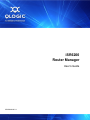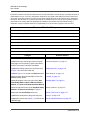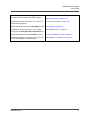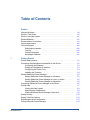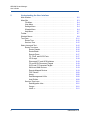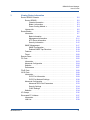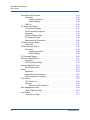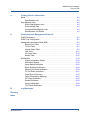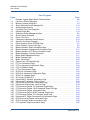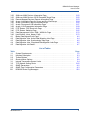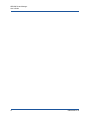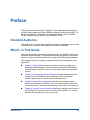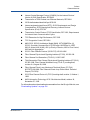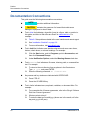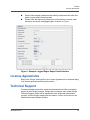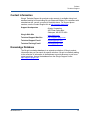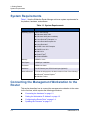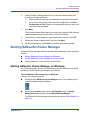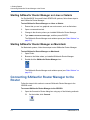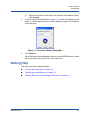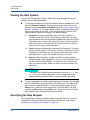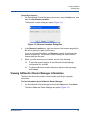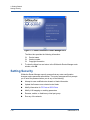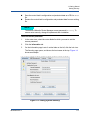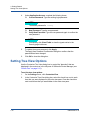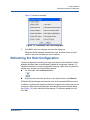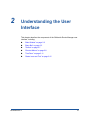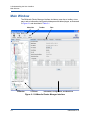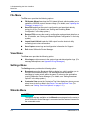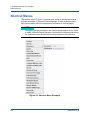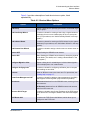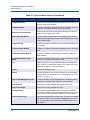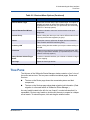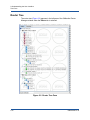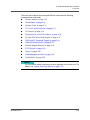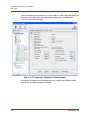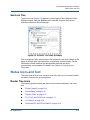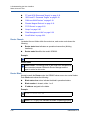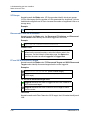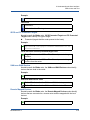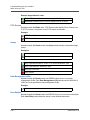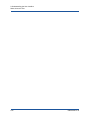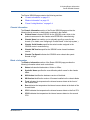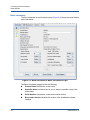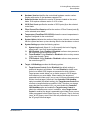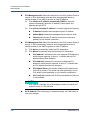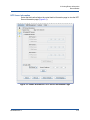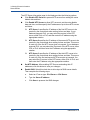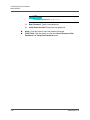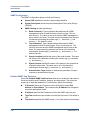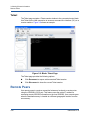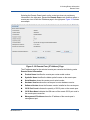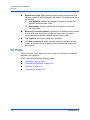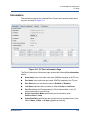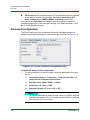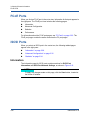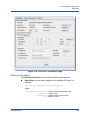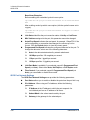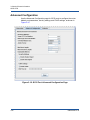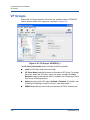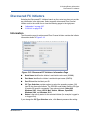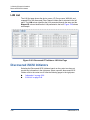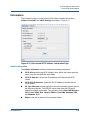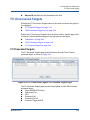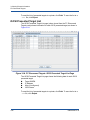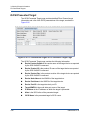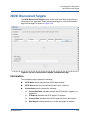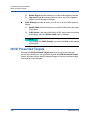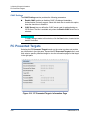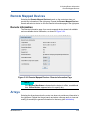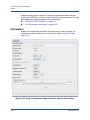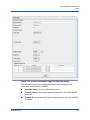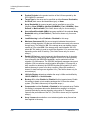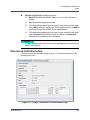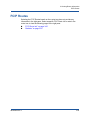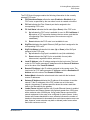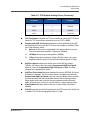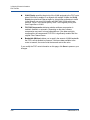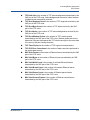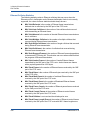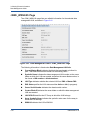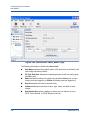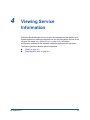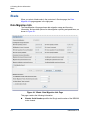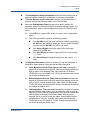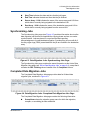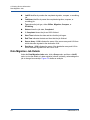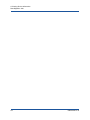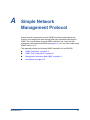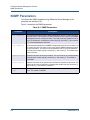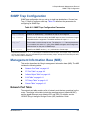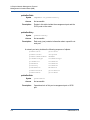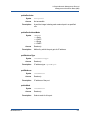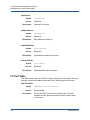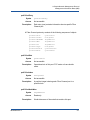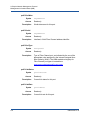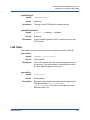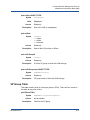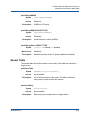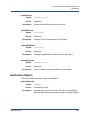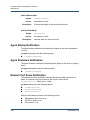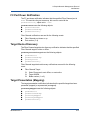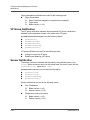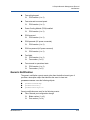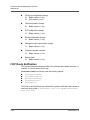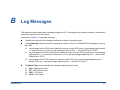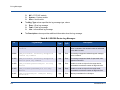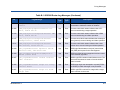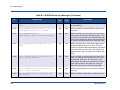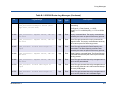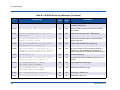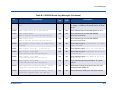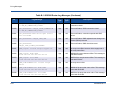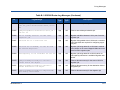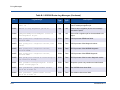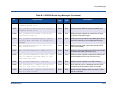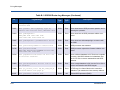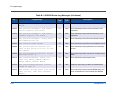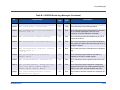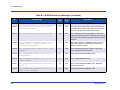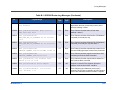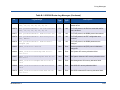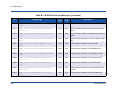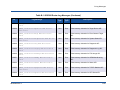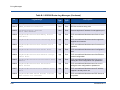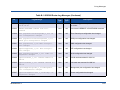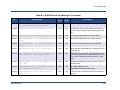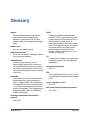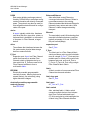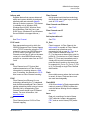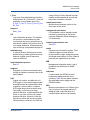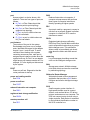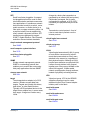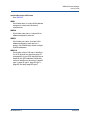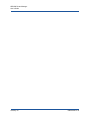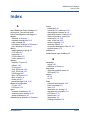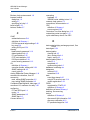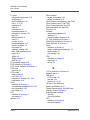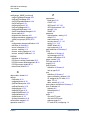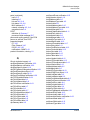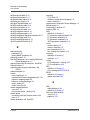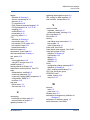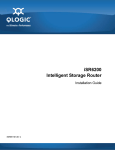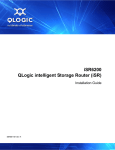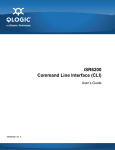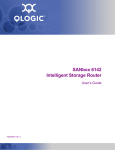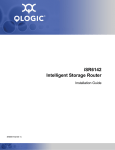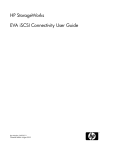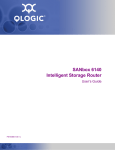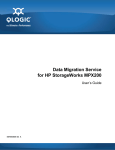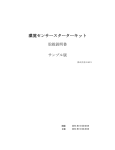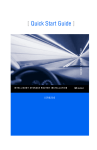Download Qlogic iSR6200 User`s guide
Transcript
iSR6200 Router Manager User’s Guide ISR654602-00 H iSR6200 Router Manager User’s Guide Information furnished in this manual is believed to be accurate and reliable. However, QLogic Corporation assumes no responsibility for its use, nor for any infringements of patents or other rights of third parties which may result from its use. QLogic Corporation reserves the right to change product specifications at any time without notice. Applications described in this document for any of these products are for illustrative purposes only. QLogic Corporation makes no representation nor warranty that such applications are suitable for the specified use without further testing or modification. QLogic Corporation assumes no responsibility for any errors that may appear in this document. Document Revision History Revision A, February 20, 2009 Revision B, January 28, 2010 Revision C, April 30, 2010 Revision D, February 15, 2011 Revision E, September 13, 2011 Revision F, November 22, 2011 Revision G, June 26, 2012 Revision H, December 7, 2012 Changes ii Sections Affected Added note and caution icons. “Documentation Conventions” on page xvi Updated the link to the QLogic Service Program Web page, the Downloading Updates procedure, and the Knowledge Databasee description “Technical Support” on page xvii Updated the setting system security screen shot (Figure 1-4) to show the Telnet tab. “Setting Security” on page 1-10 Updated Figure 2-1 to include new Rescan button. “Main Window” on page 2-2 Added a screen shot and description of the new Rescan toolbar button. “Toolbar” on page 2-7 Added description of the new menu items Add Host Entity Wizard, Host’s LUN Presentation Wizard, and Host’s LUN Unpresentation Wizard. “Wizards Menu” on page 2-4 Added new shortcut menu items Add Host Entity Wizard and Remove Host Entity to Table 2-3. “Shortcut Menus” on page 2-8 Added the new Host Entities node icon. “Router Tree Icons” on page 2-15 Updated the description of the green array icon. “Arrays” on page 2-20 Updated the screen shot (Figure 3-1) of the Router iSR6200 page. “Router iSR6200 Chassis” on page 3-2 ISR654602-00 H iSR6200 Router Manager User’s Guide Added Windows 2012 as an OS type available for discovered Fibre Channel and iSCSI initiators. Fibre Channel “Information” on page 3-37 Updated the screen shot (Figure 3-27) of the FC Presented Target page. “FC Presented Target” on page 3-45 Added information for the new Host Entities node. “Host Entities” on page 3-71 Updated the screen shot (Figure 4-1) to reflect removal of the Automatic Report Upload button. “Data Migration Info” on page 4-2 Added information for the new Job ETC column. “Active Data Migration Jobs” on page 4-4 Added a description and screen shot (Figure 4-5) of the Data Migration Job details page. “Data Migration Job Details” on page 4-6 ISR654602-00 H iSCSI “Information” on page 3-39 iii iSR6200 Router Manager User’s Guide iv ISR654602-00 H Table of Contents Preface Intended Audience . . . . . . . . . . . . . . . . . . . . . . . . . . . . . . . . . . . . . . . . . . . . What’s in This Guide . . . . . . . . . . . . . . . . . . . . . . . . . . . . . . . . . . . . . . . . . . What’s in the Help System . . . . . . . . . . . . . . . . . . . . . . . . . . . . . . . . . . . . . . Related Materials . . . . . . . . . . . . . . . . . . . . . . . . . . . . . . . . . . . . . . . . . . . . . Documentation Conventions . . . . . . . . . . . . . . . . . . . . . . . . . . . . . . . . . . . . License Agreements. . . . . . . . . . . . . . . . . . . . . . . . . . . . . . . . . . . . . . . . . . . Technical Support. . . . . . . . . . . . . . . . . . . . . . . . . . . . . . . . . . . . . . . . . . . . . Downloading Updates . . . . . . . . . . . . . . . . . . . . . . . . . . . . . . . . . . . . . Training . . . . . . . . . . . . . . . . . . . . . . . . . . . . . . . . . . . . . . . . . . . . . . . . Contact Information . . . . . . . . . . . . . . . . . . . . . . . . . . . . . . . . . . . . . . . Knowledge Database . . . . . . . . . . . . . . . . . . . . . . . . . . . . . . . . . . . . . 1 xiii xiii xiv xiv xvi xvii xvii xviii xviii xix xix Getting Started System Requirements . . . . . . . . . . . . . . . . . . . . . . . . . . . . . . . . . . . . . . . . . Connecting the Management Workstation to the Router . . . . . . . . . . . . . . . Connecting the Hardware . . . . . . . . . . . . . . . . . . . . . . . . . . . . . . . . . . Setting the Workstation IP Address. . . . . . . . . . . . . . . . . . . . . . . . . . . Configuring the Router Ports . . . . . . . . . . . . . . . . . . . . . . . . . . . . . . . . Updating the Firmware . . . . . . . . . . . . . . . . . . . . . . . . . . . . . . . . . . . . Starting SANsurfer Router Manager. . . . . . . . . . . . . . . . . . . . . . . . . . . . . . . Starting SANsurfer Router Manager on Windows . . . . . . . . . . . . . . . . Starting SANsurfer Router Manager on Linux or Solaris . . . . . . . . . . . Starting SANsurfer Router Manager on Macintosh . . . . . . . . . . . . . . . Connecting SANsurfer Router Manager to the Router. . . . . . . . . . . . . . . . . Getting Help . . . . . . . . . . . . . . . . . . . . . . . . . . . . . . . . . . . . . . . . . . . . . . . . . Viewing the Help System. . . . . . . . . . . . . . . . . . . . . . . . . . . . . . . . . . . Specifying the Help Browser . . . . . . . . . . . . . . . . . . . . . . . . . . . . . . . . Viewing SANsurfer Router Manager Information . . . . . . . . . . . . . . . . Setting Security . . . . . . . . . . . . . . . . . . . . . . . . . . . . . . . . . . . . . . . . . . . . . . Setting Tree View Options . . . . . . . . . . . . . . . . . . . . . . . . . . . . . . . . . . . . . . Refreshing the Host Configuration . . . . . . . . . . . . . . . . . . . . . . . . . . . . . . . . Exiting SANsurfer Router Manager . . . . . . . . . . . . . . . . . . . . . . . . . . . . . . . ISR654602-00 H 1-2 1-2 1-3 1-3 1-4 1-4 1-5 1-5 1-6 1-6 1-6 1-7 1-8 1-8 1-9 1-10 1-12 1-13 1-14 v iSR6200 Router Manager User’s Guide 2 Understanding the User Interface Main Window . . . . . . . . . . . . . . . . . . . . . . . . . . . . . . . . . . . . . . . . . . . . . . . . Menu Bar . . . . . . . . . . . . . . . . . . . . . . . . . . . . . . . . . . . . . . . . . . . . . . . . . . . File Menu. . . . . . . . . . . . . . . . . . . . . . . . . . . . . . . . . . . . . . . . . . . . . . . View Menu. . . . . . . . . . . . . . . . . . . . . . . . . . . . . . . . . . . . . . . . . . . . . . Settings Menu . . . . . . . . . . . . . . . . . . . . . . . . . . . . . . . . . . . . . . . . . . . Wizards Menu . . . . . . . . . . . . . . . . . . . . . . . . . . . . . . . . . . . . . . . . . . . Help Menu . . . . . . . . . . . . . . . . . . . . . . . . . . . . . . . . . . . . . . . . . . . . . . Toolbar . . . . . . . . . . . . . . . . . . . . . . . . . . . . . . . . . . . . . . . . . . . . . . . . . . . . . Shortcut Menus . . . . . . . . . . . . . . . . . . . . . . . . . . . . . . . . . . . . . . . . . . . . . . Tree Pane. . . . . . . . . . . . . . . . . . . . . . . . . . . . . . . . . . . . . . . . . . . . . . . . . . . Router Tree . . . . . . . . . . . . . . . . . . . . . . . . . . . . . . . . . . . . . . . . . . . . . Services Tree . . . . . . . . . . . . . . . . . . . . . . . . . . . . . . . . . . . . . . . . . . . Status Icons and Text . . . . . . . . . . . . . . . . . . . . . . . . . . . . . . . . . . . . . . . . . . Router Tree Icons . . . . . . . . . . . . . . . . . . . . . . . . . . . . . . . . . . . . . . . . Router Chassis . . . . . . . . . . . . . . . . . . . . . . . . . . . . . . . . . . . . . . Router Blade. . . . . . . . . . . . . . . . . . . . . . . . . . . . . . . . . . . . . . . . Remote Peers. . . . . . . . . . . . . . . . . . . . . . . . . . . . . . . . . . . . . . . FC, FCoE, and iSCSI Ports . . . . . . . . . . . . . . . . . . . . . . . . . . . . VP Groups . . . . . . . . . . . . . . . . . . . . . . . . . . . . . . . . . . . . . . . . . Discovered FC and iSCSI Initiators . . . . . . . . . . . . . . . . . . . . . . FC and iSCSI Discovered Targets . . . . . . . . . . . . . . . . . . . . . . . iSCSI and FC Presented Targets . . . . . . . . . . . . . . . . . . . . . . . . SAN-over-WAN Devices. . . . . . . . . . . . . . . . . . . . . . . . . . . . . . . Remote Mapped Devices . . . . . . . . . . . . . . . . . . . . . . . . . . . . . . FCIP Routes . . . . . . . . . . . . . . . . . . . . . . . . . . . . . . . . . . . . . . . . Arrays . . . . . . . . . . . . . . . . . . . . . . . . . . . . . . . . . . . . . . . . . . . . . Data Management LUNs . . . . . . . . . . . . . . . . . . . . . . . . . . . . . . Host Entities . . . . . . . . . . . . . . . . . . . . . . . . . . . . . . . . . . . . . . . . Services Tree Icons. . . . . . . . . . . . . . . . . . . . . . . . . . . . . . . . . . . . . . . Data Migration Jobs . . . . . . . . . . . . . . . . . . . . . . . . . . . . . . . . . . Groups . . . . . . . . . . . . . . . . . . . . . . . . . . . . . . . . . . . . . . . . . . . . JobID x . . . . . . . . . . . . . . . . . . . . . . . . . . . . . . . . . . . . . . . . . . . . vi 2-2 2-3 2-4 2-4 2-4 2-4 2-7 2-7 2-8 2-11 2-12 2-15 2-15 2-15 2-16 2-16 2-17 2-17 2-18 2-18 2-18 2-19 2-19 2-19 2-20 2-20 2-20 2-20 2-21 2-21 2-21 2-21 ISR654602-00 H iSR6200 Router Manager User’s Guide 3 Viewing Router Information Router iSR6200 Chassis . . . . . . . . . . . . . . . . . . . . . . . . . . . . . . . . . . . . . . . Router iSR6200 . . . . . . . . . . . . . . . . . . . . . . . . . . . . . . . . . . . . . . . . . . Chassis Information . . . . . . . . . . . . . . . . . . . . . . . . . . . . . . . . . . Blade x Information. . . . . . . . . . . . . . . . . . . . . . . . . . . . . . . . . . . Power Cooling Module x. . . . . . . . . . . . . . . . . . . . . . . . . . . . . . . License Info . . . . . . . . . . . . . . . . . . . . . . . . . . . . . . . . . . . . . . . . . . . . . Router Blades. . . . . . . . . . . . . . . . . . . . . . . . . . . . . . . . . . . . . . . . . . . . . . . . Information. . . . . . . . . . . . . . . . . . . . . . . . . . . . . . . . . . . . . . . . . . . . . . Basic Information . . . . . . . . . . . . . . . . . . . . . . . . . . . . . . . . . . . . Management Information . . . . . . . . . . . . . . . . . . . . . . . . . . . . . . NTP Server Information . . . . . . . . . . . . . . . . . . . . . . . . . . . . . . . Security Information . . . . . . . . . . . . . . . . . . . . . . . . . . . . . . . . . . SNMP Management . . . . . . . . . . . . . . . . . . . . . . . . . . . . . . . . . . . . . . SNMP Configuration . . . . . . . . . . . . . . . . . . . . . . . . . . . . . . . . . . Enabled SNMP Trap Receivers . . . . . . . . . . . . . . . . . . . . . . . . . Features . . . . . . . . . . . . . . . . . . . . . . . . . . . . . . . . . . . . . . . . . . . . . . . Telnet . . . . . . . . . . . . . . . . . . . . . . . . . . . . . . . . . . . . . . . . . . . . . . . . . . Remote Peers . . . . . . . . . . . . . . . . . . . . . . . . . . . . . . . . . . . . . . . . . . . . . . . FC Ports . . . . . . . . . . . . . . . . . . . . . . . . . . . . . . . . . . . . . . . . . . . . . . . . . . . . Information. . . . . . . . . . . . . . . . . . . . . . . . . . . . . . . . . . . . . . . . . . . . . . Advanced Configuration . . . . . . . . . . . . . . . . . . . . . . . . . . . . . . . . . . . Statistics . . . . . . . . . . . . . . . . . . . . . . . . . . . . . . . . . . . . . . . . . . . . . . . Performance . . . . . . . . . . . . . . . . . . . . . . . . . . . . . . . . . . . . . . . . . . . . FCoE Ports. . . . . . . . . . . . . . . . . . . . . . . . . . . . . . . . . . . . . . . . . . . . . . . . . . iSCSI Ports. . . . . . . . . . . . . . . . . . . . . . . . . . . . . . . . . . . . . . . . . . . . . . . . . . Information. . . . . . . . . . . . . . . . . . . . . . . . . . . . . . . . . . . . . . . . . . . . . . iSCSI Port Information . . . . . . . . . . . . . . . . . . . . . . . . . . . . . . . . iSCSI Port Network Settings. . . . . . . . . . . . . . . . . . . . . . . . . . . . Advanced Configuration . . . . . . . . . . . . . . . . . . . . . . . . . . . . . . . . . . . Advanced iSCSI Port Parameters . . . . . . . . . . . . . . . . . . . . . . . Security Settings. . . . . . . . . . . . . . . . . . . . . . . . . . . . . . . . . . . . . CHAP Settings . . . . . . . . . . . . . . . . . . . . . . . . . . . . . . . . . . . . . . Statistics . . . . . . . . . . . . . . . . . . . . . . . . . . . . . . . . . . . . . . . . . . . . . . . VP Groups . . . . . . . . . . . . . . . . . . . . . . . . . . . . . . . . . . . . . . . . . . . . . . . . . . Discovered FC Initiators . . . . . . . . . . . . . . . . . . . . . . . . . . . . . . . . . . . . . . . . Information. . . . . . . . . . . . . . . . . . . . . . . . . . . . . . . . . . . . . . . . . . . . . . LUN List. . . . . . . . . . . . . . . . . . . . . . . . . . . . . . . . . . . . . . . . . . . . . . . . ISR654602-00 H 3-2 3-2 3-3 3-3 3-4 3-5 3-6 3-7 3-8 3-11 3-13 3-15 3-17 3-18 3-18 3-19 3-20 3-20 3-22 3-23 3-24 3-25 3-27 3-28 3-28 3-28 3-29 3-30 3-32 3-33 3-34 3-34 3-34 3-36 3-37 3-37 3-38 vii iSR6200 Router Manager User’s Guide Discovered iSCSI Initiators. . . . . . . . . . . . . . . . . . . . . . . . . . . . . . . . . . . . . . Information. . . . . . . . . . . . . . . . . . . . . . . . . . . . . . . . . . . . . . . . . . . . . . Initiator Information . . . . . . . . . . . . . . . . . . . . . . . . . . . . . . . . . . . CHAP Settings . . . . . . . . . . . . . . . . . . . . . . . . . . . . . . . . . . . . . . LUN List . . . . . . . . . . . . . . . . . . . . . . . . . . . . . . . . . . . . . . . . . . . . . . . FC Discovered Targets. . . . . . . . . . . . . . . . . . . . . . . . . . . . . . . . . . . . . . . . . FC Presented Targets . . . . . . . . . . . . . . . . . . . . . . . . . . . . . . . . . . . . . iSCSI Presented Target List . . . . . . . . . . . . . . . . . . . . . . . . . . . . . . . . Information. . . . . . . . . . . . . . . . . . . . . . . . . . . . . . . . . . . . . . . . . . . . . . iSCSI Presented Target . . . . . . . . . . . . . . . . . . . . . . . . . . . . . . . . . . . . FC Presented Target . . . . . . . . . . . . . . . . . . . . . . . . . . . . . . . . . . . . . . Discovered LUN Information . . . . . . . . . . . . . . . . . . . . . . . . . . . . . . . . iSCSI Discovered Targets . . . . . . . . . . . . . . . . . . . . . . . . . . . . . . . . . . . . . . Information. . . . . . . . . . . . . . . . . . . . . . . . . . . . . . . . . . . . . . . . . . . . . . iSCSI Presented Targets . . . . . . . . . . . . . . . . . . . . . . . . . . . . . . . . . . . . . . . Information. . . . . . . . . . . . . . . . . . . . . . . . . . . . . . . . . . . . . . . . . . . . . . General Information . . . . . . . . . . . . . . . . . . . . . . . . . . . . . . . . . . CHAP Settings . . . . . . . . . . . . . . . . . . . . . . . . . . . . . . . . . . . . . . FC Presented Targets . . . . . . . . . . . . . . . . . . . . . . . . . . . . . . . . . . . . . . . . . SAN-over-WAN Devices. . . . . . . . . . . . . . . . . . . . . . . . . . . . . . . . . . . . . . . . Information. . . . . . . . . . . . . . . . . . . . . . . . . . . . . . . . . . . . . . . . . . . . . . iSCSI Presented Target . . . . . . . . . . . . . . . . . . . . . . . . . . . . . . . . . . . . Remote Mapped Devices . . . . . . . . . . . . . . . . . . . . . . . . . . . . . . . . . . . . . . . Remote Information . . . . . . . . . . . . . . . . . . . . . . . . . . . . . . . . . . . . . . . Arrays . . . . . . . . . . . . . . . . . . . . . . . . . . . . . . . . . . . . . . . . . . . . . . . . . . . . . . Information. . . . . . . . . . . . . . . . . . . . . . . . . . . . . . . . . . . . . . . . . . . . . . Discovered LUN Information . . . . . . . . . . . . . . . . . . . . . . . . . . . . . . . . LUN Presentation Information . . . . . . . . . . . . . . . . . . . . . . . . . . . . . . . FCIP Routes. . . . . . . . . . . . . . . . . . . . . . . . . . . . . . . . . . . . . . . . . . . . . . . . . FCIP Route Info. . . . . . . . . . . . . . . . . . . . . . . . . . . . . . . . . . . . . . . . . . Statistics . . . . . . . . . . . . . . . . . . . . . . . . . . . . . . . . . . . . . . . . . . . . . . . Ethernet Collision Statistics . . . . . . . . . . . . . . . . . . . . . . . . . . . . Data Management LUNs . . . . . . . . . . . . . . . . . . . . . . . . . . . . . . . . . . . . . . . <DML_WWULN> Page . . . . . . . . . . . . . . . . . . . . . . . . . . . . . . . . . . . . Host Entities . . . . . . . . . . . . . . . . . . . . . . . . . . . . . . . . . . . . . . . . . . . . . . . . . <Host_Name> Page . . . . . . . . . . . . . . . . . . . . . . . . . . . . . . . . . . . . . . viii 3-38 3-39 3-39 3-40 3-40 3-41 3-41 3-42 3-43 3-44 3-45 3-46 3-47 3-47 3-48 3-49 3-49 3-50 3-50 3-51 3-52 3-52 3-53 3-53 3-53 3-54 3-57 3-58 3-59 3-60 3-65 3-68 3-69 3-70 3-71 3-71 ISR654602-00 H iSR6200 Router Manager User’s Guide 4 Viewing Service Information Blade . . . . . . . . . . . . . . . . . . . . . . . . . . . . . . . . . . . . . . . . . . . . . . . . . . . . . . Data Migration Info . . . . . . . . . . . . . . . . . . . . . . . . . . . . . . . . . . . . . . . Data Migration Jobs . . . . . . . . . . . . . . . . . . . . . . . . . . . . . . . . . . . . . . . . . . . Active Data Migration Jobs . . . . . . . . . . . . . . . . . . . . . . . . . . . . . . . . . Synchronizing Jobs . . . . . . . . . . . . . . . . . . . . . . . . . . . . . . . . . . . . . . . Completed Data Migration Jobs . . . . . . . . . . . . . . . . . . . . . . . . . . . . . Data Migration Job Details . . . . . . . . . . . . . . . . . . . . . . . . . . . . . . . . . A Simple Network Management Protocol SNMP Parameters . . . . . . . . . . . . . . . . . . . . . . . . . . . . . . . . . . . . . . . . . . . . SNMP Trap Configuration . . . . . . . . . . . . . . . . . . . . . . . . . . . . . . . . . . . . . . Management Information Base (MIB) . . . . . . . . . . . . . . . . . . . . . . . . . . . . . Network Port Table . . . . . . . . . . . . . . . . . . . . . . . . . . . . . . . . . . . . . . . FC Port Table. . . . . . . . . . . . . . . . . . . . . . . . . . . . . . . . . . . . . . . . . . . . Initiator Object Table . . . . . . . . . . . . . . . . . . . . . . . . . . . . . . . . . . . . . . LUN Table . . . . . . . . . . . . . . . . . . . . . . . . . . . . . . . . . . . . . . . . . . . . . . VP Group Table . . . . . . . . . . . . . . . . . . . . . . . . . . . . . . . . . . . . . . . . . . Sensor Table . . . . . . . . . . . . . . . . . . . . . . . . . . . . . . . . . . . . . . . . . . . . Notifications . . . . . . . . . . . . . . . . . . . . . . . . . . . . . . . . . . . . . . . . . . . . . . . . . System Information Objects . . . . . . . . . . . . . . . . . . . . . . . . . . . . . . . . Notification Objects . . . . . . . . . . . . . . . . . . . . . . . . . . . . . . . . . . . . . . . Agent Startup Notification . . . . . . . . . . . . . . . . . . . . . . . . . . . . . . . . . . Agent Shutdown Notification . . . . . . . . . . . . . . . . . . . . . . . . . . . . . . . . Network Port Down Notification. . . . . . . . . . . . . . . . . . . . . . . . . . . . . . FC Port Down Notification . . . . . . . . . . . . . . . . . . . . . . . . . . . . . . . . . . Target Device Discovery . . . . . . . . . . . . . . . . . . . . . . . . . . . . . . . . . . . Target Presentation (Mapping) . . . . . . . . . . . . . . . . . . . . . . . . . . . . . . VP Group Notification . . . . . . . . . . . . . . . . . . . . . . . . . . . . . . . . . . . . . Sensor Notification . . . . . . . . . . . . . . . . . . . . . . . . . . . . . . . . . . . . . . . Generic Notification . . . . . . . . . . . . . . . . . . . . . . . . . . . . . . . . . . . . . . . FCIP Route Notification . . . . . . . . . . . . . . . . . . . . . . . . . . . . . . . . . . . . B 4-2 4-2 4-4 4-4 4-5 4-5 4-6 A-2 A-3 A-3 A-3 A-6 A-9 A-11 A-13 A-15 A-18 A-18 A-19 A-20 A-20 A-20 A-21 A-21 A-21 A-22 A-22 A-23 A-24 Log Messages Glossary Index ISR654602-00 H ix iSR6200 Router Manager User’s Guide List of Figures Figure Page i Example: Jagged Edges Depict Partial Interface. . . . . . . . . . . . . . . . . . . . . . . . . . . xvii 1-1 Connect to Router Dialog Box . . . . . . . . . . . . . . . . . . . . . . . . . . . . . . . . . . . . . . . . . 1-7 1-2 Browser Location Dialog Box . . . . . . . . . . . . . . . . . . . . . . . . . . . . . . . . . . . . . . . . . . 1-9 1-3 About SANsurfer Router Manager Box . . . . . . . . . . . . . . . . . . . . . . . . . . . . . . . . . . 1-10 1-4 Setting System Security . . . . . . . . . . . . . . . . . . . . . . . . . . . . . . . . . . . . . . . . . . . . . . 1-11 1-5 Customize Tree View Dialog Box. . . . . . . . . . . . . . . . . . . . . . . . . . . . . . . . . . . . . . . 1-13 1-6 Refresh Dialog Box . . . . . . . . . . . . . . . . . . . . . . . . . . . . . . . . . . . . . . . . . . . . . . . . . 1-14 2-1 SANsurfer Router Manager Interface. . . . . . . . . . . . . . . . . . . . . . . . . . . . . . . . . . . . 2-2 2-2 Shortcut Menu (Example) . . . . . . . . . . . . . . . . . . . . . . . . . . . . . . . . . . . . . . . . . . . . 2-8 2-3 Router Tree Pane. . . . . . . . . . . . . . . . . . . . . . . . . . . . . . . . . . . . . . . . . . . . . . . . . . . 2-12 2-4 Component Information Pane Example . . . . . . . . . . . . . . . . . . . . . . . . . . . . . . . . . . 2-14 2-5 Services Tree Pane (Example) . . . . . . . . . . . . . . . . . . . . . . . . . . . . . . . . . . . . . . . . 2-15 3-1 Router Chassis: Router iSR6200 Page . . . . . . . . . . . . . . . . . . . . . . . . . . . . . . . . . . 3-2 3-2 Router Chassis: License Info Page . . . . . . . . . . . . . . . . . . . . . . . . . . . . . . . . . . . . . 3-5 3-3 Blade Information: Basic Information Page . . . . . . . . . . . . . . . . . . . . . . . . . . . . . . . 3-8 3-4 Blade Information: Management Information Page . . . . . . . . . . . . . . . . . . . . . . . . . 3-11 3-5 Blade Information: NTP Server Information Page . . . . . . . . . . . . . . . . . . . . . . . . . . 3-13 3-6 Blade Information: Security Information . . . . . . . . . . . . . . . . . . . . . . . . . . . . . . . . . . 3-15 3-7 Blade: SNMP Management Page . . . . . . . . . . . . . . . . . . . . . . . . . . . . . . . . . . . . . . 3-17 3-8 Blade: Features Page . . . . . . . . . . . . . . . . . . . . . . . . . . . . . . . . . . . . . . . . . . . . . . . 3-19 3-9 Blade: Telnet Page . . . . . . . . . . . . . . . . . . . . . . . . . . . . . . . . . . . . . . . . . . . . . . . . . . 3-20 3-10 Remote Peer: [IP Address] Page . . . . . . . . . . . . . . . . . . . . . . . . . . . . . . . . . . . . . . . 3-21 3-11 FC Port: Information Page . . . . . . . . . . . . . . . . . . . . . . . . . . . . . . . . . . . . . . . . . . . . 3-23 3-12 FC Port: Advanced Configuration Page . . . . . . . . . . . . . . . . . . . . . . . . . . . . . . . . . . 3-24 3-13 FC Port: Statistics Page . . . . . . . . . . . . . . . . . . . . . . . . . . . . . . . . . . . . . . . . . . . . . . 3-25 3-14 FC Port: Performance Page. . . . . . . . . . . . . . . . . . . . . . . . . . . . . . . . . . . . . . . . . . . 3-27 3-15 iSCSI Port: Information Page . . . . . . . . . . . . . . . . . . . . . . . . . . . . . . . . . . . . . . . . . . 3-29 3-16 iSCSI Port: Advanced Configuration Page. . . . . . . . . . . . . . . . . . . . . . . . . . . . . . . . 3-32 3-17 iSCSI Port: Statistics Page. . . . . . . . . . . . . . . . . . . . . . . . . . . . . . . . . . . . . . . . . . . . 3-35 3-18 VP Groups: VPGROUP_x . . . . . . . . . . . . . . . . . . . . . . . . . . . . . . . . . . . . . . . . . . . . 3-36 3-19 Discovered FC Initiators: Information Page . . . . . . . . . . . . . . . . . . . . . . . . . . . . . . . 3-37 3-20 Discovered FC Initiators: LUN List Page . . . . . . . . . . . . . . . . . . . . . . . . . . . . . . . . . 3-38 3-21 Discovered iSCSI Initiator: Information Page. . . . . . . . . . . . . . . . . . . . . . . . . . . . . . 3-39 3-22 Discovered iSCSI Initiator: LUN List Page . . . . . . . . . . . . . . . . . . . . . . . . . . . . . . . . 3-40 3-23 FC Discovered Targets: FC Presented Targets Page . . . . . . . . . . . . . . . . . . . . . . . 3-41 3-24 FC Discovered Targets: iSCSI Presented Target List Page . . . . . . . . . . . . . . . . . . . 3-42 3-25 FC Discovered Targets: Information Page . . . . . . . . . . . . . . . . . . . . . . . . . . . . . . . . 3-43 3-26 FC Discovered Target: iSCSI Presented Target Page . . . . . . . . . . . . . . . . . . . . . . . 3-44 3-27 FC Discovered Targets: FC Presented Target Page . . . . . . . . . . . . . . . . . . . . . . . . 3-45 3-28 Discovered FC Target: Discovered LUN Information Page . . . . . . . . . . . . . . . . . . . 3-46 3-29 iSCSI Discovered Targets: Information Page. . . . . . . . . . . . . . . . . . . . . . . . . . . . . . 3-47 3-30 iSCSI Presented Targets: Information Page . . . . . . . . . . . . . . . . . . . . . . . . . . . . . . 3-49 3-31 FC Presented Targets: Information Page. . . . . . . . . . . . . . . . . . . . . . . . . . . . . . . . . 3-50 x ISR654602-00 H iSR6200 Router Manager User’s Guide 3-32 3-33 3-34 3-35 3-36 3-37 3-38 3-39 3-40 3-41 3-42 4-1 4-2 4-3 4-4 4-5 SAN-over-WAN Devices: Information Page . . . . . . . . . . . . . . . . . . . . . . . . . . . . . . . SAN-over-WAN Devices: iSCSI Presented Target Page . . . . . . . . . . . . . . . . . . . . . Remote Mapped Devices: Remote Information Page . . . . . . . . . . . . . . . . . . . . . . . Arrays: Information Page for Source and Src+Dest Arrays . . . . . . . . . . . . . . . . . . . Arrays: Information Page for Imported Arrays . . . . . . . . . . . . . . . . . . . . . . . . . . . . . Arrays: Discovered LUN Information Page . . . . . . . . . . . . . . . . . . . . . . . . . . . . . . . Arrays: LUN Presentation Information Page . . . . . . . . . . . . . . . . . . . . . . . . . . . . . . FCIP Routes: FCIP Route Info Page . . . . . . . . . . . . . . . . . . . . . . . . . . . . . . . . . . . . FCIP Routes: Statistics Page . . . . . . . . . . . . . . . . . . . . . . . . . . . . . . . . . . . . . . . . . . Data Management LUNs: <DML_WWULN> Page . . . . . . . . . . . . . . . . . . . . . . . . . Host Entities: <Host_Name> Page . . . . . . . . . . . . . . . . . . . . . . . . . . . . . . . . . . . . . Blade: Data Migration Info Page . . . . . . . . . . . . . . . . . . . . . . . . . . . . . . . . . . . . . . . Data Migration Jobs: Active Data Migration Jobs Page . . . . . . . . . . . . . . . . . . . . . . Data Migration Jobs: Synchronizing Jobs Page. . . . . . . . . . . . . . . . . . . . . . . . . . . . Data Migration Jobs: Completed Data Migration Jobs Page . . . . . . . . . . . . . . . . . . Data Migration Job Details . . . . . . . . . . . . . . . . . . . . . . . . . . . . . . . . . . . . . . . . . . . . 3-52 3-52 3-53 3-54 3-55 3-57 3-58 3-60 3-65 3-70 3-72 4-2 4-4 4-5 4-5 4-7 List of Tables Table 1-1 2-1 2-2 2-3 3-1 3-2 A-1 A-2 B-1 System Requirements . . . . . . . . . . . . . . . . . . . . . . . . . . . . . . . . . . . . . . . . . . . . . . . Interface Description . . . . . . . . . . . . . . . . . . . . . . . . . . . . . . . . . . . . . . . . . . . . . . . . Toolbar Buttons . . . . . . . . . . . . . . . . . . . . . . . . . . . . . . . . . . . . . . . . . . . . . . . . . . . . Shortcut Menu Options . . . . . . . . . . . . . . . . . . . . . . . . . . . . . . . . . . . . . . . . . . . . . . Internal Temperature Sensor Limits . . . . . . . . . . . . . . . . . . . . . . . . . . . . . . . . . . . . . TCP Window Scaling Factor . . . . . . . . . . . . . . . . . . . . . . . . . . . . . . . . . . . . . . . . . . SNMP Parameters . . . . . . . . . . . . . . . . . . . . . . . . . . . . . . . . . . . . . . . . . . . . . . . . . . SNMP Trap Configuration Parameters. . . . . . . . . . . . . . . . . . . . . . . . . . . . . . . . . . . iSR6200 Router Log Messages . . . . . . . . . . . . . . . . . . . . . . . . . . . . . . . . . . . . . . . . ISR654602-00 H Page 1-2 2-3 2-7 2-9 3-4 3-62 A-2 A-3 B-2 xi iSR6200 Router Manager User’s Guide xii ISR654602-00 H Preface This guide describes the QLogic® SANsurfer® Router Manager features used to configure and manage the QLogic iSR6200 intelligent Storage Router (iSR). For hardware installation, configuration, and diagnostic details, see the iSR6200 QLogic intelligent Storage Router (iSR) Installation Guide. Intended Audience This guide is for users who are responsible for installing, managing, and servicing the iSR6200 router and the SAN equipment to which it is attached. What’s in This Guide This guide contains the information needed to monitor the iSR6200 router using SANsurfer Router Manager. This preface explains the typographic conventions used in this guide, lists related documents, and specifies the intended audience. The remainder of the user's guide is organized into the following chapters and appendices: Chapter 1 Getting Started provides information to help you begin using SANsurfer Router Manager. It describes how to start and exit /SANsurfer Router Manager, connect to routers, use the help system, and set system security. Chapter 2 Understanding the User Interface illustrates and describes the components of the SANsurfer Router Manager’s GUI, including the windows, panes, menus, toolbar buttons, and status icons. Chapter 3 Viewing Router Information describes the windows used to monitor and manage the iSR6200 router—including its blades, ports, and connected devices—by viewing and selecting components in the router tree. Chapter 4 Viewing Service Information describes the pages used to monitor and manage the licensed services—including data migration—by viewing and selecting components in the services tree. ISR654602-00 H xiii Preface What’s in the Help System Appendix A Simple Network Management Protocol provides reference material for the simple network management protocol (SNMP) protocol, which you can use to manage the iSR6200 router using a third-party SNMP management application. Appendix B Log Messagesprovides reference material on messages logged to a file, which you can retrieve using the View Log feature. (For details, see “Using the Router Log” in the help system.) Following the appendices are a glossary of terms used and an index to help you quickly find the information you need. What’s in the Help System Supplementing this user’s guide is the SANsurfer Router Manager help system, which provides procedural topics organized as follows: Managing the Router provides procedures that walk you through some common management tasks performed using SANsurfer Router Manager, including assigning chassis and symbolic names, setting broadcast options, working with virtual port groups (VPGs), saving and restoring blade configuration, and using the router log. Using the Wizards describes the wizard dialog boxes that walk you through various router configuration procedures. Data Migration Solution provides basic information about this licensed feature. For complete details, refer to the Data Migration Solution for iSR6200 User’s Guide and Data Migration Service for iSR6200 Planning Guide. Related Materials xiv iSR6200 Quick Start Guide, part number IS0054504-00 QLogic 6200 Storage Router Rack Mounting Guide, part number ISR653401-00 iSR6200 QLogic intelligent Storage Router (iSR) Installation Guide, part number ISR651101-00 iSR6200 Command Line Interface (CLI) User’s Guide, part number ISR654601-00 Internet Protocol, Version 6 (IPv6) Specification, RFC2460 Neighbor Discovery for IP Version 6 (IPv6), RFC2461 IPv6 Stateless Address Autoconfiguration, RFC2462 ISR654602-00 H Preface Related Materials Internet Control Message Protocol (ICMPv6) for the Internet Protocol Version 6 (IPv6) Specification, RFC2463 Transmission of IPv6 Packets over Ethernet Networks, RFC2464 iSCSI draft standard deaft-ietf-ips-iSCSI-20 Internet engineering task force (IETF): iSCSI Requirements and Design Considerations, iSCSI Naming and Discovery, Internet Protocol Specification (IPv4), RFC793 Transmission Control Protocol (TCP) Specification, RFC1122, Requirements for Internet Hosts-Communication Layers TCP Extensions for High Performance, RFC1323 TCP Congestion Control, RFC2581 ANSI SCSI: SCSI-3 Architecture Model (SAM), X3T10/994D/Rev 18, SCSI-3 Controller Command Set, X3T10/Project 1047D/Rev 6c. IEEE: 802.1Q Virtual LAN (VLAN), 802.1p Priority of Service, 802.3x Flow Control, 802.3ad Link Aggregation SCSI-3 Fibre Channel Protocol (SCSI-FCP), X3.269:1996 Fibre Channel Physical and Signaling Interface (FC-PH), X3.230:199 Fibre Channel 2nd Generation (FC-PH-2), X3.297:1997 Third Generation Fibre Channel Physical and Signaling Interface (FC-PH-3), X3.303:1998, Fibre Channel-Arbitrated Loop (FC-AL-2), working draft, revision 6.4, August 28, 1998 Fibre Channel Fabric Loop Attachment Technical Report (FC-FLA) NCITS/TR-20:1998, Fibre Channel-Private Loop Direct Attach Technical Report (FC-PLDA) SCSI Fibre Channel Protocol-2 (FCP-2) working draft, revision 3, October 1, 1999 ANSI Information Technology-SCSI 3 Architecture Model, revision 18, November 27, 1995 For information about downloading documentation from the QLogic Web site, see “Downloading Updates” on page xviii. ISR654602-00 H xv Preface Documentation Conventions Documentation Conventions This guide uses the following documentation conventions: NOTE CAUTION indicates the presence of a hazard that could cause damage to equipment or loss of data. Text in blue font indicates a hyperlink (jump) to a figure, table, or section in this guide, and links to Web sites are shown in underlined blue. For example: xvi provides additional information. Table 9-2 lists problems related to the user interface and remote agent. See “Installation Checklist” on page 3-6. For more information, visit www.qlogic.com. Text in bold font indicates user interface elements such as a menu items, buttons, check boxes, or column headings. For example: Click the Start button, point to Programs, point to Accessories, and then click Command Prompt. Under Notification Options, select the Warning Alarms check box. Text in Courier font indicates a file name, directory path, or command line text. For example: To return to the root directory from anywhere in the file structure: Type cd /root and press ENTER. Enter the following command: sh ./install.bin Key names and key strokes are indicated with UPPERCASE: Press CTRL+P. Press the UP ARROW key. Text in italics indicates terms, emphasis, variables, or document titles. For example: For a complete list of license agreements, refer to the QLogic Software End User License Agreement. What are shortcut keys? To enter the date type mm/dd/yyyy (where mm is the month, dd is the day, and yyyy is the year). ISR654602-00 H Preface License Agreements Section titles between quotation marks identify related sections within this guide or topics within the help system. Screen shots that depict only that portion of the interface currently under discussion are shown with jagged edges, as shown in Figure i. Figure i. Example: Jagged Edges Depict Partial Interface License Agreements Refer to the QLogic Software End User License Agreement for a complete listing of all license agreements affecting this product. Technical Support Customers should contact their authorized maintenance provider for technical support of their QLogic products. QLogic-direct customers may contact QLogic Technical Support; others will be redirected to their authorized maintenance provider. Visit the QLogic support Web site listed in Contact Information for the latest firmware and software updates. ISR654602-00 H xvii Preface Technical Support For details about available service plans, or for information about renewing and extending your service, visit the Service Program Web page: http://www.qlogic.com/Support/Pages/ServicePrograms.aspx Downloading Updates The QLogic Web site provides periodic updates to product firmware, software, and documentation. To download firmware, software, and documentation: 1. Go to the QLogic Downloads and Documentation page: http://driverdownloads.qlogic.com 2. Under QLogic Products, type the QLogic model name in the search box. 3. In the search results list, locate and select the firmware, software, or documentation for your product. 4. View the product details Web page to ensure that you have the correct firmware, software, or documentation. For additional information, click the Read Me and Release Notes icons under Support Files. 5. Click Download Now. 6. Save the file to your computer. 7. If you have downloaded firmware or software, follow the installation instructions in the Readme file. Instead of typing a model name in the search box, you can perform a guided search as follows: 1. Click the product type tab: Adapters, Switches, Routers, or ASICs. 2. Click the corresponding button to search by model or operating system. 3. Click an item in each selection column to define the search, and then click Go. 4. Locate the firmware, software, or document you need, and then click the icon to download or open the item. Training QLogic Global Training maintains a Web site at www.qlogictraining.com offering online and instructor-led training for all QLogic products. In addition, sales and technical professionals may obtain Associate and Specialist-level certifications to qualify for additional benefits from QLogic. xviii ISR654602-00 H Preface Technical Support Contact Information QLogic Technical Support for products under warranty is available during local standard working hours excluding QLogic Observed Holidays. For customers with extended service, consult your plan for available hours. For Support phone numbers, see the Contact Support link at http://support.qlogic.com. Support Headquarters QLogic Corporation 4601 Dean Lakes Blvd. Shakopee, MN 55379 USA QLogic Web Site www.qlogic.com Technical Support Web Site http://support.qlogic.com Technical Support E-mail [email protected] Technical Training E-mail [email protected] Knowledge Database The QLogic knowledge database is an extensive collection of QLogic product information that you can search for specific solutions. QLogic is constantly adding to the collection of information in the database to provide answers to your most urgent questions. Access the database from the QLogic Support Center: http://support.qlogic.com. ISR654602-00 H xix Preface Technical Support xx ISR654602-00 H 1 Getting Started SANsurfer Router Manager is a GUI consisting of menus, buttons, and windows that you can use to manage iSR6200 routers from a workstation on Linux®, Windows®, Solaris®, or Mac OS® X platform. You can view and change network, port, security, and mapping configuration for one or more iSR6200 routers. SANsurfer Router Manager shows the most current system information. This chapter provides information to help you get started using SANsurfer Router Manager. It includes the following sections: “System Requirements” on page 1-2 “Connecting the Management Workstation to the Router” on page 1-2 “Starting SANsurfer Router Manager” on page 1-5 “Connecting SANsurfer Router Manager to the Router” on page 1-6 “Getting Help” on page 1-7 “Setting Security” on page 1-10 “Setting Tree View Options” on page 1-12 “Refreshing the Host Configuration” on page 1-13 “Exiting SANsurfer Router Manager” on page 1-14 ISR654602-00 H 1-1 1–Getting Started System Requirements System Requirements Table 1-1 lists the SANsurfer Router Manager minimum system requirements for the platform, hardware, and software. Table 1-1. System Requirements Component Operating System Minimum Requirements One of the following: Windows 2000, 2003 Windows 2008 (when available) Linux Red Hat® Enterprise 3.x Linux Red Hat Enterprise 4.x Linux Red Hat 5 SUSE® Linux 9.0 Enterprise SUSE Linux 10.0 Mac OS X Solaris® Intel® Solaris SPARC® Memory 256MB or more Disk Space 150MB per installation Processor 500MHz or faster Hardware RJ-45 Ethernet port, RS-232 serial port (optional) Internet Browser To view the help system, the latest version of one of the following: Microsoft® Internet Explorer® Mozilla® Firefox® Connecting the Management Workstation to the Router This section describes how to connect the management workstation to the router for the first time, which requires the following procedures: 1-2 “Connecting the Hardware” on page 1-3 “Setting the Workstation IP Address” on page 1-3 “Configuring the Router Ports” on page 1-4 “Updating the Firmware” on page 1-4 ISR654602-00 H 1–Getting Started Connecting the Management Workstation to the Router Connecting the Hardware SANsurfer Router Manager requires an Ethernet connection to the router using either of the following hardware configurations: Indirect Ethernet connection from the management workstation to the router RJ-45 connector through an Ethernet switch or hub. This requires a 10/100 Base-T straight cable. Direct Ethernet connection from the management workstation to the router RJ-45 Ethernet connector. This requires a 10/100 Base-T crossover cable. For hardware configuration details, refer to the iSR6200 QLogic intelligent Storage Router (iSR) Installation Guide. Setting the Workstation IP Address The IP address of a new router is 10.0.0.1. To ensure that your workstation is configured to communicate with the 10.0.0 subnet, refer to the following instructions for your workstation. To set the IP address on a Windows workstation: 1. On the Windows Start menu, point to Settings, point to Control Panel, and then click Network and Dial-up Connections. 2. Click Make New Connection. 3. Click Connect to a private network through the Internet, and then click Next. 4. Type the new IP address; for example, 10.0.0.253. To set the IP address on a Linux or Solaris workstation: 1. Open a command window. 2. Enter the following commands, where (interface) is your interface name: ifconfig (interface) ipaddress 10.0.0.253 netmask 255.255.255.0 ISR654602-00 H 1-3 1–Getting Started Connecting the Management Workstation to the Router Configuring the Router Ports To configure router ports, select a Fibre Channel or iSCSI port in the left pane (tree pane), and then complete the Information and Advanced Configuration pages for that port in the right pane. For details, see “FC Ports” on page 3-22 and “iSCSI Ports” on page 3-28. Updating the Firmware The router comes with current firmware installed. You can upgrade the firmware from the management workstation as new firmware becomes available. You can update the firmware on one or more router blades either using CLI commands or SANsurfer Router Manager. To update the firmware using SANsurfer Router Manager: 1. Download the most recent iSR6200 firmware version to your workstation from the QLogic Web site: http://driverdownloads.qlogic.com 2. 3. 1-4 Check the current firmware version as follows: a. Start SANsurfer Router Manager and connect to the iSR6200 router. b. Select the Router iSR6200 node in the router tree pane. c. On the Router iSR6200 page under Blade x Information, review the Software Version. If the current revision is what you want to replace, continue with Step 3. Launch the FW Update Wizard using one of the following methods: On the File menu, click FW Update Wizard. Press CTRL+F. 4. On the Router Selection dialog box, select the check box corresponding to the router blade (specified by IP address) to update, and then click Next. 5. Complete the Firmware File Selection dialog box as follows: a. Click Browse, and then navigate to the folder where you saved the firmware files. b. In the Open dialog box, click the appropriate isr-6200-x_x_x_x.bin file (where x_x_x_x identifies the firmware version), and then click Open. c. When the selected firmware file name appears in the Firmware Image File box, click Next. ISR654602-00 H 1–Getting Started Starting SANsurfer Router Manager 6. 7. Use the Confirm Changes dialog box to review the firmware status and confirm the changes as follows: a. Review the list of routers to be updated with the specified firmware file. b. If you want to save a copy of this firmware configuration, click Save Configuration to File. Browse to the appropriate directory, enter a file name, and then click Save. Click Next. The Firmware Update Status dialog box shows the progress of the firmware updates and performs a security check to verify the changes. 8. In the Security Check dialog box, type the password, and then click OK. 9. Review the firmware update status, and then click Next. 10. On the final dialog box, click Finish to complete the firmware update. Starting SANsurfer Router Manager SANsurfer Router Manager startup procedures differ depending on the operating system: Starting SANsurfer Router Manager on Windows Starting SANsurfer Router Manager on Linux or Solaris Starting SANsurfer Router Manager on Macintosh Starting SANsurfer Router Manager on Windows On a Windows system, do one of the following to start the SANsurfer tool, which includes the SANsurfer Router Manager user interface. To start SANsurfer Router Manager on Windows: Use one of the following options: Double-click the SANsurfer Router Manager icon on your desktop (if the icon was created during installation): On the Windows Start menu, point to All Programs, point to QLogic Management Suite, and then click SANsurferRouterManager. The SANsurfer Router Manager main window opens (see “Main Window” on page 2-2). ISR654602-00 H 1-5 1–Getting Started Connecting SANsurfer Router Manager to the Router Starting SANsurfer Router Manager on Linux or Solaris On Red Hat/SUSE Linux and Solaris SPARC/x86 systems, follow these steps to start SANsurfer Router Manager. To start SANsurfer Router Manager on Linux or Solaris: 1. Ensure that you are in a graphical user environment, such as Xwindows. 2. Open a command terminal. 3. Change to the directory where you installed SANsurfer Router Manager. 4. Type SANsurferRouterManager, and then press ENTER. The SANsurfer Router Manager main window opens (see “Main Window” on page 2-2). Starting SANsurfer Router Manager on Macintosh On Macintosh systems, follow these steps to start SANsurfer Router Manager. To start SANsurfer Router Manager on Macintosh: 1. Open Finder. 2. Browse to the folder where you installed SANsurfer Router Manager. 3. Double-click the SANsurfer Router Manager icon: The SANsurfer Router Manager main window opens (see “Main Window” on page 2-2). Connecting SANsurfer Router Manager to the Router Follow the steps in this section to connect SANsurfer Router Manager to the iSR6200 router. To connect SANsurfer Router Manager to the iSR6200: 1. Open the Connect to Router dialog box using any of the following methods: 1-6 On the toolbar, click Connect: ISR654602-00 H 1–Getting Started Getting Help Right-click anywhere in the router tree, and then on the shortcut menu, click Connect. 2. In the Connect to Router dialog box (Figure 1-1), type the IP address or host name, or click the down arrow to select the address or name of a previously connected host. Figure 1-1. Connect to Router Dialog Box 3. Click Connect. When SANsurfer Router Manager connects to a new iSR6200 router, it adds the router node to the top of the list in the router tree. Getting Help This section provides information about: “Viewing the Help System” on page 1-8 “Specifying the Help Browser” on page 1-8 “Viewing SANsurfer Router Manager Information” on page 1-9 ISR654602-00 H 1-7 1–Getting Started Getting Help Viewing the Help System You can view the application help for SANsurfer Router Manager at any time using one of the following methods: To view the help system from the main window, point to the Help menu, and then click Browse Contents. The help system opens in the browser you selected using the Set Browser Location option (see “Specifying the Help Browser” on page 1-8). The help window contains a navigation pane on the left and a topic pane on the right. In the navigation pane, click one of the following tabs to locate the information you want to display: Contents lists topics organized by task, much like the Table of Contents in this user's guide. This list also includes book icons that open and close to show and hide topics related to the book title. Click a closed book icon to open it and see its list of topics. Click an opened book icon to close it and hide its topics. Click the title of any book or topic to view its content in the topic pane. Index provides an alphabetically arranged list of keywords. To jump to a keyword, start typing it in the text box. Click any index entry to view a related topic in the topic pane. If a keyword has more than one topic associated with it, a menu lists related topics you can select. Search provides access to all topics contained in the help system using advanced search capabilities. Type one or more keywords in the text box, and then press ENTER. The search tool lists all topics that meet your search criteria. Select any topic to view its contents in the topic pane. NOTE The search tool accepts Boolean expressions (such as AND, OR, and NOT), as well as nested expressions. It also accepts exact strings entered between quotation marks. It does not support wild cards. To view help related to a specific wizard dialog box or window, click the Help button, located at the lower-right corner of the dialog box. The appropriate topic opens in a separate window. To view the navigation pane, click the Show button, located in the top-right corner of the topic pane. The page replaces the Show button with a Hide button, which you can click to close the navigation pane without closing the topic window. Specifying the Help Browser Follow these steps to specify the Web browser (Internet Explorer or Firefox, for example) that SANsurfer Router Manager launches when you open the help system (see “Viewing the Help System” on page 1-8). 1-8 ISR654602-00 H 1–Getting Started Getting Help To specify a browser: 1. On the SANsurfer Router Manager main window, open the Help menu, and then click Set Browser Location. The Browser Location dialog box opens (Figure 1-2). Figure 1-2. Browser Location Dialog Box 2. In the Browser Location box, type the location of the browser program file. Be sure to specify the path and file name. If you do not know the location, click Browse to search for and select the browser program file. The Browser Location dialog box shows the new browser path and file name. 3. When you finish choosing your browser, do one of the following: To save the browser location to the SANsurfer Router Manager configuration file, click OK. To close the Browser Location dialog box without making changes, click Cancel. Viewing SANsurfer Router Manager Information The About box shows the product version number and QLogic copyright information. To view information about SANsurfer Router Manager: 1. On the SANsurfer Router Manager main window Help menu, click About. The About SANsurfer Router Manager box opens (Figure 1-3). ISR654602-00 H 1-9 1–Getting Started Setting Security Figure 1-3. About SANsurfer Router Manager Box The About box provides the following information: 2. Product name Version number Copyright information To close the About box and return to the SANsurfer Router Manager main window, click OK. Setting Security SANsurfer Router Manager security ensures that any router configuration changes require password authorization. The router management tool prompts you to enter the password when you do any of the following: 1-10 Attempt to save modified router chassis or blade information Update the firmware on a selected router blade Modify information for FC Ports or iSCSI Ports Modify LUN mapping or masking parameters Rename, enable, or disable any virtual port group Run any of the wizards ISR654602-00 H 1–Getting Started Setting Security Save the router blade’s configuration and persistent data as a FRU to a TGZ file Restore the router blade’s configuration and persistent data from an existing file NOTE The default SANsurfer Router Manager access password is config. To ensure router security, change this password after installation. To set the access password: 1. In the router tree, select the router blade for which you want to set the access password. 2. Click the Information tab. 3. On the Information page’s set of vertical tabs on the left, click the lock icon. The Security page opens, and shows the host name at the top. Figure 1-4 shows an example. Figure 1-4. Setting System Security ISR654602-00 H 1-11 1–Getting Started Setting Tree View Options 4. Under Application Access, complete the following boxes: Current Password: Type the existing login password. NOTE The default password is config. New Password: Type the new password. Verify New Password: Type the new password again to confirm the new password. NOTE If necessary, click Clear Fields to clear the typed entries in the Security page text boxes. 5. To update the access password, click Apply. The Apply New Password Confirmation dialog box confirms that the password has been changed. 6. Click OK to close the dialog box. Setting Tree View Options Use the Customize Tree View dialog box to control the “branches” that are displayed in the router tree in the left pane of SANsurfer Router Manager (see “Router Tree” on page 2-12). To set the tree view options: 1-12 1. On the Settings menu, click Customize View. 2. In the Customize Tree View dialog box, select the check box next to each item that you want displayed in the router tree pane. Clear the check box next to each item that you want hidden in the router tree pane. ISR654602-00 H 1–Getting Started Refreshing the Host Configuration Figure 1-5 shows an example. Figure 1-5. Customize Tree View Dialog Box 3. Click OK to save your changes and close the dialog box. SANsurfer Router Manager refreshes the view, and then shows or hides nodes in the router tree pane per your selections. Refreshing the Host Configuration The host configuration (including the router tree) shown in the SANsurfer Router Manager interface does not automatically update all configuration changes. To update the interface to view all configuration changes, made either by yourself or another user, choose one of the following options: On the toolbar, click the Refresh button: Right-click the router tree, and then on the shortcut menu, click Refresh. SANsurfer Router Manager refreshes the view of all connected iSR6xxx routers. In addition, if another user makes configuration changes on the host while you are connected, SANsurfer Router Manager automatically opens the Refresh dialog box (Figure 1-6), which identifies those changes. To manually update the view, click Yes. ISR654602-00 H 1-13 1–Getting Started Exiting SANsurfer Router Manager Figure 1-6. Refresh Dialog Box Exiting SANsurfer Router Manager To exit SANsurfer Router Manager, choose one of the following options: 1-14 On the SANsurfer Router Manager main window, open the File menu, and then click Exit. On the SANsurfer Router Manager main window, click the Close button in the upper right corner. Press the ALT+X keys. ISR654602-00 H 2 Understanding the User Interface This chapter describes the components of the SANsurfer Router Manager user interface, including: “Main Window” on page 2-2 “Menu Bar” on page 2-3 “Toolbar” on page 2-7 “Shortcut Menus” on page 2-8 “Tree Pane” on page 2-11 “Status Icons and Text” on page 2-15 ISR654602-00 H 2-1 2–Understanding the User Interface Main Window Main Window The SANsurfer Router Manager interface includes a menu bar, a toolbar, a tree pane, and an information/configuration/data pane with tabbed pages, as illustrated in Figure 2-1 and described in Table 2-1. Menu Bar Status Bar Tree Pane Toolbar Tabs Information, Configuration, and Data Pane Figure 2-1. SANsurfer Router Manager Interface 2-2 ISR654602-00 H 2–Understanding the User Interface Menu Bar Table 2-1. Interface Description Item Description Menu Bar The menu bar provides access to system functions and wizards. For details, see “Menu Bar” on page 2-3. Toolbar The toolbar buttons provide quick access to common functions: Connect, View Logs, and Refresh. For details, see “Toolbar” on page 2-7. Shortcut Menu The shortcut menu opens when you right-click anywhere inside the tree pane, and contains options available elsewhere in SANsurfer Router Manager. For details, see “Shortcut Menus” on page 2-8. Tabs Tabs in the right pane provide access to pages related to the component selected in the tree (left) pane. To bring a hidden page to the front, click its tab. Status Bar The status bar at the bottom of the window provides status information for the router. Tree Pane The Router tree in the left pane shows the connected systems and their components. The Services tree shows data migration job information. An entry handle located to the left of a tree “branch” or node indicates that it is expandable. Click an entry handle or double-click the entry to expand or collapse a tree branch. To resize this pane, click and drag the window border. For details, see “Tree Pane” on page 2-11. Information, Configuration, and Data Pane The right pane contains information and data related to the currently selected component in the tree pane. Some data is configurable; other data is read-only. To resize this pane, click and drag the window border. For details, see Chapter 3 Viewing Router Information. Menu Bar The SANsurfer Router Manager menu bar contains the File, View, Settings, Wizards, and Help menus. ISR654602-00 H 2-3 2–Understanding the User Interface Menu Bar File Menu The File menu provides the following options: FW Update Wizard launches the FW Update Wizard, which enables you to update the iSR6200 router’s firmware image. (For details, see “Updating the Firmware” on page 1-4.) Save FRU preserves the router’s configuration and persistent data by saving it to a file. (For details, see “Saving and Restoring Blade Configuration” in the help system.) Restore FRU recovers the router’s configuration and persistent data from a file. (For details, see “Saving and Restoring Blade Configuration” in the help system.) Import Host-LUN Info loads the XML output from the host tool utility containing host volume information. Save Capture saves logs and configuration information for Support. Exit closes SANsurfer Router Manager. View Menu The View menu provides the following option: View Logs provides access to the system logs and data migration logs. (For message descriptions, see Appendix B Log Messages.) Settings Menu The Settings menu provides the following option: Broadcast opens the Broadcast Settings dialog box, which enables you to configure the broadcast options. The workstation sends broadcast messages to locate routers within the same IP subnet as the workstation running SANsurfer Router Manager. (For details, see “Setting Broadcast Options” in the help system.) Customize View opens the Customize Tree View dialog box where you can select items to show or hide in the Router Tree and Services Tree. (For details, see “Setting Tree View Options” on page 1-12.) Wizards Menu NOTE The options that are available on the Wizards menu depend on the router to which SANsurfer Router Manager is connected and the features licensed for the connected router. 2-4 ISR654602-00 H 2–Understanding the User Interface Menu Bar The Wizards menu provides the following options: Add Initiator Wizard launches the Add Initiator Wizard, which enables you to configure the IP address and other parameters for an iSCSI initiator. Add Host Entity Wizard launches the Add Host Entity Wizard, which enables you to create a host entity: a logical construct consisting of zero or more initiator ports for one or more protocols. The host entity simplifies the configuration process and prevents configuration errors during LUN masking. LUN Presentation Wizard launches the Target Presentation/LUN Mapping Wizard, which enables you to map an initiator to LUNs. LUN Unpresentation Wizard also launches the Target Presentation/LUN Mapping Wizard, which enables you to remove mapping between target LUNs and iSCSI initiators. Host’s LUN Presentation Wizard also launches the Target Presentation/LUN Mapping Wizard, which enables you to map a host entity: a group of initiator ports useful in cluster environments that have the same LUNs presented to multiple initiator ports. Host's LUN Unpresentation Wizard also launches the Target Presentation/LUN Mapping Wizard, which allows you to remove the source array LUN mapping to a host entity. Discover iSCSI Target launches the Discover iSCSI Target Wizard, which enables you to discover targets by IP address. The target is added to the discovered targets list. Configure Migration Jobs opens the Create Data Migration Job dialog box, which enables you to schedule an individual data migration job or multiple jobs to run in batch mode. (Data migration solution is an optional, licensed feature of SANsurfer Router Manager.) Configure Verifying Jobs launches the Verify Migration Job wizard, which enables you to configure verification jobs to compare data residing on two LUNs. (Data migration is an optional, licensed feature of SANsurfer Router Manager.) Add Group opens the Create New Group dialog box, which enables you to create a named entity to group data migration jobs. You can create up to eight groups, where each group can contain up to 256 data migration jobs. (Data migration is an optional, licensed feature of SANsurfer Router Manager.) Start Serial Scheduled Job(s) opens the Serial Data Migration Jobs dialog box, which enables you to schedule a start time for a data migration job. (Data migration is an optional, licensed feature of SANsurfer Router Manager.) ISR654602-00 H 2-5 2–Understanding the User Interface Menu Bar 2-6 License an Array launches the Data Migration License Array wizard, which enables you to select an array for unrestricted data migration capacity. The router must have been provided an array license. (Data migration is an optional, licensed feature of SANsurfer Router Manager.) Scrubbing LUN opens the Create LUN Scrubbing Job dialog box, which enables you to wipe out data residing on the LUN. This feature is primarily used to erase confidential information on the LUN. (Data migration is an optional, licensed feature of SANsurfer Router Manager.) Create Data Management LUN launches the Create Data Management LUN Wizard, which enables you to create a data management LUN (DML) that supports remote migration (asynchronous replication). (Data migration is an optional, licensed feature of SANsurfer Router Manager.) Remove Data Management LUN launches the Remove Data Management LUN Wizard, which enables you to delete a DML used for remote migration. (Data migration is an optional, licensed feature of SANsurfer Router Manager.) Target Map Wizard launches the Target Map Wizard, which enables you to create a Fibre Channel presented target for online data migration. (Data migration is an optional, licensed feature of SANsurfer Router Manager.) Target Unmap Wizard launches the Unmap Target wizard to unpresent a Fibre Channel target. iSCSI Target Map Wizard opens the iSCSI Target Global Presentation dialog box to present multiple iSCSI targets (with a single LUN per target) into a single Fibre Channel target. Import Remote Array Wizard launches the Import Remote Array Wizard to import a remote array onto the local router. By default, the imported array node lists all of the available LUNs on the local router as destination LUNs. Add Remote Peer Wizard launches the Add Remote Peer Wizard to assign a local router to a remote router as a peer. Remove Remote Peer Wizard launches the Remove Remote Peer Wizard to remove a local-to-remote router peer assignment. Map Remote Initiator/Target Wizard launches the Map Remote Wizard to map an initiator to a target device, one of which is on a remote router. Unmap Remote Initiator/Target Wizard launches the Unmap Remote Wizard to delete an initiator-to-target device mapping. FCIP Route Add launches the FCIP Route Add Wizard, which allows you to configure a new FCIP route. FCIP Route Remove launches the FCIP Route Remove Wizard, which allows you to select an FCIP route to delete. ISR654602-00 H 2–Understanding the User Interface Toolbar NOTE Detailed procedures for the wizards are included in the “Using the Wizards” section of the help system. Help Menu The Help menu provides the following options: Set Browser Location specifies the browser that launches when you view the help system for SANsurfer Router Manager. For procedures, see “Specifying the Help Browser” on page 1-8. Browse Contents launches the help system for SANsurfer Router Manager. For procedures, see “Viewing the Help System” on page 1-8. About shows the tool version information. For procedures, see “Viewing SANsurfer Router Manager Information” on page 1-9. Toolbar The SANsurfer Router Manager toolbar buttons (see Table 2-2) provide quick access to common functions: connecting, viewing log files, and refreshing the current display. You can relocate the toolbar on the window by clicking and dragging the handle at the left edge of the toolbar. Table 2-2. Toolbar Buttons Button Description Click Connect to add an iSR6xxx router to the router tree. For procedures, see “Connecting SANsurfer Router Manager to the Router” on page 1-6. Click View Logs to view the system log and data migration log. For message descriptions see Appendix B. For procedures, see “Using the Router Log” in the help system. Click Rescan to rediscover all target devices on both the Fibre Channel and iSCSI interfaces (ports). Click Refresh to update the display with current information. For procedures, see“Refreshing the Host Configuration” on page 1-13. ISR654602-00 H 2-7 2–Understanding the User Interface Shortcut Menus Shortcut Menus The shortcut menus (Figure 2-2) provide quick access to actions and wizards available elsewhere in SANsurfer Router Manager. To open a shortcut menu, right-click anywhere within the tree pane on the Router or Services pages. NOTE The options that are available on the shortcut menus depend on the router to which SANsurfer Router Manager is connected, the features licensed for the connected router, and the item currently selected in the router tree. Figure 2-2. Shortcut Menu (Example) 2-8 ISR654602-00 H 2–Understanding the User Interface Shortcut Menus Table 2-3 provides a description of each shortcut menu option, listed alphabetically. Table 2-3. Shortcut Menu Options Option Description Add Group a Opens a dialog box for specifying the name of a new data migration job group. Add Host Entity Wizard Launches a wizard for creating a host entity, a logical construct consisting of zero or more initiator ports for one or more protocols. (For procedures, see “Add Host Entity Wizard” in the help system.) Add Initiator Wizard Launches a wizard for entering an iSCSI initiator into the system database (For procedures, see “Add Initiator Wizard” in the help system). Add Remote Peer Wizard Launches a wizard to assign a local router to a remote router as a peer. Beacon OFF Stops flashing the iSR6200 router beacon. Beacon ON Starts flashing the iSR6200 router beacon to locate the physical router blade. (For details, see “Locating a Router Blade” in the help system.) Configure Migration Jobs a Opens a dialog box for scheduling an individual data migration job or multiple jobs to run in batch mode. Configure Verifying Jobs a Launches a wizard for configuring verification jobs to compare data residing on two LUNs. Connect Adds an iSR6xxx router to the router tree. For procedures, see “Getting Help” on page 1-7. Create Data Management LUN a Launches a wizard for adding a data management LUN (DML) that supports remote migration (asynchronous replication). Disconnect Disconnect detaches from the iSR6200 router, removing it from the router tree. All Router(s) detaches from all iSR6200 routers and removes them from the router tree. Discover iSCSI Target Launches a wizard to specify the IP address of the iSCSI target to be discovered. The target is added to the discovered targets list. FCIP Route Add Launches the FCIP Routes Add Wizard, which allows you to configure a new FCIP route. ISR654602-00 H 2-9 2–Understanding the User Interface Shortcut Menus Table 2-3. Shortcut Menu Options (Continued) Option Description FCIP Route Remove Launches the FCIP Routes Remove Wizard, which allows you to select an FCIP route to delete. FW Update Wizard Launches a wizard for updating the router’s firmware (For procedures, see “FW Update Wizard” in the help system). Import Remote Array Wizard Opens the Import Remote Array Wizard dialog box to select a remote array to import to this router. iSCSI Target Map Wizard Opens the iSCSI Target Global Present dialog box to present multiple iSCSI targets (with a single LUN per target) into a single Fibre Channel target. License an Array Launches a wizard to select an array for unrestricted data migration capacity. LUN Presentation Wizard Launches a wizard for presenting (mapping) LUNs to iSCSI initiators. LUN Unpresentation Wizard Launches a wizard for unpresenting (unmapping) LUNs from iSCSI initiators. Map Remote Initiator/Target Wizard Launches a wizard that allows you to map an initiator to a target device, one of which is on a remote router. Ping Initiates a ping from the specified Ethernet port (management, GE1, or GE2) to a specified IP address. (For details, see “Pinging a Remote System” in the help system.) Reboot Restarts the iSR6200 router. Refresh Updates the window with current information for all connected storage routers. For procedures, see “Refreshing the Host Configuration” on page 1-13. Remove Data Management LUN a Launches the Remove Data Management LUN Wizard, which enables you to delete a DML used for remote migration. Remove Group* Deletes the currently selected data migration job group. Remove Host Entity Deletes the currently selected host entity. Remove Initiator Removes the selected iSCSI initiator. This option is available only when an initiator is selected (highlighted) in the router tree. For procedures, see “Removing a Device” in the help system. Remove Offline Array Deletes the selected offline storage array. This option is available only when an offline array is selected (highlighted) in the router tree. (For procedures, see “Removing an Offline Array” in the help system.) 2-10 ISR654602-00 H 2–Understanding the User Interface Tree Pane Table 2-3. Shortcut Menu Options (Continued) Option a Description Remove Offline Target Deletes the selected offline Fibre Channel target. This option is available only when an offline Fibre Channel target is selected (highlighted) in the router tree. (For procedures, see “Removing a Device” in the help system.) Remove Remote Peer Wizard Launches a wizard to remove a local-to-remote router peer assignment. Rename Group* Opens a dialog box where you can enter a different name for the currently selected data migration job group. Rescan Causes the router to rediscover all target devices on both the Fibre Channel and iSCSI interfaces (ports). Scrubbing LUN * Opens a dialog box that enables you to wipe out data residing on the LUN. Traceroute Initiates a traceroute from the specified port (management, GE1, or GE2) to a specified IP address. (For procedures, see “Tracing a Route” in the help system.) Unmap Remote Initiator/Target Wizard Launches a wizard that allows you to delete an initiator-to-target device mapping. View Logs Opens the view logs window. Data migration is an optional, licensed feature of SANsurfer Router Manager. Tree Pane The left pane of the SANsurfer Router Manager window contains a “tree” view of the router and services. The tree pane contains two tabbed pages, Router and Services: The tree on the Router page shows the connected systems and their components. The tree on the Services page shows data migration job information. (Data migration is a licensed feature of SANsurfer Router Manager.) An entry handle located to the left of a tree “branch” or node indicates that it is expandable. Click an entry handle or double-click the entry to expand or collapse a tree branch. To resize this pane, click and drag the window border. ISR654602-00 H 2-11 2–Understanding the User Interface Tree Pane Router Tree The router tree (Figure 2-3) appears in the left pane of the SANsurfer Router Manager window when the Router tab is selected. Figure 2-3. Router Tree Pane 2-12 ISR654602-00 H 2–Understanding the User Interface Tree Pane The router tree contains the connected iSR6xxx routers and the following components for each router: “Router Chassis” on page 2-16 “Router Blade” on page 2-16 “Remote Peers” on page 2-17 “FC, FCoE, and iSCSI Ports” on page 2-17 “VP Groups” on page 2-18 “Discovered FC and iSCSI Initiators” on page 2-18 “FC and iSCSI Discovered Targets” on page 2-18 “iSCSI and FC Presented Targets” on page 2-19 “SAN-over-WAN Devices” on page 2-19 “Remote Mapped Devices” on page 2-19 “FCIP Routes” on page 2-20 “Arrays” on page 2-20 “Data Management LUNs” on page 2-20 “Host Entities” on page 2-20 NOTE You can choose which components to have displayed in the router tree. For details, see “Setting Tree View Options” on page 1-12. ISR654602-00 H 2-13 2–Understanding the User Interface Tree Pane Click a component in the router tree in the left pane to view component details in the pages in the right pane (the information, configuration, and data pane; Figure 2-4 shows an example). Figure 2-4. Component Information Pane Example Component information for the selected router includes router chassis, blade, port, status, and discovered device details. 2-14 ISR654602-00 H 2–Understanding the User Interface Status Icons and Text Services Tree The services tree (Figure 2-5) appears in the left pane of the SANsurfer Router Manager window when the Services tab is selected. Services are licensed features of SANsurfer Router Manager. Figure 2-5. Services Tree Pane (Example) Click a component in the services tree in the left pane to view service details in the pages in the right pane (the information, configuration, and data pane). Service information includes details of the data migration jobs that are active, synchronizing, and completed. For details, see Chapter 4 Viewing Service Information. Status Icons and Text The router, and services trees contains icons with nodes you can select to obtain the status of each router and components. Router Tree Icons The following sections identify the status icons and text contained in the router tree: “Router Chassis” on page 2-16 “Router Blade” on page 2-16 “Remote Peers” on page 2-17 “FC, FCoE, and iSCSI Ports” on page 2-17 “VP Groups” on page 2-18 “Discovered FC and iSCSI Initiators” on page 2-18 ISR654602-00 H 2-15 2–Understanding the User Interface Status Icons and Text “FC and iSCSI Discovered Targets” on page 2-18 “iSCSI and FC Presented Targets” on page 2-19 “SAN-over-WAN Devices” on page 2-19 “Remote Mapped Devices” on page 2-19 “FCIP Routes” on page 2-20 “Arrays” on page 2-20 “Data Management LUNs” on page 2-20 “Host Entities” on page 2-20 Router Chassis Located at the root folder within the router tree, each router node shows the following: Router status icon indicates an operational connection (blinking heartbeat). Router model identifies the model: iSR6200. Example: Router iSR6200 Router icons Online router. The blinking heart on the router icon indicates that the connection between SANsurfer Router Manager and the agent is active for this router. Router Blade Nested beneath the Router node, the iSR6200 shows one or two router blades. Each Blade node shows the following: Blade status icon colors indicate the blade’s operational status. Blade number in chassis, either 1 or 2. IP address assigned to the blade. Example: Blade 1:72.15.131.98 Blade icons Blade 1 or 2. A gray icon indicates the blade is operating properly. 2-16 ISR654602-00 H 2–Understanding the User Interface Status Icons and Text Blade 1 or 2. A red icon indicates the blade is not operating properly. Remote Peers Nested beneath the Blade node, the Remote Peers nodes show the following: Remote peer status icon colors indicate the remote peer’s operational status. IP address assigned to the remote peer router. Example: 172.17.54.99 Remote peer icons A gray icon indicates the remote peer is operating properly. A red icon indicates the remote peer is not operating properly. FC, FCoE, and iSCSI Ports Nested beneath the Blade node, port nodes show the following: FC Port n is the Fibre Channel port number; the router can support up to two Fibre Channel ports. FCoE Port n is the Fibre Channel over Ethernet (FCoE) port number; the router can support up to two FCoE ports. iSCSI Port n is iSCSI port number; the router can support up to four iSCSI ports. Port icons FC Port n is the port connection 1 or 2. To determine the port status, select the port node in the router tree. On the port's Information page, the Link Status field identifies the status as either Link Up or Link Down. FCoE Port n is the port connection 1 or 2. To determine the port status, select the port node in the router tree. On the port's Information page, the Link Status field identifies the status as either Link Up or Link Down. iSCSI Port n is the port connection 1, 2, 3, or 4. To determine the port status, select the port node in the router tree. On the port's Information page, the Link Status field identifies the status as either Link Up or Link Down. ISR654602-00 H 2-17 2–Understanding the User Interface Status Icons and Text VP Groups Nested beneath the Blade node, VP Groups nodes identify virtual port groups (VPGs). Most arrays limit the number of LUNs presented to a single host. You can enable and configure these VPGs to increase the number of supported LUNs on a storage array. Example: VPGROUP_1 Discovered FC and iSCSI Initiators Nested beneath the Blade node, the Discovered FC Initiators and Discovered iSCSI Initiator nodes identify the initiators logged into the router. Example: iqn.1991-05.com:microsoft:winhaz14 Initiator icons iqn.nnnn-nn.com.xxxxx:xxxnnnn is the initiator connection. To determine the connection status, select the initiator node in the router tree. On the initiator's Information page, the Status box identifies the status as either Logged In or Logged Out. FC and iSCSI Discovered Targets Nested beneath the Blade node, FC Discovered Targets and iSCSI Discovered Targets nodes identify discovered targets that the router logged in. Examples: 22000-00-11-C6-2E-4B-BA (Fibre Channel target) iqn.2003-10.com.lefthandnetworks:qlogic:3744:volume1 (iSCSI target) FC and iSCSI discovered target icons Target ID indicates the router is logged into the Fibre Channel or iSCSI discovered target. Target ID indicates the Fibre Channel or iSCSI target is offline from the router. LUN icons Nested beneath each Fibre Channel or iSCSI target, the LUN nodes identify each LUN. 2-18 ISR654602-00 H 2–Understanding the User Interface Status Icons and Text Example: LUN (0) LUN icons LUN online. LUN attached to offline targets. iSCSI and FC Presented Targets Nested beneath the Blade node, iSCSI Presented Targets and FC Presented Targets nodes identify one type of target: Presented (targets that the router present to the hosts) Example: iqn.2004-08.com.qlogic:isr6200.0823e00015.r1.02. 2100000c50a660f1 iSCSI and Fibre Channel presented target icons Target ID indicates the iSCSI or Fibre Channel presented target is online. Target ID indicates the iSCSI or Fibre Channel presented target is offline from the router. SAN-over-WAN Devices Nested beneath the Blade node, the SAN-over-WAN Devices nodes identify devices that are local to the router. Example: 50-01-43-80-11-36-70-1E SAN-over-WAN device icons Device ID indicates that the SAN-over-WAN device is presented. Device ID indicates that the SAN-over-WAN device is offline. Remote Mapped Devices Nested beneath the Blade node, the Remote Mapped Devices nodes identify devices that are connected to a remote router and are mapped with the local devices. Example: 50-01-43-80-11-36-70-1A ISR654602-00 H 2-19 2–Understanding the User Interface Status Icons and Text Remote mapped device icons Device ID indicates that the remote mapped device is presented. Device ID indicates that the remote mapped device is offline. FCIP Routes Nested beneath the Blade node, FCIP Route nodes identify Fibre Channel over IP (FCIP) routes. A maximum of two FCIP routes are allowed. Example: FCIP Route Info n is enabled. FCIP Route Info n is disabled. Arrays Nested beneath the Router node, the Arrays nodes identify connected storage arrays. Examples: HP HSV200-0 HP HSV200-0 Array icons: Array is specified as either a “source” or a “source+destination” type. Array is specified as a “destination” type. Array type is unknown. Array is offline. Data Management LUNs Nested beneath the Router node, the iSR6200 shows one or more data management LUNs. Each Data Management LUN node shows the WWULN of LUNs you have specified as data management LUNs. Example: 60-06-01-60-CD-31-18-00-29-E9-4D-4A-F7-DF-11 Host Entities Nested beneath the Router node, the iSR6200 shows one ore more host entities. Each Host Entity node shows the server’s user-defined alias name. 2-20 ISR654602-00 H 2–Understanding the User Interface Status Icons and Text Example: Serv01 Services Tree Icons The following sections identify the status icons and text contained in the services tree. Data Migration Jobs Nested beneath the Router node, the Data Migration Jobs node identifies the data migration, compare, and scrubbing jobs for all data migration groups on the iSR6200. Example: Data Migration Jobs Groups Nested beneath the Data Migration Jobs node, the Group nodes identify the default (Group 0) and user-created data migration groups. Example: Group 0 JobID x Nested beneath the Group node, the JobID x nodes identity data migration jobs by number. Example: JobID 0: 3PARdata W-0:VPG1:000 to COMPELNT Compellent-1:VPG1:001 ISR654602-00 H 2-21 2–Understanding the User Interface Status Icons and Text 2-22 ISR654602-00 H 3 Viewing Router Information SANsurfer Router Manager lets you monitor and manage the iSR6200 router—as well as its blades, ports, and connected devices—by viewing and selecting components in the router tree (for details, see “Tree Pane” on page 2-11). The following sections describe the windows used to view these router components: “Router iSR6200 Chassis” on page 3-2 “Router Blades” on page 3-6 “Remote Peers” on page 3-20 “FC Ports” on page 3-22 “FCoE Ports” on page 3-28 “iSCSI Ports” on page 3-28 “VP Groups” on page 3-36 “Discovered FC Initiators” on page 3-37 “Discovered iSCSI Initiators” on page 3-38 “FC Discovered Targets” on page 3-41 “iSCSI Discovered Targets” on page 3-47 “iSCSI Presented Targets” on page 3-48 “FC Presented Targets” on page 3-50 “SAN-over-WAN Devices” on page 3-51 “Remote Mapped Devices” on page 3-53 “Arrays” on page 3-53 “FCIP Routes” on page 3-59 “Data Management LUNs” on page 3-69 “Host Entities” on page 3-71 ISR654602-00 H 3-1 3–Viewing Router Information Router iSR6200 Chassis Router iSR6200 Chassis The top of the router tree shows the iSR6200 router chassis configuration for each router. In the right pane, the Router iSR6200 and License Info pages provide router details. Router iSR6200 To view the chassis, blade, and power cooling module information, click the router node in the router tree, and then click the Router iSR6200 page in the right pane. Figure 3-1 shows an example of the Router iSR6200 page. Figure 3-1. Router Chassis: Router iSR6200 Page 3-2 ISR654602-00 H 3–Viewing Router Information Router iSR6200 Chassis The Router iSR6200 page contains the following sections: “Chassis Information” on page 3-3 “Blade x Information” on page 3-3 “Power Cooling Module x” on page 3-4 Chassis Information The Chassis Information section of the Router iSR6200 page provides the following that is common to both blades contained in the chassis: Product Name indicates iSR6200 for the iSR6200 router, which is the product name saved to the chassis serial EEPROM in manufacturing. Chassis Name box enables you to optionally specify a name for the chassis. (For details, see “Assigning a Chassis Name” in the help system.) Chassis Serial Number specifies the serial number assigned to the iSR6200 router in manufacturing. Chassis HW Version specifies the iSR6200 router chassis hardware version. Chassis Fan Speed indicates the iSR6200 router chassis fan speed: Normal or High. Blade x Information The Blade x Information section of the Router iSR6200 page provides the following information about each router blade: Status indicates the blade status: Online or Offline. Symbolic Name specifies the user-defined symbolic name for the chassis blade. HW Version identifies the hardware version of the blade. SW Version identifies the version of firmware installed on the chassis blade. Front indicates the temperature the internal sensors detect at the front of the chassis blade. Rear indicates the temperature the internal sensors detect at the back of the chassis blade. CPU1 indicates the temperature the internal sensors detect on the first CPU. CPU2 indicates the temperature the internal sensors detect on the second CPU. ISR654602-00 H 3-3 3–Viewing Router Information Router iSR6200 Chassis Table 3-1 shows the internal temperature limits set to trigger events or alerts. Table 3-1. Internal Temperature Sensor Limits Sensor High Fan Speed Temperature Low Fan Speed Recovery Temperature Critical Temperature (power off) SMB_Alert Recovery Temperature Front 60°C 55°C 70°C 55°C Rear 45°C 45°C 55°C 40°C CPU1 60°C 55°C 68°C 55°C CPU2 60°C 55°C 68°C 55°C Table Notes High Fan Speed Temperature—When a sensor detects a temperature that exceeds this value, the fans runs at their maximum speed. The system logs an event and the Alert LED blinks five times every two seconds. Low Fan Speed Recovery Temperature—When the fans are running at their maximum speed and all sensors report values less than this value, the fans return to normal speed. Critical Temperature—When a sensor detects a temperature that exceeds this value, the system powers down the blade. When this happens, the CPUs enter sleep state 5; the system sets the PCI power state of capable devices to D3 and turns off the power supplies that are not essential to wake up the CPUs. When the temperature falls below the recovery temperature, the sensor that reported the over-temperature value generates an SMB_ALERT. Recovery Temperature—This is the value at which a sensor generates an SMB_ALERT to wake up the CPU and cause the blade to reboot. Power Cooling Module x The Power Cooling Module x section of the Router iSR6200 page provides the following information about each router blade: 3-4 Status shows whether the PCM is installed. Power Supply indicates whether the power supply is Connected or Unplugged. Fan1 reports the condition of the first fan in the PCM: Healthy or Faulty. Fan2 reports the condition of the second fan in the PCM: Healthy or Faulty. Fan3 reports the condition of the third fan in the PCM: Healthy or Faulty. ISR654602-00 H 3–Viewing Router Information Router iSR6200 Chassis License Info The License Info page for the Router iSR6200 chassis provides the following licensed feature information (Figure 3-2 shows an example). Figure 3-2. Router Chassis: License Info Page Chassis Serial Number System Licensing Information: For each blade, shows whether the following are Licensed or No (unlicensed). ISR654602-00 H FCIP 1G Licensed FCIP 10G Licensed SmartWrite™ Licensed Data Migration Licensed Data Scrubbing Licensed 3-5 3–Viewing Router Information Router Blades Data Migration Usage Information: For the router, shows the amounts, in GB, for data migration (“DM”) and data scrubbing (“DS”), including: DM Total Capacity Licensed DS Total Capacity Licensed DM Migration License Consumed DS Migration License Consumed DM Total Capacity In Process/Scheduled DS Total Capacity In Process/Scheduled DM Total Capacity Available DS Total Capacity Available Array Based Licenses Information: For array-based data migration licenses, shows the following quantities: Migration Array based licenses issued Scrubbing Array based licenses issued Migration Array based licenses used Scrubbing Array based licenses used Migration Available array based licenses Scrubbing Available array based licenses NOTE For more information, see the Data Migration Solution for iSR6200 User’s Guide, “Data Migration Licenses” chapter. Router Blades When you click the Blade node on the router tree, the following tabbed pages are shown: 3-6 “Information” on page 3-7 “SNMP Management” on page 3-17 “Features” on page 3-19 “Telnet” on page 3-20 ISR654602-00 H 3–Viewing Router Information Router Blades Information The Information page for a blade contains vertical tabs with icons that identify its content: Basic Information, Management Information, NTP Server Information, and Security. It also contains buttons that function as follows: Click Reboot to reboot the router blade. Click FW Load to open the Firmware Load dialog box and update the router firmware. (For more information, see “Updating the Firmware” on page 1-4.) Click Restore Defaults to revert to the factory-set router options. Click Reset Mappings to remove all mappings between initiators and LUNs, as well as between manually created targets. ISR654602-00 H 3-7 3–Viewing Router Information Router Blades Basic Information The first vertical tab on the Information page (Figure 3-3) shows the router blade's basic information. Figure 3-3. Blade Information: Basic Information Page The Basic Information page provides the following: 3-8 Product Name identifies the router model. Symbolic Name provides a box for you to assign a symbolic name to the router blade. Serial Number indicates the router blade’s serial number. Boot Loader Version identifies the version of the installed boot loader installed. ISR654602-00 H 3–Viewing Router Information Router Blades Hardware Version identifies the router blade hardware version number. Starting with version 6, the hardware supports IPv6. Software Version identifies the version of firmware loaded on the router blade. IPv6 requires software version 2.4.0.0 or later. iSCSI Port Count specifies the number of iSCSI ports (4) on the selected router blade. Fibre Channel Port Count specifies the number of Fibre Channel ports (2) on the selected router blade. Temperature (Front/Rear/CPU1/CPU2) shows the current temperatures in degrees Centigrade for the router blade. System Uptime indicates the number of days, hours, minutes, and seconds that the system has been up since booting after the last shutdown or reboot. System Settings provides the following options: Target - LUN Settings provides the following options: ISR654602-00 H System Log Level: Select 0, 1, or 2 to specify the level of logging, where levels 1 and 2 will impact performance. SSH Enabled: Select Enabled or Disabled to allow or deny access to the router through SecureSHell (SSH). Telnet Enabled: Select Enabled or Disabled to allow or deny access to the router through Telnet. FTP Enabled: Select Enabled or Disabled to allow or deny access to the router through FTP. Target Access Control: Select Disabled (the default setting) to present all targets to all initiators. Or, select Enabled to obtain more control over which iSCSI targets are presented to which initiators. Target access control allows you to restrict access to iSCSI targets from initiators, per router blade. When enabled, the targets are presented to an initiator only if one or more LUNs are presented to that initiator from that target. Note that if the Controller LUN AutoMap option is enabled (the default setting), the Target Access Control has no effect on targets that have controller LUNs. Therefore, on storage arrays that have a controller LUN, you must disable the Controller LUN AutoMap option and enable the Target Access Control to obtain the needed access control. In addition, when Target Access Control is enabled, the target is presented to an initiator if one or more LUNs are mapped to that initiator from any VP group. That is, the host “sees” all VP groups, even if the LUNs are presented only from one of the VP groups from that target. 3-9 3–Viewing Router Information Router Blades Target Presentation Mode: Use this setting to specify whether the Fibre Channel targets are automatically or manually presented into iSCSI SAN. Select Auto (the default and recommended setting) to have the Fibre Channel target are automatically presented into iSCSI SAN. Or, select Manual to manually present the Fibre Channel targets into the iSCSI SAN using the targetmap add command in the CLI or the Target Map Wizard in the GUI. LUN Mapping: Select Enabled or Disabled to allow or disallow access to a LUN. Controller LUN AutoMap: Select Enabled (the default setting) to obtain user-level control for mapping the storage array controller (SCSI Device Type 0x0C). When enabled, the controller LUN is automatically mapped to all hosts. Or, select Disabled to instead manually map the controller LUN to hosts. Time to Target Device Offline: This setting defines the time for which the iSCSI target device remains presented into the Fibre Channel SAN after the iSCSI target device has disappeared or logged out on the iSCSI side. Use this setting to handle conditions where the iSCSI target device logs out temporarily and then logs back in. Specify a value of 0 to have the presentation immediately removed. Specify a value of 30 to have the presentation of the Fibre Channel device remain intact for 30 seconds after the iSCSI target device has logged out. QLogic recommends a time to target device offline of 30 seconds to ensure that if the iSCSI target device temporarily logs out (disappears) and then logs back in within 30 seconds, the I/Os can resume without causing any disruption in the Fibre Channel SAN. NOTE Use the Time to Target Device Offline parameter in a configuration where iSCSI target devices are mapped into the Fibre Channel SAN using the iSR6200. This parameter applies only to iSCSI target devices. If you make any changes on this page, the Save button becomes enabled. Click it to preserve your modifications. 3-10 ISR654602-00 H 3–Viewing Router Information Router Blades Management Information Click the second vertical tab on the router blade’s Information page to view the Management Information page, as shown in Figure 3-4. Figure 3-4. Blade Information: Management Information Page The Management Information page for a blade provides the following: MAC Address specifies the management port’s MAC address. Link Status shows the management port link status as Link Up or Link Down. ISR654602-00 H 3-11 3–Viewing Router Information Router Blades IPv4 Management Info: Select this check box to use IPv4 (Internet Protocol version 4, 32-bit addressing), and then click the appropriate button to identify whether to use either a dynamic or static IP address: Click Obtain an IP address automatically (DHCP) to have the system automatically obtain the IP address, subnet mask, and gateway through DHCP. Click Use the following IP address to manually specify the following: IP Address indicates the management port’s IP address. Subnet Mask indicates the management port’s subnet mask. Gateway indicates the IP address of the server acting as a gateway to your Internet connection. IPv6 Management Info: Select this check box to use IPv6 (Internet Protocol version 6, 128-bit addressing), and then click the appropriate button to identify whether to use either a dynamic or static IP address: Click Auto to automatically obtain the IPv6 information. Click Manual to manually enter the following IPv6 information: IPv6 Address1 indicates the first user-assigned IPv6 address to which the port responds. A value of :: indicates that an IPv6 address has not been assigned. IPv6 Address2 indicates the second user-assigned IPv6 address to which the port responds. A value of :: indicates that an IPv6 address has not been assigned. IPv6 Default Router indicates the address of the default router for the IPv6 protocol. The system can also dynamically set the IPv6 default router depending on your network configuration. IPv6 Local Link indicates the IPv6 link local address of the port. It is not editable. NOTE IPv6 support is available only with hardware version 6 and later and software version 2.4.0.0 and later. 3-12 Set IP Address. After making any IP address changes, click this button to save your changes. ISR654602-00 H 3–Viewing Router Information Router Blades NTP Server Information Select the third vertical tab on the router blade’s Information page to view the NTP Server Information page (Figure 3-5). Figure 3-5. Blade Information: NTP Server Information Page ISR654602-00 H 3-13 3–Viewing Router Information Router Blades The NTP Server Information page for the blade provides the following options: 3-14 Click Disable NTP Servers to prevent NTP servers from setting the router blade’s date and time. Click Enable NTP Servers to allow NTP servers to set the router blade’s date and time, and then specify the IP addresses of up to three NTP servers as follows: NTP Server 1 specifies the IP address of the first NTP server to be queried by the router blade when setting its time and date. If your hardware supports IPv6, you may select the protocol of the NTP server, either IPv4 or IPv6, and then enter the IP address using the appropriate notation. NTP Server 2 specifies the IP address of the second NTP server to be queried by the router blade when setting its time and date. This server is used only if the first NTP server does not respond. If your hardware supports IPv6, you may select the IP protocol of the NTP server, either IPv4 or IPv6, and then enter the IP address using the appropriate notation. NTP Server 3 specifies the IP address of the third NTP server to be queried by the router blade when setting its time and date. This server is used only if the first and second NTP servers do not respond. You may select the IP protocol of the NTP server, either IPv4 or IPv6, and then enter the IP address using the appropriate notation. Set NTP Address. After enabling NTP Servers and setting their IP addresses, click this button to save your changes. Enable iSNS. Select this check box to allow input of iSNS server details. Then complete the following steps: a. Select an IP server type: IPv4 Server or IPv6 Server. b. Type the Server IP address. c. Click Save to preserve the iSNS changes. ISR654602-00 H 3–Viewing Router Information Router Blades Security Information Select the fourth vertical tab on the router blade’s Information page to view the Security Information page (Figure 3-6) and change passwords, as needed. Figure 3-6. Blade Information: Security Information The Security Information page enables you to set the router’s application and data migration access passwords. This page provides the following sections: Application Access options: Current Password. Type the current password. NOTE The default password is config. New Password: Type the new password. Verify New Password: Retype the new password. Data Migration Access options: ISR654602-00 H Current Password. Type the current password. 3-15 3–Viewing Router Information Router Blades NOTE The default password is migration. 3-16 New Password: Type the new password. Verify New Password: Retype the new password. Apply: Click this button to save the password changes. Clear Fields: Click this button to clear the Current Password, New Password, and Verify New Password boxes. ISR654602-00 H 3–Viewing Router Information Router Blades SNMP Management The iSR6200 router has an SNMP agent that sends router status information to the SNMP management application. The SNMP Management page (Figure 3-7) includes two sections: SNMP Configuration and Enabled SNMP Trap Receivers. Click the Save button to save SNMP management changes. For more information, see Appendix A Simple Network Management Protocol. Figure 3-7. Blade: SNMP Management Page ISR654602-00 H 3-17 3–Viewing Router Information Router Blades SNMP Configuration The SNMP Configuration options include the following: System OID indicates the vendor’s system object identifier. System Description shows the product description of the router (QLogic iSR6200). SNMP Settings include the following: Read Community: Type a password that authorizes an SNMP management server to read information from the router. This is a write-only box. The value on the router and the SNMP management server must be the same. The read community password can be up to 32 characters excluding the number sign (#), semicolon (;), and comma (,). The default is public. Trap Community: Type a password that authorizes an SNMP management server to receive traps. This is a write-only box. The value on the router and the SNMP management server must be the same. The trap community password can be up to 32 characters excluding the number sign (#), semicolon (;), and comma (,). The default is private. System Location specifies the name of the router location. The name can be up to 64 characters excluding the number sign (#), semicolon (;), and comma (,). System Contact specifies the name of the person to be contacted to respond to trap events. The name can be up to 64 characters excluding the number sign (#), semicolon (;), and comma (,). Authentication Traps enables or disables the generation of traps in response to authentication failures. Enabled SNMP Trap Receivers Select the Enabled SNMP Trap Receivers check box to enable the trap receiver boxes and specify each IP address, trap port, and trap version. The router can support up to eight trap addresses. For each entry, specify the following: 3-18 IP Protocol: Select the IP protocol version from the list, either IPv6 Address or IPv4 Address. The corresponding IP Address box changes to accept the appropriate format. IP Address specifies the IP address to which the SNMP traps are sent. Trap Port identifies the port number on which the trap is sent. The default is 162. Trap Version specifies the SNMP version (1 or 2) with which to format traps. ISR654602-00 H 3–Viewing Router Information Router Blades Features The Features page shows the router's licensed features and lets you apply additional license features. Figure 3-8 shows an example. Figure 3-8. Blade: Features Page The Features page provides the following options: License Information lists the router’s licensed features, including the license key, license description, chassis serial number, and the date the license was applied. Add opens the Add License Key dialog box, where you can enter the license key that enables a feature on the selected router blade. (For details, see “Adding a License Key” in the help system.) ISR654602-00 H 3-19 3–Viewing Router Information Remote Peers Telnet The Telnet page contains a Telnet session window to the connected router blade. Use Telnet on the LAN connection to access a command line interface (CLI) on a remote machine. Figure 3-9 shows an example. Figure 3-9. Blade: Telnet Page The Telnet page provides the following options: Click Reconnect to reopen a disconnected Telnet session. Click Disconnect to close the current Telnet session. Remote Peers Use remote peers to create a connection between a local and a remote router using the iSR6200’s iSCSI port. This feature uses the native IP method for accessing remote iSR6200 information on the local iSR6200. Use a remote peer when the destination array is located at a different geographic location from the source array. 3-20 ISR654602-00 H 3–Viewing Router Information Remote Peers Selecting the Remote Peers branch on the router tree does not provide any information in the right pane. Expand the Remote Peers node, and then select a remote peer icon to view the IP address page in the right pane. Figure 3-10 shows an example. Figure 3-10. Remote Peer: [IP Address] Page The IP address page for the selected remote peer contains the following under Remote Router Information: Product Name identifies the remote peer router model number. Symbolic Name identifies the blade symbolic name on the remote peer. Serial Number shows the remote peer’s serial number. Hardware Version shows the remote peer’s router hardware version. Software Version shows the firmware version installed on the remote peer. iSCSI Port Count indicates the quantity of iSCSI ports on the remote peer. iSCSI Base Name indicates the IQN name of the remote iSCSI port used in the remote peer connection. Management IP Address shows the IP address of the remote peer’s management port. ISR654602-00 H 3-21 3–Viewing Router Information FC Ports Remote Peer Usage Type indicates the peer router’s license usage type that was selected on the Add Remote Peer Wizard. The usage type is one of the following: Data Migration indicates that the peer is licensed to migrate data between local and remote LUNs. Remote Maps indicates that the peer is licensed to connect two individual SANs. Remote IP Connection Address x specifies the IP address of the local and remote iSCSI ports used for the remote peer connection. If multiple connections exist between the blades, they are listed in order. Click Logout to remove the remote peer connection. Click Add Connection to create a second connection between the peer routers. A maximum of two connections can be established between the peer routers. FC Ports When you click a Fibre Channel port in the router tree, information for that port appears in the right pane. The FC port view includes the following pages: 3-22 “Information” on page 3-28 “Advanced Configuration” on page 3-24 “Statistics” on page 3-25 “Performance” on page 3-27 ISR654602-00 H 3–Viewing Router Information FC Ports Information The Information page for the selected Fibre Channel port contains details about the port, as shown in Figure 3-11. Figure 3-11. FC Port: Information Page The Fibre Channel port Information page includes the following Port Information details: Node Name is the world wide node name (WWNN) assigned to the FC port. Port Name is the world wide port name (WWPN) assigned to the FC port. Port Status lets you set the port status to Enabled or Disabled. Link Status indicates the port status as either Link Up or Link Down. Port ID indicates the ID assigned by the Fibre Channel fabric or AL_PA when connected on a private loop. Actual Connection Mode specifies the port's connection mode, Point-to-Point or Loop. Actual Data Rate specifies the rate at which the port operates when on-line, either 2 Gbps, 4 Gbps, or 8 Gbps (gigabits per second). ISR654602-00 H 3-23 3–Viewing Router Information FC Ports VP Groups lists the virtual port groups (VPGs) associated with the selected router blade. For each group, the table identifies the VPG Index, VPG Name, Enabled status, WWPN, WWNN, and Port ID for each VPG. If you change the Port Status, click Save to save your changes. A warning message prompts you to verify the status change. Click Yes to proceed, or click No to cancel the status change. Advanced Configuration The Fibre Channel port view provides an Advanced Configuration page with editable configuration parameters for the selected port, as shown in Figure 3-12. Figure 3-12. FC Port: Advanced Configuration Page To update the advanced port configuration: 1. For each parameter you want to change, select the appropriate value from the list: Connection Options: 0 - Loop Only, 1 - Point to Point Only, or 2 Loop Preferred, Otherwise Point to Point. Data Rate: Auto, 2Gbps, 4Gbps, or 8Gbps. Frame Size: 512, 1024, or 2048. Execution Throttle: 16, 32, 64, 128, or 256. NOTE You can set the execution throttle to other values (16–65535) using the command line interface (CLI). For details, see the iSR6200 Command Line Interface (CLI) User’s Guide. 3-24 ISR654602-00 H 3–Viewing Router Information FC Ports 2. Click Save. The following warning message appears: Changing the following port settings might cause a loss of connection to one or more ports. Do you want to proceed with the save operation? 3. Click Yes to continue saving the changes, or No to cancel the changes. If you click Yes, the Security Check dialog box prompts you to enter the system password. 4. Type the system password, and then click OK. The FC Port Settings window shows the following message: Save FC Port Settings Complete. 5. To close the message box, click OK. Statistics The Statistics page for the selected Fibre Channel port contains a table of parameters and values, as shown in Figure 3-13. Figure 3-13. FC Port: Statistics Page ISR654602-00 H To refresh the statistics, click Refresh. To clear the statistics (set the values to zero), click Clear. 3-25 3–Viewing Router Information FC Ports The FC port Statistics page reports the values for the following FC port parameters: Interrupt Count Target Command Count Initiator Command Count Link Failure Count Loss of Sync Count Loss of Signal Count Primitive Sequence Error Count Invalid Transmission Word Count Invalid CRC Error Count NOTE For more detailed Fibre Channel port statistics, issue the CLI command show stats. 3-26 ISR654602-00 H 3–Viewing Router Information FC Ports Performance The Performance page for the FC port contains a graph depicting read/write performance, as shown in Figure 3-14. Figure 3-14. FC Port: Performance Page To monitor Fibre Channel port performance: 1. On the FC Port Performance page, click Set Rate. 2. On the Performance Sampling Rate dialog box, type a Sampling Rate as an integer from 1 to 30, and then click OK. 3. Click Start to begin monitoring. The performance graph reveals port I/O performance. 4. ISR654602-00 H To end the performance graphing session, click Stop. 3-27 3–Viewing Router Information FCoE Ports FCoE Ports When you click an FCoE port in the router tree, information for that port appears in the right pane. The FCoE port view includes the following pages: Information Advanced Configuration Statistics Performance For information about the FCoE port pages, see “FC Ports” on page 3-22. The FCoE port pages contain the same content as the FC port pages. iSCSI Ports When you select an iSCSI port in the router tree, the following tabbed pages appear in the right pane: “Information” on page 3-28 “Advanced Configuration” on page 3-32 “Statistics” on page 3-34 Information The Information page for iSCSI ports contains sections for iSCSI Port Information and iSCSI Port Network Settings, as shown in Figure 3-15. NOTE To apply any changes made on this page, click the Save button, located at the bottom of window. 3-28 ISR654602-00 H 3–Viewing Router Information iSCSI Ports Figure 3-15. iSCSI Port: Information Page iSCSI Port Information The iSCSI Port Information area provides the following parameters: Base Name is the full name assigned to the selected iSCSI port. For example: iqn.2004-08.com.qlogic:isr6200.0834e0019.b1 where: iqn.2004-08.com.qlogic isr6200 0834e0019 b1 ISR654602-00 H = = = = Vendor name and registration date Product name iSR6200 chassis serial number Blade (b1 or b2) 3-29 3–Viewing Router Information iSCSI Ports Base Name Examples: Before enabling the embedded symbolic name option: iqn.2004-08.com.qlogic:isr6200.0823e00014.b1.02.50001fe150069 d2d After enabling embed symbolic name option (with the symbolic name set to oxygen): iqn.2004-08.com.qlogic:isr6200.0823e00014.b1:oxygen.02.50001f e150069d29 Link Status identifies the port connection status: Link Up or Link Down. MAC Address assigned to the port; this parameter cannot be changed. Actual Port Speed indicates the real speed, for example, 1Gbps/FDX. If the port's configuration or connection has changed, the value may not be current. Click the Refresh button to view the current speed. Programmed Port Speed indicates the configured data rate for the port. To change the data rate, select one of the following data rates: Auto is the data rate determined by network attachment. 100 Mbps specifies 100 megabits per second. 1 Gbps specifies 1 gigabit per second. 10 Gbps specifies 10 gigabits per second. Link Rate Mode is available If you selected a specific Programmed Port Speed (not Auto). Select either Auto, Half Duplex, or Full Duplex mode. Flow Control. If you selected a specific Programmed Port Speed (not Auto), you can enable or disable flow control. iSCSI Port Network Settings The iSCSI Port Network Settings area provides the following parameters: 3-30 Port Status allows you to enable or disable the port when the port link is up. IPv4 Address. When using an IPv4 address, define the following parameters: IP Address is the IP address to which the port responds. An un-initialized port has an IP address of all zeros. Subnet Mask is the subnet mask used by the port. Gateway is the gateway for the selected port. ISR654602-00 H 3–Viewing Router Information iSCSI Ports VLAN indicates the virtual LAN configuration: Disabled or Enabled. Enable VLAN to configure the following: VLAN ID specifies an identification value in the range 1 to 4094. Priority defines the priority (0 to 7) assigned to this VLAN. IPv6 Address. When using an IPv6 address, define the following parameters: IPv6 Address1 is the first user-assigned IPv6 address to which the port responds. A value of :: indicates that an IPv6 address has not been assigned. IPv6 Address2 is the second user-assigned IPv6 address to which the port responds. A value of :: indicates that an IPv6 address has not been assigned. IPv6 Default Router sets the default router for the IPv6. The system can also dynamically set the IPv6 default router, depending on your network configuration. IPv6 Link Local specifies the IPv6 link local address of the port. It cannot be changed. VLAN IPv6 indicates the VLAN IPv6 configuration as Disabled or Enabled. When enabled, you can configure the following: VLAN ID IPv6 contains an identification value in the range 1 to 4094. Priority IPv6 defines the priority assigned to this VLAN IPv6. To set the priority, select a value (between 0 and 7). NOTE IPv6 support is available only with hardware version 6 and software version 2.4.0.0 and greater. ISR654602-00 H 3-31 3–Viewing Router Information iSCSI Ports Advanced Configuration Use the Advanced Configuration page for iSCSI ports to configure the router blade’s port parameters, security settings, and CHAP settings, as shown in Figure 3-16. Figure 3-16. iSCSI Port: Advanced Configuration Page 3-32 ISR654602-00 H 3–Viewing Router Information iSCSI Ports Advanced iSCSI Port Parameters The Advanced iSCSI Port Parameters section provides the following identifying information: iSCSI Port Number identifies the iSCSI port (1, 2, 3, or 4). Target TCP Port Number identifies the TCP port number that the iSR6200 router blade uses to receive iSCSI target commands. The iSCSI community uses TCP port number 3260 by default. Any change to this TCP port number requires a corresponding change in all iSCSI initiators connecting to this iSCSI target port. IPv6 Target TCP Port Number identifies the TCP port number the iSR6200 uses to receive iSCSI target commands. The iSCSI community uses TCP port number 3260 by default; any change to this TCP port number requires a corresponding change in all iSCSI initiators connecting to this iSCSI target port. TCP Max Window Size allows you to select the TCP maximum window size from a list of values ranging from 8192 to 1048576. Jumbo Frame enables or disables iSR6200 router blade jumbo frame size as the maximum transmission unit (MTU). Disabling this option sets the port to support 1500 byte MTU. Enabling this option sets the port to support 9000 bytes MTU. NOTE Make sure the iSR6200 configured MTU size is not greater than the Ethernet switch configured MTU size. Failure to do so can lead to lost host connectivity. For example, you can use an MTU size greater than 1500 only when the router blade is connected to a 1000Mbps Ethernet network. Max Burst Length specifies the iSCSI maximum burst length, which ranges from 512 to 262144 bytes, depending on iSCSI port configuration. (This parameter is not editable.) Max First Burst Length specifies the iSCSI maximum first burst length, which ranges from 512 to 262144 bytes, depending on the iSCSI port configuration. (This parameter is not editable.) Bandwidth (MB/sec) specifies the bandwidth to throttle the port in MBps. ISR654602-00 H 3-33 3–Viewing Router Information iSCSI Ports Security Settings This section provides the following parameters: Enable Header Digest enables or disables support for iSCSI header digest. Header digest is an iSCSI feature that adds a validity check field to iSCSI protocol data unit (PDU) headers to verify that no corruption has occurred during the transmission of the PDU header. The iSR6200 router blade supports header digest in hardware to maximize performance. Select the check box to enable this option; clear the check box to disable it. Enable Data Digest enables or disables support for iSCSI data digest. Data digest is an iSCSI feature that adds a validity check field to iSCSI data to verify that no corruption has occurred during the transmission of the data. The iSR6200 router blade supports data digest in hardware to maximize performance. Select the check box to enable this option; clear the check box to disable it. NOTE Enabling either the Header Digest or Data Digest slows performance, especially on 10Gb iSCSI ports. CHAP Settings The CHAP Settings section contains the following parameters: Enable CHAP enables or disables CHAP support. Select the check box to enable this option; clear the check box to disable it. CHAP Secret lets you define the CHAP secret used for authenticating an iSCSI client. The box is available only when the CHAP check box is selected. NOTE To apply changes made to this page, click the Save button, located at the bottom of window. Statistics The Statistics page for iSCSI ports contains a table of parameters and values, divided into two sections (Figure 3-17). The upper section contains statistics that are port specific, and the lower section contains shared statistics (common to both iSCSI ports). 3-34 To refresh the statistics, click Refresh at the top of the window. To clear the statistics (set the values to zero), click Clear. ISR654602-00 H 3–Viewing Router Information iSCSI Ports Figure 3-17. iSCSI Port: Statistics Page ISR654602-00 H 3-35 3–Viewing Router Information VP Groups VP Groups Expand the VP Groups branch in the router tree, and then select a VPGROUP node to view its details in the right pane, as shown in Figure 3-18. Figure 3-18. VP Groups: VPGROUP_x The VP Group Information section includes the following details: 3-36 Index is VPG index within the router blade. VP Group Name identifies the name of the selected VP Group. (To change the name, enable the VP Group, type a new name, and then click Save. Refresh the page to see the new name. For details, see “Renaming a Virtual Port Group” in the help system.) Status lets you set the VPG status: Enabled or Disabled. (For details, see “Enabling or Disabling a Virtual Port Group” in the help system.) WWPN x specifies the world wide port names for the Fibre Channel ports. ISR654602-00 H 3–Viewing Router Information Discovered FC Initiators Discovered FC Initiators Selecting the Discovered FC Initiators branch on the router tree does not provide any information in the right pane. Select a specific discovered Fibre Channel initiator node in the router tree to view the following pages in the right pane: “Information” on page 3-37 “LUN List” on page 3-38 Information The Information page for a discovered Fibre Channel initiator contains the initiator information shown in Figure 3-19. Figure 3-19. Discovered FC Initiators: Information Page Node Name identifies the initiator’s world wide node name (WWNN). Port Name identifies the initiator’s world wide port name (WWPN). Port ID identifies the fabric port ID. OS Type Selection provides options to select the operating system (OS) type for the discovered initiator. The iSR6200 router blade uses the OS type to enable OS-specific commands. Type options include: Other, MS Windows 2003, Linux, HPUX, Mac, Solaris, VMware, OpenVMS, Windows 2008, and Windows 2012. Status is the activity status for the selected initiator (for example, Logged In or Logged Out). If you change the OS Type Selection value, click Save to preserve this setting. ISR654602-00 H 3-37 3–Viewing Router Information Discovered iSCSI Initiators LUN List The LUN List page shows the device, name, VP Group name, WWULN, and mapped ID for the discovered Fibre Channel initiator that is selected in the left pane. The LUN column identifies the LUN presented through the array and the Mapped ID column identifies the LUN presented to the host. Figure 3-20 shows an example. Figure 3-20. Discovered FC Initiators: LUN List Page Discovered iSCSI Initiators Selecting the Discovered iSCSI Initiators branch on the router tree does not provide any information in the right pane. Select a specific discovered iSCSI initiator node in the router tree to view the following pages in the right pane: 3-38 “Information” on page 3-39 “LUN List” on page 3-40 ISR654602-00 H 3–Viewing Router Information Discovered iSCSI Initiators Information The Information page for a discovered iSCSI initiator contains two sections: Initiator Information and CHAP Settings, as shown in Figure 3-21. Figure 3-21. Discovered iSCSI Initiator: Information Page Initiator Information The Initiator Information section provides the following parameters: iSCSI Alias specifies the iSCSI initiator’s alias, which the initiator provides when it logs into the iSR6200 router blade. iSCSI IP Address x shows the IPv4 address of the discovered iSCSI initiator. iSCSI IPv6 IP Address x shows the IPv6 IP address of the discovered iSCSI initiator. OS Type Selection provides options to select the operating system type for the discovered initiator. The iSR6200 router blade uses the OS type to enable OS-specific commands. Type options include: Other, MS Windows 2003, Linux, HPUX, Mac, Solaris, VMware, OpenVMS, Windows 2008, and Windows 2012. Status is the activity status for the selected initiator. ISR654602-00 H 3-39 3–Viewing Router Information Discovered iSCSI Initiators CHAP Settings The CHAP Settings section contains the following parameters: Enable CHAP enables or disables CHAP support. Select the check box to enable this option; clear the check box to disable it. CHAP Secret lets you define the CHAP secret used for authenticating an iSCSI client. The box is available only when the Enable CHAP check box is selected. NOTE To apply changes, click the Save button, located at the bottom of window. LUN List The LUN List page lists LUNs mapped to the iSCSI initiator, as shown in Figure 3-22. Figure 3-22. Discovered iSCSI Initiator: LUN List Page The LUN List page provides the following parameters: 3-40 Device Info is the information provided by the target LUN as a result of issuing a SCSI INQUIRY command. Name is the target name. For Fibre Channel targets, the name is the WWPN. VPG Name is the name of virtual port group (VPG). LUN is the logical unit number. WWULN is the world wide unique LUN name (WWULN), also provided on page 83 of a SCSI INQUIRY command. ISR654602-00 H 3–Viewing Router Information FC Discovered Targets Mapped ID identifies the LUN presented to the host. FC Discovered Targets Selecting the FC Discovered Targets branch in the router tree shows two pages in the right pane: “FC Presented Targets” on page 3-41 “iSCSI Presented Target List” on page 3-42 Expand the FC Discovered Targets branch and then select a specific target node to view the following additional pages in the right pane for that target: “Information” on page 3-43 “iSCSI Presented Target” on page 3-44 “FC Presented Target” on page 3-45 FC Presented Targets The FC Presented Targets page shows information for each Fibre Channel presented target, as shown in Figure 3-23. Figure 3-23. FC Discovered Targets: FC Presented Targets Page The FC Presented Targets page lists the following data for each Fibre Channel presented target: ISR654602-00 H Target WWPN/iSCSI Name Discovered Port VPG Presented Port Presented Port ID Presented Target WWPN 3-41 3–Viewing Router Information FC Discovered Targets To send the list of presented targets to a printer, click Print. To save the list to a .CSV file, click Export. iSCSI Presented Target List The iSCSI Presented Target List page (when viewed from the FC Discovered Targets node) shows information for each iSCSI presented target, as shown in Figure 3-24. Figure 3-24. FC Discovered Targets: iSCSI Presented Target List Page The iSCSI Presented Target List page shows the following data for each iSCSI presented target: Target WWPN IP Address Alias (if configured) iSCSI Name To send the list of presented targets to a printer, click Print. To save the list to a .CSV file, click Export. 3-42 ISR654602-00 H 3–Viewing Router Information FC Discovered Targets Information Figure 3-25 shows the Information page for a Fibre Channel discovered target. Figure 3-25. FC Discovered Targets: Information Page The Information page provides the following information about the selected Fibre Channel target: Product Vendor is the product vendor as reported by the SCSI INQUIRY command. Product ID is the product ID as reported by the SCSI INQUIRY command. Device Node Name indicates the worldwide target node name. Device Port Name indicates the worldwide target port name. Device Port ID indicates the port ID of the target port. Target Path is the router port on which the target is discovered. ISR654602-00 H 3-43 3–Viewing Router Information FC Discovered Targets iSCSI Presented Target The iSCSI Presented Target page provides detailed Fibre Channel target information and a list of the iSCSI presentations of the target, as shown in Figure 3-26. Figure 3-26. FC Discovered Target: iSCSI Presented Target Page The iSCSI Presented Target page contains the following information: 3-44 Device Product Vendor is the vendor name of the target device as reported by the SCSI INQUIRY command. Device Product ID is the product ID name of the target device as reported by the SCSI INQUIRY command. Device Product Rev is the product revision of the target device as reported by the SCSI INQUIRY command. Device Node Name is the WWNN of the target device. Device Port Name is the WWPN of the target device. Device Port ID is the target device’s port ID. Target WWPN is the world wide port name of the target. IP Address is the IP address on which the target is presented. Alias is the iSCSI alias of the presented target. iSCSI Name is the presented target’s iSCSI name. ISR654602-00 H 3–Viewing Router Information FC Discovered Targets FC Presented Target The FC Presented Target page provides detailed Fibre Channel target information and a list of the Fibre Channel presentations of the target, as shown in Figure 3-27. This page is only visible if a target map has been created for the selected Fibre Channel discovered target; otherwise the FC Presented Target tab is hidden for the selected FC discovered target. Figure 3-27. FC Discovered Targets: FC Presented Target Page The FC Presented Target page contains the following information: Device Product Vendor is the vendor name of the target device as reported by the SCSI INQUIRY command. Device Product ID is the product ID name of the target device as reported by the SCSI INQUIRY command. Device Product Rev is the product revision of the target device as reported by the SCSI INQUIRY command. Device Node Name is the WWNN of the target device. Device Port Name is the WWPN of the target device. Device Port ID is the target device’s port ID. Target/WWPN/iSCSI Name is the presented target’s name. Discovered Port is the presented target’s discovered port. VPG is the presented target’s VPG number. Presented Port ID is the presented target’s port ID number. Presented Target WWPN is the presented target’s WWPN. ISR654602-00 H 3-45 3–Viewing Router Information FC Discovered Targets Discovered LUN Information For an FC Discovered Target, select a target, expand the VPGs below that target, and then select a LUN to view the Discovered LUN Information page in the right pane. This page provides details on the selected Fibre Channel target LUN. Figure 3-28 shows the Discovered LUN Information page. Figure 3-28. Discovered FC Target: Discovered LUN Information Page The Discovered LUN Information page contains the following parameters: 3-46 Product Vendor is the vendor name of the LUN as reported by the SCSI INQUIRY command. Product ID is the product ID of the LUN as reported by the SCSI INQUIRY command. Product Revision is the product revision of the LUN as reported by the SCSI INQUIRY command. LUN is the logical unit number. WWULN is the world wide unique name of the LUN as reported on page 0x83 of the SCSI INQUIRY command. Serial Number is the LUN serial number. Size indicates the LUN capacity in gigabytes. Status is the current state of the LUN, either Online or Offline. ISR654602-00 H 3–Viewing Router Information iSCSI Discovered Targets iSCSI Discovered Targets The iSCSI Discovered Targets branch on the router tree does not provide any information in the right pane. Select a discovered target to view the Information page for that target, as shown in Figure 3-29. Figure 3-29. iSCSI Discovered Targets: Information Page Information The Information page contains the following: iSCSI Name shows the presented iSCSI target’s name. iSCSI Alias shows the user-defined friendly name, if defined. Connections section contains the following: ISR654602-00 H Connection State indicates whether the iSCSI target is logged in or logged out. IP Address indicates the iSCSI target’s IP address. Connect Port indicates which iSCSI target the device discovered. Data Digest indicates whether or not the data digest is enabled. 3-47 3–Viewing Router Information iSCSI Presented Targets Header Digest indicates whether or not the header digest is enabled. Log out and Log in buttons provides a way to log out of a logged in target or log into a logged out target. CHAP Settings provides an option you can use to set the CHAP option as follows: Enable CHAP check box allows you to enable CHAP when connecting to this target. CHAP Secret is the string used for the CHAP secret when connecting to this target, when the Enable CHAP option is enabled. NOTE If you change the CHAP Settings, you must click Save for the change to take effect. iSCSI Presented Targets Selecting the iSCSI Presented Targets branch on the router tree does not provide any information in the right pane. Expand the iSCSI Presented Targets branch, and then select a specific presented target to view the Information page for that target in the right pane. 3-48 ISR654602-00 H 3–Viewing Router Information iSCSI Presented Targets Information The Information page consists of two sections: General Information and CHAP Settings, as shown in Figure 3-30 and described in the following sections. Figure 3-30. iSCSI Presented Targets: Information Page General Information The General Information section contains the following parameters: iSCSI Name is the presented iSCSI target’s name. iSCSI Alias is the presented iSCSI target’s alias. You can change the alias by typing a valid name in the box. Product Vendor is the product vendor as reported by the SCSI INQUIRY command. Product ID is the product ID as reported by the SCSI INQUIRY command. Product Revision is the product revision as reported by the SCSI INQUIRY command. IP Address is the IP address of the presented iSCSI target. ISR654602-00 H 3-49 3–Viewing Router Information FC Presented Targets CHAP Settings The CHAP Settings section provides the following parameters: Enable CHAP enables or disables CHAP (Challenge Handshake Authentication Protocol) support. Select the check box to enable this option; clear the check box to disable it. CHAP Secret lets you define the CHAP secret used for authenticating an iSCSI client. The box is available only when the Enable CHAP check box is selected. NOTE To apply changes made to this window, click the Save button, located at the bottom of window. FC Presented Targets Selecting the FC Presented Targets branch on the router tree does not provide any information in the right pane. Expand the FC Presented Targets branch, and then select a specific presented target to view the Information page for that target in the right pane. Figure 3-31. FC Presented Targets: Information Page 3-50 ISR654602-00 H 3–Viewing Router Information SAN-over-WAN Devices The Information page contains the following non-editable data: Discovered Node Name is the WWNN of the array’s Fibre Channel target port. Discovered Port Name is the WWPN of the array’s discovered target port. Discovered Port ID is the fabric ID that is assigned to the array’s Fibre Channel target port. Target VPG is the VP group for which the presented target is created. For a global presentation this appears as “GLOBAL.” Presented On is the iSR6200 portal on which the presented target is created. Presented WWPN is the WWPN created on the portal as the presented target for a discovered target. Presented WWNN is the WWNN created on the portal as the presented target for a discovered target. Presented Port ID is the port ID on the fabric for a router-presented target. SAN-over-WAN Devices Selecting the SAN-over-WAN Devices branch on the router tree does not provide any information in the right pane. Expand the SAN-over-WAN Devices branch and select a device to view the following pages in the right pane: “Information” on page 3-52 “iSCSI Presented Target” on page 3-52 ISR654602-00 H 3-51 3–Viewing Router Information SAN-over-WAN Devices Information The Information page for a SAN-over-WAN device shows general, non-editable product and device information, as shown in Figure 3-32. Figure 3-32. SAN-over-WAN Devices: Information Page iSCSI Presented Target The iSCSI Presented Target page for a SAN-over-WAN device shows general, non-editable target device information, as shown in Figure 3-33. Figure 3-33. SAN-over-WAN Devices: iSCSI Presented Target Page 3-52 ISR654602-00 H 3–Viewing Router Information Remote Mapped Devices Remote Mapped Devices Selecting the Remote Mapped Devices branch on the router tree does not provide any information in the right pane. Expand the Remote Mapped Devices branch and select a device to view the Remote Information page in the right pane. Remote Information The Remote Information page for a remote mapped device shows both editable and non-editable device information, as shown in Figure 3-34. Figure 3-34. Remote Mapped Devices: Remote Information Page NOTE If the Remote Map Status indicates that the device is offline, an additional field, Offline Reason, appears below it to specify why. Arrays Selecting the Arrays branch on the router tree does not provide any information in the right pane. Expand the Arrays branch and select a storage array to view and modify (as needed) the general information for that array (see Information). ISR654602-00 H 3-53 3–Viewing Router Information Arrays Expand an array node to view the VP groups for the selected array, and then expand the VPGROUP_x node to view the LUNs for the selected group. The right pane displays the following pages for the selected LUN: “Discovered LUN Information” on page 3-57 “LUN Presentation Information” on page 3-58 Information Expand the Arrays branch and select a storage array to view and modify (as needed) the general information for that array, as shown in Figure 3-35 and Figure 3-36. Figure 3-35. Arrays: Information Page for Source and Src+Dest Arrays 3-54 ISR654602-00 H 3–Viewing Router Information Arrays Figure 3-36. Arrays: Information Page for Imported Arrays The Information page for a storage array contains the following general information, some of which is editable: Symbolic Name is the user-defined array name. Product Vendor is the product vendor as reported by the SCSI INQUIRY command. Product ID is the product ID of the LUN as reported by the SCSI INQUIRY command. ISR654602-00 H 3-55 3–Viewing Router Information Arrays 3-56 Product Revision is the product revision of the LUN as reported by the SCSI INQUIRY command. Target Type for the array can be specified as either Source, Destination, Src+Dest (both source and destination type), or None. Array Bandwidth (for source targets) can be specified as one of the following: Slow (50BMB/s), Medium (200BMB/s), Fast (1600MB/s), User Defined, or Max Available.(This field is shown only for source arrays.) User-defined Bandwidth (MB/s) becomes available if the selected Array Bandwidth setting is User Defined. (This field is shown only for source arrays.) Load Balancing is either Enabled or Disabled for this array. Maximum Concurrent I/O (for source targets) indicates the maximum quantity of data migration I/Os that can be issued concurrently to the source storage array. The default is 128. If the storage array can handle a larger number of I/Os, select 256. If the storage array cannot handle 128 I/Os, select 64. This setting is used to control the migration I/O to a source array, depending on the host I/O activity. (This field is shown only for source arrays.) Enable I/O Pacing to control automatic throttling and pacing of migration I/O. I/O pacing is used during data migration to limit I/O on a single array from consuming the iSR6200's bandwidth, and to maximize host and migration I/O performance. The iSR6200 intelligently manages concurrent migration I/Os to maximize overall migration throughput. If a queue full or busy condition is detected, the iSR6200 throttles the migration I/O until it detects the array’s queue full or busy condition. When the condition is cleared, it starts issuing more migration I/Os. (This field is shown only for source arrays.) LUN Info Display determines whether the array’s LUNs are identified by LUN ID, WWULN, or Serial Number. Breakup IO is either Enabled or Disabled for this imported array. Enable this setting to break up into smaller packages the I/O from the remote system. (This field is shown only for imported arrays.) Compression is either Enabled or Disabled for this imported array. Enable this setting to compress data on the blade before sending it to the peer (remote) blade during remote migration using native IP. Compression improves the performance of the I/O. (This field is shown only for imported arrays.) Array License shows whether or not a data migration array license has been applied to the array. ISR654602-00 H 3–Viewing Router Information Arrays Physical Target Ports information includes: Blade ID identifies the iSR6200 blade (1 or 2) on which the array is located. Port specifies the target port number. (This field differs depending on the type of array selected in the router tree.) IQN specifies the target port’s iSCSI qualifying name, or WWPN specifies the target port WWPN for an imported array. (This field differs depending on the type of array selected in the router tree.) IP Address specifies the array’s IP address, or Import Path indicates the connected router’s IP address. NOTE To apply changes made to this window, click the Save button, located at the bottom of the window. Discovered LUN Information The Discovered LUN Information page (Figure 3-37) shows information for the selected array LUN. Figure 3-37. Arrays: Discovered LUN Information Page ISR654602-00 H 3-57 3–Viewing Router Information Arrays The Discovered LUN Information page for an array LUN contains the following: Product Vendor is the product vendor as reported by the SCSI INQUIRY command. Product ID is the product ID of the LUN as reported by the SCSI INQUIRY command. Product Revision is the product revision of the LUN as reported by the SCSI INQUIRY command. LUN is the number. WWULN is the world wide unique LUN name. Serial Number is the serial number of the LUN. Size specifies the LUN size. Status indicates whether the LUN is online or offline. LUN Path Info specifies the path status for each target device reporting this LUN. LUN Presentation Information The LUN Presentation page (Figure 3-38) shows information for the selected array LUN. Figure 3-38. Arrays: LUN Presentation Information Page The LUN Presentation Information page for an array LUN contains the following columns of information: 3-58 Initiator Name column lists the WW:PN of the initiator port. Mapped LUN ID column lists the ID at which the LUN is mapped to the initiator. ISR654602-00 H 3–Viewing Router Information FCIP Routes FCIP Routes Selecting the FCIP Routes branch on the router tree does not provide any information in the right pane. Select a specific FCIP Route Info n node in the router tree to view the following pages in the right pane: “FCIP Route Info” on page 3-60 “Statistics” on page 3-65 ISR654602-00 H 3-59 3–Viewing Router Information FCIP Routes FCIP Route Info Figure 3-39 shows the FCIP Route Info page. Figure 3-39. FCIP Routes: FCIP Route Info Page 3-60 ISR654602-00 H 3–Viewing Router Information FCIP Routes The FCIP Route Info page contains the following information for the currently selected FCIP route: FCIP Interfaces Status reflects the state (Enabled or Disabled) of the FCIP route, as specified by the user when a route is created or modified. FC Port indicates the Fibre Channel port that is assigned to the corresponding FCIP route. FC Link Status indicates the link state (Up or Down) of the FCIP route. Up indicates the FCIP route is available for use. An FC Link Status of Up requires a TCP connection between the two routers, and that the corresponding Fibre Channel ports of the routers are up (link established). Down indicates the FCIP route is not available for use. GigE Port indicates the gigabit Ethernet (GbE) port that is assigned to the corresponding FCIP route. GigE Link Status indicates the link state (Up or Down) of the GbE port assigned to the FCIP route. Up indicates the GigE port is available for use (link established). Down indicates the GigE Port is not available for use (cable disconnected, negotiation failure, and so on). Local IP Address is the IP address assigned to the local router. The local router for FCIP traffic generates IP datagrams with the Source IP Address set to the value of the Local IP Address. Remote IP Address is the IP address assigned to the remote router. The local router for FCIP traffic generates IP datagrams with the Destination IP Address set to the value of the Remote IP Address. Subnet Mask indicates the subnet mask to be used with the local and remote IP addresses. Gateway IP Address indicates the IP address of the entrance to another network. If the IP addresses of the FCIP routers are not in the same network, the gateway IP address specifies where the routers send their traffic to be forwarded by the gateway. Jumbo Frames indicates that the use of jumbo Ethernet frames is enabled. Jumbo frames are Ethernet frames with payloads greater than 1500 bytes, with a maximum size of 9000 bytes. Using jumbo frames requires all the network equipment in the route to be configured for jumbo frames. Jumbo frames can increase bandwidth in some networks because the number of headers to be processed is decreased when each frame contains more user data. However, some networks may defer or discard jumbo frames when their buffer resources run low. ISR654602-00 H 3-61 3–Viewing Router Information FCIP Routes Select one of the following options for jumbo frames: Jumbo improves data transfer performance, but requires all switches, routers, and devices to support and be configured for jumbo frames. If any of the equipment is not configured for jumbos that device truncates frames that exceed its MTU size (typically 1,500 bytes). Normal is a common setting that works in typical configurations. If you cannot configure all the network equipment in a route for jumbo frames, select normal (maximum of 1,500 bytes per frame). Other enables the setting of the frame payload size to a specific value. This setting is typically required when IP traffic is encrypted, because the encryption adds overhead to each frame and reduces the size of the available frame payload (usually less than 1,500 bytes). If the network has some equipment with an MTU size less than 1,500, select Other and set the size to the smallest MTU of the network equipment comprising the route. TCP Window Size indicates the maximum size (in bytes) of the TCP window, which is the number of unacknowledged bytes. TCP transmits data to the remote peer until the window is full (number of unacknowledged bytes equals TCP window size). After the window is full, new data transmission is halted until acknowledgements for sent data are received from the remote peer. Window Scaling indicates whether TCP window scaling is enabled or disabled. TCP window scaling applies a multiplier to the TCP Window Size to extend the TCP window size beyond the maximum value originally defined for TCP. Window Scaling Factor is the multiplier (0–9) to be applied to the TCP Window Size when Window Scaling is enabled, as shown in Table 3-2. Table 3-2. TCP Window Scaling Factor TCP Window Size (in bytes) 3-62 Scale Factor Actual Window Size (in bytes) 32767 0 (scaling disabled) 32767 32767 1 64534 32767 2 131068 32767 3 262136 32767 4 524272 32767 5 1048544 ISR654602-00 H 3–Viewing Router Information FCIP Routes Table 3-2. TCP Window Scaling Factor (Continued) TCP Window Size (in bytes) Scale Factor Actual Window Size (in bytes) 32767 6 2097088 32767 7 4194176 32767 8 8388352 32767 9 16776704 TCP Port Number indicates the TCP port number on which the FCIP server listens for TCP connections; the default value for FCIP is 3225. Programmed GigE Port Speed indicates the value specified for the GbE port speed by the user when the FCIP route was created or modified. Select one of the following values: Auto allows the router to negotiate the link speed with the peer port. The router advertises speeds of 1Gbps and 100Mbps. 100 Mbps forces the port link speed to 100Mbps. 1 Gbps forces the link speed to 1Gbps. With this option, the router negotiates with the peer port, but only advertises a speed of 1Gbps. GigE Port Speed indicates the actual value of the GbE port speed. Typically, this value is the same as the Programmed GigE Port Speed. However, when the Programmed GigE Port Speed is Auto, this field indicates the negotiated port speed. GigE Port Flow Control indicates whether flow control (IEEE802.3x Pause) is enabled or disabled. The flow control option is available only when the Programmed GigE Port Speed is set to a value (not Auto). When enabled, the corresponding GbE port sends and receives Ethernet pause frames. When pause frames are received, the port suspends sending Ethernet traffic. When the port runs low on receive buffers, it sends a pause frame. VLAN Enabled indicates whether the use of virtual LANs is enabled or disabled. VLAN ID specifies the VLAN ID assigned to the FCIP route when VLAN use is enabled. The VLAN ID segregates traffic in a LAN. ISR654602-00 H 3-63 3–Viewing Router Information FCIP Routes VLAN Priority specifies the priority of the VLAN assigned to the FCIP route when VLAN use is enabled. In a network with multiple VLANs, the VLAN Priority box prioritizes Ethernet traffic by giving higher preference to traffic in the network over non-VLAN traffic and traffic from VLANs with lower priorities. Level 1 is the lowest priority, level 7 is the highest priority, and level 0 specifies no VLAN. FCIP SW Compression indicates whether software compression is enabled, disabled, or automatic. Depending on the data, software compression may result in lower bandwidth use. If the data are highly compressible, the compressed FCIP PDU is significantly smaller than the original Fibre Channel frame. Bandwidth (Mbit/sec) allows you to specify the amount of WAN bandwidth the FCIP route is allowed to consume. If there are data available to the router to transmit, the router limits the transmit rate to this value. If you modify the FCIP route information on this page, click Save to preserve your changes. 3-64 ISR654602-00 H 3–Viewing Router Information FCIP Routes Statistics For the FCIP route currently selected in the tree pane, the Statistics page lists parameters and values, as shown in Figure 3-40. To update the statistics, click Refresh. To reset all values to zero, click Clear. Figure 3-40. FCIP Routes: Statistics Page ISR654602-00 H 3-65 3–Viewing Router Information FCIP Routes The Statistics page for the selected FCIP route shows the values of the following parameters: 3-66 FC Xmit Frames is the number of Fibre Channel frames transmitted by the Fibre Channel port of the FCIP route. FC Xmit Bytes is the number of Fibre Channel bytes transmitted by the Fibre Channel port of the FCIP route. FC Rcvd Frames is the number of Fibre Channel frames received by the Fibre Channel port of the FCIP route. FC Rcvd Bytes is the number of Fibre Channel bytes received by the Fibre Channel port of the FCIP route. IP Xmit Packets is the number of IP datagrams transmitted by the GbE port of the FCIP route. IP Xmit Byte Count is the number of IP bytes transmitted by the GbE port of the FCIP route. IP Xmit Fragments is the number of IP datagram fragments transmitted by the GbE port of the FCIP route. IP datagrams are fragmented when the datagram is larger than the Ethernet maximum transmission unit (MTU) size. IP Rcvd Packets is the number of IP datagrams received by the GbE port of the FCIP route. IP Rcvd Byte Count is the number of IP bytes received by the GbE port of the FCIP route. IP Rcvd Fragments is the number of IP datagram fragments received by the GbE port of the FCIP route. IP Datagram Reassembly Count is the number of IP datagrams reassembled from received fragments. IP V6Pkt Rcvd is the number of IPv6 datagrams received by the GbE port of the FCIP route. IP Error Packets is the number of IP datagrams with bad checksums received by the GbE port of the FCIP route. IP Reassembly Errors is the number of IP datagram fragments that could not be reassembled into a complete datagram. TCP Xmit Segment Count is the number of TCP segments transmitted by the GbE port of the FCIP route. TCP Xmit Byte Count is the number of TCP bytes transmitted by the GbE port of the FCIP route. ISR654602-00 H 3–Viewing Router Information FCIP Routes TCP Xmit Acks is the number of TCP acknowledgements transmitted by the GbE port of the FCIP route. Acknowledgements are sent to inform the peer of data that was successfully received. TCP Rcvd Segment Count is the number of TCP segments received by the GbE port of the FCIP route. TCP Rcvd Byte Count is the number of TCP bytes received by the GbE port of the FCIP route. TCP Rcvd Acks is the number of TCP acknowledgements received by the GbE port of the FCIP route. TCP Rcvd Window Probes is the number of TCP window probes transmitted by the GbE port of the FCIP route. Window probes are sent to determine if the peer has opened the TCP window enough for the more data to be sent by the peer issuing the probe. TCP Timer Expired is the number of TCP segment retransmissions. TCP ECC Error Corrections is the number of data corrections performed in the packet data memory. MAC Xmit Frames is the number of Ethernet frames transmitted by the GbE port of the FCIP route. MAC Xmit Bytes is the number of Ethernet bytes transmitted by the GbE port of the FCIP route. MAC Xmit Multi Count is the number of multicast Ethernet frames transmitted by the GbE port of the FCIP route. MAC Xmit Broad Count is the number of broadcast Ethernet frames transmitted by the GbE port of the FCIP route. MAC Xmit Pause Count is the number of Ethernet pause frames transmitted by the GbE port of the FCIP route. MAC Xmit Control Frames is the number of Ethernet control frames transmitted by the GbE port of the FCIP route. ISR654602-00 H 3-67 3–Viewing Router Information FCIP Routes Ethernet Collision Statistics The following statistics relate to Ethernet collisions that may occur when the Ethernet port is in half-duplex mode. Because half-duplex mode is not currently supported, the values for these statistics should always be zero. 3-68 MAC Xmit Deferrals is the number of Ethernet frame transmissions deferred due to collisions by the GbE port of the FCIP route. MAC Xmit Late Collisions is the number of late collisions that occurred while transmitting an Ethernet frame. MAC Xmit Aborted is the number of aborted Ethernet frame transmissions due to collisions. MAC Xmit Multiple Collisions is the number of multiple collisions that occurred during Ethernet frame transmission. MAC Xmit Single Collisions is the number of single collisions that occurred during Ethernet frame transmission. MAC Xmit Collisions is the number of collisions that occurred during Ethernet frame transmission. MAC Xmit Dropped Frames is the number of Ethernet frames dropped due to the transmit FIFO being full. This situation can occur when collisions block the progress of Ethernet transmission. MAC Xmit Jumbo Frames is the number of Jumbo Ethernet frames transmitted by the GbE port of the FCIP route. Jumbo frames are frames with a payload greater than 1500 bytes. MAC Rcvd Frames is the number of Ethernet frames received by the GbE port of the FCIP route. MAC Rcvd Bytes is the number of Ethernet bytes received by the GbE port of the FCIP route. MAC Rcvd Multi Count is the number of multicast Ethernet frames received by the GbE port of the FCIP route. MAC Rcvd Broad Count is the number of Broadcast Ethernet frames received by the GbE port of the FCIP route. MAC Rcvd Pause Count is the number of Ethernet pause frames received by the GbE port of the FCIP route. MAC Rcvd Control Frames is the number of Ethernet control frames received by the GbE port of the FCIP route. MAC Rcvd Dribbles is not used and should always be zero. MAC Rcvd Frame Length Errors is the number of Ethernet control frames received by the GbE port of the FCIP route with 802.3 frame length errors. ISR654602-00 H 3–Viewing Router Information Data Management LUNs MAC Rcvd Jabbers is the number of “jabber” (long transmission) errors received by the GbE port of the FCIP route. Not valid when the port speed is 1Gbps. MAC Rcvd Carrier Sense Errors is the number of carrier sense errors received by the GbE port of the FCIP route. Not valid when the port speed is 1Gbps. MAC Rcvd Dropped Frames is the number of Ethernet frames dropped by the GbE port of the FCIP route due to inter-packet gap violations. MAC Rcvd CRC Errors is the number of Ethernet frames received and dropped by the GbE port of the FCIP route due to CRC verification failure. MAC Rcvd Encoding Error is the number of encoded characters received and dropped by the GbE port of the FCIP route due to encoding errors. MAC Rcvd Length Errors is the number of Ethernet frames received and dropped by the GbE port of the FCIP route because the size is greater than the current MTU. This situation occurs when jumbo frames are received when jumbos are not enabled for the GbE port. Compression Ratio Average is the calculated ratio of original size to compressed frame size when FCIP SW Compression is enabled on the FCIP Route Info page (see “FCIP Route Info” on page 3-60). The result is then incorporated with previous results into an average value that indicates the compressibility of the data. Data Management LUNs Selecting the Data Management LUNs branch on the router tree does not provide any information in the right pane. Select a specific data management LUN node in the router tree to view the <DML_WWULN> page in the right pane. Data management LUNs are identified by their world wide unique LUN name. ISR654602-00 H 3-69 3–Viewing Router Information Data Management LUNs <DML_WWULN> Page The <DML_WWULN> page lists non-editable information for the selected data management LUN, as shown in Figure 3-41. Figure 3-41. Data Management LUNs: <DML_WWULN> Page The following information is listed under Data Management LUN Info: 3-70 Current Master Blade indicates the blade that was booted up before its peer. That blade becomes the master for the existing DMLs. Symbolic Name indicates the data management LUN number on the owner blade on which the LUN was created, as well as the owner blade number, in the format <LUN number>::<blade number>. LUN Type indicates whether the selected LUN is a DML or Master DML. DML State specifies the LUN status as either Active or Init (in-progress). Owner Serial Number indicates the chassis serial number. Creator Blade ID indicates the owner blade on which the data management LUN was created. LUN VPG:ID identifies the VP Group to which the LUN belongs. Array Symbolic Name indicates the symbolic node name for the array to which the LUN belongs. WWULN indicates the LUN’s WWULN. ISR654602-00 H 3–Viewing Router Information Host Entities LUN State indicates whether the LUN is online or offline. Free/Total Metadata Extents indicates the available and total resources on the data management LUN. Free/Total Data Extents indicates the available and total resources on the data management LUN. Host Entities A host entity is a logical construct consisting of zero or more initiator ports for one or more protocols. The host entity simplifies the configuration process and prevents configuration errors during LUN masking by: Representing a single server with one or many Fibre Channel, iSCSI, or FCoE ports. Representing one or many servers, each with one or many Fibre Channel, iSCSI, or FCoE ports. Servers are used in a cluster environment where the same LUNs must be presented to multiple servers and cluster hosts. Being available across the blades of a chassis. Selecting the Host Entities branch on the router tree does not provide any information in the right pane. Select a specific host entity node in the router tree to view the <Host_Name> page in the right pane. <Host_Name> Page The <Host_Name> page lists information for the selected host entity, as shown in Figure 3-42. ISR654602-00 H 3-71 3–Viewing Router Information Host Entities Figure 3-42. Host Entities: <Host_Name> Page The following information is listed under Server Info: 3-72 Host Name indicates the symbolic name of the host entity as defined by the user during host entity creation. OS Type Selection indicates the operating system of this host entity group of initiator ports. State indicates the status of the host entity as either Online (one or more initiator ports are logged in) or Offline (all initiator ports are logged out). Host Id indicates the index of the host entity. Initiators List shows the index number, type, name, and state of each initiator. Add Initiator Port opens a dialog box where you can add one or more iSCSI, Fibre Channel, or FCoE initiators to the list. ISR654602-00 H 4 Viewing Service Information SANsurfer Router Manager lets you monitor and manage licensed features such as data migration by selecting components on the Services page in the tree in the left pane (for details, see “Services Tree” on page 2-15). Information, configuration, and data for the selected component appears in the right pane. The following sections describe these components: “Blade” on page 4-2 “Data Migration Jobs” on page 4-4 ISR654602-00 H 4-1 4–Viewing Service Information Blade Blade When you select a blade node in the router tree’s Services page, the Data Migration Info page appears in the right pane. Data Migration Info The Data Migration Info page shows data migration usage and licensing information, and provides options for data migration reporting and parameters, as shown in Figure 4-1. . Figure 4-1. Blade: Data Migration Info Page This page contains the following information: 4-2 Chassis Serial Number specifies the QLogic serial number of the iSR6200 router chassis. ISR654602-00 H 4–Viewing Service Information Blade The Data Migration Usage Information section provides the amounts of capacity licensed, consumed, scheduled or in-process, and available. The Array Based Licenses Information section provides quantities of migration array-based licenses issued, used, and available. Select the Data Migration Report check box to specify settings for uploading, saving, or clearing information in the data migration report. For more information, refer to the Data Migration Solution for iSR6200 User’s Guide. ISR654602-00 H In the URL box, type the URL where you want to save or upload the report. Then click the buttons to specify the following options: Click Set URL to save the event notification address (specified in the URL box) that indicates where you want to upload the report. If you do not click Set URL, the URL is not saved. Click Upload Report to send the report to the Web page indicated in the URL box. Click Save Report to create a report and save it in the router's ftp folder. Click Clear Report to delete all reports from the router’s ftp folder. The Migration Parameters section is visible only if the selected blade is licensed for data migration. It provides the following information: Local Migration Periodic Flush Interval (seconds) indicates the number of seconds that the iSR6200 waits before starting to flush the DRL for online, local migration jobs. Valid values are 30 through 172800 (48 hours); the default is 30. QLogic recommends that you do not change the default value. Remote Migration Periodic Flush Interval (seconds) indicates the number of seconds that the iSR6200 waits before starting to flush the DRL for online, remote migration jobs. Valid values are 900 through 172800 (48 hours); the default is 900. QLogic recommends that you do not change the default value. Job Auto-failover Timer (seconds) indicates the number of seconds that the iSR6200 waits for the source or destination LUN to come up after the job owner blade is powered down or the source or destination LUN becomes unavailable on the owner blade. After this time is reached, the job is moved to the peer blade, where both the source and destination LUNs are available. Valid values are 600 through 172800 (48 hours); the default is 172800. QLogic recommends that you do not change the default value. 4-3 4–Viewing Service Information Data Migration Jobs Select the Job Auto-failover Enable check box to cause the job to automatically fail over to the peer blade if the source or destination LUN is unavailable on the owner blade. If auto failover is disabled, you must manually change the ownership of the job to the peer blade. If you make any changes to the Migration Parameters, click Set to save those changes. Data Migration Jobs When you click a data migration job in the services tree, information for that job appears in the right pane. Details for data migration jobs are shown on the following pages: “Active Data Migration Jobs” on page 4-4 “Synchronizing Jobs” on page 4-5 “Completed Data Migration Jobs” on page 4-5 Active Data Migration Jobs The Active Data Migration Jobs page provides data for the currently running data migration jobs, as shown in Figure 4-2. Figure 4-2. Data Migration Jobs: Active Data Migration Jobs Page The Active Data Migration Jobs page contains the following information: 4-4 Group Name shows the migration group name for which the migration, compare, or scrubbing job is scheduled. Job ID identifies by number the scheduled migration, compare, or scrubbing job. Job Name identifies by name the scheduled migration, compare, or scrubbing job. Type shows the job type, either Offline, Migration, Compare, or Scrubbing. Status shows the job state, either Running, Paused, Stopped, or Failed. % Completed shows the percent of the job that is finished. Job ETC indicates the expected time of job completion. ISR654602-00 H 4–Viewing Service Information Data Migration Jobs Start Time indicates the date and time that the job began. End Time indicates the date and time that the job finished. Source Array - LUN indicates the name of the source array and LUN from which data is currently being migrated to the destination LUN. Dest Array - LUN indicates the name of the destination array and LUN to which data is currently being migrated from the source LUN. Synchronizing Jobs The Synchronizing Jobs page (see Figure 4-3) provides information about online data migration jobs that have completed the copying phase and are now under synchronization. Jobs are placed in a synchronized state pending acknowledgement of completed data migration. Synchronizing occurs until all of the dirty region logs (DRLs) associated with the job are flushed to the destination array. Figure 4-3. Data Migration Jobs: Synchronizing Jobs Page The Synchronizing Jobs page contains the same information as the Active Data Migration Jobs page (see “Active Data Migration Jobs” on page 4-4), except that it contains the DRL Flushing column instead of the % Completed column. Completed Data Migration Jobs The Completed Data Migration Jobs page provides data for finished data migration jobs, as shown in Figure 4-4. Figure 4-4. Data Migration Jobs: Completed Data Migration Jobs Page The Completed Data Migration Jobs page contains the following information: ISR654602-00 H Group Name shows the migration group name for which the migration, compare, or scrubbing job was scheduled. 4-5 4–Viewing Service Information Data Migration Jobs Job ID identifies by number the completed migration, compare, or scrubbing job. Job Name identifies by name the completed migration, compare, or scrubbing job. Type shows the job type, either Offline, Migration, Compare, or Scrubbing. Status shows the job state, Completed. % Completed shows the job as 100% finished. Start Time indicates the date and time that the job began. End Time indicates the date and time that the job finished. Source Array - LUN indicates the name of the source array and LUN from which data was migrated to the destination LUN. Dest Array - LUN indicates the name of the destination array and LUN to which data was migrated from the source LUN. Data Migration Job Details Under the Data Migration Jobs node, click a Group node, and then a Job ID node, to view the details of a data migration job and, optionally, acknowledge the job or change its ownership. Figure 4-5 shows an example. 4-6 ISR654602-00 H 4–Viewing Service Information Data Migration Jobs Figure 4-5. Data Migration Job Details ISR654602-00 H 4-7 4–Viewing Service Information Data Migration Jobs 4-8 ISR654602-00 H A Simple Network Management Protocol Simple network management protocol (SNMP) provides monitoring and trap functions for managing the router through third-party applications that support SNMP. The router firmware supports SNMP versions 1 and 2 and a QLogic management information base (MIB) (see page A-3). You may format traps using SNMP version 1 or 2. This appendix provides the following SNMP information for the iSR6200: “SNMP Parameters” on page A-2 “SNMP Trap Configuration” on page A-3 “Management Information Base (MIB)” on page A-3 “Notifications” on page A-18 ISR654602-00 H A-1 A–Simple Network Management Protocol SNMP Parameters SNMP Parameters You can set the SNMP properties using SANsurfer Router Manager or the command line interface (CLI). Table A-1 describes the SNMP parameters. Table A-1. SNMP Parameters Parameter Description Read community A password that authorizes an SNMP management server to read information from the router. This is a write-only field. The value on the router and the SNMP management server must be the same. The read community password can be up to 32 characters, excluding the number sign (#), semicolon (;), and comma (,). The default password is private. Trap community A password that authorizes an SNMP management server to receive traps. This is a write-only field. The value on the router and the SNMP management server must be the same. The trap community password can be up to 32 characters, excluding the number sign (#), semicolon (;), and comma (,). The default password is private. System location Specifies the name of the router location. The name can be up to 64 characters, excluding the number sign (#), semicolon (;), and comma (,). The default is undefined. System contact Specifies the name of the person to be contacted to respond to trap events. The name can be up to 64 characters, excluding the number sign (#), semicolon (;), and comma (,). The default is undefined. Authentication traps Enables or disables the generation of traps in response to authentication failures. The default is disabled. A-2 ISR654602-00 H A–Simple Network Management Protocol SNMP Trap Configuration SNMP Trap Configuration SNMP trap configuration lets you set up to eight trap destinations. Choose from Trap 1–Trap 8 to configure each trap. Table A-2 describes the parameters for configuring an SNMP trap. Table A-2. SNMP Trap Configuration Parameters Parameter a Description Trap n enabled Enables or disables trap n. If disabled, the trap is not configured. Trap address* Specifies the IP address to which the SNMP traps are sent. A maximum of eight trap addresses are supported. The default address for traps is 0.0.0.0. Trap porta Port number on which the trap is sent. The default is 162. If the trap destination is not enabled, this value is 0 (zero). Most SNMP managers and management software listen on this port for SNMP traps. Trap version Specifies the SNMP version (1 or 2) with which to format traps. Trap address (other than 0.0.0.0.) and trap port combinations must be unique. For example, if trap 1 and trap 2 have the same address, they must have different port values. Similarly, if trap 1 and trap 2 have the same port value, they must have different addresses. Management Information Base (MIB) This section describes the QLogic management information base (MIB). The MIB includes the following tables: “Network Port Table” on page A-3 “FC Port Table” on page A-6 “Initiator Object Table” on page A-9 “LUN Table” on page A-11 “VP Group Table” on page A-13 “Sensor Table” on page A-15 Network Port Table The network port table contains a list of network ports that are operational on the router. The entries in this table include the management port (labeled MGMT), and the gigabit Ethernet ports (labeled GE1 and GE2). For details, see the iSR6200 QLogic intelligent Storage Router (iSR) Installation Guide. ISR654602-00 H A-3 A–Simple Network Management Protocol Management Information Base (MIB) qsrNwPortTable Syntax SEQUENCE OF QsrNwPortEntry Access Not accessible Description Entries in this table include the management port and the iSCSI ports on the router. qsrNwPortEntry Syntax QsrNwPortEntry Access Not accessible Description Each entry (row) contains information about a specific network port. A network port entry includes the following sequence of objects: qsrNwPortRole QsrPortRole qsrNwPortIndex unsigned32 qsrNwPortAddressMode INTEGER qsrIPAddressType InetAddressType qsrIPAddress InetAddress qsrNetMask InetAddress qsrGateway InetAddress qsrMacAddress MacAddress qsrNwLinkStatus QsrLinkStatus qsrNwLinkRate QsrLinkRate qsrNwPortRole Syntax QsrPortRole Access Not accessible Description A-4 Operational role of this port: management port or iSCSI port. ISR654602-00 H A–Simple Network Management Protocol Management Information Base (MIB) qsrNwPortIndex Syntax Unsigned32 Access Not accessible Description A positive integer indexing each network port in a specified role. qsrNwPortAddressMode Syntax INTEGER 1 = Static 2 = DHCP 3 = Bootp 4 = RARP Access Read-only Description Method by which the port gets its IP address. qsrIPAddressType Syntax InetAddressType Access Read-only Description IP address type: ipv4 or ipv6. qsrIPAddress Syntax InetAddress Access Read-only Description IP address of the port. qsrNetMask Syntax InetAddress Access Read-only Description ISR654602-00 H Subnet mask for this port. A-5 A–Simple Network Management Protocol Management Information Base (MIB) qsrGateway Syntax InetAddress Access Read-only Description Gateway for this port. qsrMacAddress Syntax IMacAddress Access Read-only Description MAC address for this port. qstNwLinkStatus Syntax QsrLinkStatus Access Read-only Description Operational link status for this port. qsrNwLinkRate Syntax QsrLinkRate Access Read-only Description Operational link rate for this port. FC Port Table This table contains a list of the Fibre Channel (FC) ports on the router. There are as many entries in this table as there are Fibre Channel ports on the router. qsrFcPortTable Syntax SEQUENCE OF QsrFcPortEntry Access Not accessible Description A-6 A list of the Fibre Channel ports on the router. The table contains as many entries as there are Fibre Channel ports on the router. ISR654602-00 H A–Simple Network Management Protocol Management Information Base (MIB) qsrFcPortEntry Syntax QsrFcPortEntry Access Not accessible Description Each entry (row) contains information about a specific Fibre Channel port. A Fibre Channel port entry consists of the following sequence of objects qsrFcPortRole QsrPortRole qsrFcPortIndex Unsigned32 qsrFcPortNodeWwn PhysAddress qsrFcPortWwn PhysAddress qsrFcPortId PhysAddress qsrFcPortType Unsigned32 qsrFcLinkStatus QsrLinkStatus qsrFcLinkRate QsrLinkRate qsrFcPortRole Syntax QsrPortRole Access Not accessible Description Operational role of this port: FCP mode or frame shuttle mode. qsrFcPortIndex Syntax Unsigned32 Access Not accessible Description A positive integer indexing each Fibre Channel port in a specified role. qsrFcPortNodeWwn Syntax PhysAddress Access Read-only Description ISR654602-00 H World wide name of the node that contains this port. A-7 A–Simple Network Management Protocol Management Information Base (MIB) qsrFcPortWwn Syntax PhysAddress Access Read-only Description World wide name for this port. qsrFcPortId Syntax PhysAddress Access Read-only Description Interface's 24-bit Fibre Channel address identifier. qsrFcPortType Syntax Unsigned32 Access Read-only Description Type of Fibre Channel port, as indicated by the use of the appropriate value assigned by the Internet Assigned Numbers Authority (IANA). The IANA-maintained registry for Fibre Channel port types is located here: www.iana.org/assignments/fc-port-types qsrFcLinkStatus Syntax QsrLinkStatus Access Read-only Description Current link status for this port. qsrFcLinkRate Syntax QsrLinkRate Access Read-only Description A-8 Current link rate for this port. ISR654602-00 H A–Simple Network Management Protocol Management Information Base (MIB) Initiator Object Table The initiator object table is a list of the iSCSI initiators that have been discovered by the router. There are as many entries in this table as there are iSCSI initiators on the router. qsrIsInitTable Syntax SEQUENCE OF QsrIsInitEntry Access Not accessible Description Entries in this table contain information about initiators. qsrIsInitEntry Syntax QsrIsInitEntry Access Not accessible Description Each entry (row) contains information about a specific iSCSI initiator. iSCSI initiator information entry consists of the following sequence of objects: qsrIsInitIndex Unsigned32, qsrIsInitName SnmpAdminString, qsrIsInitAlias SnmpAdminString, qsrIsInitAddressType InetAddressType, qsrIsInitAddress InetAddress, qsrIsInitStatus INTEGER, qsrIsInitOsType SnmpAdminString, qsrIsInitChapEnabled INTEGER qsrIsInitIndex Syntax Unsigned32 Access Not accessible Description ISR654602-00 H An arbitrary positive integer denoting each iSCSI initiator discovered by the router. A-9 A–Simple Network Management Protocol Management Information Base (MIB) qsrIsInitName OBJECT-TYPE Syntax SnmpAdminString Access Not accessible Description iSCSI name of the initiator. qsrIsInitAlias OBJECT-TYPE Syntax SnmpAdminString Access Read-only Description Alias for the iSCSI initiator. qsrIsInitAddressType Syntax InetAddressType Access Read-only Description Type of iSCSI initiator’s IP address (IPv4 or IPv6). qsrIsInitAddress Syntax InetAddress Access Read-only Description IP address of the iSCSI initiator. qsrIsInitStatus Syntax Integer: 1 = unknown, 2 = loggedIn, 3 = loggedOut, 4 = recovery Access Read-only Description A-10 Status of the iSCSI initiator, that is, whether or not it is logged in to the router. ISR654602-00 H A–Simple Network Management Protocol Management Information Base (MIB) qsrIsInitOsType Syntax SnmpAdminString Access Read-only Description The type of the iSCSI initiator’s operating system. qsrIsInitChapEnabled Syntax Integer: 0 = enabled; 2 = disabled Access Read-only Description A value indicating whether CHAP is enabled or not for this iSCSI initiator. LUN Table These tables contains information about the logical unit number (LUN) list. qsrLunTable Syntax SEQUENCE OF QsrLunEntry Access Not accessible Description A list of the LUNs on the Fibre Channel targets discovered by the router. This table contains as many entries as there are Fibre Channel targets on the router. qsrLunEntry Syntax QsrLunEntry Access Not accessible Description ISR654602-00 H Each entry (row) contains information about a specific LUN. This table extends scsiDscLunTable in QLOGIC-SCSI-MIB. The entries in this table show other attributes of the LUN. A-11 A–Simple Network Management Protocol Management Information Base (MIB) The QsrLunEntry contains the following sequences of objects. qsrLunWwuln PhysAddress, qsrLunVendorId SnmpAdminString, qsrLunProductId SnmpAdminString, qsrLunProdRevLevel SnmpAdminString, qsrLunSize Unsigned32, qsrLunState INTEGER, qsrLunVPGroupid INTEGER, qsrLunVPGroupname SnmpAdminString qsrLunWwuln Syntax PhysAddress Access Read-only Description The world wide unique LUN name (WWULN) for the LUN. qsrLunVendorId Syntax SnmpAdminString Access Read-only Description Vendor ID for the LUN. qsrLunProductId Syntax SnmpAdminString Access Read-only Description Product ID for the LUN. qsrLunProdRevLevel Syntax SnmpAdminString Access Read-only Description A-12 Product revision level for the LUN. ISR654602-00 H A–Simple Network Management Protocol Management Information Base (MIB) qsrLunSize OBJECT-TYPE Syntax Units Access Description Unsigned32 Megabytes Read-only Size of the LUN (in megabytes). qsrLunState Syntax Integer 1 = online, 2 = offline, 3 = reserved Access Read-only Description State of the LUN (online or offline). qsrLunVPGroupid Syntax Integer Access Read-only Description ID of the VP group to which this LUN belongs. qsrLunVPGroupname OBJECT-TYPE Syntax SnmpAdminString Access Read-only Description VP group name to which this LUN belongs. VP Group Table This table contains a list of virtual port groups (VPGs). There are four entries in this table at any point of time. qsrVPGroupTable Syntax SEQUENCE OF QsrVPGroupEntry Access Not accessible Description ISR654602-00 H Table for the VP group. A-13 A–Simple Network Management Protocol Management Information Base (MIB) qsrVPGroupEntry OBJECT-TYPE Syntax QsrVPGroupEntry Access Not accessible Description Index Each entry in the VP group table. { qsrVPGroupIndex } ::= { qsrVPGroupTable 1 } The QsrVPGroupEntry contains the following sequence of objects: qsrVPGroupIndex Unsigned32, qsrVPGroupId INTEGER, qsrVPGroupName SnmpAdminString, qsrVPGroupWWNN VpGroupWwnnAndWwpn, qsrVPGroupWWPN VpGroupWwnnAndWwpn, qsrVPGroupStatus INTEGER qsrVPGroupIndex OBJECT-TYPE Syntax Unsigned32 Access Read-only Description VP group index. qsrVPGroupId OBJECT-TYPE Syntax Integer Access Read-only Description VP group ID. qsrVPGroupName Syntax SnmpAdminString Access Read-only Description A-14 VP group name or host group name. ISR654602-00 H A–Simple Network Management Protocol Management Information Base (MIB) qsrVPGroupWWNN Syntax VpGroupWwnnAndWwpn Access Read-only Description WWNN for VP group. qsrVPGroupWWPN OBJECT-TYPE Syntax VpGroupWwnnAndWwpn Access Read-only Description World wide port number (WWPN). qsrVPGroupStatus OBJECT-TYPE Syntax Integer: 0 = enabled; 1 = disabled Max-Access Read-only Description Maintain the status of the VP group (enabled or disabled) Sensor Table The sensor table lists all the sensors on the router. Each table row specifies a single sensor. qsrSensorTable Syntax SEQUENCE OF QsrSensorEntry Access Not accessible Description List of all the sensors on the router. The table contains as many entries (rows) as there are sensors. qsrSensorEntry Syntax QsrSensorEntry Access Not accessible Description ISR654602-00 H Each entry (row) corresponds to a single sensor. A-15 A–Simple Network Management Protocol Management Information Base (MIB) A sensor entry contains the following sequence of objects: qsrSensorType INTEGER qsrSensorIndex Unsigned32 qsrSensorUnits INTEGER qsrSensorValue Integer32 qsrUpperThreshold Integer32 qsrLowerThreshold Integer32 qsrSensorState INTEGER qsrSensorType Syntax INTEGER Temperature = 1 Access Not accessible Description Type of data being measured by this sensor. qsrSensorIndex Syntax Unsigned32 Access Not accessible Description A positive integer identifying each sensor of a specified type. qsrSensorUnits Syntax INTEGER Celsius = 1 Access Read-only Description A-16 Unit of measurement for the sensor. ISR654602-00 H A–Simple Network Management Protocol Management Information Base (MIB) qsrSensorValue Syntax Integer32 Access Read-only Description Current value of the sensor. qsrUpperThreshold Syntax Integer32 Access Read-only Description Upper-level threshold for this sensor. qsrLowerThreshold Syntax Integer32 Access Read-only Description Lower-level threshold for this sensor. qsrSensorState Syntax INTEGER Access Read-only Description ISR654602-00 H State of this sensor, indicating the health of the system: Unknown = The sensor value or thresholds cannot be determined. Normal = The sensor value is within normal limits. Warning = The sensor value is approaching a threshold. Critical = The sensor value has crossed a threshold. A-17 A–Simple Network Management Protocol Notifications Notifications The router provides the following notification types described in this section: “System Information Objects” on page A-18 “Notification Objects” on page A-19 “Agent Startup Notification” on page A-20) “Agent Shutdown Notification” on page A-20 “Network Port Down Notification” on page A-20 “FC Port Down Notification” on page A-21 “Target Device Discovery” on page A-21 “Target Presentation (Mapping)” on page A-21 “VP Group Notification” on page A-22 “Sensor Notification” on page A-22 “Generic Notification” on page A-23 “FCIP Route Notification” on page A-24 NOTE Every notification uses qsrBladeSlot as one of the objects. This determines the originator blade for the same notification. System Information Objects The system information objects provide the system serial number, version numbers (hardware, software, and agent), and number of ports (Fibre Channel and GbE). qsrSerialNumber Syntax SnmpAdminString Access Read-only Description System serial number. qsrHwVersion Syntax SnmpAdminString Access Read-only Description A-18 System hardware version number. ISR654602-00 H A–Simple Network Management Protocol Notifications qsrSwVersion Syntax SnmpAdminString Access Read-only Description System software (firmware) version number. qsrNoOfFcPorts Syntax Unsigned32 Access Read-only Description Quantity of Fibre Channel ports on the system. qsrNoOfGbEPorts Syntax Unsigned32 Access Read-only Description Quantity of gigabit Ethernet (GbE) ports on the system. qsrAgentVersion Syntax SnmpAdminString Access Read-only Description Version number of the agent software on the system. Notification Objects This section defines the objects used in notifications. qsrEventSeverity Syntax INTEGER Access Accessible for notify Description ISR654602-00 H Indicates the severity of the event. The value clear specifies that a condition that caused an earlier trap is no longer present. A-19 A–Simple Network Management Protocol Notifications qsrEventDescription Syntax SnmpAdminString Access Accessible for notify Description A textual description of the event that occurred. qsrEventTimeStamp Syntax DateAndTime Access Accessible for notify Description Indicates when the event occurred. Agent Startup Notification The agent startup notification indicates that the agent on the router has started running. qsrAgentStartup uses the following object: qsrEventTimeStamp Agent Shutdown Notification The agent shutdown notification indicates that the agent on the router is shutting down. qsrAgentShutdown uses the following object: qsrEventTimeStamp Network Port Down Notification The network port down notification indicates that the specified network port is down. The next time the port comes up, this event is sent with the qsrEventSeverity object set to clear. qsrNwPortDown uses the following objects: qsrNwLinkStatus qsrEventTimeStamp qsrEventSeverity Network notifications are sent for the following events: A-20 Management port: down or up iSCSI port: down or up Port number (1–4) ISR654602-00 H A–Simple Network Management Protocol Notifications FC Port Down Notification The FC port down notification indicates that the specified Fibre Channel port is down. The next time the port comes up, this event is sent with the qsrEventSeverity object set to clear. qsrFcPortDown uses the following objects: qsrFcLinkStatus qsrEventTimeStamp qsrEventSeverity Fibre Channel notifications are sent for the following events: Fibre Channel port: down or up Port number (1–4) Target Device Discovery The Fibre Channel target device discovery notification indicates that the specified Fibre Channel target is online or offline. qsrDscTgtStatusChanged uses the following objects: qsrBladeSlot qsrEventTimeStamp qsrFcTgtState qsrEventSeverity Fibre Channel target device discovery notifications are sent for the following event: Fibre Channel Target State: Discovered, went offline, or went online Target WWPN Blade number (1 or 2) Target Presentation (Mapping) The target presentation notification indicates that the specified target has been presented (mapped) or unpresented (unmapped). qsrPresTgtMapped uses the following objects: ISR654602-00 H qsrBladeSlot qsrEventTimeStamp qsrPresTgtMapped qsrPresTgtUnmapped qsrEventSeverity A-21 A–Simple Network Management Protocol Notifications Target presentation notifications are sent for the following event: Target Presentation State: Presented (mapped) or unpresented (unmapped) Target name Blade number (1 or 2) VP Group Notification The VP group notification indicates that the specified VP group is enabled or disabled. It also represents change in the name of the VP group. qsrVPGroupStatusChanged uses the following objects: qsrBladeSlot qsrVPGroupIndex qsrVPGroupStatus qsrEventTimeStamp qsrEventSeverity VP group notifications are sent for the following events: Change in name of a VP group Enabling and disabling a VP group Sensor Notification The sensor notification indicates that the state for the specified sensor is not normal. When the sensor returns to the normal state, this event is sent with the qsrEventSeverity object set to clear. qsrSensorNotification uses the following objects: qsrSensorValue qsrSensorState qsrEventTimeStamp qsrEventSeverity Sensor notifications are sent for the following events: Over Temperature Temperature returned to normal A-22 Blade number (1 or 2) Sensor number (1 of 3) Blade number (1 or 2) Sensor number (1 of 3) ISR654602-00 H A–Simple Network Management Protocol Notifications Fans at high speed Fans returned to normal speed PCM number (1 or 2) Fan failed PCM number (1 or 2) PCM un-powered (AC power removed) PCM number (1 or 2) PCM powered (AC power connected) PCM number (1 or 2) PCM removed PCM number (1 or 2) Power Cooling Module (PCM) installed PCM number (1 or 2) PCM number (1 or 2) Fan number (1 of 3) Fan returned to operational state PCM number (1 or 2) Fan number (1 of 3) Generic Notification The generic notification reports events other than the defined event types. It provides a description object that identifies the event in clear text. qsrGenericEvent uses the following objects: qsrEventTimeStamp qsrEventSeverity qsrEventDescription Generic notifications are sent for the following events: Fibre Channel port configuration change ISR654602-00 H Blade number (1 or 2) Port number (1 of 4) A-23 A–Simple Network Management Protocol Notifications iSCSI port configuration change iSNS configuration change Blade number (1 or 2) Firmware upgrade complete Blade number (1 or 2) Management port configuration change Blade number (1 or 2) Router configuration change Blade number (1 or 2) NTP configuration change Blade number (1 or 2) Port number (1 of 4) Blade number (1 or 2) Reboot blade Blade number (1 or 2) FCIP Route Notification FCIP route notification indicates whether the route has been added, removed, or modified. It is a user-action driven trap. qsrFCIPRouteNotification uses the following objects: qsrFcipRouteIndex qsrFCIPRouteAction qsrEventTimeStamp qsrEventSeverity qsrBladeSlot FCIP Link Up and Link Down are notified with a generic notification that contains a user-level string, either FcipRoute#%d: FCIP Link Up or FcipRoute#%d: FCIP Link Down. A-24 ISR654602-00 H B Log Messages This appendix provides details about messages logged to a file. The message log is persistent because it is maintained across router power cycles and reboots. Information in Table B-1 is organized as follows: The ID column specifies the message identification numbers in ascending order. The Log Message column indicates the message text shown in the CLI or SANsurfer Router Manager router log. Note that: Log messages for the iSCSI driver module are common to both iSCSI ports. Log messages beginning with #0 denote iSCSI port 1 (GE1) and log messages beginning with #1 denote iSCSI port 2 (GE2). Log messages for the Fibre Channel driver module are common to both Fibre Channel ports. Log messages beginning with #0 denote Fibre Channel port 1 (FC1), and log messages beginning with #1 denote Fibre Channel port 2 (FC2). Log messages for the FCIP module are common to both FCIP routes. Log messages beginning with #0 denote FCIP route 1, and log messages beginning with #1 denote FCIP route 2. The Module Type column specifies the message reporting module, where: ISR654602-00 H App = Application module FC = Fibre Channel driver FCIP = FCIP driver iSCSI = iSCSI driver B-1 B–Log Messages The Msg. Type column specifies the log message type, where: NIC = FCIP NIC module System = System module User = User module Error = Error log message Fatal = Fatal log message Info = Informational log message The Description column provides additional information about the log message. Table B-1. iSR6200 Router Log Messages ID Log Message Module Type Msg. Type Description 40967 QLBA_NullDoorbell: driver unloaded, port disabled App Error NULL doorbell routine for unloaded drivers. When a driver is unloaded, the doorbell routine is redirected to this NULL routine. 40996 QLBA_ProcessTrb: Processing unsupported ordered tag command App Error Processing unsupported ordered tag task management command. 41004 QLBA_ProcessTrb: Processing unsupported head of queue tag command App Error Processing unsupported head-of-queue task management command. 41058 QLBA_CreateTargetDeviceObject: Too many devices App Error Unable to create an object for the target device; exceeded the maximum number of target devices. 41060 QLBA_CreateTargetNodeObject: Too many devices App Error Unable to create an object for the target node; exceeded the maximum number of target devices. 41067 QLBA_CreateLunObject: LunObject memory unavailable App Error Memory unavailable for LUN object. B-2 ISR654602-00 H B–Log Messages Table B-1. iSR6200 Router Log Messages (Continued) Module Type Msg. Type QLBA_CreateInitiatorObject: Too many initiators App Error Unable to create an object for initiator object; exceeded the maximum number of initiators. 41096 QLBA_DisplayTargetOperationStatus: PCI Error, Status 0x%.2x App Error Process control block status indicates that a PCI error occurred during a target operation. 41106 QLBA_DisplayInitiatorOperationStatus: DMA Error, Status 0x%.2x App Error Process control block status indicates that a DMA error occurred during an initiator operation. 41107 QLBA_DisplayInitiatorOperationStatus: Transport Error, Status 0x%.2x App Error Process control block status indicates that a transport error (protocol) occurred during an initiator operation. 41111 QLBA_DisplayInitiatorOperationStatus: Data Overrun, Status 0x%.2x App Error Process control block status indicates that a data overrun error occurred during an initiator operation. 41234 QLIS_LoginPduContinue: Operation failed. Initiator 0x%x, TPB status 0x%x App Error iSCSI login failed between receipt of protocol data unit (PDU) and request for the data segment. 41238 QLKV_ValidateLoginTransitCsgNsgVersion failed (status 0x%x) App Error iSCSI login failed due to unsupported version number in the received login PDU. 41257 QLIS_LoginPduContinue: Invalid initiator name. Initiator: App Error iSCSI Login PDU contains invalid initiator name. The format and character set used to form the initiator name is invalid. 41265 QLIS_LoginPduContinue: Target not configured for Portal App Error iSCSI target login was attempted to a portal (iSCSI1 or iSCSI2) on which the target is not presented. 41267 QLIS_LoginPduContinue: Target not found. Target name: App Error iSCSI Login PDU received for a target with a target name unknown to the router. ID Log Message 41077 ISR654602-00 H Description B-3 B–Log Messages Table B-1. iSR6200 Router Log Messages (Continued) ID Log Message Module Type Msg. Type Description 41268 QLIS_LoginPduContinue: Missing target name App Error iSCSI Login PDU received without a target name for a normal session. 41270 QLIS_LoginPduContinue: TSIH is 0 but InitiatorName key/value not provided App Error iSCSI Login PDU received without an initiator name key/value. 41272 QLIS_LoginPduContinue: CONN_STATE_IN_LOGIN, Unknown InitTaskTag App Error iSCSI Login PDU received with an incorrect initiator task tag for a session that is partially logged in. This error occurs if a login PDU other than the initial login PDU used an initiator task tag that was different from the initiator task tag provided in the initial login PDU. 41283 QLIS_LoginPduContinue: TSIH 0x%x out of range App Error iSCSI Login PDU was received with a target session identifying handle (TSIH) out of range. This error occurs if the iSCSI initiator attempting the login failed to used the TSIH value provided in the Target Login Response PDU (router is target) in subsequent login PDUs. 41284 QLIS_LoginPduContinue: Session does not exist, invalid TSIH 0x%x App Error iSCSI Login PDU was received with an invalid TSIH value. The TSIH is invalid because there is no session with that TSIH value. This would occur if the iSCSI initiator attempting the login failed to used the TSIH value provided in the target login response PDU (router is target) in subsequent login PDUs. 41353 QLIS_LoginPduContinue: Session does not exist, invalid TSIH 0x%x App Error iSCSI Login PDU rejected due to a CHAP authentication error. 41354 QLIS_LoginPduContinue: Unexpected CHAP key detected App Error iSCSI Login PDU rejected due to a CHAP key error. B-4 ISR654602-00 H B–Log Messages Table B-1. iSR6200 Router Log Messages (Continued) Module Type Msg. Type QLBI_SetPortInfo: QLUT_AllocatePortalObject failed (PortType 0x%x, PortId 0x%x) App Error 41626 QLBI_GetLunInfo: INQUIRY failed, TPB status 0x%x App Error Inquiry command failed. The Inquiry command was issued by the router as part of its discovery process. 41629 QLBI_GetLunInfo: INQUIRY failed, TPB status 0x%x App Error Pass-Through command for Inquiry command for page 83 failed. The Inquiry command was issued by the router as part of its discovery process. 41635 QLBI_Passthru: Invalid data length %d bytes App Error Pass-Through command for Read Capacity command failed. The Read Capacity command was issued by the router as part of its discovery process. 41636 QLBI_GetLunInfo: INQUIRY failed, TPB status 0x%x App Error Read Capacity command failed. The Read Capacity command was issued by the router as part of its discovery process. 41696 QLBI_GetLunInfo: INQUIRY failed, TPB status 0x%x App Error Pass-Through command issued by management tool (such as GUI) was aborted. 41700 QLBI_Passthru: Invalid CDB length %d bytes App Error Pass-Through command issued by management tool (such as GUI) failed due to invalid command descriptor block (CDB) length. 41701 QLBI_Passthru: Invalid data length %d bytes App Error Pass-Through command issued by management tool (such as GUI) failed due to invalid data length. ID 41508 Log Message ISR654602-00 H Description Failed to allocate an object for Set Port Info IOCTL processing: PortType: 0 = Fibre Channel, 1 = iSCSI PortId: 0 = FC1 or iSCSI1(GE1), 1 = FC2 or iSCSI2 (GE2) B-5 B–Log Messages Table B-1. iSR6200 Router Log Messages (Continued) ID Log Message Module Type Msg. Type Description 41717 QLBI_Passthru: Invalid data length %d bytes App Error Pass-Through command issued by management tool (such as GUI) was interrupted or timed out. 41750 QLBI_Ioctl: ERROR: Operation (0x%x) not supported in this mode App Error IOCTL operation unsupported. Operation code provided in log message. 41768 QLBI_GetLunList: REPORT LUNS command failed App Error Report LUNs command failed. The Report LUNs command was issued by the router as part of its discovery process. 41769 QLBI_GetLunList: REPORT LUNS command failed with CHECK CONDITION, SCSI STATUS 0x%02X App Error Report LUNs command failed with check condition status. The Report LUNs command was issued by the router as part of its discovery process. 41771 QLBI_GetLunList: Lun allocation failed for LunId %d App Error Failed to allocate LUN object; out of resources. 41994 QLFC_Login: VpIndex (%d) out of range App Error Login attempted using Fibre Channel virtual port (VP) index that is out-of-range (range = 0–31). Index reported in log message. 41995 QLFC_Login: VP Index 0x%x not configured App Error Login attempted using Fibre Channel VP index that has not been configured. Operation attempted on an unconfigured VP. 42002 QLFC_Login: Can't open connection App Error Attempting login but Fibre Channel connection cannot be opened. 42024 QLFC_Logout: No active path to device. WWPN: %.2X%.2X%.2X%.2X%.2X%.2X%.2X%.2X App Error Attempting logout of device for which there is no active path (WWPN not found). B-6 ISR654602-00 H B–Log Messages Table B-1. iSR6200 Router Log Messages (Continued) ID Log Message Module Type Msg. Type 42027 QLFC_Logout: VP Index 0x%x not configured App Error Logout attempted using Fibre Channel VP index that has not been configured. Operation attempted on an unconfigured VP. 42068 QLFC_HandleTeb: System Error App Error Event notification; Fibre Channel processor encountered a system error (unrecoverable firmware error). 42069 QLFC_HandleTeb: Driver Fatal Error App Error Event notification; Fibre Channel driver encountered a fatal error. 42072 QLFC_HandleTeb: Driver Fatal Error App Error Event notification; Fibre Channel port logged out. 42242 QLIS_AllocateSessionObject: Out of session resources App Error Failed to allocate object for iSCSI session; out of session resources. 42252 QLIS_EnqueueiScsiPdu: Duplicate PDU, CmdSN %d (0x%x), dropping it App Error Received iSCSI PDU with duplicate command sequence number (CmdSN). Command PDU will be dropped. 42258 QLIS_InstantiateSession: Can't add Initiator to the database App Error Unable to allocate iSCSI initiator object while instantiating session. 42259 QLIS_InstantiateSession: Maximum number (%d) of allowed hosts already logged in App Error iSCSI session login rejected because the maximum number of allowed hosts are already logged in. 42404 QLIS_InstantiateSession: Maximum number (%d) of allowed hosts already logged in App Error Failed to execute iSCSI Command PDU because its CmdSN is out-of-range. Log message contains the incorrect CmdSN, the valid CmdSN range, the first byte of the CDB, and the data length. 42648 QLIS_HandleTeb: Driver Fatal Error App Error Event notification; iSCSI driver encountered a fatal error. ISR654602-00 H Description B-7 B–Log Messages Table B-1. iSR6200 Router Log Messages (Continued) ID Log Message Module Type Msg. Type Description 42649 QLIS_HandleTeb: Unload Driver App Error Event notification; an IOCTL request was received to unload the iSCSI driver. 42654 QLIS_HandleTeb: iSNS Connection Failed App Error Event notification; attempt to connect to the iSNS server failed. 43265 QLUT_AllocateTpbExtension: TPB allocation failed App Error Failed to allocate memory for TPB extension. 43267 QLUT_AllocateTpbExtension: Alloc of DSD failed for buffer len %d App Error Failed to allocate data segment descriptor (DSD) (buffer length %d). 43268 QLUT_AllocateTpbExtension: Data buffer allocation failed (length %d) App Error Failed to allocate data buffer (length %d). 44549 QLDM_HandleMigError: Migration Job %d stopped for Src Lun %hd Dest Lun %hd Error %x AdditionalErrorStatus %x at line %d App Error An error occurred on an I/O that was issued for a migration job. The message provides the job ID, source, and destination LUN IDs, as well as the error. 53254 System Booting Up. App Info Router is booting up. 53357 QLBA_ProcessTpb: De-compression failed. Disabling compression temporarily App Info Decompression failed. Disabling compression temporarily. 53584 QLIS_LoginPduContinue: [0x%x] SES_STATE_LOGGED_IN NORMAL App Info iSCSI session full feature login. 53585 QLIS_LoginPduContinue: [0x%x] SES_STATE_LOGGED_IN DISCOVERY App Info iSCSI session discovery login. 53586 QLIS_LoginPduContinue: Initiator: %s App Info iSCSI login of initiator: %s. 53587 QLIS_LoginPduContinue: Target: %s App Info iSCSI login of target: %s. B-8 ISR654602-00 H B–Log Messages Table B-1. iSR6200 Router Log Messages (Continued) Module Type Msg. Type QLFC_Login: Origin 0x%x, VP Index 0x%x, Id 0x%x App Info Fibre Channel login occurred, origin xx (1 = adapter, 2 = target, 3 = initiator), VP (virtual port) xx, ID (loop ID) xx. 54275 QLFC_Login: Port ID App Info Fibre Channel login occurred with port ID xx.xx.xx. 54276 QLFC_Login: Node Name %.2x%.2x%.2x%.2x%.2x%.2x%.2x%.2x App Info Fibre Channel login occurred with WWNN xx.xx.xx.xx.xx.xx.xx.xx. 54277 QLFC_Login: Port Name %.2x%.2x%.2x%.2x%.2x%.2x%.2x%.2x App Info Fibre Channel login occurred with WWPN xx.xx.xx.xx.xx.xx.xx.xx. 54306 QLFC_Logout: Origin 0x%x, VP Index 0x%x, Id 0x%x App Info Fibre Channel Logout: Origin 0x%x, VP Index 0x%x, Id 0x%x. 54307 QLFC_Logout: Port ID App Info Fibre Channel Logout:: Port ID %.2x%.2x%.2x. 54308 QLFC_Logout: Node Name %.2x%.2x%.2x%.2x%.2x%.2x%.2x%.2x App Info Fibre Channel Logout:: Node Name xx xx xx xx xx xx xx xx. 54309 QLFC_Logout: Port Name %.2x%.2x%.2x%.2x%.2x%.2x%.2x%.2x App Info Fibre Channel Logout: Port Name xx xx xx xx xx xx xx xx. 54359 QLFC_Logout: Port Name %.2x%.2x%.2x%.2x%.2x%.2x%.2x%.2x App Info Fibre Channel login event notification, VP (virtual port) xx. 54683 QLIS_OpenConnectionNotification: Target connection opened (Port %d, DDB %d) App Info iSCSI target connection opened for port %d, data description block (DDB) %d. 54938 QLIS_OpenConnectionNotification: Target connection opened (Port %d, DDB %d) App Info Event notification; iSCSI open connection request. ID Log Message 54274 ISR654602-00 H %.2x%.2x%.2x %.2x%.2x%.2x Description B-9 B–Log Messages Table B-1. iSR6200 Router Log Messages (Continued) ID Log Message Module Type Msg. Type Description 54939 QLIS_HandleTeb: UTM_EC_CLOSE_CONNECTION or UTM_EC_CONNECTION_CLOSED App Info Event notification; iSCSI close connection request or connection closed. 54940 QLIS_HandleTeb: UTM_EC_CLOSE_CONNECTION or UTM_EC_CONNECTION_CLOSED App Info Event notification; iSCSI connection closed. 54941 QLIS_HandleTeb:iSNS Server Open Connection succeeded App Info Event notification; connection opened with iSNS server. 54943 QLIS_HandleTeb: UTM_EC_ISNS_SCN App Info Event notification; iSNS registered state change notification (RSCN) received. 54945 QLIS_HandleTeb: UTM_EC_ISNS_CLIENT_DISCOVERED App Info Event notification; iSNS client discovered. 56321 QLMP_Logout: Virtual Target Logged out App Info An array went offline because all the target ports of the array went offline. 56322 QLMP_Logout: Node Name %.2x%.2x%.2x%.2x%.2x%.2x%.2x%.2x App Info WWNN of the array that went offline. This message is tied with ID 56321. 56323 QLMP_Logout: Port Name %.2x%.2x%.2x%.2x%.2x%.2x%.2x%.2x App Info WWPN of the array that went offline. This message is tied with ID 56321. 56346 QLMP_CombineMPDevice: Virtual Target Online App Info An array came online. 56347 QLMP_CombineMPDevice: Node Name %.2x%.2x%.2x%.2x%.2x%.2x%.2x%.2x App Info WWNN of the array that came online. This message is tied with ID 56346. 56348 QLMP_CombineMPDevice: Port Name %.2x%.2x%.2x%.2x%.2x%.2x%.2x%.2x App Info WWPN of the array that came online. This message is tied with ID 56346. B-10 ISR654602-00 H B–Log Messages Table B-1. iSR6200 Router Log Messages (Continued) Module Type Msg. Type QLDM_ResumeMigration: Failed to resume job: %d, job's current state: 0x%x, error: %d App Info Failed to resume a paused job. 56865 QLDM_DelayedStart:%d Failed to start job : Job ID: %d App Info Failed to start a delayed schedule job. 56866 Lun is already used for of some other migration job App Info Migration add failed because LUN is part of another migration job. 56867 Selected Lun is a Controller Lun App Info Migration being added with a LUN that is a controller LUN. Data LUNs are required for configuring migration jobs. 56868 Selected Lun is Masked, It cant be used for Offline Migration App Info Migration job being added for a LUN that is masked to an initiator on the router. Mapped LUNs cannot be used for offline migration jobs. 56869 Read Capacity is not available for the Lun App Info Migration job being added for a LUN for which no read capacity information is available. Migration add will fail. 56870 QLDM_CreateMigrationObject: Failed to create Source Lun Object App Info Failed to allocate memory for the source LUN of a migration job. 56871 QLDM_CreateMigrationObject: Failed to create Destination Lun Object App Info Failed to allocate memory for the destination LUN of a migration job. 56872 QLDM_CreateMigrationObject: MigrationObject memory unavailable App Info Failed to allocate memory for the migration job. ID Log Message 56842 ISR654602-00 H Description B-11 B–Log Messages Table B-1. iSR6200 Router Log Messages (Continued) Module Type Msg. Type Start time got from user %lu Cur Time: %lu Diff: %d App Info The log shows the configured start time and current time for a delayed migration job. 56881 Failed to stop migration job id %u App Info Failed to stop a migration job; the error message includes the job ID. 56884 QLDM_DeleteMigrationJobByLun: Could not find migration object App Info Did not find a migration job for the associated LUN object. 69652 #%d: qlutm_init: Diagnostic failed, invalid SRAM iSCSI Fatal iSCSI processor SRAM test failed. 69653 #%d: qlutm_init: Diagnostic failed, fail reboot iSCSI Fatal iSCSI processor failed diagnostic reboot. 69654 #%d: qlutm_init: Diagnostic failed, invalid NVRAM iSCSI Fatal iSCSI processor failed NVRAM diagnostic. 69655 #%d: qlutm_init: Diagnostic failed, invalid DRAM iSCSI Fatal iSCSI processor failed DRAM diagnostic. 69656 #%d: qlutm_init: Failed to return diagnostic result to Bridge iSCSI Fatal iSCSI processor failed to return diagnostic results. 69941 #%d: QLUtmProcessResponseQueue: Invalid handle %x EntryType %x iSCSI Fatal Response queue entry contains an invalid handle. 69951 #%d: QLSetNvram: QLRebootTimer failed AF %x RS %x Time %d iSCSI Fatal Set NVRAM reboot timer failed. 69964 #%d: QLDisable: QLRebootTimer failed AF %x RS %x Time %d iSCSI Fatal Port disable reboot timer failed. ID Log Message 56880 B-12 Description ISR654602-00 H B–Log Messages Table B-1. iSR6200 Router Log Messages (Continued) Module Type Msg. Type #%d: QLEnable: QLRebootTimer failed AF %x RS %x Time %d iSCSI Fatal Port enable reboot timer failed. 70224 #%d: QLProcSrblessiSNSResponse: Invalid handle %x iSCSI Fatal iSNS response contains an invalid handle. 70400 #%d: QLInitializeDevice: QLStartAdapter failed iSCSI Fatal The attempt to start the iSCSI processor failed. 70417 #%d: QLInitializeAdapter: QLInitializeFW failed iSCSI Fatal iSCSI processor firmware initialization failed. 70432 #%d: QLDoInterruptServiceRoutine: PortFatal interrupt. PortFatalErrorStatus %08x CSR %08x AS %x AF %x iSCSI Fatal iSCSI processor port fatal error. 70448 #%d: QLStartAdapter: QLRebootTimer failed AF %x RS %x Time %d iSCSI Fatal The attempt to start the start iSCSI processor reboot timer failed. 70489 #%d: QLIsrDecodeMailbox: System Error 8002 MB[1-7] %04x %04x %04x %04x %04x %04x %04x iSCSI Fatal iSCSI processor fatal system error. 70499 #%d: QLProcessResponseQueue: Invalid handle for ET_PASSTHROUGH_STATUS iSCSI Fatal Response queue invalid handle for ET pass-through. 70501 #%d: QLProcessResponseQueue: Invalid entry type in response queue %x iSCSI Fatal Response queue invalid entry type. 70502 #%d: QLProcessResponseQueue: Invalid handle %x EntryType %x iSCSI Fatal Response queue invalid handle for specified entry type. ID Log Message 69966 ISR654602-00 H Description B-13 B–Log Messages Table B-1. iSR6200 Router Log Messages (Continued) ID Log Message Module Type Msg. Type Description 70524 #%d: QLProcessAen: Invalid event %x iSCSI Fatal Asynchronous event for unknown event type. 70544 #%d: QLRebootTimer: Reboot failed! iSCSI Fatal Reboot timer failed. 70563 #%d: QLRebootTimer: Reboot failed! iSCSI Fatal iSCSI driver missed iSCSI processor heartbeat. iSCSI processor rebooted. 70564 #%d: QLRebootTimer: Reboot failed! iSCSI Fatal iSCSI processor failed to complete operation before time-out. 70609 #%d: QLRebootTimer: Reboot failed! iSCSI Fatal iSCSI processor system error restart. 70610 #%d: QLProcessSystemError: RebootHba failed iSCSI Fatal iSCSI processor reboot failed. 70784 #%d: QLConfigChip: invalid NVRAM iSCSI Fatal iSCSI processor NVRAM invalid (checksum error). 70835 #%d: QLStartFw: MBOX_CMD_SET_FLASH failed %x iSCSI Fatal iSCSI controller Set Flash command failed. 70836 #%d: QLStartFw: Invalid Fw loader state 0x%x iSCSI Fatal iSCSI controller failed to load firmware. 70837 #%d: QLStartFw: Load Fw loader timeout iSCSI Fatal iSCSI controller firmware load operation timed out. 70938 #%d: ql_adapter_up: Failed to initialize adapter iSCSI Fatal iSCSI controller failed to initialize. 72351 #%d: QLProcSrblessiSNSResponse: Invalid handle %x iSCSI Fatal iSCSI controller reported that an SNS response had an invalid handle. 73990 #%d: QLUtmIoctlEnable: Initialize FW failed iSCSI Error iSCSI processor failed firmware initialization. B-14 ISR654602-00 H B–Log Messages Table B-1. iSR6200 Router Log Messages (Continued) ID Log Message Module Type Msg. Type Description 74056 #%d: QLRunDiag: MBOX Diag test internal loopback failed %x %x iSCSI Error iSCSI processor failed the internal loopback test. 74057 #%d: QLRunDiag: MBOX Diag test external loopback failed %x %x iSCSI Error iSCSI processor failed the external loopback test. 74068 #%d: QLUtmReceiveScsiCmd: Invalid ATIO Continuation type %x iSCSI Error iSCSI processor reported an invalid Accept Target I/O (ATIO) Continuation type x. 74069 #%d: QLUtmProcessResponseQueue: Immediate data addr %08x:%08x in unsupported PduType iSCSI Error iSCSI processor reported an immediate data address (xxxxxxxx:xxxxxxxx) in an unsupported PDU type. 74241 #%d: QLiSNSEnableCallback: iSNS Server TCP Connect failed iSCSI Error iSCSI processor could not connect with the iSCSI name server (iSNS). 74577 #%d: QLIsrDecodeMailbox: NVRAM invalid iSCSI Error iSCSI processor reported that the iSCSI port NVRAM contains invalid data (checksum error). 74580 #%d: QLIsrDecodeMailbox: AEN %04x, Duplicate IP address detected, MB[1-5] %04x %04x %04x %04x %04x iSCSI Error iSCSI processor reported a duplicate IP address was detected (address xxxx xxxx xxxx xxxx xxxx). 74587 #%d: QLIsrDecodeMailbox: Link down iSCSI Error iSCSI processor reported a link down condition. 74656 #%d: QLReadyTimer: Adapter missed heartbeat for %d seconds. Time left %d iSCSI Error Driver failed to receive a heartbeat from the iSCSI processor for the specified number of seconds. 74659 #%d: QLReadyTimer: Adapter missed heartbeat for 0x%x seconds iSCSI Error iSCSI processor (adapter) failed to provide a heartbeat for x seconds. ISR654602-00 H B-15 B–Log Messages Table B-1. iSR6200 Router Log Messages (Continued) ID Log Message Module Type Msg. Type Description 74660 #%d: QLReadyTimer: Abort pTpb=%p failed, DrvCount 0x%x iSCSI Error iSCSI processor failed to complete an abort request. 74661 #%d: QLTimer: Abort pTpb=%p, Type %x, Timeout 0x%x DrvCount 0x%x, DdbIndex 0x%x iSCSI Error Driver timed out an iSCSI processor operation and is aborting the operation. 74663 #%d: QLReadyTimer: MBOX_CMD %04x %04x %04x %04x %04x %04x %04x %04x timed out iSCSI Error Driver timed out an iSCSI processor mailbox command. 74665 #%d: QLReadyTimer: QLiSNSReenable failed. iSCSI Error Driver timed out while attempting to reconnect with the iSNS. 74705 #%d: QLProcessSystemError: Restart RISC iSCSI Error iSCSI processor was restarted. 74746 #%d: QLInitializeFW: MBOX_CMD_INITIALIZE_FIRMWARE failed %04x %04x %04x %04x %04x %04x iSCSI Error iSCSI processor rejected the firmware initialize command. 74784 #%d: QLUpdateInitiatorData: No more room in Initiator Database. iSCSI Error Driver’s initiator database is full. The driver is capable of storing 1024 iSCSI initiators in its database. Use the CLI or GUI to remove unwanted/unused iSCSI initiators. 74800 #%d: QLSetTargetData: No more room in Target Database. iSCSI Error Driver’s target database is full. Use the CLI or GUI to remove unwanted/unused iSCSI targets. 75008 #%d: ql_process_error: OB_TCP_IOCB_RSP_W returned DdbInx 0x%x pTpb %p iSCSI Error A TCP retry for a frame failed on the connection ddbIndex. Tpb contains the frame memory address. 86347 #%d: QLDisable: Restart RISC iSCSI Info Restart iSCSI processor (RISC). B-16 ISR654602-00 H B–Log Messages Table B-1. iSR6200 Router Log Messages (Continued) ID Log Message Module Type Msg. Type Description 86349 #%d: QLEnable: Restart RISC to update EEPROM iSCSI Info EEPROM updated, restart iSCSI processor (RISC). 86874 #%d: QLIsrDecodeMailbox: Link up iSCSI Info Link up reported by iSCSI processor for GE1 or GE2. 87346 #%d: QLGetFwStateCallback: link 100Mb FDX iSCSI Info iSCSI controller reported a link speed/configuration of 100Mb full-duplex (FDX). 87348 #%d: QLGetFwStateCallback: link 1000Mb FDX iSCSI Info iSCSI controller reported a link speed/configuration of 1000Mb FDX. 87350 #%d: QLGetFwStateCallback: Invalid link speed 0x%x iSCSI Info iSCSI controller reported an invalid link speed. 102419 #%d: qlutm_init: Diagnostic failed, port 1 invalid SRAM FC Fatal FC1 processor SRAM test failed. 102420 #%d: qlutm_init: Diagnostic failed, port 1 POST failed FC Fatal FC1 processor power-on self-test (POST) failed. 102421 #%d: qlutm_init: Diagnostic failed, port 2 invalid SRAM FC Fatal FC2 processor SRAM test failed. 102422 #%d: qlutm_init: Diagnostic failed, port 2 POST failed FC Fatal FC2 processor POST failed. 102423 #%d: qlutm_init: Failed to return diagnostic result to Bridge FC Fatal Fibre Channel processor failed to return diagnostic results. 102656 #%d: QLInitializeAdapter: Reset ISP failed FC Fatal Fibre Channel processor failed reset. ISR654602-00 H B-17 B–Log Messages Table B-1. iSR6200 Router Log Messages (Continued) ID Log Message Module Type Msg. Type Description 102657 #%d: QLInitializeAdapter: Load RISC code failed FC Fatal Fibre Channel processor firmware load failed. 102658 #%d: QLInitializeAdapter: Load ISP2322 receive sequencer code failed FC Fatal Fibre Channel processor receive sequencer code load failed. 102659 #%d: QLInitializeAdapter: Load ISP2322 transmit sequencer code failed FC Fatal Fibre Channel processor transmit sequencer code load failed. 102662 #%d: QLInitializeAdapter: Verify Checksum command failed (%x) FC Fatal Fibre Channel processor firmware checksum failed. 102680 #%d: QLInitializeFW: FAILED FC Fatal Fibre Channel processor firmware initialization failed. 102688 #%d: QLInterruptServiceRoutine: Risc pause %x with parity error hccr %x, Disable adapter FC Fatal Fibre Channel processor paused due to internal parity error. 102689 #%d: QLInterruptServiceRoutine: Invalid interrupt status: %x FC Fatal Fibre Channel processor returned an invalid interrupt status. 102716 #%d: QLIsrEventHandler: System error event (%x), MB1=%x, MB2=%x, MB3=%x, MB4=%x, MB5=%x, MB6=%x, MB7=%x FC Fatal Fibre Channel processor system error. 102746 #%d: QLProcessResponseQueue: Invalid handle %x, type %x FC Fatal Response queue entry contains an invalid handle. 102752 #%d: QLTimer: Ext Ram parity error exceed limit cnt 0x%x, limit 0x%x, Disabled adapter FC Fatal Fibre Channel processor external SRAM parity error count exceeded limit; Fibre Channel port disabled. B-18 ISR654602-00 H B–Log Messages Table B-1. iSR6200 Router Log Messages (Continued) ID Log Message Module Type Msg. Type Description 102755 #%d: QLTimer: Heartbeat failed FC Fatal Fibre Channel processor heartbeat failed. 102800 #%d: QLRestartRisc: restart RISC FC Fatal Fibre Channel processor being restarted. 106583 #%d: QLUtmReceiveIo: Path invalid/FW No resource count %x FC Error Fibre Channel processor received a SCSI command for an unknown target path or has run out of resources to execute additional commands. 106589 #%d: QLIoctlEnable: Adapter disabled FC Error Fibre Channel processor was disabled by an IOCTL request to the driver. 106590 #%d: QLIoctlEnable: Initialize FW error FC Error Fibre Channel processor firmware failed initialization. The request to initialize was received by the driver in an IOCTL request. 106592 #%d: QLIoctlRunDiag: Diagnostic loopback command failed %x % %x %x FC Error Fibre Channel processor failed the external loopback test. 106593 #%d: QLIoctlDisable: Re-initialize adapter failed FC Error Fibre Channel processor failed to re-initialize in response to an IOCTL disable request. 106803 #%d: QLIsrEventHandler: Link down (%x) FC Error Fibre Channel processor reported a link down condition. 106813 #%d: QLIsrEventHandler: Unexpected async event (%x), MB1=%x, MB2=%x, MB3=%x, MB4=%x, MB5=%x, MB6=%x, MB7=%x FC Error Fibre Channel processor reported an unexpected asynchronous event. The mailbox registers provide status, event code, and data related to the event. 106847 #%d: QLProcessResponseQueue: Invalid EntryStatus %x, type %x FC Error Fibre Channel controller reported an invalid entry status. ISR654602-00 H B-19 B–Log Messages Table B-1. iSR6200 Router Log Messages (Continued) ID Log Message Module Type Msg. Type Description 106851 #%d: QLTimer: Heartbeat failed FC Error Fibre Channel controller failed to provide a heartbeat. 106853 #%d: QLTimer: Link error count (0x%x) exceeded, link down FC Error Driver has determined that the Fibre Channel link is unreliable and unusable due to the number of errors encountered. The link has been taken down. 106912 #%d: QLReserveLoopId: out of loop Ids FC Error Fibre Channel processor was unable to obtain the number of loop IDs required. This failure occurs only when the Fibre Channel processor is running multi-ID firmware. 106928 #%d: QLMarkDeviceOffline: Device Id: %x marked offline, cLinkDownTimeout = %x, cPortDownRetryCount=%x FC Error Driver was unable to re-establish connection to the target within the time-out and retry counts, and is therefore marking it offline. 106948 #%d: QLSnsGetAllNext: Name server login FAILED %x FC Error Fibre Channel processor is unable to log into the Fibre Channel fabric name server. 107029 #%d: QLUpdateDeviceData: out of slots in host database FC Error Driver’s host (initiator) database is full. 107030 #%d: QLUpdateDeviceData: out of slots in target database FC Error Driver’s target database is full. 107041 #%d: QLUpdateDeviceDatabase 0x%x: GET_ID failed %x FC Error Driver’s host (initiator) database is full. Maximum host database is 64. 107056 #%d: QLUpdateDeviceDatabase 0x%x: out of slots in host database FC Error Drivers host (initiator) database is full. B-20 ISR654602-00 H B–Log Messages Table B-1. iSR6200 Router Log Messages (Continued) ID Log Message Module Type Msg. Type Description 107078 #%d: QLUpdatePort 0x%x: out of slots in host database FC Error Driver was unable to re-establish connection to the target within the time-out and retry counts, and is therefore marking it offline. 107984 #%d: QLWriteFlashDword: Write fails at addr 0x%x data 0x%x FC Error Fibre Channel controller failed a Flash write (address x data x). 108032 #%d: QLGetVpDatabase: MBOX_CMD_GET_VP_DATABASE for VP %d fatal error FC Error Fibre Channel controller failed the Get VP Database command (for virtual port %d). 108033 #%d: QLGetVpDatabase: MBOX_CMD_GET_VP_DATABASE for VP %d failed %x FC Error Fibre Channel controller failed the Get VP Database command (for virtual port %d) with status x. 108049 #%d: QLVerifyMenloFw: EXECUTE_COMMAND_IOCB failed MB0 %x MB1 %x FC Error Fibre Channel controller reported failure status for an Execute IOCB (input/output control block) command. 108050 #%d: QLVerifyMenloFw: EXECUTE_COMMAND_IOCB fatal error FC Error Fibre Channel controller reported a fatal error while processing an Execute IOCB command. 108064 #%d: QLGetFwState: Get Firmware State failed 0-3 %x %x %x %x FC Error Fibre Channel controller reported failure status for a Get Firmware State command. 118882 #%d: QLIoctlDisable: Reset adapter FC Info Request to reset the Fibre Channel processor (adapter) received from IOCTL interface. 119088 #%d: QLIsrEventHandler: LIP occurred (%x): mailbox1 = %x FC Info Fibre Channel loop initialization process (LIP) occurred. The LIP type is reported, as is the contents of the Fibre Channel processor’s mailbox 1 register. ISR654602-00 H B-21 B–Log Messages Table B-1. iSR6200 Router Log Messages (Continued) ID Log Message Module Type Msg. Type Description 119089 #%d: QLIsrEventHandler: LIP reset occurred (%x): mailbox1 = %x FC Info Fibre Channel LIP reset occurred. The LIP reset type is reported, as is the contents of the Fibre Channel processor’s mailbox 1 register. 119090 #%d: QLIsrEventHandler: Link up (%x) mailbox1 = %x FC Info Fibre Channel link up occurred. Event status is reported, as is the contents of the Fibre Channel processor’s mailbox 1 register. 119092 #%d: QLIsrEventHandler: Link mode up (%x): RunTimeMode=%x FC Info Fibre Channel link up occurred. Event status is reported, as is the RunTimeMode (0 = loop, 1 = point-to-point). 119093 #%d: QLIsrEventHandler: RSCN update (%x) rscnInfo: %x FC Info An RSCN was received. Event status is reported, as is the RSCN information. 119097 #%d: QLIsrEventHandler: Port update (%x) mb1-3 %x %x %x FC Info Fibre Channel port update. Event status is reported, as is the contents of the Fibre Channel processor’s mailbox 1, 2, and 3 registers. 119144 #%d: QLTimer: VP %d discover a reject device PID %02x%02x%02x FC Info A virtual port logged into a device, but the device rejected the login. 120278 #%d: QLFlashGetNvram: Invalid Serial Link Control 0x%x for port %d FC Info Update NVRAM for the invalid serial link control for the mezzanine platform. 120373 #%d: QLIsrEventHandler: DCBX Completed (%x) FC Info For FCoE protocol, the data center bridging exchange protocol (DCBX) is complete. 120374 #%d: QLIsrEventHandler: IDC Completion (%x) %x, %x, %x, %x, %x, %x, %x FC Info For FCoE protocol, the inter-driver communication (IDC) is complete. B-22 ISR654602-00 H B–Log Messages Table B-1. iSR6200 Router Log Messages (Continued) ID Log Message Module Type Msg. Type Description 120375 #%d: QLIsrEventHandler: IDC Notification (%x), %x, %x, %x, %x, %x, %x, %x FC Info For FCoE protocol, the IDC notification came from another driver. 120376 #%d: QLIsrEventHandler: IDC Time Extended (%x), %x, %x, %x, %x, %x, %x, %x FC Info For FCoE protocol, the IDC time extended notification is received. 120377 #%d: QLIsrEventHandler: DCBX Started (%x) FC Info For FCoE protocol, the DCBX protocol has started. 120378 #%d: QLIsrEventHandler: FCF Config Error (%x), MB1=%x FC Info For FCoE protocol, the FCF configuration error occurred. 120379 #%d: QLIsrEventHandler: DCBX Parameter Changed (%x) FC Info For FCoE protocol, the DCBX parameters are changed. 139265 QBRPC_Initialize: Entered User Error Remote procedure call (RPC) server initialization entry point. 139266 QBRPC_Initialize:GetBridge Mem Allocation error User Error Get System API memory allocation failed. 139267 QBRPC_Initialize:GetBridgeAdv Mem Allocation error User Error Get System Advanced API memory allocation failed. 139268 QBRPC_Initialize:GetMgmt Mem Allocation error User Error Get Management API memory allocation failed. 139269 QBRPC_Initialize:GetIscsi Mem Allocation error User Error Get iSCSI API memory allocation failed. 139270 QBRPC_Initialize:GetIscsiAdv Mem Allocation error User Error Get iSCSI advanced API memory allocation failed. ISR654602-00 H B-23 B–Log Messages Table B-1. iSR6200 Router Log Messages (Continued) ID Log Message Module Type Msg. Type Description 139271 QBRPC_Initialize:GetIsns Mem Allocation error User Error Get iSNS API memory allocation failed. 139272 QBRPC_Initialize:GetFcIntfc Mem Allocation error User Error Get Fibre Channel interface API memory allocation failed. 139273 QBRPC_Initialize:GetFcAdv Mem Allocation error User Error Get Fibre Channel Advanced API memory allocation failed. 139280 QBRPC_Initialize:GetFcSfp Mem Allocation error User Error Failed memory allocation for Get Fibre Channel SFP API. 139281 QBRPC_Initialize:GetLog Mem Allocation error User Error Failed memory allocation for Get Log API. 139282 QBRPC_Initialize:GetStats Mem Allocation error User Error Failed memory allocation for Get Statistics API. 139283 QBRPC_Initialize:InitListMem Allocation error User Error Failed memory allocation for Get Initiator List API. 139284 QBRPC_Initialize:TargetList Mem Allocation error User Error Failed memory allocation for Get Target List API. 139285 QBRPC_Initialize:LunList MemAllocation error User Error Failed memory allocation for Get LUN List API. 139286 QBRPC_Initialize:PresTarget Mem Allocation error User Error Failed memory allocation for Get Presented Targets List API. 139287 QBRPC_Initialize:LunMask Mem Allocation error User Error Failed memory allocation for Get LUN Mask API. B-24 ISR654602-00 H B–Log Messages Table B-1. iSR6200 Router Log Messages (Continued) ID Log Message Module Type Msg. Type Description 139288 QBRPC_Initialize:Init Mem Allocation error User Error Failed memory allocation for Initiator API. 139289 QBRPC_Initialize:TgtDevice Mem Allocation error User Error Failed memory allocation for Target Device API. 139296 QBRPC_Initialize:FcTgt Mem Allocation error User Error Failed memory allocation for Fibre Channel Target API. 139297 QBRPC_Initialize:BridgeStatus Mem Allocation error User Error Failed memory allocation for System Status API. 139298 QBRPC_Initialize:Diag Mem Allocation error User Error Failed memory allocation for Diagnostic API. 139299 QBRPC_Initialize:DiagLog Mem Allocation error User Error Failed memory allocation for Diagnostic Log API. 139300 QBRPC_Initialize:FruImage Mem Allocation error User Error Failed memory allocation for FRU Image API. 139301 QBRPC_Initialize:OemMfg Mem Allocation error User Error Failed memory allocation for OEM Manufacturing API. 139302 QBRPC_Initialize:Status Mem Allocation error User Error Failed memory allocation for Status API. 139303 QBRPC_Initialize:TcpIpStats Mem Allocation error User Error Failed memory allocation for TCP/IP Statistics API. 139304 QBRPC_Initialize:NtpStats Mem Allocation error User Error Failed memory allocation for NTP Status API. ISR654602-00 H B-25 B–Log Messages Table B-1. iSR6200 Router Log Messages (Continued) ID Log Message Module Type Msg. Type Description 139305 QBRPC_Initialize:LunList MemAlloc error User Error Failed memory allocation for LUN List API. 139315 QBRPC_FreeResources:Entered User Error RPC free resources entry point. 139553 checkDuplicateIp: Detected Error %08x %08x%04x User Error Detected duplicate IP address for management port. 139930 FcipRoute#%d Failed with Memory Allocation Error App Error FCIP route add/mod failed because of lack of memory. 139931 FcipRoute#%d Failed with Invalid Arg Error App Error FCIP route add/mod failed because the arguments supplied were incorrect. 139932 FcipRoute#%d Failed with Unknown Device Error App Error FCIP route add/mod failed because of incorrect configuration. 139933 FcipRoute#%d Failed with Kernel Error App Error FCIP route add/mod failed because of configuration error. 139934 FcipRoute#%d Failed with Network Configuration Error App Error FCIP route add/mod failed because of the Ethernet network configuration. 139935 FcipRoute#%d Failed with Persistence Read Failure App Error FCIP route add/mod failed because of an error in reading the saved configuration from persistence. 139936 FcipRoute#%d Failed with Persistence Write Failure App Error FCIP route add/mod failed because of an error in writing the route configuration to persistence. 139937 FcipRoute#%d Failed with IP Address Reuse Error App Error FCIP route add/mod failed because an IP address supplied is already under use. 139938 FcipRoute#%d Add Failed because relevant FCIP Licence not available App Error FCIP route add/mod failed because FCIP license is not present. B-26 ISR654602-00 H B–Log Messages Table B-1. iSR6200 Router Log Messages (Continued) ID Log Message Module Type Msg. Type Description 151842 FW Upgrade performed: new version is: %d.%d.%d.%d User Info A firmware upgrade was performed; the new version is: d.d.d.d. 151843 REBOOT/SHUTDOWN Command from user. Code=%d User Info User issued a REBOOT or SHUTDOWN command. 151889 #%d: qapisetfcinterfaceparams_1_svc: FC port configuration changed User Info Fibre Channel port configuration has changed. 151890 #%d: qapisetiscsiinterfaceparams_1_svc: iSCSI port configuration changed User Info iSCSI port configuration has changed. 151891 #%d: qapisetisns_1_svc:iSNS configuration changed User Info iSNS configuration has changed. 151892 qapisetntpparams_1_svc: NTP configuration changed User Info NTP configuration has changed. 151893 #%d: qapisetvlanparams_1_svc: VLAN configuration changed User Info VLAN configuration has changed. 151894 qapisetlunmask_1_svc: Lunmask added for LUN %d User Info A LUN mask was added for LUN %d. 151895 qapisetlunmask_1_svc: Lunmask removed for LUN %d User Info LUN mask was removed for LUN %d. 151896 qapisetmgmintfcparams_1_svc:Management port configuration changed User Info Management port configuration has changed. 151897 qapisetbridgebasicinfo_1_svc:Bridge configuration changed User Info Router configuration has changed. ISR654602-00 H B-27 B–Log Messages Table B-1. iSR6200 Router Log Messages (Continued) ID Log Message Module Type Msg. Type Description 151908 GE%d: Port status changed by user to ENABLED. User Info GE port %d was enabled user. 151909 GE%d: Port status changed by user to DISABLED. User Info GE port %d was disabled by user. 151910 FC%d: Port status changed by user to ENABLED. User Info Fibre Channel port %d was enabled by user. 151911 FC%d: Port status changed by user to DISABLED. User Info Fibre Channel port %d was disabled by user. 151912 qapimaptargetdevice_1_svc: Target WWPN: %.2x%.2x%.2x%.2x%.2x%.2x%.2x%.2x mapped to iSCSI portal %d. User Info Target at WWPN: xx.xx.xx.xx.xx.xx.xx.xx has been mapped to iSCSI portal %d. 151913 qapimaptargetdevice_1_svc: Target WWPN: %.2x%.2x%.2x%.2x%.2x%.2x%.2x%.2x unmapped from iSCSI portal %d. User Info Target at WWPN: xx.xx.xx.xx.xx.xx.xx.xx has been unmapped from iSCSI portal %d. 152069 FcipRoute#%d Added App Info FCIP route #n has been successfully added. 152070 FcipRoute#%d Modified App Info FCIP route #n has been successfully modified. 152071 FcipRoute#%d Removed App Info FCIP route #n has been successfully removed. 152082 qapiaddmodifyinitiator_1_svc : Initiator Configuration Changed User Info An initiator’s configuration has changed. 152083 qapiremoveinitiator_1_svc : Initiator Removed User Info An initiator has been removed. B-28 ISR654602-00 H B–Log Messages Table B-1. iSR6200 Router Log Messages (Continued) ID Log Message Module Type Msg. Type Description 152096 qapisetmigrfctargets_1_svc: Configuration Changed for migration target User Info A set array was done on one of the arrays. 152099 LogMigration: Error in Writting log file User Info Encountered an error while updating the migration log entry. Some migration log entries might be missing. 152100 qapiaddgroup_1_svc: Added Group with id %d User Info Group with ID specified in the log was added. 152101 qapiremovegroup_1_svc: Removed Group with id %d User Info Group with ID specified in the log was removed. 152102 qapiupdategroup_1_svc: Updated Group with id %d User Info Group with ID specified in the log was updated. 152103 qapisetserialjobs_1_svc: Serial Time %lu User Info Serial schedule jobs scheduled to start at time specified in the log. 152104 qapireadjustpriority_1_svc: Readjust Priority Failed on line %d with error %d User Info Readjust priority command completed with an error. Error code 2 indicates no scheduled jobs were found. Error code 16 indicates a job with priority 1 configured. 152105 qapireadjustpriority_1_svc: Readjust Priority Done User Info Completed readjusting the serial schedule priority of migration jobs. 152106 qapiupdatemigration_1_svc: Update Migration returned with error %d User Info An update migration action [Start/Stop/Pause/Resume] has failed. 152107 RemoveMigration:%d with Job Id %d and error = %d User Info Failed to remove a migration job with ID specified in the log. ISR654602-00 H B-29 B–Log Messages Table B-1. iSR6200 Router Log Messages (Continued) Module Type Msg. Type ValidateSerialSchedule: Previous time %ld New time %ld User Info Reset the serial schedule delayed time to invalid if the last serial schedule job was removed. 152109 addMigration: Creating migration Job Failed with error %d User Info Failed to create a migration job. 152129 sysTempMon: Left PCM Installed User Info Left power and cooling module (PCM) is or has been installed. 152130 sysTempMon: Left PCM Un-installed User Info Left PCM is or has been uninstalled. 152131 sysTempMon: Right PCM Installed User Info Right PCM is or has been installed. 152132 sysTempMon: Right PCM Un-installed User Info Right PCM is or has been uninstalled. 152133 sysTempMon: Power for Left PCM Plugged-in User Info Left PCM is connected to AC power. 152134 sysTempMon: Power for Left PCM Un-plugged User Info Left PCM is not connected to AC power (unplugged). 152135 sysTempMon: Power for Right PCM Plugged-in User Info Right PCM is connected to AC power. 152136 sysTempMon: Power for Right PCM Un-plugged User Info Right PCM is not connected to AC power (unplugged). 152137 sysTempMon: Slot 1 (R1) PCM Fan%d faulty User Info Left PCM (#1) is reporting a faulty fan. 152138 sysTempMon: Slot 2 (R2) PCM Fan%d faulty User Info Left PCM (#1) is reporting a healthy fan. 152139 sysTempMon: Slot 1 (R1) PCM Fan%d healthy User Info Right PCM (#2) is reporting a faulty fan. 152140 sysTempMon: Slot 2 (R2) PCM Fan%d healthy User Info Right PCM (#2) is reporting a healthy fan. 152141 sysTempMon: Over Temperature Front: %dC Rear: %dC CPU1: %dC CPU2: %dC User Info Router has detected an over temperature: Front: %dC Rear: %dC CPU1: %dC CPU2: %dC. ID Log Message 152108 B-30 Description ISR654602-00 H B–Log Messages Table B-1. iSR6200 Router Log Messages (Continued) ID Log Message Module Type Msg. Type 152142 sysTempMon: Setting the fan speed to high User Info Fan(s) speed has been set to high. 152143 sysTempMon: Setting the fan speed to normal User Info Fan(s) speed has been set to normal. 152144 sysTempMon: Temperature back to safe value. Front: %dC Rear: %dC CPU1: %dC CPU2: %dC User Info Router temperature has returned to normal operating range: Front: %dC Rear: %dC CPU1: %dC CPU2: %dC. 152145 sysTempMon: Critical Temperature, Shutting Down Front: %dC Rear: %dC CPU1: %dC CPU2: %dC User Info Router has reached a critical temperature and is shutting down: Front: %dC Rear: %dC CPU1: %dC CPU2: %dC. 172040 FcipRoute#%d: Cleaning FCIP Instance FCIP Error This is an informative message, not an error. It indicates that an FCIP was removed or modified. 172231 FcipRoute#%d: Did not get the keepalive msg form remote peer FCIP Error FCIP route #n has not been able to communicate with the remote peer for 10 seconds. 172238 FcipRoute#%d: Synchronization Error on Receive FCIP Error FCIP route #n local node is out of sync with the remote peer. 172239 FcipRoute#%d: Decompression Error on Receive FCIP Error FCIP route #n detected an error in de-compression. 172240 FcipRoute#%d: De-encapsulation Error on Receive FCIP Error FCIP route #n local node is out of sync with the remote peer. 172245 FcipRoute#%d: Transmit Failure FCIP Error FCIP route #n not able to transmit data. 172246 FcipRoute#%d: Remote Peer Disconnected FCIP Error FCIP route #n remote peer closed connection. 172247 FcipRoute#%d: Failed to send FC Up/Down FCIP Error Not able to bring the Fibre Channel port up or down. ISR654602-00 H Description B-31 B–Log Messages Table B-1. iSR6200 Router Log Messages (Continued) ID Log Message Module Type Msg. Type Description 172249 FcipRoute#%d: FCIP Link Down FCIP Error FCIP link is down for FCIP route #n. 172250 FcipRoute#%d: TCP Link Down FCIP Error TCP link for FCIP route #n has been established. 172253 FcipRoute#%d: Remote Peer IP Address Validation Failed. Expected IP Address: %d.%d.%d.%d, Actual IP Address: %d.%d.%d.%d FCIP Error FCIP route #n: Received connection from unauthorized remote peer. 172272 FcipRoute#%d: Tcp Client's connect attempt failed FCIP Error FCIP route #n is not able to establish the TCP connection with remote peer. 172273 FcipRoute#%d: Tcp Server's Listen attempt failed FCIP Error FCIP route #n TCP server is not able to accept an incoming TCP connection. The TCP server will start listening for new TCP connections. 172300 FcipRoute#%d: tcpi_total_retrans %d, tcpi_reordering %d, tcpi_probes %d FCIP Error Displays FCIP route #n's WAN characteristics, including TCP total retranmission for entire connection (tcpi_total_retrans), packet reordering metric (tcpi_reordering), and unanswered zero window probe (tcpi_probes). 172301 FcipRoute#%d: Did not get the keepalive msg form remote peer last %lu, curr %lu FCIP Error The FCIP route #n has not been able to communicate with its remote peer for 10 seconds resulting in a link drop due to a keepalive time-out. 172302 FcipRoute#%d: TCP Link Down, TCP Stats: SACKed=%d TCP Total ReTransmitted=%d FCIP Error The TCP link for FCIP route #n has disconnected. The TCP statistics for the connection include total SACKs (selective acknowledgements) and total retransmission for the connection. B-32 ISR654602-00 H B–Log Messages Table B-1. iSR6200 Router Log Messages (Continued) Module Type Msg. Type ID Log Message 172303 FcipRoute#%d: TCP Link Down, MAC Stats: Tx Dropped Count=%ld Rx Dropped Count=%ld Tx Pause Count=%ld Rx Pause Count=%ld FCIP Error The TCP link for FCIP route #n has disconnected. The MAC or Ethernet statistics include total packet dropped during transmit (TxDropped), total packet dropped during receive (RxDropped), total Ethernet pause frames transmitted (TxPause), and total Ethernet pause frames received (RxPause). 172304 FcipRoute#%d: Tcp Retranmissions in last 10 Sec %d, OutStanding Completions %d FC Frames FCIP Error The total number of TCP retransmissions that happened in the last 10 seconds before the link was brought down due to a keepalive time-out. It also displays the total number of outstanding transmissions that were pending to be transmitted through the GbE port. 172322 FcipRoute#%d: FC link on the remote peer went down FCIP Error The FCIP route #n went down because the Fibre Channel port on the remote peer went down. 184515 FcipRoute#%d: TCP Link Up FCIP Info TCP link for FCIP route #n has been established. 184536 FcipRoute#%d: FCIP Link Up FCIP Info FCIP link is up for FCIP route #n. 184542 FcipRoute#%d: VLAN Info Unavailable FCIP Error FCIP route #n: Incorrect VLAN configuration. 205571 QL3xxx:%s: Auto Negotiation error detected NIC Error Ethernet port was not able to negotiate the configured speed. 205572 QL3xxx:eth%d: Unsupported speed portConfig 0x%x NIC Error Ethernet port speed is not supported. 206080 QL3xxx:ql3xxx_probe: cannot allocate ethernet device %s NIC Error Ethernet device could not be configured. ISR654602-00 H Description B-33 B–Log Messages Table B-1. iSR6200 Router Log Messages (Continued) Module Type Msg. Type ID Log Message 206089 QL3xxx:ql3xxx_probe: cannot register network device %s NIC Error The Ethernet port was not able to register as a network device, resulting in a port initialization error for the specified network device. 206114 QL3xxx:eth%d: TCP/IP checksum error TotalChecksumErrorCount = %lu N IC Error The total number of TCP checksum errors detected on the Ethernet link belonging to the eth#%d port. 217856 QL3xxx:%s: PHY Downshift occurred NIC Info Ethernet port is operating at 100Mbps speed. 217857 QL3xxx:%s: Link Up NIC Info Ethernet link is up. 217858 QL3xxx:%s: Link Down NIC Info Ethernet link is down. 218389 QL3xxx:%s Adapter Down NIC Info Ethernet port is down. 218401 QL3xxx:%s Adapter Up NIC Info Ethernet port is up. 233473 "memory monitor: Detected Uncorrectable Ecc %08lx system is rebooting in 5 secs\n" System Fatal Uncorrectable memory error detected at address provided in log message. 233474 "Failed to register interrupt handler!\n" System Fatal Attempt to register the interrupt handler failed. 233475 "%s class_simple_create failed\n" System Fatal Failed class_simple_create system call from memory monitor initialization routine. 237572 "Failed to kill sys killer %d\n" System Error Failed to kill system task. 237573 Temperature over high threshold %d System Error Router temperature has exceeded the high temperature threshold. 249862 Temperature is back to normal range %d System Info Router temperature has returned to the normal operating range. B-34 Description ISR654602-00 H Glossary adapter The board that interfaces between the host system and the target devices. Adapter is synonymous with host bus adapter (HBA), host adapter, and adapter board. adapter port A port on the adapter board. adapter port beacon An LED on the adapter. Flashing it enables you to locate the adapter. arbitrated loop A circular (ring) topology (versus point-to-point) where two or more ports can be interconnected, but only two ports can communicate at a time. All communication passes through all ports connected to the loop. bandwidth A measure of the volume of data that can be transmitted at a given transmission rate. A 1-Gbps/2-Gbps Fibre Channel port can transmit or receive at nominal rates of 1- or 2-Gbps, depending on the device to which it is connected. This corresponds to actual bandwidth values of 106MB and 212MB, respectively. CHAP Challenge-handshake authentication protocol. CHAP is used for remote logon, usually between a client and server or a Web browser and Web server. A challenge/response is a security mechanism for verifying the identity of a person or process without revealing a secret password that is shared by the two entities. CHAP is also referred to as a three-way handshake. CLI Command line interface. A program interface driven by entering commands and parameters. command line interface See CLI. CRC Cyclic redundancy check. A type of check value designed to catch most transmission errors. cyclic redundancy check See CRC. data center bridging exchange protocol See DCBX. challenge-handshake authentication protocol See CHAP. ISR654602-00 H Glossary-1 iSR6200 Router Manager User’s Guide DCBX Data center bridging exchange protocol. Used by DCB devices to exchange configuration information with directly connected peers. The protocol may also be used for misconfiguration detection and for configuration of the peer. device A target, typically a disk drive. Hardware such as a disk drive, tape drive, printer, or keyboard that is installed in or connected to a system. In Fibre Channel, a target device. driver The software that interfaces between the file system and a physical data storage device or network media. E_Port Expansion port. A port in a Fibre Channel switch that connects to another Fibre Channel switch or bridge device by an inter-switch link. E_Ports are used to link Fibre Channel switches to form a multi-switch fabric. EEPROM Electrically erasable programmable read-only memory. Memory that can be erased (entirely, not selectively) using higher electrical voltages. electrically erasable programmable read-only memory See EEPROM. Glossary-2 Enhanced Ethernet Also called data center Ethernet or converged enhanced Ethernet. Refers to new enhancements to the existing Ethernet standard that eliminate Ethernet’s inherently lossy nature and make 10Gb Ethernet a viable storage networking transport. Ethernet The most widely used LAN technology that transmits information between computer, typically at speeds of 10 and 100 million bits per second (Mbps). expansion port See E_Port. F_Port The fabric port in a Fibre Channel fabric switch provides a point-to-point link attachment to a single N_Port. F_Ports are intermediate ports in virtual point-to-point links between end ports, such as N_Port to F_Port to F_Port to N_Port using a single Fibre Channel fabric switch. fabric A fabric consists of cross-connected Fibre Channel devices and switches. fabric loop port See FL_Port. fabric port A F_Port or FL_Port. fabric switch Also, switched fabric. A fabric switch connects multiple devices from independent Fibre Channel-arbitrated loops (FC-ALs) and point-to-point topologies into a fabric using Fibre Channel switches. ISR654602-00 H iSR6200 Router Manager User’s Guide failover path Software feature that ensures data availability and system reliability by assigning alternate path and automatic adapter failover for device resources. This feature is available only in Windows 2000, Windows Server 2003, Windows Vista, Novell NetWare, Red Hat Linux, and SUSE Linux. (Windows XP and Windows Server 2008 do not support failover.) FC See Fibre Channel. FC-IP mode Data transportation mode in which the iSR6200 transports Fibre Channel frames over a TCP/IP connection using the FCIP protocol to connect two iSR6200 routers. In FC-IP mode, a port pair (one Fibre Channel port and one IP port on the same router) on a local iSR6200 and another port pair on a remote router form an FCIP route. FCIP Fibre Channel over IP. Protocol that enables transmission of Fibre Channel information by tunneling data on a SAN over IP networks. An alternative to iSCSI. Also known as Fibre Channel tunneling. FCoE Fibre Channel over Ethernet. A new technology defined by the T11 standards body that allows traditional Fibre Channel storage networking traffic to travel over an Ethernet link by encapsulating Fibre Channel frames inside Layer 2 Ethernet frames. For more information, visit www.fcoe.com. FCP Fibre Channel protocol. SCSI to Fibre Channel mapping. ISR654602-00 H Fibre Channel A high-speed serial interface technology that supports other higher layer protocols such as SCSI and IP. Fibre Channel over Ethernet See FCoE. Fibre Channel over IP See FCIP. field replaceable unit See FRU. FL_Port Fabric loop port. In Fibre Channel, the fabric switch is capable of Fibre Channel arbitrated loop operations and is connected to one or more NL_Ports by a Fibre Channel Arbitrated Loop. An FL_Port becomes a shared entry point for public NL_Port devices to a Fibre Channel fabric. FL_Ports are intermediate ports in virtual point-to-point links between end ports that do not reside on the same loop, for example NL_Port to FL_Port to F_Port to N_Port through a single Fibre Channel fabric switch. Flash Non-volatile memory where the boot code is saved. At times, Flash and boot code are used interchangeably. Flash BIOS A QLA2xxx adapter's Flash programmable read-only memory (PROM) contains the code that allows booting from the adapter at startup. frame Data unit consisting of a start-of-frame (SOF) delimiter, header, data payload, CRC, and an end-of-frame (EOF) delimiter. Glossary-3 iSR6200 Router Manager User’s Guide FRU Field replaceable unit. Component that can be replaced in the field upon failure. G_Port Generic port. A port that can operate as either an E_Port or an F_Port. A G_Port can determine operating mode at switch port initialization, F_Port when an N_Port attachment is determined, E_Port when an E_Port attachment is determined. See E_Port, F_Port, FL_Port, L_Port, N_Port, NL_Port. generic port See G_Port. graphical user interface See GUI. GUI Graphical user interface. A user interface that is based upon icons and visual relationships rather than text. Internet Assigned Numbers Authority See IANA. Internet Protocol See IP. Internet small computer system interface See iSCSI. IOCTL Input/output control. A system call in Unix and Linux systems that allows an application to control or communicate with a device driver outside usual read/write operations. IP Internet Protocol. A method by which data are sent from one computer to another over the Internet. IP specifies the format of packets, also called datagrams, and the addressing scheme. heartbeat LED A chassis LED that indicates the router status. iSCSI Internet small computer system interface. Protocol that encapsulates data into IP packets to send over Ethernet connections. hot replaceable Also known as hot swappable; it means you can add new devices or remove existing ones when the system is running. iSNS Internet simple name service is used for discovery and management of IP-based SANs. IANA Internet Assigned Numbers Authority (IANA) is responsible for the global coordination of the DNS root, IP addressing, and other Internet protocol resources. jumbo frames Large IP frames used in high-performance networks to increase performance over long distances. Jumbo frames generally means 9,000 bytes for Gigabit Ethernet, but can refer to anything over the IP MTU, which is 1,500 bytes on an Ethernet. initiator System component, such as a network interface card, that originates an I/O operation. Glossary-4 ISR654602-00 H iSR6200 Router Manager User’s Guide L_Port Loop port. Does arbitrated loop functions and protocols. NL_Ports and FL_Ports are examples of loop-capable ports. See E_Port, F_Port, FL_Port, G_Port, N_Port, NL_Port. loop port See L_Port. LIP Loop initialization process. The initialization process in an arbitrated loop that occurs when the loop is powered up or a new device is added. One function of a LIP is to assign addresses. All data transmission on the loop is suspended during a LIP. load balancing A software feature that improves system performance by balancing device access between multiple ports for maximum resource efficiency. loop initialization process See LIP. loopback Diagnostic tool that routes transmit data through a loopback connector back to the same adapter. LUN Logical unit number, a subdivision of a SCSI target. It is the small integer handle that differentiates an individual disk drive or partition (volume) within a common SCSI target device such as a disk array. Technically, a LUN can be a single physical disk drive, multiple physical disk drives, or a portion (volume) of a single physical disk drive. However, LUNs are typically not entire disk drives but rather virtual partitions (volumes) of a RAID set. ISR654602-00 H Using LUNs, the Fibre Channel host can address multiple peripheral devices that may share a common controller. maintenance button Multifunction momentary switch on the front panel of the router. management workstation PC workstation used to manage routers remotely by connecting to the routers using the SANsurfer Router Manager or CLI commands. maximum transmission unit See MTU. media Physical-layer information carriers. Fibre Channel supports several different physical media: copper, multimode optical, and single-mode optical. All Fibre Channel protocols are supported on all media. MIB Management information base. A set of guidelines and definitions for SNMP functions. mid-plane Located inside the iSR6200 chassis between the blades and their corresponding PCMs, the mid-plane connects the removable power supply and the iSR6200 blades. MTU Maximum transmission unit. Refers to the size (in bytes) of the largest packet (IP datagram) that a specified layer of a communications protocol can transfer. Glossary-5 iSR6200 Router Manager User’s Guide N_Port Node port. Connects by a point-to-point link to either a single N_Port or a single F_Port. N_Ports handle creation, detection, and flow of message units to and from the connected systems. N_Ports are end ports in virtual point-to-point links through a fabric, for example N_Port to F_Port to F_Port to N_Port using a single Fibre Channel fabric switch. See also FL_Port. NL_Port Node loop port. A port capable of arbitrated loop functions and protocols. An NL_Port connects through an arbitrated loop to other NL_Port and at most a single FL_Port. NL_Ports handle creation, detection, and flow of message units to and from the connected systems. NL_Ports are end ports in virtual point-to-point links through a fabric, such as NL_Port to F_Port to F_Port to N_Port using a single Fibre Channel fabric switch. In the absence of a fabric switch FL_Port, NL_Ports can communicate with other NL_Ports in virtual point-to-point links through an FC_AL open loop circuit often through FC_AL (arbitrated loop) hub or loop switch devices. See: E_Port, F_Port, FL_Port, G_Port, N_Port. network time protocol See NTP. non-volatile random access memory See NVRAM. NTP Network time protocol. NTP is used for distributing the Coordinated Universal Time (UTC) by means of synchronizing the clocks of computer systems over packet-switched, variable-latency data networks. Glossary-6 NVRAM Non-volatile random access memory. NVRAM is a type of memory that retains data (including configuration settings) even when power is removed. You can configure NVRAM settings manually or restore them from a file. path A path to a device is a combination of a adapter port instance and a target port as distinct from internal paths in the fabric network. A fabric network appears to the operating system as an opaque network between the adapter (initiator) and the target. Because a path is a combination of an adapter and a target port, it is distinct from another path if it is accessed through a different adapter or it is accessing a different target port. Consequently, when switching from one path to another, the driver might select a different adapter (initiator), a different target port, or both. This selection is important to the driver when selecting the proper method of failover notification. It can make a difference to the target device, which might have to take different actions when receiving retries of the request from another initiator or on a different port. PCM Power and cooling module. A device that consists of one power supply and three fans. point-to-point Also FC-P2P. Two Fibre Channel nodes directly connected (not in a loop). ISR654602-00 H iSR6200 Router Manager User’s Guide port Access points in a device where a link attaches. There are four types of ports, as follows: N_Port—a Fibre Channel port that supports point-to-point topology. NL_Port—a Fibre Channel port that supports loop topology. F_Port—a port in a fabric where an N_Port can attach. FL_Port—a port in a fabric where an NL_Port can attach. port instance The number of the port in the system. Each adapter may have one or multiple ports, identified with regard to the adapter as port 0, port 1, and so forth. To avoid confusion when dealing with a system containing numerous ports, each port is assigned a port instance number when the system boots up. So Port 0 on an adapter might have a port instance number of 8, for example, if it is the eighth port discovered by the system. POST Power-on self test. Diagnostics that the router performs at start-up. power and cooling module See PCM. power-on self test See POST. reduced instruction set computer See RISC. registered state change notification See RSCN. remote procedure call See RPC. ISR654602-00 H RISC Reduced instruction set computer. A computer microprocessor that performs fewer types of computer instructions, thereby operating at higher speeds. RPC A protocol used by a program to request a service from a program located in another computer in a network. RPC uses the client/server model. RSCN Registered state change notification. RSCN is a Fibre Channel fabric notification sent to all specified nodes when any major fabric changes occur. This notification allows nodes to immediately gain knowledge about the fabric and react accordingly. router log Log of messages describing events that occur on the intelligent storage router. SAN Storage area network. Multiple storage units (disk drives) and servers connected by networking topology. SANsurfer Router Manager Workstation-based router management application that provides a GUI used to configure and monitor intelligent storage routers. SCSI Small computer system interface. A high-speed interface used to connect devices, such as hard drives, CD drives, printers, and scanners, to a computer. The SCSI can connect many devices using a single controller. Each device is accessed by an individual identification number on the SCSI controller bus. Glossary-7 iSR6200 Router Manager User’s Guide SFP Small form-factor pluggable. A compact, hot-pluggable transceiver used for both telecommunication and data communications applications. It interfaces a network device mother board (for a switch, router, media converter, or similar device) to a fiber optic or copper networking cable. It is a popular industry format supported by many network component vendors. SFP transceivers are designed to support SONET, Gigabit Ethernet, Fibre Channel, and other communications standards. simple network management protocol See SNMP. small computer system interface See SCSI. small form-factor pluggable See SFP. SNMP Simple network management protocol. SNMP is a networking protocol that enables you to monitor the router using third-party applications that use SNMP. storage area network See SAN. target The storage-device endpoint of a SCSI session. Initiators request data from targets. Targets are typically disk-drives, tape-drives, or other media devices. Typically a SCSI peripheral device is the target but an adapter may, in some cases, be a target. A target can contain many LUNs. A target is a device that responds to a requested by an initiator (the host system). Peripherals are targets, but for some commands (for example, a SCSI COPY command), the peripheral may act as an initiator. TCP Transmission control protocol. A set of rules to send data in packets over the Internet protocol. virtual logical area network See VLAN. virtual port group See VPG. VLAN Virtual logical area network (LAN). A group of hosts with a common set of requirements that communicate as if they were attached to the same wire, regardless of their physical location. Although a VLAN has the same attributes as a physical LAN, it allows for end stations to be grouped together even if they are not located on the same LAN segment. VLANs enable network reconfiguration through software, instead of physically relocating devices. VPG Virtual port group. VPG is the iSR6200 software component used to create additional logical Fibre Channel adapter initiator ports on the fabric. world wide name See WWN. world wide node name See WWNN. world wide port name See WWPN. Glossary-8 ISR654602-00 H iSR6200 Router Manager User’s Guide world wide unique LUN name See WWULN. WWN World wide name. A unique 64-bit address assigned to a device by the device manufacturer. WWNN World wide node name. A unique 64-bit address assigned to a device. WWPN World wide port name. A unique 64-bit address assigned to each port on a device. One WWNN may contain multiple WWPN addresses. WWULN World wide unique LUN name. Identifiers for SCSI devices are read from page 83 and page 80 of your SCSI block device as based on the SCSI standard. SANsurfer looks for identifiers in the order of: page 83 type 3, page 83 type 2, page 83 type 1, page 80, and lastly page 83 type 0. ISR654602-00 H Glossary-9 iSR6200 Router Manager User’s Guide Glossary-10 ISR654602-00 H iSR6200 Router Manager User’s Guide Index A about SANsurfer Router Manager 1-9 action menu, See shortcut menu Active Data Migration Jobs page 4-4 adapter definition of Glossary-1 heartbeat missed error B-15 login message B-9 port beacon, definition of Glossary-1 port, definition of Glossary-1 adding data migration job group 2-5 FCIP route 2-6 host entity 2-5 iSCSI initiator 2-5 router, remote 2-6 address identifier, FC port A-8 initiator 3-39 IP of port A-5 IPv4, iSCSI port 3-30 IPv6, iSCSI port 3-31 iSCSI target 3-47 MAC, iSCSI port 3-30 MAC, of port A-6 mode, port A-5 presented target 3-44, 3-46 advanced configuration FC port 3-24 iSCSI port 3-32 agent shutdown notification A-20 software version number A-19 startup notification A-20 arbitrated loop, definition of Glossary-1 ISR654602-00 H arrays bandwidth 3-56 concurrent I/O, maximum 3-56 data migration licenses for 3-6 general information, viewing 3-53 license information, viewing 4-3 licensing for 2-6, 3-56 node, router tree 2-20 remote, importing 2-10 removing offline 2-11 source and destination LUNs 4-5, 4-6 symbolic name 3-70 audience xiii authentication traps, enabling A-2 B bandwidth arrays 3-56 definition of Glossary-1 base name IQN using symbolic name 3-8 iSCSI port 3-29 beacon off 2-9 on 2-9 blade advanced configuration 3-32 basic information 3-8 icons 2-16 information for, viewing 3-6 management information 3-11 NTP server 3-13 status icons 2-16 temperature 3-9 viewing information 3-3 Index-1 iSR6200 Router Manager User’s Guide Boolean, help system search 1-8 browser location dialog box 1-9 setting 2-7 specifying for help 1-8 burst length 3-33 buttons, toolbar 2-7 C CHAP authentication error B-4 definition of Glossary-1 iSCSI discovered target settings 3-48 key error B-4 setting iSCSI port 3-34 clearing blade security password 3-16 data migration info 4-3 FC port statistics 3-25 FCIP route statistics 3-65 iSCSI port statistics 3-34 router security password 1-12 CLI definition of Glossary-1 execution throttle, setting with 3-24 SNMP, setting with A-2 user’s guide xiv closing SANsurfer Router Manager 1-14 command line interface, See CLI community read, setting SNMP properties A-2 trap, setting SNMP properties A-2 Completed Data Migration Jobs page 4-5 concurrent I/O, maximum for array 3-56 configuring FC and iSCSI port 1-4 router 1-4 SNMP parameters A-2 SNMP trap A-3 Connect button 2-7 Index-2 connecting hardware 1-3 iSR6200 router, adding to tree 2-9 contents, help system 1-8 conventions, documentation xvi CRC definition of Glossary-1 errors received 3-69 Customize Tree View dialog box 1-12 customizing router tree pane 1-12 cyclic redundancy check, See CRC D data center bridging exchange protocol, See DCBX data digest 3-34 data migration clearing info 4-3 jobs, viewing info 4-4 report, saving 4-3 data migration jobs 4-4 active 4-4 completed 4-5 synchronizing jobs 4-5 database, knowledge xix datagrams received 3-66 transmitted 3-66 date event time stamp A-20 using NTP servers to set 3-14 vendor registration 3-29 DCBX completed for FCoE B-22 definition of Glossary-2 definitions of terms Glossary-1 deleting, See removing device definition of Glossary-2 discovered LUN information 3-46 discovery notification A-21 FC presented target list 3-45 ISR654602-00 H iSR6200 Router Manager User’s Guide device (continued) information 3-40 iSCSI presented target list 3-44 LUN presentation information 3-58 SAN-over-WAN 3-51 devices target, rescanning for 2-7 disabling authentication trap generation 3-18 CHAP 3-34, 3-40, 3-50 data digest 3-34 flow control 3-30 header digest 3-34 jumbo frames 3-33 LUN mask mode 3-9 NTP server 3-14 port status 3-23, 3-30 symbolic name 3-8 VLAN 3-31 VLAN IPv6 3-31 VPG status 3-36 disconnecting from iSR6200 router 2-9 discovered initiators A-9 iSCSI targets 3-47 discovering target devices A-21 documentation conventions used xvi downloading updates xviii downloading and installing firmware 1-4 firmware and documentation updates xviii driver, definition of Glossary-2 E E_Port, definition of Glossary-2 EEPROM chassis 3-3 definition of Glossary-2 updated message B-17 ISR654602-00 H electrically erasable programmable read-only memory, See EEPROM enabling authentication trap generation 3-18 CHAP 3-34, 3-40, 3-50 data digest 3-34 flow control 3-30 header digest 3-34 jumbo frames 3-33 LUN mask mode 3-9 NTP server 3-14 port status 3-23, 3-30 symbolic name 3-8 VLAN IPv6 3-31 VLAN, IPv4 3-31 VPG status 3-36 Ethernet connection requirement 1-3 definition of Glossary-2 networks RFC xv switch MTU size 3-33 Ethernet ports hardware requirements 1-2 pinging from 2-10 showing A-19 event description A-20 severity A-19 exiting SANsurfer Router Manager 1-14 expansion port, See E_Port F F_Port, definition of Glossary-2 fabric definition of Glossary-2 name server logon error B-20 port ID assigned by 3-23 fabric loop port, definition of Glossary-3 fabric port, definition of Glossary-2 fabric switch, definition of Glossary-2 failover path, definition of Glossary-3 Index-3 iSR6200 Router Manager User’s Guide FC ports advanced configuration 3-24 configuring 1-4 down notification A-21 icon 2-17, 2-20 identifier A-8 index A-7 information 3-22 information about A-7 information, viewing 3-23 list of A-6 MIB port table A-6 node 2-17 number of A-19 presented targets 3-45 quantity on blade 3-9 role/mode A-7 statistics, viewing 3-25 table, MIB object group A-6 type of A-8 WWN A-8 WWN of node A-7 WWPN 3-23 FC presented targets 3-50 FCIP, definition of Glossary-3 FC-IP mode, definition of Glossary-3 FCIP route removing 2-6 FCIP routes adding new 2-6 icons for 2-20 information, viewing 3-59, 3-60 notifications A-24 FCoE definition of Glossary-3 informational messages B-22, B-23 port information 3-28 port nodes 2-17 FCP definition of Glossary-3 port mode A-7 features 3-19 Index-4 Fibre Channel targets, discovered 3-41 targets, presented 3-45 Fibre Channel over Ethernet, See FCoE Fibre Channel over IP, See FCIP Fibre Channel protocol, See FCP field replaceable unit, See FRU File menu 2-4 firmware downloading updates xviii updating 1-4 version number, showing A-19 FL_Port, definition of Glossary-3 Flash BIOS, definition of Glossary-3 Flash, definition of Glossary-3 frame definition of Glossary-3 jumbo, enabling and disabling 3-33 shuttle mode A-7 size, setting 3-24 FRU definition of Glossary-4 restoring 2-4 saving 2-4 G G_Port, definition of Glossary-4 gateway, port A-6 GbE ports FCIP routes 3-61 link rate 3-63 showing A-3, A-19 GE ports, See GbE ports generic notifications A-23 Gigabit Ethernet ports, See GbE ports glossary of terms Glossary-1 graphical user interface See GUI See also interface GUI definition of Glossary-4 See also interface ISR654602-00 H iSR6200 Router Manager User’s Guide H hardware connecting 1-3 version, viewing 3-9, A-18 header digest 3-34 heartbeat LED, definition of Glossary-4 Help menu 2-7 help system browser, specifying location 1-8 viewing 1-8, 2-7 hiding and viewing router tree nodes 1-12 help system navigation pane 1-8 host entities adding 2-5 initiator ports, mapping 2-5 hot replaceable/hot swappable, definition of Glossary-4 I I/O control block, definition of Glossary-4 IANA definition of Glossary-4 FC port types registry A-8 icons blade 2-16 port 2-17 remote peers 2-17 router chassis 2-16 importing remote array 2-10 index help system 1-8 VPG 3-24, 3-36 Information page arrays 3-53 FC ports 3-23 FC targets, discovered 3-43 iSCSI discovered targets 3-47 iSCSI ports 3-28 iSCSI presented targets 3-49 LUN presentation 3-58 ISR654602-00 H Information page (continued) LUNs, discovered 3-46 SAN-over-WAN device 3-52 storage arrays 3-53 initiators definition of Glossary-4 object table A-9 remote target, mapping 2-6 remote target, unmapping 2-6 removing 2-10 input/output control, See IOCTL instance (port), definition of Glossary-7 interface components of 2-1 description of 1-1 main window 2-2 toolbar buttons 2-7 tree pane 2-11 Internet Assigned Numbers Authority, See IANA Internet Protocol, See IP Internet simple name service, See iSNS Internet small computer system interface, See iSCSI IOCB command failed to execute B-21 definition of Glossary-4 IOCTL definition of Glossary-4 Fibre Channel reset request from B-21 IP, definition of Glossary-4 IP address port A-5 port type A-5 workstation, setting 1-3 IPv4 address, iSCSI port 3-30 management 3-12 port type A-5 IPv6 address 3-12 address, iSCSI port 3-31 default router 3-12 local link 3-12 Index-5 iSR6200 Router Manager User’s Guide IPv6 (continued) management 3-12 port type A-5 IQN, symbolic name 3-8 iSCSI See also iSCSI ports definition of Glossary-4 discovered targets 3-47 initiators, discovered 3-38 presented targets 3-47, 3-48 targets, discovered 3-47 targets, presented 3-44 iSCSI ports advanced configuration 3-32 configuring 1-4 information, viewing 3-28 IPv4 address 3-30 IPv6 address 3-31 network settings 3-30 node 2-17 quantity on blade 3-9 showing information for 3-28 statistics 3-34 iSCSI Presented Target page 3-52 iSCSI Target Global Present dialog box 2-10 iSNS definition of Glossary-4 server, enabling 3-14 iSR6200 router connecting to 2-9 disconnecting from 2-9 hardware version 3-9 IQN uses symbolic name 3-8 rebooting 2-10 serial number 3-8 software version 3-9 symbolic name 3-8 Index-6 J jumbo frames definition of Glossary-4 enabling and disabling 3-33 FCIP route, configuring 3-61 K knowledge database xix L L_Port, definition of Glossary-5 LEDs adapter port beacon, definition of Glossary-1 alert, blinking 3-4 heartbeat, definition of Glossary-4 left pane, See tree pane license key features 3-19 licensed arrays 3-56 link rate GbE port 3-63 iSCSI port 3-30 port A-6, A-8 link status, port A-6, A-8 LIP definition of Glossary-5 notification of B-21 reset type B-22 load balancing definition of Glossary-5 enabling for array 3-56 log messages B-1 logical unit number (LUN), definition of Glossary-5 loop (arbitrated), definition of Glossary-1 loop initialization process, See LIP loop port (L_Port), definition of Glossary-5 loopback, definition of Glossary-5 ISR654602-00 H iSR6200 Router Manager User’s Guide LUN definition of Glossary-5 discovered LUN information 3-46 information 3-40 list 3-40 mask 3-9 presentation information 3-58 tables A-11 M MAC address iSCSI port 3-30 management port 3-11 network port A-6 Macintosh, starting SANsurfer Router Manager on 1-6 maintenance button, definition of Glossary-5 management IPv4 3-12 IPv6 3-12 port, showing A-3 SNMP 3-17 workstation, definition of Glossary-5 management information base, See MIB mapping host entity to initiator ports 2-5 remote initiator or target 2-6 targets A-21 maximum concurrent I/O 3-56 maximum transmission unit, See MTU media, definition of Glossary-5 menu bar 2-3 menus File 2-4 Help 2-7 Settings 2-4 shortcut 2-8 View 2-4 Wizards 2-4 ISR654602-00 H MIB definition of Glossary-5 object groups, FC port table A-6 object groups, network port table A-3 object groups, sensor table A-15 object groups, system information A-18 sensor table A-15 tables A-3 Microsoft Windows, starting SANsurfer Router Manager on 1-5 mid-plane, definition of Glossary-5 modes, operation 3-9 MTU definition of Glossary-5 IP transmit fragments 3-66 jumbo frame size as 3-33 jumbo frames, configuring 3-62 N N_Port (node port), definition of Glossary-6 network port down notification A-20 port table, MIB object group A-3 settings, iSCSI port 3-30 network time protocol, See NTP NL_Port, definition of Glossary-6 node loop port, definition of Glossary-6 name, FC port 3-23 port (N_Port), definition of Glossary-6 non-volatile random access memory, See NVRAM notifications, SNMP A-18 agent shutdown A-20 agent startup A-20 FC port down A-21 FCIP route A-24 generic A-23 network port down A-20 objects A-19 qsrAgentShutdown A-20 qsrAgentStartup A-20 Index-7 iSR6200 Router Manager User’s Guide notifications, SNMP (continued) qsrDscTgtStatusChanged A-21 qsrEventTimeStamp A-20 qsrFCIPRouteNotification A-24 qsrFcPortDown A-21 qsrGenericEvent A-23 qsrPresTgtMapped A-21 qsrSensorNotification A-22 qsrVPGroupStatusChanged A-22 sensor state A-22 target device discovery A-21 target presentation (mapping) A-21 virtual port groups (VPGs) A-22 NTP configuration change notification A-24 definition of Glossary-6 server information 3-13 servers, enabling 3-14 servers, saving changes to 3-14 servers, setting IP address 3-14 NVRAM definition of Glossary-6 iSCSI port contains invalid data B-15 iSCSI processor failed diagnostic B-12 iSCSI processor invalid B-14 reboot timer failed B-12 O object table, initiator A-9 objects notification A-19 qsrAgentVersion A-19 qsrEventDescription A-20 qsrEventSeverity A-19 qsrHwVersion A-18 qsrNoOfFcPorts A-19 qsrNoOfGbEPorts A-19 qsrSerialNumber A-18 qsrSwVersion A-19 system information A-18 online/offline targets A-21 operation mode 3-9 Index-8 P parameters blade port 3-32 CHAP 3-34 iSCSI port 3-29, 3-33 iSCSI port network 3-30 security 3-34 SNMP A-2 password data migration, setting 3-15 default 1-11 read community 3-18 security check 1-5, 1-10 setting 1-11, 3-15 SNMP default A-2 trap community 3-18 path, definition of Glossary-6 PCM definition of Glossary-6 log messages for B-30 sensor notifications A-23 peers, remote 3-20 PID login error B-22 pinging 2-10 point-to-point definition of Glossary-6 link up type B-22 port definition of Glossary-7 down notification, network A-20 ID, assigned by FC fabric 3-23 table, FC A-6 table, network A-3, A-4 port instance, definition of Glossary-7 port IP address A-5 gateway A-6 subnet mask A-5 type A-5 ports See also FC ports See also iSCSI ports address mode A-5 FC and iSCSI, configuring 1-4 ISR654602-00 H iSR6200 Router Manager User’s Guide ports (continued) icons 2-17 indexing A-5 link rate A-6, A-8 link status A-6, A-8 MAC address A-6 network, showing A-3, A-4 operational role A-4 POST definition of Glossary-7 processor failed message B-17 power and cooling module, See PCM power-on self test, See POST presented targets FC 3-50 Fibre Channel 3-45 iSCSI 3-48, 3-52 notifications, SNMP A-21 product information, viewing 1-9 Q QLogic technical support xvii qsrAgentShutdown notification A-20 qsrAgentStartup notification A-20 qsrAgentVersion object A-19 qsrDscTgtStatusChanged notification A-21 qsrEventDescription object A-20 qsrEventSeverity object A-19 qsrEventTimeStamp notification A-20 qsrFCIPRouteNotification A-24 qsrFcLinkRate table A-8 qsrFcLinkStatus table A-8 qsrFcPortDown notification A-21 qsrFcPortEntry table A-7 qsrFcPortId table A-8 qsrFcPortIndex table A-7 qsrFcPortNodeWwn table A-7 qsrFcPortRole table A-7 qsrFcPortTable table A-6 qsrFcPortType table A-8 qsrFcPortWwn table A-8 qsrGateway table A-6 ISR654602-00 H qsrGenericEvent notification A-23 qsrHwVersion object A-18 qsrIPAddress table A-5 qsrIPAddressType table A-5 qsrIsInit table A-9 qsrIsInitAddress table A-10 qsrIsInitAddressType table A-10 qsrIsInitAlias table A-10 qsrIsInitChapEnabled table A-11 qsrIsInitEntry table A-9 qsrIsInitIndex table A-9 qsrIsInitName table A-10 qsrIsInitOsType table A-11 qsrIsInitStatus table A-10 qsrLowerThreshold table A-17 qsrLunEntry table A-11 qsrLunProdRevLevel table A-12 qsrLunProductId table A-12 qsrLunSize table A-13 qsrLunState table A-13 qsrLunTable table A-11 qsrLunVendorId table A-12 qsrLunVPGroupid table A-13 qsrLunVPGroupname table A-13 qsrLunWwuln table A-12 qsrMacAddress table A-6 qsrNetMask table A-5 qsrNoOfFcPorts object A-19 qsrNoOfGbEPorts object A-19 qsrNwLinkRate table A-6 qsrNwLinkStatus table A-6 qsrNwPortAddressMode table A-5 qsrNwPortDown notification A-20 qsrNwPortEntry table A-4 qsrNwPortIndex table A-5 qsrNwPortRole table A-4 qsrNwPortTable table A-4 qsrPresTgtMapped notification A-21 qsrSensorEntry table A-15 qsrSensorIndex table A-16 qsrSensorNotification notification A-22 qsrSensorState table A-17 qsrSensorTable table A-15 qsrSensorType table A-16 Index-9 iSR6200 Router Manager User’s Guide qsrSensorUnits table A-16 qsrSensorValue table A-17 qsrSerialNumber object A-18 qsrSwVersion object A-19 qsrUpperThreshold table A-17 qsrVPGroupEntry table A-14 qsrVPGroupId tables A-14 qsrVPGroupIndex table A-14 qsrVPGroupName table A-14 qsrVPGroupStatus table A-15 qsrVPGroupStatusChanged notification A-22 qsrVPGroupTable table A-13 qsrVPGroupWWNN table A-15 qsrVPGroupWWPN table A-15 R read community password 3-18 setting SNMP properties A-2 rebooting router 2-10 Red Hat Enterprise Linux, starting SANsurfer Router Manager on 1-6 reduced instruction set computer, See RISC Refresh button 2-7 registered state change notification, See RSCN related materials xiv remote array, importing 2-10 information for remote mapped device 3-53 initiators, mapping target 2-6 initiators, unmapping target 2-6 router, adding 2-6 router, removing 2-6 remote mapped devices icons for 2-19 remote information, viewing 3-53 remote peers connecting local and remote routers 3-20 icons 2-17 remote procedure call, See RPC Index-10 removing FCIP route 2-6 initiator-to-target device mapping 2-6 router, remote 2-6 requirements, SANsurfer Router Manager 1-2 Rescan button 2-7 rescanning for devices 2-7 restoring FRU 2-4 RISC definition of Glossary-7 FC processor firmware failed B-18 FC processor paused B-18 FC processor restarted B-19 iSCSI processor restarted B-16 router remote, adding 2-6 remote, removing 2-6 tree, description of 2-12 tree, setting view options 1-12 router log definition of Glossary-7 viewing 2-4, 2-7 routes FCIP information, viewing 3-60 FCIP notifications A-24 RPC definition of Glossary-7 error messages for B-23–B-26 RSCN definition of Glossary-7 update received B-22 S SAN administrators of xiii definition of Glossary-7 SAN-over-WAN devices icons for 2-19 pages for 3-51 ISR654602-00 H iSR6200 Router Manager User’s Guide SANsurfer Router Manager definition of Glossary-7 exiting 1-14 product information, viewing 1-9 requirements 1-2 starting 1-5 saving browser location 1-9 data migration report 4-3 FRU 2-4 scanning for devices 2-7 SCSI definition of Glossary-7 INQUIRY command 3-55 searching help system 1-8 security application access 1-11 information, blade 3-15 SANsurfer Router Manager 1-10 settings 3-34 sensors data measurement type A-16 entry/row A-15 index/identifier A-16 listing all A-15 lower-level threshold A-17 state A-17 state notification A-22 table, MIB object group A-15 unit of measure A-16 upper-level threshold A-17 value of A-17 serial number, viewing 3-8, A-18 services tree 2-15 setting router security 1-10 router tree view options 1-12 Settings menu 2-4 SFP API failed memory allocation message B-24 definition of Glossary-8 shortcut menu 2-8 ISR654602-00 H showing help system navigation pane 1-8 number of FC ports A-19 system hardware version number A-18, A-19 system serial number A-18 shutdown notification, agent A-20 small computer system interface, See SCSI small form-factor pluggable, See SFP SNMP A-1 configuration 3-17 definition of Glossary-8 management 3-17 notifications A-18 agent shutdown A-20 agent startup A-20 FC port down A-21 generic A-23 network port down A-20 objects A-19 sensor state A-22 parameters, configuring A-2 trap configuration A-3 trap receivers 3-18 software version agent, showing A-19 firmware, showing A-19 viewing 3-9 Solaris SPARC, starting SANsurfer Router Manager on 1-6 Solaris x86/AMD64, starting SANsurfer Router Manager on 1-6 starting SANsurfer Router Manager 1-5 startup notification, agent A-20 startup procedures 1-5 Linux 1-6 Macintosh 1-6 Microsoft Windows 1-5 Solaris 1-6 statistics FC port, viewing 3-25 iSCSI port, viewing 3-34 Index-11 iSR6200 Router Manager User’s Guide status icons 2-15 storage area network, See SAN storage arrays, See arrays subnet mask, port A-5 support, technical xvii switched fabric, definition of Glossary-2 symbolic name 3-8 Synchronizing Jobs page 4-5 system hardware version number, showing A-18 information objects group A-18 OID 3-18 serial number, showing A-18 software/firmware version number, showing A-19 T tables FC ports A-6 LUN A-11 LunVPGroupid A-13 MIB A-3 network ports A-3 qsrFcLinkRate A-8 qsrFcLinkStatus A-8 qsrFcPortEntry A-7 qsrFcPortId A-8 qsrFcPortIndex A-7 qsrFcPortNodeWwn A-7 qsrFcPortRole A-7 qsrFcPortTable A-6 qsrFcPortType A-8 qsrFcPortWwn A-8 qsrGateway A-6 qsrIPAddress A-5 qsrIPAddressType A-5 qsrIsInitAddress A-10 qsrIsInitAddressType A-10 qsrIsInitAlias A-10 qsrIsInitChapEnabled A-11 qsrIsInitEntry A-9 Index-12 tables (continued) qsrIsInitIndex A-9 qsrIsInitName A-10 qsrIsInitOsType A-11 qsrIsInitStatus A-10 qsrIsInitTable A-9 qsrLowerThreshold A-17 qsrLunEntry A-11 qsrLunProdRevLevel A-12 qsrLunProductId A-12 qsrLunSize A-13 qsrLunState A-13 qsrLunTable A-11 qsrLunVendorId A-12 qsrLunVPGroupname A-13 qsrLunWwuln A-12 qsrMacAddress A-6 qsrNetMask A-5 qsrNwLinkRate A-6 qsrNwLinkStatus A-6 qsrNwPortAddressMode A-5 qsrNwPortEntry A-4 qsrNwPortIndex A-5 qsrNwPortRole A-4 qsrNwPortTable A-4 qsrSensorEntry A-15 qsrSensorIndex A-16 qsrSensorState A-17 qsrSensorTable A-15 qsrSensorType A-16 qsrSensorUnits A-16 qsrSensorValue A-17 qsrUpperThreshold A-17 qsrVPGroupEntry A-14 qsrVPGroupId A-14 qsrVPGroupIndex A-14 qsrVPGroupName A-14 qsrVPGroupStatus A-15 qsrVPGroupTable A-13 qsrVPGroupWWPN A-15 sensor A-15 virtual port groups (VPGs) A-13 ISR654602-00 H iSR6200 Router Manager User’s Guide targets definition of Glossary-8 devices, rescanning for 2-7 discovery A-21 FC presented 3-50 Fibre Channel presented targets 3-45 iSCSI presented 3-44, 3-47, 3-48 mapping A-21 online/offline A-21 presentation A-21 removing offline 2-11 TCP definition of Glossary-8 max window size 3-34 port number, FCIP routes 3-63 port number, target 3-33 related documents xv technical support xvii temperature, router blade 3-9 terms and definitions Glossary-1 text, status 2-15 time event notification A-20 using NTP servers to set 3-14 toolbar buttons 2-7 training offered by QLogic xviii transmission control protocol, See TCP traps authentication, enabling A-2 community password 3-18 community, setting SNMP properties A-2 configuration, SNMP A-3 receivers 3-18 tree pane Router tree 2-12 Services tree 2-15 U unmapping host entity to initiator ports 2-5 remote initiator or target 2-6 updating firmware 1-4 ISR654602-00 H uploading data migration report 4-3 URL, setting for data migration 4-3 user interface, components of 2-1 V version number hardware, viewing A-18 software/firmware, showing A-19 View Logs button 2-7 View menu 2-4 viewing and hiding router tree nodes 1-12 help system 1-8 router information 3-1 virtual LAN, See VLAN virtual logical area network, See VLAN virtual port groups (VPGs) definition of Glossary-8 notifications A-22 tables A-13 WWNN A-15 WWPN A-15 VLAN configuration change message B-27 definition of Glossary-8 IPv6, enabling and disabling 3-31 VPG, See virtual port group VPGROUP node details, viewing 3-36 icons for 2-18 W windows main 2-2 router tree 2-11 Wizards menu 2-4 workstation (management), definition of Glossary-5 workstation IP address, setting 1-3 world wide name, See WWN Index-13 iSR6200 Router Manager User’s Guide world wide node name, See WWNN world wide port name, See WWPN world wide unique LUN name, See WWULN WWN definition of Glossary-9 FC port A-8 FC port node A-7 WWNN definition of Glossary-9 FC port 3-23 login message B-9 VP group A-15 WWPN definition of Glossary-9 FC port 3-23 Fibre Channel presented target 3-57 login message B-9 virtual port group A-15 WWULN definition of Glossary-9 discovered LUN 3-46 target LUN 3-40 viewing for LUN A-12 Index-14 ISR654602-00 H Corporate Headquarters QLogic Corporation 26650 Aliso Viejo Parkway Aliso Viejo, CA 92656 949.389.6000 www.qlogic.com International Offices UK | Ireland | Germany | France | India | Japan | China | Hong Kong | Singapore | Taiwan © 2009–2012 QLogic Corporation. Specifications are subject to change without notice. All rights reserved worldwide. QLogic, the QLogic logo, SANsurfer, and SmartWrite are trademarks or registered trademarks of QLogic Corporation. AMCC is a registered trademark of Applied Micro Circuits Corporation. Brocade is a registered trademark of Brocade Communications Systems, Inc. Cisco is a registered trademark of Cisco Technology, Inc. Gnome is a trademark of the GNOME Foundation Corporation. Java and Solaris are registered trademarks of Sun Microsystems, Inc. Pentium is a registered trademark of Intel Corporation. IBM and PowerPC are registered trademarks of the International Business Machines Corporation. Linux is a registered trademark of Linus Torvalds. MacOS X and Safari are registered trademarks of Apple Computer, Inc. McDATA is a registered trademark of McDATA Corporation. Microsoft, Windows XP, Windows 2003, and Internet Explorer are registered trademarks of Microsoft Corporation. Mozilla and Firefox are registered trademark of the Mozilla Foundation. Red Hat is a registered trademark of Red Hat Software Inc. SANmark is a trademark of the Fibre Channel Industry Association. SUSE is a trademark of Novell, Inc. All other brand and product names are trademarks or registered trademarks of their respective owners. Information supplied by QLogic Corporation is believed to be accurate and reliable. QLogic Corporation assumes no responsibility for any errors in this guide. QLogic Corporation reserves the right, without notice, to make changes in product design or specifications.